Page 1

xx
MTSA-HW and MTSA-PC
MPEG Test Systems
ZZZ
Generator Application
User Manual
*P077160100*
077-1601-00
Page 2
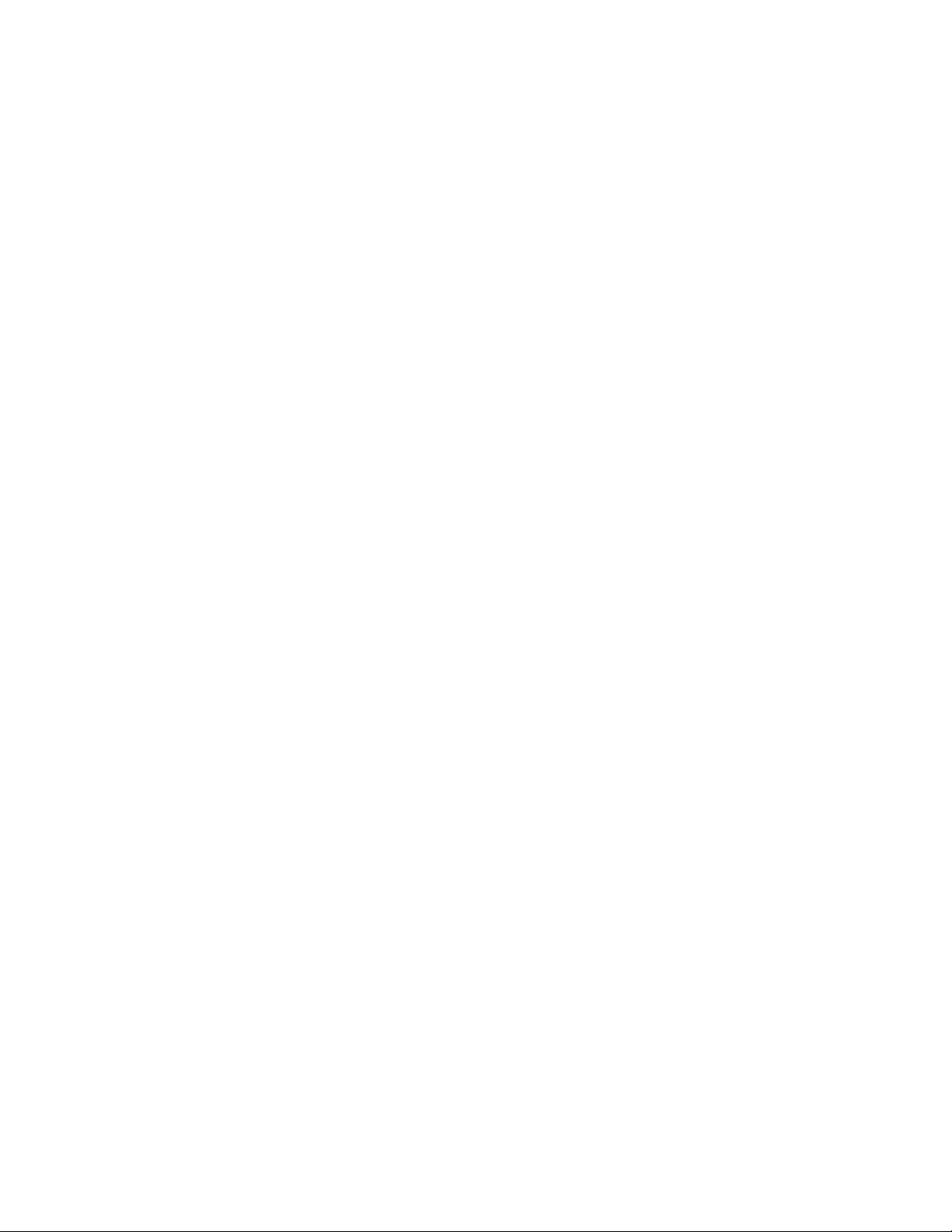
Page 3
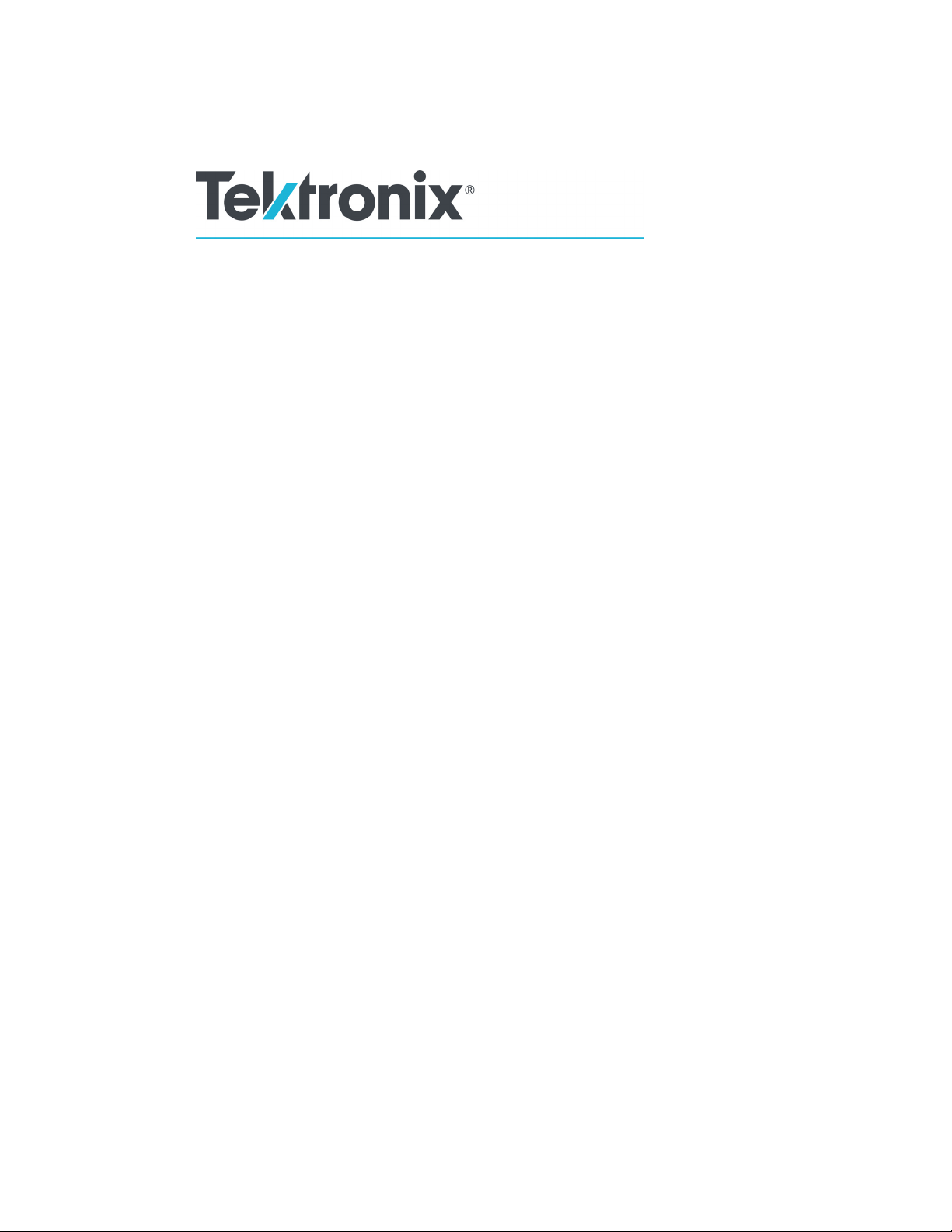
xx
MTSA-HW and MTSA-PC
MPEG Test Systems
ZZZ
Generator Application
User Manual
This document supports MTSA Application Installer v 3.3.1.
www.tek.com
077-1601-00
Page 4
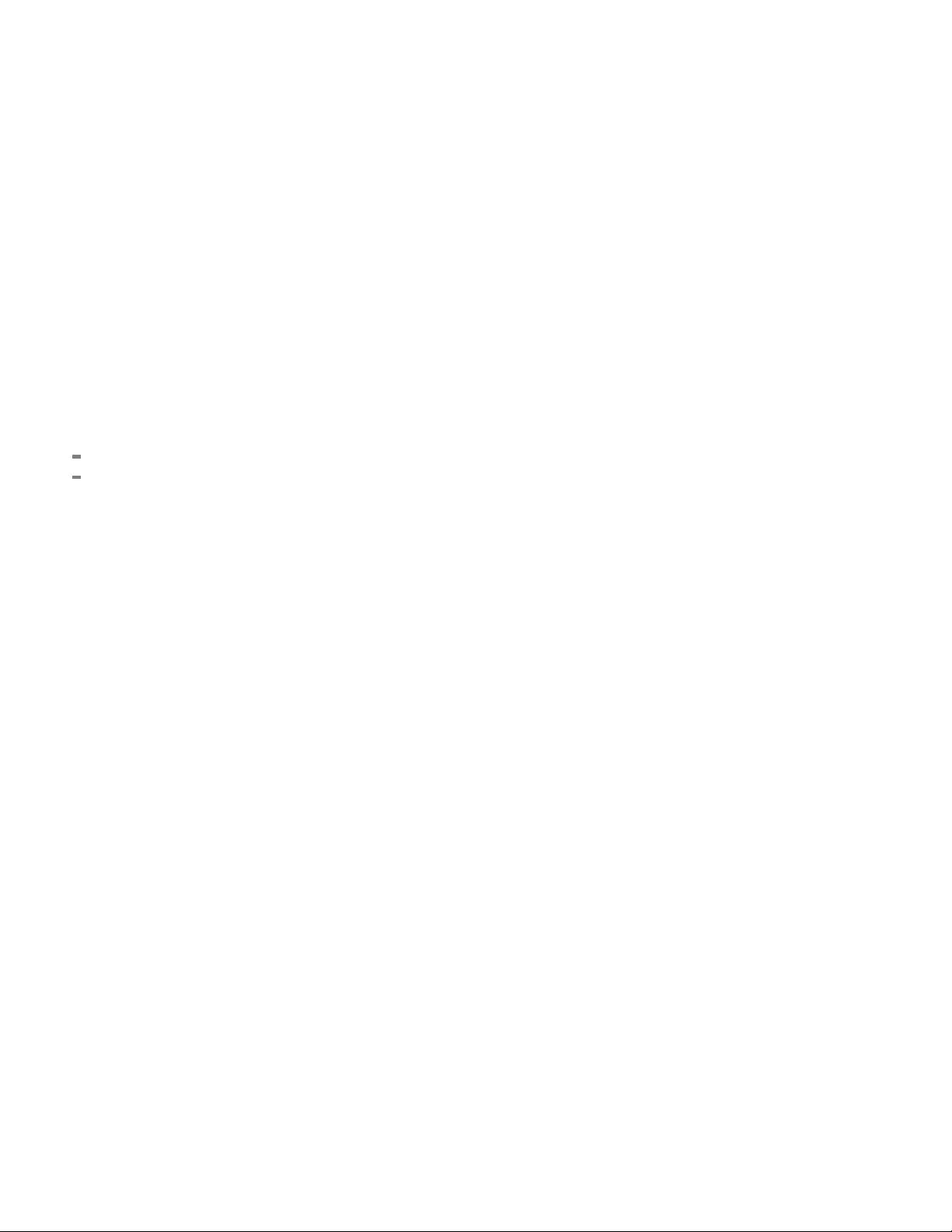
Copyright © Tektronix. All rights reserved. Licensed software products are owned by Tektronix or its subsidiaries
or suppliers, and are protected by national copyright laws and international treaty provisions.
Tektronix products are covered by U.S. and foreign patents, issued and pending. Information in this publication
supersedes that in all previously published material. Specifications and price change privileges reserved.
TEKTRONIX and TEK are registered trademarks of Tektronix, Inc.
Contacting Tektronix
Tektronix, Inc.
14150 SW Karl Braun Drive
P.O. Bo x 500
Beaverto
USA
For product information, sales, service, and technical support:
n, OR 97077
In North America, call 1-800-833-9200.
Worldwide, visit www.tek.com to find contacts in your area.
Page 5
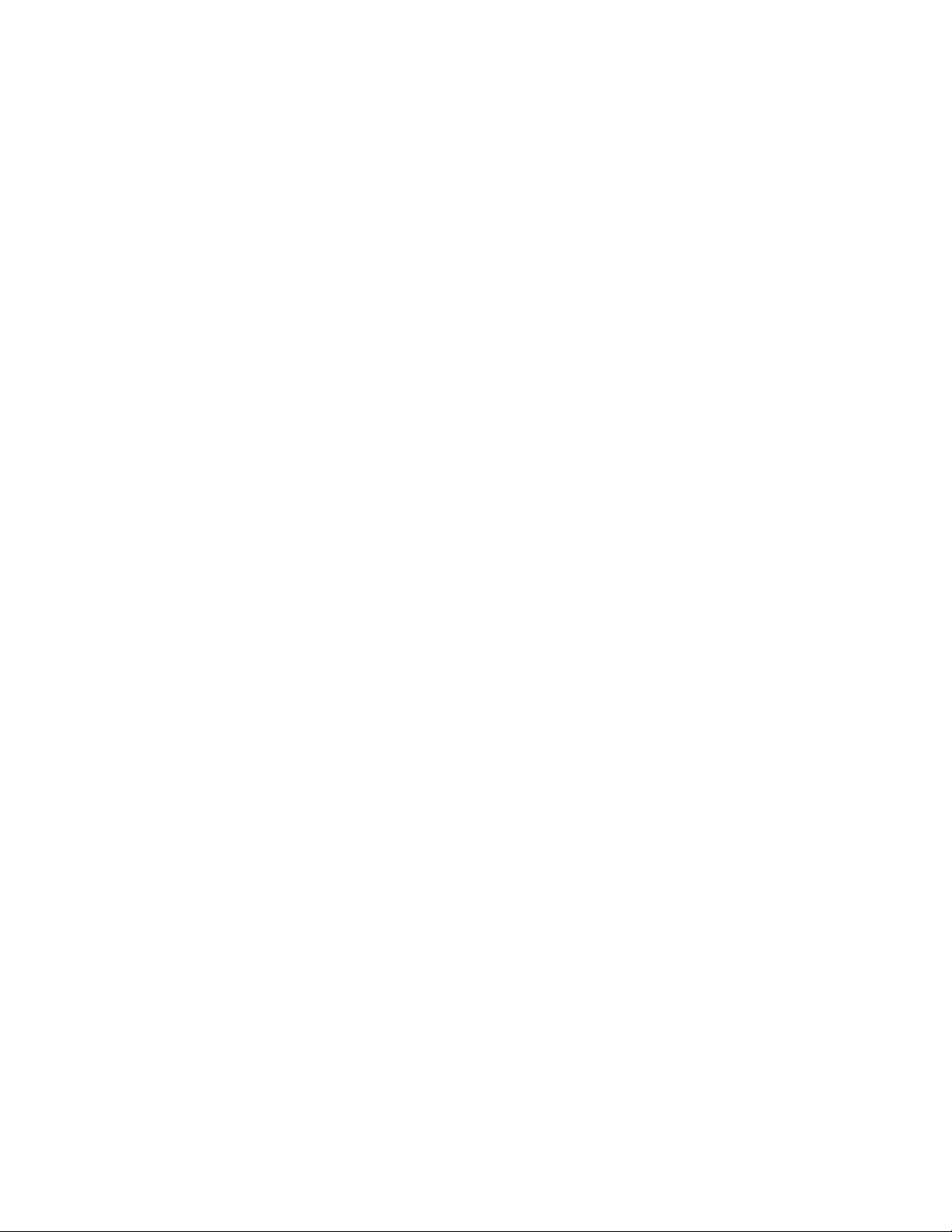
TEKTRONIX SOFTWARE LICENSE AGREEMENT
THE PROGRAM, OR PROGRAMS, ENCODED OR INCORPORATED WITHIN EQUIPMENT OR
ACCOMPANYING THIS AGREEMENT, IS FURNISHED SUBJECT TO THE TERMS AND CONDITIONS OF
THIS AGREEMENT. RETENTION OF THE PROGRAM FOR MORE THAN THIRTY DAYS OR USE OF THE
PROGRAM IN ANY MANNER WILL BE CONSIDERED ACCEPTANCE OF THE AGREEMENT TERMS.
IF THESE TER
DOCUMENTATION SHOULD BE RETURNED PROMPTLY TO TEKTRONIX FOR A FULL REFUND OF
THE LICENSE FEE PAID. (FOR INFORMATION REGARDING THE RETURN OF PROGRAMS ENCODED
OR INCORPORATED WITHIN EQUIPMENT, CONTACT THE NEAREST TEKTRONIX SALES OFFICE.)
DEFINITIONS.
"Tektronix" means Tektronix, Inc., an Oregon corporation, or local Tektronix’ legal entity that is supplying the
equipment.
"Program" means the Tektronix software product (executable program and/or data) enclosed with this Agreement
or included within the equipment with which this Agreement is packed.
"Customer" means the person or organization in whose name the Program was ordered.
MS ARE NOT ACCEPTABLE, THE UNUSED PROGRAM AND ANY ACCOMPANYING
LICENS
Customer may:
1. UsetheProgramonasinglemachineatanyonetime;
2. Copy the Program for archival or backup purposes, provided that no more than one (1) such copy is permitted
Each copy of the Program made by Customer must include a reproduction of any copyright notice or restrictive
rights legend appearing in or on the copy of the Program as received from Tektronix;
Customer may not:
1. Use the Program on more than one machine at any one time;
2. Transfer the Program to any person or organization outside of Customer or the corporation of which Customer
3. Export or reexport, directly or indirectly, the program, any associated documentation, or the direct product
4. Modify the Program, create derivative works, or merge the Program with another program;
E.
to exist at any one time;
is a part without the prior written consent of Tektronix, except in connection with the transfer of the equipment
within which the programs are encoded or incorporated;
thereof, to any country to which such export or reexport is restricted by law or regulation of the United States
or any foreign government having jurisdiction without the prior authorization, if required, of the Office of
Export Administration, Department of Commerce, Washington, D.C. and the corresponding agency of such
foreign government;
5. Reverse compile or disassemble the Program for any purpose, beyond the extent that such activity is expressly
permitted by applicable open source licenses or applicable law notwithstanding this limitation, or
6. Copy the documentation accompanying the Program.
Page 6
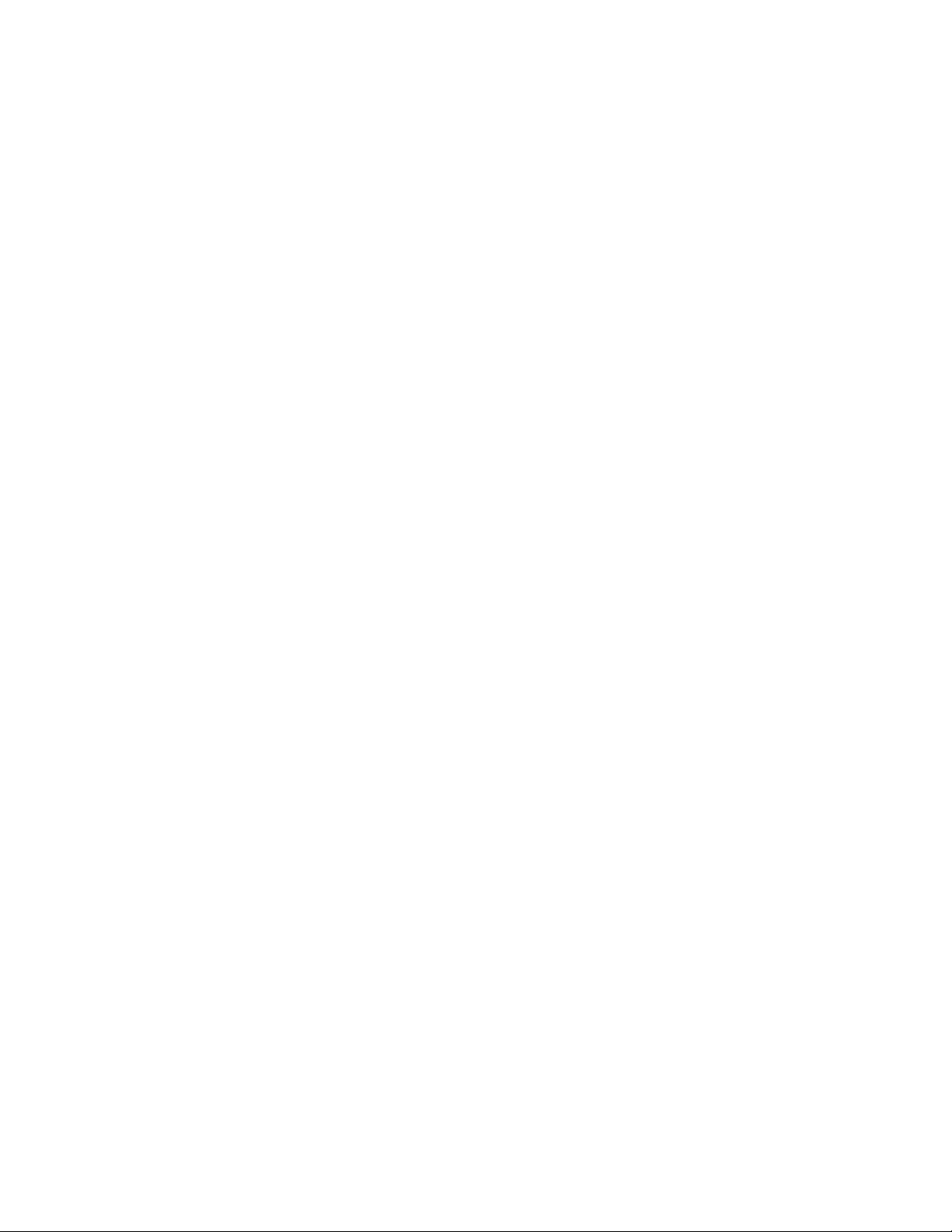
For Programs designed to reside on a single-machine and support one or more additional machines, either locally
or remotely, without permitting the Program to be transferred to an additional machine for local execution, the
additional ma
Program to be transferred to an additional machine for local execution, a separate license shall be required for each
such machine with which the Program may be used.
Title to the Program and all copies thereof, but not the media on which the Program or copies may reside, shall be
and remain with Tektronix or others for whom Tektronix has obtained a respective licensing right.
Customer shall pay when due all property taxes that may now or hereafter be imposed, levied or assessed with
respect to the possession or use of the Program or this license and shall file all reports required in connection with
such taxes.
If the Program or any related documentation is acquired by or for an agency of the U.S. Government, the
Program and documentation shall be considered “commercial computer software” or “commercial computer
software documentation” respectively, as those terms are used in 48 CFR §12.212, 48 CFR §227.7202, or 48
CFR §252.227-7014, and are licensed with only those rights as are granted to all other licensees as set forth
in this Agreement.
THE PROGRAM MAY NOT BE USED, COPIED, MODIFIED, MERGED, OR TRANSFERRED TO
ANOTHER EXCEPT AS EXPRESSLY PERMITTED BY THESE TERMS AND CONDITIONS. UPON
TRANSFER OF ANY COPY, MODIFICATION, OR MERGED PORTION OF THE PROGRAM, THE
LICENSE GRANTED HEREIN IS AUTOMATICALLY TERMINATED WITH RESPECT TO THE PARTY
THAT TRANSFERS THE PROGRAM.
TERM.
chines shall be considered within the definition of "single machine." For programs permitting the
The license granted herein is effective upon acceptance by Customer, and shall remain in effect until terminated as
provided herein. The license may be terminated by Customer at any time upon written notice to Tektronix. The
license may be terminated by Tektronix or any third party from whom Tektronix may have obtained a respective
licensing right if Customer fails to comply with any term or condition and such failure is not remedied within thirty
(30) days after notic
return to Tektronix or destroy, the Program and all associated documentation, together with all copies in any form.
LIMITED WARRANTY.
The Program is provided "as is" without warranty of any kind, either express or implied. Tektronix does not
warrant that the functions contained in the Program will meet Customer's requirements or that the operation
of the Program will be uninterrupted or error-free.
TEKTRONIX AND ITS VENDORS DISCLAIM ANY IMPLIED WARRANTIES OF MERCHANTABILITY
OR FITNESS FOR A PARTICULAR PURPOSE.
LIMITATION OF LIABILITY, IN NO EVENT SHALL TEKTRONIX OR OTHERS FROM WHOM
TEKTRONIX HAS OBTAINED A LICENSING RIGHT BE LIABLE FOR ANY INDIRECT, SPECIAL,
INCIDENTAL, OR CONSEQUENTIAL DAMAGES ARISING OUT OF OR CONNECTED WITH
CUSTOMER'S POSSESSION OR USE OF THE PROGRAM, EVEN IF TEKTRONIX OR SUCH OTHERS
HAS ADVANCE NOTICE OF THE POSSIBILITY OF SUCH DAMAGES.
THIRD-PARTY DISCLAIMER.
Except as expressly agreed otherwise, third parties from whom Tektronix may have obtained a licensing right do
not warrant the program, do not assume any liability with respect to its use, and do not undertake to furnish any
support or information relating thereto.
e hereof from Tektronix or such third party. Upon termination by either party, Customer shall
Page 7
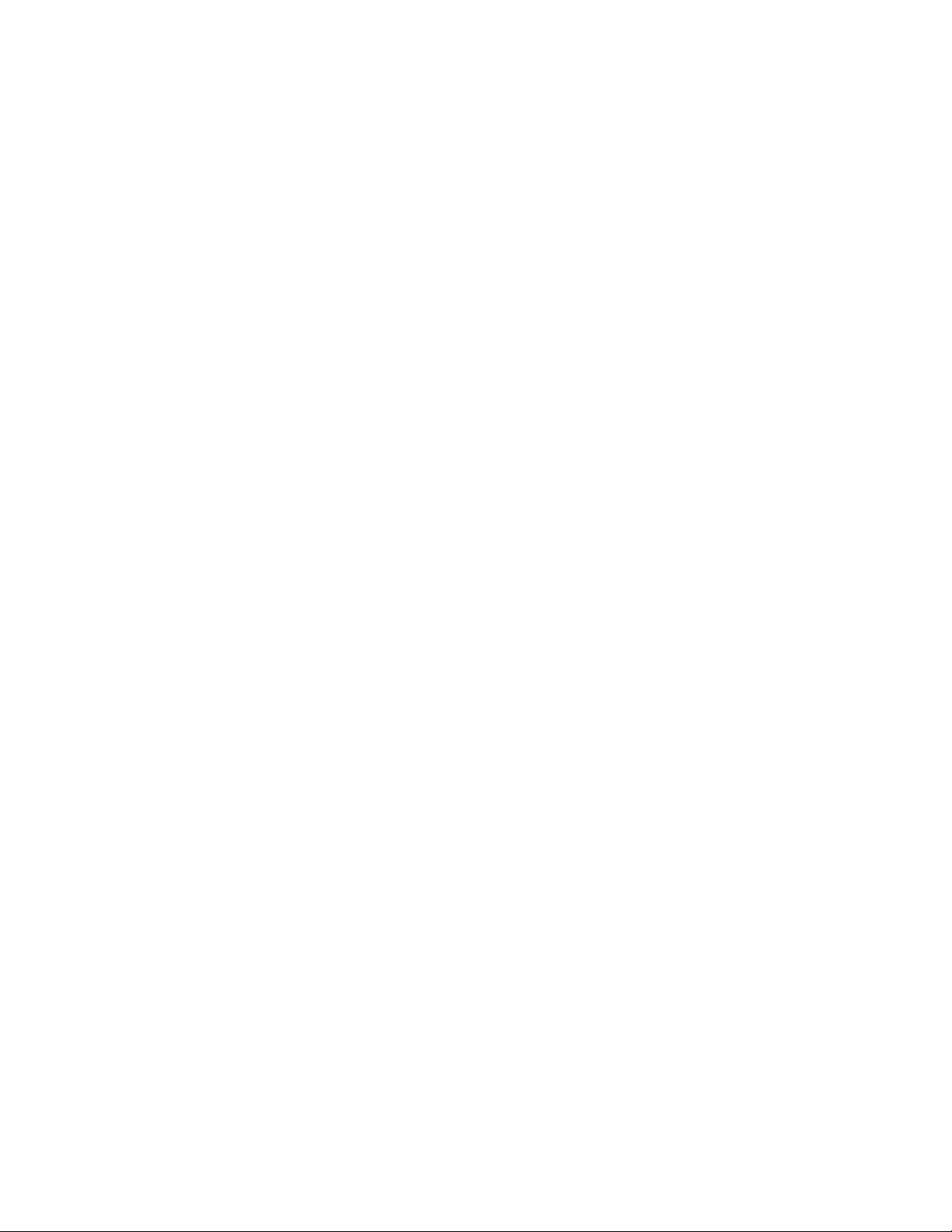
GENERAL.
This Agreement contains the entire agreement between the parties with respect to the use, reproduction, and
transfer of the Program. Neither this Agreement nor the license granted herein is assignable or transferable by
Customer without the prior written consent of Tektronix.
This Agreement and the license granted herein shall be governed by the laws of the state of Oregon.
All questions regarding this Agreement or the license granted herein should be directed to the nearest Tektronix
Sales Office.
Page 8
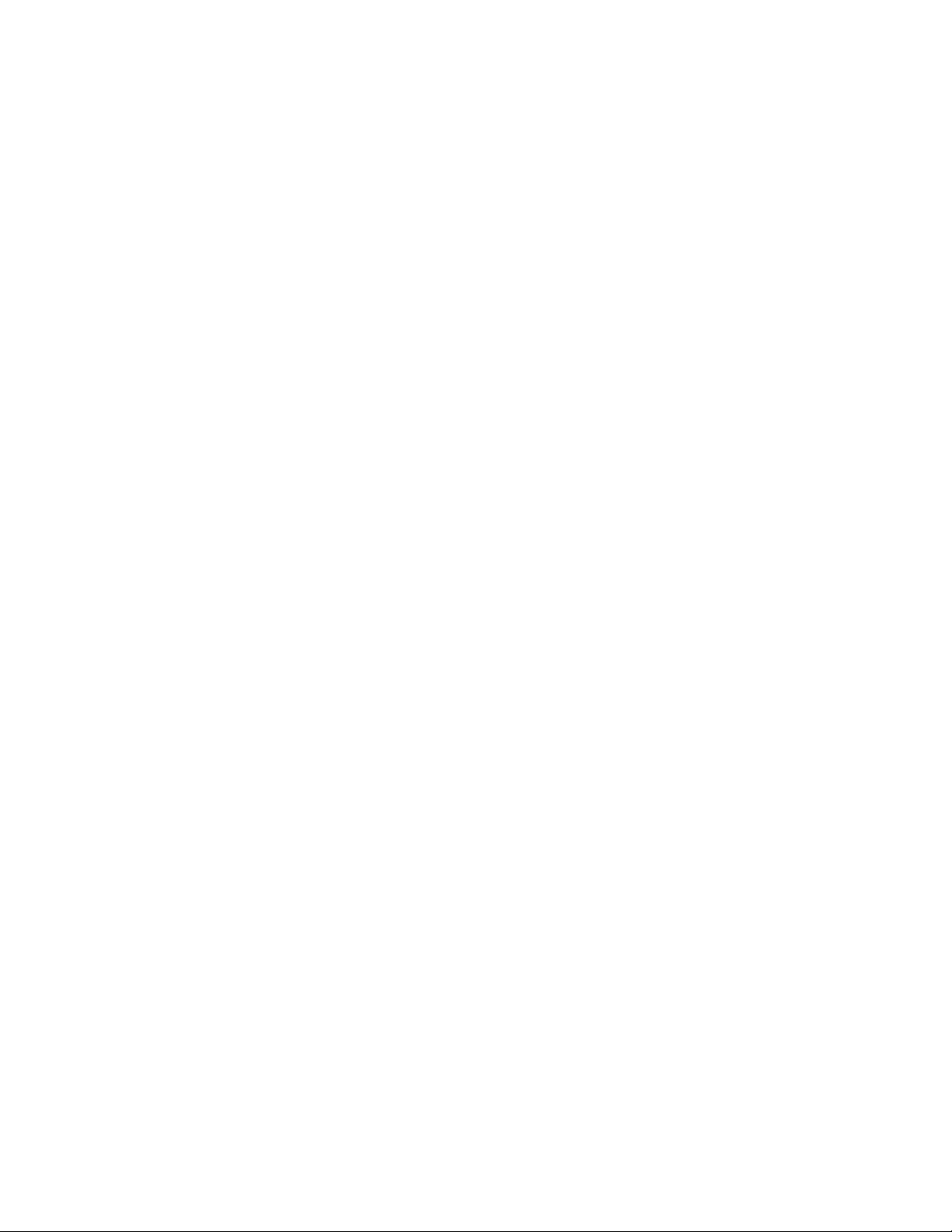
Page 9
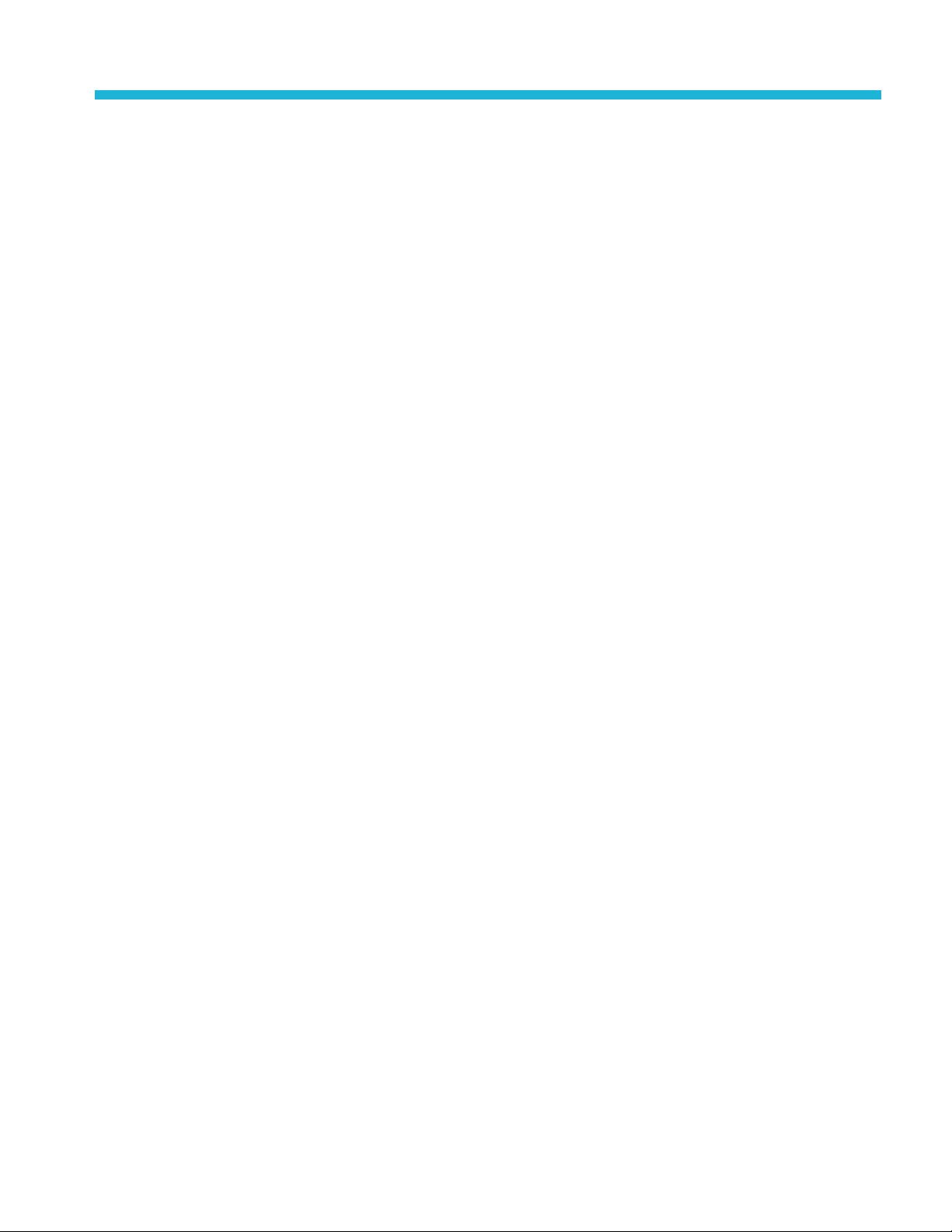
Table of Contents
Important safety information.................................................................................... viii
General safety summary .................................................................................... viii
Service safety summary....................................................................................... x
Terms in this manual ......................................................................................... xi
Symbols and terms on the product.......................................................................... xi
Preface............................................................................................................. xiii
Productdocumentation....................................................................................... xv
Multiplexer - Getting started .... . ..... . .... . . .... . ..... . ..... . .................................................... 1
H.264 ES input characteristics ............................................................................... 4
H.265/HEVC support ......................................................................................... 4
Starting the program........................................................................................... 5
Scripts........................................................................................................... 8
Opening a stream ............................................................................................. 13
Closing files ................................................................................................... 18
Multiplexer - Menus and controls . .... . . .... . ..... . ..... . ..... . ..... ............................................ 19
Menu options.................................................................................................. 19
Toolbar......................................................................................................... 24
Status bar ...................................................................................................... 24
User interface.................................................................................................. 25
Multiplexer - Wizards.... . ..... . ..... . ..... . ..... . ..... . ..... . .................................................... 29
Transport wizard.............................................................................................. 30
Programwizard ............................................................................................... 34
Multiplexer - Views .... . .... . . .... . ..... . ..... . ..... . ..... ..... . .................................................. 46
Navigator views............................................................................................... 47
Section view................................................................................................... 50
Structure diagram manipulation............................................................................. 59
Event log....................................................................................................... 60
Examine Transport Stream window ........................................................................ 61
SI filtering ..................................................................................................... 64
Component views............................................................................................. 69
Common menu options....................................................................................... 75
Multiplexer - Editing in the navigator views . ..... . ..... . ..... . ..... . .......................................... 76
Dragging anddropping....................................................................................... 76
Transport stream .............................................................................................. 77
Programs....................................................................................................... 78
Tables .......................................................................................................... 79
Sections ........................................................................................................ 83
ES PIDs........................................................................................................ 91
DSM-CC..................................................................................................... 101
MTSA-HW and MTSA-PC Generator Application User Manual i
Page 10
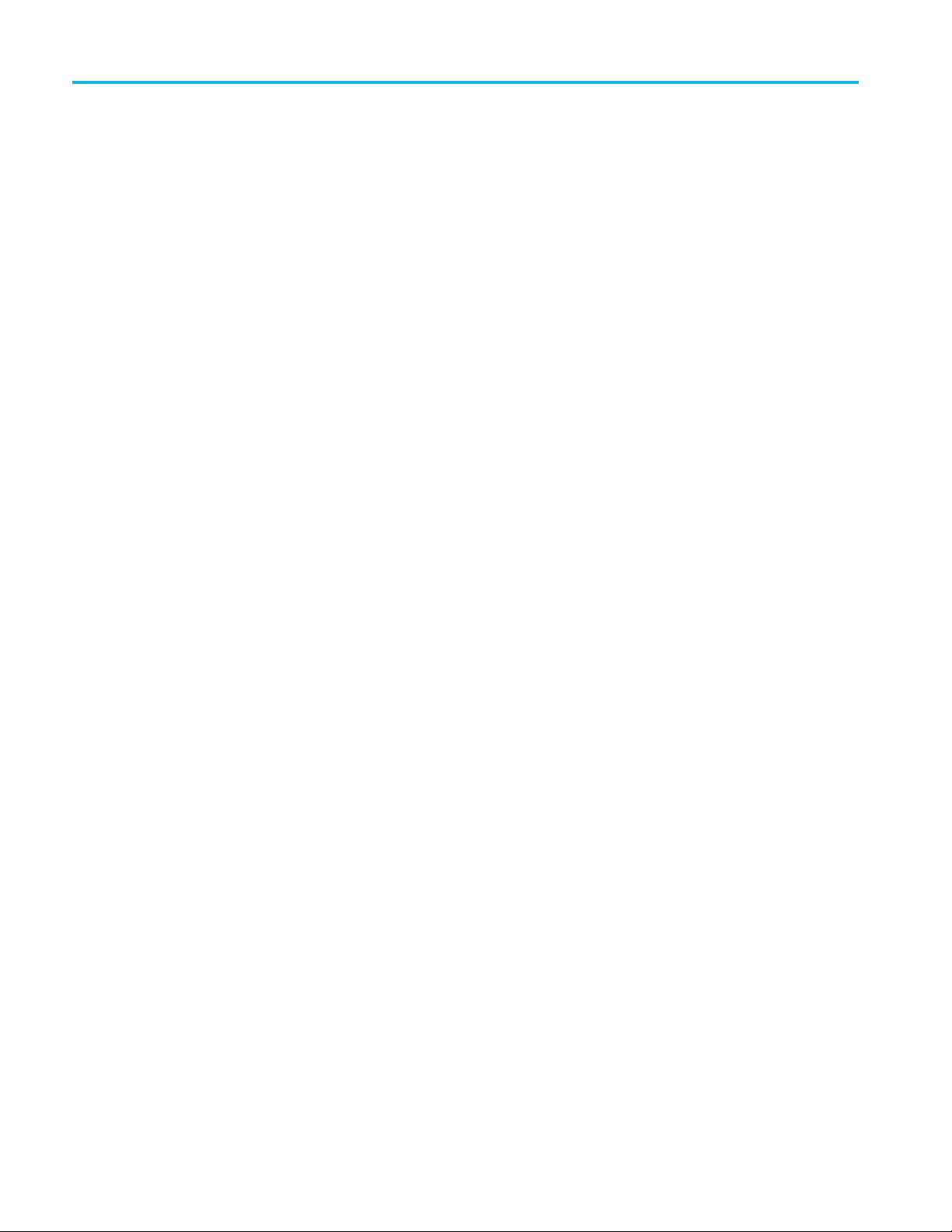
Table of Contents
Multiplexer - E
Editingfields ................................................................................................ 103
Multiplexer - Multiplexing transport streams ..... . .... . . .... . ..... . ......................................... 111
Starting the Multiplex Engine . ..... . ..... . ..... . ..... . .... . . .... . . ........................................ 111
Errors and reporting ........................................................................................ 112
Stopping the Multiplex Engine.. . ..... . ..... . ..... . . .... . . .... . . .......................................... 113
Exporting the multiplex configuration file . .... . ..... . ..... . ..... . ....................................... 114
Multiplexer - Make seamless ..... . ..... . ..... . ..... . ..... . ..... ................................................ 115
Enabling the Seamless option ............................................................................. 115
Seamless settings .... . ..... . ..... . ..... . ..... . .... . . .... . ..... . ............................................. 116
Multiplexer - Reference. . . .... . ..... . ..... . ..... . ..... ..... . ..... ............................................... 117
Abbreviations ............................................................................................... 117
Transport Stream Editor – Getting started ..... . ..... . .... . ..... . ............................................. 119
Starting the program........................................................................................ 120
Options....................................................................................................... 122
Openinga file ............................................................................................... 124
Transport Stream Editor – Menus and controls .............................................................. 127
Toolbar....................................................................................................... 127
Status bar .................................................................................................... 128
Slider bar..................................................................................................... 129
Menu options................................................................................................ 131
Transport Stream Editor – Hex Editor......................................................................... 133
Color coding................................................................................................. 134
Selecting and editing ... . ..... ..... . ..... . ..... . ..... . ..... . ..... ........................................... 135
Transport Stream Editor – Header Editor..................................................................... 138
Header Information tab..................................................................................... 138
Adaptation Field tab........................................................................................ 140
Adaptation Field Extension tab ........................................................................... 143
Transport Stream Editor – PID remapping.................................................................... 145
Transport Stream Editor – PCR recalculation ................................................................ 148
Jitter functions. . . .... . . .... . . ..... . ..... . ..... . ..... . ..... . .................................................. 155
ISDB-T Remux - Getting started . ..... . ..... . ..... . ..... . ..... . ..... . ......................................... 161
Starting and exiting the program . . ..... . ..... . ..... . ..... . ..... . .......................................... 162
Display elements............................................................................................ 164
ISDB-T Remux– Menus ....................................................................................... 170
File menu .................................................................................................... 170
Utility menu ... . ..... . ..... . ..... . ..... . ..... . . .... . . ..... . ..... ............................................. 173
Remux menu ................................................................................................ 178
Help menu................................................................................................... 178
ISDB-T Remux – Creating and outputting ISDB-T streams... . ..... . ..... . ................................ 179
Creating anISDB-T transport stream..................................................................... 179
diting in Section view .... . ..... . ..... . ..... . ..... . ..... . ..... . ................................ 103
ii MTSA-HW and MTSA-PC Generator Application User Manual
Page 11

Table of Contents
Outputting an I
ISDB-T Remux – Transmission control information........................................................ 182
Multiplexing to dummy byte part . . ..... ..... . ..... . ..... . ..... . ..... ..................................... 183
Multiplexing to IIP ..... . ..... . ..... ..... . ..... . ..... . ..... . ..... ........................................... 184
MPEG Player - Getting started................................................................................. 187
Display elements............................................................................................ 188
Hierarchical display ........................................................................................ 192
MPEG Player - Menus andcontrols........................................................................... 204
Menus in thePlay screen................................................................................... 204
Toolbar buttons.............................................................................................. 239
MPEG Player - Reference ...................................................................................... 240
Interface card (ASIOption)................................................................................ 240
Adding jitter to PCRs. . ..... . ..... ..... . ..... . ..... . .... . ..... . ............................................. 241
Using preset files............................................................................................ 243
Make Seamless Wizard ......................................................................................... 245
Starting thewizard.......................................................................................... 246
Selecting an input file ...................................................................................... 249
Select a program to make seamless....................................................................... 252
Selecting a multiplex output file ..... . ..... . ..... . ..... . ..... . ..... ....................................... 255
Transport Stream Cutter ........................................................................................ 257
Starting thewizard.......................................................................................... 259
Cutting a file... . ..... . ..... . ..... . ..... . ..... . ..... . ..... . ..... . ............................................. 260
Script Pad - Getting started . ..... . ..... . .... . ..... . ..... . ..... . ................................................. 265
Setting up . ..... . ..... . ..... . ..... . ..... . ..... ..... . ..... . ..... . .............................................. 265
Starting the program........................................................................................ 265
Initial appearance . . ..... . ..... ..... . ..... . ..... . ..... . ..... . ................................................ 267
Initial menu options ..... . ..... . ..... . ..... . ..... . .... . . .... . . .............................................. 268
Scriptfile appearance....................................................................................... 268
Openinga file ............................................................................................... 269
Script Pad - Menu and controls ................................................................................ 271
Menu bar..................................................................................................... 271
Toolbar....................................................................................................... 273
Status bar .................................................................................................... 274
Script Pad - Script file editing and encryption... . ..... . ..... . .... . ........................................... 275
Keyword color-coding ..................................................................................... 275
Parsing ....................................................................................................... 275
Encryption................................................................................................... 276
Index
SDB-T transport stream.................................................................. 180
MTSA-HW and MTSA-PC Generator Application User Manual iii
Page 12

Table of Contents
List of Figure
Figure 1: Expert mode............................................................................................ 57
Figure 2: Standard mode.......................................................................................... 58
Figure 3: Parameters setting area ... . ..... . ..... . .... . ..... . ..... . ............................................. 165
Figure 4: Configuration of the hierarchy display ............................................................ 168
Figure 5: Open dialog box...................................................................................... 170
Figure 6: Load Parameter dialog box ......................................................................... 171
Figure 7: Reset Parameter dialog box......................................................................... 172
Figure 8: Edit Data Rate dialog box........................................................................... 173
Figure 9: Edit Information dialog box ........................................................................ 174
Figure 10: Employment Parameter dialog box............................................................... 175
Figure 11: Open Setting for no PAT TS dialog box.. . ..... . ..... ..... . ...................................... 177
Figure 12: Hierarchical view of the ISDB-T transport stream file .... . .................................... 180
Figure 13: Option Status bar ................................................................................... 191
Figure 14: IP Status bar......................................................................................... 191
Figure 15: Example ofthe hierarchical display.............................................................. 192
Figure 16: PCR Inaccuracy dialog box ....................................................................... 202
Figure 17: Clock dialog boxfor Option interface............................................................ 207
Figure 18: Clock dialog box for IP interface................................................................. 207
Figure 19: Default Clock Dialog box ......................................................................... 209
Figure 20: PCR Initial Value dialog box .. . ..... . ..... ..... . ..... . ............................................ 210
Figure 21: Start / Stop Position dialog box................................................................... 211
Figure 22: Timer Play dialog box.............................................................................. 213
Figure 23: Others dialog box................................................................................... 213
Figure 24: TDT/TOT dialog box .............................................................................. 214
Figure 25: Select Update Item dialog box.................................................................... 215
Figure 26: IP configuration for IPv4 .......................................................................... 217
Figure 27: IP config
Figure 28: Advanced Protocol Settings dialog box for IPv4 . ..... . ..... . .................................. 219
Figure 29: Advanced Protocol Settings dialog box for IPv6 . ..... . ..... . .................................. 220
Figure 30: Stream Replication Settings for IPv4............................................................. 221
Figure 31: Stream Replication Settings for IPv6............................................................. 222
Figure 32: Error Insertion dialog box ......................................................................... 226
Figure 33: Windows Firewall/Internet Connection Sharing (ICS) . ..... . .................................. 231
Figure 34: Automatic Updates Properties .................................................................... 232
Figure 35: IIS Admin Properties............................................................................... 233
Figure 36: Java Control Panel.................................................................................. 234
Figure 37: Java Update-Warning .............................................................................. 234
Figure 38: Registry Editor...................................................................................... 235
s
uration forIPv6 .......................................................................... 217
iv MTSA-HW and MTSA-PC Generator Application User Manual
Page 13

Table of Contents
Figure 39: Edit
Figure 40: Communication dialog box........................................................................ 237
Figure 41: PCR Inaccuracy dialog box ....................................................................... 241
DWORD Value................................................................................ 236
MTSA-HW and MTSA-PC Generator Application User Manual v
Page 14
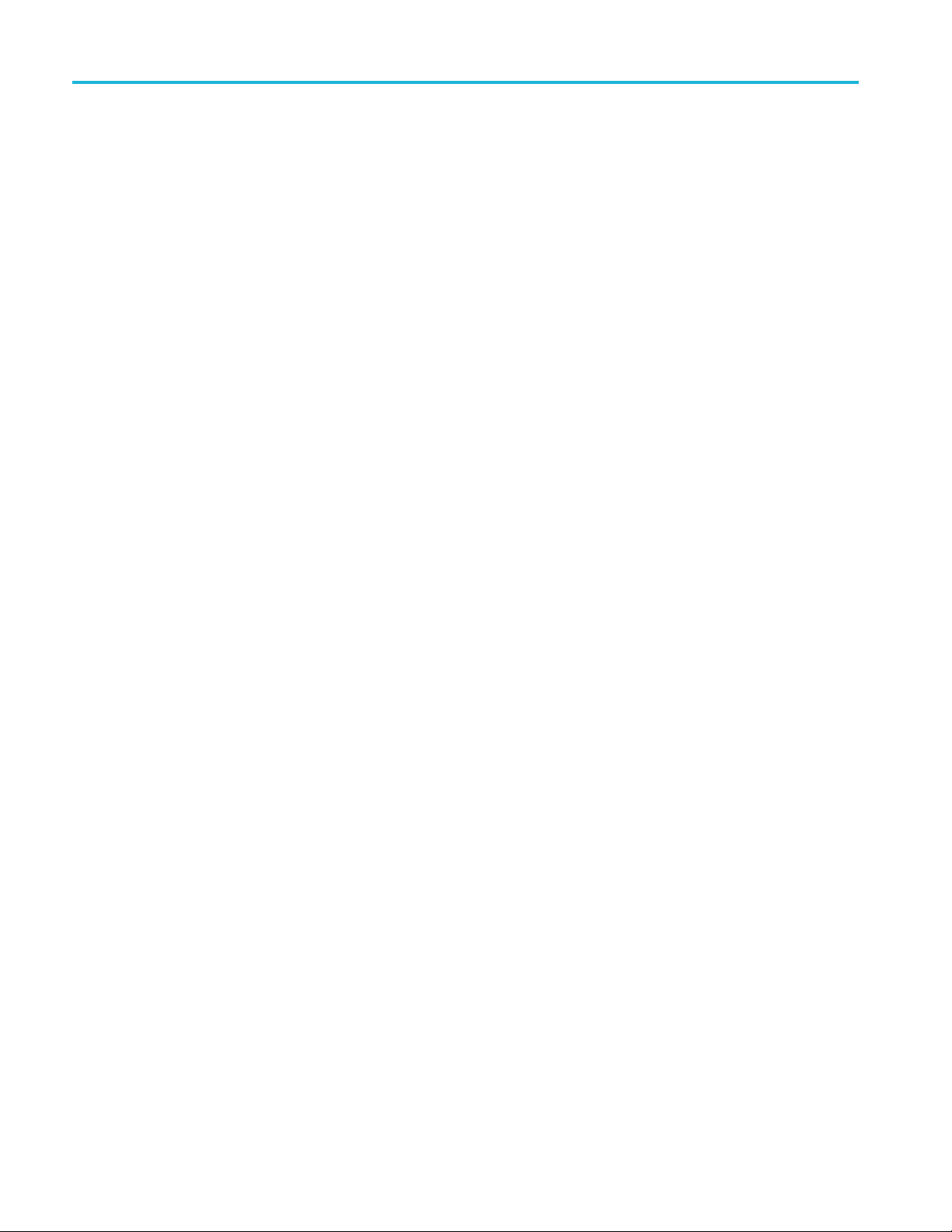
Table of Contents
List of Tables
Table i: Overview ofthe MTSA Generator applications..................................................... xiii
Table 1: File menu options........................................................................................ 7
Table 2: View menu options....................................................................................... 7
Table 3: Script management...................................................................................... 12
Table 4: File menu options....................................................................................... 19
Table 5: Edit menu options....................................................................................... 20
Table 6: View menu options...................................................................................... 20
Table 7: Options menu options .................................................................................. 21
Table 8: Multiplex menu options ... . .... . . .... . ..... . ..... . ..... . ............................................... 22
Table 9: Window menuoptions.................................................................................. 23
Table 10: Help menu options..................................................................................... 23
Table 11: Icons..................................................................................................... 25
Table 12: Examine TS - File menu options..................................................................... 61
Table 13: Examine TS - Edit menu options .................................................................... 62
Table 14: File menuoptions.................................................................................... 131
Table 15: Edit menu options ................................................................................... 131
Table 16: View menu options .................................................................................. 132
Table 17: Tools menuoptions.................................................................................. 132
Table 18: Help menu options................................................................................... 132
Table 19: Time interleaving settings and values . .... . ..... . ..... . ........................................... 166
Table 20: Parameters for hierarchical transmission patterns... . ..... . ...................................... 175
Table 21: Multiplexed information to dummy bytes . ..... . ..... . ..... . ..................................... 183
Table 22: Configuration ofthe IIP packet .................................................................... 184
Table 23: Configuration of modulation_control_configuration_information ............................. 185
Table 24: Icons used for MPEG-2, ARIB, DVB, and ATSC formats...................................... 193
Table 25: Icons specific to DVB format ...................................................................... 196
Table 26: Icons spe
Table 27: Icons specific to ATSC format ..................................................................... 199
Table 28: Icon text............................................................................................... 200
Table 29: PCR Inaccuracy dialog boxparameters........................................................... 203
Table 30: File menucommands (Play screen)................................................................ 204
Table 31: View menu commands.............................................................................. 204
Table 32: Play menucommands (Playscreen)............................................................... 205
Table 33: ASI menu command................................................................................. 216
Table 34: IP menu commands.................................................................................. 216
Table 35: Utility menu commands. . ..... ..... . ..... . ..... . .... . ..... . ......................................... 236
Table 36: Toolbar button descriptions......................................................................... 239
Table 37: File options ........................................................................................... 268
cific toARIB format...................................................................... 197
vi MTSA-HW and MTSA-PC Generator Application User Manual
Page 15
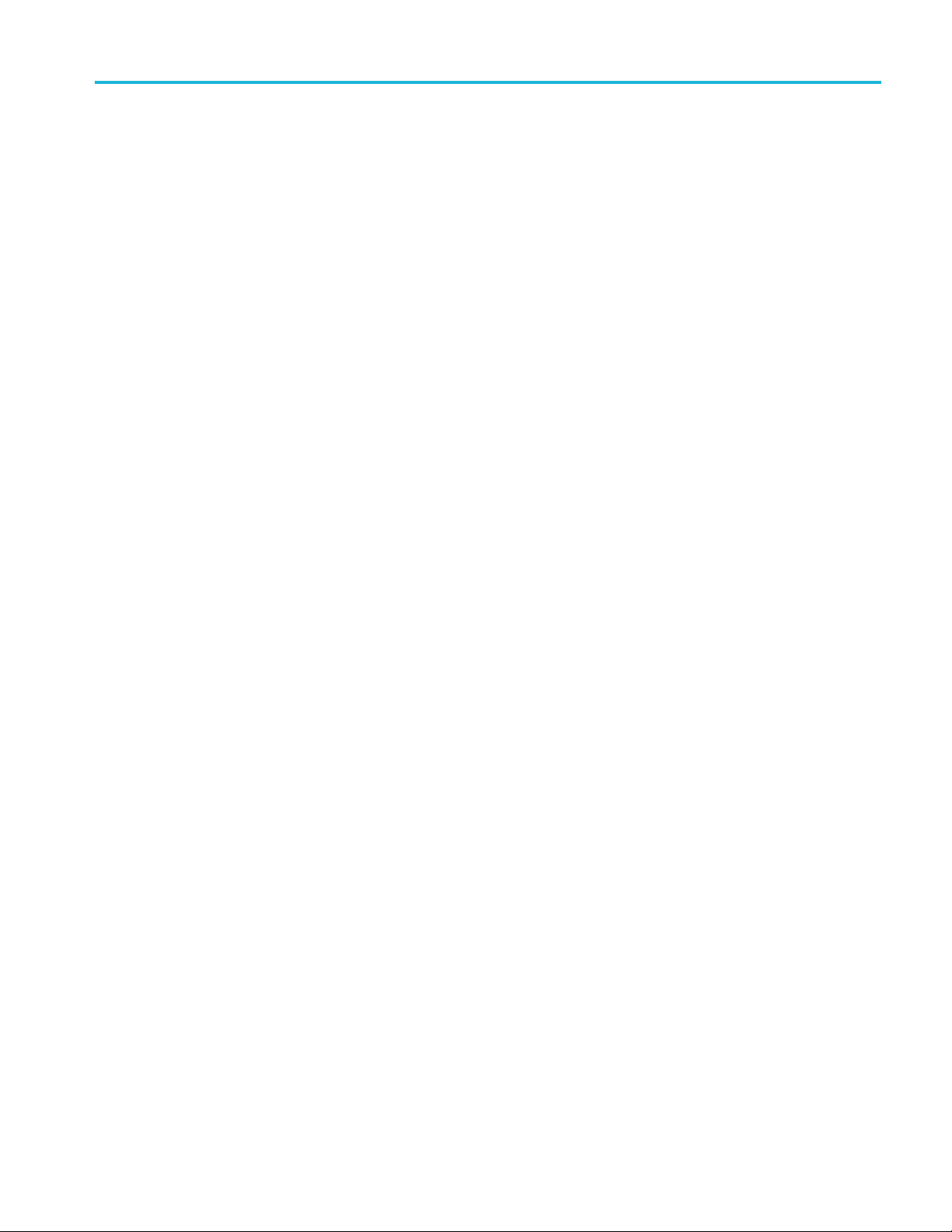
Table of Contents
Table 38 : View m
Table 39: File menu options.................................................................................... 271
Table 40: Edit menu options ................................................................................... 272
Table 41: View menu options .................................................................................. 272
Table 42: Window menu options .............................................................................. 272
Table 43: Script menu options ................................................................................. 273
Table 44: H e
enu options .................................................................................. 268
lp menu options................................................................................... 273
MTSA-HW and MTSA-PC Generator Application User Manual vii
Page 16
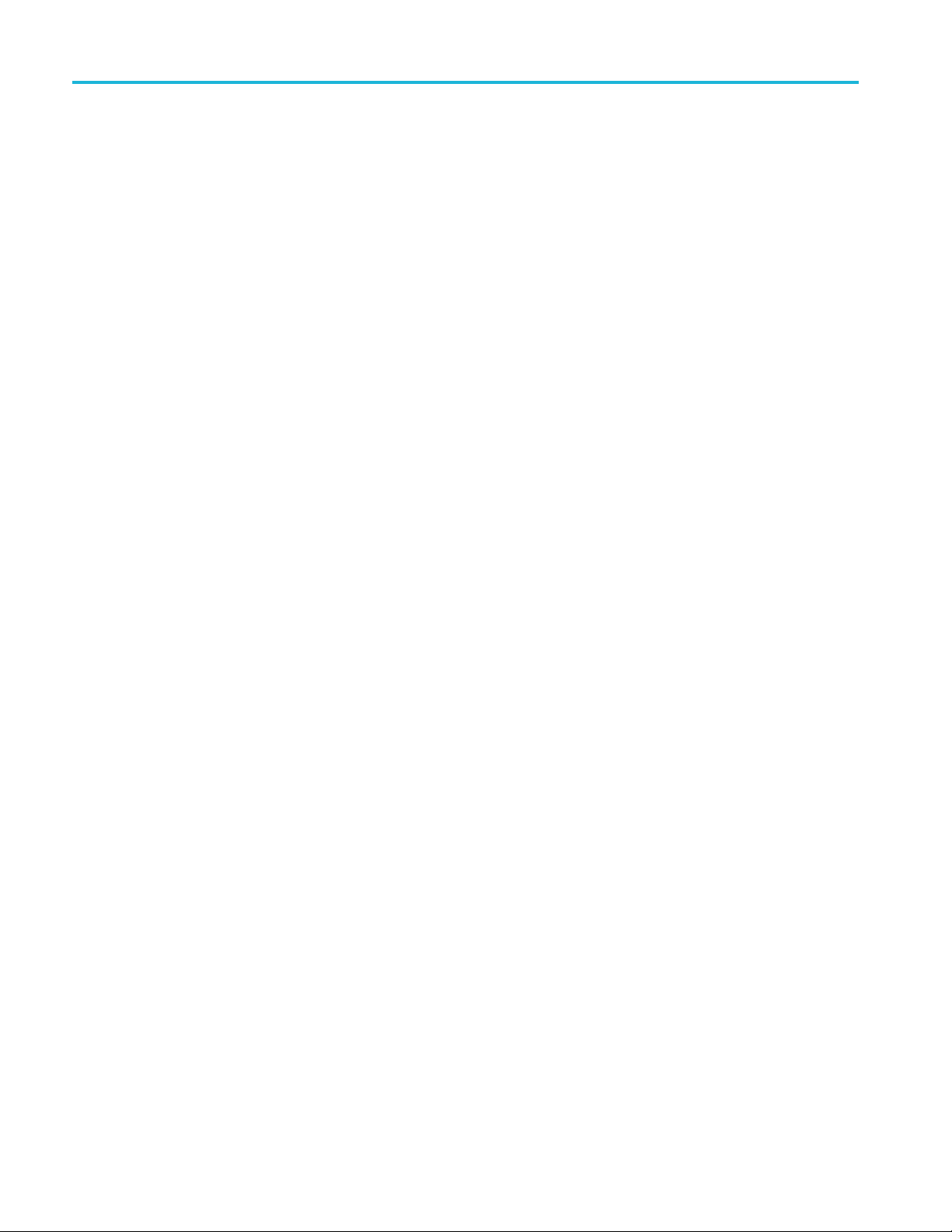
Important safety information
Important saf
ety information
This manual c
for safe operation and to keep the product in a safe condition.
To saf ely pe
the end of this section. (See page x, Service safety summary.)
General safety sum mary
This product shall be used in accordance with local and national codes.
This prod
Only qualified personnel who are aware of the hazards involved should remove
the cove
Before use, always check the product with a known source to be sure it is
operat
This product is not intended for detection of hazardous voltages.
Use personal protective equipment to prevent shock and arc blast injury where
hazardous live conductors are exposed.
ontains information and warnings that must be followed by the user
rform service on this product, additional information is provided at
uct is designed to be used by trained personnel only.
r for repair, maintenance, or adjustment.
ing correctly.
While using this product, you may need to access other parts of a larger system.
Read the safety sections of the other component manuals for warnings and
ions related to operating the system.
caut
When incorporating this equipment into a system, the safety of that system is the
ponsibility of the assembler of the system.
res
viii MTSA-HW and MTSA-PC Generator Application User Manual
Page 17
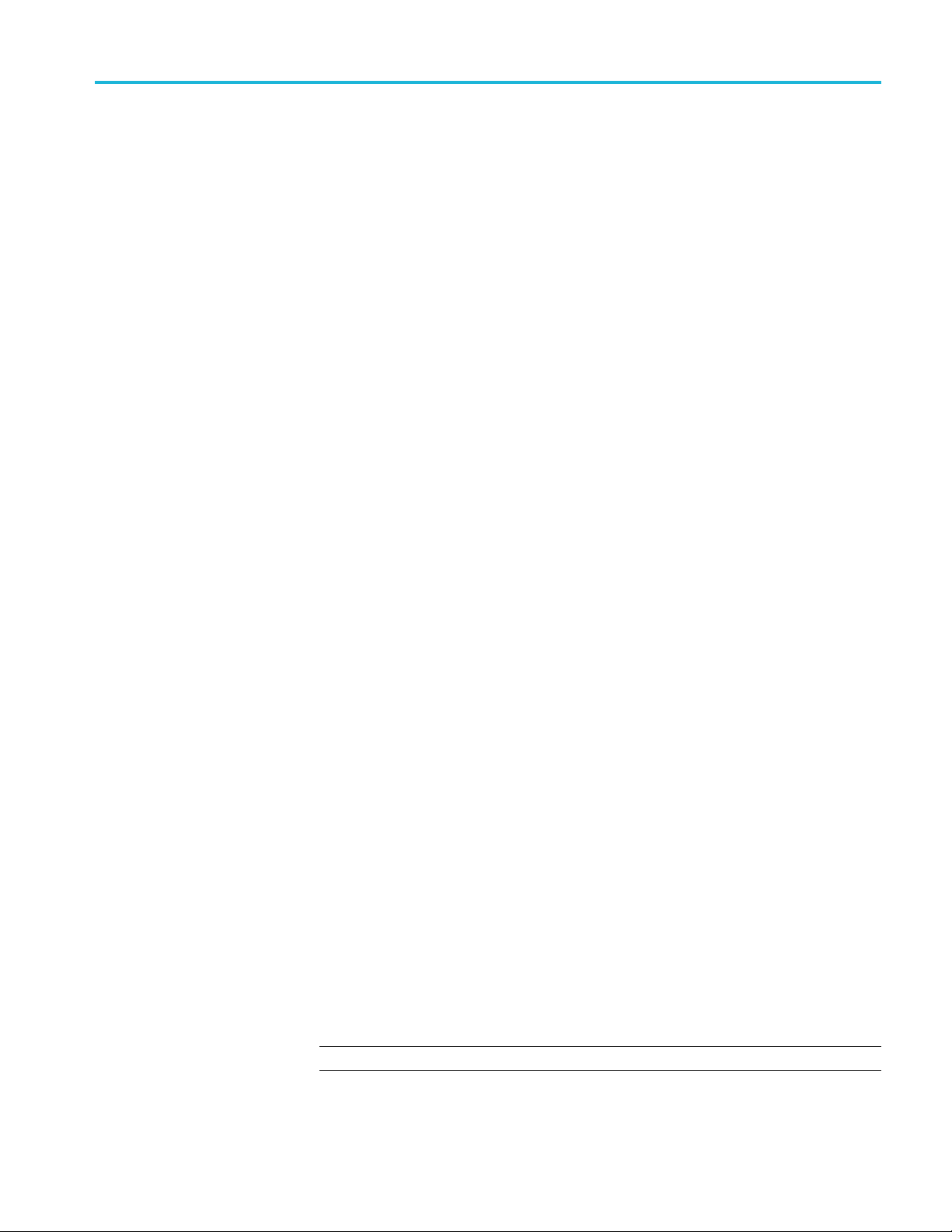
Important safety information
To avoid fire or
personal
injury
Use proper powe
certified for the country of use. Do not use the provided power cord for other
products.
Ground the product. This product is grounded through the grounding conductor
of the power cord. To avoid electric shock, the grounding conductor must be
connected to earth ground. Before making connections to the input or output
terminals of the product, make sure that the product is properly grounded. Do not
disable the power cord grounding connection.
Power disconnect. The power switch disconnects the product from the power
source. See instructions for the location. Do not position the equipment sothatit
is difficult to disconnect the power switch; it must remain accessible to theuserat
all times to allow for quick disconnection if needed.
Observe all terminal ratings. To avoid fire or shock hazard, observe all ratings
and markings on the product. Consult the product manual for further ratings
information before making connections to the product.
Do not apply a potential to any terminal, including the common terminal, that
exceeds the maximum rating of that terminal.
The measuring terminals on this product are not rated for connection to mains or
Category II, III, or IV circuits.
r cord. Use only the power cord specified for this product and
Do not operate without covers. Do not operate this product with covers or panels
removed, or with the case open. Hazardous voltage exposure is possible.
Avoid exposed circuitry. Do not touch exposed connec
when power is present.
Do not ope rate with suspected failure s. If you suspect that there is damage to this
product, have it inspected by qualified service personnel.
Disable the product if it is damaged. Do not use the product if it is damaged
or operates incorrectly. If in doubt about safety of the product, turn it offand
disconnect the power cord. Clearly mark the product to prevent its further
operation.
Examine the exterior of the product before you use it. Look for cracks or missing
pieces.
Use only specified replacement parts.
Use proper fuse. Use only the fuse type and rating specified for this product.
Wear eye protection. Wear eye protection if exposure to high-intensity rays or
laser radiation exists.
NOTE. Use only the Tektronix rackmount hardware specifiedforthisproduct.
tions and components
MTSA-HW and MTSA-PC Generator Application User Manual ix
Page 18
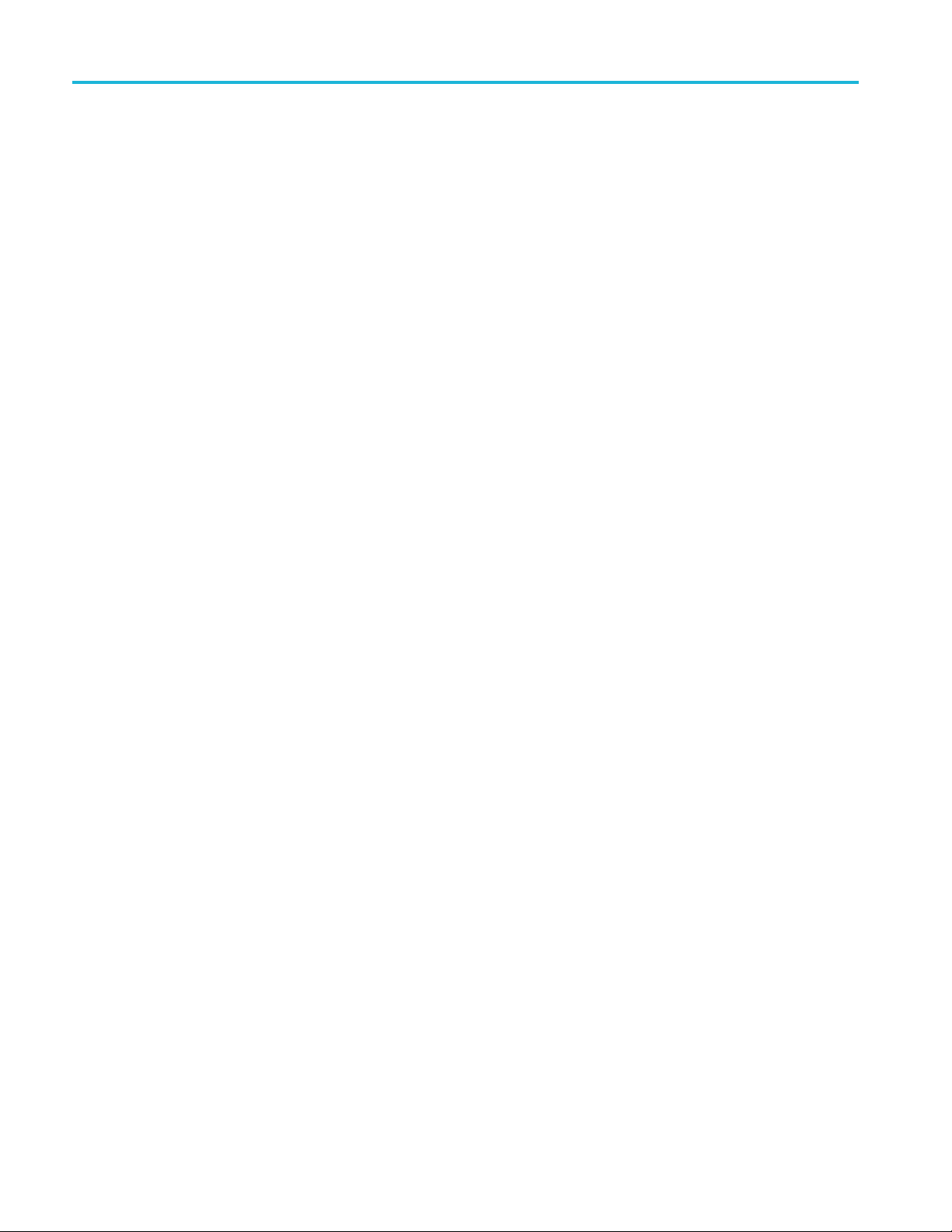
Important safety information
Do not operate i
a unit is moved from a cold to a warm environment.
Do not operate in an explosive atmosphere.
Keep product surfaces clean and dry. Remove the input signals before you clean
the product.
Provide proper ventilation. Refer to the installation instructions in the manual for
details on installing the product so it has proper ventilation.
Slots and openings are provided for ventilation and should never be coveredor
otherwise obstructed. Do not push objects into any of the openings.
Provide a safe working environment. Always place the product in a location
convenient for viewing the display and indicators.
Avoid improper or prolonged use of keyboards, pointers, and button pads.
Improper or prolonged keyboard or pointer use may result in serious injury.
Be sure your work area meets applicable ergonomic standards. Consult with an
ergonomics professional to avoid stress injuries.
Use care when lifting and carrying the product. This product is provided with
handles for lifting and carrying.
n wet/damp conditions. Be aware that condensation may occur if
Servicesafetysummary
The Service safety summary section contains additional information required to
safely perform service on the product. Only qualified personnel should perform
service procedures. Read this Service safety summary and the General safety
summary before performing any service procedures.
To avoid electric shock. Do not touch exposed connections.
Do not service alone. Do not perform internal service or adjustments of this
product unless another person capable of rendering first aid and resuscitation is
present.
Disconnect power. To avoid electric shock, switch off the product power and
disconnect the power cord from the mains power before removing any covers or
panels, or opening the case for servicing.
Use care when servicing with power on. Dangerous voltages or currents may exist
in this product. Dis
test leads before removing protective panels, soldering, or replacing components.
Verify safety after repair. Always recheck ground continuity and mains dielectric
strength after performing a repair.
connect power, remove battery (if applicable), and disconnect
x MTSA-HW and MTSA-PC Generator Application User Manual
Page 19
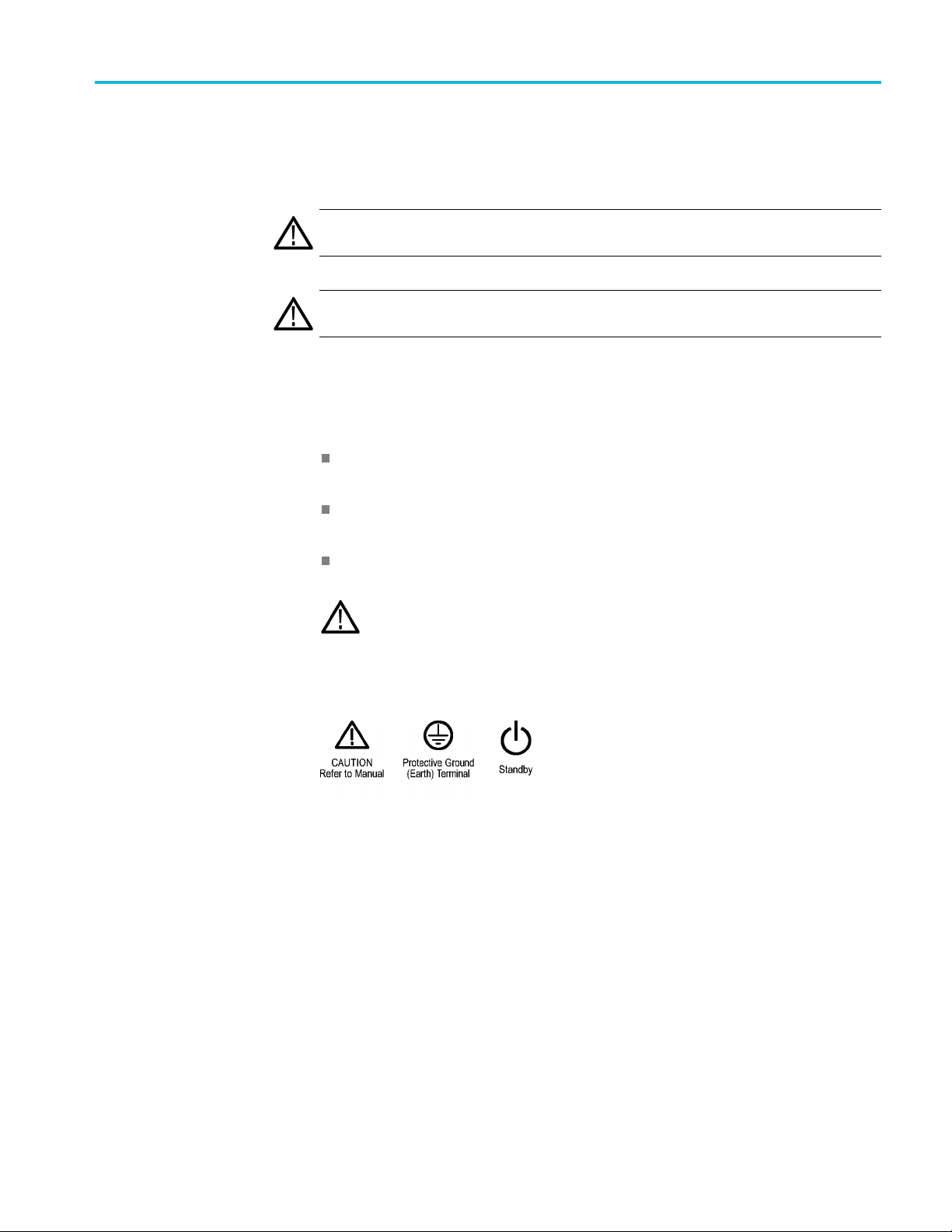
Terms in this manual
These terms may appear in this manual:
WAR NI NG . Warning statements identify conditions or practices that could result
in injury or loss of life.
CAUTION. Caution statements identify conditions or practices that could result in
damage to this product or other property.
Symbols and terms on the product
Important safety information
These ter
The following symbol(s) may appear on the product:
ms may appear on the product:
DANGER indicates an injury hazard immediately accessible as you read
the mark
WARNING indicates an injury hazard not immediately accessible as you
read th
CAUTION indicates a hazard to property including the product.
ing.
emarking.
When this symbol is marked on the product, be sure to consult the manual
to find out the nature of the potential hazards and any actions which have to
be taken to avoid them. (This symbol may also be used to refer the user to
ratings in the manual.)
MTSA-HW and MTSA-PC Generator Application User Manual xi
Page 20
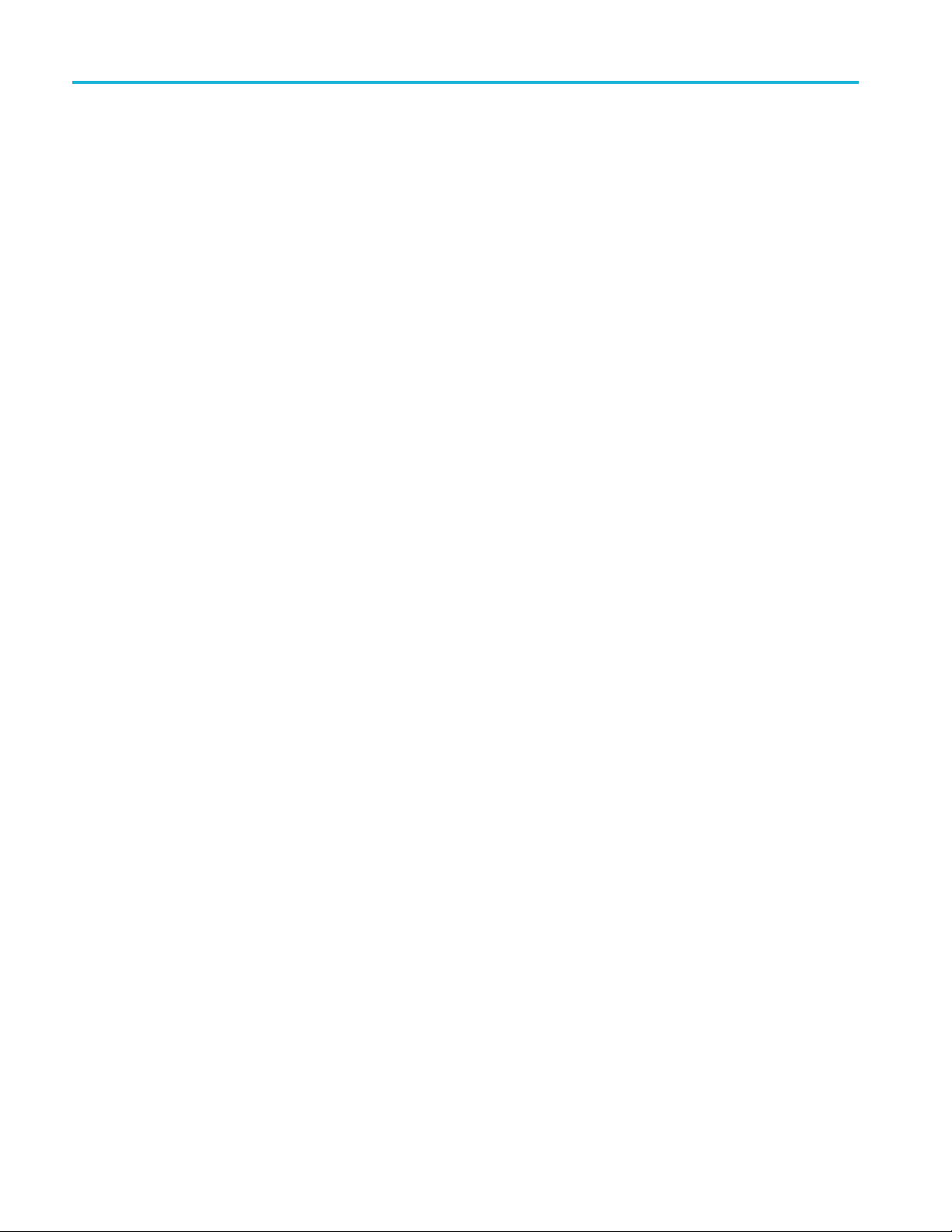
Important safety information
xii MTSA-HW and MTSA-PC Generator Application User Manual
Page 21
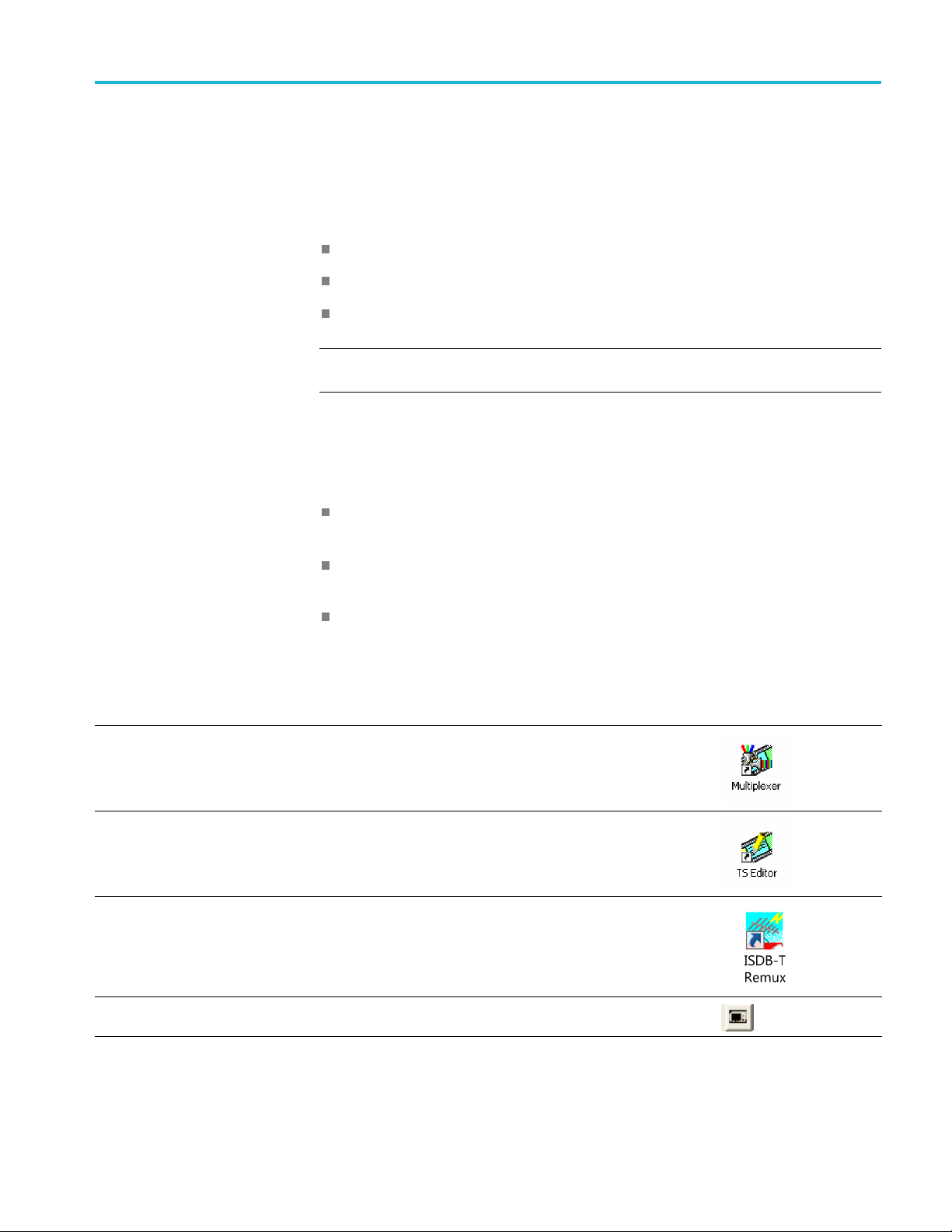
Preface
Preface
The MTSA MPEG
system applications are described in the following three user
manuals:
Analyzer ap
plications
Generator applications
Carousel applications
NOTE. To view the full list of applications, find the MTSA-HW and MTSA-PC
Quick Sta
rt User Manual at www.tek.com.
The MTSA can be delivered to you as a rack mountable 1RU full rack instrument
(MTSA-HW), or as a standalone software (MTSA-PC). For product ordering
es, the following naming conventions are used in this manual:
purpos
MTSA-HW — Used for information that only applies to the MTSA-HW
ument
instr
MTSA-PC — Used for information that only applies to the standalone
are
softw
MTSA — Used for information that applies to both MTSA-HW and
MTSA
-PC products
Table i: Overview of the MTSA Generator applications
Application Desktop icon
Multiplexer – Multiplexes table information and packetized elementary streams together to synthesize
new transport streams. A fine level of control is provided to allow nonconformances and test cases to be
specified for new transport streams.
TS Editor – Viewing and editing transport stream packets, using a hexadecimal view of the packet
contents and semantic interpretation of the header. Provides facilities to remap PIDs, recalculate PCR
values and introduce PCR inaccuracies.
ISDB-T Remux – Remultiplexes an existing 188- or 204-byte transport stream file into an ISDB-T/Tb
(ARIB STD-B31) compliant file (204 bytes per packet). The created file extension is .RMX and includes
TMCC and IIP sections.
MPEG Player – Plays MPEG-2 streams.
MTSA-HW and MTSA-PC Generator Application User Manual xiii
Page 22

Preface
Table i: Overview of the MTSA Generator applications (cont.)
Application Desktop icon
Make Seamless Wizard – Guides the user through the process of creating an MPEG-2 file for use by
Stream Player in continuously looped operation.
TS Cutter – Extracts sections of MPEG-2 files to new files.
Script Pad – Enables users to create and modify System Information (SI) scripts.
xiv MTSA-HW and MTSA-PC Generator Application User Manual
Page 23
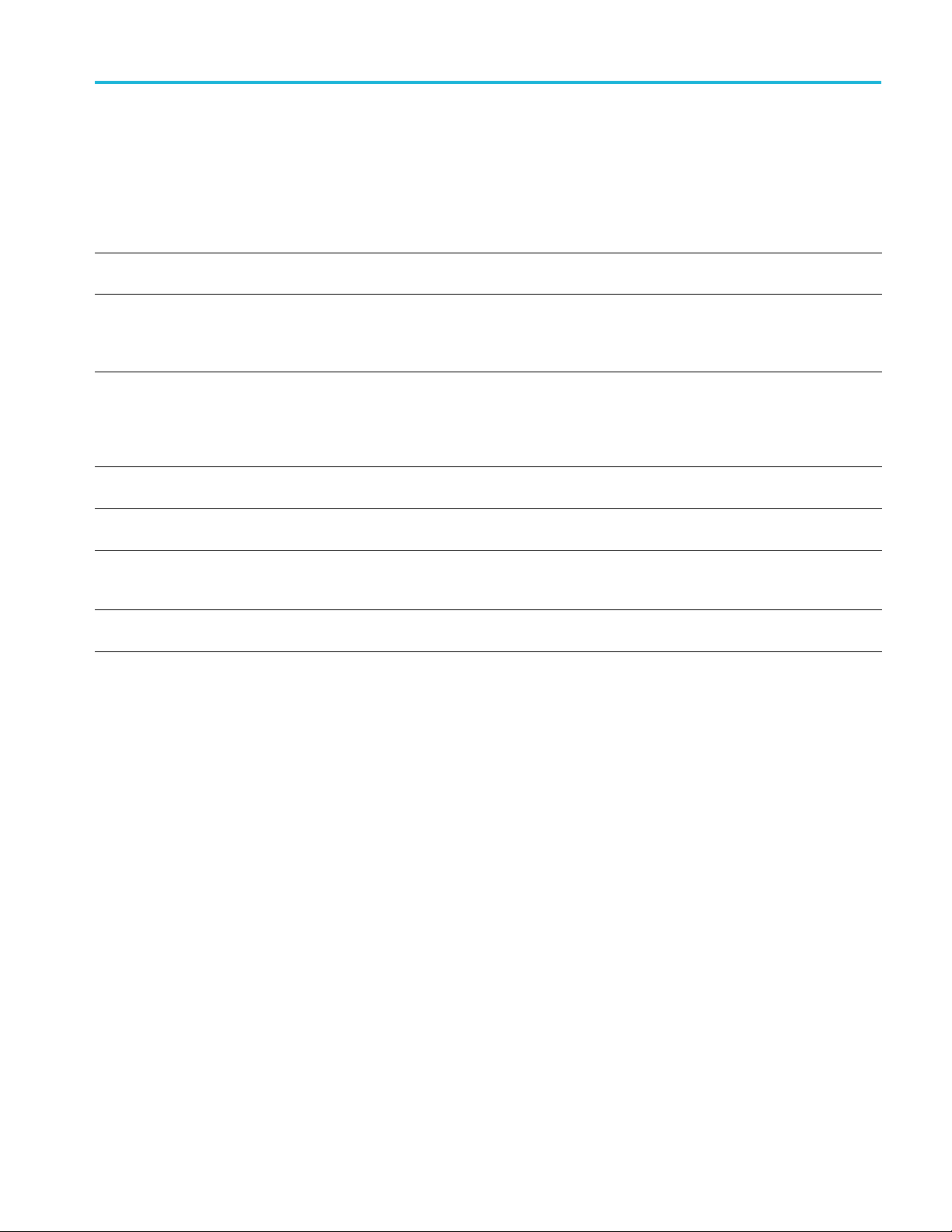
Product documentation
Preface
The following table lists the documentation available for your MTSA-HW and
MTSA-PC product:
Language
English
English
English
English
English
English
English
Document Part number Purpose
MTSA-HW and MTSA-PC Quick
Start User Manual
MTSA-HW and MTSA-PC Analyzer
Applications User Manual
MTSA-HW and MTSA-PC
Generator Applications User
Manual
MTSA-HW and MTSA-PC Carousel
Applications User Manual
MTSA-HW and MTSA-PC Release
Notes
MTS4EA HEVC / AVC Video and
Compressed Audio Analyzer User
Manual
PQA600C and PQASW Picture
Quality Analyzer User Manual
071-3661-00 Describes how to install and get started
using the test systems.
077-1600-00
077-1601-00
077-1602-00
077-1604-00 Describes known issues with the test
077-1134-xx
077-1137-xx
Describes the operation of the following
analyzer applications: TSCA, PES
Analyzer, T-STD Buffer Analyzer, and ES
Analyzer.
Describes the operation of the following
generator applications: Multiplexer,
MPEG Player, TS Editor, ISDB-T Remux,
Make Seamless Wizard, Transport
Stream Cutter, and Script Pad.
Optional manual supporting module-level
servicing of the instrument.
systems.
Describes the operation of the MTSA-PC
application software.
Describes the operation of the PQA
application software.
MTSA-HW and MTSA-PC Generator Application User Manual xv
Page 24
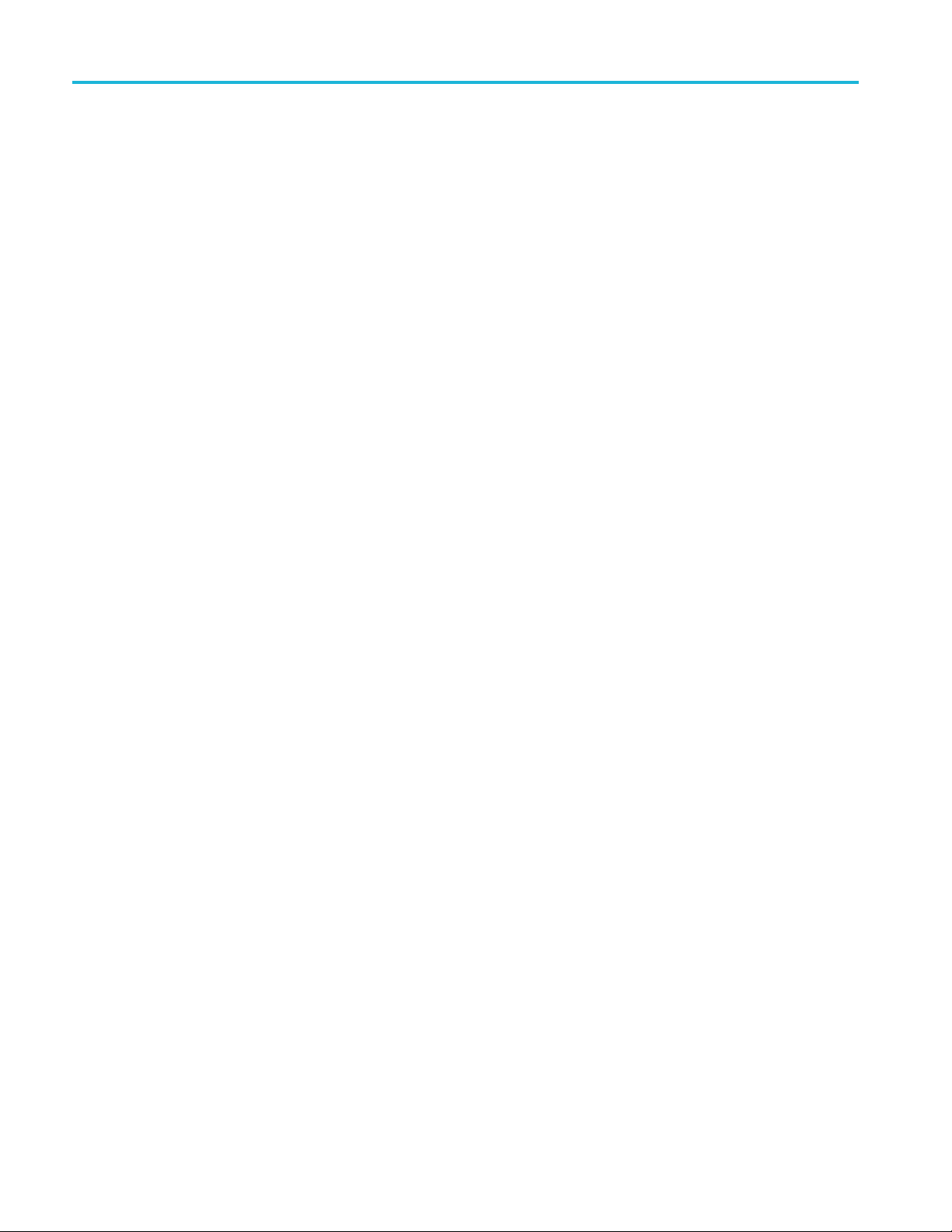
Preface
xvi MTSA-HW and MTSA-PC Generator Application User Manual
Page 25
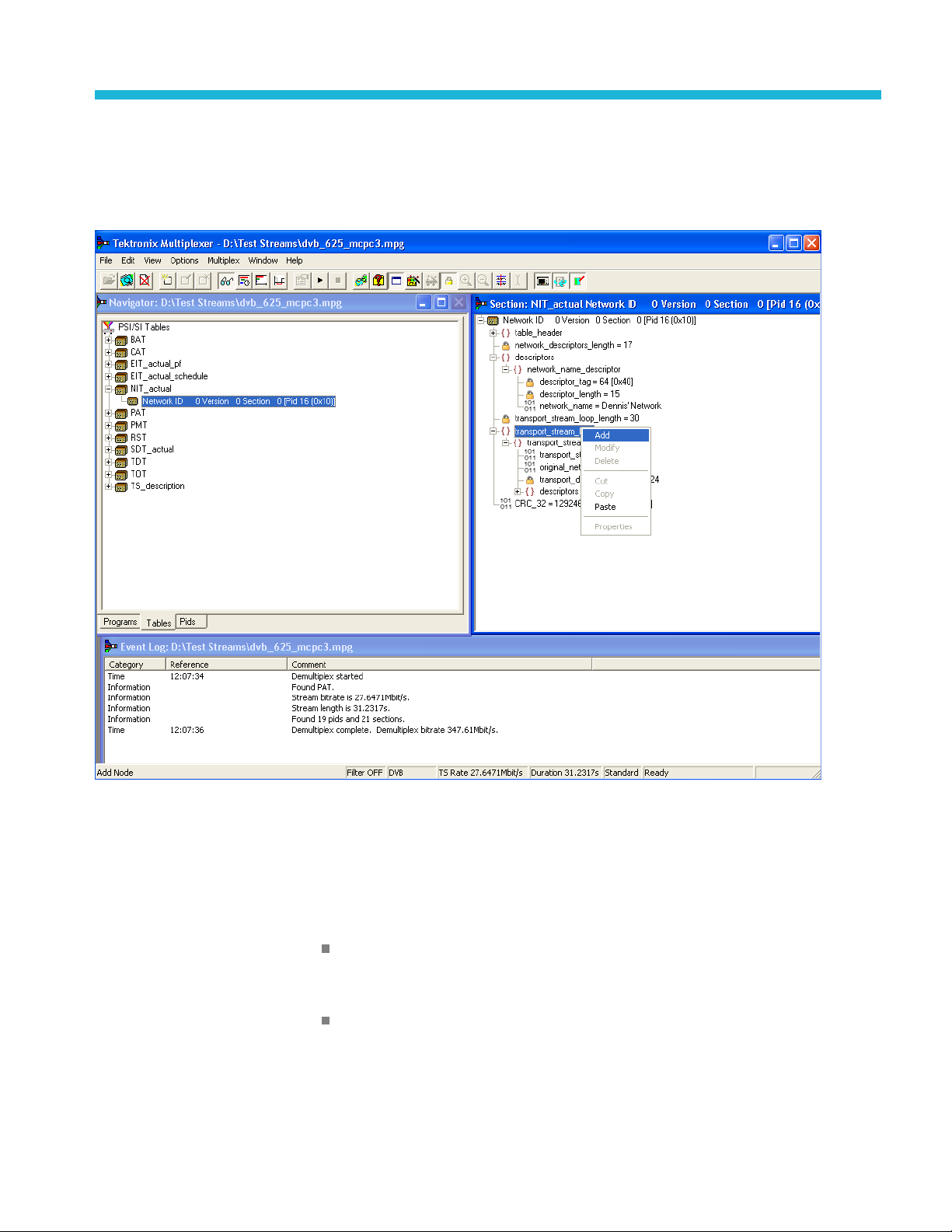
Multiplexer - Getting started
The Multiplexer provides offline multiplexing of ATSC, MPEG-2, DVB, and
ISDB Transport Streams:
Transport streams (TS), Elementary Streams (ES), Packetized Elementary Streams
(PES), and Packet Identifiers (PID) can be selected, manipulated and recombined
orm customized, synthesized transport streams. Program Specific Information
to f
(PSI), Service Information (SI), and Program and System Information Protocol
(PSIP) are often referred to as simply SI in this section.
The functions provided include:
zards for common tasks, such as populating streams with Program Specific
Wi
Information/Service Information/Program and System Information Protocol
(PSI / SI / PSIP), and programs
Table contents that are displayed in and edited from structure diagrams (tree
diagrams)
MTSA-HW and MTSA-PC Generator Application User Manual 1
Page 26

Multiplexer - Getting started
Transport Stre
interpretation or have precisely engineered, known, nonconformances.
Two or more ins
information to be copied from one file to another
The source d
which can be quickly reloaded as the basis for generating more stream data
Conformanc
by default. Checking and enforcement may be turned off when specifying
nonconformances to be introduced into the new transport stream
On opening, streams are analyzed and displayed according to the selected
standard: MPEG, DVB, ATSC, or ISDB. Scripts are used by the analysis process;
this allows private PSI/SI tables and descriptors to be defined
NOTE. Most examples given in this section of the manual are based on DVB SI.
You should remember that the Multiplexer is equally at home with all major DTV
rds, MPEG-2, DVB, ATSC, and ISDB as well as the major extensions to
standa
those standards.
ansport Stream Analyzer program should always be used for reliable
The Tr
analysis of transport streams containing DSM-CC or MPE addressable sections
ams that either conform strictly to the standards selected for
tances of Multiplexer can run concurrently. This allows table
ata for nonconformant streams can be saved in a raw format,
e of edits to the standards is checked interactively and enforced
e absence of TS Analyzer, it i s acceptable to use Multiplexer for analysis,
In th
provided that the DSM-CC or MPE scripts are first applied using Expert mode in
the Stream Interpretation dialog box (See page 8, Scripts.)
However, when multiplexing streams containing DSM-CC or MPE addressable
sections, the related scripts must not be active
2 MTSA-HW and MTSA-PC Generator Application User Manual
Page 27
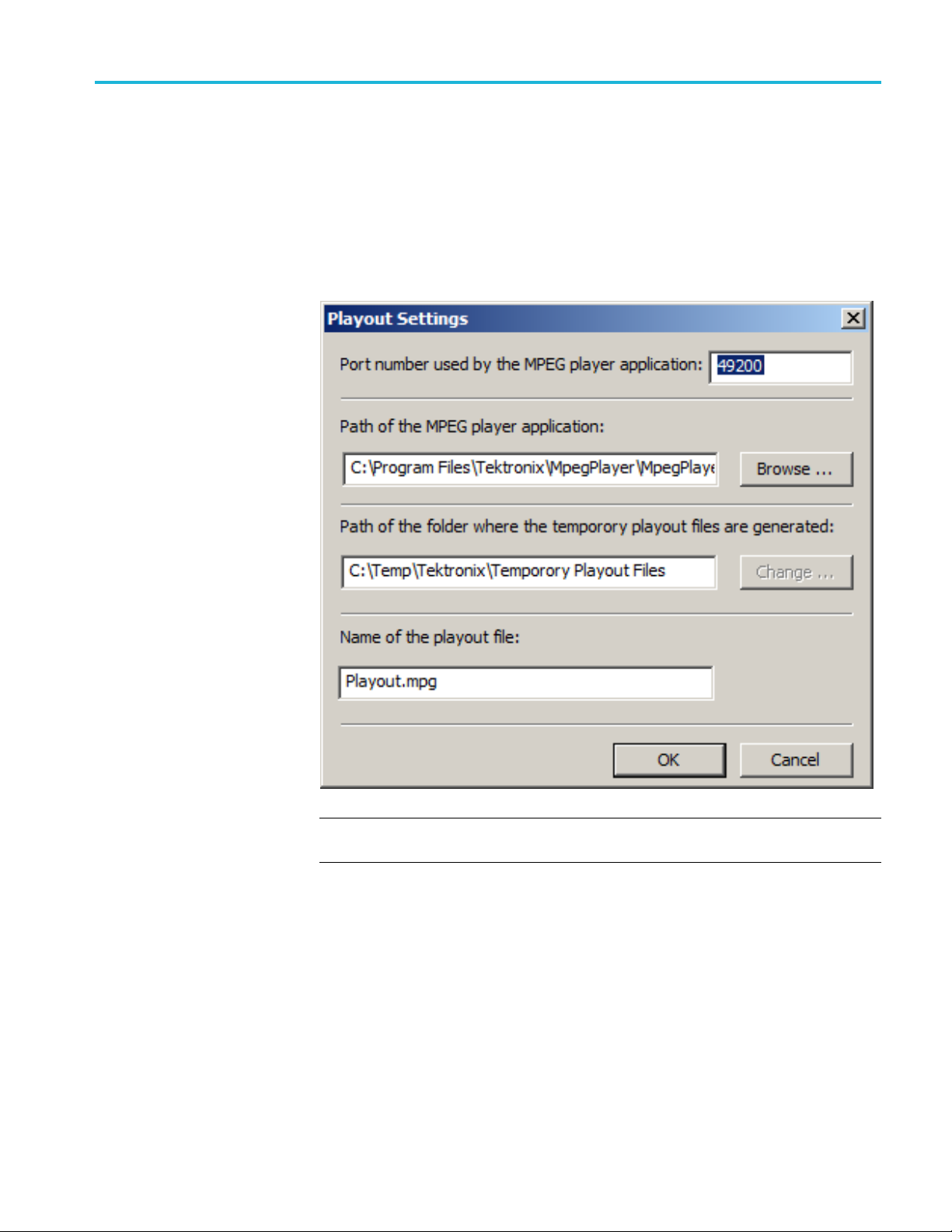
Multiplexer - Getting started
Multiplexer in Playout
mode
You can initiat
as soon as the multiplex operation is complete. The Multiplexer creates a
temporary transport stream in the location specified by the Playout Settings and
then initiates a playout by loading this file into the player. To play the stream in
the loop mode, enable the loop mode in the Playout Settings.
To obtain the Playout Settings dialog box, you must select Multiplex > Playout
Settings :
e a playout in the Multiplexer application using the playout feature
NOTE. It may be necessary to run the Multiplexer as an administrator and disable
the Window’s firewall for the playout feature to function.
MTSA-HW and MTSA-PC Generator Application User Manual 3
Page 28

Multiplexer - Getting started
H.264 ES input
PTS/DTS timestamp
generation
characteristics
H.264 elementary streams received by the Multiplexer should comply with
ISO/IEC-14496-10/2005 Rec. H.264. Transport streams generated by the
Multiplexer
The generated transport stream will contain DTS and PTS values calculated
at a constant frame and bit rate. A default frame rate of 25 fps will be used,
unless otherwise specified by the user or derived from the optional VUI
(Video Usability Information) parameters within the stream.
You can specify the constant bit rate or it may be detected automatically by
scanning the transport stream. The scanned bit rate is calculated as follows:
If the transport stre
Decoder) parameters, then the contained maximum bit rate value is displayed
to the user as a guide.
If the transport stream contains optional HRD parameters together with SEI
(Supplemental Enhancement Information) Buffering Period and Picture
Timing messages then the PTS and DTS values will be derived from them.
That is, the PTS/DTS values will always be consistent with any ES layer
parameters.
should comply with ISO/IEC-13818-1/2000/AMD_3/2004.
am contains the optional HRD (Hypothetical Reference
H.265/HEVC support
The Multiplexer will open and remultiplex CBR Transport Stream files that
include H.265/HEVC video elements. The streams received and generated by the
Multiplexer should comply with the following standards:
H.265/HEVC: ITU-T H.265, Series H: Audiovisual and Multimedia Systems,
Infrastructure of audiovisual services – Coding of moving video, High
efficiency video coding April 2013
HEVC in TS: ISO/IEC 13818-1:201X/PDAM 3 (E) Rec. ITU-T H.
222.0/Amd.3, Information Technology – Generic Coding of Moving Pictures
and Associated Audio Information: Systems, Amendment 3, Transport of
High Efficiency Video Coding (HEVC) Streams over ITU-T Rec H.222.0 |
ISO/IEC 13818-1
Be aware of the following:
The Examine TS window allows you to copy H.265/HEVC elements or
programs from another CBR transport stream file into a new Multiplexer file
(See page 61, Examine Transport Stream window.)
The Multiplexer will not import H.265/HEVC elements directly from disk
4 MTSA-HW and MTSA-PC Generator Application User Manual
Page 29
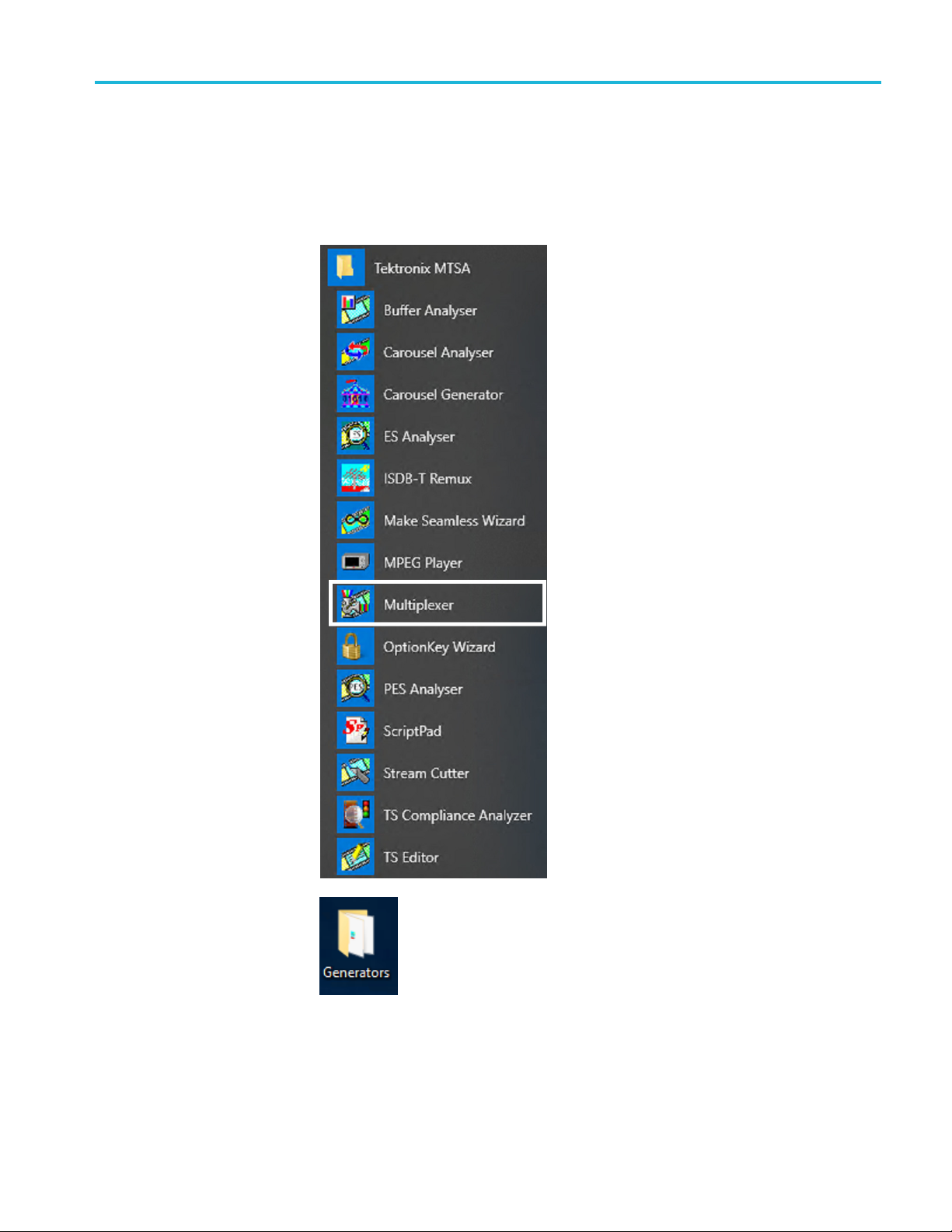
Multiplexer - Getting started
Starting the p
rogram
The program can be started by selecting the Tektronix Multiplexer application by
going to Start > Tektronix MTSA > Multiplexer. Alternatively, you can double
click the Gen
erators folder from your desktop and then select the Multiplexer.
MTSA-HW and MTSA-PC Generator Application User Manual 5
Page 30

Multiplexer - Getting started
Initial appearance
Once the program has started and is ready for use, it will open a Main Window
that looks like the following figure:
etheView menu to select a standard that will be used to interpret Transport
Us
Streams, and then open a Transport Stream file or import a multiplex configuration
file.
6 MTSA-HW and MTSA-PC Generator Application User Manual
Page 31

Multiplexer - Getting started
Initial m enu options
When the applic
ation is opened, you are presented with options relevant only
to opening new or existing multiplex files. Options that are not relevant at this
time are inactive (grayed out).
File menu options. The following table lists the options available in the initial
File menu:
Table 1: Fil
Command Function
New
Open Opens an MPEG file for use. The program
Examine
Close Currently disabled
Import...
Export...
Export As...
ename>
1<fil
2<filename>
3<filename>
lename>
4<fi
Exit Finishes running the program.
e menu options
TS
Opens new multiplex configuration file.
opens the file selection dialog box allowing
you to cho
Opens th
a brief summary of the stream to be viewed
before it is subjected to full analysis.
Opens a previously saved multiplex
config
Curre
Curr
A lis
the program has recently been installed the
list may be empty or hold less than four files.
Sel
ose the required file.
e Examine TS window, which allows
uration file.
ntly disabled
ently disabled
t of the four most recently used files. If
ecting a file name opens that file for use.
View menu options. The following table lists the options available in the initial
View menu:
Table 2: View menu options
ommand
C
Interpretation
Event Log
Toolbar Displays or hides the Toolbar.
Status Bar Shows or hides the Status Bar.
unction
F
Opens the Stream Interpretation dialog box.
This allows the scripts to be used in stream
analysis to be selected.
Opens the Event Log window.
A check mark next to an option indicates that the object is currently visible.
MTSA-HW and MTSA-PC Generator Application User Manual 7
Page 32
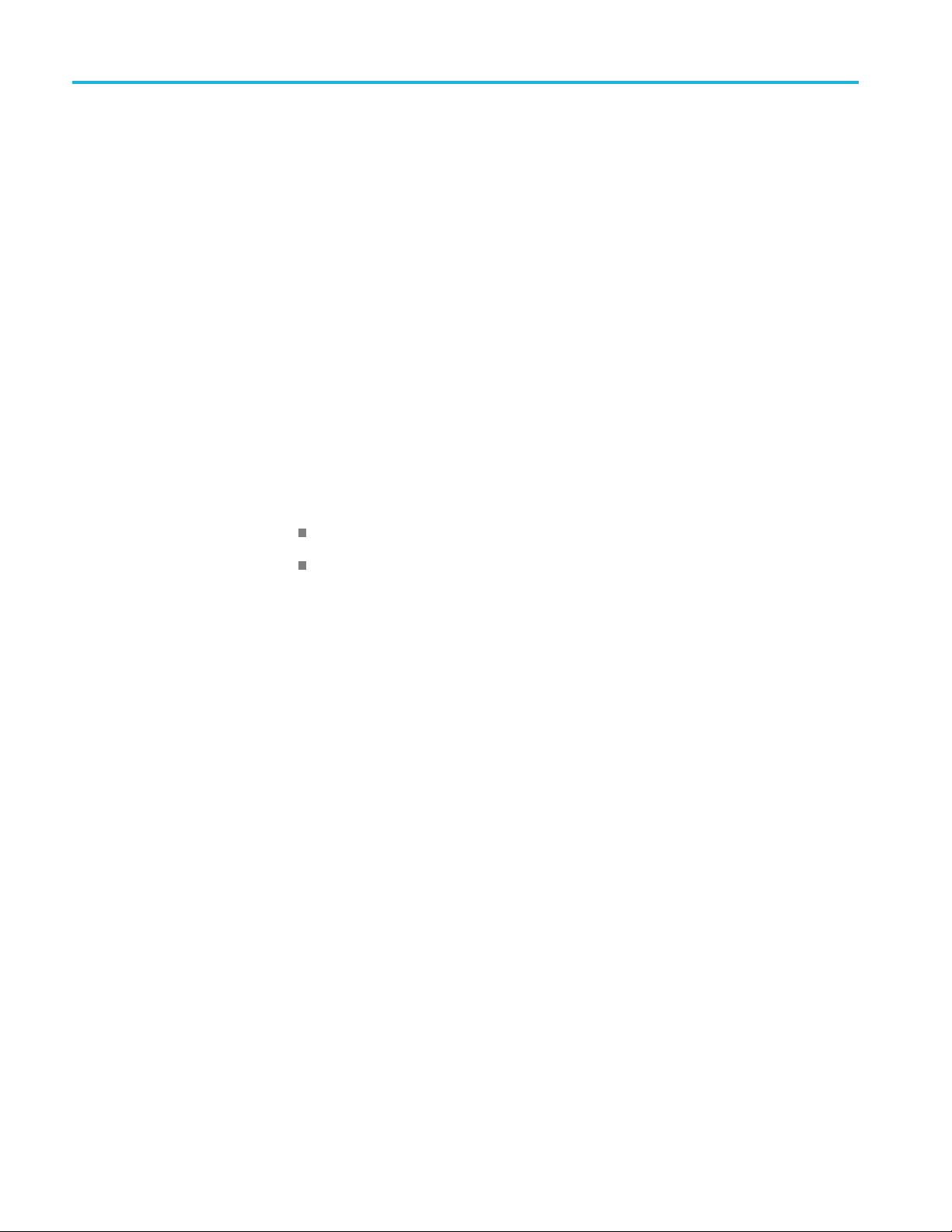
Multiplexer - Getting started
Scripts
SI scripts are necessary to enable SI table and descriptor data to be analyzed
successfully. Scripts are used to enable analysis of SI data dictated by the various
internation
Essential scripts are installed and enabled using the Stream Interpretation dialog
box. In the a
other data will be presented as private data.
alstandards,forexample,MPEG-2,DVB,ATSC,andISDB.
bsence of any enabled scripts, only the PAT table will be analyzed; all
If a suitab
custom data will be analyzed when the stream is opened. If the script is not
selected or enabled, the stream will be analyzed, but any custom data will be
reported as either an error in the stream configuration or as an elementary stream
PID.
Scripts can be selected and enabled only when no files are open. The Stream
Interpretation dialog box is available when a file is open, but all activity is
disabled.
Note that a script file will not be used for analysis until:
ly configured script is selected and enabled before a stream is opened,
It is present in the Scripts text box in the current analysis mode.
It is successfully enabled by closing the Stream Interpretation dialog box
using the OK button.
8 MTSA-HW and MTSA-PC Generator Application User Manual
Page 33

Multiplexer - Getting started
Handling scrip
ts
To open the Stream Interpretation dialog box pictured below, first close all
files and then select View > Interpretation .TheStream Interpretation dialog
box appe
ars:
The top half of the dialog box is concerned with selecting scripts. The Scripts
text box lists the scripts currently selected. The area adjacent to the textbox
is dedicated to Expert mode controls.
MTSA-HW and MTSA-PC Generator Application User Manual 9
Page 34

Multiplexer - Getting started
Selecting scripts
The selection a
rea of the Stream Interpretation dialog box is best viewed and
used from left to right.
In the Base Sta
ndard section, select the MPEG-2, DVB, ATSC,orISDB
standard for analysis.
The selecte
d standard dictates the availability of the remaining options in the
Regions and Data Standards sections.
In the Regio
ns section, select the country-specific region to be added to the basic
standard scripts. If you select None, only the standard scripts are listed in the
Scripts text box. The remaining country-specific extensions add extra scripts to
the current listing. The Choice of Regions option determines the availability of
the options in theData Standards section:
Base Standard Description Region
ets and analyzes
MPEG-2 only
DVB Interprets and analyzes
ATSC
ISDB
Interpr
the packets in
conformance to the
MPEG-2
the Tra
Packets according to the
specifications of the DVB
and MP
Interprets and analyzes
the Tr
Packets according
to the specifications
of th
MPEG-2 standards.
Inte
the Transport Stream
Packets according
to t
of the ISDB and
MPEG-2 standards.
standards.
nsport Stream
EG-2 standards.
ansport Stream
e ATSC and
rprets and analyzes
he specifications
None
Custom
None
Custom
UK DTG
Australian
g
Nordi
None
m
Custo
ISDB-T
ISDB-S
B-T (One segment
ISD
ISDB-TB (Brazil)
ISDB-TB (One segment Brazil)
The Data Standards section offers a choice of data-specific scripts.
TE. The scripts listed by default reside in the default installation directory
NO
(tektronix\scripts). Other directory locations can be specified in Expert Mode. All
selections will be retained between s essions.
10 MTSA-HW and MTSA-PC Generator Application User Manual
Page 35

Multiplexer - Getting started
Checking syntax
Expert m
ode
Scripts are syn
checked when the application is opened. A fault in the syntax of a script will not
necessarily prevent a stream from being analyzed, but it may result in incomplete
analysis of the stream.
Scripts listed in the Scripts text box will not be used for stream analysis until they
have been successfully checked (the application has been opened or the Stream
Interpretation dialog box has been closed with no script-related error messages
issued).
For an intermediate check of scripts listed in the Scripts text box, select the
Reload Scripts button. This performs the same action as the OK button but
leaves th
Syntax errors will be indicated and reported in the Event Log (See page 60.).
Expert Mode allows you to select and customize the scripts to be used in
stream analysis and multiplexing. Note that when the expert mode is selected, the
Custom
are enabled. In Expert mode, all scripts become available to be added to the script
list. The scripts will be checked and loaded, ready to be used for analysis, when
the OK button is selected:
tactically analyzed when the OK button is selected. They are also
e dialog box open.
extension option is automatically selected and the management buttons
he script management buttons controls the scripts currently listed in the Scripts
T
text box:
MTSA-HW and MTSA-PC Generator Application User Manual 11
Page 36

Multiplexer - Getting started
Table 3: Script
Buttons Function
management
Script files ar
are listed; in some circumstances this may be
important. To move a file in a list, highlight the file
name and sele
required. Each press of the button will move the file
up or down one place in the list until it reaches the
top or the bo
Add a script
selection dialog box is opened. The default file
extension is .scp. Select the required file. The
selected s
list. If necessary, move it using the Up and Down
buttons.
Scripts ca
Delete the highlighted script.
Change scripts default directory: by default, all
scripts are found in a default directory created
during i
can be used to set a different default directory.
Note that all scripts supplied by Tektronix in the
t installation are installed in a single directory;
defaul
as long as this directory is designated as the default
directory, they will work satisfactorily.
View highlighted script with the associated
application; by default, script files are associated
he ScriptPad utility.
with t
e parsed in the order that they
cttheUporDownarrowbuttonas
ttom.
to the list: A standard Windows file
cript will be added to the bottom of the
n be loaded from any directory.
nstallation (tektronix\scripts). This button
For a script file to be viewed successfully, the file extension (.scp) must be
associated with a text editor in the Microsoft Windows environment. The MPEG
Test System installation program by default associates a script editing utility
called ScriptPad; you can use another text editor, for example, Microsoft Notepad,
if preferred. ScriptPad is a simple script editor that can be installed withthe
G Test System. Scripts can be viewed and edited as required (depending
MPE
upon the file permissions).
12 MTSA-HW and MTSA-PC Generator Application User Manual
Page 37

Multiplexer - Getting started
Opening a stre
am
OpeninganMPEGstream
When opening a multiplexing, you can, open an existing stream or to open a
previously prepared multiplex configuration file.
When a preparing a stream to be multiplexed, you can:
Create a new null stream, using File>New.
Open an existing stream
Import a multiplexer configuration file
Any file holding a recorded or synthesized sample of a stream that conforms tothe
relevant
that the Examine TS option can be used to preview stream. (See page 61.)
Some non
parts can be edited usefully. Any tables that are carried in a conformant PID
and have the correct syntax will appear in the output transport stream, as will
any elementary streams (whether referenced by a table or not) which are in the
input transport stream.
To open a file holding a transport stream, select File > Open. If the required file is
in the list of recent files, open it from the list using the Open File dialog box:
standards can be opened and used as a basis for a new multiplex. Note
conformant streams can be opened, although, only the conformant
Alternatively use the Ctrl+O keyboard shortcut or drag the file from Windows
Explorer and drop it into the Multiplexer window. A shortcut button is available
on the Toolbar for opening a file:
MTSA-HW and MTSA-PC Generator Application User Manual 13
Page 38

Multiplexer - Getting started
Opening multiplex
configuration files
Any file holding
to the relevant standards, can be opened. Many nonconformant streams can be
opened provided that the PAT, PMT, and MGT tables correctly specify all the
other tables and their PIDs.
Multiplexer is used for generating both conformant and nonconformant streams.
Having generated a nonconformant stream, it may not be possible to successfully
open it again in Multiplexer.
The specification for a new transport stream may be saved to a multiplex
configuration file. This also saves time for opening large MPEG files, since the
specification contains the results of the analysis from opening the original MPEG
file.
NOTE. The multiplex configuration file does not contain a copy o f the transport
stream; instead it refers to the original MPEG file by the full path name. Deleting
or moving the MPEG file will result in a dialog box prompting for the new
location of the file.
Double-clicking on a *.muxml or *.mux file in Windows Explorer will open the
file in a new instance of Multiplexer.
rting a file. Importing opens a multiplex configuration file and the MPEG
Impo
file on which it is based.
a recorded or synthesized sample of a stream, which conforms
pen a previously exported multiplex configuration file, select File > Import.
To o
If the required file is in the list of recent files, it can be opened from the listto
save using the Import file dialog box:
14 MTSA-HW and MTSA-PC Generator Application User Manual
Page 39

Multiplexer - Getting started
Initial stream analysis
Alternatively
Explorer and drop it into the Multiplexer window.
NOTE. Multiplexer reads the name and location of the MPEG file from the
multiplex configuration file and then opens it automatically. The previously stored
changes in the configuration file are applied to the display.
Note that the import dialog box offers a choice of file types: *.muxml, *.mux
and *.*:
The Navigator Tables view window opens as soon as you open or import a file.
The program now starts to analyze the file with the loaded scripts to determine
what t
,usetheCtrl+I keyboard shortcut or drag the file from Windows
ables are present.
As the file is analyzed, the Top Levels of the Transport Structure diagram are
n in the Navigator window. The right pane in the Status Bar at the bottom of
draw
the program window shows the progress of analysis:
les that are imported require less processing because they were analyzed inthe
Fi
session from which they were exported.
MTSA-HW and MTSA-PC Generator Application User Manual 15
Page 40

Multiplexer - Getting started
What to do next
The file can now b
a new transport stream. Tables, elementary streams, and PIDs are viewed and
selected using the Navigator views. The components of any table selected inthe
Navigator views are viewed and selected using the Section View window.
Tables, Programs and PIDs can be added and modified using the wizards or
manually. A selection of menu options is provided to facilitate manipulation of
the data.
The Multiplex menu has options to inhibit and re-enable forced conformanceto
the selected standards.
Having manipulated the file, a transport stream can be synthesized to the new
specification by the multiplex engine. The engine is started from the Multiplex
menu or using a toolbar button. The source file is used as reference data by
Multipl
The following illustration gives an overview of the Multiplex process:
exer and the output written to a different file.
e manipulated to form a specification with which to synthesize
16 MTSA-HW and MTSA-PC Generator Application User Manual
Page 41

Open/Import
Multiplexer - Getting started
Any file holdin
sample of a stream that conforms to the
relevant standards can be opened. (See
page 77, Openin
Importing opens a multiplex configuration
file and the MPEG file on which it is based.
(See page 14, Importing a file.)
Transport S
As the file is analyzed, the Top Levels of the
Transport Structure diagram are drawn in
the Transp
(See page 15, Initial stream analysis.)
Transpor
The file can now be manipulated to
act as the specification to synthesize a
new trans
elementary streams are viewed and
selected either with the aid of Wizards or in
the Navi
Output/Export
The Mul
transport stream and writes it to an MPEG
file.
g a recorded or synthesized
ganMPEGfile.)
tructure Demultiplex
ort Navigator.
t Structure Modifications
port stream. The tables and
gator windows.
tiplex Engine synthesizes a new
To ensure that the specification for any
synthesized stream can be reused, it can
ed to a multiplex configuration file.
be sav
(See page 111, Multiplexer - Multiplexing
transport streams.)
MTSA-HW and MTSA-PC Generator Application User Manual 17
Page 42

Multiplexer - Getting started
Closing files
To close files, select File > Close. This will close both the MPEG file and any
multiplex configuration file that is open:
A shortcut button is also available on the Toolbar for closing a file, which has
a standard file close symbol:
If a multiplex configuration file has been edited, and the changes not exported, the
program will ask if the file should be saved.
Select Ye s to export the file, No to close the file without saving, or Cancel to undo
the close command and keep the file open:
18 MTSA-HW and MTSA-PC Generator Application User Manual
Page 43

Multiplexer - Menus and controls
This section describes the various menu options, toolbar controls, statusbar,
icons, and user interface.
Menu options
The following pages describe all of the menu options. Since many of the options
are context
for the selected display or window element. When a menu option is not available,
the option is grayed out.
sensitive, they will be available only when their function is appropriate
Multiplexer - Menus and controls
File menu options
The follo
wing table lists the options available in the File menu:
Table 4: File menu options
Command Function
Close Closes the current file. This option is
available as soon as analysis starts. If the
wrong file is being opened, or the wrong
options are selected, selecting this option will
abandon the analysis and close the file.
Examine TS Opens the Examine TS window, which allows
a brief summary of the stream to be viewed
before it is subjected to full analysis.
Export...
Export As...
Exit
Exports the current multiplex specification
in a form that can be imported even if it no
longer generates a conformant transport
stream. This option is disabled when no file
is open.
Exports the current file, as above, and allows
a different file name to be specified. This
options is disabled when no file is open.
Closes any file that is open and terminates
the program.
MTSA-HW and MTSA-PC Generator Application User Manual 19
Page 44
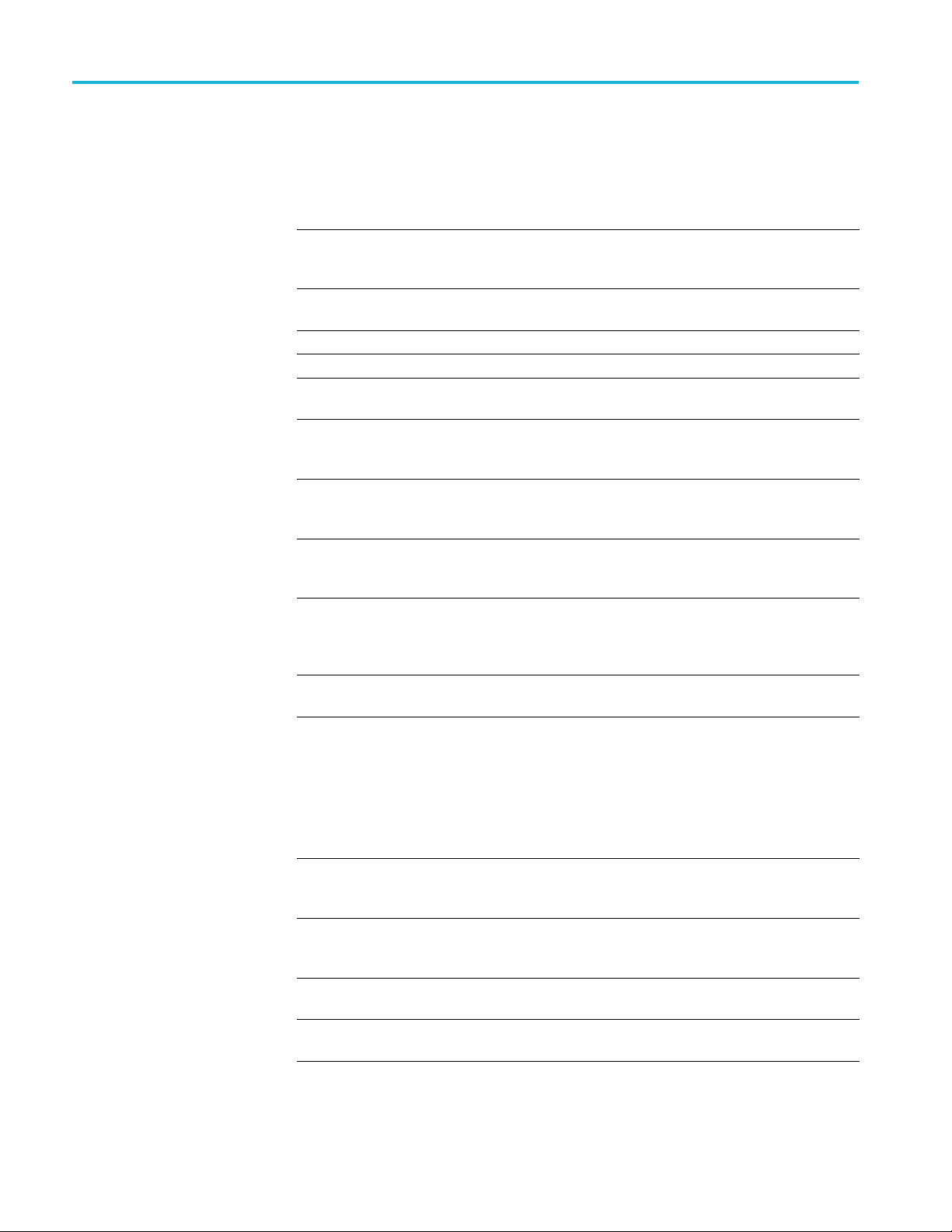
Multiplexer - Menus and controls
Edit menu options
The following t
able lists the options available in the Edit menu:
Table 5: Edit m enu options
Command Function
Add
Modify Edits the information in the currently selected
Delete Deletes the item currently selected.
Cut Cuts the current selection from the Window.
Copy Copies the contents of the current selection
Paste
Export Payload
Export Elementary Stream
Export Section Data
Import Section Data Imports SI data from a file and analyzes it.
Adds a table/section/loop to the currently
selected item in the Navigator or Section
View.
field or item.
to the clipboard.
Pastes data from the clipboard to the part of
the transport structure that holds that type
of data.
Extracts and exports the payload of the
source transport stream PID in the form of a
simple data file.
Removes the transport stream PID and
PES headers and exports the remaining
information as a simple data file.
Extracts and exports section data. The
created filecanbeimportedasESusing
Multiplexer's Add function or as SI using the
Import Section Data option (see next option).
The section is added to the Navigator view.
View menu options
The following table lists the options available in the View menu:
ble 6: View menu options
Ta
ommand
C
Interpretation
Section View Opens the window and displays the table
Event Log
Component Bit rate Displays a graphical comparison of the
unction
F
isplays a read-only dialog box for viewing
D
scripts that have been selected for analysis.
See Initial Menu Options, (See page 268.)
section currently selected in the Navigator
view.
Displays the list of events that are recorded
in the Event Log.
stream bit rates.
20 MTSA-HW and MTSA-PC Generator Application User Manual
Page 45
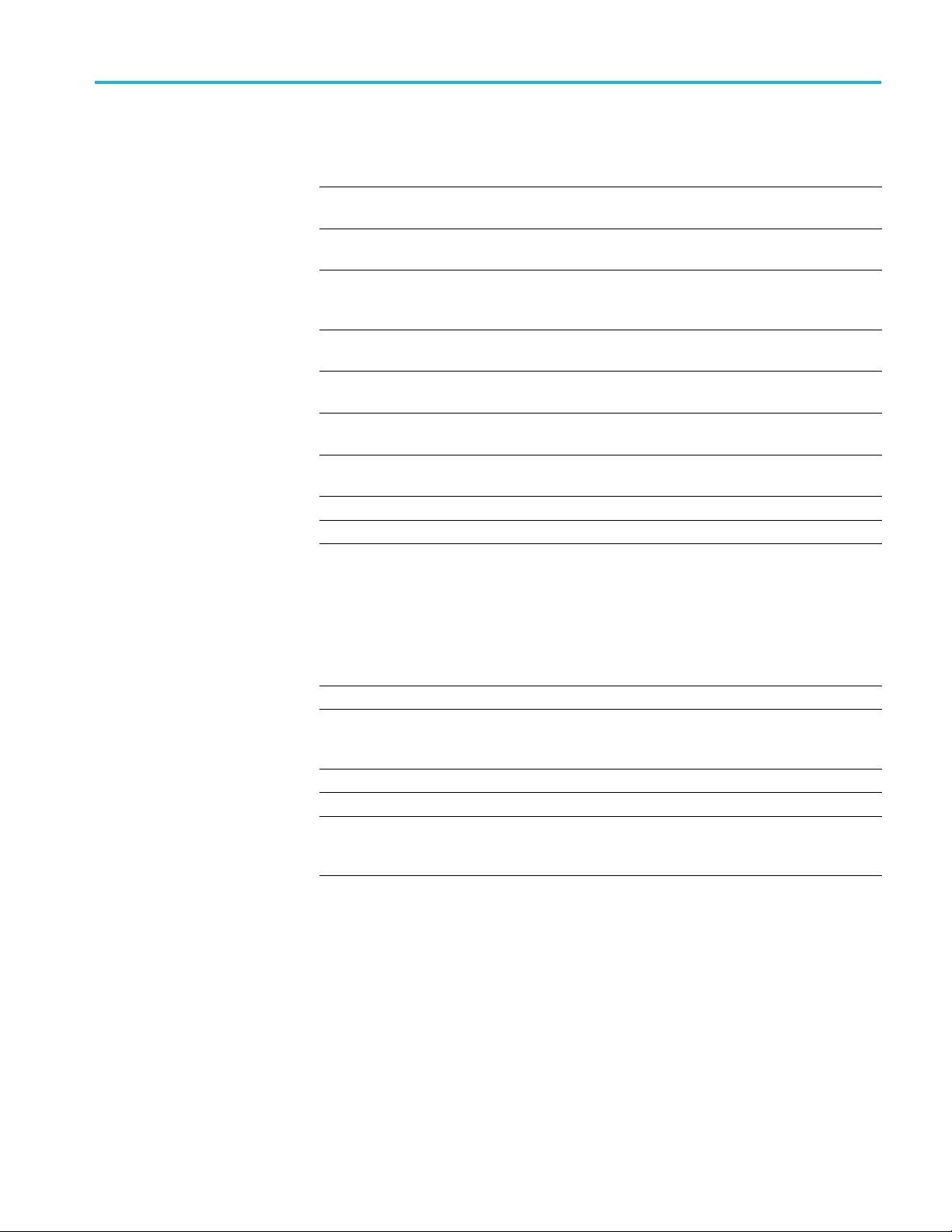
Multiplexer - Menus and controls
Table 6: View menu options (cont.)
Command Function
Component Duration Displays a graphical comparison of the
stream component durations.
Available Bit rate
Properties
Zoom In Zooms in the Available Bit rate and
Zoom Out Zooms out from the Available Bit rate and
Synchronize Synchronizes zoom levels of the Available Bit
Show Cursor Shows or hides the cursor in the Available
Toolbar
Status Bar Shows or hides the Status Bar.
Displays a graphical view of the bit rate in
the stream.
Opens a properties dialog box for editing
the currently selected item in the Transport
Navigator window.
Component Duration views.
Component Duration views.
rate and Component Duration views (toggle).
Bit rate and Component Duration views.
Shows or hides the Toolbar.
Options menu options
The following table lists the options available in the Options menu:
Table 7: Options menu options
Command Function
splay Filter
Di
Single Section View Selects single or multiple section view. When
Program Wizard Invokes the Program wizard.
Transport Wizard Invokes the Transport wizard.
H264/H265 Bitrate detection settings Opens the H264/H265 stream bitrate
Opens the SI Filter dialog box.
disabled, multiple section views can be
pened.
o
detection settings dialog box. ( See
page 40.)
MTSA-HW and MTSA-PC Generator Application User Manual 21
Page 46

Multiplexer - Menus and controls
Multiplex menu options
The following t
able lists the options available in the Multiplex menu:
Table 8: Multiplex menu options
Command Function
Start Starts the Multiplex Engine, to synthesize a
new transport stream file.
Stop Aborts multiplexing. The output file is closed
and contains all of the data synthesized
up to the point where the multiplex engine
stopped. This option is available only while
the Multiplex Engine is running.
Standard Mode Enforces conformance to the selected
standards when editing some fields that can
be generated automatically.
Expert Mode
Report
Seamless When enabled, the program specified in
Seamless Settings Opens a dialog box in which the Make
Playout When enabled, generates and captures
Playout Settings Opens the Playout Settings dialog box in
Loop
Update
Inhibits the above conformance checking so
that nonconformant files may be created.
Provides the option of printing all or part of
the transport s tructure to either a file or a
printer.
Seamless Settings is processed and made
seamless.
seamless parameters are specified.
MPEG-2 transport streams that are compliant
with ATSC, DV B, and ARIB standards.
which path of the MPEG player application
and the folder where the temporary files are
specified.
Sets whether the stream is output using the
looping method.
Opens a dialog box in which the parameters
in a stream are updated when looped.
22 MTSA-HW and MTSA-PC Generator Application User Manual
Page 47

Multiplexer - Menus and controls
Window menu options
Help men
u options
The following t
able lists the options available in the Window menu:
Table 9: Window menu options
Command Function
Cascade Cascades the open windows when Options > Single
Section View is disabled.
Tile
Arrange Icons
1 <window title>
2 <window title>
3 ... etc.
Tiles the windows horizontally when Options >
Single Section View is disabled.
Aligns icons of any minimized windows at the
bottom of the program's main window.
Makes the named window active, putting it on top of
any window that had been hiding all or part of it.
The following table lists the options available in the Help menu:
Table 10: Help menu options
Command Function
About Multiplexer
Opens a dialog box that displays the program version
r and license number.
numbe
MTSA-HW and MTSA-PC Generator Application User Manual 23
Page 48

Multiplexer - Menus and controls
Toolbar
Status bar
Toolbars provide a set of convenient shortcuts for the more frequently usedmenu
options. The buttons are context sensitive and are enabled or disabled depending
upon the currently highlighted view or the action being performed.
The Toolbar can be hidden from view by selecting View > Toolbar.
The Status Bar may be hidden from view. However, it is always at the bottom
of the main window when it appears. For example:
The following information is displayed from left to right on the Status Bar:
Message field. Provides a description of any button or menu option over which
the cursor pointer is placed. Other noncritical messages may also be shown.
Filter status. Indicates the status (On/Off) of the SI Filter.
Standard interpretation. Indicates the selected standard with which the file is
processed: MPEG-2, ATSC, DVB,orISDB.
TS rate and duration. Shows the transport stream rate and the duration at that rate.
A default rate is displayed during initial analysis.
User mode. Shows the User mode selected: Expert or Standard.TheStandard
mode prevents changes to certain fields. The Expert mode enables editing.
Processing status. Indicates the progress (%) during initial analysis and
multiplexing.
Processing progress. Indicates the progress during initial analysis and
multiplexing.
The Status bar can be hidden from view by selecting View > Status Bar.
NOTE. The status bar (Standard interpretation) displays ISDB-T SS whenever the
ISDB interpretation with Single segment extension is selected.
24 MTSA-HW and MTSA-PC Generator Application User Manual
Page 49

Multiplexer - Menus and controls
User interfac
e
Icons
NOTE. The Menu Bar contains the complete selection of options available in
the Multiplexer. Shortcuts to options are available through the toolbar and
context-sensitive shortcut menus.
Icons are used throughout the Multiplexer user interface to help you to identify
components and make visual links with toolbar shortcuts and menu options.
The following table lists all
icons used in the Multiplexer user interface:
Table 11: Icons
Icon Description Icon Description
About
Multiplexer
Add Program
Audio
stream
Bit field
Program
Group
Program
Wizard
Properties
MTSA-HW and MTSA-PC Generator Application User Manual 25
Page 50

Multiplexer - Menus and controls
Table 11: Icons (cont.)
Icon Description Icon Description
Close
Container/Loop Seamless
Copy Seamless
Current
selection
Cut Section
Report
Settings
Section
timing
Delete
Display
Filter dialog
box
Examine
Transport
Stream
Exit
Expert
mode
Export Table
Export As Transport
Export
Elementary
Stream
Export
Payload
Export
Section
Data
Import
Section
Data
Modify
Section View
Single
window
Standard
mode
Start
Stop
Stream icon
Transport
Wizard
Unknown
Video stream
View Event
Log
View
Component
Duration
26 MTSA-HW and MTSA-PC Generator Application User Manual
Page 51

Multiplexer - Menus and controls
Table 11: Icons (cont.)
Icon Description Icon Description
New View
Component
Bit rate
Open
Paste Playout-
Loop Update
View
Available Bit
Rate
Playout the
created TS
using Mpeg
Player
Cutting and pasting
Table types, sections, and PIDs can be cut, copied, and pasted using the Windows
clipboard. Only one selection can be held on the clipboard at a time. Alternatively,
tion can be dragged and dropped using the mouse.
a selec
Cutting a selection to the clipboard. A selection (table type, section or PID)
can be deleted and automatically placed on the Windows clipboard. It can then
be pasted to a different file or back into the current file. Highlight the selection
in the Navigator Tables or PIDs view and select Edit > Cut or use the Ctrl+X
oard shortcut.
keyb
Copying a selection to the clipboard. A selection (table type, section or PID) can
be copied to the Windows clipboard. From the clipboard, it can be pasted to a
different file or back into the current file.
Highlight the required selection in the Navigator Tables or PIDs view and then
select Edit > Copy or use the Ctrl+C keyboard shortcut.
asting a selection from the clipboard. More than one instance of Multiplexer can
P
run concurrently on a machine. A selection (table type, section, or PID) canbe
pasted from the clipboard into any open transport stream file. The contents of the
clipboard are not affected by the paste operation, so the section can be pasted to
many files and more than once to the same file.
Activate the Navigator Tables or PIDs view of the required transport streamfile
(that is, in an instance of Multiplexer). Then select Edit > Paste,orusethe
Ctrl+V keyboard shortcut.
The section or version is always appended to the end of the list under the
appropriate table. Program or version numbers are automatically created.Ifthe
table is not present in the multiplex configuration, it will be created automatically.
MTSA-HW and MTSA-PC Generator Application User Manual 27
Page 52

Multiplexer - Menus and controls
Dragging and dropping
A concept famil
highlighted by clicking on them with the mouse and then dragged and dropped to
a new location, either in the same application or across applications.
In Multiplexer, the main uses of the drag and drop feature are to modify
multiplexes and to build new ones.
Elements can be dragged within Multiplexer, or from the Multiplexer Browser,
Windows Explorer or other instances of Multiplexer.
The program references and the numbering will be automatically added and/or
updated when a new program is dropped onto the Navigator Programs view.
NOTE. Only the MPEG aspects of the transport structure are updated. Tables
specific to DVB and ATSC are not updated.
Manipulation in Program view.
The following manipulations are available in the Program view:
When us
dragged. The program can be dropped only on the transport stream node
of the Program view.
iar to Windows users is "drag and drop" in which files can be
ing the Navigator Program view, a program can be copied or
Only the standard MPEG elements are copied, namely the PAT entry, the
PMT section and the elementary streams. Standard dependent information is
not copied, for example, DVB SDT.
When a conflict occurs with the target, new values will be allocated for the
Program and PID numbers.
Elementary streams can also be dragged and dropped between the Program
Views. They can be dropped only onto the elementary stream root node.
An elementary stream may have a stream type, a component tag and
descriptors associated with it; this informationisretainedduringadragand
drop in the program view. The program view displays this information when
the properties dialog box is activated.
28 MTSA-HW and MTSA-PC Generator Application User Manual
Page 53

Multiplexer - Wizards
In the Navigator Programs view, wizards provide you with a step-by-step
approach to building streams to be multiplexed by offering defaults for PSI/SI
and the oppor
selected in the Interpretation dialog box will dictate which PSI / SI components
are offered.
There are two major wizards: the Transport Wizard and the Program Wizard.
Other minor wizards may be opened by these major wizards or they may be opened
in a new window to facilitate specific tasks, such as adding EIT information.
When configuring a new multiplex, the Transport Wizard is opened, followed
by the Program Wizard; although, on completion of the Transport phase, an
opportu
For some detailed operations, only the appropriate wizard can be opened.
Multiplexer - Wizards
tunity to include user-selected programs. The standard previously
nity to exit the wizard process you have before the Program Wizard opens.
Wizard controls
At their
boxes that are available when building a stream manually.
The fol
The following control buttons are provided on the wizard dialog boxes where
relevant:
Next Retain changes made using this dialog box
Back Discard changes made using this dialog and
Cancel
Finish Exit the wizard and implement all changes.
most basic level, wizards open, in a logical order, the property dialog
lowing paragraphs provide a step-by-step description of the wizards.
and move to next dialog box.
return to the previous dialog box.
Exit the wizard and discard all changes.
MTSA-HW and MTSA-PC Generator Application User Manual 29
Page 54

Multiplexer - Wizards
Transport wizard
Toolbar icon:
The Transport Wizard allows you to easily create a basic stream populated with
the PSI / SI necessary to hold program information. It may also be opened when
PSI/SIistobeaddedtoanexistingstream.
Creating a new transport
stream
The following steps show the screens used in the creation of a DVB stream.
NOTE. When the Transport Wizard is used to populate a new stream, if the
defaults in the various dialog boxes are retained, then the resulting stream will
conform to the selected standard.
1. To open a new file, select File > New .
2. Select the Program tab in the Navigator view:
3. Select and highlight the Transport Structure element. At this stage of creating
a new stream, this will be the only element visible in the Program Navigator
view.
30 MTSA-HW and MTSA-PC Generator Application User Manual
Page 55

Multiplexer - Wizards
4. Select Add from
box appears:
The Transport Stream Settings dialog box allows you to set up the transport
stream identity (part of the PAT section) and version. Adjustments can also be
made to the PAT timing, if required, by selecting the PAT button. PAT timing see Editing PSI/SI Table Properties:(Seepage86.)
the shortcut menu. The Transport Stream Settings dialog
NOTE. You cannot add a PAT with the ISDB interpretation and Single segment
extension selected. When you click Add, the Add a Program wizard is displayed
instead of the Transport Stream Settings.
MTSA-HW and MTSA-PC Generator Application User Manual 31
Page 56

Multiplexer - Wizards
5. In the Transpor
Optional Tables dialog box. This dialog box allows you to include and
configure basic PSI / SI information if required:
t Stream Settings dialog box, click Next to move to the
6. Select the check box next to each table to add the table name. The table name
is adde
are also enabled. You can modify the settings of the table such as, timing.
For NI
Properties. (Seepage86.)
d to the graphical representation on the left and the associated buttons
T, TOT, and TDT Timing information, see Editing PSI/SI Table
32 MTSA-HW and MTSA-PC Generator Application User Manual
Page 57

Multiplexer - Wizards
NIT settings
7. In the Optional
Network Information Table (NIT). The Set up the NIT dialog box appears:
8. Enter or select the required values and click OK.
NOTE. If a Delivery System other than Undefined is selected, an additional
settings dialog box b ecomes available, specific to the Delivery System chosen.
Tables for the Stream dialog box, click Settings for the
MTSA-HW and MTSA-PC Generator Application User Manual 33
Page 58
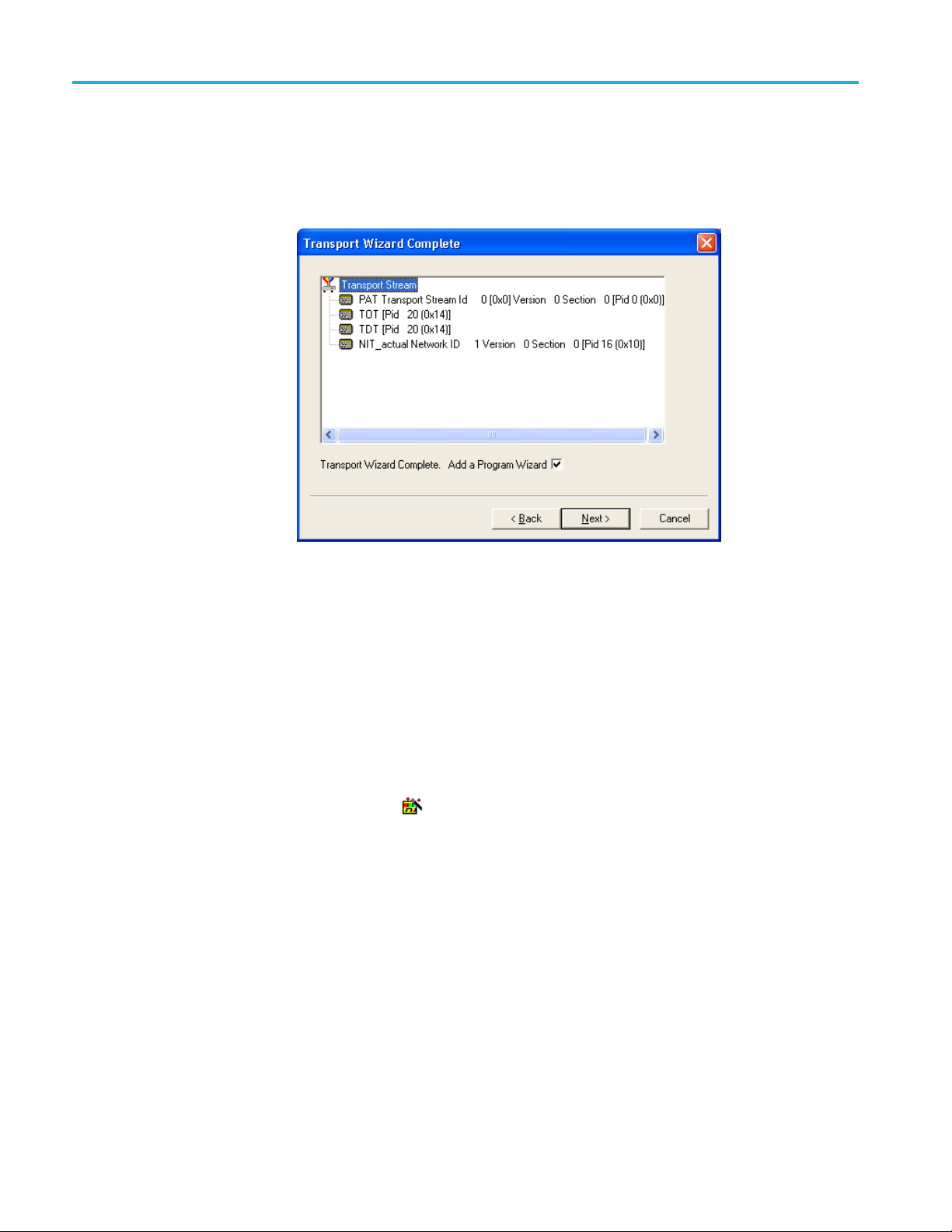
Multiplexer - Wizards
9. Select Next to m
dialog box allows you to review the changes made by the wizard before
confirming the process. The process can be cancelled, thereby losing all
changes, by selecting the Cancel button.
At this stage in the creation of a new multiplex, if you want to add programs,
leave the Add Program Wizard check box enabled and select Next. If you want to
add them by some other means, clear the Add a Program Wizard check box. The
Next b
implement all changes.
utton label will change to Finish, which allows you to exit the wizard and
ove to the Transport Wizard Complete dialog box. This
Program wizard
When t
updated with the new PSI/SI.
Toolbar Icon:
The Program Wizard allows you to add programs as required to a stream that is
already populated with basic PSI/SI. Each use of the Program Wizard allows
the addition of one program. Adding more programs requires the wizard to be
opened each time.
If a new stream is being created, the Transport Wizard offers an opportunity to
open the Program Wizard. Alternatively, in theNavigator Programs view,
highlight the Programs node and select Add from the shortcut menu.
he Transport Wizard has closed, note that the Navigator views are
34 MTSA-HW and MTSA-PC Generator Application User Manual
Page 59

Multiplexer - Wizards
Adding a p rogram to a
transport stream
To add a program
NOTE. When the Program Wizard is used to add programs to a stream, if the
defaults in the various dialogs are retained, the resulting stream will conform
to the DVB standard.
1. When you open the Program Wizard, either as a continuation of creating a
new stream or as an attempt to add a new program, a dialog box similar to
that shown
to the Transport Stream, follow these steps:
below appears:
The values placed automatically in the three displayed fields will be the next
in the sequence of programs. (In the example screen, the stream contains no
prior programs, therefore this is program number 1. PID 32 is used because
that is the first free PID after the reserved PSI/SI PIDs.)
PMT Timing - see Editing PSI/SI Table Properties. (See page 86.)
2. Select Next to move to the Add Service Description dialog box.
NOTE. If ISDB interpretation with Single Segment extension is selected the
program number starts from 8 (default). However, you can enter numbers from 1
o7.
t
MTSA-HW and MTSA-PC Generator Application User Manual 35
Page 60

Multiplexer - Wizards
Service description dialog
box
The Service Des
that you must associate with a program:
3. By default, the Add Service Description check box is clear. When it is
enable
Service Type selected from the dropdown list. If no details are provided, the
section will still be created but the relevant descriptors will be empty.
cription dialog box allows you to identify the Service Provider
d, a Service Provider Name and a Service Name must be entered and a
Enabling the Use Single Section check box will cause the SDT descriptors to
be added to the existing SDT section. If the stream contains no SDT section,
the check box is disabled.
SDT timing - see Editing PSI/SI Table Properties.(Seepage86.)
4. Select Next to move to the Program Content dialog box.
36 MTSA-HW and MTSA-PC Generator Application User Manual
Page 61

Multiplexer - Wizards
Program Content dialog
box
This dialog box
with the program in the final multiplex:
5. Select Add to display the Add Program Stream dialog box. This dialog box
allows you to identify elementary streams to be included in the new multiplex.
You must specify the PID and Stream Type of the new stream. You can also
allocate a Component Tag if you wish:
allows you to compile a list of elementary streams to be associated
If the Component Tag is enabled, it can be referenced by other tables, for
example, the Event Information table.
MTSA-HW and MTSA-PC Generator Application User Manual 37
Page 62

Multiplexer - Wizards
The dialog box c
stream, its timing within the multiplex, and whether it should be carrying
aPCRPID.
6. Select a Stream Type from the dropdown list. This will be the Stream Type
allocated to the stream in the new multiplex:
NOTE. The Stream Type dropdown list displays the previously selected stream as
the default type.
7. Allocate a PID Number in which the elementary stream is to be carried:
onsists of three tabbed pages that specify the source of the
8. Enable the Component Tag check box, if required. Enter a Component Tag
ber (0-255) in the enabled field.
num
38 MTSA-HW and MTSA-PC Generator Application User Manual
Page 63
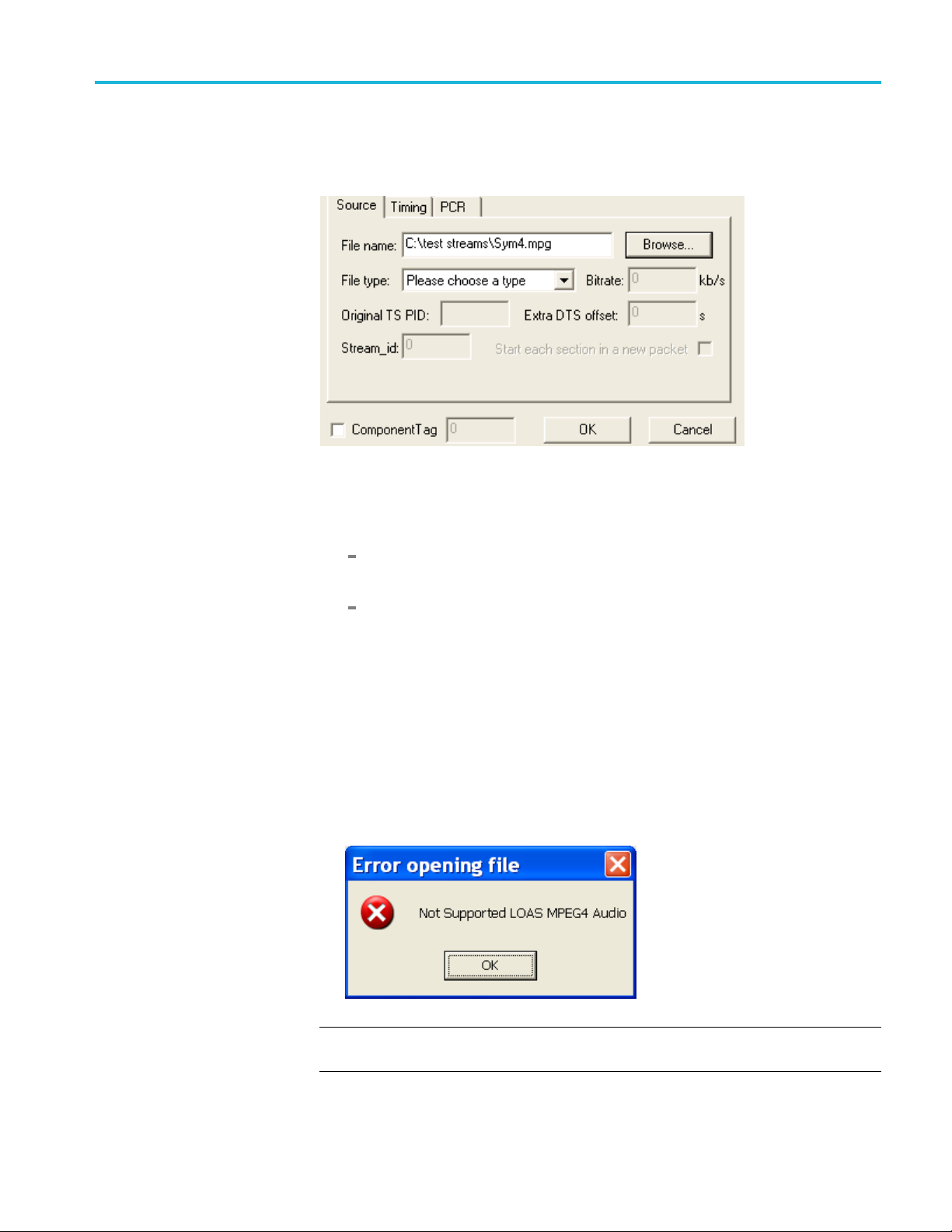
Multiplexer - Wizards
Source tab. Use
specify the elementary stream to be included in the new multiplex:
9. Enter an elementary stream File Name. You can enter it directly or use the
Browse button to open a standard Windows file selection dialog box.
10. Select the File type of the selected stream from the dropdown list:
If you select MPEG-2 video, the bit rate is detected automatically and
displayed in the Bit rate field.
the Source tab of the Add Program dialog box to select and
If you select H.264 / H.265 video, the Bitrate Detection dialog box is
opened.
If the video stream contains HRD information, the bit rate is automatically
calculated. (See page 40, Calculating the bit rate for H.264 / H.265 HRD
streams.)
If the video stream does not contain HRD information, the bit rate must be
calculated manually. (See page 41, Calculating the bit rate for H.264 /
H.265 non-HRD streams.)
When the selected file type does not match with the selected file name, an
error message shows to alert you that you must reselect the correct file type:
NOTE. If H.265 is selected and the stream contains errors, then the following
error pop-up appears:
MTSA-HW and MTSA-PC Generator Application User Manual 39
Page 64

Multiplexer - Wizards
11. If you select H.264 video with SEI stream, a Suppress PTS/DTS insertion
check box is displayed. Select this check box to suppress the PTS/DTS
ion.
insert
Calculating the bit rate for H.264 / H.265 HRD streams. If HRD information is
detected in the stream, the maximum bit rate is calculated automatically and
displayed in the Bitrate Detection dialog, as shown in the following screen
ure. You can override the calculated bit rate, either by entering a value
capt
manually or by selecting Detect Bitrate:
12. When the displayed bit rate is satisfactory, select Accept.
13. To alter the settings used for bit rate detection, before the bit rate is detected,
select Scan Settings.
When you select Scan Settings,theH264 / H265 Stream Bitrate Detection
Settings dialog box is displayed.
40 MTSA-HW and MTSA-PC Generator Application User Manual
Page 65

Multiplexer - Wizards
The H264 / H265 S
Scan Duration options. Select one of the following options to proceed:
Scan the entir
Select the number of bytes in the stream to scan
Select a percentage of the stream to scan.
NOTE. The accuracy of the detected bit rate increases with the percentage of
the source
The chosen setting will be used in subsequent calculations. Select
Automati
Calculating the bit rate for H.264 / H.265 non-HRD streams. If no HRD information
is detected in the stream, you must either enter a value manually or use the Detect
Bitrate functionintheBitrate Detection dialog box:
stream that is specified.
cally start detecting bitrate to use the selected setting.
tream Bitrate Detection Settings dialog box has three
esourcestream
MTSA-HW and MTSA-PC Generator Application User Manual 41
Page 66

Multiplexer - Wizards
Timing tab. The
the portion of the new multiplex that the selected stream will use. The default start
time is set to 0.002 s:
12. Complete the fields as required. The default settings assume that the stream
is to be carried throughout the new multiplex, looping if necessary.
PCR tab. The PCR tab of the Add Program dialog box is used to specify
whether PCR information should be carried with the selected elementary
stream or in a separate associated PID:
Timing tab of the Add Program dialog box is used to specify
13. If the PCR is to be held in an associated PID, disable the Carry PCR check
box and enter a PCR PID number.
14. If the PCR is to be carried with the stream, enable the Carry PCR check box
and complete the remaining fields as required.
Set Defaults returns the settings to their initial values.
15. Select the OK button to complete adding an elementary stream to the listing
in the Program Wizard.
16. More streams can be added using the Add button. Listed streams can be
deleted using the Delete button. Details of listed streams can be modified
using the Update button.
42 MTSA-HW and MTSA-PC Generator Application User Manual
Page 67

Multiplexer - Wizards
This completes the addition of one or more program streams.
17. Select Next to move to the Event Information dialog box.
For more details about the fields on these tabs, refer to Adding an Unreferenced
Elementary Stream.(Seepage92.)
Event Information dialog
box
The Event Information dialog box allows you to add the Present and the
Following event information:
18. If you need to include the Event Information table (EIT) in the multiplex,
you must first enable the Event Information Table check box.
MTSA-HW and MTSA-PC Generator Application User Manual 43
Page 68

Multiplexer - Wizards
19. Enable Present
Present / Following timing - For more information on Present /
Following timing, see Editing PSI / SI Table Properties.(Seepage86.).
20. Use the Settings buttons to open the Present / Following Events dialog box:
and Following check boxes as required.
21. In the Present / Following Events dialog box, click Add.TheEvent dialog
box appears. Add and specify events as required:
44 MTSA-HW and MTSA-PC Generator Application User Manual
Page 69

Multiplexer - Wizards
22. Click OK:
23. In the Event Information dialog box, click Next to move to the Program
Complete dialog box.
Program Complete dialog
box
The Program Complete dialog box provides you with a summary of the created
Transport structure:
24. To confirm and implement the Transport Structure, select the Finish button.
Note that the proposed structure is created in the Navigator views.
This completes the procedure of adding a program to a transport stream usingthe
Program Wizard.
MTSA-HW and MTSA-PC Generator Application User Manual 45
Page 70

Multiplexer - Views
Multiplexer - Views
Multiplexer contains a number of views, which are displayed in the working area
of the user interface. All of the views can be manipulated using conventional
Windows tech
the edges of the UI or floated independently of the Multiplexer window. The
Section view can be manipulated within the Multiplexer window, including tiling
and cascading where multiple Section views are displayed.
Each available view displays a different aspect or level of detail of streamanalysis
and manipulation.
niques. The Navigator and Error Log views can be docked against
46 MTSA-HW and MTSA-PC Generator Application User Manual
Page 71

Navigator views
Multiplexer - Views
The Navigator view contains three subviews or tabs: Programs, Tables, and PIDs.
Program views
The Navigato
relevant to programs. Information that is not directly related to programs (for
example, NIT), or that has not been incorporated into a program (for example,
elementary streams not listed in a PMT) will be omitted from the Program view.
The system information is still available for viewing in the Navigator Tables
and PIDs views:
r Programs view extracts and displays system information that is
It is recommended that manipulation of programs and elementary streams should
ke place from the Program view.
ta
MTSA-HW and MTSA-PC Generator Application User Manual 47
Page 72

Multiplexer - Views
Tables view
The Table s view
Information Protocol (PSIP), Service Information (SI), and Program Specific
Information (PSI) tables. More detailed payload information can be examined and
edited, for a selected section of a table, using the Section View:
shows a high-level structure of the Program and System
SI/SI information that the program cannot confidently analyze, will be
Any P
shown in the PIDs view.
48 MTSA-HW and MTSA-PC Generator Application User Manual
Page 73

Multiplexer - Views
PIDs view
The PIDs view di
in ascending numerical order:
splays the PIDs contained in the stream. The PIDs are displayed
PSI/SI table types are identified in the section nodes of System Information nodes.
Elementary stream PIDs are identified by source and type where possible.
MTSA-HW and MTSA-PC Generator Application User Manual 49
Page 74

Multiplexer - Views
Section view
The Section view displays the contents of the currently selected section in any of
the Navigator views:
The Section view is dynamic in that it will be instantly refreshed if a new section
is highlighted in the Navigator view. If no section is selected, the Section view
be blank.
will
The lock
t those items have restricted access due to the mode of user operation: Expert
tha
or Standard.
50 MTSA-HW and MTSA-PC Generator Application User Manual
icon next to certain elements of the table in the Section view indicates
Page 75

Multiplexer - Views
Syntax of a section
The following d
iagram shows a section from a Master Guide Table (MGT):
The syntax specified for an MGT in the ATSC standard A65 is:
master_guide_table_section () {
table_id
section_syntax_indicator
private_indicator
zero
section_length
table_id_extension
reserved
version_number
current_next_indicator
section_number
last_section_number
protocol_version
tables_defined
MTSA-HW and MTSA-PC Generator Application User Manual 51
Page 76
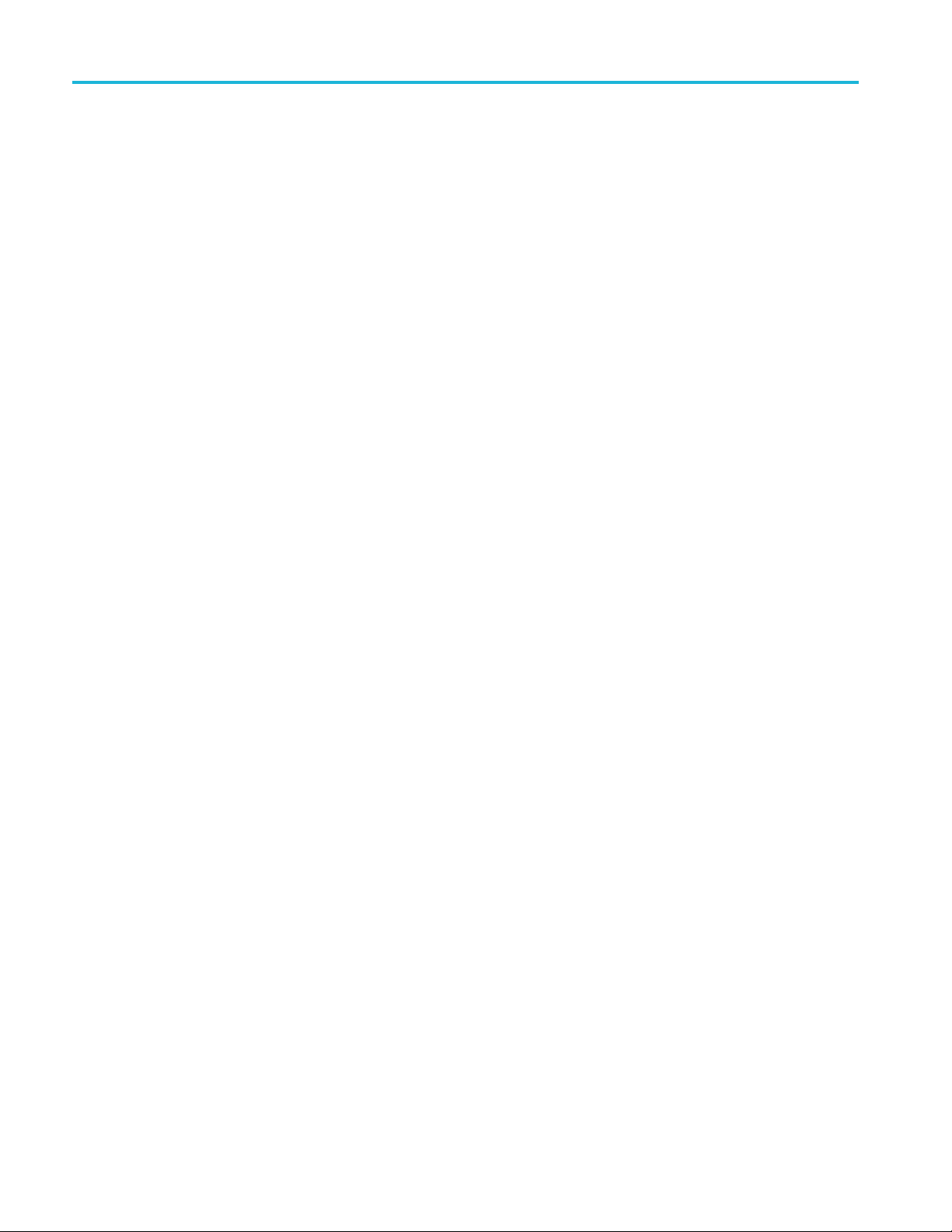
Multiplexer - Views
for (i=0;i<tab
table_type
reserved
table_type_PID
reserved
table_type_version_number
number_byt
reserved
table_type_descriptors_length
for (k=0;k<N;k++)
descriptor()
}
reserved
descriptor tag
descriptors_length
for (I = 0;I< N;I++)
descriptor()
CRC_32
}
The terms used in this manual to describe the components, represented by nodes,
in the structure diagram are:
les_defined;i++) {
es
ainer. A term used to describe a node in the structure diagram
Cont
which may contain zero, one or more loops. It is analogous to the for
(i=0;i<loops_defined;i++) statement used to describe the syntax of a tableinthe
ATSC standards. The container is always preceded by a field which specifies the
number of loops it contains.
oop. Describes a data structure composed of a specified set of fields and
L
subordinate loops. The structure diagram shows each loop as a node with the
fields and subordinate loops as children. Each loop node in the section view
represents one iteration of the loop body (the contents of the curly braces {})in
the syntax specified by the ATSC standards.
Field. Fields are referred to in the standards documents as both data items and
fields. They are the smallest pieces of information that make up a table.
For example, taking an MGT that defines three tables, the Section View represents
the syntax and contents of the Tables container like this:
The loop for the first table, EIT-0 has been expanded to show the fields and
subordinate loops that it contains:
52 MTSA-HW and MTSA-PC Generator Application User Manual
Page 77

Multiplexer - Views
Syntax of a multiple string
structure
The ATS
Structure. An instance of this structure may contain zero or more strings and
each string may contain zero or more segments. The syntax specified for a
Multiple String Structure in A65 is:
multiple_string_structure () {
}
C standard A65 defines a data structure called the Multiple String
number_strings
for (i= 0;i< number_strings;i++) {
ISO_639_language_code
ber_segments
num
for (j=0;j<number_segments;j++) {
compression_type
mode
number_bytes
for (k= 0;k<number_bytes;k++)
ompressed_string_byte [k]
c
}
}
MTSA-HW and MTSA-PC Generator Application User Manual 53
Page 78
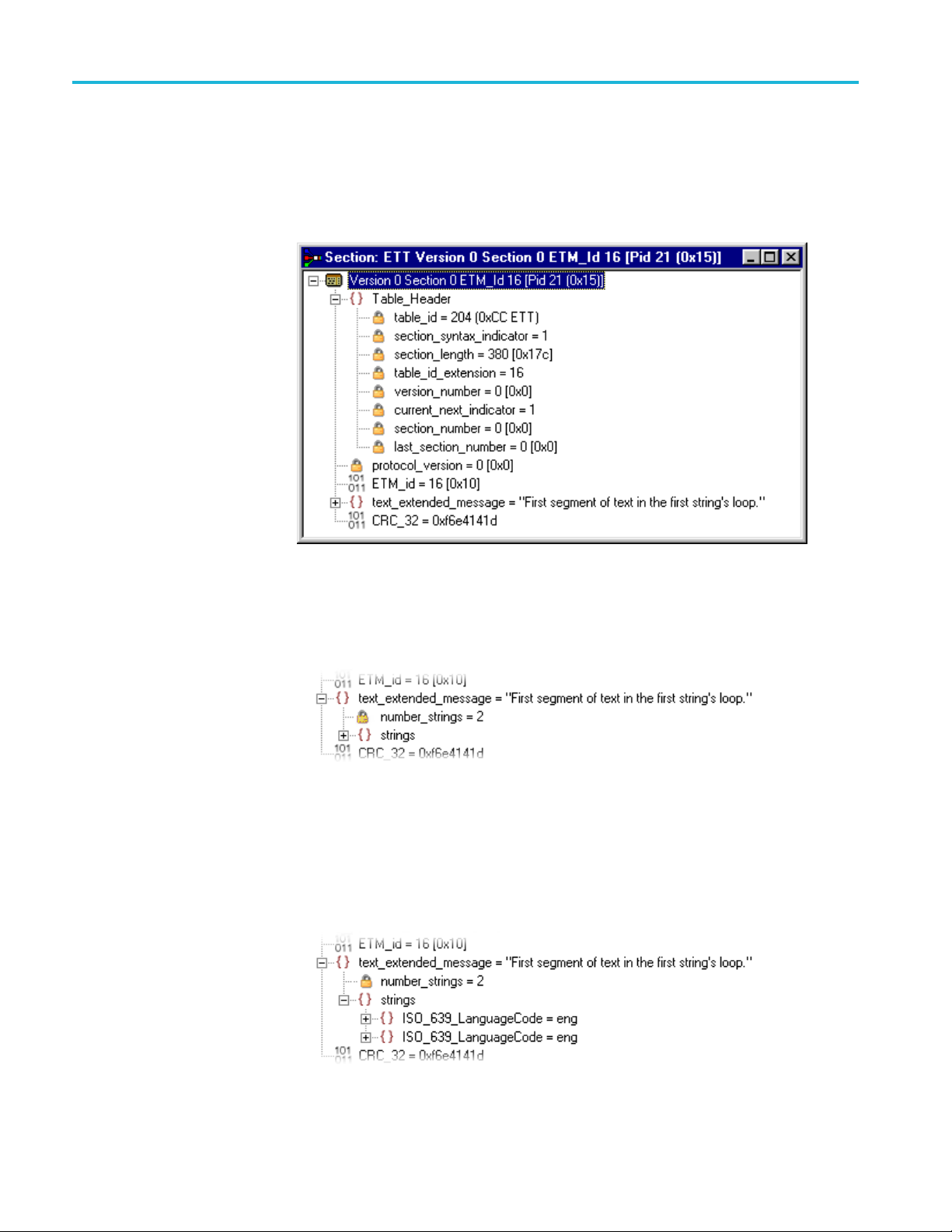
Multiplexer - Views
Using the notat
the Multiple String Structure in the same way as any other data structure. For
example: an Extended Text Table (ETT) carries its extended_text_message
in a Multiple String Structure. The default view of a section of an ETT in the
Section View looks like this:
Section View displays a node for the extended_text_message (with as much as
possible of the first segment) from the first string.
ion of container, loop, and field nodes, the Section View represents
Expanding the node reveals a number_strings field which specifies the numberof
strings and a container which holds them (strings):
The number_strings field shows that there are two strings in this example.
Expanding the strings container shows the loop for each string. From this itcan
be seen that both strings are in English.
Expanding each of the strings reveals the number of segments (number_segments)
that make up each string and a segments container. Similarly, expanding the
segments container reveals segments:
54 MTSA-HW and MTSA-PC Generator Application User Manual
Page 79

Multiplexer - Views
The contents of each segment loop define what compression and character set are
used, followed by the actual text. The text is held in the compressed_stringfield.
Expert a
nd Standard
modes
The Multiplexer has two modes of operation for conformance checking when
editing table contents. These are selected from the Multiplex menu. The checks
that affect the Navigator are:
Standard mode. Prevents changing the PID of a table whose PID number is
specified in the standard, for example, PID 0x0 carries the PAT.
Expert mode. A warning is displayed and confirmation requested before changing
the PID of a table whose PID number is specified in the standard. A check mark
to the option in the menu indicates the mode selected. The mode is also
next
indicated in the status bar:
MTSA-HW and MTSA-PC Generator Application User Manual 55
Page 80

Multiplexer - Views
In the Section View a padlock symbol shows next to all of the fields that
cannot be edited in the current mode. For example, the following screens show
the same
tables in Standard and Expert mode:
56 MTSA-HW and MTSA-PC Generator Application User Manual
Page 81

Multiplexer - Views
Figure 1 : Expert mode
NOTE. T
be edited. This is because the field is affected solely by the Section Properties
concerned with Version Timing. (See page 87.)
The selected mode is also reflected in the Wizards that are used to create of
multiplexes. Elements that are restricted in the tables in Standard mode will also
be restricted in the relevant wizard. Similarly, elements that are enabled in Expert
mode will be enabled in the associated wizard:
he current_next_indicator in both Standard and Expert mode cannot
MTSA-HW and MTSA-PC Generator Application User Manual 57
Page 82

Multiplexer - Views
Figure 2 : Standard mode
NOTE. T
padlock icons.
he Section View may need to be closed and reopened to update the
58 MTSA-HW and MTSA-PC Generator Application User Manual
Page 83

Multiplexer - Views
Structure dia
gram manipulation
A tree diagram, with the root node or highest level component at the top
represents the Transport Structure. Each square box
Transport Structure tree below indicates components containing more information
beneath the
icon showing in the
m in the structure:
king on the box does not select that node. It only shows or hides the next
Clic
level of detail under that node.
e node has a minus sign in the box the level of detail below it is currently
If th
displayed. The lower level(s) may be hidden by clicking the mouse pointer on
the box.
Iftheboxcontainsaplussign,thereisanotherlevelinthenodethatiscurrently
hidden. Click the mouse pointer on the box to display the next level of information
under the node.
Components that are connected to a branch of the tree without a square box are
leaf nodes; the accompanying icon indicates the node type. They display the
lowest and finest level of detail available in this diagram. These are eithera
Section of a Table or a PID.
Fields in the Section view that cannot be edited directly are indicated by a
padlock
symbol.
MTSA-HW and MTSA-PC Generator Application User Manual 59
Page 84

Multiplexer - Views
Event log
You c a n disable
menu or enable this protection by selecting Standard Mode.
Messages about significant events are written to the Event Log from the time a
file is first opened. You can open the Event Log for viewing at any time during
or after the initial analysis. When the initial analysis is done, the mean transport
rate, bit rate for each PEES PID, and a Demultiplex complete message are written
in the Event log:
The start and end times for generating a new transport stream are shown by the
Multiplexer started and Multiplexer completed messages.
this protection by selecting Expert Mode from the Multiplex
Note that when demultiplexing and multiplexing streams, the bit rate at which the
demultiplex or the multiplex is performed is given in the Event Log. This is in
addition to the stream bit rate derived from the stream itself.
When synthesizing a new transport stream any errors or warnings about the new
stream are written to the Event Log between the start and completed messages.
The Category column indicates the type of event. The subject or time of the
event is shown in the Reference column and the details are given in the Comment
column.
The complete text can be copied onto the Windows clipboard, using the Copy
option from the shortcut menu. The text can also be cleared with the Clear
ommand. Both commands are also available from the Edit menu.
c
60 MTSA-HW and MTSA-PC Generator Application User Manual
Page 85

Multiplexer - Views
Examine Trans
port Stream window
The Examine Transport Stream (Examine TS) window (File > Examine TS)
performs two main functions within the Multiplexer:
It allows you to take an overview of a transport stream before subjecting it
to full analysis.
It allows tables and programs to be dragged and dropped from the examined
stream to the file that is currently open in Multiplexer:
Menu bar
MTSA-HW and MTSA-PC Generator Application User Manual 61
The Examine TS window menu bar contains only two items: the File and Edit
menus.
The following table lists the items in the File menu:
Table 12: Examine TS - File menu options
Command Function
Open Analyzes and opens the selected file in the
Examine TS window. Closes the current file.
Close Closes the Examine TS window.
Edit menu. The following table lists the items in the Edit menu:
Page 86

Multiplexer - Views
File summary
Navigator views
Table 13: Exami
Command Function
Copy Copies the currently highlighted section to
These fields provide a brief summary of the analyzed file:
Filename: The file name of the examined stream.
Interpretation: The interpretation applied to the stream. This is the same
as that sel
MPEG-2, DVB, ATSC, or ISDB.
TS Rate:T
Duration: The duration of the transport stream.
Status: The status of the stream analysis.
The Examine TS Navigator views correspond to the Navigator views in the main
application. Programs, Tables, and PIDs are shown as they would be after a full
analysis. The PSI/SI tables are expanded and collapsed in the same manner. The
Section view is not available in the Examine TS window.
ne TS - Edit menu options
the clipboard.
ected in the Multiplexer application through the View menu:
he transport stream bit rate derived from the stream.
ine TS section copy
Exam
While examining transport streams, it is possible to copy sections to the main
multiplex using the standard Windows techniques: copy and paste or by dragging
and dropping them with the aid of the mouse.
For example, to import a section that is visible in the Examine TS window intothe
new multiplex configuration:
1. Select the Navigator Tables view.
2. Highlight the section to be copied in the Examine TS windowanddoone
of the following:
Select Edit > Copy. With the Navigator Tables view active, click Edit >
Paste .
Using the mouse, place the cursor over the highlighted section, press and
hold the left button on the mouse and drag the section onto the Navigator
Tables view. Release the mouse button.
3. Note that the copied section is placed in the PSI/SI structure at the correct
location. If any conflict arises concerning similar PID numbers, a new version
is created.
62 MTSA-HW and MTSA-PC Generator Application User Manual
Page 87

Multiplexer - Views
Examine H.265/HEVC
streams
The Multiplexe
another CBR transport stream file into a new file:
NOTE. The Multiplexer will not import H.265/HEVC elements directly from disk.
r allows you to copy H.265/HEVC elements or programs from
MTSA-HW and MTSA-PC Generator Application User Manual 63
Page 88

Multiplexer - Views
SI filtering
You can exclude Table elements from the Navigator Tables view by going to
Display Filter > Options > Display Filter:
The follo
wing dialog box appears:
64 MTSA-HW and MTSA-PC Generator Application User Manual
Page 89

Multiplexer - Views
Selecting a table for
filtering
Example: Befor
efiltering,thestreamtreemaybeasshownbelow:
In the F
dropdown menu.
All sections of a table can be excluded by enabling the Exclude all table sections
check box:
ilter SI Display dialog box, table identities are listed in the Table I d
MTSA-HW and MTSA-PC Generator Application User Manual 65
Page 90

Multiplexer - Views
To preview the result of filtering, click the Apply button.
Note that all references to the PMT tables is removed as shown below:
To exclude a range of sections, enable the section by selecting from the Tabl e ID
dropdown list and entering the required range.
Note that section names shown in the dialog box change according to which
table is selected.
66 MTSA-HW and MTSA-PC Generator Application User Manual
Page 91

Multiplexer - Views
To pre view the r
For example, the following settings will result in the display as shown:
NOTE. Minimum and maximum values may be entered in either decimal (12345)
or hexadecimal (0xA12B) format.
esult of filtering, click the Apply button.
The parameters for each table must be set individually. Overall settings can be
applied individually by selecting the Apply button when a setting is made orasa
whole by making all of the settings and selecting the OK button.
MTSA-HW and MTSA-PC Generator Application User Manual 67
Page 92

Multiplexer - Views
Saving/loading SI filter
settings
To preview the r
cleared by selecting the Clear All button.
Note that filte
active. The settings are lost when the Multiplexer is closed unless they have
been previously saved.
The filter se
subsequently reapplied to the same stream or other streams.
To save the
location) in the Save As dialog box. To retrieve or load filter settings, select the
Load button and identify the filter file in the Open dialog box. The file extension
*.fil is used.
esult of filtering, select the Apply button. All settings can be
r settings remain in force for as long as the current multiplex is
ttings made in the Display Filter dialog box can be saved and
current filter settings, select the Save button and enter a name (and
68 MTSA-HW and MTSA-PC Generator Application User Manual
Page 93

Multiplexer - Views
Component vie
ws
Component Bit Rate view
The Component views provide a graphical view of the bit rate and duration of the
components of a stream. The management of the views has a number of common
features; th
The Component Bit rate view provides a graphical comparison of the stream
components.
Open the Component Bit rate view either by selecting View > Component Bit
rate from the menu bar or by using the toolbar button:
Each component includes the following information: Program name, PID,
Description and the Bit rate in numerical and graphical form. Where appropriate,
Service ID and Service Name will also appear (extracted from the SDT):
ese are described in the Common Features.
Component Duration view
MTSA-HW and MTSA-PC Generator Application User Manual 69
The Component Duration view provides a graphical view of the timing and
duration of each program/component within the current stream. Adjustments can
be made to the duration of each component.
Open the Component Duration view by selecting either View > Component
Duration from the menu bar or by using the toolbar button:
Page 94

Multiplexer - Views
The following data is displayed for each component of the stream: Program,
Description, PID, Start and Stop time (in numerical and graphical form), Length
and Bit r
in the ProgramStreamPropertiesdialog box. (See Program Content Dialog
Box. (See page 37.)
ate. The timing and bit rate elements of this information are also available
Scaling bar. The Scaling bar, which appears at the top of the Component
Duration view, allows you to select the portion of the Transport Stream you
osee:
wish t
The Stream limits bar represents the full extent of the stream. The Display limits
bar (dark portion) indicates the portion of the stream that is currently displayed in
the body of the view.
The Display limits fields indicate the extents of the Display limits bar and the
current Pointer position.
The Pointer can be dragged to a new position on the Stream limits bar. The
Display limits bar will center on the Pointer.
70 MTSA-HW and MTSA-PC Generator Application User Manual
Page 95

Multiplexer - Views
Duration contr
and Stop values and shown graphically by the associated bar. The componentsare
color coded according to which program group they belong to.
The Start, Stop and Length values can be changed by clicking on the appropriate
field and entering the required value. The associated bar will reflect the change.
The Start, Stop and Length values can also be changed graphically by
manipulating the bar. The cursor shape indicates the action that can be taken:
The changes are reflected in the associated field values.
Components can be changed individually. In addition, whole Program groupscan
be changed by manipulating the Program duration bar, but only when the view
is sorted by Program:
ol. The duration of each element in the stream is given by the Start
A vertical dotted line indicates the upper limit of the multiplexed stream.
In the Transport Stream Properties dialog box (View > Properties with the
Transport Stream node highlighted in the Navigator Programs view), you can
determine how and if the stream duration is updated. The available options will be:
Select Fixed to ensure that the stream duration can only be updated in the
Stream Properties dialog box.
Select Set to the greatest component stop time to ensure that the stream
duration is set to the greatest stop time recorded in the SI / PSI / PSIP tables.
Component start and stop times changed in the Component Duration view are
automatically updated in the SI / PSI tables.
MTSA-HW and MTSA-PC Generator Application User Manual 71
Page 96

Multiplexer - Views
Available Bit Rate view
The Available B
the duration of the multiplex.
The bit rate is
Open the Available Bit rate view by selecting View > Available Bit rate from
the menu bar or by using the toolbar button:
it rate view displays in graphical form the available bit rate for
calculated using the MGB2 measure (Ref: ETSI TR 101 290).
e bit rate falls below zero, the points will be highlighted in red. When editing
If th
a multiplex, you can add components which cause the bit rate to fall below
zero and no warnings will be displayed. However, if a transport stream is then
generated, errors will be logged and displayed in the Log view.
Use Refresh to redraw the graph. Clicking anywhere within the graph will place a
vertical cursor at that point; the position and bit rate are displayed in the Time
and Available Bit rate fields.
The zoom level and cursor placement of the Available Bit rate and the
Component Duration views can be synchronized by selecting View >
Synchronize.
72 MTSA-HW and MTSA-PC Generator Application User Manual
Page 97

Multiplexer - Views
Common features
Columns in the C
preferences. Column management in the two Component views is similar.
Field selection. You can select the fields you wish to see in each Component
view. The Header bar indicates which are the fields that currently show.
Whenyouright-clickontheHeader bar, a menu appears You can select which
fields you wish to view. A check mark next to a field name indicates that the field
display is currently enabled.
You can view the version number of the PAT and PMT in the Description
column by enabling the Show program version option in the shortcut menu
from the D
omponent views can be sorted and rearranged to suit your
escription column header:
Similarly, you can show the PID numbers in hexadecimal, by selecting Display in
adecimal from the PID column shortcut menu.
hex
MTSA-HW and MTSA-PC Generator Application User Manual 73
Page 98

Multiplexer - Views
Column reposit
the column to the required position:
Column width. You can resize Columns as required. Place the cursor over the
dividing line between two columns; it will change to the resizing cursor. Click
and drag the column to the required width. The change will be made to the
column to the left of the cursor:
ioning. You can reposition Columns as required. Click and drag
Double-clicking the column divider will automatically resize the column to the
left to the optimum size required to view the content.
Column sort. You can sort Columns in ascending or descending order. Click the
cursor on the heading to sort the column. Clicking again will sort the column
in reverse order:
Similarly, the columns can be grouped in Program order, by clicking the Program
header.
74 MTSA-HW and MTSA-PC Generator Application User Manual
Page 99

Multiplexer - Views
Commonmenuop
tions
The specifications for components of the various views can be manipulated by
options from the Edit menu, View Menu, and Toolbar.
A shortcut menu also provides the Add, Modify, Delete, Import, Export and
Properties options. Place the mouse pointer over the component to change and
click the ri
A typical shortcut menu is shown here:
The menu options are context-sensitive and will be enabled or disabled according
to the current selection in the view.
The following options are available from the various shortcut menus:
Add Adds a component to the currently selected item.
Modify Opens the properties dialog box.
Delete Deletes the currently selected component.
Properties
Export Payload
Export Elementary Stream Removes the transport stream and PES headers
Export Section Data
Import Section Data Imports SI data from a file and analyzes it. The
ght mouse button to open the menu.
Opens a properties dialog box for editing the
currently selected item.
Extracts and exports the payload of the source
transport stream in the form of a simple data file.
and exports the remaining information in the form of
a simple data file.
Extracts and exports section data. The created
file can be imported as ES using Multiplexer's Add
function or as SI using the Import Section Data...
option.
section is added to the Navigator view.
MTSA-HW and MTSA-PC Generator Application User Manual 75
Page 100
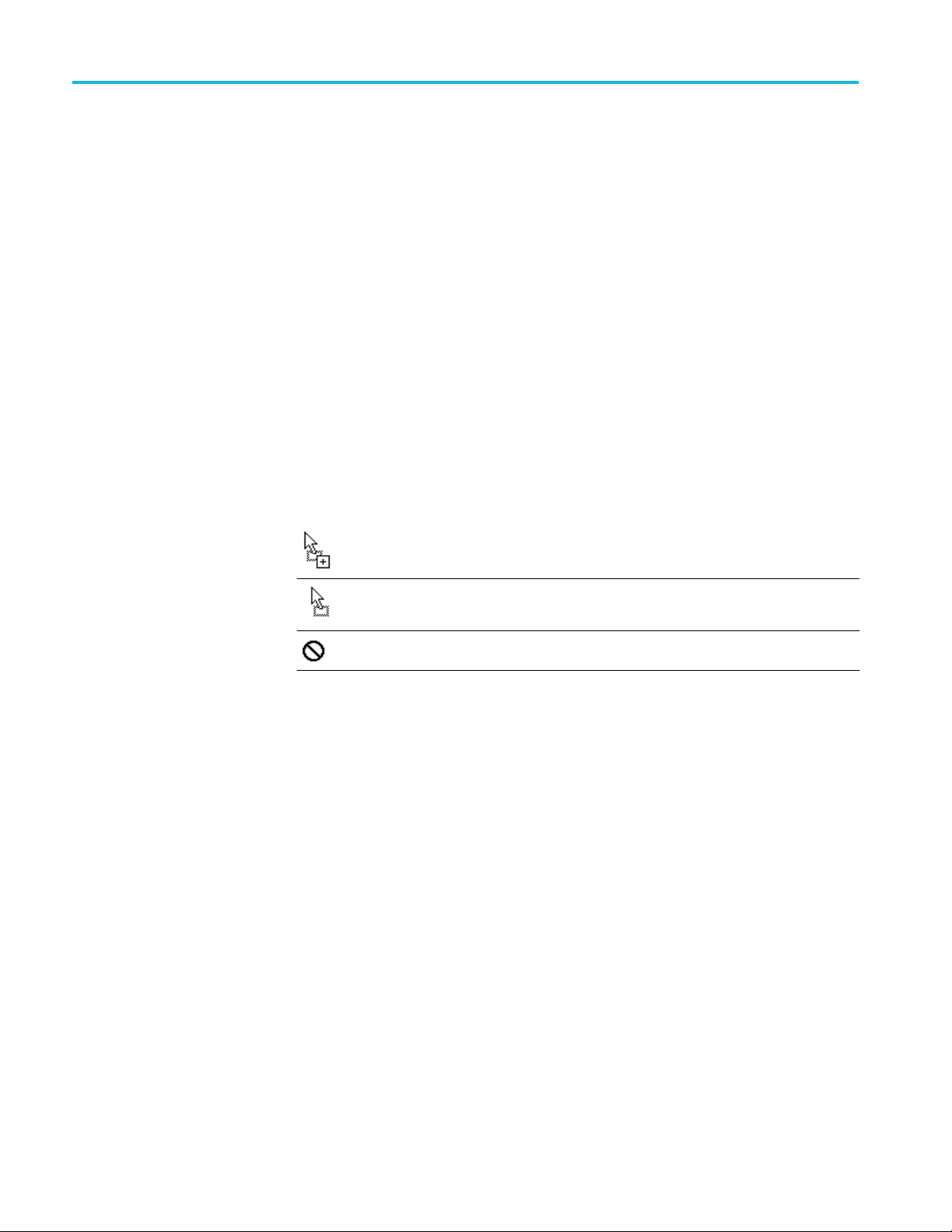
Multiplexer - Editing in the navigator views
Multiplexer - Editing in the navigator views
Multiplexer provides a variety of ways of building and modifying transport
streams for multiplexing. In addition to the Menu Bar options and Toolbar
shortcuts bu
using familiar drag and drop Windows techniques.
ilt into the Multiplexer, many of the operations can be carried out
Dragging and dropping
In the follo
are given at the head of the section, but only one method is described for each
action. Other methods for the same action often invoke the same dialog boxesand
sequence of follow-on actions.
To drag a file, click on its name and hold down the left button of the mouse while
dragging the file to the required location. The cursor will change accordingto
the background that it is dragged over:
Note that as the file is dragged over elements in the Navigator, receptive elements
(elements where the file can be meaningfully dropped) will be highlighted.
wing descriptions, the alternative methods for carrying out a task
(With Ctrl key held) when dropped, the file will be
copied.
When dropped, the file will be moved (cut and
pasted).
ropped, no action will be taken.
When d
76 MTSA-HW and MTSA-PC Generator Application User Manual
