Page 1

Installation Manual
MTS2ES, MTS2AN, MTS2CR, MTS2TS, and
MTS2AC3
MPEG Application Software Version 3.0
071-0370-01
This document supports
MTS200 Series version 3.0 software.
Warning
The servicing instructions are for use by qualified
personnel only. To avoid personal injury, do not
perform any servicing unless you are qualified to
do so. Refer to all safety summaries prior to
performing service.
*P071037001*
071037001
Page 2

Copyright © T ektronix, Inc. All rights reserved. Licensed software products are owned by Tektronix or its suppliers and
are protected by United States copyright laws and international treaty provisions.
Use, duplication, or disclosure by the Government is subject to restrictions as set forth in subparagraph (c)(1)(ii) of the
Rights in T echnical Data and Computer Software clause at DFARS 252.227-7013, or subparagraphs (c)(1) and (2) of the
Commercial Computer Software – Restricted Rights clause at F AR 52.227-19, as applicable.
T ektronix products are covered by U.S. and foreign patents, issued and pending. Information in this publication supercedes
that in all previously published material. Specifications and price change privileges reserved.
Printed in the U.S.A.
T ektronix, Inc., P.O. Box 1000, Wilsonville, OR 97070–1000
TEKTRONIX and TEK are registered trademarks of T ektronix, Inc.
Page 3

Installation Instructions
These instructions apply to the following software products:
H MTS2ES, for MPEG-2 Audio and Video Elementary Stream analysis
H MTS2AN, for MPEG-2, DVB, and ATSC Transport Stream analysis
(including Options CA, ES, and AC)
H MTS2CR, for MPEG-2, DVB, and ATSC Transport Stream creation
(including Options CA and ES)
H MTS2AC3, for MPEG-2, Dolby Digital Analyzer
H MTS2TS, for MPEG-2, DVB, and ATSC Transport Stream creation and
analysis (including Options CA, ES, and AC)
Installation procedures are the same for all of these products. Likewise, the
installed files, the program group window, the program icons, and the Start/Programs/Tektronix MPEG Test System submenu are identical for all products. The
products differ in the applications that are activated when you enter the General
Password. Refer to Licensed Applications on page 9 for a list of the applications that are included with each product.
System Hardware and Software Requirements
Before attempting to install the software, verify that the target computer meets
the following minimum hardware and software requirements:
Hardware
Software
1
Due to possible hardware and software conflicts, T ektronix cannot guarantee that the software will run on all computers
that meet the minimum requirements. The software has been tested extensively on the following Compaq computers:
Prosignia 500, Proliant2500, Proliant1600, and Armada7700.
H Intel Pentium or Pentium II processor, 120 MHz or greater clock speed
H CD ROM Drive
H 32 Mbytes RAM (64 Mbytes recommended)
H At least 140 Mbytes free internal disk space
H Optional but recommended for MTS2ES: true color (24 bit) graphics
capability
Windows NT Workstation 4.0, service pack 3 or later.
1
MPEG Application Software Version 3.0
1
Page 4

Installation Instructions
Parts Lists
Tables 1 through 6 list the items that are shipped with the various MPEG
Application Software Version 3.0 products.
T able 1: Common parts, all products
Quantity Part number Description
1 EA 063-3213-00 SOFTWARE PKG BACKUP DISK,V3.0,CD ROM;
MTS200 SERIES
1 EA 063-3145-01 SOFTWARE PKG;MPEG TEST SYSTEM UPGRADE WIZARD
1 EA 071-0370-01 MANUAL,TECH;INSTALLATION,SOFTWARE
ONL Y,(W/DONGLE);MTS2ES/MTS2AN/MTS2CR/MTS2TS/
MTS2AC3
1 EA NS DA TA SHEET;SOFTWARE KEY INFORMA TION
1 EA NS ENVELOPE VINYL,ADHESIVE BACK VINYL,9.0 X 12.0,
SHORTSIDE OPENING,CLEAR
1 EA 071-0537-00 MANUAL,TECH;READ THIS FIRST ,MPEG TEST SYSTEM
SOFTWARE,VERSION 3.0
1 EA NS SOFTWARE PROTECTION DEVICE ASSY
CONSISTING OF:
1 EA 119-5927-00 DONGLE; SOFTWARE PROTECTION
DEVICE
1 EA NS MARKER, IDENT; LABEL, BLANK, POLY,
W/ADHESIVE, 0.50 X 1.8
NS – Not Saleable
T able 2: MTS2ES
Quantity Part number Description
1 EA 071-0192-01 MANUAL,TECH;USER,AUDIO STREAM ANALYZER
1 EA 071-0249-01 MANUAL,TECH;VIDEO ELEMENTAR Y STREAM
2
MPEG Application Software Version 3.0
Page 5

Installation Instructions
T able 3: MTS2TS
Quantity Part number Description
1 EA 063-1914-00 SOFTWARE PKG;CDROM STREAM DATA DISK SET (STRM102)
1 EA 071-0532-00 MANUAL,TECH;USER,MTS200 SERIES SYSTEM ANALYZER
1 EA 071-0534-00 MANUAL,TECH;USER,SERIES STREAM CREATION APPLICA-
TIONS
Table 4: MTS2AN
Quantity Part number Description
1 EA 071-0532-00 MANUAL,TECH;USER,MTS200 SERIES SYSTEM ANALYZER
Table 5: MTS2CR
Quantity Part number Description
1 EA 071-0534-00 MANUAL,TECH;USER,SERIES STREAM CREATION APPLICA-
TIONS
1 EA 063-1914-00 SOFTWARE PKG;CDROM STREAM DATA DISK SET (STRM102)
T able 6: MTS2AC3
Quantity Part number Description
1 EA 071-0535-00 MANUAL,TECH;USER,SERIES AC–3 AUDIO STREAM
ANAL YZER
MPEG Application Software Version 3.0
3
Page 6

Installation Instructions
Installing the Software
Installing the software is a three-step process:
1. Attach the software protection key to the host computer parallel port.
2. Install the applications on a local disk.
3. Enter the general password to enable your licensed applications.
Use the following procedures to install software.
Attaching the
Software Key
1. If there is a cable attached to the computer parallel port, disconnect the cable.
2. Attach the software protection key (shown below) to the parallel port and
tighten the retention screws.
3. If you removed a cable in step 1, reconnect it directly to the software
protection key. The key should not interfere with parallel communications. If
you have difficulty, please contact Tektronix Product Support; refer to
Contacting Tektronix on page 11 for more information.
NOTE. Licensed MPEG Test System applications will not start or continue
running unless the correct software protection key is attached to the parallel
port. Do not remove the key or exchange keys with another MPEG Test System
user.
Copying the Program Files
4
1. Log on to Windows NT as the administrator.
2. Double-click the My Computer icon on your Windows NT desktop and, in
the resulting My Computer window, select the disk icon that represents the
target drive (usually C:). Check the window status bar to verify that the
target disk has at least 140 MB of free space. The MPEG Test System
software will not install on a disk that has less than 140 MB of free space.
MPEG Application Software Version 3.0
Page 7

Installation Instructions
3. Place the MPEG Test System Version 3.0 Installation Software CD ROM
into the CD ROM drive.
4. Select Run... from the Windows NT Start menu. Then enter d:\Setup.exe in
the resulting window (where “d” is the CD ROM drive; use the drive letter
that is correct for your computer) and click OK.
5. In a few seconds, the Tektronix MTS200 Series window appears on the
computer screen.
6. Read the window text and then click Next to proceed to the Choose
Destination Directory window.
7. The default destination folder is C:\Mts200\. Click Next to accept the default
folder.
NOTE. It is strongly recommended that you use the default destination folder.
8. The Setup Type window opens. Select MTS Software Only Products.
9. Click Next. The Select Program Folder window opens. Click Next to
accept the default folder name (Tektronix MPEG Test System) and continue.
The Selection Summary window opens.
MPEG Application Software Version 3.0
5
Page 8

Installation Instructions
10. Review the Destination Directory and Start Menu Folder selections; if they
are correct, click Next to proceed with installation.
The setup program begins installing the software. The activity and progress
gauges appear at first to show that installation is progressing.
Installation proceeds without your input (and sometimes with no apparent
activity) for approximately two minutes, depending on your computer
platform.
11. Shortly after empty program group windows appear on your display, an
information dialog box reminds you to verify that the Dongle (software
protection key) is installed. Be sure that the software protection key is
installed on the parallel port; then click OK to continue.
12. The Setup Complete window opens; click Finish to continue.
13. A Notepad window opens to display the Readme file. Scan the text for
important information; then select Exit from the Notepad File menu to close
the window.
14. Another Setup Complete window opens. Accept the “Yes, I want to restart
my computer now” option, remove the MPEG Test System disc from the
CD ROM drive, and click Finish to complete setup and reboot the system.
15. When prompted, log on as any user.
6
MPEG Application Software Version 3.0
Page 9

Installation Instructions
16. Locate the Tektronix MPEG Test System folder on the Windows NT
desktop and double-click the folder to open the program group window.
The program group window resembles the following illustration.
MPEG Application Software Version 3.0
7
Page 10

Installation Instructions
Entering the General
License Password
Perform the remaining steps to enter the general password that corresponds to the
attached software protection key. Doing so enables the applications that are
included with your MPEG Application Software Version 3.0 product.
1. Double-click the License Manager icon to start the application.
The Tektronix Software Protection window appears.
2. Consult the password document supplied with your software and identify the
general password.
3. Enter the three 6-character hexadecimal numbers of the password in the
corresponding Tektronix Software Protection window entry fields
(lowercase characters are acceptable).
4. Click OK. A License message window appears.
5. If the password is correct, click OK to acknowledge the message. If you
made an error entering the password, click OK and return to step 2.
6. After you have successfully entered the password, restart your computer.
The installation of your software is complete.
8
MPEG Application Software Version 3.0
Page 11

Licensed Applications
Installation Instructions
The following applications are included with all Tektronix MPEG Application
Software Version 3.0 products:
H License Manager
H Error Injector
H MPEG-2 Help
H Uninstall MTS V3.0
Your General Password enables additional applications that correspond to the
MPEG Application Software Version 3.0 product as listed in Table 7. You can
sample the remaining applications free of charge for thirty days; refer to
Demonstration License on page 10 for more information.
T able 7: Licensed applications
Product Licensed applications
MTS2ES Audio Stream Analyzer
Video Stream Analyzer
MTS2AN Deferred-T ime (MPEG2 DVB/ATSC System) Analyzer
DVB Channel Coder/Decoder
DVB Table Editor
ATSC Table Editor
Jitter Adder
MTS2CR Multiplexer
DVB Channel Coder/Decoder
DVB Table Editor
ATSC Table Editor
Jitter Adder
MTS2TS Deferred-Time (MPEG2 DVB/ATSC System) Analyzer
Multiplexer
DVB Channel Coder/Decoder
DVB Table Editor
ATSC Table Editor
Jitter Adder
MTS2AC3 Dolby Digital Analyzer
To delete the icon of an unlicensed application from the Tektronix MPEG Test
System program group, select (highlight) the icon, press
the resulting message window.
MPEG Application Software Version 3.0
DEL, and click Yes in
9
Page 12

Installation Instructions
Demonstration License
To remove an unlicensed application from the Start/Programs/Tektronix MPEG
Test System menu, start Windows NT Explorer and open the following path:
C:\Winnt\Profiles\AllUsers\Start Menu\Programs\Tektronix MPEG Test System
Then drag the application shortcut from the right-hand Exploring window pane
to the Windows NT Recycle Bin. Refer to your Windows NT documentation for
more information about changing the appearance or contents of the desktop,
program groups, and the Start menu.
The setup application installs files, icons, and menu items for all MTS applications listed in the previous section, even though some applications are not
standard with your product. You can activate a Demonstration License to enable
all unlicensed applications for thirty days. When you attempt to start an
unlicensed application, the License Management dialog box opens.
10
Consult the password document supplied with your MPEG Test System product
and identify the Demonstration Password. To activate the Demonstration
License, enter the eight-character hexadecimal password in the License
Management dialog box and then click OK. Once you have correctly entered
the Demonstration Password, all unlicensed or optional applications are available
for the following thirty days.
NOTE. The Demonstration License applies to all unlicensed applications
concurrently and cannot be renewed. Be sure to try all applications of interest
within thirty days of activating the license.
To purchase additional MPEG Test System applications or options, please
contact your Tektronix representative or nearest Tektronix field office.
MPEG Application Software Version 3.0
Page 13
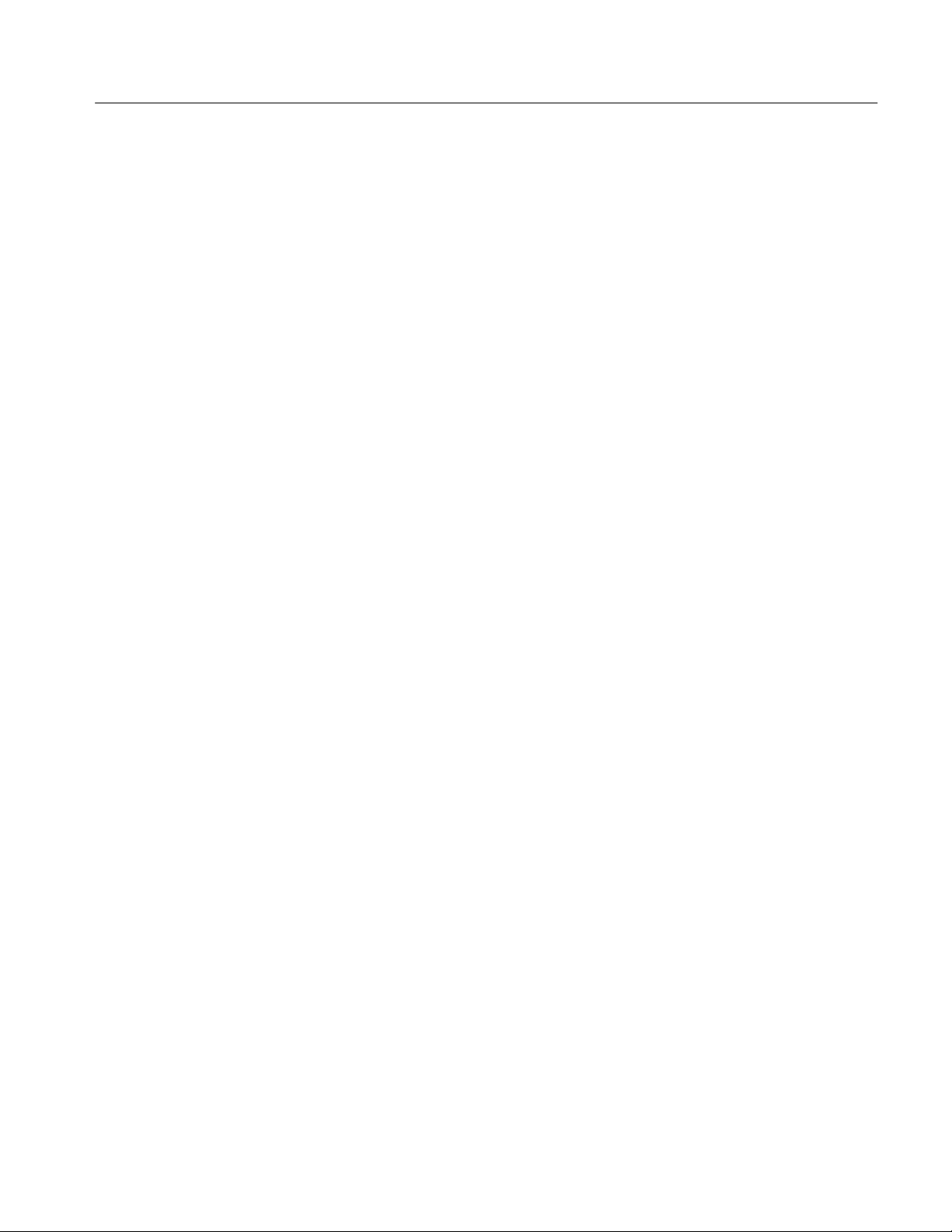
Contacting Tektronix
Installation Instructions
Product
Support
Service
Support
For other
information
To write us Tektronix, Inc.
For application-oriented questions about a Tektronix measurement product, call toll free in North America:
1-800-TEK-WIDE (1-800-835-9433 ext. 2400)
6:00 a.m. – 5:00 p.m. Pacific time
Or contact us by e-mail:
tm_app_supp@tek.com
For product support outside of North America, contact your
local Tektronix distributor or sales office. You can also call
1-503-627-2400 between 14:00 and 01:00 UTC (GMT).
Contact your local Tektronix distributor or sales office. Or visit
our web site for a listing of worldwide service locations.
http://www.tek.com
In North America:
1-800-TEK-WIDE (1-800-835-9433)
An operator will direct your call.
P.O. Box 1000
Wilsonville, OR 97070-1000
MPEG Application Software Version 3.0
11
Page 14

Installation Instructions
12
MPEG Application Software Version 3.0
