Page 1

Instructions
MTM4UP FW
Firmware Upgrade for
MTM400 MPEG Transport Stream Monitor
075-0802-04
Warning
The servicing instructions are for use by qualified
personnel only. To avoid personal injury, do not
perform any servicing unless you are qualified to
do so. Refer to all safety summaries prior to
performing service.
www.tektronix.com
*P075080204*
075080204
Page 2

Copyright © Tektronix, Inc. All rights reserved. Licensed software products are owned by Tektronix or its subsidiaries or
suppliers, and are protected by national copyright la ws and international treaty provisions.
Tektronix products are covered by U.S. and foreign patents, issued and pending. Information in this publication supercedes
that in all previously published material. Spec ifications and price change privileges reserved.
TEKTRONIX and TEK are registered trademarks of Tektronix, Inc.
Contacting Tektronix
Tektronix, Inc.
14200 SW Karl Braun Drive
P.O. Box 500
Beaverton, OR 97077
USA
For product information, sales, service, and technical support:
H In North America, call 1-800-833-9200.
H Worldwide, visit www.tektronix.com to find contacts in your area.
Page 3

Kit Description
Products
This document provides instructions for the MTM400 Firmware upgrade kit.
Modifications have been made to the MTM400 firmware; these modifications
also affect the Remote User Interface (RUI).
Installing the WebMSM upgrades ensures compatibility with the MTM400
upgrade.
Overall, the steps required are as follows:
H Check and Upload the MTM400 Firmware.
H Upgrade the WebMSM application (if present).
H Upgrade the WebMSM Configuration Editor application (if present).
The WebMSM applications require a license to enable them. If the applications
were not previously installed, the disks can be discarded.
Serial Number Variants
Kit Parts List
MTM400 MPEG Transport Stream Monitor
WebMSM
WebMSM Configuration Editor
Two variants in the construction of the MTM400 are currently available. They
are differentiated by the format of the serial number. The serial number of each
unit is printed on a label attached to the unit.
Table 1: Serial number formats
GB400--xxxx (Example: GB400--1234)
Bxxxxxx (Example: B010100)
Quantity Part number Description
1EA 063-3719-xx Firmware Pkg, CD-ROM; MTM400 Applications
1EA 075-0802-04 Instructions; MTM4UP FW
MTM4UP FW Firmware Upgrade Instructions
1
Page 4

Kit Description
2
MTM4UP FW Firmware Upgrade Instructions
Page 5

Installation Instructions
The procedure is outlined below. Power and networking are required.
1. Power up the MTM400 unit and wait for initialization to complete.
2. From a client PC, open the Remote User Interface.
a. At a networked PC, launch Microsoft Internet Explorer.
b. In the browser address bar, enter the network identity or IP address of the
MTM400 unit, such as http://TSMonitor01.
Press Enter. A Java applet is downloaded from the MTM400 unit and
launched. The file size is approximately 1.5 MB; the download time will
depend on the network speed and traffic.
The MTM400 user interface can also be accessed via the Web Monitoring
Systems Manager (WebMSM). This is described in the WebMSM User Manual.
Upgrading the MTM400 Firmware
Check the Processor
Board Software Version
In the Device View, select Info to display the Device Information screen.
The Device Information view details the software and hardware build state of the
MTM400. (The values shown in this example screenshot will differ from the
values shown on your display.)
Figure 1: Device View - Information
MTM4UP FW Firmware Upgrade Instructions
3
Page 6
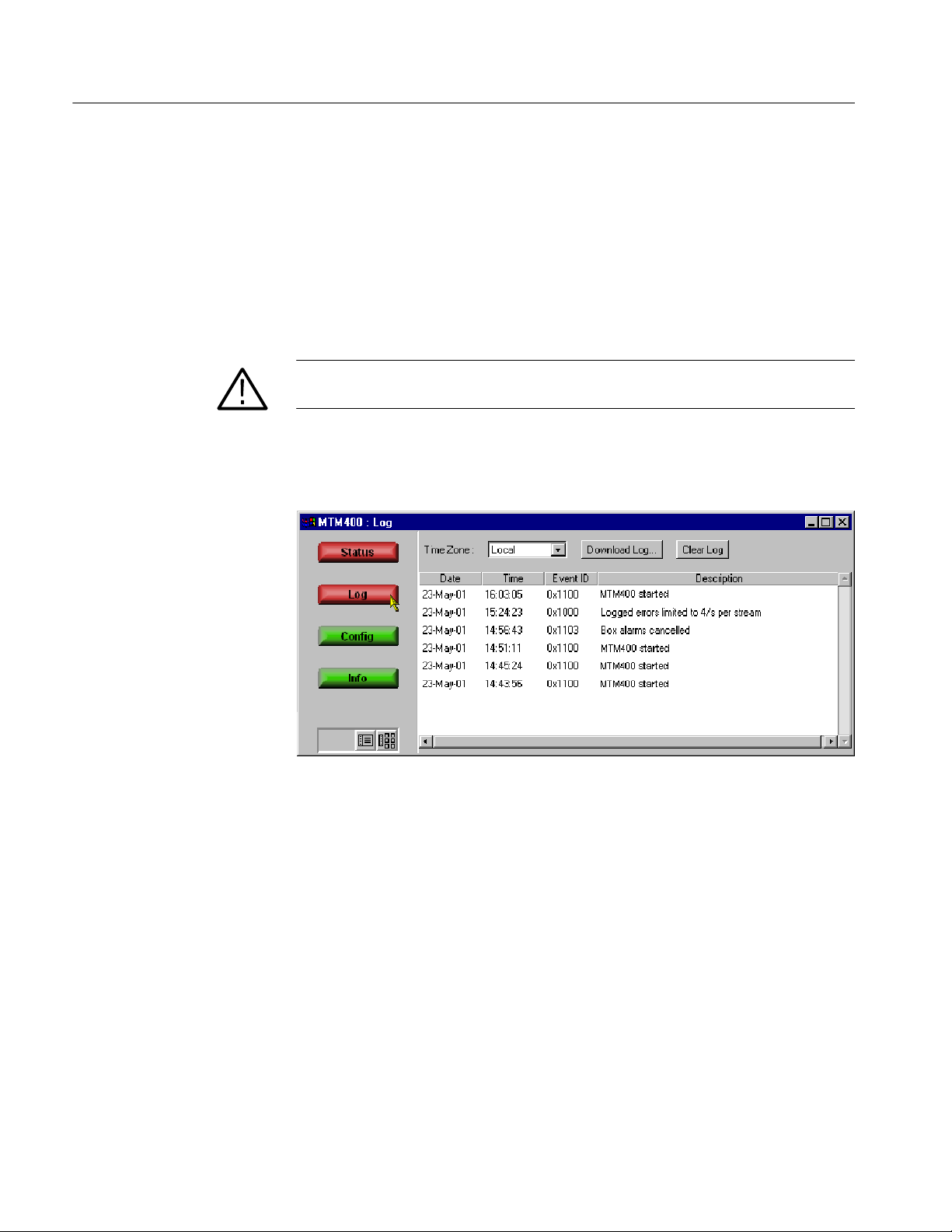
Installation Instructions
Uploading the Device
Firmware
If the Processor Board Software value is less than 2.1.0, the processor board
firmware must be updated. A CD-ROM with the necessary firmware on it is
supplied as part of the kit.
Also, compare the MAC Address with that shown on the new kit label. The
addresses must be the same for the Option Key to work correctly.
CAUTION. You must clear the Device Log immediately before uploading the
firmware.
1. In the Device View, select Log to display the Device Log screen. Select
Clear Log to clear the device log.
Figure 2: Device View - Log
4
MTM4UP FW Firmware Upgrade Instructions
Page 7
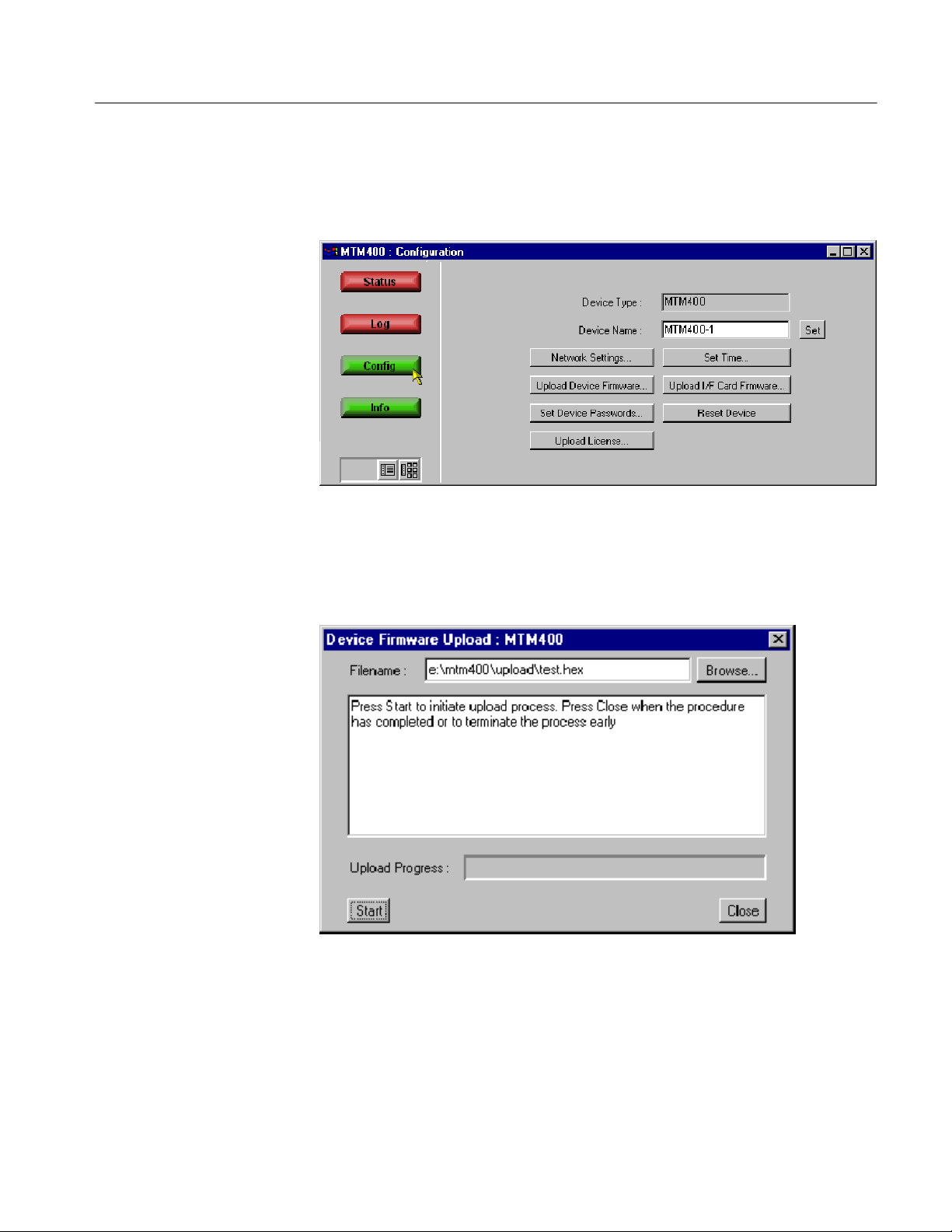
Installation Instructions
2. In the Device View, select Config to display the Device Configuration
screen.
Figure 3: Device View - Configuration
3. To upload the device firmware, select Upload Device Firmware.
MTM4UP FW Firmware Upgrade Instructions
5
Page 8

Installation Instructions
NOTE. The firmware file is located on the MTM400 FW CD-ROM supplied with
the kit. The firmware filename format is *.hex. For the update to be successful,
the firmware file must be copied from the CD ROM to a writable location, for
example, the local hard drive.
4. Identify the firmware file either by entering the path and filename or by
using Browse.
5. Select Start to upload the firmware.
CAUTION. All four of the Device view buttons must be green or red before
continuing.
6. Select Close when the process has completed.
7. When the MTM400 unit contains an interface card, programming of the card
will start automatically as soon as the processor firmware has finished
uploading.
The progress of the programming can be observed in the Device Log view.
The messages shown in Figure 4 will be displayed.
6
MTM4UP FW Firmware Upgrade Instructions
Page 9
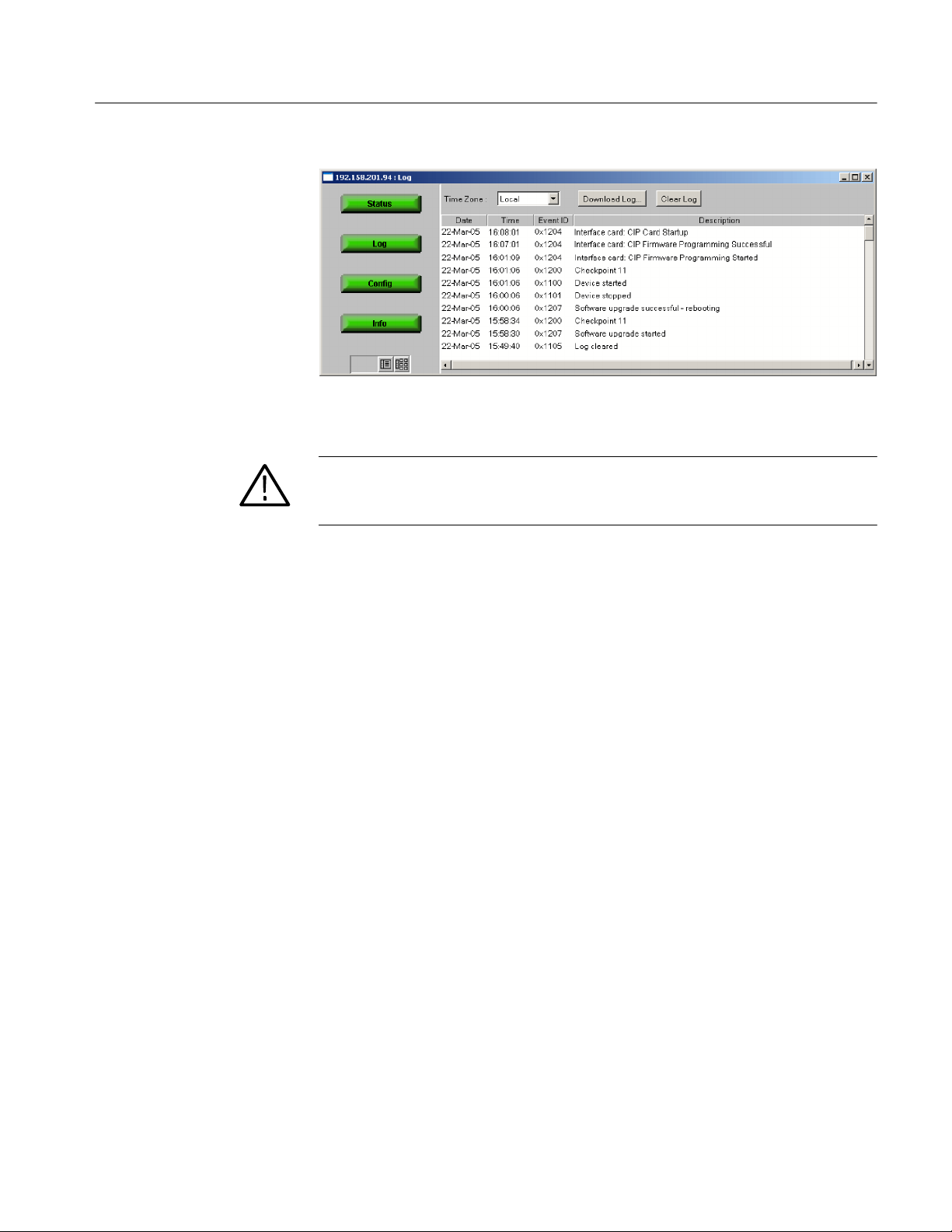
Installation Instructions
Figure 4: Device View - Log
CAUTION. Programming the interface card can take up to ten minutes. Do not
remove power from or restart the MTM400 unit during that time. If, for any
reason, the process fails, programming will be automatically restarted.
8. When the “CIP Card Startup” message is displayed, the update process is
complete. Close and reopen the Remote User Interface before proceeding.
MTM4UP FW Firmware Upgrade Instructions
7
Page 10

Installation Instructions
Enter and Upload New License Key
A license key is applied to the RTM device to enable functionality. When new or
upgraded functions are added, for example as part of a field upgrade, you may
receive a new license key with the upgrade kit. Use the License Upload dialog to
apply the new license key.
1. Select Upload License from the Device Configuration screen.
2. Enter the new License Key. Select Upload. A progress message will be
displayed.
The license key will be stored on the RTM device.
Licensing is specific to a single RTM device.
8
MTM4UP FW Firmware Upgrade Instructions
Page 11
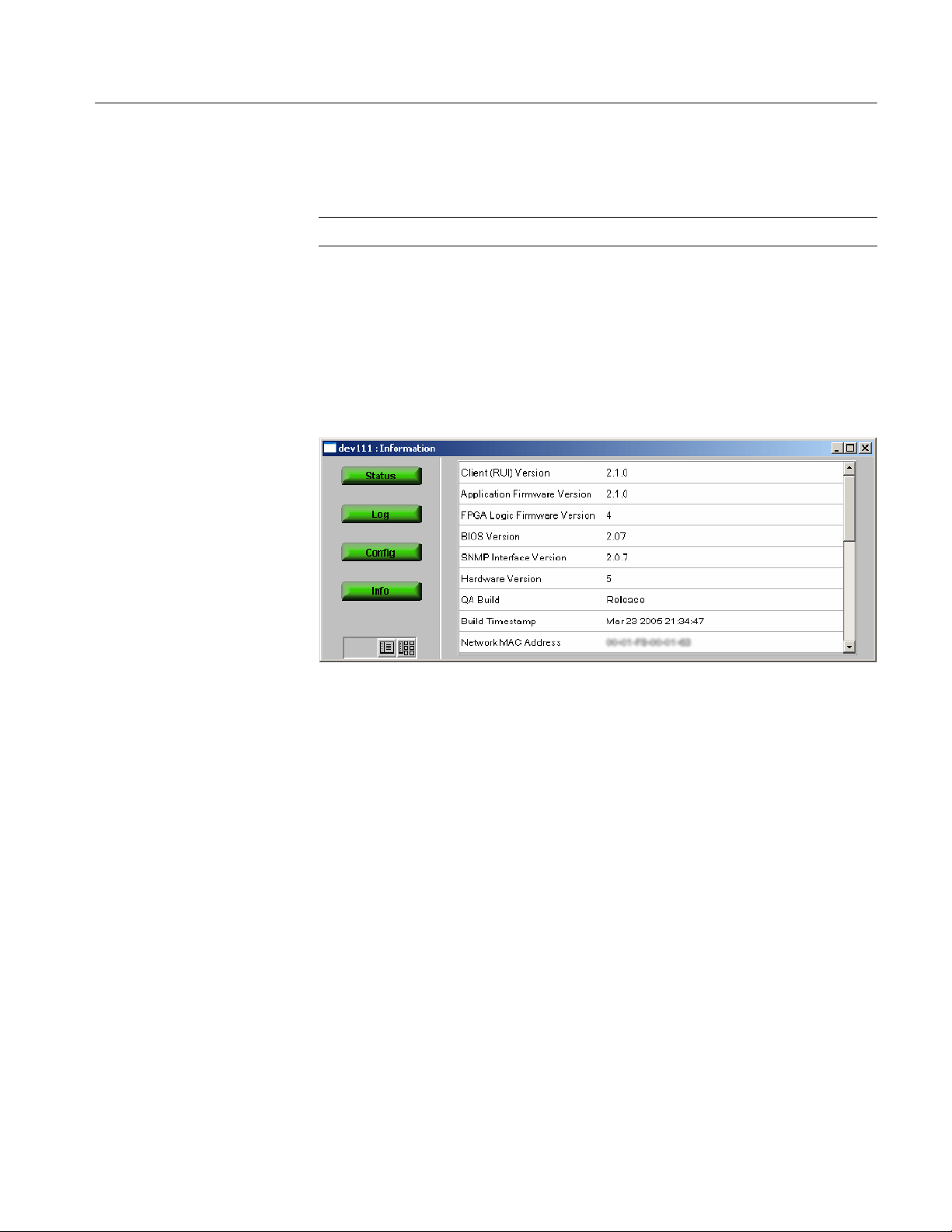
Verifying the Firmware Upgrade
NOTE. Internet Explorer must be restarted before the software version is verified.
Installation Instructions
Recheck the Processor
Board Software Version
In the Device View, select Info to display the Device Information screen.
The Device Information view details the software and hardware build state of the
MTM400. (The values shown in this example screenshot will differ from the
values shown on your display.)
Figure 5: Device View - Information
The Processor Board Software value should be not less than 2.1.0.
MTM4UP FW Firmware Upgrade Instructions
9
Page 12

Installation Instructions
WebMSM Installation Instructions
If you own the WebMSM software, you must reinstall WebMSM and the
WebMSM Configuration Editor as part of this upgrade. The necessary files are
available on the Tektronix Web site, www.tektronix.com.
The following steps are required:
H Locate and download the WebMSM software from the Tektronix Web site.
H Uninstall WebMSM and WebMSM Configuration Editor
H Install WebMSM and WebMSM Configuration Editor
All configuration files and enabled options will be retained.
Uninstalling WebMSM
1. At the computer containing WebMSM, run Setup for the WebMSM
application.
2. Follow the onscreen instructions and remove the WebMSM application.
Uninstalling WebMSM Configuration Editor
1. At the computer containing the WebMSM Configuration Editor, run Setup
for the WebMSM Configuration Editor.
2. Follow the onscreen instructions and remove the WebMSM Configuration
Editor.
Installing WebMSM
1. Run Setup for the WebMSM application.
2. Follow the onscreen instructions and install the WebMSM application.
10
MTM4UP FW Firmware Upgrade Instructions
Page 13

Installing WebMSM Configuration Editor
1. Run Setup for the WebMSM Configuration Editor.
2. Follow the onscreen instructions and install the WebMSM Configuration
Editor.
For more information regarding either WebMSM or the WebMSM Configuration
Editor, refer to the Web Monitoring System Manager User Manual (Tektronix
part number 071-1239-xx).
Installation Instructions
Technical Support
If the upgrade is unsuccessful, please contact Tektronix Technical Support.
g End of document g
MTM4UP FW Firmware Upgrade Instructions
11
Page 14

