Page 1
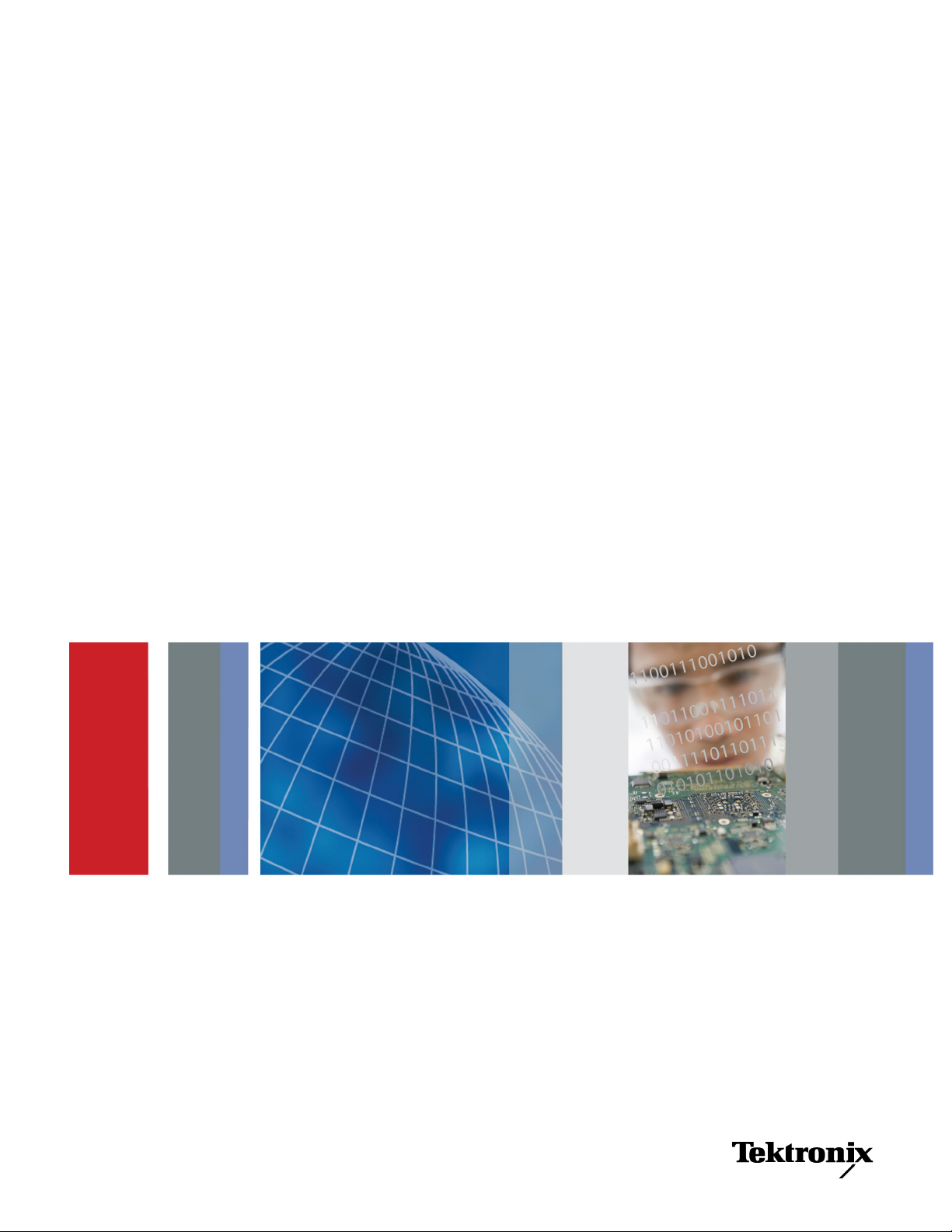
xx
MTM400A, IPM400A, and RFM300
ZZZ
DTV Monitors
Technical Reference
*P077017502*
077-0175-02
Page 2

Page 3
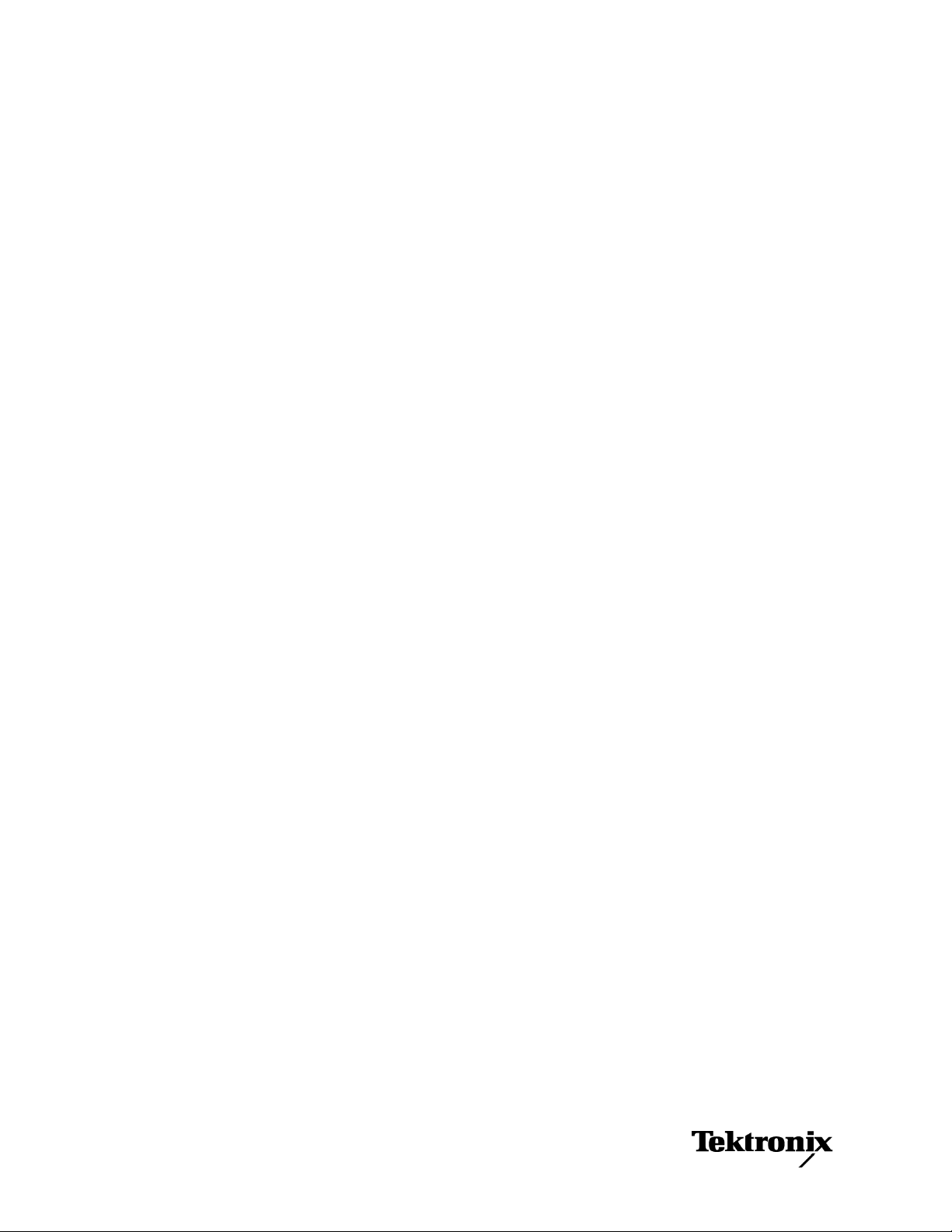
xx
MTM400A, IPM400A, and RFM300
ZZZ
DTV Monitors
Technical Reference
This document supports firmware version 4.0 and above.
Warning
The servicing instructions are for use by qualified personnel
only. To avoid personal injury, do not perform any servicing
unless you are qualified to do so. Refer to all safety summaries
prior to performing service.
www.tektronix.com
077-0175-02
Page 4

Copyright © Tektronix. All rights reserved. Licensed software products are owned by Tektronix or its subsidiaries
or suppliers, and are protected by national copyright laws and international treaty provisions.
Tektronix products are covered by U.S. and foreign patents, issued and pending. Information in this publication
supersedes that in all previously published material. Specifications and price change privileges r eserved.
TEKTRONIX a nd TEK are registered trademarks of Tektronix, Inc.
FlexVuPlus and VQNet are registered trademarks of Tektronix, Inc.
Contacting Tektronix
Tektronix, Inc.
14200 SW Karl Braun Drive
P.O . B ox 5 0 0
Beaverton, OR 97077
USA
For product information, sales, service, and technical support:
In North America, call 1-800-833-9200.
World wide , vis i t www.tektronix.com to find contacts in your area.
Page 5

This warranty is for the hardware.
Warranty
Tektronix war
year from the date of shipment. If any such product proves defective during this warranty period, Tektronix, at its
option, either will repair the defective product without charge for parts and labor, or will provide a replacement
in exchange for the defective product. Parts, modules and replacement products used by Tektronix for warranty
work may be new or reconditioned to like new performance. All replaced parts, modules and products become
the property of Tektronix.
In order to obtain service under this warranty, Customer must notify Tektronix of the defect before the expiration of
the warranty period and make suitable arrangements for the performance of service. Customer shall be responsible
for packag
charges prepaid. Tektronix shall pay for the return of the product to Customer if the shipment is to a location within
the country in which the Tektronix service center is located. Customer shall be responsible for paying all shipping
charges, duties, taxes, and any other charges for products returned to any other locations.
This warranty shall not apply to any defect, failure or damage caused by improper use or improper or inadequate
maintenance and care. Tektronix shall not be obligated to furnish service under this warranty a) to repair damage
resulting from attempts by personnel other than Tektronix representatives to install, repair or service the product;
b) to repair damage resulting from improper use or connection to incompatible equipment; c) to repair any damage
function caused by the use of non-Tektronix supplies; or d) to service a product that has been modified or
or mal
integrated with other products when the effect of such modification or integration increases the time or difficulty
of servicing the product.
THIS WARRANTY IS GIVEN BY TEKTRONIX WITH RESPECT TO THE PRODUCT IN LIEU OF ANY
OTHER WARRANTIES, EXPRESS OR IMPLIED. TEKTRONIX AND ITS VENDORS DISCLAIM ANY
IMPLIED WARRANTIES OF MERCHANTABILITY OR FITNESS FOR A PARTICULAR PURPOSE.
TEKTRONIX’ RESPONSIBILITY TO REPAIR OR REPLACE DEFECTIVE PRODUCTS IS THE SOLE
AND EXCLUSIVE REMEDY PROVIDED TO THE CUSTOMER FOR BREACH OF THIS WARRANTY.
KTRONIX AND ITS VENDORS WILL NOT BE LIABLE FOR ANY INDIRECT, SPECIAL, INCIDENTAL,
TE
OR CONSEQUENTIAL DAMAGES IRRESPECTIVE OF WHETHER TEKTRONIX OR THE VENDOR HAS
ADVANCE NOTICE OF THE POSSIBILITY OF SUCH DAMAGES.
rants that this product will be free from defects in materials and workmanship for a period of one (1)
ing and shipping the defective product to the service center designated by Tektronix, with shipping
[W2 – 15AUG04]
Page 6

This warranty is for the software media.
Warranty
Tektro ni x war
the media will be free from defects in materials and workmanship for a period of three (3) months from the date of
shipment. If any such medium or encoding proves defective during the warranty period, Tektronix will provide
a replacement in exchange for the defective medium. Except as to the media on which this software product is
furnished, this software product is provided “as is” without warranty of any kind, either express or implied.
Tektronix does not warrant that the functions contained in this software product will meet Customer’s requirements
or that the
In order to obtain service under this warranty, Customer must notify Tektronix of the defect before the expiration
of the warr
workmanship within a reasonable time thereafter, Customer may terminate the license for this software product
and return this software product and any associated materials for credit or refund.
THIS WARRANTY IS GIVEN BY TEKTRONIX WITH RESPECT TO THE PRODUCT IN LIEU OF ANY
OTHER WARRANTIES, EXPRESS OR IMPLIED. TEKTRONIX AND ITS VENDO RS DISCLAIM ANY
IMPLIED WARRANTIES OF MERCHANTABILITY OR FITNESS FOR A PARTICULAR PURPOSE.
TEKTRONIX’ RESPONSIBILITY TO REPLACE DEFECTIVE MEDIA OR REFUND CUSTOMER’S
PAYMENT IS THE SOLE AND EXCLUSIVE REMEDY PROVIDED TO THE CUSTOMER FOR BREACH
OF THI
SPECIAL, INCIDENTAL, OR CONSEQUENTIAL DAMAGES IRRESPECTIVE OF WHETHER TEKTRONIX
OR THE VENDOR HAS ADVANCE NOTICE OF THE POSSIBILITY OF SUCH DAMAGES.
[W9b – 15AUG04]
rants that the media on which this software product is furnished and the encoding of the programs on
operation of the programs will be uninterrupted or error-free.
anty period. If Tektronix is unable to provide a replacement that is free from defects in materials and
S WARRANTY. TEKTRONIX AND ITS VENDORS WILL NOT BE LIABLE FOR ANY INDIRECT,
Page 7

Table of Contents
General Safety Summary ........................................................................................ viii
Preface .............................................................................................................. xi
Product Descriptions ......................................................................................... xi
Product Documentation..................................................................................... xiii
Remote User Interface Overview
Remote User Interface Overview .......... .................................. ................................ ... 1-1
RUI Components ......... ................................ ................................ ................... 1-2
FlexVuPlus Display ............................... ................................ ......................... 1-11
Analysis Views
Analysis Views........................................... ................................ ......................... 2-1
Programs View....................... .................................. ................................ ........... 2-3
Transport Stream Node........................... ................................ ........................... 2-5
Program Node.............................................................................................. 2-15
Elementary Stream Node ...... ................................ .................................. ......... 2-16
Tests View ....................................................................................................... 2-21
All Tests Node ...................... ................................ .................................. ..... 2-24
Test Nodes ................. ................................ ................................ ................. 2-25
PID Nodes ..... ................................ .................................. ........................... 2-26
SI/PSI (Tables) View ........................ ................................ .................................. . 2-27
Table Summary Pane ...................................................................................... 2-28
Section View ............................................................................................... 2-29
SI Repetition Graphs View . .. . .. ... .. . .. ... .. . .. ... .. . .. ... .. . .. ... .. . .. ... .. . .. . .. .. . .. . .. .. . .. . .. .. . .. . 2-31
EPG Views ................................................................................................. 2-31
PIDs View ............ ................................ ................................ ........................... 2-35
All PIDs Node. .................................. ................................ ........................... 2-36
Detail View (All PIDs and PID Group) .......... ................................ ....................... 2-37
Detail View (PIDs) ........................................................................................ 2-38
Packets View ................. ................................ ................................ ................... 2-40
Interface View.......................................... ................................ ......................... 2-41
GbE Interface............................................................................................... 2-42
COFDM Interface ............................ ................................ ............................. 2-51
8PSK Interface ........ ................................ .................................. ................... 2-52
DVB-S2 PSK Interface.................................................................................... 2-52
QPSK (L-Band) Interface................ ................................ ................................. 2-53
QAM (Annex A and Annex C) Interface ........................ .................................. ..... 2-54
QAM (Annex B II) Interface ............ ................................ ................................. 2-55
MTM400A, IPM400A, and RFM300 DTV Monitors Technical Reference i
Page 8
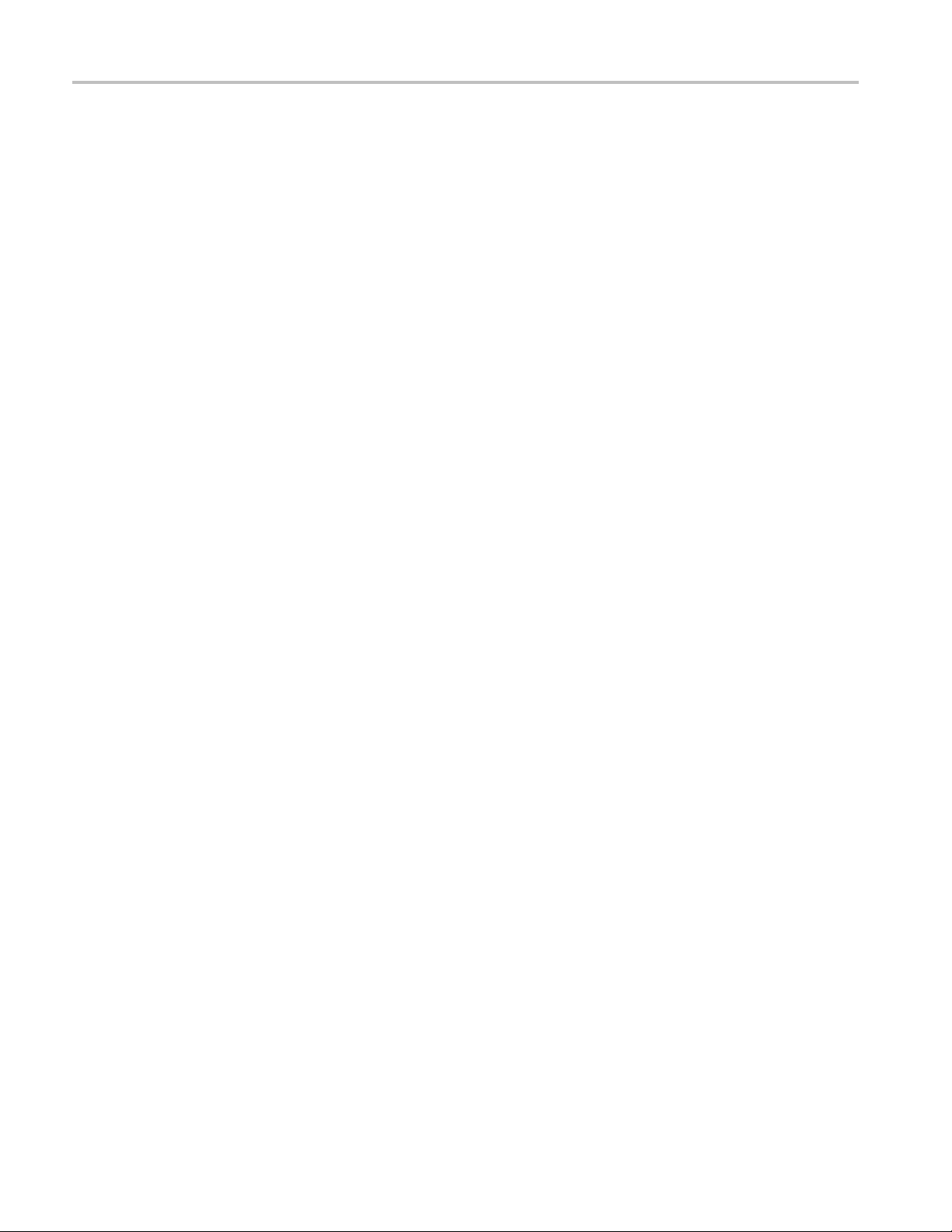
Table of Contents
8VSB Interface
Configuration
Stream Configuration............................................................................................. 3-1
Stream Global Settings .. ... .. . .. .. . .. . .. .. . .. ... .. . .. .. . .. . .. .. . .. . .. .. . .. . .. .. . .. . .. .. . .. ... .. . .. .. . .. . .. .. 3-2
Recording Settings. . .. . .. .. . .. . .. ... .. . .. ... .. . .. . .. .. . .. . .. .. . .. . .. .. . .. . .. ... .. . .. ... .. . .. . .. .. . .. . .. ... .. . 3-4
Test Parameters .............................................................................................. 3-8
PCR Filters . .. . .. .. . .. . .. .. . .. .. . .. .. . .. . .. .. . .. ... .. . .. .. . .. .. . .. . .. .. . .. ... .. . .. .. . .. .. . .. . .. .. . .. .. . .. ... 3-10
Slot Management .......................................................................................... 3-12
Schedule Manageme
Device Configuration........................................................................................... 3-22
Device Global Settings .. ... .. . .. .. . .. . .. .. . .. ... .. . .. .. . .. . .. .. . .. . .. .. . .. . .. .. . .. . .. .. . .. ... .. . .. .. . .. ... 3-22
Passwords Settings . .. . .. .. . .. .. . .. . .. .. . .. . .. .. . .. .. . .. ... .. . .. .. . .. . .. .. . .. .. . .. . .. .. . .. .. . .. . .. .. . .. ... . 3-23
Network Settings.... .................................. ................................ ..................... 3-24
Time Settings. .. . .. ... .. . .. .. . .. . .. .. . .. . .. .. . .. ... .. . .. .. . .. ... .. . .. .. . .. . .. .. . .. . .. .. . .. . .. .. . .. .. . .. . .. .. 3-26
Preferences Configuration ..................................................................................... 3-30
Preferences Global Settings .. .. . .. . .. .. . .. ... .. . .. ... .. . .. ... .. . .. ... .. . .. ... .. . .. .. . .. . .. .. . .. . .. .. . .. . . 3-31
Font Settings . .. . .. .. . .. .. . .. .. . .. . .. .. . .. ... .. . .. .. . .. .. . .. . .. .. . .. .. . .. . .. .. . .. .. . .. . .. .. . .. .. . .. ... .. . .. . 3-31
Decode ...................................................................................................... 3-33
Interface Card Configuration ..................... ................................ ............................. 3-35
Configuring an Interface Card............................................................................ 3-36
IP Interface Configuration
RF Interface Configuration ..... ................................ ................................ ............... 3-47
COFDM Interface Settings .. .. . .. ... .. . .. .. . .. . .. .. . .. ... .. . .. ... .. . .. .. . .. . .. .. . .. . .. .. . .. . .. .. . .. . .. .. . 3-47
8PSK Interface Settings . . .. ... .. . .. .. . .. . .. .. . .. . .. .. . .. . .. .. . .. .. . .. . .. .. . .. ... .. . .. .. . .. . .. .. . .. . .. .. . .. 3-48
DVB-S2 PSK Interface Settings .. .. . .. ... .. . .. .. . .. . .. .. . .. .. . .. . .. .. . .. . .. .. . .. . .. .. . .. .. . .. . .. .. . .. ... 3-49
QPSK (L-Band) Settings. . .. .. . .. ... .. . .. ... .. . .. .. . .. . .. .. . .. . .. .. . .. . .. .. . .. . .. .. . .. . .. .. . .. . .. .. . .. ... . 3-50
QAM (Annex A and C) Settings.............. .................................. ......................... 3-51
QAM (Annex B2) Settings .. .. . .. . .. .. . .. . .. .. . .. . .. .. . .. . .. .. . .. . .. ... .. . .. ... .. . .. ... .. . .. . .. .. . .. . .. .. 3-52
8VSB Settings . .. .. . .. . .. .. . .. . .. .. . .. .. . .. .. . .. . .. .. . .. ... .. . .. .. . .. .. . .. . .. .. . .. ... .. . .. .. . .. .. . .. . .. .. . .. 3-53
Channel Polling . .. . .. . .. .. . .. ... .. . .. ... .. . .. ... .. . .. ... .. . .. ... .. . .. .. . .. . .. .. . .. . .. .. . .. . .. .. . .. . .. .. . .. . .. .. . 3-54
Polling Setup .. . .. .. . .. . .. .. . .. .. . .. . .. .. . .. .. . .. ... .. . .. .. . .. . .. .. . .. .. . .. .. . .. . .. .. . .. . .. .. . .. .. . .. .. . .. . . 3-55
Polling Screen . ... .. . .. ... .. . .. ... .. . .. . .. .. . .. . .. .. . .. . .. .. . .. . .. .. . .. . .. .. . .. . .. .. . .. . .. .. . .. . .. ... .. . .. .. 3-57
........................ ................................ ................................ ..... 2-56
nt .................................................................................... 3-16
........................ ................................ ............................. 3-38
Reference
Event Log.......................................................................................................... 4-1
Event Log Control ........................................................................................... 4-1
Pinning the Event Log.......................................... ................................ ............. 4-2
Copying the Event Log...................................................................................... 4-2
Exporting the Event Log .................................................................................... 4-2
ii MTM400A, IPM400A, and RFM300 DTV Monitors Technical Reference
Page 9
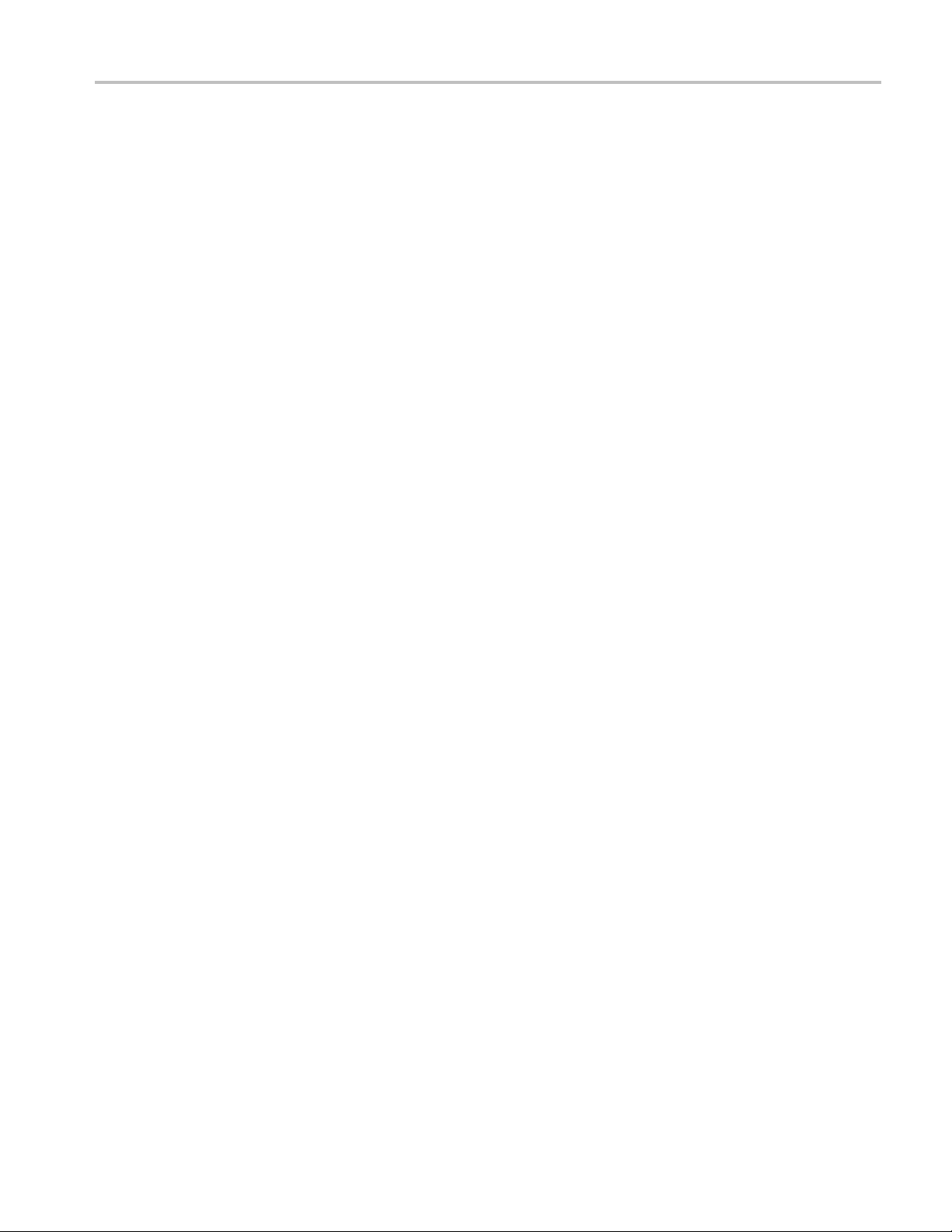
Table of Contents
Color Coding Ev
Chart Views and Bit Rates....................................................................................... 4-5
Bar Charts ... ................................ ................................ ................................. 4-5
Error Status ................................................................................................... 4-6
Bit Rate Range Bar ..... .................................. ................................ ................... 4-6
Bit Rate Limits ...................... ................................ ................................ ......... 4-7
Pie Charts ..................................................................................................... 4
Historical Multiplex Graph . ... .. . .. ... .. . .. ... .. . .. . .. .. . .. . .. .. . .. . .. .. . .. . .. .. . .. . .. .. . .. . .. .. . .. . .. ... 4-10
Graph Management ..................... ................................ ................................ ....... 4-11
Measurement Background ................................................................................ 4-11
Cursor Data and Control ............... ................................ ................................ ... 4-12
Graph Menu and Toolbar ................................................................................. 4-14
Adding a
Out of Range Indicators................................................................................... 4-15
Settling Time .. .. . .. ... .. . .. .. . .. . .. .. . .. . .. .. . .. ... .. . .. ... .. . .. .. . .. . .. .. . .. . .. .. . .. . .. .. . .. . .. .. . .. . .. .. . 4-15
Zooming Graphs ........................................................................................... 4-15
Graph Controls ............................................................................................. 4-16
Miscellaneous................................................................................................... 4-17
Tabl
Table Column Configuration ............................................................................. 4-17
Daylight Saving Time Configuration File.............. ................................ ................. 4-18
Icons......................................................................................................... 4-19
Context Menus.................................................................................................. 4-20
nd Removing Graphs ................................ ................................ ........... 4-15
e Filtering .. . .. . .. .. . .. ... .. . .. .. . .. . .. .. . .. . .. .. . .. . .. .. . .. . .. .. . .. ... .. . .. .. . .. . .. .. . .. ... .. . .. .. . .. . . 4-17
ents ........................................................................................ 4-3
-9
Maintenance
Maintenance....................................................................................................... 5-1
Preventative Maintenance .................................................................................. 5-1
Removing or Replacing an Interface Card ................................................................ 5-1
Battery Maintenance....................................................................................... 5-15
Repacking for Shipment .................................................................................. 5-16
Index
Index
MTM400A, IPM400A, and RFM300 DTV Monitors Technical Reference iii
Page 10

Table of Contents
List of Figure
Figure 1-1: RUI components......... ................................ ................................ ........... 1-2
Figure 1-2: Toolbar controls..................................................................................... 1-4
Figure 1-3: Button bar .............. ................................ ................................ ............. 1-5
Figure 1-4: Customize Button Bar dialog box ............. .................................. ................. 1-6
Figure 1-5: Panel slide controls........ .................................. ................................ ....... 1-8
Figure 1-6: Tear-off view........................................................................................ 1-8
Figure 1-7: Status bar . ................................ .................................. ......................... 1-9
Figure 1-8: Breadcrumb trail... .................................. ................................ ............. 1-10
Figure 1-9: FlexVuPlus display ............................................................................... 1-11
Figure 1-10: FlexVuPlus select icon.......................................................................... 1-11
Figure 2-1: Analysis - Programs view ......................................................................... 2-3
Figure 2-2: Thumbnail display.................................................................................. 2-6
Figure 2-3: Template view ...................................................................................... 2-9
Figure 2-4: Service logging - Data storage ..... .................................. ........................... 2-12
Figure 2-5: Stream view - Summary ............ ................................ ............................. 2-13
Figure 2-6: Program node ..................................................................................... 2-15
Figure 2-7: Elementary stream node ......................................................................... 2-16
Figure 2-8: PCR Graphs view................................................................................. 2-17
Figure 2-9: Tests view ......................................................................................... 2-21
Figure 2-10: Test view nodes .... ................................ ................................ ............. 2-22
Figure 2-11: Test filtering buttons ............................................................................ 2-23
Figure 2-12: Test Failures view.. ................................ .................................. ........... 2-24
Figure 2-13: Tests view - test nodes........... .................................. ............................. 2-25
Figure 2-14: Test view - PID nodes .......................................................................... 2-26
Figure 2-15: SI/PSI (tables) view...................... .................................. ..................... 2-27
Figure 2-16: SI/PSI (tables) view - Programs (example) .................................................. 2-28
Figure 2-17: SI/PS
Figure 2-18: Section payload .................... ................................ ............................. 2-30
Figure 2-19: EPG Summary view (tear-off view) ......... ................................ ................. 2-32
Figure 2-20: EPG nodes .. .................................. ................................ ................... 2-34
Figure 2-21: PIDs view ............... ................................ .................................. ....... 2-35
Figure 2-22: All PIDs Summary view (tear-off view)....................................... ............... 2-37
Figure 2-23: PID detail view - timing graphs ............................................................... 2-38
Figure 2-24: Packets view - ISDB-T, IIP detail example ..................... ............................. 2-40
Figure 2-25: Interface view (typical)......................................................................... 2-41
Figure 2-26: Interface view - GbE............................................................................ 2-42
Figure 2-27: IP Traffic view (tear-off view)................................................................. 2-43
Figure 2-28: GbE interface Readings view (tear-off view) ................................................ 2-45
s
I (tables) view - Section view........................................................... 2-29
iv MTM400A, IPM400A, and RFM300 DTV Monitors Technical Reference
Page 11
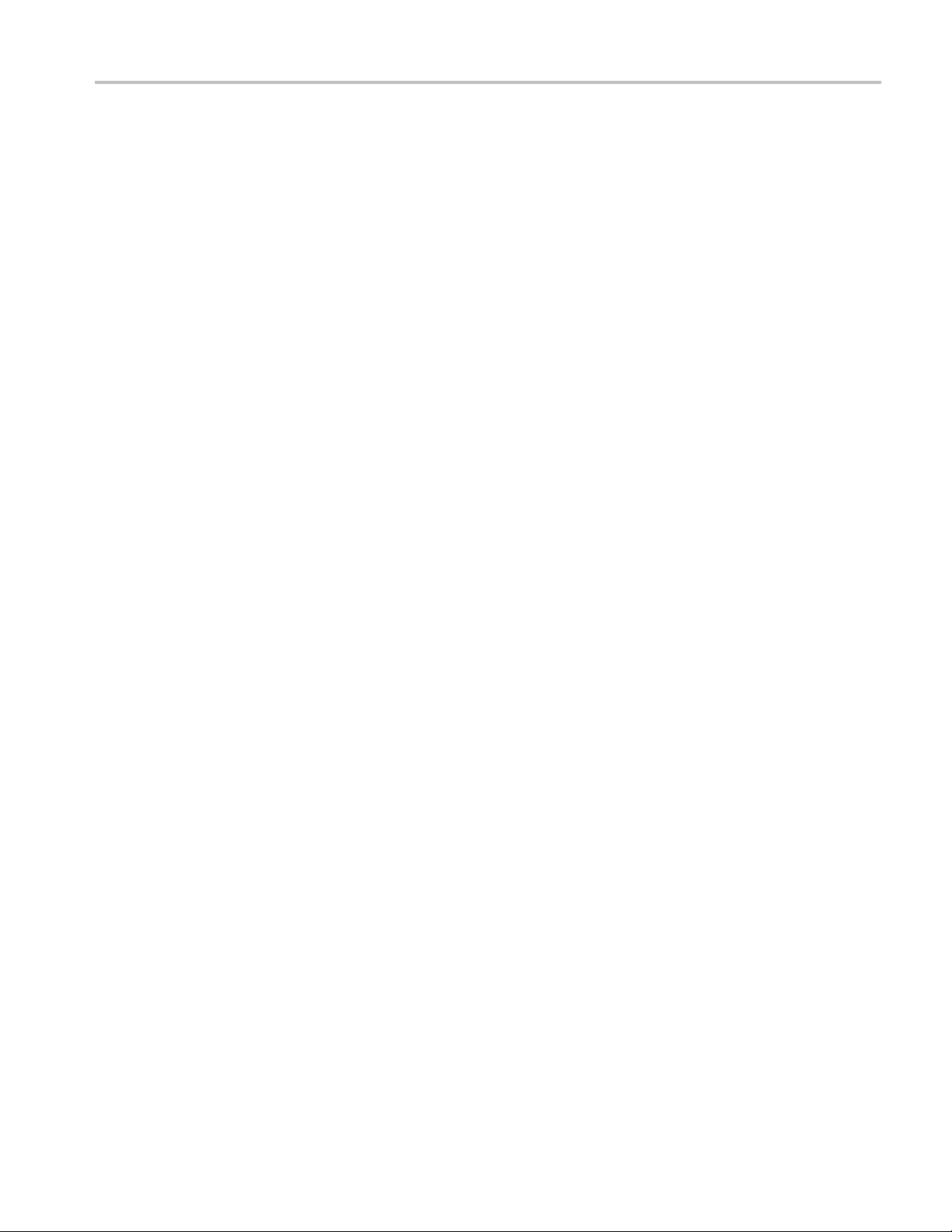
Table of Contents
Figure 2-29: Gb
Figure 2-30: GbE interface graphs (tear-off view).......................................................... 2-49
Figure 3-1: Configuration dialog box .......................................................................... 3-1
Figure 3-2: Stream global settings configuration page
Figure 3-3: Recording Settings configuration page........................................................... 3-4
Figure 3-4: 25% pretrigger example .. ................................ ................................ ......... 3-6
Figure 3-5: 15% pretrigger example .. ................................ ................................ ......... 3-6
Figure 3-6: Record trigger set - example ....... ................................ ............................... 3-7
Figure 3-7: Test Parameters configuration page............................................................... 3-9
Figure 3-8: PCR Filters configuration page ................................................................. 3-10
Figure 3-9: PCR Filter parameters.. ... .. . .. . .. .. . .. . .. .. . .. . .. .. . .. . .. .. . .. . .. ... .. . .. ... .. . .. . .. ... .. . .. ... . 3-11
Figure 3-10: Configuration - Slot Management page...... .................................. ............... 3-13
Figure 3-11: Configuration file handling..................................................................... 3-13
Figure 3-12: Schedule Management configuration page........ ................................ ........... 3-18
Figure 3-13: Scheduling and time zones..................................................................... 3-21
Figure 3-14: Device global configuration page ............................................................. 3-22
Figure 3-15: Passwords configuration page ................................................................. 3-23
Figure 3-16: Network Settings configuration page ......................................................... 3-25
Figure 3-17: Time zones example ............................................................................ 3-26
Figure 3-18: Time Settings configuration page ............................................................. 3-27
Figure 3-19: Preferences configuration page ................. ................................ ............... 3-30
Figure 3-20: Configuration - Font page...................................................................... 3-32
Figure 3-21: Configuration - Decode page .................................................................. 3-33
Figure 3-22: Typical Interface dialog box ................................................................... 3-36
Figure 3-23: GbE Configure Interface dialog box . .................................. ....................... 3-38
Figure 3-24: Single subscription mode ...................................................................... 3-43
Figure 3-25: Multicast subscription mode...................... ................................ ............. 3-44
Figure 3-26: RF interface card channel polling overview . ... .. . .. . .. .. . .. . .. .. . .. . .. ... .. . .. . .. ... .. . .. .. 3-54
Figure 3-27: GbE interface card channel polling overview. ... ... .. . .. . .. .. . .. . .. . .. ... .. . .. . .. .. . .. . .. . .. 3-54
Figure 3-28: Polling Overview screen (example). .. . .. .. . .. . .. .. . .. . .. ... .. . .. ... .. . .. ... .. . .. . .. .. . .. . .. .. 3-56
Figure 3-29: Stream view - Polling screen . .. .. . .. . .. ... .. . .. . .. ... .. . .. . .. .. . .. . .. ... .. . .. . .. ... .. . .. . .. .. . 3-57
Figure 4-1: Event log color coding ...................... ................................ ....................... 4-3
Figure 4-2: Event log - Color dialog box ...................................................................... 4-4
Figure 4-3: Chart view icons.................................................................................... 4-5
Figure 4-4: Bar chart ............................................................................................. 4-6
Figure 4-5: Bar chart range bar ................................................................................. 4-6
Figure 4-6: Set Bit Rate Limits context menu................................................................. 4-7
Figure 4-7: Set Bit Rate Limits dialog box .................................................................... 4-8
Figure 4-8: Pie chart ............................................................................................. 4-9
Figure 4-9: Historical multiplex graph. .. . .. . .. ... .. . .. ... .. . .. . .. .. . .. . .. .. . .. . .. .. . .. . .. ... .. . .. ... .. . .. . .. 4-10
Figure 4-10: Typical timing graph display................................................................... 4-12
E interface - Diagnostics........................... ................................ ......... 2-48
........................ ............................... 3-2
MTM400A, IPM400A, and RFM300 DTV Monitors Technical Reference v
Page 12

Table of Contents
Figure 4-11: Gr
Figure 4-12: Graph toolbar......................... ................................ ........................... 4-14
Figure 5-1: Removing the instrument cover................ ................................ ................... 5-3
Figure 5-2: QAM (Annex A), QAM (Annex B1), QAM (Annex C), and QPSK (L-Band, old version)
interface card location....................................................................................... 5-5
Figure 5-3: (See Figure 5-2.)QAM (Annex B2), 8PSK/QPSK, DVB-S2, 8VSB, and COFDM interface
card locati
Figure 5-4: GbE interface card installation..... ................................ ............................... 5-6
Figure 5-5: Retaining screw locations for QAM (Annex A), QAM (Annex B1), QAM (Annex C), and
QPSK (L-Band, old version) interface cards ............................................................. 5-9
Figure 5-6: Retaining screw locations for QAM (Annex B2), 8PSK/QPSK, DVB-S2, 8VSB, and COFDM
interface cards ............................. ................................ ................................ ... 5-9
Figure 5
Figure 5-8: Cable connections for QAM (Annex A), QAM (Annex B1), QAM (Annex C), and QPSK
Figure 5-9: Cable connections for QAM (Annex B2), 8PSK/QPSK, DVB-S2, 8VSB, and COFDM
Figure 5-10: Cable connections for GbE interface card.................................................... 5-14
-7: Retaining screw locations for GbE interface card ............................................ 5-10
(L-Band, old version) interface cards.................................................................... 5-12
interface cards ............................. ................................ ................................ . 5-13
aph cursors.................................................................................... 4-13
on.................................................................................................. 5-6
vi MTM400A, IPM400A, and RFM300 DTV Monitors Technical Reference
Page 13

List of Tables
Table i: Product documentation................................................................................. xiii
Table 1-1: D
Table 1-2: Menu options.............. .................................. ................................ ......... 1-3
Table 1-3: Toolbar controls...................................................................................... 1-4
Table 1-4: Status bar controls ................................ ................................ ................... 1-9
Table 2-1: Programs view nodes................................................................................ 2-4
Table 2-2: Timing measurement graphs ........................ .................................. ........... 2-18
Table 2-3
Table 2-4: GbE IP Traffic view column descriptions........................................ ............... 2-44
Table 2-5: GbE interface readings............................................................................ 2-46
Table 3-1: PCR settling times . .. . .. . .. . .. .. . .. . .. .. . .. . .. ... .. . .. . .. . .. .. . .. . .. .. . .. . .. ... ... .. . .. . .. .. . .. . .. . 3-11
Table 4-1: Icons............................ ................................ .................................. ... 4-19
Table 4-2: Context menus ..................................................................................... 4-20
Table
connectors .................................................................................................... 5-5
Table 5-2: QAM (Annex B2), 8PSK/QPSK, DVB-S2, 8VSB, and COFDM interface card connectors 5-7
Table 5-3: GbE interface card connectors .............. ................................ ....................... 5-8
TV Monitor interface options .................................................................... 1-1
: Color coding - Errors and Warnings ............................................................. 2-23
5-1: QAM (Annex A), QAM (Annex B1), QAM (Annex C), and QPSK (L-Band, old version) card
Table of Contents
MTM400A, IPM400A, and RFM300 DTV Monitors Technical Reference vii
Page 14

General Safety Summary
General Safet
To Avoid Fi
re or Personal
Injury
ySummary
Review the fo
this product or any products connected to it.
To avoid pot
Only qualified personnel should perform service procedures.
Use Proper Power Cord. Use only the power cord specified for this product and
certified for the country of use.
Ground the Product. This product is grounded through the grounding conductor
of the power cord. To avoid electric shock, the grounding conductor must be
connected to earth ground. Before making connections to the input or output
terminals of the product, ensure that the product is properly grounded.
Observe All Terminal Ratings. To a v oid fire or shock hazard, observe all ratings
and markings on the product. Consult the product manual for further ratings
information before making connections to the product.
Power Disconnect. The power cord disconnects the product from the power source.
Donotblockthepowercord;itmustremain accessible to the user at all times.
llowing safety precautions to avoid injury and prevent damage to
ential hazards, use this product only as specified.
Do Not Operate Without Covers. Do not operate this product with covers or panels
removed.
Do Not Operate With Suspected Failures. If you suspect that there is damage to this
product, have it inspected by qualified service personnel.
Avoid Exposed Circuitry. Do not touch exposed connections and components
when power is present.
Use Proper Fuse. Useonlythefusetypeandratingspecified for this product.
Do Not Operate in Wet/Damp Conditions.
Do Not Operate in an Explosive Atmosphere.
Keep Product Surfaces Clean and Dry.
Provide Proper Ventilation. Refer to the manual’s installation instructions for
details on installing the product so it has proper ventilation.
viii MTM400A, IPM400A, and RFM300 DTV Monitors Technical Reference
Page 15

General Safety Summary
Terms in this M anual
Symbols and Terms on the
Product
These terms may
WAR N ING. Warning statements identify conditions or practices that could result
in injury or loss of life.
CAUTION. Caution statements identify conditions or practices that could result in
damage to this product or other property.
These terms may appear on the product:
DANGER in
the marking.
WAR N IN G
read the marking.
CAUTIO
The following symbol(s) may appear on the product:
appear in this manual:
dicates an injury hazard immediately accessible as you read
indicates an injury hazard not immediately accessible as you
N indicates a hazard to property including the product.
MTM400A, IPM400A, and RFM300 DTV Monitors Technical Reference ix
Page 16
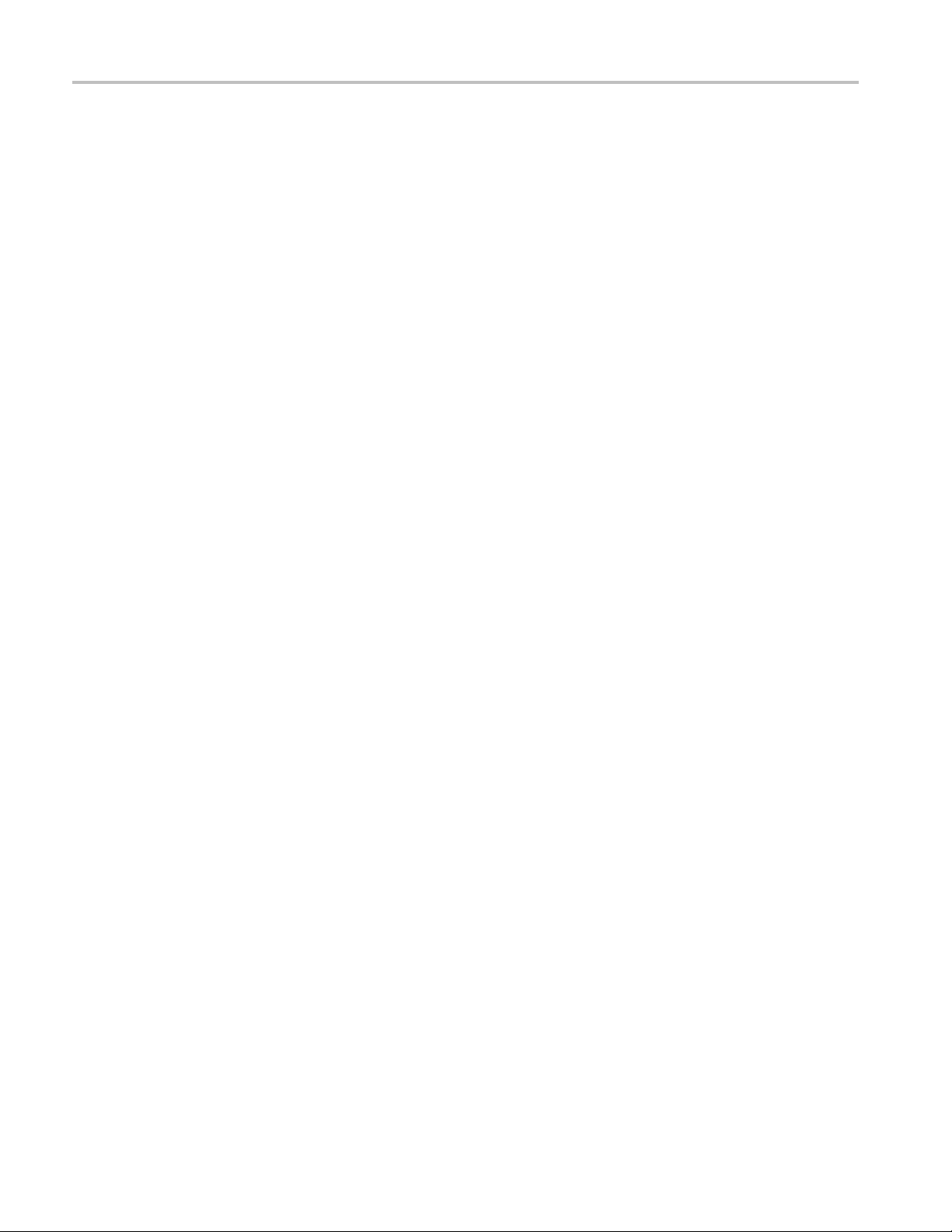
General Safety Summary
x MTM400A, IPM400A, and RFM300 DTV Monitors Technical Reference
Page 17

Preface
Product Descriptions
This manual describes the MTM400A, IPM400A, and RFM300 DTV (Digital
Television) Monitors, which provide a complete solution for transmission
monitoring o
The monitors use a single transport s tream processor platform packaged in a 1
RU rackmount chassis to provide monitoring of a transport stream at data rates
up to 155 Mbps.
The information in this manual is applicable to firmware version 4.0 and later.
f MPEG transport streams over RF, IP, ASI and SMPTE interfaces.
MTM400A DTV Monitor
00A D TV Monitor
IPM4
M300 DTV Monitor
RF
The MTM400A monitor provides extended confidence monitoring, which, with
the addition of software options, provides comprehensive diagnostic monitoring
capabilities. The extended confidence monitor provides key MPEG tests;
this basic level of functionality and low cost enables widespread deployment
hout a transmission network, facilitating rapid fault isolation. The
throug
diagnostic monitoring options provide more in-depth analysis of the MPEG
transport stream, including recording capability, PSI/SI/PSIP/ARIB analysis, and
unique user-defined template tests to ensure the right content in the right place at
the right time. Deployed at key network nodes, the MTM400A monitor enables
the cause of faults to be pinpointed and solved.
The IPM400A is a powerful solution for monitoring IPTV national and regional
headends at both the ingest and IP broadcast point using a single IPTV interface
card.
The RFM300 provides a complete solution for real-time DTV monitoring of
MPEG transport streams to ATSC standards using an 8VSB RF interface. The
comprehensive RF and PSIP confidence-monitoring capability provides a
powerful and cost-effective solution for monitoring DTV transmitter sites along
with contribution and distribution feeds at local and national operation centers
for FCC compliance.
The standard accessories for each product and the options available are listed in the
product options and upgrades section of the associated quick start user manuals.
MTM400A, IPM400A, and RFM300 DTV Monitors Technical Reference xi
Page 18
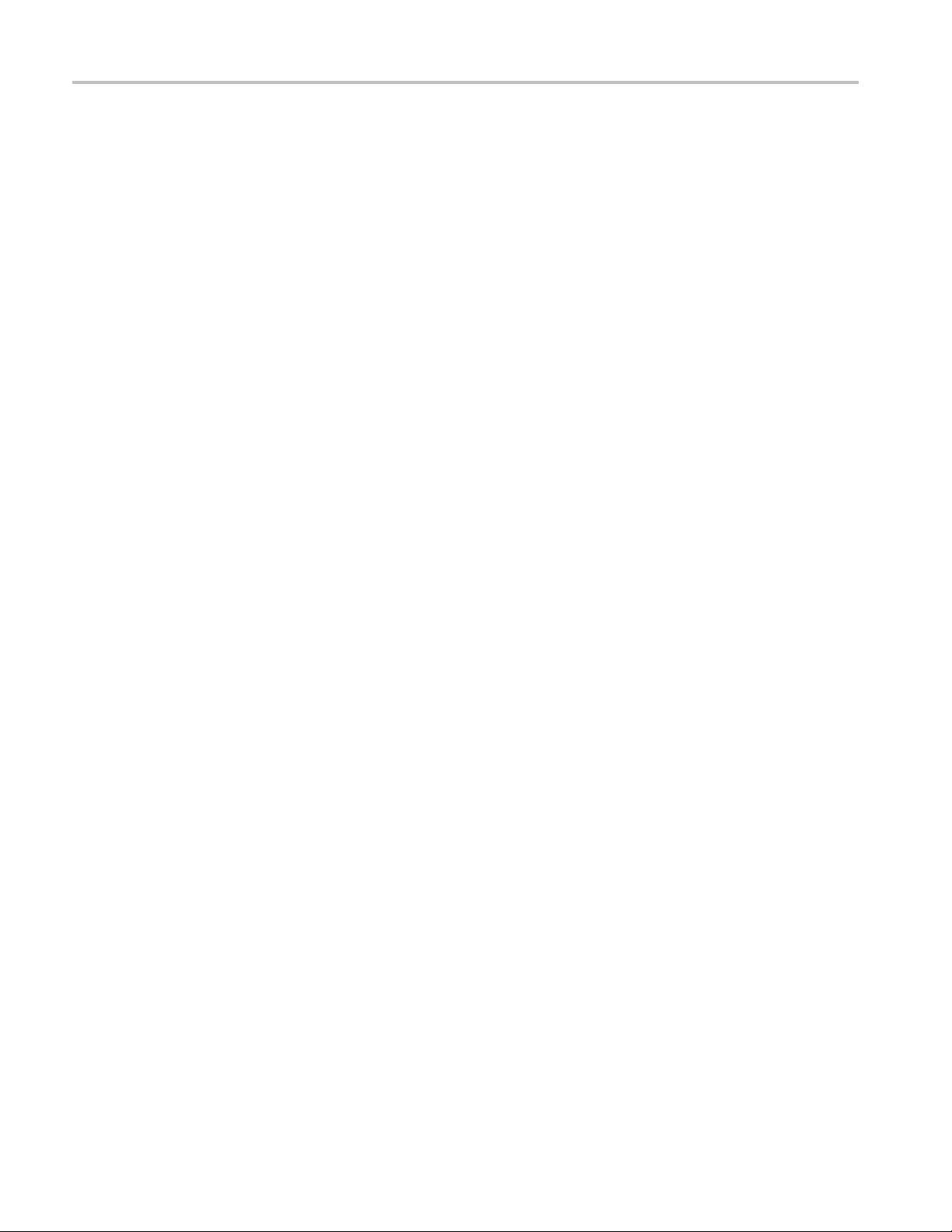
Preface
VQNet™ - Video Service
Assurance Manager
VQNet is an elem
and network operations centers and head-end operations teams responsible for
video delivery through their networks via an IP infrastructure. The software-only
VQNet runs on a central computer that monitors and reports on the quality
of signals measured by up to 500 MTM400A, IPM400A, and RFM300 DTV
monitors distributed across a network. For further information, refer to the VQNet
Quick Start
User Manual, Tektronix part number 077-0386-xx.
ent management system that can be used by central video
User Manual, Tektronix part number 071-2699-xx, and the VQNet
xii MTM400A, IPM400A, and RFM300 DTV Monitors Technical Reference
Page 19

Product Documentation
The following table lists the product documentation supporting the DTV monitors.
Table i: Product documentation
Item (Tektronix part number) Purpose Location
MTM400A DTV M onitor Quick
Start User Manual (071-2492-xx
English, 071-2493-xx Japanese,
071-2632-xx, German)
IPM400A DTV Monitor Q u ick Start
User Manual (071-2698-xx English)
Provides installation and high-level
operational overviews
Provides installation and high-level
operational overviews
Preface
RFM300 DT
User Manual (071-2700-xx English)
MTM400A, IPM400A, and RFM300
DTV Monitor Read This First
(071-2654-xx)
MTM400A
DTV Monitor Technical Reference
(077-0175-xx)
MTM400A, IPM400A, and RFM300
DTV Monitor Specifications and
Performance Verification Technical
Reference (077-0176-xx)
MTM400 and MTM400A RUI v3.x
Upgrade Technical Reference
(077-0174-xx)
MTM400A, IPM400A, and RFM300
DTV Monitor Test Parameter
and C
Reference (077-0177-xx)
MTM4
DTV Monitor Programmer Manual
(077-0178-xx)
V Monitor Quick Start
, IPM400A, and RFM300
onfiguration File Technical
00A, IPM400A, and RFM300
Provides installation and high-level
nal overviews
operatio
Describes late breaking product
information and operational issues
s in-depth operating
Provide
information (this manual)
Provides complete product
specifications and a procedure
for verifying the operation of the
instrument
Describes the remote user interface
(RUI) changes introduced with the
MTM400A monitor
Provides information about using
parameters and configuration
test
files
Provides information about remote
command syntax
MTM400A, IPM400A, and RFM300
DTV Monitor Declassification and
Security Instructions (077-0179-xx)
4UP U pgrade Instructions
MTM
(075-0973-xx)
Provides instructions for removing
your proprietary information from
the instrument
Provides instructions for installing
software and hardware upgrades
the MTM400A
in
MTM400A, IPM400A, and RFM300 DTV Monitors Technical Reference xiii
Page 20

Preface
Table i: Product documentation (cont.)
Item (Tektronix part number) Purpose Location
IPM4UP Upgrade Instructions
(075-0997-xx)
Provides instructions for installing
software and hardware upgrades
in the IPM400A
RFM3UP Upgr
(075-0993-xx)
ade Instructions
Provides instructions for installing
software and hardware upgrades in
the RFM300
xiv MTM400A, IPM400A, and RFM300 DTV Monitors Technical Reference
Page 21
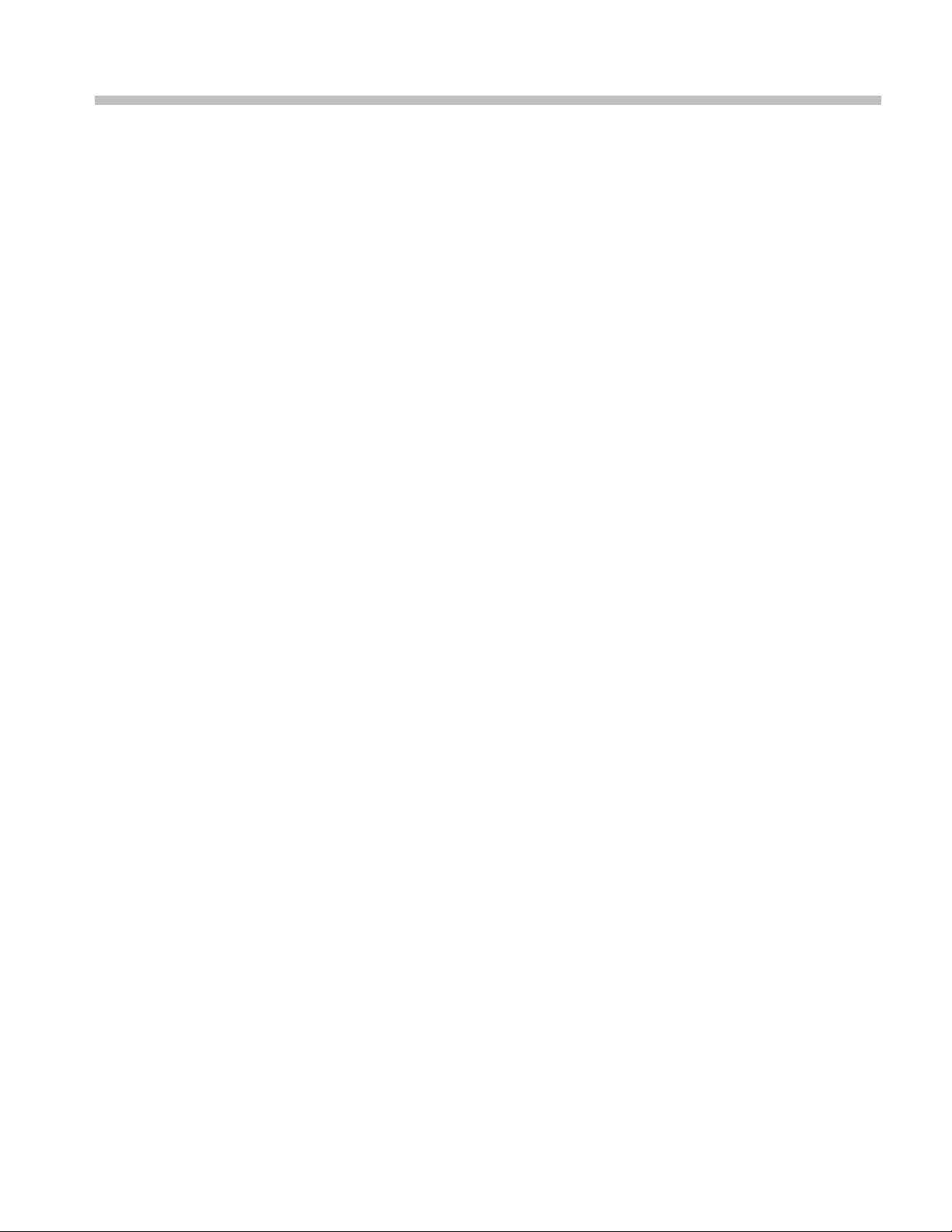
Remote User Interface Overview
Page 22
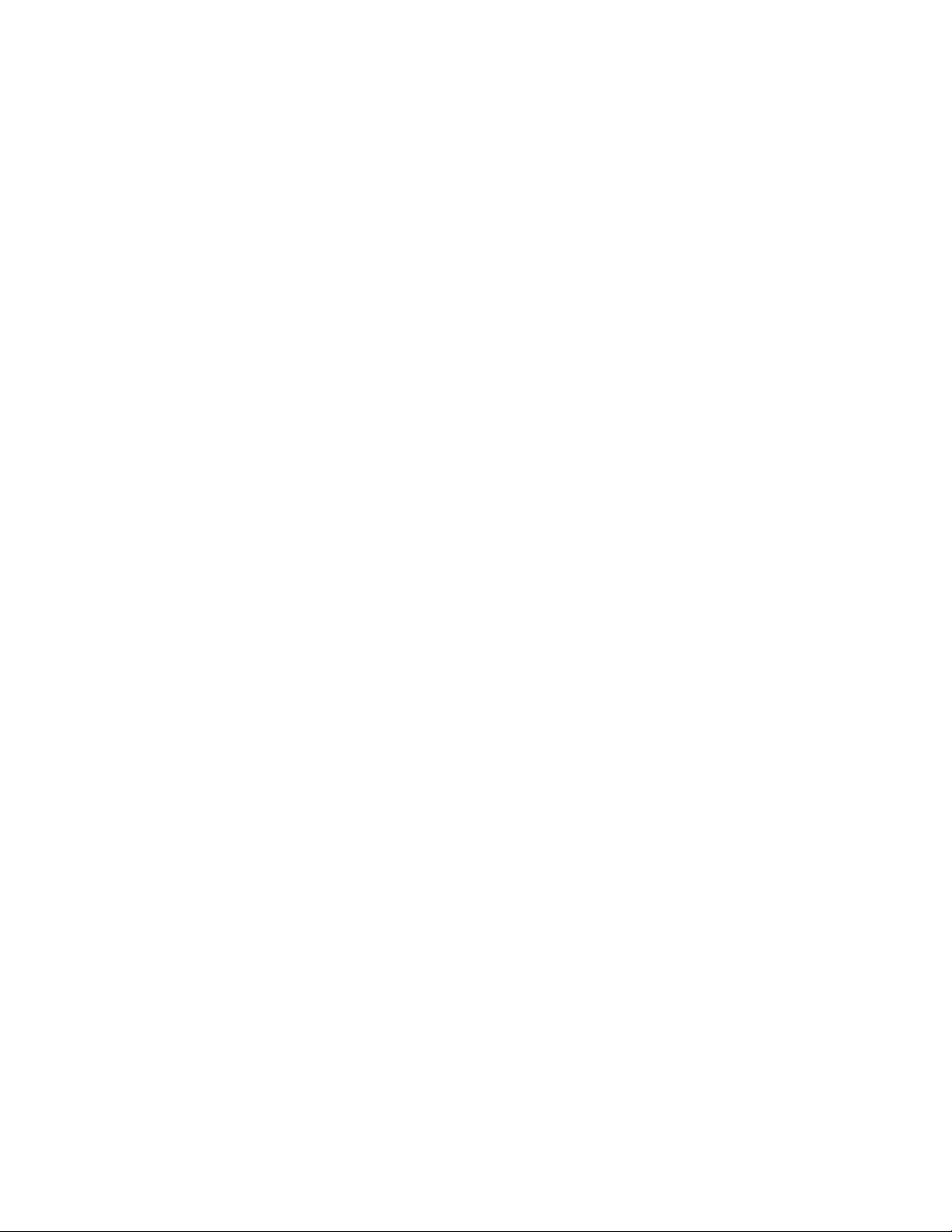
Page 23

Remote User Interface Overview
The DTV monitors are single-stream, extended-confidence, MPEG-2 protocol,
monitoring devices. They are used to monitor a single transport stream in
MPEG-2, DVB,
be operated in a standard equipment rack.
ISDB and ATSC environments. DTV monitors are designed to
The basic DT
V monitor provides confidence monitoring by making key
measurements and comparing them with prese t parameters; inconsistencies can
be reported as varying levels of error. Integrated flexibility allows the software
to be upgraded with diagnostic capabilities and to supply detailed information to
enable fault identification and analysis. Unencrypted MPEG-2 video content can
be monitored using the thumbnail feature.
The user interface is accessed through a Remote User Interface (RUI). The RUI
allows the status of the DTV monitor to be determined from anywhere in the
world an
d provides remote control of the measurements and configurationtothe
administrator. The RUI is accessed through Microsoft Internet Explorer (Version
6 SP 1 minimum).
Table 1-1: DTV Monitor interface options
Interface MTM400A IPM400A RFM300
ASI (Asynchronous Serial Interface Standard Standard Standard
SMPTE 310M Standard Standard Standard
QAM Annex A
(Quadrature Amplitude Modulation)
QAM Annex B Optional
QAM Annex C Optional
COFDM
(Coded Orthogonal Frequency
Division Modulation)
QPSK
(Quadrature Phase Shift Keying)
8PSK
(Eight level Phase Shift Keying)
8VSB
(Eight level Vestigial Side Band)
DVB-S2 Optional
IP Video Gigabit E thernet Optional Standard
Optional
Optional
Optional
Optional
Optional
––
––
––
––
––
––
–
––
Standard
–
MTM400A, IPM400A, and RFM300 DTV Monitors Technical Reference 1–1
Page 24

Remote User Interface Overview
RUI Component
s
The following figure shows the main components of the RUI. They are described
in the following paragraphs.
Figure 1-1: RUI components
eBar
Titl
1–2 MTM400A, IPM400A, and RFM300 DTV Monitors Technical Reference
The title bar shows the stream name (definedintheStreamConfiguration view),
the IP address of the connected DTV monitor, and the product title, for example
the MTM400A Transport Stream Monitor.
Page 25

Remote User Interface Overview
Menu Bar
The menu bar pro
vides access to a selection of major system options using
drop-down menus. (See Table 1-2.)
Table 1-2: Menu options
Menu name Command Shortcut keys Function
Analysis
View
Navigation
Settings
Help About...
Connect...
Exit Alt + F4
Show Main
Window
Show Button
Bar
Show Toolbar
Show Status
Bar
Tear-O
Back /
FlexV
Select Tree ►
Configuration... Alt + C Opens the Configuration dialog box.
Interface...
Standard...
ffs ►
Forward
uPlus
Alt + N
-
-
-
-
-
Alt + L
+ Right
-
-
Alt + I
Alt + T
-
eft/Alt
Connect to new DTV monitor.
Closes the remote user interface window and terminates the connection
with the DTV
Shows/hid
Shows/hides the button bar.
Shows/hides the toolbar.
Shows/hides the status bar.
es selection and control of tear-off windows.
Provid
s navigation backward and forward through view history.
Allow
Opens the FlexVuPlus display.
Opens Analysis windows:
grams tree
1Pro
sts tree
2Te
3 SI/PSI tree Ctrl + 3
IDs tree
4P
Packets tree
5
6 Interface tree Ctrl + 6
Opens the Interface Configuration dialog box.
Opens the DTV Standards Selection dialog box.
Displays application and system information.
monitor.
es the main window.
Ctrl + 1
Ctrl + 2
Ctrl + 4
Ctrl + 5
MTM400A, IPM400A, and RFM300 DTV Monitors Technical Reference 1–3
Page 26

Remote User Interface Overview
Toolbar
The toolbar con
Table 1-3.)
Figure 1-2:
Toolbar controls
Table 1-3: Toolbar controls
Item Control name Description
1
2
3
4
5
6
7
8 Reset Tests
Hide/Show button
bar
s/Next
Previou
t
Connec
Interface Opens the Interface dialog box. (See page 3-35.) You can s et up the RF or IP interface.
Standard Opens the Standard Selection dialog box. You can select the DTV standard and region:
guration
Confi
rding controls
Reco
Hide or show the button bar.
Move to t
Opens t
DTV monitor or to connect to a different DTV monitor (see the DTV Monitor Quick Start User
Manual).
MPEG,
Open
functions.
Opens the Recording Settings dialog box. You ca n set up and initiate stream recording (See
page 3-4.)
Resets all tests, including Stream, Device, and Interface tests and Informational warnings.
he previous/next view in the viewing history.
he Connect to M TM Device dialog box that you can use to reconnect to the current
DVB, ATSC, ISDB, Chinese, and DigiCiphereII.
stheConfiguration dialog box. (See page 3-1.) You can configure stream and device
trols are described and shown in the following figure. (See
1–4 MTM400A, IPM400A, and RFM300 DTV Monitors Technical Reference
Page 27

Remote User Interface Overview
Button Bar
The button bar p
application window. (See Figure 1-1.)(See Figure 1-3.) The buttons are divided
into the following two groups:
Primary buttons. The primary buttons include Polling, Monitoring, Interface,
Info Events, and Device.
Monitoring buttons. All of the buttons associated with monitoring are grouped
under the Monitoring primary button. You can hide or show the monitoring
buttons by clicking on the ▲ or ▼ symbols.
rovides basic monitoring and shortcuts to the views in the
Figure 1-3: Button bar
MTM400A, IPM400A, and RFM300 DTV Monitors Technical Reference 1–5
Page 28

Remote User Interface Overview
Customizing th
requirements, select Customize from the top of the button bar or from the button
bar context menu to open the Customize Button Bar dialog box (See Figure 1-4.)
The Device and Monitoring buttons are always shown. Other buttons can be
permanently shown, permanently hidden, or automatically hidden when the
function or feature is not available. Select the option from the drop-down list that
is available when the button name is highlighted.
You can change the position of buttons in the Monitoring group by highlighting
the button name and using the Move Up and Move Down buttons.
You can customize the display to show or hide the button bar depending on your
monitoring needs. (See page 1-7.)
e Button Bar. To customize the button bar for your monitoring
Figure 1-4: Customize Button Bar dialog box
1–6 MTM400A, IPM400A, and RFM300 DTV Monitors Technical Reference
Page 29

Remote User Interface Overview
Main Application View
Showing / Hidin
g the Button Bar and the Main Application View. By clicking on the
appropriate button, you can hide the button bar, leaving only the main application
window displayed, or you can hide the main application window, leaving only the
button bar displayed.
Hide the button bar
Hide the main application v iew
Show the button bar / main application view
The main application view contains the following display elements: (See
Figure 1-1 on page 1-2.)
Top-level tabs. The top-level tabs provide access to the FlexVuPlus display
and the following Analysis views:
Programs view
view
Tests
SI/PSI (Tables) view
PIDs view
Packets view
Interface view (where an interface card is installed)
Summary tabs. The Summary tabs p rovide access to the individual analysis
views, which include the tree views and the detail views.
Tree view. Each analysis view includes a tree view. This is a hierarchical view
of the related analysis information.
Detail view(s). The detail views vary depending on which node is highlighted
in the tree view. Detail views include summary views, error logs, and
thumbnail views.
MTM400A, IPM400A, and RFM300 DTV Monitors Technical Reference 1–7
Page 30

Remote User Interface Overview
Horizontal and
controls, you can cause a single pane in the main application window to expand
horizontally or vertically. (See Figure 1-5.) The controls are displayed on the
divider bars that are between views and panels. The RUI window size and panel
boundaries can be dragged in the conventional Windows manner to resize them.
Vertical Panel Slides. Using the horizontal and vertical panel
Figure 1-5: Panel slide controls
Tear-off Function. Click the tear-off icon to display a view in a window separate
from the main application view. (See Figure 1-6.)
Figure 1-6: Tear-off view
1–8 MTM400A, IPM400A, and RFM300 DTV Monitors Technical Reference
Page 31

Remote User Interface Overview
Status Bar
The Status bar m
essages are described and shown in the following figure. (See
Table 1-4.)
Figure 1-7: Status bar
Table 1-4: Status bar controls
Item Icon function Description
1
2 Login
3
4
5
6 Packet size Packets in a stream can be either 188 or 204 bytes long. This is detected automatically.
7
8
9
10 Partial reception
11 Processing status,
12 Processing status,
Connectivity Shows the status of the network connecti on with the DTV monitor. If the network connection
has failed, a red cross is superimposed on the icon.
Shows the user name currently logged in: Administrator or User. (See page 3-23.)
TS availability Indicates that either the stream bit rate has fallen below the minimum value or that
synchronization has been lost (see item 4 in this table, Sync). The minimum stream bit rate is
set using the "Min stream bit rate for processing" parameter. (See page 3-8, Test Parameters.)
Sync Shows the status of the MPEG s ync loss test. Loss of sync during analysis of a stream may
mean that analysis of the complete stream was not possible.
Bit rate
Stream interpretation,
base standard
Stream interpretation,
region
Physical interface The current interface for real-time analysis.
Strained
Overwhelmed
Total bit rate of the transport stream.
This is the set of tests that is being used to analyze the stream.
This subset of tests modifies the base standard; it may add tests or modify existing ones.
(Not shown - available only for ISDB-T streams.) This icon indicates the presence of partial
reception data in the stream. The colors indicate the status as follows: Gray: Partial reception
availability is unknown. Green: Partial reception data is available. Gray + red cross: Partial
reception data is not available.
Shows the "strained" processing status; that is whether throttling is being applied to cut down
on the information being processed.
Shows the "overwhelmed" processor status; that is whether the processing engine is able to
cope with the amount of information in the stream even after throttling.
1
1
MTM400A, IPM400A, and RFM300 DTV Monitors Technical Reference 1–9
Page 32

Remote User Interface Overview
Table 1-4: Status bar controls (cont.)
Item Icon function Description
13
14
1
Processing status, SI
throttle
Stream learning mode (Not shown) Shows that the stream learning mode is enabled. (See page 3-1, Stream
Processing status colors:
Green: OK
Amber: Processing was strained/overwhelmed but is currently OK
Red: Processing is currently strained/overwhelmed
White: Processor state is unknown
Gray: Test disabled
Shows the SI throttle status; that is whether the processing engine is able to cope with the
amount of SI tables in the stream, in particular EPG information, even after throttling.
Configuration.)
1
Context Menus
Tooltips
Dialog Box Commands
Navigation
Context menus (or right-click menus) are available throughout the DTV monitor
RUI. The menu options are context sensitive. (See page 4-20, Context Menus.)
Extensive tooltips are available. Hover the pointer over the button or item with
which you need help.
Command buttons in dialog boxes operate as follows:
OK. Implements any changes made in the dialog box and closes the box.
Apply. Applies any changes made in the dialog box, but does not close it.
Cancel. Discards any changes made in the dialog box, but not already applied,
and closes the box.
In addition to the Previous/Next controls in the toolbar, the FlexVuPlus and
tear-off views display a breadcrumb trail to indicate their relative location
in the RUI structure immediately beneath the title bar. (See Figure 1-2 on
page 1-4.)(See Figure 1-8.) Click on an element of the breadcrumb trail to open
the corresponding Analysis view.
Figure 1-8: Breadcrumb trail
1–10 MTM400A, IPM400A, and RFM300 DTV Monitors Technical Reference
Page 33

FlexVuPlus Display
Remote User Interface Overview
The FlexVuPlus display enables the instrument to perform like a four-in-one
monitor on a single incoming stream. (See Figure 1-9.) The display allows you to
select up to four concurrent views of a monitored stream and provides the ability
to con fi gure each of the four views independently. Each of the FlexVuPlus views
is selected
from views available under the Analysis tab.
Figure 1 -9: FlexVuPlus display
VuPlus Display
Flex
Selection
MTM400A, IPM400A, and RFM300 DTV Monitors Technical Reference 1–11
The FlexViewPlus select icon appears in the top-right corner of many main
application detail views. (See Figure 1-10.) Use this icon to select views for
simultaneous display in the FlexVuPlus window. When you click the icon, you
then select the FlexVuPlus panel in which the view will be displayed.
can
Figure 1 -10: FlexVuPlus select icon
Page 34

Remote User Interface Overview
1–12 MTM400A, IPM400A, and RFM300 DTV Monitors Technical Reference
Page 35

Analysis Views
Page 36

Page 37

Analysis Views
The analysis views provide a single main program summary window with
different context sensitive views contained within tabbed frames. This view is
intended to provide the maximum amount of useful information while keeping
the screen from appearing cluttered. From the Analysis view window, you can
access the f
Programs
Tests
SI/PSI (Tables)
PID
Packets
Interfa
These views are described on the following pages.
ollowing views:
ce
MTM400A, IPM400A, and RFM300 DTV Monitors Technical Reference 2–1
Page 38

Analysis Views
2–2 MTM400A, IPM400A, and RFM300 DTV Monitors Technical Reference
Page 39

Programs View
Programs View
The Programs view is displayed when the Analysi s > Programs tab is selected.
The tree view initially displays the top node of the program tree, which represents
the monitore
d stream from a program perspective.
Figure 2-1: Analysis - Programs view
The detail view shows details of the node highlighted in the navigation view.
With the tree expanded, the navigation view shows the makeup of the stream.
(See Figure 2-1.) The tree view consists of the transport stream, program, and
elementary stream nodes (PIDs). The transport stream carries a number of
grams and each program carries a number of elementary streams. Elementary
pro
streams are carried in packets that are identified by packets identifiers (PIDs).
MTM400A, IPM400A, and RFM300 DTV Monitors Technical Reference 2–3
Page 40

Programs View
Each node in the
programs tree view displays a different range of detail views as
in the following table.
Table 2-1: Programs view nodes
Transport stream
Detail tab
Summary
Thumbnails
Temp l a t e
Event Log
Service Log
Test erro r s
(TR 101 290; A78;
other)
Other errors
SFN errors
Program Tests
Associated Tests
Timing Graphs
TMCC/IIP
node Program node
-
--
--
Elementary
stream node
-
-
--
--
--
--
--
-
--
Error Location
Clicking the Next Error button will highlight the next red LED in the current
view. Only the lowest level nodes will be considered and highlighted in the search
because the parent nodes simply reflect the state of the lowest level nodes.
2–4 MTM400A, IPM400A, and RFM300 DTV Monitors Technical Reference
Page 41

Programs View
Transport Str
Test Status Views
eam Node
The transport stream node represents the entire transport stream in terms of the
programs that it contains. The adjacent LED icon represents the status of the entire
transport st
When this node is selected, the detail view displays the transport stream summary.
The associa
stream, allowing you to see the relative data rates of all of the programs contained
within the transport. A summary of the overall stream is also displayed. The
information can be displayed as a bar chart, a pie chart, or a historical multiplex
graph. (See page 4-5.)
ThedatarateofaprogramisthecumulativedatarateofallthePIDsthatare
associated with that particular program, including PCR and ECM PIDs.
NOTE. Components can be shared between programs, so the overall d ata rate
of all o
transport stream as shown in the status bar.
The lower detail view shows you a summary of the states of all the associated
s and an event log for the entire transport stream (an unfiltered event log).
test
The available test tabs vary, depending on which interpretation standard you
choose. For example, with the DVB interpretation standard, the available tabs are
TR 101 209 and Other. Other interpretation standards will generate different tabs
and different sets of tests. (See page 2-27, SI/PSI (Tables) View.)
ream; any status error in the stream will be represented by this LED.
ted detail view provides a program-oriented overview of the transport
f the programs can appear to be greater than the total data rate of the
Event Log
You can use the context (right-click) menus to reset and disable tests to set alarms,
recording triggers points, and to jump to associated tests.
The Event Log displays the log entries for the whole transport stream. A detailed
description of event log management is provided. (See page 4-1, Event Log.)
MTM400A, IPM400A, and RFM300 DTV Monitors Technical Reference 2–5
Page 42

Programs View
Thumbnails
This screen dis
Three modes of thumbnail display are available: Thumbnails only, Brief Details,
and Full Summa
channel, including its service name and PID. The Brief Details and Full Summary
views provide progressively more detailed information about each video channel.
Selecting the thumbnail viewing size from the context menu affects all thumbnails.
plays thumbnail views of the video channels being monitored.
ry. The thumbnails only view provides a video view of each
Figure 2-2: Thumbnail display
2–6 MTM400A, IPM400A, and RFM300 DTV Monitors Technical Reference
Page 43

Programs View
Video and Audio Backhaul
If the video cha
nnels being monitored are scrambled or undecodable, one of the
following icons will be displayed:
The following
icons are used to indicate the state of thumbnails:
(Red) Error or no thumbnail
(Red, with padlock) Video - Scrambled
(Blue) Non-video / non-audio
(Blue) Audio
(Gray) Stream processing strained
The color of the thumbnail frame reflects the status of the PID carrying the
displayed elementary stream. To view the PID in the PIDs v iew, either select the
quick li
nk from the context menu or double-click the thumbnail frame.
By streaming video and audio content, backhaul allows program content to be
checked and verified. The backhaul control bar contains the following controls:
Start streaming video and audio content to the configured decoder.
Start streaming audio content to the configured decoder.
Select the audio content to be streamed. The available audio content will vary
from stream to stream.
Stop the current streaming session.
er to the decode set up to configure the decoder to be used by backhaul.
Ref
(See page 3-33.)
MTM400A, IPM400A, and RFM300 DTV Monitors Technical Reference 2–7
Page 44

Programs View
Template
Monitoring the
standard (for example, TR 101 290) is not enough to guarantee that the correct
information is being delivered to the viewers’ receiver. Ensuring that the contents
of the transport stream are correct requires the monitoring equipment to have
prior knowledge of what the broadcaster plans to transmit. A template in which
the operator enters the values expected to be present in a transport stream can
be compared
any discrepancy.
The compos
programming is replaced by the evening primetime and then the late night
programs. You can schedule template changes to coincide with changes in the
program content.
Among the items that can be checked using a template are the following:
Transport stream identifier
Servic
PIDs in services
PID types and scrambling state
Service regional ratings
syntax of a transport stream according t o the selected DTV
with a transport stream to verify its content, and made to indicate
ition of a transport stream may vary during the day as daytime
es - presence, name
The template feature allows you to create a template that can be applied to a
stream (or streams) that is being monitored. If the stream does not conform to the
template, the associated icon changes color (in the same way as the error icons)
and an entry is made in the error log.
Initially, templates are stream specific; a template will be created and applied to a
specific stream. However, a template can subsequently be uploaded to any device.
The presence of service 8258 in the transport stream is being checked. (See
Figure 2-3.) In addition, details of the service and associated PIDs are checked.
2–8 MTM400A, IPM400A, and RFM300 DTV Monitors Technical Reference
Page 45

Programs View
Figure 2-3: Template view
The device and stream identities are shown in the title bar. The template currently
in use is shown in the field at the top of the screen.
The first column shows, in hierarchical and graphical form, the categories of
template elements to be applied. Each category can be expanded by clicking
the folder icon. (See page 2-11, Template Manipulation.)
If the element conforms to the template setting, the State icon will be green.
Failure to conform is indicated by a red icon. If any elements fail to conform,
the Template button in the button bar will also be red.
The Expected Value is the value provided in the template configuration file.
The Actual Value is reported.
The template content is supplied in XML format as part of the configuration
file. The template lists data whose presence and content is to be checked in the
transport stream. The State icons indicate that an element listed in the template
has conformed to the requirement.
The following template section of a configuration file resulted with the display.
(See Figure 2-3.)
MTM400A, IPM400A, and RFM300 DTV Monitors Technical Reference 2–9
Page 46

Programs View
2–10 MTM400A, IPM400A, and RFM300 DTV Monitors Technical Reference
Page 47

Programs View
Template Manip
tree format, the branches of which can be expanded and contracted if the file is
viewed in an XML editor or Microsoft Internet Explorer.
Each category title is accompanied by a folder icon. Clicking a folder will expand
that category. Expanding a category might reveal the basic components of the
category or it might reveal further subcategories, which can also be expanded.
A bullet icon is displayed adjacent to basic components. Selecting the folder icon
of an expanded category will collapse the category.
XML files can be edited with an XML editor or a text editor (for example,
Microsoft Notepad).
The DTV monitor will automatically generateatemplateforyoubasedonthe
stream being monitored. You can Create and Apply a template immediately or
you can Create and Download a template for further modification or examination.
Template checking can be turned off by disabling the Template checking checkbox
on this view or the Configuration > Stream page.
ate and Schedules. The use of templates can be enhanced by scheduling
Templ
their application and use. In this way, a series of templates can be applied
chronologically to a stream. (See page 3-16, Schedule Management.)
ulation. The categories of template elements are interpreted in a
Service Log
program in a transport stream can contain one or more elementary streams
Each
(for example, video, audio and control). The content of each elementary stream is
carried as packets of data; each elementary stream is assigned a Packet Identifier
(PID). Service Logging allows packet counts for specified PIDs (range: 0 to 100)
to be collected at a user-definable interval.
Typically this information can be used by network operators to bill customers for
transferred data. Network operators may want to present an itemized bill for
packets of data carried in each time period.
Thedataisstoredasagrid. Aftereachtimeperiod,allthecountsmovedown
one position and a new count is started in the top row. The grid is 64 rows (time
periods) deep and 100 PIDs wide. So up to 100 PIDs may be monitored, with
a common timing resolution.
MTM400A, IPM400A, and RFM300 DTV Monitors Technical Reference 2–11
Page 48

Programs View
Figure 2-4: Service logging - Data storage
The timing resolution should not be set too fast or data may reach the bottom of
the grid (t(rest)) before it can be read. If data does reach the bottom of the grid, it
is not lost but it is accumulated in the final row. Accumulated data is added to
the bottom row for up to three days. After this time the data is discarded and the
PID is no longer monitored.
2–12 MTM400A, IPM400A, and RFM300 DTV Monitors Technical Reference
Page 49

Programs View
When a service l
should be selected to consume entries. This will allow all locations adequate
time to view or log the entries.
The customer must balance the level of detail required (the timing resolution) with
the infrastructure that is required to collect, store, and collate the information.
Typically the timing resolution is set for 1000 ms; in this case the grid cell will
contain a value approximating to packets per second; to improve accuracy each
count has an associated duration.
og is being monitored from multiple locations, only one location
ure 2 -5: Stream view - Summary
Fig
following settings are available:
The
Consume Entries. The data in the service log is not discarded once it is read; this
means that more than one RUI may view the data. One RUI should be nominated
to consume the entries. This RUI will then be guaranteed to get all of the data
without another RUI consuming the data. Where the data is logged to disk, the
ogging RUI must be the consuming RUI.
l
MTM400A, IPM400A, and RFM300 DTV Monitors Technical Reference 2–13
Page 50

Programs View
Log Entries. Se
Log Filename. Displays the log file name. A log file name can only be set when
the Consume Entries checkbox is selected. The log file is written in CSV (comma
separated values) format. In this format, it can be transferred to any suitable
analysis program, for example, Microsoft Excel.
Max. List Entries. This value sets the number of entries that are displayed. It does
not affect the actual logging of counts. Enter a value in the field and select Set.
Add / Delete. The Service PIDs text area lists the PIDs currently being logged.
PIDs can be added and deleted.
The timing resolution of counts is controlled by configuration file parameter PS4
(Packet Counting Bin Duration) multiplied by PS6 (Number of Packet Counting
Bins), t
PS4 is the t (tau) value for the PID occupancy bit rate measurement as defined in
TR 101 2
the timespan is a whole multiple of the bit rate counting interval and reduces
sampling errors. PS6 (Counting Bins) should be set to give the required count
duration-TimingInterval(PS4*PS6*10).
Service Log Configuration. The Service Log parameters can also be set using the
confi
ypically PS4 * PS6 is set for 1000 ms.
guration file. The following example shows how to monitor four PIDs.
lect this checkbox if entries are to be logged to a file.
90. This value affects many measurements; in this case it ensures that
NOTE. The PIDs may be specified as separate elements or as a space delimited
list.
This configuration can be embedded in a full configuration file, or just uploaded
as an incremental change. (Refer to Configuration File Structure in the DTV
Monitor Programmer Manual).
2–14 MTM400A, IPM400A, and RFM300 DTV Monitors Technical Reference
Page 51

Program Node
Programs View
Each of the program nodes in the transport stream represents a single program
referenced within the stream. When a program node is selected in the navigation
view, the detail pane displays the details of the program. The LED adjacent to the
program node represents the status of its child nodes (elementary streams) and
the related
tests.
Figure 2-6: Program node
The program detail view provides you with an overview of the selected program,
allowing you to see the relative data rates and stream types of all of the PIDs that
are associated with the program (including PCR and ECM PIDs). If the program
contains an MPEG2 video stream, it is decoded to produce a thumbnail picture of
the content. Similarly, where EPG information is associated with the program, a
mmary (Now and Next p rogram) is displayed. PID content is indicated using
su
icons. Bar chart and pie chart views are available.
D related information is available under the Summary view.
PI
The Thumbnails view displays details of the streams and thumbnails for each of
he programs (where available).
t
The Program Tests view shows tests related to the program.
MTM400A, IPM400A, and RFM300 DTV Monitors Technical Reference 2–15
Page 52

Programs View
The Event Log sh
tests are selected, the event log will show the events related to all tests associated
with the elementary stream selected in the program tree. You can deselect a test in
the detail view by clicking the Name column header.
Where parameters are associated with tests, parameters can be edited using the
context menu. (See page 3-8, Test Parameters.)
Elementary Stream Node
Each of the elementary stream nodes in the program tree represents a single
elementary stream refere nced by the parent program. When this node is selected,
the view pane displays the Associated Tests view. A tooltip is displayed giving
stream ty
program tree view.
ows the errors for the highlighted program or test. When no
pe and description when the pointer is hovered over the node in the
Figure 2 -7: Elementary stream node
An LED associated with each elementary stream node indicates the status of the
ests relating to the elementary stream.
t
2–16 MTM400A, IPM400A, and RFM300 DTV Monitors Technical Reference
Page 53

Programs View
When the select
analysis views are also available, allowing you to display graphs of PCR accuracy
and PCR interval data. When the transport stream contains timestamped data, the
PCR overall jitter, PCR frequency offset, PCR arrival time, and PCR drift rate
graphs are also available. (See page 2-18, Timing Graphs.)
NOTE. Graph management and timing graphs are described in more detail in the
Graph Manag
ed elementary stream PID contains timing information, PCR trend
ement. (See page 4-11.)
Figure 2-8: PCR Graphs view
The Associated Tests tab shows tests related to the elementary stream node.
Where parameters are associated with tests, parameters can be edited using the
context menu. (See page 3-8, Test Parameters.)
Similarly, the Event Log shows the errors for the highlighted test. When no tests
are selected, the event log will show the events related to all tests associated with
the elementary stream selected in the program tree.
MTM400A, IPM400A, and RFM300 DTV Monitors Technical Reference 2–17
Page 54

Programs View
Timing Graphs
The following t
able shows the timing graphs that are available for PIDs carrying
PCR and PTSs.
Table 2-2: Timing measurement graphs
Graph Type PID + PCR + Timestamps
PCR Inaccuracy
PCR Arrival Interval
PCR Drift Rate
PCR Frequency Offset
PCR Ove rall Jitter
PTS Arrival Interval
PTS-PCR Variation
Descriptions follow of e ach of the measurements. Adjustments can b
emadeto
each of the measurement parameters.
If the interval exceeds the limits displayed on the screen, the sc
ale is adjusted
automatically as necessary to include the maximum displayed values.
NOTE. As with other parameter value adjustments, it is important to note where
the adjustment is being made from. If the adjustment is made with a test node
highlighted, all PIDs will be measured against that value. If the adjustment is
made with a PID highlighted, only that PID will be measured against the modified
value.
PCR Overall Jitter
PCR Inaccuracy
The Program Clock Arrival (PCR) Overall Jitter graph shows the time interval
between the actual value of the PCR and its expected value based on its arrival
time.
The Maximum PCR Accuracy Error limit can be adjusted by modifying the Max
PCR overall jitter parameter.
The PCR Inaccuracy graph shows the difference between the actual and expected
values for each PCR on the Y-axis. Expected PCR values are calculated from t he
byte index of the PCR.
The Maximum PCR Accuracy Error limit can be adjusted by modifying the Max
PCR accuracy error.
2–18 MTM400A, IPM400A, and RFM300 DTV Monitors Technical Reference
Page 55

Programs View
PCR Arrival Interval
PCR Drift
PCR Frequency Offset
The PCR Arrival
successive PCRs, during the last 256 PCRs. The interval is displayed on the
Y-a x i s .
The PCR Maximum Repetition Interval limit can be adjusted by modifying the
PCR max repetition interval.
The Drift Ra
often very small. It is calculated using PCR Frequency Offset measurements.
The maximu
frequency drift rate parameter.
The Frequency Offset graph shows the difference between the program clock
frequen
not PCR or transport stream derived).
PCR Fre
the speci fi ed 27 MHz; the MPEG specification sets the limits at ±810 Hz.
The Ma
"Max PCR frequency offset" parameter.
cy and the nominal clock frequency (measured against a reference that is
quency Offset is a measurement of the error in the PCR frequency from
ximum PCR Frequency Offset limit can be adjusted by modifying the
Interval graph provides a display of the time interval between
te graph shows the rate of change of PCR Frequency Offset, which is
m PCR Drift Rate limit can be adjusted by modifying the Max PCR
PTS Arrival Interval
PTS-PCR Variation
Presentation Time Stamps (PTS) graph provides a display of the time interval
een successive PTSs.
betw
Significant variation between the PTS and PCR arrival intervals may indicate that
there are timing problems in the monitored stream.
MTM400A, IPM400A, and RFM300 DTV Monitors Technical Reference 2–19
Page 56

Programs View
2–20 MTM400A, IPM400A, and RFM300 DTV Monitors Technical Reference
Page 57

Tests View
Tests View
The Tests view displays test information relevant to the transport stream being
analyzed. The view is displayed when the Tests button is selected in the button
barorwhenth
e Tests tab is selected in the tree view. (See Figure 2-9.)
Figure 2-9: Tests view
MTM400A, IPM400A, and RFM300 DTV Monitors Technical Reference 2–21
Page 58

Tests View
The view displa
to the analyzed transport stream. The nodes are available in the navigation view.
(See Figure 2-10.)
ys a test tree that represents all the tests that have been applied
Test Structure
Figure
The test tree structure represents all of the tests that can be applied to a transport
strea
ISDB-S, and ISDB-T. The standard must be selected before beginning analysis.
The test tree contains nodes for each test that the analyzer can implement gathered
under the stream tests primary node.
An example of a tree structure for a selected standard is the TR 101 290 group of
tests for DVB transport streams. (See Figure 2-10.) The Group node is split into
priority groups: First Priority, Second Priority, and Third Priority. Each of these
priority groups contains a number of individual tests.
Test grouping differs between digital video standards. However, all of the
currently implemented standards contain a subset of the relevant TR 101 290 tests.
I
Where relevant, PIDs will be associated with a test in the test tree when the test
has either been disabled, or when it has failed.
Two other primary nodes are displayed, Informational Events and Device Tests.
2-10: Test view nodes
m complying with a particular digital video standard: MPEG, DVB, ATSC,
n standards other than DVB, the tests are not numbered.
2–22 MTM400A, IPM400A, and RFM300 DTV Monitors Technical Reference
Page 59

Tests View
Error Color Coding
Informational
Events include stream events and messages that are logged but do
not constitute a test failure; for example, a version change of a table carried in
the SI/PSI is reported in the stream log but is not subject to a standard test. The
only place that these stream events are recorded is in the stream logs. This screen
collects these all in one place and allows their recording in the stream log to be
enabled or disabled. This screen also shows errors that have been generated by
all IP sessi
ons when a Gigabit Ethernet interface is fitted. The messages to be
displayed are set at the factory; interface cards can also generate messages.
Alarm and t
rigger actions can be set on all tests using the context menus. In
addition to the alarms and triggers, message recording in the stream log can be
enabled and disabled for stream related tests.
The colo
r coding used for the error icons is shown in the following table.
Table 2-3: Color coding - Errors and Warnings
Icon Color Meaning
he event is not happening at this time.
Green
Red Event detected and still present.
Yellow Transient event, which has now ended.
Idle - t
Test Filtering
Gray The event has been disabled (or is unavailable).
All buttons gray indicates that connection to a device has
been lost.
White
Black Maintenance mode.
terpreting the display of tests can be made easier using the three filter buttons at
In
Test not applicable. For example, PCR tests when the
program clock reference is not carried by any PIDs in the
stream.
the top of the Tests navigation view.
Figure 2-11: Test filtering buttons
MTM400A, IPM400A, and RFM300 DTV Monitors Technical Reference 2–23
Page 60

Tests View
All Tests Node
Each button can
To show all tests (the defa ult), all buttons must contain a tick.
To hide tests that are currently disabled, that is, gray, click the gray button so
that it shows a cross.
To hide tests that are not applicable to the current standard or stream content,
that is, white, click the white button so that it shows a cross.
To remove all tests that are currently passing, that is, green, click the green
button so that it shows a cross.
NOTE. The
that they are no longer filtered out - for instance a green test turning red.
A detailed view is displayed when the All Tests node is selected. (See Figure 2-9
on page 2-21.) In addition to a summary of all tests, the event log shows the most
recent events that have occurred during analysis of the stream.
be used to filter tests from the tree to reduce visual clutter.
tests will still be performed when hidden unless their state changes so
Test F
ailures View
Figure 2-12: Test Failures view
The Test Failures view provides an overview of the tests that have failed d uring
monitoring. The view is divided into two panes and is updated every second;
longer under high load conditions.
The left column lists all tests that are currently failing.
The right column lists all tests that have failed at some point since monitoring
began (or since the last reset), but are not currently failing.
Any tests that were not present in a list in the previous update are shown
shaded.
2–24 MTM400A, IPM400A, and RFM300 DTV Monitors Technical Reference
Page 61

Test Nodes
Tests View
When you select a test node, the Associated PIDs pane displays a summary of all
of the PIDs and an event log listing all events that are associated with the test.
Figure 2-13: Tests view - test nodes
MTM400A, IPM400A, and RFM300 DTV Monitors Technical Reference 2–25
Page 62

Tests View
PID Nodes
Where tests have failed, the PIDs affected are listed under the test node in the
Tests navigation v iew. Selecting a PID will display the Event Log for that PID.
Figure 2 -14: Test view - PID nodes
2–26 MTM400A, IPM400A, and RFM300 DTV Monitors Technical Reference
Page 63

SI/PSI (Tables) View
SI/PSI (Table
s) View
The SI/PSI (t
other navigation views. The tree represents the service information tables that
have occurred in the monitored stream and that comply with the selected digital
video standard. This includes MPEG program specific information, DVB service
information, ATSC and ISDB program information, and system information
protocol. The tree contains nodes for each table f ound; tables/nodes are grouped
together b
navigation view with DVB stream interpretation selected.
ables) view displays service information in tree form, as in the
y functionality. The following figure shows an example of the Table
Figure 2 -15: SI/PSI (tables) view
Every node within the service-information tree has a corresponding summary
ew. Nodes that represent tables will provide you with access to the table
vi
structure and hex data. (See page 2-29, Section View.) Nodes that represent tables
will also provide you with the graphical displays of data rates and interval data.
(See page 2-31, SI Repetition Graphs View.)
Some of the nodes that represent less common tables or table groups may not
have specific summary views available in the analyzer. In these cases, a generic
summary view is used.
MTM400A, IPM400A, and RFM300 DTV Monitors Technical Reference 2–27
Page 64

SI/PSI (Tables) View
Table Summary
Pane
The Table Summary view provides a summary of the table related information for
the monitored transport stream. There is a table summary view for every node of
the service i
All summary views for nodes that represent an individual table or subtable
will displa
information is extracted. Where relevant, links are provided to associated objects,
for example, in the Programs Summary, links are provided to the individual
program summary views. (See Figure 2-16.) Similarly, arrow icons provide links
to the electronic program guide (EPG) tables. Where the section is carried on a
PID,alinkisalsoprovidedtothePIDsview.
The following figureshowsanexampleofthesummarypanewiththePMTPIDs
node selected in the navigation view.
nformation. The content is dictated by the selected node.
y the table identity and version number of the table from which the
Figure 2-16: SI/PSI (tables) view - Programs (example)
EPG Views
2–28 MTM400A, IPM400A, and RFM300 DTV Monitors Technical Reference
A specific departure from the Table Summary view is the EPG view that is
displayed when a section of the EPG table is highlighted. (See page 2-31, EPG
Views.)
Page 65

Section View
SI/PSI (Tables) View
The detailed section view is available when the selected node in the service
information tree represents a table or subtable in the transport stream. (See
Figure 2-17.
top of the table pane.
) The subtable identity, version, and section are displayed at the
Figure 2-17: SI/PSI (tables) view - Section view
The table pane shows all fields that make up a section (for example, PMT). The
fields are arranged in a hierarchical order. The pre sence of subordinate fields is
icated using { } bracket symbols adjacent to the container field. The container
ind
can be expanded or collapsed by clicking the + or - icon.
MTM400A, IPM400A, and RFM300 DTV Monitors Technical Reference 2–29
Page 66

SI/PSI (Tables) View
Below the table
pane, the data source is displayed. The data pane shows the data
bytes (in both hexadecimal number format and ASCII character format) for the
selected table, version, and section. When a node is selected in the table pane,
the bytes that make up the selected node (including the subordinate nodes) are
highlighted in the hexadecimal data pane. (See Figure 2-18.)
Figure 2-18: Section payload
If the section is corrupt or empty, the hexadecimal view background is red instead
of blue. The view is continually updated. Updating can be paused, to allow you to
examine specific details.
se table section updating
Pau
Resume table section updating
2–30 MTM400A, IPM400A, and RFM300 DTV Monitors Technical Reference
Page 67

SI/PSI (Tables) View
SI Repetition
EPG Vie
ws
Graphs View
The section graph view will be available when the selected node in the service
information tree represents a table or su btable in the transport stream. You can
view graphs o
NOTE. Not all of the above graph types are relevant to all table types. Graph
Management is described in more detail in Graph Management. (See page 4-11.)
An electronic program guide (EPG), where present, is a schedule of events, and
programs, that are or will be available on each service. A short summary or
comme
actually carried in the stream are referred to as "actual" and as "present" or as
"following" (labeled as "EIT actual p/f" in the navigation view).
f the following data:
Section repetition interval. This graph displays the interval between two
sections of
Subtable intersection gap. This graph displays the interval between sections
in a partic
Subtable repetition interval. This graph displays the time between receiving
one compl
ntary for each event may also be included. Events for services that are
a table on a particular PID.
ular subtable.
ete subtable and receiving the next complete subtable.
A transport stream may also carry EPG information for other network services,
referred to as "other" (labeled as "EIT other p/f" in the navigation view).
NOTE. The examples shown in the figures in this section are of DVB transport
streams. The construction of SI and node names in ATSC and ISDB streams differ.
The EPG node in the navigation view contains and displays all of the program
information carried in the transport stream.
The content of the Detail view will depend on the currently highlighted EPG table
node. Nodes representing an individual table or subtable will offer the usual
Summary, Section, and SI Repetition graph detail views. However, the higher
nodes will display the programming information graphically. (See Figure 2-19.)
MTM400A, IPM400A, and RFM300 DTV Monitors Technical Reference 2–31
Page 68

SI/PSI (Tables) View
Figure 2 -19: EPG Summary view (tear-off view)
EPG Summary View
The following screen elements are highlighted: (See Figure 2-19.)
Title Bar. Displays the title of the currently highlighted service or transport stream.
Displayed Time Zone. Select the required time zone from the drop-down list. The
time scale will change accordingly. The time zone may be derived either from
the transport stream, UTC (Coordinated Universal Time), or local time (as set
on the host computer).
Start Time. Shows the event panel start time and date. Other dates can be selected
from the drop-down calendar, and the display will scroll to the selected date.
The initial date and time will be dictated by the information found in the stream.
This information is updated regularly.
Display Range. Shows the extent of the event panel. More detail can be displayed
by choosing a shorter time period. Select the required range from the drop-down
list. The adjacent zoom buttons select the next/previous range in the drop-down
list.
2–32 MTM400A, IPM400A, and RFM300 DTV Monitors Technical Reference
Page 69

SI/PSI (Tables) View
Time Scale. Sho
dictated by the Display field selection.
Lock to Now. On the timesc ale, "Now" is marked. If past or present programs
are being viewed, the Now marker can be off screen. The Lock to Now button
brings the Now marker into view and keeps it in view. Scrolling the timescale
deactivate
Service/Subtable panel. When a transport stream EPG is selected, this panel
shows the names of the services currently displayed in the event panel. The
displayed services will vary depending on which node is selected in the navigation
view.
Event Panel. This panel shows the events for one or more services, depending on
the selected node. Individual events are color-coded and shown as blocks; each
block (and its associated tooltip) displays event information that is extracted from
the EIT. When a block is selected, the complete event information is shown in the
event detail panel, including a link to the section carrying the information.
Events are color-coded as follows:
Red: Present event
Green: Following event
ws the start and end time of the current event panel. The range is
s the Lock to Now button.
Blue: Schedule event
low: (ISDB only) After event
Yel
Event Detail Panel. Shows details of the selected event. The details are contained
in the EIT (event information table).
MTM400A, IPM400A, and RFM300 DTV Monitors Technical Reference 2–33
Page 70

SI/PSI (Tables) View
EPG Node Summar
y
Figure 2-20: EPG nodes
For each node type, the detail view shows the following information:
EPG Node. Links to the EPG information for all the transport streams described
in this stream.
sport Stream Summary Nodes. Graphical view of t he events identified in the
Tran
service(s) belonging to a specific transport stream.
SDT (Service Description Table) Nodes. Links to services identified in the SI for a
specific transport stream.
rvice Summary Nodes. Graphical view of the events identified in the service.
Se
EIT Nodes. Detailed view of event information for a single EIT subtable.
Where appropriate, program content advisory information is displayed in
abbreviated text form.
2–34 MTM400A, IPM400A, and RFM300 DTV Monitors Technical Reference
Page 71

PIDs View
PIDs View
The PIDs view displays information about all of the PIDs found in the transport
stream being monitored. (See Figure 2 -21.) The tree view contains the PID tree
structure re
stream.
presenting all of the PIDs that have occurred within the transport
Figure 2-21: PIDs view
MTM400A, IPM400A, and RFM300 DTV Monitors Technical Reference 2–35
Page 72

PIDs View
All PIDs Node
In the navigation view, PIDs are grouped under the following subordinate nodes:
Reserved PIDs
Referenced P
Unreferenced PIDs
SI/PSI PIDs
User PIDs
The number of PIDs in each group is shown adjacent to the node. The root node
label shows the total number of PIDs found and the Network Name.
When highlighted, the All PIDs node displays in the detail pane all of the PIDs
found in the analyzed stream.
Each of the subordinate nodes contains PIDs belonging to that group. PIDs are
allocated d uring monitoring, andthenumberofPIDsisidentified for each node.
You can also allocate PID numbers to the User PID node, although User PIDs
may not necessarily have been found in the stream. This feature allows you to
re the properties of one or more PIDs more easily.
compa
The associated summary view provides a PID-oriented overview of the transport
am, allowing you to see the relative data rates of all of the PIDs contained
stre
within the transport stream. The information can be displayed as either a bar chart
or as a pie chart. Columns in the summary views can be sorted in ascending or
descending order by clicking the column header.
IDs
Each PID is associated with a number of tests. If one or more tests fail, they will
be listed under the relevant PID node in the navigation view. Selecting the PID
node will display a summary, in the detail view, of all assoc iated tests that have
been found. Selecting a specific test in the Associated Tests pane will display the
vent Log and Parameters for only that test.
E
The Thumbnails tab displays views of the PIDs carrying video information. Three
odes of thumbnail display are available: Thumbnails only, Brief Details, and
m
Full Summary. (See page 2-6.)
2–36 MTM400A, IPM400A, and RFM300 DTV Monitors Technical Reference
Page 73

PIDs View
Detail View (A
ll PIDs and PID Group)
The All PIDs and PID Group detail view provides you with a PID-oriented
overview of the transport stream. This view is displayed when any of the main
nodes is sele
PIDs,orUserPIDs.
The view sho
selected node. You can display the information in either a bar chart or a pie
format. The associated test states are shown in all views.
In the pie chart view, double-clicking in the pie chart area toggles the segment
labels. When no labels are displayed, clickandholdasegmenttodisplaya
single label.
cted in the tree pane: All PIDs, Referenced PIDs, Unreferenced
ws the relative data rates of all of the PIDs contained within the
ure 2-22: All PIDs Summary view (tear-off view)
Fig
node summary views provide PID related information, for example, PID
The
type stream type, scrambled status and the presence of PCRs. Layer information
is also shown when analyzing ISDB streams. Icons provide an indication of the
PID content. The combination and detail of the views vary depending on the
selected PID type and node.
MTM400A, IPM400A, and RFM300 DTV Monitors Technical Reference 2–37
Page 74

PIDs View
Detail View (P
Ordinary PID Selected
PCR PID Selected
IDs)
The individual PID detail view provides you with information about the selected
PID. This view will be visible when you select an individual PID node in the PID
tree. Where a
nodes of the PID. The combination and detail of the views vary depending on the
selected PID type and node.
When a PID d
Associated Tests view. This view lists the tests associated with the selected PID.
The status of the individual tests is indicated with LED icons. Also available are
Timing Graphs, which show the bit rate of the selected PID in graphical form.
The Associated Tests event log shows all PID related events. If a test is selected
in the PID panel, only the e vents associated with that test on that PID are shown.
Similarly, when a test is selected, the Parameters option in the context menu
shows the parameters associated with that test (when applicable). A test can be
cted by clicking the Name header in the PID panel.
desele
When the selected PID contains PCR information, the PCR timing graphs are
made available. (See Figure 2-23.)
PID has failed a test, one or more test nodes are displayed as child
oes not contain PCRs, the main view in the PID pane is the
Figure 2-23: PID detail view - timing graphs
2–38 MTM400A, IPM400A, and RFM300 DTV Monitors Technical Reference
Page 75

PIDs View
A Presentation
audio and video information. (See page 4-11, Graph Management.) (See
page 2-18, Timing Graphs.)
Time Stamp (PTS) graph may also be available on PIDs carrying
MTM400A, IPM400A, and RFM300 DTV Monitors Technical Reference 2–39
Page 76

Packets View
Packets View
The Packets view displays SFN data when available in DVB mode, and
information packets (IIPs) and TMCC data in ISDB-T mode.
The following figure shows an example of the IIP view in an ISDB-T transport
stream.
e 2-24: Packets view - ISDB-T, IIP detail example
Figur
2–40 MTM400A, IPM400A, and RFM300 DTV Monitors Technical Reference
Page 77

Interface View
Interface Vie
w
If any one of t
and button are displayed. (See Figure 2-25.)
NOTE. Refer to Interface Card Configuration for information about configuring
the optional interface cards.(See page 3-35.)
Two primary nodes are displayed in the tree view: IF Error Collection and IF
Warning Collection. Each collection contains a range of tests.
he interface cards is installed in the DTV monitor, the Interface tab
Figure 2 -25: Interface view (typical)
The tabs displayed in the detail view will depend on which interface is installed.
The RF card detail views contain two tabs: Graphs and Interface Event Log.
The IP interface contains five tabs: IP Tables, Diagnostics, Graphs, Interface
Event Log, and All Session Event Log. Also displayed are readings panels which
display data derived from the installed interface card.
Interface related tabbed views and panels are described in the remainder of this
section. Setting up the interface cards is described in Interface Card Configuration.
(See page 3-35.)
MTM400A, IPM400A, and RFM300 DTV Monitors Technical Reference 2–41
Page 78

Interface View
GbE Interface
In general, the
related to the installed interface. Graphs can be selected and displayed from the
drop-down menu in the graph panel of the interface detail display. (See page 4-11.)
In the interface Readings panels, the LEDs on the left correspond to the tests in
the IF Error collection tree. You can identify which test by selecting View this
test in the Interface tree from the associated context menu; the test in the tree
will be highlighted when the menu option is selected. The LEDs in the Value
column correspond to errors reported by the interface card.
The GbE Interface tree view contains two primary nodes: IF Error Collection and
IF Warnin
the GbE interface. The detail views are contained under five tabs: IP Tables,
Diagnostics, Graphs, Interface Event Log, and All Session Event Log.
graphs include instantaneous measurement graphs and trend graphs
gs Collection. (See Figure 2-26.) The secondary nodes are specificto
gure 2-26: Interface view - GbE
Fi
2–42 MTM400A, IPM400A, and RFM300 DTV Monitors Technical Reference
Page 79

Interface View
IP Tables Tab
The IP tables vi
and the IP card readings panel.
Multicast Database. This table shows the multicast addresses that have been
added by the user. (See Figure 2-27.) This table will be shown only when
multicast subscription mode has been selected.
The table shows the status of the current multicast sessions: Join Requested,
Joined, Not Joined, Shadowed, Leave Pending, and Join Pending. Join Requested
is display
the network, but no traffichasyetbeenseen. Assoonastraffic is detected, the
status will be updated to Join.
IP Traffic. The Traffic view displays all traffic, including, for example, FTP (File
Transfer Protocol) traffic and available IP sessions with rates higher than five
network
(See Figure 2-27.) The currently selected traffic is highlighted in this table. You
cannot select network streams that do not carry a transport stream. The column
display can be shown/hidden by selecting/deselecting headings from the column
heading context menu. (See Table 2-4 on page 2-44.) If a single subscription mode
is selected, all sessions will be suspended except the one currently subscribed.
packets per second on the currently selected interface (copper or optical).
ew contains the Multicast Database table, the IP Traffictable,
ed when Join has been clicked and a message has been transmitted on
Figure 2-27: IP Traffic view (tear-off view)
MTM400A, IPM400A, and RFM300 DTV Monitors Technical Reference 2–43
Page 80

Interface View
Table 2-4: GbE I
Column heading Description
Active Indicates the
Session Alia
Source MAC Session sou
Destinatio
Source IP Session so
Destination IP
Source Po
Destination Port
VLAN Tag
Transp
Has TS Yes (c
Mult
TTS (Time Stamp Transport Stream) Yes (check mark), if the session
TS Sync Error Yes (green), if no sync byte or sync loss errors have been
TS
Pk
PIT Error
MDI : DF
MDI:MLR
Bit Rate (Kbps) Session bitrate (not the same as the stream bitrate, this includes
nMAC
rt
ort
icast
CC Errors
tError
PTraffic view column descriptions
selected stream. The row is also bolded
s
User allocated name
rce MAC address
Session tar
Session ta
Session s
Session
VLAN (Vi
Includes all parts of the VLAN information not just the identity
RTP (Real Time Protocol) or UDP (User D atagram Protocol)
(Others, such as FTP, are possible if there is a sustained flow of
anothe
if sync has not been detected in this session
Yes (check mark), if it is a multicast address
is time-stamped.
det
MP
reset or startup
Total count of IP corrupted, lost packets, and out-of-order
packets in each session since reset or startup
Yes (green), if the PIT (packet inter-arrival time) in each s ession
as not exceeded the user defined limit at any time since reset
h
or startup
(Media Delivery Index : Delay Factor) The MDI delay factor is
the maximum difference between calculated arrival of stream
data and the actual arrival
(Media Delivery Index : Loss Rate) The MDI loss rate is the count
of lost or out-of-order flow packets over a predefined time interval
IP wrappers)
get MAC address
urce IP address
rget IP address
ource IP port
target IP port
rtual Local Area Network) tag; "-" where not applicable.
r kind on the network)
heck mark), if sync has been detected in this session. No,
ected in the session since reset or startup
EG CC (continuity count) error count in each session since
At the top of each of the IP tables (Multicast Database and IP Traffic) is a Show
filter option. (See page 4-17.)
2–44 MTM400A, IPM400A, and RFM300 DTV Monitors Technical Reference
Page 81

Interface View
GbE Readings. T
Readings panel of the following figure. (See Table 2-5.)
Previously co
Selecting from the drop-down menu is equivalent to applying a configuration
in the Configure Interface dialog box. Use the Edit button to open the Edit
Interface Settings. (Seepage3-38.)
he readings described in a table are displayed in the GbE
nfigured setups are available in the Preset drop-down menu.
Figure 2-28: GbE interface Readings view (tear-off view)
MTM400A, IPM400A, and RFM300 DTV Monitors Technical Reference 2–45
Page 82

Interface View
Table 2-5: GbE i
Field title Description Units
Link Informat
Line Speed Shows the spe
Manual/DHCPv6 Address Manually entered address or address supplied by DHCPv6 server.
Local Link Address
s Address
Stateles
All Sess
The All Session readings provide cumulative readings for the current multicast sessions.
Total Bit Rate
Session Count The number of sessions present on the link.
All Session IP Error Indicates the worst case packet error from all sessions.
ion Information
nterface readings
ion
ed and type of the current physical connection to the
network. Line speed; 10, 100, 1000, 1000 (Optical), N/A. FDX - Full-duplex;
HDX - Half-duplex.
NOTE. The Gb
half-duplex connections. However, if there are issues with active traffic,
such as IGMP dropout, a full-duplex connection will be needed.
The local link address is used for network address autoconfiguration where
no extern
Unique IP
Total bit rate on the currently selected copper/optical port including network
headers.
E interface card allows active network participation on
al source of network addressing information is available.
v6 autoconfigured address.
Mbps
-
-
-
Kbps
-
(Error LED)
NOTE. The All Session IP/PIT/TS error LEDs will turn red only when the
related limits defined on the Information screen are exceeded.
All Session PIT Error Indicates the worst case PIT Error from all sessions. (Error LED)
All Session MDI Error Indicates the worst case media delivery index error from all sessions. (Error LED)
All Session TS Error Indicates compliance checking and sync errors for all sessions. (Error LED)
All Bit Rate Error
Selected Session Statistics
Indicates bit rate errors for all sessions. (Error LED)
The Selected Session readings provide readings for the current session.
Lock The LED icon is green when the signal is in sync and is being received
normally. When a signal is present but no lock is achieved, the indicator is
ed. When no signal is found, the indicator is gray.
r
Session Bit R ate Bit rate of currently selected stream including network headers.
Min Packet Interarrival
Time
Mean Packet Interarrival
Time
Max Packet Interarrival
Time
IP Errored Packet Rate
Minimum packet interarrival time (PIT) of the currently selected stream.
Mean packet interarrival time (PIT) of the currently selected stream.
Maximum packet interarrival time (PIT) of the currently selected stream.
The calculation is maintained per session on the interface card. The field
displays a red background if the rate is greater than zero.
(LED)
Kbps
ns
ns
ns
pkt/min
2–46 MTM400A, IPM400A, and RFM300 DTV Monitors Technical Reference
Page 83

Table 2-5: GbE interface readings (cont.)
Field title Description Units
IP Errored Packet Count
RTP Lost Packet Rate
RTP Lost Packet Count
RTP Out of Order Rate The calculation is maintained per session on the interface card. The field
RTP Out of Order Count RTP out of order packet total count (since last reset). Count is maintained
MDI Delay Factor
MDI Media Loss Rate
TS CC Error Total MPEG CC errors on this session since reset or startup. The field
Total IP packet error count since the last reset. The count is maintained
per session on the interface card, so that the count that is presented when
a stream is selected is since reset or startup, not since the session was
selected. The field displays a red background if the count is greater than
zero.
The calculation is maintained per session on the interface card. The field
displays a red background if the rate is greater than zero. This field is not
applicable (gray) if protocol is set to UDP.
Total lost RTP packets since the last reset. The count is maintained per
session on the interface card, so the count that is presented when a stream
is selected is since reset or startup, and not since the session was selected.
The field displays a red background if the c ount is greater than zero. This
field is not applicable (gray) if the protocol is set to UDP.
displays a red background if the rate is greater than zero. This field is not
applicable (gray) if protocol is set to UDP.
per session on the interface card, so the count that is presented when a
stream is selected is since reset or startup, and not since the session was
selected. The field displays a red background if the count is greater than
zero. This field is not applicable (gray) if protocol is set to UDP.
(Media Delivery Index) The MDI delay factor is the maximum difference
between the calculated arrival of stream data and the actual arrival.
The MDI loss rate is the count of lost or out-of-order flow packets over
a predefined time interval.
displays a red background if the count is greater than zero.
pkts
pkt/min
pkts
pkt/min
pkts
ms
TS pkts/s
-
Interface View
NOTE. The TS CC Error count may not equal the count shown in the
Analysis Tests view, for example TR 101 290, test 1.4, Continuity. The
interface card starts counting before the DTV processor card, and will
continue to count per session, while the DTV monitors other sessions.
Locked Session Information
Source IP IP address of the currently monitored transport stream.
Source Port
Destination IP IP address to which the transport stream is being sent.
Destination Port Port to which the transport stream is being sent.
Type of Service Type of service field of the transport stream IP packets.
Datagram Size Datagram size of the transport stream IP packets.
VLAN Tag
Port that is currently receiving the transport stream.
Virtual Local Area Network (VLAN) tag displayed in hex format. This is a
two byte value containing priority bit, canonical format indicator (CFI), and
VLAN ID (VID).
-
-
-
-
-
bytes
-
MTM400A, IPM400A, and RFM300 DTV Monitors Technical Reference 2–47
Page 84

Interface View
Diagnostics Tab
This tab displa
results include round trip time, TTL, and time-out messages. The results will be
shown in this table after the Ping button is clicked. The address format, IPv4 or
IPv6, should be selected in accord with the address format used.
Figure 2-29: GbE interface - Diagnostics
ys ping results in the same format as the DOS ping program. The
2–48 MTM400A, IPM400A, and RFM300 DTV Monitors Technical Reference
Page 85

Interface View
Graphs Tab
This tab allows
Readings are also displayed. (See page 2-45.)
a range of measurements to be displayed in graphical form.
Interface Event Log
All Session Event Log
Figure 2-30: GbE interface graphs (tear-off view)
The following trend graphs are available: Lock, Corrupt Packet Rate, Dropped
t Rate, Packet Inter-Arrival Time (Peak and Average), Out-of-Order Packet
Packe
Rate, MDI Delay Factor, and MDI Loss Rate. The period over which the trend
values are displayed can be selected from the Trend Timescale drop-down menu
or from the graph context menus.
On some trend graphs, peak readings are shown in gray; the average readings
areshownasingleline.
Also available are graphs of the selected session bit rate and session cumulative
bit rate (the sum of bit rates of all sessions).
This log collects all of the interface errors in a single log file. The log can be saved
for detailed examination and manipulation.
his log collects all events. Apart from displaying all events, two other subsets of
T
all events can be selected from a drop-down list and displayed, that is Selected
Stream Events and All IP Session Events.
MTM400A, IPM400A, and RFM300 DTV Monitors Technical Reference 2–49
Page 86

Interface View
GbE Operation
The following n
interface card. Click the Interface button in the toolbar to access the interface
setup.
Before connecting to the network under test, enter a valid Input Card IP
address on the interface configuration dialog box, otherwise any router or
switch that is connected may add an invalid IP address to its own ARP table
(which may have a long time-out).
If the Input Card IP is 0.0.0.0, you cannot be active on the network. Similarly,
if the Input Card MAC is 00-00-00-00-00-00, you cannot be active on
the network. In the latter case, the GbE card may have been incorrectly
configure
A MAC address is allocated to the GbE interface card during manufacture. If
require
The MAC and IP addresses of the GbE interface card must be configured
before
The Network Interaction setting must be one of the active options when you
are tr
an end point for unicast and multicast traffic.
IGMP (
be sent when the Network Interaction mode is set to passive.
otes are included to assist with the setup and operation of the GbE
d.
d, you can change it using the Configure Interface dialog box.
any of the other GbE interface settings.
ying to send or receive pings on the network or when you are acting a s
Internet Group Manageme nt Protocol) join and ping commands cannot
P (Small Format Pluggable) module is used to facilitate the Ethernet
An SF
Optical interconnection feature. The GbE interface card has been tested with
SFP module(s) ordered from Tektronix. SFP modules purchased from a
supplier other than Tektronix are not warranted to work.
Only optical SFPs are supported; copper SFPs are not supported.
Only full duplex operation is supported by the GbE interface card.
raffic flows are displayed in the Traffic screen only if they have a total pa cket
T
rate of > 5 network packets per second.
The Traffic screen will show all traffic, for example, FTP. For non-transport
streams, the DTV monitor will perform IP level tests only.
Only transport streams can be selecte d for monitoring; transport streams are
indicated by a check mark in the TS column.
2–50 MTM400A, IPM400A, and RFM300 DTV Monitors Technical Reference
Page 87

Interface View
COFDM Interfa
Readings
ce
COFDM (Coded Orthogonal Frequency Division Multiplexing).
The following LED indicators are available on the Readings panel:
Overall RF Lock. All the lock indicators are showing "in lock", and the signal is
being received normally.
TPS Lock. Transmission Parameter Lock, showing true if the ruggedly modulated
TPS is being received.
AGC Lock. Automatic Gain Control lock, showing the received signal is within
AGC control range.
SYR Lock. Symbol Recovery Lock, showing that the FFT symbol recovery
system is in lock, allowing constellation data to be extracted.
FEC Lock. Showing the Reed Solomon Forward Error Correction system is in
lock, and applying error correction to the received data.
Grap
The following graphs are available on the Graphs panel:
hs
RF Constellation (all data carriers). When the receiver is in RF lock, the
stellation points are displayed. According to ETR290, only the data pilots are
con
used for MER and EVM calculation. The samples collected are not real time, so
there is some dwell (delay) before a complete constellation is displayed. The
persistence of the display can be varied using the Persist slider control at the
bottom of the graph.
MER and EVM calculations are performed on the constellation data according
to the formulae given in TR 101 290. This calculation specifically excludes the
TPS carriers.
Overall SNR (all continuous pilots). A time line graph of measured Signal to Noise
Ratio is displayed, over the preceding 255 seconds.
Overall SNR (all continuous pilots). A time line graph of measured Modulation
Error Ratio is displayed, over the preceding 255 seconds.
Linear Amplitude response (selected carriers). A linear amplitude response is
shown for the carriers selected using the carrier START and STOP controls.
Allows you to view and zoom in on frequency dependent amplitude distortions.
MTM400A, IPM400A, and RFM300 DTV Monitors Technical Reference 2–51
Page 88

Interface View
8PSK Interface
Readings
Impulse Respon
distortions, particularly echoes, to be displayed relative to the main signal. Echoes
occurring before and after the main signal are displayed. The graph is derived
from the linear amplitude response, transformed into the time domain. The card
settings can be used to extend the time range of the impulse graph.
NOTE. The impulse graphs are indicative only; amplitudes farther away from
the 0 dB peak
PSK (Phase shift keying).
The following LED indicators are available on the Readings panel:
RF Lock. Indicates when the RF receiver sections are in lock and receiving
normally.
FEC Lock. Indicates when the Forward Error correction (DVB or turbo coded) is
in lock and the data is being processed to give Transport Streams.
se. A channel response graph is shown, allowing time related
tend to be reported low.
Graphs
DVB-S2 PSK Interface
Readings
The constellation display is a representation of the digitally modulated carrier’s
instantaneous phase and amplitude for each transmitted symbol. A good
constellation will have well-defined dot clusters in tight formations; each cluster
shouldbecenteredinagridoverlaysquare. The overall shape of the dot clusters
should form a square as represented by the outer edges of the grid.
The Persistence setting in the graph context menu s
thedotspersistonthegraph.
DVB-S2 PSK (Phase shift keying).
The following LED indicators are available on the Readings panel:
Signal Acquisition:
RF Lock. Indicates when the RF receiver sections are in lock and demodulating
the input successfully.
Front End Lock. Indicates when the FEC (Forward Error Correction) is in lock.
Input Sync Active. Indicates that multiple stream frames are occurring within
the received signal, and that the receiver has correctly locked on to the frame
ets the time in seconds that
2–52 MTM400A, IPM400A, and RFM300 DTV Monitors Technical Reference
Page 89

Interface View
Graphs
boundaries. Th
Configure Interface dialog box. (See page 3-49.)
Constellation. The constellation display is a representation o f the digitally
modulated carrier’s instantaneous phase and amplitude for each transmitted
symbol. For the DVB-S2 formats, a number of different constellations can be
displayed, including QPSK, 8SPK, 16APSK, and 32APSK. QPSK and 8PSK
constellation points lie on a single circle around the graph origin; two and three
concentric circles of points form the 16APSK and 32APSK constellations. The
APSK modes are used to carry higher bit rates, but at reduced resilience to noise
and distortion in the transmission channel.
The Persistence setting in the graph context menu sets the time in seconds that
thedotspersistonthegraph.
Also available are the following graphs, which display the trend of measurements
over user-selected periods:
MER Ratio Trend. (Modulation Error Ratio) Displays the received MER
values over the selected period. Note that the MER is calculated after the
receiver equalizer.
EVM Trend. (Error Vector Magnitude) Closely related to, and can normally
be calculated from, MER. It is a ratio of “errored signal vectors” to maximum
signal amplitude expressed as a p ercentage (ref: TR 101 290 Annex).
e synchronization function can be switched on and off in the
Other trend graphs include Lock, Input Power, Carrier-to-Noise Ratio, and Pre
Reed-Solomon/BCH BER (Bose, Chaudhuri, and Hocquenghen (BCH) bit error
rate).
QPSK (L-Band) Interface
Readings
The following LED indicators are available on the Readings panel.
Lock If the interface is able to acquire full lock onto the channel and is receiving
the signal correctly, the Lock indicator will light up green. Red indicates that lock
cannot be achieved. Gray indicates that a signal is not present.
MER (dB). (Modulation Error Ratio) Provides a single "figure of merit" for
received signal. It is t he ratio of "ideal signal vectors" to "errored signal vectors"
expres
290).
EVM (%). (Error Vector Magnitude) Closely related to, and can normally be
calculated from, MER. It is a ratio of "errored signal vectors" to maximum signal
amplitude expressed as a percentage (ref: TR 101 290 Annex).
Phase Noise Trend. Displays embedded phase noise in the received signal, in
degrees (rms) jitter, over the selected period.
sed in dB. MER is similar to a signal to noise measurement (ref: TR 101
MTM400A, IPM400A, and RFM300 DTV Monitors Technical Reference 2–53
Page 90

Interface View
Rate) Provides an indication of the Forward Error Correction
Graphs
BER. (Bit Error
workload.
TEFs. (Transport Error Flag or TEI transport error indicator) Indicates the
Forward Error Correction failure.
The constellation display is a representation of the digitally modulated carrier’s
instantaneous phase and amplitude for each transmitted symbol. A good
constellation will have well-defined dot clusters in tight formations; each cluster
shouldbecenteredinagridoverlaysquare. The overall shape of the dot clusters
should fo
The Persistence setting in the graph context menu sets the time in seconds that
the dots
rmasquareasrepresentedbytheouteredgesofthegrid.
persist on the graph.
QAM (Annex A and Annex C) Interface
Readings
Graphs
(See pa
(See page 2-53, QPSK (L-Band) Interface.)
ge 2-53, QPSK (L-Band) Interface.)
2–54 MTM400A, IPM400A, and RFM300 DTV Monitors Technical Reference
Page 91

Interface View
QAM (Annex B II
Readings
Graphs
) Interface
The following LED indicators are available on the Readings panel.
Tuner Freque
FEC Lock. Forward Error Correction Lock, which displays the status of the
deinterleaver and Reed Solomon decoder.
RF Lock. If full lock onto the channel is acquired and it is receiving the signal
correctl
achieved, the indicator is red. When no signal is found, the indicator is gray.
The following graphs are available on the Graphs panel.
RF Constellation. I and Q data are collected from the QAM front end and
displayed as a conventional constellation of 256 points by 256 points. The
samples collected are not real time, so there is some dwell (delay) before a
complete constellation is displayed. T he persistence of the display can be varied
using the Persistence option in the tools drop-down menu in the top right corner
of th
MER and EVM calculations are performed on the constellation data according
he formulas given in TR 101 290.
to t
ncy. The center frequency of the received channel.
y, the LED will light up green. When a signal is present but no lock is
e graph panel.
SNR after equalizer. This graph represents the signal-to-noise ratio over time,
typically over 256 seconds. It is useful for examining signal-to-noise trends;
for example, if an alarm condition has been breached, the graph can be used to
examine trends in the signal-to-noise performance before the alarm occurred.
OTE. The Equalizer graph amplitude values are approximate.
N
Equalizer. This graph shows the status of the equalizer taps, and gives an estimate
of the channel s tate. If there are echoes or other time related distortions on the
signal, the Equalizer display will display the amplitude of the corresponding tap
correction values versus time.
MER. This graph gives a time record of MER over the last 255 seconds.
MTM400A, IPM400A, and RFM300 DTV Monitors Technical Reference 2–55
Page 92

Interface View
8VSB Interfac
e
Readings
Graphs
VSB (Vestigial sideband)
The following LED indicators are available on the Readings panel:
Tuner Frequency. The center frequency of the received channel.
RF Lock. Th
being decoded normally.
The following graphs are available on the Graphs panel.
Symbol Distribution. This graph shows the samples received over time in a falling
vertical line display. In a noise free system, all samples would fall on one of the
eight vertical lines. However, in normal systems the samples will be displayed
distributed around the vertical lines. At the bottom of the graph display, the
sample values are accumulated into a distribution histogram. The histogram can
played in a linear or logarithmic format.
be dis
Signal to Noise (SNR) (after equalizer). The SNR values are plotted in a pen-trace
style, giving a brief history of the collected values.
is indicates that all decoding systems are in lock and the signal is
Equivalent MER. An MER (Modulation Error Ratio) calculation is performed
he in-phase (I) data samples. The quadrature data samples are ignored in
on t
this calculation.
Equalizer. The equalizer coefficients are plotted across the graph display. The
display illustrates the presence of multi-path echoes by indicating how the
equalizer is adjusting to cancel them out.
OTE. The Equalizer graph amplitude values are approximate.
N
2–56 MTM400A, IPM400A, and RFM300 DTV Monitors Technical Reference
Page 93

Configuration
Page 94

Page 95

Stream Configuration
Configuration of the DTV monitor and the RUI are collected together in the
Configuration dialog box, which can be accessed using the Confi guration button
on the toolba
The left panel contains a tree view of the available configuration items under the
primary n od
in the remainder of this section. When changes are made to the settings in
individual nodes, the node name in the tree view is italicized and an edited
indicator (*) is added to the name. The name and the indicator are reset when the
change is applied and accepted. A brief explanation of the node is displayed at the
topoftherightpane;clickthechevronbuttoninthetoprightcornertohidethe
summary
The Stream configuration page can be accessed using Configuration (toolbar) >
Stream.
pages: Recording Settings, Test Parameters, PCR Filters, Slot Management, and
Schedule Management. Each page can be accessed by selecting the relevant
node in the tree view.
r. (See Figure 3-1.)
es: Stream, Device, and Preferences. Individual nodes are described
and increase available screen space.
The Stream section of the configuration dialog box includes the following
Figure 3-1: Configuration dialog box
MTM400A, IPM400A, and RFM300 DTV Monitors Technical Reference 3–1
Page 96

Stream Configuration
Stream Global
Settings
Select Stream in the tree view to access the Stream configuration global settings.
(See Figure 3-2.)
NOTE. The ch
immediately.
anges made to the Miscellaneous check boxes are applied
Figure 3-2: Stream global settings configuration page
3–2 MTM400A, IPM400A, and RFM300 DTV Monitors Technical Reference
Page 97

Stream Configuration
Stream Name
Miscellaneous Settings
The stream name
128 characters or less in length. The name is used in the RUI title bar and the
Button bar.
Stream Learning Mode. Enables learning mode, in which the DTV monitor adjusts
the analysis limits to match the presented data.
Few streams conform exactly to the interpretation standards. By adjusting
parameters, learning mode ensures that "average" streams do not cause excessive
errors. Wh
Enable Thumbnails. Enables thumbnail generation for viewing in the RUI.
Thumbnail support must be installed on the RUI client PC if the DTV monitor
RUI is to be used to view thumbnails. Instructions for installing the thumbnail
support are included in the DTV Monitor Quick Start User Manual.
Template Checking. When enabled, applies the current template to the stream.
Maintenance Mode. When enabled, no alarms (TTL, relays or audible) will be
raised for the stream. The DTV monitor will continue to monitor the stream and
errors will be logged. The action of enabling and disabling maintenance mode is
also recorded in the log. In this mode, all buttons are colored black.
ile learning mode is enabled, an icon is displayed in the RUI status bar.
identifies the stream in the DTV monitor; the name must be
Reset Actions
art Stream. Returns the DTV monitor tests to the initial state upon acquiring
Rest
a stream; all tests are reset and all SI information is flushed. This is useful if you
make a seamless switch between nearly identical streams. I f there is no change in
the SI identity and/or versions to inform the DTV monitor that it is a new stream,
you can reset the stream manually here.
ctory Default. Resets all configuration items, including interface card settings,
Fa
to their factory defaults.
Reset SI Throttle. Resets the SI table processing throttle. The status of this throttle
is shown graphically on the RUI status bar.
MTM400A, IPM400A, and RFM300 DTV Monitors Technical Reference 3–3
Page 98

Stream Configuration
Recording Set
tings
To examine offline events that occur in a stream, recordings can be made whose
start is triggered by an event, manually, an external TTL input, or by an alarm.
The recording is held in RAM and can be downloaded from the DTV monitor to
the client PC for storage and further analysis. The file is stored as a valid MPEG
file; howeve
analysis products to reconstruct the real-time timing artifacts present at the time
of recording.
The Recording Settings configuration page can be accessed using Configuration
(toolbar) > Stream > Recording Settings. (SeeFigure3-3.)
r extra information is encoded in the file to allow Tektronix MPEG
Figure 3-3: Recording Settings c onfiguration page
3–4 MTM400A, IPM400A, and RFM300 DTV Monitors Technical Reference
Page 99

Stream Configuration
Recording Buffer Settings
Pretrigger Recordings
The recording b
Available Memory. The memory available for recording.
Available Packets. The maximum number of packets that can be recorded in
the available memory.
Buffer Size. You can set the number of packets that ar e to be recorded.
Pre Trigger. You can set the percentage of a stream that will be recorded before a
trigger event.
A percentage of a stream can be recorded before a trigger event as specified by
the pretrigger setting. The start of recording is dependent upon the selected
trigger type. However, the stream is b eing recorded in memory at all times; the
available memory is used as a circular buffer, in that it is filled and written over
uously until a trigger event occurs.
contin
NOTE. A circular buffer is an area of memory that stores a continuous stream of
data by starting again at the beginning of the buffer after reaching the end.
uffer is the amount of memory available to store recordings.
As soon as the trigger event occurs, recording will begin. Recording continues
until the memory buffer is full. The recording will remain in memory until it is
manually cleared, typically after it is uploaded to a client PC.
The pretrigger set up can be changed only w hen no recording activity is in
progress.
The pretrigger setting allows the proportion of data saved before a trigger event
to be specified as a percentage of the final recorded file. Set the percentage by
dragging the Pre Trigger slider.
The proportion of pretrigger data might be less than specified if the trigger event
occurred before enough packets were recorded in the circular buffer (particularly
after clearing the buffer).
For example, if the available memory will hold a 20 second recording, with 25%
pretrigger specified and an event-triggered recording starting five seconds or
more into the run, the contents of the recorded file will be as illustrated in the
following figure.
MTM400A, IPM400A, and RFM300 DTV Monitors Technical Reference 3–5
Page 100

Stream Configuration
Figure 3 -4: 25% pretrigger e xample
If the Trigger event was detected earlier than five seconds into the run, the
20 second file will contain all of the data up to the trigger. If recording was
triggered at three seconds only the first 15% of the file would hold pretrigger data.
The file con
tents would be as illustrated in the following figure.
Figure 3 -5: 15% pretrigger e xample
3–6 MTM400A, IPM400A, and RFM300 DTV Monitors Technical Reference
