Page 1

Instructions
MTM4UP Upgrades
MTM400 and MTM400A
MPEG Transport Stream Monitors
075-0973-01
Warning
The servicing instructions are for use by qualified
personnel only. To avoid personal injury, do not
perform any servicing unless you are qualified to
do so. Refer to all safety summaries prior to
performing service.
www.tektronix.com
*P075097301*
075097301
Page 2

Copyright © Tektronix. All rights reserved. Licensed software products are owned by Tektronix or its subsidiaries or
suppliers, and are protected by national copyright laws and international treaty provisions.
Tektronix products are covered by U.S. and foreign patents, issued and pending. Information in this publication supercedes
that in all previously published material. Specifications and price change privileges reserved.
TEKTRONIX and TEK are registered trademarks of Tektronix, Inc.
Contacting Tektronix
Tektronix, Inc.
14200 SW Karl Braun Drive
P.O. Box 500
Beaverton, OR 97077
USA
For product information, sales, service, and technical support:
H In North America, call 1-800-833-9200.
H Worldwide, visit www.tektronix.com to find contacts in your area.
Page 3

Table of Contents
General Safety Summary iii. . . . . . . . . . . . . . . . . . . . . . . . . . . . . . . . . . .
Service Safety Summary v. . . . . . . . . . . . . . . . . . . . . . . . . . . . . . . . . . . .
Kit Description 1. . . . . . . . . . . . . . . . . . . . . . . . . . . . . . . . . . . . . . . . . . . .
Supported Products 2. . . . . . . . . . . . . . . . . . . . . . . . . . . . . . . . . . . . . . . . . . . . . . .
Minimum Tool and Equipment List 3. . . . . . . . . . . . . . . . . . . . . . . . . . . . . . . . . .
Kit Parts Lists 5. . . . . . . . . . . . . . . . . . . . . . . . . . . . . . . . . . . . . . . . . . . . . . . . . . .
Application Firmware Upgrade 11. . . . . . . . . . . . . . . . . . . . . . . . . . . . . .
RUI Versions 11. . . . . . . . . . . . . . . . . . . . . . . . . . . . . . . . . . . . . . . . . . . . . . . . . . . .
Firmware Upgrade (RUI v2.6.1 and Below) 14. . . . . . . . . . . . . . . . . . . . . . . . . . .
Firmware Upgrade (RUI v3.0 and Above) 31. . . . . . . . . . . . . . . . . . . . . . . . . . . . .
Command Line Firmware Upgrade 39. . . . . . . . . . . . . . . . . . . . . . . . . . . . . . . . . .
Software Option Upgrade 41. . . . . . . . . . . . . . . . . . . . . . . . . . . . . . . . . . .
Option Keys 41. . . . . . . . . . . . . . . . . . . . . . . . . . . . . . . . . . . . . . . . . . . . . . . . . . . .
RUI Versions 42. . . . . . . . . . . . . . . . . . . . . . . . . . . . . . . . . . . . . . . . . . . . . . . . . . . .
Software Option Upgrade (RUI v2.6.1 and Below) 43. . . . . . . . . . . . . . . . . . . . . .
Software Option Upgrade (RUI v3.0 and Above) 48. . . . . . . . . . . . . . . . . . . . . . .
Troubleshooting 53. . . . . . . . . . . . . . . . . . . . . . . . . . . . . . . . . . . . . . . . . . . . . . . . .
Verifying the Software Option Upgrade 54. . . . . . . . . . . . . . . . . . . . . . . . . . . . . . .
Hardware Option Upgrade 57. . . . . . . . . . . . . . . . . . . . . . . . . . . . . . . . . .
Preparation 58. . . . . . . . . . . . . . . . . . . . . . . . . . . . . . . . . . . . . . . . . . . . . . . . . . . . .
Install the New Interface Card 59. . . . . . . . . . . . . . . . . . . . . . . . . . . . . . . . . . . . . .
Install the SFP Module (GbE interface Only) 72. . . . . . . . . . . . . . . . . . . . . . . . . .
Verify the Hardware Upgrade 73. . . . . . . . . . . . . . . . . . . . . . . . . . . . . . . . . . . . . . .
WebMSM Software Upgrade 81. . . . . . . . . . . . . . . . . . . . . . . . . . . . . . . .
Upgrading the WebMSM Software 81. . . . . . . . . . . . . . . . . . . . . . . . . . . . . . . . . .
Technical Support 82. . . . . . . . . . . . . . . . . . . . . . . . . . . . . . . . . . . . . . . . . . . . . . . .
Version 01h
MTM4UP Upgrade Instructions
i
Page 4

Table of Contents
Version 01h
ii
MTM4UP Upgrade Instructions
Page 5

General Safety Summary
Review the following safety precautions to avoid injury and prevent damage to
this product or any products connected to it.
To avoid potential hazards, use this product only as specified.
Only qualified personnel should perform service procedures.
To Avoid Fire or
Personal Injury
Use Proper Power Cord. Use only the power cord specified for this product and
certified for the country of use.
Ground the Product. This product is grounded through the grounding conductor
of the power cord. To avoid electric shock, the grounding conductor must be
connected to earth ground. Before making connections to the input or output
terminals of the product, ensure that the product is properly grounded.
Ground Equipment Connected to the Product. Ensure that any equipment
connected to this product is grounded and at the same potential.
Observe All Terminal Ratings. To avoid fire or shock hazard, observe all ratings
and markings on the product. Consult the product manual for further ratings
information before making connections to the product.
The inputs are not rated for connection to mains or Category II, III, or IV
circuits.
Power Disconnect. The power cord disconnects the product from the power
source. Do not block the power cord; it must remain accessible to the user at all
times.
Do Not Operate Without Covers. Do not operate this product with covers or panels
removed.
Use Proper Fuse. Use only the fuse type and rating specified for this product.
Version 01h
MTM4UP Upgrade Instructions
Avoid Exposed Circuitry. Do not touch exposed connections and components
when power is present.
Do Not Operate With Suspected Failures. If you suspect there is damage to this
product, have it inspected by qualified service personnel.
Do Not Operate in Wet/Damp Conditions.
Do Not Operate in an Explosive Atmosphere.
Keep Product Surfaces Clean and Dry.
Provide Proper Ventilation. Refer to the installation instructions for details on
installing the product so it has proper ventilation.
iii
Page 6

General Safety Summary
Terms in this Manual
Symbols and Terms
on the Product
These terms may appear in this manual:
WARNING. Warning statements identify conditions or practices that could result
in injury or loss of life.
CAUTION. Caution statements identify conditions or practices that could result in
damage to this product or other property.
These terms may appear on the product:
H DANGER indicates an injury hazard immediately accessible as you read the
marking.
H WARNING indicates an injury hazard not immediately accessible as you
read the marking.
H CAUTION indicates a hazard to property including the product.
The following symbol(s) may appear on the product:
CAUTION
Refer to Manual
Protective Ground
(Earth) Terminal
iv
Version 01h
MTM4UP Upgrade Instructions
Page 7

Service Safety Summary
Only qualified personnel should perform service procedures. Read this Service
Safety Summary and the General Safety Summary before performing any service
procedures.
Do Not Service Alone. Do not perform internal service or adjustments of this
product unless another person capable of rendering first aid and resuscitation is
present.
Disconnect Power. To avoid electric shock, switch off the instrument power, then
disconnect the power cord from the mains power.
Use Care When Servicing With Power On. Dangerous voltages or currents may
exist in this product. Disconnect power, remove battery (if applicable), and
disconnect test leads before removing protective panels, soldering, or replacing
components.
To avoid electric shock, do not touch exposed connections.
Use only Tektronix approved components when servicing the unit.
Version 01h
MTM4UP Upgrade Instructions
v
Page 8

Service Safety Summary
vi
Version 01h
MTM4UP Upgrade Instructions
Page 9

Kit Description
This document provides instructions for installing MTM4UP software and
hardware upgrades into an existing MTM400 or MTM400A MPEG Transport
Stream Monitor. All MTM4UP upgrade kits include an application firmware
CD-ROM that enables you to update your monitor with the latest version of the
RUI (Remote User Interface).
Table 1 lists the MTM4UP upgrades that are supported by this document.
Table 1: Supported software and hardware upgrades
Product Option Description
MTM4UP 01 Software upgrade to add recording capability
02 Software upgrade to add transport stream Service Information analysis (PSI/SI/PSIP/ARIB structure view
and repetition graphs)
03 Software upgrade to add template testing with template scheduling (for user-defined service plan testing)
04 Software upgrade to add PCR analysis with graphical results views
05 Software upgrade to add bit-rate testing including PID groups and PID variability
06 Software upgrade to add service logging
07 Software upgrade to add automatic channel changing for polling multiple streams
CF Hardware upgrade to add a COFDM interface card
EP Hardware upgrade to add a 8PSK/QPSK interface card
GE Hardware upgrade to add a IP Video Gigabit Ethernet (GbE) interface card
LX Hardware upgrade to add a 1310nm SFP, optical gigabit Ethernet port to the GbE interface
QA
QB2 Hardware upgrade to add a QAM (Annex B, Level 1 and 2) interface card
QC Hardware upgrade to add a QAM (Annex C) interface card
SX Hardware upgrade to add a 850nm SFP, optical gigabit Ethernet port to the GbE interface
VS Hardware upgrade to add a 8VSB interface card
ZX Hardware upgrade to add a 1550nm SFP, optical gigabit Ethernet port to the GbE interface
Hardware upgrade to add a QAM (Annex A) interface card
Version 01h
MTM4UP Upgrade Instructions
1
Page 10

Kit Description
Supported Products
The upgrade process contains these main steps:
H Upgrade the application firmware version
(all MTM4UP options)
H Apply the new option key
(MTM4UP options 01, 02, 03, 04, 05, 06, 07, and QC only)
H Install the new interface card
(MTM4UP options CF, EP, GE, QA, QB2, QC, and VS only)
H Install the optical gigabit Ethernet/Fibre Channel port on the GbE interface
(MTM4UP options LX, SX, and ZX only)
H Reinstall the WebMSM software
(all MTM4UP options; only if you upgraded the application firmware and
use the WebMSM software)
The following products are supported by this upgrade kit (except as noted under
MTM400 Monitor Serial Number Versions below):
MTM400 Monitor
Serial Number Formats
MTM400 MPEG Transport Stream Monitor
MTM400A MPEG Transport Stream Monitor
WebMSM Web Monitoring System Manager
WebMSM Configuration Editor
NOTE. A fully licensed version of the WebMSM Monitoring System Manager is
available to users of MTM400 or MTM400A monitors with RUI v3.0 or above
installed. The WebMSM software enables you to monitor transport streams on
multiple MTM400 and MTM400A monitors from a single PC.
The WebMSM software package for RUI v3.0 and above is available on the
Tektronix Web site (www.tektronix.com/software) and on the application
firmware CD-ROM that was supplied with this upgrade kit.
Two versions of the MTM400 monitor have been produced with different serial
number formats as shown below. These upgrade instructions do not apply to
MTM400 monitors that have the GB* serial number format. If your monitor has
a GB* serial number, you will be advised of the correct upgrade procedure when
you order an upgrade. The serial number of each monitor is printed on a label
attached to the rear panel.
Serial number formats
GB400-xxxx (Example: GB400-1234)
Bxxxxxx (Example: B010100)
Version 01h
2
MTM4UP Upgrade Instructions
Page 11

Minimum Tool and Equipment List
This section lists the tools and equipment required to perform the MTM4UP
upgrades described in this document.
Kit Description
Firmware and Software
Option Upgrades
To perform a firmware or a software option upgrade, you must use a PC to
access the RUI (Remote User Interface) on the MTM400 or MTM400A monitor.
The PC and the monitor must be connected to the same Ethernet network.
The system requirements of the PC depend on which version of the RUI is
installed on your monitor. MTM400 monitors were shipped from the factory
with RUI version 2.6.1 or below. MTM400A monitors are shipped with RUI
version 3.0 or above.
The MTM400 and MTM400A monitors can operate using either version of the
RUI. You will be able to determine if the factory-issued RUI version has been
changed on your monitor when you attempt to log in:
H If your monitor has RUI v2.6.1 or below installed, the login screen will
appear as shown in Figure 2 on page 15.
H If your monitor has RUI v3.0 or above installed, the login screen will appear
as shown in Figure 15 on page 29.
Tables 2 and 3 list the system requirements for monitors operating with
RUI v2.6.1 or below and RUI v3.0 or above.
Table 2: PC system requirements for RUI v2.6.1 or below
Version 01h
MTM4UP Upgrade Instructions
Characteristic Description
Minimum specification 1 GHz Intel Pentium Processor (Preferred: 2 GHz)
Operating system Microsoft Windows 2000 or Windows XP
(Recommended: Windows XP Pro)
Disk space 2 GB free disk space
Ethernet 10/100-base T
Installed software Microsoft Internet Explorer, Version 6.0 minimum;
Microsoft Java Virtual Machine installed, Version 5.0 minimum
RAM 1 GB
CD-ROM drive 8x
Display 1024 x 768 pixel video monitor with 16 available colors
3
Page 12

Kit Description
Table 3: PC system requirements for RUI v3.0 or above
Characteristic Description
Minimum specification 1.2 GHz Intel Pentium Processor (Preferred: 2 GHz)
Operating system Microsoft Windows 2000, Windows XP, and Windows Vista
(Recommended: Windows XP Pro)
Disk space 2 GB free disk space
Ethernet 10/100-base T
Installed software Microsoft Internet Explorer, Version 7.0 minimum;
Sun Java Runtime Environment Version 6 Update 07
minimum (1.6.0_07)
RAM 1 GB
CD-ROM drive 8x
Display 1024 x 768 pixel video monitor with 16 available colors
Signal Interface Hardware
Upgrades
You will need the equipment listed below to physically install the signal
interface hardware upgrades.
Required tools and equipment Part number
Anti-static wrist strap NA
A screwdriver with T-10, T-15, and T-20 TORX tips NA
To verify that the installed interface card is operating properly, you will need a
PC meeting the requirements listed in Table 3 above and a suitable transport
stream input for the interface type that you received with this upgrade kit.
Version 01h
4
MTM4UP Upgrade Instructions
Page 13

Kit Parts Lists
Kit Description
The following tables list the parts supplied with each of the upgrade kits.
Table 4: MTM4UP 01, 02, 03, 04, 05, 06, and 07 parts list (software options)
Quantity Part number Description
1 EA NA Option key document for a specified MTM400 or MTM400A
monitor
1 EA NA Product Upgrade identification sticker
1 EA 063-4135-xx MTM400A Product Documentation CD-ROM
1 EA 063-4136-xx MTM400A Application Firmware CD-ROM
1 EA 071-2492-xx
(071-2632-xx)
(071-2493-xx)
1 EA 075-0973-01 MTM4UP Upgrades Instructions
MTM400A Quick Start User Manual (English)
(German)
(Japanese)
Table 5: MTM4UP CF parts list (COFDM interface)
Quantity Part number Description
1 EA NA Product Upgrade identification sticker
1 EA 015-0688-xx Adapter, RF; BNC Jack to F Plug
1 EA 063-4135-xx MTM400A Product Documentation CD-ROM
1 EA 063-4136-xx MTM400A Application Firmware CD-ROM
1 EA 071-2191-xx China RoHS Supplemental Information Sheet
1 EA 071-2492-xx
(071-2632-xx)
(071-2493-xx)
1 EA 075-0973-01 MTM4UP Upgrades Instructions
1 EA 174-4782-xx Power cable; 8 conductor, 15.9 L
MTM400A Quick Start User Manual (English)
(German)
(Japanese)
Version 01h
MTM4UP Upgrade Instructions
1 EA 174-5063-xx Serial cable; 1x5, 8.00 inches, Baseband to Processor
1 EA 174-5135-xx RF cable; BNC to BNC, 75 Ohm
8 EA 211-0722-xx Machine screw; 6−32 x 0.250, PNH, T-15 TORX
1 EA 672-1789-xx COFDM and Baseband circuit board assembly; tested set
5
Page 14

Kit Description
Table 6: MTM4UP EP parts list (8PSK/QPSK interface)
Quantity Part number Description
1 EA NA Product Upgrade identification sticker
1 EA 063-4135-xx MTM400A Product Documentation CD-ROM
1 EA 063-4136-xx MTM400A Application Firmware CD-ROM
1 EA 071-2191-xx China RoHS Supplemental Information Sheet
1 EA 071-2492-xx
(071-2632-xx)
(071-2493-xx)
1 EA 075-0973-01 MTM4UP Upgrades Instructions
1 EA 174-4782-xx Power cable; 8 conductor, 15.9 L
1 EA 174-5063-xx Serial cable; 1x5, 8.00 inches, Baseband to Processor
1 EA 174-5135-xx RF cable; BNC to BNC, 75 Ohm
8 EA 211-0722-xx Machine screw; 6−32 x 0.250, PNH, T-15 TORX
1 EA 672-1790-xx 8PSK/QPSK and Baseband circuit board assembly; tested set
MTM400A Quick Start User Manual (English)
(German)
(Japanese)
Table 7: MTM4UP GE parts list (IP Video Gigabit Ethernet interface)
Quantity Part number Description
1 EA NA Product Upgrade identification sticker
1 EA 063-4135-xx MTM400A Product Documentation CD-ROM
1 EA 063-4136-xx MTM400A Application Firmware CD-ROM
1 EA 071-2191-xx China RoHS Supplemental Information Sheet
1 EA 071-2492-xx
(071-2632-xx)
(071-2493-xx)
MTM400A Quick Start User Manual (English)
(German)
(Japanese)
1 EA 075-0973-01 MTM4UP Upgrades Instructions
1 EA 174-4782-xx Power cable; 8 conductor, 15.9 L
1 EA 174-5063-xx Serial cable; 1x5, 8.00 inches, Baseband to Processor
1 EA 174-5287-xx RF cable; BNC to BNC, 75 Ohm
9 EA 211-0722-xx Machine screw; 6−32 x 0.250, PNH, T-15 TORX
1 EA 671-6200-xx GbE circuit board assembly, ASI/SDI; tested
Version 01h
6
MTM4UP Upgrade Instructions
Page 15

Kit Description
Table 8: MTM4UP LX parts list (1310nm SFP optical port for GbE interface)
Quantity Part number Description
1 EA NA Product Upgrade identification sticker
1 EA 063-4135-xx MTM400A Product Documentation CD-ROM
1 EA 063-4136-xx MTM400A Application Firmware CD-ROM
1 EA 131-7957-xx 1310nm SFP optical gigabit Ethernet/Fibre Channel port
1 EA 071-2191-xx China RoHS Supplemental Information Sheet
1 EA 071-2492-xx
(071-2632-xx)
(071-2493-xx)
1 EA 075-0973-01 MTM4UP Upgrades Instructions
MTM400A Quick Start User Manual (English)
(German)
(Japanese)
Table 9: MTM4UP SX parts list (850nm SFP optical port for GbE interface)
Quantity Part number Description
1 EA NA Product Upgrade identification sticker
1 EA 063-4135-xx MTM400A Product Documentation CD-ROM
1 EA 063-4136-xx MTM400A Application Firmware CD-ROM
1 EA 131-7834-xx 850nm SFP optical gigabit Ethernet/Fibre Channel port
1 EA 071-2191-xx China RoHS Supplemental Information Sheet
1 EA 071-2492-xx
(071-2632-xx)
(071-2493-xx)
1 EA 075-0973-01 MTM4UP Upgrades Instructions
MTM400A Quick Start User Manual (English)
(German)
(Japanese)
Version 01h
MTM4UP Upgrade Instructions
7
Page 16

Kit Description
Table 10: MTM4UP ZX parts list (1550nm SFP optical port for GbE interface)
Quantity Part number Description
1 EA NA Product Upgrade identification sticker
1 EA 063-4135-xx MTM400A Product Documentation CD-ROM
1 EA 063-4136-xx MTM400A Application Firmware CD-ROM
1 EA 131-7958-xx 1550nm SFP optical gigabit Ethernet/Fibre Channel port
1 EA 071-2191-xx China RoHS Supplemental Information Sheet
1 EA 071-2492-xx
(071-2632-xx)
(071-2493-xx)
1 EA 075-0973-01 MTM4UP Upgrades Instructions
MTM400A Quick Start User Manual (English)
(German)
(Japanese)
Table 11: MTM4UP QA parts list (QAM Annex A interface)
Quantity Part number Description
1 EA NA Product Upgrade identification sticker
1 EA 063-4135-xx MTM400A Product Documentation CD-ROM
1 EA 063-4136-xx MTM400A Application Firmware CD-ROM
1 EA 071-2191-xx China RoHS Supplemental Information Sheet
1 EA 071-2492-xx
(071-2632-xx)
(071-2493-xx)
1 EA 075-0973-01 MTM4UP Upgrades Instructions
1 EA 174-4782-xx Power cable; 8 conductor, 15.9 L
2 EA 174-4850-xx RF cable; coaxial, RFD, 50 Ohm, 16.00 inches
MTM400A Quick Start User Manual (English)
(German)
(Japanese)
7 EA 211-0722-xx Machine screw; 6−32 x 0.250, PNH, T-15 TORX
1 EA 671-5608-xx QAM (Annex A) circuit board assembly; tested
Version 01h
8
MTM4UP Upgrade Instructions
Page 17

Table 12: MTM4UP QB2 parts list (QAM Annex B interface)
Quantity Part number Description
1 EA NA Product Upgrade identification sticker
1 EA 063-4135-xx MTM400A Product Documentation CD-ROM
1 EA 063-4136-xx MTM400A Application Firmware CD-ROM
1 EA 071-2191-xx China RoHS Supplemental Information Sheet
Kit Description
1 EA 071-2492-xx
(071-2632-xx)
(071-2493-xx)
1 EA 075-0973-01 MTM4UP Upgrades Instructions
1 EA 174-4782-xx Power cable; 8 conductor, 15.9 L
1 EA 174-5063-xx Serial cable; 1x5, 8.00 inches, Baseband to Processor
1 EA 174-5135-xx RF cable; BNC to BNC, 75 Ohm
8 EA 211-0722-xx Machine screw; 6−32 x 0.250, PNH, T-15 TORX
1 EA 672-1791-xx QAM (Annex B2) and Baseband circuit board assembly;
MTM400A Quick Start User Manual (English)
(German)
(Japanese)
tested set
Version 01h
MTM4UP Upgrade Instructions
9
Page 18

Kit Description
Table 13: MTM4UP QC parts list (QAM Annex C interface)
Quantity Part number Description
1 EA NA Option key document for a specified MTM400 or MTM400A
monitor
1 EA NA Product Upgrade identification sticker
1 EA 063-4135-xx MTM400A Product Documentation CD-ROM
1 EA 063-4136-xx MTM400A Application Firmware CD-ROM
1 EA 071-2191-xx China RoHS Supplemental Information Sheet
1 EA 071-2492-xx MTM400A English Quick Start User Manual
1 EA 075-0973-01 MTM4UP Upgrades Instructions
1 EA 174-4782-xx Power cable; 8 conductor, 15.9 L
2 EA 174-4850-xx RF cable; coaxial, RFD, 50 Ohm, 16.00 inches
7 EA 211-0722-xx Machine screw; 6−32 x 0.250, PNH, T-15 TORX
1 EA 671-5625-xx QAM (Annex C) circuit board assembly; tested
Table 14: MTM4UP VS parts list (8VSB interface)
Quantity Part number Description
1 EA NA Product Upgrade identification sticker
1 EA 015-0688-xx ADAPTER, RF; BNC JACK TO F PLUG
1 EA 063-4135-xx MTM400A Product Documentation CD-ROM
1 EA 063-4136-xx MTM400A Application Firmware CD-ROM
1 EA 071-2191-xx China RoHS Supplemental Information Sheet
1 EA 071-2492-xx MTM400A English Quick Start User Manual
1 EA 075-0973-01 MTM4UP Upgrades Instructions
1 EA 174-4782-xx Power cable; 8 conductor, 15.9 L
1 EA 174-5063-xx Serial cable; 1x5, 8.00 inches, Baseband to Processor
1 EA 174-5135-xx RF cable; BNC to BNC, 75 Ohm
8 EA 211-0722-xx Machine screw; 6−32 x 0.250, PNH, T-15 TORX
1 EA 672-1792-xx 8VSB and Baseband circuit board assembly; tested set
10
Version 01h
MTM4UP Upgrade Instructions
Page 19

Application Firmware Upgrade
All MTM4UP upgrade kits include an application firmware CD-ROM that
enables you to update your MTM400 or MTM400A monitor with the latest
version of the RUI (Remote User Interface). Firmware upgrades are required
when you install one of the following signal interface hardware upgrades:
MTM4UP options CF, EP, GE, QA, QB2, QC, and VS. The following
MTM4UP upgrade options do not require a firmware upgrade:
H MTM4UP Options 01, 02, 03, 04, 05, 06, and 07. If you purchased only a
software option upgrade and you do not want to upgrade the firmware
version on your monitor, proceed to Software Option Upgrade on page 41.
H MTM4UP Options LX, SX, and ZX. If you purchased only an SFP optical
port to add to your GbE interface card and you do not want to upgrade the
firmware version on your monitor, proceed to Install the SFP Module
(GbE Interface Only) on page 72.
NOTE. Review and comply with the following paragrahs, RUI Versions, before
proceeding with a firmware upgrade.
RUI Versions
This section describes how to upgrade the firmware using the RUI or the
Command Line Firmware Upgrade program.
CAUTION. If you have the GE option (GbE interface) installed, you must use the
Command Line Firmware Upgrade process, page 39. For other interface
options, you can use either upgrade process.
The version number of the firmware installed on your monitor corresponds to the
version number of the RUI. MTM400 monitors were shipped from the factory
with RUI v2.6.1 or below installed. MTM400A monitors are shipped with
RUI v3.0 or above installed.
Version 3.0 and above introduced new features and significant changes in the
operation of the user interface.
The MTM400 and MTM400A monitors can be modified to operate using either
version of the RUI. Figure 1 illustrates the MTM400 and MTM400A upgrade
paths.
Version 01h
MTM4UP Upgrade Instructions
11
Page 20

Application Firmware Upgrade
Use the firmware upgrade procedure that is appropriate for the RUI version that
is currently installed on your monitor:
H If your MTM400 or MTM400A monitor is currently operating with
RUI v2.6.1 or below, perform the procedure described in Firmware Upgrade
(RUI v2.6.1 and Below) starting on page 14 to upgrade to RUI v3.0.
Even if you are upgrading to RUI v3.1 and above, you must upgrade to
version 3.0 first (see Figure 1 for information).
H If your MTM400 or MTM400A monitor is currently operating with
RUI v3.0 or above, perform the procedure described in Firmware Upgrade
(RUI v3.0 and Above) starting on page 31.
NOTE. If you want to change the RUI version on your monitor to v2.6.1 after you
complete the upgrade installation, use the instructions that are located in the
MTM400 and MTM400A RUI v3.0 Upgrade Technical Reference (Tektronix
part number 071-2505-xx) that is supplied with this kit.
12
Version 01h
MTM4UP Upgrade Instructions
Page 21

Application Firmware Upgrade
Version 01h
MTM4UP Upgrade Instructions
Figure 1: MTM400A upgrade path
13
Page 22

Application Firmware Upgrade
Firmware Upgrade (RUI v2.6.1 and Below)
If your MTM400 or MTM400A monitor has RUI v2.6.1 or below installed,
perform the following procedure to upgrade the application firmware installed on
your monitor.
If you are upgrading to RUI v3.1 and above, version 3.0 of the RUI must be
installed first. You can then proceed to the procedure described in Firmware
Upgrade (RUI v3.0 and Above) starting on page 31.
Identify the Current BIOS
and Firmware Versions
Perform the following steps to identify the BIOS and firmware versions that are
installed on your monitor:
1. Power on the monitor and wait for it to initialize. When the initialization
process is complete, the monitor beeps and the front-panel LEDs illuminate.
2. Using a PC that meets the requirements listed in Table 2 on page 3 and is
connected to the same Ethernet network as the monitor, perform the
following steps to open the monitor RUI:
NOTE. This procedure uses Microsoft Internet Explorer to open the monitor RUI.
You can also access the RUI using the Tektronix Web Monitoring Systems
Manager (WebMSM). The instructions for using WebMSM are located in the
WebMSM User Manual (Tektronix part number 077-0116-xx).
a. Launch Microsoft Internet Explorer.
b. In the address bar of the Web browser, enter the network identity or
IP address of the monitor, for example: http://TSMonitor01 or
http://111.222.333.444.
c. Press Enter. A Java applet is downloaded from the monitor and
launched. The file size is approximately 1.5 MB; the download time will
depend on the network speed and traffic.
14
Version 01h
MTM4UP Upgrade Instructions
Page 23

Application Firmware Upgrade
CAUTION. The Java applet will not run unless a temp directory is properly
configured on the PC. A temp directory is set up by default in the Windows XP
operating system; previous operating systems may require operator action.
The Java applet will not run unless the Microsoft Java Virtual Machine is
installed. Type jview at the command prompt to verify that it is installed and that
the version is 5.00.3809 or greater. If it is not installed, obtain the installation
file from the Microsoft Web site.
If the Sun Virtual Machine has also been installed, the Sun Virtual Machine must
not be set as the default in the Java control panel or Internet Explorer options,
advanced tab.
3. After the Java applet is downloaded, the monitor splash screen will appear,
and then be quickly overlaid by the Login Details dialog box. (See Figure 2.)
Version 01h
MTM4UP Upgrade Instructions
Figure 2: Logging in to the monitor (RUI v2.6.1 and below)
4. In the Login Details dialog box, select Administrator from the User
drop-down list.
NOTE. You must log in to the monitor using the Administrator login type. The
User login type does not have sufficient permissions to perform software option
upgrades.
15
Page 24

Application Firmware Upgrade
5. Enter the appropriate password, and then click OK to accept the login
details. The default password for the Administrator login type is tek.
6. After you log on to the monitor, the Hotspot view is displayed.
(See Figure 3.) Click Device to open the Device view.
Figure 3: Hotspot view (RUI v2.6.1 and below)
7. In the Device view, click Info to open the Device Information view.
NOTE. For firmware versions 2.1.0 to 2.6.1, the information shown in the Device
Information view differs from the previous firmware versions. The Device
Information view for firmware versions 2.0.7 and earlier is shown in Figure 4.
The view for firmware versions 2.1.0 and later is shown in Figure 5.
16
Figure 4: Device Information view (RUI v2.0.7 and earlier)
Version 01h
MTM4UP Upgrade Instructions
Page 25

Application Firmware Upgrade
Figure 5: Device Information view (RUI v2.1.0 to v2.6.1)
8. Note the version numbers displayed for the Processor Board Software
(RUI v2.07 and earlier) or the Application Firmware Version (RUI v2.1.0 to
v2.6.1), and the BIOS Version shown in the Device Information view.
NOTE. The Device Information view details the software and hardware build
state of the monitor. The values shown in Figure 4 or Figure 5 will differ from
the values shown for your monitor.
9. See Figure 6. Identify which upgrade steps are required for your monitor.
Version 01h
MTM4UP Upgrade Instructions
17
Page 26

Application Firmware Upgrade
Start
BIOS loader Upgrade
Which
version of the BIOS
do you have?
Version 2.07
or later
Earlier than
version 2.07
Install the BIOS loader
Upgrade the BIOS
Upgrade the firmware
END
18
Figure 6: Upgrade path (RUI v2.6.1 and below)
Version 01h
MTM4UP Upgrade Instructions
Page 27

Application Firmware Upgrade
Install the Upgrade Files
on the PC
Perform the following steps to copy the upgrade files from the application
firmware CD-ROM to the hard drive of your PC:
CAUTION. For the firmware upgrade to be successful, the upgrade file(s) must be
copied from the application firmware CD-ROM to a writable location such as
the hard drive on your PC.
1. Insert the application firmware CD-ROM supplied with this kit into the
CD-ROM drive of your PC.
2. If the BIOS installed on your monitor is version 2.07 or later (as noted in
step 8 on page 17), locate and copy the application firmware file from the
CD-ROM to the hard drive of your PC:
MTM400 <version number>.zip
For example: MTM400 v3.0.060 Build 702.zip
3. If the BIOS installed on your monitor is earlier than version 2.07, locate and
copy the application firmware file listed above and the BIOS upgrade file
listed below from the CD-ROM to the hard drive of your PC:
MTM400 v2.0.6.1 BIOSLDR v2.07.zip.
Remove Signal Sources
4. Unzip the upgrade file(s) that you copied to your PC. The name of the
unzipped upgrade file(s) should be *.hex.
CAUTION. To prevent upgrade problems that might require that the monitor be
returned to Tektronix service for reprogramming, disconnect all transport stream
inputs and outputs from the monitor before performing the remaining portion of
the firmware upgrade procedure.
Version 01h
MTM4UP Upgrade Instructions
19
Page 28

Application Firmware Upgrade
Upgrade the BIOS Version
If the BIOS version installed on your monitor is earlier than v2.07, then perform
the following procedure to upgrade the BIOS version. Otherwise, proceed to
Upgrade the Monitor Firmware. (See page 24.)
The BIOS is upgraded by installing a program (BIOS Loader) which, when
activated, automatically installs the new BIOS.
CAUTION. The BIOS upgrade is a critical process. If, for any reason, the BIOS
upgrade procedure fails, the monitor might need to be returned to Tektronix
service for reprogramming. Therefore, this procedure should only be carried out
when monitoring is not required or when alternative arrangements can be made
for system monitoring.
Do not remove power or manually reboot the monitor during the following
procedures, unless instructed to do so.
Perform this procedure only if the BIOS version of your monitor is earlier than
v2.07. (See Figure 6 on page 18.)
Install the BIOS Loader. Perform the following steps to install the BIOS loader:
CAUTION. To prevent upgrade problems that might require that the monitor be
returned to Tektronix service for reprogramming, you must clear the Device Log
immediately before uploading the firmware.
1. In the Device view, click Log to display the Device Log view. (See
Figure 7.)
2. In the Device Log view, click Clear Log to clear the device log. A message
is displayed in the Device Log view confirming that the log has been cleared.
20
Figure 7: Device Log view (RUI v2.6.1 and below)
Version 01h
MTM4UP Upgrade Instructions
Page 29

Application Firmware Upgrade
3. In the Device view, click Config to display the Device Configuration view.
(See Figure 8.)
Figure 8: Device Configuration view (RUI v2.6.1 and below)
4. In the Device Configuration view, click Upload Device Firmware. This
opens the Device Firmware Upload window. (See Figure 9.)
Figure 9: Device Firmware Upload window (RUI v2.6.1 and below)
5. Click Browse and navigate to the directory location where you copied the
upgrade files. Select the unzipped BIOS loader file:
MTM400 v2.0.6.1 BIOSLDR v2.07.hex.
Version 01h
MTM4UP Upgrade Instructions
21
Page 30

Application Firmware Upgrade
6. After you select the BIOS upgrade file, click Start. The BIOS loading
process may take a few minutes. While the process completes, the four
buttons in the Device view will be grayed. The monitor will automatically
restart when the BIOS loading process completes.
7. When all four of the buttons in the Device view have been active (colored
red, green, or yellow) for longer than 20 seconds, and the progress bar in the
Device Firmware Upload dialog is full, the BIOS Loader is successfully
loaded. (See Figure 10.)
CAUTION. To prevent upgrade problems that might require the monitor to be
returned to Tektronix service for reprogramming, do not proceed until all four
buttons in the Device view have been active (colored red, green, or yellow) for
more than 20 seconds.
22
Figure 10: Completed BIOS upload (RUI v2.6.1 and below)
Version 01h
MTM4UP Upgrade Instructions
Page 31

Application Firmware Upgrade
Upgrade the BIOS. After the BIOS Loader is successfully loaded into the monitor,
perform the following steps to upgrade the BIOS:
CAUTION. To prevent damage to the monitor that will require the monitor to be
returned to Tektronix for repair, do not remove power or manually reboot the
MTM400 during the following procedures.
8. On the PC, launch a second instance of Microsoft Internet Explorer Web
browser.
9. In the address bar of the Web browser, enter the following command and
then press the Enter key (see Figure 11):
<IP address>/cgi−bin/biosupgrade
where <IP address> is the IP address of the monitor that you are upgrading.
Figure 11: Entering the BIOS upgrade command (RUI v2.6.1 and below)
10. After you press Enter, the BIOS upgrade process starts. The process should
take no longer than 15 seconds. After the BIOS upgrade process completes, a
message is displayed in the Web browser window and the buttons in the
Device view are active (colored red, green, or yellow).
CAUTION. Do not proceed until all four buttons in the Device view have been
active (either red, green, or yellow) for more than 20 seconds.
If the upgrade is unsuccessful, the original BIOS will be reinstated, if possible,
and the monitor will automatically restart.
11. Close the Internet Explorer, and then close the Device Firmware Upload
dialog box.
Version 01h
MTM4UP Upgrade Instructions
23
Page 32
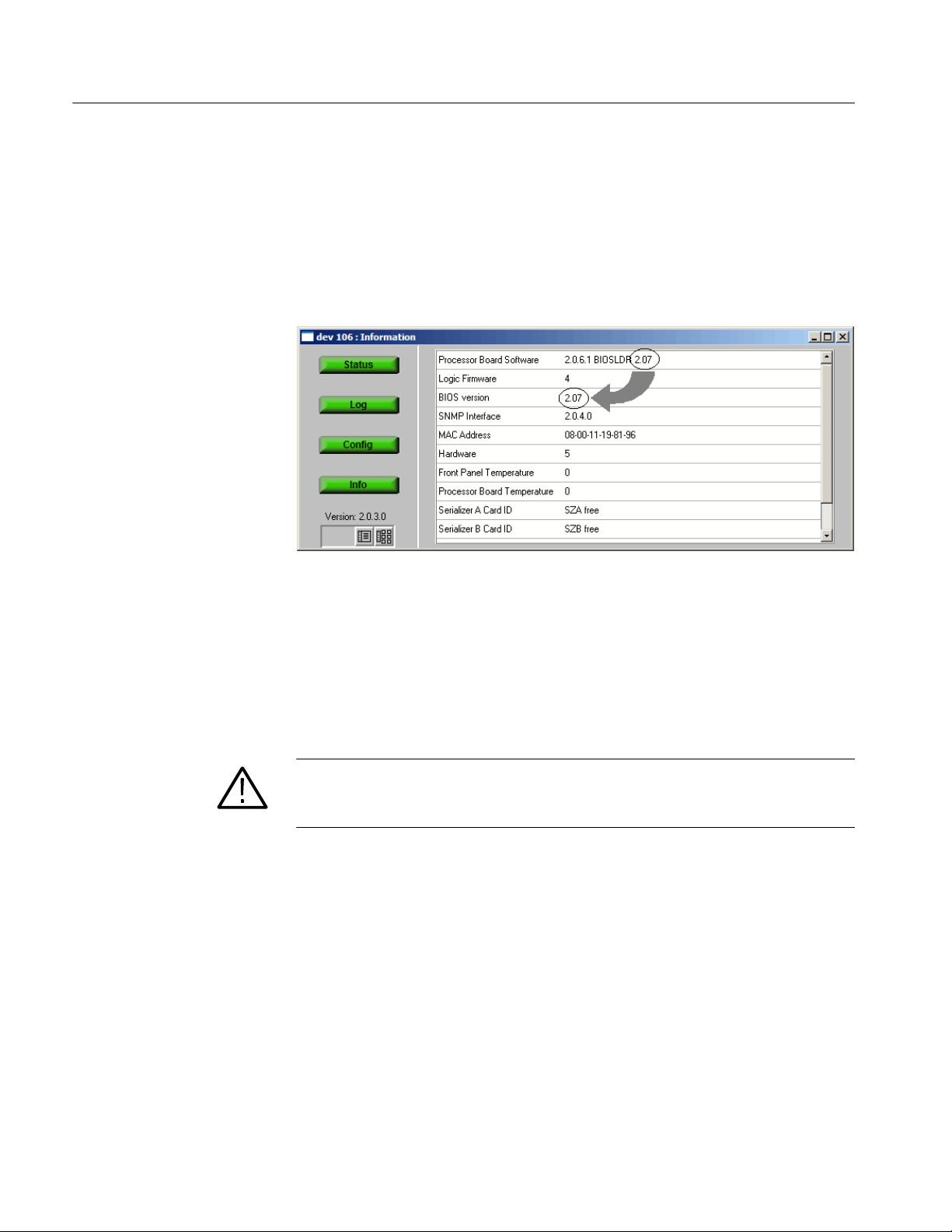
Application Firmware Upgrade
Verify the BIOS Upgrade. Perform the following step to verify that the BIOS
version was upgraded:
12. In the Device view, click Info to open the Information view. (See Figure 12.)
13. In the Device Information view, verify that the BIOS version matches the
BIOS uploader version.
Upgrade the
Monitor Firmware
Figure 12: Verifying the BIOS version (RUI v2.6.1 and below)
After you verify the BIOS version and upgrade it if necessary, perform the
following steps to upgrade the application firmware installed on the monitor:
1. In the Device view, click Log to display the Device Log view. (See Figure 7
on page 20.)
CAUTION. To prevent upgrade problems that might require the monitor to be
returned to Tektronix service for reprogramming, you must clear the Device Log
immediately before uploading the firmware.
2. In the Device Log view, click Clear Log to clear the device log. A message
is displayed in the Device Log view confirming that the log has been cleared.
3. In the Device view, click Config to display the Device Configuration view.
(See Figure 8 on page 21.)
4. In the Device Configuration view, click Upload Device Firmware. This
opens the Device Firmware Upload window. (See Figure 9 on page 21.)
5. In the Device Firmware Upload window, click Browse and navigate to the
directory location where you copied the upgrade files. Select the unzipped
firmware file, for example:
24
MTM400 v3.0.060 Build 702.hex.
Version 01h
MTM4UP Upgrade Instructions
Page 33

Application Firmware Upgrade
6. After you select the firmware upgrade file, click Start. The firmware
upgrade process may take a few minutes. While the process completes, the
four buttons in the Device view will be grayed. The monitor will automatically restart when the upgrade process completes.
7. When all four of the buttons in the Device view have been active (colored
red, green, or yellow) for longer than 20 seconds, and the progress bar in the
Device Firmware Upload dialog is full, the firmware is successfully loaded.
(See Figure 13.)
CAUTION. To prevent upgrade problems that might require the monitor to be
returned to Tektronix service for reprogramming, do not proceed until all four
buttons in the Device view have been active (colored red, green, or yellow) for
more than 20 seconds.
8. Click Close when the upgrade process is complete.
c:\MTM400 v3.0.060 Build 702.hex
c:\MTM400 v3.0.060 Build 702.hex
Figure 13: Completing the firmware upload (RUI v2.6.1 and below)
9. If there was an interface card installed in the monitor when you performed
the upgrade, the interface card will be automatically reprogrammed as soon
as the firmware has finished uploading.
Version 01h
MTM4UP Upgrade Instructions
25
Page 34

Application Firmware Upgrade
CAUTION. Programming of the interface card can take up to 20 minutes. Do not
remove power from or restart the monitor during that time. If the process fails,
programming will automatically restart.
The progress of the programming can be observed in the Device Log view.
The following messages will be displayed:
<Date> <Time> <Event ID> Interface card: CIP Firmware Programming
Started
<Date> <Time> <Event ID> Interface card: CIP Firmware Programming
Successful
<Date> <Time> <Event ID> Interface card: CIP Card Startup
The Input Card button on the Stream view bar will not be displayed until
programming of the interface card is complete.
Enable Jave Runtime
Environment
Before the firmware upgrade can be verified, you must ensure that the Java
Runtime Environment is available using the following steps:
1. Launch Microsoft Internet Explorer.
2. From the Internet Explorer menu bar, select Tools > Internet Options..., and
then select the Advanced tab.
3. Locate the Java (Sun) node, and then select the Use JRE check box (see
Figure 14). Note that your version of the JRE may be later.
26
Version 01h
MTM4UP Upgrade Instructions
Page 35

Application Firmware Upgrade
Verify the
Firmware Upgrade
Figure 14: Internet Options dialog box
4. Close the Internet Options dialog box.
5. Close and restart Internet Explorer.
Perform the following steps to verify the firmware upgrade:
NOTE. By performing the preceding firmware upgrade procedure, the RUI on
your monitor was upgraded to v3.0. To access the upgraded RUI, your PC must
meet the requirements listed in Table 3 on page 4.
1. If necessary, close the Web browser window that you used to upgrade the
firmware on your monitor.
2. If necessary, reconfigure your PC to meet the requirements listed in Table 3
on page 4.
3. If necessary, power on the monitor and wait for it to initialize. When the
initialization process is complete, the monitor beeps and the front-panel
LEDs illuminate.
Version 01h
MTM4UP Upgrade Instructions
27
Page 36

Application Firmware Upgrade
4. Using a PC connected to the same Ethernet network as the monitor, perform
the following steps to open the RUI:
NOTE. This procedure uses Microsoft Internet Explorer to open the monitor RUI.
You can also access the RUI using the Tektronix Web Monitoring Systems
Manager (WebMSM). The instructions for using WebMSM are located in the
WebMSM User Manual (Tektronix part number 077-0116-xx).
a. Launch Microsoft Internet Explorer.
b. In the address bar of the Web browser, enter the network identity or
IP address of the monitor, for example: http://TSMonitor01 or
http://111.222.333.444.
c. Press Enter. A Java applet is downloaded from the monitor and
launched. The file size is approximately 1.5 MB; the download time will
depend on the network speed and traffic.
CAUTION. The Java applet will not run unless a temp directory is properly
configured on the PC. A temp directory is set up by default in the Windows XP
operating system; previous operating systems may require operator action.
The Java applet will not run unless the Sun Java Virtual Machine is installed.
Type java -version at the command prompt to verify that it is installed and that
the version is 1.6.0_03 or greater. If it is not installed, you can download the
latest version from the Sun Web site, www.java.com.
If you have to update the Java version on the PC, you will need to restart this
procedure at step 4.
28
Version 01h
MTM4UP Upgrade Instructions
Page 37

Application Firmware Upgrade
5. After the Java applet is downloaded, the Connect to MTM Device dialog box
is displayed. (See Figure 15.)
Figure 15: Logging in to monitor (RUI v3.0 and above)
6. In the Connect to MTM Device dialog box, select Administrator from the
Login Type drop-down list, and then enter the password. The default
password for Administrator login type is tek.
7. Click Connect to log in to the monitor and display the RUI window.
8. Click Device in the button bar of the RUI window to display the Device
Information view. (See Figure 16.)
NOTE. The Device Information view details the software and hardware build
state of the monitor. The values shown in Figure 16 may differ from the values
shown on your display.
9. Verify that the Application Firmware Version shown in the Device Information view matches the firmware version number listed in the file name of the
*.hex file that you copied from the application firmware CD-ROM supplied
with this kit.
Version 01h
MTM4UP Upgrade Instructions
29
Page 38

Application Firmware Upgrade
NOTE. If the upgrade process fails,
Figure 16: Device Information view (RUI v3.0 and above)
10. After you verify that the firmware upgrade was successful, proceed as
follows:
H If you are upgrading your monitor with software options or if you are
installing an MTM4UP QC (QAM Annex C) hardware upgrade, proceed
to Software Option Upgrade on page 41.
H If you are not upgrading your monitor with software options and are
installing hardware options, proceed to Hardware Option Upgrade on
page 57.
H If you are upgrading your monitor to firmware version 3.1 and above,
proceed to Firmware Upgrade (RUI v3.0 and Above) on page 31.
30
Version 01h
MTM4UP Upgrade Instructions
Page 39

NOTE. If you want to change the RUI version on your monitor to v2.6.1 after you
compete the upgrade installation, use the instructions that are located in the
MTM400 and MTM400A RUI v3.x Upgrade Technical Reference (Tektronix
part number 077-0174-xx) that is supplied on the documentation CD-ROM
accompanying this kit.
Firmware Upgrade (RUI v3.0 and Above)
If your MTM400 or MTM400A monitor has RUI v3.0 or above installed,
perform the following steps to upgrade the application firmware installed on
your monitor.
Application Firmware Upgrade
Identify the Current
Firmware Version
Perform the following steps to identify the firmware version that is installed in
your monitor:
1. Power on the monitor and wait for it to initialize. When the initialization
process is complete, the monitor beeps and the front-panel LEDs illuminate.
2. Using a PC that meets the requirements listed in Table 3 on page 4 and is
connected to the same Ethernet network as the monitor, perform the
following steps to open the RUI:
NOTE. This procedure uses Microsoft Internet Explorer to open the monitor RUI.
You can also access the RUI using the Tektronix Web Monitoring Systems
Manager (WebMSM). The instructions for using WebMSM are located in the
WebMSM User Manual (Tektronix part number 077-0116-xx).
a. Launch Microsoft Internet Explorer.
b. In the address bar of the Web browser, enter the network identity or
IP address of the monitor, for example: http://TSMonitor01 or
http://111.222.333.444.
c. Press Enter. A Java applet is downloaded from the monitor and
launched. The file size is approximately 1.5 MB; the download time will
depend on the network speed and traffic.
Version 01h
MTM4UP Upgrade Instructions
31
Page 40

Application Firmware Upgrade
CAUTION. The Java applet will not run unless a temp directory is properly
configured on the PC. A temp directory is set up by default in the Windows XP
operating system; previous operating systems may require operator action.
The Java applet will not run unless the Sun Java Virtual Machine is installed.
Type java -version at the command prompt to verify that it is installed and that
the version is 1.6.0_03 or greater. If it is not installed, you can download the
latest version from the Sun Web site, www.java.com.
If you have to update the Java version on the PC, you will need to restart this
procedure at step 2.
32
Version 01h
MTM4UP Upgrade Instructions
Page 41

Application Firmware Upgrade
3. After the Java applet is downloaded, the Connect to MTM Device dialog box
is displayed. (See Figure 17.)
Figure 17: Logging in to the monitor (RUI v3.0 and above)
4. In the Connect to MTM Device dialog box, select Administrator from the
Login Type drop-down list, and then enter the password. The default
password for Administrator login type is tek.
NOTE. You must log in to the monitor using the Administrator login type. The
User login type does not have sufficient permissions to perform software option
upgrades.
5. Click Connect to log in to the monitor and display the RUI window.
Read and accept the Tektronix MTM400A End User License Agreement
(EULA) if necessary.
6. Click Device in the button bar of the RUI window to display the Device
Information view. (See Figure 18.)
Version 01h
MTM4UP Upgrade Instructions
33
Page 42

Application Firmware Upgrade
Figure 18: Device Information view (RUI v3.0 and above)
7. Note the Application Firmware Version value shown in the Device Information view and proceed as follows:
NOTE. The Device Information view details the software and hardware build
state of the monitor. The values shown in Figure 18 will differ from the values
shown for your monitor.
H If the displayed application firmware version is version 3.0 and the
version listed on the application firmware CD-ROM supplied with this
kit is later, proceed to Install the Upgrade File on the PC on page 35.
H If the displayed application firmware version is earlier than version 3.0,
version 3.0 must be installed before any later version is installed.
Perform the procedure described in Firmware Upgrade (RUI v2.6.1 and
Below) starting on page 14.
H If the displayed application firmware version is the same version that is
listed on the application firmware CD-ROM supplied with this kit, and
you are upgrading your monitor with software options or if you are
installing an MTM4UP QC (QAM Annex C) hardware upgrade, proceed
to Software Option Upgrade on page 41.
34
Version 01h
MTM4UP Upgrade Instructions
Page 43

Application Firmware Upgrade
H If the displayed application firmware version is the same version that is
listed on the application firmware CD-ROM supplied with this kit, and if
you are not upgrading your monitor with software options, and you are
installing hardware options, proceed to Hardware Option Upgrade on
page 57.
Install the Upgrade File
on the PC
Remove Signal Sources
Perform the following steps to copy the upgrade files from the application
firmware CD-ROM to the hard drive of your PC:
CAUTION. For the firmware upgrade to be successful, the upgrade file(s) must be
copied from the application firmware CD-ROM to a writable location such as
the hard drive on your PC.
1. Insert the application firmware CD-ROM supplied with this kit into the
CD-ROM drive of your PC.
2. Locate and copy the application firmware file from the CD-ROM to the hard
drive of your PC:
MTM400 <version number>.zip
For example: MTM400 v3.0.060 Build 702.zip
3. Unzip the upgrade file that you copied to your PC. The name of the unzipped
upgrade file should be MTM400 <version number>.hex.
Version 01h
MTM4UP Upgrade Instructions
CAUTION. To prevent upgrade problems that might require the monitor to be
returned to Tektronix service for reprogramming, disconnect all transport stream
inputs and outputs from the monitor before performing the remaining portion of
the firmware upgrade procedure.
35
Page 44

Application Firmware Upgrade
Upgrade the
Monitor Firmware
Perform the following steps to upgrade the application firmware installed on the
monitor:
CAUTION. To prevent upgrade problems that might require the monitor to be
returned to Tektronix service for reprogramming, you must clear the Device Log
immediately before uploading the firmware.
1. In the Device Event Log view, click X to clear the log. (See Figure 18 on
page 34.)
2. Close the RUI browser window that you used to verify the firmware version
installed on your monitor and the opening browser window (if still open).
3. Relaunch Microsoft Internet Explorer.
4. In the address bar of the Web browser, enter the network identity or
IP address of the monitor, for example: http://TSMonitor01 or
http://111.222.333.444.
5. Press Enter. A Java applet is downloaded from the monitor and launched.
The file size is approximately 1.5 MB; the download time will depend on the
network speed and traffic.
6. After the Java applet is downloaded, the Connect to MTM Device dialog box
is displayed. (See Figure 17 on page 33.)
7. In the Connect to MTM Device dialog box, select Administrator from the
Login Type drop-down list, and then enter the password. The default
password for Administrator login type is tek.
NOTE. You must log in to the monitor using the Administrator login type. The
User login type does not have sufficient permissions to perform software option
upgrades.
8. In the Connect to MTM Device dialog box, click Upload Firmware to open
the Upload Device Firmware window. (See Figure 19.)
36
Version 01h
MTM4UP Upgrade Instructions
Page 45

Application Firmware Upgrade
Figure 19: Upload Device Firmware window (RUI v3.0 and above)
9. In the Upload Device Firmware window, click Browse and navigate to the
directory location where you copied the upgrade file. Select the unzipped
firmware file, for example:
MTM400 v3.1.x.xxx Build xxx.hex
CAUTION. Do not remove power from the monitor during the reprogramming
process. If power is removed during reprogramming, the monitor might be
rendered unable to reboot, which will require that the monitor be returned to
Tektronix for repair.
10. Click Start to upload the firmware. The firmware upgrade process may take
a few minutes to complete.
NOTE. The version 3 upgrade processes are illustrated in Figure 1 on page 13.
Although the firmware components are upgraded in different orders, you must
allow at least 20 minutes for the process to complete.
Version 01h
MTM4UP Upgrade Instructions
37
Page 46

Application Firmware Upgrade
11. When the firmware upload is complete, the message Firmware upload
complete appears. (See Figure 20.)
As stated in the message, the uploaded firmware will be checked, and if
valid, reprogramming will start.
38
Verify the
Firmware Upgrade
Figure 20: Completing the firmware upload (RUI v3.0 and above)
12. Close the Upload Device Firmware dialog box.
13. Click Connect in the Connect to MTM dialog box.
The Initializing progress window is displayed.
If an interface card is installed in the monitor, it will be checked automatically and reprogrammed if necessary. During this process, an interim progress
screen may be displayed before the RUI opens.
14. When the reprogramming process is complete, close the RUI, and if
necessary, close the associated Web browser window.
To verify the firmware upgrade, perform the procedure described in Verify the
Firmware Upgrade starting on page 27.
Version 01h
MTM4UP Upgrade Instructions
Page 47
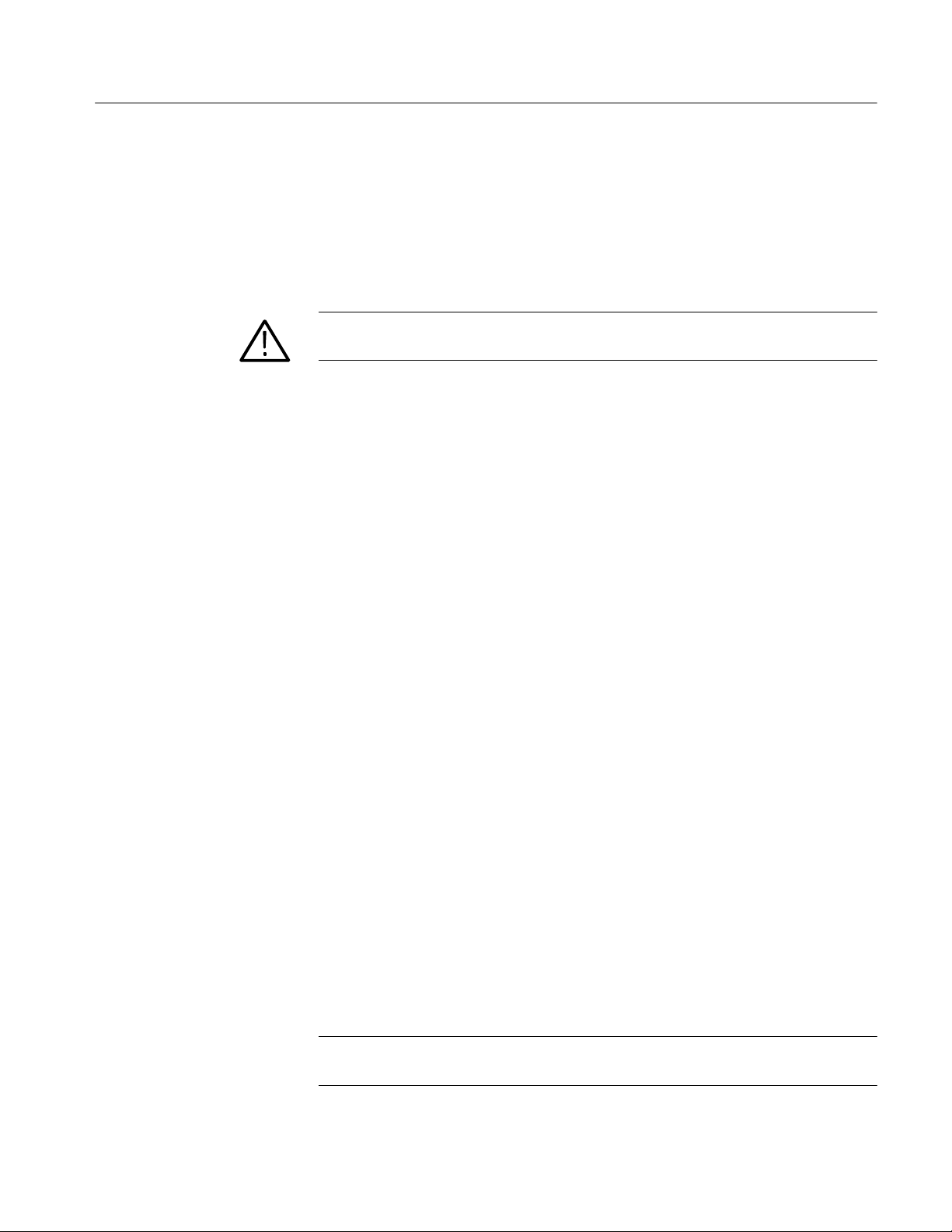
Command Line Firmware Upgrade
An alternative to upgrading the firmware using the MTM400A RUI is by using
the command line firmware upgrade program supplied on the MTM400A
Application Firmware CD-ROM. This program can be used to upgrade and
downgrade the MTM400A firmware.
CAUTION. Review and comply with the RUI Versions section, page 11, before
using the command line upgrade.
Use the following steps to upgrade the firmware from the command line:
1. Identify the current firmware version, refer to the Application Firmware
Upgrade section, page 11.
a. Power on the monitor and wait for it to initialize. When the initialization
process is complete, the monitor beeps and the front-panel LEDs
illuminate.
Application Firmware Upgrade
b. Using a PC that meets the requirements listed in Table 3 on page 4 and is
connected to the same Ethernet network as the monitor, open the RUI as
previously described.
c. From the RUI, identify the Application Firmware Version.
d. Close the RUI.
Using this application firmware version information as a reference point,
identify and locate the firmware upgrade file to be used,
for example, “MTM400 v3.1.063.hex”.
2. At the PC, insert the MTM400A Application Firmware CD-ROM into the
CD-ROM drive.
3. From the Windows desktop, open the Command window, Start > Run >
cmd.
4. In the command window, change to the CD-ROM directory containing the
program, mtmfwuploader.exe.
5. Enter the program command in the following format:
mtmfwuploader.exe <mtm address> <firmware file>
for example,
mtmfwuploader.exe 10.0.0.1 “mtm400x v3.1.063.hex”
Version 01h
MTM4UP Upgrade Instructions
NOTE. When the firmware upload file name has spaces in it, enclose the name in
quotation marks, as shown in this example.
39
Page 48

Application Firmware Upgrade
6. Execute the command by pressing the Enter key on your keyboard.
Troubleshooting
The firmware upload program will run.
7. The firmware upload is complete when the following message is displayed:
mtm400 and interface card is programmed now.
The progress indicator following the “Waiting for interface programming to
complete” message, may go beyond 100%. If this happens, note the following
steps:
1. Ensure that the signal input is disconnected and retry the process.
2. Observe the SFP LINK LED on the GbE interface card rear panel.
CAUTION. If, with no input, the SFP LINK LED stays lit, rebooting the
instrument could result in firmware corruption.
3. If the LED is still lit after 15 minutes, then a reboot, by removing and
reinstating power, can be tried.
4. If the upgrade is still unsuccessful, contact Tektronix support
(www.tek.com).
40
Verify the
Firmware Upgrade
To verify the firmware upgrade, perform the procedure described in Verify the
Firmware Upgrade starting on page 27.
Version 01h
MTM4UP Upgrade Instructions
Page 49

Software Option Upgrade
The following MTM4UP upgrades require that you apply the new option key
that is supplied with the upgrade kit before the upgrade will be enabled:
H All software option upgrades (MTM4UP 01, 02, 03, 04, 05, 06, and 07)
H Hardware upgrade MTM4UP QC (QAM Annex C interface card)
Option Keys
The option key is a unique string of alphanumeric characters of the form
nnnnn−nnnnn−nnnnn−nnnnn. A single option key can enable one or more
software options.
Each option key is unique and is generated for a specific MTM400 or
MTM400A monitor using the serial number and MAC address of that monitor.
An option key that is generated for one monitor will not work when applied to
another monitor.
The serial number identifies a specific MTM400 or MTM400A monitor. The
MAC address identifies the Transport Stream Processor board that is installed in
the monitor. If there is a hardware failure and the Transport Stream Processor
board is replaced, a new option key will need to be issued because the monitor
will then have a different MAC address. The MAC address is printed on the label
on the top cover of the monitor and above the network port on the rear panel.
Version 01h
MTM4UP Upgrade Instructions
If you ordered a software option upgrade, this kit includes both a document and a
sticker with the new option key for your monitor. You will apply the sticker to
the top cover of the monitor after you verify the upgrade.
CAUTION. To avoid losing your software options, do not misplace the option key
document or sticker that was included with this upgrade kit. If the batterybacked RAM in your MTM400 or MTM400A monitor is reset, you must reapply
the option key to reenable any software options that were purchased for your
monitor.
41
Page 50

Software Option Upgrade
RUI Versions
The version number of the firmware installed on your monitor corresponds to the
version number of the RUI. MTM400 monitors were shipped from the factory
with RUI v2.6.1 or below installed. MTM400A monitors are shipped with
RUI v3.0 or above installed. RUI v3.0 introduced new features and a significant
change in the operation of the user interface. The MTM400 and MTM400A
monitors can be modified to operate using either version of the RUI.
Use the software option upgrade procedure that is appropriate for the RUI
version that is currently installed on your monitor:
H If you did not perform a firmware upgrade and if your MTM400 or
MTM400A monitor is currently operating with RUI v2.6.1 or below,
perform the procedure described in Software Option Upgrade (RUI v2.6.1
and Below) starting on page 43.
H If you performed a firmware upgrade or if your MTM400 or MTM400A
monitor is currently operating with RUI v3.0 or above, perform the
procedure described in Software Option Upgrade (RUI v3.0 and Above)
starting on page 48.
If you change the RUI version on your monitor to v2.6.1 after you install the
upgrade, you will not lose any of your software options. Instructions for
changing the RUI version from v3.0 and above to v2.6.1 are located in the
MTM400 and MTM400A RUI v3.x Upgrade Technical Reference (Tektronix part
number 077-0174-xx) that is supplied on the documentation CD-ROM accompanying this kit.
42
Version 01h
MTM4UP Upgrade Instructions
Page 51

Software Option Upgrade (RUI v2.6.1 and Below)
If your MTM400 or MTM400A monitor has RUI v2.6.1 or below installed,
perform the following procedure to apply the option key that was supplied with
this kit:
1. Power on the monitor and wait for it to initialize. When the initialization
process is complete, the monitor beeps and the front-panel LEDs illuminate.
2. Using a PC that meets the requirements listed in Table 2 on page 3 and is
connected to the same Ethernet network as the monitor, perform the
following steps to open the monitor RUI:
NOTE. This procedure uses Microsoft Internet Explorer to open the monitor RUI.
You can also access the RUI using the Tektronix Web Monitoring Systems
Manager (WebMSM). The instructions for using WebMSM are located in the
WebMSM User Manual (Tektronix part number 077-0116-xx).
Software Option Upgrade
a. Launch Microsoft Internet Explorer.
b. In the address bar of the Web browser, enter the network identity or
IP address of the monitor, for example: http://TSMonitor01 or
http://111.222.333.444.
c. Press Enter. A Java applet is downloaded from the monitor and
launched. The file size is approximately 1.5 MB; the download time will
depend on the network speed and traffic.
CAUTION. The Java applet will not run unless a temp directory is properly
configured on the PC. A temp directory is set up by default in the Windows XP
operating system; previous operating systems may require operator action.
The Java applet will not run unless the Microsoft Java Virtual Machine is
installed. Type jview at the command prompt to verify that it is installed and that
the version is 5.00.3809 or greater. If it is not installed, obtain the installation
file from the Microsoft Web site.
If the Sun Virtual Machine has also been installed, the Sun Virtual Machine must
not be set as the default in the Java control panel or Internet Explorer options,
advanced tab.
Version 01h
MTM4UP Upgrade Instructions
43
Page 52

Software Option Upgrade
3. After the Java applet is downloaded, the monitor splash screen will appear,
and then be quickly overlaid by the Login Details dialog box. (See
Figure 21.)
Figure 21: Logging in to the monitor (RUI v2.6.1 and below)
4. In the Login Details dialog box, select Administrator from the User
drop-down list.
NOTE. You must log in to the monitor using the Administrator login type. The
User login type does not have sufficient permissions to perform software option
upgrades.
5. Enter the appropriate password, and then click OK to accept the login
details. The default password for the Administrator login type is tek.
6. After you log in to the monitor, the Hotspot view is displayed.
(See Figure 22.) Click Device to open the Device view.
44
Figure 22: Hotspot view (RUI v2.6.1 and below)
Version 01h
MTM4UP Upgrade Instructions
Page 53

Software Option Upgrade
7. In the Device view, click Info to open the Information screen.
NOTE. For firmware versions 2.1.0 to 2.6.1, the information shown in the Device
Information view differs from the previous firmware versions. The Device
Information view for firmware versions 2.0.7 and earlier is shown in Figure 23.
The view for firmware versions 2.1.0 and later is shown in Figure 24.
8. Verify that the Network MAC Address shown in the Information screen
matches the Unique ID number listed on the option key document that was
shipped with the upgrade kit.
Figure 23: Device Information view (RUI v2.0.7 and earlier)
Figure 24: Device Information view (RUI v2.1.0 to v2.6.1)
Version 01h
MTM4UP Upgrade Instructions
45
Page 54

Software Option Upgrade
9. Make a note of the software options that are currently enabled on the
monitor. Figure 24 shows that the monitor has software options 01, 02, and
03 enabled.
NOTE. After you upgrade the monitor, you will verify the upgrade by checking
that all of the current software options are still enabled and that the new
option(s) you purchased has been enabled.
10. In the Device view, click Config to open the Configuration screen. (See
Figure 25.)
46
Figure 25: Device view Configuration screen (RUI v2.6.1 and below)
11. In the Configuration screen, click Upload License to open the License
Upload dialog box. (See Figure 26.)
Figure 26: License Upload dialog box (RUI v2.6.1 and below)
Version 01h
MTM4UP Upgrade Instructions
Page 55

Software Option Upgrade
CAUTION. The option key string is case-sensitive and must be entered exactly as
it appears on the option key document, including any dashes.
12. In the License Upload dialog box, enter the option key that was supplied
with the upgrade kit, and then click Upload.
13. Progress messages will be displayed in the License Upload dialog box as the
new option key is loaded into the monitor. When the message “License
upload ok” is displayed, click the Close button.
NOTE. If the option key is rejected, the message “License upload error − invalid
license” will appear in the License Upload dialog box. Refer to Troubleshooting
on page 53 for more information.
14. The License Changed dialog box is displayed. (See Figure 27.) Click OK to
restart the monitor.
Figure 27: License Changed dialog box (RUI v2.6.1 and below)
If the option key upload was accepted, the licensed software options enabled
by the new option key will be implemented after the monitor restarts. If the
option key upload was rejected, the restart will reinstate the software options
(if any) that were enabled by the option key previously loaded in the
monitor.
NOTE. During the monitor restart, all of the RUI screens will remain open, but
the buttons will be grayed out until the restart process is completed.
15. If the option key upload was accepted, proceed to Verifying the Software
Option Upgrade on page 54 after the monitor restarts.
Version 01h
MTM4UP Upgrade Instructions
47
Page 56

Software Option Upgrade
Software Option Upgrade (RUI v3.0 and Above)
If your MTM400 or MTM400A monitor has RUI v3.0 or above installed,
perform the following procedure to apply the option key that was supplied with
this kit:
1. Power on the monitor and wait for it to initialize. When the initialization
process is complete, the monitor beeps and the front-panel LEDs illuminate.
2. Using a PC that meets the requirements listed in Table 3 on page 4 and is
connected to the same Ethernet network as the monitor, perform the
following steps to open the RUI:
NOTE. This procedure uses Microsoft Internet Explorer to open the monitor RUI.
You can also access the RUI using the Tektronix Web Monitoring Systems
Manager (WebMSM). The instructions for using WebMSM are located in the
WebMSM User Manual (Tektronix part number 077-0116-xx).
a. Launch Microsoft Internet Explorer.
b. In the address bar of the Web browser, enter the network identity or
IP address of the monitor, for example: http://TSMonitor01 or
http://111.222.333.444.
c. Press Enter. A Java applet is downloaded from the monitor and
launched. The file size is approximately 1.5 MB; the download time will
depend on the network speed and traffic.
CAUTION. The Java applet will not run unless a temp directory is properly
configured on the PC. A temp directory is set up by default in the Windows XP
operating system; previous operating systems may require operator action.
The Java applet will not run unless the Sun Java Virtual Machine is installed.
Type java -version at the command prompt to verify that it is installed and that
the version is 1.6.0_07 or greater. If it is not installed, you can download the
latest version from the Sun Web site, www.java.com.
If you have to update the Java version on the PC, you will need to restart this
procedure at step 2.
48
Version 01h
MTM4UP Upgrade Instructions
Page 57

Software Option Upgrade
3. After the Java applet is downloaded, the Connect to MTM Device dialog box
is displayed. (See Figure 28.)
Figure 28: Logging on to MTM400A monitor (RUI v3.0 and above)
4. In the Connect to MTM Device dialog box, select Administrator from the
Login Type drop-down list, and then enter the password. The default
password for Administrator login type is tek.
NOTE. You must log in to the monitor using the Administrator login type. The
User login type does not have sufficient permissions to perform software option
upgrades.
5. Click Connect to log on to the monitor and display the RUI window.
Version 01h
MTM4UP Upgrade Instructions
49
Page 58

Software Option Upgrade
6. Click Device in the button bar of the RUI window to display the Device
Information view. (See Figure 29.)
7. Verify that the Network MAC Address shown in the Device Information
view matches the Unique ID number listed on the option key document that
was shipped with the upgrade kit.
8. Make a note of the software options that are currently enabled on the
monitor. The following illustration shows that the monitor has software
options 01, 02, and 03 enabled.
NOTE. After you upgrade the monitor, you will verify the upgrade by checking
that all of the current software options are still enabled and that the new
option(s) you purchased has been enabled.
50
Figure 29: Device Information view (RUI v3.0 and above)
Version 01h
MTM4UP Upgrade Instructions
Page 59

Software Option Upgrade
9. After you verify the MAC address and note the installed software options,
close the RUI window, repeat steps 2 through 4 to redisplay the Connect to
MTM Device dialog box, and then proceed to step 10.
NOTE. You should initiate the software options upgrade process from the
Connect to MTM Device dialog box that appears before the monitor RUI is
launched. Only advanced users should use the Connect to MTM Device dialog
box that is accessed from the Connect button in the monitor RUI toolbar.
10. In the Connect to MTM Device dialog box, click Upload License to open
the Upload License dialog box. (See Figure 30.)
CAUTION. The option key string is case-sensitive and must be entered exactly as
it appears on the option key document, including any dashes.
11. In the Upload License dialog box, enter the new option key that was
supplied with this kit, and then click Upload.
12. Click Ye s to confirm the upload in the Upload License message box.
(See Figure 31.)
Figure 30: Upload license dialog box (RUI v3.0 and above)
Version 01h
MTM4UP Upgrade Instructions
51
Page 60

Software Option Upgrade
Figure 31: Upload license message box (RUI v3.0 and above)
13. Progress messages will be displayed in the Upload License dialog box as the
new option key is loaded into the monitor:
H If the option key is accepted, the message “License upload ok” appears,
and then the monitor automatically reboots. The reboot process
implements the software options enabled by the new option key. The
message “Reboot complete” appears after the monitor reboots.
H If the option key is rejected, the message “License upload error − invalid
license” appears in the Upload License dialog box. Refer to Trouble-
shooting on page 53 for more information.
14. If the option key was accepted, click Close to close the Upload License
dialog box, and then proceed to Verifying the Software Option Upgrade on
page 54.
52
Version 01h
MTM4UP Upgrade Instructions
Page 61

Troubleshooting
Software Option Upgrade
If the option key upload is rejected, the message “License upload error − invalid
license” appears in the Upload License dialog box. Use the following steps to
correct the problem:
H Reenter the option key in the Upload License dialog box. The option key
string is case-sensitive and must be entered exactly as it appears on the
option key document, including any dashes.
H Inspect the option key documentation that was supplied with the upgrade kit
and verify that you are applying the option key to the MTM400 or
MTM400A monitor listed in the documents.
H If you are upgrading a monitor that is connected to a network containing
more than one MTM400 or MTM400A monitor, ensure that the RUI is
viewing the correct monitor. Select Info in the Device view and verify that
the MAC Address of the monitor matches the Unique ID number listed on
the option key documentation supplied with the upgrade kit.
If the upgrade is still unsuccessful, contact Tektronix Technical Support with the
following information available to you:
H Serial Number of the MTM400 or MTM400A monitor
H MAC Address of the TS processor board
H Option key string that was supplied with the upgrade kit
H Option key string that was previously assigned to the monitor
(should be listed on the label attached to the top cover of the monitor)
Version 01h
MTM4UP Upgrade Instructions
53
Page 62
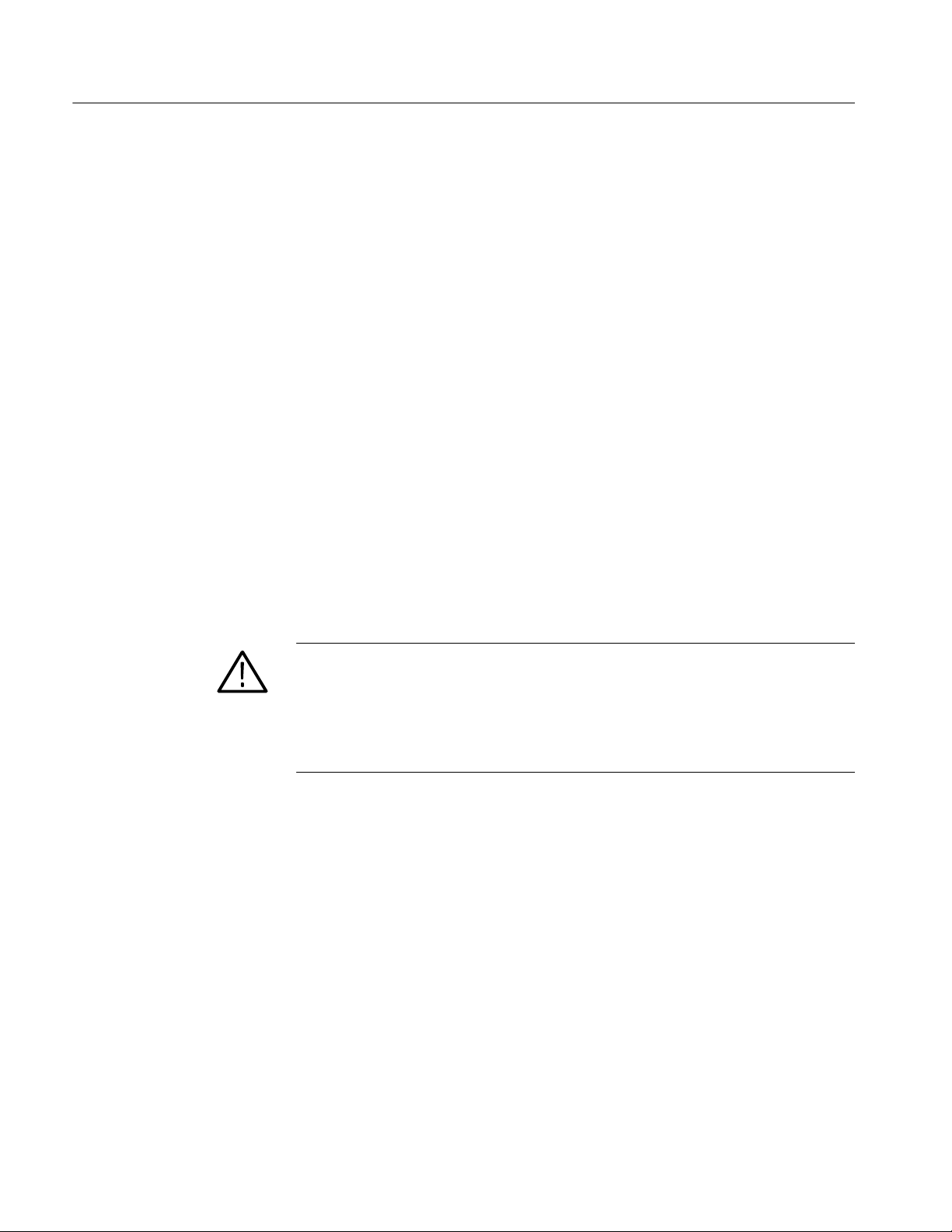
Software Option Upgrade
Verifying the Software Option Upgrade
Due to differences in the RUI versions that were shipped on the MTM400 and
MTM400A monitors, separate verification instructions for the RUI versions are
provided.
Upgrade Verification
(RUI v2.6.1 and below)
If RUI v2.6.1 or below is installed on your monitor, perform the following steps
to verify the software option upgrade:
1. If you logged off the monitor after you performed the upgrade, perform steps
1 through 7 starting on page 43. Otherwise, in the Device view of the
upgraded monitor, click Info to open the Information screen. (See
Figure 32.)
2. Verify that all of the software options that were enabled on the monitor prior
to the upgrade are still enabled.
3. Verify that the new software options you purchased with this upgrade are
now enabled. Those options are listed on the option key documentation.
As an example, Figure 32 shows that options 04 and 05 have been enabled,
and that options 01, 02, and 03 are still enabled as they were prior to the
upgrade. (See Figure 24 on page 45.)
CAUTION. When it is necessary after a repair, the Tektronix service center uses
the option key listed on the monitor label to reenable the software options for
your monitor. If you do not apply the new option key label supplied with the
upgrade kit to the top cover of the monitor and your monitor is sent to Tektronix
for repair, the monitor might be returned to you without all of your software
options enabled.
54
4. After you verify that the proper software options are enabled, apply the
option-key label from the sticker that was supplied with the upgrade kit to
the top cover of the monitor, covering over the previous option key listed on
the monitor label.
5. Apply the option-upgrade label from the sticker that was supplied with the
upgrade kit to the top cover of the monitor next to the options listed on the
monitor label.
Version 01h
MTM4UP Upgrade Instructions
Page 63

Software Option Upgrade
Figure 32: Device view Information screen (RUI v2.6.1 and below)
Version 01h
MTM4UP Upgrade Instructions
Figure 33: Device Information view (RUI v3.0 and above)
55
Page 64

Software Option Upgrade
Upgrade Verification
(RUI v3.0 and above)
If RUI v3.0 or above is installed on your monitor, perform the following steps to
verify the software option upgrade:
1. Perform steps 1 through 6 starting on page 48 to display the Device
Information view. (See Figure 33.)
2. Verify that all of the software options that were enabled on the monitor prior
to the upgrade are still enabled.
3. Verify that the new software options you purchased with this upgrade are
now enabled. Those options are listed on the option key documentation.
As an example, Figure 33 shows that options 04 and 05 have been enabled,
and that options 01, 02, and 03 are still enabled as they were prior to the
upgrade. (See Figure 29 on page 50.)
CAUTION. Be sure to apply the option key label from the Product Upgrade
sticker. When it is necessary after a repair, the Tektronix service center uses the
option key listed on the monitor label to reenable the software options for your
monitor. If you do not apply the new option key label supplied with the upgrade
kit to the top cover of the monitor and your monitor is sent to Tektronix for
repair, the monitor might be returned to you without all of your software options
enabled.
4. After you verify that the proper software options are enabled, apply the
option-key label from the Product Upgrade sticker that was supplied with the
upgrade kit to the top cover of the monitor, covering over the previous
option key listed on the monitor label.
5. Apply the option-upgrade label from the Product Upgrade sticker to the top
cover of the monitor next to the options listed on the monitor label.
6. If your upgrade includes the installation of a hardware option, proceed to
Hardware Option Upgrade on page 57.
7. Otherwise, proceed to WebMSM Software Upgrade. (See page 81.)
56
Version 01h
MTM4UP Upgrade Instructions
Page 65

Hardware Option Upgrade
If you did not purchase a new interface card and only purchased an SFP module
for your GbE interface card (MTM4UP options LX, SX, or ZX), proceed to
Install the SFP Module (GbE Interface Only) on page 72.
The following instructions describe how to install the new interface card that was
supplied with your hardware upgrade. If you need further details for disassembling or reassembling the product, contact your nearest Tektronix Service Center
or Tektronix Factory Service for assistance.
There are older version interface cards that were available with the MTM400
monitor, which have been replaced with newer versions that are available with
the MTM400A monitor. Those older version interface cards will continue to
operate properly if they are installed in the MTM400A monitor. The following
procedure includes instructions for replacing those older version interface cards.
In the procedure, QAM (Annex B1) and QPSK (L-Band, old version) refer to the
older version interface cards; QAM (Annex B2) and 8PSK/QPSK refer to the
newer version interface cards.
Since only one signal-interface card can be installed at a time in the monitor, the
installation instructions describe how to remove the currently installed signal-interface card if one exists in your monitor.
The steps involved to install or replace the interface cards are similar between the
various cards; any differences are indicated in the procedure. You will perform
the following activities to install the new interface card:
H If necessary, remove the existing interface card
H Install the new interface card
H If required for your interface card, install the RF cable
H If required for your GbE interface card, install the SFP optical-port module
H Configure the monitor for the new interface card (this will verify the
hardware upgrade)
H Configure the new interface card
Version 01h
MTM4UP Upgrade Instructions
57
Page 66

Hardware Option Upgrade
Preparation
Before you install the new interface card supplied with the upgrade kit, perform
the following preparatory steps:
1. Upgrade the monitor firmware. See Application Firmware Upgrade on
page 11.
CAUTION. For MTM400 monitors only, to prevent installation failure of the GbE
interface card, install the application firmware provided in the upgrade kit
before you install the GbE interface card.
2. If necessary, disconnect any signal and power cables from the monitor,
remove the monitor from the instrument rack, and then place the monitor on
a static-free workbench.
WARNING. To prevent serious injury or loss of life from electrical shock, do not
operate the monitor with the top cover or panels removed. Disconnect power
from the monitor before removing the top cover or panels.
CAUTION. Only qualified personnel should perform the following procedure.
Read the Service Safety Summary and the General Safety Summary at the front
of this manual before performing this procedure.
To prevent static discharge damage, service the product only in a static-free
environment. Observe standard handling precautions for static-sensitive devices
while installing this kit. Always wear a grounded wrist strap, grounded foot
strap, and static resistant apparel while installing this kit.
Do not use unnecessary force to disconnect or insert connectors.
58
Version 01h
MTM4UP Upgrade Instructions
Page 67

Install the New Interface Card
After you complete the preparation procedure described on page 58, perform the
following steps to install the interface card that was supplied with your upgrade
kit:
Hardware Option Upgrade
Remove the Monitor
Cover
1. Remove the 21 cover retaining screws and set them aside. (See Figure 34.)
2. Lift the cover clear of the monitor.
21 off x T10
TORX screws
Figure 34: Removing the monitor cover
Remove the Installed
Interface Card
Version 01h
MTM4UP Upgrade Instructions
3. Locate the interface card in your monitor. (See Figure 35 and Figure 36 on
page 61.) The interface card is mounted on the right side of the monitor as
viewed from the rear.
4. If your monitor does not have an interface card already installed, proceed to
step 11 on page 66.
5. If your monitor has an interface card already installed, use Figure 35,
Figure 36, and Figure 37 to determine which type of interface card is
installed.
CAUTION. To avoid incorrectly installing the interface card, be sure to follow the
removal directions for the type of interface card that is installed in your monitor.
There are three types of interface cards as shown in Figure 35, Figure 36, and
Figure 37. Each card type has different cable connections.
59
Page 68

Hardware Option Upgrade
6. If a QAM (Annex A), QAM (Annex B1), QAM (Annex C), or QPSK
(L-Band, old version) interface card is currently installed, perform the
following steps. Table 15 describes the cable connections to these interface
cards. Otherwise, proceed to step 7.
a. Disconnect the two coaxial cables from the SMB connectors labeled
I/P and O/P (see Figure 35). These are push-fit connectors.
b. If you are going to install a QAM (Annex B2), 8PSK/QPSK, 8VSB, or
COFDM interface card, completely remove the two coaxial cables by
removing them from the connectors labeled I/P A and O/P A on the
TS Processor card.
NOTE. Leave the two coaxial cables connected to the TS Processor card if you
are going to install a QAM (Annex A), QAM (Annex B1), QAM (Annex C), or
QPSK (L-Band, old version) interface card.
c. Disconnect the eight-wire power cable from the connector labeled J7 on
the interface card.
d. Proceed to step 9 on page 63.
Table 15: QAM (Annex A), QAM (Annex B1), QAM (Annex C), and QPSK (L-Band, old version) card
connectors
Interface card connection Cable type Connects to location Function
P1 Eight wires J7 on Power Distribution card Power
O/P Miniature coaxial I/P A on TS Processor card Data and control
(serializer)
I/P Miniature coaxial O/P A on TS Processor card Data and control
(serializer)
60
Version 01h
MTM4UP Upgrade Instructions
Page 69

Hardware Option Upgrade
Coaxial
cables
TS Processor
card
Eight-wire
power cable
Interface
card
Figure 35: QAM (Annex A), QAM (Annex B1), QAM (Annex C), and QPSK (L-Band,
old version) interface card location
Ribbon
cable
TS Processor
card
Eight-wire
power cable
Interface
card
Figure 36: QAM (Annex B2), 8PSK/QPSK, 8VSB, and COFDM interface card location
Version 01h
MTM4UP Upgrade Instructions
61
Page 70

Hardware Option Upgrade
Ribbon
cable
TS Processor
card
Eight-wire
power cable
Interface
card
Figure 37: GbE interface card installation
7. If a QAM (Annex B2), 8PSK/QPSK, 8VSB, or COFDM interface card is
currently installed, perform the following steps. Table 16 describes the cable
connections to these interface cards.
a. Disconnect the ribbon cable from the connector labeled J14 on the
interface card (see Figure 36).
b. If you are going to install a QAM (Annex A), QAM (Annex B1),
QAM (Annex C), or QPSK (L-Band, old version) interface card,
completely remove the ribbon cable by removing it from the connector
labeled J750 on the TS Processor card.
NOTE. Leave the ribbon cable connected to the TS Processor card if your are
going to install a QAM (Annex B2), 8PSK/QPSK, 8VSB, or COFDM interface
card.
c. Disconnect the eight-wire power cable from the connector labeled JR1
on the interface card.
d. Proceed to step 9 on page 63.
Table 16: QAM (Annex B2), 8PSK/QPSK, 8VSB, and COFDM interface card connectors
Interface card connection (see
Figure 36)
JR1 Eight wires J7 on Power Distribution card Power
J14 Ribbon J750 on TS Processor card Data and control
Cable type Connects to location Function
62
Version 01h
MTM4UP Upgrade Instructions
Page 71

Hardware Option Upgrade
8. If a GbE interface card is currently installed, perform the following steps.
Table 17 describes the cable connections to this interface card.
a. Disconnect the ribbon cable from the connector labeled J10 on the
interface card (see Figure 37).
b. If you are going to install a QAM (Annex A), QAM (Annex B1),
QAM (Annex C), or QPSK (L-Band, old version) interface card,
completely remove the ribbon cable by removing it from the connector
labeled J750 on the TS Processor card.
NOTE. Leave the ribbon cable connected to the TS Processor card if your are
going to install a QAM (Annex B2), 8PSK/QPSK, 8VSB, or COFDM interface
card.
c. Disconnect the eight-wire power cable from the connector labeled J8 on
the interface card.
Table 17: GbE interface card connectors
Interface card connection Cable type Connects to location Function
J8 Eight wires J7 on Power Distribution card Power
J10 Ribbon J750 on TS Processor card Control data
9. Remove the retaining screws from the interface card as described below:
a. For QAM (Annex A), QAM (Annex B1), QAM (Annex C), and QPSK
(L-Band, old version) interface cards, remove the four retaining screws
from the card and remove the three retaining screws from the rear panel
as shown in Figure 38.
b. For QAM (Annex B2), 8PSK/QPSK, 8VSB, and COFDM interface
cards, remove the six retaining screws from the card and remove the
three retaining screws from the rear panel as shown in Figure 39.
c. For GbE interface cards, remove the six retaining screws from the card
and remove the three retaining screws from the rear panel as shown in
Figure 40.
Version 01h
MTM4UP Upgrade Instructions
63
Page 72

Hardware Option Upgrade
Retaining
screws (4)
Retaining screws (3)
Figure 38: Retaining screw locations for QAM (Annex A), QAM (Annex B1),
QAM (Annex C), and QPSK (L-Band, old version) interface cards
Retaining screws (6)
Retaining screws (3)
64
Figure 39: Retaining screw locations for QAM (Annex B2), 8PSK/QPSK, 8VSB, and
COFDM interface cards
Version 01h
MTM4UP Upgrade Instructions
Page 73

Retaining screws (6)
Retaining screws (3)
Hardware Option Upgrade
Figure 40: Retaining screw locations for GbE interface card
10. Lift the interface card clear of the monitor and place the card on a static-free
surface.
CAUTION. To prevent static damage to the removed card, be sure to store the card
in static-free packaging. Failure to properly store the card may result in the card
needing repair before it will operate properly when reinstalled.
Version 01h
MTM4UP Upgrade Instructions
65
Page 74
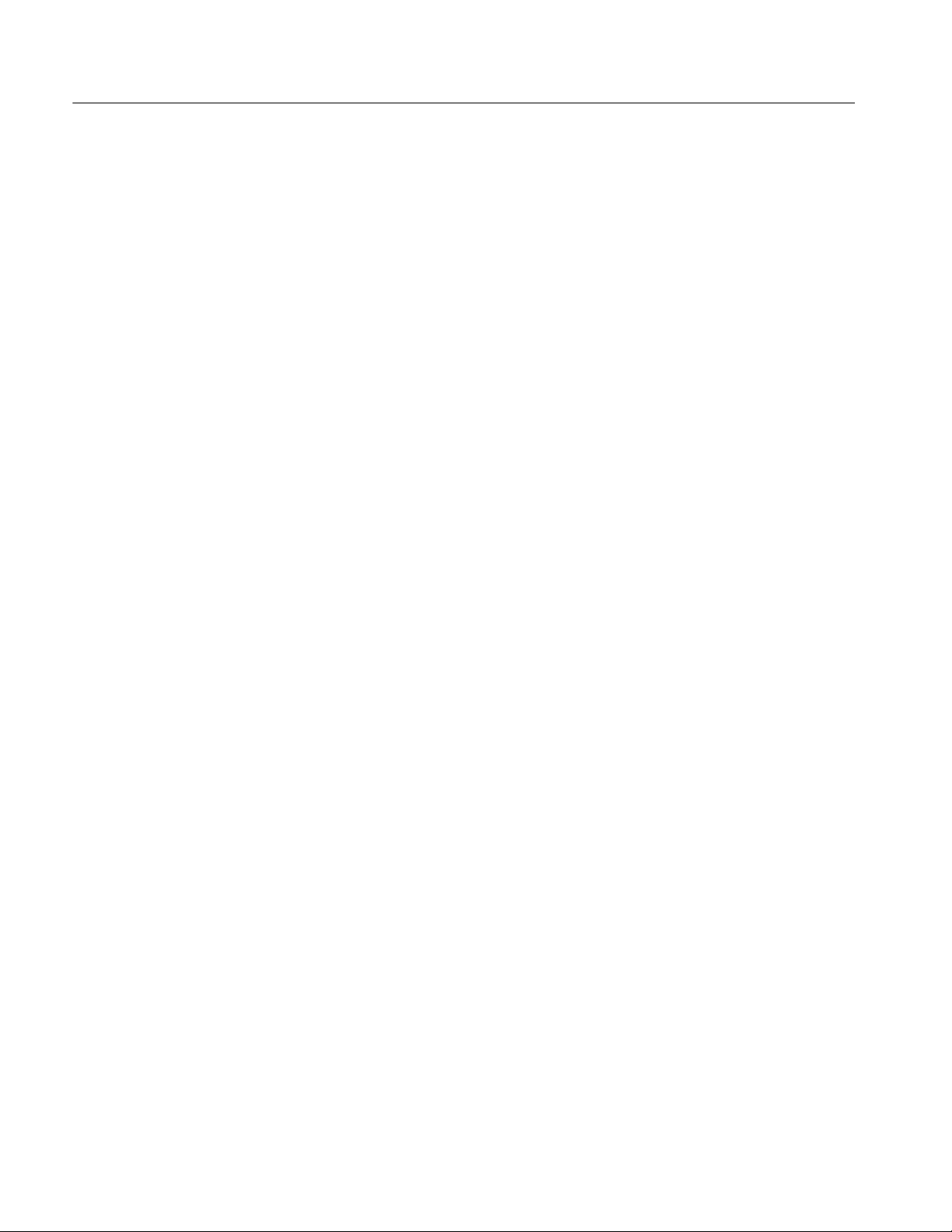
Hardware Option Upgrade
Install the New Interface
Card
11. If an interface card was not previously installed in the monitor, a blank cover
is installed on the right side of the rear panel (as viewed from the rear of the
monitor). If your monitor has a blank cover, remove the three retaining
screws and remove the blank cover.
12. Place the new interface card into the right side of the monitor (as viewed
from the rear of the monitor). See Figure 35, Figure 36, and Figure 37 on
page 61 and page 62.
13. Line up the mounting points and install the retaining screws as described
below:
a. For QAM (Annex A), QAM (Annex B1), QAM (Annex C), and QPSK
(L-Band, old version) interface cards, install the four retaining screws in
the card and install the three retaining screws in the rear panel as shown
in Figure 38.
b. For QAM (Annex B2), 8PSK/QPSK, 8VSB, and COFDM interface
cards, install the six retaining screws in the card and install the three
retaining screws in the rear panel as shown in Figure 39.
c. For GbE interface cards, install the six retaining screws in the card and
install the three retaining screws in the rear panel as shown in Figure 40.
66
Version 01h
MTM4UP Upgrade Instructions
Page 75

Hardware Option Upgrade
14. Connect the signal and power cables as follows:
CAUTION. To prevent damage to the interface card connectors, do not use
unnecessary force to connect the cables. All of the connectors are polarized and
they will only fit into their respective socket in one way.
a. For QAM (Annex A), QAM (Annex B1), QAM (Annex C), and QPSK
(L-Band, old version) interface cards, make the following cable
connections. Refer to Table 15 on page 60 for a description of the cable
connections for these interface cards.
H Connect one coaxial cable from the connector labeled O/P on the
interface card to the connecter labeled I/P A on the TS Processor
card. This is a push-fit connector. See Figure 41 for cable locations.
H Connect the other coaxial cable from the connector labeled I/P on
the interface card to the connecter labeled O/P A on the TS
Processor card.
H Connect the eight-wire power cable from P1 on the interface card to
J7 on the Power Distribution card.
Coaxial
cables
TS Processor
card
Eight-wire
power cable
Interface
card
Figure 41: Cable connections for QAM (Annex A), QAM (Annex B1), QAM (Annex C),
and QPSK (L-Band, old version) interface cards
Version 01h
MTM4UP Upgrade Instructions
67
Page 76

Hardware Option Upgrade
b. For QAM (Annex B2), 8PSK/QPSK, 8VSB, and COFDM interface
cards, make the following cable connections. Refer to Table 16 on
page 62 for a description of the cable connections for these interface
cards.
H Connect the ribbon cable from the connector labeled J14 on the
interface card to the connecter labeled J750 on the TS Processor
card. See Figure 42 for cable locations.
H Connect the eight-wire power cable from JR1 on the interface card to
J7 on the Power Distribution card.
H Verify that the two coaxial cables on the interface card are firmly
attached to their connectors.
Eight-wire
cable
Ribbon
cable
Coaxial
cables
TS Processor
card
Interface
card
Figure 42: Cable connections for QAM (Annex B2), 8PSK/QPSK, 8VSB, and COFDM
interface cards
68
Version 01h
MTM4UP Upgrade Instructions
Page 77

Hardware Option Upgrade
c. For GbE interface cards, make the following cable connections. Refer to
Table 17 on page 63 for a description of the cable connections for these
interface cards.
H Connect the ribbon cable from the connector labeled J10 on the
interface card to the connecter labeled J750 on the TS Processor
card. See Figure 43 for cable locations.
H Connect the eight-wire power cable from J8 on the interface card to
J7 on the Power Distribution card.
Eight-wire
cable
Reinstall the Monitor
Cover
Ribbon
cable
TS Processor
card
Interface
card
Figure 43: Cable connections for GbE interface card
15. Line up the monitor top cover and replace the 21 retaining screws
(see Figure 34 on page 59).
Version 01h
MTM4UP Upgrade Instructions
69
Page 78

Hardware Option Upgrade
Connect the ASI Cable
The GbE interface card is shipped with an ASI cable that enables you to monitor
ASI and IP signals. The QAM (Annex B2), 8PSK/QPSK, 8VSB, and COFDM
interface cards are shipped with an ASI cable that enables you to monitor ASI
and RF signals (for example, both the input and output of a modulator).
NOTE. The QAM (Annex A) and QAM (Annex C) interface cards do not need an
external cable connection since these interface cards are connected to the
Transport Stream Processor card inside the monitor.
16. For QAM (Annex A) and QAM (Annex C) interface cards only, proceed to
Verify the Hardware Upgrade. (See page 73.)
17. For GbE interface cards only:
a. Connect the ASI cable supplied with this kit between the ASI/
SMPTE310M Out connector on the interface card and the ASI In
connector on the TS Processor card (see Figure 44).
b. If you purchased an SFP module for the GbE interface card (MTM4UP
options LX, SX or ZX), proceed to Install the SFP Module (GbE
Interface Only). (See page 72.)
c. If you did not purchase an SFP module, proceed to Verify the Hardware
Upgrade. (See page 73.)
Figure 44: Connecting the ASI cable − GbE interface
IP over optical
ASI cable
signal input
IP over copper
signal input
ASI signal
input
70
Version 01h
MTM4UP Upgrade Instructions
Page 79

Hardware Option Upgrade
18. For QAM (Annex B2), 8PSK, 8VSB, and COFDM interface cards only:
a. Connect the ASI cable supplied with this kit between the ASI/
SMPTE310M Out connector on the interface card and the ASI In
connector on the TS Processor card. (See Figure 45.)
b. Proceed to Verify the Hardware Upgrade. (See page 73.)
ASI cable
ASI signal input
Figure 45: Connecting the ASI cable − QAM (Annex B2), 8PSK, 8VSB, and COFDM interfaces
Signal from
modulator
Version 01h
MTM4UP Upgrade Instructions
71
Page 80
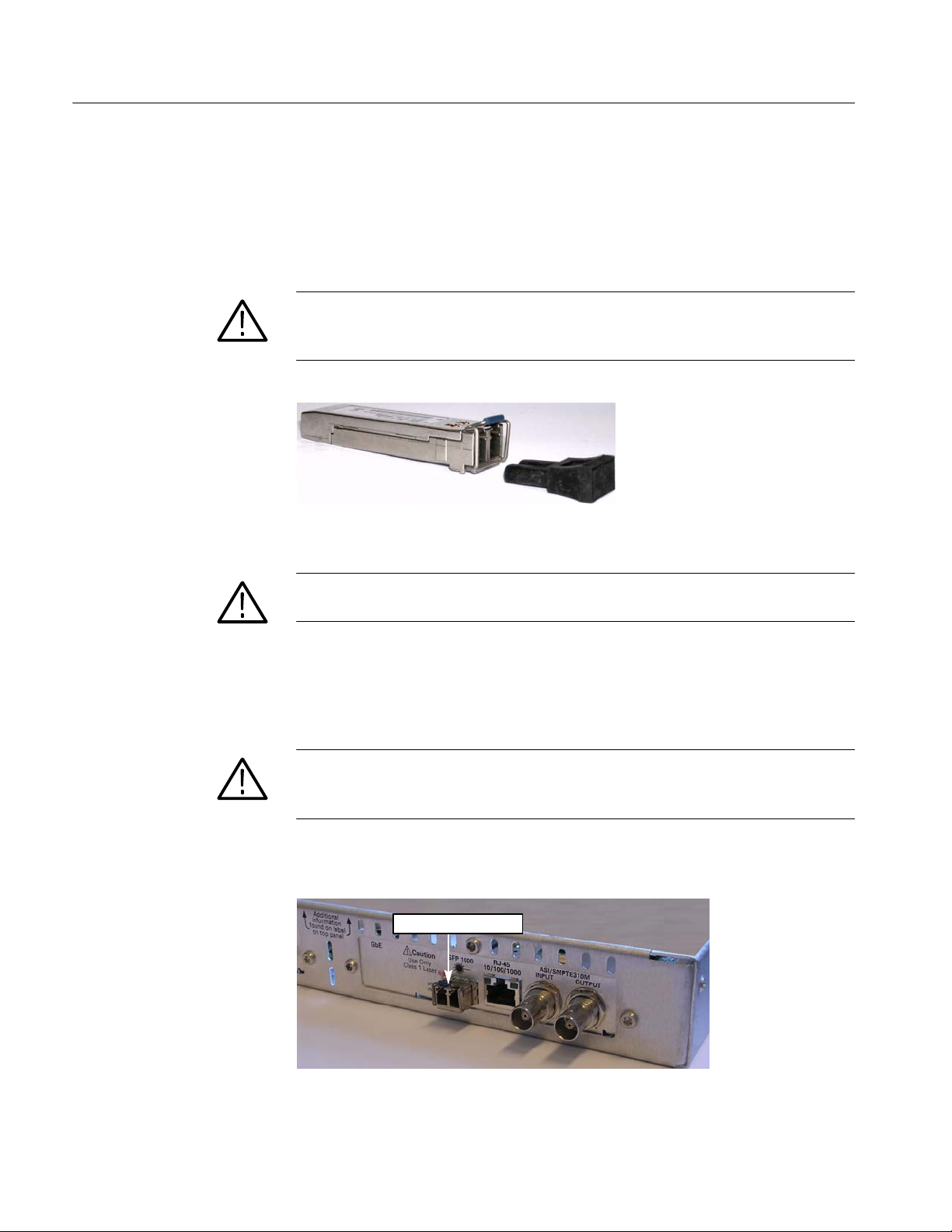
Hardware Option Upgrade
Install the SFP Module (GbE interface Only)
If you purchased an SFP module for your GbE interface card (MTM4UP options
LX, SX, or ZX), perform the following steps to install the SFP module. Figure
46 shows an SFP module with the optical port plug.
WARNING. To prevent possible exposure to hazardous laser radiation, use only
Class 1 lasers as defined in the USA Federal Regulations CDRH 21 CFR 1040
and IEC/EN 60825/A2:2001.
Figure 46: SFP module and optical port plug
CAUTION. To prevent damage to the SFP module, remove power from the
monitor before removing or inserting the SFP module.
1. If necessary, remove power from the monitor.
2. Insert the SFP module into the rear-panel SFP 1000 connector as shown in
Figure 47. When fully inserted, the SFP module is latched in position.
WARNING. To prevent possible exposure to hazardous laser radiation, be sure to
install the optical port plug in the SFP module when no signal cable is connected to the SFP module.
3. Proceed to Verify the Hardware Upgrade on page 73.
SFP module installed
72
Figure 47: SFP module − installed
Version 01h
MTM4UP Upgrade Instructions
Page 81

Verify the Hardware Upgrade
This section provides two procedures to verify the hardware upgrade:
H If you installed an interface card, perform the steps described in Signal
Interface Card Upgrades.
H If you installed an SFP module in your GbE interface card, perform the steps
described in Verifying SFP Module Upgrades (GbE Interface Only).
(See page 76.)
Hardware Option Upgrade
Verifying Interface Card
Upgrades
To verify that the new interface card you installed is functioning correctly,
perform the following procedure:
NOTE. This procedure assumes that you upgraded the monitor firmware to
version 3.0 or above before installing the new interface card.
1. Power on the monitor and log in as described in Firmware Upgrade
(RUI v3.0 and Above) steps 1 through 5. (See page 31.)
When the monitor is first powered on after an interface card is installed, the
firmware on the interface card will be checked, and if required, reprogramming of the monitor will start. The reprogramming process can take up to
15 minutes.
CAUTION. Do not remove power from the monitor during the reprogramming
process. If power is removed during reprogramming, the monitor might be
rendered unable to reboot, which will require that the monitor be returned to
Tektronix for repair.
2. Connect a known good, transport stream input to the interface card in your
monitor that is suitable for the type of interface card that you installed.
Version 01h
MTM4UP Upgrade Instructions
73
Page 82

Hardware Option Upgrade
3. Click the Interface button in the toolbar to open the Interface dialog box.
(See Figure 48.)
4. Select the desired interface from the Interface drop-down list. Figure 48
shows the 8VSB interface being selected.
NOTE. If the required interface type is not available in the drop-down list, one of
the following events has occurred:
H Insufficient time was allowed for the interface card to be detected and
programmed. The reprogramming process must complete before the new
interface card will be recognized.
H The start-up routine failed to detect the new interface card after 15 minutes.
Remedy: Power down the monitor and reapply power.
H The interface card was not installed correctly in the monitor.
Remedy: After powering down and disconnecting any cables, remove the top
cover and verify the presence of the board and its connections. Replace the
top cover, reconnect any cables to the monitor, and apply power.
74
Figure 48: Interface dialog box (RUI v3.0 and above)
Version 01h
MTM4UP Upgrade Instructions
Page 83

Hardware Option Upgrade
5. After you select the desired interface card type, you can configure the
interface card for your specific monitoring application using the Interface
Settings portion of the Interface dialog box. Make any changes in the Value
column, and then click OK or Apply.
NOTE. Refer to the MTM400A MPEG Transport Stream Monitor Technical
Reference for detailed information about the configuration settings for the type
of interface card installed in your instrument.
Refer to the MTM400A MPEG Transport Stream Monitor Specifications and
Performance Verification Technical Reference for information about the
specifications for the type of interface card installed in your instrument.
6. When you successfully select the interface type that you installed from the
Interface drop-down list, you have verified the installation of the new
interface card. Apply the Option Upgrade label from the Product Upgrade
sticker that was supplied with the upgrade kit to the top cover of the monitor
next to the options listed on the monitor label.
NOTE. The following note applies only if you purchased a hardware option
upgrade and did not purchase a software option upgrade with this kit.
The Product Upgrade sticker includes two labels: Option Key and Option
Upgrade. For all hardware option upgrades except MTM4UP QC (QAM
Annex C interface card), the option key listed on the Option Key label will match
the last option key that was assigned to the monitor.
7. If you installed a GbE interface card and also purchased an SFP module
(MTM4UP option LX, SX, or ZX), proceed to Verifying SFP Module
Upgrades (GbE Interface Only). (See page 76.)
8. Otherwise, proceed to WebMSM Software Upgrade. (See page 81.)
Version 01h
MTM4UP Upgrade Instructions
75
Page 84

Hardware Option Upgrade
Verifying SFP Module
Upgrades
(GbE Interface Only)
To verify that the new SFP module you installed in the GbE interface card is
functioning correctly, perform the following procedure:
1. If necessary, connect an IP over optical signal to the GbE interface card:
a. Remove the optical port plug from the SFP module. (See Figure 46 on
page 72.)
b. Insert the optical cable into the SFP module. When fully inserted, the
cable connector is latched in position. (See Figure 49.)
Figure 49: Optical cable connected to SFP module
2. If necessary, power on the monitor and log in to open the RUI window as
described in Firmware Upgrade (RUI v3.0 and Above) steps 1 through 5.
(See page 31.)
3. After you open the RUI window, click the Interface toolbar icon to open the
Interface dialog box.
76
Version 01h
MTM4UP Upgrade Instructions
Page 85

Hardware Option Upgrade
4. In the Interface dialog box, select GbE from the Interfaces drop-down list,
and then select Auto 1000(Optical) from the Select Speed drop-down list.
(See Figure 50.)
5. Close the Interface dialog box.
Version 01h
MTM4UP Upgrade Instructions
Figure 50: Selecting the interface card speed in the Interface dialog box
77
Page 86

Hardware Option Upgrade
6. In the RUI window, click the Analysis tab, and then click the Interface tab.
7. Click Add Graph on the Graphs tab, and then select Traffic from the
Available Graphs drop-down list. (See Figure 51.)
Figure 51: Selecting the Traffic graph
78
Version 01h
MTM4UP Upgrade Instructions
Page 87

Hardware Option Upgrade
8. Verify that the monitor displays information about the program(s) contained
on the transport stream signal in the Traffic graph. (See Figure 52.) The
example transport stream in the illustration below contains one program.
Traffic graph
readout
Figure 52: Viewing the Traffic graph
9. If the monitor displays information about the IP over optical signal in the
10. Proceed to WebMSM Software Upgrade. (See page 81.)
Version 01h
MTM4UP Upgrade Instructions
Traffic graph, then the SFP module is installed and operating properly.
Apply the Option Upgrade label from the Product Upgrade sticker that was
supplied with the upgrade kit to the top cover of the monitor next to the
options listed on the monitor label.
79
Page 88

Hardware Option Upgrade
80
Version 01h
MTM4UP Upgrade Instructions
Page 89

WebMSM Software Upgrade
NOTE. A fully licensed version of the WebMSM Monitoring System Manager is
available to users of MTM400 or MTM400A monitors with RUI v3.0 or above
installed. The WebMSM software enables you to monitor transport streams on
multiple MTM400 and MTM400A monitors from a single PC.
The WebMSM software package for RUI v3.0 and above is available on the
Tektronix Web site (www.tektronix.com/software) and on the application
firmware CD-ROM that was supplied with this upgrade kit.
If you use the WebMSM software, and you upgrade the firmware on your
monitor, you must reinstall WebMSM and the WebMSM Configuration Editor as
part of the upgrade. All configuration files and enabled options will be retained.
Upgrading the WebMSM Software
Perform the following steps to upgrade the WebMSM software:
Download the WebMSM
Software
Uninstall the WebMSM
Software
1. On the PC that you use to connect to MTM400 or MTM400A monitors,
download the latest WebMSM software package for RUI v3.0 or above from
the Tektronix Web site: www.tektronix.com/software.
There are two software files to download: WebMSM Application and
WebMSM Configuration Editor. You can also copy the files from the
application firmware CD-ROM that was shipped with this upgrade kit.
2. If you have a version of WebMSM already installed on your PC, proceed to
step 3. Otherwise, proceed to step 7.
3. Run Setup for the WebMSM application.
4. Follow the on-screen instructions and remove the WebMSM application.
5. Run Setup for the WebMSM Configuration Editor application.
6. Follow the on-screen instructions and remove the WebMSM Configuration
Editor application.
Version 01h
MTM4UP Upgrade Instructions
81
Page 90

WebMSM Software Upgrade
Install the WebMSM
Software
Technical Support
7. Run Setup for the WebMSM application.
8. Follow the on-screen instructions and install the WebMSM application using
the upgrade files that you downloaded to your PC.
9. Run Setup for the WebMSM Configuration Editor application.
10. Follow the on-screen instructions and install the WebMSM Configuration
Editor using the upgrade files that you downloaded to your PC.
If you require further information regarding either WebMSM or the WebMSM
Configuration Editor, refer to the Web Monitoring System Manager User Manual
(Tektronix part number 077-0116-xx).
If the upgrade is unsuccessful, contact Tektronix Technical Support. Ensure that
the serial number for your MTM400 or MTM400A monitor is available.
g End of document g
82
Version 01h
MTM4UP Upgrade Instructions
