Page 1
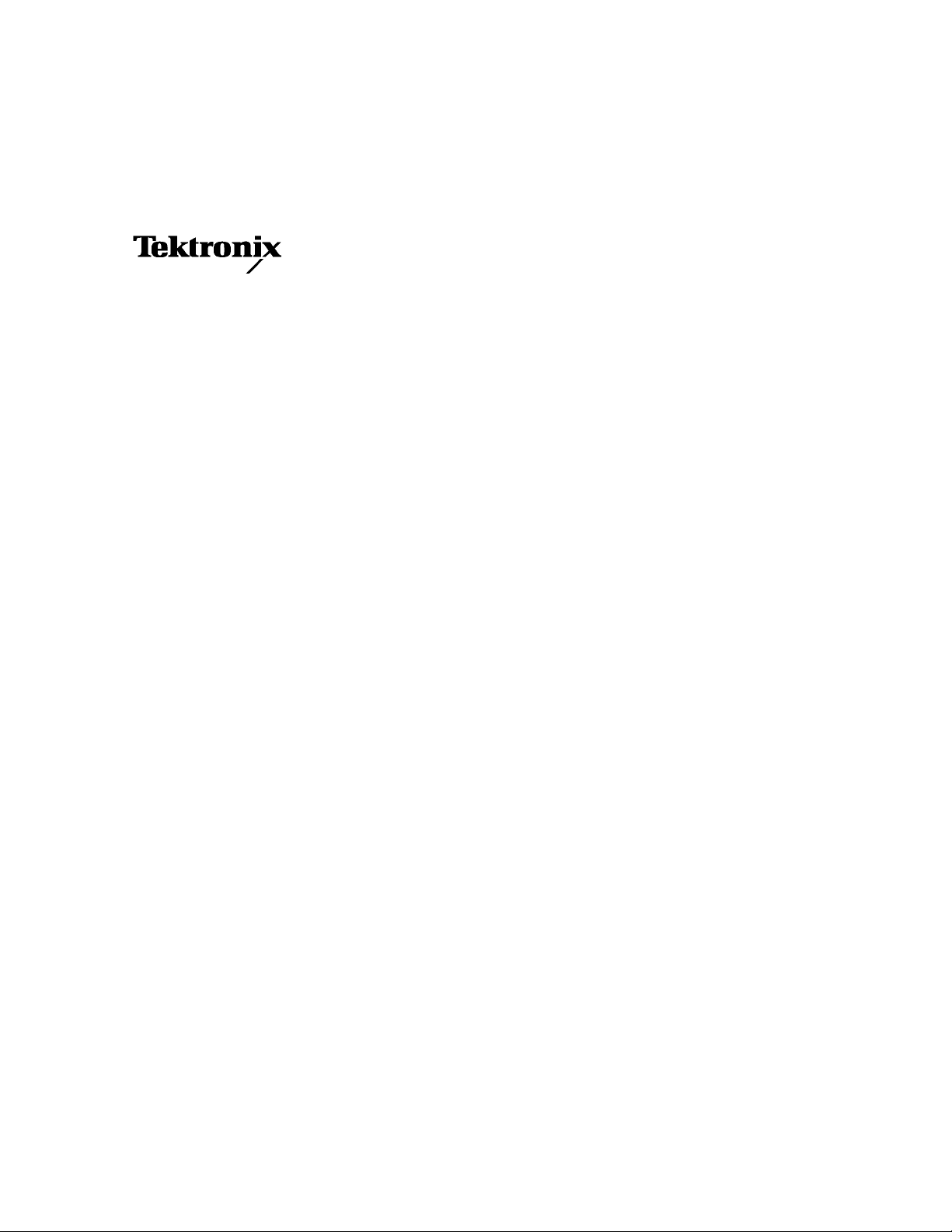
Service Manual
MTM300 Series
MPEG Transport Monitor
071-0601-00
This document applies to firmware version 1.00
and above.
Warning
The servicing instructions are for use by qualified
personnel only. To avoid personal injury, do not
perform any servicing unless you are qualified to
do so. Refer to all safety summaries prior to
performing service.
www.tektronix.com
Page 2
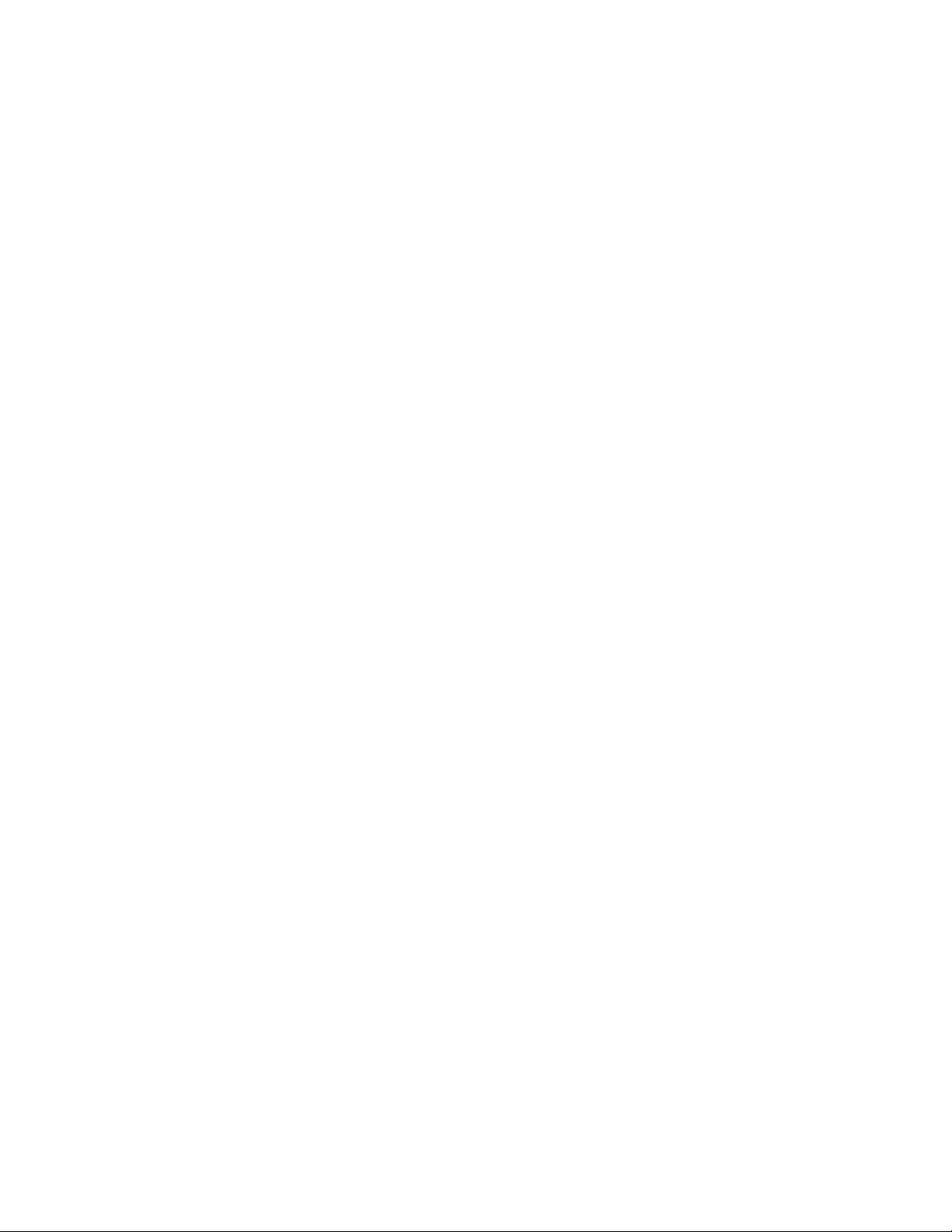
Copyright © Tektronix, Inc. All rights reserved. Licensed software products are owned by Tektronix or its suppliers and
are protected by United States copyright laws and international treaty provisions.
Use, duplication, or disclosure by the Government is subject to restrictions as set forth in subparagraph (c)(1)(ii) of the
Rights in Technical Data and Computer Software clause at DFARS 252.227-7013, or subparagraphs (c)(1) a nd (2) of the
Commercial Computer Software -- Restricted Rights clause at FAR 52.227-19, as applicable.
Tektronix products are covered by U.S. and foreign patents, issued and pending. Information i n this publication supercedes
that in all previously published material. Specifications and pri ce change privileges reserved.
Tektronix, Inc., P.O. Box 500, Beaverton, OR 97077
TEKTRONIX and TEK are registered trademarks of Tektronix, Inc.
Page 3

WARRANTY
Tektronix warrants that the products that it manufactures and sells will be free from defects in materials and
workmanship for a period of one (1) year from the date of shipment. If a product proves defective during this
warranty period, Tektronix, at its option, either will repair the defective product without charge for parts and labor,
or will provide a replacement in exchange for the defective product.
In order to obtain service under this warranty, Customer must notify Tektronix of the defect before the expiration
of the warranty period and make suitable arrangements for the performance of service. Customer shall be
responsible for packaging and shipping t he defective product to the servi ce center designated by Tektronix, with
shipping charges prepaid. Tektronix shall pay for the return of the product to Customer if the shipment is to a
location within the country in which the Tektronix servic e center is located. Customer shall be responsible for
paying all shipping charges, duties, taxes, and a ny other charges for products returned to any other locations.
This warranty shall not apply to any defect, failure or damage caused by improper use or improper or inadequate
maintenance and care. Tektronix shall not be obligated to furnish service under this warranty a) to repair damage
resulting from attempts by personnel other than Tektronix representatives to install, repair or service the product;
b) to repair damage resulting from improper use or connection to incompatible equipment; c) to repair any
damage or malfunction caused by the use of non-Tektronix supplies; or d) t o service a product that has been
modified or integrated with other products when the effect of such modification or integration increases the time
or difficulty of servicing the product.
THIS W ARRANTY IS GIVEN BY TEKTRONIX IN LIEU OF ANY OTHER W ARRANTIES, EXPRESS
OR IMPLIED. TEKTRONIX AND ITS VENDORS DISCLAIM ANY IMPLIED WARRANTIES OF
MERCHANTABILITY OR FITNESS FOR A PARTICULAR PURPOSE. TEKTRONIX’
RESPONSIBILITY TO REPAIR OR REPLACE DEFECTIVE PRODUCTS IS THE SOLE AND
EXCLUSIVE REMEDY PROVIDED TO THE CUSTOMER FOR BREACH OF THIS WARRANTY.
TEKTRONIX AND ITS VENDORS WILL NOT BE LIABLE FOR ANY INDIRECT , SPECIAL,
INCIDENTAL, OR CONSEQUENTIAL DAMAGES IRRESPECTIVE OF WHETHER TEKTRONIX OR
THE VENDOR HAS ADVANCE NOTICE OF THE POSSIBILITY OF SUCH DAMAGES.
Page 4
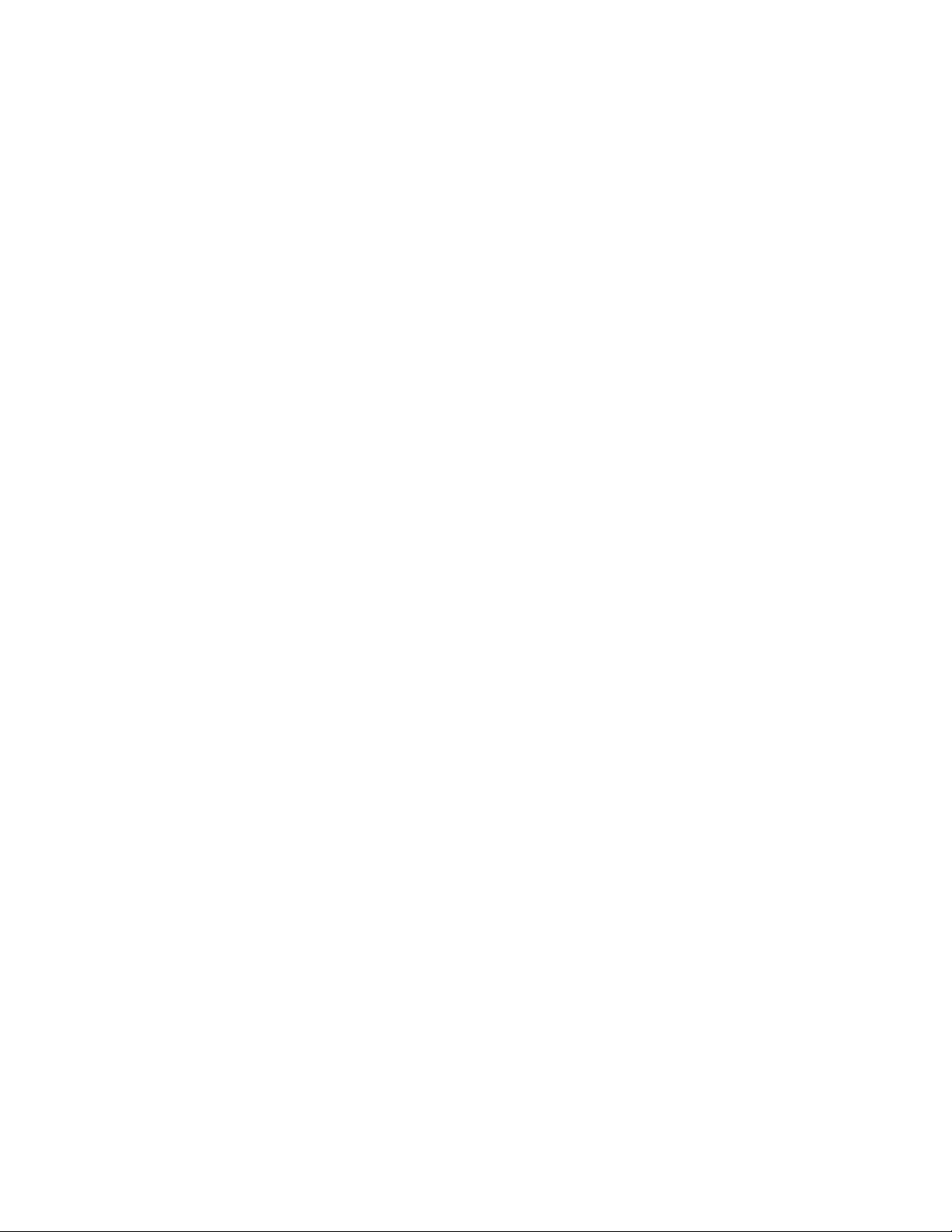
Page 5
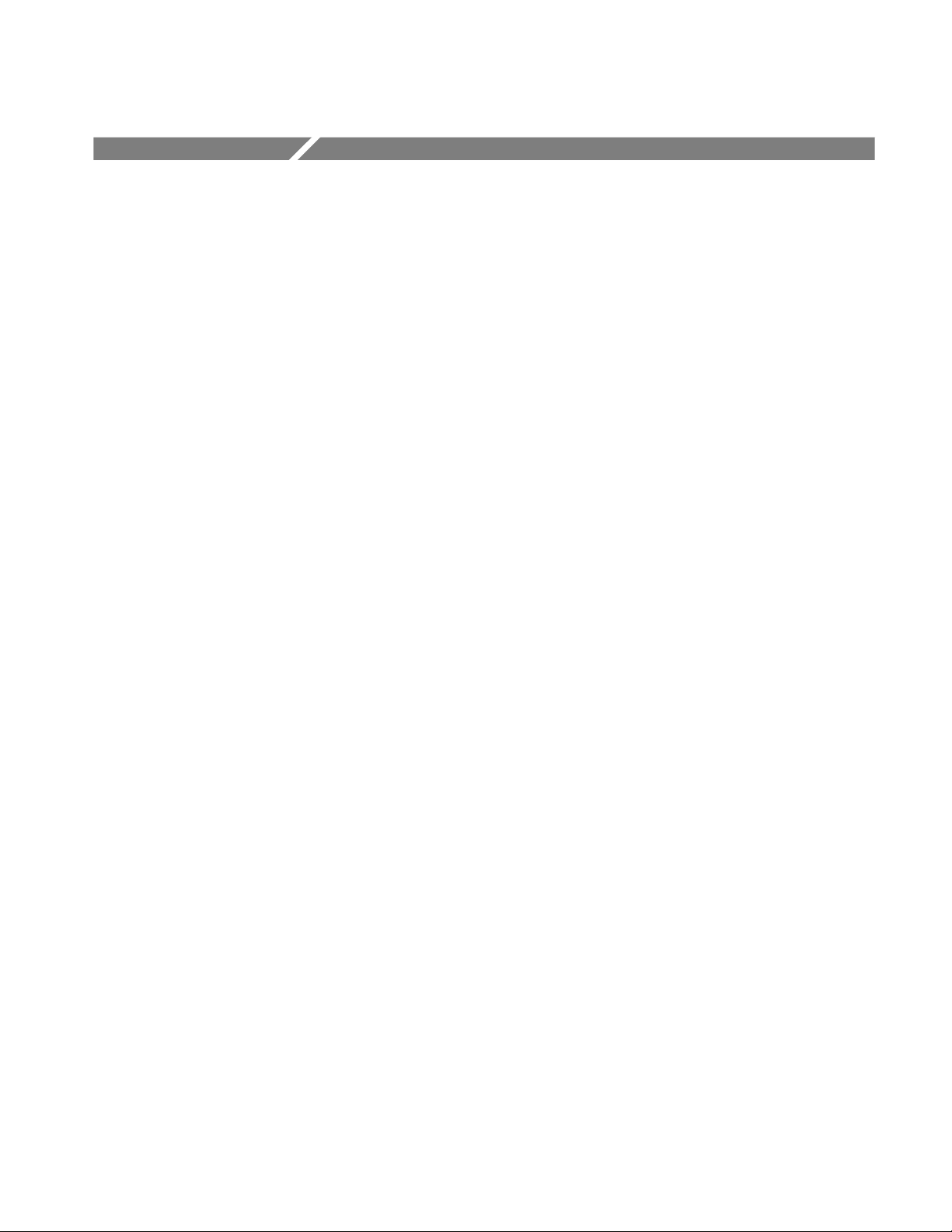
Table of Contents
Specifications
Operating Information
General Safety Summary xi...................................
Service Safety Summary xiii....................................
Preface xv...................................................
Related Material xv.................................................
Manual Conventions xvi..............................................
Contacting Tektronix xvii.............................................
Specifications 1--1.............................................
Performance Conditions 1--1...........................................
Electrical, Hardware, and Signal Specifications 1--1........................
System Components 1--7..............................................
Power Characteristics 1--8.............................................
Mechanical (Physical) Characteristics 1--8................................
Environmental Characteristics 1--9......................................
Certification and Compliances 1--10......................................
Operating Information 2--1.....................................
MTM300 Series MPEG Transport Monitor 2--1............................
Server Manager 2--2..............................................
Analysis Servers 2 --2.............................................
Master Client 2--3................................................
Expert Client 2--3................................................
Configuration Client 2--4..........................................
SNMP Capabilities 2--4...........................................
MTM300 Series MPEG Transport Monitor Installation Options 2--5........
Accessories 2--6.....................................................
Options 2--6.....................................................
Standard Accessories 2--7..........................................
Optional Accessories 2--8..........................................
Installing the MTM300 Series MPEG Transport Monitor 2--9.................
Hardware Installation 2--9.........................................
Electrical Installation 2--9.........................................
Networking 2--13.....................................................
Network Requirements 2--14............................................
Physical Requirements 2--14........................................
Minimum Network Requirements 2--14................................
Network Installation 2--16..............................................
Setting TCP/IP Parameters 2-- 16.....................................
SNMP Network Management 2-- 19...................................
Logging On to the MTM300 Series MPEG Transport Monitor 2--23............
Login Passwords 2--24.............................................
Starting and Exiting the Master Client Application 2-- 25......................
MTM300 Series MPEG Transport Monitor Service Manual
i
Page 6
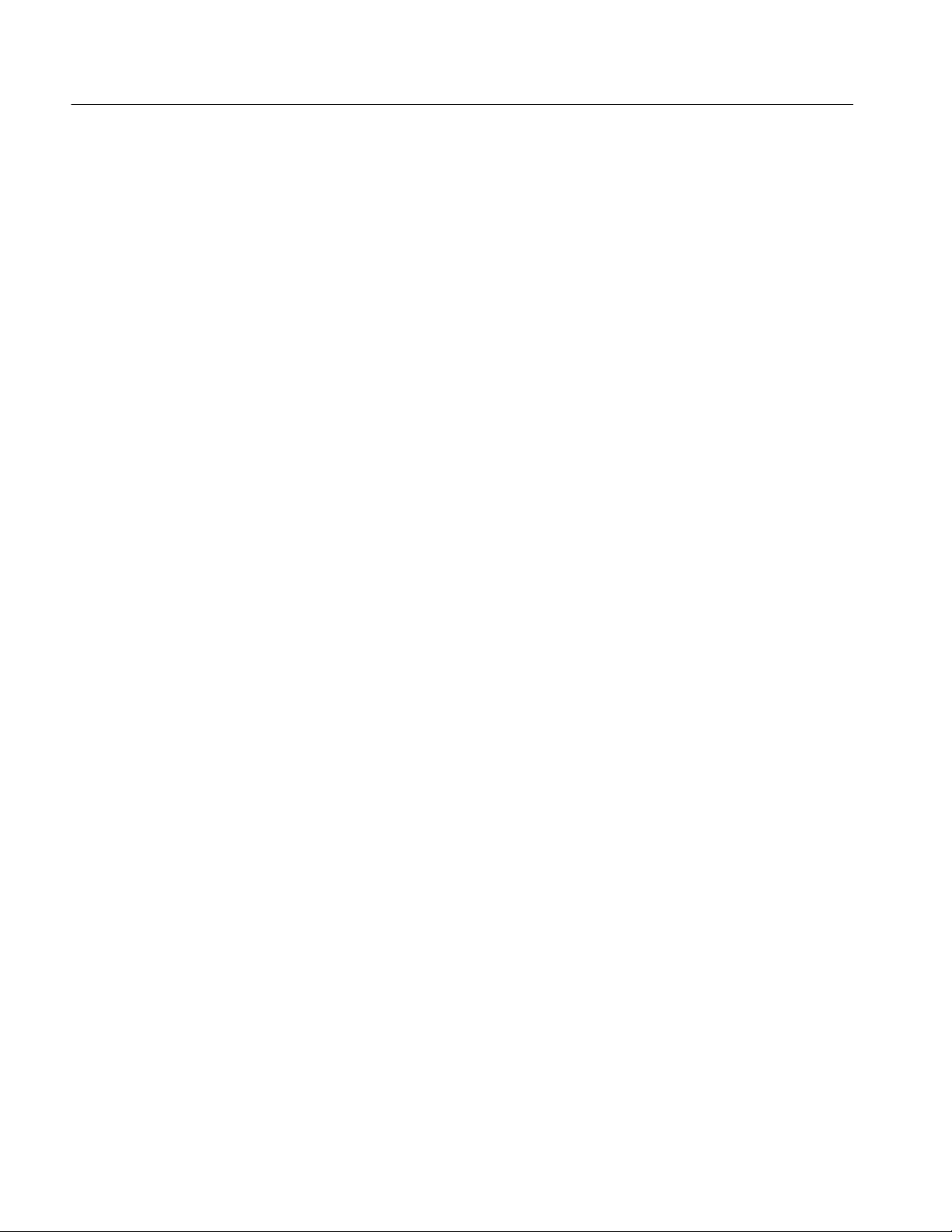
Table of Contents
Theory of Operation
Shutting Down the MTM300 Series MPEG Transport Monitor 2-- 26............
Soft Power Down 2--26.............................................
Standard Power Down 2--26.........................................
Hard Power Down 2--27............................................
Configuring the MTM300 Series MPEG Transport Monitor 2--28..............
Sending Traps to the Local Server Manager 2-- 28........................
Sending Traps to a Network Management Station 2--30...................
Configuring a Transport Monitor for use in a Small Network 2--32..........
Functional Overview 2--34.............................................
Theory of Operation 3--1.......................................
Mainframe Operation 3-- 1.............................................
System Busses 3--1...............................................
Power Supply 3--3................................................
Mainframe Controller 3-- 3.........................................
PCI Backplane 3-- 3...............................................
Front Panel Interface 3--3..........................................
External SCSI Port 3--4...........................................
Floppy Disk Drive 3--4............................................
CD Drive 3--4...................................................
LCD Flat-Panel Display (Option LC) 3-- 4.............................
MTM300 System Modules Operation 3--5................................
Performance Verification
Performance V erification 4--1...................................
Adjustment Procedures
Adjustment Procedure 5--1......................................
Maintenance
Maintenance 6--1..............................................
Cleaning and Preventive Maintenance Instructions 6--1......................
Power-on Diagnostics Troubleshooting 6--4...............................
Network Troubleshooting Procedures 6--9................................
Exterior Instrument 6--1...........................................
Compact Disc Drive 6-- 2..........................................
Keyboard 6--2...................................................
Mouse 6--2.....................................................
Optional SVGA Monitor 6--3.......................................
Interior 6--3.....................................................
Power-on Diagnostics 6--4.........................................
Software Problems 6--8............................................
Transport Monitor Hardware Diagnostics 6--8..........................
ii
MTM300 Series MPEG Transport Monitor Service Manual
Page 7
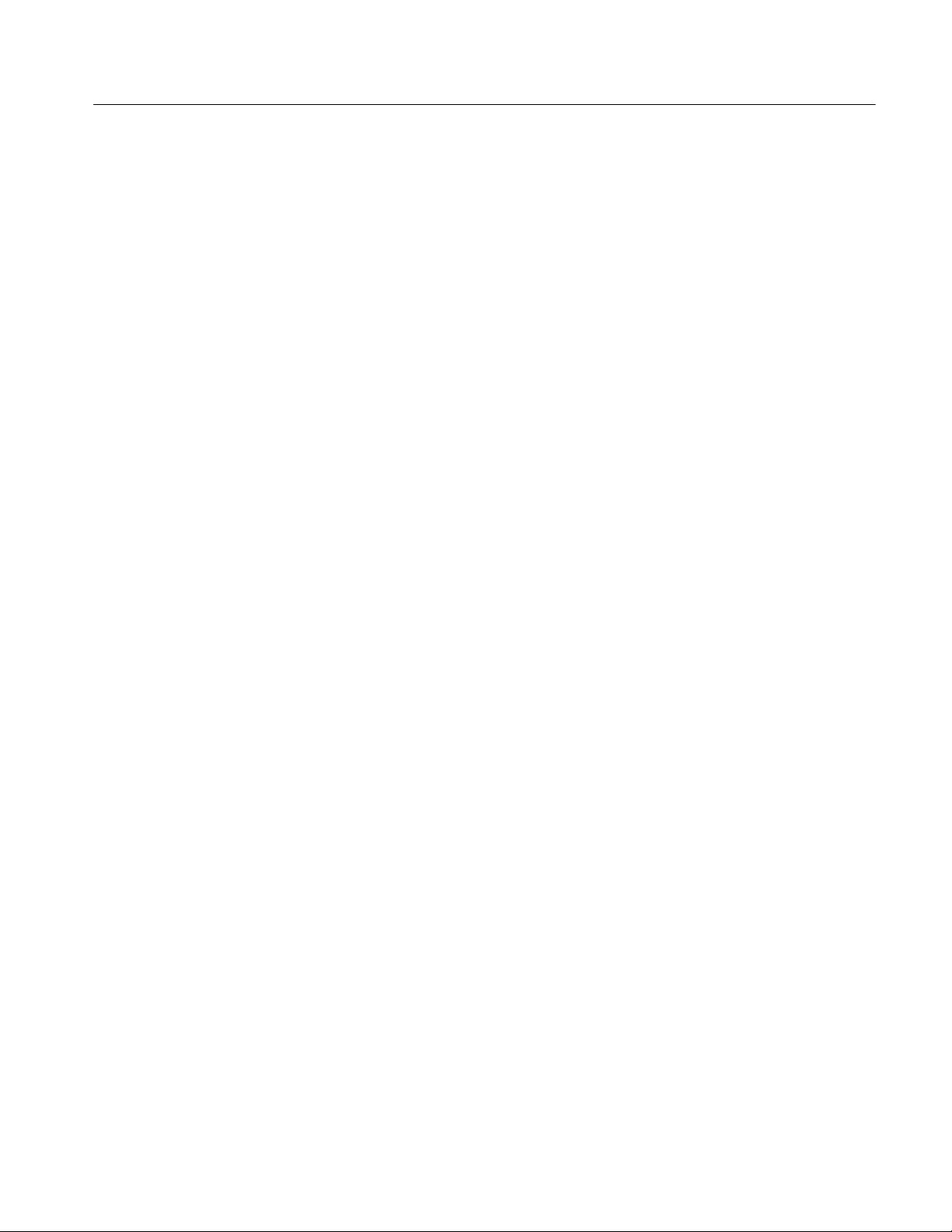
Table of Contents
Basic Requirements 6--9...........................................
IP Parameters 6--10................................................
Common Troubleshooting Procedures 6--13............................
Troubleshooting Transport Monitors 6--17.............................
Troubleshooting Remote Monitoring Desktops 6--19.....................
Troubleshooting Network Management Stations 6--23....................
Sources of Information 6--25........................................
Software Repair and Installation 6--27.............................
Software Repair Strategy 6--27..........................................
Troubleshooting 6--28..............................................
Restoring System Settings 6--28......................................
Restoring Device Drivers 6--29......................................
Restoring the Operating System and MTM300 Application Software 6--29....
Restoring System Settings 6--30.........................................
Restoring the Boot Order 6--30......................................
Restoring the BIOS Settings 6--31....................................
Restoring the SCSI Drive Controller Settings 6--32......................
Restoring the Display Setting 6-- 33...................................
Restoring the COM Port Settings 6--33................................
Restoring the Taskbar Auto-Hide Setting 6-- 34..........................
Restoring the Event Viewer Setting 6-- 35..............................
Restoring the Windows NT Explorer Settings 6--35......................
Restoring the Boot Initialization Countdown 6--36.......................
Setting, Resetting, and Disabling Auto Logon 6--36......................
Restoring the NetBEUI Protocol 6-- 38.................................
Restoring the Microsoft TCP/IP Printing Servi ce 6--39....................
Restoring the SNMP Service 6--40....................................
Restoring Microsoft Windows NT Service Pack 6a 6--42..................
Restoring Device Drivers 6--43..........................................
Restoring the Sound Chip Driver 6--43................................
Restoring the Display Driver 6--44....................................
Restoring the Soft Power-Off Driver 6--45.............................
Restoring the PCI Adapter Driver 6--46................................
Restoring the Touch-Screen Driver 6--48...............................
Restoring the MTM300 Series MPEG Transport Monitor Operating System 6--50.
Software Installation 6--52..............................................
Minimum Software Installation Requirements 6-- 53......................
Installing the MTM300 Series Software 6--54...........................
Removal and Replacement Procedures 6--61........................
Replaceable Modules 6--61.............................................
Recommended Tools 6--62..........................................
Removing the Bezel Trim Ring 6--62.................................
Removing the Cabinet 6--62.........................................
Replacing the Cabinet 6 --65.........................................
Replacing the Bezel Trim Ring 6--65..................................
Removing and Replacing Plug-In Modules 6--66............................
Removing a Plug-In Module 6--66....................................
Reinstalling a PCI Plug-In Module 6--67...............................
Mainframe Modules 6--67..............................................
MTM300 Series MPEG Transport Monitor Service Manual
iii
Page 8
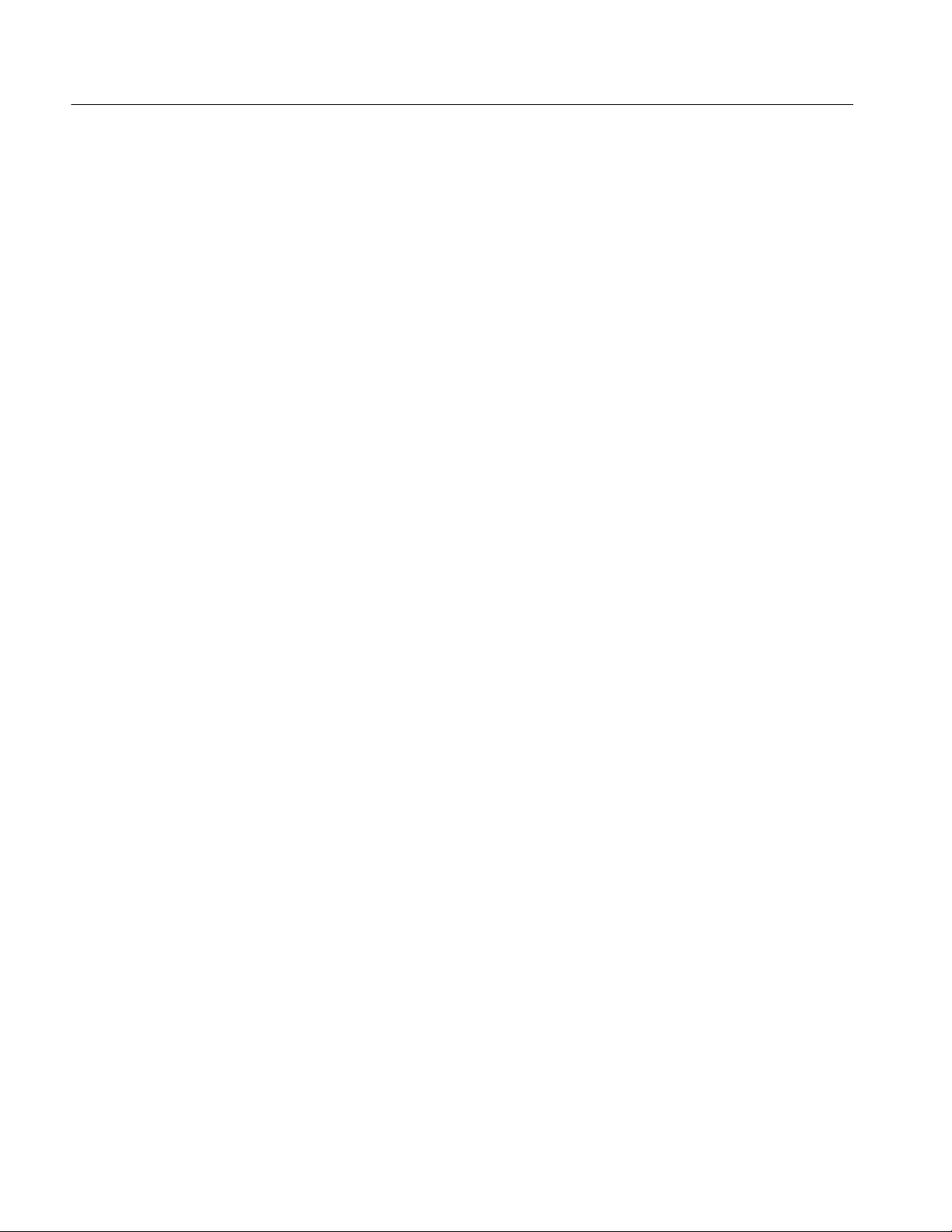
Table of Contents
Options
Removing the Interface Circuit Board Cover 6--67.......................
Reinstalling the Front Panel Interface Circuit Board Cover 6-- 68............
Removing the Key Pad Assembly 6--69................................
Replacing the Key Pad Assembly 6-- 70................................
Removing the CD and Floppy Disk Drive Assembly 6--70.................
Removing and Replacing the CD-ROM Drive 6--71......................
Removing and Replacing the Floppy Disk Drive 6--71....................
Reinstalling the CD and Floppy Disk Drive Assembly 6--72...............
Replacing the Speaker 6--74.........................................
Removing and Replacing the SCSI Hard Disk Drive 6--75.................
Removing and Replacing the Power Supply 6--76........................
Removing and Replacing the Controller Board 6-- 78.....................
Removing and Replacing the Interface Board 6--85......................
Removing and Replacing the Backplane Circuit Board 6--88...............
Repackaging Instructions 6-- 91..........................................
Replacement Packaging 6-- 91.......................................
Repackaging Instructions 6-- 93......................................
Options 7--1..................................................
Replaceable Electrical Parts
Replaceable Electrical Parts 8--1.................................
Diagrams
Diagrams 9--1.................................................
Replaceable Mechanical Parts
Replaceable Mechanical Parts List 10--1...........................
Parts Ordering Information 10--1.........................................
Using the Replaceable Parts List 10--2....................................
Appendices
Appendix A: Software Repair and Recovery for
MTM300 Series Version 1.0 A--1..............................
Creating and Using an Emergency Repair Disk A--1........................
Creating an Emergency Repair Disk A--2..............................
Using the Emergency Repair Disk A--3...............................
Minimum Software Installation Requirements A--4.........................
MTM300 Series MPEG Transport Monitor A--4........................
MTM300 Series Network Management Software A--4...................
Remote Monitoring Desktop A--4....................................
HP OpenView Network Node Manager A--4...........................
Software Installation A--5..............................................
iv
MTM300 Series MPEG Transport Monitor Service Manual
Page 9

Table of Contents
Installing Windows NT Service Pack A--5.............................
Installing the MTM300 Series Software A--6...........................
Entering the General License Password A--12...........................
Restoring the MTM300 Series MPEG Transport Monitor Operating System
and Drivers A--13.................................................
Verify BIOS Settings A--14..........................................
Install Windows NT A--25...........................................
Set Date and Time A--25............................................
Install Miscellaneous NT Services and Protocols A--26....................
Installing Additional Applications (Part 1) A--26.........................
Install NT Service Pack A--27........................................
Installing Additional Applications (Part 2) A--28.........................
Miscellaneous Setup A--29..........................................
Cleanup and Shutdown A--30........................................
MTM300 Series MPEG Transport Monitor Service Manual
v
Page 10
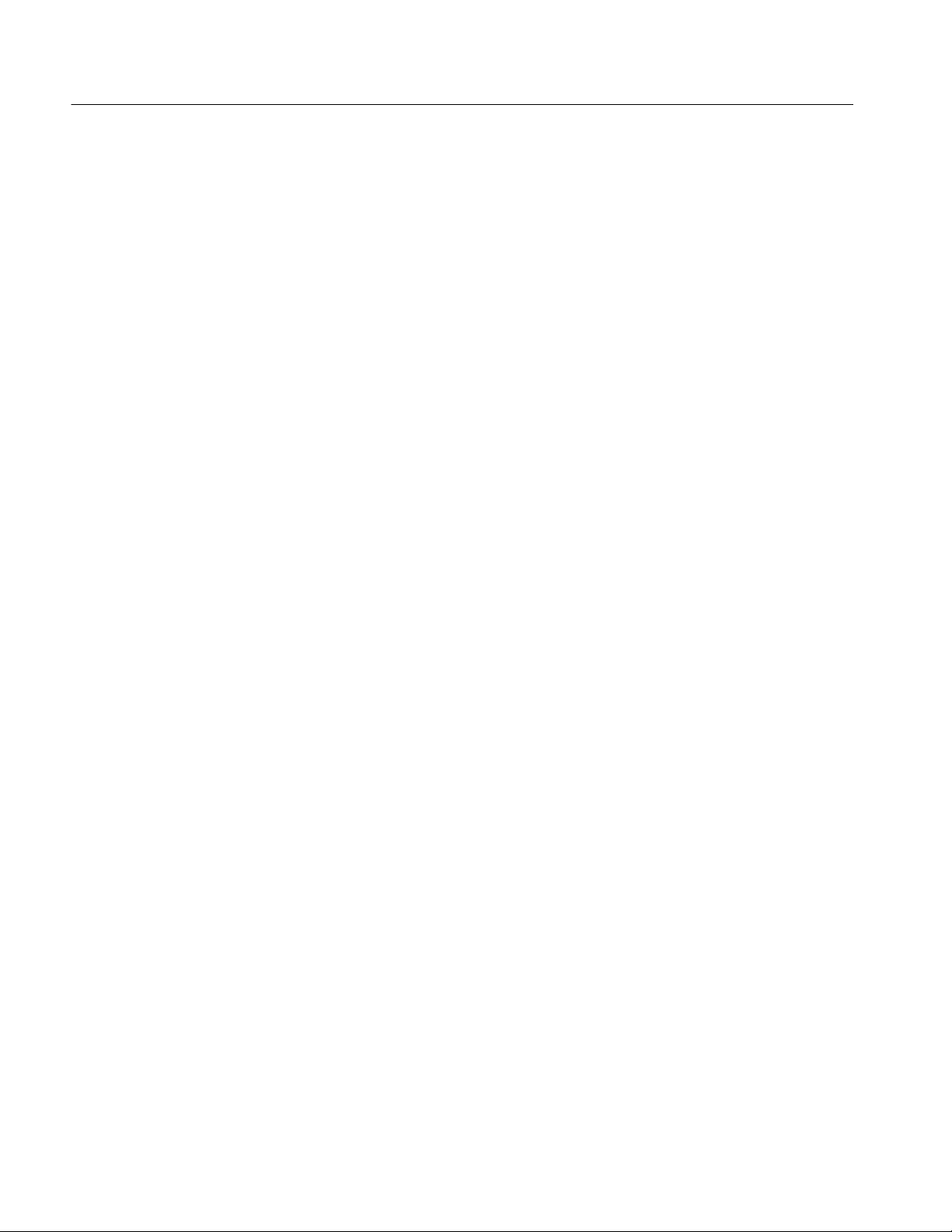
Table of Contents
List of Figures
Figure 2--1: The MTM300 Series MPEG Transport Monitor 2--1......
Figure 2--2: MTM300 Series transport monitor rear panel
connectors 2--10............................................
Figure 2--3: Side panel keyboard and monitor connections 2--12.......
Figure 2--4: Network dialog box showing TCP/IP protocol item 2--16...
Figure 2--5: IP tab parameters 2--17...............................
Figure 2--6: DNS tab parameters 2--19.............................
Figure 2--7: Router application window 2--21.......................
Figure 2--8: IP parameters for network management station 2--22......
Figure 2--9: Management station added 2--22.......................
Figure 2--10: On/Stby switch 2--23................................
Figure 2--11: Server manager and analysis server icons in system
tray 2--24..................................................
Figure 2--12: The Tektronix MPEG Transport Monitor program
group 2--25.................................................
Figure 2--13: Shutting down the transport monitor 2--26..............
Figure 2--14: Windows NT shut down windows dialog box 2--27.......
Figure 2--15: Router application showing two host machines 2--28......
Figure 2--16: SNMP Traps to target dialog box 2--29.................
Figure 2--17: SNMP Traps to target dialog box sh owing localhost
IP parameters 2--29.........................................
Figure 2--18: Router application 2--30..............................
Figure 2--19: IP parameters for network management station 2--31.....
Figure 2--20: Network management station added 2--32...............
Figure 2--21: Modified hosts file 2--33..............................
Figure 2--22: The Master client application window 2--35.............
Figure 2--23: The Expert client application window 2--37.............
Figure 2--24: The Configuration client application window 2--39.......
Figure 2--25: Front-panel elements 2--41............................
Figure 3--1: Mainframe simplified block diagram 3--2...............
Figure 4--1: Connecting the loop throughs on the back of the
transport monitor 4--1......................................
Figure 4--2: Hardware diagnostic tool 4--2.........................
Figure 4--3: Default self test selections 4--3.........................
vi
MTM300 Series MPEG Transport Monitor Service Manual
Page 11
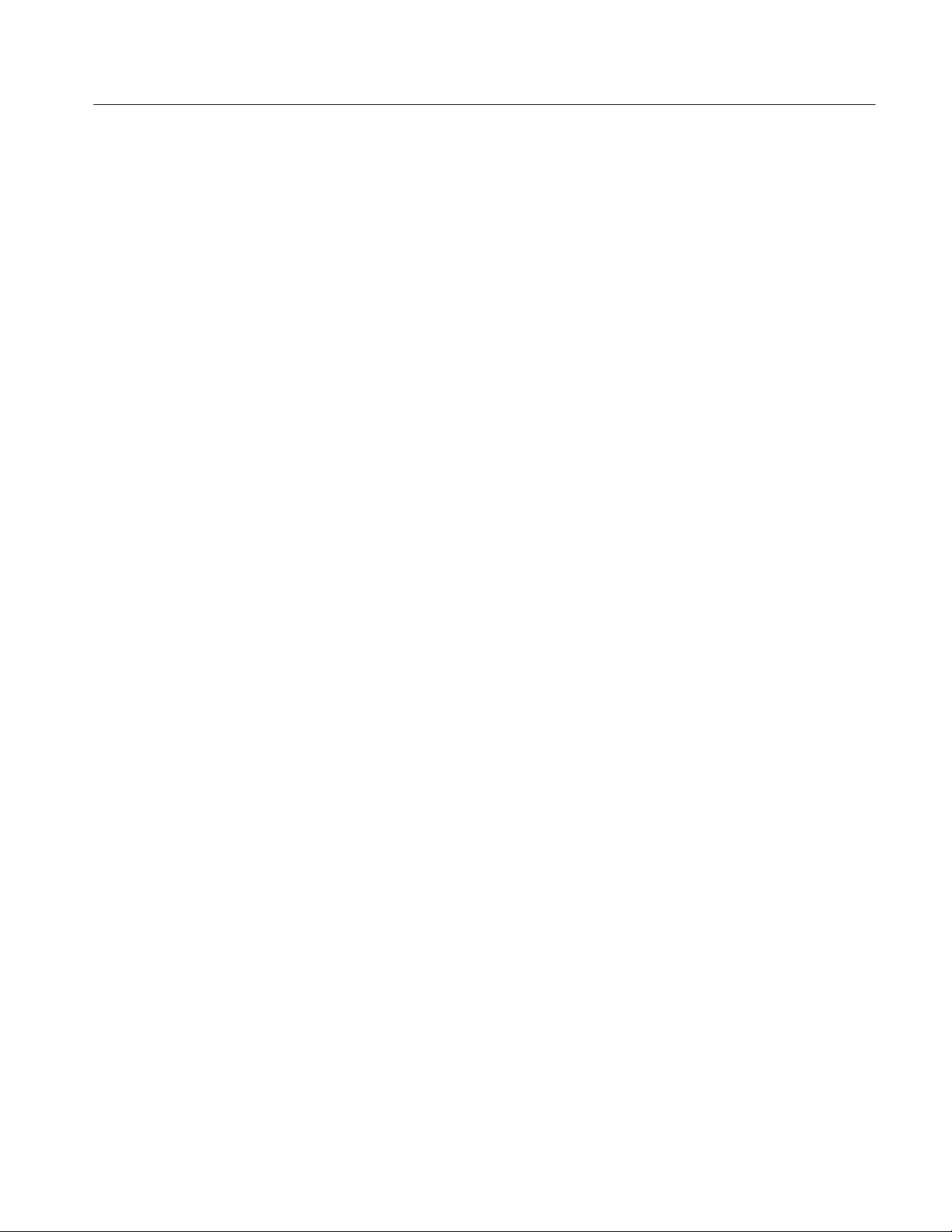
Table of Contents
Figure 4--4: Changing self test parameters 4--3.....................
Figure4--5:Selftestinprogress 4--4..............................
Figure 4--6: Saving test results 4--5...............................
Figure 6--1: Incorrect IP address 6--10.............................
Figure 6--2: Incorrect subnet mask 6--11...........................
Figure 6--3: Incorrect default gateway IP address 6--12...............
Figure 6--4: Ping.exe command window 6--14.......................
Figure 6--5: Tracert.exe command window 6--15.....................
Figure 6--6: Command prompt with nslookup results 6-- 16............
Figure 6--7: Network name 6--17..................................
Figure 6--8: Network dialog box, adapters tab 6--20..................
Figure 6--9: Adapter card dialog box 6 --21..........................
Figure 6--10: Adapter card test complete 6--21.......................
Figure 6--11: Connecting to a remote server manager with the
router 6-- 24................................................
Figure 6--12: List of machines receiving traps 6--24..................
Figure 6--13: Software protection key 6--52.........................
Figure 6--14: Check free disk space 6--55...........................
Figure 6--15: Setup type dialog box 6--56...........................
Figure 6--16: Interim reboot message 6--58..........................
Figure 6--17: Right side handle screws 6--63.........................
Figure 6--18: Rear panel feet removal 6--64.........................
Figure 6--19: Circuit board retaining plate 6--66.....................
Figure 6--20: Front panel circuit board cover removal 6--68...........
Figure 6--21: Key pad assembly removal 6--69.......................
Figure 6--22: Chassis screw locations for CD drive 6--71..............
Figure 6--23: Chassis screw locations for the floppy disk drive 6--72....
Figure 6--24: Floppy disk drive and CD audio connector
installation 6--73............................................
Figure 6--25: Speaker installation and fan locations 6--74.............
Figure 6--26: Power supply long and short screw locations 6 --77........
Figure 6--27: Controller board orientation and screw locations 6--79....
Figure 6--28: Insert I/O board into slot 1 6--81.......................
Figure 6--29: Installing the I/O circuit board 6--82...................
Figure 6--30: I/O board to controller board interconnections top
connectors 6--82............................................
Figure 6--31: I/O board to controller board interconnections
bottom connectors 6--83......................................
MTM300 Series MPEG Transport Monitor Service Manual
vii
Page 12
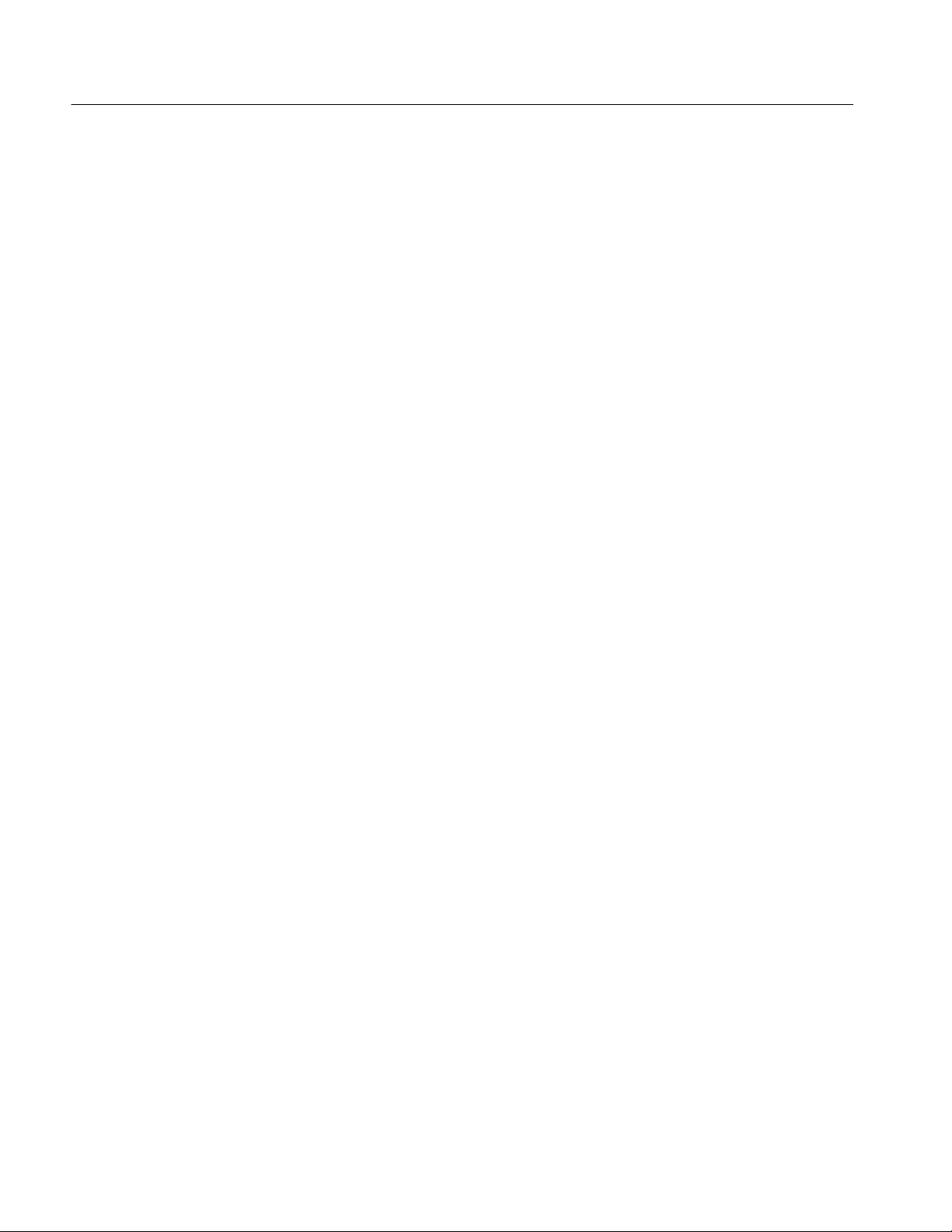
Table of Contents
Figure 6--32: Top connection to controller board 6--84................
Figure 6--33: Location of J220 connections and wiring
orientation 6--84............................................
Figure 6--34: Front panel interface circuit board connectors 6--86......
Figure 6--35: Screw locations for the interface circuit board 6--87.......
Figure 6--36: Cut-away view showing wire routing of fan and
speaker wires 6--88..........................................
Figure 6--37: Backplane orientation and screw locations 6--89.........
Figure 6--38: Repackaging the transport monitor 6-- 92...............
Figure 6--39: Placement of bottom spacer pad in inner shipping
box 6--93...................................................
Figure 10--1: Modules 10--5......................................
Figure 10--2: Front--panel parts, Backplane board, and disk
drives 10--8................................................
Figure 10--3: Cables 10--11........................................
Figure 10--4: Cabinet parts and accessories 10--13....................
Figure A--1: Software protection key A--6..........................
Figure A--2: Check free disk space A--7............................
Figure A--3: Setup type dialog box A--8............................
Figure A--4: Interim reboot message A--9..........................
Figure A--5: Auto logon A--10.....................................
Figure A--6: System summary A--14...............................
Figure A--7: System setup settings A--15............................
Figure A--8: Primary hard drive settings A--16......................
Figure A--9: Boot options settings A--17............................
Figure A--10: BIOS Options settings A--18..........................
Figure A--11: Onboard peripheral settings A--19.....................
Figure A--12: Onboard peripheral settings alternate A--20.............
Figure A--13: PCI settings A--21...................................
Figure A--14: PNP exclusions settings A--22.........................
Figure A--15: Cache settings A--23.................................
Figure A--16: Chipset settings A--24................................
viii
MTM300 Series MPEG Transport Monitor Service Manual
Page 13

List of Tables
Table of Contents
Table 1--1: Processing Interface Adapter (PIA) board 1--1...........
T able 1--2: ASI mezzanine 1--1..................................
T able 1--3: SSI mezzanine 1--2..................................
Table 1--4: Alarm relay board 1--3...............................
Table 1--5: Rear panel interface characteristics 1--4................
Table 1--6: Relay closure for alarm relay boards 1--5................
Table 1--7: Side and front panel interface characteristics 1--6.........
T able 1--8: System components 1--7..............................
T able 1--9: AC power source characteristics 1--8....................
T able 1--10: Mechanical characteristics 1--8.......................
Table 1--11: Environmental characteristics 1--9....................
Table 1--12: Dynamics 1--9......................................
Table 1--13: Electromagnetic Compatibility 1--10....................
T able 1--14: Environmental Limits and Use Classification for
Safety Certification Compliance 1--11..........................
Table 2--1: MTM300 Series transport monitor options 2--6..........
Table 2--2: Previous option nomenclature 2--6.....................
Table 2--3: Standard accessories for the transport monitor 2--7.......
Table 2--4: Standard accessories for the network management
software 2--7..............................................
Table 2--5: Optional accessories 2--8..............................
T able 2--6: Electrical operating requirements 2--9..................
Table 2--7: Rear-panel connectors 2--11............................
Table 2--8: Relay closure pin assignments 2--12......................
Table 2--9: Front panel-key controls 2--42..........................
Table 2--10: Touch screen techniques 2--43.........................
Table 6--1: Troubleshooting power-on failures 6--4..................
Table 6--2: Power-up error messages 6--5..........................
T able 6--3: MTM300 Series COM port settings 6--34.................
Table 6--4: Touchscreen driver hardware settings 6--48...............
Table 6--5: Packaging material 6--92..............................
Table 7--1: Current MTM300 Series transport monitor options 7--1...
Table 7--2: Previous option nomenclature 7--1.....................
MTM300 Series MPEG Transport Monitor Service Manual
ix
Page 14
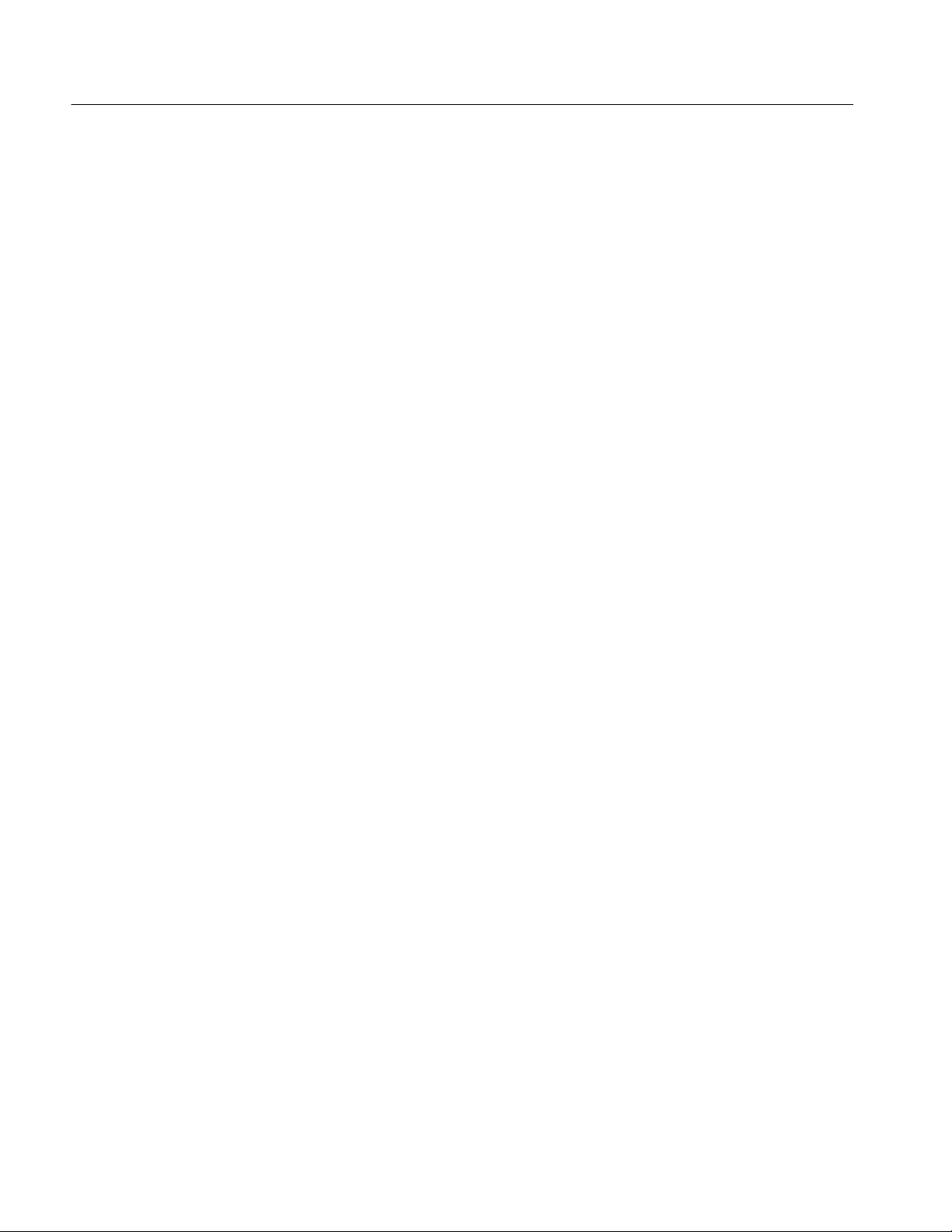
Table of Contents
x
MTM300 Series MPEG Transport Monitor Service Manual
Page 15
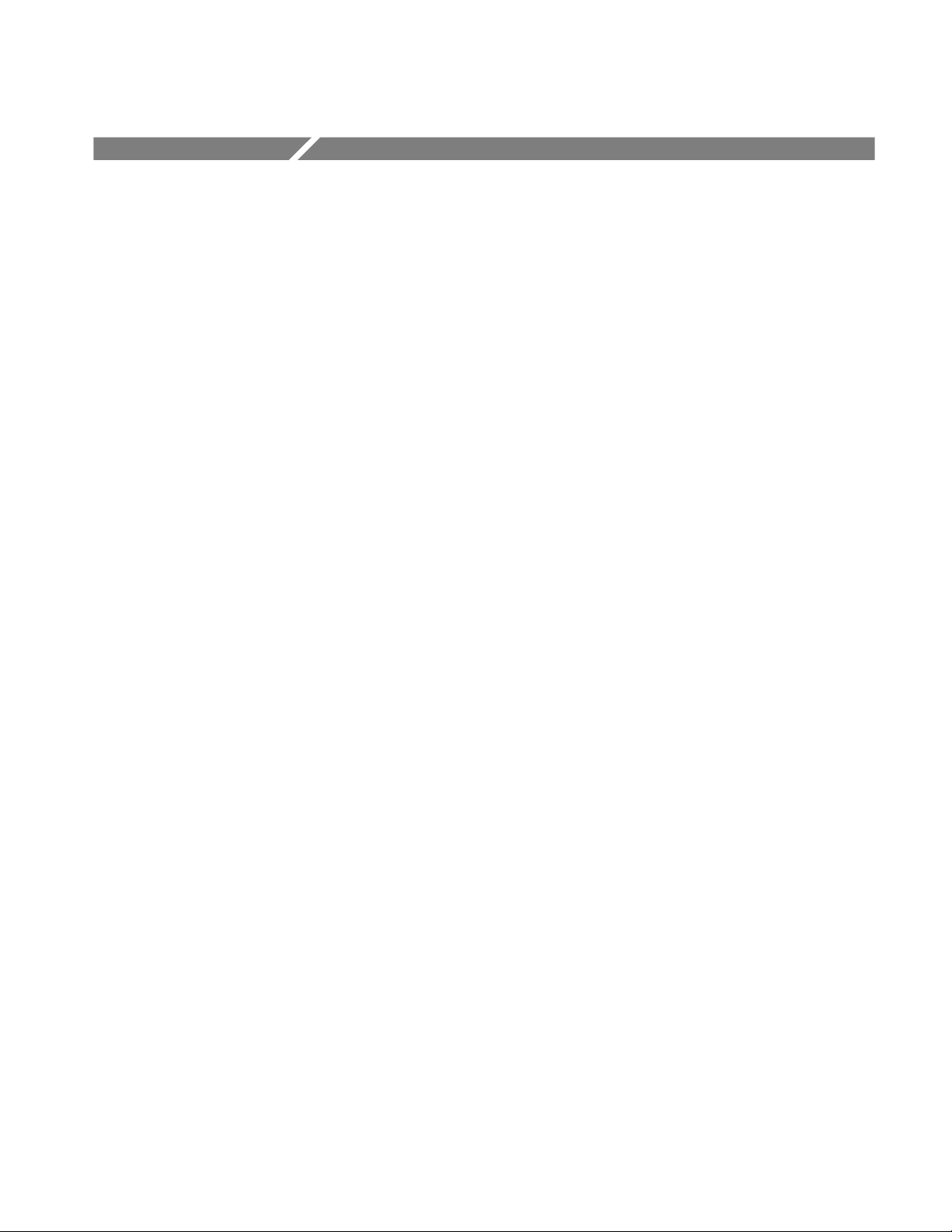
General Safety Summary
Review the following safety precautions to avoid injury and prevent damage to
this product or any products connected to it. To avoid potential hazards, use this
product only as specified.
Only qualified personnel should perform service procedures.
ToAvoidFireor
Personal Injury
Use Proper Power Cord. Use only the power cord specified for this product and
certified for the country of use.
Ground the Product. This product is indirectly grounded through the grounding
conductor of the mainframe power cord. To avoid electric shock, the grounding
conductor must be connected to earth ground. Before making connections to the
input or output terminals of the product, ensure that the product is properly
grounded.
Observe All Terminal Ratings. To avoid fire or shock hazard, observe all ratings
and markings on the product. Consult the product manual for further ratings
information before making connections to the product.
Do Not Operate Without Covers. Do not operate this product with covers or panels
removed.
Use Proper Fuse. Use only the fuse type and rating specified for this product.
Avoid Exposed Circuitry. Do not touch exposed connections and components
when power is present.
Do Not Operate With Suspected Failures. If you suspect there is damage to this
product, have it inspected by qualified service personnel.
Do Not Operate in Wet/Damp Conditions.
Do Not Operate in an Explosive Atmosphere.
Keep Product Surfaces Clean and Dry.
Provide Proper Ventilation. Refer to the manual’s installation instructions for
details on installing the product so it has proper ventilation.
MTM300 Series MPEG Transport Monitor Service Manual
xi
Page 16

General Safety Summary
Symbols and Terms
Terms in this Manual. These terms may appear in this manual:
WARNING. Warning statements identify conditions or practices that could result
in injury or loss of life.
CAUTION. Caution statements identify conditions or practices that could result in
damage to this product or other property.
Terms on the Product. These terms may appear on the product:
DANGER indicates an injury hazard immediately accessible as you read the
marking.
WARNING indicates an injury hazard not immediately accessible as you read the
marking.
CAUTION indicates a hazard to property including the product.
Symbols on the Product. The following symbols may appear on the product:
CAUTION
Refer to Manual
Protective Ground
(Earth) Terminal
xii
MTM300 Series MPEG Transport Monitor Service Manual
Page 17
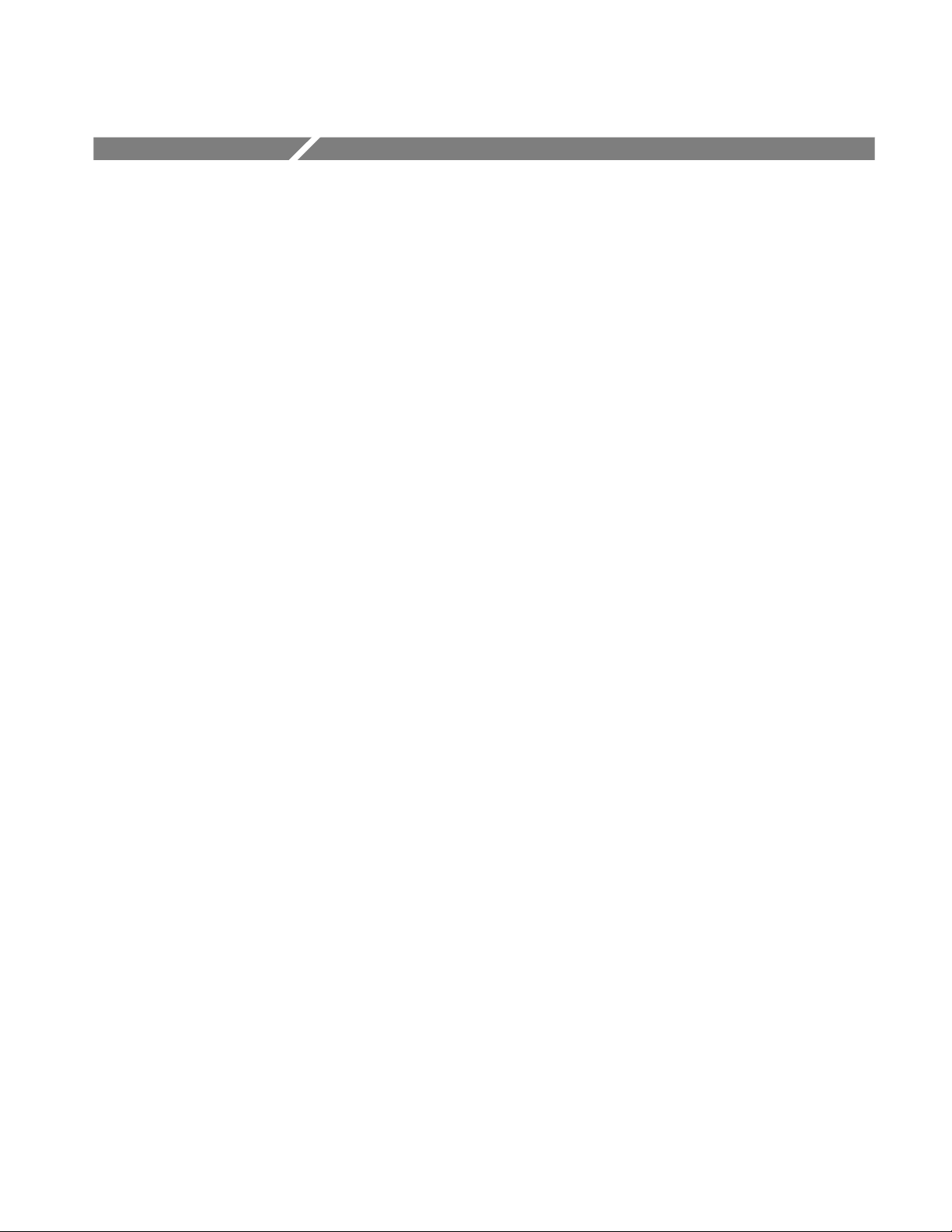
Service Safety Summary
Only qualified personnel should perform service procedures. Read this Service
Safety Summary and the General Safety Summary before performing any service
procedures.
Do Not Service Alone. Do not perform internal service or adjustments of this
product unless another person capable of rendering first aid and resuscitation is
present.
Disconnect Power. To avoid electric shock, switch off the instrument power, then
disconnect the power cord from the mains power.
Use Care When Servicing With Power On. Dangerous voltages or currents may
exist in this product. Disconnect power, remove battery (if applicable), and
disconnect test leads before removing protective panels, soldering, or replacing
components.
To avoid electric shock, do not touch exposed connections.
MTM300 Series MPEG Transport Monitor Service Manual
xiii
Page 18
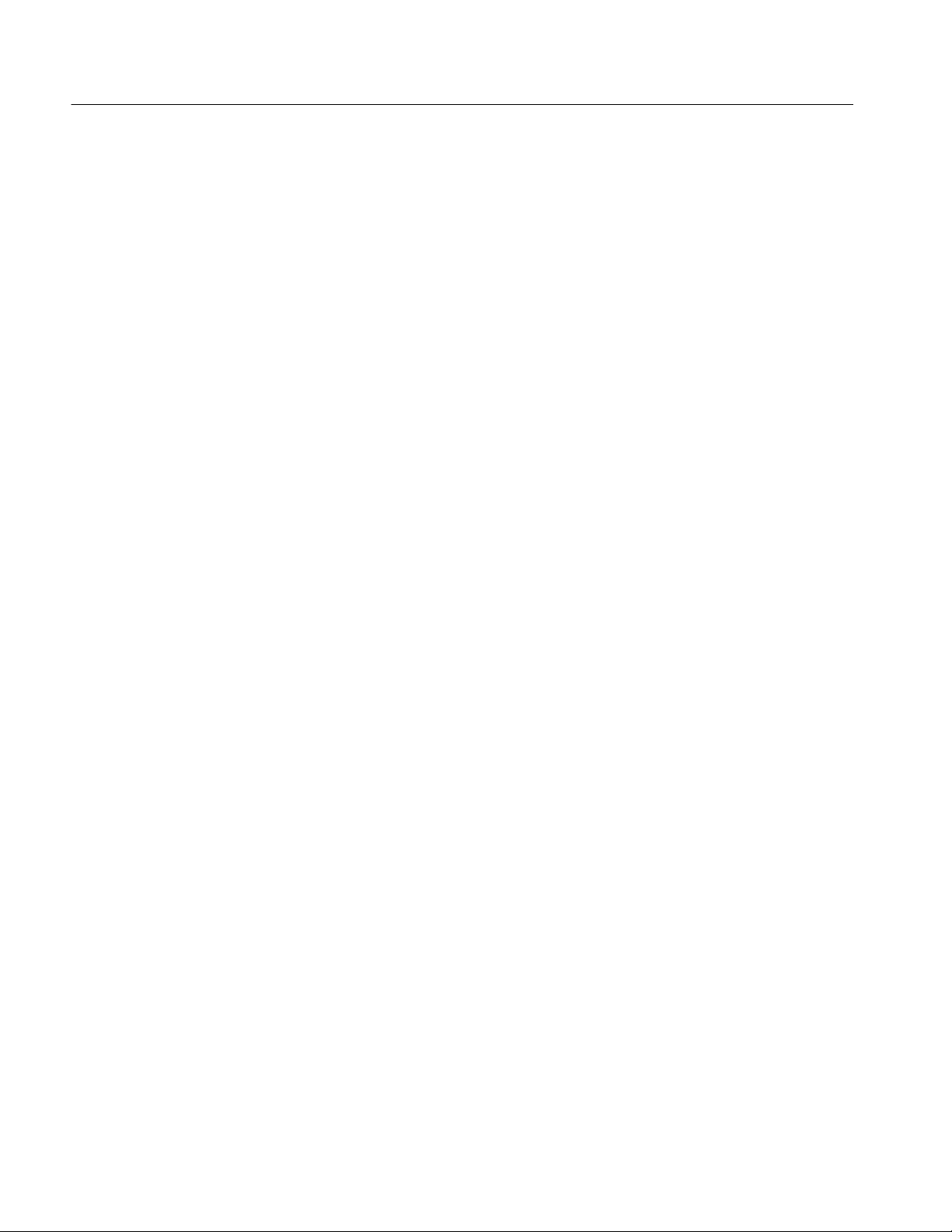
Service Safety Summary
xiv
MTM300 Series MPEG Transport Monitor Service Manual
Page 19
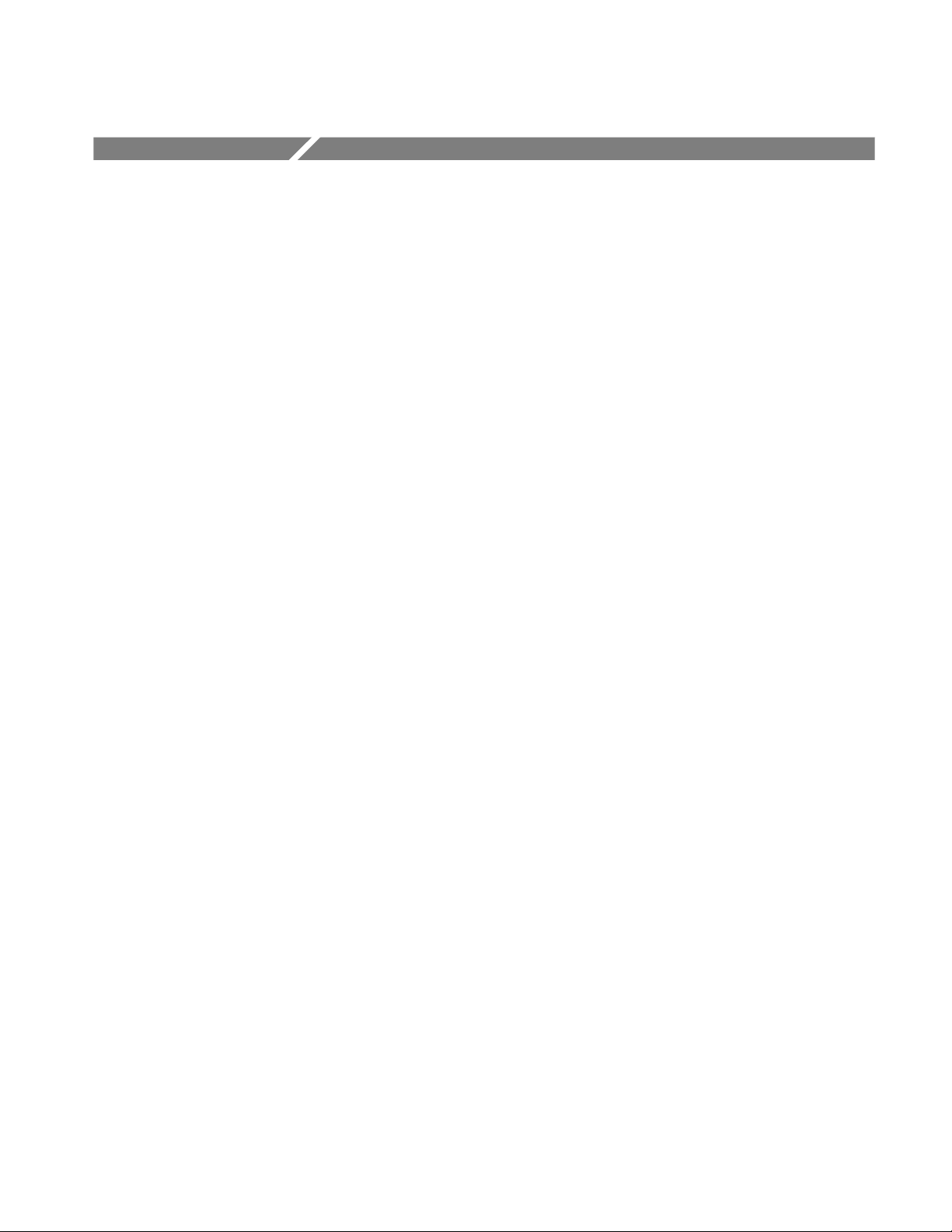
Preface
This manual explains how to service the Tektronix MTM300 Series MPEG
Transport Monitor. The manual is organized into the following sections:
H Specifications. Lists the product specifications.
H Operating Information. Describes product operation in general terms.
H Theory of Operation. Explains the product as necessary to perform module-
level service.
H Performance Verification. Explains how to verify product performance to
specifications.
H Adjustment Procedures. Explains how to adjust the product.
H Maintenance. Provides general guidelines for maintaining the product.
Includes software repair and recovery for MTM300 Series Version 1.2 and
above.
H Options. Lists the instrument options.
H Replaceable Electrical Parts. Lists replaceable electrical components.
Related Material
H Diagrams. Points to location of diagrams.
H Replaceable Mechanical Parts. Lists replaceable mechanical parts.
H Appendix A: Software Repair and Recovery for MTM300 Series Version 1.0.
Provides an alternate to the software procedures in the Maintenance section,
for products with version 1.0.
The following URLs access the websites for the standards organizations listed
(the URLs listed were valid as of February, 2002):
H MPEG-2 standards (International Organization for Standards)
http://www.iso.ch
H DVB standards (European Technical Standards Institute)
http://www.etsi.org
H ATSC standards (Advanced Television Systems Committee)
http://www.atsc.org
MTM300 Series MPEG Transport Monitor Service Manual
xv
Page 20
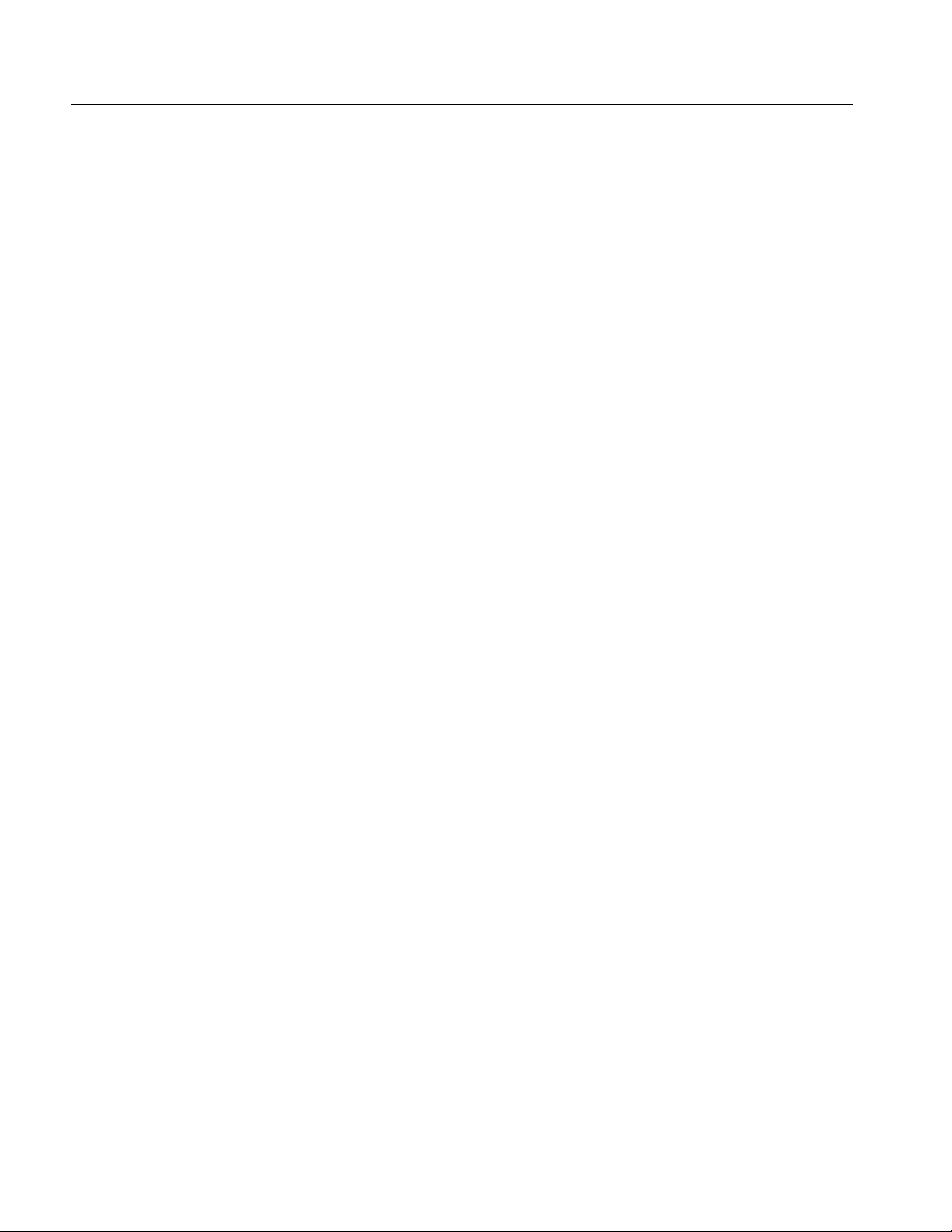
Preface
Manual Conventions
Naming conventions for the interface elements and Windows elements in this
manual follow the Microsoft Manual of Style, Second Edition. Naming
conventions for MPEG-2, ATSC, and DVB structures follow the conventions
derived from the standards documents listed under Related Material on
page xv. In addition, the following formatting conventions apply to this
manual:
H Bold text refers to specific interface elements that you are instructed to
select, click, or clear.
Example: Select Settings from the Configuration menu.
H Italic text refers to document names or sections. Italics are also used to refer
to a named item when it is first described.
Example: See Details Panel for more information.
Example: A transport stream (also called a multiplex) is an ordered series of
bytes representing valid MPEG-2, DVB, or ATSC elements.
H Mono-spaced text can indicate the following:
H Text you enter from a keyboard
Example: Enter administrator for your login and MPEG2 for your
password.
H Characters you press on your keyboard
Example: Press CTRL+C to copy the selected text.
H Paths to components on your hard drive
Example: The Tektronix RTA MIB is at the following location: C:\MIB
xvi
MTM300 Series MPEG Transport Monitor Service Manual
Page 21
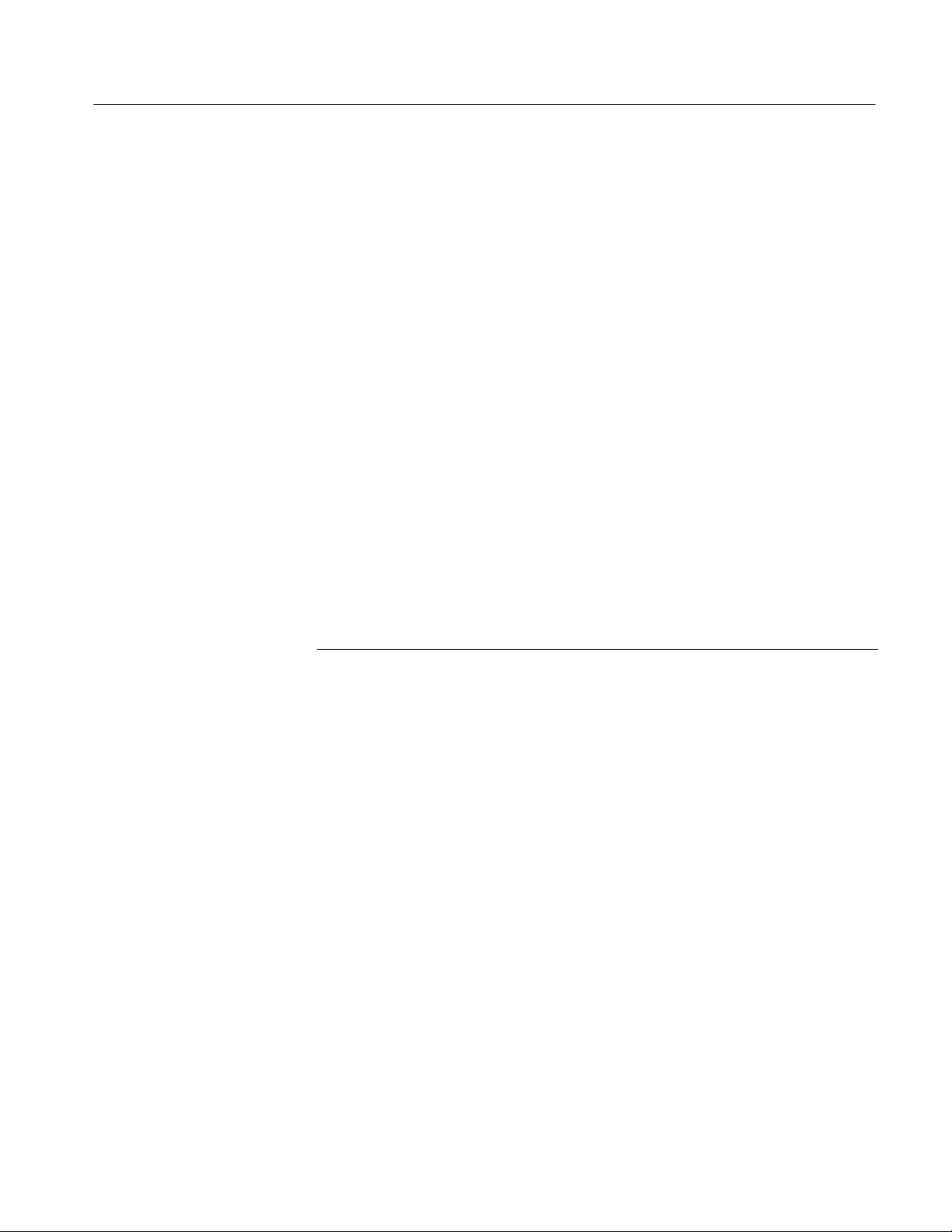
Contacting Tektronix
Preface
Phone 1-800-833-9200*
Address Tektronix, Inc.
Department or name (if known)
14200 SW Karl Braun Drive
P.O. Box 500
Beaverton, OR 97077
USA
Web site www.tektronix.com
Sales support 1-800-833-9200, select option 1*
Service support 1-800-833-9200, select option 2*
Technical support Email: techsupport@tektronix.com
1-800-833-9200, select option 3*
6:00 a.m. -- 5:00 p.m. Pacific time
* This phone number is toll free in North America. After office hours, please leave a
voice mail message.
Outside North America, contact a Tektronix sales office or distributor; see the
Tektronix web site for a list of offices.
MTM300 Series MPEG Transport Monitor Service Manual
xvii
Page 22
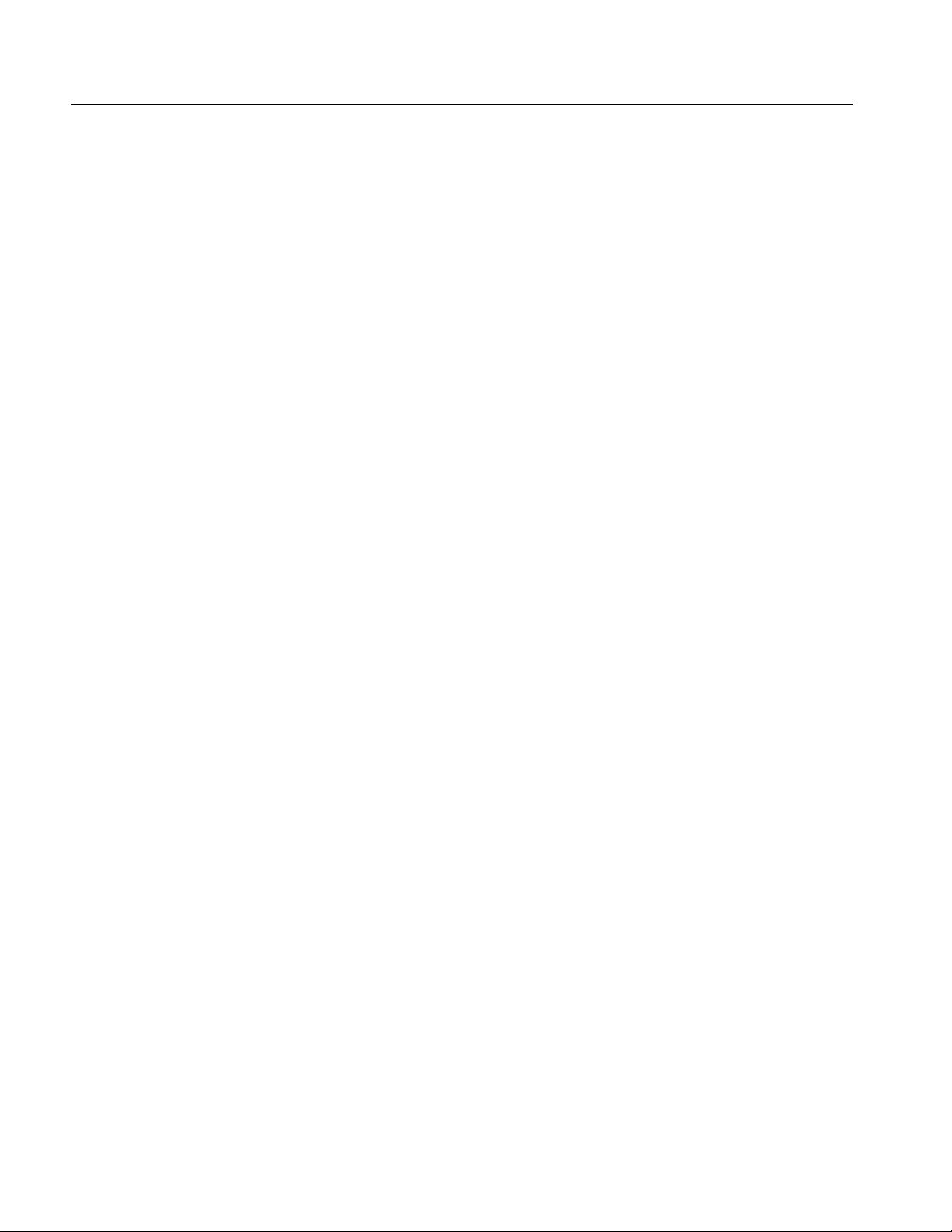
Preface
xviii
MTM300 Series MPEG Transport Monitor Service Manual
Page 23
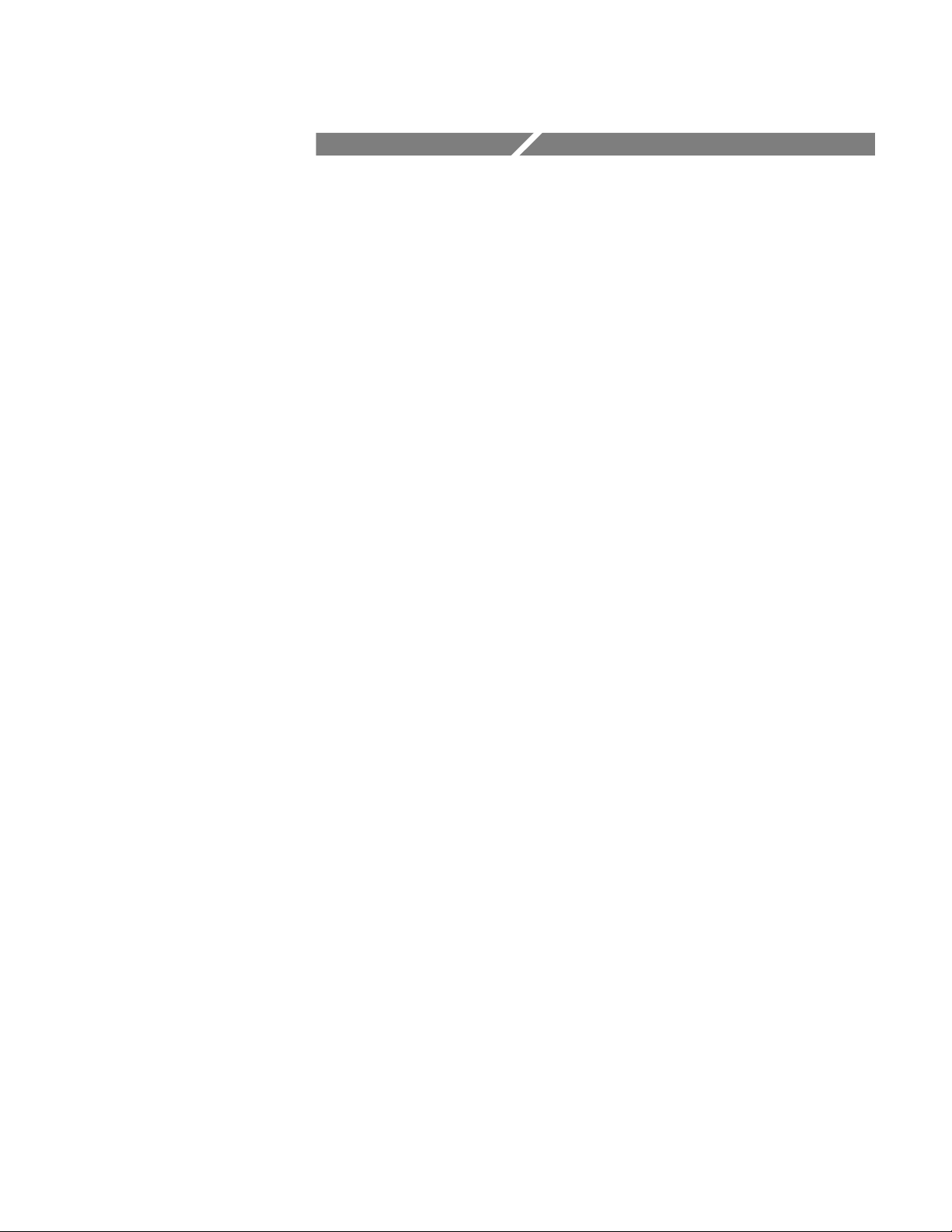
Specifications
Page 24
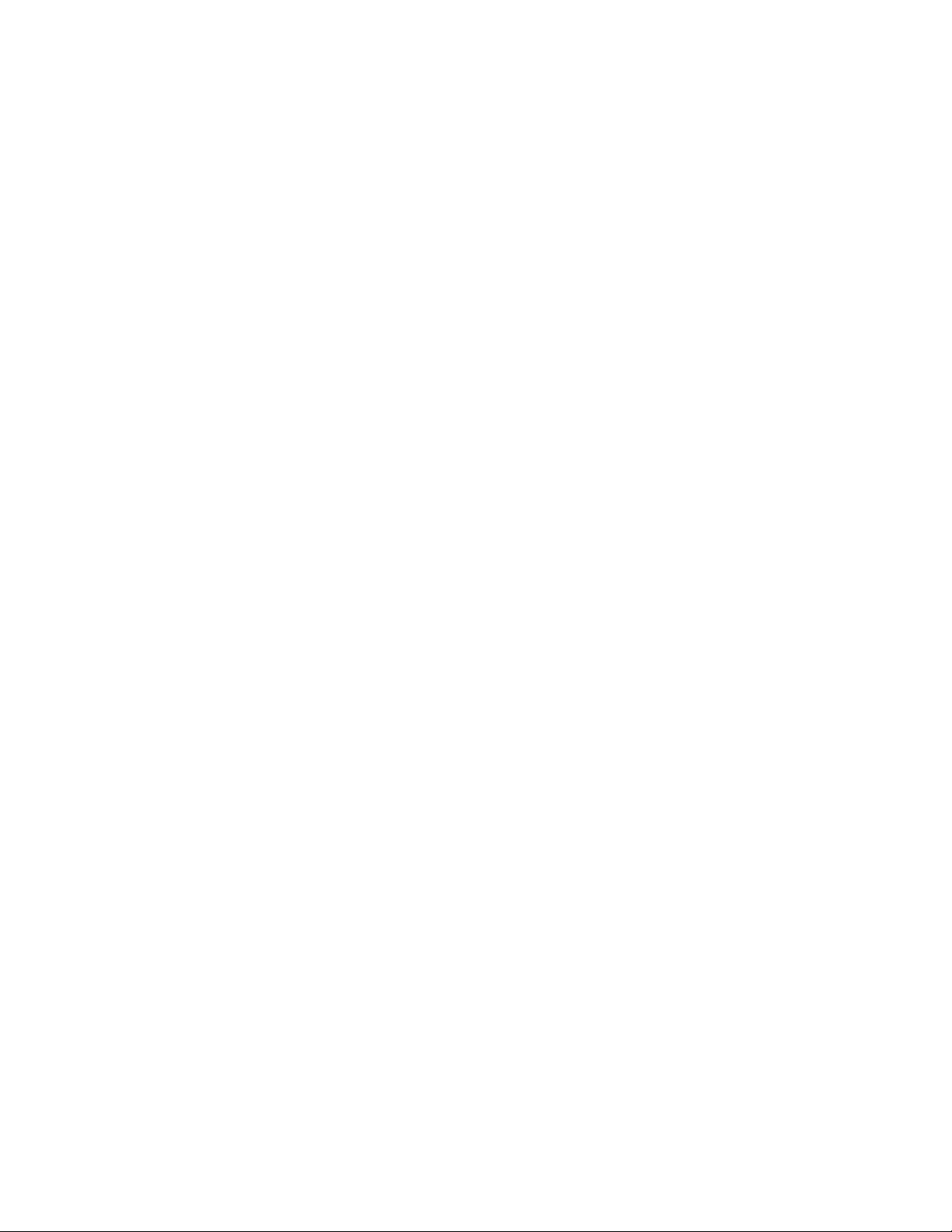
Page 25

Specifications
The tables in this section list the characteristics of the MTM300 Series MPEG
Transport Monitor.
Performance Conditions
The performance characteristics listed in the following tables are typical within
the environmental limits if the instrument was adjusted at 25 _C ± 5 _C and you
allowed a minimum warm-up time of 20 minutes.
In Tables 1--1 through 1--5, and Tables 1--7 through 1--10, the information in the
Description column provides performance information. These are not considered
to be statements of guaranteed performance and are not supported by a performance check.
Electrical, Hardware, and Signal Specifications
Table 1- 1: Processing Interface Adapter (PIA) board
Characteristic Description
Frequency offset
Accuracy, initial 1.0 ppm
Drift, typical 0.5 ppm per year
Table 1- 2: ASI mezzanine
Characteristic Description
ASI input
Connector BNC, Female
ASI bit rate 270 Mbps, 100 ppm
Transport stream rate 180 Mbps, maxi mum for one input or an aggregate maximum of 2, 3, or 4 inputs per
analysis board
1 Mbps, minimum
Data format Accepts both burst and packet mode of ASI format
Accepts M2S format
Packet length 188, 204 byte
MTM300 Series MPEG Transport Monitor Service Manual
1- 1
Page 26
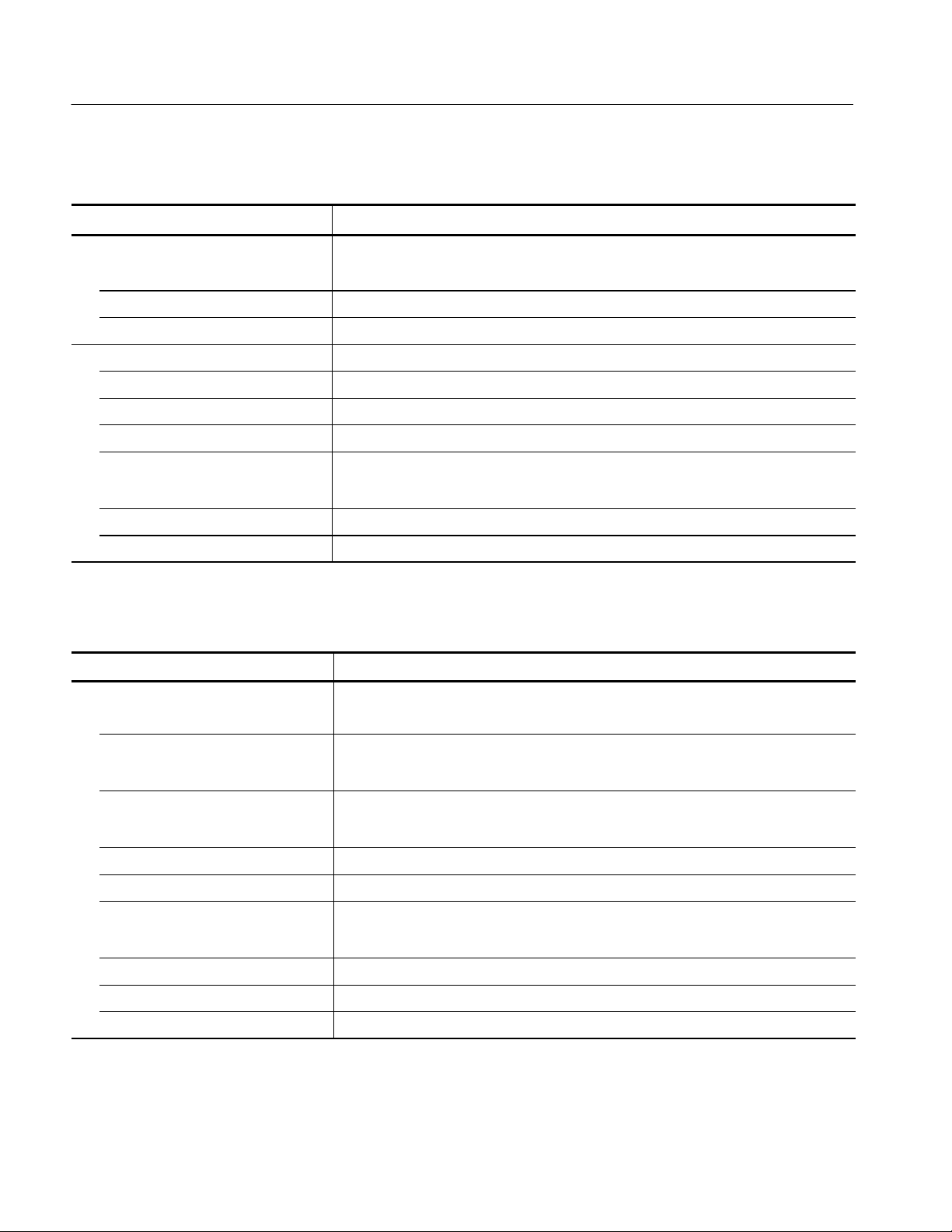
Specifications
Table 1- 2: ASI mezzanine (cont.)
Characteristic Description
Signal amplitude 880 mV
200 mV
maximum
p-p
minimum
p-p
Termination 75 Ω
Return loss –17 dB, 27 to 270 MHz
ASI output Active loop-through of the input on the same channel
Connector BNC, Female
ASI bit rate Same as the input
Data format Same as the input
Signal amplitude 880 mV
720 mV
maximum
p-p
minimum
p-p
Output impedance 75 Ω
Return loss –17 dB, 27 to 270 MHz
Table 1- 3: SSI mezzanine
Characteristic Description
SSI input (SMPTE310M)
Connector BNC, Female
Input bit rate 19,392,658.5 bps , 54 bps
38,785,316.9 bps, 108 bps
Synchronization 0x47
Synchronization will occur when the sync_byte is 0x47
Data format Compliant with SMPTE310M
Packet length 188 byte
Signal amplitude 880 mV
720 mV
, maximum
p-p
, minimum
p-p
Signal DC offset 0.5 VDC, maximum
Termination 75 Ω
Return loss –17 dB, 100 kHz to 77.6 MHz
1- 2
MTM300 Series MPEG Transport Monitor Service Manual
Page 27
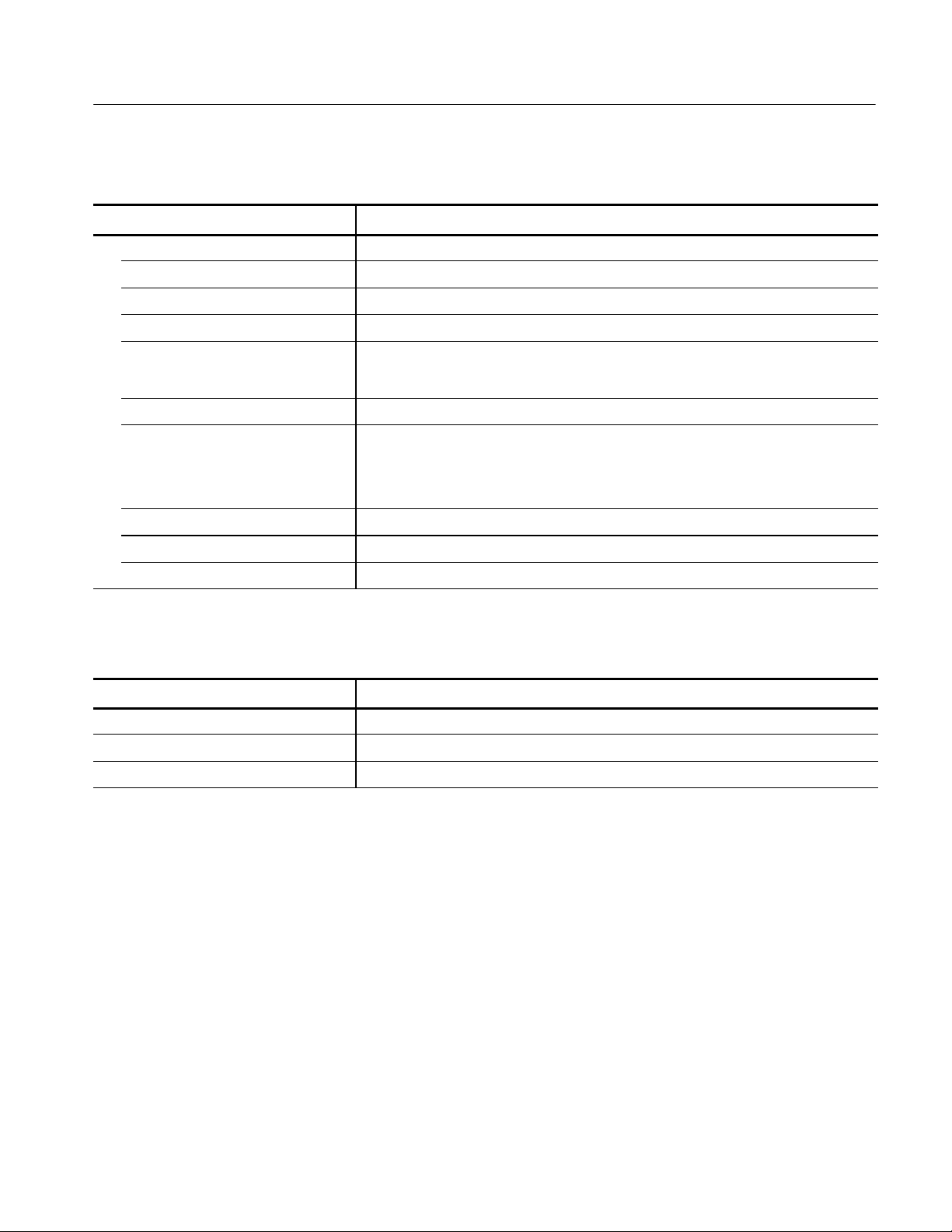
Table 1- 3: SSI mezzanine (cont.)
Characteristic Description
SSI output (SMPTE310M) Active loop-through of the input on the same channel
Connector BNC, Female
Output bit rate Same as the input
Data format Same as the input
Specifications
Signal amplitude 880 mV
720 mV
Signal DC offset 0.5 VDC, maximum
Signal rise and fall times 0.4 ns minimum
5.0 ns maximum
Rise and fall times shall not differ by more than 1.6 ns, measured between 20% and 80%
Signal overshoot 10% of maximum signal amplitude
Output impedance 75 Ω
Return loss –17 dB, 100 kHz to 77.6 MHz
maximum
p-p
minimum
p-p
Table 1- 4: Alarm relay board
Characteristic Description
Relay contact rating 6 A at 15 V
Relay contact resistance 100 milliohms maximum
Relay life expectancy 10,000,000 actuations minimum
MTM300 Series MPEG Transport Monitor Service Manual
1- 3
Page 28
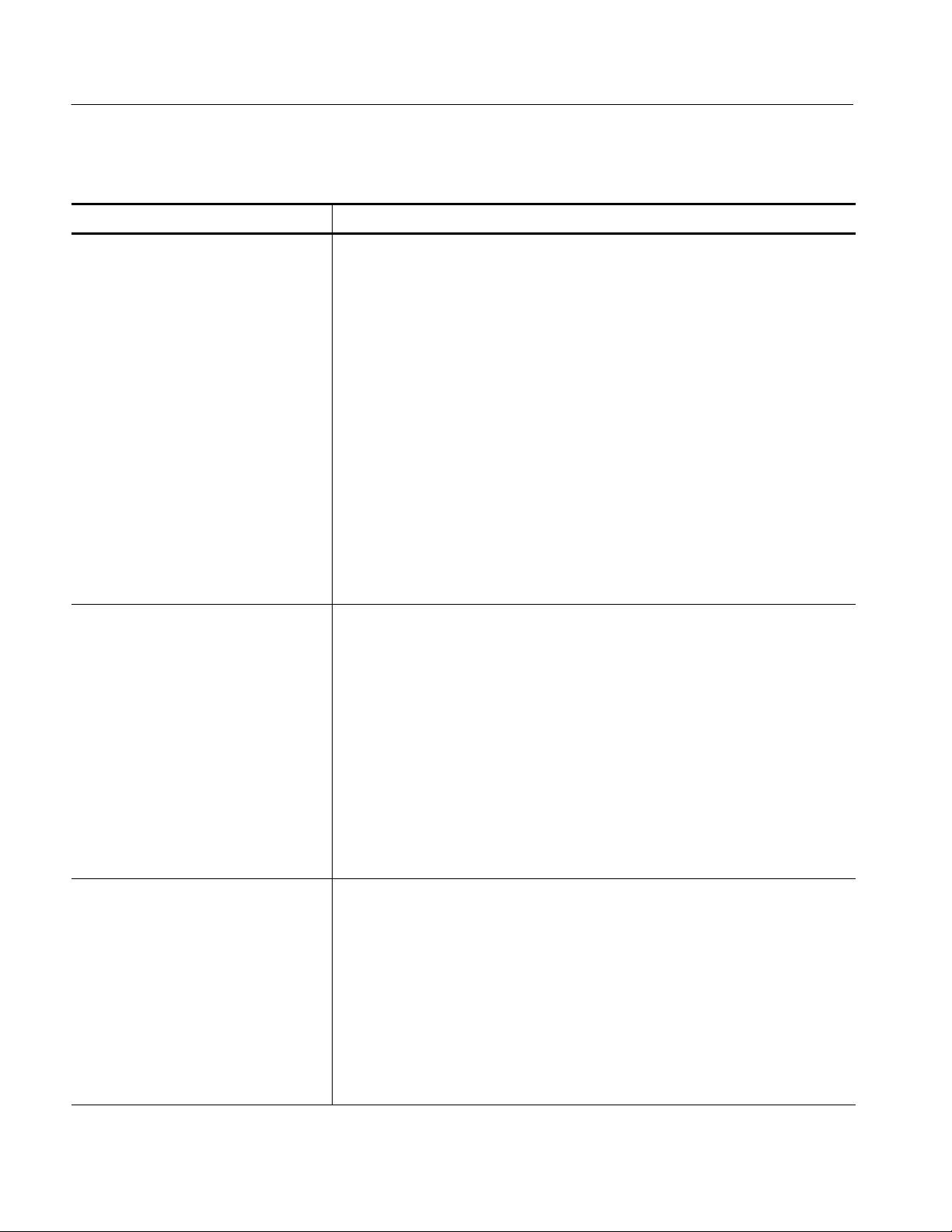
Specifications
Table 1- 5: Rear panel interface charact eristics
Characteristic Description
Parallel interface port (printer port) Port supports standard Centronics mode, Enhanced Parallel Port (EPP), or Microsoft
high-speed mode (ECP) and uses a 25-pin D-sub connector.
Compliant with IEEE P1284-C/D2 for bidirectional Parallel Peripheral Interface for
Personal Computers (draft) style 1284--C.
Pin assignments for compatible mode:
1. STROBE* 14. AUTOLF*
2. D0 15. ERR*
3. D1 16. INIT*
4. D2 17. SELECTIN*
5. D3 18. STROBE*
6. D4 19. GND
7. D5 20. GND
8. D6 21. GND
9. D7 22. GND
10. ACK* 23. GND
11. BUSY 24. GND
12. PaperEnd 25. GND
13. SELECT.
Serial interface port 9-pin male-D-sub connector to support RS232 serial port. Compliant to EIA/TIA 574.
Pin assignments (RS232):
1. DCD 6. DSR
2. RXD 7. RTS
3. TXD 8. CTS
4. DTR 9. RI
5. GND
Pin Assignments (RS485):
1. RXD-- 6. CTS--
2. RXD+ 7. RTS+
3. TXD+ 8. CTS+
4. TXD-- 9. RTS--
5. GND
SVGA Output Port 15-pin female high density-D-sub SVGA connector. Compliant with EIA RS 343A.
Selectable 640 X 480 (VGA), 800 X 600, and 1024 X 768 (SVGA).
Pin assignments:
1. Red 9. (key)
2. Green 10. GND
3. Blue 11. NC
4. NC 12. NC
5. GND 13. HSYNC
6. AGND 14. VSYNC
7. AGND 15. NC
8. AGND
1- 4
MTM300 Series MPEG Transport Monitor Service Manual
Page 29
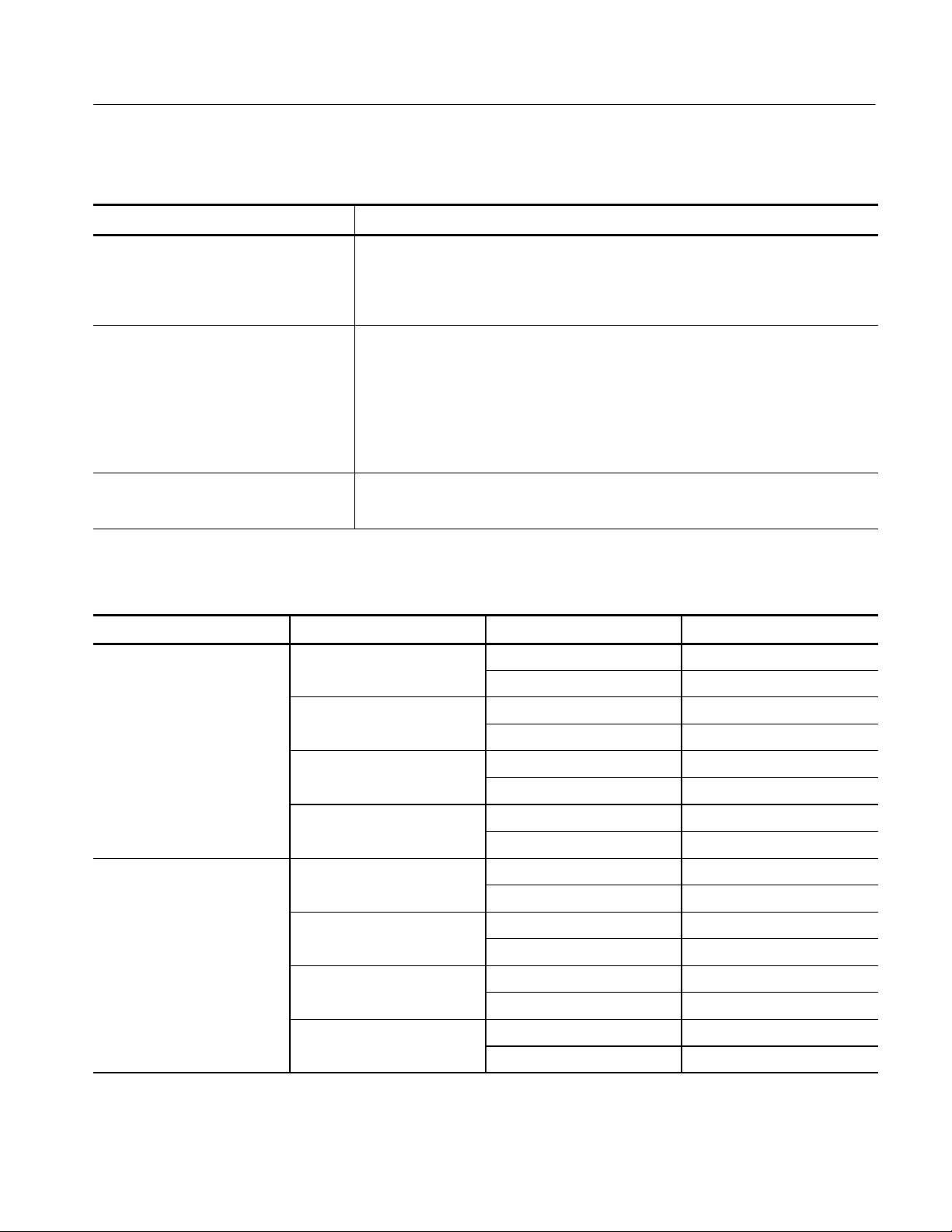
Specifications
Table 1- 5: Rear panel interface charact eristics (cont.)
Characteristic Description
USB Port Series A USB receptacle.
Pin assignments:
1. Vbus 3. +Data
2. --Data 4. GND
Ethernet Port 10 Base-T/100 Base-T on PCI bus, RJ45 Connector, Plug & Play com patible, Bus master
mode.
RJ45 pin assignments:
1. TX+ 5. NC
2. TX-- 6. RX--
3. RX+ 7. NC
4. NC 8. NC
Alarm relay output 25-pin male D-sub connector to support alarm relay out.
Pin Assignment, see Table 1--6
Table 1- 6: Relay closure for alarm relay boards
Alarm relay output slot Input ETR 290 priority Pins
8 1A 1 4 and 17
2 3 and 15
1B 1 7 and 20
2 6 and 18
2A 1 10 and 23
2 9 and 21
2B 1 12 and 25
2 11 and 24
9 4A 1 4 and 17
2 3 and 15
4B 1 7 and 20
2 6 and 18
5A 1 10 and 23
2 9 and 21
5B 1 12 and 25
MTM300 Series MPEG Transport Monitor Service Manual
2 11 and 24
1- 5
Page 30
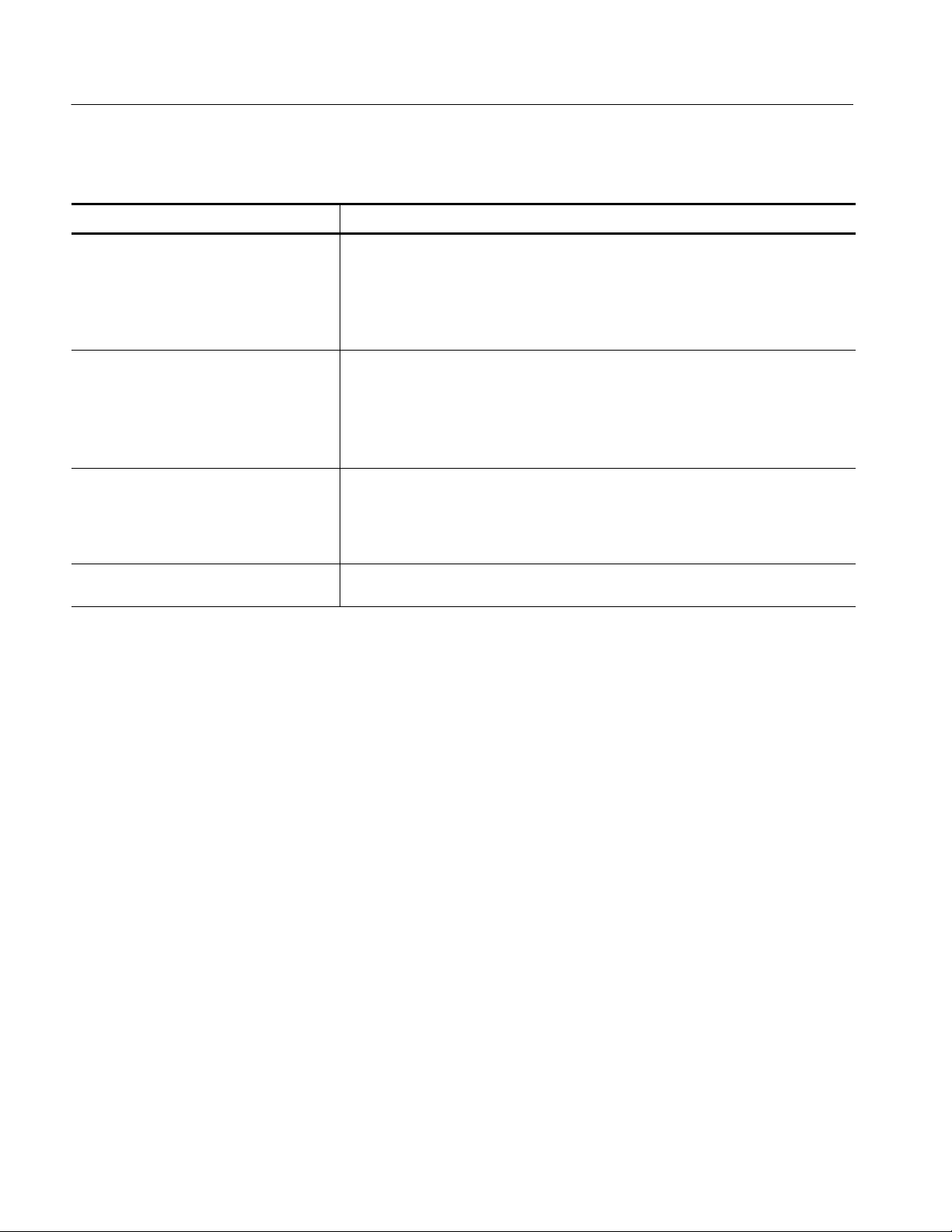
Specifications
Table 1- 7: Side and front panel interface characteristics
Characteristic Description
Mouse Port PS2 compatible mouse port utilizing a mini-DIN connector.
Pin assignments:
1. Data 4. +5V.
2. NC 5. Clock
3. GND 6. NC
Keyboard Port PS2 compatible keyboard port utilizing a mini-DIN connector.
Pin assignments:
1. Data 4. +5V.
2. NC 5. Clock
3. GND 6. NC
USB Port Series A USB receptacle.
Pin assignments:
1. Vbus 3. +Data
3. +Data 4. GND
Touch Panel (optional) Standard 10.4 in touch panel pointing device mounted on the surface of the TFT display,
connecting to the Front Panel Interface Board.
1- 6
MTM300 Series MPEG Transport Monitor Service Manual
Page 31

System Components
Table 1- 8: System components
Characteristic Description
Mainframe Tektronix manufactured, common-platform mainframe
Form Factor Rack-mountable in standard 19-inch rack
Processor Two 400 MHz Pentium II processors
System Memory 256 MB for MTM 300, 384 MB for MTM 301
Real Time Clock Real-time clock/calendar with a resolution of 1 second or less
Specifications
Retention Time: Real-time clock, CMOS
setup, and PnP NVRAM
BIOS Phoenix BIOS, Y2K compliant, field upgradable
Bus 32-bit PCI
Expansion Slots 8 PCI slots
Graphics 1024 × 768 SVGA resolution with 32K colors minimum
Non-volatile Storage
Floppy Disk drive 3.5 inch PC compatible floppy disk drive; 1.44 Mbyte high-density double sided (2HD)
CD-ROM drive PC compatible half height IDE CDROM drive, 8X
Hard Disk Drives 9 GB Small Computer Systems Interface (SCSI) HDD
Mainframe Interfaces One loop-through ethernet port
Projected battery life is10 years
One bi-directional RS-232/RS-422/RS-485 port
Two alarm relay out
One parallel port (printer)
Two hot-pluggable keyboard ports
(one on the rear panel, one on the left front side panel)
Two hot-pluggable mouse ports
(one on the rear panel, one on the left front side panel)
MTM300 Series MPEG Transport Monitor Service Manual
1- 7
Page 32

Specifications
Power Characteristics
Table 1- 9: AC power source characteristics
Characteristic Description
Source Voltage 100 VAC to 240 VAC, 47 Hz to 63 Hz, continuous range CAT II
Fuse Rating 10 A Fast / 250 V
Maximum Power Consumption 185 Watts typical
Inrush Surge Current 36 Amps maximum
Power Factor Correction Ye s
Mechanical (Physical) Characteristics
Table 1- 10: Mechanical characteristics
Characteristic Description
Classification Transportable platform intended for either rackmount or bench/lab based applications
Overall Dimensions
Height 8.9 in (w/o ft) (22.6 cm)
Width 16.75 in (42.5 cm)
Depth 21.5 in (54.6 cm)
Weight
MTM300 Series mainframe 39 lb (17.7 kg)
Shipping Weight 60 lb (27.2 kg), including pouch
Construction Materials Chassis parts are constructed of aluminum alloy and aluminized steel; front panel and
trim pieces are constructed of plastic; circuit boards are constructed of glass and/or
ceramic-glass laminate.
1- 8
MTM300 Series MPEG Transport Monitor Service Manual
Page 33

Specifications
Environmental Characteristics
Table 1- 11: Environmental characteristics
Characteristic Description
Cooling airflow Intake is from the front and sides of the instrument. Exhaust is to the bottom and rear of
the instrument.
Required Clearance 2 in (50 mm) air space adjacent to the bottom of the instrument is required.
Use Rating Rated for indoor use only.
Atmospherics
Temperature:
Operating 5 °Cto40°C, 30 °C/hr max gradient, non-condensing (derated 1°C per 1,000 ft above
5,000 ft altitude)
Non-operating -- 2 0 °Cto60°C, 30 °C/hr max gradient (without disk media installed in disk drives)
Humidity
Operating 20% to 80% relative humidity, non-condensing. Max wet bulb temperature: 29 °C
(derates relative humidity to ~22% at 50 °C)
Non-operating 8% to 80% relative humidi ty, non-condensing. Max wet bulb temperature: 40 °C
(derates relative humidity to ~55% at 50 °C)
Altitude
Operating Up to 10,000 ft (3,040 m), (derated 1 °C per 1,000 ft above 5,000 ft altitude)
Non-Operating Up to 40,000 ft (12,190 m)
Table 1- 12: Dynamics
Characteristic Description
Random Vibration:
Operating 0.27 g
Non-Operating 0.97 g
Functional Shock: Non-operating Half-sine, 30 g’s, 11ms duration. 3 drops each of the six sides, 18 shocks total (no media
in floppy disk or CD drive)
total from 5 to 500 Hz, 10 minutes each axis, 3-axes, 30 minutes total
RMS
total from 5 to 200 Hz, 10 minutes each axis, 3-axes, 30 minutes total
RMS
MTM300 Series MPEG Transport Monitor Service Manual
1- 9
Page 34

Specifications
Certification and Compliances
Table 1- 13: Electromagnetic Compatibility
Category Standards or description
EC Declaration of Conformity -- EMC Compliance was demonstrated per EN55103--1/2 Product Family Standard for Audio, Video,
Audio-Video, and Entertainment Lighting Control Apparatus for Professional Use (Environment
Class E2; rack-mount application), using the following specifications:
Emissions:
EN 55022 Class B1, Radiated and Conducted Emissions.
EN 61000-3-2 (A 14)
Harmonic Currents, Conducted Emissions, AC Power Port
EN 55103-1 Radiated Magnetic Field Emissions, Annex A, rack-mount,
Inrush Currents, Conducted Emissions, AC Power Port, Annex B
Signal and Control Ports, Conducted Emissions, Annex E
Peak Inrush Currents
MTM300 main unit
36 A peak at 240 VAC/50 HZ, 15 A peak at 100 VAC/50 Hz
Immunity:
IEC 61000-4-2 Electrostatic Discharge Immunity, Performance Criterion “B”
IEC 61000-4-3 RF Electromagnetic Field Immunity, Performance Criterion “A”
IEC 61000-4-4 Electrical Fast Transient/Burst Immunity, Performance Criterion “B”
IEC 61000-4-5 Electrical Slow Transient (Surge) Immunity, Performance Criterion “B”
IEC 61000-4-6 Conducted Radio Frequency Immunity, Performance Criterion “A”
IEC 61000-4-11 Voltage Short Interruption Immunity, AC Power Port, Performance
IEC 61000-4-11 Voltage Dips Immunity, AC Power Port, Performance Criterion “B” and “C”
EN55103--2 Radiated Magnetic Field Immunity, Annex A, Rack mount, Performance
Performance Criterion A: The apparatus will continue to operate as intended, in the presence of
the disturbing phenomena.
Performance Criterion B: The apparatus will continue to operate as intended after the disturbing
phenomena is removed. There will be no change of operating state or stored data.
Performance Criterion C: Normal function of apparatus is automatically restored when the
disturbing phenomena is removed or can be restored by operation of the controls. Apparatus
may self-reboot.
1
When equipped with Option VK, the external monitor may degrade the system radiated emissions performance to
Class A.
Criterion “C”
Criterion “A”
1- 10
MTM300 Series MPEG Transport Monitor Service Manual
Page 35

Specifications
Table 1- 13: Electromagnetic Compatibility (cont.)
Category Standards or description
Australia Declaration of Conformity EMC Framework, with compliance demonstrated using the following standard:
AS/NZS 2064, Australian EMC Emissions Standard for Industrial, Scientific, and, Medical
Equipment.
USA, FCC Compliance Emissions comply with FCC Code of Federal Regulations 47, Part 15, Subpart B, Class A
Limits.
Table 1- 14: Environmental Limits and Use Classification for Safety Certification Compliance
Category Standards or description
Temperature, operating 5 _Cto+40_C
Altitude (maximum operating) 3000 meters
Equipment Type Test and measuring
Safety Class Class 1 (as defined in IEC 61010-1, Annex H) -- grounded product
Installation (Overvoltage) Category Overvoltage Category II (as defined in IEC 61010-1, Annex J)
Pollution Degree Pollution Degree 2 (as defined in IEC 61010-1). Note: Rated for indoor use only.
Supply Voltage Range 100 VAC to 240 VAC, 50/60 Hz, single phase
Fuse Rating Mains fuse is 10 A, 250 V, Fast; Not operator replaceable. Refer servicing to qualified service
personnel.
Current Rating 6.0 Amps maximum
Relative Humidity
(maximum operating)
Pollution Degree Definition A measure of the contaminates that could occur in the environment around and within a
80% for temperatures up to 31 °C, decreasing li nearl y to 50% at 40 °C
product. Typically the internal environment inside a product is considered to be the same as the
external environment. Products should be used only in the environment for which they are
rated.
Pollution Degree 1 No pollution or only dry, nonconductive pollution occurs. Products
in this category are generally encapsulated, hermetically sealed, or
located in clean rooms.
Pollution Degree 2
Pollution Degree 3 Conductive pollution, or dry, nonconductive pollution that becomes
Normally only dry, nonconductive pollution occurs. Occasionally a
temporary conductivity that is caused by condensation must be
expected. This location is a typical office/home environment.
Temporary condensation occurs only when the product is out of
service.
conductive due to condensation. These are sheltered locations
where neither temperature nor humidity is controlled. The area is
protected from direct sunshine, rain, or direct wind.
MTM300 Series MPEG Transport Monitor Service Manual
1- 11
Page 36

Specifications
Table 1- 14: Environmental Limits and Use Classification for Safety Certification Compliance (cont.)
Category Standards or description
European Union Compliance Compliance was demonstrated to the following specification as listed in the Official Journal of
the European Union:
Low Voltage Directive 73/23/EEC, amended by 93/68/EEC
EN 61010-1/A2:1995 Safety Requirements for Electrical Equipment for Measurement,
Control, and Laboratory Use.
Listing by a U.S. Nationally
Recognized Testing Laboratory
Canadian Certification CAN/CSA C22.2 No.
Additional Compliance UL3111-1 Standard for Electrical Measuring and Test Equipment.
Installation (Overvoltage) Category
ANSI/ISA S82.01 Safety Standard for Electrical and Electronic Test, Measuring,
Controlling, and Related Equipment., 1994.
Safety Requirements for Electrical Equipment for Measurement,
1010.1
IEC61010-1/A2 Safety Requirements for Electrical Equipment for Measurement,
Terminals on this product may have different installation (overvoltage) category designations.
The installation categories are:
CAT III Distribution-level mains (usually permanently connected). Equipment at this level is
typically in a fixed industrial location.
CAT II Local-level mains (wall sockets). Equipment at this level includes appliances, portable
tools, and similar products. Equipment i s usuall y cord-connected.
CAT I Secondary (signal level) or battery operated circuits of electronic equipment.
Control, and Laboratory Use.
Control, and Laboratory Use.
Laser Classification This product contains a CD ROM drive which utilizes a Class 1 laser and complies with
EN60825--1:94, as well as with the U.S. FDA regulations. The drive is marked with the laser’s
classification and the date of manufacture, as well as the following information:
Complies with the DHHS rules 21 CFR Chapter 1, Subchapter J applicable at the date of
manufacture.
1- 12
MTM300 Series MPEG Transport Monitor Service Manual
Page 37

Operating Information
Page 38

Page 39

Operating Information
MTM300 Series MPEG Transport Monitor
The Tektronix MTM300 Series MPEG Transport Monitor is a rack-mounted,
MPEG-2 protocol monitor used to monitor single and multiple program transport
streams in MPEG-2, DVB, and ATSC environments. The transport monitor
depicted in Figure 2--1 includes the optional user interface (keypad and
touchscreen).
Figure 2- 1: The MTM300 Series MPEG Transport Monitor
See the MPEG-2, DVB, and ATSC standards for detailed information about the
syntax and semantics of each system.
Each monitor can analyze up to eight transport stream inputs simultaneously and
accepts inputs in the following electrical formats:
H ASI/M2S (the monitor automatically detects the format)
H SMPTE 310M
MTM300 Series MPEG Transport Monitor Service Manual
2- 1
Page 40

Operating Information
The transport monitor allows you to output alarm signals using a 25-pin serial
interface. Each critical or major error recorded by an Analysis Server closes a
contact tied to the specific input. The pin-out for the alarm relay is provided in
Appendix A: Specifications.
The transport monitor uses a client/server architecture consisting of of a Server
Manager, multiple Analysis Servers, and the following client applications:
H Master client
H Expert client
H Configuration client
All three clients are tightly integrated, making the system easy to use for experts
and non-experts.
Server Manager
Analysis Servers
The Server Manager is the process that makes the results of the Analysis Servers
available to Master clients and starts automatically when you start the transport
monitor. Only one Server Manager can run on a transport monitor or network
management station.
The Server Manager process interacts with the following entities:
H The Analysis Server sends analysis results (called traps)totheServer
Manager.
H The Master client displays the data collected by the Server Manager.
The Analysis Server is the process that actually analyzes transport stream inputs
and starts automatically when you start the transport monitor. One Analysis
Server is started for each transport monitor input. Each transport monitor can
support up to eight Analysis Server processes simultaneously.
The Analysis Server processes interact with the following entities:
H The Server Manager collects the Analysis Server results (called traps).
H The Expert client displays the results of the Analysis Server directly.
H The Configuration client sets the monitoring and analysis parameters for
each Analysis Server process operating on the inputs to the transport
monitor.
2- 2
MTM300 Series MPEG Transport Monitor Service Manual
Page 41

Operating Information
Master Client
Expert Client
The Master client provides an intuitive interface for monitoring the status of
transport stream inputs. Of the three MTM300 Series applications, the Master
client is the one you will use most often.
The Master client characteristics are shown in the following list:
H The Bouquet panel displays icons for the bouquets (groups of inputs) that
you have defined for the workspace.
H The Multiplex panel displays icons for the inputs that you have defined for a
bouquet (if enabled).
H The Services panel displays icons for the services (also called programs)
encoded in the transport stream.
H The Details panel displays icons indicating the type, status, and severity of
errors on a transport stream or service.
H Both the Expert and Configuration clients can be started from the Master
client.
The Expert client analyzes a single stream in greater detail. You will use the
Expert client to help troubleshoot errors in your digital transmission system.
The Expert client displays the results of only one Analysis Server (input) at a
time.
The Expert client characteristics are as follows:
H Graphical displays. Show the structure (hierarchy) of the input transport
stream. Display characteristics of each component of the input stream, such
as PID and type allocation, section rate analyses, and timing analyses.
H Report views. Indicate the types of errors recorded by the Analysis Server
and the characteristics of the input stream.
H Error views. Show specific errors recorded for the various components of the
transport stream, such as PMT section rate errors and ETR290 errors.
MTM300 Series MPEG Transport Monitor Service Manual
2- 3
Page 42

Operating Information
Configuration Client
SNMP Capabilities
The Configuration client allows you to specify which transport stream parameters are monitored and how errors in your system are reported.
The Configuration client allows you to perform the following tasks:
H Specify the standard to which you test an input: MPEG-2, DVB, or ATSC.
H Set, remove, or modify the probes that test transport streams for valid syntax
and semantics and rates.
H Specify the way in which errors are reported in both the Expert and Master
clients. Y ou can configure each probe to report an error as Critical, Major,
Minor, Warning, or as information only.
H Stop and restart an Analysis Servers running on a transport monitor.
H Set passwords on specific inputs that prevent others from changing the
Analysis Server configuration for that input.
H Set parameters for capturing part of an input transport stream.
The MTM300 Series MPEG Transport Monitor includes two SNMP management information bases (MIB). The Tektronix RTA MIBs are textual descriptions
of the Analysis Server objects (functions and parameters) that can be monitored
and controlled by the network management station using SNMP controls. The
MIB text files are installed with each MTM300 Series MPEG Transport Monitor
installation (on both the transport monitor and a computer with the network
management software installed) at the following location:
2- 4
C:\Mib\, where C is the letter designator of the local hard drive.
The two MIBs located in this directory, RTAv1.mib and RTAv2.mib, are used for
SNMP version 1 and SNMP version 2 systems respectively.
The provided HP OpenView plug-in allows you to integrate the transport
monitor into HP OpenView Network Node Manager network monitoring
systems.
MTM300 Series MPEG Transport Monitor Service Manual
Page 43

Operating Information
MTM300 Series MPEG
Transport Monitor
Installation Options
The MTM300 Series MPEG Transport Monitor client and server modules
described in this manual can be installed as described in the following list. The
items in the list correspond to the options you select when installing or reinstalling the MTM300 Series software. See Software Installation and Repair on
page 6--27 for installation procedures, minimum system requirements, and the
list of files and file locations for each installation option.
H MPEG Transport Monitor
All of the client and server modules (and required program files) are installed
on the transport monitors. Each transport monitor can monitor up to eight
transport streams simultaneously, with a combined maximum bit rate of
180 Mbps.
H Network Management Software
NOTE. You must have the software key in place to install the MTM300 Series
Network Management Software. See Installing the MTM300 Series Software on
page 6--54 for more information.
All of the client modules and the Server Manager (and required program
files) are installed on the network management stations. The Analysis Server
module is not installed.
The client applications installed on network management stations are
identical to the transport monitor client applications with one important
exception: the Server Manager installed on a network management station
can monitor up to 40 transport streams with acceptable performance (up to
250 inputs theoretical maximum)
H Remote Monitoring Desktop
Only the Master, Expert, and Configuration client modules (and required
program files) are installed on remote monitoring stations. Each remote
monitoring station can connect to an arbitrary number of Server Managers
running on remote transport monitors.
H HP Openview Network Node Manager plug-in
A Master client plug-in (and required program files) for HP Openview
Network Node Manager environment is installed.
MTM300 Series MPEG Transport Monitor Service Manual
2- 5
Page 44

Operating Information
Accessories
The tables in this section list the standard and optional accessories available for
the MTM300 Series transport monitor and software.
Options
Table 2--1 lists the options available when you purchase the MTM300 Series
MPEG Transport Monitor.
Table 2- 1: MTM300 Series transport monitor options
Option Description
MTM300
MTM301
Option AS A two-input ASI/M2S I/O daughter board
Option SS A two-input SSI (SMPTE310M) I/O daughter board
Option LC LCD display, touchscreen, keypad, keyboard, and mouse
Option VK External keyboard, monitor, and mouse
1
2
1
2
You must order one of the following: Option AS or Option SS
You must order two of the following (any combination): Option AS or Option SS
Transport monitor with one analysis board
Transport monitor with two analysis boards
Table 2--2 lists the options as they were nomenclated for MTM300 Series MPEG
Transport Monitors prior to July, 2001.
2- 6
Table 2- 2: Previous option nomenclature
Option Description
MTM300 Transport monitor with one analysis board
MTM301 Transport monitor with two analysis boards
Option 1A A two-input ASI/M2S I/O daughter board
Option 1S A two-input SMPTE310M I/O daughter board
Option 2A Two, two-input ASI/M2S I/O daughter boards (four input channels total)
Option 2S Two, two-input SMPTE310M I/O daughter boards (four input channels total)
Option AS One, two-input ASI I/O daughter board and one, two-input SMPTE310 I/O
daughter board (four input channels total)
Option LC LCD display, touchscreen, keypad, keyboard, and mouse
Option VK External keyboard, monitor, and mouse
MTM300 Series MPEG Transport Monitor Service Manual
Page 45

Operating Information
Standard Accessories
Table 2--3 lists the standard accessories that are shipped with your transport
monitor. Use this list to ensure that your order is complete.
Table 2- 3: Standard accessories for the transport monitor
Quantity Description Part number
1 MTM300 Series MPEG Transport Monitor User Manual 071-0597-XX
(includes CD-ROM)
1 CD-ROM, included with the manual, contains
application software and ancillary data
1 Read This First 071-0598-00
1 Statement of ISO Compliance (in envelope) N/A
1 Emergency backup disk (3--1/4 inch floppy disk) N/A
1 Windows NT backup package (shrink-wrapped package) N/A
1 Rackmount kit (with instructions)
This kit ships in a separate box.
1 Power cord (North American) 161-0066-00
2 Stylus (for use with the touchscreen, if ordered) 119-6107-00
1 SCSI terminator (installed on the transport monitor) 650-4062-00
063-3257-00
(not orderable)
016-1691-00
1 Front panel cover 200-4408-00
Table 2--4 lists the standard accessories for the MTM300 Series Network
Management Software.
Table 2- 4: Standard accessories for the network management software
Quantity Description Part number
1 MTM300 Series MPEG Transport Monitor User Manual 071-0597-XX
(includes CD-ROM)
1 CD-ROM, included with the manual, contains
application software and ancillary data
1 Read This First 071-0598-00
1 Software key 119-5927-00
1 License document 063-3158-00
063-3257-00
(not orderable)
MTM300 Series MPEG Transport Monitor Service Manual
2- 7
Page 46

Operating Information
Optional Accessories
Table 2--5 lists the optional accessories you can order for your transport monitor.
See your Tektronix representative for help ordering these optional accessories.
Table 2- 5: Optional accessories
Description Part number
MTM300 Series MPEG Transport Monitor Service Manual 071-0601-XX
Two-input SMPTE310M I/O daughter board MTM3FSS
Two-input ASI I/O daughter board MTM3FAS
Analysis board MTM3FPIA
Power cord options:
Option A1 Universal Euro 220 V 161-0066-09
Option A2 United Kingdom, 240 V 161-0066-10
Option A3 Australian 240 V 161-0066-11
Option A5 Swiss 220 V 161-0154-00
Option A6 Japan 100 V 161-0066-00 with
013-0310-00 adapter
2- 8
MTM300 Series MPEG Transport Monitor Service Manual
Page 47

Installing the MTM300 Series MPEG T ransport Monitor
This section includes instructions for the following:
H Installing the transport monitor in a rack
H Making the electrical connections necessary to begin monitoring transport
stream inputs
H Using the transport monitor in a TCP/IP network (lists requirements)
Operating Information
Hardware Installation
Electrical Installation
The transport monitor can be operated from a bench or installed in a rack using
the rack-mount kit that is shipped as a standard accessory with each transport
monitor (see Table 2--3). The rack-mount kit includes installation instructions.
CAUTION. The transport monitor must be installed in the rack cradle listed in
Table 2--3 when you install the instrument in a rack.
For proper cooling, provide at least two inches (5.1 cm) of clearance at the rear
and to the sides of the transport monitor, and ensure that the air temperature at
all air intake vents (inside of the rack) does not exceed 40
°C.
After you install the kit, the transport monitor rests on the cradle in the rack. Use
the two collapsible front feet on the bottom of the transport monitor to change
the height of the front panel.
The electrical operating requirements for the MTM300 Series transport monitor
are listed in Table 2--6. See Appendix A: Specifications for more detailed
electrical characteristics.
Table 2- 6: Electrical operating requirements
Requirement Specification
Source Voltage 100 VAC to 240 VAC ᐔ 10% (90 VAC to 264 VAC RMS),
Fuse Rating 10 A Fast / 250 V
Maximum Power Consumption 185 Watts typical
Inrush Surge Current 36 Amps maximum
Power Factor Correction Yes
MTM300 Series MPEG Transport Monitor Service Manual
47 Hz to 63 Hz
2- 9
Page 48

Operating Information
CAUTION. Do not supply power to the instrument until all connections have been
made.
Use the following procedure to make electrical, signal, and network connections:
1. After you have installed the transport monitor in a rack or mounted it on
your bench, connect the power cord (provided with the instrument) to the
power connector on the rear panel. See Figure 2--2.
2. Make the transport stream, network, and peripheral device connections
necessary for your environment using the connectors at the rear of the
instrument. See Figure 2--2 for the locations of these connectors.
Table 2--7 shows the rear-panel transport stream, network, and peripheral
device connectors. Alternative connectors for a mouse and keyboard are
provided at the side panel (see Figure 2--3 on page 2--12 ). See Appendix A:
Specifications for more information about the connectors and input signal
formats.
Input A
Output A
Input B
Output B
Transport stream
inputs/outputs
12 54
Alarm relay
outputs
SVGA
monitor
89367101112
LANPower
Printer
Keyboard
Mouse
9-pin RS-232
Figure 2- 2: MTM300 Series transport monitor rear panel connectors
2- 10
MTM300 Series MPEG Transport Monitor Service Manual
SCSI terminator
Page 49

Table 2- 7: Rear-panel connectors
Connector Description
Transport stream input / output
75 Ω BNC connectors for the following signal formats:
Operating Information
ASI Input
ASI Output
SMPTE310M Input
SMPTE310M Output
Alarm relay output 25-pin sub-D connectors for relaying alarms
Monitor 15-pin female high density-D-sub connector for SVGA monitor
Keyboard Two mini-DIN connectors for PS2 compatible keyboard (on
Mouse Two mini-DIN connectors for PS2 compatible mouse (on rear
Printer 25-pin sub-D connector for parallel communication
LAN (Ethernet) 10 Base-T/100 Base-T, RJ45 connector for Ethernet
RS-232/438 9-pin D-sub type connector for serial communication
SCSI Standard, PC compatible SCSI port
Accepts both Burst and Packet mode ASI formats and M2S
An active loop-through of the corresponding input
Compliant with SMPTE310M
An active loop-through of the corresponding input
rear and side panels)
and side panels)
communications
NOTE. Each transport stream input has a corresponding output. The output BNC
connector is located immediately below the input BNC connector for each pair
of inputs and outputs. Each transport monitor supports up to eight inputs as
shown in Figure 2--2 on page 2--10.
NOTE. The alarm relay connector pins described in Table 2--8are two contacts of
each relay. The relay closes during each ETR 290 priority 1 and priority 2 error
recorded by the transport monitor. The alarm relay board in slot 8 relays errors
detected on the inputs installed in slots 1 and 2 (inputs 1A, 1B, 2A, and 2B). The
alarm relay board in slot 9 relays errors detected on inputs installed in slots 4
and 5 (inputs 4A, 4B, 5A, and 5B).
3. After you install the transport monitor and make the signal, network and
peripheral connections, plug the power cord into the AC power supply.
MTM300 Series MPEG Transport Monitor Service Manual
2- 11
Page 50

Operating Information
Table 2- 8: Relay closure pin assignments
Relay board in Slot 8 Relay board in Slot 9
Input Error priority Pins Input Error priority Pins
1A 1 4 and 17 4A 1 4 and 17
2 3 and 15 2 3 and 15
1B 1 7 and 20 4B 1 7 and 20
2 6 and 18 2 6 and 18
2A 1 10 and 23 5A 1 10 and 23
2 9 and 21 2 9 and 21
2B 1 12 and 25 5B 1 12 and 25
2 11 and 24 2 11 and 24
2- 12
Earphones
USB
Keyboard
Mouse
Figure 2- 3: Side panel keyboard and monitor connections
MTM300 Series MPEG Transport Monitor Service Manual
Page 51

Networking
Operating Information
The MTM300 Series MPEG Transport Monitor comes with the Microsoft
TCP/IP software pre-installed and is designed to operate in TCP/IP networks.
Your network or systems administrator may have already configured the TCP/IP
parameters for your transport monitor. If not, see Appendix C: Networking for
procedures to configure TCP/IP parameters.
To use the transport monitor, you must specify the Server Managers to w hich
you will send error messages. Error messages, called traps, are generated by the
Analysis Servers and sent to one or more Server Managers running on the local
or remote host machines. (A host machine can be either a transport monitor or a
personal computer with the remote desktop or network management software
installed.)
By default, the transport monitor is configured to send traps to the local Server
Manager (using the localhost loopback address as the trap target). If you are
installing the transport monitor into a networked system, you can also send traps
to one or more network management stations. See the procedures described in
Configuring the MTM300 Series MPEG Transport Monitor beginning on
page 2--28 for complete procedures on configuring host machines that have
MTM300 Series modules installed on them.
MTM300 Series MPEG Transport Monitor Service Manual
2- 13
Page 52

Operating Information
Network Requirements
The Transmission Control Protocol/Internet Protocol (TCP/IP) protocol stack is
pre-loaded on MTM300 Series MPEG Transport Monitors. The open nature of
TCP/IP allows you to create networks using various protocols and signaling
techniques. This section lists the physical and network requirements for using
transport monitors over a network.
Physical Requirements
Minimum Network
Requirements
The physical requirements for networking transport monitors are as follows:
H Ethernet network or subnetwork to the transport monitor
H 10Base-T / 100Base-T network drop to your local transport monitor
H Network interface card (NIC) and driver
NOTE. The Intel EtherExpress Pro/100B Adapter NIC and E100BT.sys adapter
driver are pre-loaded on all transport monitors; this combination of NIC and
adapter driver is the only one supported by the transport monitor.
Network management stations do not have requirements beyond basic connectivity between two points; the network adapter at a network management station
can be of any type that allows it to communicate over a TCP/IP network. The
routers installed in the network convert data to the appropriate format for the
protocols used in your network.
To use the transport monitor over a network, you must install it in a TCP/IP
network. TCP/IP networks have specific addressing and routing requirements
that your network administrator may have already configured.
2- 14
Your network administrator should assign the following TCP/IP parameters to
your transport monitor host machine (refer also to Setting TCP/IP Parameters on
page 2--16):
H Unique IP address
H Unique host name
H Subnet mask (if you are installing the transport monitor in a network with
multiple subnets)
H Default gateway IP address (if your environment uses multiple networks or
subnets)
MTM300 Series MPEG Transport Monitor Service Manual
Page 53

Operating Information
H DNS server IP address(es) (if you use the DNS service to resolve Internet
addresses; some networks use multiple DNS servers)
H WINS server IP address(es) (if your system uses WINS to resolve computer
names to IP addresses; some networks use multiple WINS servers)
NOTE. To use transport monitors over a network, your network administrator
must assign your host machine an IP address: you cannot use the transport
monitor with Dynamic Host Configuration Protocol (DHCP).
MTM300 Series MPEG Transport Monitor Service Manual
2- 15
Page 54

Operating Information
Network Installation
This section tells how to set the parameters listed in Minimum Network
Requirements and configure transport monitors to be managed in an SNMP-
based network management environment. The information in this section
describes only basic network installation procedures and does not replace the
value added by networking professionals.
Setting TCP/IP Parameters
Each network uses specific values for such parameters as IP addresses and
default gateways, so the parameter values used in the examples for this section
are for example only unless otherwise specified. You can configure transport
monitors as stand-alone instruments which need only minimal network parameters set, or you can configure them to be installed into a LAN or WAN (local or
wide area network, respectively).
Display the Microsoft TCP/IP Properties dialog box.
1. Click the Start button on the taskbar, point to Settings, and then Control
Panel. (Alternatively, right-click the Network Neighborhood icon and
select Properties from the shortcut menu. Skip to step 4.)
2. Double-click the Network icon and then select the Protocols tab from the
Network dialog box as shown in Figure 2--4.
2- 16
Figure 2- 4: Network dialog box showing TCP/IP Protocol item
MTM300 Series MPEG Transport Monitor Service Manual
Page 55

Operating Information
3. Highlight TCP/IP Protocol from the Network Protocol selection box, and
then click Properties.
The TCP/IP Properties dialog box is displayed showing the IP Address tab.
SeeFigure2--5onpage2--17.
Set IP Address tab parameters.
NOTE. Incorrect values for any one of these parameters can make your transport
monitor behave unpredictably over a network. See IP Parameters beginning on
page 6--10 for more information about these values.
4. Set the IP Address tab parameters as follows (see Figure 2--5):
a. Select the Intel EtherExpress Pro Adapter (it should be the only option
available for transport monitors).
b. Select Specify an IP Address.
Figure 2- 5: IP tab parameters
c. Enter the IP address for your transport monitor. If not already specified,
obtain the IP address from your network administrator. IP addresses
must be unique.
MTM300 Series MPEG Transport Monitor Service Manual
2- 17
Page 56

Operating Information
d. If necessary, enter the subnet mask value and default gateway, both of
which you obtain from your network administrator.
5. Click Apply, and then click the DNS tab.
Set DNS tab parameters.
6. Set the following DNS values as indicated in Figure 2--6:
NOTE. Do not set DNS parameters unless your network uses the DNS service.
Setting these parameters when your network does not use this service will make
your host machine run very slowly when trying to resolve network addresses.
a. Enter your host machine name provided by your network administrator
into the Host name text box. Host/domain name pairs must be unique.
b. Enter the name of the domain of which your transport monitor is a
member in the Domain text box as directed by your network administrator.
c. Click Add in the DNS Service Search Order group, and then enter the IP
address of the Domain Name System server in the TCP/IP DNS Server
dialog box.
d. Click Add to accept your changes and dismiss the TCP/IP DNS Server
dialog box.
It should not be necessary to configure the parameters on the WINS Address
or the Routing tabs.
7. Click OK when you are finished configuring the IP Address and DNS tab
parameters and are certain that all of the values are correct.
8. Restart your transport monitor or network management station for the
TCP/IP changes to take effect.
2- 18
MTM300 Series MPEG Transport Monitor Service Manual
Page 57

Operating Information
SNMP Network
Management
Figure 2- 6: DNS tab parameters
SNMP is a communication protocol built on top of UDP/IP. It implements a set
of commands consisting of operations and variables. Equipment or applications
(such as the MTM300 Series transport monitor) that support SNMP present a set
of variables that you can modify or consult as well as a set of notifications. All
of these parameters are grouped into a Management Information Base (MIB).
MIBs are specifications containing definitions of management information so
that network systems can be remotely monitored, configured, and controlled.
Accessing the MIB files. To remotely control the MTM300 Series modules using
any SNMP MIB browser, you must load the RTA MIB files. Two files are
located in the following directory (you need to load only one of them):
C:\Mib\
The two MIB text files found in this directory, RTAv1.mib and RTAv2.mib,are
for managing your transport monitors in SNMP version 1 and SNMP version 2
environments respectively.
The operations in SNMP are limited to retrieving the value of management
information, modifying the value of management information, and reporting an
event.
MTM300 Series MPEG Transport Monitor Service Manual
2- 19
Page 58

Operating Information
Retrieval. The most common type of retrieval operation requires that the
identities are those that exactly match the identity of returned variables. This
retrieval operation is called GET.
For instance, from a DOS prompt window you can run the following command
to check that the Analysis Server is running on the first input:
getone -v2c <machineName> rta0 rtaStartStop.0
where <machineName> is the network name of the transport monitor for which
you are trying to determine the Analysis Server status.
Modification. There is one modification operation, which is called SET. The
operand for SET is a list of pairs. Each pair consists of the identity of a variable
and its desired value. Use this operation to configure and control a managed
system.
For instance, from a DOS prompt window, you can run the following command
(all on one line) to stop analysis on the first input of a named transport monitor:
setany -v2c <machineName> rta0 rtaStartStop.0
-i stop
where <machineName> is the network name of the transport monitor for which
you are trying to start the Analysis Server.
To restart the Analysis Server, use the same syntax, but change the -i switch
parameter to start.
setany -v2c <machineName> rta0 rtaStartStop.0
-i start
Event Reporting. The SNMP event reporting operation is called TRAP. It
specifies an event and a list of pairs. A pair consists of the identity of a variable
and its value or values. This operation reports the occurrence of events on a
managed system to a list of managers configured to receive events. To send traps
to a specific monitoring station, perform the following steps:
NOTE. A monitoring station can be any host machine on the network running a
Server Manager. Usually, the host machine will be the network management
station, but you can also send traps to Server Managers running on other
transport monitors.
2- 20
1. Start the transport monitor and log on to Windows NT.
2. Select Router from the Tektronix program group. The Router application is
displayed.
MTM300 Series MPEG Transport Monitor Service Manual
Page 59

Operating Information
3. Click the Home button in the Router application window to display the list
of host machines receiving traps generated by the local Analysis Servers.
See Figure 2--7.
Figure 2- 7: Router application window
4. Click the Add. The SNMP Traps to Target dialog box is displayed.
5. Enter the computer name of the network management station in the
Computer Name text box.
You can get this name from your network administrator, or you can get it
from the Network dialog box on the network management station. Rightclick the Network Neighborhood icon on the Windows NT desktop and
select Properties from the shortcut menu to display the Network dialog box.
6. After you enter the name of the network management station to which you
will send traps, click in the IP Address text box. If the computer name is
recognized, the IP address and subnet mask are automatically completed for
you as shown in Figure 2--8.
If the name is not recognized, enter the IP address manually. If the subnet
mask does not update, see your network administrator or see Network
Troubleshooting Procedures beginning on
page 6--9.
MTM300 Series MPEG Transport Monitor Service Manual
2- 21
Page 60

Operating Information
Figure 2- 8: IP parameters for network management station
7. Click Add when you are finished.
When you return to the Router application, the IP parameters for the network
management station are displayed in the List of machines receiving traps
selection box as shown in Figure 2--9.
8. Click OK to accept your changes and close the Router application window.
The Server Manager and the Analysis Servers stop and restart, and then the
Router application closes. The settings will remain in effect until you change
them.
NOTE. The event reporting (TRAP) operation can be very CPU-intensive. To
disable the TRAP operation, repeat the preceding steps and remove the
management station from the list of machines receiving traps.
2- 22
Figure 2- 9: Management station added
MTM300 Series MPEG Transport Monitor Service Manual
Page 61

Logging On to the MTM300 Series MPEG Transport Monitor
The default login configuration for the MTM300 Series transport monitor is to
automatically log on to Windows NT (using Administrator for the user name
and MPEG2 for the password). If the default configuration has not been changed,
you should perform step 1 from the following procedure, and you should not
have to enter a password or user name to log on to the transport monitor.
However, if you have changed the default configuration, use the following
procedure to log on to the transport monitor:
1. Switch on the transport monitor power to begin the Windows NT initialization process. See Figure 2--10.
Initialization can take up to two minutes.
Operating Information
On/Stby switch
Figure 2- 10: On/Stby switch
2. When the Begin Logon window appears, press CTRL + ALT + Delete (all
three keys simultaneously) to open the Logon Information window.
3. Enter Administrator in the User name box.
4. Enter MPEG2 for the password, and then press Enter.
This is the login account you should use for most of your work. See Login
Passwords on page 2--24 for more information.
NOTE. You must use the “administrator” login when you perform a software
upgrade.
MTM300 Series MPEG Transport Monitor Service Manual
2- 23
Page 62

Operating Information
CAUTION. The “administrator” user has all the privileges of an administrator. If
you are connected to a network, you may have more privileges than you realize
within the network.
Both the Server Manager and Analysis Servers are configured to start when you
start the transport monitor. You can check to see that the Server Manager and
Analysis Servers are running by looking for the icons in the system tray as
shown in Figure 2--11.
Figure 2- 11: Server Manager and Analysis Server icons in system tray
One Analysis Server icon per input capacity is displayed. All of the Analysis
Server icons are usually green, indicating that the Analysis Servers are running.
If the icons are not displayed, restart the Server Manager and Analysis Servers.
The easiest way to restart these services is to restart the transport monitor. See
Stopping and Restarting Analysis Servers on page 6--13 for an alternative
procedure.
Login Passwords
You can change the login passwords if necessary; refer to the Windows NT
documentation for instructions. If you change any login password, be sure to
create a new emergency repair disk. (Refer to Creating and Using an Emergency
Repair Disk on page A--1.)
2- 24
MTM300 Series MPEG Transport Monitor Service Manual
Page 63

Starting and Exiting the Master Client Application
To start the Master client, use one of the following techniques:
H Double-click the Master client icon in the Tektronix MPEG Transport
Monitor program group window.
H Select Master Client from the Tektronix MPEG Transport Monitoring
System program group as shown in Figure 2--12.
Operating Information
Figure 2- 12: The Tektronix MPEG Transport Monitor program group
Initially, the Master Client window is blank. To start monitoring an input,
connect to a Server Manager and configure your workspace.
H For information about configuring the transport monitor to send traps to a
Server Manager, see the procedures in Configuring the MTM300 Series
MPEG Transport Monitor beginning on page 2--28 of this manual.
H For procedures on connecting to a Server Manager and configuring a
workspace, see the Tutorial in the MTM300 Series MPEG Transport Monitor
User Manual.
H Related procedures can also be found in Master Client Reference in the
MTM300 Series MPEG Transport Monitor User Manual.
To exit the Master client, use one of the following techniques:
H Select Exit from the Master menu.
H Click the Close control button in the Master client title bar.
MTM300 Series MPEG Transport Monitor Service Manual
2- 25
Page 64

Operating Information
Shutting Down the MTM300 Series MPEG Transport Monitor
There are three ways to shut down the transport monitor: two standard
approaches (depending on whether the transport monitor has a local user
interface), and one hard power down procedure.
Soft Power Down
Standard Power Down
The transport monitor has a soft power down capability that allows you to exit
Windows NT and put the transport monitor in standby. To use this capability,
first exit all open applications running on the transport monitor.
CAUTION. Exit all open applications running on the transport monitor before
using the soft power down capability. Some applications will prompt you to save
unsaved data before exiting. If you do not have a local user interface, you will
not see the prompt, and you may lose data if you remove power to the transport
monitor before Windows NT exits.
To initiate the soft power down process, press and release the On/Stby switch.
After the transport monitor goes into standby, you can restart it by pressing the
On/Stby switch.
To completely remove power to the instrument, disconnect the power cord at the
rear panel.
If your transport monitor has a local user interface, use the normal Windows NT
shutdown procedure to turn off the operating system as described below:
NOTE. To avoid loss of data and possible problems during subsequent
Windows NT initialization, always shut down Windows NT before switching
computer power off.
2- 26
1. Select Shut Down from the Start menu as shown in Figure 2--13.
Figure 2- 13: Shutting down the transport monitor
2. Select Shut down the computer? in the resulting Shut Down Windows
dialog box shown in Figure 2--14, and then click Yes .
MTM300 Series MPEG Transport Monitor Service Manual
Page 65

Operating Information
Figure 2- 14: Windows NT Shut Down Windows dialog box
3. After a few seconds, the Shutdown Computer window appears with the
message indicating that “It is now safe to turn off your computer.” You can
now put the MTM300 Series transport monitor into standby by pressing the
On/Stby switch. After the transport monitor goes into standby, pressing the
On/Stby switch will restart it.
Hard Power Down
CAUTION. Use the following procedure only if all other attempts to shut down the
transport monitor fail. The hard power down procedure can cause you to lose
data.
You can turn off the transport monitor in a emergency or other priority situation
by holding the On/Stby button in for about three or four seconds. This method is
a hard shutdown that can cause missing or corrupted files. The next time the
transport monitor is powered on, the operating system performs a check for
missing or corrupt files (SCAN DISK).
MTM300 Series MPEG Transport Monitor Service Manual
2- 27
Page 66

Operating Information
Configuring the MTM300 Series MPEG Transport Monitor
To monitor inputs, your transport monitor must be configured to send traps. By
default, the transport monitor is configured to send traps to the local Server
Manager. If your configuration has been changed (and you want to restore it to
the default configuration), or if you need to send traps to a network management
station, use the procedures described in this section.
Sending Traps to the
Local Server Manager
To restore the default configuration of the transport monitor to send traps to the
local Server Manager, do the following:
1. Start the transport monitor.
2. Select Router from the Tektronix program group. The Router application is
displayed.
3. Click Home (shown at left) to display the list of host machines receiving
traps generated by the local Analysis Servers. The display may look similar
to Figure 2--15.
2- 28
Figure 2- 15: Router application showing two host machines
MTM300 Series MPEG Transport Monitor Service Manual
Page 67

Operating Information
4. To remove host machines from the list, select the host machine name and
click Remove.
5. If localhost is not displayed in the Router application, click Add.The
SNMP Traps to Target dialog box is displayed as shown in Figure 2--16.
Figure 2- 16: SNMP Traps to Target dialog box
6. Enter localhost in the Computer Name text box.
7. Click in the IP Address text box. The IP address and subnet mask are
automatically completed for you as shown in Figure 2--17.
Figure 2- 17: SNMP Traps to Target dialog box showing localhost IP paramet ers
8. Click Add when you are finished.
When you return to the Router application, the localhost IP parameters are
displayed in the List of machines receiving traps selection box.
Figure 2--18 shows the default configuration for the transport monitor: only
the localhost is receiving traps.
MTM300 Series MPEG Transport Monitor Service Manual
2- 29
Page 68

Operating Information
Figure 2- 18: Router application
Sending Traps to a
Network Management
Station
9. Click OK. The Server Manager and the Analysis Servers stop and restart,
and then the Router application closes. These settings will remain in effect
until you change them.
This section configures your transport monitor to send traps to the network
management station you specify.
If you are installing your transport monitor into a network managed by a
different vendor’s software, use the procedures described in the documentation
from that vendor.
If you are installing your transport monitor into a network using the MTM300
Series Network Management Software, use the following procedure:
NOTE. The Server Manager running on the network management station must be
running before a Server Manager on a transport monitor begins sending traps to
the network management station.
1. Start the transport monitor. (If necessary, log on to Windows NT as
Administrator.)
2. Select Router from the Tektronix program group. The Router application is
displayed.
2- 30
MTM300 Series MPEG Transport Monitor Service Manual
Page 69

Operating Information
3. Click Home. The Router application displays the list of host machines
receiving traps generated by the local Analysis Servers. See Figure 2--18 on
page 2--30. A host machine can be a transport monitor or network management station with a Server Manager.
4. Click Add. The SNMP Traps to Target dialog box is displayed.
5. Enter the computer name of the network management station in the
Computer Name text box.
You can get this name from your network administrator, or you can get it
from the Network dialog box on the network management station.
Right-click the Network Neighborhood icon on the Windows NT desktop
and select Properties from the shortcut menu to display the Network dialog
box.
6. After you enter the name of the network management station to which you
will send traps, click in the IP Address text box. If the computer name is
recognized, the IP address and subnet mask are automatically completed for
you as shown in Figure 2--19.
If the name is not recognized, enter the IP address by hand.
Figure 2- 19: IP parameters for network management station
7. Click Add when you are finished.
When you return to the Router application, the IP parameters for the network
management station are displayed in the List of machines receiving traps
selection box as shown in Figure 2--20.
MTM300 Series MPEG Transport Monitor Service Manual
2- 31
Page 70

Operating Information
Figure 2- 20: Network management station added
Configuring a Transport
Monitor for use in a Small
Network
8. Click OK to accept your changes and close the Router application window.
The Server Manager and the Analysis Servers stop and restart, and then the
Router application closes. These settings will remain in effect until you
change them.
Some TCP/IP networks are very small and do not require many of the features
available in larger TCP/IP networks such as DNS servers. The following
procedure allows you to set up a transport monitor for use in a small TCP/IP
network. In this procedure, you will modify the Hosts file to identify all of the
computers you will send traps to, and then use the Router application to specify
those host machines.
1. Start the transport monitor. (If necessary, log on to Windows NT as
Administrator.)
2. Open the Hosts file using Notepad. The Hosts file is used to map IP
addresses to host machine names and is located at the following location in
the Windows NT directory:
C:\winnt\system32\drivers\etc\Hosts
3. Use the following syntax to add the dotted decimal IP addresses of the
machine(s) to which you will be sending traps. Figure 2--21 shows an
example of the Host file after it has been edited.
2- 32
IP Address HostMachineName
MTM300 Series MPEG Transport Monitor Service Manual
Page 71

Operating Information
Figure 2- 21: Modified Hosts file
You can obtain the IP addresses and host machine names either from the
Network and TCP/IP properties dialog boxes on the host machines or from
your network administrator. Include at least one space between the IP
address and the host name.
4. Save the Hosts file and exit Notepad.
5. Use the Router application and the procedure described in Sending Traps to
the Local Server Manager beginning on page 2--28 to add the host machine
names of the computers receiving the traps (error messages) generated by the
Analysis Servers on the local machine.
NOTE. If you are not familiar with the Windows 95 or Windows NT 4.0 operating
systems, review the Windows documentation that accompanied your test system.
This section provides a functional overview of the MTM300 Series MPEG
Transport Monitor client modules and a tutorial that will show you how the
modules work together. The rear-panel description is provided in Getting Started
beginning on page 2--9.
MTM300 Series MPEG Transport Monitor Service Manual
2- 33
Page 72

Operating Information
Functional Overview
Functional Overview describes the following MTM300 Series elements:
H Master Client page 2--35
Describes the parts of the Master client application window that allow you to
monitor transport stream inputs at various levels of detail.
H Configuration Client page 2--39
Describes the parts of the Configuration client application window that allow
you to quickly and easily set probes on transport stream inputs.
H Expert Client page 2--37
Describes the parts of the Expert client application window that allow you to
analyze in detail the characteristics of a transport stream input and the errors
occurring on that input.
H Front Panel page 2--41
Describes the front-panel controls. The front panel user interface is an option
and this section may not pertain to your configuration.
2- 34
MTM300 Series MPEG Transport Monitor Service Manual
Page 73

Operating Information
Bouquet
panel
Master Client
The Master client views and elements enable you to monitor the results of the
analyses being performed by Analysis Servers on up to eight transport stream
inputs. See Figure 2--22.
Address bar
Selection Indicator barMultiplex panel
Services
panel
Figure 2- 22: The Master client application window
Note the following characteristics of the Master client window in Figure 2--22:
H The Bouquet panel shows that three bouquets are being monitored, one
(Bouquet 1) has no errors, and Bouquet 3 is selected.
H The Multiplex panel shows the inputs configured for the bouquet selected in
the Bouquet panel. Bouquet 3 includes three transport stream inputs
(multiplexes) on inputs 1A, 1B, and 2A. No errors are being detected on
input 1A, errors are detected on input 1B, and input 2A has lost synchronization.
H The Address bar shows that the Master client is connected to the Server
Manager running on jam20.
MTM300 Series MPEG Transport Monitor Service Manual
Details panelError gauge
2- 35
Page 74

Operating Information
H The Selection Indicator bar shows the currently selected items in the
Bouquet, Multiplex, and Services panels, respectively.
H The Services panel shows the services encoded on the input selected in the
Multiplex panel. Input 1B is the currently selected input, and errors have
been detected on all inputs. FUN TV is the currently selected service.
H The Details panel shows the status, types, and severity of errors occurring on
the currently selected service (or multiplex). FUN TV is experiencing an array
of errors. The most serious error is a major error.
H The Error gauge displays the severity of the most recent error for the service
(or multiplex) displayed in the Details panel. It shows that a current major
error exists on FUN TV.
See Master Client Reference in the MTM300 Series MPEG Transport Monitor
User Manual for more detailed instruction on using the Master client. See the
tutorial in the MTM300 Series MPEG Transport Monitor User Manual for an
introduction to using the Master client.
2- 36
MTM300 Series MPEG Transport Monitor Service Manual
Page 75

Operating Information
Hierarchic
view
Expert Client
The Expert client views and elements show the detailed results of analyses being
performed on one transport stream input. See Figure 2--23.
Address bar
Client
area
Report view
toolbar
Hierarchic panel of
the Report view
Figure 2- 23: The Expert client application window
Note the following characteristics of the Expert client window in Figure 2--23::
H The Hierarchic view shows the structure of the transport stream you are
monitoring. The hierarchy shown is based on the transport stream elements.
For instance, since the Program Map Table (PMT) and the program elements
the PMT references are referenced by the Program Allocation Table (PAT),
the PMT icons are shown subordinate to the PAT icon.
H The Address bar shows that the Expert client is connected to the Analysis
Server analyzing input 1B on jam20.
Messages panel of
the Report view
MTM300 Series MPEG Transport Monitor Service Manual
2- 37
Page 76

Operating Information
H The Client area is displaying the Program Allocation panel, which is one of
the panel in the Statistics view. The Statistics view panels display statistical
information about the input stream to which the Expert client is connected.
Other views can also be displayed in the Client area. These views are
accessed using shortcut menus displayed when you right-click an icon in the
Hierarchic view.
H The Messages panel of the Report view shows the errors occurring on the
input selected in the Hierarchic panel of the Report view. You can display
more detail about a specific error by double-clicking the line on which the
error is reported.
H The Hierarchic panel of the Report view allows you to select different ways,
or modes, of displaying errors or statistics about the transport stream being
analyzed. The mode of the Report view is determined using the toolbar to
the left. The current mode is Program and FUN TV is selected.
NOTE. This is the way the Expert client would be displayed if you double-clicked
FUN TV in the Services panel of the Master client.
H The Report view toolbar allows you to change the mode of the Report view.
Using this toolbar, you can display errors grouped in one of four logical
modes: by program, ETR290 priority, error type, or error severity.
2- 38
MTM300 Series MPEG Transport Monitor Service Manual
Page 77

Operating Information
Configuration Client
Navigation
panel
The Configuration client views and elements allow you to quickly and easily set,
modify, and remove probes for analyzing and monitoring transport stream inputs.
See Figure 2--24.
Address bar
Selection
indicator bar
Configuration
panel
Probe type area
Figure 2- 24: The Configuration client application window
Note the following characteristics of the Configuration client window in
Figure 2--24:
H The Navigation panel allows you to quickly choose the category of error for
which you want the Analysis Server to probe. The currently selected error
category is ETR290.
H The Address bar shows that the Configuration client is connected to the
Analysis Server that is analyzing input 1B on jam20.
H The Selection Indicator bar shows the item currently selected in the
Navigation panel.
H The Configuration panel allows you to specify probes for the connected
Analysis Server and changes depending on the item selected in the Navigation panel.
MTM300 Series MPEG Transport Monitor Service Manual
Probe list
2- 39
Page 78

Operating Information
H The Probes list shows the specific probes set for the connected Analysis
Server. It also displays the probe limits, PID numbers, and other variables for
each probe.
H The Probe type area allows you to add, modify, and remove specific probes.
In most cases, you can also define various probe parameters used by the
Analysis Server when analyzing the input shown in the Address bar.
2- 40
MTM300 Series MPEG Transport Monitor Service Manual
Page 79

Operating Information
Front Panel
The default front panel configuration is blank with the exception of the On/Stby
button and the 3–1/4 inch floppy disk and CD-ROM drives. If you ordered the
front panel option with your monitor, your instrument will look similar to
Figure 2--25.
Keypad
Floppy disk drive
(standard)
CD-ROM drive
(standard)
Touch screen
Figure 2- 25: Front-panel elements
CAUTION. Do not use sharp or abrasive objects to perform operations using the
touch screen. Using sharp or abrasive objects can damage the LCD display.
The stylus, included as a standard accessory with all transport monitors, gives
you more precise control over the items you touch on the touch screen.
Table 2--9 describes the keypad controls and Table 2--10 lists touch screen
techniques for working with the Master client. Use similar techniques for the
Expert and Configuration clients.
MTM300 Series MPEG Transport Monitor Service Manual
2- 41
Page 80

Operating Information
Table 2- 9: Front panel-key controls
Control name Mechanism Description
Up Arrow Button Use to navigate and change focus from
Left Arrow Button
Right Arrow Button
Down Arrow Button
Select Button Same as the space key.
Adjust Knob Knob (Rotary encoder) Not enabled.
Run/Stop Button Not enabled.
Esc Button Standard Escape key.
Tab Button Standard Tab key.
Print Button Prints the current display.
Touch Button (w/hand icon) Toggle function not enabled. The touch
onewindow function toanother.
screen is always on.
Menu (Application key) Button (w/pointer icon) Displays shortcut menus for selected
items.
Help Button Opens the Help contents. Standard F1 key.
Print Screen Button (w/printer icon) Copies the screen to the clipboard. Alt plus
Print Screen copies the active window.
START Key Button (w/Windows logo) Opens the Windows Start menu.
Numbers 0 to 9, . (period), and -- (minus
Fctn ButtonwithLED Modifier for numeral keys to create keys
Del Button Deletes selected text or object.
Ctrl ButtonwithLED Control key. LED i ndicates when keypad is
Alt ButtonwithLED Alternate key. LED indicates when keypad
Space Button Use it like a keyboard space bar or use it
Buttons Standard number keys, most have second
(Shift) and third (Function) functions.
F1 through F12. LED indicates when
active.
Button Backspace key.
Button Enter key.
in control mode.
is in alternate mode.
as mouse button 1.
2- 42
Shift ButtonwithLED Shift key. LED indicates when keypad is in
shift mode. Locked mode key feature.
MTM300 Series MPEG Transport Monitor Service Manual
Page 81

Operating Information
NOTE. Some of the functions of the Expert and Configuration clients require the
use of an external keyboard and mouse.
Table 2- 10: Touch screen techniques
Task Action
Highlighting an item Touch the item.
Selecting an item
Making a menu selection Touch the menu name, and then touch the menu item.
Moving a window Touch and drag the title bar of the window without lifting the
stylus from the touch screen.
Displaying shortcut menus Touch an icon that has a shortcut menu associated with it (for
instance, a multiplex or service icon) and press the Menu
button from the keypad.
Checking or clearing option
boxes
Entering values in text boxes Touch the text box until a cursor appears in the text box, and
Scrolling through a list Touch the scrolling list until a cursor appears in the list, and
Scrolling a window Touch and drag a scroll bar without lifting the stylus from the
Resizing windows Touch and drag the lower right corner of the window to the
Following links in the online
help
Expanding or collapsing a
hierarchy
Copying text or other values Touch and drag over the area you want to copy, and then press
Pasting text or other values Touch the area into which you want to paste the contents of the
Touch the option name or check box.
then enter values using the keypad. (Only numeric values and
the letters M, k, m, u, n, and p can be entered from the
keypad.)
then press the Down Arrow button from the keypad.
touch screen.
desired size without lifting the stylus from the touch screen.
Touch the link text.
Double-tap the touch screen item at the point you want to
expand or collapse a hierarchical display, or touch the
Expand/Collapse control next to the item name.
the Shift button followed by the Copy button on the keypad.
clipboard, and then press the Shift button followed by the
Paste button on the keypad.
MTM300 Series MPEG Transport Monitor Service Manual
2- 43
Page 82

Operating Information
2- 44
MTM300 Series MPEG Transport Monitor Service Manual
Page 83

Theory of Operation
Page 84

Page 85

Theory of Operation
The MTM300 Series MPEG Transport Monitor can be used to monitor and
analyze MPEG Transport Streams. The transport monitor consists of modules
that are installed in a standard mainframe platform. The platform is based on a
PC architecture. The mainframe processor has the capability to make the
calculations and data transfers required to perform the analysis and report the
results. The mainframe circuitry also provides the power and user interface
connections to the installed modules.
Mainframe Operation
The functional operation is divided between the mainframe and the transport
monitor modules. The functional description starts with the mainframe and its
capabilities. A simplified block diagram of the mainframe is shown in
Figure 3--1.
The System Bus is contained in a backplane circuit board. The bus directly
connects to all applications modules shown in the block diagram. Full system
bus connections to the application modules are provided.
System Busses
The System Bus contains three sub-busses plus other signal wires:
H Power Sub-Bus. Carries power and ground to the applications modules.
H Control Sub-Bus. A PCI bus.
H Audio Bus. Provides a way to route an audio signal generated on any
application module to the internal speaker and the headphone jack.
MTM300 Series MPEG Transport Monitor Service Manual
3- 1
Page 86

Theory of Operation
Only with option LC
Inverter
board
Backplane board
LCD Display
Front panel
interface board
Processor
interface board
Mainframe
single board
computer
PCI Bus 0
Touch panel
Keypad board
CD ROM drive
Front keyboard port
Front mouse port
Floppy drive
Rear keyboard port
Rear mouse port
Parallel (printer) port
Ethernet port
Ext. VGA
SCSI drive 0
Ext. SCSI port
PCI to PCI
Bridge 1
PCI Bus 1
PCI slots
MPEG Analysis
board
1 2 3 4 5 6 7 8
Figure 3- 1: Mainframe simplified block diagram
PCI to PCI
Bridge 2
PCI Bus 2
2ndMPEG Analysis
board (only in
MTM301)
Alarm (relay)
board
3- 2
MTM300 Series MPEG Transport Monitor Service Manual
Page 87

Theory of Operation
Power Supply
Mainframe Controller
The Power Module consists of the Power Conditioning Board, a purchased
power supply, the AC supply connector with line filter, and the power supply
cooling fan. The Power Module supplies the PCI bus voltages through the
backplane connectors that engage when the module is bolted in place. Other
voltages are provided to the mainframe modules through connectors and ribbon
cables.
The power conditioning board distributes power from the main power supply to
the backplane, the front panel, and the SCSI drive connector. The +5 V and
+12 V from the main supply are distributed through current limit circuits to meet
safety specifications. Six additional voltages are generated by DC-to-DC
converters on the power conditioning circuit board. These voltages are the
+7.5 V, --7.5 V, +3.3 V, +15 V, --15 V, and +33 V supplies. The power conditioning board also does the power on/off switching, generates the line trigger,
provides the fan drive voltage, and drives the power good indication circuitry.
A shorted or overcurrent condition on any of the outputs of the main supply will
cause a shutdown and cycling of the main power supply. The DC-to-DC
converters will fold back for an overcurrent condition and will also cause
shutdown of the main supply for a shorted output.
The mainframe controller is a high-performance single board computer that
includes SVGA graphics and I/O circuitry and conforms to the PICMG
backplane standard. The Internal controller mounts vertically at the left of the
mainframe card cage and connects into the PCI backplane through a standard
32-bit PCI connector. A 64-bit PCI connector is used for additional I/O
communication to the backplane. Interconnection to other instrument components and rear panel ports is through a Processor I/O board.
PCI Backplane
Front Panel Interface
MTM300 Series MPEG Transport Monitor Service Manual
The PCI backplane supports up to eight standard PCI modules in addition to the
mainframe controller. Custom application modules installed in the module bay
provide the transport monitor application features and functionality. The
backplane also interconnects the power supply output voltages to the remainder
of the system, including the fans. The precision 33 MHz system clock is
distributed on the backplane, and all communication to, from, and between the
system modules is supported.
The front panel interface assembly interconnects the system controller with the
the floppy disk drive, CD drive, mouse, keyboard, and external USB (universal
serial bus) ports. The PC speaker audio is also routed from the controller to the
speaker through the front panel interface circuit board. The optional mainframe
user interface (display, touch panel, and key-pad assembly) is also routed
through the front panel interface assembly when installed.
3- 3
Page 88

Theory of Operation
SCSI Hard Drive
External SCSI Port
Floppy Disk Drive
The SCSI hard disk drive (HDD) is the main drive for the PC, the C: drive. The
Windows NT operating system and transport monitor application software are
stored on this drive
The hard disk drive interfaces directly with the system controller through a Small
Computer Serial Interface (SCSI) extension of the PCI bus. The hard drive is
mounted in the Acquisition compartment in the lower portion of the chassis.
Segments of the transport stream can be captured in the Data Storage mode and
are stored on this hard drive. The transport streams are input to the instrument
through the transport monitor applications board. The transport monitor
applications board sends the data over the PCI bus to the mainframe controller.
The mainframe controller manages the storage of the data on the SCSI drive.
An external SCSI port is located on the rear of the instrument. The port is a
Wide-SCSI, 68 pin connector, which can be used to attach an additional SCSI
storage device to increase storage capacity or accommodate file transfer. When
no external SCSI devices are attached to the port, the port must be terminated
using the terminator supplied with the transport monitor.
The floppy disk drive is a standard one-half inch drive that supports 3.5-inch,
1.44 Mbyte high density double sided floppy disks.
CD Drive
Mouse and
Keyboard Ports
LCD Flat-Panel Display
(Option LC)
The CD drive is a half-height drive similar to standard lap top computers. A CD
caddy is not needed. The CD drive drawer is manually operated to insert and
extract a CD disc from the drive.
PS2 compliant mouse and keyboard ports are provided on the lower left side of
the instrument and also on the instrument rear panel. Either set of connectors can
be used. These ports are interfaced through the front panel processors to the
mainframe controller.
The flat-panel display included in Option LC is a backlighted 10.4-inch diagonal
Active Matrix Thin Film Transistor (TFT) LCD panel. To extend the life of the
backlight and prevent burning of the TFT LCD screen, the cold-cathode
fluorescent backlight can be dimmed to 60% of its maximum brightness with a
custom screen-saver or mainframe utilities applet. A DC switching regulator
board, included as part of the display assembly, provides the backlight high-voltage supply. The LCD display connects to the front panel interface board through
a display adapter board in the display assembly.
The standard 10.4 inch touch panel included in the Option LC is mounted over
the surface of the flat-panel display. The touch panel is active at the same time as
the mouse. A second front panel processor combines the mouse and touch screen
signals to generate and receive standard mouse scan-codes from the system
controller.
3- 4
MTM300 Series MPEG Transport Monitor Service Manual
Page 89

MTM300 System Modules Operation
Theory of Operation
MPEG Processing Board
On Board Clock
The processing involved with monitoring of transport streams occurs on the
MPEG Processing board, 116-0245-00. It is a PCI form factor board. Installed on
the MPEG processing board are one or two Input/Output mezzanine boards to
receive the transport streams. Two types of Input/Output mezzanines can be
installed on the MPEG Processing board for use with different formats. The Part
Number 116-0246-00 supports the ASI format. The Part Number 116-0247-00
supports the SMPTE310M format. Each mezzanine has two inputs and two
outputs, which provide a looped-through output of the input. The MPEG
Processing board can simultaneously monitor and analyze four transport streams.
Much of the processing on the MPEG Processing board involves compiling data
on the PIDs contained in transport stream. The MPEG Processing is achieved by
several FPGAs and a high speed DSP, 320C6201. The results of the processing
are sent to the mainframe controller over the 32 bit, 33 MHz PCI bus. An
AMCC PCI Matchmaker integrated circuit manages the PCI bus communication.
The mainframe controller manages how the results of the analysis are processed:
for display on a VGA monitor or for transmission over a network.
PIDs containing PCRs are time stamped with the time they arrived at the
instrument. The clock used for time stamping is derived from a precision
10 MHz OCXO located on the board. The frequency of the OCXO can be
adjusted by a multiturn potentiometer as described in the Performance Verification section of this manual. A software algorithm compares the arrival time
stamps with the PCR values contained in the packets, performs calculations and
filtering, and presents the results as graphs of the PCR arrival time Jitter,
Frequency Offset, and Drift Rate. The accuracy of the Frequency Offset
measurement is directly proportionate to the accuracy of the 10 MHz OCXO.
The OCXO should be adjusted to 10 MHZ, ¦1 ppm (10 Hz) to maintain a
Frequency Offset measurement accuracy of 1 ppm.
Memory Mezzanine
MTM300 Series MPEG Transport Monitor Service Manual
A memory mezzanine containing 128MB of SDRAM is attached to the MPEG
processing board. This memory is used by the FPGAs and DSP during processing and also for storage of segments of transport streams. Segments of transport
streams can be stored when the software is configured to initiate Data Storage,
triggered by a selected transport stream error. During the Data Storage configuration, the usable memory (nearly 128 MB) can be allocated to capture one input
transport stream or divided among several inputs. Once a segment of a transport
stream is captured into this SDRAM memory, it is transferred to the system hard
drive in non-real time as a .trp file.
3- 5
Page 90

Theory of Operation
ASI Input/Output
Mezzanine
SMPTE310M Input/Output
Mezzanine
A mezzanine which supports the ASI format can be installed on the MPEG
processing board, part number 116-0246-00. On this mezzanine, the ASI input is
transformer coupled to the input of an ASI receiver integrated circuit, CY7B933.
The receiver integrated circuit extracts the MPEG data from the ASI stream and
presents it as parallel data on its output. The parallel data is a common format
that all the input/output mezzanines use to transfer the MPEG stream to the
MPEG processing board.
The ASI Input/Output board also provides an active loop through output of the
input. The parallel data is presented to an ASI transmitter integrated circuit,
CY7B923 which transfers the data into the ASI format. The ASI stream is
transformer coupled to the output BNC connector.
A mezzanine which supports the SMPTE301MI format can be installed on the
MPEG processing board, part number 116-0247-00. On this mezzanine, the
SMPTE310M input is transformer coupled to the input of a receiver integrated
circuit, CLC014. The output of the receiver integrated circuit is presented to a
phase-lock loop which locks to the clock frequency contained in the input
stream. The phase-lock loop uses a crystal to achieve high stability. The clock
from the phase-lock loop is used in the process that extracts the MPEG data from
the SMPTE310 stream. The serial data is then converted to a parallel format. The
parallel data is a common format that all the input/output mezzanines use to
transfer the MPEG stream to the MPEG processing board.
The SMPTE310M Input/Output board also provides an active loop through
output of the input. The data is reclocked using the clock derived from the phase
lock loop and presented to the output BNC through a capacitor.
3- 6
MTM300 Series MPEG Transport Monitor Service Manual
Page 91

Performance Verification
Page 92

Page 93

Performance Verification
Each MTM300 Series MPEG Transport Monitor has a hardware diagnostic
utility that verifies the performance of the following hardware components and
performance characteristics:
H Process paths, stream paths, and I/O parameters
H External connections through loop-back connections
H Test to 90 Mbps input/output simultaneously
This diagnostic utility tests every equipotential on the PIA+ (analysis) board, and
can be used in place of a manual performance verification procedure. Use the
following procedure to run the Hardware Diagnostics application:
CAUTION. Disconnect the power cord at the rear of the instrument before
connecting the loop-through cables.
1. Power off the transport monitor and disconnect it from the mains power.
2. Cable the inputs and outputs as shown in Figure 4--1. Each input must be
looped through to the corresponding output.
I/O loop-through
connections
12 54
Input A
Output A
Input B
Output B
36789101112
Figure 4- 1: Connecting the loop throughs on the back of the transport monitor
MTM300 Series MPEG Transport Monitor Service Manual
4- 1
Page 94

Performance Verification
3. Reconnect the power cord at the rear of the transport monitor.
4. Start the transport monitor and log on to Windows NT.
5. Select Hardware Diagnostic from the Tektronix MPEG Transport Monitor
program group. The PIA+ Diagnostic Self Test application is displayed as
shown in Figure 4--2.
Figure 4- 2: Hardware diagnostic tool
6. Click the Home button as shown in Figure 4--2.
7. Select the External Connection check box. All of the check boxes in the top
part of the application window should be selected as shown in Figure 4--3.
The tests performed during the diagnostic are as follows:
H Board Access. This set of tests verifies the access of the PIA+ board
with the PCI bus. It also tests the DSP and PIA+ driver.
H Process Path. This set of tests verifies data transfer between the PC and
the DSP. It also tests various aspects of DPRAM and SRAM.
H Stream Path. This set of tests verifies the presence of data transfer
through the memory board.
H I/O Flex. This set of tests verifies that the I/O board is connected to the
main board and tests various aspects of data transfer using the I/O flex at
multiple rates.
H External Connection. This set of tests verifies data transfer through the
external I/O connectors at multiple rates.
4- 2
MTM300 Series MPEG Transport Monitor Service Manual
Page 95

Performance Verification
Figure 4- 3: Default self test selections
8. Configure the number of times each set of tests is performed, whether the
self test stops when it finds an error, and the number of the analysis board to
be tested. Set these parameters by left-clicking in the Nb test and Ignore
error columns, and by clicking the selection box as shown in Figure 4--4.
Figure 4- 4: Changing self test param eters
MTM300 Series MPEG Transport Monitor Service Manual
4- 3
Page 96

Performance Verification
9. Click Start to begin the self test.
10. If you see a message indicating that the Analysis Servers will be stopped,
click OK.
11. During the course of the self test, the Pia+ Diagnostic Self Test application
window updates to show the progress of the tests. See Figure 4--5.
Test control area
Test summary area
Test details area
Figure 4- 5: Self test in progr ess
H The test control area indicates which tests are being performed and the
progress of each test:
H A yellow LED icon indicates that the test is in process.
H A green LED icon indicates that the test is completed and passed.
H A red LED icon indicates that the test failed, and the self test stops.
H The test summary area displays a summary of each test checked in the test
control area. When all tests for a set of diagnostics have been performed, this
section displays a summary of the test results.
4- 4
MTM300 Series MPEG Transport Monitor Service Manual
Page 97

Performance Verification
H The test details area records details about each test as it is being performed.
When the self test is complete, you can save the details of the self test by
right-clicking in the test details area, and then selecting Save Report from the
shortcut menu as shown in Figure 4--6. You will be prompted for a file name
using a standard Save As dialog box.
Figure 4- 6: Saving test results
12. When the test is completed, click Quit. The Analysis Servers will restart.
NOTE. To stop the self test before the suite of selected tests is completed, click
Stop before clicking the Quit button. When you click the Quit button, the
Analysis Servers restart and then the Pia+ Diagnostic Self Test application exits.
MTM300 Series MPEG Transport Monitor Service Manual
4- 5
Page 98

Performance Verification
4- 6
MTM300 Series MPEG Transport Monitor Service Manual
Page 99

Adjustment Procedures
Page 100

