
xx
2 Series Mixed Signal Oscilloscope
ZZZ
MSO22, MSO24
Programmer Manual
*P077177601*
077-1776-01


xx
2 Series Mixed Signal Oscilloscope
ZZZ
MSO22, MSO24
Programmer Manual
Supports FW version 1.42.5 and above
www.tek.com
077-1776-01

Copyright © Tektronix. All rights reserved. Licensed software products are owned by Tektronix or its subsidiaries
or suppliers, and are protected by national copyright laws and international treaty provisions.
Tektronix products are covered by U.S. and foreign patents, issued and pending. Information in this publication
supersedes that in all previously published material. Specifications and price change privileges reserved.
TEKTRONIX and TEK are registered trademarks of Tektronix, Inc.
TekSecure is a trademark of Tektronix, Inc.
2 Series MSO Programmer Manual. Released April 2022.
Contacting Tektronix
Tektronix, Inc.
14150 SW Karl Braun Drive
P.O. Box 500
Beaverton, OR 97077
USA
For product information, sales, service, and te chnical support:
In North America, c all 1-800-833-9200.
Worldwide, visit www.tek.com to find contacts in your area.

Table of Contents
Preface .............................................................................................................. iii
Getting Started . ..... . ..... . ..... . ..... . ... . . . .... . ..... . ..... . ..... . ..... . ..... . ..... . ... . . ..... . ..... . ..... . ..... 1-1
Setting Up Remote Communications Hardware . ..... . .... . ..... . ..... . ... . . . .... . ..... . ..... . ... . . ..... 1-1
Ethernet .................................................................................................. 1-1
USB....................................................................................................... 1-1
Setting Up Remote Communications Software . .... . ..... . ..... . ..... . ..... . .... . ..... . ..... . ..... . ... . . 1-2
Using VISA... ................................ ................................ ........................... 1-2
Using a Socket Server .................................................................................. 1-3
Documentation ....................... ................................ .................................. . 1-5
Dynamic programmatic interface .......................................................................... 1-5
Implicit activation ........................................................................................... 1-5
Creating, deleting, and listing dynamic instances ............................. ........................... 1-6
Backwards Compatibility ..... . ..... . ..... . ..... . ..... . .... . . .... . ..... . ..... . ..... . ..... . ..... . .... . ..... . . 1-6
Command Syntax.......................................... ................................ ....................... 2-1
Command and Query Structure ............................................................................ 2-1
Clearing the instrument output queue ............................ .................................. ....... 2-3
Command Entry.............................................................................................. 2-3
Constructed Mnemonics .................................................................................... 2-5
Argument Types......... ................................ .................................. ................... 2-7
Command groups...................... ................................ ................................ ......... 2-11
Acquisition command group . ..... . ..... . ... . . ..... . ..... . ..... . ..... . ... . . . .... . ..... . ..... . ..... . ..... . 2-11
Act On Event command group.. ................................ ................................ ......... 2-11
AFG Command Group.................................................................................... 2-13
Alias command group ..................................................................................... 2-14
Battery command group................................................................................... 2-14
Bus command group.......................................... .................................. ........... 2-15
Calibration command group....... .................................. ................................ ..... 2-19
Callouts command group ............................ .................................. ................... 2-20
Cursor command group .. ................................ ................................ ................. 2-21
Digital command group ................ .................................. ................................ . 2-26
Display control command group......................................................................... 2-27
Ethernet Command Group................................................................................ 2-30
File system command group.............................................................................. 2-31
Horizontal command group.... ................................ ................................ ........... 2-33
Mask command group.................. .................................. ................................ . 2-34
Math command group .......... .................................. ................................ ......... 2-35
Measurement command group ........................................................................... 2-37
Miscellaneous command group .......................................................................... 2-47
Pattern Generator group................ .................................. ................................ . 2-50
2 Series MSO Programmer Manual i

Table of Contents
Plot command gr
Save and Recall command group ........................................................................ 2-52
Save On command Group ................................................................................ 2-53
Search and Mark command group ....................................................................... 2-54
Self Test command group.... .................................. ................................ ........... 2-60
Status and Error command group........................................................................ 2-61
Trigger com
Vertical command group .................................................................................. 2-66
Waveform Transfer command group .................................................................... 2-68
Zoom command group .................................................................................... 2-72
Commands listed in alphabetical order.......................................... ............................. 2-73
Status and Events ................................................................................................. 3-1
Registe
Queues ........................................................................................................ 3-4
Event Handling Sequence................................................................................... 3-5
Synchronization Methods............................ ................................ ....................... 3-5
Appendix A: Character Set..................................................................................... A-1
Appendix B: Reserved Words.................................................................................. B-1
Appe
Default Setup ............................ ................................ ................................ .... C-1
Appendix D: Waveform Transfer (WFMOutpre and CURVe Query) Examples ......................... D-1
Example 1: Analog Waveform (Channels 1–4) ................. ................................ ........ D-1
Example 2: Digital Waveform ............................................................................ D-3
Example 3: Digital with 4 Bytes Per Point and Zoom Off............................................. D-5
Ex
Example 5: Digital with 4 Bytes Per Point and Zoom On ....... .................................. .. D-10
Example 6: RF Frequency Domain Waveform............................................ ............ D-12
Example 7: Baseband IQ Waveform ..................... ................................ .............. D-14
Appendix E: Search and Trigger Command Sequence Examples........................ .................. E-1
Example 1: Single Threshold Edge Search ................................ .............................. E-1
Example 2: Single Threshold Edge Trigger ..... ................................ ........................ E-1
Example 3: Dual Threshold Runt Search ........ ................................ ........................ E-2
Example 4: Single Threshold Logic Search on Three Waveforms.................................... E-3
Glossary
Index
rs ...................................................................................................... 3-1
ndix C: Factory Defaults ................................................................................. C-1
ample 4: Digital with 8 Bytes Per Point and Zoom Off ............................................. D-7
oup ......................... ................................ ............................. 2-51
mand group ........................... .................................. ..................... 2-62
ii 2 Series MSO Programmer Manual

Preface
This programmer guide provides you with the information required to use
Programmable Interface commands to remotely control your instrument.
The programmer manual is divided into the following major topics:
Getting started. This topic introduces you to the programming information
and provides basic information about setting up your instrument for remote
control.
Command syntax. This topic provides an overview of the command syntax
that you use to communicate with the instrument and other general information
about com
enter commands, constructed mnemonics, and argument types.
mands, such as how commands and queries are constructed, how to
Command
groups. Each group consists of an overview of the commands in that group and
a table that lists all the commands and queries for that group. You can click a
command in the listing to display a detailed description of the command.
Commands listed in alphabetical order. This topic contains all commands
listed in alphabetical order. Command details, syntax, and examples are
provided.
Status and events. This topic discusses the status and event reporting system
for the programming interfaces. This system informs you of certain significant
events that occur within the instrument. Topics that are discussed include
isters, queues, event handling sequences, synchronization methods, and
reg
messages that the instrument might return, including error messages.
pendices. These topics contain miscellaneous information, such as a list
Ap
of reserved words, a table of the factory initialization (default) settings, and
interface specifications that can be helpful when using commands to remotely
control the instrument.
groups. This topic contains all the commands listed in functional
2 Series MSO Programmer Manual iii

Preface
iv 2 Series MSO Programmer Manual

Getting Started
This manual explains the use of commands to remotely control your instrument.
With this information, you can write computer programs to perform functions,
such as setti
statistical calculations, and exporting data for use in other programs.
ng the front-panel controls, taking measurements, performing
Familiarit
download the User Manual from the Tektronix website at www.tek.com.
NOTE. Most examples in this document assume that both HEADer and VERBose
are set to ON.
y with the User Manual for your instrument is assumed. You can
SettingUpRemoteCommunicationsHardware
You can remotely control communications between your instrument and a PC
via Ethernet or USB cables.
Ethernet
If you are using Ethernet, start by connecting an appropriate Ethernet cable to the
Ethernet port (RJ-45 connector) on the side of your instrument. This connects the
instrument to a 10BASE-T/100BASE-T/1000BASE-T local area network.
To change the Ethernet settings on your instrument, do the following:
1. Select the Utility drop-down menu.
2. Sel
3. Select the LAN panel.
ect the I/O menu.
4. In the menu, if you are on a DHCP Ethernet network that supplies the IP
address automatically by a DHCP, tap Auto.
5. In the menu, if you want to supply your own network settings, tap Manual
to set a hard coded TCP/IP address.
SB
U
2 Series MSO Programmer Manual 1-1
If you are using USB, start by connecting the appropriate USB cable to the USB
2.0 device port on the side of your instrument. This port requires that the cable
connected from the port to the host computer meets the USB 2.0 specification.
Typically, such cables should be 3 feet or shorter in length, but this is determined
by the q uality of the cable and, with higher quality cables, this length can be
extended. (It is also dependent upon the drive capability of the host USB port
to which the instrument is connected.) The use of high quality short cables is
recommended to avoid USB connection problems.

Getting Started
With USB, the sy
stem automatically configures itself. To verify that the USB is
enabled:
1. Select the Uti
lity drop-down menu.
2. Select the I/O menu.
3. Touch USB Device Port to open the USB Device Port configuration menu.
4. If USB is disabled, tap USB Device Port to enable the USB Device port.
After c onnection, the host, with appropriate software, can list the instrument as a
USB device with the following parameters: (See Table 1-1.)
Table 1-1: USB Device Parameters
Parameter Value
Manufacturer ID 0x0699 (decimal 1689)
Product ID 0x105
(You can s end the
USBTMC:
query to read the value)
Serial number Serial number
Manufacturer description
Interface description “USBTMC-USB488”
“Tektr
PRODUCTID:HEXadecimal?
onix”
ing Up Remote Communications Software
Sett
Connect your instrument directly to a computer to let the PC analyze your data,
collect s creen images, or to control the instrument using a program of your own
ation. Three ways to connect your instrument to a computer are through the
cre
VISA drivers, or via a socket server.
Using VISA
VISA lets you use your MS-Windows computer to acquire data from your
nstrument for use in an analysis package that runs on your PC, such as Microsoft
i
Excel, National Instruments LabVIEW, Tektronix OpenChoice Desktop software,
or your own custom software. You can use a common communications
connection, such as USB or Ethernet, to connect the computer to the instrument.
To set up VISA communications between your instrument and a computer:
1-2 2 Series MSO Programmer Manual

Getting Started
1. Load the VISA dr
as OpenChoice Desktop. You will find the drivers and OpenChoice Desktop
software on the appropriate CD that comes with your instrument or at the
Tektronix software finder Web page (www.tektronix.com\downloads).
2. Connect the instrument to your computer with the appropriate USB or
Ethernet cable. Cycle the power on the instrument.
3. Select the Utility drop-down menu
4. Select I/O menu.
5. If you are using USB, the system sets itself up automatically for you, if
USB is enabled. Check USB DEVICE PORT panel to be sure that USB is
enabled. If it is not enabled, toggle the On/Off button to On.
6. To use Ethernet, select the LAN panel. Use the controls to
network settings, as needed. For more information, see the e*Scope setup
information below.
7. If you wa nt to change socket server parameters, select the Socket Server
panel and enter new values through the resulting panel controls.
8. Run your application software on your computer.
ivers on your computer. Also, load your application, such
adjust your
Quick Tips
Using a Socket Server
The USB 2.0 device port is the correct USB port for computer connectivity.
Use the side USB 2.0 host ports to connect your instrument to USB flash
drives, hard drives, keyboards or mice. Use the USB Device port to conn
your instrument to a PC.
There are two USB 2.0 host ports and a USB 2.0 device port on the side of
the instrument. Printers are not supported on host ports. PictBridge printers
are not supported on the device port.
A socket server provides two-way communication over an Internet Protocol-based
computer network.
instrument talk to a remote-terminal device or computer.
To set up and use a socket server between your instrument and a remote terminal
or computer:
1. Connect the instrument to your computer network with an appropriate
Ethernet cable.
2. Select the Utility drop-down menu.
3. Select the I/O menu.
4. Tap Socket Server.
You can use your instrument’s socket server feature to let your
ect
5. On the resulting Socket Server panel, tap the top entry to toggle the Socket
Server On.
2 Series MSO Programmer Manual 1-3

Getting Started
6. Choose whether
the protocol should be None or Te rmina l . A communication
session run by a human at a keyboard typically uses a terminal protocol.
An automated session might handle its own communications without using
such a protocol.
7. If required, change the port number by rotating multipurpose knob a.
8. If required, press OK to set the new port n umber.
9. After setting up the socket server parameters, you can now have the computer
“talk” to the instrument. If you are running an MS Windows PC, you could
run its default client with its command-like interface. One way to do this is
by typing “
Telnet ” in the Run window. The Telnet window will open on
the PC.
NOTE. On MS Windows 10, you must fi rst enable Telnet in order for it to work.
10. Start a terminal session between your computer and your instrument by typing
in an open command with the instrument LAN address and port #. You can
obtain the LAN address by pushing the LAN panel to view the resulting LAN
setting panel. You can obtain the port # by tapping the Socket Server panel
and viewing the Port item.
For example, if the instrument IP address was
# was the default of
4000, you could open a session by writing into the MS
123.45.67.89 and the port
Windows Telnet screen:
open 123.45.67.89 4000
The instrument will send a help screen to the computer when it is done
connecting.
11. You can now type in a standard query, as found in the programmer manual,
such as
*idn?
The Telnet session window will respond by displaying a character string
describing your instrument. You can type in more queries and view more
results o
n this Telnet session window. You can find the syntax for relevant
queries and related status codes in other sections of this manual.
NOTE. Do not use the computer’s backspace key during an MS Windows' Telnet
session with the instrument.
Socket Server Terminal Protocol Mode Commands. Following are Tektronix
ument Control Terminal Session Control commands:
Instr
!t <timeout> : set the response timeout in milliseconds.
!d : send device clear to the instrument.
1-4 2 Series MSO Programmer Manual

Getting Started
!r : read respon
!h : print this usage info.
NOTE. Comman
read automatically.
Documentation
Documenta
tion for your instrument is available for download at www.tek.com.
Dynamic programmatic interface
This prog
recognize certain commands until the objects referenced by those commands
actually exist. For example, commands related to measurements are not
recognized until measurements are added. Therefore, the response to a *LRN?
query will not normally include the instrument's complete command set.
The following command groups are not available when the instrument is in its
default state:
rammatic interface is dynamic. This means the instrument will not
Measurement
se from instrument.
ds containing a ? are treated as queries, and the responses are
Implicit activation
Math
Bus
ch and Mark
Sear
Plot
Adding an instance of one of those components will cause all commands
related to that component to be recognized. For example, sending the
ASUrement:ADDNew command adds a measurement at which point the
ME
measurement commands will be recognized. Conversely, once all instances of a
component have been deleted, the commands related to that component will no
longer be recognized.
When you send a command or query related to a dynamic object (such as
Math1, Bus3, or Meas2) to the instrument and that instance does not yet exist,
the instrument:
creates a default instance with the name you specified
adds all relevant commands and queries to the set of recognized commands
responds to the command or query
2 Series MSO Programmer Manual 1-5

Getting Started
Example 1
Example 2
*RST followed b
the default state, the instrument does not have any math waveforms. However
querying :MATH:MATH1:DEFinition? will add MATH1 with the default math
expression Ch1 - Ch2. Then the query will return the expected result. Note that if
Ch1 or Ch2 is not active, they will be activated as part of this action. A *LRN
issued after this will return MATH commands in addition to other available
commands.
*RST followed by :MEASUrement:MEAS3:TYPE? createsameasurement
named MEAS3 and returns its type. Since the default type is Period, you
will get Period as the response. A *LRN issued after this will return all
MEASUrement:MEAS3 commands in addition to other available commands.
Not all commands in these groups start implicit activation. ADDNew, DELete,
and LIST commands do not result in implicit activation.
y a *LRN? will not return any MATH<x> commands because in
Creating, deleting, and listing dynamic instances
You can create a new default instance of a dynamic feature by using the ADDNew
command. For example, :MEASUrement:ADDNew "Meas1" will create a new
measurement named Meas1. Meas1 will be a Period measurement since the
default type for measurements is Period. Note that you can change Meas1 type
to any other supported type using :MEASUrement:MEAS1:TYPE command.
The DELete command deletes the named dynamic instance. For example
:BUS:DELete “B2” will delete a bus named B2 if it exists. You can delete only
one instance at a time. The LIST command returns a list of all dynamic instances
currently in existence. For example, if you have added three measurements named
Meas1, Meas2 and Meas3, :MEASUrement:LIST? returns MEAS1, MEAS2,
MEAS3.
Backwards Compatibility
2 Series MSO instruments have implicit backwards compatibility built
into the command set. Many commands from previous scope generations
can be successfully processed by modern scopes. In particular, the
MSO/DPO5000/7000/70000 command set has been partially migrated to the new
generation. Use the following table to check if a legacy command is supported
and how it will be interpreted by a 2 Series MSO.
The left column indicates the legacy command and the right column indicates
the command that will be executed on a 2 Series MSO. Some functions on the
scope have been simplified, so multiple legacy commands are m apped to a single
modern command.
In addition to these implicit aliases, the 2 Series MSO also contain a PI Translator
feature. This allows users to define custom command processing to improve
1-6 2 Series MSO Programmer Manual

Getting Started
compatibility
with legacy automation code. Please refer to the Programming
Interface Translator Technical Brief on tek.com for more information.
Legacy oscilloscope command
:BUS:B<n>:CAN:BITRate:VALue :BUS:B<n>:CAN:BITRate:CUSTom
:BUS:B<n>:CAN:FD:BITRate:VALue :BUS:B<n>:CAN:FD:BITRate:CUSTom
:MEASUrement:MEAS<n>:EDGEQUALifier :MEASUrement:MEAS<n>:SOUrce<n>
:MEASUrement:MEAS<n>:ACQTime :MEASUrement:MEAS<n>:WAITTime
:DPOJET:GATing :MEASUrement:MEAS<n>:GATing
:BUS:B<n>:I2C:SCLk:SOUrce :BUS:B<n>:I2C:CLOCk:SOUrce
:BUS:B<n>:I2C:ADDRess:RWINClude :BUS:B<n>:I2C:DATa:SOUrce
:MEASUrement:MEAS<n>:FUNDAMENTALFreq :MEASUrement:MEAS<n>:FREQ
:BUS:B<n>:LIN:VALue :BUS:B<n>:LIN:BITRate:CUSTom
:MATH:MATH<n>:SPECTral:UNWRap :MATH:MATH<n>:SPECTral:WRAP:STATE
:MATH:MATH<n>:SPECTral:UNWRap:DEGrees :MATH:MATH<n>:SPECTral:WRAP:DEGrees
:DPOJET:INTERp :MEASUrement:INTERp
:BUS:B<n>:RS232C:TX:SOUrce :BUS:B<n>:RS232C:SOUrce
:BUS:B<n>:RS232C:TX:SOUrce:THReshold :BUS:B<n>:RS232C:SOUrce:THReshold
2 Series MSO command alias
:BUS:B<n>:SPI:SCLk:SOUrce :BUS:B<n>:SPI:CLOCk:SOUrce
:BUS:B<n>:SPI:MOSi:INPut :BUS:B<n>:SPI:DATa:SOUrce
:BUS:B<n>:SPI:SS:SOUrce :BUS:B<n>:SPI:SELect:SOUrce
:BUS:B<n>:SPI:MOSi:THReshold :BUS:B<n>:SPI:DATa:THReshold
:BUS:B<n>:SPI:SCLk:POLarity :BUS:B<n>:SPI:CLOCk:POLarity
:BUS:B<n>:SPI:MOSi:DATa:POLarity :BUS:B<n>:SPI:DATa:POLarity
:BUS:B<n>:SPI:SS:POLarity :BUS:B<n>:SPI:SELect:POLarity
:TRIGger:A:BUS:B<n>:SPI:DATa:IN:VALue
:TRIGger:A:BUS:B<n>:SPI:DATa:MISO:VALue
:TRIGger:A:BUS:B<n>:SPI:DATa:OUT:VALue
:TRIGger:A:BUS:B<n>:SPI:DATa:MOSI:VALue"
:MEASUrement:MEAS<n>:DELay:DIREction :MEASUrement:MEAS<n>:TOEDGESEARCHDIRec
:MATH:MATH<n>:POSITION :DISplay:WAVEView<n>:MATH:MATH<n>:VERTical:POSition
:MATH:MATH<n>:SCAle :DISplay:WAVEView<n>:MATH:MATH<n>:VERTical:SCAle
:REF:REF<n>:POSITION :DISplay:WAVEView<n>:REF:REF<n>:VERTical:POSition
:REF:REF<n>:SCAle :DISplay:WAVEView<n>:REF:REF<n>:VERTical:SCAle
CH<x>:YUNits CH<x>:PROBEFunc:EXTUnits
:TRIGger:A:BUS:B<n>:SPI:DATa:VALue
2 Series MSO Programmer Manual 1-7

Getting Started
:CURSor:VBArs:POSITIONA
:CURSor:VBArs:POSA"
:CURSor:VBA
:CURSor:VBArs:POSB"
:CURSor:HBArs:POSITIONA :DISplay:WAVEView<n>:CURSor:CURSOR:HBArs:APOSition
:CURSor:H
:CURSor:SCREEN:XPOSITIONA :DISplay:WAVEView<n>:CURSor:CURSOR:SCREEN:AXPOSition
:CURSor:SCREEN:XPOSITIONB :DISplay:WAVEView<n>:CURSor:CURSOR:SCREEN:BXPOSition
:CURSor
:CURSor:SCREEN:YPOSITIONB :DISplay:WAVEView<n>:CURSor:CURSOR:SCREEN:BYPOSition
:CURSor:WAVEform:POSITIONA :DISplay:WAVEView<n>:CURSor:CURSOR:WAVEform:APOSition
:CURS
:CURSor:SOURCEA :DISplay:WAVEView<n>:CURSor:CURSOR:ASOUrce
:CURSor:SOURCEB :DISplay:WAVEView<n>:CURSor:CURSOR:BSOUrce
RSor:VBArs:UNIts
:CU
:CURSor:HBArs:UNITA :DISplay:WAVEView<n>:CURSor:CURSOR:HBArs:AUNIts
:CURSor:HBArs:UNITA
rs:POSITIONB
BArs:POSITIONB
:SCREEN:YPOSITIONA
or:WAVEform:POSITIONB
:DISplay:WAVEView<n>:CURSor:CURSOR:VBArs:APOSition
:DISplay:WA
:DISplay:
:DISpla
:DISp
Splay:WAVEView<n>:CURSor:CURSOR:VBArs:UNIts
:DI
:DISplay:WAVEView<n>:CURSor:CURSOR:HBArs:AUNIts
VEView<n>:CURSor:CURSOR:VBArs:BPOSition
WAVEView<n>:CURSor:CURSOR:HBArs:BPOSition
y:WAVEView<n>:CURSor:CURSOR:SCREEN:AYPOSition
lay:WAVEView<n>:CURSor:CURSOR:WAVEform:BPOSition
CURSor:HBArs:UNIts
:
:CURSor:HBArs:UNITB :DISplay:WAVEView<n>:CURSor:CURSOR:HBArs:BUNIts
:CURSor:VBArs:ALTERNATEA :DISplay:WAVEView<n>:CURSor:CURSOR:VBArs:ALTERNATEA
:CURSor:VBArs:ALTERNATEB :DISplay:WAVEView<n>:CURSor:CURSOR:VBArs:ALTERNATEB
:CURSor:VBArs:DELTa :DISplay:WAVEView<n>:CURSor:CURSOR:VBArs:DELTa
:CURSor:WAVEform:HDELTa"
:CURSor:HBArs:DELTa
:CURSor:WAVEform:VDELTa"
:CURSor:VBArs:DELTa
:CURSor:DDT :DISplay:WAVEView<n>:CURSor:CURSOR :D DT
:CURSor:ONEOVERDELTATVALUE :DISplay:WAVEView<n>:CURSor:CURSOR:ONEOVERDELTATVALUE
:CURSor:FUNCtion :DISplay:WAVEView<n>:CURSor:CURSOR :FU N Ction
:CURSor:STATE
:CURSor:CURSOR:STATE"
:CURSor:MODe :DISplay:WAVEView<n>:CURSor:CURS OR :MOD e
:BUS:B<n>:POSition :DISplay:WAVEView<n>:BUS:B<n>:VERTical:POSition
:DISplay:WAVEView<n>:CURSor:CURSOR:HBArs:DELTa
:DISplay:WAVEView<n>:CURSor:CURSOR:VBArs:DELTa
:DISplay:WAVEView<n>:CURSor:CURSOR:STATE
1-8 2 Series MSO Programmer Manual

Getting Started
:ZOOm:HORizontal:POSition
:ZOOm:ZOOM<n>:HORizontal:POSition"
:ZOOm:HORiz
:ZOOm:ZOOM<n>:HORizontal:SCALe"
:ZOOm:VERTical:POSition
:ZOOm:ZOO
:ZOOm:VERTical:SCALe
:ZOOm:ZOOM<n>:VERTical:SCALe"
:ZOOm:S
:ZOOm:ZOOM<n>:STATe"
:BUS:B<n>:STATE :DISplay:GLObal:B<n>:STATE
CH1:S
:MATH:MATH<n>:STATE :DISplay:GLObal:MATH<n>:STATE
:REF:REF<n>:STATE :DISplay:GLObal:REF<n>:STATE
M:REM<n>:STATE
:RE
:PLOT:PLOT<n>:STATE :DISplay:GLObal:PLOT<n>:STATE
:DISplay:INTENSITy:WAVEform(:ANALYsis|:FASTAcq) :DISplay:WAVEView<n>:INTENSITy:WAVEform
ontal:SCALe
M<n>:VERTical:POSition"
TATe
TATE
:DISplay:WAVEView<n>:ZOOM:ZOOM<n>:HORizontal:POSition
:DISplay:WA
:DISplay:WAVEView<n>:ZOOM:ZOOM<n>:VERTical:POSition
:DISplay:WAVEView<n>:ZOOM:ZOOM<n>:VERTical:SCALe
:DISpla
DISpl
Splay:GLObal:REM<n>:STATE
:DI
VEView<n>:ZOOM:ZOOM<n>:HORizontal:SCALe
y:WAVEView<n>:ZOOM:ZOOM<n>:STATe
ay:GLObal:CH1:STATE
DISplay:INTENSITy:GRATicule
:
:DISplay:STYle :DISplay:WAVEView<n>:STYle
:DISplay:GRAticule :DISplay:WAVEView<n>:GRAticule
:DISplay:FILTer :DISplay:WAVEView<n>:FILTer
:DISplay:VIEWStyle :DISplay:WAVEView<n>:VIEWStyle
:HORizontal:DELay:POSition
:HORizontal:MAIn:POSition"
:HORizontal:DELay:POSition
:HORizontal:MODe:SCAle
:HORizontal:SECdiv
:HORizontal:MAIn:SCAle
:HORizontal:MAIn:SECdiv
:HORizontal:DELay:SCAle
:HORizontal:DELay:SECdiv"
:HORizontal:MAIn:UNIts:STRing :HORizontal:MAIn:UNIts
:HORizontal:DELay:STATE
:HORizontal:MAIn:DELay:MODe"
DISplay:WAVEView<n>:INTENSITy:GRATicule
:
:HORizontal:POSition
:HORizontal:SCAle
:HORizontal:DELay:MODe
2 Series MSO Programmer Manual 1-9

Getting Started
:HORizontal:DELay:TIMe(:RUNSAfter|:TRIGAfter)
:HORizontal:MAIn:DELay:TIMe"
:CH1:VOLTS CH1:SCAle
:HORizontal:MODe:SAMPLERate
:HORizontal:MAIn:SAMPLERate
:HORizont
:HORizontal:DIGital:SAMPLERate:MAIn"
:HORizontal:MODe:RECOrdlength
:HORizo
:HORizontal:DIGital:RECOrdlength
:HORizontal:DIGital:RECOrdlength:MAIn
:HORi
:CH<X>:AMPSViavolts:ENABle :CH<X>:PROBEFunc:EXTUnits:STATE
:CH<X>:AMPSViavolts:FACTor :CH<X>:SCALERATio
:SA
:SAVEON:WAVEform:SOURce :SAVEONEVent:WAVEform:SOUrce
:SAVEON:IMAGe:FILEFormat :SAVEONEVent:IMAGe:FILEFormat
al:DIGital:SAMPLERate
ntal:RESOlution
zontal:ACQLENGTH"
VEON:WAVEform:FILEFormat
:HORizontal:DELay:TIMe
:HORizontal:SAMPLERate
:HORizontal:RECOrdlengt
VEONEVent:WAVEform:FILEFormat
:SA
SAVEON:FILE:NAME
:
:SAVEON:FILE:NAME :SAVEONEVent:FILEName
:TRIGger:A:PULse:WIDth:WHEn :TRIGger:A:PULSEWidth:WHEn
:TRIGger:A:PULse:WIDth:POLarity :TRIGger:A:PULSEWidth:POLarity
:TRIGger:A:PULse:WIDth:HIGHLimit :TRIGger:A:PULSEWidth:HIGHLimit
:TRIGger:A:PULse:WIDth:LOWLimit
:TRIGger:A:PULSEWidth:WIDth"
:TRIGger:A:PULse:RUNT:WHEn :TRIGger:A:RUNT:WHEn
:TRIGger:A:PULse:RUNT:POLarity :TRIGger:A:RUNT:POLarity
:TRIGger:A:PULse:RUNT:WIDth :TRIGger:A:RUNT:WIDth
:TRIGger:A:PULse:TIMEOut:POLarity :TRIGger:A:TIMEOut:POLarity
:TRIGger:A:PULse:TIMEOut:TIMe :TRIGger:A:TIMEOut:TIMe
:TRIGger:A:RISEFall:SOUrce :TRIGger:A:TRANsition:SOUrce
:TRIGger:A:RISEFall:WHEn
:TRIGger:A:PULse:TRANsition:WHEn"
:TRIGger:A:RISEFall:WHEn
:TRIGger:A:PULse:TRANsition:WHEn"
SAVEONEVent:FILEName
:
:TRIGger:A:PULSEWidth:LOWLimit
:TRIGger:A:TRANsition:WHEn
:TRIGger:A:TRANsition:WHEn
1-10 2 Series MSO Programmer Manual

Getting Started
:TRIGger:A:RISEFall:POLarity
:TRIGger:A:PULse:TRANsition:POLarity"
:TRIGger:A:
:TRIGger:A:PULse:TRANsition:POLarity"
:TRIGger:A:RISEFall:DELTatime
:TRIGger:
:TRIGger:A:RISEFall:DELTatime
:TRIGger:A:PULse:TRANsition:DELTatime"
:TRIGge
:TRIGger:A:LOGIc:SETHold:CLOCk:EDGE :TRIGger:A:SET H old:C LOC k:ED GE
:TRIGger:A:LOGIc:SETHold:SETTime :TRIGger:A:SETHold:SETTime
:TRIG
:TRIGger:A:LOGIc:PATtern:WHEn :TRIGger:A:LOGIc:WHEn
:TRIGger:A:LOGIc:PATtern:DELTatime :TRIGger:A:LOGIc:DELTatime
IGger:A:LOGIc:STATE:CLOck:SOUrce
:TR
:TRIGger:A:LOGIc:INPut:CLOCk:EDGE :TRIGger:A:LOGIc:POLarity
:TRIGger:A:BUS:B<n>:CAN:ADDRess:MODe :TRIGger:A:BUS:B<n>:CAN:IDentifier:MODe
RISEFall:POLarity
A:PULse:TRANsition:DELTatime"
r:A:LOGIc:SETHold:CLOCk:SOUrce
ger:A:LOGIc:SETHold:HOLDTime
:TRIGger:A:TRANsition:POLarity
:TRIGger:A:
:TRIGger:A:TRANsition:DELTatime
:TRIGger:A:TRANsition:DELTatime
:TRIGge
:TRIG
IGger:A:LOGIc:INPut:CLOCk:SOUrce
:TR
TRANsition:POLarity
r:A:SETHold:CLOCk:SOUrce
ger:A:SETHold:HOLDTime
TRIGger:A:BUS:B<n>:CAN:ADDRess:VALue
:
:TRIGger:A:BUS:B<n>:PARallel:VALue :TRIGger:A:BUS:B<n>:PARallel:DATa:VALue
:TRIGger:A:BUS:B<n>:RS232C:RX:DATa:VALue :TRIGger:A:BUS:B<n>:RS232C:DATa:VALue
:TRIGger:A:BUS:B<n>:RS232C:RX:DATa:VALue :TRIGger:A:BUS:B<n>:RS232C:DATa:VALue
:TRIGger:A:BUS:B<n>:RS232C:RX:DATa:SIZe :TRIGger:A:BUS:B<n>:RS232C:DATa:SIZe
TRIGger:A:BUS:B<n>:CAN:IDentifier:VALue
:
2 Series MSO Programmer Manual 1-11

Getting Started
1-12 2 Series MSO Programmer Manual

Command Syntax
You can control the operations and functions of the instrument through the
Ethernet port or the USB 2.0 device port using commands and queries. The related
topics liste
also describe the conventions that the instrument uses to process them. See the
Command Groups topic in the table of contents for a listing of the commands by
command group, or use the index to locate a specific command.
d below describe the syntax of these commands and queries. The topics
Backus-Naur Form
Notation
This documentation describes the commands and queries using Backus-Naur
Form (BNF) notation. Refer to the following table for the symbols that are used.
Table 2-1: Symbols for Backus-Naur Form
Symbol Meaning
<>
=
| Exclusive OR
{ } Group; one element is required
[]
.. .
Command and Query Structure
mmands consist of set commands and query commands (usually called
Co
commands and queries). Commands modify instrument settings or tell the
instrument to perform a specific action. Queries cause the instrument to return
data and status information.
Most commands have both a set form and a query form. The query form of the
command differs from the set form by its question mark at the end. For example,
the set command
commands have both a set and a query form. Some commands have set only and
some have query only.
Defined element
Is defined as
Optional; can be omitted
Previous element(s) may be repeated
ACQuire:MODe has a query form ACQuire:MODe?.Notall
Messages
2 Series MSO Programmer Manual 2-1
A command message is a command or query name followed by a ny information
the instrument needs to execute the command or query. Command messages may
contain five element types, defined in the following table.

Command Syntax
Commands
Table 2-2: Comm
Symbol Meaning
<Header>
<Mnemonic>
<Argument
<Comma> A single c
<Space>
Comman
>
ds cause the instrument to perform a specific function or change one of
and Message Elements
This is the basic command name. If the header ends with a question
mark, the command is a query. The header may begin with a colon
(:) characte
the beginning colon is required. Never use the beginning colon with
command headers beginning with a star (*).
This is a header subfunction. Some command headers have only one
mnemonic. I
character always separates them from each other.
This is a qu
Some commands have no arguments while others have multiple
arguments. A <space> separates arguments from the header. A
<comma> se
commands. Optionally, there may be white space characters before
and after the comma.
A white space character is used between a command header and the
related argument. Optionally, a white space may consist of multiple
white sp
r. If the command is concatenated with other commands,
f a command header has multiple mnemonics, a colon (:)
antity, quality, restriction, or limit associated with the header.
parates arguments from each other.
omma is used between arguments of multiple-argument
ace characters.
the settings. Commands have the structure:
eader>[<Space><Argument>[<Comma> <Argument>]...]
[:]<H
A command header consists of one or more mnemonics arranged in a hierarchical
ee structure. The first mnemonic is the base or root of the tree and each
or tr
subsequent mnemonic is a level or branch off the previous one. Commands at a
higher level in the tree may affect those at a lower level. The leading colon (:)
always returns you to the base of the command tree.
2-2 2 Series MSO Programmer Manual

Command Syntax
Queries
Headers
Queries cause t
have the structure:
[:]<Header>
[:]<Header>[<Space><Argument> [<Comma><Argument>]...]
You can specify a query command at any level within the command tree unless
otherwise noted. These branch queries return information about all the mnemonics
below the specified branch or level.
Use the HEADer command to control whether the instrument returns headers as
part of the query response. If header is on, the query response returns command
headers, then formats itself as a valid set command. When header is off, the
response includes only the values. This may make it easier to parse and e
information from the response. The table below shows the difference in responses.
Table 2-3: Comparison of Header Off and Header On Responses
Query Header Off Header On
TIME?
ACQuire:NUMAVg?
he instrument to return status or setting information. Queries
xtract the
"14:30:00" :TIME “14:30:00”
100
:ACQUIRE:NUMAVG 100
Clearing the instrument output queue
You can clear the Output Queue and reset the instrument a new command or query
by using the selected Device Clear (DCL) function.
Command Entry
The following rules apply when entering commands:
You can enter commands in upper or lower case.
You can precede any command with white space characters. White s pace
characters include any combination o f the ASCII control characters 00 through
09 and 0B through 20 hexadecimal (0 through 9 and 11 through 32 decimal).
The instrument ignores commands consisting of any combination of white
space characters and line feeds.
Abbreviating
You can abbreviate many instrument commands. Each command in this
documentation shows the minimum acceptable abbreviations in capitals. For
example, you can enter the command
or acq:numa.
ACQuire:NUMAvg simply as ACQ:NUMA
2 Series MSO Programmer Manual 2-3

Command Syntax
Concatenating
Abbreviation r
ules may change over time as new instrument models are
introduced. Thus, for the most robust code, use the full spelling.
If you use the
EADer
H
command to have command headers included as part
of query responses, you can further control whether the returned headers are
abbreviated or are full-length with the
You c a n conc
atenate any combination of set commands and queries using a
VERBose command.
semicolon (;). The instrument executes concatenated commands in the order
received.
When concatenating commands and queries, you must follow these rules:
1. Separate
completely different headers by a semicolon and by the beginning
colon on all commands except the first one. For example, the commands
TRIGger:MODe NORMal and ACQuire:NUMAVg 8, can be concatenated
into the following single command:
TRIGger:MODe NORMal;:ACQuire:NUMAVg 8
2. If concatenated commands have headers that differ by only the last mnemonic,
you can abbreviate the second command and eliminate the beginning colon.
For example, you can concatenate the commands
ACQuire:MODe ENVelope
and ACQuire:NUMAVg 8 into a single command:
ACQuire:MODe ENVelope; NUMAVg 8
The longer version works equally well:
ACQuire:MODe ENVelope;:ACQuire:NUMAVg 8
3. Nev
er precede a star (*) command with a colon:
ACQuire:STATE 1;*OPC
Any commands that follow will be processed as if the star command was
not there so the commands,
ill set the acquisition mode to envelope and set the number of acquisitions
w
ACQuire:MODe ENVelope;*OPC;NUMAVg 8
for averaging to 8.
4. When you concatenate queries, the responses to all the queries are
concatenated into a single response message. For example, if the display
graticule is set to Full and the display style is set to dotsonly, the concatenated
query
DISplay:GRAticule?;STYle? will return the following.
If the header is on:
DISPLAY:GRATICULE FULL;:DISPLAY:STYLE DOTSONLY
Iftheheaderisoff:
2-4 2 Series MSO Programmer Manual

Command Syntax
FULL;DOTSONLY
1. Set commands and queries may be concatenated in the same message. For
example,
ACQuire:MODe SAMple;NUMAVg?;STATE?
is a valid message that sets the acquisition mode to sample. The message then
queries the number of acquisitions for averaging and the acquisition state.
Concatenat
ed commands and queries are executed in the order received.
Here are some invalid concatenations:
DISPlay:STYle DOTsonly OFF;ACQuire:NUMAVg 8 (no colon before
ACQuire)
DISPlay:GRAticule FULL;:STYle DOTSONLY OFF (extra colon before
STYle.
DISPlay:GRAticule FULL;:*TRG (colon before a star (*) command)
Terminating
This documentation uses <EOM> (End of Message) to represent a message
terminator.
Table 2-4: End of Message Terminator
Symb
<EOM
The end-of-message terminator must be the END message (EOI asserted
concurrently with the last data byte). The last data byte may be an ASCII line
feed (LF) character.
This instrument does not support ASCII LF only message termination. The
instrument always terminates outgoing messages with LF and EOI.
Constructed Mnemonics
Some header mnemonics specify one of a range of mnemonics. For example,
a channel mnemonic can be CH1, CH2, CH3, CH4, CH5, CH6, CH7, or CH8
depending on the number of FlexChannels in your instrument. You use these
mnemonics in the command just as you do any other mnemonic. For example,
there is a
command. In the command descriptions, this list of choices is abbreviated as
CH<x>.
ol
>
CH1:POSition command, and there is also a CH2:POSition
ing
Mean
Message terminator
Bus Mnemonics
Commands specify the bus to use as a mnemonic in the header.
2 Series MSO Programmer Manual 2-5

Command Syntax
Channel Mnemonics
Cursor Position
Mnemonics
Table 2-5: Bus M
Symbol Meaning
B<x>
nemonics
A bus specifier; <x> is ≥1.
Commands specify the channel to use as a mnemonic in the header.
Table 2-6: Channel Mnemonics
Symbol Meaning
CH<x> A channel specifier; <x> is 1 through 8 and is limited by the number of
FlexChannels in your instrument.
When cursors are displayed, commands may specify which cursor of the pair to
use.
Table 2-7: Cursor Mnemonics
Symbol Meaning
CURSOR<x>
A cursor selector; <x> is m ust be 1 or 2.
Math Specifier Mnemonics
Measurement Specifier
Mnemonics
Reference Waveform
Mnemonics
Commands can specify the mathematical waveform to use as a mnemonic in
the header.
Table 2-8: Math Specifier Mnemonics
Symbol Meaning
MATH<x>
A math waveform specifier; <x> is ≥1.
Commands can specify which measurement to set or query as a mnemonic in
the header.
Table 2-9: Measurement Specifier Mnemonics
Symbol Meaning
MEAS<x> A measurement specifier; <x> is ≥1.
Commands can specify the reference waveform to use as a mnemonic in the
header.
Table 2-10: Reference Waveform Mnemonics
Symbol Meaning
REF<x>
A reference w aveform specifier; <x> is ≥1.
2-6 2 Series MSO Programmer Manual

Command Syntax
View Mnemonics
Search Mne
monics
Zoom Mnemonics
Commands can sp
ecify the view to use as a mnemonic in the header.
Table 2-11: Waveview Mnemonics
Symbol Meaning
WAVEView<x>
PLOTView<x> A plotview specifier; <x> must be equal to 1.
MATHFFTView<x>
A waveview specifier; <x> must be equal to 1.
A mathfftview specifier; <x> must be equal to 1.
Commands can specify a se arch to use as a mnemonic in the heade r.
Table 2-12: Search Mnemonics
Symbol Meaning
SEARCH<
Comman
x>
A Search
ds can specify a zoom to use as a mnemonic in the header.
specifier; <x> is ≥1.
Table 2-13: Zoom Mnemonics
Argument Types
Enumeration
Numeric
Symbol Meaning
ZOOM<x> A zoom specifier; <x> must be equal to 1.
Commands use arguments such as enumeration, numeric, quoted string and block.
h of these arguments are listed in detail below.
Eac
Enter these arguments as unquoted text words. Like key words, enumeration
arguments follow the same convention where the portion indicated in uppercase is
equired and that in lowercase is optional.
r
For example:
ACQuire:MODe SAMple
Many instrument commands require numeric arguments. The syntax shows the
format that the instrument returns in response to a query. This is also the preferred
format when sending the command to the instrument, though any of the formats
will be accepted. This documentation represents these arguments as described
below.
2 Series MSO Programmer Manual 2-7

Command Syntax
Quoted String
Table 2-14: Num
Symbol Meaning
<NR1>
<NR2> Floating poi
<NR3> Floating point value with an exponent
<bin>
eric Arguments
Signed integer value
nt value without an exponent
Signed or unsigned integer in binary format
Most numeric arguments will be automatically forced to a valid setting, by either
rounding or truncating, when an invalid number is input, unless otherwise noted
in the command description.
Some commands accept or return data in the form of a quoted string, which is
simply a group of ASCII characters enclosed by a single quote (') or double quote
("). The following is an example of a quoted string:
string"
. This documentation represents these arguments as follows:
"This is a quoted
Table 2-15: Quoted String Argument
Symbol Meaning
<QString> Quoted string of ASCII text
ted string can include any character defined in the 7-bit ASCII character
A quo
set. Follow these rules when you use quoted strings:
Block
1. Use the same type of quote character to open and close the string. For
example:
"this is a valid string".
2. You can mix quotation marks within a string a s long as you follow the
previous rule. For example:
"this is an 'acceptable' string".
3. You can include a quote character within a string b y repeating the quote. For
example:
"here is a "" mark".
4. Strings can have upper or lower case characters.
5. A carriage return or line feed embedded in a quoted string does not terminate
the string. The return is treated as another character in the string.
6. The maximum length of a quoted string returned from a query is 1000
characters.
Here are some invalid strings:
"Invalid string argument' (quotes are not of the same type)
"test<EOI>" (termination character is embedded in the string)
Some commands use a block argument form to define a range or type of value,
as definedinthetablebelow.
2-8 2 Series MSO Programmer Manual

Command Syntax
Table 2-16: Blo
Symbol Meaning
<NZDig>
<Dig>
<DChar> A character with the hexadecimal equivalent of 00 through FF (0
<Block>
ck Argument
A nonzero digit character in the range of 1–9
A digit character, in the range of 0–9
through 255 decimal)
A block of data bytes defined as: <Block> ::=
{#<NZDig>
<Dig>[<Dig>...][<DChar>...]|#0[<DChar>...]<terminator>}
<NZDig> specifies the number of <Dig> elements that follow. Taken together,
the <NZDig> and <Dig> elements form a decimal integer that specifies how
many <DChar> elements follow.
2 Series MSO Programmer Manual 2-9

Command Syntax
2-10 2 Series MSO Programmer Manual

Command groups
The programmable interface conforms to Tektronix standard codes and formats
except where noted. The interface also conforms to IEEE Std 488.2-1987 except
where noted.
Acquisition command group
Acquisition commands set up the mod
instrument acquires signals and processes them into waveforms. Using these
commands for acquiring waveforms, you can do the following:
Start and stop acquisitions.
Control whether each waveform is simply acquired, averaged, or enveloped
over successive acquisitions of that waveform.
Set the controls or conditions that start and stop acquisitions.
Control acquisition of acquired channel waveforms.
Set acquisition parameters.
Table 2-17: Acquisition commands
Command Description
ACQuire? Queries the current acquisition state.
ACQuire:MAXSamplerate?
ACQuire:MODe Sets or queries the acquisition mode.
ACQuire:NUMACq? Returns the number of waveform acquisitions that have occurred since starting
ACQuire:NUMAVg Sets or queries number of acquisitions for an averaged waveform.
ACQuire:SEQuence:CURrent? In single sequence acquisition mode, this query returns the number of acquisitions
ACQuire:SEQuence:MODe In single sequence acquisition, the single sequence stop after count is based on
ACQuire:SEQuence:NUMSEQuence In single sequence acquisition mode, specify the number of acquisitions or
ACQuire:STATE Starts, stops, or returns acquisition state.
ACQuire:STOPAfter Sets or queries whether the acquisition is continuous or single sequence.
Returns the maximum real-time sample r ate.
acquisition with the
or measurements in the sequence completed so far.
number of acquisitions or measurements. Number of acquisitions is the only mode
supported for this product.
measurements that comprise the sequence.
ACQuire:STATE RUN command.
es and functions that control how the
Act On Event command group
Use this group of commands to program the instrument to perform an action on
trigger, search, measurement limit, and mask test events.
2 Series MSO Programmer Manual 2-11

Command groups
Table 2-18: Act
Command Description
ACTONEVent:ENable Enables or disables actions on event (AOE).
ACTONEVent:LIMit Sets whether the act on event should limit the number of saves, so as not to fill the hard drive.
ACTONEVent:LIMITCount If the number of act on event saves is limited, this command sets the limit.
ACTONEVent:MASKFail:ACTION:
SAVEIMAGe:STATE
ACTONEVent:MASKFail:ACTION:
SAVEWAVEf
ACTONEVe
STATE
ACTONEVent:MASKFail:ACTION:STOPACQ :
STATE
ACTONEVent:MASKHit:ACTION:
SAVEIM
ACTONE
SAVEWAVEform:STATE
ACTONEVent:MASKHit:ACTION:SRQ:
STATE
ACTONEVent:MASKHit:ACTION:STOPACQ:
STAT
ACT
SAVEIMAGe:STATE
ACTONEVent:MASKPass:ACTION:
SAVEWAVEform:STATE
ACTONEVent:MASKPass:ACTION:SRQ:
ST
A
STOPACQ:STATE
ACTONEVent:MEASUrement:ACTION:
SAVEIMAGe:STATE
ACTONEVent:MEASUrement:ACTION:
SAVEWAVEform:STATE
ACTONEVent:MEASUrement:ACTION:SRQ:
STATE
ACTONEVent:MEASUrement:ACTION:
STOPACQ:STATE
ACTONEVent:SEARCH:ACTION:
SAVEIMAGe:STATE
ACTONEVent:SEARCH:ACTION:
SAVEWAVEform:STATE
ACTONEVent:SEARCH:ACTION:SRQ:
STATE
AGe:STATE
Vent:MASKHit:ACTION:
E
ONEVent:MASKPass:ACTION:
ATE
CTONEVent:MASKPass:ACTION:
On Event commands
orm:STATE
nt:MASKFail:ACTION:SRQ:
Save a screen capture when a mask test fails.
Saves the user set source waveform(s) when a mask test fails.
Generate
Stops acquisitions when a mask test fails.
Saves a screen capture when a mask hit occurs.
Saves t
Generates an SRQ event when a mask hit occurs.
Stops acquisitions when a mask hit occurs.
Sav
Saves the user set source waveform(s) when a mask test passes.
Generates an SRQ event when a mask passes
S
Saves a screen capture when the user-set measurement limit is exceeded.
Saves the user set source waveform(s) when the user-set measurement limit
is exceeded.
Generates an SRQ event when any measurement triggers the user-defined
measurement limits.
Stops acquisitions when the user-set measurement limit is exceeded.
Saves a screen capture when a search event is found.
Saves the user set source waveform(s) when a search event is found.
Generates an SRQ event when any search event is found.
s an SRQ event when a mask fails.
he user set source waveform(s) when a mask hit occurs.
es a screen capture when a mask test passes.
tops acquisitions when a mask test passes.
2-12 2 Series MSO Programmer Manual

Command groups
Table 2-18: Act On Event commands (cont.)
Command Description
ACTONEVent:SEARCH:ACTION:STOPACQ:
STATE
ACTONEVent:TRIGger:ACTION:
SAVEIMAGe:STATE
ACTONEVent:TRIGger:ACTION:
SAVEWAVEform:STATE
ACTONEVent:TRIGger:ACTION:SRQ:STATE Generates an SRQ event when a trigger event occurs.
ACTONEVent:TRIGger:ACTION:STOPACQ:
STATE
SAVEONEVent:FILEDest Sets or queries the fi le path.
SAVEONEVent:FILEName Sets or queries the file name without the extension.
SAVEONEVent:IMAGe:F ILEForm at Sets or returns the file extension (png, jpg, bmp).
SAVEONEVent:WAVEform:FILEFormat Sets or returns the file extension (csv, wfm, mat).
SAVEONEVent:WAVEform:SOUrce Sets or returns the sources for saving waveforms when an event occurs.
Stops acquisitions when a search event is found.
Saves a screen capture on a trigger event from a single sequence or sequence of
N acquisition.
Saves the user set source waveform(s) on a trigger event from a single sequence
or sequence of N acquisition.
Stops acquisitions on a trigger event from a single sequence or sequence of N
acquisition.
AFG Command Group
Use the AFG commands for
option AFG.
Table 2-19: AFG commands
Command Description
AFG:AMPLitude Sets (or queries) the AFG amplitude in volts, peak to peak.
AFG:ARBitrary:SOUrce Sets or queries the source name for the Arbitrary Waveform.
AFG:BURSt:CCOUnt Sets or returns the cycle count for AFG burst mode.
AFG:BURSt:TRIGger Triggers a burst on AFG output.
AFG:FREQuency Sets (or queries) the AFG frequency, in Hz.
AFG:FUNCtion Sets (or queries) which AFG function to execute.
AFG:HIGHLevel Sets (or queries) the high level value of the output waveform, in v olts.
AFG:LOWLevel Sets (or queries) the low level value of the output waveform, in volts.
AFG:NOISEAdd:PERCent Sets (or queries) the AFG additive noise level as a percentage.
AFG:NOISEAdd:STATE Sets (or queries) the AFG additive noise state.
AFG:OFFSet Sets (or queries) the AFG offset value, in volts.
AFG:OUTPut:LOAd:IMPEDance Sets (or queries) the AFG output load impedance.
AFG:OUTPut:MODe Sets or returns the AFG output mode.
AFG:OUTPut:STATE Sets (or queries) the AFG output state.
AFG:PERIod Sets (or queries) the period of the AFG waveform, in seconds.
AFG:PULse:WIDth Sets (or queries) the AFG pulse width, in seconds.
Arbitrary Function Generator functionality. Requires
2 Series MSO Programmer Manual 2-13

Command groups
Table 2-19: AFG commands (cont.)
Command Description
AFG:RAMP:SYMmetry Sets (or queries) the AFG ramp symmetry as a percentage.
AFG:SQUare:DUty Sets (or queries) the AFG duty cycle, as a percentage.
Alias command group
Alias commands allow you to define new commands as a sequence of standard
commands. You might find this useful when repeatedly using the same commands
to perform certain tasks like setting up measurements.
Aliases are similar to macros but do not include the capability to substitute
parame
ters into alias bodies. The alias mechanism obeys the following rules:
ThealiasnamemustconsistofavalidIEEE 488.2 message unit, which may
not appear in a message preceded by a colon, comma, or a command or query
program header.
Thealiasnamemaynotappearinamessage followed by program date, a
colon, comma, or question mark.
An alias name must be distinct from any keyword or keyword short form.
An alias name cannot be redefined without first being deleted using one of
the alias deletion functions.
Alias names do not appear in response messages.
TheAliascommandsaredefined in Tektronix Standard Codes and Formats.
Deviations between that standard and what is specified here will be considered
errors unless specifically noted in the command description in this document.
Table 2-20: Alias commands
Command Description
ALIas
ALIas:CATalog? Returns a list of the currently defined alias labels.
ALIas:DEFine
ALIas:DELEte
ALIas:DELEte:ALL Deletes all existing aliases.
ALIas:DELEte:NAMe
ALIas:STATE Sets or queries the alias state.
Sets or queries the alias state.
Assigns a sequence of program messages to an alias label.
Removes a specified alias.
Removes a specified alias.
Battery command group
Battery commands gather battery information from your instrument.
2-14 2 Series MSO Programmer Manual

Command groups
Table 2-21: Bat
Command Description
BATTery:ACPOWer? Queries the state of AC being plugged in.
BATTery:SLOT<1,2>:CHARGE? Queries the current charge of the battery.
BATTery:SLOT<1,2>:INSTalled? Queries if a battery is installed.
BATTery:SLOT<1,2>:SERIALnumber? Queries the serial number of the battery.
BATTery:SLOT<1,2>:TIMETOEMPty? Queries the time to empty of the battery.
BATTery:SLOT<1,2>:TIMETOFULL? Queries the time to full of the battery.
Bus comma
tery commands
nd group
Use the commands in the Bus Command Group to configure a bus. These
commands let you:
Specify the bus type.
Specify the signals to be used in the bus.
Specify its display style.
NOTE. Bus commands are present once a bus has been added.
Bus Mnemonics
Commands specify the bus to use as a mnemonic in the header.
Table 2-22: Bus mnemonics
Symbol Meaning
B<x>
A bus specifier; <x> is ≥1.
Table 2-23: Bus commands
Command Description
BUS:ADDNew Adds the specified bus.
BUS:B<x>:CAN:BITRate Sets or queries the CAN bit rate.
BUS:B<x>:CAN:BITRate:VALue Sets or queries CAN bit rate.
BUS:B<x>:CAN:FD:BITRate Sets or queries the increased data phase bit rate used by CAN FD packets on
the specified CAN bus.
BUS:B<x>:CAN:FD:BITRate:CUSTom Sets or queries the custom bit rate for the increased data phase of CAN FD
packets on the specified CAN bus.
BUS:B<x>:CAN:SAMPLEpoint Sets or queries the sample point for the specified CAN bus.
BUS:B<x>:CAN:SIGNal Sets or queries the signal type for the specified CAN bus.
BUS:B<x>:CAN:SOUrce Sets or queries the CAN source channel.
2 Series MSO Programmer Manual 2-15

Command groups
Table 2-23: Bus commands (cont.)
Command Description
BUS:B<x>:CAN:STANDard Sets or queries which CAN s tandard specification to analyze the specified
CAN bus with.
BUS:B<x>:CAN:THReshold Sets or queries the source channel threshold for the specified CAN bus.
BUS:B<x>:DISplay:FORMat Sets or queries how the data is represented in the busform for the specified bus.
BUS:B<x>:DISplay:LAYout This command sets or queries the format a bus layer should use.
BUS:B<x>:I2C:CLOCk:SOUrce Sets or queries the I2C clock (SCLK) source for the specified bus.
BUS:B<x>:I2C:CLOCk:THReshold Sets or queries the I2C Clock (SCLK) source threshold for the specified bus.
BUS:B<x>:I2C:DATa:SOUrce Sets or queries the I2C data (SDA) source for the specified bus.
BUS:B<x>:I2C:DATa:THReshold Sets or queries the I2C Data (SDA) source threshold for the specified bus.
BUS:B<x>:I2C:RWINADDR Determines whether decoded I2C slave addresses are pure seven-bit values,
or have the R/W* combined with them.
BUS:B<x>:LABel:COLor Sets or queries the color of the specified bus label.
BUS:B<x>:LABel:FONT:BOLD Sets or queries the bold state of the specified bus label.
BUS:B<x>:LABel:FONT:ITALic Sets or queries the italic state of the specified bus label.
BUS:B<x>:LABel:FONT:SIZE Sets or queries the font size of the specified bus label.
BUS:B<x>:LABel:FONT:TYPE Sets or queries the font type of the specified bus label, such as Arial or Times
New Roman.
BUS:B<x>:LABel:FONT:UNDERline Sets or queries the underline state of the specified bus label.
BUS:B<x>:LABel:name Sets or queries the waveform label for the specified bus.
BUS:B<x>:LABel:XPOS Sets or queries the x-position of the specified bus' label.
BUS:B<x>:LABel:YPOS Sets or queries the y-position of the specified bus' label.
BUS:B<x>:LIN:BITRate Sets or queries the LIN bus bit rate.
BUS:B<x>:LIN:IDFORmat Sets or queries LIN bus id format.
BUS:B<x>:LIN:POLarity Sets or queries the LIN bus polarity.
BUS:B<x>:LIN:SAMPLEpoint Specifies the point to sample during each bit period, as a percent, for the
specified LIN bus.
BUS:B<x>:LIN:SOUrce Sets or queries sets the LIN bus source.
BUS:B<x>:LIN:SOUrce:THReshold Sets or queries the LIN source threshold for the specified bus.
BUS:B<x>:LIN:STANDard Sets or queries the LIN bus standard.
BUS:B<x>:LIN:BITRate:CUSTom Sets or queries LIN custom bit rate for the specified bus.
BUS:B<x>:PARallel:ALLTHResholds Sets or queries the threshold for all sources for the parallel bus.
BUS:B<x>:PARallel:ALLTHResholds:APPly Sets all of the data source thresholds to the value of the allMRefs parameter for
the parallel bus.
BUS:B<x>:PARallel:BIT<x>SOUrce Sets or queries the specified bit source for specified parallel bus.
BUS:B<x>:PARallel:BIT<n>SOUrce:THReshold Sets or queries the specified bit s ource threshold for the specified parallel bus.
BUS:B<x>:PARallel:CLOCk:EDGE Determines which edges of its clock signal cause a clocked parallel bus to
sample new states.
BUS:B<x>:PARallel:CLOCk:ISCLOCKED Determines whether the bus operates in a clocked or asynchronous fashion.
2-16 2 Series MSO Programmer Manual

Command groups
Table 2-23: Bus commands (cont.)
Command Description
BUS:B<x>:PARallel:CLOCkSOUrce Sets or queries the Parallel clock source for the specified bus.
BUS:B<x>:PARallel:CLOCKSOUrce:THReshold Sets or queries the bit source threshold for the parallel bus.
BUS:B<x>:RS232C:BITRate Sets or queries the RS-232 bit rate for the specified bus.
BUS:B<x>:RS232C:BITRate:CUSTom Sets or queries the RS232 custom bit rate for the specified bus.
BUS:B<x>:RS232C:DATABits Sets or queries the number of RS-232 data bits for the specified bus.
BUS:B<x>:RS232C:DELIMiter Sets or queries the RS-232 delimiting value for a packet on the specified bus.
BUS:B<x>:RS232C:DISplaymode Sets or queries the display mode for the specified bus.
BUS:B<x>:RS232C:PARity Sets or queries the RS-232 parity for the specified bus.
BUS:B<x>:RS232C:POLarity Sets or queries the RS-232 polarity for the specified bus.
BUS:B<x>:RS232C:SOUrce Sets or queries the RS-232 polarity for the specified bus.
BUS:B<x>:RS232C:SOUrce:THReshold Sets or queries the RS232 source threshold for the specified bus.
BUS:B<x>:SENT:CHANWidth Sets or queries SENT fast channel bit widths for the specified bus.
BUS:B<x>:SENT:NIBBLECount Sets or queries SENT data nibbles for the specifi ed bus.
BUS:B<x>:SENT:NUMCHANnel Sets or queries SENT fast data channels for the specified bus.
BUS:B<x>:SENT:PAUSEPULSe Sets or queries SENT pause pulse for the specified bus.
BUS:B<x>:SENT:POLARITY Sets or queries SENT Idle State signal polarity for the specified bus.
BUS:B<x>:SENT:SLOW Sets or queries the SENT slow channel configuration for the specified bus.
BUS:B<x>:SENT:SOUrce Sets or queries the SENT DATA source for the specified bus.
BUS:B<x>:SENT:THRESHold Sets or queries the SENT DATA source threshold for the specified bus.
BUS:B<x>:SENT:TICKTIME Sets or queries the SENT bus Clock Tick parameter for the specified bus.
BUS:B<x>:SENT:TICKTOLerance Sets or queries the SENT bus Tick Tolerance percent parameter for the
specified bus.
BUS:B<x>:SPI:BITOrder Sets or queries the shift d irection used to de-serialize data for the SPI mode of
the bus.
BUS:B<x>:SPI:CLOCk:POLarity Sets or queries the S PI clock (SCLK) polarity for the specified bus.
BUS:B<x>:SPI:CLOCk:SOUrce Sets or queries the SPI clock (SCLK) source for the specified bus.
BUS:B<x>:SPI:CLOCk:THReshold Sets or queries the SPI Clock (SCLK) source threshold for the specified bus.
BUS:B<x>:SPI:DATa:POLarity Sets or queries the SPI data (DATA) polarity for the specified bus.
BUS:B<x>:SPI:DATa:SIZe Sets or queries the number of bits per word for the specified bus.
BUS:B<x>:SPI:DATa:SOUrce Sets or queries the SPI data (DATA) source for the specified bus.
BUS:B<x>:SPI:DATa:THReshold Sets or queries the SPI Data (DATA) source threshold for the specified bus.
BUS:B<x>:SPI:FRAMING Sets or queries the SPI bus framing.
BUS:B<x>:SPI:IDLETime Sets or queries the SPI bus idle time.
BUS:B<x>:SPI:MISo:DATa:POLarity Sets or queries the SPI MISo Data source polarity for the specified bus.
BUS:B<x>:SPI:MISo:INPut Sets or queries the SPI MISo source for the specified bus.
BUS:B<x>:SPI:MISo:THReshold Sets or queries the SPI MISo Data source threshold for the specified bus.
BUS:B<x>:SPI:MOSi:DATa:POLarity Sets or queries the SPI MOSI source polarity for the specified bus.
2 Series MSO Programmer Manual 2-17

Command groups
Table 2-23: Bus commands (cont.)
Command Description
BUS:B<x>:SPI:MOSi:INPut Sets or queries the SPI MOSI source for the specified bus.
BUS:B<x>:SPI:MOSi:THReshold Sets or queries the SPI MOSI source threshold for the specified bus.
BUS:B<x>:SPI:NUMBer:INputs Sets or queries the number of inputs for the specified bus.
BUS:B<x>:SPI:SELect:POLarity Sets or queries the SPI Slave Select (SS) polarity for the specified bus.
BUS:B<x>:SPI:SELect:SOUrce Sets or queries the SPI Slave Select (SS) source for the specified bus.
BUS:B<x>:SPI:SELect:THReshold Sets or queries the SPI Select (SS) source threshold for the specified bus.
BUS:B<x>:TYPe Sets or queries the bus type specified.
BUS:DELete Deletes the specified bus.
BUS:LIST? Lists all currently defined bus.
BUSTABle:ADDNew Adds the specified bus table.
BUSTABle:DELete Deletes the specified bus table.
BUSTABle:LIST? Lists all currently defined bus tables.
DISplay:WAV EView<x>:BUS:B<x>:STATE Sets or queries the state of the specified bus in the specified Waveform View.
DISplay:WAV EView<x>:BUS:B<x>:VERTical:
POSition
Sets or queries the vertical position of the specified bus in the specified
Waveform View .
2-18 2 Series MSO Programmer Manual

Command groups
Calibration c
ommand group
The Calibration commands provide information about the current state of
instrument calibration and allow you to initiate signal path calibration (SPC).
NOTE. When r
unning SPC through the remote interface, calibration status cannot
be obtained until after the SPC completes, which can take several minutes. Any
remote command that performs an action on the instrument is also disabled until
the SPC is complete.
Table 2-24: Calibration commands
Command
*CAL? Instructs the instrument to perform signal path calibration and returns the calibration
CALibrate?
CALibrate:INTERNal Starts the signal path calibration. Takes several minutes to run.
CALibrate:INTERNal:STARt Starts the signal path calibration.
CALibrate:INTERNal:STATus? Returns the status of the signal path calibration.
CALibrate:PWRUpstatus? Returns the current status of the power-up calibration.
TOUCHSCReen:STATe Sets or queries the enabled state of the touch screen.
Description
status when complete. Takes several minutes to run.
Returns the calibration status.
2 Series MSO Programmer Manual 2-19

Command groups
Callouts comm
and group
The Callout commands creates custom callouts to document specific details of
your test results.
Table 2-25:
Command
CALLOUTS:CALLOUT<x> Creates a new note.
CALLOUTS:CALLOUT<x>:BOOKMark:
SOURCE
CALLOUTS:CALLOUT<x>:BOOKMark:XPOS Sets or queries the X-Position of the Bookmark callout type.
CALLOUTS:CALLOUT<x>:COLOR Sets or queries the text color of the callout.
CALLOUTS:CALLOUT<x>:
DISPLAY
CALLOU
DISPLAYPOSition:Y
CALLOUTS:CALLOUT<x>:FONT:BOLD Sets or queries the bold state of the callout text.
CALLOUTS:CALLOUT<x>:FONT:ITALIC Sets or queries the italic state of the callout text.
CALLOUTS:CALLOUT<x>:FONT:SIZE Sets or queries the font size of the callout text.
CALLOUTS:CALLOUT<x>:FONT:TYPE Sets or queries the font type of the callout.
CALLOUTS:CALLOUT<x>:FONT:
UNDERLine
CALLOUTS:CALLOUT<x>:TEXT Sets or queries the callout text.
CALLOUTS:CALLOUT<x>:TYPE Sets or queries type of the callout
Callout commands
POSition:X
TS:CALLOUT<x>:
Descriptio
Sets or queries the source of the Bookmark callout type.
Sets or queries horizontal display position of the callout text
Sets or
Sets or queries the underline state of the callout text.
n
queries vertical display position of the callout text
2-20 2 Series MSO Programmer Manual

Command groups
Cursor comman
dgroup
Use the commands in the Cursor Command Group to control the cursor display
and readout. You can use these commands to control the setups for each cursor,
such as wavef
You can also use the commands to select one of the following cursor functions:
orm source, and cursor position.
Off. Shutsoffthedisplayofallcursors.
Vertical bars. Displays vertical bar cursors, which provide traditional
horizontal unit readouts for Cursor 1 (bar1), Cursor 2 (bar2), the delta
between them, and 1/delta (results in frequency when the horizontal unit is
time). Ve
rtical bars are another name for vertical screen cursors.
Horizontal bars. Displays horizontal bar cursors, which provide traditional
vertica
l unit readouts for Cursor 1 (bar1), Cursor 2 (bar2), and the delta
between them. Horizontal bars are another name for horizontal screen cursors.
Wavef o
rm cursors. Consists of two cursors you can independently assign to a
waveform. Waveform cursors enable you to conveniently measure waveform
amplitude and time at specific points on the waveform. In XY format,
waveform cursors indicate the amplitude position of an XY pair (Ch1 vs Ch2
voltage, where Ch1 is the X axis and Ch2 is the Y axis) relative to the trigger.
Screen cursors. Consist of two pairs of horizontal and vertical bar cursors.
You can use these cursors to indicate an arbitrary position within the
waveform display area. Screen cursors are basically just turning on horizontal
s and vertical bars at the same time. These cursors have no association
bar
with any waveform, except that they inherit the color of the waveform they
are assigned to.
NOTE. Cursor commands are available once a view has been added.
Table 2-26: Cursor commands
Command
DISplay:MATHFFTView<x>:CURSor:
ASOUrce?
DISplay:MATHFFTView<x>:CURSor:
BSOUrce?
DISplay:MATHFFTView<x>:CURSor:DDT? Queries the delta V over delta T cursor readout value in the specifi ed Math-FFT
DISplay:MATHFFTView<x>:CURSor:
FUNCtion
DISplay:MATHFFTView<x>:CURSor:HBArs:
APOSition
Description
Queries the cursor source for cursor A in the specified Math-FFT waveform.
Queries the cursor source for cursor B in the specified Math-FFT waveform.
waveform.
Sets or queries the cursor typein the specified Math-FFT waveform.
Sets or returns the horizontal cursor A position in the specified Math-FFT waveform.
2 Series MSO Programmer Manual 2-21

Command groups
Table 2-26: Cursor commands (cont.)
Command
DISplay:MATHFFTView<x>:CURSor:HBArs:
AUNIts?
DISplay:MATHFFTView<x>:CURSor:HBArs:
BPOSition
DISplay:MATHFFTView<x>:CURSor:HBArs:
BUNIts?
DISplay:MATHFFTView<x>:CURSor:HBArs:
DELTa?
DISplay:MATHFFTView<x>:CURSor:MODe Sets or returns the cursor tracking mode in the specified Math-FFT waveform.
DISplay:MATHFFTView<x>:CURSor:
ONEOVERDELTATVALUE?
DISplay:MATHFFTView<n>:CURSor:
ROLOCATION
DISplay:MATHFFTView<x>:CURSor:
SCREEN:AXPOSition
DISplay:MATHFFTView<x>:CURSor:
SCREEN:AYPOSition
DISplay:MATHFFTView<x>:CURSor:
SCREEN:BXPOSition
DISplay:MATHFFTView<x>:CURSor:
SCREEN:BYPOSition
DISplay:MATHFFTView<x>:CURSor:STATE Sets or queries the visible state of cursors in the specified Math-FFT waveform.
DISplay:MATHFFTView<x>:CURSor:VBArs:
APOSition
DISplay:MATHFFTView<x>:CURSor:VBArs:
AUNIts?
DISplay:MATHFFTView<x>:CURSor:VBArs:
BPOSition
DISplay:MATHFFTView<x>:CURSor:VBArs:
BUNIts?
DISplay:MATHFFTView<x>:CURSor:VBArs:
DELTa?
DISplay:MATHFFTView<x>:CURSor:
WAVEform:APOSition
DISplay:MATHFFTView<x>:CURSor:
WAVEform:BPOSition
DISplay:PLOTView<x>:CURSor:ASOUrce? Q ueries the cursor source for plot cursor A.
DISplay:PLOTView<x>:CURSor:BSOUrce? Q ueries the cursor source for plot cursor B.
DISplay:PLOTView<x>:CURSor:DDT? Queries the delta V over delta T cursor readout value of the specified cursor in
DISplay:PLOTView<x>:CURSor:FUNCtion Sets or queries the cursor mode of the specified cursor in the specified view.
Description
Queries cursor A vertical units of the specified cursor in the specified view.
Sets or returns the vertical cursor B position in the specified Math-FFT waveform.
Queries the cursor B vertical units in the speci fied Math-FFT waveform.
Queries the delta V cursor readout value of the specified cursor in the speci fied view.
Queries the one over delta T cursor readout value in the specified Math-FFT
waveform.
Sets or queries the location to display the specified Math FFT plot cursor readouts
(in the plot graticule or in a badge in the Results Bar).
Sets or returns the horizontal cursor A position in the specified Math-FFT waveform.
Sets or returns the vertical cursor A position in the specified Math-FFT waveform.
Sets or returns the horizontal cursor B position of the specified cursor in the
specified view.
Sets or returns the vertical cursor B position in the specified Math-FFT waveform.
Sets or queries the horizontal cursor A position in the specified Math-FFT waveform.
Queries the vertical cursor A measurement units for the specified Math-FFT view.
Sets or queries the horizontal cursor B positionin the specified Math-FFT waveform.
Queries the vertical cursor B measurement units for the specified Math-FFT view.
Queries the delta T cursor readout value of the specified cursor in the specified
Math-FFT waveform.
Sets or queries the waveform cursor A position in the specified plot view.
Sets or queries the waveform cursor B position in the specified plot view.
the specified view.
2-22 2 Series MSO Programmer Manual

Table 2-26: Cursor commands (cont.)
Command groups
Command
DISplay:PLOTView<x>:CURSor:HBArs:
APOSition
DISplay:PLOTView<x>:CURSor:HBArs:
AUNIts?
DISplay:PLOTView<x>:CURSor:HBArs:
BPOSition
DISplay:PLOTView<x>:CURSor:HBArs:
BUNIts?
DISplay:PLOTView<x>:CURSor:HBArs:
DELTa?
DISplay:PLOTView<x>:CURSor:MODe Sets or queries the cursor tracking mode of the specified cursor in the specified view.
DISplay:PLOTView<x>:CURSor:
ONEOVERDELTATVALUE?
DISplay:PLOTView<n>:CURSor:
ROLOCATION
DISplay:PLOTView<x>:CURSor:SCREEN:
AXPOSition
DISplay:PLOTView<x>:CURSor:SCREEN:
AYPOSition
DISplay:PLOTView<x>:CURSor:SCREEN:
BXPOSition
DISplay:PLOTView<x>:CURSor:SCREEN:
BYPOSition
DISplay:PLOTView<x>:CURSor:
SPLITMODE
DISplay:PLOTView<x>:CURSor:STATE Sets or queries the visible state of the cursor of the specified cursor in the specified
DISplay:PLOTView<x>:CURSor:VBArs:
APOSition
DISplay:PLOTView<x>:CURSor:VBArs:
BPOSition
DISplay:PLOTView<x>:CURSor:VBArs:
DELTa?
DISplay:PLOTView<x>:CURSor:VBArs:
UNIts?
DISplay:PLOTView<x>:CURSor:WAVEform:
APOSition
DISplay:PLOTView<x>:CURSor:WAVEform:
BPOSition
DISplay:REFFFTView<x>:CURSor:
ASOUrce?
Description
Sets or queries the vertical cursor A position of the specifi ed cursor in the specified
view.
Sets or queries the cursor A vertical units of the specified cursor in the specified view.
Sets or queries the vertical cursor B position of the specifi ed cursor in the specified
view.
Sets or queries the cursor B vertical units of the specified cursor in the specified view.
Sets or queries the delta V cursor readout value of the specified cursor in the
specified view.
Sets or queries the one over delta T cursor readout value of the specified cursor in
the specified view.
Sets or queries the location to display the specified Plot cursor readouts (in the plot
graticule or in a badge in the Results Bar).
Sets or queries the horizontal cursor A position of the specified cursor in the
specified view.
Sets or queries the vertical cursor A position of the specifi ed cursor in the specified
view.
Sets or queries the horizontal cursor B position of the specified cursor in the
specified view.
Sets or queries the vertical cursor B position of the specifi ed cursor in the specified
view.
Sets or queries the cursor source mode in the specified view.
view.
Sets or queries the horizontal cursor A position of the specified cursor in the
specified view.
Sets or queries the horizontal cursor B position of the specified cursor in the
specified view.
Queries the delta T cursor readout value of the specified cursor in the specified view.
Queries the VBArs cursor readout units of the specified cursor in the specified view.
Sets or queries the horizontal cursor A position of the specified cursor in the
specified view.
Sets or queries the horizontal cursor B position of the specified cursor in the
specified view.
Queries the cursor source for plot cursor A
2 Series MSO Programmer Manual 2-23

Command groups
Table 2-26: Cursor commands (cont.)
Command
DISplay:REFFFTView<x>:CURSor:
BSOUrce?
DISplay:REFFFTView<x>:CURSor:DDT? Queries the delta V over delta T cursor readout value of the specified cursor in
DISplay:REFFFTView<x>:CURSor:FUNCtion Sets or queries the cursor type of the specified cursor in the specified view.
DISplay:REFFFTView<x>:CURSor:HBArs:
APOSition
DISplay:REFFFTView<x>:CURSor:HBArs:
AUNIts?
DISplay:REFFFTView<x>:CURSor:HBArs:
BPOSition
DISplay:REFFFTView<x>:CURSor:HBArs:
BUNIts?
DISplay:REFFFTView<x>:CURSor:HBArs:
DELTa?
DISplay:REFFFTView<x>:CURSor:MODe Sets or queries the cursor tracking mode of the specified cursor in the specified view.
DISplay:REFFFTView<x>:CURSor:
ONEOVERDELTATVALUE?
DISplay:REFFFTView<n>:CURSor:
ROLOCATION
DISplay:REFFFTView<x>:CURSor:SCREEN:
AXPOSition
DISplay:REFFFTView<x>:CURSor:SCREEN:
AYPOSition
DISplay:REFFFTView<x>:CURSor:SCREEN:
BXPOSition
DISplay:REFFFTView<x>:CURSor:SCREEN:
BYPOSition
DISplay:REFFFTView<x>:CURSor:
SPLITMODE
DISplay:REFFFTView<x>:CURSor:STATE Sets or queries the visible state of the cursor of the specified cursor n the speci fied
DISplay:REFFFTView<x>:CURSor:VBArs:
APOSition
DISplay:REFFFTView<x>:CURSor:VBArs:
BPOSition
DISplay:REFFFTView<x>:CURSor:VBArs:
DELTa?
DISplay:REFFFTView<x>:CURSor:VBArs:
UNIts?
DISplay:REFFFTView<x>:CURSor:
WAVEform:AHPOSition?
Description
Queries the cursor source for plot cursor B.
the specified view.
Sets or queries the vertical cursor A position of the specified cursor in the specified
view.
Queries cursor A vertical units of the specified cursor in the specified view.
Sets or queries the vertical cursor B position of the specified cursor in the specified
view.
Queries the cursor B vertical units of the specified cursor in the specified view.
Queries the delta V cursor readout value of the specified cursor in the speci fied view.
Queries the one over delta T cursor readout value of the specified cursor in the
specified view.
Sets or queries the location to display the specified Reference FFT plot cursor
readouts (in the plot graticule or in a badge in the Results Bar).
Sets or queries the horizontal cursor A position of the specified cursor in the
specified view.
Sets or queries the vertical cursor A position of the specified cursor in the specified
view.
Sets or queries the horizontal cursor B position of the specified cursor in the
specified view.
Sets or queries the vertical cursor B position of the specified cursor in the specified
view.
Sets or queries whether both cursors have same or different source.
view.
Sets or queries the horizontal cursor A position of the specified cursor in the
specified view.
Sets or queries the horizontal cursor B position of the specified cursor in the
specified view.
Queries the delta T cursor readout value of the specified cursor in the specified view.
Queries cursor A vertical units of the specified cursor in the specified view.
Queries the value of the cursor A horizontal position.
2-24 2 Series MSO Programmer Manual

Table 2-26: Cursor commands (cont.)
Command groups
Command
DISplay:REFFFTView<x>:CURSor:
WAVEform:APOSition
DISplay:REFFFTView<x>:CURSor:
WAVEform:AVPOSition?
DISplay:REFFFTView<x>:CURSor:
WAVEform:BHPOSition?
DISplay:REFFFTView<x>:CURSor:
WAVEform:BPOSition
DISplay:REFFFTView<x>:CURSor:
WAVEform:BVPOSition?
DISplay:WAVE View<x>:CURSor? Queries the cursor parameters for the specified Waveform View.
DISplay:WAVE View<x>:CURSor:
CURSOR<x>?
DISplay:WAVE View<x>:CURSor:
CURSOR<x>:ASOUrce
DISplay:WAVE View<x>:CURSor:
CURSOR<x>:BSOUrce
DISplay:WAVE View<x>:CURSor:
CURSOR<x>:DDT?
DISplay:WAVE View<x>:CURSor:
CURSOR<x>:FUNCtion
DISplay:WAVE View<x>:CURSor:
CURSOR<x>:HBArs:APOSition
DISplay:WAVE View<x>:CURSor:
CURSOR<x>:HBArs:AUNIts?
DISplay:WAVE View<x>:CURSor:
CURSOR<x>:HBArs:BPOSition
DISplay:WAVE View<x>:CURSor:
CURSOR<x>:HBArs:BUNIts?
DISplay:WAVE View<x>:CURSor:
CURSOR<x>:HBArs:DELTa?
DISplay:WAVE View<x>:CURSor:
CURSOR<x>:MODe
DISplay:WAVE View<x>:CURSor:
CURSOR<x>:ONEOVERDELTATVALUE?
DISplay:WAVE View:CURSor:CURSOR1:
ROLOCATION
DISplay:WAVE View<x>:CURSor:
CURSOR<x>:SCREEN:AXPOSition
DISplay:WAVE View<x>:CURSor:
CURSOR<x>:SCREEN:AYPOSition
Description
Sets or returns the waveform cursor A position in the specified plot view.
Queries the value of the cursor A vertical position.
Queries the value of the cursor B horizontal position.
Sets or returns the waveform cursor B position in the specified plot view.
Queries the value of the cursor B vertical position.
Queries the cursor parameters for the s pecifi ed cursor in the s pecified Waveform
View.
Sets or queries the cursor A source of the specified cursor in the specified Waveform
View.
Sets or queries the cursor B source of the specified cursor in the specified Waveform
View.
Returns the delta V over delta T cursor readout value of the specified cursor in
the specified Waveform View.
Sets or queries the cursor mode (SCREEN or DATA) of the specified cursor in
the specified Waveform View.
Sets or queries the vertical cursor A position of the specifi ed cursor in the specified
Waveform View.
Queries the cursor A vertical units of the specified cursor in the specified Waveform
View.
Sets or queries the vertical cursor B position of the specifi ed cursor in the specified
Waveform View.
Queries the cursor B vertical units of the specified cursor in the specified Waveform
View.
Sets or queries the delta V cursor readout value over the history period.
Sets or queries the cursor tracking mode of the specified cursor in the specified
Waveform View.
Sets or queries the one over delta T cursor readout value of the specified cursor in
the specified Waveform View.
Sets or queries the location to display the Waveform View cursor readouts (in the
Waveform View graticule or in a badge in the Results Bar).
Sets or queries the horizontal cursor A position of the specified cursor in the
specified Waveform View.
Sets or queries the vertical cursor A position of the specifi ed cursor in the specified
Waveform View.
2 Series MSO Programmer Manual 2-25
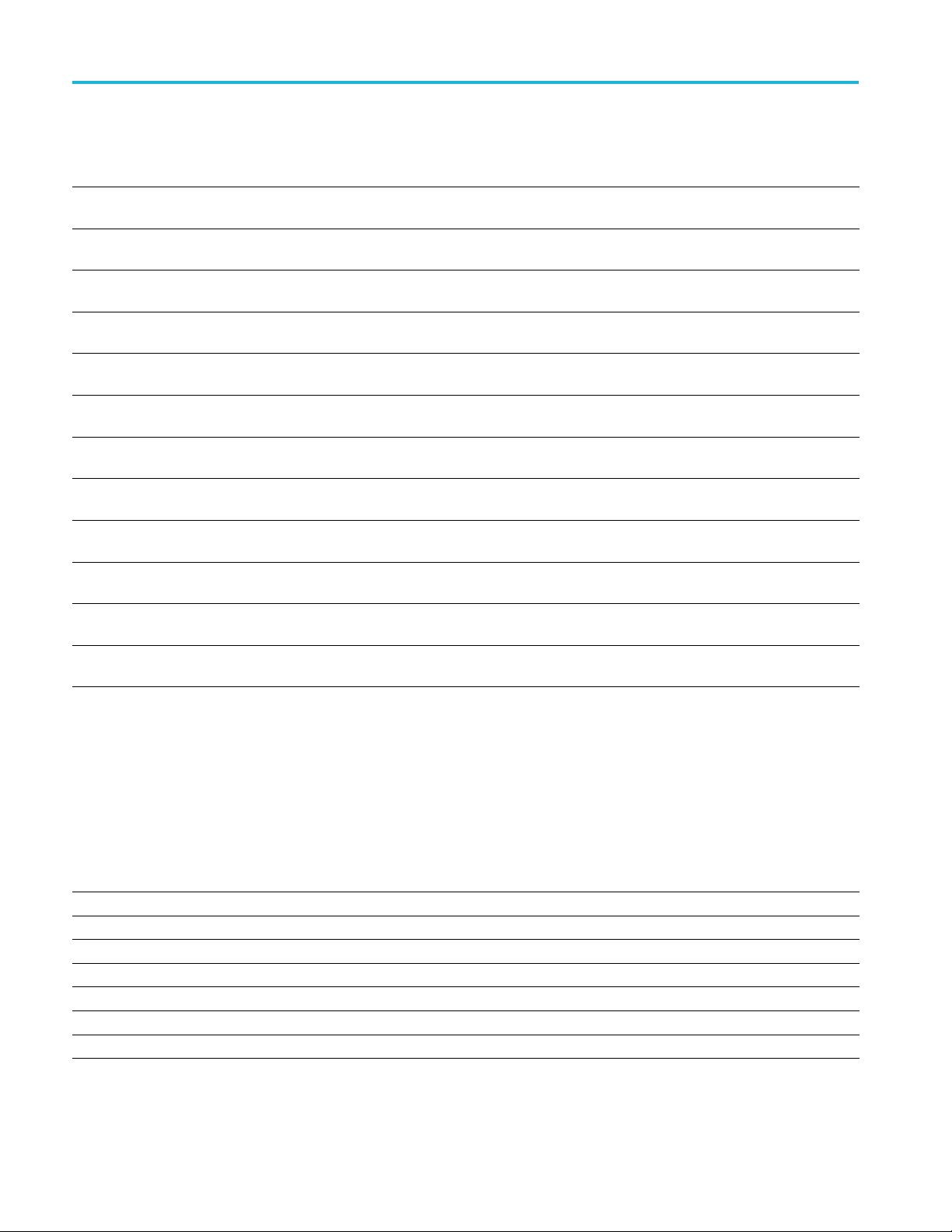
Command groups
Table 2-26: Cursor commands (cont.)
Command
DISplay:WAV EView<x>:CURSor:
CURSOR<x>:SCREEN:BXPOSition
DISplay:WAV EView<x>:CURSor:
CURSOR<x>:SCREEN:BYPOSition
DISplay:WAV EView<x>:CURSor:
CURSOR<x>:SPLITMODE
DISplay:WAV EView<x>:CURSor:
CURSOR<x>:STATE
DISplay:WAV EView<x>:CURSor:
CURSOR<x>:VBArs:APOSition
DISplay:WAV EView<x>:CURSor:
CURSOR<x>:VBArs:BPOSition
DISplay:WAV EView<x>:CURSor:
CURSOR<x>:VBArs:DELTa?
DISplay:WAV EView<x>:CURSor:
CURSOR<x>:VBArs:UNIts?
DISplay:WAV EView<x>:CURSor:
CURSOR<x>:WAVEform:APOSition
DISplay:WAVEView<x>:CURSor:CURSOR:
WAVEform:AVPOSition?
DISplay:WAV EView<x>:CURSor:
CURSOR<x>:WAVEform:BPOSition
DISplay:WAVEView<x>:CURSor:CURSOR:
WAVEform:BVPOSition?
Description
Sets or queries the horizontal cursor B position of the specified cursor in the
specified Waveform View.
Sets or queries the vertical cursor B position of the specified cursor in the specified
Waveform View.
Sets or queries the cursor source mode in the specified view.
Sets or queries the visible state of the cursor of the specified cursor in the specified
Waveform View.
Sets or queries the horizontal cursor A position of the specified cursor in the
specified Waveform View.
Sets or queries the horizontal cursor B position of the specified cursor in the
specified Waveform View.
Sets or queries the delta T cursor readout value of the specified cursor in the
specified Waveform View.
Queries cursor A vertical units of the specified cursor in the specified Waveform
View.
Sets or queries the horizontal cursor A position of the specified cursor in the
specified Waveform View.
Queries the vertical waveform value at the cursor A position in the specified
Waveform View.
Sets or queries the horizontal cursor B position of the specified cursor in the
specified Waveform View.
Queries the vertical waveform value at the cursor B position in the specified
Waveform View.
Digital command group
Use the commands in the Digital Command Group to acquire up to 16 digital
signals and analyze them.
Table 2-27: Digital commands
Command
DCH<x>:D<x>:THReshold Sets or queries the threshold level in volts for the specified digital channel.
DCH<x>_D<x>:LABel:COLor Sets or queries the color of the label of the specified digital bit.
DCH<x>_D<x>:LABel:FONT:BOLD Sets or queries the bold state of the label of the specified digital bit.
DCH<x>_D<x>:LABel:FONT:ITALic Sets or queries the italic state of the label of the specified digital bit.
DCH<x>_D<x>:LABel:FONT:SIZE Sets or queries the font size of the label of the specified digital bit.
DCH<x>_D<x>:LABel:FONT:TYPE Sets or queries the font type of the label of the specified digital bit.
DCH<x>_D<x>:LABel:FONT:UNDERline Sets or queries the underline state of the label of the specified digital bit.
2-26 2 Series MSO Programmer Manual
Description

Table 2-27: Digital commands (cont.)
Command groups
Command
DCH<x>_D<x>:LABel:NAMe Sets or queries the label name of the specified digital bit.
SELect:DCH<x>:DAll Turns on or off all constituent digital channels.
Description
Display control command group
Display commands can be found in this section as well as the sections of related
components. These commands control general instrument settings, such as the
intensity of the graticule, stacked or overlay display mode, and the fastacq color
palette. Display commands also control how and where waveforms are shown,
their position on screen, and zoom settings applied to the view. For example,
display commands can turn on or off the display of channels or set the selected
source.
Some actions can create a new view which can have its own settings. For example,
adding a histogram will create a new view where the Histogram plot is displayed.
Each view acts as a separate window within the instrument application and can
be rearranged or annotated as desired.
A WaveView is the primary view used for viewing inputs and time-domain signals.
Buses, non-FFT maths, refs, and analog channels are displayed in the WaveView.
A PlotView is used for viewing measurement results and other plotted data. XY
plots and FFTs are shown in individual PlotViews.
Each of these views can have separate settings, zoom, cursors, and annotations.
Display commands which are view specific have a view parameter in
the programmable interface, such as DISPLAY:WAVEView<x>: ... or
DISPLAY:PLOTView<x>: ... Selected source can also be specified on a per-view
basis. The overall selected source is determined by the selected view and the
selected source within that view.
PlotViews and WaveViews have some differences in command syntax due to
differences in view functionality. For example, WaveViews and PlotViews have
a different zoom model. The commands for specifying the zoom reflects these
differences, and different command syntax is available depending on the view.
Table 2-28: Display control commands
Command
DISplay?
DISplay:{CH<x>|Math<x>|REF<x>}:
INVERTColor
DISplay:{CH<x>|Math<x>|REF<x>}:
NORMALColor
DISplay:COLors Sets or queries the color mode for the graticule and waveform display.
Description
Returns current display settings.
Sets or queries the Inverted mode color of the specified input source to the specified
color.
Sets or queries the Inverted mode color of the specified input source to the specified
color.
2 Series MSO Programmer Manual 2-27

Command groups
Table 2-28: Display control commands (cont.)
Command
DISplay:GLObal:B<x>:STATE Sets or queries the display mode (on or off) of the specified bus.
DISplay:GLObal:CH<x>:STATE Sets or queries the display mode (on or off) of the specified channel (both analog
DISplay:GLObal:DCH<x>:STATE Sets or queries the display mode (on or off) of the specified channel (digital).
DISplay:GLObal:MATH<x>:STATE Sets or queries the display mode (on or off) of the specified math.
DISplay:GLObal:REF<x>:STATE Sets or queries the display mode (on or off) of the specified reference.
DISplay:INTENSITy? Returns the waveform and graticule saturation levels.
DISplay:INTENSITy:BACKLight Sets or queries the waveform backlight intensity settings.
DISplay:INTENSITy:BACKLight:AUTODim:
ENAble
DISplay:INTENSITy:BACKLight:AUTODim:
TIMe
DISplay:MATHFFTView<x>:AUTOScale Sets or returns the enabled state of autoscale for plots.
DISplay:MATHFFTView<x>:GRIDlines Sets or queries the grid lines setting of the plot.
DISplay:MATHFFTView<x>:MATH:MATH<x>:
STATE
DISplay:MATHFFTView<x>:XAXIS:SCALE Sets or queries the x-axis scale setting for FFT Math waveforms.
DISplay:MATHFFTView<x>:YAXIS:SCALE Sets or queries the vertical scale setting for FFT Maths.
DISplay:PERSistence Sets or queries display persistence setting.
DISplay:PERSistence:RESET Clears the persistence data.
DISplay:PLOTView<x>:AUTOScale Sets or queries the enabled state of autoscale for plots.
DISplay:PLOTView<x>:GRIDlines Sets or queries the Grid lines setting of the specified plot.
DISPLAY:PLOTVIEW<x>:XAXIS:SCALE Sets or queries the horizontal scale setting for applicable plot.
DISPLAY:PLOTVIEW<x>:YAXIS:SCALE Sets or queries the vertical scale setting for applicable plots.
DISplay:REFFFTView<x>:AUTOScale Sets or queries the enabled state of auto-scale for plots.
DISplay:REFFFTView<x>:GRIDlines Sets o r returns the grid lines setting of the plot.
DISplay:REFFFTView<x>:REF:REF<x>:
STATE
DISplay:REFFFTView<x>:XAXIS:SCALE Sets or queries the x-axis scale setting for REFFFT.
DISplay:SELect:BUS Sets or queries the overall selected bus.
DISplay:SELect:MATH Sets or queries the overall selected math.
DISplay:SELect:REFerence Sets or queries the overall selected reference waveform.
DISplay:SELect:SOUrce Sets or queries the overall selected source.
DISplay:SELect:VIEW Sets or queries the selected view.
DISplay:SELect:WAVEView<x>:SOUrce Sets or queries the selected source in the given waveview.
DISplay:VARpersist Sets or queries the persistence decay time.
DISplay:WAV Eform Globally enables or disables the waveform display.
DISplay:WAV EView<x>:BUS:B<x>:STATE Sets or queries the state of the specified bus in the specified Waveform View.
Description
and digital).
Sets or queries the state of the display auto-dim feature.
Sets or queries the amount of time, in minutes, to wait for no user interface activity
before automatically dimming the display.
Sets or queries the state of the specified math waveform in the specified Waveform
View.
Sets or queries the state of the specified reference waveform in the specified
Waveform View .
2-28 2 Series MSO Programmer Manual

Table 2-28: Display control commands (cont.)
Command groups
Command
DISplay:WAVE View<x>:BUS:B<x>:VERTical:
POSition
DISplay:WAVEView<x>:CH<x>:STATE Sets or queries the state of the specified channel in the specified Waveform View.
DISplay:WAVE View<x>:CH<x>:VERTical:
POSition
DISplay:WAVE View<x>:CH<x>:VERTical:
SCAle
DISplay:WAVEView<x>:DCH<x>_D<x>:
STATE
DISPLAY:WAVEVIEW<x>:DCH<x>_DALL:
DIGORDER
DISplay:WAVEView<x>:DCH<x>_DALL:
VERTical:POSition
DISplay:WAVEView<x>:FILTer Sets or queries the type of interpolation filter for the display.
DISplay:WAVEView<x>:GRAticule Selects or queries the type of graticule that is displayed.
DISplay:WAVEView<x>:INTENSITy:
GRATicule
DISplay:WAVEView<x>:INTENSITy:
WAVEform
DISplay:WAVEView<x>:MATH:MATH<x>:
AUTOScale
DISplay:WAVEView<x>:MATH:MATH<x>:
STATE
DISplay:WAVEView<x>:MATH:MATH<x>:
VERTical:POSition
DISplay:WAVEView<x>:MATH:MATH<x>:
VERTical:SCAle
DISplay:WAVE View<y>:REF<x>_DALL:
FRAMe
DISplay:WAVE View<y>:REF:REF<x>:
FRAMe
DISplay:WAVE View<x>:REF:REF<x>:STATE Sets or queries the state of the specified reference waveform in the specified
DISplay:WAVE View<x>:REF:REF<x>:
VERTical:POSition
DISplay:WAVE View<x>:REF:REF<x>:
VERTical:SCAle
DISplay:WAVE View<x>:STYle Sets or queries the waveforms are displayed for analysis mode.
DISplay:WAVEView<x>:VIEWStyle Sets or queries the waveform layout style used by the display.
DISplay:WAVE View:GRIDTYPE Sets or queries the Waveform View Graticule m ode (Fixed or Moveable).
Description
Sets or queries the vertical position of the specified bus in the specified Waveform
View.
Sets or queries the vertical position of the specified channel in the specified
Waveform View in divisions.
Sets or queries the vertical scale of the specified channel in volts per division within
the specified Waveform View.
Sets or queries the display state of the specified digital channel in the specified
Waveform View .
Sets or queries the order of the digital channels.
Sets or queries the vertical position of the specified channel in the specified
Waveform View in divisions.
Sets or queries the graticule saturation level.
Sets or queries the waveform saturation level.
Sets or queries whether the specified math gets auto-scaled when the math
equation changes within the specified Waveform View.
Sets or queries the state of the specified math waveform in the specified Waveform
View.
Sets or queries the vertical position in divisions of the specified math waveform.
Sets or queries the vertical scale of the specified math waveform.
Sets or returns the selected frame of the specified digital ref.
sets or returns the selected frame of the specified analog ref.
Waveform View .
Sets or queries the vertical position in divisions of the specified reference waveform.
Sets or queries the vertical scale of the specified reference waveform.
2 Series MSO Programmer Manual 2-29

Command groups
Table 2-28: Display control commands (cont.)
Command
DISPLAY:PLOTVIEW<x>:XAXIS:SCALE Sets or queries the horizontal scale setting for applicable plots, either Linear or Log.
DISPLAY:PLOTVIEW<x>:YAXIS:SCALE Sets or queries the vertical scale setting for applicable plots, either Linear or Log.
Description
Ethernet Command Group
UsethecommandsintheEthernetCommand Group to set up the 10BASE-T,
100BASE-TX, 1000BASE-TX or 100BASE-T Ethernet remote interface.
Table 2-29: Ethernet Commands
Command Description
ETHERnet:DHCPbootp Specifies the network initialization search for a DHCP/BOOTP server.
ETHERnet:DNS:IPADDress Specifies the network Domain Name Server (DNS) IP address.
ETHERnet:DOMAINname Specifies the network domain name.
ETHERnet:ENET:ADDress? Returns the Ethernet address (MAC address) value assigned to the instrument.
ETHERnet:GATEWay:IPADDress Specifies the network gateway IP address.
ETHERnet:IPADDress
ETHERnet:LXI:LAN:RESET
ETHERnet:LXI:LAN:SERVICENAMe Specifies the mDNS service name used for the LXI interface.
ETHERnet:LXI:LAN:STATus?
ETHERnet:NAME
ETHERnet:NETWORKCONFig Specifies the Ethernet network configuration setting.
ETHERnet:PING Causes the instrument to ping the gateway IP address.
ETHERnet:PING:STATus? Returns the results from sending the ETHERnet:PING command to ping the
ETHERnet:SUBNETMask Specifies the network subnet mask value.
Specifies the IP address assigned to the instrument.
Resets the LXI local area network.
Returns the LXI network status.
Sets or queries the instrument Ethernet hostname assigned to the instrument.
gateway IP address.
2-30 2 Series MSO Programmer Manual

File system command group
Use the commands in the File System Command Group to help you use the
built-in hard disk drive. You can use the commands to do the following:
List the contents of the current directory
Create and delete directories
Create, copy, read, rename, or delete a file
When using these commands, keep the following points in mind:
File arguments are always enclosed within double quotes:
“C:\MYDIR\TEK00001.SET”
File names follow the MS-DOS format: [DRIVE:][\PATH\]filename
Path separators can be either forward slashes (/) or back slashes (\)
NOTE. Using a back slash as a path separator can produce some unexpected
results, depending on how your controller application treats escaped characters.
Many applications recognize the sequence of a back slash followed by an
alphabetic character as an escaped character, and, as such, interpret that
alphabetic character as a control character. For example, the sequence “\n”
might be interpreted as a newline character; “\t” might be interpreted as a tab
character. To ensure that this interpretation does not occur, you can use double
back slashes. For example, “C:\\testfile.txt”.
Command groups
Some FILESystem commands can fail because a file has read-only attributes.
You will not be able to delete or replace such files until this attribute is
removed. Refer to the operating system help on file properties for further
information.
Table 2-
Command
FILESystem? Returns the file system state.
FILESystem:COPy Copies one or more files to a new file.
FILESystem:CWD Sets or queries the current working directory for FILESystem commands.
FILESystem:DELEte Deletes a named file or directory.
FILESystem:DIR? Returns a list of directory contents.
FILESystem:HOMEDir?
FILESystem:LDIR? Returns a list of directory contents.
FILESystem:MKDir
FILESYSTEM:MOUNT:DRIVE Mounts a network drive or queries if a network drive is currently mounted.
FILESystem:MOUNT:TEKDrive Mounts the TekDrive specified by the quoted string arguments.
30: File system commands
tion
Descrip
rns the current user's home directory.
Retu
es a new directory.
Mak
2 Series MSO Programmer Manual 2-31

Command groups
Table 2-30: File system commands (cont.)
Command
FILESystem:READFile Copies the named file to the interface.
FILESystem:REName Assigns a new name to an existing file.
FILESystem:RMDir
FILESystem:TEKDrive:CODE? Returns short code in string format.
FILESystem:TEKDrive:CODE:EXPirytime? Returns expiry time of short code.
FILESystem:TEKDrive:CODE:STATus? Returns status of short code.
FILESystem:UNMOUNT:DRIve Unmount the USB drive.
FILESystem:UNMOUNT:TEKDrive Unmounts the TekDrive specified by the quoted string argument and the drive name
FILESystem:WRITEFile Copies the block data to a named file.
Description
Deletes the named directory.
is case insensitive.
2-32 2 Series MSO Programmer Manual

Horizontal command group
Horizontal commands control the time base of the instrument. You can set the
time per division (or time per point) of the main time base. You can use the
Horizontal commands to do the following:
Set the scale, horizontal position and reference, and units of the time base
Get the screen resolution, time of first point and time of last point, or get all
the horizontal settings
Enable or disable the display of the time base
Table 2-31: Horizontal commands
Command groups
Command
HORizontal? Queries the current horizontal settings.
HORizontal:ACQDURATION?
HORizontal:DELay:MODe Sets or queries the horizontal delay mode.
HORizontal:DELay:TIMe Sets or queries the horizontal delay time (position) that is used when delay is on.
HORizontal:DIVisions? Returns the number of graticule divisions over which the waveform is displayed.
HORizontal:MAIn:INTERPRatio?
HORizontal:MODE Sets or queries the horizontal mode.
HORizontal:MODe:MANual:CONFIGure Sets o r queries which horizontal control (scale or record length) will also change
HORizontal:MODE:RECOrdlength Sets or queries the record length.
HORizontal:MODE:SAMPLERate Sets or queries the sample rate.
HORizontal:MODE:SCAle Sets or queries the horizontal scale.
HORizontal:POSition Sets or queries the waveform horizontal position, in percent, that is used when
HORizontal:PREViewstate?
HORizontal:RECOrdlength Sets or queries the horizontal record length.
HORizontal:SAMPLERate Sets or queries the horizontal sample rate.
HORizontal:SAMPLERate:ANALYZemode:
MINimum:OVERRide
HORizontal:SAMPLERate:ANALYZemode:
MINimum:VALue
HORizontal:SCAle Sets or queries the horizontal scale.
Description
Returns the time base duration.
Returns the main horizontal time base interpolation ratio.
when the sample rate is adjusted.
delay is off.
Returns the display system preview state.
Sets or queries the flag which allows override of the horizontal analyze minimum
sample rate.
Sets or queries the minimum sample rate used by Analysis Automatic horizontal
mode.
2 Series MSO Programmer Manual 2-33

Command groups
Mask command group
Mask commands compare incoming waveforms to standard or user-defined
masks. A mask is a set of polygonal regions on the screen. Unlike limit testing,
the inside of a mask is the region where waveform data would not normally fall.
Standards with eye patterns usually have three masks, but some have four.
Table 2-32:
Command
MASK:DELete Deletes all mask segments of the specified mask test.
MASK:MAS
MASK:MA
MASK:MASK<x>:DEFinedby Sets or queries whether the specified mask is defined by segments or tolerances.
MASK:MASK<x>:DISplay S ets or queries the display state of the mask used for the specified m a sk test.
MASK:M
MASK:MASK<x>:SEG<x>:POINTS Sets or queries the X/Y coordinates of all points in the designated mask segment.
MASK:MASK<x>:SEG<x>COUNT:HITS? Returns the total number of mask hits in the specified mask segment of the specified
MASK:MASK<x>:SOUrce Sets or queries analog source for the specified mask test.
MAS
MASK:MASK<x>:TESt:STATUS? Q ueries the status of the specified mask test.
MASK:MASK<x>:TEST:THReshold Sets or queries the number of waveform violations needed for the specified mask test
MASK:MASK<x>:TOLerance:HORizontal Sets or queries the mask horizontal tolerance.
Mask commands
K<x>:COUNT?
SK<x>:COUNT:HITS?
ASK<x>:LIST?
K:MASK<x>:TESt:STATE
Description
Returns t
each individual mask segment for the specified mask test.
Returns
Querie
mask test.
Set
to change from PASS to FA IL.
he total number of mask hits in all segments and the number of mask hits in
the total number of mask hits in all mask segments for the specified mask test.
s the list of segments in the mask used by the specified mask test.
s or queries state of the specified mask test.
MASK:MASK<x>:TOLerance:UPDatenow Causes the tolerance mask to be recalculated with the current horizontal and vertical
tolerances.
MASK:MASK<x>:TOLerance:VERTical Sets or queries the mask vertical tolerance.
MASK:TESt:WAV Eforms Sets or queries the number of waveform acquisitions to test during mask testing.
RECAll:MASK Recalls a saved mask definition from a Mask File.
2-34 2 Series MSO Programmer Manual

Math command group
Command groups
Use the commands in the Math Command Group to create and define math
waveforms. Use the available math functions to define your math waveform.
The math waveform you create depends on sources listed in the math expression.
If you change these sources, the math waveforms you previously defined will be
affected.
Math expressions can be simple, containing no mathematical computation, such
as CH1, which specifies that a waveform shows the signal source of channel 1.
Math expressions can also be complex, consisting of 100 plus characters and
comprisi
ng many sources, functions, and operands.
The acquisition of a live waveform can stop for several reasons: You can turn off
the chan
nel, stop the waveform (via Run/Stop from the Horiz/Acq menu), or stop
the trigger (via Run/Stop from the Trig menu). When you turn off the channel,
math continues and data is acquired but is not displayed. When you stop either the
waveform or the trigger, the math calculation stops, and the last math calculation
performed is displayed.
When a live waveform updates or a reference waveform is altered, math
waveforms containing those waveforms as sources are also updated to reflect the
changes. Also, sources must exist but do not need to be displayed to be used in
o update math waveforms.
and t
NOTE. Math commands are present once a math has been added.
Table 2-33: Math commands
Command
DISplay:GLObal:MATH<x>:STATE Sets or queries the global state of the specified math.
DISplay:SELect:MATH Sets or queries the overall selected math.
DISplay:WAVEView<x>:MATH:MATH<x>:
STATE
DISplay:WAVEView<x>:MATH:MATH<x>:
VERTical:POSition
DISplay:WAVEView<x>:MATH:MATH<x>:
VERTical:SCAle
MATH:ADDNew
MATH:DELete
MATH:LIST? Lists all currently defined math waveforms.
MATH:MATH<x>:AVG:MODE Sets or queries the math average mode flag.
MATH:MATH<x>:AVG:WEIGht Sets or queries the number of acquisitions at which the averaging algorithm will
MATH:MATH<x>:CAN:SUPPortedfields Sets or queries the field type for the math for the bus source for CAN bus.
Description
Sets or queries the state of the specified math waveform in the specified Waveform
View.
Sets or queries the vertical position in divisions of the specified math waveform.
Sets or queries the vertical scale of the specified math waveform.
Adds the specified math.
Deletes the specified math.
begin exponential averaging.
2 Series MSO Programmer Manual 2-35

Command groups
Table 2-33: Math commands (cont.)
Command
MATH:MATH<x>:FUNCtion Sets o r queries the basic math arithmetic function.
MATH:MATH<x>:I2C:SUPPortedfields Sets o r queries the field type for the math for the bus source for I2C bus.
MATH:MATH<x>:INTER polation
MATH:MATH<x>:LABel:COLor Sets or queries color of the specified math's label.
MATH:MATH<x>:LABel:FONT:BOLD Sets or queries bold state of the specified math label.
MATH:MATH<x>:LABel:FONT:ITALic Sets or queries italic state of the specified math label.
MATH:MATH<x>:LABel:FONT:SIZE Sets or queries font size of the specified math label.
MATH:MATH<x>:LABel:FONT:TYPE Sets or queries font type of the specified math label.
MATH:MATH<x>:LABel:FONT:UNDERline Sets or queries the underline state of the specified math label.
MATH:MATH<x>:LABel:XPOS Sets or queries the X screen offset where the math waveform label is displayed.
MATH:MATH<x>:LABel:YPOS Sets or queries the Y screen offset where the math waveform label is displayed.
MATH:MATH<x>:DEFine
MATH:MATH<x>:GATing Specifies or returns the gating setting.
MATH:MATH<x>:LABel:NAMe
MATH:MATH<x>:LIN:SUPPortedfields Sets o r queries the field type for the math for the bus source for LIN bus.
MATH:MATH<x>:PARallel:SUPPortedfields Sets or queries the field type for the math for the bus source for PARallel bus.
MATH:MATH<x>:RS232C:SUPPortedfields Sets or queries the field type for the math for the bus source for RS232C bus.
MATH:MATH<x>:SENT:SUPPortedfields Sets or queries the field type for the math for the bus source for SENT bus.
MATH:MATH<x>:SIGNeddata Sets or queries value to denote that bus field is decoded as signed/unsigned data
MATH:MATH<x>:SOUrce<x> Sets or queries the specified math source.
MATH:MATH<x>:SPECTral:WINdow Sets or queries the window function used to multiply the spectral analyzer input
MATH:MATH<x>:SPI:S UPPortedfields Sets or queries the field type for the math for the bus source for SPI bus.
MATH:MATH<x>:TYPe
MATH:MATH<x>:VUNIT
Description
Sets or queries whether sinc interpolation is enabled for math on bus source.
Defines new waveforms using mathematical expressions.
Sets or queries the label string.
for math on bus source.
data for the specified math waveform.
Sets or queries the math type.
Sets or queries the math custom vertical units.
2-36 2 Series MSO Programmer Manual

Measurement command group
Use the commands in the Measurement Command Group to control the automated
measurement system.
Measurement commands can set and query measurement parameters. You can
assign parameters, such as waveform sources and reference levels, differently
for each measurement.
Edge, gating, and range measurement commands can be either global or
per-measurement.
Global edge commands are of the form
Global ga
ting commands are of the form
Command groups
:MEASUrement:XXXX
:MEASUrement:GATing:XXXX
Referen
ce levels for measurements can be global, per-measurement
or per-source. The default is global. Per-measurement settings are
used when local reference levels are enabled for the measurement with
the command
:MEASUrement:MEAS?:GLOBalref 0.Per-source
settings are used when per-source settings are enabled with the
command
per-s
:MEASUrement:MEAS?:GLOBalref 0.
Glob
:MEASUrement:REFLevels:XXXX
-source reference level commands are of the form
Per
:MEASUrement:CH1:REFLevels:XXXX
:MEASUrement:MATH1:REFLevels:XXXX
:MEASUrement:REFLevels:TYPE PerSource and
ource settings are selected for the measurement with the command
al reference level commands are o f the form
When there is a change in source type then the measurements should be re-added
to get valid results.
/* Add a reference slot on which to measure */
:REF:ADDNEW "REF1"
/* Set up the measurement parameters on the reference */
:MEASUrement:MEAS1:TYPE AMPLITUDE
:MEASUrement:MEAS1:SOURCE REF1
/* Load the new waveform file */
:RECALL:WAVEFORM "E:\waveform.wfm”,REF1
*OPC?
/* Wait for read from Output Queue. */
/* Take amplitude measurement */
:MEASUrement:MEAS1:RESUlts:CURRentacq:MEAN?
/* change analog to digital waveform file */
:RECALL:WAVEFORM "E:\digital8.wfm”,REF1
*OPC?
/* Set up the measurement parameters on the reference
again*/
:MEASUrement:MEAS1:TYPE AMPLITUDE
2 Series MSO Programmer Manual 2-37

Command groups
/* Take amplitu
:MEASUrement:MEAS1:RESUlts:CURRentacq:MEAN?
de measurement */
Table 2-34: Measurement commands
Command
MEASTABle:ADDNew
MEASTABle:
MEASUrement?
MEASUrement:ADDMEAS
MEASUrem
MEASUrement:ANNOTate This command sets or queries the annotation state for measurements.
MEASUrement:CH<x>:REFLevels:ABSolute:
FALLHigh
MEASUrement:CH<x>:REFLevels:ABSolute:
FALLLow
MEASUrement:CH<x>:REFLevels:ABSolute:
FALLMid
DELETE
ent:ADDNew
Description
Adds a new measurement results view table to the scope application.
Removes the
This command returns all measurement parameters.
This comm
Adds the s
This command sets or queries the value used as the high reference level of the falling
edge when the source ref level method is set to absolute.
This command sets or queries the value used as the low reference level of the falling
edge when the source ref level method is set to absolute.
This command sets or queries the value used as the mid reference level of the falling
edge when the source ref level method is set to absolute.
requested measurement results view table from the scope application.
and adds a measurement.
pecified measurement.
MEASUrement:CH<x>:REFLevels:ABSolute:
HYSTeresis
MEASUrement:CH<x>:REFLevels:ABSolute:
RISEHigh
MEASUrement:CH<x>:REFLevels:ABSolute:
RISELow
MEASUrement:CH<x>:REFLevels:ABSolute:
RISEMid
MEASUrement:CH<x>:REFLevels:ABSolute:
TYPE
MEASUrement:CH<x>:REFLevels:BASETop This command sets or queries the method used to calculate the TOP and BASE, used
MEASUrement:CH<x>:REFLevels:METHod This command sets or queries the method used to calculate reference levels for
MEASUrement:CH<x>:REFLevels:PERCent:
FALLHigh
MEASUrement:CH<x>:REFLevels:PERCent:
FALLLow
This command sets or queries the value of the hysteresis of the reference level when
the source ref level method is set to absolute.
This command sets or queries the value used as the high reference level of the rising
edge when the source ref level method is set to absolute.
This command sets or queries the value used as the low reference level of the rising
edge when the source ref level method is set to absolute.
This command sets or queries the value used as the mid reference level of the rising
edge when the source ref level method is set to absolute.
This command sets or queries the reference level type for the source.
to calculate reference levels for the measurement.
the source.
This command sets or queries the percentage (where 100% is equal to TOP and 0%
is equal to B ASE) used to calculate the high reference level of the falling edge when
the source ref level method is set to percent.
This command sets or queries the percentage (where 100% is equal to TOP and 0%
is equal to BASE) used to calculate the mid reference level of the falling edge when
the source ref level method is set to percent.
2-38 2 Series MSO Programmer Manual

Table 2-34: Measurement commands (cont.)
Command groups
Command
MEASUrement:CH<x>:REFLevels:PERCent:
FALLMid
MEASUrement:CH<x>:REFLevels:PERCent:
HYSTeresis
MEASUrement:CH<x>:REFLevels:PERCent:
RISEHigh
MEASUrement:CH<x>:REFLevels:PERCent:
RISELow
MEASUrement:CH<x>:REFLevels:PERCent:
RISEMid
MEASUrement:CH<x>:REFLevels:PERCent:
TYPE
MEASUrement:DELete The command deletes the specified measurement.
MEASUrement:DELETEALL Deletes all the active instances of measurements defined in the scope application.
MEASUrement:EDGE<x> Sets or queries the type of the edge for the measurement.
Description
This command sets or queries the percentage (where 100% is equal to TOP and 0%
is equal to BASE) used to calculate the mid reference level of the falling edge when
the source ref level method is set to percent.
This command sets or queries the percentage (where 100% is equal to MAX and 0%
is equal to MIN) used to calculate the hysteresis of the reference level when the
source ref level method is set to percent.
This command sets or queries the percentage (where 100% is equal to TOP and 0%
is equal to BASE) used to calculate the high reference level of the rising edge when
the source ref level method is set to percent.
This command sets or queries the percentage (where 100% is equal to TOP and 0%
is equal to BASE) used to calculate the low reference level of the rising edge when the
source ref level method is set to percent.
This command sets or queries the percentage (where 100% is equal to TOP and 0%
is equal to BASE) used to calculate the mid reference level of the rising edge when
the source ref level method is set to percent.
This command specifies or queries the reference level percent type for the source.
MEASUrement:GATing
MEASUrement:GATing:ACTive This command sets or queries the global gating active level used for logic gating.
MEASUrement:GATing:ENDtime Sets or queries the end gate time for all m easurements that use Global gating.
MEASUrement:GATing:HYSTeresis This command sets or queries the global gating h ysteresis value used for logic gating.
MEASUrement:GATing:LOGICSource This command sets or queries the gating data source used for logic gating.
MEASUrement:GATing:MIDRef This command sets or queries the global gating mid ref value used for logic gating.
MEASUrement:GATing:SEARCHSource This command sets or queries the global gating search source used for logic gating.
MEASUrement:GATing:STARTtime Sets or queries the start gate time for all measurements that use Global gating.
MEASUrement:INTERp
MEASUrement:LIST? Lists all currently defined measurements.
MEASUrement:MATH<x>:REFLevels:ABSolute:
FALLHigh
MEASUrement:MATH<x>:REFLevels:ABSolute:
FALLLow
MEASUrement:MATH<x>:REFLevels:ABSolute:
FALLMid
This command sets or queries the global gating type.
This command sets or queries the interpolation mode used to locate edge crossings.
This command sets or queries the value used as the high reference level of the falling
edge when the source ref level method is set to absolute.
This command sets or queries the value used as the low reference level of the falling
edge when the source ref level method is set to absolute.
This command sets or queries the value used as the mid reference level of the falling
edge when the source ref level method is set to absolute.
2 Series MSO Programmer Manual 2-39

Command groups
Table 2-34: Measurement commands (cont.)
Command
MEASUrement:MATH<x>:REFLevels:ABSolute:
HYSTeresis
MEASUrement:MATH<x>:REFLevels:ABSolute:
RISEHigh
MEASUrement:MATH<x>:REFLevels:ABSolute:
RISELow
MEASUrement:MATH<x>:REFLevels:ABSolute:
RISEMid
MEASUrement:MATH<x>:REFLevels:ABSolute:
TYPE
MEASUrement:MATH<x>:REFLevels:BASETop This command sets or queries the method used to calculate the TOP and BASE used
MEASUrement:MATH<x>:REFLevels:METHod This command sets or queries the method used to calculate reference levels for
MEASUrement:MATH<x>:REFLevels:PERCent:
FALLHigh
MEASUrement:MATH<x>:REFLevels:PERCent:
FALLLow
Description
This command sets or queries the value of the hysteresis of the reference level when
the source ref level method is set to absolute.
This command sets or queries the value used as the high reference level of the rising
edge when the source ref level method is set to absolute.
This command sets or queries the value used as the low reference level of the rising
edge when the source ref level method is set to absolute.
This command sets or queries the value used as the mid reference level of the rising
edge when the source ref level method is set to absolute.
This command sets or queries the reference level type for the source.
to calculate reference levels for the source.
the source.
This command sets or queries the percentage (where 100% is equal to TOP and 0%
is equal to B ASE) used to calculate the high reference level of the falling edge when
the source ref level method is set to percent.
This command sets or queries the percentage (where 100% is equal to TOP and 0%
is equal to BASE) used to calculate the mid reference level of the falling edge when
the source ref level method is set to percent.
MEASUrement:MATH<x>:REFLevels:PERCent:
FALLMid
MEASUrement:MATH<x>:REFLevels:PERCent:
HYSTeresis
MEASUrement:MATH<x>:REFLevels:PERCent:
RISEHigh
MEASUrement:MATH<x>:REFLevels:PERCent:
RISELow
MEASUrement:MATH<x>:REFLevels:PERCent:
RISEMid
MEASUrement:MATH<x>:REFLevels:PERCent:
TYPE
MEASUrement:MEAS<x>:BURSTEDGTYPe This command sets or queries the burst edge type for the measurement.
MEASUrement:MEAS<x>:CCRESUlts:
ALLAcqs:MAXimum?
This command sets or queries the percentage (where 100% is equal to TOP and 0%
is equal to BASE) used to calculate the mid reference level of the falling edge when
the source ref level method is set to percent.
This command sets or queries the percentage (where 100% is equal to MAX and 0%
is equal to MIN) used to calculate the hysteresis of the reference level when the
source ref level method is set to percent.
This command sets or queries the percentage (where 100% is equal to TOP and 0%
is equal to BASE) used to calculate the high reference level of the rising edge when
the source ref level method is set to percent.
This command sets or queries the percentage (where 100% is equal to TOP and 0%
is equal to BASE) used to calculate the low reference level of the rising edge when the
source ref level method is set to percent.
This command sets or queries the percentage (where 100% is equal to TOP and 0%
is equal to BASE) used to calculate the mid reference level of the rising edge when
the source ref level method is set to percent.
This command specifies or queries the reference level percent type for the source.
This query-only command returns the maximum cycle-cycle value for the specified
measurement for all acquisitions.
2-40 2 Series MSO Programmer Manual

Table 2-34: Measurement commands (cont.)
Command groups
Command
MEASUrement:MEAS<x>:CCRESUlts:
ALLAcqs:MEAN?
MEASUrement:MEAS<x>:CCRESUlts:
ALLAcqs:MINimum?
MEASUrement:MEAS<x>:CCRESUlts:
ALLAcqs:PK2PK?
MEASUrement:MEAS<x>:CCRESUlts:
ALLAcqs:POPUlation?
MEASUrement:MEAS<x>:CCRESUlts:
ALLAcqs:STDDev?
MEASUrement:MEAS<x>:CCRESUlts:
CURRentacq:MAXimum?
MEASUrement:MEAS<x>:CCRESUlts:
CURRentacq:MEAN?
MEASUrement:MEAS<x>:CCRESUlts:
CURRentacq:MINimum?
MEASUrement:MEAS<x>:CCRESUlts:
CURRentacq:PK2PK?
MEASUrement:MEAS<x>:CCRESUlts:
CURRentacq:POPUlation?
Description
This query-only command returns the mean cycle-cycle value for the specified
measurement for all acquisitions.
This query-only command returns the minimum cycle-cycle value for the specified
measurement for all acquisitions.
This query-only command returns the peak to peak cycle-cycle statistic for the
specified measurement for all acquisitions.
This query-only command returns the population of all cycle-cycle statistics for the
specified measurement for all acquisitions accumulated since statistics were last reset.
This query-only command returns the standar d deviation cycle-cycle for the specified
measurement for all acquisitions.
This query-only command returns the maximum cycle-cycle value for the specified
measurement for the current acquisition.
This query-only command returns the mean cycle-cycle value for the specified
measurement for the current acquisition.
This query-only command returns the minimum cycle-cycle value for the specified
measurement for the current acquisition.
This query-only command returns the peak to peak cycle-cycle statistic for the
specified measurement for the current acquisition.
This query-only command returns the population of the cycle-cycle statistics for the
specified measurement for the current acquisition.
MEASUrement:MEAS<x>:CCRESUlts:
CURRentacq:STDDev?
MEASUrement:MEAS<x>:DELay:EDGE<x> This command sets or queries the 'to edge' type when EDGE? is EDGE1 and the
MEASUrement:MEAS<x>:DISPlaystat:ENABle Turns on and off the display of statistics in measurement badges.
MEASUrement:MEAS<x>:EDGE<x> This command sets or queries the type of the specified edge, rise or fall, for the
MEASUrement:MEAS<x>:EDGEIncre This command sets or queries the edge increment value for the measurement.
MEASUrement:MEAS<x>:EDGES:FROMLevel This command sets or queries the 'from level' edge for the measurement.
MEASUrement:MEAS<x>:EDGES:LEVel This sets or queries the level type for the 'time outside level' measurement.
MEASUrement:MEAS<x>:EDGES:N The command sets or queries the number of accumulation cycles for the measurement
MEASUrement:MEAS<x>:EDGES:
SLEWRATEMethod
MEASUrement:MEAS<x>:EDGES:TOLevel This command sets or queries the 'to level' edge for the measurement.
MEASUrement:MEAS<x>:FAILCount? Returns the number of measurement failures, if applicable, for the selected measurement.
MEASUrement:MEAS<x>:FROMedge This command sets or queries the 'from edge' type for the measurement.
This query-only command returns the standar d deviation cycle-cycle for the specified
measurement for the current acquisition.
'from edge' type when EDGE ? is E DG2, for the measurement when the measurement
type is DELAY.
measurement.
when the measurement type is nperiod.
This command sets or queries the slew rate method for the measurement.
2 Series MSO Programmer Manual 2-41

Command groups
Table 2-34: Measurement commands (cont.)
Command
MEASUrement:MEAS<x>:
FROMEDGESEARCHDIRect
MEASUrement:MEAS<x>:GATing This command sets or queries the gating type for the measurement.
MEASUrement:MEAS<x>:GATing:ACTive
MEASUrement:MEAS<x>:GATing:ENDtime Sets or queries the end gate time for the m easurement when using Local gating.
MEASUrement:MEAS<x>:GATing:GLOBal This command sets or queries the gating settings global flag.
MEASUrement:MEAS<x>:GATing:HYSTeresis
MEASUrement:MEAS<x>:GATing:
LOGICSource
MEASUrement:MEAS<x>:GATing:MIDRef This command sets or queries the gating mid ref value when the gating type i s logic.
MEASUrement:MEAS<x>:GATing:
SEARCHSource
MEASUrement:MEAS<x>:GATing:STARTtime Sets or queries the start gate time for the measurement when using Local gating.
MEASUrement:MEAS<x>:GLOBalref This command sets or queries the reference levels global flag for the measurement.
MEASUrement:MEAS<x>:HIGHREFVoltage Sets or queries the high reference voltage value for the 'time outside level'
MEASUrement:MEAS<x>:IDLETime Sets or queries the idle time for the measurement when the measurement type
Description
This command sets or queries the 'from edge' search direction for the m easurement.
This command sets or queries the gating active level when the gating type is logic.
This command sets or queries the gating hysteresis value when the gating type is
logic.
This command sets or queries the gating data source when the gating type is logic.
This command sets or queries the gating search source when the gating type is
search.
measurement.
is burst width.
MEASUrement:MEAS<x>:LABel This command sets or queries the label for the measurement.
MEASUrement:MEAS<x>:LOWREFVoltage This command sets or queries the low reference voltage value for the 'time outside
level' measurement.
MEASUrement:MEAS<x>:PASSFAILENabled Sets or returns the pass/fail test enable status.
MEASUrement:MEAS<x>:PASSFAILHIGHlimit Sets or returns the high limit for a measurement test.
MEASUrement:MEAS<x>:PASSFAILLIMit Sets or returns the limit for a measurement test.
MEASUrement:MEAS<x>:PASSFAILLOWlimit Sets or returns the low limit for a measurement test.
MEASUrement:MEAS<x>:PASSFAILMARgin Sets or returns the allowed margin for limit comparisons for all pass/fail checks
MEASUrement:MEAS<x>:PASSFAILWHEN Sets or returns the condition on which a m easurement test fails.
MEASUrement:MEAS<x>:PERFREQ:EDGE This command sets or queries the edge type of a Period/Frequency measurement.
MEASUrement:MEAS<x>:POLarity This command sets or queries the polarity for the measurement when the
measurement type is burst width.
MEASUrement:MEAS<x>:REFLevels:
ABSolute:FALLHigh
MEASUrement:MEAS<x>:REFLevels<x>:
ABSolute:FALLLow
This command sets or queries the value used as the high reference level of the falling
edge when the measurement's ref level method is set to absolute.
This command sets or queries the value used as the low reference level of the falling
edge when the measurement's ref level method is set to absolute.
2-42 2 Series MSO Programmer Manual

Table 2-34: Measurement commands (cont.)
Command groups
Command
MEASUrement:MEAS<x>:REFLevels<x>:
ABSolute:FALLMid
MEASUrement:MEAS<x>:REFLevels<x>:
ABSolute:HYSTeresis
MEASUrement:MEAS<x>:REFLevels<x>:
ABSolute:RISEHigh
MEASUrement:MEAS<x>:REFLevels<x>:
ABSolute:RISELow
MEASUrement:MEAS<x>:REFLevels<x>:
ABSolute:RISEMid
MEASUrement:MEAS<x>:REFLevels<x>:
ABSolute:TYPE
MEASUrement:MEAS<x>:REFLevels<x>:
BASETop
MEASUrement:MEAS<x>:REFLevels<x>:
METHod
MEASUrement:MEAS<x>:REFLevels<x>:
PERCent:FALLHigh
MEASUrement:MEAS<x>:REFLevels<x>:
PERCent:FALLLow
Description
This command sets or queries the value used as the mid reference level of the falling
edge when the measurement's ref level method is set to absolute.
This command sets or queries the value of the hysteresis of the reference level when
the measurement's ref level method is set to absolute.
This command sets or queries the value used as the high reference level of the rising
edge when the measurement's ref level method is set to absolute.
This command sets or queries the value used as the low reference level of the rising
edge when the measurement's ref level method is set to absolute.
This command sets or queries the value used as the mid reference level of the rising
edge when the measurement's ref level method is set to absolute.
This command sets or queries the reference level type for the measurement.
This command sets or queries the method used to calculate the TOP and BASE used
to calculate reference levels for the measurement.
This command sets or queries the method used to calculate reference levels for
the measurement.
This command sets or queries the percentage (where 100% is equal to TOP and 0%
is equal to BA SE) used to calculate the high reference level of the falling edge when
the measurement's ref level method is set to percent.
This command sets or queries the percentage (where 100% is equal to TOP and 0%
is equal to BASE) used to calculate the low reference level of the falling edge when
the measurement's ref level method is set to percent.
MEASUrement:MEAS<x>:REFLevels<x>:
PERCent:FALLMid
MEASUrement:MEAS<x>:REFLevels<x>:
PERCent:HYSTeresis
MEASUrement:MEAS<x>:REFLevels<x>:
PERCent:RISEHigh
MEASUrement:MEAS<x>:REFLevels<x>:
PERCent:RISELow
MEASUrement:MEAS<x>:REFLevels<x>:
PERCent:RISEMid
MEASUrement:MEAS<x>:REFLevels<x>:
PERCent:TYPE
MEASUrement:MEAS<x>:REFMode This command sets or queries the reference level mode for the measurement.
This command sets or queries the percentage (where 100% is equal to TOP and 0%
is equal to BASE) used to calculate the mid reference level of the falling edge when
the measurement's ref level method is set to percent.
This command sets or queries the percentage (where 100% is equal to MAX and 0%
is equal to MIN) used to calculate the hysteresis of the reference level when the
measurement's ref level method is set to percent.
This command sets or queries the percentage (where 100% is equal to TOP and 0%
is equal to BASE) used to calculate the high reference level of the rising edge when
the measurement's ref level method is set to percent.
This command sets or queries the percentage (where 100% is equal to TOP and 0%
is equal to BASE) used to calculate the low reference level of the rising edge when
the measurement's ref level method is set to percent.
This command sets or queries the percentage (where 100% is equal to TOP and 0%
is equal to BASE) used to calculate the mid reference level of the rising edge when
the measurement's ref level method is set to percent.
This command specifies or queries the reference level percent type for the
measurement.
2 Series MSO Programmer Manual 2-43

Command groups
Table 2-34: Measurement commands (cont.)
Command
MEASUrement:MEAS<x>:REFVoltage This command sets or queries the reference voltage value for the measurement.
MEASUrement:MEAS<x>:RESUlts:ALLAcqs:
MAXimum?
MEASUrement:MEAS<x>:RESUlts:ALLAcqs:
MEAN?
MEASUrement:MEAS<x>:RESUlts:ALLAcqs:
MINimum?
MEASUrement:MEAS<x>:RESUlts:ALLAcqs:
PK2PK?
MEASUrement:MEAS<x>:RESUlts:ALLAcqs:
POPUlation?
MEASUrement:MEAS<x>:RESUlts:ALLAcqs:
STDDev?
MEASUrement:MEAS<x>:RESUlts:
CURRentacq:MAXimum?
MEASUrement:MEAS<x>:RESUlts:
CURRentacq:MEAN?
MEASUrement:MEAS<x>:RESUlts:
CURRentacq:MINimum?
Description
This command is identical to that described in the DPOJet programmer manual.
This command is identical to that described in the DPOJet programmer manual.
This command is identical to that described in the DPOJet programmer manual.
This command is identical to that described in the DPOJet programmer manual.
This command is identical to that described in the DPOJet programmer manual.
This command is identical to that described in the DPOJet programmer manual.
This query-only command returns the maximum value found for the specified
measurement since the last statistical reset.
This query-only command returns the mean value for the measurement for the current
acquisition.
This query-only command returns the minimum value found for the specified
measurement since the last statistical reset.
MEASUrement:MEAS<x>:RESUlts:
CURRentacq:PK2PK?
MEASUrement:MEAS<x>:RESUlts:
CURRentacq:POPUlation?
MEASUrement:MEAS<x>:RESUlts:
CURRentacq:STDDev?
MEASUrement:MEAS<x>:SIGNALType Sets or queries the signal type of source 1 for the measurement.
MEASUrement:MEAS<x>:SOUrce<x>
MEASUrement:MEAS<x>:STATUS? Returns the pass fail status, if applicable, for the selected measurement
MEASUrement:MEAS<x>:TOEdge This command sets or queries the 'to edge' type for the measurement.
MEASUrement:MEAS<x>:
TOEDGESEARCHDIRect
MEASUrement:MEAS<x>:TRANSition This command sets or queries the transition edges flag for the measurement.
MEASUrement:MEAS<x>:TYPe
MEASUrement:MEAS<x>:XUNIT? Returns the horizontal scale units of the specified measurement.
MEASUrement:MEAS<x>:YUNIT? Returns the vertical scale units of the specified measurement.
MEASUrement:REFLevels:ABSolute:FALLHigh Sets or queries the value used as the high reference level of the falling edge.
MEASUrement:REFLevels:ABSolute:FALLLow Sets or queries the value used as the low reference level of the falling edge.
This query-only command returns the peak-to-peak value for the specified
measurement for the current acquisition.
This query-only command returns the population for the specified measurement for
the current acquisition.
This query-only command returns the standard deviation for the specified
measurement for all acquisitions accumulated since statistics were last reset.
This command sets or queries the measurement source.
This command sets or queries the 'to edge' search direction for the measurement.
This command sets or queries the measurement type.
2-44 2 Series MSO Programmer Manual

Table 2-34: Measurement commands (cont.)
Command groups
Command
MEASUrement:REFLevels:ABSolute:FALLMid Sets or queries the value used as the mid reference level of the falling edge.
MEASUrement:REFLevels:ABSolute:
HYSTeresis
MEASUrement:REFLevels:ABSolute:RISEHigh Sets or queries the value used as the high reference level of the rising edge.
MEASUrement:REFLevels:ABSolute:RISELow Sets or queries the value used as the low reference level of the rising edge.
MEASUrement:REFLevels:ABSolute:RISEMid Sets or queries the value used as the mid reference level of the rising edge.
MEASUrement:REFLevels:ABSolute:TYPE Sets or queries the reference level type.
MEASUrement:REFLevels:BASETop Sets or queries the method used to calculate the TOP and BASE, used to calculate
MEASUrement:REFLevels:METHod Sets or queries the method used to calculate reference levels.
MEASUrement:REFLevels:MODE This command sets or queries how often reference levels are calculated.
MEASUrement:REFLevels:PERCent:FALLHigh Sets or queries the percentage used to calculate the high reference level of the falling
MEASUrement:REFLevels:PERCent:FALLLow Sets or queries the percentage used to calculate the mid reference level of the falling
MEASUrement:REFLevels:PERCent:FALLMid Sets or queries the percentage used to calculate the mid reference level of the falling
MEASUrement:REFLevels:PERCent:
HYSTeresis
Description
Sets or queries the value of the hysteresis of the reference level.
reference levels.
edge.
edge.
edge.
Sets or queries the percentage used to calculate the hysteresis of the reference level.
MEASUrement:REFLevels:PERCent:RISEHigh Sets or queries the percentage used to calculate the high reference level of the rising
edge.
MEASUrement:REFLevels:PERCent:RISELow Sets or queries the percentage used to calculate the low reference level of the rising
edge.
MEASUrement:REFLevels:PERCent:RISEMid Sets or queries the percentage used to calculate the mid reference level of the rising
edge.
MEASUrement:REFLevels:PERCent:TYPE Sets or queries the reference level percent type.
MEASUrement:REFLevels:TYPE This command sets or queries the shared reference l evel method used for sources
of measurement calculations.
MEASUrement:REF<x>:REFLevels:ABSolute:
FALLHigh
MEASUrement:REF<x>:REFLevels:ABSolute:
FALLLow
MEASUrement:REF<x>:REFLevels:ABSolute:
FALLMid
MEASUrement:REF<x>:REFLevels:ABSolute:
HYSTeresis
Sets or queries the value u sed as the high reference level of the falling edge.
Sets or queries the value used as the low reference level of the falling edge.
Sets or queries the value used as the mid reference level of the falling edge.
Sets or queries the value of the hysteresis of the reference level.
2 Series MSO Programmer Manual 2-45

Command groups
Table 2-34: Measurement commands (cont.)
Command
MEASUrement:REF<x>:REFLevels:ABSolute:
RISEHigh
MEASUrement:REF<x>:REFLevels:ABSolute:
RISELow
MEASUrement:REF<x>:REFLevels:ABSolute:
RISEMid
MEASUrement:REF<x>:REFLevels:ABSolute:
TYPE
MEASUrement:REF<x>:REFLevels:BASETop Sets or queries the method used to calculate the TOP and BASE, used to calculate
MEASUrement:REF<x>:REFLevels:METHod Sets or queries the method used to calculate reference levels.
MEASUrement:REF<x>:REFLevels:PERCent:
FALLHigh
MEASUrement:REF<x>:REFLevels:PERCent:
FALLLow
MEASUrement:REF<x>:REFLevels:PERCent:
FALLMid
MEASUrement:REF<x>:REFLevels:PERCent:
HYSTeresis
Description
Sets or queries the value used as the high reference level of the rising edge.
Sets or queries the value used as the low reference level of the rising edge.
Sets or queries the value used as the mid reference level of the rising edge.
Sets or queries the reference level type.
reference levels.
Sets or queries the percentage used to calculate the high reference level of the falling
edge.
Sets or queries the percentage used to calculate the low reference level of the falling
edge.
Sets or queries the percentage used to calculate the mid reference level of the falling
edge.
Sets or queries the percentage used to calculate the hysteresis of the reference level.
MEASUrement:REF<x>:REFLevels:PERCent:
RISEHigh
MEASUrement:REF<x>:REFLevels:PERCent:
RISELow
MEASUrement:REF<x>:REFLevels:PERCent:
RISEMid
MEASUrement:REF<x>:REFLevels:PERCent:
TYPE
MEASUrement:STATIstics:CYCLEMode This command sets or queries whether cycle-cycle statistics are calculated for all
Sets or queries the percentage used to calculate the high reference level of the rising
edge.
Sets or queries the percentage used to calculate the low reference level of the rising
edge.
Sets or queries the percentage used to calculate the mid reference level of the rising
edge.
Sets or queries the reference level percent type.
measurements.
2-46 2 Series MSO Programmer Manual

Miscellaneous command group
Miscellaneous commands do not fit into other categories.
Several commands and queries are common to all devices. The
488.2-1987 standard defines these commands. The common commands begin
with an asterisk (*) character.
Table 2-35: Miscellaneous commands
Command groups
Command
AUTOSAVEP
AUTOSAVEUITIMEOUT Sets or queries the idle time from the user i nterface before auto-save occurs.
AUTOSet Sets or queries the vertical, horizontal, and trigger controls of the instrument to
AUTOSet:ACQuisition:ENAble Sets or queries the Autoset acquisition setting adjustment.
AUTOSet:ENAble Sets or queries the Autoset enable/disable mode.
AUTOSet:HORizontal:ENAble Sets or queries Autoset's adjustment of horizontal settings.
AUTOSet:TRIGger:ENAble Sets or queries Autoset's adjustment of trigger settings.
AUTOSet:VERTical:ENAble sets or queries Autoset's adjustment of vertical settings.
AUTOSet:VERTical:OPTIMize Sets or queries which vertical settings Autoset will optimize w hen the display mode
out:EDGE
AUX
AUXout:SOUrce Sets or queries the trigger source at the BNC connection.
CLEAR Clears acquisitions, measurements, and waveforms.
CONNected:REQUested:STATus Sets the status of the Connected Scope Preference feature.
CONNected:STATus? Returns the status of the Connected Scope Preference feature.
CONNected:USAGe:TRack:REQUested:
STATus
CONNected:USAGe:TRack:STATus? Returns the tracking usage status of the Connected Scope Preference feature.
DATE? Queries the date that the instrument displays.
*DDT Sets or queries the commands that will be executed by the group execute trigger.
FPAnel:PRESS
FPAnel:TURN Emulates a knob turn.
HEADer
ID? Returns identifying information about the instrument and its firmware.
*IDN? Returns the instrument identification code.
LICense? Queries all license parameters.
LICENSE:APPID? Returns a comma-separated list of the active application IDs.
LICense:COUNt? Returns a count of the number of active licenses installed.
ITIMEOUT
Description
Sets or que
occurs.
automatically acquire and display the selected waveform.
is se
s or queries the direction in which the trigger output signal will transition when a
Set
trigger occurs.
Sets the tracking usage status of the Connected Scope Preference feature.
Emulates a button press.
Sets or queries the Response Header Enable State.
ries the idle time from the programmable interface before auto-save
t to Overlay mode.
2 Series MSO Programmer Manual 2-47

Command groups
Table 2-35: Miscellaneous commands (cont.)
Command
LICense:ERRor?
LICense:GMT? Returns the GMT time in ISO 8601 format, the local date, 24 hour time and
LICense:HID? Returns the instrument HostID unique identifier.
LICense:INSTall
LICense:ITEM? Returns the details pertaining to a specific license.
LICense:LIST? Returns the active license nomenclatures as a comma-separated list of strings.
LICense:VALidate? Accepts a license nomenclature as an argument and returns the status of the
LIC:UNINSTALL? Returns the exit license i nformation for the user to return to their TekAMS account.
LOCk Sets or queries the front panel and touchscreen lock state.
*LRN? Returns a listing of instrument settings.
MAINWindow:BADGe:BRINgtoview Makes a spec ified badge visible.
MAINWindow:FONTSize Sets the font size for UI text elements.
MAINWindow:RRBDisplaystate
NEWpass
PASSWord Provides access for changing user protected data.
PAUSe Causes the i nterface to pause the specified number of seconds before processing
REM
ROSc:SOUrce Selects or queries the selected source for the time base reference oscillator.
ROSc:STATE? Returns whether the time base reference oscillator is locked.
SCOPEApp REBOOT
SET? Returns a listing of instrument settings.
SOCKETServer:ENAble Enables or disables the socket server which supports a telnet or other TCPIP socket
SOCKETServer:PORT Sets the TCPIP port for the socket server connection.
SOCKETServer:PROTOCol Sets or queries the protocol for the socket server.
TEKSecure Initializes both waveform and setup memories.
TIMe
TIMe:ZONe Sets the time zone to the one specified.
TIMe:ZONe:UTCDELTa Sets or queries the time zone using the difference between the desired time zone
TOTaluptime? Returns the total number of hours the instrument has been turned on since the NV
TOUCHSCReen:STATe Sets or queries the enabled state of the touch screen.
Description
This query-only command prompts the instrument to return all events and their
messages (delimited by commas), and removes the returned events from the Event
Queue (alias for ALLEV?).
time-zone offset.
Accepts a <block data> license and installs it on the instrument.
license.
Sets the display state of the Results readout bar to ON (displayed) or OFF (not
displayed).
Changes the password for user protected data.
any other commands.
Specifies a comment which is ignored by the instrument.
Reboots the scope.
connection to send commands and queries to the instrument.
Queries the time displayed by the instrument.
and UT C.
memory was last programmed.
2-48 2 Series MSO Programmer Manual

Table 2-35: Miscellaneous commands (cont.)
Command groups
Command
*TRG Performs the group execute trigger (GET).
*TST? Tests the interface and returns status.
UNDO Reverts the scope settings to a state before the previous command or user interface
UNLock
USBDevice:CONFigure Used to configure the rear USB port to be off or enabled as a USBTMC device.
VERBose
Description
action.
Unlocks front panel controls.
Sets or queries the verbose state.
2 Series MSO Programmer Manual 2-49

Command groups
Pattern Gener
ator group
Configure the Pattern Generator to provide output of a predefined pattern up to
bit rate 25 Mb/s.
Table 2-36:
Command
PG:AMPlitude Sets or queries the Pattern Generator output voltage.
PG:BIT:ONE Sets or queries the output value of Pattern Generator bit 1.
PG:BIT:THREE Sets or queries the output value of Pattern Generator bit 3.
PG:BIT:TWO Sets or queries the output value of Pattern Generator bit 2.
PG:BIT:ZERO Sets o r queries the output value of Pattern Generator bit 0.
PG:BITRate Sets or queries the bit rate of data in the Pattern Generator.
PG:BURSt:CCOUnt Sets or queries the cycle count for Pattern Generator burst mode.
PG:BURSt:TRIGger
PG:FILE:PATTern Sets or queries the path of your data file to generate a digital pattern in file mode.
PG:OUTPut:MODe Sets or queries the Pattern Generator output mode.
PG:PATTERNdefinition Sets or queries the Pattern Generator definition.
Pattern Generator commands
Descriptio
Manual
n
ly starts the burst pattern.
2-50 2 Series MSO Programmer Manual

Plot command group
Table 2-37: Plot commands
Command groups
Plot commands let you select the type and control the appearance of your plots.
Command
PLOT:ADDNew Adds the specified plot.
PLOT:DELete Deletes the specified plot.
PLOT:LIST? Lists all currently defined plots.
PLOT:PLOT<x>:SOUrce<x> Sets or queries the measurement source.
PLOT:PLOT<x>:TYPe Sets or queries the current plot type for the selected plot.
Description
2 Series MSO Programmer Manual 2-51

Command groups
Save and Recal
l command group
UsethecommandsintheSaveandRecallCommand Group to store and retrieve
internal waveforms and settings. When you save a setup, you save all the settings
of the instru
ment. When you recall a setup, the instrument restores itself to the
state that it was in when you originally saved that setting.
Table 2-38: Save and Recall commands
Command
FACtory Resets the instrument to factory default settings.
RECAll:SESsion Restores the state of the instrument from a saved session file.
RECAll:SETUp
RECAll:WAVEform Recalls a stored waveform to a reference memory location.
SAVe:EVENTtable:BUS Saves bus results table to the specified file.
SAVe:EVENTtable:MEASUrement Saves data (measurement) results to the specified file.
SAVe:EVENTtable:SEARCHTable Saves a search results table to the specified file.
SAVe:IMAGe Saves a capture of the screen contents to the specified image file.
SAVe:IMAGe:COMPosition Sets or queries the color mode for saved images (normal or inverted).
SAVe:IMAGe:VIEWTYpe Sets or queries the view type for saved images. Currently only FULLScreen is
e:PLOTData
SAV
SAVe:REPOrt Saves a report to the specified file or, if no argument is specified, uses the folder
SAVe:REPOrt:COMMents Sets or queries the comments to be included in saved report files.
SAVe:SESsion Saves the state of the instrument, including reference waveforms, to a saved
SAVe:SETUp Saves the current instrument state to the specified file.
SAVe:SETUp:INCLUDEREFs Sets or queries whether displayed reference waveforms are to be included in saved
SAVe:WAVEform Saves the specified waveform(s) to the specified destination file(s).
SAVe:WAVEform:GATing Sets the method to save a specified part of the waveform data.
SAVe:WAVEform:GATing:RESAMPLErate Saves the waveform data at a sample interval.
SAVe:WAVEform:SOURCELIst? Returns a list of the available waveforms that can be specified as the source for
Description
Recalls saved instrument settings.
ported.
sup
es the plot data of the currently selected plot in a specified file. Supported file
Sav
format is CSV.
and file name specified by the related commands.
session file.
setups.
the SAVe:WAVEform command.
2-52 2 Series MSO Programmer Manual

Command groups
Save On comm an
dGroup
Use this group of commands to program the instrument to save images,
measurements, waveforms, or the instrument setup, on triggers that you select.
These comman
ds still function, however the Act On Event commands are
preferred. Please see the Act On Event section for continued development and
enhancements. (See Table 2-18.)
Table 2-39: Save On commands
Command
SAVEON:FILE:DEST Sets or queries the location where files are saved.
SAVEON:FILE:NAME Sets or queries the file name to use when SAVEON:TRIGer i s ON.
SAVEON:IMAGe:FILEFormat Sets or queries the file format to be used for saved image files.
SAVEON:IMAGe Sets or queries whether to save a screen capture when a trigger occurs.
SAVEON:TRIGger Sets or queries whether to save a file when a trigger occurs.
SAVEON:WAVEform Sets or queries whether to save a waveform when a limit test failure, mask failure,
SAVEON:WAVEform:FILEFormat Sets or queries the file format for saving waveform.
SAVEON:WAVEform:SOURce Sets or queries the sources for saving waveforms.
Description
or trigger occurs.
2 Series MSO Programmer Manual 2-53

Command groups
Search and Mar
k command group
Use search and mark commands to seek out and identify information in waveform
records that warrant further investigation.
Table 2-40:
Command
SEARCH:ADDNew Adds the specified search.
SEARCH:DE
SEARCH:DELETEALL Deletes all the active instances of measurements defined in the scope application.
SEARCH:LIST? Lists all currently defined searches.
SEARCH:
SEARCH:SEARCH<x>:NAVigate Sets the navigation action for search marks.
SEARCH:SEARCH<x>:TOTAL? Queries the total number of found search marks for this search.
SEARC
CONDition
SEAR
DATa:DIRection
SEA
DATa:OFFSet
Search and Mark commands
Lete
SEARCH<x>:COPy
H:SEARCH<x>:TRIGger:A:BUS:CAN:
CH:SEARCH<x>:TRIGger:A:BUS:CAN:
RCH:SEARCH<x>:TRIGger:A:BUS:CAN:
Description
Deletes th
Copies t
Sets o
Sets
Set
data field.
e specified search.
he search criteria to or from the trigger.
r queries the CAN bus trigger condition.
the CAN search type.
s or queries the data offset value, in bytes, to use when searching on the CAN
RCH:SEARCH<x>:TRIGger:A:BUS:CAN:
SEA
DATa:QUALifier
ARCH:SEARCH<x>:TRIGger:A:BUS:CAN:
SE
DATa:SIZe
EARCH:SEARCH<x>:TRIGger:A:BUS:CAN:
S
DATa:VALue
SEARCH:SEARCH<x>:TRIGger:A:BUS:CAN:
ERRType
SEARCH:SEARCH<x>:TRIGger:A:BUS:CAN:
FD:BRSBit
SEARCH:SEARCH<x>:TRIGger:A:BUS:CAN:
FD:ESIBit
SEARCH:SEARCH<x>:TRIGger:A:BUS:CAN:
FRAMEtype
SEARCH:SEARCH<x>:TRIGger:A:BUS:CAN:
IDentifier:MODe
SEARCH:SEARCH<x>:TRIGger:A:BUS:CAN:
IDentifier:VALue
SEARCH:SEARCH<x>:TRIGger:A:BUS:I2C:
ADDRess:MODe
s or queries the CAN bus trigger data qualifier.
Set
ts or queries the CAN bus trigger data s ize.
Se
ets or queries the binary data value to be used when searching on a CAN bus signal.
S
Sets or queries the type of error condition for a CAN bus to search on.
Sets or queries the value of the bit rate switch bit (BRS bit) for a CAN bus to search on.
Sets or queries the value of the error state indicator bit (ESI bit) for a CAN bus
to search on.
Sets or queries CAN bus trigger frame type.
Sets or queries the CAN bus trigger identifier mode.
Sets or queries CAN bus trigger identifier value.
Sets or queries the address mode for the specified I2C bus trigger search to determine
wheretoplaceamark.
2-54 2 Series MSO Programmer Manual

Table 2-40: Search and Mark commands (cont.)
Command groups
Command
SEARCH:SEARCH<x>:TRIGger:A:BUS:I2C:
ADDRess:VALue
SEARCH:SEARCH<x>:TRIGger:A:BUS:I2C:
CONDition
SEARCH:SEARCH<x>:TRIGger:A:BUS:I2C:
DATa:DIRection
SEARCH:SEARCH<x>:TRIGger:A:BUS:I2C:
DATa:SIZe
SEARCH:SEARCH<x>:TRIGger:A:BUS:I2C:
DATa:VALue
SEARCH:SEARCH<x>:TRIGger:A:BUS:LIN:
DATa:HIVALue
SEARCH:SEARCH<x>:TRIGger:A:BUS:LIN:
DATa:QUALifier
SEARCH:SEARCH<x>:TRIGger:A:BUS:LIN:
DATa:SIZe
SEARCH:SEARCH<x>:TRIGger:A:BUS:LIN:
DATa:VALue
SEARCH:SEARCH<x>:TRIGger:A:BUS:LIN:
ERRTYPE
Description
Sets or queries the address string when the search condition for the specified search
is Address or AddressData, to determine where to place a mark.
Sets or queries the trigger condition for the specified I2C bus trigger search to
determine where to place a mark.
Sets or queries the direction of the data for the I2C bus trigger search to determine
wheretoplaceamark.
Sets or queries the length of the data string in bytes used for the specified I2C bus
trigger search to determine where to place a mark.
Sets or queries the data value of the data token for the specified I2C bus trigger
search to determine where to place a mark.
Specifies the h igh data value to be used in a LIN search.
Sets or queries the LIN bus search trigger data qualifier.
Sets or queries the LIN bus search trigger data size.
Sets or queries the LIN bus search trigger data value.
Sets or queries the LIN bus search trigger error type.
SEARCH:SEARCH<x>:TRIGger:A:BUS:LIN:
IDentifier:VALue
SEARCH:SEARCH<x>:TRIGger:A:BUS:
PARallel:DATa:VALue
SEARCH:SEARCH<x>:TRIGger:A:BUS:
RS232C:DATa:VALue
SEARCH:SEARCH<x>:TRIGger:A:BUS:
RS232C:CONDition
SEARCH:SEARCH<x>:TRIGger:A:BUS:
RS232C:DATa:SIZe
SEARCH:SEARCH<x>:TRIGger:A:BUS:SENT:
CONDition
SEARCH:SEARCH<x>:TRIGger:A:BUS:SENT:
ERRType
SEARCH:SEARCH<x>:TRIGger:A:BUS:SENT:
ERRType:CRC
SEARCH:SEARCH<x>:TRIGger:A:BUS:SENT:
FAST:CHAN1A:HIVALue
Sets or queries the LIN bus search trigger identifier value.
Sets or queries the data value for a parallel bus trigger search to determine where to
place a mark.
Sets or queries the data string value for the specified RS232c bus trigger search to
determine where to place a mark.
Sets or queries the condition for an RS232C bus search to determine where to
place a mark.
Sets or queries the length of the data string in bytes to be used for an RS232 bus
search to determine where to place a mark when the search condition is Data.
Sets or queries the search condition for a SENT bus.
Sets or queries the error type to be used when searching on SENT data.
Sets or queries the CRC error type to be used when searching on SENT data.
Sets or queries the high binary fast channel 1 value to use when searching on a
SENT bus signal.
2 Series MSO Programmer Manual 2-55

Command groups
Table 2-40: Search and Mark commands (cont.)
Command
SEARCH:SEARCH<x>:TRIGger:A:BUS:SENT:
FAST:CHAN1A:QUALifier
SEARCH:SEARCH<x>:TRIGger:A:BUS:SENT:
FAST:CHAN1A:VALue
SEARCH:SEARCH<x>:TRIGger:A:BUS:SENT:
FAST:CHAN2B:HIVALue
SEARCH:SEARCH<x>:TRIGger:A:BUS:SENT:
FAST:CHAN2B:QUALifier
SEARCH:SEARCH<x>:TRIGger:A:BUS:SENT:
FAST:CHAN2B:VALue
SEARCH:SEARCH<x>:TRIGger:A:BUS:SENT:
FAST:COUNTer:HIVALue
SEARCH:SEARCH<x>:TRIGger:A:BUS:SENT:
FAST:COUNTer:QUALifier
SEARCH:SEARCH<x>:TRIGger:A:BUS:SENT:
FAST:COUNTer:VALue
SEARCH:SEARCH<x>:TRIGger:A:BUS:SENT:
FAST:INVERTNIBble:VALue
SEARCH:SEARCH<x>:TRIGger:A:BUS:SENT:
FAST:STATus:VALue
Description
Sets or queries the qualifier to be used when searching on SENT fast packet bus
data for device channel 1.
Sets or queries the binary fast channel 1 value to be used when searching on a
SENT bus signal.
Sets or queries the high binary fast channel 2 value to use when searching on a
SENT bus signal.
Sets or queries the qualifier to be used when searching on SENT fast packet bus
data for device channel 2.
Sets or queries the binary fast channel 2 value to be used when searching on a
SENT bus signal.
Sets or queries the high binary fast message counter value to use when searching
on a SENT bus signal.
Sets or queries the qualifier to be used when searching on SENT fast packet bus data
for the secure format counter.
Sets or queries the binary fast m essage counter value to be used when searching
on a SENT bus signal.
Sets or queries the binary fast message inverted nibble value to be used when
searching on a SENT bus signal.
Sets or queries the binary status value to be used when searching on a SENT bus
signal.
SEARCH:SEARCH<x>:TRIGger:A:BUS:SENT:
PAUSE:QUALifier
SEARCH:SEARCH<x>:TRIGger:A:BUS:SENT:
PAUSE:TICKs:HIVALue
SEARCH:SEARCH<x>:TRIGger:A:BUS:SENT:
PAUSE:TICKs:VALue
SEARCH:SEARCH<x>:TRIGger:A:BUS:SENT:
SLOW:DATA:HIVALue
SEARCH:SEARCH<x>:TRIGger:A:BUS:SENT:
SLOW:DATA:QUALifier
SEARCH:SEARCH<x>:TRIGger:A:BUS:SENT:
SLOW:DATA:VALue
SEARCH:SEARCH<x>:TRIGger:A:BUS:SENT:
SLOW:IDentifier:VALue
SEARCH:SEARCH<x>:TRIGger:A:BUS:
SOUrce
SEARCH:SEARCH<x>:TRIGger:A:BUS:SPI:
CONDition
Sets or queries the qualifier to be used when searching on SENT pause pulses.
Sets or queries the maximum number of pause clock ticks to be used when searching
on a SENT bus signal.
Sets or queries the minimum number of pause clock ticks to be used when searching
on a SENT bus signal.
Sets or queries the high binary Slow channel data value to use when searching on
SENT Slow packet bus data.
Sets or queries the qualifier to be used when searching on SENT Slow packet bus
data.
Sets or queries the binary slow channel data value to be used when searching on
SENT Slow packet bus data.
Sets or queries the binary Slow identifier value to be used when searching on SENT
Slow packet bus data.
Sets or queries the bus source for the specified bus trigger search to determine
wheretoplaceamark.
Sets or queries the trigger condition for the specified SPI bus trigger search to
determinewheretoplaceamark.
2-56 2 Series MSO Programmer Manual

Table 2-40: Search and Mark commands (cont.)
Command groups
Command
SEARCH:SEARCH<x>:TRIGger:A:BUS:SPI:
DATa:SIZe
SEARCH:SEARCH<x>:TRIGger:A:BUS:SPI:
DATa:VALue
SEARCH:SEARCH<x>:TRIGger:A:BUS:SPI:
SOURCETYpe
SEARCH:SEARCH<x>:TRIGger:A:EDGE:
SLOpe
SEARCH:SEARCH<x>:TRIGger:A:EDGE:
SOUrce
SEARCH:SEARCH<x>:TRIGger:A:LOGIc:
FUNCtion
SEARCH:SEARCH<x>:TRIGger:A:LOGIc:
USEClockedge
SEARCH:SEARCH<x>:TRIGger:A:RUNT:
WHEn
SEARCH:SEARCH<x>:TRIGger:A:RUNT:WIDth Sets or queries the width setting for a runt trigger search to determine where to
SEARCH:SEARCH<x>:TRIGger:A:SETHold:
CLOCk:EDGE
Description
Sets or queries the length of the data string in bytes used for the specified SPI bus
trigger search to determine where to place a mark.
Sets or queries the data value of the data token for the specified SPI bus trigger
search to determine where to place a mark.
Sets or queries trigger Source for SPI bus.
Sets or queries the slope for an edge trigger search to determine where to place a
mark.
Sets or queries the source waveform for an edge trigger search to determine where to
place a mark.
Sets or queries the logic operator for a pattern or state trigger search to determine
wheretoplaceamark.
Sets whether or not Logic search uses a clock source.
Sets or queries the condition setting for a runt trigger search to determine where to
place a mark.
place a mark.
Sets or queries the clock slope setting for a setup/hold trigger search to determine
wheretoplaceamark.
SEARCH:SEARCH<x>:TRIGger:A:SETHold:
CLOCk:SOUrce
SEARCH:SEARCH<x>:TRIGger:A:SETHold:
HOLDTime
SEARCH:SEARCH<x>:TRIGger:A:SETHold:
SETTime
SEARCH:SEARCH<x>:TRIGger:A:TIMEOut:
TIMe
SEARCH:SEARCH<x>:TRIGger:A:TYPe Sets or queries the trigger type setting for a search to determine where to place a
SEARCH:SEARCH<x>:TRIGger:A:BUS:LIN:
CONDition
SEARCH:SEARCH<x>:TRIGger:A:EDGE:
THReshold
SEARCH:SEARCH<x>:TRIGger:A:LOGIc:
CLOCk:THReshold
SEARCH:SEARCH<x>:TRIGger:A:LOGIc:
DELTatime
Sets or queries the clock source setting for a setup/hold trigger search to determine
wheretoplaceamark.
Sets or queries the hold time setting for a setup/hold trigger search to determine
wheretoplaceamark.
Sets or queries the setup time setting for a setup/hold trigger search to determine
wheretoplaceamark.
Sets or queries the time setting for a timeout trigger search to determine where to
place a mark.
mark.
Sets or queries the LIN bus search trigger condition.
Sets or queries the source threshold level for an edge trigger search to determine
wheretoplaceamark.
Sets or queries the logic clock threshold for a logic trigger search to determine where
to place a mark.
Specifies the Logic search delta time value.
2 Series MSO Programmer Manual 2-57

Command groups
Table 2-40: Search and Mark commands (cont.)
Command
SEARCH:SEARCH<x>:TRIGger:A:LOGIc:
INPUT:CLOCK:SOUrce
SEARCH:SEARCH<x>:TRIGger:A:LOGIc:
LEVel:CH<x>
SEARCH:SEARCH<x>:TRIGger:A:LOGIc:
LEVel:MATH<x>
SEARCH:SEARCH<x>:TRIGger:A:LOGIc:
LEVel:REF<x>
SEARCH:SEARCH<x>:TRIGger:A:LOGIc:
LOGICPattern:CH<x>
SEARCH:SEARCH<x>:TRIGger:A:LOGIc:
LOGICPattern:DCH<x>_D<x>
SEARCH:SEARCH<x>:TRIGger:A:LOGIc:
LOGICPattern:MATH<x>
CH:SEARCH<x>:TRIGger:A:LOGIc:
SEAR
LOGICPattern:REF<x>
Description
Sets or queries the channel to use as the clock source for logic trigger.
Sets or queries the voltage level to use for logic trigger search.
Sets the voltage level to use for logic trigger search.
Sets the voltage level to use for logic trigger search.
Sets or queries the conditions used for generating an A logic pattern.
Sets or queries the conditions used for generating an A logic pattern.
Sets or queries the conditions used for generating an A logic pattern.
or queries the conditions used for generating an A logic pattern.
Sets
RCH:SEARCH<x>:TRIGger:A:LOGIc:
SEA
POLarity
ARCH:SEARCH<x>:TRIGger:A:LOGIc:
SE
WHEn
EARCH:SEARCH<x>:TRIGger:A:
S
PULSEWidth:HIGHLimit
EARCH:SEARCH<x>:TRIGger:A:
S
PULSEWidth:LOGICQUALification
SEARCH:SEARCH<x>:TRIGger:A:
PULSEWidth:LOWLimit
SEARCH:SEARCH<x>:TRIGger:A:
PULSEWidth:POLarity
SEARCH:SEARCH<x>:TRIGger:A:
PULSEWidth:SOUrce
SEARCH:SEARCH<x>:TRIGger:A:
PULSEWidth:THReshold
SEARCH:SEARCH<x>:TRIGger:A:
PULSEWidth:WHEn
s or queries the polarity for the clock channel when Use Clock Edge is set to
Set
Yes for Logic search type.
ts or queries the condition for generating an A or B logic search with respect to
Se
the defined input pattern.
pecifies the upper limit to use, in seconds, when searching for a pulse whose
S
duration is inside or outside a range of two values.
pecifies whether or not to use logic qualification for a pulse width search.
S
Specifies the lower limit to use, in seconds, when searching for a pulse whose
duration is inside or outside a range of two values.
Specifies the polarity for a pulse width search.
Sets and queries the source for the pulsewidth search input.
Sets or queries the source threshold level for a pulse width trigger search to determine
wheretoplaceamark.
Specifies to search for a pulse with a specified width.
2-58 2 Series MSO Programmer Manual

Table 2-40: Search and Mark commands (cont.)
Command groups
Command
SEARCH:SEARCH<x>:TRIGger:A:RUNT:
LOGICQUALification
SEARCH:SEARCH<x>:TRIGger:A:RUNT:
POLarity
SEARCH:SEARCH<x>:TRIGger:A:RUNT:
SOUrce
SEARCH:SEARCH<x>:TRIGger:A:RUNT:
THReshold:HIGH
SEARCH:SEARCH<x>:TRIGger:A:RUNT:
THReshold:LOW
SEARCH:SEARCH<x>:TRIGger:A:SETHold:
CLOCk:THReshold
SEARCH:SEARCH<x>:TRIGger:A:SETHold:
LEVel:CH<x>
SEARCH:SEARCH<x>:TRIGger:A:SETHold:
LEVel:MATH<x>
SEARCH:SEARCH<x>:TRIGger:A:SETHold:
LEVel:REF<x>
SEARCH:SEARCH<x>:TRIGger:A:SETHold:
LOGICPattern:CH<x>
Description
Specifies whether or not to use logic qualification for a runt search.
Specifies the polarity for the runt search.
Sets and queries the source for the Runt search input.
Sets or queries the source threshold HIGH level for a runt trigger search to determine
wheretoplaceamark.
Sets or queries the source threshold LOW level for a runt trigger search to determine
wheretoplaceamark.
Sets or queries the clock threshold setting for a setup/hold trigger search to determine
wheretoplaceamark.
Sets or queries the voltage level to use for setup & hold trigger search.
Sets or queries the voltage level to use for setup & hold trigger search.
Sets or queries the voltage level to use for setup & hold trigger search.
Sets or queries the conditions used for generating an A logic pattern.
SEARCH:SEARCH<x>:TRIGger:A:SETHold:
LOGICPattern:MATH<x>
SEARCH:SEARCH<x>:TRIGger:A:SETHold:
LOGICPattern:REF<x>
SEARCH:SEARCH<x>:TRIGger:A:STATE Sets or queries the enabled state of the search.
SEARCH:SEARCH<x>:TRIGger:A:STOPAcq Sets or queries whether acquisitions are stopped when a search hit is found.
SEARCH:SEARCH<x>:TRIGger:A:TIMEOut:
LOGICQUALification
SEARCH:SEARCH<x>:TRIGger:A:TIMEOut:
POLarity
SEARCH:SEARCH<x>:TRIGger:A:TIMEOut:
SOUrce
SEARCH:SEARCH<x>:TRIGger:A:TIMEOut:
THReshold
SEARCH:SELected Sets or queries the selected search.
Sets or queries the conditions used for generating an A logic pattern.
Sets and returns the conditions used for generating an A logic pattern.
Sets whether or not to use logic qualification for a timeout search.
Sets or queries the polarity to be used for a Timeout search.
Sets and queries the source for timeout search input.
Sets or queries the source threshold level for a timeout trigger search to determine
wheretoplaceamark.
2 Series MSO Programmer Manual 2-59

Command groups
Self Test comm
and group
The Self Test commands control the selection and execution of diagnostic tests.
Table 2-41: Self Test commands
Command
DIAg:LOOP:OPTion Sets or queries the type of looping desired.
DIAg:LOOP:OPTion:NTIMes Sets or queries how many loops to run.
DIAg:LOOP:STOP Stops diagnostics looping.
DIAg:MODe Sets or queries the diagnostics mode.
DIAg:RESUlt?
DIAg:RESUlt:FLAg? Returns the status of the diagnostics (single area).
DIAg:RESUlt:LOG? Returns the status of the diagnostic area.
DIAg:SELect Selects or queries an available diagnostic area.
DIAg:STATE Sets the instrument operating state.
Description
Returns the diagnostics results.
2-60 2 Series MSO Programmer Manual

Command groups
Status and Err
or command group
Use the commands in the Status and Error command Group to determine the
status of the instrument and control events.
Several commands and queries used with the instrument are common to all
devices. The IEEE Std 488.2-1987 defines these commands and queries. The
common comm
ands begin with an asterisk (*) character.
Table 2-42: Status and Error commands
Command
ALLEv?
BUSY?
*CLS Clears status.
DESE Sets or queries the bits in the D evice Event Status Enable Register.
*ESE Sets or queries the bits in the Event Status Enable Register.
*ESR? Returns the contents of the Standard Event Status Register.
EVENT? Returns event code from the event queue.
EVMsg? Returns event code, message from the event queue.
EVQty? Returns number of events that are enabled in the queue.
*OPC Generates the operation complete message in the standard event status register
*OPT? Returns a comma separated list of installed options as an arbitrary ASCII string
*PSC Sets or queries the power on status flag.
*PUD Sets or queries a string of protected user data.
*RST Resets the instrument to factory default settings.
*SRE Sets or queries the bits in the Service Request Enable Register.
*STB? Returns the contents of the Status Byte Register.
*WAI Prevents the instrument from executing further commands until all pending
Description
Returns all events and their messages.
Returns instrument status.
when all pending operations are finished
Or returns “1” when all current operations are finished.
(no quotes).
operations finish.
2 Series MSO Programmer Manual 2-61

Command groups
Trigger command group
Table 2-43: Trigger commands
Use the commands in the Trigger Command Group to control all aspects of
triggering for the instrument.
There is one trigger: A. You can set the A triggers to edge mode. Edge triggering
lets you display a waveform at or near the point where the signal passes through a
voltage level of your choosing.
You can also set A triggers to Pulse Width, Timeout, Runt, Logic, Setup & Hold,
Rise/Fall Time, and Bus types.
Command
TRIGger Forces a trigger event to occur or returns current trigger parameters for the
TRIGger:A:BUS:B<x>:CAN:CONDition Sets the condition (start of frame, frame type, identifier, matching data, EOF, missing
TRIGger:A:BUS:B<x>:CAN:DATa:DIRection Sets the data direction (read, write or “nocare”) to be used to search on a CAN
TRIGger:A:BUS:B<x>:CAN:DATa:OFFSet Sets or queries the data offset value, in bytes, to use when triggering on the CAN
TRIGger:A:BUS:B<x>:CAN:DATa:QUALifier Sets the qualifier (<, >, =, not =, <=, >=) to be used when triggering on a CAN bus
TRIGger:A:BUS:B<x>:CAN:DATa:SIZe Sets the length of the data string, in bytes, to be used when triggering on a CAN
TRIGger:A:BUS:B<x>:CAN:DATa:VALue Sets the binary data value to be used when triggering on a CAN bus signal.
TRIGger:A:BUS:B<x>:CAN:ERRType Sets or queries the type of error condition for a CAN bus to triggering on.
TRIGger:A:BUS:B<x>:CAN:FD:BRSBit Sets or queries the value of the bit rate switch bit (BRS bit) for a CAN bus to
TRIGger:A:BUS:B<x>:CAN:FD:ESIBit Sets or queries the value of the error state indicator bit (ESI bit) for a CAN bus to
TRIGger:A:BUS:B<x>:CAN:FRAMEtype Sets the frame type (data, remote, error or overload) to be used when triggering on
TRIGger:A:BUS:B<x>:CAN:IDentifier:MODe Sets the addressing mode (standard or extended format) to b e used when triggering
TRIGger:A:BUS:B<x>:CAN:IDentifier:VALue Sets the binary address value to be used when triggering on a CAN bus signal.
TRIGger:A:BUS:B<x>:I2C:ADDRess:MODe Specifies the I2C address mode to 7 or 10-bit.
TRIGger:A:BUS:B<x>:I2C:ADDRess:VALue Specifies the binary address string used for the I2C trigger if the trigger condition is
TRIGger:A:BUS:B<x>:I2C:CONDition Specifies the trigger condition for an I2C trigger.
TRIGger:A:BUS:B<x>:I2C:DATa:DIRection Specifies the I2C trigger type to be valid on a Read, Write, or No Care condition.
TRIGger:A:BUS:B<x>:I2C:DATa:SIZe Specifies the length of the data string in bytes to be used for an I2C trigger if the
Description
instrument.
ACK field, bit-stuffing error) to be used when triggering on a CAN bus signal.
bus signal.
data field.
signal.
bus signal.
triggering on.
triggering on.
a CAN bus signal.
on a CAN bus signal.
ADDRESS or ADDRANDDATA.
trigger condition is DATA or ADDRANDDATA.
2-62 2 Series MSO Programmer Manual

Table 2-43: Trigger commands (cont.)
Command groups
Command
TRIGger:A:BUS:B<x>:I2C:DATa:VALue Specifies the binary data string used for I2C triggering if the trigger condition is
TRIGger:A:BUS:B<x>:LIN:CONDition Specifies the trigger condition for LIN.
TRIGger:A:BUS:B<x>:LIN:DATa:HIVALue Specifies the high data value string used for a LIN bus trigger when the trigger
TRIGger:A:BUS:B<x>:LIN:DATa:QUALifier Specifies the LIN data qualifier. This only applies if the trigger condition is
TRIGger:A:BUS:B<x>:LIN:DATa:SIZe Specifies the length of the data string in bytes to be used for LIN trigger.
TRIGger:A:BUS:B<x>:LIN:DATa:VALue Specifies the binary data string to be used for LIN trigger condition if trigger condition
TRIGger:A:BUS:B<x>:LIN:ERRTYPE Specifies the error type be used for LIN trigger.
TRIGger:A:BUS:B<x>:LIN:IDentifier:VALue Specifies the binary address string u sed for LIN trigger if the trigger condition is
TRIGger:A:BUS:B<x>:PARallel:DATa:VALue Specifies the binary data string used for a Parallel Bus trigger.
TRIGger:A:BUS:B<x>:RS232C:CONDition Specifies the condition for an RS-232C trigger.
TRIGger:A:BUS:B<x>:RS232C:DATa:SIZe Sets or queries the length of the data string in bytes to be used for an R S232 trigger.
TRIGger:A:BUS:B<x>:RS232C:DATa:VALue Sets or queries the data value of the data token for an RS232 trigger.
TRIGger:A:BUS:B<x>:SENT:CONDition Sets or queries the trigger condition for a SENT bus.
TRIGger:A:BUS:B<x>:SENT:ERRType Sets or queries the error type to be used when triggering on SENT data.
TRIGger:A:BUS:B<x>:SENT:ERRType:CRC Sets or queries the CRC error type to be used when triggering on SENT data.
TRIGger:A:BUS:B<x>:SENT:FAST:CHAN1A:
HIVALue
TRIGger:A:BUS:B<x>:SENT:FAST:CHAN1A:
QUALifier
TRIGger:A:BUS:B<x>:SENT:FAST:CHAN1A:
VALue
TRIGger:A:BUS:B<x>:SENT:FAST:CHAN2B:
HIVALue
TRIGger:A:BUS:B<x>:SENT:FAST:CHAN2B:
QUALifier
TRIGger:A:BUS:B<x>:SENT:FAST:CHAN2B:
VALue
TRIGger:A:BUS:B<x>:SENT:FAST:
COUNTer:HIVALue
TRIGger:A:BUS:B<x>:SENT:FAST:
COUNTer:QUALifier
TRIGger:A:BUS:B<x>:SENT:FAST:
COUNTer:VALue
TRIGger:A:BUS:B<x>:SENT:FAST:
INVERTNIBble:VALue
Description
DATA or ADDRANDDATA.
condition is DATA or IDANDDATA and the data qualifier is INRANGE or OUTRANGE.
ID AN DDATA or DATA.
is ID or IDANDDATA.
ID or IDANDDATA.
Sets or queries the high binary Fast channel 1 value to use when triggering on a
SENT bus signal.
Sets or queries the qualifier to be used when triggering on SENT fast packet bus
data for device channel 1.
Sets or queries the binary fast channel 1 value to be used when triggering on a
SENT bus signal.
Sets or queries the high binary fast channel 2 value to use when triggering on a
SENT Fast bus signal.
Sets or queries the qualifier to be used when triggering on SENT Fast packet bus
data for device channel 2.
Sets or queries the binary Fast channel 2 value to be used when triggering on a
SENT bus signal. The trigger condition must be set to FAST.
Sets or queries the high binary Fast message counter value to be used when
triggering on a SENT bus signal.
Sets or queries the qualifier to be used when triggering on SENT Fast packet bus
data for the secure format counter.
Sets or queries the binary fast message counter value to be used when triggering
on a SENT bus signal.
Sets or queries the binary fast message inverted nibble value to be used when
triggering on a SENT bus signal.
2 Series MSO Programmer Manual 2-63

Command groups
Table 2-43: Trigger commands (cont.)
Command
TRIGger:A:BUS:B<x>:SENT:FAST:STATus:
VALue
TRIGger:A:BUS:B<x>:SENT:PAUSE:
QUALifier
TRIGger:A:BUS:B<x>:SENT:SLOW:DATA:
HIVALue
TRIGger:A:BUS:B<x>:SENT:SLOW:DATA:
QUALifier
TRIGger:A:BUS:B<x>:SENT:SLOW:DATA:
VALue
TRIGger:A:BUS:B<x>:SENT:SLOW:
IDentifier:VALue
TRIGger:A:BUS:B<x>:SPI:CONDition Specifies the trigger condition for a SPI trigger.
TRIGger:A:BUS:B<x>:SPI:DATa:SIZe Specifies the length of the data string to be used for a SPI trigger if the trigger
TRIGger:A:BUS:B<x>:SPI:DATa:VALue Specifies the binary data string used for SPI triggering if the trigger condition is DATA.
TRIGger:A:BUS:SOUrce Sets or queries the source for a bus trigger.
TRIGger:A:EDGE:COUPling Sets or queries the type of coupling for the edge trigger.
TRIGger:A:EDGE:SLOpe Sets or queries the slope for the edge trigger.
TRIGger:A:EDGE:SOUrce Sets or queries the source for the edge trigger.
TRIGger:A:LEVel:CH<x> Sets or queries the level for the trigger for the channel.
TRIGger:A:LOGIc:DELTatime S ets or queries the Logic trigger delta time value.
TRIGger:A:LOGIc:FUNCtion Sets or queries the logical combination of the input channels for the logic trigger.
TRIGger:A:LOGIc:INPut:CLOCk:SOUrce Sets or queries the channel to use as the clock source.
TRIGger:A:LOGIc:POLarity Sets or queries the polarity for the clock channel when Use Clock Edge is set to
TRIGger:A:LOGIc:USECLockedge Sets whether or not Logic trigger type uses clock source.
TRIGger:A:LOGIc:WHEn Sets or queries the condition for generating a logic trigger with respect to the defined
TRIGger:A:LOGICPattern:CH<x> Sets or queries the Logic Pattern to trigger on.
TRIGger:A:LOGICPattern:DCH<x>_D<x> Sets or queries the Logic Pattern to trigger on.
TRIGger:A:LOWerthreshold:CH<x> Sets or queries CH<x> lower trigger level.
TRIGger:A:PULSEWidth:HIGHLimit Sets or queries the upper limit to use, in seconds, when triggering on detection of a
TRIGger:A:PULSEWidth:LOWLimit Sets or queries the lower limit to use, in seconds, when triggering on detection of a
TRIGger:A:PULSEWidth:POLarity Sets or queries the polarity for a pulse width trigger.
TRIGger:A:PULSEWidth:SOUrce Sets or queries the source waveform for a pulse width trigger.
TRIGger:A:PULSEWidth:WHEn Sets or queries to trigger when a pulse is detected with a width (duration) that is less
Description
Sets or queries the binary status value to be used when triggering on a SENT bus
signal.
Sets or queries the qualifier to be used when triggering o n SENT pause pulses.
Sets or queries the high binary Slow channel data value to use when triggering on
SENT Slow packet bus data.
This command sets or queries the binary identifier value to use when triggering on
Slow packet bus data.
This command sets or queries the binary slow channel value to use when triggering
on Slow packet bus data.
This command sets or queries the qualifier to use when triggering on SENT Slow
packet bus data.
condition is DATa.
Yes for Logic trigger type.
input pattern.
pulse whose duration is inside or outside a range of two values.
pulse whose duration is inside or outside a range of two values.
than, greater than, equal to, or unequal to a specified value.
2-64 2 Series MSO Programmer Manual

Table 2-43: Trigger commands (cont.)
Command groups
Command
TRIGger:A:RUNT:POLarity Sets or queries the polarity for the runt trigger.
TRIGger:A:RUNT:SOUrce Sets or queries the source waveform for the runt trigger.
TRIGger:A:RUNT:WHEn Sets or queries the type of pulse width the trigger checks for when it detects a runt.
TRIGger:A:RUNT:WIDth Sets or queries the width, in seconds, for a runt trigger.
TRIGger:A:SETHold:CLOCk:EDGE Sets or queries the clock edge polarity for setup and hold triggering.
TRIGger:A:SETHold:CLOCk:SOUrce Sets or queries the clock source for the setup and hold triggering.
TRIGger:A:SETHold:HOLDTime Sets or queries the hold time for setup and hold violation triggering.
TRIGger:A:SETHold:SETTime Sets or queries the setup time for setup and hold violation triggering.
TRIGGER:A:SETHOLDLOGICVAL:
DCH<x>_D<x>
TRIGger:A:TIMEOut:POLarity When triggering using the TIMEOut trigger type, this commands specifies the
TRIGger:A:TIMEOut:SOUrce When triggering using the TIMEOut trigger type, this command specifies the source.
TRIGger:A:TIMEOut:TIMe When triggering using the TIMEOut trigger type, this command specifies the
TRIGger:A:TYPe Sets or queries the type of A trigger.
TRIGger:A:UPPerthreshold:CH<x> Sets or queries the CH<x> upper trigger level.
TRIGger:A Sets the A trigger level automatically to 50% of the range of the minimum and
TRIGger:A:HOLDoff:TIMe Sets or queries the A trigger holdoff time.
TRIGger:A:MODe Sets or queries the A trigger mode.
TRIGger:AUXLevel Sets or queries the Auxiliary Input voltage level to use for an edge trigger.
TRIGger:HYSTeresis:USER:STATe Enables or disables user-defined trigger hysteresis.
TRIGger:HYSTeresis:USER:VALue Sets or returns the height of the user-defined trigger hysteresis zone in volts.
TRIGger:STATE? Queries the current state of the triggering system.
Description
Sets or queries the conditions used for generating an A logic pattern.
polarity to be used.
timeout time, in seconds.
maximum values of the trigger input signal.
2 Series MSO Programmer Manual 2-65

Command groups
Vertical command g roup
Use the commands in the Vertical Command Group to control the vertical setup of
all live (channel) waveforms for acquisition and to control the display of channel,
reference, and math waveforms.
You can replace V OLts with SCAle in the vertical commands. This provides
program compatibility with earlier models of Tektronix instruments.
Table 2-44: Vertical commands
Command
CH<x>? Returns vertical parameters for the specified channel.
CH<x>:BANdwidth Sets or queries the bandwidth of the specified channel.
CH<x>:CLIPping? Queries whether the specified channel’s input signal is clipping (exceeding) the
CH<x>:COUPling Sets or queries the coupling setting for the specified channel.
CH<x>:DESKew Sets or queries the deskew time for the specified channel.
CH<x>:DITHERrange Sets or queries the amount of dithering for the specified analog channel.
CH<x>:INVert Sets or queries invert state of the specified channel.
CH<x>:LABel:COLor Sets or queries the color of the specified channel label.
CH<x>:LABel:FONT:BOLD Sets or queries the bold state of the specified channel label.
CH<x>:LABel:FONT:ITALic Sets or queries the italic state of the specified channel label.
CH<x>:LABel:FONT:SIZE Sets or queries the font size of the specified channel label.
CH<x>:LABel:FONT:TYPE Sets or queries the font type of the specified channel label.
CH<x>:LABel:FONT:UNDERline Sets or queries the underline state of the specified channel label.
CH<x>:LABel:NAMe Defines or queries the label for the channel waveform.
CH<x>:LABel:XPOS Sets or queries the X display coordinate for the channel waveform label.
CH<x>:LABel:YPOS Sets or queries the Y display coordinate for the channel waveform label.
CH<x>:OFFSet Sets or queries the channel offset.
CH<x>:POSition Sets or queries the vertical position for the specified analog channel.
CH<x>:PROBEFunc:EXTAtten Sets the attenuation value for the specified channel to the specified scale factor.
CH<x>:PROBEFunc:EXTDBatten Sets the attenuation value for the specified channel to the specified value in
CH<x>:PROBEFunc:EXTUnits Sets or queries the alternate unit for the external attenuator of the specified
CH<x>:PROBEFunc:EXTUnits:STATE Sets or queries the custom units enable state for the specified channel.
CH<x>:SCAle Sets or returns the vertical scale for the specified analog channel.
CH<x>:SCALERATio Sets or returns the scale ratio for the specified analog channel.
CH<x>:TERmination Sets channel input termination.
Description
channel vertical scale setting.
Or queries the user-specified attenuation.
decibels.
Or queries the user-specified attenuation in decibels.
channel.
2-66 2 Series MSO Programmer Manual

Table 2-44: Vertical commands (cont.)
Command groups
Command
CH<x>:VTERm:BIAS Sets or queries the termination v oltage for the specified channel (if control
CONFIGuration:ANALOg:BANDWidth? Queries the maximum licensed bandwidth of the instrument.
REF:ADDNew
REF:DELete
REF:REF<x>:DESKew Sets or queries the deskew time for the specified reference.
REF:REF<x>:LABel:COLor Sets or queries the color of the specified ref label.
REF:REF<x>:LABel:FONT:BOLD Sets or queries the bold state of the specified reference label.
REF:REF<x>:LABel:FONT:ITALic Sets or queries the italic state of the specified reference label.
REF:REF<x>:LABel:FONT:SIZE Sets or queries the font size of the specified reference label.
REF:REF<x>:LABel:FONT:TYPE Sets or queries the font type of the specified reference label.
REF:REF<x>:LABel:FONT:UNDERline Sets or queries the underline state of the specified reference label.
REF:REF<x>:LABel:NAMe
REF:REF<x>:LABel:XPOS Sets or queries the position o f the reference waveform label on the X axis.
REF:REF<x>:LABel:YPOS Sets or queries the position o f the reference waveform label on the Y axis.
REF:LIST? Lists all currently defined references.
REF:REF<x>:SOUrce Sets or queries the filename used by the given reference.
VERTical:DESKew:FROM:
CUSTOMPROPAgation
VERTical:DESKEW:STATIC Sets or queries the target channel for performing channel-to-channel deskew
VERTical:DESKew:TO:CUSTOMPROPAgation Sets or queries a target (TO) delay that can be specified by the user when
VERTical:DESKEW:FROM:SOUrce Sets or queries the source channel for performing channel-to-channel deskew
VERTical:DESKEW:TO:SOUrce Sets or queries the target channel for performing channel-to-channel deskew
Description
is available).
Adds the specified reference. Argument is of the form "REF<NR1> ", where
NR1 ≥ 1.
Deletes the specified reference.
Sets or queries the label of the designated waveform.
Sets or queries a target (FROM) delay that you can specify when the
propagation delay of the target (FROM) probe used for deskew cannot be
detected automatically.
adjustment.
the propagation delay of the target (TO) probe used for deskew cannot be
detected automatically.
adjustment.
adjustment.
2 Series MSO Programmer Manual 2-67

Command groups
Waveform Tran
sfer command group
Use the commands in the Waveform Transfer Command Group to transfer
waveform data points from the instrument. Waveform data points are a collection
of values tha
in the waveform record. When working with envelope waveforms, each data
value is either the minimum or maximum of a min/max pair.
Before you transfer waveform data, you must specify the data format, record
length, and waveform source.
Data formats. Acquired waveform data uses eight or more bits to represent each
data point. The number of bits used depends on the acquisition mode specified
when you
eight bits per waveform data point. Data acquired in AVERage mode uses up to
14 bits per point.
The instrument can transfer waveform data in either ASCII or binary format.
You specify the format with the DATa:ENCdg command. The instrument uses
signed, 4 byte integers and floating point values; it does not support unsigned
floating point values.
ASCII data is represented by signed integer or floating point values. An example
ASCII waveform data string can look like this:
tdefine a waveform. One data value usually represents one data point
acquired the data. Data a cquired in SAMple or ENVelope mode uses
CURVE<space>-110,-109,-110,-110,-109,-107,
-109,-107,-106,-105,-103,-100,-97,-90,-84,-80
Use ASCII to obtain more readable and easier to format output than binary.
However, ASCII can require more bytes to send the same values than it does with
binary. This can reduce transmission speeds.
Binary data can be represented by signed integer or floating point values. The
range of the values depends on the byte width specified. When the byte width is
ne, signed integer data ranges from -128 to 127, and positive integer values
o
range from 0 to 255. When the byte width is two, the values range from -32768 to
32767. When a MATH (or REF that came from a MATH) is used, 32-bit floating
point values are used that are four bytes in width.
2-68 2 Series MSO Programmer Manual

Command groups
The defined bina
ry formats specify the order in which the bytes are transferred.
The following are the four binary formats:
RIBinary spec
ifies signed integer data-point representation with the most
significant byte transferred first.
SRIBinary i
s the same as RIBinary except that the byte order is swapped,
meaning that the least significant byte is transferred first. This format is useful
when transferring data to PCs.
RFBinary specifies floating point data-point representation with the most
significant byte transferred first.
SRFBinary is the same as RFBinary except that the byte order is swapped,
meaning that the least significant byte is transferred first. This format is useful
when transferring data to PCs.
Waveform data and record lengths. You can transfer multiple points for each
wavefo
the entire record. You can use the
rm record. You can transfer a portion of the waveform or you can transfer
DATa:STARt and DATa:STOP commands to
specify the first and last data points of the waveform record.
When transferring data from the instrument, you must specify the first and last
data points in the waveform record. Setting
DATa:STARt to1andDATa:STOP to
the record length will always return the entire waveform.
Waveform data locations and m emory allocation. The DATa:SOUrce command
cifies the waveform source when transferring a waveform from the instrument.
spe
Waveform preamble. Each waveform that you transfer has an associated
waveform preamble that contains information such as the horizontal scale, the
vertical scale, and other se ttings in effect when the waveform was created. Refer
to the individual WFMOutpre? commands for more information.
Scaling waveform data. Once you transfer the waveform data to the controller,
you can convert the data points into voltage values for analysis using information
from the waveform preamble.
2 Series MSO Programmer Manual 2-69

Command groups
Transferring w
aveform data from the instrument.
You can transfer waveforms from the instrument to an external controller using
the following sequence:
1. Select the waveform source(s) using
2. Specify the waveform data format using
3. Specify the number of bytes per data point using
DATa:SOUrce.
DATa:ENCdg.
WFMOutpre:BYT_Nr.
NOTE. MATH waveforms (and REF waveforms that came from a MATH) are
always set to four bytes.
4. Specify the portion of the waveform that you want to transfer using
DATa:STARt and DATa:STOP.
5. Transfer waveform preamble information using
6. Transfer waveform data from the instrument using
WFMOutpre.
CURVe?.
Table 2-45: Waveform Transfer commands
Command
CURVe? The query format transfers waveform data from instrument specified by the
CURVEStream? Continuously transfers waveform data from the instrument as it is acquired.
DATa
DATa:ENCdg Sets or queries the format of outgoing waveform data.
DATA:MODe Sets or returns the mode for waveform data.
DATa:RESample Sets or queries the resampling of outgoing waveform data.
DATa:SOUrce Sets or queries the location of waveform data transferred from the instrument.
DATa:SOUrce:AVAILable? Returns a list of enumerations representing the source waveforms that are currently
DATa:STARt Sets or queries the starting point in waveform transfer.
DATa:STOP Sets or queries the ending data point in waveform transfer.
DATa:WIDth
WAVFrm? Returns WFMOutpre? and CURVe? data for the waveform as specified by the
WFMOutpre? Returns the waveform formatting data for the waveform specified by the
WFMOutpre:ASC_Fmt? Returns the format for ASCII data transferred from the instrument.
Description
DATa:SOUrce command.
Sets the format and location of the waveform data that is transferred with the
CURVe Command.
Or queries the format and location of the waveform data that is transferred with
CURVe? command.
the
available for :CURVe? queries.
Specifies the width, in bytes per point, for waveform data transferred from the
instrument via the CURVe? query.
DATA:SOUrce command.
DATA:SOURCE c ommand.
2-70 2 Series MSO Programmer Manual

Table 2-45: Waveform Transfer commands (cont.)
Command groups
Command
WFMOutpre:BIT_Nr Sets or queries the number of bits per waveform point that outgoing waveforms
WFMOutpre:BN_Fmt Sets or queries the format of binary data for the waveform.
WFMOutpre:BYT_Nr Sets or queries the data width for the waveform.
WFMOutpre:BYT_Or Sets or queries the byte order of waveform points.
WFMOutpre:CENTERFREQuency? Returns the center frequency of the outgoing waveform.
WFMOutpre:DOMain? Returns the domain of the outgoing waveform.
WFMOutpre:ENCdg Sets or queries the type of encoding for outgoing waveforms.
WFMOutpre:NR_Pt? Returns the number of points for the w aveform transmitted in response to a
WFMOutpre:PT_Fmt? Returns the point format for the waveform.
WFMOutpre:PT_Off? Returns the trigger point relative to DATA:START for the waveform.
WFMOutpre:PT_ORder? Returns whether the source waveform is Fast Acquisition.
WFMOutpre:RESample Sets or queries the resampling of outgoing waveform data.
WFMOutpre:SPAN? Returns the frequency span of the outgoing waveform.
WFMOutpre:WFId? Returns a string describing the acquisition parameters for the waveform.
WFMOutpre:WFMTYPe? Returns the type of the outgoing waveform.
WFMOutpre:XINcr?
WFMOutpre:XUNit? Returns the horizontal units for the waveform.
WFMOutpre:XZEro? Returns the (sub-sample) time between the trigger sample and the occurrence
WFMOutpre:YOFf? Returns the vertical offset in digitizing levels for the waveform.
WFMOutpre:YUNit? Returns the vertical units for the waveform.
WFMOutpre:YZEro? Returns the vertical offset for the waveform.
Description
contain.
CURVe? query.
Returns the horizontal sampling interval.
of the actual waveform trigger.
2 Series MSO Programmer Manual 2-71

Command groups
Zoom command group
Zoom commands let you expand and position the waveform display horizontally
and vertically, without changing the time base or vertical settings.
NOTE. Zoom commands are available once a view has been added.
Table 2-46:
Command
DISplay:MATHFFTView<x>:ZOOM:XAXIS:
FROM
DISplay:MATHFFTView<x>:ZOOM:XAXIS:
TO
DISplay
FROM
DISplay:MATHFFTView<x>:ZOOM:YAXIS:
TO
DISplay:PLOTView<x>:ZOOM:XAXIS:FROM Sets or queries the start of the zoom x-axis in the specified plot view.
DISplay:PLOTView<x>:ZOOM:XAXIS:TO Sets or queries the end of the zoom x-axis in the specified plot view.
DISplay:PLOTView<x>:ZOOM:YAXIS:FROM Sets or queries the start of the zoom y-axis in the specified plot view.
DISplay:PLOTView<x>:ZOOM:YAXIS:TO Sets or queries the end of the zoom y-axis in the specified plot view.
DISplay:REFFFTView<x>:ZOOM:XAXIS:
M
FRO
play:REFFFTView<x>:ZOOM:XAXIS:TO
DIS
Splay:REFFFTView<x>:ZOOM:YAXIS:
DI
FROM
DISplay:REFFFTView<x>:ZOOM:YAXIS:TO Sets or queries the top value of the zoom y-axis in the specified plot view.
DISplay:WAV EView<x>:ZOOM:ZOOM<x>:
HORizontal:POSition
DISplay:WAV EView<x>:ZOOM:ZOOM<x>:
HORizontal:SCALe
DISplay:WAV EView<x>:ZOOM:ZOOM<x>:
HORizontal:WINSCALe
DISplay:WAV EView<x>:ZOOM:ZOOM<x>:
STATe
DISplay:WAV EView<x>:ZOOM:ZOOM<x>:
VERTical:POSition
DISplay:WAV EView<x>:ZOOM:ZOOM<x>:
VERTical:SCALe
DISplay:WAV EView<x>:Zoom? Queries the zoom parameters of the specified Waveform View.
DISplay:WAV EView<x>:ZOOM:ZOOM<x>? Queries the zoom parameters of the specified zoom in the specified Waveform View.
Zoom commands
:MATHFFTView<x>:ZOOM:YAXIS:
Descriptio
Sets or queries the start of the zoom x axis in the specified plot view.
Sets or queries the end of the zoom x axis in the specified plot view.
Sets or q
Sets or queries the end of the zoom y axis in the specified plot view.
Sets or returns the left edge of the zoom x-axis in the specified plot view.
Set
Se
Sets or queries the horizontal zoom position (of the specified zoom in the specified
Waveform View) of the zoomed waveform or zoom waveform in the display, around
hich the zoom waveform displays.
w
Sets or queries the zoom horizontal scale factor, of the specified zoom in the
specified Waveform View, in which the zoom waveform is displayed.
Sets or queries the zoom window horizontal scale in the specified Waveform View.
Sets or queries the specified zoom in the specified Waveform View on or off.
Sets or queries the vertical position o f the specifi ed zoom in the specified Waveform
View, in which the zoom waveform is displayed.
Sets or queries the zoom vertical scale factor of the specified waveform for the
specified zoom in the specified Waveform View.
n
ueries the start of the zoom y axis in the specified plot view.
s or queries the right edge of the zoom x-axis in the specified plot view.
ts or queries the bottom value of the zoom y-axis in the specified plot view.
2-72 2 Series MSO Programmer Manual

Commands listed in alphabetical order
NOTE. Some of the following commands may not be available on your instrument
model. Also,
instrument has the associated option installed.
some of the following commands are only available if your
ACQuire? (Q
uery Only)
Group
Syntax
Examples
Queries the current acquisition state.
Acquisition
ACQuire?
ACQUIRE? might return :ACQUIRE:STATE 1;NUMENV INFIN ITE;STOPAFTER
RUNSTOP;SEQUENCE:MODE NUMACQS;NUMSEQUENCE 1;:ACQUIRE:NUMAVG
16;FASTACQ:STATE 0;PALETTE TEMPERATURE;:ACQUIRE:MODE
SAMPLE;SAMPLINGMODE IT
ACQuire:MAXSamplerate? (Query Only)
This query returns the max
Group
Acquisition
.
imum real-time sample rate.
Syntax
Examples
ACQuire:MAXSamplerate?
ACQUIRE:MAXSAMPLERATE? might return :ACQUIRE:MAXSAMPLERATE 2.5E9.
ACQuire:MODe
This command sets or queries the selected acquisition mode of the instrument.
Group
Syntax
2 Series MSO Programmer Manual 2-73
Acquisition
ACQuire:MODe {SAMple|PEAKdetect|HIRes|AVErage|ENVelope}
ACQuire:MODe?

Commands listed in alphabetical order
Related Commands
Arguments
ACQuire:NUMAV
g
CURVe?
SAMple specifies that the displayed data point value is the first sampled value that
is taken during the acquisition interval. The CURVe? query, depending on sample
rate, will result in either 8 bit or 16 bit data. In case of 8 bit data, the precis
ion is
also 8 bit. However, in case of 16 bit data, 12 bit precision data is zero padded in
lower 4 bits.
PEAKdetect specifies the display of high-low range of the samples taken from a
SAMple is the default mode.
single waveform acquisition. The high-low range is displayed as a vertical column
that extends from the highest to the lowest value sampled during the acquisition
interval.
HIRes specifies Hi Res mode where the displayed data point value is the
PEAKdetect mode can reveal the presence of aliasing or narrow spikes.
average of all the samples taken during the acquisition interval. This is a form
of averaging, where the average comes from a single waveform acquisition. The
number of samples taken during the acquisition interval determines the number of
data values that compose the average.
AVErage specifies averaging mode, in which the resulting waveform shows an
average of
SAMple data points from several separate waveform acquisitions. The
instrument processes the number of waveforms you specify into the acquired
waveform, creating a running exponential average of the input signal. The number
of waveform acquisitions that go into making up the average waveform is set or
queried using the ACQuire:NUMAVg command.
ENVelope specifies envelope mode, where the resulting waveform displays the
Examples
range of
ACQUIRE:MODE ENVELOPE sets the a cquisition mode to display a waveform that
PEAKdetect from continued waveform acquisitions.
is an envelope of many individual waveform acquisitions.
ACQUIRE:MODE? might return :ACQuire:MODe AVERAGE, indicating that
the displayed waveform is the average of the specified number of waveform
acquisitions.
ACQuire:NUMACq? (Query Only)
This query-only command returns the number of waveform acquisitions that have
occurred since the last time acquisitions were stopped.
Group
Syntax
Acquisition
ACQuire:NUMACq?
2-74 2 Series MSO Programmer Manual

Commands listed in alphabetical order
Related Commands
Examples
ACQuire:NUMAVg
Group
Syntax
Related Commands
ACQuire:STATE
ACQUIRE:NUMACQ? might return :ACQUIRE:NUMACQ 350, indicating that 350
acquisitions have occurred since executing an ACQuire:STATE RUN command.
This command sets or queries the number of waveform acquisitions that make
up an averaged waveform. Ranges from 2 to 10240.
Acquisition
ACQuire:NUMAVg <NR1>
ACQuire:NUMAVg?
ACQuire:MODe
Arguments
Examples
<NR1> is the number of waveform acquisitions to average.
ACQUIRE:NUMAVG 10 specifies that 10 waveform averages will be performed
before exponential averaging starts.
ACQUIRE:NUMAVG? might return :ACQUIRE:NUMAVG 75, indicating that there
are 75 acquisitions specified for averaging.
ACQuire:SEQuence:CURrent? (Query Only)
In single sequence acquisition mode, this query returns the number of acquisitions
or measurements in the sequence completed so far.
Group
Syntax
Examples
Acquisition
ACQuire:SEQuence:CURrent?
ACQUIRE:SEQUENCE:CURRENT? might return :ACQUIRE:SEQUENCE:CURRENT
.
5
2 Series MSO Programmer Manual 2-75

Commands listed in alphabetical order
ACQuire:SEQu
ence:MODe
Group
Syntax
Argume
Examples
nts
In single sequence acquisition, the single sequence stop after count is based on the
number of acquisitions.
Acquisition
ACQuire:SEQuence:MODe NUMACQs
NUMACQs is the number of acquisitions.
ACQUIRE:SEQUENCE:MODE? might return :ACQUIRE:SEQUEN CE:MODE
NUMACQS
indicating the acquisition sequence mode is set to NUMACQS.
ACQuire:SEQuence:NUMSEQuence
In single sequence acquisition mode, specify the number of acquisitions or
measurements that comprise the sequence. The default is 1.
Arguments
Examples
ACQuire:STATE
Group
Syntax
Acquisition
ACQuire:SEQuence:NUMSEQuence <NR1>
ACQuire:SEQuence:NUMSEQuence?
<NR1> is the number of acquisitions or measurements that comprise the sequence.
ACQUIRE:SEQUENCE:NUMSEQUENCE 2 sets the number of acquisition in a
sequence is set to 2.
ACQUIRE:SEQUENCE:NUMSEQUENCE? might return
ACQUIRE:SEQUENCE:NUMSEQUENCE 1, indicating that the number of acquisition
inasequenceissetto1.
This command starts or stops acquisitions. When state is set to ON or RUN, a
new acquisition will be started. If the last acquisition was a single acquisition
sequence, a new single sequence acquisition will be started. If the last acquisition
was continuous, a new continuous acquisition will be started.
2-76 2 Series MSO Programmer Manual

Commands listed in alphabetical order
Group
Syntax
Related Commands
Arguments
If RUN is issued
in the middle of completing a single sequence acquisition (for
example, averaging or enveloping), the acquisition sequence is restarted, and
any accumulated data is discarded. Also, the instrument resets the number of
acquisitions. If the RUN argument is issued while in continuous mode, a reset
occurs and acquired data continues to acquire.
If acquire:stopafter is SEQUENCE, this command leaves the instrument in single
sequence, unlike the run/stop button which takes the instrument out of single
sequence.
Acquisition
ACQuire:STATE {<NR1>|OFF|ON|RUN|STOP}
ACQuire:STATE?
ACQuire:STOPAfter
<NR1> = 0 stops acquisitions; any other value starts acquisitions.
OFF stops acquisitions.
ON starts acquisitions.
Examples
ACQuire:STOPAfter
Group
Syntax
RUN starts acquisitions.
STOP stops acquisitions.
ACQUIRE:STATE RUN starts the acquisition of waveform data and resets the count
of the number of acquisitions.
ACQUIRE:STATE? might return :ACQUIRE:STATE 0, indicating that the
acquisition is stopped.
This command sets or queries whether the instrument continually acquires
acquisitions or acquires a single sequence. Pressing SINGLE on the front
panel button is equivalent to sending these commands:
SEQUENCE
and ACQUIRE:STATE 1.
ACQUIRE:STOPAFTER
Acquisition
ACQuire:STOPAfter {RUNSTop|SEQuence}
ACQuire:STOPAfter?
2 Series MSO Programmer Manual 2-77

Commands listed in alphabetical order
d
Related Commands
Arguments
Examples
ACTONEVent:ENable
Group
ACQuire:STATE
RUNSTop specifies that the instrument will continually acquire data, if
TE
ACQuire:STA
SEQuence specifies that the next acquisition will be a single-sequence acquisition.
ACQUIRE:STOPAFTER RUNSTOP sets the instrument to continually acquire data.
ACQUIRE:STOPA
indicating that the next acquisition the instrument makes will be of the
single-sequence type.
This command
enables o
Act On Event
r disables actions on event (AOE). If AOE saves are limited and the limit has been reache
is turned on.
FTER?
might return :ACQUIRE:STOPAFTER SEQUENC E,
Syntax
Arguments
Examples
ACTONEVent:LIMit
Group
Syntax
ACTONEVent:ENable <NR1>
ACTONEVent:ENable?
<NR1> is a number that enables or disables actions on event. The number zero
disables the feature and the number one enables the feature.
ACTONEVent:ENable 1 enables actions on event.
ACTONEVent:ENable? might return :ACTONEVent:ENable 0, indicating
the actions on event feature is disabled.
This command
sets whether the act on e vent should limit the number of saves. This prevents
the saves from filling the hard drive.
Act On Event
ACTONEVent:LIMit <NR1>
ACTONEVent:LIMit?
2-78 2 Series MSO Programmer Manual

Commands listed in alphabetical order
Arguments
Examples
<NR1> is a numbe
whether the act on event should limit the number of saves. The number zero
disables the feature and the number one enables the feature.
ACTONEVent:LIMit 1 enables the limiting of act on event saves.
ACTONEVent:LIMit? might return :ACTONEVent:LIMit 0, indicating the
limiting of act on event saves feature is disabled.
ACTONEVent:LIMITCount
This command sets the limit of act on even saves. The ACTONEVent:LIMit
command must be enabled.
Group
Syntax
Arguments
Act On Event
ACTONEVent:LIMITCount <NR1>
ACTONEVent:LIMITCount?
<NR1> sets the number of allowed saves for the act on event feature. The number
must be a positive integer.
r that enables or disables
Examples
ACTONEVent:LIMITCount 2 sets the number of saves to 2.
ACTONEVent:L
indicating the limit of act on event saves is 4.
IMITCount?
might return :ACTONEVent:LIMITCount 4,
ACTONEVent:MASKFail:ACTION:SAVEIMAGe:STATE
d saves a screen capture when a mask test fails.
Group
Syntax
Related Commands
This comman
Act On Event
ACTONEVent:MASKFail:ACTION:SAVEIMAGe:STATE {ON|OFF|<NR1>}
ACTONEVent:MASKFail:ACTION:SAVEIMAGe:STATE?
SAVEONEVent:IMAGe:FILEFormat
SAVEONEVent:FILEName
SAVEONEVent:WAVEform:FILEFormat
2 Series MSO Programmer Manual 2-79

Commands listed in alphabetical order
AVEform:SOUrce
Arguments
SAVEONEVent:W
ON enables the save s creen capture when a mask test fails feature.
OFF disables the save screen capture when a mask test fails feature.
<NR1> is a number that enables or disables the save screen capture when a mask
test fails feature. The number zero disables the feature, all other numbers enable
the feature.
Examples
ACTONEVent:MASKFail:ACTION:SAVEIMAGe:STATE ON sets the state of
the save screen capture feature to on.
ACTONEVent:MASKFail:ACTION:SAVEIMAGe:STATE? might return
:ACTONEVent:MASKFail:ACTION:SAVEIMAGe:STATE OFF, indicating the
state of the save screen capture feature is set to off.
ACTONEVent:MASKFail:ACTION:SAVEWAVEform:STATE
This command saves the user set source waveform(s) when a mask test fails.
Group
Syntax
Related Commands
Arguments
Examples
Act On Event
ACTONEVent:MASKFail:ACTION:SAVEWAVEform:STATE {ON|OFF|<NR1>}
ACTONEVent:MASKFail:ACTION:SAVEWAVEform:STATE?
SAVEONEVent:IMAGe:FILEFormat
SAVEONEVent:FILEName
SAVEONEVent:WAVEform:FILEFormat
SAVEONEVent:WAVEform:SOUrce
ON ena ble s the save source waveform(s) when a mask test fails feature.
OFF disables the save source waveform(s) when a mask test fails feature.
<NR1> is a number that enables or disables the save source waveform(s) when a
mask test fails feature. The number zero disables the feature, all other numbers
enable the feature.
ACTONEVent:MASKFail:ACTION:SAVEWAVEform:STATE ON sets the state of
the save source waveform feature to on.
2-80 2 Series MSO Programmer Manual
