Tektronix MDO4104C, MDO4054C, MDO4024C, MDO4034C Declassification And Security Instructions
Page 1

xx
MDO4000C Series Oscilloscope
ZZZ
Declassification and Security
Instructions
www.tektronix.com
P077118000*
*
077-1180-00
Page 2

Copyright © Tektronix. All rights reserved. Licensed software products are owned by Tektronix or its subsidiaries
or suppliers, and are protected by national copyright laws and international treaty provisions.
Tektronix products are covered by U.S. and foreign patents, issued and pending. Information in this publication
supersedes that in all previously published material. Specifica tions and price change privileges reserved.
TEKTRONIX and TEK are registered trademarks of Tektronix, Inc.
Contacting Tektronix
Tektronix, Inc.
14150 SW Karl Braun Drive
P.O . Bo x 50 0
Beaverto
USA
For product information, sales, service, and technical support:
n, OR 97077
In North America, call 1-800-833-9200.
Worldwide, visit www.tektronix.com to find contacts in your area.
Page 3

Table of Contents
Preface .............................................................................................................. iii
Clear and Sanitize Procedures . ... ... ... . ... ... . ... ... . ... ... ... . ... ... . ... ... . ... ... ... . ... ... . ... ... . ... ... ... . .. 1
Memory Devices............................................................................................... 2
Data Export
Sanitizing an Application Module .. ... . ... ... . . .. . ... . . .. . ... . . .. . ... . . .. . ... . . .. . ... . . .. . ... . . .. . ... ... . ... 7
Built-In Security Features .............. .................................. .................................. ....... 9
Disable the LAN Port and Clear LAN Ethernet Settings.. ... . ... ... . ... ... . ... ... . ... ... . ... ... . .. . ... . . 11
Disable the USB Device Port................................................................................ 12
Use the MDO4SEC option to disable all I/O ports............................ ............................ 12
Clear an
d Sanitize a Nonfunctional Instrument . ... ... . ... ... ... . ... ... . ... ... ... . ... ... . .. . ... ... . .. . ... ... . .. 13
Devices........................................................................................... 6
Declassification and Security Instructions i
Page 4

Table of Contents
ii Declassification and Security Instructions
Page 5

Preface
If you have data security concerns, this document helps you to sanitize or
remove memory devices from the Tektronix MDO4000C Series Mixed Domain
Oscilloscop
The MDO4000C Series products have data storage (memory) devices and data
output devi
the memory devices, and also tell you how to declassify an instrument that is not
functioning.
Instrument code and calibration settings reside in nonvolatile flash memory.
Instrument setups and reference waveforms may also be stored in flashmemoryor
on USB drives connected to the instrument.
If you have any questions, contact the Tektronix Technical Support Center at
www.tektronix.com/support.
es and Modules.
ces (USB ports). These instructions tell you how to clear or sanitize
Reference
The procedures in this document are written to meet the requirements specified in:
NISPO
ISFO Process Manual for Certification & Accreditation of Classified Systems
under
M, DoD 5220.22–M, Chapter 8
NISPOM
Declassification and Security Instructions iii
Page 6

Preface
Products
The following T
Oscilloscopes:
MDO4104C
MDO4054C
MDO4034C
MDO4024C
Applicati
on Modules:
DPO4AERO
DPO4AUDIO
DPO4AUTO
DPO4AUTOMAX
DPO4BND
DPO4CO
MP
DPO4EMBD
DPO4ENET
ektronix products are covered by this document:
DPO4LMT
DPO4PWR
DPO4USB
4VID
DPO
MDO4TRIG
MDO4AFG
MDO4MSO
iv Declassification and Security Instructions
Page 7

Preface
Related documents
Terms
Other manu als f
or your instrument are available on the Tektronix Web site at
www.tektronix.com/download.
The following terms may be used in this document:
Clear. This removes data on media/memory before reusing it in a secured
area. All reusable memory is cleared to deny access to previously stored
informatio
n by standard means of acces s.
Demo setups. These setups come loaded in the instrument, and cannot be
modified by
the customer.
Erase. This is equivalent to clear.
Instrument Declassification. A term that refers to procedures that must be
undertaken before an instrument can be removed from a secure environment.
Declass
ification procedures include memory sanitization and memory
removal, and sometimes both.
Media s
torage/data export device. Any of several devices that can be used
to store or export data from the instrument, such as a USB port.
Nonvo
latile memory. Data is retained when the instrument is powered off.
Power off. Some instruments have a “Standby” mode, in which power is
l supplied to the instrument. For the purpose of clearing data, putting the
stil
instrument in Standby mode does not qualify as powering off. For these
products, you will need to remove the power source from the instrument.
Protected user data area. Contains data that is protected by a password.
ove. This is a physical means to clear the data by removing the memory
Rem
device from the instrument. Instructions are available in the product Service
Manual.
Sanitize. This eradicates the data from media/memory so that the data cannot
be recovered by other means or technology. This is typically used when the
device will be moved (temporarily or permanently) from a secured area to a
nonsecured area.
Scrub. The user is able to directly retrieve the memory device contents.
User-modifiable. The user can write to the memory device during normal
instrument operation, using the instrument interface or remote control.
Volatile memory. Data is lost when the instrument is powered off.
Declassification and Security Instructions v
Page 8

Preface
vi Declassification and Security Instructions
Page 9

Clear and Sanitize Procedures
The following terms are used in the tables in this section:
Type of U ser Info Stored
Method of Modification
User Ac
cessible
This column describes the type of user information that is stored in the device:
User data. Waveforms and other measurement data that represent signals
that users connect to the instrument.
User settings. Instrument settings that the user can change.
Both. Both user data and user settings are stored in the device.
None. Neither user data nor user settings are stored in the device.
This col
This column indicates whether you can retrieve the device contents:
umn indicates the method of modifying data :
Direct. The user can modify the data.
Indirect. The instrument system resources modify the data. The user cannot
modify the data.
Yes . You can directly retrieve the memory device contents.
No. You cannot retrieve the memory device contents.
To Clear
To Sanitize
This column tells how to clear data from the media or memory device before
sing it in a secured area. All reusable memory is cleared to deny access to
reu
previously stored information by standard means of access.
This column tells how to eradicate the data from the media or memory device so
at the data cannot be recovered by other means or technology. This is typically
th
used when the device will be moved (temporarily or permanently) from a secured
area to a nonsecured area.
Declassification and Security Instructions 1
Page 10

Clear and Sanitize Procedures
Memory Devices
Table 1: Volatile memory devices
The following tables list the volatile and nonvolatile memory devices in the
standard instrument and listed options. Detailed procedures to clear or sanitize
these devices, if any, are shown following each table.
Type and minimum
size Function
CMOS, SDRAM,
128 Mbit x 16, 8 devices,
2Gbea,16G
DDR2, 1.8 V, 400 MHz
(Effective 800 MHz);
MT47H128
BGA
1
CMOS, SDRAM,
64 Mbit x 16, 8 devices
1 Gb ea, 8
DDR2, 1.8 V, 400 MHz
(Effective 800 MHz);
MT47H6
BGA
2
CMOS, SDRAM,
64M x 16, 1024 Mb
DDR2,
(Effective 800 MHz);
MT47H64M16HR-25E
3
CMOS
64M x 16, 1024 Mb
DDR2, 1.8 V, 400 MHz
fective 800 MHz);
(Ef
MT47H64M16HR-25E
4
CMOS, DRAM;
4M X 32,128 Mb,
RAM, 3.3 V;
SD
MT48LC4M32B2B\5-7,
90-BALL FBGA
11 MM X 13 MM),
(
DS4
b total,
M16RT-25E,
Gb total,
4M16HR-25E
1.8 V, 400 MHz
, SDRAM,
Contains
waveform
main
data
during
operatio
Contains
waveform
main
data
during
ion
operat
Contains
instrument
code
and
data
ng
duri
operation
ains
Cont
display
images
ing
dur
operation
Contains
code for
gital
di
waveform
processor
Typ e
of user
info
stored
Both No Indirect Front panel
n
Both No Indirect Front pan
Both No Indire
Both No Indirect Front panel control
ne
No
Backed
up by
battery
No In
Method
of
modifi-
cation
ct
direct
Data input
method Location
and oscilloscope
input channels
and oscilloscope
input channels
Front p
and oscilloscope
input channels.
Data i
USB port and
Ethernet port.
and o
input channels.
System
control
el control
anel control
nputs through
scilloscope
Main
Acquisition
board
Main
Acquisition
board
Main
acquisition
board
Main
isition
acqu
board
in
Ma
acquisition
board
User
accessible
No Remove
No Remove
No Remove
No Remove
No Re
To clear or
sanitize
power
from the
instrumen
for at least
20 seconds
power
from the
instrum
for at least
20 seconds
power
from the
ument
instr
for at least
20 seconds
r
powe
from the
instrument
at least
for
20 seconds
move
power
from the
strument
in
for at least
20 seconds
t
ent
2Declassification and Security Instructions
Page 11

Table 1: Volatile memory devices (cont.)
Clear and Sanitize Procedures
Typ e
of u ser
Type and minimum
size Function
CMOS, DRAM;
16M x 16, 256
SDRAM, 3.3 V;
MT48LC16M16A2TG-8E,
TSOP54
5
ADG395 SRAM
1
DEMUX memory on RF ADC. Only used on products with option SA3 or SA6.
2
Product
3
Main processor memo ry. 4 devices, 1Gb ea.
4
SDIA video memory
5
MSO memory. Common to all versions.
Mb,
with option SA3 or SA6. - 8 devices on analog channel DEMUX. 1GHz non RF - 16 devices. <1GHz non RF - 8 devices.
Contains
digital
waveform
acquisition
memory
256 kB
(standard)
info
stored
Both No Indirect Front panel control
Arbitrary
waveform
storage,
not
backed
up by
battery
Backed
up by
battery
User
data
Method
of
modifi-
cation
Indirect Firmware
Data input
method Location
and digital input
channels
ns
operatio
Main
acquisition
board
IO board
User
accessible
No Remove
No Remove
To clear or
sanitize
power
from the
instrument
for at least
20 seconds
power
from the
instrument
for at lea
20 seconds
st
Declassification and Security Instructions 3
Page 12

Clear and Sanitize Procedures
Table 2: Nonvol
atilememorydevices
Typ e
of user
Type and
minimum size Function
IC, Memory;
CMOS, EEPROM;
128 bits x 8,
1024 bits, Serial;
24C01, SO8.15
1
CMOS, FLASH; C,
512 Mb, 150 NS,
3 V, StrataFlash;
PC48F4400P0TB00A,
BGA64
2
1
Boot load EEPROM. Common to all versions.
2
Flash memory for program. Common to all models.
Contains
PowerPC
hardware
configuration
Contains the
instrument
firmware,
calibration
constants,
reference
waveforms,
instrument
setups, and
protected
user data
(PUD)
info
stored
None Indirect
Both Indirect Front panel control
Method of
modification
Data input
method Location
System
and oscilloscope
input channels.
Data inputs
through USB port
and Ethernet port.
Main
acquisition
board
Main
acquisition
board
User
accessible
No Not applicable - no
User can
access
only the
reference
part; not the
program
To sanitize or
clear
user data or settings
Not applicable for
calibration constants.
Use TekSecure to
clear reference
waveforms and
instrument setups.
(See page 9.)
You can disable the
LAN Ethernet and
clear information,
such as IP
addresses. (See
page 11.)
You can disable the
USB Device port.
(See page 12.)
You can overwrite
protected user
data (PUD). (See
page 10.)
4Declassification and Security Instructions
Page 13

Clear and Sanitize Procedures
Table 3: Nonvol
atile memory devices – Application Modules
Typ e and
Module
DPO4AERO,
DPO4AUDIO,
DPO4AUTO,
DPO4AUTOMAX,
DPO4BND,
DPO4COMP,
DPO4EMBD,
DPO4ENET,
DPO4LMT,
DPO4PWR,
DPO4USB,
DPO4VID,
MDO4TRIG,
MDO4AFG,
MDO4MSO
EEPROM EEPROM 1 K
Serial
Real-Time
Clock
minimum size Function
IC, MEMORY;
CMOS,
EEPROM;
256 bits X 8,
2048 bits;
SERIAL; 24C02,
SO8.15
Serial real-time
clock
Type
of
user
info
stored
Option key
Holds signal
bit
generato
calibration
data
me
Real-ti
clock with
battery
backup
None Indirect
None Indirect Not applicable
r
Time
and
date
Method
of
modification
t
Indirec
Data input
method Location
System
IO board
icable
Not appl
Main boa
User
accessible
No To sanitize
Not
applicab
rd
Not
applicable
le
To cle ar or
sanitize
Refer to the
procedure,
Sanitizing an
Application
Module. (See
page 7.)
Not applicable,
no user da
Not appl
no user data
ta
icable,
Declassification and Security Instructions 5
Page 14

Clear and Sanitize Procedures
Data Export Devices
Table 4: Data export devices
Type Function
USB host ports Supports the
removable USB
flash drive;
user storage
of reference
waveforms,
screen images,
and instrument
setups
Ethernet User storage
of reference
waveforms,
screen images,
and instrument
setups.
USB device port Supports remote
control and data
transfer to a PC
The following table lists the data export devices.
Method
of
modification
Direct
Direct
Direct Remote
Data input
method Location
System
resources
System
resources
control via
USBTMC
USB host
ports on the
front and
rear of the
instrument
LAN port
on rear of
instrument
USB device
port on
rear of
instrument
User
accessible To disable
Yes Files can be deleted or overwritten
Yes
No
on the instrument or a PC; the USB
flash drive can be removed and
destroyed.
The USB host ports cannot be
disabled.
Disconnect from network cable. The
Ethernet port can be disabled. (See
page 11.)
The USB Device port can be
disabled. (See page 12.)
6Declassification and Security Instructions
Page 15

Clear and Sanitize Procedures
Sanitizing an
Application Module
To sanitize an application module, follow this procedure to return the module to
the default state.
NOTE. This p
to an oscilloscope. If the module license is not installed in an oscilloscope, the
module is already in the default state.
1. With the application module installed in an oscilloscope that contains the
module’s license, push the front-panel oscilloscope Utility button.
2. Use the Multipurpose a knob to select Config .
3. Select A
4. Under the Transfer Licenses menu, select to transfer the license to the desired
ation module. For example, to sanitize the DPO4AERO module, select:
applic
Transfer DPO4AERO License to Module.
NOTE. If the module cannot be selected in the menu, this indicates that the module
license is not contained in that oscilloscope. Install the module in an oscilloscope
that does contain the module license and then perform step 4.
rocedure is for an application module that has its license transferred
pplication Module Licenses.
5. The module is returned to the default state.
Declassification and Security Instructions 7
Page 16

Clear and Sanitize Procedures
8Declassification and Security Instructions
Page 17

Built-In Security Features
You can use the TekSecure function to erase setup and reference waveform data
stored in internal flash memory.
The MDO4000C Series models have four USB host ports (two o n the front and
two on the rear panel) and one USB device port on the rear panel. Any USB
devices can
be removed and stored or destroyed.
What TekSecure Does
To Use TekSecure
NOTE. TekSecure does not erase or change factory calibration constants, Ethernet
settings, Demo setups, o r protected user data. To overwrite protected user data,
use the pr
The TekSecure function does the following:
1. Push the front-panel Utility button.
ovided procedure. (See page 10, To Overwrite Protected User Data.)
Erases the flash sector containing the reference waveforms and saved setups
(except Demo setups ), setting all bytes to the value 0xff.
Replaces all waveforms in all reference waveform memories with the null
sample value of 0x8000.
Replaces the current front-panel setup and all stored setups (except Demo
setups) with the default setup values
Calculates the checksums of all reference waveform memory a nd setup
memory locations to verify successful completion of waveform and setup
erasure.
Displays a dialog box indicating whether the secure erase was successful
or unsucce
ssful.
2. Push the Utility Page lower-bezel button and use the Multipurpose a knob
3. Push the TekSecure Erase Memory lower-bezel button.
4. Push the OK Erase Setup and Ref Memory side-bezel button. Wait for the
5. Push the Menu Off front-panel button to close the dialog box.
To Reset the In strumen t
RAM
Declassification and Security Instructions 9
1. Power
2. Power on the instrument.
to select Config.
“TekSecure operation c omplete” dialog box to display.
off the instrument.
Page 18
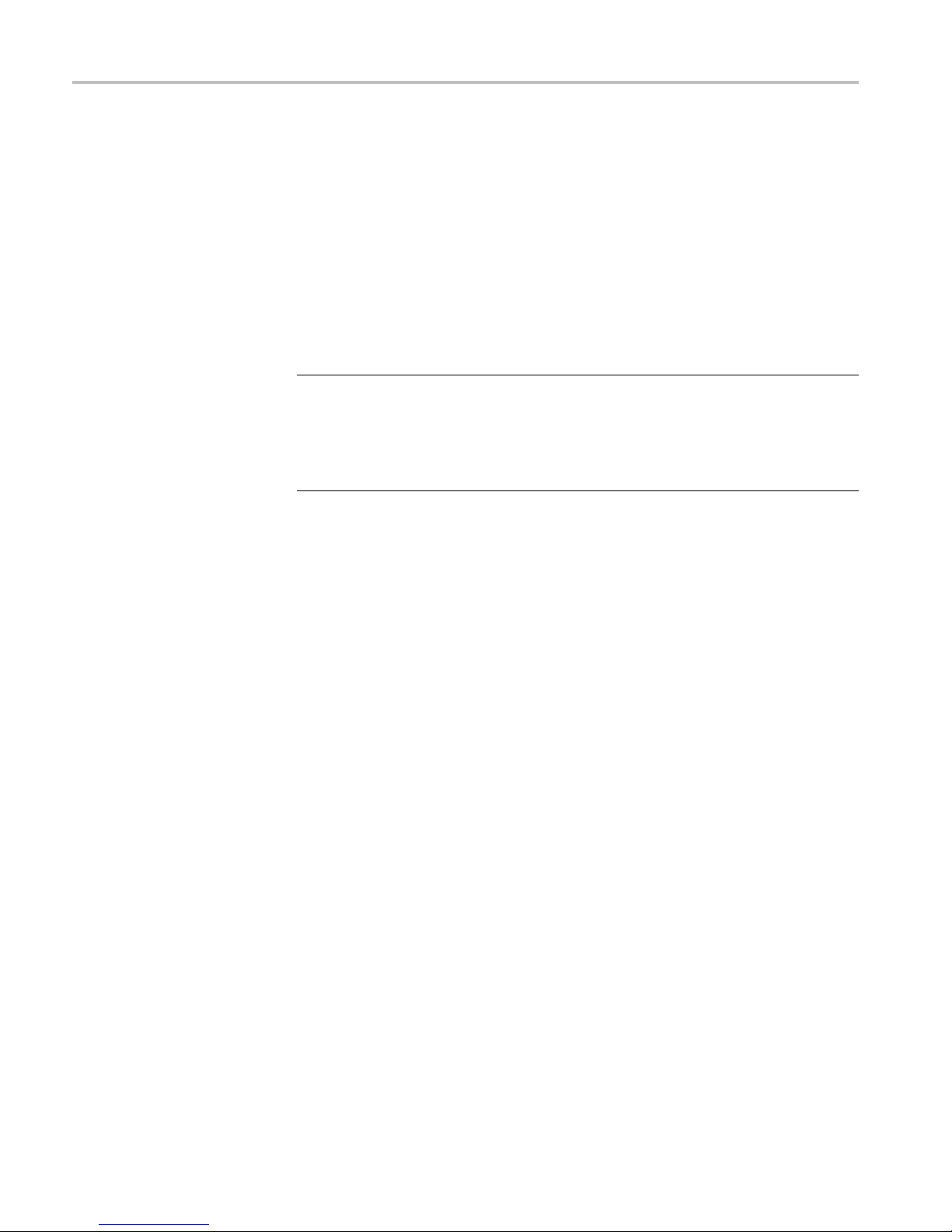
Built-In Security Features
To Overwrite Protected
User Data
This procedure
overwrites everything that is stored in the protected user data area.
Send the following commands to the oscilloscope:
:PASSWORD “XYZZY” (or current password if changed from the default of
“XYZZY”)
:NEWPASS “ANYTHING”
:PASSWORD “ANYTHING”
*PUD #3300xxxxxxxxxxxxxxxxxxxxxxxxxxxxxxxxxx xxx xxx x[r epe at
for a total of 300 x’s]
NOTE. If you do not have access to a program that supports sending programmatic
commands to the instrument, copy the preceding commands to a text file that ends
in “.set
” and recall the fi le from the Recall Setup menu.
For more information on using programming commands, refer to the Programmer
Manual
for this instrument, available at www.tektronix.com/downloads.
10 Declassification and Security Instructions
Page 19

Built-In Security Features
Disable the LA
N Port and Clear LAN Ethernet Settings
To disable the LAN port and clear LAN Ethernet settings, such as IP addresses,
follow these steps:
CAUTION. Wr
to restore network connectivity later.
1. Remove the
2. Push the front-panel Utility button.
3. Push the Utility Page lower-bezel button and use the Multipurpose a knob
to select I/O.
4. Clearthepasswordsasfollows:
a. Push the Ethernet & LXI lower-bezel button.
b. Go to page 2 of the menu.
c. Push the e*Scope Password right-bezel button.
d. Use the Multipurpose a knobtoselectDisabled.
ite down all setting values before clearing them, to enable you
network cable from the LAN port on the rear of the instrument.
e. Push the Change e*Scope & LXI Password right-bezel button.
f. Push the Clear lower-bezel button.
g. Push the OK Accept right-bezel button.
5. CleartheIPaddressesasfollows:
a. Push the Network Configuration lower-bezel button.
b. Push the Set IP Addresses Manually size-bezel button.
c. Select the Instrument IP Address by pushing the ↑ or ↓ arrow side-bezel
button, and then push the Clear lower-bezel button.
d. Select and clear the remaining addresses (Gateway IP, Subnet Mask,
and DNS IP Address).
e. Push the OK Accept
6. Clear the user and domain names as follows:
a. Push the Ethernet & LXI lower-bezel button.
b. Push the Change Names right-bezel button.
c. Clear the Host Name and Domain Name using the same method that
you used to clear the IP addresses.
right-bezel button.
Declassification and Security Instructions 11
d. Push the
OK Accept right-bezel button.
Page 20

Built-In Security Features
The LAN system i
relevant LAN Ethernet settings are also cleared.
Disable the USB Device Port
To disable the USB device port, follow these steps:
1. Remove any U
instrument.
2. Push the fr
3. Push the Utility Page lower-bezel button and use the Multipurpose a knob
to select
4. Push the USB lower-bezel button.
5. Push the Disabled (Off Bus) side-bezel button to disable the USB device port.
Note that the USB low er-bezel button shows “Disabled.” The USB device port is
disabled and no longer allows data traffic in or out.
Use the
MDO4SEC option to disable all I/O po rts
s disabled and no longer allows data traffic in or out. The
SB cable or device from the USB device port on the rear of the
ont-panel Utility button.
I/O.
If your instrument has the M DO4SEC option installed, use the following
procedure to turn off all of the I/O ports.
1. Push the front panel Utility button.
2. Push the Utility Page lower-bezel button and use the Multipurpose a knob to
select Security.
3. Push the Security Password lower-bezel button.
4. Use the Multipurpose knob to enter a password.
5. Push the I/O Ports lower-bezel button.
o disable all USB and Ethernet ports on the oscilloscope, push the OK
T
Disable All Ports on the side-bezel button.
ush the Menu Off front-panel button to close the dialog box.
6.P
7. Power off the o scilloscope, and then power it back on to complete the process.
To reset the instrument RAM, do the following:
1. Power off the instrument for at least 20 seconds.
2. Power on the instrument.
12 Declassification and Security Instructions
Page 21
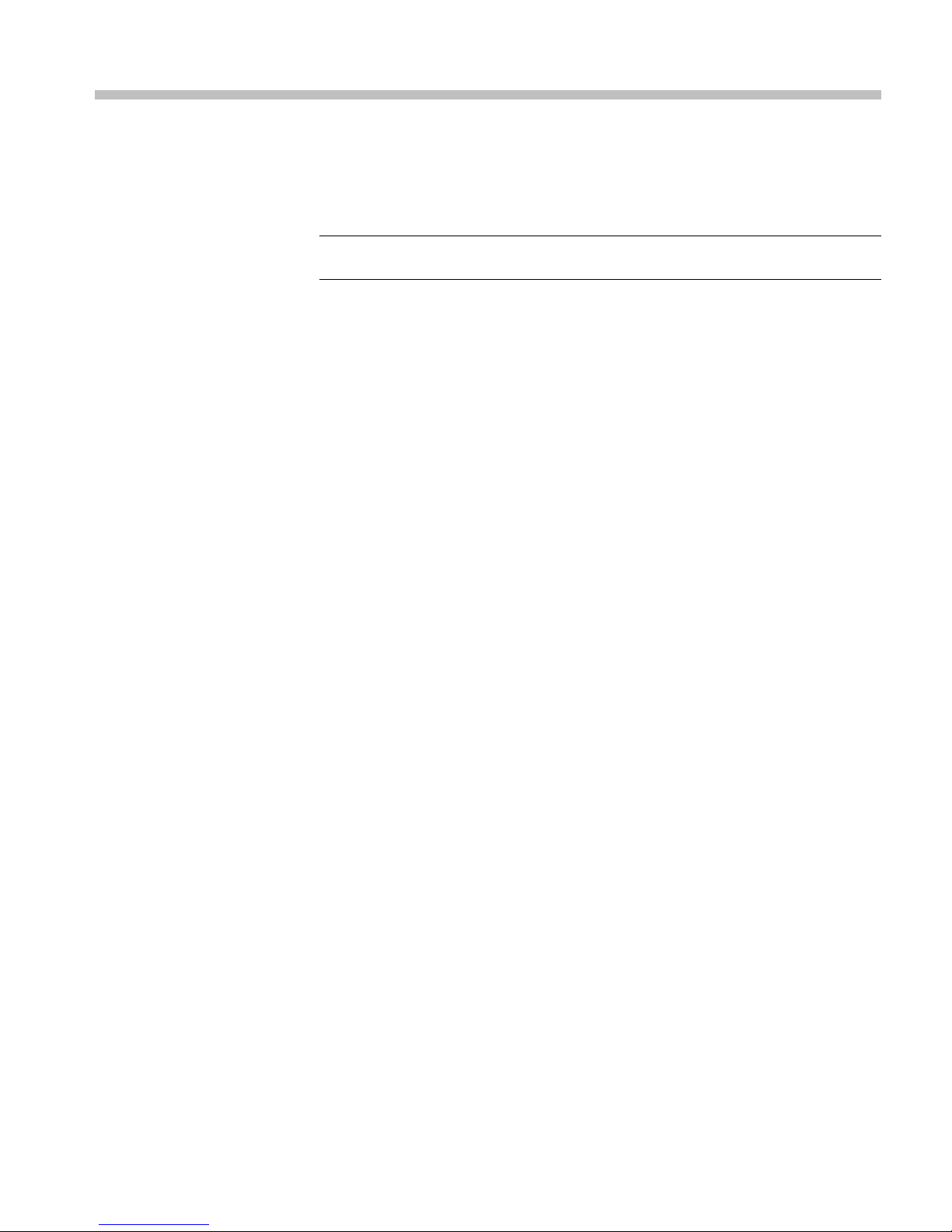
Clear and S anitize a Nonfunctional Instrument
If your instrument is not functioning and you need to clear or sanitize it, proceed
as follows:
NOTE. The An
Please contact Tektronix before returning your instrument.
1. Remove the
internal policies regarding handling or disposal of the flash drive.
2. Remove th
refer to the Service manual f or the instrument, which is available o n the
Tektronix Web site at www.tektronix.com/manuals. Refer to your company's
internal policies regarding handling or disposal of the board.
3. Return the o scilloscope to Tektronix. A new Main board will be installed,
and the oscilloscope will be repaired. The oscilloscope will be adjusted as
necessary, which includes adjusting (calibrating) the new Main board and
the Analog board together.
4. Replacement of any missing hardware will be charged according to the rate
at the time of replacement.
alog board must be calibrated with the Main board by Tektronix.
USB flash drive from your oscilloscope. Refer to your company's
e Main board from your oscilloscope. For removal instructions,
Declassification and Security Instructions 13
