
3 Series MDO installing option upgrades instructions
This document describes how to install option license upgrades on your 3 Series
MDO instrument (MDO32, MDO34).
Option license upgrades are field-installable licenses that add features to your
instrument. Customers can install these option upgrades by installing a license
keyonthein
Option upgrades covered by these instructions
strument.
The follo
For more information on option upgrades, see the Tektronix Website
(www
wing software option upgrades are available for your product:
Spectrum Analyzer upgrades
Arbitrary Function Generator (AFG) upgrade
Serial protocol analysis upgrades
Power analysis
Bandwidth
al voltmeter and trigger frequency counter
Digit
.tek.com/3SeriesMDO) or your Tektronix representative.
Option upgrades not covered by these instructions
se instructions only support options that are enabled by installing a software
The
license key. Some product upgrades, such as 3 Series MDO bandwidth upgrades
to 1 GHz, are not supported by this document. These upgrades either have
their own installation instructions, or require that you send the instrument to a
Tektronix service center for new hardware and calibration.
www.tek.com
Copyright © Tektronix
*P071362500*
071-3625-00
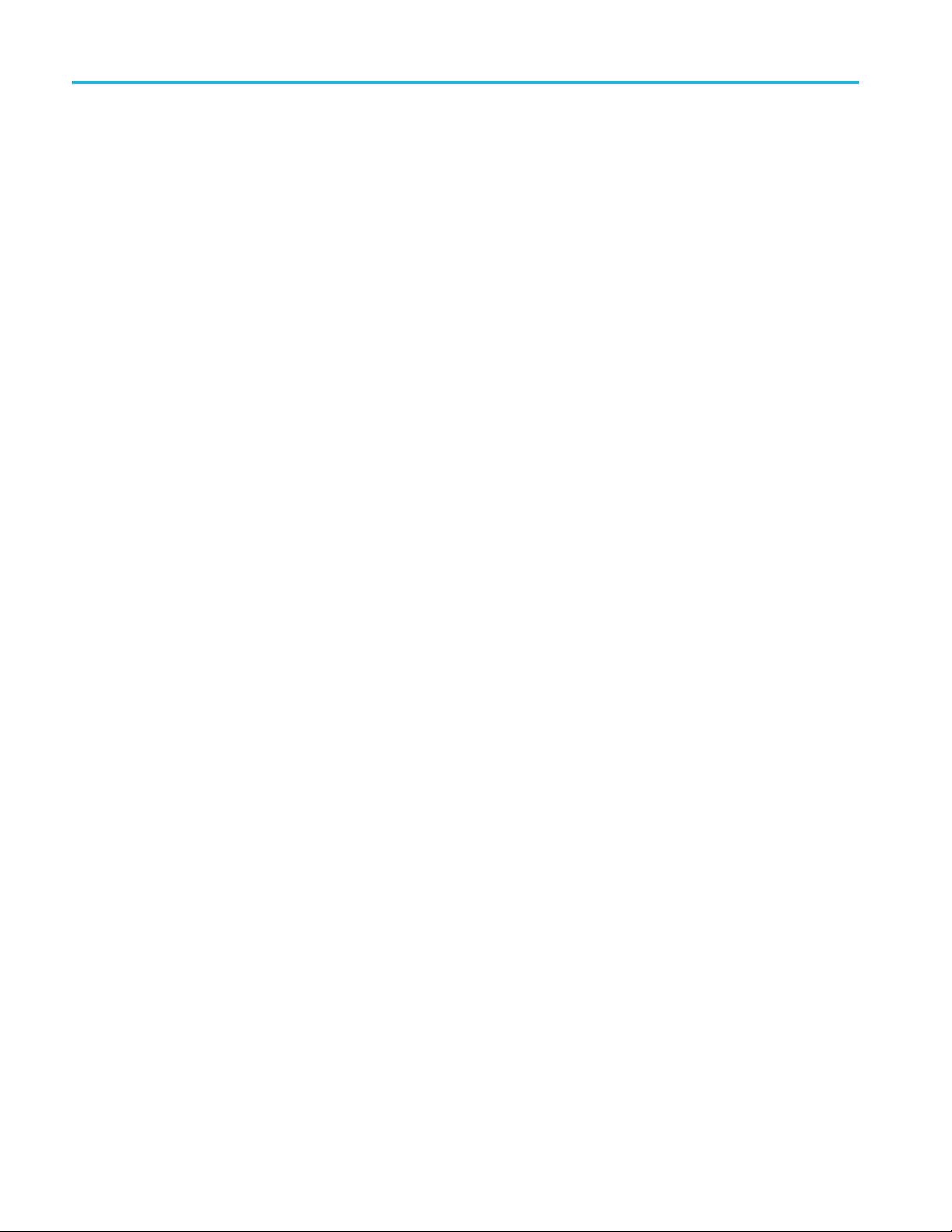
To install option upgrade licenses
To install option upgrade licenses
You need the license key from Tektronix that is provided with your purchase.
A single license key is valid only for the specific model number and serial
number of the instrument for which it was purchased; it will not work on any
other instrument. The single license key does not affect options that were factory
installed o
1. Select Help > About.
2. Tap Install License to open the Install License dialog box.
3. Double-tap the Enter License Key field to open the virtual keyboard.
4. Use the virtual keyboard to enter the license key. The key is not case sensitive.
5. Tap OK. The instrument installs the license and returns to the About screen.
r any other upgrades that you may have already purchased and installed.
6. Power cy
7. Return to the Help > About menu to verify that the Enabled status for the
option
8. If you installed a bandwidth upgrade, remove the model/bandwidth label from
the lo
label that your received as part of the upgrade purchase. If you installed a
bandwidth upgrade, run signal path compensation (Utility > Calibration
> Run SPC).
cle the instrument to enable the installed option(s).
is Ye s.
wer-left corner of the front panel and install the new model/bandwidth
2 3 Series MDO Installing Option Upgrades Instructions
