Page 1
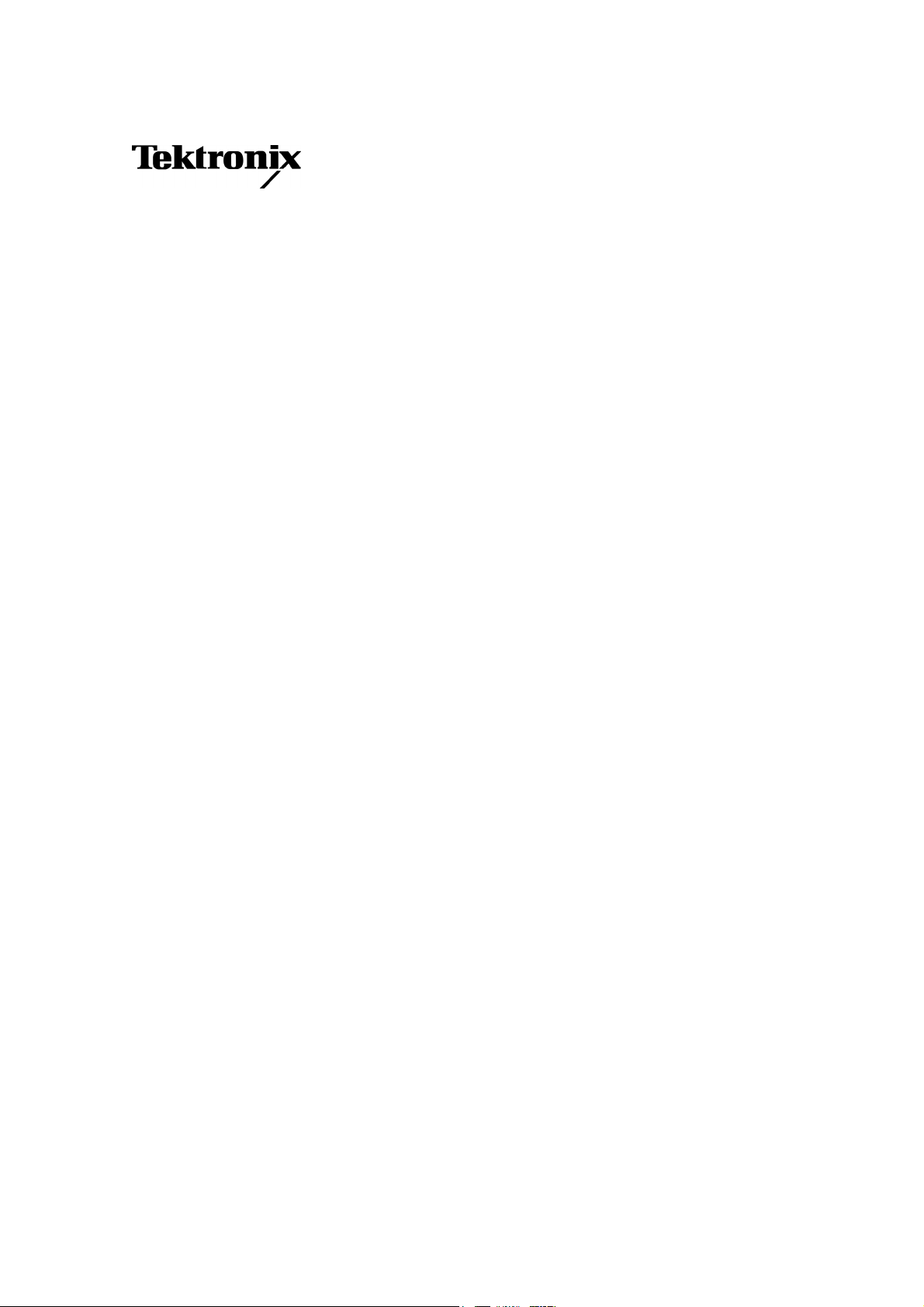
User Manual
MCIQ
Multi-Carrier I/Q
Generation Package
070-A883-50
The MCIQ, Multi-Carrier I/Q Generation Package
is a free software. It is provided on an As-Is basis
without any warranty.
Version 1.0: June 2002
Page 2

Copyright © Tektronix Japan, Ltd. All rights reserved.
Copyright © Tektronix, Inc. All rights reserved.
TEKTRONIX and TEK are registered trademarks of Tektronix, Inc.
All other trademarks are the property of their respective owners.
Page 3

Table of Contents
1. INTRODUCTION............................................................................................ 1
YSTEM REQUIREMENTS
1.1 S
NSTALLATION
1.2 I
.............................................................................................. 3
.............................................................................. 3
2. USING THE MCIQ APPLICATION ................................................................ 4
HE MAIN WINDOW
2.1 T
HE MENU BAR
2.2 T
....................................................................................... 4
........................................................................................... 5
2.2.1 File Menu............................................................................................. 5
2.2.2 Compile Menu ..................................................................................... 6
2.2.2.1 Compile Options Window .............................................................. 7
2.2.3 Options Menu ...................................................................................... 9
2.2.3.1 General Options Window............................................................... 9
2.2.3.2 Instrument Options Window ........................................................ 10
2.2.4 Tools Menu........................................................................................ 12
3. CREATING A CARRIER TABLE................................................................. 13
3.1 S
YMBOL EDITION WINDOW
3.2 M
3.3 PRBS E
3.4 I
3.5 C
3.6 T
ULTI-CARRIER ASSISTANT WINDOW
DITION WINDOW
MPAIRMENT EDITION WINDOW
ARRIER LIST WINDOW
HE ANCHOR CARRIER
......................................................................... 13
.......................................................... 18
............................................................................ 20
.................................................................... 22
.............................................................................. 24
............................................................................... 25
4. SYMBOL MAP EDITION TOOL................................................................... 26
5. VISUALIZATION WINDOW ......................................................................... 30
APPENDIX 1: DVB-C ...................................................................................... 34
APPENDIX 2: IS95 (CDMAONE)..................................................................... 38
APPENDIX 3: 3GPP W-CDMA (IMT2000, UMTS) .......................................... 41
INDEX .............................................................................................................. 45
Page 4
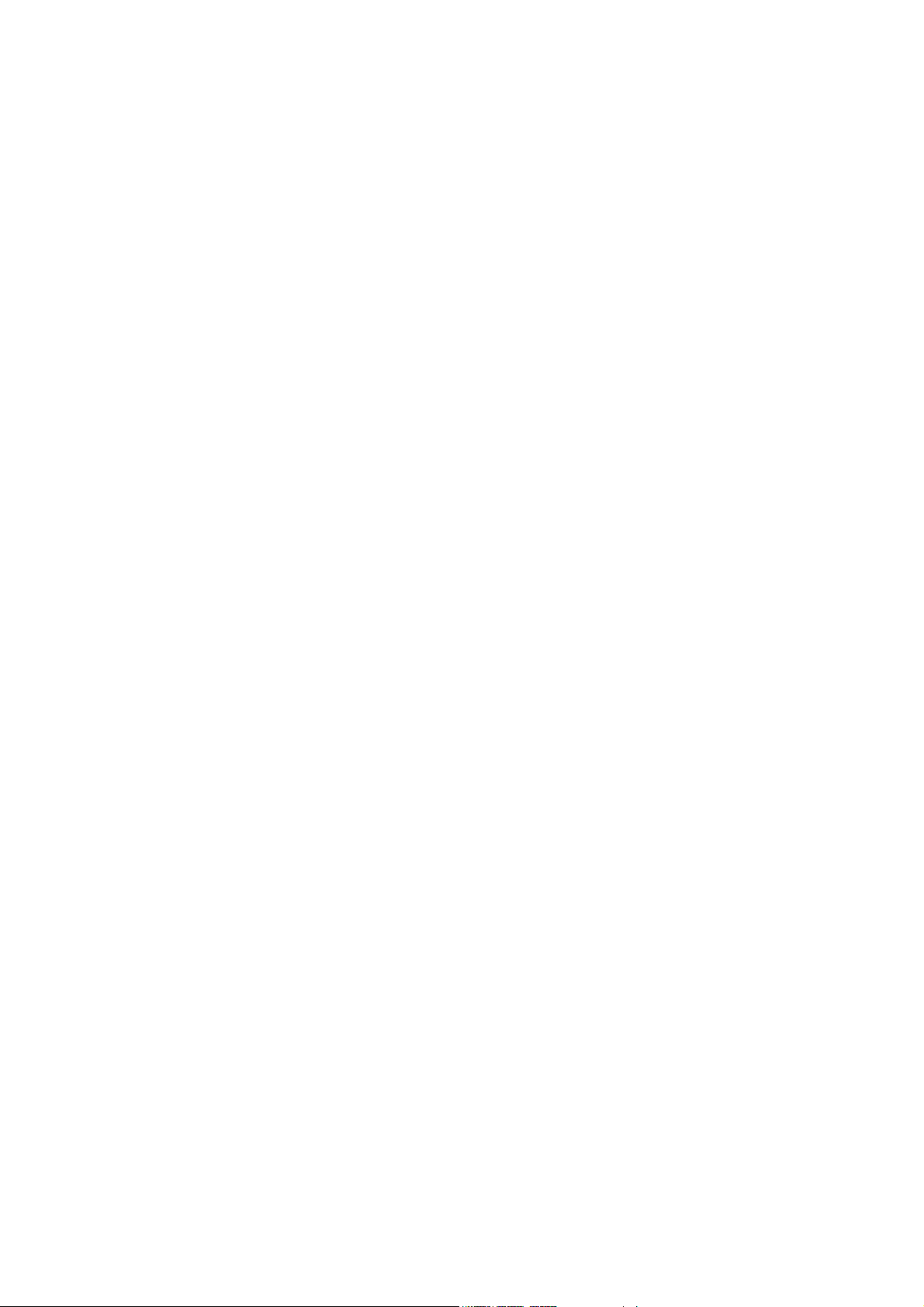
Page 5

1. Introduction
MCIQ is a software package devoted to the synthesis of complex digitally
modulated signals to be effectively generated through arbitrary waveform
generators (AWG). Among other capabilities, it is possible to:
1) Define multiple RF/IF carriers in a single waveform. Each carrier can be
independently defined with parameters such as carrier frequency, symbol
rate, modulation type, base band filtering, data source, etc.
2) Define base band I and Q signals.
3) Create user defined symbol maps with powerful edition tools.
4) Use a variety of modulation schemes such as BPSK, QPSK, OQPSK,
DQPSK, QAM16, QAM32, QAM64, QAM128, QAM256, 8PSK, O-8PSK, 8-
VSB, 16-VSB, GMSK, FSK, AM, FM, and PM.
5) Create DVB-C channel coded signals for component testing and head-end
emulation.
6) Synthesize CDMA (IS95) and W-CDMA (IMT2000, UMTS) downlink signals
including any number of pilot, user, and synchronization channels. Data,
spreading factor, channel number and other parameters are adjustable
individually for each channel.
7) Use a variety of user-created information such as data, symbol sequences,
modulating signals, base band filters and symbol maps.
8) Impairments can be applied to any signal. Impairments supported include
quadrature error, quadrature imbalance, and carrier feed-through.
9) Analyze frequency, time, statistical, and modulation domain characteristics
of the created signals.
10) Target the complete range of arbitrary waveform generators from Tektronix
including the AFG300, AWG400, AWG500, AWG500, AWG600, AWG700,
and AWG2000 series through file, GPIB and Ethernet/Internet (TCP/IP)
transfers.
1
Page 6
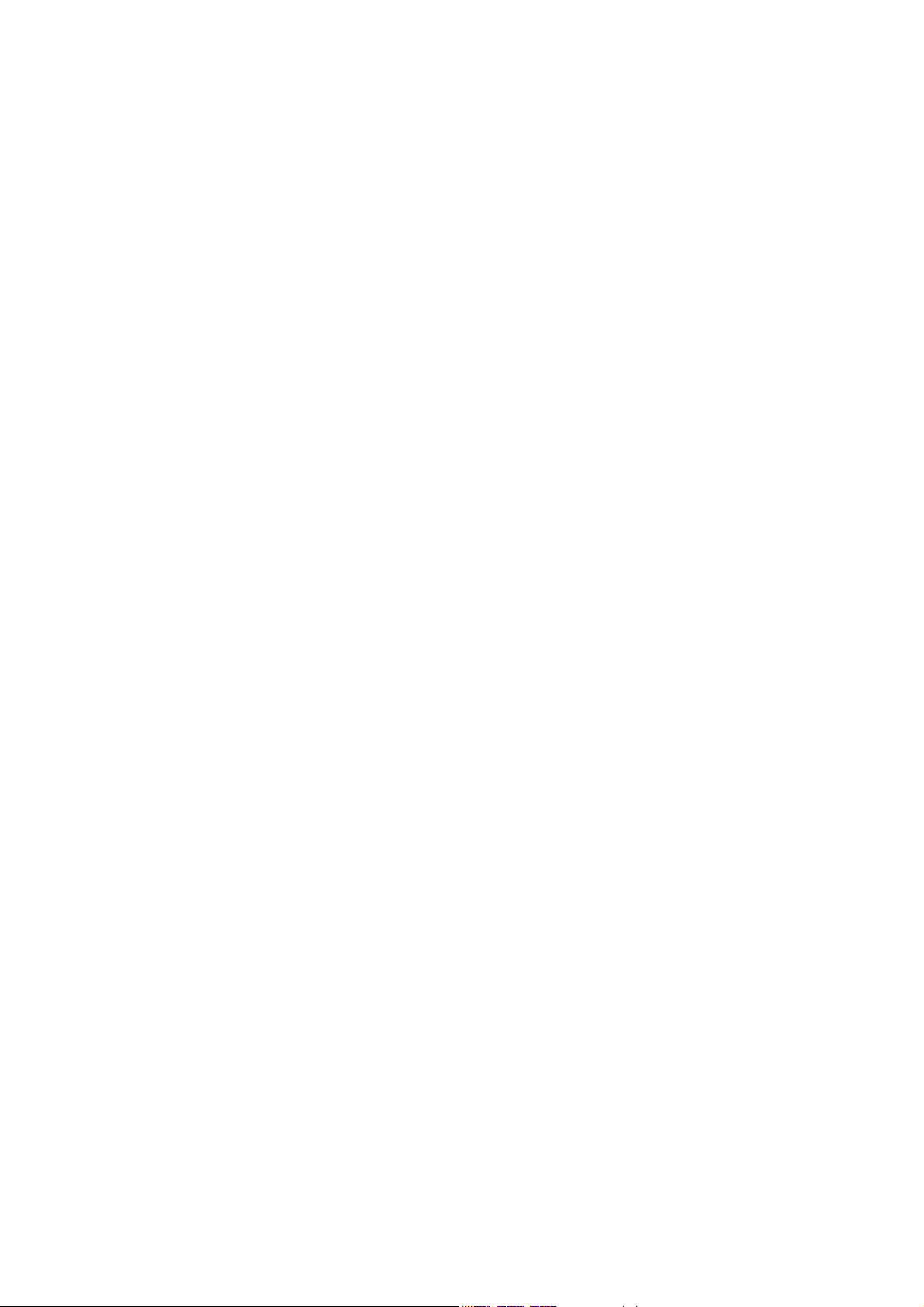
In addition to that, the software package takes care of all the details to
completely eliminate all the wrap-around effects found in arbitrary waveform
generators providing seamless signals that can be played-back continuously
without any discontinuity or glitch in the time, frequency, modulation, and
channel coding domains.
2
Page 7
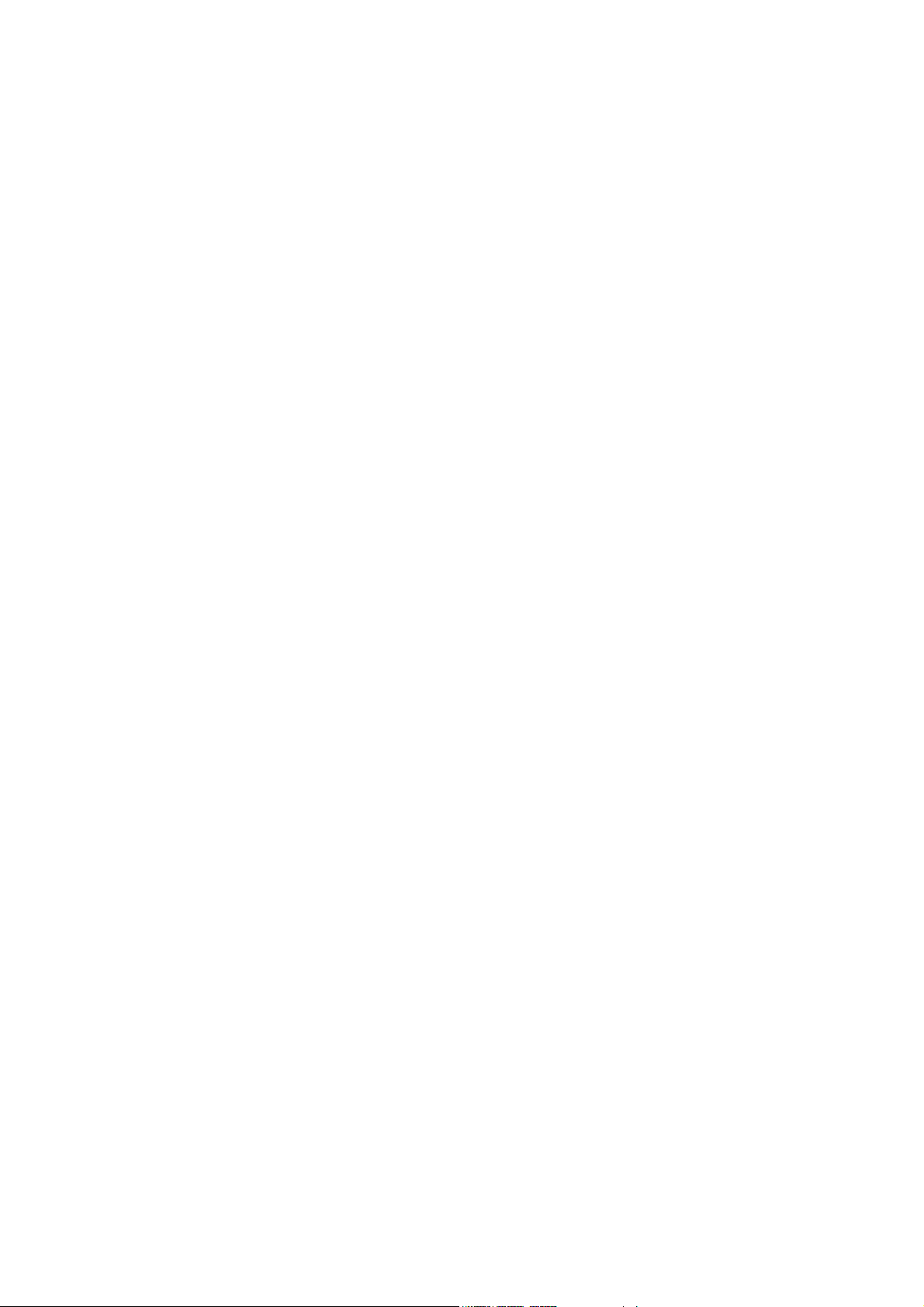
1.1 System Requirements
- PC compatible computer running Windows 95/98, Windows NT, Windows
2000 and at least 32 Mbytes of RAM.
- 10 Mbytes of free hard disk. (More if signals are stored in local files).
- Ethernet and/or GPIB required if a direct connection to the target instrument
is planned. The GPIB card must be fully compatible with National
Instruments 488.2 function calls.
1.2 Installation
Just run setup.exe and follow the on-screen instructions.
3
Page 8
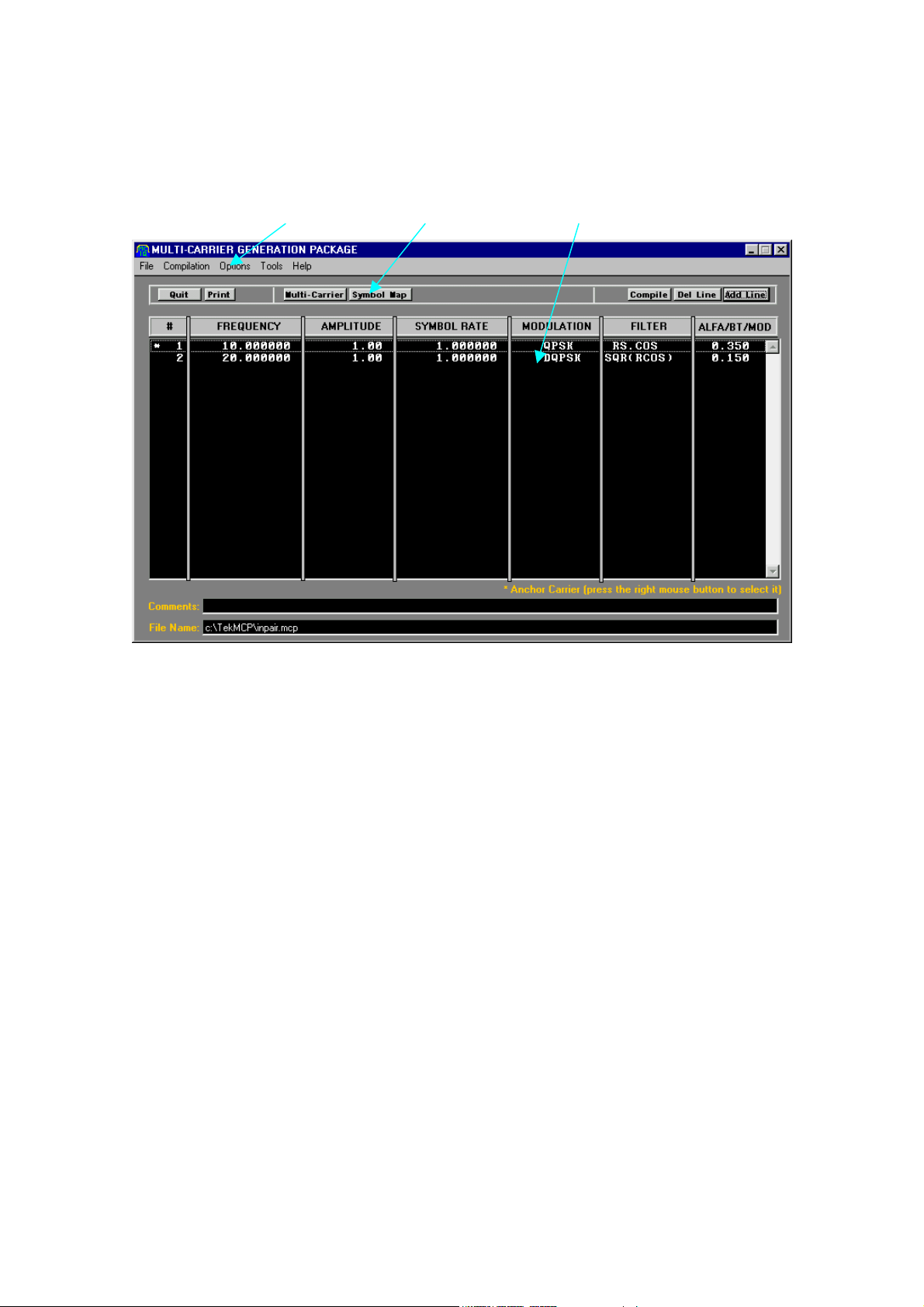
2. Using the MCIQ application
2.1 The main window
Menu Bar Tool Bar Carrier Work Sheet
Waveforms are defined by adding all the required carriers to the project. The
main window provides access to all the edition and configuration functions. It is
composed by:
- Menu Bar
- Tool Bar
- Carrier Work Sheet
- Comments edition field
- File Name Information Field
4
Page 9
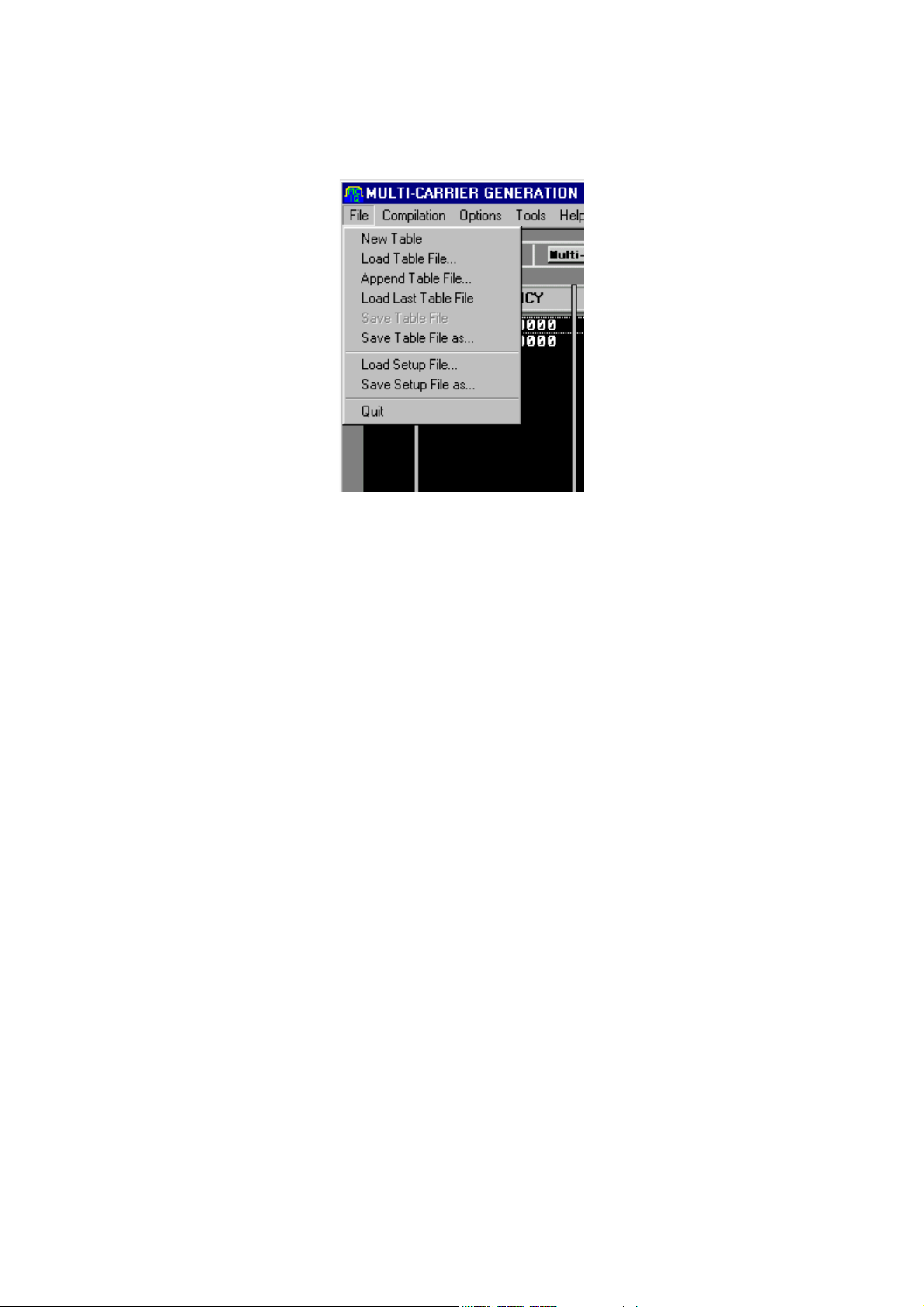
2.2 The Menu Bar
2.2.1 File Menu
The file menu provides access to all the application file operations.
New Table: It clears the complete work sheet to start creating a new table.
Load Table File…: It opens a file selection window to select any existing carrier
table file. It also deletes any existing information.
Append Table File…: It opens a file selection window to select any existing
carrier table file. It appends the information contained in the selected file to any
existing information in the work sheet.
Load Last Table File: It opens the last file open or saved by the user.
Save Table File: It saves the present table information preserving its previous
name.
Save Table File as…: It saves the present table information after giving it a
name.
Load Setup File…: It opens a file selection window to select any existing setup
file. It overrides any existing setup information. The software automatically
saves the active setup when closing the application and loads it when the
application is started again.
Save Setup File as…: It saves the present setup information after giving it a
name.
5
Page 10
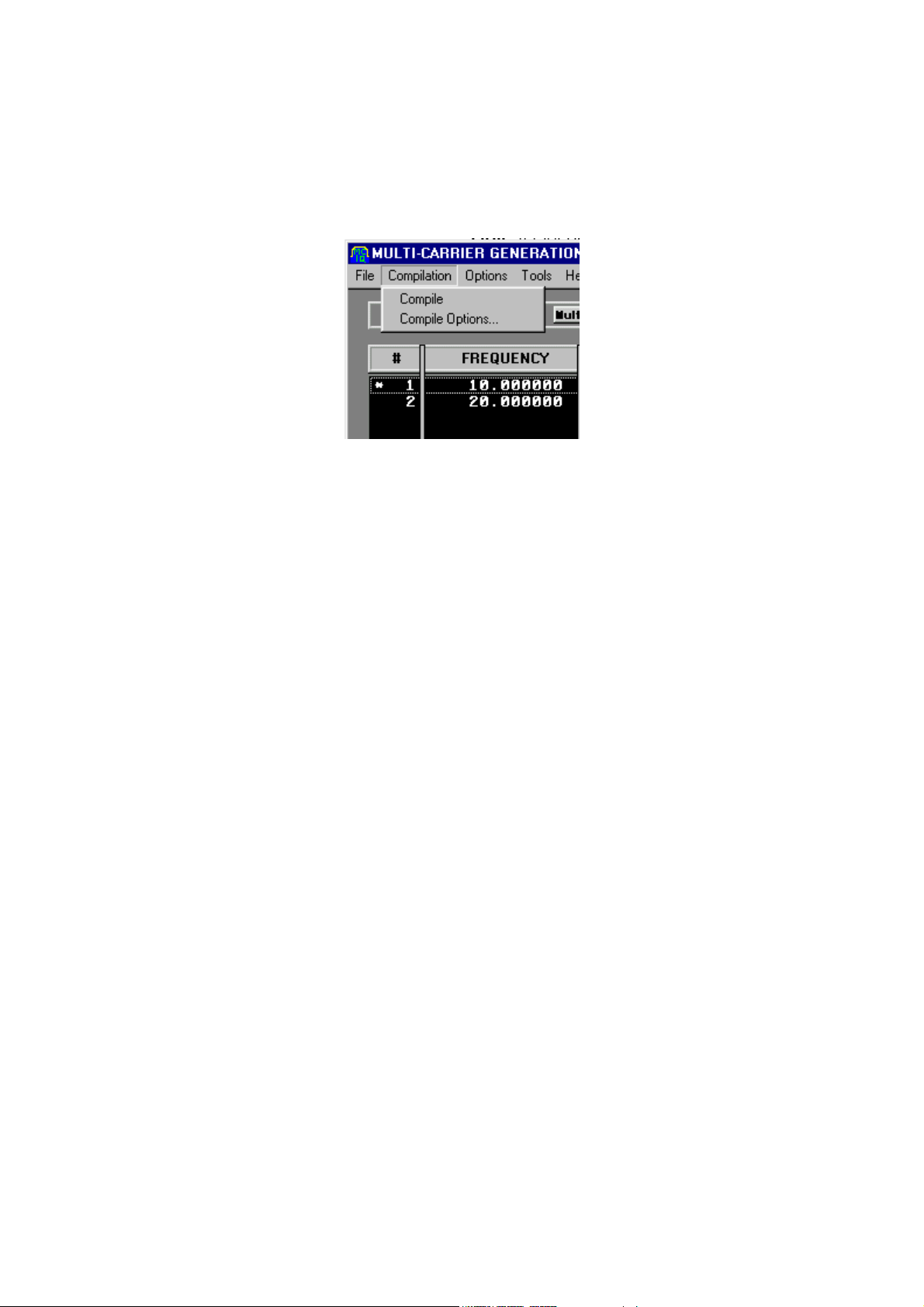
Quit: It closes the application. The present configuration (setup) is saved
automatically when closing the application.
2.2.2 Compile Menu
This menu provides access to all the compilation operations. The compilation
process consists in a series of steps. The progress for each step is shown at an
information window. The steps are:
- FSK preprocessing: FSK kind of signals (including GMSK) requires a
previous process to avoid phase-related wrap-around artifacts. Calculations
in this step only involve the FSK-like carriers.
- Compilation: The complete output waveform is calculated and normalization
values are obtained. After this step the Visualization Window is updated.
Calculations are performed for all the carriers in the list.
- Transfer steps: Depending on the value of the check boxes in the
Compilation Options Window, there are from none to three transfer steps.
Each one involving one of the possible components: Combined Waveform
(RF/IF), Base Band I, and Base Band Q. Files are effectively created in the
local drive or the target instrument during these steps.
These are the possible choices in this menu:
Compile: It starts the waveform compilation. It is only active when there is
something to compile.
Compile Options: It opens the Compile Options window
6
Page 11

2.2.2.1 Compile Options Window
The user can define a set of compilation parameters to meet the requirements
of the application.
These are the parameters to be defined:
Record Length: This is the time domain length of the resulting waveform. It can
be expressed in convenient units. The actual length will be adjusted depending
on the target instrument requirements such as maximum record length and
others (see the Instrument Options section
of this manual).
RL Units (Record Length Units): Record length can be defined in samples or
symbols for a specific carrier of the signal called the Anchor Carrier (see the
Carrier Table Edition section
of this manual).
Oversampling: The MCIQ package will calculate the output clock frequency by
using this number. This is roughly the number of samples per period for the
maximum frequency carrier in the table.
Normal. Mode (Normalization Mode): In the Auto mode, the compilation
process looks for the maximum values of each of the resulting signals and use
them to normalize all the samples to completely fill the available dynamic range
in the target instrument. In the manual mode the user defined Div. Factor will be
used instead. Manual mode is useful when the user plans to create sequences
of consistent signals where peak values can be different.
7
Page 12
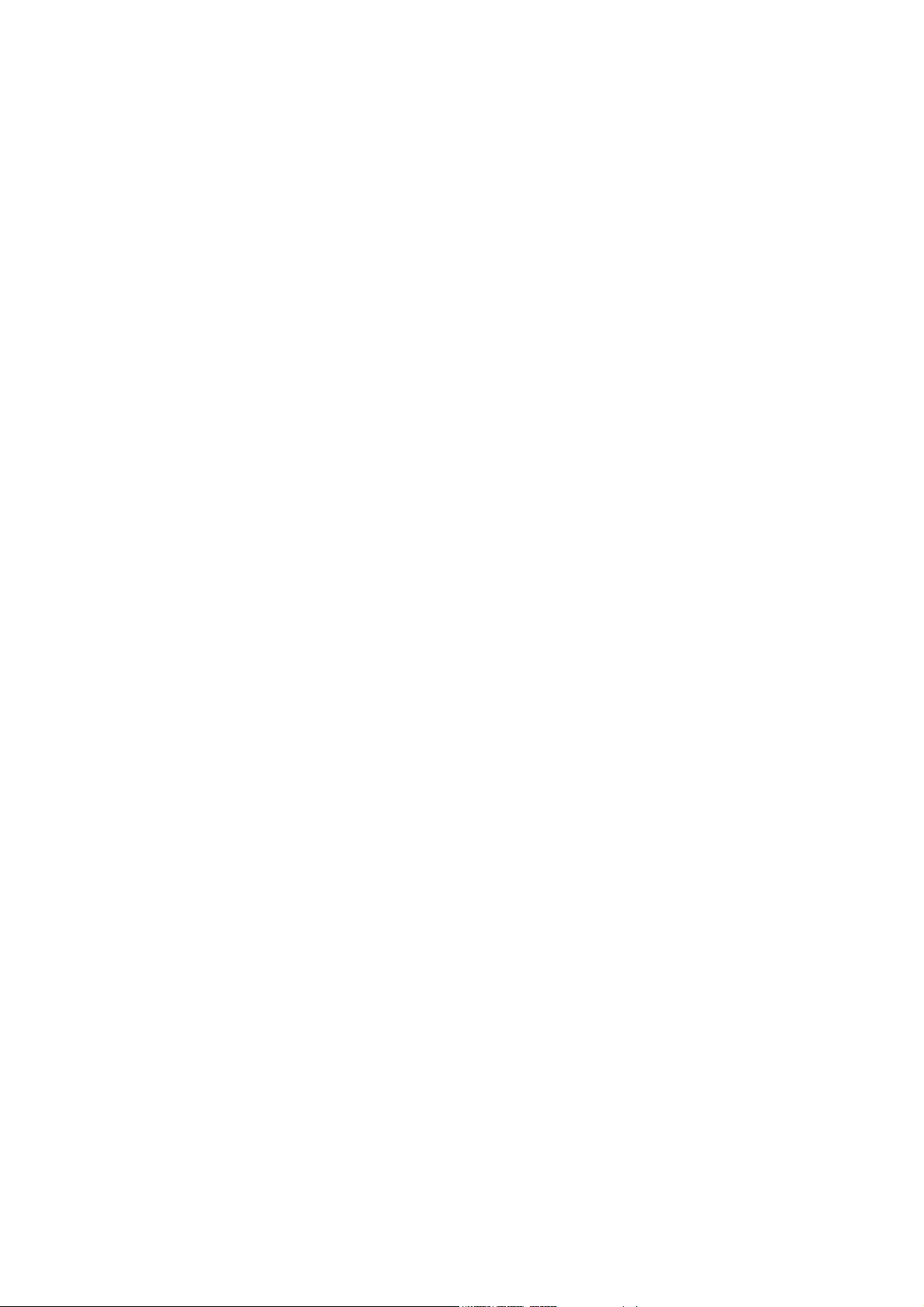
Div. Factor (Division Factor): See Normal. Mode.
RF/IF: This check box selects the RF/IF waveform to be effectively created in
the target instrument or file.
Baseband I Out: This check box selects the I (In-phase) base band waveform
to be effectively created in the target instrument or file. If there is more than one
carrier in the carrier table, the anchor carrier I baseband signal will be created.
Baseband Q Out: This check box selects the Q (Quadrature) base band
waveform to be effectively created in the target instrument or file. If there is
more than one carrier in the carrier table, the anchor carrier Q base band signal
will be created.
All Signals: This check box enables the creation of a combined base band
signal made of the combination of all base band signals in the carrier list. This is
especially useful for CDMA/W-CDMA signals, where multiple channels share
the same carrier. All the information shown in the Visualization Display will
reflect this combined waveform.
All the parameters contained in the Compilation Window belong to the MCIQ
setup information, so they will be affected by the Load Setup and Save Setup
actions.
When no check boxes are checked the compilation will take place without
creating any waveform file in then target. It can be useful for visualization or
analysis purposes.
8
Page 13
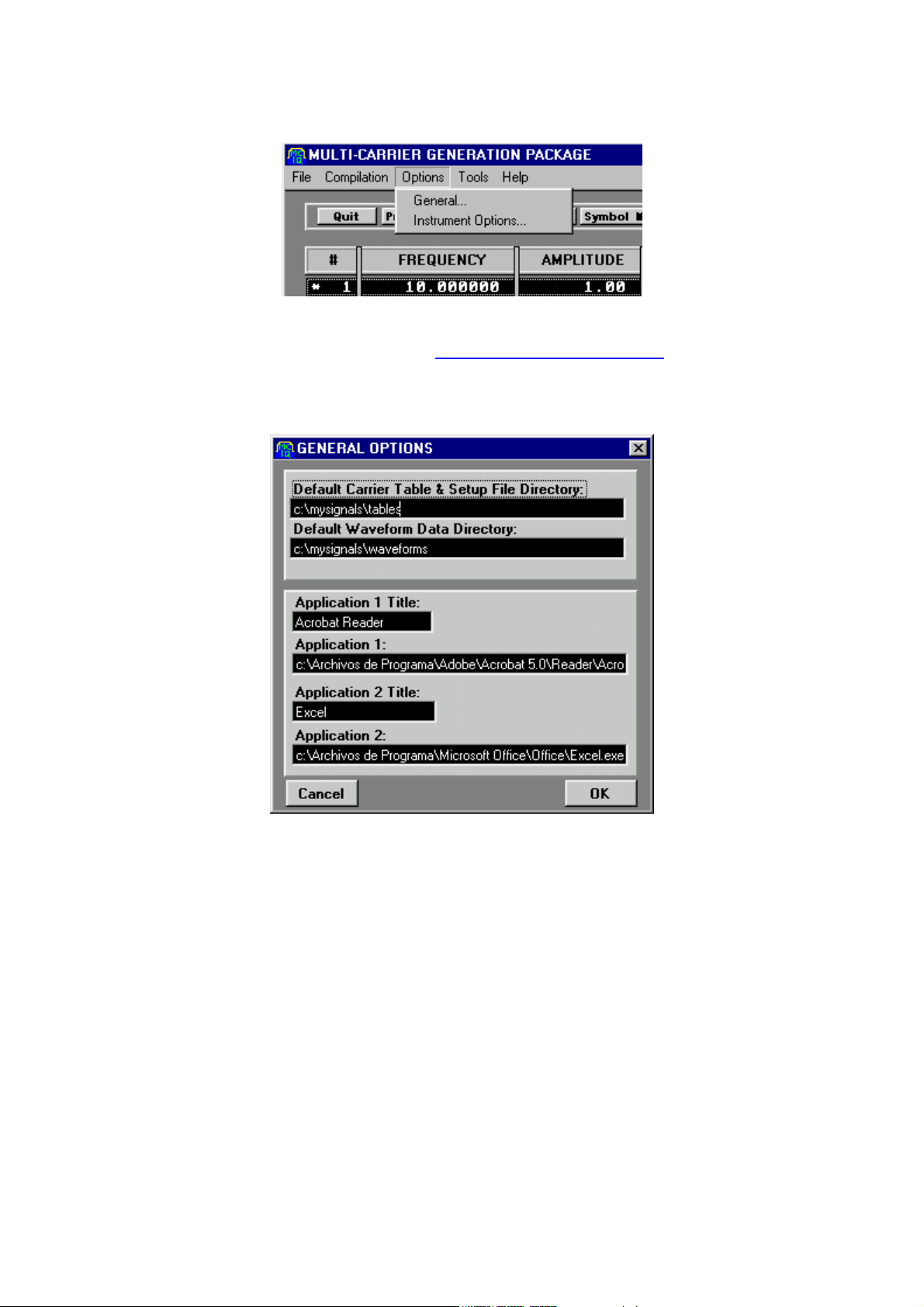
2.2.3 Options Menu
General…: It opens the General Options window.
Instrument Options…: It opens the Instrument Options Window
2.2.3.1 General Options Window
- Default Carrier Table & Setup File Directory: User defined default
directory for the Table and Setup files.
- Default Waveform data Directory: User defined default directory for
Waveform files when the target is an OS-accessible file (such a file in the
local computer).
- Application 1 Title/ Application 2 Title: The user can define up to two
applications that can be directly accessed from the Tools Menu. It can be
useful when using external programs to define/process/visualize information
related with MCIQ application. The title field contains the name shown at the
menu for each application.
9
Page 14
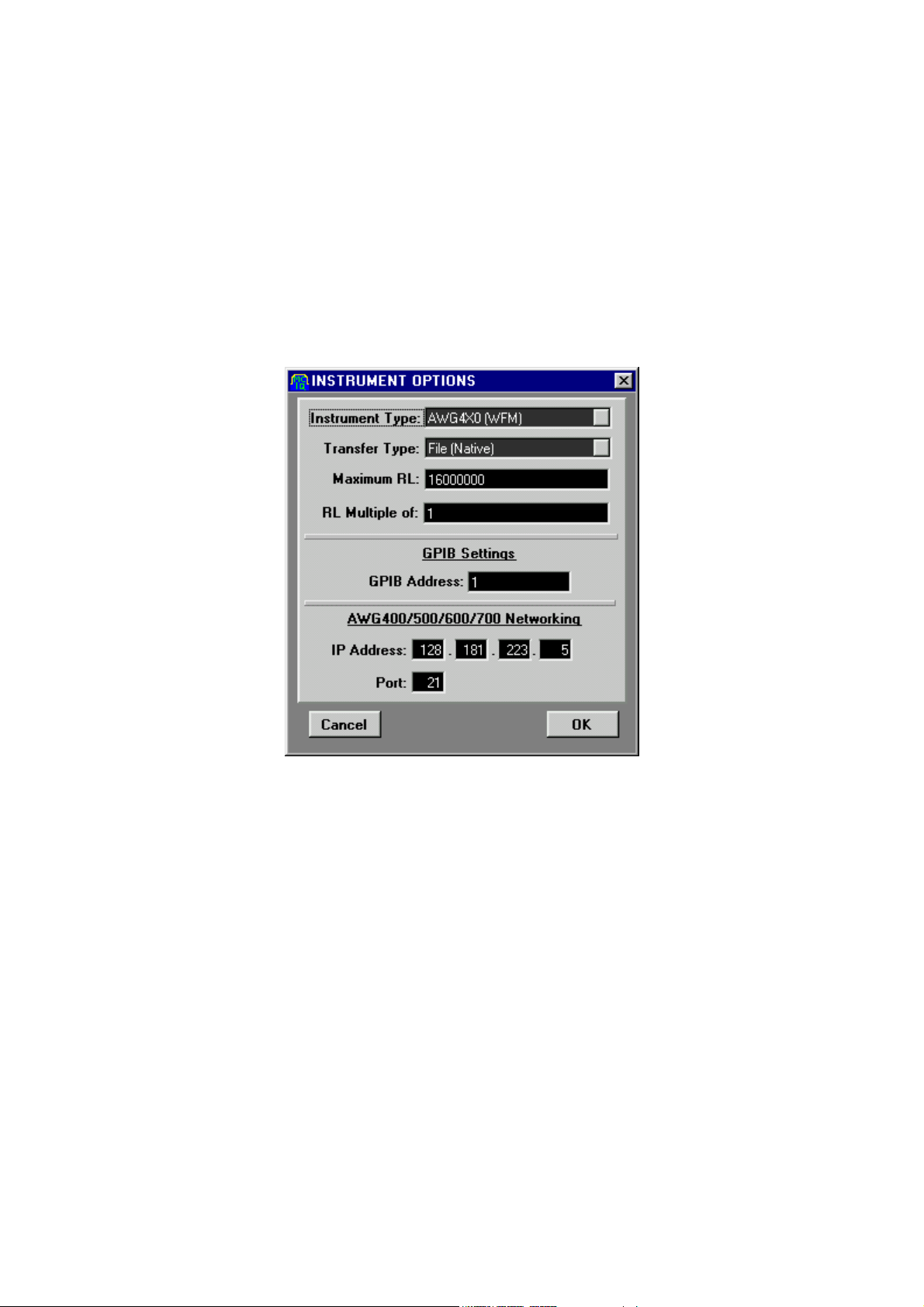
- Application1/Application2: These fields contain the complete path to the
target applications.
All the information contained in the General Options menu belongs to the MCIQ
setup information, so they will be affected by the Load Setup and Save Setup
actions.
2.2.3.2 Instrument Options Window
- Instrument Type: This selection list allows the selection of the target for the
compiled waveforms. The user can choose among a variety of arbitrary
waveform generators and generic files. Generic files can be used to export
results to other tools as spreadsheets or mathematical analysis packages
- Transfer Type: This selection list allows the selection of the target’ interface.
It can be:
- GPIB: Any local compatible GPIB interface.
- File (GPIB): A local file containing an image of all the commands
necessary to create the waveform in the target instrument. Any GPIB
interactive communication tool will allow the user to effectively transfer
the information to the target instrument.
10
Page 15

- File (Native): A local file in the target instrument native format will be
created. Native format refers to the format used by the target instrument
to store data in its local hard drive/ floppy disk / non-volatile memory. A
floppy disk, a NFS drive or an FTP session could be used to transfer the
file to the target instrument.
- Network: A native format file will be directly created in the target
instrument by opening an FTP session in the target instrument through a
network connection.
- Maximum RL (Maximum Record Length): This is the maximum record
length available in the target instrument. There is not a default value defined
automatically when the user chooses a given instrument, so it can be
changed to any desired value. This practice accommodates future
changes/additions.
- RL Multiple of (Record Length Multiple of): It defines the multiplicity
required by the target instrument. Some arbitrary waveform generators
require record length to be a multiple of a given number. There is not a
default value defined automatically when the user chooses a given
instrument, so it can be changed to any desired value. This practice
accommodates future changes/additions. Actual record lengths are rounded
to the nearest multiple.
- GPIB address: The primary address for the target instrument.
- IP Address: IP address of the target instrument used in Network-TCP/IP
connections.
- Port: TCP/IP port address. Most instruments require port address to be 21,
but the user can modify it.
All the information contained in the Instrument Options menu belongs to the
MCIQ setup information.
11
Page 16
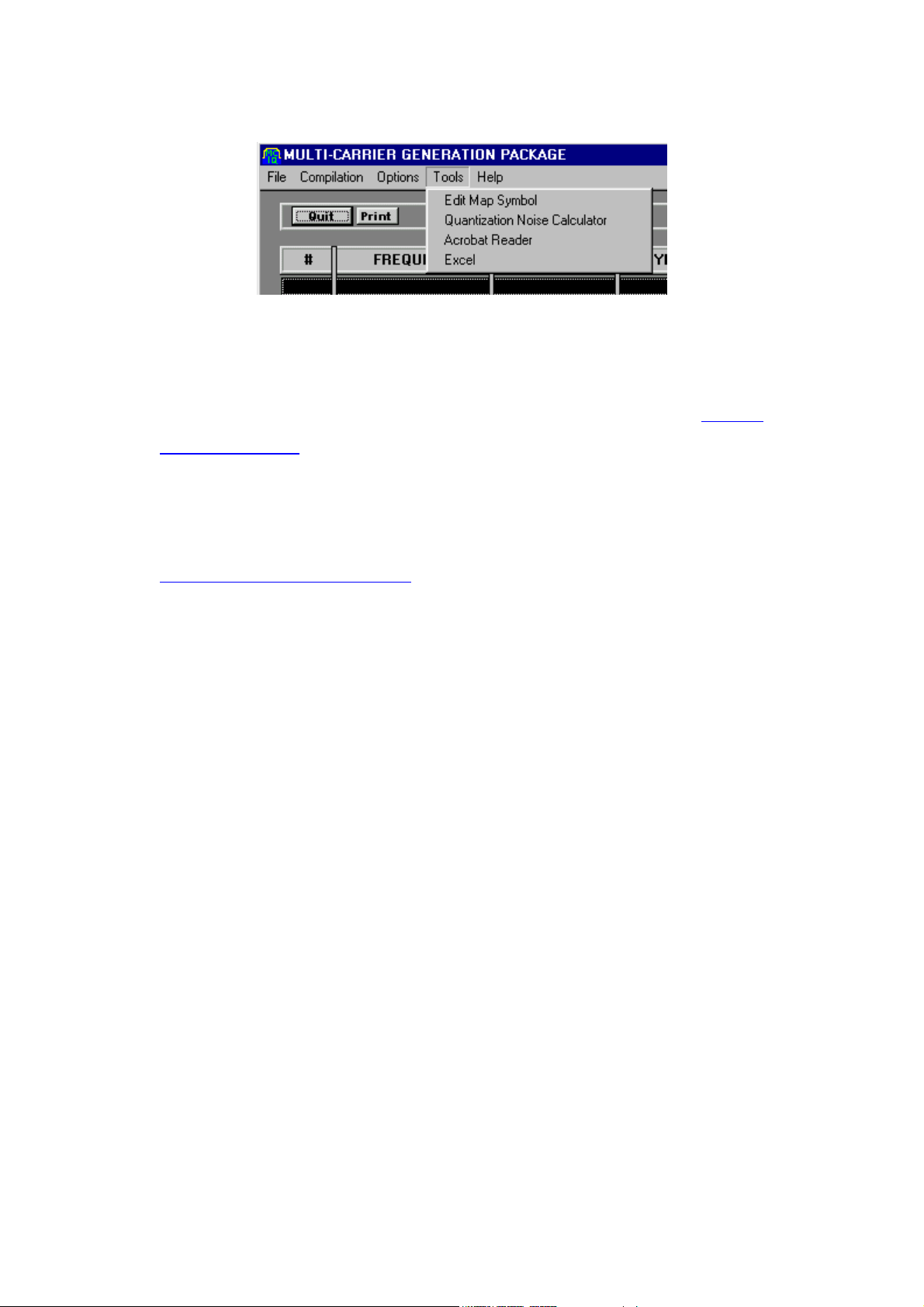
2.2.4 Tools Menu
The Tools Menu provides access to a variety of standard and user defined tools.
- Edit Map Symbol: It opens the Map Symbol Edition tool (see the Symbol
Map Edition Tool of this manual).
- Quantization Noise Calculation: It opens the Quantization Noise
Calculation tool.
- User Defined Tool 1 & 2: External tools defined by the user (see the
General Options Menu section
of this manual).
12
Page 17

3. Creating a Carrier Table
To create a carrier table, just add lines to the carrier list window. To do so, use
the Add Line button or alternatively the Multi Carrier Assistant button. Add
Line will create a single line while the Multi-Carrier Assistant will create a
collection of similar carriers at once.
3.1 Symbol Edition Window
The symbol edition window opens after hitting the Add Line button (a new line
will be created) or after double clicking one of the existing lines in the Carrier
List Window (this line will be open for edition).
13
Page 18

The Symbol Edition Window shows all the information related to a given carrier.
All the parameters are grouped logically in different areas:
Carrier:
- Amplitude: The amplitude for the carrier. Amplitude is a dimensionless
linear number used to adjust the relative amplitude of the carriers. Actual
amplitude for each carrier depends on the Div. Factor, the output amplitude
in the target instrument and its frequency response. The amplitude usually
refers to the level of the projection of the highest symbol in one of the axis.
- Frequency: The carrier’s frequency in MHz. It can be defined with one hertz
resolution. The compilation process will define the actual frequency in order
to avoid any wrap-around artifact. See the Anchor Carrier discussion
in this
section for details.
- Phase: Initial phase of the carrier expressed in degrees.
- Data Source: This selection list let the user select between internally
generated pseudo random binary sequences (PRBS) and externally defined
data files. Data source is no active when external files (FILE1 and FILE2)
are selected as the Modulation Mode.
- PRBS: This button opens the PRBS Edition Window. It is activated only
when Data Source is active and PRBS is selected. See the PRBS Edition
Window Section below.
Modulation:
- Symbol Rate: Symbol Rate for this carrier expressed in MBauds
(MSymbols/S). For analog modulations (AM, FM, and PM) it contains the
frequency of the modulating signal. For external envelope files (FILE1) it
expresses the sampling frequency for the input data. It can be defined with
one hertz resolution. The compilation will define the actual frequency
process to avoid any wrap-around artifact. See the Anchor Carrier
discussion in this section for details.
14
Page 19

- Modulation Mode: This is selection list to choose among all the internally
defined modulation schemes or from externally defined files. External files
can be defined for three different situations: samples (FILE1), symbols
(FILE2), and symbol maps (FILE3). Samples consist in the time-domain,
base band envelope for the carrier. The MCIQ package interpolates the
required time samples based in the input sampling rate (defined in the
symbol rate field) and using an ideal interpolator (sinc, sin x / x). Symbol
consists in a file containing a symbol amplitude list. The actual time domain
base band signal will be created by the MCIQ package based in the Symbol
Rate and the Base Band Filter selected for this carrier. Symbol Map uses a
user-defined file, which contains any symbol map required for the application.
Using this information along with the Data, Filter Type, and Symbol Rate
Parameters will generate the actual waveform data. Selecting any file-based
mode activates the corresponding file selection area in the Symbol Edition
Window.
- Filter Type: This is a selection list to choose among the internally define
base band filters or from externally defined filters. This field is deactivated
when analog or FILE1 (samples) modulation modes are selected. It is
automatically programmed to Gaussian when GMSK is selected. Filter types
available are NONE (no filtering), RAISED COSINE, SQUARE ROOT OF
RAISED COSINE, GAUSSIAN1 (Input for the filter is a square pulse),
GAUSSIAN2 (Input for the filter is a Dirac’s Delta), TRIANGULAR, EDGE,
and FILE. Selecting FILE activates the corresponding file selection area in
the Symbol Edition Window.
- FSK Peak Deviation: This field is activated when any FSK modulation
scheme is selected in the Mod. Mode field. It is expressed in KHz.
- Alfa/BT/Mod. Index: This field contains different parameters depending on
the modulation mode and the filter type values. For Raised Cosine and
Square Root of Raised Cosine filters it contains the alfa parameter of the
filter. For gaussian filters it contains the BT (Bandwidth*Symbol Period)
products for the filter. For analog modulations it contains the modulation
index (% for AM, Peak Deviation for FM in KHz, and Peak Deviation for PM
in degrees).
15
Page 20

- Conv. Length (Symbols): Convolution length expressed in symbol periods.
This parameter is used to control the quality of the calculation performed to
obtain the base band signals. The more consecutive symbols are used for
convolution the more signal quality. This parameter also influences
calculation time so usually the user must make a trade off between
calculation speed and quality. This parameter must be an odd integer. If an
even number is typed, the MCIQ package will assign the closest larger odd
integer to this parameter.
- Window Type: This selection list will allow the user selecting a time domain
window to apply to the filter impulse response. It is useful to limit the spectral
leakage, especially when short Conv. Lengths are used. It improves the
spectral behavior of the signal while it deteriorates the EVM (error vector
magnitude) parameter.
- Edit Impairment: This button opens the Impairment Edition window. (see
the impairment edition section
of this manual for further information).
CDMA Area:
The CDMA area groups all the parameters needed in the definition of down-link
CDMA (IS95) and W-CDMA (IMT2000, UMTS) signals. These parameters are
activated or deactivated depending on the modulation scheme selected by the
user. There are three different modulation schemes influencing this area: IS95
DL, DPCH DL (UMTS), and C-CCPCH/SCH DL (UMTS).
- Chan. #: This field codes the desired channel number for the target carrier
by assigning the corresponding Walsh Code (IS95) or OVSF (UMTS)
channelization code. Ranges are 0-63 for IS95 DL and 0-511 (depending on
the spreading factor) for DPCH DL (UMTS).
- SF: Spreading Factor. It is active only for DPCH DL (UMTS). It ranges from
2 to 512.
- Scrambling Code Group: It contains the scrambling code group number for
the target carrier. It is used only with UMTS modulation schemes. It ranges
from 0 to 63.
16
Page 21

- Primary Scrambling Code: It defines the specific primary scrambling code
within the previously defined scrambling code group. It is used only with
UMTS modulation schemes. It ranges from 0 to 7. To calculate the absolute
primary scrambling code just use the following formula:
SC
=8xSCG+PSC.
abs
- Secondary Scrambling Code: It defines the specific secondary scrambling
code associated to the previously defined primary scrambling code. It is
used only with UMTS modulation schemes. It ranges from 0 to 15. To
calculate the absolute scrambling code just use the following formula:
=(8xSCG+PSC)x16+SSC.
SC
abs
- P-SCH Gain (dB): This option is active only when the C-CCPCH/SCH DL
(UMTS) is selected as the modulation scheme. This parameter controls the
amplitude of the Primary Synchronization Code relative to the C-CCPCH
portion of the time slot. It is expressed in dB.
- P-SCH Gain (dB): This option is active only when the C-CCPCH/SCH DL
(UMTS) is selected as the modulation scheme. This parameter controls the
amplitude of the Secondary Synchronization Code relative to the C-CCPCH
portion of the time slot. It is expressed in dB.
File Definition Area:
- Filter File Definition: This area becomes active when FILE is selected in
the Filter Type field. The user can choose between a variety of ASCII and
binary format in the file format selection list. The Browse button opens a
standard file selection window to choose any existing file.
- IQ File Definition: This area becomes active when FILE1 or FILE2 are
selected in the Modulation Mode field. The user can choose between a
variety of ASCII and binary format in the file format selection list. It is also
possible to define the way data is organized inside the file by selecting the
appropriate format in the Data Organization selection list. If separate files
have been defined for the I and Q components, the user must define two
carriers in the list with the same basic parameters and selecting the
17
Page 22

corresponding component in the Data Organization field. The Browse button
opens a standard file selection window to choose any existing file.
- Data File: This area becomes active when USER FILE is selected in the
Data Source field. Delimited ASCII is the only format supported and “0” and
“1” are the only allowed characters. The Browse button opens a standard file
selection window to choose any existing file.
- Symbol Map: This area becomes active when FILE3 is selected in the
Modulation Mode field. The Browse button give access to the Symbol Map
Edition Tool (see section 4 of this manual for details) where a new map can
be created or an existing one can be loaded.
3.2 Multi-Carrier Assistant Window
Sometimes the user application requires a collection of similar carriers. A good
example is in CATV head-end or return-path emulation, where equally spaced,
similar carriers (same modulation scheme, base band filtering and symbol rate)
are transmitted together to the network. A possible way to create this set up is
by adding all the carriers to the list in a one by one basis using the Add Line
button and the Carrier Edition Window. The Multi-Carrier Assistant tool provides
for a simpler and faster method to create such arrangements. The Assistant
Window looks very similar to the regular Carrier Edition Window with some
extensions to define a complete set of carriers instead of only one.
18
Page 23

Most of these parameters can be found in the Multi-Carrier area of the window:
- # of Carriers: It contains the total amount of carriers to create.
- Base Freq. (MHz): This is the carrier frequency for the first carrier in the list.
- Spacing (MHz): Frequency distance between consecutive carriers.
- Phase Shift: Incremental phase shift applied to each carrier.
- RND: This check box activates the assignment of a random phase to each
carrier. This assignment helps to reach lower peak to average power ratios,
thus improving the linearity and dynamic range of the resulting signal.
Another extension can be found in the Data Area of the assistant:
- Data Shift: Incremental shift applied to the PRBS generator for each carrier.
This feature allows the creation of uncorrelated carriers even if they share
the same PRBS polynomial. Uncorrelated data sequences provide a better
PAPR (Peak to average power ratio) and a more realistic behavior of the
resulting signal.
Once the OK button is hit the MCIQ package will automatically create all the
required lines in the Carrier List Window. After that, each carrier in the list is a
regular carrier and it can be independently edited or deleted by using the
standard methods described in this manual.
19
Page 24
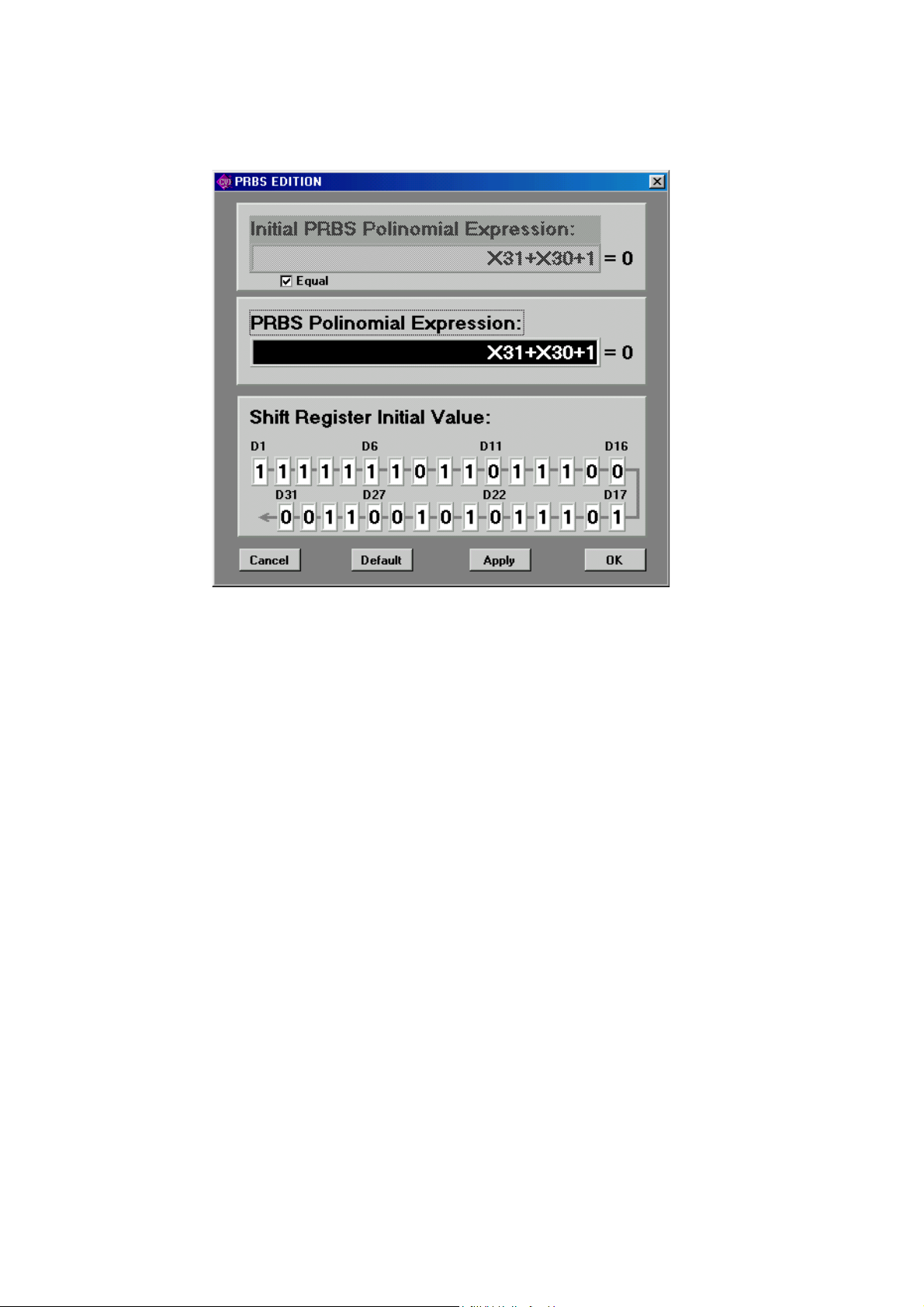
3.3 PRBS Edition Window
Digitally modulated, real world signals usually appear as random on purpose.
By doing so, a better performance transmission system can be obtained, even
when underlying data is not statistically random at all. Pseudo random binary
sequences provide a good simulation of real-world signal and make easier bit
error rate testing. MCIQ allows the user the complete definition of the desired
PRBS for each carrier. This is the purpose of the PRBS Edition Window.
In this window the PRBS polynomial and the initial value of the shift register
(“seed”) can be defined:
- Polynomial definition: The notation to write the desired polynomial consists
in typing the terms in the format XY, where X (character ‘X’ or ‘x’) represents
the variable and Y the power applied to this value, separated with the ‘+’
character. The final term +1 is optional and the MCIQ package will add it at
the end if not typed. The order the terms are entered is not important. If
there are repeated terms only one will take effect. Some examples follow:
X31+X30+1=0 X
X15+X14=0 X
20
31+X30
15+X14
+1=0
+1=0
Page 25
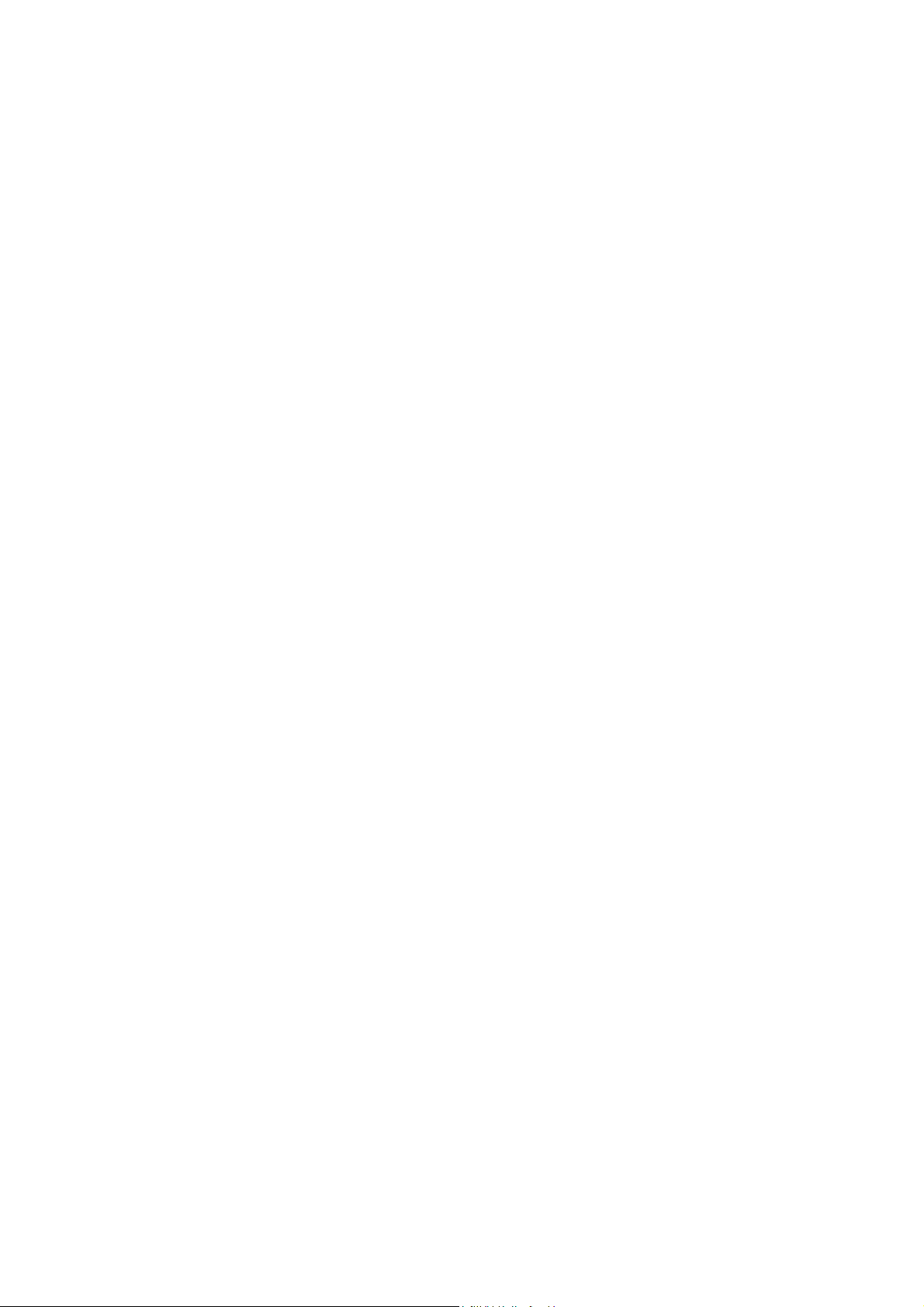
X14+x15+1=0 X15+X14+1=0
X15+X14+X15+1=0 X
15+X14
+1=0
- Seed definition: Bits values for the initial contents of the PRBS generator
can be define individually by typing the desired values. Depending on
polynomial order the unused bits will be hidden to avoid confusion. Keep in
mind that an “all zeros” seed value will create an “all zeros” sequence.
Some arbitrary waveform generators allow the creation of virtually infinite length
signals by using a feature called sequencing. Sequencing consists in creating
waveform segments that will be output in a pre-programmed sequence defined
in the target instrument. Defining different content for each segment and
designing an appropriate sequence can obtain very long repetition time, far
beyond the memory capability of the generator. The resulting signals will
behave more realistically and will have a denser (noise-like) spectrum.
Sequencing digitally modulated data requires special care to preserve time
domain consistence and spectral quality. In order to have consistent segments
which can be seamlessly sequenced it is necessary to preserve the convolution
continuity. To do so segments have to use the same initial symbols, what
translates to using the same initial bits. This can be accomplished by using the
same PRBS at the beginning of each segment while using a different one for
the rest of the segment. This is the purpose of the Initial PRBS field in this
window. This field is activated when the check box Equal is not checked. It is
advisable that the initial polynomial be of lower or equal order to avoid any
chance of having an “all zeros” seed value for the rest of the sequence. Keep
also in mind that in order to keep the amplitude consistence all segments must
use the same Division Factor. Compiling all the segments, obtaining the worst-
case division factor, and then recompiling all the segments using this worst-
case factor in “Force” mode can do this.
21
Page 26

3.4 Impairment Edition Window
MCIQ calculates near-perfect waveforms. As some tests require impaired
signals, an impairment addition tool is available to the user. A processing block
model has been used for the impairment parameter set-up process.
Three blocks are accessible to the user. Each block can add an impairment
process to the calculation chain. The following impairment types and
parameters can be used in each block:
- NO IMPAIRMENT: No further processing.
- QUAD. ERROR: Quadrature error refers to the phase deviation between the
o
I and Q axis relative to the ideal phase (90
). The associated parameter
(Phase (º)) is expressed in degrees. Calculation consists in adding half the
deviation to each axis but in opposite direction.
22
Page 27

- QUAD. IMBALANCE: Quadrature imbalance refers to the amplitude
deviation between the I and Q components of the signal relative to the ideal
one (same amplitude). The associated parameter (Inbal (%)) reflects the
desired difference between both axis. Calculation consists in incrementing
and decrementing the I and Q components in such a way that the resulting
waveform shows the required imbalance.
- C. FEEDTRHOUGH: Carrier feed through consists in adding a DC
component to the base band signals. The associated parameters (I-FT(%)
and Q-FT(%)) allows controlling both the amplitude and phase of the
remaining carrier. They are expressed as % of the signal basic amplitude,
which is related with the maximum value for a symbol in on of the axis.
23
Page 28
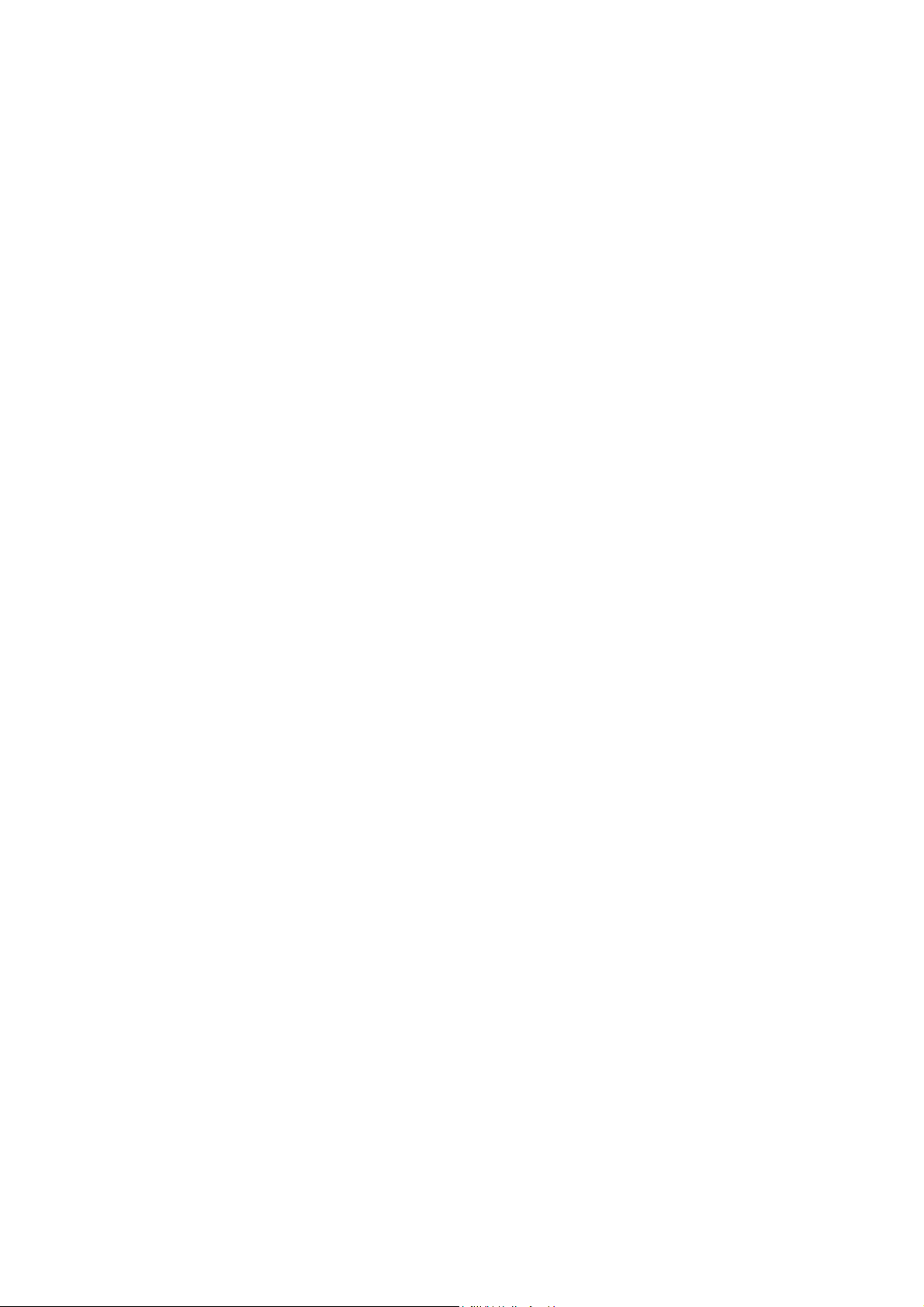
3.5 Carrier List Window
The carrier list window shows the current contents of the carrier table. It can be
used to visualize the progression of the project, to edit any existing line, and to
define the Anchor Carrier.
Double clicking any existing line will open the Carrier Edition Window with the
current parameters for the line. This allows the user to visualize all the details
about a given carrier and to edit them if necessary.
Left clicking the mouse on any existing line selects it. After being selected a line
can be deleted (by hitting the Delete Line button in the tool bar) or can be
marked as the “Anchor Carrier” (by right clicking the mouse on that line).
Scrolling bars become active when the amount of carriers overflows the
available visible area in the Carrier List Window.
24
Page 29

3.6 The Anchor Carrier
Arbitrary waveform generators require repeating the same basic signal again
and again to obtain a continuous output. In order to avoid discontinuities at the
transition between the end and the beginning of any pair of segments, special
care must be taken to avoid all the “wrap-around” artifacts. For a modulated
carrier a set of conditions must be met by the signal. The following are some of
these conditions:
1) There must be an integer number of carrier cycles in the segment for any
given carrier.
2) There must be an integer number of symbols in the segment for any given
carrier.
In general, it is impossible to meet these criteria for any given set of carriers if
the record length in the target instrument is a finite and integer number. This
means that some rounding must be performed. The user can select one of the
carriers to act as a reference. The output clock will be calculated in order to
preserve some of the frequency characteristics of the anchor carrier. If record
length is expressed in samples then the carrier frequency will be preserved. If
record length is expressed in symbols then the symbol rate will be the
preserved parameter. The actual clock output will be also influenced by the
maximum carrier frequency in the list and the oversampling factor.
The actual values for carrier frequencies and symbol rates will be shown in the
carrier list window after compilation. The previous values will be overwritten, so
the carrier table must be stored before compiling if these values must be reused
in the future.
25
Page 30

4. SYMBOL MAP EDITION TOOL
Although the most popular modulation schemes are native in the MCIQ
application, a tool to create user-defined modulation schemes is provided. This
feature can be useful when the required modulation scheme is not available or
when some impairments need to be simulated within the resulting waveform.
The symbol map edition tool can be reached from the main window menu bar,
from the tool bar, and from the carrier edition window.
Three areas compose the symbol map edition window shown above:
a) A header
- Comments: This field can contain up to 200 characters defined by the user.
- Total Symbols: It shows the total number of symbols in the table. It is
automatically updated and cannot be modified by the user.
area includes the basic information about the symbol map:
- Mod. Mode (Modulation Mode): This option is used to create differential
modulation schemes (such as DQPSK or O-8PSK) without having to take
26
Page 31

care of all the constellations. The user must create only the basic
constellation (i.e. QPSK for the D-QPSK modulation scheme, 8PSK in O-
8PSK) and then define the angle rotation for each symbol transition.
Modulation mode can be Normal (no rotation), Diff (Continuous) and Diff.
(Alternate). The difference between Continuous and Alternate is the way the
phase rotation is added for each symbol transition. Continuous adds the
phase entered in the Rotation Angle field for each transition. Alternate adds
and subtracts alternatively the rotation angle.
- Rotation Angle: It is expressed in degrees.
- Offset Mode: It allows the user to create modulation schemes with a half a
symbol time delay between the I and the Q components as in the OQPSK
modulation scheme. It can be switched between Yes and No.
b) The tool bar
allows the user to operate the symbol map edition tool. It is
divided in three areas: The file operation area, the calculation tool area, and
the symbol edition area:
- Quit: It closes the Symbol Map Edition Window without saving any changes.
The user must save these changes by clicking the Save button.
- Load: It opens a file selection window where the user can select an existing
symbol map file to be opened for edition. If the symbol map edition tool has
been opened from the carrier edition window the file name will be copied to
the Symbol Map File field.
- Save: It opens a file selection window where the user can define a new
name or select an existing symbol map file name to save the edited data. If
the symbol map edition tool has been opened from the carrier edition
window the file name will be copied to the Symbol Map File field.
- Offset: It allows the user to add a DC offset to the I and/or Q components of
the current constellation. It opens a dialog window where both offset levels
can be independently defined.
- Rotate: It allows the user to define the angle between the I and Q axis. It
opens a dialog window where the user can define the desired angle. Its
default value is 0 degrees (no impairment). It is useful to create signals that
show quadrature errors.
27
Page 32

- Scale: It allows the user to apply a scale factor to the I and/or Q components
of the current constellation. It opens a dialog window where both scale
factors can be independently defined. Scale factors are expressed in % and
their default value is 100%.
- QAM: It will automatically create symbol tables for the following modulation
schemes: BPSK, QPSK, QAM16, QAM32, QAM62, QAM128, and QAM256.
It can save time when the user just wants to create an impaired modulation
scheme based in those standards.
- Preview: It opens a symbol map visualization window where the symbols in
the current table can be seen in a graphical way.
- Delete Line: It will delete the highlighted line in the Symbol Map Table.
- Add line: It will open the symbol edition window to create a new line in the
symbol map table. The symbol edition table shows the symbol number and
allows the user to edit the I and Q components or alternatively the
Magnitude and Phase of the symbol. Every time the user hits the return key
in any of the editing fields all the others are updated to be consistent.
Anyway, the values contained in the I and Q component fields will be
effectively stored. OK will close this window and validate the entered data
while Cancel will just close the window.
28
Page 33

c) The symbol table shows the current symbol values and it can be used to
select any symbol for edition or deletion. There are several columns in the
table:
- Symb# : This is the position of the symbol in the list. It also shows the data
value corresponding to the symbol.
- I: The linear magnitude of the I component.
- Q: The linear magnitude of the Q component.
- Magn: The magnitude of the vector from the origin (0,0) to the symbol.
- Phase: The phase of the vector from the origin (0,0) to the symbol.
To navigate through the symbol map table just use the mouse or arrow keys
and the scrolling bar (in case all the symbols don’t fit the viewing area) to
highlight any specific symbol. Double-clicking the highlighted symbol will open
the symbol edition window (see the Add Line section above).
29
Page 34

5. VISUALIZATION WINDOW
The compilation process also creates a visualization window to help monitor
and document the results. This window shows several pieces of information to
help the user to validate the resulting waveform:
- Phase Diagram: It shows the phase diagram for the Anchor Carrier. Any
interfering signal or filter at the intended receiver does not affect this phase
diagram.
- Spectrum: This is an FFT corresponding to the first 8192 samples of the
combined output waveform. A blue vertical cursor shows the location of the
anchor carrier. This spectrum display is not affected by the analog frequency
response of the target instrument. Sample data has been previously
quantized depending on the target instrument to give an idea of the ideal
level of quantization noise. It can help to select appropriate calculation
parameters to limit processing time while keeping the signal quality.
- Pulse Shape: It shows the base band pulse shape for the Anchor Carrier.
30
Page 35

- Data Window: It includes numerical and textual information for both the
Anchor Carrier and the combined output waveform.
There are some buttons in the visualization window to further analyze the data:
- Zoom: It zooms on the phase diagram.
- Constellation: It shows a zoomed Constellation Diagram for the anchor
carrier.
- Eye: It shows the I and Q Eye diagrams for the Anchor Carrier.
31
Page 36

- Show IQ: It shows the first 8192 time domain samples of the I and Q
components of the anchor carrier.
- CCDF: It opens the Complementary Cumulative Distribution Function
window where the statistical power distribution of the anchor carrier or the
combined base band signal (if the “all signals” check box is checked in the
Compile Options window). Crest Factor (also know as PAPR, Peak to
Average Power Ratio) is shown in addition to the CCDF graphical display. A
cursor is available to accurately determine specific values of the CCDF
function.
32
Page 37

- DPO: It shows a DPO-like (DPO stands for Digital Phosphor Oscilloscope)
graphical Window. The purpose of such a display is to give a qualitative
visualization of the statistical distribution of the signal. This is especially
useful in very complex signals such as multi-channel W-CDMA downlink
signals. It is also possible to obtain horizontal (I axis), and vertical (Q axis)
histograms by placing the two available XY cursors. The g parameter helps
the user to obtain the desired gray level range for a comfortable visualization.
Some information about the number of samples used in the histogram
calculation is shown in a box located at the bottom right side of the window.
33
Page 38

APPENDIX 1: DVB-C
Generating DVB-C compliant signals require setting up properly some
parameters. First of all the modulation scheme must be chosen among the
DVB-C compatible ones:
- DVBC-64 (QAM64)
- DVBC-256 (QAM256)
DVB-C includes QAM16, QAM32, and QAM128 as legal modulation schemes.
MCIQ doesn’t support these schemes yet.
34
Page 39

In order to have a working channel coded DVB-C signal it is necessary to
implement the following steps:
1) Obtain a MPEG2/DVB transport stream. The user doesn’t have to
provide a TS to the MCIQ tool. There is one already pre-defined (it is
stored in the origin.res file) consisting in a very simple TS made of
packets composed by a sync byte and then 187 “all-zeros” bytes.
2) The sync byte must be inverted every eight packets. This operation is
already performed in the available file (origin.res).
3) An 8 packet long scrambling code is applied to the TS. Again this
operation is already performed in the available file.
4) Packets must be extended by 16 bytes (from 188 to 204 bytes). These
extra bytes are used in error protection by providing the required space
to carry a block correction code (Reed-Solomon as defined in the DVB
standard). Again this operation is already performed in the available file.
5) An interleaving process is added in order to disperse error bursts. This
operation is performed programmatically by the MCIQ application.
6) Byte oriented information must be translated to modulation symbols. The
first steps is to convert bytes to m-tuples (m=6 for QAM64 and m=8 for
QAM256). This operation is performed programmatically by the MCIQ
application.
7) DVB-C establishes a rotationally invariant symbol map arrangement. To
do so, the two more significant bits code the required phase rotation for
the present symbol (Differential Coding), what means that the previous
symbol influences the current one absolute location, and the least
significant bits use a mapping scheme that preserves its information
regardless of the symbol’s quadrant. This operation is performed
programmatically by the MCIQ application.
In order to have a consistent, usable signal it is necessary to meet the wrap-
around requirements at the channel coding level. This implies meeting two
conditions:
1) The total number of symbols must accommodate an integer multiple of
DVB-C frames (8 packets long, 8 x 204 = 1632 bytes), This means 2176
symbols for QAM64 and 1632 symbols for QAM256. The easiest way to
35
Page 40
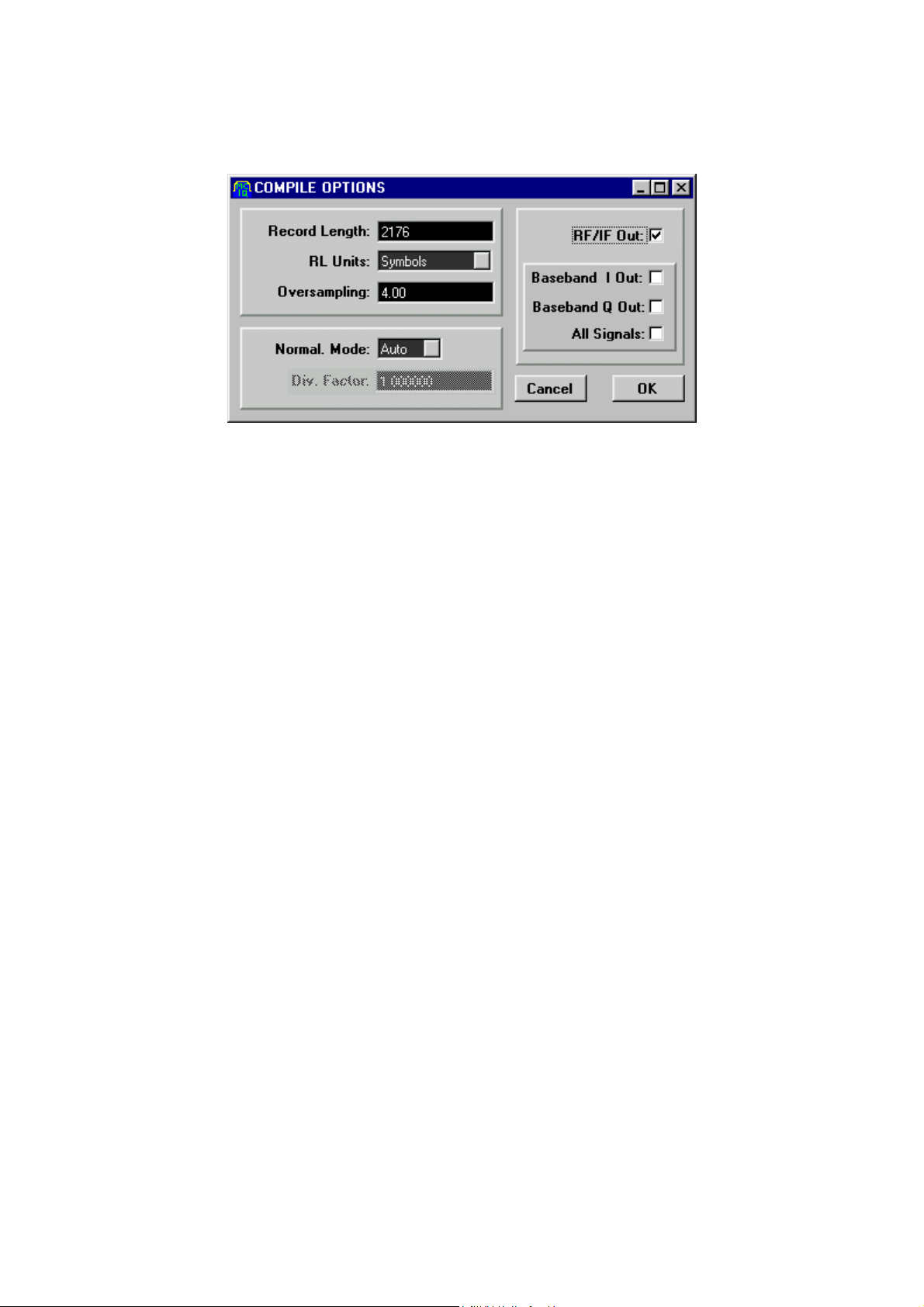
accommodate this number of symbols is by defining them directly in the
Record Length field in the Compile Options Window.
2) Differential coding requires the quadrant change between the first and
the last symbols in the sequence to be consistent. This condition can be
met in general by repeating the same sequence 4 times (thus requiring 4
times more sample memory). Another solution is selecting a particular
TS which meets the differential coding wrap-around-free condition. MCIQ
doesn’t require either solution as a special algorithm is used internally to
build a single frame, self-consistent signal regardless of the TS contents
saving generation memory (which can be useful to reach higher carrier
frequencies).
When the application requires using a user-defined TS, just replace the
provided file (origin.res) with the user defined file. Keep in mind that the file
must contain at least 1632 bytes (8 packets) and must implement channel
coding up to the scrambling operation.
When generating multiple carriers, special care must be taken in using carriers
as uncorrelated as possible. As the same basic TS is used by the MCIQ
application for all the carriers, the correlation among carriers is perfect, resulting
in a poor quality signal due to its very high PAPR (Peak to average power ratio)
and its low effective dynamic range. There are different solutions for this
problem:
- If only a limited set of carriers require error testing, then the other carriers
can use regular QAMXXX with different, uncorrelated PRBS sequences.
36
Page 41

- If different convolution lengths are defined for each carrier (defined in the
carrier parameter window) the resulting individual carriers will be time shifted
by the difference between the different carrier # of symbols. The scrambling
process assures a very low correlation as long as signals are not aligned in
time.
DVB-C defines the following parameters for base band filtering: Square Root
Raised Cosine, α=0.15.
For more information on DVB-C coding and modulation, take a look to the DVB-
C official standard (EBU, EN 300 429).
37
Page 42
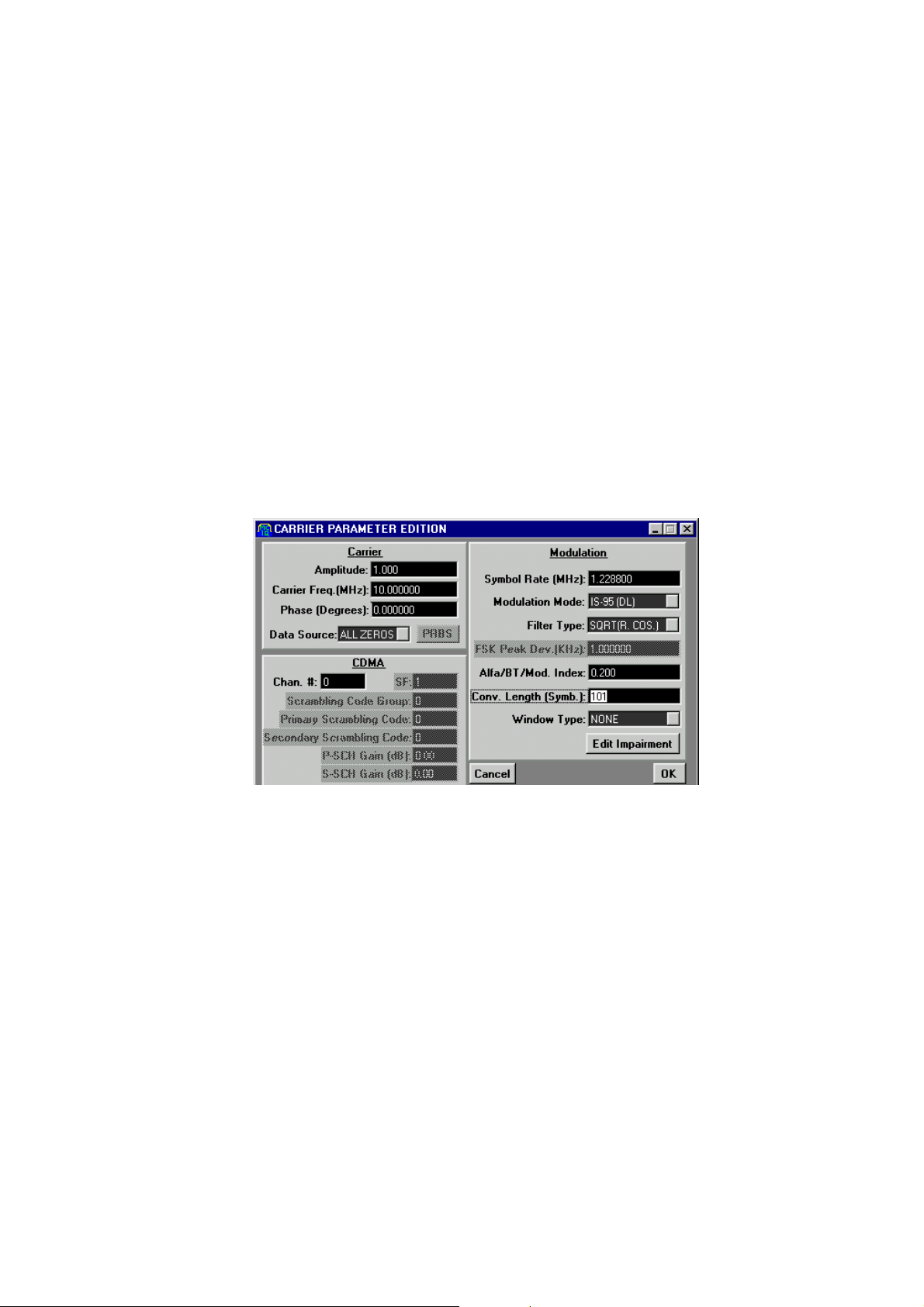
APPENDIX 2: IS95 (CDMAOne)
Generating IS95 Down Link signals require following some simple steps. To do
so, a line must be added for each desired channel in the signal. Adding all the
required channels to the carrier list could create multiple carriers. Of course,
each channel entry must incorporate the right carrier frequency. Complete IS95
(CDMAOne) require a minimum of requirements to be viable:
1) It must incorporate a Pilot Channel. Pilot channel implements a simple
timing alignment signal consisting in a pure scrambling sequence. To get
this signal just define an IS95 channel with channel #=0 and select “all
zeros” as its data source.
2) All the other channels, including the sync channel (channel #=32), can
use simple PRBS as their data source. Of course, all the channels must
share exactly the same symbol rate and carrier frequency and should
use different channel numbers.
15
3) Scrambling sequences for IS95 are 32768 (2
) chips long. This means
that record length (measured in symbols) must be an integer multiple of
this number. The easiest way to accommodate this number of symbols is
by defining them directly in the Record Length field in the Compile
Options Window.
4) Base band generation (I & Q components) require to check the “All
Signals” box in the Compile Options Window. Checking this option does
38
Page 43

not influence RF/IF generation but it is necessary to check it for a correct
visualization in the Visualization Window.
The fastest way to define a complete signal is by using the Multi-Carrier
Assistant as shown below. Assigning 0 to the Spacing parameter will create a
set of carriers with the same carrier frequency. The RND phase parameter is
not checked, as all the channels ideally must share the same carrier. The Data
Shift is not equal to 0 in order to obtain uncorrelated data. After creating the
carrier list some editing is necessary to complete the job. The Pilot channel
must be edited to assign the right Channel # (0) and the right data source (“All
Zeros”). All the user channels must be edited to assign the desired amplitude
and Channel #.
39
Page 44

40
Page 45

APPENDIX 3: 3GPP W-CDMA (IMT2000, UMTS)
Generating 3GPP (FDD) WCDMA (IMT2000, UMTS) Down Link signals require
following some simple steps. To do so, a line must be added for each desired
channel in the signal. Adding all the required channels to the carrier list could
create multiple carriers. Of course, each channel entry must incorporate the
right carrier frequency. Complete WCDMA (IMT2000, UMTS) require a
minimum of requirements to be viable:
1) It must incorporate a Common Pilot Channel (CPICH). Common Pilot
channel implements a simple timing alignment signal consisting in a pure
scrambling sequence. To get this signal just define a DPCH channel with
channel #=0, spreading factor (SF)=256, and select “all zeros” as its data
source. Cells and sections within a cell can be separated one from the
other by assigning different carrier frequencies and/or different
scrambling codes. To completely define the required scrambling code the
following information must be provided:
a. Scrambling Code Group (SCG): It contains the scrambling code
group number for the target carrier. It ranges from 0 to 63.
b. Primary Scrambling Code (PSC): It defines the specific primary
scrambling code within the previously defined scrambling code
group. It ranges from 0 to 7. To calculate the absolute primary
scrambling code just use the following formula:
PSC
=8xSCG+PSC.
abs
c. Secondary Scrambling Code (SSC): It defines the specific
secondary scrambling code associated to the previously defined
primary scrambling code. It ranges from 0 to 15. To calculate the
absolute scrambling code just use the following formula:
SC
=(8xSCG+PSC)x16+SSC.
abs
41
Page 46

2) Another important components in the signal are the time-multiplexed P-
CCPCH/SCH channels. The P-CCPCH part of the multiplex follow the
DPCH scheme, so it is possible to use any legal data source to
completely define its contents. Regarding the channelization (OVSF) and
spreading factor parameters, they are fixed by the standard to 1 and 256
respectively. MCIQ includes a specific modulation scheme to implement
the P-CCPCH/SCH channels, which is called SCH for simplicity. The
complete definition of the multiplex requires the specification by the user
of the scrambling code. This information is used for two purposes: to
scramble the P-CCPCH section of the timeslot and also to implement the
right scrambling code group identification sequence in the SCH section.
The SCH channel is made of two sub-channels: P-SCH (Primary
Synchronization Channel) and S-SCH (Secondary Synchronization
Channel). The amplitude of these two components can be set
42
independently of each other and from the P-CCPCH portion of the time
slot.
Page 47

3) All the other channels can use simple PRBS as their data source. Of
course, all the channels must share exactly the same symbol (chip) rate
and carrier frequency and should use different channel numbers and
have the required spreading factors set.
4) Scrambling sequences for IMT-2000 are 38400 (2560*15) chips long.
This means that record length (measured in symbols) must be an integer
multiple of this number. The easiest way to accommodate this number of
symbols is by defining them directly in the Record Length field in the
Compile Options Window.
5) Base band generation (I & Q components) require to check the “All
Signals” box in the Compile Options Window. Checking this option does
not influence RF/IF generation but it is necessary to check it for a correct
visualization in the Visualization Window.
The fastest way to define a complete signal is by using the Multi-Carrier
Assistant as shown below. Assigning 0 to the Spacing parameter will create a
set of carriers with the same carrier frequency. The RND phase parameter is
not checked, as all the channels ideally must share the same carrier. The Data
Shift is not equal to 0 in order to obtain uncorrelated data. After creating the
carrier list some editing is necessary to complete the job. One of the carriers in
the list must be edited to become the Common Pilot Channel (CPICH). Just
assign the right Channel # (0), the right spreading factor (256) and the right data
source (“All Zeros”). All the user channels must be edited to assign the desired
amplitude, Channel #, Spreading Factor, and so on. Finally another carrier in
the list can become the P-CCPCH/SCH multiplex just by changing the
modulation scheme to 3GPP (SCH) and assigning the right levels to the P-
CCPCH, P-SCH, and S-SCH components.
43
Page 48
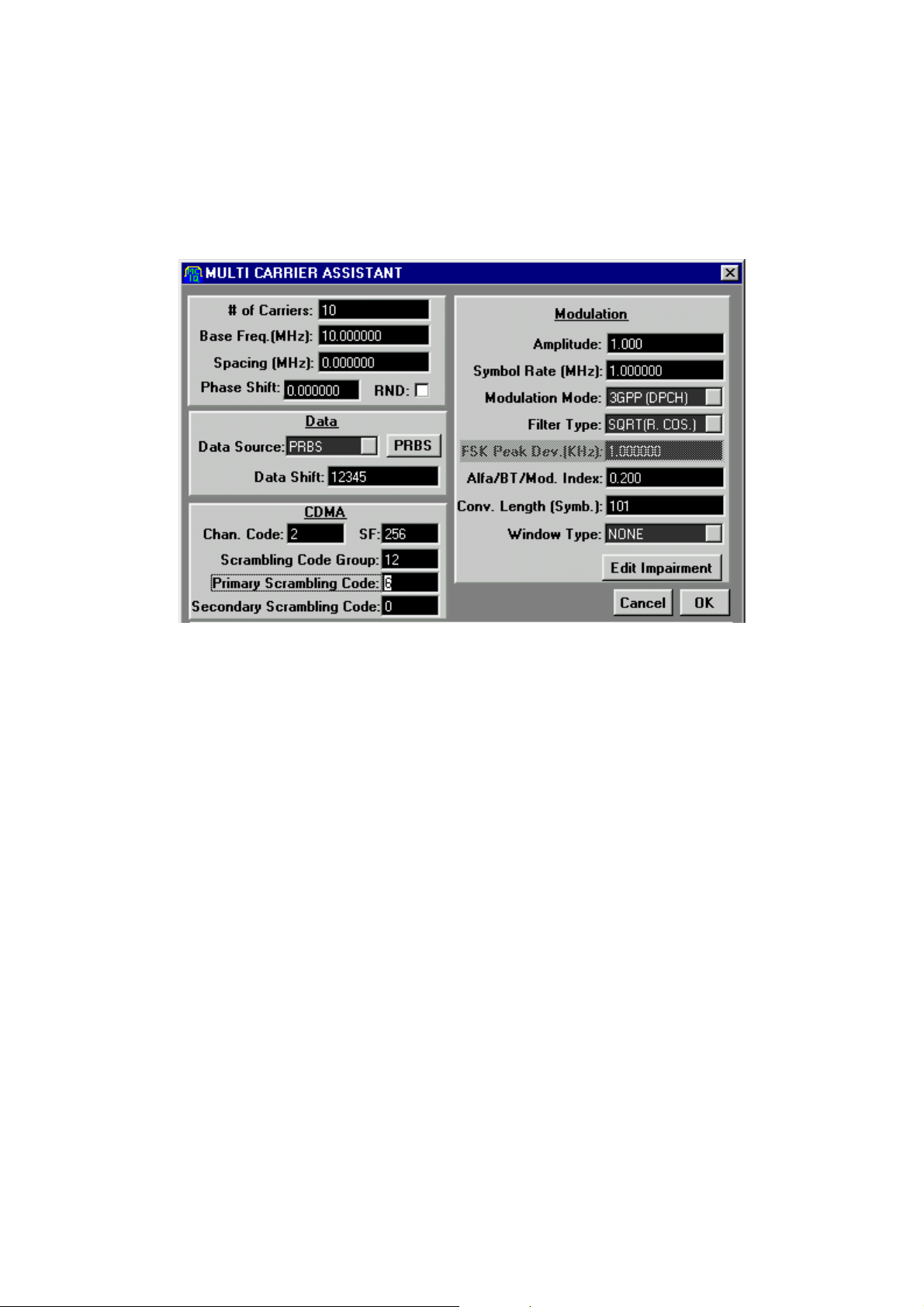
For more information on the 3GPP air interface specification, take a look to the
3GPP Partnership official document TS 25.213 (3rd Generation Partnership
Project; Technical Specification Group Radio Access Network; Spreading and
modulation (FDD)).
44
Page 49

INDEX
A
Add Line button, 13
C
Carrier
Symbol Edition Window, 14
Carrier Edition Window, 18, 24
carrier list window, 13, 24, 25
Carrier List Window, 13, 19, 24
CDMA Area
Symbol Edition Window, 16
compilation process
Compile Menu, 6
Compile Options Window, 6, 7, 32, 36,
38, 43
Complementary Cumulative
Distribution Function window
Creating a Carrier Table, 13
Crest Factor
, 32
, 6, 7, 14, 30
, 32
overview, 1
System Requirements, 3
Menu Bar
Main Window, 26
Modulation
Symbol Edition Window, 14
Multi Carrier Assistant button, 13
Multi-Carrier Assistant, 13, 18, 39, 43
Multi-Carrier Assistant Window, 18
multi-channel W-CDMA downlink
signals
O
Options Menu, 9
P
PAPR, 19, 32, 36
Phase Diagram
Visualization Window, 30
PRBS Edition Window, 14, 20
, 33
D
down-link CDMA, 16
DPO
, 33
DVB-C coding and modulation, 37
DVB-C compliant signals
F
File Menu, 5
G
General Options Window, 9
I
Impairment Edition Window, 22
Installation
MCIQ software package, 3
Instrument Options Window, 9, 10
IS95 Down Link signals
M
main window
MCIQ
how to use, 4
Installation, 3
main window, 4
, 4
, 34
, 38
Q
Quantization Noise Calculation
S
Spectrum
Visualization Window, 30
Symbol Edition Window, 13, 14, 15
Symbol Map Edition Window, 26
Symbol Map Table
T
Tool Bar
MCIQ main window, 4
Symbol Map Edition Window, 27
Tools Menu, 12
U
Using the MCIQ application, 4
V
Visualization Window
W
W-CDMA, 16
, 28
, 28, 30, 31
, 12
45
