
Keithley Instruments
Model KUSB-488B USB to GPIB Converter
28775 Aurora Road
Cleveland, Ohio 44139
1-800-935-5595
tek.com/keithley
Quick Start Guide
Welcome
Thank you for choosing a Keithley Instruments product.
The Model KUSB-488B USB to GPIB Converter has the following features:
Compatibility with IEEE-488.1 and IEEE-488.2 standards
Plug and play interface (attached 2 m (78.74 in.) cable; USB 2.0 compatible)
Up to 1.2 MB per second data transfer rates
Built-in 32 KB first-in first-out (FIFO) buffer for read/write operations
No external power required
Device drivers for Microsoft Windows®
An interactive utility for testing and diagnostics
Command-compatible driver APIs (application program interfaces) for use with Keithley Instruments,
National Instruments™ (NI), and VISA (Virtual Instrument Software Architecture) libraries
Figure 1: KUSB-488 USB to GPIB converter
KUSB-488B-903-01 Rev. B / September 2018 *PKUSB-488B-903-01B* 1

Model KUSB-488B USB to GPIB Converter Quick Start Guide
Contact and support information
This guide is designed to help you to install your KUSB-488B to GPIB Converter. For more detailed information,
refer to the Keithley Instruments Model KPCI-488LPA GPIB Controller Interface Card and Model KUSB-488B
USB to GPIB Converter Reference Manual, available from tek.com/keithley
From the website, you can also access updated drivers and information about related products.
Your local Field Applications Engineer can help you with product selection, configuration, and usage. Check the
website for contact information.
.
Inspection for damage
The Model KUSB-488B was carefully inspected electrically and mechanically before shipment. After unpacking
all items from the shipping carton, check for any obvious signs of physical damage that may have occurred
during transit. Report any damage to the shipping agent immediately. Save the original packing carton for
possible future shipment.
Repacking for return shipment
Should it become necessary to return the KUSB-488B for repair, carefully pack the entire instrument in its
original packing carton or the equivalent, and follow these instructions:
Call Keithley Instruments’ repair department at 1-800-935-5595 for a Return Material Authorization (RMA)
number.
Let the repair department know the warranty status of the KUSB-488B.
Write ATTENTION REPAIR DEPARTMENT and the RMA number on the shipping label.
Software and hardware installation
To download the latest software drivers, visit tek.com/keithley.
You must install the software driver before you connect the KUSB-488B to your computer.
2 KUSB-488B-903-01 Rev. B / September 2018

Model KUSB-488B USB to GPIB Converter Quick Start Guide
Driver installation
To install the drivers:
1. Remove any existing GPIB interfaces and GPIB drivers from your computer.
2. Download the latest KUSB-488B software from the Product Support web page
(https://www.tek.com/product-support). The software is available in a compressed (.zip) format.
3. Extract the files to your computer.
4. Launch setup.exe to begin the driver installation.
Figure 2: Selecting launch.exe from the extracted files
5. The driver installation dialog window opens, as shown in the following figure.
Figure 3: KUSB-488 driver installation screen
KUSB-488B-903-01 Rev. B / September 2018 3

Model KUSB-488B USB to GPIB Converter Quick Start Guide
6. Install one of the following drivers. The InstallShield Wizard provides guidance on which driver to install.
NI command-compatible driver (32- or 64-bit)
Keithley command-compatible driver (32-bit)
You can install either a Keithley command-compatible driver or an NI command-compatible driver.
See the Models KPCI-488LPA and KUSB-488B Reference Manual (part number KI488-901-01) for
the available functions of each driver.
For LabVIEW™ and LabWindows/CVI™ support, Keithley Instruments recommends that you install
the NI command-compatible driver. For LabVIEW programming, you can also install the LabVIEW
GPIB virtual instruments (VIs) that are optimized for use with the KUSB-488B.
For ACS and ACS Basic support, install the Keithley command-compatible driver.
To use VISA or an application that uses VISA (such as KickStart Instrument Control Software), install
either driver.
7. Follow the prompts to complete the setup procedure.
8. When the installation finishes, select Yes to restart your system.
Hardware installation
You must install the drivers before installing the hardware. See Driver installation (on page 3).
In most Microsoft Windows® 10 configurations, the KUSB-488B hardware is automatically configured by the
operating system. However, previous versions of Windows may display the Found New Hardware Wizard after
you plug the Model KUSB-488B cable into a USB port on your computer.
You can initiate the wizard manually with older versions of Windows.
To manually initiate the Found New Hardware Wizard:
1. From the Control Panel on your computer, select Add Hardware. The Add Hardware Wizard dialog box
displays.
2. Select Next. The wizard searches for any new hardware that has not yet been installed.
3. The Found New Hardware Wizard will display. Click Next and follow the prompts.
a. If the wizard does not find any new hardware:
Unplug the KUSB-488B from its USB port, and plug it in again or try another USB port.
Turn your computer off and turn it on again. Once it has rebooted, the Found New Hardware Wizar
should launch.
d
4 KUSB-488B-903-01 Rev. B / September 2018
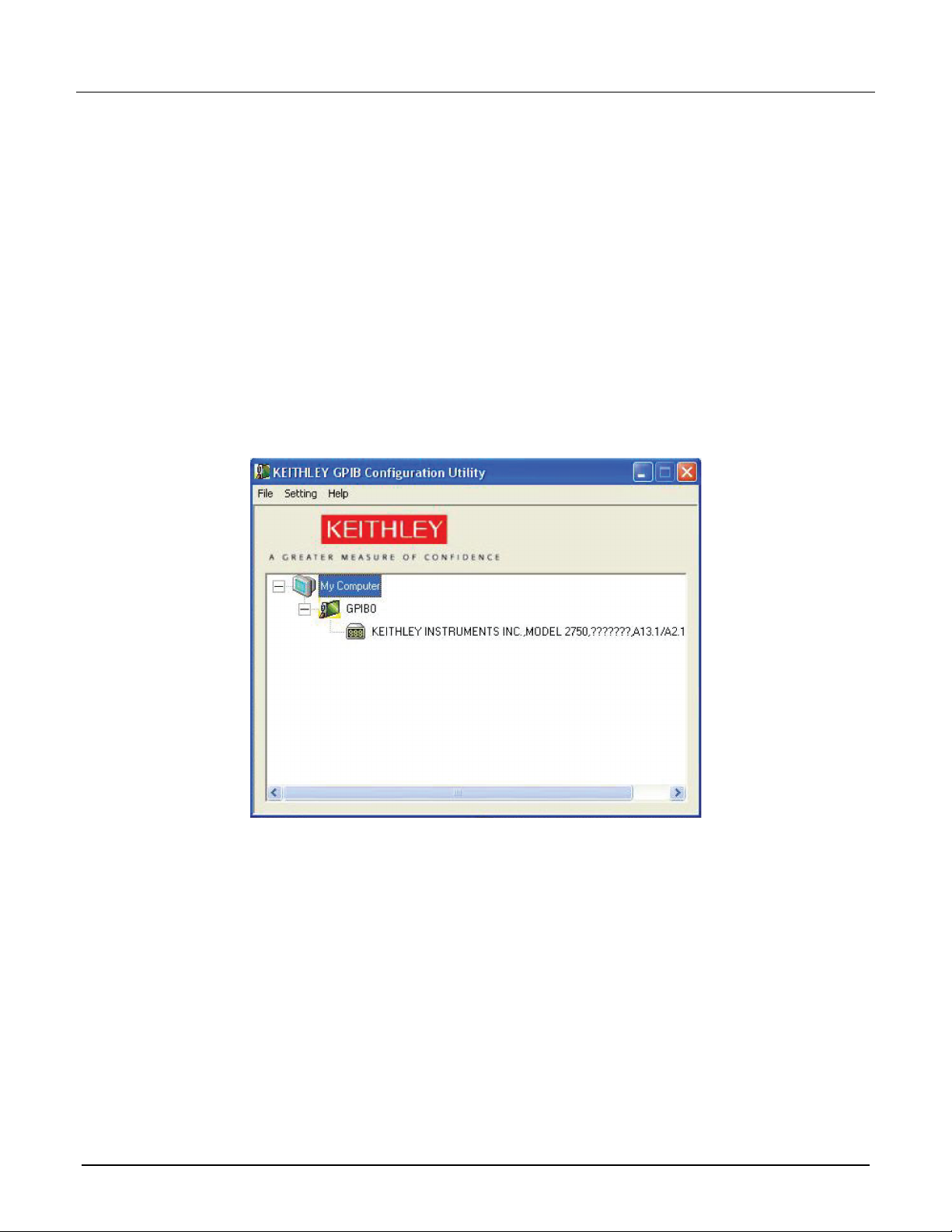
Model KUSB-488B USB to GPIB Converter Quick Start Guide
Using the Keithley GPIB Configuration Utility
The Keithley GPIB Configuration Utility allows you to configure the following settings:
KUSB-488B bus address
Bus timing
I/O timeout
Set the KUSB-488B to be a system controller
Enable autopolling
To launch the configuration utility:
1. From Microsoft Windows, select Start > All Programs.
2. From the programs selection, select Keithley Instruments > KI-488 > KI-488 Configuration Utility. The
Keithley GPIB Configuration Utility window will open. The utility queries the GPIB bus for instruments and
displays the response to the identification query for any discovered instruments.
Figure 4: Keithley GPIB Configuration Utility
KUSB-488B-903-01 Rev. B / September 2018 5
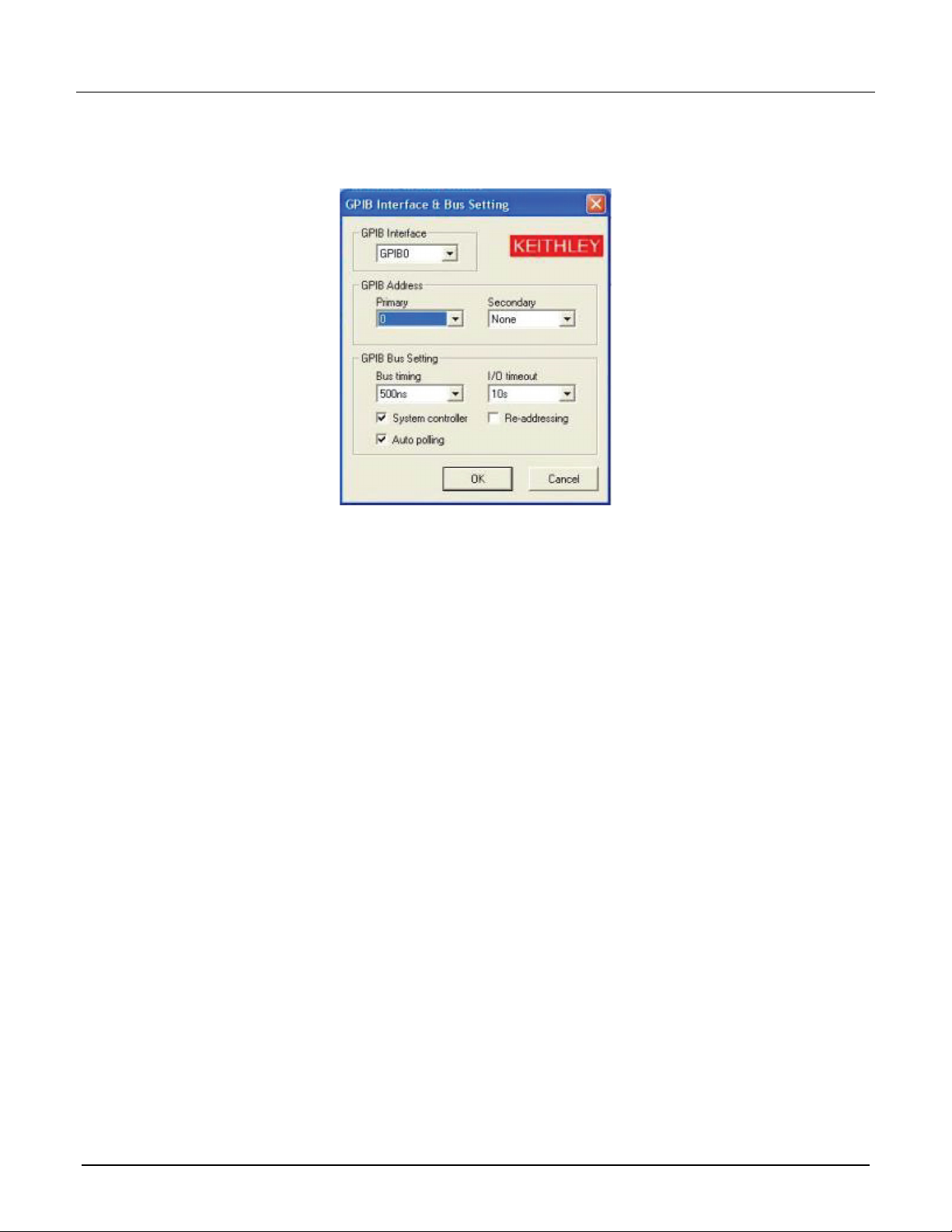
Model KUSB-488B USB to GPIB Converter Quick Start Guide
3. Double-click the interface icon to open the GPIB Interface & Bus Setting dialog box.
4. Make any changes to the configuration, then select OK.
Figure 5: GPIB interface and bus configuration
5. Save these configuration changes by selecting Setting > Save Configuration in the Keithley GPIB
Configuration Utility window.
6 KUSB-488B-903-01 Rev. B / September 2018
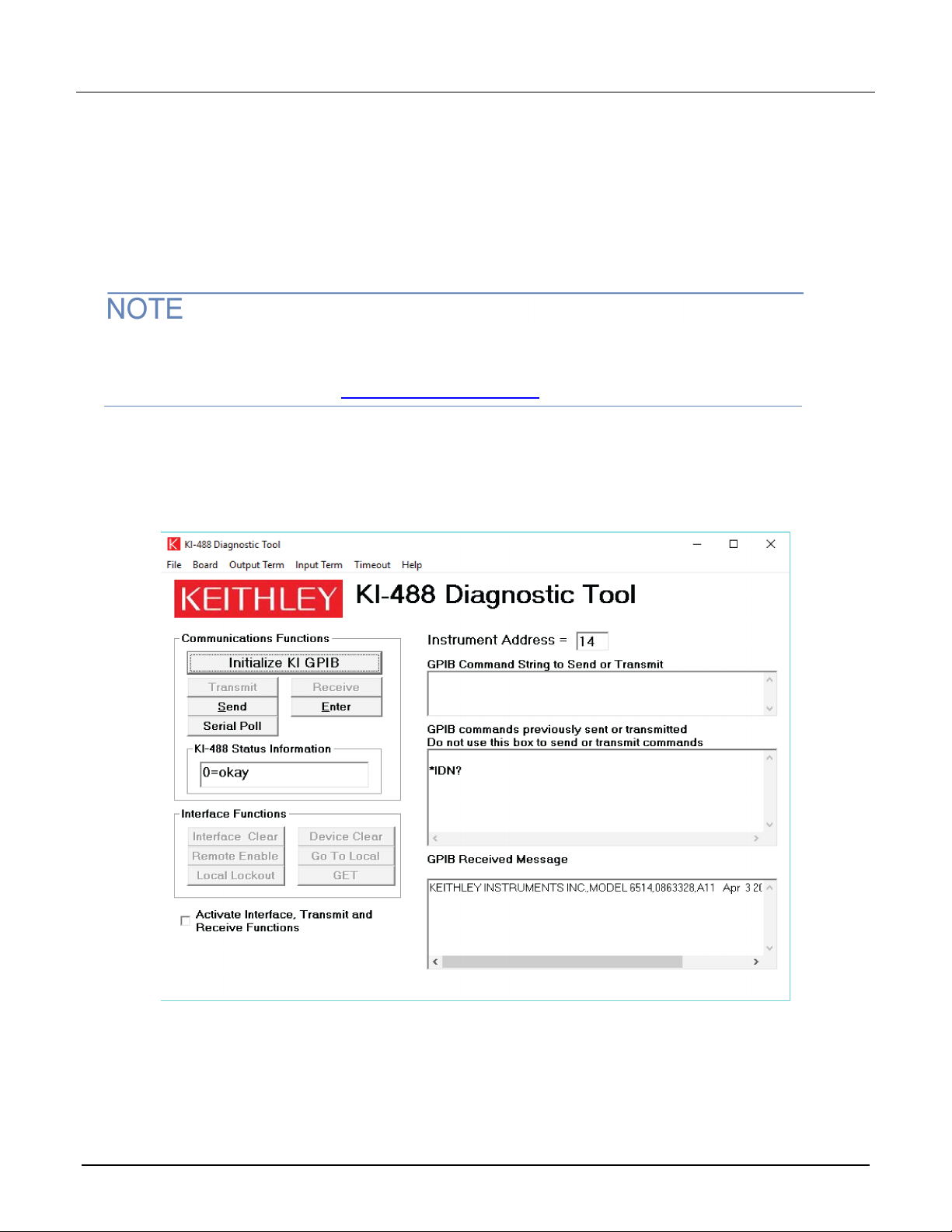
Model KUSB-488B USB to GPIB Converter Quick Start Guide
Using the Keithley Instruments KI-488 Diagnostic Tool
The KI-488 Diagnostic Tool lets you communicate with any GPIB instrument by writing command strings to
your instrument and reading the results.
Before you launch the diagnostic tool, make sure that the KUSB-488B is connected to both your computer and
your instrument, and verify that both are powered-on. Make sure that your instrument is set for remote GPIB
communication, and verify the assigned GPIB address.
The following example demonstrates how to send a single command and receive a response from a
GPIB-connected instrument. For detailed information about using command strings with the Model
KUSB-488B, refer to the Models KPCI-488LPA and KUSB-488B Reference Manual (part number
KI488-901-01), available from the Keithley Instruments website
To use the diagnostic tool:
1. From Windows, select Start > All Programs.
2. From the programs selection, select Keithley Instruments > KI-488 Diagnostic Tool. The KI-488
Diagnostic Tool window will open.
Figure 6: KI-488 Diagnostic Tool
.
KUSB-488B-903-01 Rev. B / September 2018 7

Model KUSB-488B USB to GPIB Converter Quick Start Guide
To initialize your GPIB interface accessory:
1. Select Initialize KI GPIB. The Initialize GPIB Interface Board dialog is displayed.
You must select Initialize KI GPIB before communicating with your instrument using the KI-488
Diagnostic Tool. To initialize the communication interface, select a GPIB address that is not assigned
to any instrument connected to your GPIB bus.
Figure 7: Specifying the GPIB board address
2. Enter the address to assign to your GPIB interface. The default is 21.
3. Select OK.
To communicate with a GPIB-connected instrument:
1. Enter the instrument GPIB address.
Figure 8: Specifying the instrument address
2. Type any commands to send to your instrument in the GPIB Command String to Send or Transmit field.
For example, you can send *IDN? to query the identification of an instrument.
3. Under Communications Functions, select Send. The command string will appear in the GPIB Commands
Previously Sent or Transmitted field.
To read the instrument response to a query:
Select Enter under Communications Functions. Any instrument responses are displayed in the GPIB Received
Message field. In this example, sending the *IDN? command to the instrument returns the manufacturer,
model number, and other information about the instrument.
Figure 9: GPIB Received Message field
8 KUSB-488B-903-01 Rev. B / September 2018

Safety precautions
The following safety precautions should be observed before using this product and any associated instrumentation. Although
some instruments and accessories would normally be used with nonhazardous voltages, there are situations where hazardous
conditions may be present.
This product is intended for use by personnel who recognize shock hazards and are familiar with the safety precautions required
to avoid possible injury. Read and follow all installation, operation, and maintenance information carefully before using the
product. Refer to the user documentation for complete product specifications.
If the product is used in a manner not specified, the protection provided by the product warranty may be impaired.
The types of product users are:
Responsible body is the individual or group responsible for the use and maintenance of equipment, for ensuring that the
equipment is operated within its specifications and operating limits, and for ensuring that operators are adequately trained.
Operators use the product for its intended function. They must be trained in electrical safety procedures and proper use of the
instrument. They must be protected from electric shock and contact with hazardous live circuits.
Maintenance personnel perform routine procedures on the product to keep it operating properly, for example, setting the line
voltage or replacing consumable materials. Maintenance procedures are described in the user documentation. The procedures
explicitly state if the operator may perform them. Otherwise, they should be performed only by service personnel.
Service personnel are trained to work on live circuits, perform safe installations, and repair products. Only properly trained
service personnel may perform installation and service procedures.
Keithley products are designed for use with electrical signals that are measurement, control, and data I/O connections, with low
transient overvoltages, and must not be directly connected to mains voltage or to voltage sources with high transient
overvoltages. Measurement Category II (as referenced in IEC 60664) connections require protection for high transient
overvoltages often associated with local AC mains connections. Certain Keithley measuring instruments may be connected to
mains. These instruments will be marked as category II or higher.
Unless explicitly allowed in the specifications, operating manual, and instrument labels, do not connect any instrument to mains.
Exercise extreme caution when a shock hazard is present. Lethal voltage may be present on cable connector jacks or test
fixtures. The American National Standards Institute (ANSI) states that a shock hazard exists when voltage levels greater than
30 V RMS, 42.4 V peak, or 60 VDC are present. A good safety practice is to expect that hazardous voltage is present in any
unknown circuit before measuring.
Operators of this product must be protected from electric shock at all times. The responsible body must ensure that operators
are prevented access and/or insulated from every connection point. In some cases, connections must be exposed to potential
human contact. Product operators in these circumstances must be trained to protect themselves from the risk of electric shock. If
the circuit is capable of operating at or above 1000 V, no conductive part of the circuit may be exposed.
Do not connect switching cards directly to unlimited power circuits. They are intended to be used with impedance-limited
sources. NEVER connect switching cards directly to AC mains. When connecting sources to switching cards, install protective
devices to limit fault current and voltage to the card.
Before operating an instrument, ensure that the line cord is connected to a properly-grounded power receptacle. Inspect the
connecting cables, test leads, and jumpers for possible wear, cracks, or breaks before each use.
When installing equipment where access to the main power cord is restricted, such as rack mounting, a separate main input
power disconnect device must be provided in close proximity to the equipment and within easy reach of the operator.
For maximum safety, do not touch the product, test cables, or any other instruments while power is applied to the circuit under
test. ALWAYS remove power from the entire test system and discharge any capacitors before: connecting or disconnecting
cables or jumpers, installing or removing switching cards, or making internal changes, such as installing or removing jumpers.
Do not touch any object that could provide a current path to the common side of the circuit under test or power line (earth)
ground. Always make measurements with dry hands while standing on a dry, insulated surface capable of withstanding the
voltage being measured.
KUSB-488B-903-01 Rev. B / September 2018 9

For safety, instruments and accessories must be used in accordance with the operating instructions. If the instruments or
accessories are used in a manner not specified in the operating instructions, the protection provided by the equipment may be
impaired.
Do not exceed the maximum signal levels of the instruments and accessories. Maximum signal levels are defined in the
specifications and operating information and shown on the instrument panels, test fixture panels, and switching cards.
When fuses are used in a product, replace with the same type and rating for continued protection against fire hazard.
Chassis connections must only be used as shield connections for measuring circuits, NOT as protective earth (safety ground)
connections.
If you are using a test fixture, keep the lid closed while power is applied to the device under test. Safe operation requires the use
of a lid interlock.
If a screw is present, connect it to protective earth (safety ground) using the wire recommended in the user documentation.
The symbol on an instrument means caution, risk of hazard. The user must refer to the operating instructions located in the
user documentation in all cases where the symbol is marked on the instrument.
The symbol on an instrument means warning, risk of electric shock. Use standard safety precautions to avoid personal
contact with these voltages.
The symbol on an instrument shows that the surface may be hot. Avoid personal contact to prevent burns.
The symbol indicates a connection terminal to the equipment frame.
If this symbol is on a product, it indicates that mercury is present in the display lamp. Please note that the lamp must be
properly disposed of according to federal, state, and local laws.
The WARNING heading in the user documentation explains hazards that might result in personal injury or death. Always read
the associated information very carefully before performing the indicated procedure.
The CAUTION heading in the user documentation explains hazards that could damage the instrument. Such damage may
invalidate the warranty.
The CAUTION heading with the symbol in the user documentation explains hazards that could result in moderate or minor
injury or damage the instrument. Always read the associated information very carefully before performing the indicated
procedure. Damage to the instrument may invalidate the warranty.
Instrumentation and accessories shall not be connected to humans.
Before performing any maintenance, disconnect the line cord and all test cables.
To maintain protection from electric shock and fire, replacement components in mains circuits — including the power
transformer, test leads, and input jacks — must be purchased from Keithley. Standard fuses with applicable national safety
approvals may be used if the rating and type are the same. The detachable mains power cord provided with the instrument may
only be replaced with a similarly rated power cord. Other components that are not safety-related may be purchased from other
suppliers as long as they are equivalent to the original component (note that selected parts should be purchased only through
Keithley to maintain accuracy and functionality of the product). If you are unsure about the applicability of a replacement
component, call a Keithley office for information.
Unless otherwise noted in product-specific literature, Keithley instruments are designed to operate indoors only, in the following
environment: Altitude at or below 2,000 m (6,562 ft); temperature 0 °C to 50 °C (32 °F to 122 °F); and pollution degree 1 or 2.
To clean an instrument, use a cloth dampened with deionized water or mild, water-based cleaner. Clean the exterior of the
instrument only. Do not apply cleaner directly to the instrument or allow liquids to enter or spill on the instrument. Products that
consist of a circuit board with no case or chassis (e.g., a data acquisition board for installation into a computer) should never
require cleaning if handled according to instructions. If the board becomes contaminated and operation is affected, the board
should be returned to the factory for proper cleaning/servicing.
Safety precaution revision as of June 2017.
10 KUSB-488B-903-01 Rev. B / September 2018
