Page 1

User Manual
K1297-G20
Protocol Tester
C73000-B6076-C83-20
This document supports software version V6.20 and above
and the device types 7KK1200-B (K1297) and
7KK1200-P (K1297 Compact)
Revised: December 2006
Page 2

Copyright Tektronix, Inc. All rights reserved. Licensed software products are
owned by Tektronix or its suppliers and are protected by United States copyright
laws and international treaty provisions.
Use, duplication, or disclosure by the Government is subject to restrictions as set
forth in subparagraph (c)(1)(ii) of the Rights in Technical Data and Computer
Software clause at DFARS 252.227-7013, or subparagraphs (c)(1) and (2) of the
Commercial Computer Software – Restricted Rights clause at FAR 52.227-19, as
applicable.
Tektronix products are covered by U.S. and foreign patents, issued and pending.
Information in this publication supercedes that in all previously published material.
Specifications and price change privileges reserved.
TEKTRONIX and TEK are registered trademarks of Tektronix, Inc.
Contacting Tektronix
Tektronix, Inc.
14200 SW Karl Braun Drive or P.O. Box 500
Beaverton, OR 97077 USA
For product information, sales, service, and technical support:
H In North America, call 1-800-833-9200.
H Worldwide, visit www.tektronix.com to find contacts in your area.
Adober Acrobatr Reader Version 5.0: Copyright Adobe Systems Incorporated
1987 - 2001
Microsoftr Windows XP Embeddedr: Copyright Microsoft Corporation
1985 - 2001
Page 3

Routines to compress and uncompress tcp packets (for transmission over low speed
serial lines): Copyright 1989 Regents of the University of California. All rights
reserved.
Redistribution and use in source and binary forms are permitted provided that the
above copyright notice and this paragraph are duplicated in all such forms and that
any documentation, advertising materials, and other materials related to such
distribution and use acknowledge that the software was developed by the University
of California, Berkeley. The name of the University may not be used to endorse or
promote products derived from this software without specific prior written
permission.
THIS SOFTWARE IS PROVIDED ‘‘AS IS’’ AND WITHOUT ANY EXPRESS OR
IMPLIED WARRANTIES, INCLUDING, WITHOUT LIMITATION, THE
IMPLIED WARRANTIES OF MERCHANTABILITY AND FITNESS FOR A
PARTICULAR PURPOSE.
VxWorksr Version 5.1: Copyright Wind River Systems, Inc. 1984 - 1993
3rd Party Copyright: Some of the software packages, like 4MA (Test Management
System) and the packages related to TTCN and conformance testing, use Python, the
MS–Windows extensions for Python, and Tcl/Tk. For license information, see:
c:/Program Files/Python/Pythonwin/license.txt,
c:/Program Files/Python/win32/license.txt, and
c:/Program Files/Tcl/license.txt in.
Network Time Protocol Software: Copyright David L. Mills 1992-2003.
Permission to use, copy, modify, and distribute this software and its documentation
for any purpose and without fee is hereby granted, provided that the above copyright
notice appears in all copies and that both the copyright notice and this permission
notice appear in supporting documentation, and that the name University of
Delaware not be used in advertising or publicity pertaining to distribution of the
software without specific, written prior permission. The University of Delaware
makes no representations about the suitability this software for any purpose. It is
provided ”as is” without express or implied warranty.
Page 4

Page 5

WARRANTY
Tektronix warrants that this product will be free from defects in materials and workmanship for a
period of one (1) year from the date of shipment. If any such product proves defective during this
warranty period, T ektronix, at its option, either will repair the defective product without charge
for parts and labor, or will provide a replacement in exchange for the defective product.
In order to obtain service under this warranty, Customer must notify Tektronix of the defect
before the expiration of the warranty period and make suitable arrangements for the performance
of service. Customer shall be responsible for packaging and shipping the defective product to the
service center designated by Tektronix, with shipping charges prepaid. Tektronix shall pay for the
return of the product to Customer if the shipment is to a location within the country in which the
Tektronix service center is located. Customer shall be responsible for paying all shipping charges,
duties, taxes, and any other charges for products returned to any other locations.
This warranty shall not apply to any defect, failure or damage caused by improper use or
improper or inadequate maintenance and care. T ektronix shall not be obligated to furnish service
under this warranty a) to repair damage resulting from attempts by personnel other than T ektronix
representatives to install, repair or service the product; b) to repair damage resulting from
improper use or connection to incompatible equipment; c) to repair any damage or malfunction
caused by the use of non–Tektronix supplies; or d) to service a product that has been modified or
integrated with other products when the effect of such modification or integration increases the
time or difficulty of servicing the product.
THIS WARRANTY IS GIVEN BY TEKTRONIX WITH RESPECT TO THE LISTED
PRODUCTS IN LIEU OF ANY OTHER WARRANTIES, EXPRESS OR IMPLIED.
TEKTRONIX AND ITS VENDORS DISCLAIM ANY IMPLIED WARRANTIES OF
MERCHANTABILITY OR FITNESS FOR A PARTICULAR PURPOSE. TEKTRONIX’
RESPONSIBILITY TO REPAIR OR REPLACE DEFECTIVE PRODUCTS IS THE
SOLE AND EXCLUSIVE REMEDY PROVIDED TO THE CUSTOMER FOR BREACH
OF THIS WARRANTY. TEKTRONIX AND ITS VENDORS WILL NOT BE LIABLE
FOR ANY INDIRECT, SPECIAL, INCIDENTAL, OR CONSEQUENTIAL DAMAGES
IRRESPECTIVE OF WHETHER TEKTRONIX OR THE VENDOR HAS ADVANCE
NOTICE OF THE POSSIBILITY OF SUCH DAMAGES.
Page 6

Page 7

Contents
General Safety Summary iii. . . . . . . . . . . . . . . . . . . . . . . . . . . .
Service Safety Summary vii. . . . . . . . . . . . . . . . . . . . . . . . . . . . .
Preface 1. . . . . . . . . . . . . . . . . . . . . . . . . . . . . . . . . . . . . . . . . . . .
Device Concept 2. . . . . . . . . . . . . . . . . . . . . . . . . . . . . . . . . . . . .
K1297-G20 Software Concept 3. . . . . . . . . . . . . . . . . . . . . . . . .
Fields of Application 6. . . . . . . . . . . . . . . . . . . . . . . . . . . . . . . . .
Prerequisites 6. . . . . . . . . . . . . . . . . . . . . . . . . . . . . . . . . . . . . . . .
Assistance 7. . . . . . . . . . . . . . . . . . . . . . . . . . . . . . . . . . . . . . . . .
Getting Started 11. . . . . . . . . . . . . . . . . . . . . . . . . . . . . . . . . . . . .
Device Description 12. . . . . . . . . . . . . . . . . . . . . . . . . . . . . . . . . .
Exchanging Measuring Modules 24. . . . . . . . . . . . . . . . . . . . . . . .
Connecting the Data Line 35. . . . . . . . . . . . . . . . . . . . . . . . . . . . .
Switching on the Device 36. . . . . . . . . . . . . . . . . . . . . . . . . . . . . .
PC Configuration 43. . . . . . . . . . . . . . . . . . . . . . . . . . . . . . . . . . . .
Connecting Peripherals 54. . . . . . . . . . . . . . . . . . . . . . . . . . . . . . .
Software Installation 55. . . . . . . . . . . . . . . . . . . . . . . . . . . . . . . . .
Switching Off and Transporting the Device 68. . . . . . . . . . . . . . .
K1297-G20 Workflow 71. . . . . . . . . . . . . . . . . . . . . . . . . . . . . . .
Configuration and Protocol Setup 72. . . . . . . . . . . . . . . . . . . . . . .
Emulation and Simulation Composing 75. . . . . . . . . . . . . . . . . . .
Monitoring and Evaluating the Tests 79. . . . . . . . . . . . . . . . . . . . .
Emulation Example 81. . . . . . . . . . . . . . . . . . . . . . . . . . . . . . . . .
Preliminary Steps 81. . . . . . . . . . . . . . . . . . . . . . . . . . . . . . . . . . . .
Creating the Emulation Scenario 82. . . . . . . . . . . . . . . . . . . . . . . .
Starting the Emulation 86. . . . . . . . . . . . . . . . . . . . . . . . . . . . . . . .
Monitoring the Emulation 88. . . . . . . . . . . . . . . . . . . . . . . . . . . . .
Operating Modes 91. . . . . . . . . . . . . . . . . . . . . . . . . . . . . . . . . . .
Measurements on the BAI S0 Interface 92. . . . . . . . . . . . . . . . . .
Measurements on the BAI U2B1Q Interface 97. . . . . . . . . . . . . .
Measurements on the E1/DS1 Interface 100. . . . . . . . . . . . . . . . . .
Measurements on ATM Interfaces 103. . . . . . . . . . . . . . . . . . . . . . .
Appendix A: Interfaces A-1. . . . . . . . . . . . . . . . . . . . . . . . . . . . . .
System Unit A-2. . . . . . . . . . . . . . . . . . . . . . . . . . . . . . . . . . . . . . . .
K1297-G20 User Manual, December 2006
i
Page 8

Contents
AP-4 and AP-4/256 Board A-18. . . . . . . . . . . . . . . . . . . . . . . . . . . . .
BAI Board A-24. . . . . . . . . . . . . . . . . . . . . . . . . . . . . . . . . . . . . . . . .
E1/DS1 Emulation Board A-36. . . . . . . . . . . . . . . . . . . . . . . . . . . . .
E1/DS1 Monitoring Board A-42. . . . . . . . . . . . . . . . . . . . . . . . . . . . .
Ethernet Board A-46. . . . . . . . . . . . . . . . . . . . . . . . . . . . . . . . . . . . . .
GbETH Board A-51. . . . . . . . . . . . . . . . . . . . . . . . . . . . . . . . . . . . . .
ATM Boards: PCE I Board Combinations A-57. . . . . . . . . . . . . . . .
Defining CPU Numbers A-95. . . . . . . . . . . . . . . . . . . . . . . . . . . . . . .
Appendix B: Keyboards B-1. . . . . . . . . . . . . . . . . . . . . . . . . . . . .
For versions with separate keyboard B-1. . . . . . . . . . . . . . . . . . . . .
For versions with integrated keyboard B-1. . . . . . . . . . . . . . . . . . .
Appendix C: Specifications C-1. . . . . . . . . . . . . . . . . . . . . . . . . . .
System Unit: K1297 C-1. . . . . . . . . . . . . . . . . . . . . . . . . . . . . . . . .
System Unit: K1297 Compact C-4. . . . . . . . . . . . . . . . . . . . . . . . . .
Measurement Unit C-7. . . . . . . . . . . . . . . . . . . . . . . . . . . . . . . . . . .
Certifications and Compliances C-13. . . . . . . . . . . . . . . . . . . . . . . . .
Appendix D: PC Board Network Installation
(SmEth Adapter) D-1. . . . . . . . . . . . . . . . . . . . . . . . . . . . . . . .
Prerequisites D-2. . . . . . . . . . . . . . . . . . . . . . . . . . . . . . . . . . . . . . . .
Installation D-3. . . . . . . . . . . . . . . . . . . . . . . . . . . . . . . . . . . . . . . . .
Checking the Installation D-10. . . . . . . . . . . . . . . . . . . . . . . . . . . . . .
Configuring the SmEth Adapter D-11. . . . . . . . . . . . . . . . . . . . . . . .
Assigning IP Addresses D-13. . . . . . . . . . . . . . . . . . . . . . . . . . . . . . .
Appendix E: Windows XPe Troubleshooting E-1. . . . . . . . . . . .
Preventive Measures E-1. . . . . . . . . . . . . . . . . . . . . . . . . . . . . . . . .
Repair Measures E-6. . . . . . . . . . . . . . . . . . . . . . . . . . . . . . . . . . . .
Appendix F: Installing ATM Boards F-1. . . . . . . . . . . . . . . . . . .
Installing PCE I Board Combinations F-3. . . . . . . . . . . . . . . . . . . .
CPU Numbers with PCE-1 Board Combinations F-14. . . . . . . . . . .
Abbreviations G-1. . . . . . . . . . . . . . . . . . . . . . . . . . . . . . . . . . . . . .
Index Index-1. . . . . . . . . . . . . . . . . . . . . . . . . . . . . . . . . . . . . . . . . . . . .
ii
K1297-G20 User Manual, December 2006
Page 9

General Safety Summary
Review the following safety precautions to avoid injury and prevent
damage to this product or any products connected to it. To avoid potential
hazards, use this product only as specified.
Only qualified service personnel should perform service procedures.
While using this product, you may need to access other parts of the
system. Read the General Safety Summary in other system manuals for
warnings and cautions related to operating the system.
To Avoid Fire or Personal Injury
Use Proper Power Cord. Use only the power cord specified for this product
and certified for the country of use.
Connect and Disconnect Properly. Do not connect or disconnect probes or test
leads while they are connected to a voltage source.
Ground the Product. This product is grounded through the grounding
conductor of the power cord. To avoid electric shock, the grounding
conductor must be connected to earth ground. Before making connections
to the input or output terminals of the product, ensure that the product is
properly grounded.
Observe All Terminal Ratings. To avoid fire or shock hazard, observe all
ratings and markings on the product. Consult the Appendix C for further
ratings information before making connections to the product.
Do not apply a potential to any terminal, including the common terminal,
that exceeds the maximum rating of that terminal.
With some interfaces only voltages corresponding to the default of the
relevant connector are applied at the measuring sockets. However, high
voltages from the line may occur at some of the measuring sockets. These
measuring sockets are protected against accidental contact and are
specially labelled.
K1297-G20 User Manual, December 2006
iii
Page 10

General Safety Summary
Use Proper AC Adapter. Use only the AC adapter specified for this product.
Do Not Operate Without Covers. Do not operate this product with covers or
panels removed.
Do Not Look into the End of a Fibreglass Cable. Never look into the end of a
fibreglass cable or a single fibre which could be connected to a laser
source. Laser radiation can damage your eyes because it is invisible and
your pupils do not contract instinctively as with normal bright light. If you
think your eyes have been exposed to laser radiation, you should have your
eyes checked immediately by an eye doctor. The optical output’s radiation
power in our system corresponds to the laser class 1 in accordance with
EN60825–1, IEC 825-1, and U.S. CDRH regulations.
Use Proper Fuse. Use only the fuse type and rating specified for this
product.
Avoid Exposed Circuitry. Do not touch exposed connections and components
when power is present.
Do Not Operate With Suspected Failures. If you suspect there is damage to this
product, have it inspected by qualified service personnel.
Do Not Operate in Wet/Damp Conditions.
Do Not Operate in an Explosive Atmosphere.
Keep Product Surfaces Clean and Dry.
Provide Proper Ventilation.
Refer to the manual’s installation instructions for
details on installing the product so it has proper ventilation.
Certifications and Compliances
Consult the product specifications in the Appendix C for certifications and
compliances.
iv
K1297-G20 User Manual, December 2006
Page 11

General Safety Summary
Safety Terms and Symbols
Terms in This Manual. These terms may appear in this manual:
WARNING. Warning statements identify conditions or practices that could
result in injury or loss of life.
CAUTION. Caution statements identify conditions or practices that could
result in damage to this product or other property.
K1297-G20 User Manual, December 2006
v
Page 12

General Safety Summary
Terms on the Product. These terms may appear on the product:
DANGER indicates an injury hazard immediately accessible as you read
the marking.
WARNING indicates an injury hazard not immediately accessible as you
read the marking.
CAUTION indicates a hazard to property including the product.
Symbols on the Product. These symbols may appear on the product:
Laser Klasse 1
WARNING
High Voltage
Protective Ground
(Earth) Terminal
WARNING
Laser Radiation
Laser Class 1
Observe precautions for handling
electrostatic discharge sensitive
devices
CAUTION
Refer to Manual
WARNING
End of a Fibre-
class Cable
vi
K1297-G20 User Manual, December 2006
Page 13

Service Safety Summary
Only qualified service personnel should perform service procedures. Read
this Service Safety Summary and the General Safety Summary before
performing any service procedures.
Do Not Service Alone. Do not perform internal service or adjustments of
this product unless another person capable of rendering first aid and
resuscitation is present.
Disconnect Power. To avoid electric shock, switch off the instrument
power, then disconnect the power cord from the mains power.
Use Care When Servicing With Power On. Dangerous voltages or currents
may exist in this product. Disconnect power, remove battery (if applicable), and disconnect test leads before removing protective panels,
soldering, or replacing components.
To avoid electric shock, do not touch exposed connections.
K1297-G20 User Manual, December 2006
vii
Page 14

Service Safety Summary
viii
K1297-G20 User Manual, December 2006
Page 15

Preface
The K1297 is a powerful multi-protocol and multi-interface tester for
narrowband and broadband networks.
The K1297 can be deployed for analyzing signaling protocols of layers 2
to 7 of the ISO/OSI layer model. It supports a large and steadily increasing
number of protocols for all important wide area communication network
types such as Core, Access and Mobile Radio networks.
With the K1297 you can perform emulations and simulations - the K1297
permits both subscriber and network simulation. It can be used as a
monitor and as a conformance tester for acceptance, validation and
compatibility tests.
The K1297 is designed with the following in mind:
H Flexible in numerous measurement situations. Due to its modular hardware
H Convenient to operate. The K1297 Protocol Tester is operated via a
H Easy to transport. The K1297 is light weight and can be transported
and software design the K1297 realizes various configurations and
combinations and is extendable for almost any future applications.
graphical user interface under Microsoft Windows XP and works
locally as well as remotely controlled.
without any trouble. A transport case is available to protect the
instrument.
K1297 and K1297 Compact. The K1297 is available in two variants. The
K1297 Protocol Tester (device type 7KK1200-B) has a 7 slot housing that
can be equipped with up to 6 parallel interface boards, the K1297 Compact
Protocol Tester (device type 7KK1200-P) has a 4 slot housing that can be
equipped with 3 parallel interface boards.
K1297-G20 User Manual, December 2006
1
Page 16

Preface
Device Concept
The modular concept of the K1297 is based on compact and upgradable
hardware with powerful processors and communication controllers. User
and measuring processes are assigned to several processors.
The standard user interface and periphery management are based on a
PC-board with connection to the VME bus system of the measuring
modules.
Currently available are the following interface measurement boards and
modules:
H E1/DS1
H ISDN BAI S0 and BAI U
H Ethernet
H ATM boards for physical interfaces: E1/DS1/J1 and STM-1 optical
NOTE. Since software version 3.0 ATM Power-AAL boards are not
supported anymore.
NOTE. We also offer a wide range of cables and adapters as accessories,
which you can order. Take a look in the WWW under Tektronix.com at our
Cable and Accessory Guide or contact your local sales partner.
2B1Q
2
K1297-G20 User Manual, December 2006
Page 17

K1297-G20 Software Concept
The modular and flexible hardware concept of the K1297 is complemented
by the K1297-G20 software. To give you an overview, the concepts and
tools of the K1297-G20 software are briefly described in the following:
Usability
Usability is a conceptional approach to the K1297-G20 software design
which covers various aspects. For one, the K1297-G20 runs on Windows
XP. This means its graphical user interface is modeled according to
Windows standards, but also that services such as system control, network
access, etc. can be carried out via Windows.
Then, K1297-G20 software offers a uniform set of configuration tools. You
can adapt every tool to suit your special test tasks. The settings you change
during this process can be stored and loaded again – for every individual
tool, for a number of tools, or as an overall configuration.
Furthermore pre-defined test solutions - which can be deployed in a
modular and complementary manner - are offered as a basis for the
emulation of whole network elements. Modules for the automatic
generation of calls are available for various protocol emulations.
Preface
Expansion Capability
The K1297-G20 software has a modular design. This means that it will be
easy for you to create your optimal test environment. On the hardware
side, you can combine any boards you like. And on the software side, you
can combine and activate the hardware configurations in a measurement
scenario.
With the protocol stack editor you can relate individual protocols to each
other. A complete new generation of protocol stacks as well as a
modification of pre-defined stacks are possible. An adaptation of the
software by the manufacturer is not necessary.
The testing of a protocol always takes place in a specific protocol layer
within a protocol stack. As a prerequisite, all protocol layers situated
underneath this layer must be emulated correctly. With the emulation
scenario editor, you can relate the protocol emulations to the individual
protocol descriptions.
K1297-G20 User Manual, December 2006
3
Page 18

Preface
Programmability
The programming concept of the K1297-G20 software is made up of two
main components and offers solution-oriented options for the beginner and
the expert:
1. With the Message Building System, you can determine which messages
are to be used in simulations or emulations. To control the relevant
emulation, protocol data units of a specific protocol layer or abstract
service primitives can be generated.
In addition to fully defined messages for sending, you can also define
comparison messages for the checking of received messages. The
definitions generated in the message building system are stored in a
message pool. Owing to the exchange of message pools, you can use
the same scripts for different protocol configurations. Sample message
pools are provided which you can adapt to suit your purposes.
2. A variety of protocol-independent programming tools are available for
the generation of test cases, simulations and emulations; the definitions
stored in the message pool are always used for the sending and
receiving of messages.
Message Sequence Chart: The Message Sequence Chart (MSC) is used to
represent the flow of messages with the help of graphical elements. A
single step is sufficient for the documentation and an executable test
case description. The MSC is especially suitable for simple and
average-complexity finite message sequences.
FORTH: With the script language FORTH you can program access to all
relevant elements of the emulation environment. The advantage of this
is that you can obtain interactive and direct access to the emulation
environment. With FORTH, you can define not only simple but also
complex message sequences.
C Programming Interface (C-API): With the C programming interface you
can program access to all relevant elements of the emulation
environment. The advantage here is the high execution speed of the
converted code. With the C programming interface you can define not
only simple but also very complex message sequences.
4
K1297-G20 User Manual, December 2006
Page 19

Preface
NOTE. The new FORTH environment is not compatible with the formerly
used FORTH in the K1297-Classic software. However, the classic FORTH
applications can also be run with the K1297-G20 software without
modification.
Task Distribution
Another essential concept of the K1297-G20 software is the modularization of steps for the generation of test cases. With this, a step-by-step
abstraction from the details of a test environment is achieved and as a
consequence your results can be reused to a very large extent.
For the generation of messages in MBS, for instance, protocol-related
expert knowledge is necessary. With the test case implementation, you can
largely neglect the details in the messages and concentrate on the flow of
the predefined messages. This step therefore requires a less thorough
knowledge of protocols.
Similar conditions apply for the definition of the test configurations.
Expert knowledge is only required for the generation of the MSC
templates in which all configuration-specific parameters (protocol and
emulation stacks) are defined. When the test cases are defined this
knowledge automatically supports you as the choice of available messages
(ASPs), for example, is reduced accordingly.
Interworking
With the K1297-G20 software, you can simultaneously simulate on
different physical interfaces within the framework of a test scenario and
using different protocol structures. This interworking concept, i.e. test
configurations with any given combination of physical interfaces and
available protocols is becoming more and more important as network
integration progresses.
NOTE. Since software version 3.0 K1297-Classic applications are not
supported anymore.
K1297-G20 User Manual, December 2006
5
Page 20

Preface
Fields of Application
The K1297 has been designed for various purposes:
H To detect interferences in individual network segments
H To support the integration of different network elements
H To develop integration tests and to test new software versions
As a programmable unit the K1297 is designed for development purposes
and use in test laboratories. Due to its portability, it can also be used for
measurement tasks in the field.
The K1297 is employed by manufacturers of communication systems and
components, private and public network operators and test laboratories.
Prerequisites
You should have the following qualifications to work with the K1297:
H Knowledge of PC and Windows XP
H Knowledge of the measurement application field as well as experience
with communications test applications
H Familiarity with the safety requirements for electrical equipment for
measurement, control and laboratory use
H Completion of a K1297 training course
NOTE. The participation in a K1297 training course is recommended.
Information on training courses is available from your local sales partner
or via the support unit.
6
K1297-G20 User Manual, December 2006
Page 21

Assistance
To help you use the K1297, the following documentation is provided:
H The User Manual assists you when starting the Protocol Tester. The
H A context sensitive online help system is the K1297-G20 software
NOTE. The scope of the provided documentation does not necessarily
mirror your order but might go beyond to give you a overview of what is
available.
H The release notes are delivered separately and contain the latest
H Windows XP online help: To open the Windows XP online help, click
Preface
User Manual is also available as a PDF online manual.
reference documentation. To open the Help window, press <F1> from
within a K1297-G20 application window.
information on the current software version (readme.txt).
in the taskbar on Start: Help and Support.
NOTE. The Windows XP installation is an OEM version. Therefore the
Microsoft Support cannot be used. The K1297 Protocol Tester is supported
by Tektronix only.
K1297-G20 User Manual, December 2006
7
Page 22

Preface
About the User Manual
The User Manual gives you an overview on how to work with the K1297:
H The most important part of the introductory chapter is the safety
instructions.
H Technologies gives you an overview of the most important applications
of the K1297.
H Getting Started tells you how to make the K1297 ready for start-up, for
example how to set up the device and how to establish the measuring
connection, how to exchange modules, how to configure and start
applications.
H K1297-G20 Workflow describes the general way of how to work with
the K1297-G20 applications.
H Operating Modes shows how the K1297 performs when monitoring,
simulating or emulating on the different interfaces.
H In the Appendices you will find an explanation of the interfaces, the
keyboard description, the technical data and a Windows XP troubleshooting section.
8
K1297-G20 User Manual, December 2006
Page 23

Preface
The following text styles and markings have specific meaning in this
manual:
Text style Description
Courier The Courier font indicates menus and menu functions as
well as commands, parameters and examples.
<Key>
K1297 and K1297 Compact. The differences between K1297 Protocol Tester
Keys or key sequences are in angle brackets.
and K1297 Compact Protocol Tester are marked specially.
Training Information
Contact your local sales office or our service support staff for information
on training for the communications test technology with the K1297.
Third-Party Products
To offer you complete solutions, it is sometimes necessary to buy products
- such as modems and remote operation software - from third-party
suppliers, and sell them together with our products.
So, if you are using our products in a standard configuration that has not
been tested by Tektronix, we request that please contact directly the
supplier of the third-party product for support.
K1297-G20 User Manual, December 2006
9
Page 24

Preface
10
K1297-G20 User Manual, December 2006
Page 25

Getting Started
This chapter tells you how to prepare the Protocol Tester for start-up, this
means how to set up the device, how to exchange the measuring modules,
how to connect the data line, and how to switch on the device.
CAUTION. The safety instructions must be strictly adhered to prior to
installing and switching on the K1297.
The most important safety instructions have been compiled at the
beginning of the manual for your convenience.
Services such as system control, file operations, device configuration,
network access, installation and start of applications can be carried out via
Windows XPe.
Information on switching off the device and how to prepare the K1297 for
transport is included at the end of this chapter.
NOTE. The device has been delivered according to your requirements.
Please examine the merchandise for visible transport damage and for
completeness using the pick slip.
K1297-G20 User Manual, December 2006
11
Page 26

Getting Started
Device Description
The Protocol Tester consists of a basic device and the individual
measuring modules (interface boards) which are for fitting the basic device
according to your individual application purposes.
The basic device is equipped with a Pentium PC board, a hard disk of 2
GB and VME bus.
H With K1297 six slots are available for the measuring modules.
H With K1297 Compact four slots are available for the measuring
modules.
The K1297 basic device also features a TFT display (XGA), a 3.5’’ floppy
disk drive and a removable keyboard with integrated trackball.
CAUTION. To avoid equipment damage, do not insert foreign objects into
the disk drives.
Insert the 3.5’’ disks into the floppy drive with the label field forward.
12
K1297-G20 User Manual, December 2006
Page 27

Getting Started
K1297: Setting-up the Device
Proceed as follows when setting up the device:
1. Pull the dark-gray release handle above the logo forward and fold the
keyboard down.
2. Remove the gray cable box from the monitor frame by pulling it away
from the device until you hear a loud click: Place both hands at the
sides of the cable box and pull the cable box away from the monitor
frame. Or place one hand between cable box and monitor frame and
press the cable box away from the monitor frame.
K1297-G20 User Manual, December 2006
13
Page 28

Getting Started
3. Take the cable out of the cable box and fold the cable box underneath
4. Pull on the lower monitor frame to position the monitor in a working
The mains cable must be supplied to the non-heating appliance socket on
the rear of the K1297. The mains plug must be plugged into a socket with
protective ground.
the keyboard. The keyboard is now positioned in a working angle in
front of you.
angle.
14
External PE GND. On back of the device, next to power cord connector,
power switch, and fuses you will find an external PE GND screw. You can
use this screw terminal to connect a separate protective earth to the K1297.
To do so, use at least an AWG18 cable. Connect the protective earth cable
between the screw head and flat washer of the PE GND. Make also a good
connection at the point where you connect the other end of the cable.
NOTE. The K1297 is intended to be electrically grounded. The delivered
power cord is equipped with a three-wire grounding plug that has a third
grounding pin. Connect this plug to a grounded AC socket.
If you are not sure that your AC socket has a protective ground, you can
connect a protective earth separately to the K1297 at the rear PE GND
screw terminal.
K1297-G20 User Manual, December 2006
Page 29

Getting Started
Changing the Fuses for K1297. Spare fuses can you find in the delivered
accessories box. If the fuses need to be changed, proceed as follows:
1. Switch off the device.
2. Disconnect the power cord.
3. The black fuse tray is placed on the right hand side of the mains
switch, on the rear of the device.
Use an appropriate tool, such as a flat screw-driver, insert it into the
slot above the on/off switch. Open the tray, pull the red strip and
exchange the broken fuse.
Make sure to always use two fuses of the proper fuse type and rating.
4. Close the fuse tray.
K1297-G20 User Manual, December 2006
15
Page 30

Getting Started
K1297 Compact: Setting-up the Device
Proceed as follows when setting up the device:
1. Press in both of the lateral handle hinges (handle variant: push up
2. Pull the dark grey handle above the logo and lift the keyboard from the
hinges), fold down the handle and set the device in the desired
position.
device.
16
The handle can now be used as keyboard rest.
The mains connector and the ON/OFF switch are both located on the right
side of the device. The fuses are located underneath the switch cover.
K1297-G20 User Manual, December 2006
Page 31

Getting Started
3. Fold the device cover (top) towards the rear until it locks at the back.
The PC board is located in slot 1. The floppy disk drive is also located
underneath the device cover on the left side. For further information on the
individual interfaces, please refer to Appendix A: Interfaces.
4. Push the front cover upwards and fold the cover towards you.
Furthermore, the LEDs for power supply (top) and hard disk access
are located beneath the display.
NOTE. You will find information on pin assignment of the individual
sockets also in Appendix A.
K1297-G20 User Manual, December 2006
17
Page 32

Getting Started
Changing the Fuses for K1297 Compact. Spare fuses can you find in the
delivered accessories box. If the fuses need to be changed, proceed as
follows:
1. Switch off the device.
2. Disconnect the power cord.
3. The black fuse tray is placed on the right hand side of the mains switch
4. Close the fuse tray.
on the right sight of the device.
Use an appropriate tool, such as a flat screw-driver, insert it into the
slot above the on/off switch. Open the tray, pull the red strip and
exchange the broken fuse.
Make sure to always use two fuses of the proper fuse type and rating.
18
K1297-G20 User Manual, December 2006
Page 33

Getting Started
Connecting an External Monitor
The PC board of the K1297 provides a Video Graphics Array (VGA) port
for connecting an external monitor. You can operate an external monitor in
the following use cases:
H Displaying the same information on both monitors
H Expanding the display across both monitors
H Operating only the external monitor
Displaying the Same Information on Both Monitors. To display the same
information on both monitors, proceed as follows:
1. Connect the external monitor to the VGA port of the PC board.
2. Switch on both devices: the K1297 and the external monitor.
3. On the K1297 Desktop, open the context menu by clicking the right
mouse button and click Properties. The Display Properties dialog box
opens.
4. Open the CHIPS tab in the Display Properties dialog box.
5. Select Single Display Mode from the list in the upper part of this dialog
box and BOTH in the Display Device check box.
6. Confirm your settings with OK.
7. To exit this operating mode, open the Display Properties dialog box /
CHIPS tab as described in step 3 and 4.
Select Single Display Mode from the list in the upper part of this dialog
box and LCD in Display Device check box.
Confirm your selection by OK.
K1297-G20 User Manual, December 2006
19
Page 34

Getting Started
Expanding the Display Across Both Monitors – Dual Display Mode. In this mode,
the display is divided horizontally or vertically into two parts. One part is
displayed on the build-in display, the other one on the external monitor. To
set up your computer for dual–display mode, perform the following steps:
1. Connect the external monitor to the VGA port of the PC board.
2. Switch on both devices: the K1297 and the external monitor.
3. On the K1297 Desktop, open the context menu by clicking the right
4. Open the CHIPS tab in the Display Properties dialog box.
5. Select Dual Display Mode from the list in the upper part of this dialog
6. In the lower part of the dialog box you can now configure further
7. Start the dual display mode by pressing the Apply button.
mouse button and click Properties. The Display Properties dialog box
opens.
box.
settings such as vertical or horizontal monitor position.
Here, you can also select whether the external monitor (CRT) or the
K1297 (LCD) should be in left / top or right / bottom position.
20
Both monitors show full-sized images only when the display resolution
is set correctly.
8. To set the display resolution, open the Display Properties dialog once
again (see step 3) and open the Settings tab.
9. Change the resolution according to the monitor position: set the
Desktop area to 1024x1536 pixels for vertical aligned monitors and
2048x768 pixels for horizontal aligned monitors.
10.To exit the dual display mode, open the Display Properties dialog box
as described in step 3, open the CHIPS tab, and select Single Display
Mode from the list in the upper part of this dialog box. Confirm your
selection by OK.
K1297-G20 User Manual, December 2006
Page 35

Getting Started
Operating only the External Monitor. Use this mode, if you want to work with
more screen area. Connect a larger monitor and increase the display
resolution. To operate only the external monitor, proceed as follows:
1. Connect the external monitor to the VGA port of the PC board.
2. Switch on both devices: the K1297 and the external monitor.
3. On the K1297 Desktop, open the context menu by clicking the right
mouse button and click Properties. The Display Properties dialog box
opens.
4. Open the CHIPS tab in the Display Properties dialog box.
5. Select Single Display Mode from the list in the upper part of this dialog
box and CRT in the Display Device check box.
6. Confirm your settings with OK.
The external monitor operates and the built-in LCD display turns gray.
7. To enlarge the screen area, increase the display resolution. Therefore,
open the Display Properties dialog once again (see step 3) and open the
Settings tab. Change the Desktop Area to 1600x1200 maximum.
8. To exit this operating mode, open the Display Properties dialog box /
CHIPS tab as described in step 3 and 4.
Select Single Display Mode from the list in the upper part of this dialog
box and LCD in Display Device check box.
Confirm your selection by OK.
NOTE. Before disconnecting the external monitor, always remember to
switch back to the LCD mode. Otherwise the K1297 display remains gray.
K1297-G20 User Manual, December 2006
21
Page 36

Getting Started
CD-RW Drive
The external CD-RW drive (Plexwriter) from Plextor can be used to write
CDs and as a CD-ROM drive. The CD-RW drive is delivered with the
original Plextor manual. Read this manual carefully. Pay particular
attention to the safety instructions.
For using the CD-RW drive with K1297 Protocol Testers, you should
adhere to the following instructions as well:
H The SCSI-Bus-ID of the CD-RW drive should be set to a value
H Do not install the software of the Plextor Software Utilities (Plex
H If you like to write CDs with the CD-RW drive you need to install the
between 2 and 6. We recommend to set the SCSI-Bus-ID to 3 before
connecting the device. Then, connect one of the two SCSI interfaces of
the CD-RW drive to the SCSI interface of your Protocol Tester using
the supplied cable.
Tools) CD on your Protocol Tester.
delivered Nero burning software. To install this software insert the
NERO Burning ROM (Plextor Version) from AHEAD. The CD starts
automatically and opens the Ahead Installer dialog box. Start the
installation process by clicking the Nero button. We recommend not to
install the following Nero components:
22
– NeroMediaPlayer
– InCD Packet-Writing
– UDF reader
NOTE. The delivered Nero software is not usable for Windows 3.11
operating systems. Users of Protocol Testers with Windows 3.11 who like
to write CDs are asked to upgrade their devices. Please contact the
Tektronix hotline.
K1297-G20 User Manual, December 2006
Page 37

Getting Started
H Before writing a CD, carefully study the Nero online manual. We
recommend to close all K1297-G20 applications before writing. The
running applications or the writing process might be disturbed or
interrupted when running simultaneously. Use only high-quality CDs.
H Do not insert CDs with Autostart mechanism into the CD-RW drive
during the operation of K1297-G20 applications. Automatically started
software may disturb or interrupt your running applications.
K1297-G20 User Manual, December 2006
23
Page 38

Getting Started
Exchanging Measuring Modules
The measurement unit comprises the application processor and different
modules for carrying out the individual measurements. The modules are
VME bus modules of double Eurocard size.
WARNING. The device must be switched off completely. All modules
contain electrostatically sensitive components. Observe the necessary
precautions and ESD safety instructions.
Make sure the VME bus address (CPU number) on the new module is set
correctly (see the following pages).
You can easily install and remove the measuring modules from the slots.
You can control the individual measuring modules and the interface
sockets via the K1297-G20 application.
CAUTION. Any installing of an ATM PCE I board combination - this also
includes mounting of a PCE I board or a PCE I board exchange - must be
performed by qualified Tektronix service personnel or service personnel
certified by Tektronix. For details, contact the Tektronix Service Support.
24
K1297-G20 User Manual, December 2006
Page 39

Getting Started
Setting the VME Bus Address
1. To check the used CPU numbers, open the K1297-G20 Status Window
via the appropriate button in the toolbar.
Write down the CPU numbers displayed in square brackets in order to
identify which numbers are free for addressing.
If it should be necessary to change a CPU number of a board, only an
experienced service technician should perform this procedure.
CAUTION. Defining new CPU numbers must be performed at an ESD
approved workplace. Electrostatic discharge can permanently destroy
components that have to be temporarily removed from your device.
2. S0 - U
, V./X, and E1/DS1 boards: Adhere to the correct setting of
2B1Q
the VME bus address using the yellow hex switch when installing
measuring modules.
K1297-G20 User Manual, December 2006
25
Page 40

Getting Started
The hex switch is yellow with the scale from 0 to F around it and it is
located in the center of the upper third of the modules. The hex switch can
be set to the desired value using an appropriate tool. To avoid conflicts
during initialization, the addresses must be unique.
CAUTION. The PC board is set to address 9 upon delivery and no manual
switching is necessary. The first AP board is set to address 0 upon delivery.
The AP-4 board is automatically addressed and no manual switching is
necessary. Never try to change the CPU numbers of the PC board and the
AP-4 board.
26
K1297-G20 User Manual, December 2006
Page 41

K1297. Make sure that the CPU numbers are set as follows:
Table 1: Setting the VME bus address
Board CPU number Slot
PC board 9 1
AP-4 board 1 0 2
AP-4 board 2 2 3
Interface board 1 1 8
Interface board 2 2 (if not used by second AP board) 7
Interface board 3 3 6
Interface board 4 4 5
Extension 5 4
Extension 6 3
Getting Started
CAUTION. The Ethernet board and the ATM boards are addressed via
software.
The Ethernet board is set to address 7 upon delivery (with 8 implicitly).
See the description of the Ethernet board in Appendix A on how to adapt
the VME bus address setting via software for further Ethernet boards.
The PCE I host processor board has address setting 3 upon delivery. If you
work with a second set of ATM boards, see Appendix F on how to adapt
the VME bus address setting via software.
K1297-G20 User Manual, December 2006
27
Page 42

Getting Started
K1297 Compact. Make sure that the CPU numbers in combination with the
narrowband interface boards are set as follows:
Table 2: Setting the VME bus address
Board CPU number Slot
PC board 9 1
AP-4 board 1 0 2
AP-4 board 2 2 3
Interface board 1 1 5
Interface board 2 2 (if not used by second AP board) 4
Interface board 3 3 3
CAUTION. The Ethernet board and the ATM boards are addressed via
software.
The Ethernet board is set to address 7 upon delivery (with 8 implicitly).
See the description of the Ethernet board in Appendix A on how to adapt
the VME bus address setting via software for further Ethernet boards.
28
The PCE I host processor board has address setting 3 upon delivery.
K1297-G20 User Manual, December 2006
Page 43

Getting Started
Which Measurement Board into which Slot?
The measuring boards and the slots are marked with different colors. So
exchanging the measuring modules is made easy for you. The colors have
the following meaning:
H GREEN stands for all measuring boards for WAN interfaces such as
E1/DS1, BAIS0, BAI
, Ethernet. Put green boards into green slots.
U2B1Q
H VIOLET stands for ATM PCE-1 board combinations: Put violet boards
into violet slots. Refer to Appendix F for details on how to install
PCE-1 board combinations.
H BLUE stands for PCE I board combinations: Put blue boards into blue
slots. Refer to Appendix F for details on how to install PCE I boards.
H YELLOW stands for the AP-4 board: You can put yellow boards in
either green, red, or transparent slots.
H TRANSPARENT stands for special board layout such as for the AP1:
Put transparent boards into transparent slots.
CAUTION. If you put a “wrong” board into a slot, you could damage the
board and the instrument.
Slot 0 and 1 are reserved for the PC boards only. Do not put the PC board
into other slots and do not put other boards into slots 0 and 1.
Any installing of an ATM PCE I board combination - this also includes
mounting of a PCE I board or a PCE I board exchange - must be
performed by qualified Tektronix service personnel or service personnel
certified by Tektronix. For details, contact the Tektronix Service Support.
K1297-G20 User Manual, December 2006
29
Page 44

Getting Started
The following color assignment matrix gives you an overview of which
measurement board you can put into which slot:
Table 3: Which measurement board into which slot?
Board
GREEN yes no no no*
VIOLET no yes no no
BLUE no no yes no
YELLOW yes yes no yes
TRANSPARENT no** no no yes
* Restrictions could occur with some applications due to the P2 backplane
adapter.
** The “transparent” Ethernet board can be installed in a “green” slot.
Slot
GREEN RED BLUE TRANSPARENT
30
K1297-G20 User Manual, December 2006
Page 45

Getting Started
K1297. The VME bus of the measurement unit offers a total of eight slots
which must be assembled generally as follows:
H Slot 1 is reserved for the system processor (PC).
H Slot 2 is reserved for the application processor (AP).
H Slot 3 is reserved for extensions and can be assembled with the
optional ADSP board for GSM data services applications.
H Slot 4 is also reserved for extensions.
H Slots 5 to 8 can be assembled with the interface boards.
In case of an ATM installation slot 7 and 8 are used by an installed
PCE I combination. A second ATM board combination would have to
be installed in slot 5 and 6.
CAUTION. If you work with a second set of ATM boards, see Appendix F on
how to adapt the VME bus address.
K1297-G20 User Manual, December 2006
31
Page 46

Getting Started
K1297 Compact. The VME bus of the measurement unit offers a total of five
slots which must be assembled generally as follows:
H Slot 1 is reserved for the system processor (PC).
H Slot 2 is reserved for the application processor (AP).
H Slot 3 to 5 can be assembled with the interface boards.
In case of an ATM installation slot 4 and 5 are used by an installed
PCE I combination.
32
K1297-G20 User Manual, December 2006
Page 47

Getting Started
Installing Modules
If you install modules, proceed as follows:
1. Switch the device off and unplug the mains plug.
2. Remove the cover if necessary and put the module on the guide rails of
the relevant slot.
3. Push the module completely into the slot.
4. Tighten the module with the two cross-head screws.
CAUTION. Make sure the VME bus address on the new module is set
correctly (see above).
Any installing of an ATM PCE I board combination - this also includes
mounting of a PCE I board or a PCE I board exchange - must be
performed by qualified Tektronix service personnel or service personnel
certified by Tektronix. For details, contact the Tektronix Service Support.
NOTE. If you have to install a new E1/DS1 or BAI board, the Protocol
Tester reprograms the boot Flash-PROM of this new board.
Reprogramming is done automatically during the start-up sequence of the
main application and takes much more time than the normal start-up
sequence. Therefore just be patient. You must not switch off or shut down
the Protocol Tester during this time.
The reprogramming is finished as soon as the LEDs of the new boards are
off and the Protocol Tester shows the Data Flow window. Although the
Protocol Tester is then ready to work, we recommend that you close the
application and start it again.
K1297-G20 User Manual, December 2006
33
Page 48

Getting Started
Removing Modules
If you remove modules, proceed as follows:
1. Switch the device off and unplug the mains plug.
2. Unscrew the two cross-head screws of the module’s front cover. The
3. Use your thumbs to simultaneously press outwards the levers located
4. Then pull the module carefully out of the device. Make sure that the
5. If the two springs located behind the screws on the internal side of the
screws must be completely loosened.
beneath the screws.
spring strip on the long side of the module cover is not being damaged.
module’s front cover catch when removing the module, press the
springs carefully back using an appropriate tool. Then pull the module
completely out of the device.
34
K1297-G20 User Manual, December 2006
Page 49

Connecting the Data Line
The Protocol Tester can be connected to the data line in the on or off state
using the cables available as accessories.
NOTE. For each interface board a cable is delivered free of charge. Thus
you are able to work right away with your Protocol Tester. We also offer a
wide range of cables and adapters, which you can order.
For further information take a look in the WWW under Tektronix.com at
our Cable and Accessory Guide or contact your local sales partner.
We recommend that the cable length be less than 3 m.
You can control the individual measuring modules and the interfaces
(sockets) via the K1297-G20 application.
To connect the Protocol Tester to the data line, plug the right plug on one
end of the cable into a socket of the measuring module.
Getting Started
CAUTION. You will find information on pin assignment of the individual
sockets in Appendix A.
Please pay attention to possible impedance differences. The impedance
can be set via the K1297-G20 application.
K1297-G20 User Manual, December 2006
35
Page 50

Getting Started
Switching on the Device
Make sure that the keyboard cable is connected to the keyboard interface,
the mains cable is supplied to the non-heating appliance socket and the
mains plug is plugged into a socket with protective ground.
1. Switch on the Protocol Tester using the mains switch 0/ (see page 16).
2. The Protocol Tester is set ready-to-run upon delivery.
The device automatically boots after switching on. The operating
system is loaded and the K1297-G20 application is then started
automatically.
3. The following window K1297-G20 Status Window appears on the
screen, indicating the initialization of your configuration:
36
K1297-G20 User Manual, December 2006
Page 51

Getting Started
4. Wait until the K1297-G20 Status Window disappears as minimized in
the taskbar.
If you start Windows XPe for the first time, you are automatically
logged on as administrator with the following information:
User name: Administrator-TEK
Password: xinortketket
CAUTION. Do not change the pre-configured Administrator-TEK account,
since password changes also require modifications of the automatic logon.
For those changes, precise knowledge about the concept of user accounts
and user groups in Windows XP is required. The risk of changes which the
customer undertakes is carried by the customer.
Reprogramming of Flash-PROMs. When you first start an older software
version, the Flash-PROMs of your interface boards may be reprogrammed
after installation. This may take some time. Do NOT switch off the
K1297-G20 during the reprogramming process.
After reprogramming is completed, close and restart the K1297-G20
application.Depending on the type and number of interface cards, you may
have to do this once for each interface card.
Updating Expired License. The K12xx software will not start if a product
license has expired. To help you avoid this situation, product license
information is available from the Licenses option in the Help Menu in the
Data Flow window. For products with licenses that will expire in 21 days
or less, product expiration warnings will also be displayed after the system
start.
If a license does expire, you can use the normal K12xx set up program to
either uninstall the expired product or update the license key file.
K1297-G20 User Manual, December 2006
37
Page 52

Getting Started
K1297-G20 Application
The K1297-G20 application is started with an initial screen which shows
the version number of your K1297-G20 application on top of the screen
and information on the load state of the software at the bottom.
Data Flow Window. If you start the autoconfiguration, the autoconfiguration
feature automatically detects the signaling channels and the framing of the
connected data lines. After the autoconfiguration has been carried out, the
active signaling channels are available and you can start the measurement:
the Data Flow Window appears.
There are two different tabs for setting parameters of interface modules,
links and measurement scenarios: Cards Overview and Measure-
ment Scenarios.
38
K1297-G20 User Manual, December 2006
Page 53

Getting Started
Cards Overview. The Cards Overview tab provides an overview of the
connected interface modules. Here you can define the setup settings of
modules and ports or change existing configuration settings. These are
assigning symbolic names to the ports and defining frame types and line
codes.
The left pane, Tester Overview , displays the interface modules, ports
and the line configurations currently set. The right pane, Cards
Overview, shows the individual sockets on the cards including module
designation.
K1297-G20 User Manual, December 2006
39
Page 54

Getting Started
Measurement Scenarios. In the Measurement Scenarios tab of the
Data Flow window, configure your measurement task by defining data
sources and parameters for the measurement. The Measurement
Scenarios tab keeps you informed about the currently active parameter
settings and system status at all times.
The grey boxes in the pipelines represent measurement modules
(processing elements) with the connecting lines indicating the data flow
between the modules.
40
The left pane, List of Scenarios, displays the available measurement tasks (scenarios) as well as the measurement tasks currently
configured and the outline sources. On the right, the Measurement
Scenarios pane displays the pipelines assigned to the measurement
tasks.
K1297-G20 User Manual, December 2006
Page 55

Navigation Icons.
Getting Started
Configuration:
Open Files
Save Files
Message Building System:
Create Message Pool with MBS
Open Message Pool with MBS
Toggle between Message Pools
Show Status Window
Protocol Stack Editor:
Create MTP Protocol Stack
Create LAPx Protocol Stack
Open Protocol Stack Editor
Toggle between Open Stacks
Data Flow Window
Toggle between Monitor Windows
Message Sequence Chart:
Create MSC
Open MSC
Toggle between
Open Charts
Emulation Scenario:
Create Scenario
Open Scenario
Toggle between
ESE Windows
K1297-G20 User Manual, December 2006
Window Arrangement:
Cascade Windows
Tile V ertically
Tile Horizontally
Arrange Icons
Toggle between Forth Terminal Windows
41
Page 56

Getting Started
NOTE. As soon as you are in the K1297-G20 application, the K1297-G20
online help is available: simply click Help in a K1297-G20 application
window using the trackball or mouse or press <
The K1297-G20 online help gives you context-sensitive assistance.
Record Viewer
The Record Viewer software is already contained in your K1297-G20
software so a parallel installation should not necessary.
However, if you would like to install it in parallel to an existing installation (K1297-G20 or K1297-Classic) use a different destination path for the
Record Viewer (such as ’c:\record’).The Record Viewer supports the
following Operating Systems:
H Microsoft Windows NT version 4.0 with Service Pack 6a
H Microsoft Windows 2000
H Microsoft Windows XP Professional
F1>.
42
K1297-G20 User Manual, December 2006
Page 57

PC Configuration
The protocol tester is delivered completely configured. The following
software components are already installed:
H Windows XP Embedded (XPe) SP1
H Internet Explorer 6.0
H Acrobat Reader 5.0
H Software components for initializing the measurement boards
H Measurement applications as ordered
The hard disk is divided into two partitions:
H C: with the volume label BOOT contains the operating system, some
non-application-specific programs and files, and the K1297-G20
specific installation files under C:\K1297
H D: is initially empty and serves for the installation of conformance test
products
Getting Started
K1297-G20 User Manual, December 2006
43
Page 58

Getting Started
Operating System
The user interface application of the K1297-G20 runs under Microsoft
Windows XPe.
CAUTION. The K1297-G20 is delivered with a specially configured version
of Windows XP Embedded.
The Windows XPe installation is supported by Tektronix only. Microsoft
Support Services do not support this installation.
The risk of changes (software developments or expansions) which the
customer undertakes is carried by the customer. Regarding this Tektronix
assumes no responsibility.
Windows XPe is delivered in the English version. It starts immediately
after you set up and switch on your K1297. Activation is not necessary.
Windows XPe is described in detail in the Windows XP online help. To
open the online help, click Start: Help and Support on the taskbar. Help
and Support is your comprehensive resource for Windows XPe information and tools.
44
K1297-G20 User Manual, December 2006
Page 59

Getting Started
Preconfigured Accounts, Automatic Logon
Upon delivery, the device is configured with the following user accounts:
Table 4: Account Data
User name Password State
Administrator-TEK xinortketket on (default)
Administrator xinortkeTKET on (built-in)
Guest (none, left blank) off
CAUTION. Do not rename the accounts and do not change the Group
Memberships of the accounts, because this might make the device
unusable.
K1297-G20 User Manual, December 2006
45
Page 60
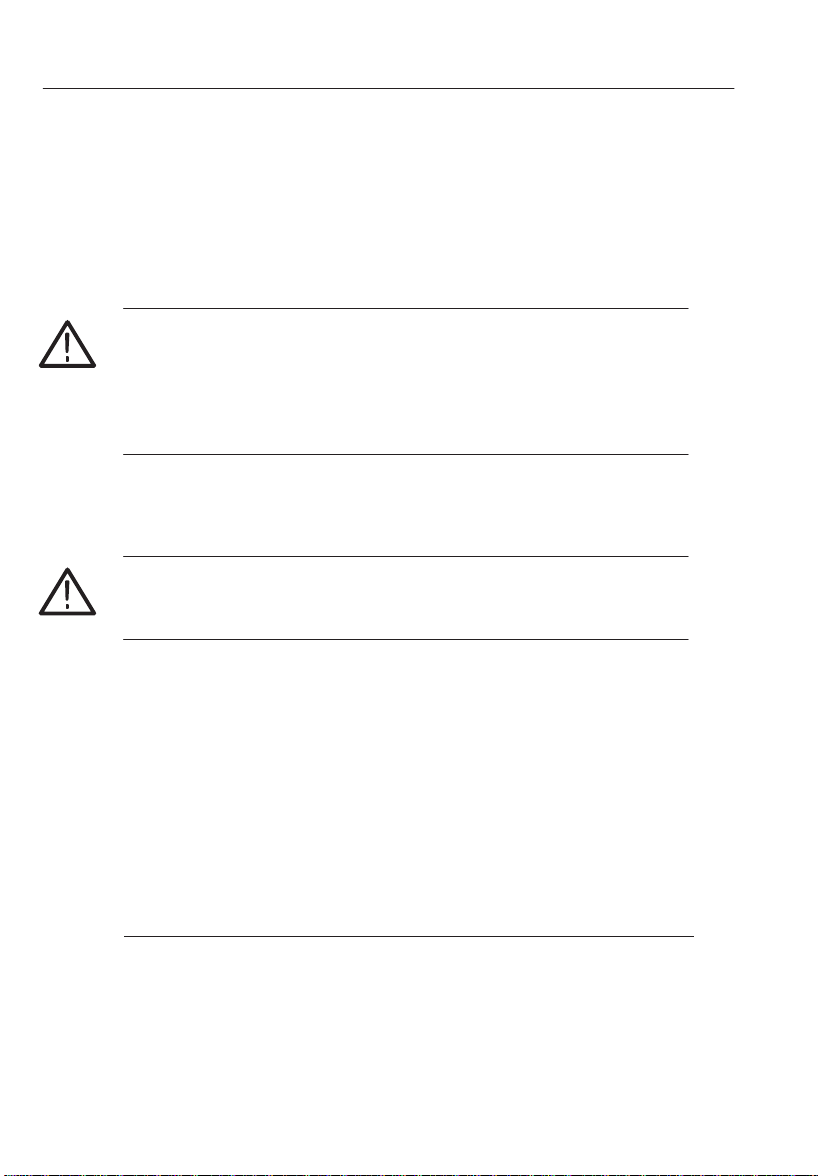
Getting Started
Autologon Account. Administrator-TEK is pre-configured as autologon
account. Use always this account when:
H Operating the K1297
H Operating the Remote Desktop Client
CAUTION. Do not change the pre-configured Administrator-TEK account,
since password changes also require modifications of the automatic logon.
For those changes, precise knowledge about the concept of user accounts
and user groups in Windows XPe is required. The risk of changes which
the customer undertakes is carried by the customer.
The password for the autologon account is visible in the registry for
everyone who has physical access to the device.
CAUTION. For safety reasons, do not use the password of the autologon
account for other accounts and on other system units (PCs, Unix networks,
etc.)
46
If you change the autologon account you must adapt the automatic logon
as well. To change the automatic logon, proceed as follows:
1. Select Start / All Programs / Powertoys for Windows XP / TweakUI for
Windows XP. The Tweak UI dialog box opens.
2. Select Logon / Autologon from the tree view and change the automatic
logon.
Do not forget the changed passwords, as you might be locked out from
using the device. For further hints on how to select good passwords, see
for example
http://archive.ncsa.uiuc.edu/SCD/Consulting/Security/passwords.html
K1297-G20 User Manual, December 2006
Page 61

Getting Started
Security Requirements
Security Requirements for Stand Alone Systems. The pre-configuration of the
device has been chosen for a stand-alone system without enhanced security
requirements for ease of operation. Particular security measures are not
necessary.
Security Requirements for Network Operation. If you apply the Protocol Tester
within a network or by way of a modem, then implement further and
enhanced security measures.
We strongly recommend to observe for instance the following general
statements:
H Access via an individual LAN
If you operate your Protocol Testers within an individual LAN
network, then protect this network against access from other PCs.
H Access via a company-wide Intranet
If you operate your Protocol Testers within an Intranet, then implement
an extended user administration and employ up-to-date virus scanners
and firewalls.
H Access via Internet or modem
If you want to access your Protocol Tester via the Internet, implement
the same security measures as in Intranets (see above). You can also
implement additional security measures with the help of virtual private
networks (VPNs).
To implement additional security measures, contact your local system
administrator or the Tektronix service center.
CAUTION. The implementation of extended security measures is your sole
responsibility. It is realized at customer’s own risk and without liability to
Tektronix.
You should implement these measures especially while applying the
Remote Desktop software or when transferring files via a network.
K1297-G20 User Manual, December 2006
47
Page 62

Getting Started
Ethernet Connection
If you want to operate the protocol tester in a local Ethernet network, you
can use the built-in network adapter of the protocol tester. To establish an
Ethernet connection, connect your Ethernet cable to the 10BaseT /
100BaseTX connector of the K1297 PC board.
The properties for the default connection can you see in the Local Area
Connection Properties dialog box. To open this dialog box, proceed as follows:
1. Select Start / Control Panel / Network Connections. The Network
2. Double-click an active Local Area Connection. A Status dialog box for
Connections dialog box opens.
this connection opens. By pressing the Properties button you open the
Local Area Connection Properties dialog box.
48
Figure 1: Local Area Connection Properties, Generals tab
K1297-G20 User Manual, December 2006
Page 63

Getting Started
TCP/IP Protocol. The TCP/IP protocol is configured by default upon
delivery. The IP address is automatically assigned to the network card by a
DHCP server.
If your network does not have a DHCP server, ask your network
administrator for the necessary parameters, such as IP address and subnet
mask. Type in the parameters as follows:
1. Open the General tab of the Local Area Connection Properties dialog
box (see figure 1).
2. Press the Properties button in the General tab of the Local Area
Connection Properties dialog box.
The Internet Protocol (TCP/IP) Properties dialog box opens.
3. Select Use the following IP address and enter your IP address and
Subnet Mask.
4. Press the OK button to close the Internet Protocol (TCP/IP) Properties
dialog box and the Close button to close the Local Area Connection
Properties dialog box.
CAUTION. Only the software components configured upon delivery
guarantee faultless operation of the Protocol Tester.
K1297-G20 User Manual, December 2006
49
Page 64

Getting Started
Internal IP Connection Between the Measurement Boards. To activate an
internal IP connection between the measurement boards, a virtual ethernet
adapter (SmEth) has to be installed on your Protocol Tester.
To check if the SmEth adapter is already installed and preconfigured,
proceed as follows:
1. Open the Network Connections dialog box as described on page 48.
2. Pause with the cursor over one of the Local Area Connection entries. A
3. Repeat step 2 for all other Local Area Connection entries in the
If there is no such entry, you must install the virtual Ethernet adapter as
described in Appendix D.
ToolTip comes up telling you the name of the network connection.
If the ToolTip displays TQ based backplane ethernet driver, a virtual
ethernet adapter is installed.
Network Connections dialog box.
50
K1297-G20 User Manual, December 2006
Page 65

Getting Started
Remote Operation
Remote Desktop. The protocol tester can be remotely operated with the help
of Remote Desktop. Using Remote Desktop you can connect each
Windows computer to a K1297. This allows you to remotely control your
K1297 without being in field or test laboratory.
H Computers with operating system Windows XP Professional can be
connected immediately to your K1297.
H To connect computers running Windows 95 or a more recent version of
Windows to your K1297, you must install the Remote Desktop
Connections Client software.
The Remote Desktop Connections Client software is available under
C:\Setup.etc . To install it, copy this file to the local PC, and start the
msrdpcli.exe .
K1297-G20 User Manual, December 2006
51
Page 66

Getting Started
To activate Remote Desktop, proceed as follows:
1. Enable the Remote Desktop feature on your K1297: click Start –>
2. Open the Remote tab and enable Allow users to connect remotely to
3. On the control computer side: Select Start –> All Programs –>
Figure 2: Remote Desktop dialog box
Control Panel –> System. The System Properties dialog box opens.
this computer. Close the System Properties dialog box.
Accessories –> Communications –> Remote Desktop Connection. The
Remote Desktop Connection dialog box opens.
52
4. Press the Options button and enter computer name, user name, and
password of the K1297.
5. Start Remote Desktop by clicking Connect.
K1297-G20 User Manual, December 2006
Page 67

Getting Started
Remote Assistance. Use Remote Assistance if you need remote support on
your K1297. Using this feature you can invite somebody to connect to
your K1297. During Remote Assistance both of you can operate the
K1297.
To activate Remote Assistance, proceed as follows:
1. Click Start –> Control Panel –> System. The System dialog box opens.
2. Open the Remote tab and enable Allow Remote Assistance invitations
to be sent from this computer.
3. Click Start –> Help and Support. Click Invite a friend to connect to
your computer with Remote Assistance under Ask for assistance.
4. Follow the Remote Assistance wizard.
K1297-G20 User Manual, December 2006
53
Page 68

Getting Started
Connecting Peripherals
External devices can be connected to your K1297 in several ways. Some
devices, such as keyboard, mouse, or USB devices, are connected to the
front panels of the installed boards of your K1297. Other devices, like
printers and external drives, are connected to ports on the rear panel of
your protocol tester.
For a device to work properly with Windows, a device driver must be
installed on the system. Each device is supported by one or more device
drivers, which are typically supplied by the device manufacturer.
However, some device drivers are included with the operating system. If
the device is Plug and Play, Windows XPe can automatically detect it and
install the appropriate device drivers.
If the device is not automatically installed by the operating system, the
Found New Hardware Wizard will appear and ask you to insert any media,
such as compact discs or floppy disks, that were provided with the device.
Non-Plug and Play devices are installed using the Add Hardware Wizard.
To start this wizard, click Start –> Control Panel –> Add Hardware.
Before manually installing device drivers, you should consult the device
documentation provided by the manufacturer.
54
CAUTION. To avoid product damage, always power off the K1297 before
installing any accessories.
K1297-G20 User Manual, December 2006
Page 69

Software Installation
Important Hints
The Protocol Tester is ready for use upon delivery. Windows XPe and the
K1297-G20 application have already been installed.
Base software, application programs, updates, and upgrades are supplied
on DVD, with a setup program and a readme.txt file located directly under
the root directory of the DVD. You should read the readme file before
installing the software.
Device-specific software keys protect the software against unauthorized
access. To enable the software on your Protocol Tester, you also receive an
additional Software Keyfile / License Information Disk (key disk).
Mixing Different Software Versions. Software products from different
applications are NOT designed to be mixed. The Setup program has a
security mechanism that will ensure that such version mixes cannot be
installed:
After having selected your software products from this DVD, you will be
warned about older software products in your existing configuration that
will be removed.
Getting Started
H If you confirm with Yes, the Setup program removes the old products
automatically and proceeds with the installation of the new products.
H If you want to keep an old product, cancel the Setup program, backup
the software as described below, and then restart the Setup program
again.
If you want to install different applications in parallel, first perform a
complete backup of the existing software. This will ensure you the best
control about the software configuration on your system and possible
dependencies with other software packages you might have installed.
K1297-G20 User Manual, December 2006
55
Page 70

Getting Started
Types of Installation. You have two options to install Protocol Tester
software:
H Installation of additional software packages: Install further software
H Installation of a new software version: Install a complete new version
NOTE. The K1297 Protocol Tester has been pre-configured with Microsoft
Windows XPe and therefore provides you with all possibilities offered by
this industry standard. This enables you to choose from a variety of
available software products for the analysis and evaluation of your
measurement results. Such programs can be installed and used directly on
your Protocol Tester.
Within this context, please observe the following: The installation of
additional software reduces the disk space required for saving measurement results. During the course of a measurement, only Protocol Tester
applications should be run in order to ensure the exclusive availability of
the disposable CPU performance for the measurement task.
packages in addition to the already installed software version such as
protocols, emulations, application programs.
of the base software and additional software packages.
56
User Data. It is important to always save user data to an appropriate back up
system before performing any installation. Detailed instructions for the
back up are given in the appropriate section.
User data are files and directories:
H not provided by Tektronix
H stored under the installation path of the Protocol Tester
NOTE. If you modify files and directories provided by Tektronix, it is
necessary to save them under a different name. Otherwise a subsequent
installation might fail or become incomplete, or your data might be
overwritten.
K1297-G20 User Manual, December 2006
Page 71

Getting Started
Pre-Installation Checks
1. Ensure that the system date and time have been set to the actual date
and time. Failure to do so may result in a situation where the software
cannot be started.
2. Ensure that your boards meet the following memory requirements:
H AP-4 board 32 MB RAM
H E1/DS1 monitoring boards 16 MB RAM
H E1/DS1 simulation boards 32 MB RAM
H BAI boards 8 MB RAM
NOTE. In older devices with AP-1 board, this board must provide at
least 32 MB RAM.
You cannot operate boards that do not meet these requirements unless
you upgrade the RAM. A message will appear in the K1297-G20
Status Window if memory is not sufficient.
To install a RAM upgrade on a board, close all applications and
Windows XPe, switch off your system and remove the board from the
system. Then follow the steps described in ”K1297 Boards: AP, BAI,
PRIME. Mounting Instructions” (C73000-T6074-C80, available on
request).
NOTE. There are E1/DS1 simulation boards which can not be upgraded to
32 MByte RAM. You can identify these boards by their serial number
printed on a sticker on the VME bus connector of the board.
E1/DS1 simulation boards with serial numbers starting with DE9707..., or
BF9707, or earlier dates must be reprogrammed before upgrading to
32 MByte RAM.
K1297-G20 User Manual, December 2006
57
Page 72

Getting Started
To reprogram such an E1/DS1 simulation board, proceed as follows:
H Ensure that your K1297 is switched off and remove the board from the
H Note the VME bus address indicated by the yellow hex switch.
H Plug in the E1/DS1 simulation board again and boot the K1297 device.
H Execute the command line ”winflash <board number>” from the
H Wait for the end of the operation.
CAUTION. Do NOT interrupt the reprogramming operation.
In case of problems, contact your technical support representative.
For fully equipped older devices with AP-1 as board number 0, you must
use an AP-1 EPROM version 6. This EPROM provides more shared
memory.
system.
Windows Start menu - Run. For example, if you have an E1/DS1
emulation board installed as board number 1, enter:
winflash 1
58
NOTE. Version 6 does not support Windows 3.11 K1297 devices.
K1297-G20 User Manual, December 2006
Page 73

Getting Started
Pre-Installation Checks for K1297-G20 PC Software. The K1297-G20 PC
Development Environment is supported for Windows XP Professional. It
requires a dongle (aka. Aladdin Software Hardlock). For information on
obtaining and configuring this special version contact your Tektronix
representative. When using this version with the dongle please observe the
following guidelines:
H Never attempt to attach the dongle to the appropriate port (LPT1 or
USB) without first shutting the PC or Laptop down. This may damage
the dongle or the hardware to which it was attached.
H Never attempt to detach the dongle from the appropriate port (LPT1 or
USB) without first shutting the PC or Laptop down. This may damage
the dongle or the hardware to which it was attached. If the dongle is
removed while the K1297-G20 software is running, the software will
terminate.
K1297-G20 User Manual, December 2006
59
Page 74

Getting Started
Installation of Additional Software Packages
If you have purchased additional software packages you need to install
them on top of your existing software installation. Therefore, do not
remove the existing software or change its installation path (c:\K1297).
NOTE. There are logical dependencies between single software packages
and the basic software package (prerequisites). Such information is
provided in the order information and will be checked during the setup
process. Only matching combinations can be installed.
Missing Destination Drives. The Setup program warns you, if products cannot
be installed on your system because of missing destination drives. The
affected products (such as Conformance Tests which require a D: disk
drive) are reported in a warning dialog box; they will NOT be listed in the
”List of Available Products” of the Setup program.
1. If such a warning appears, create the necessary destination drives
outside of the Setup program. Refer to the Microsoft Windows online
help on how to do this.
60
2. Restart the Setup program. The affected products will now become
accessible in the ”List of Available Products”.
K1297-G20 User Manual, December 2006
Page 75

Getting Started
To install additional software packages, proceed as follows:
1. Close all applications.
Make sure that the K1297-G20 application and any applications that
run from a directory under c:\K1297\ are closed. This might be for
example MS-Control with e2e.exe, TMS with msc-tcm.exe, or
MicroDPE with uDPE.exe that runs in the system tray.
2. Connect an external DVD drive to your Protocol Tester or create an
access to a network DVD drive.
If you install the software from a DVD network drive, do not browse
the network neighborhood to access this location. Map the share
containing the DVD to an unused drive letter instead, such as ”E:”
or ”F:”
3. Insert the key disk into the floppy disk drive of the Protocol Tester.
The key disk contains a serial number, which has to be the same as the
nameplate fabrication code (Ser.-No.) on the back of the device.
4. Insert the installation DVD into the DVD drive. The Setup Guide starts
automatically. The Setup Guide helps you to successfully install your
Protocol Tester software. Follow the Setup Guide instructions.
If the installation does not start automatically, double-click
RunIntro.bat from the root directory.
Follow the setup program instructions. Read the enclosed license
agreement carefully and respond to the prompts.
Specify a valid keyfile within the keyfile selection dialog box, if you
do not want to use the keyfile.txt of the key disk in the floppy
disk drive.
In the subsequent dialog boxes, click Next.
K1297-G20 User Manual, December 2006
61
Page 76

Getting Started
5. In the product selection dialog box installed software packages are
6. Press Next to test your selection against the provided keys.
NOTE. The Next button may be disabled. One possible reason is that not
enough space is available on partition C: or D: (conformance test
products). In that case, try to save space until the setup program displays
at least 20% free disk space.
indicated by their version numbers in the column State.
DO NOT deselect any installed products!
Check that all additional software packages that will be installed are
selected. Their selection might fail if:
a. an incorrect or incomplete keyfile was selected before or
b. not all necessary software packages were purchased or installed.
In case a., choose the correct keyfile using the button that indicates the
currently used keyfile.
In case b., install all software packages that you have purchased for
this system. You might need to access all keyfiles you have received in
all deliveries for this software version for this system. If you cannot
proceed, contact the technical support.
62
7. Press Start when the key check finishes successfully.
CAUTION. Do not interrupt the installation program once you have clicked
Start. If the program is inadvertently interrupted, rename the file
C:\WINDOWS\UNINSTALL.K12XX.INI.0x with the highest number
for x to C:\WINDOWS\UNINSTALL.K12XX.INI.
Start the installation program again.
8. After the installation is complete, remove the key disk from the floppy
disk drive and reboot your Protocol Tester.
K1297-G20 User Manual, December 2006
Page 77

Getting Started
Installation of a New Software Version
Software products from different applications are NOT designed to be
mixed. The Setup program has a security mechanism that will ensure that
such version mixes cannot be installed.
If you install a new software version on top of an existing software
version, the existing version will be automatically removed.
If you want to install software products in parallel on one Protocol Tester,
first perform a complete backup of the existing software.
K1297-G20 User Manual, December 2006
63
Page 78

Getting Started
Back Up the Software. To back up your existing K1297-G20 installation,
proceed as follows:
1. Close all applications.
2. Use the Windows Task Manager to end the process dio.exe.
3. Rename the original K1297-G20 directory C:\k1297 (for example,
4. Rename the file C:\WINDOWS\UNINSTALL.K12XX.INI (for
CAUTION. If you do not rename this file before installing the new software,
the software will not start.
Make sure that the K1297-G20 application and any applications that
run from a directory under c:\K1297\ are closed. This might be for
example MS-Control with e2e.exe, TMS with msc-tcm.exe, or
MicroDPE with uDPE.exe that runs in the system tray.
c:\k1297.vxxx), or move the directory to a different partition.
example, C:\WINDOWS\UNINSTALL.K12XX.INI.vxxx) before
you install the new K1297-G20 software.
64
CAUTION. If you create multiple installation sets on your hard disk by such
back up operations, keys for different software versions will remain in your
keyfile c:\WINDOWS\keyfile.txt. The KeyManager program will
not be able to identify each back up. A subsequent call of this tool might
announce keys of back up installations erroneously as “obsolete”. Do not
delete “obsolete” keys: a restored installation will not run without its keys.
To overcome such possible problems, rename the keyfile accordingly (for
example c:\WINDOWS\keyfile.txt.vxxx).
K1297-G20 User Manual, December 2006
Page 79

Getting Started
Installing the Software. To install a new software version, proceed as
follows:
1. Close all applications.
2. Connect an external DVD drive directly to your Protocol Tester or
create an access to a network DVD drive.
If you install the software from a DVD network drive, do not browse
the network neighborhood to access this location. Map the share
containing the DVD to an unused drive letter instead, such as ”E:”
or ”F:”
3. Insert the key disk into the floppy disk drive of the Protocol Tester. The
key disk contains a serial number, which must be the same as the
nameplate fabrication code (Ser.-No.) on back of the device.
4. Insert the installation DVD into the DVD drive. The Setup Guide starts
automatically. The Setup Guide helps you to successfully install your
Protocol Tester software. Follow the Setup Guide instructions.
If the installation does not start automatically, double-click
RunIntro.bat from the root directory of the DVD.
Follow the setup program instructions. Read carefully the enclosed
license agreement and respond to the prompts.
Specify a valid keyfile within the keyfile selection dialog box, if you
do not want to use the keyfile.txt of the key disk in the floppy
disk drive.
In the subsequent dialog boxes, click Next.
NOTE. The Setup program warns you, if products cannot be installed on
your system because of missing destination drives. The affected products
(such as Conformance Tests which require a D: disk drive) are reported in
a warning dialog box; they will NOT be listed in the ”List of Available
Products” of the Setup program.
If such a warning appears, proceed as described on page 60.
K1297-G20 User Manual, December 2006
65
Page 80

Getting Started
5. In the product selection dialog, check that all software packages that
6. Press Next to test your selection against the provided keys.
NOTE. The Next button may be disabled. One possible reason is that not
enough space is available on partition C: or D: (conformance test
products). In that case, try to save space until the setup program displays
at least 20% free disk space.
will be installed are selected. Their selection might fail if:
a. an incorrect or incomplete keyfile was selected before or
b. not all necessary software packages were purchased or installed.
In case a., choose the correct keyfile using the button that indicates the
currently used keyfile.
In case b., install all software packages that you have purchased for
this system. You might need to access all keyfiles you have received in
all deliveries for this software version for this system. If you cannot
proceed, contact the technical support.
66
7. Press Start when the key check finished successfully.
CAUTION. Do not interrupt the installation program once you have clicked
Start. If the program is inadvertently interrupted, rename the file
C:\WINDOWS\UNINSTALL.K12XX.INI.0x with the highest number
for x to C:\WINDOWS\UNINSTALL.K12XX.INI.
Start the installation program again.
If you re-install an older K1297-G20 version such as V3.10 and a conflict
related to the tqdll.dll file is displayed, select the Overwrite button to
continue although the already installed file is newer.
8. After the installation is complete, remove the key disk from the floppy
disk drive and reboot your Protocol Tester.
K1297-G20 User Manual, December 2006
Page 81
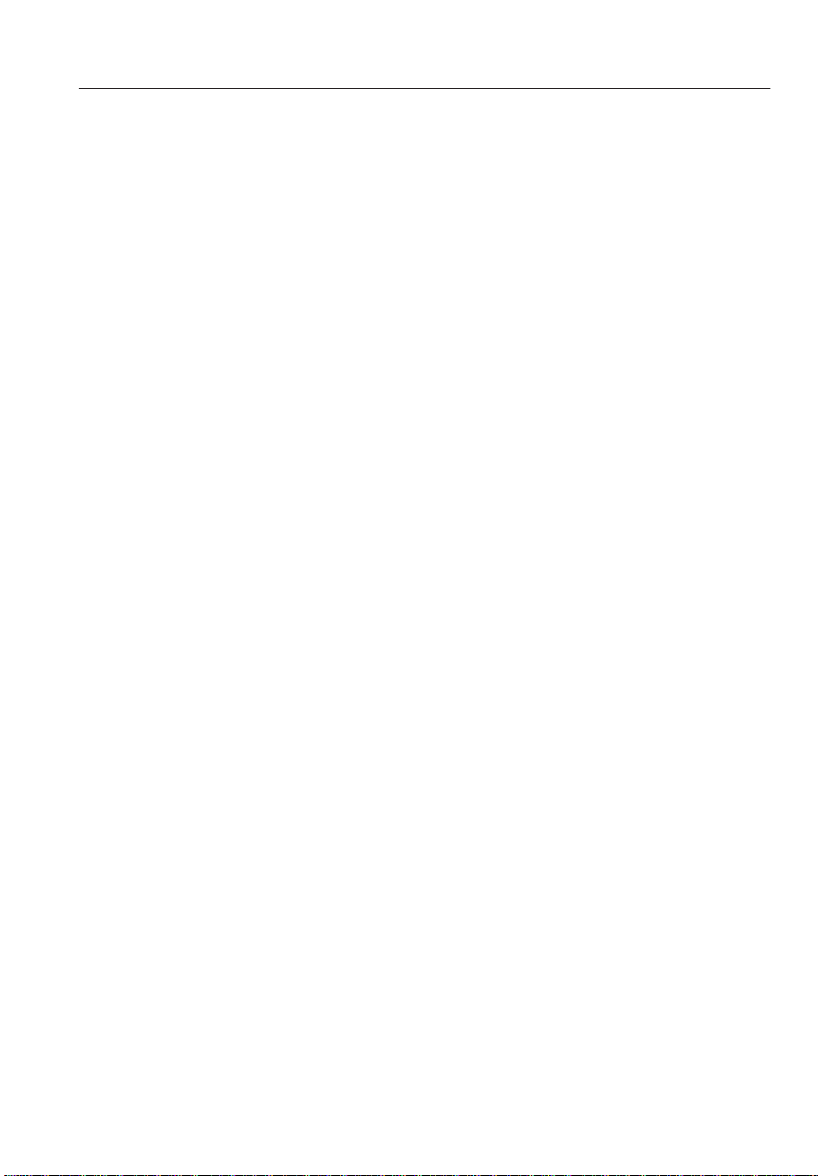
Getting Started
Removing the Software
To remove K1297-G20 software from the system, proceed as follows:
1. Close all applications.
Make sure that the K1297-G20 application and any applications that
run from a directory under c:\K1297\ are closed. This might be for
example MS-Control with e2e.exe, TMS with msc-tcm.exe, or
MicroDPE with uDPE.exe that runs in the system tray.
2. Start the Tektronix K12xx remove program by selecting:
Start / Settings / Control Panel / Add or Remove
Programs: Tektronix K12xx Protocol Tester and press
Add/Remove.
Remove the K1297-G20 software by selecting dedicated or all entries
in the list of installed components.
User Data will be preserved.
3. Reboot the system after removing has been terminated successfully.
K1297-G20 User Manual, December 2006
67
Page 82

Getting Started
Switching Off and Transporting the Device
Before you switch off the Protocol Tester, shut down the operating system,
and then switch off the Protocol Tester using the I/O switch.
K1297. When folding the keyboard up, keyboard and cable box must be
connected and the cable must be completely inside the cable box.
1. First put the keyboard into the holding pins which are located at the top
of the monitor frame (a); then press the two locking buttons on the
cable box until you hear them click (b).
a. b.
68
Use the optional transport case to transport the device over longer
distances.
K1297 Compact. For transport purposes fold the cover over the slots again.
1. The cover beneath the display is folded upwards and the keyboard is
folded back in front of the display to protect it against damage.
K1297-G20 User Manual, December 2006
Page 83

Getting Started
2. Press the lateral handle hinges (variant handle: push up hinges) and put
the handle into a vertical position.
3. Use the transport case in which the device has been delivered to
transport the K1297 Compact over longer distances. Put the device into
the transport case as shown below:
Before closing the transport case make sure that the handle is pointed
toward the rear edge of the device.
K1297-G20 User Manual, December 2006
69
Page 84

Getting Started
70
K1297-G20 User Manual, December 2006
Page 85

K1297-G20 Workflow
In the whole, working with K1297-G20 takes place in the following three
phases:
H Configuration and protocol setup
H Emulation and simulation composing
H Monitoring and evaluating the tests
This chapter guides you through these phases and through different aspects
of working with the K1297-G20. Some of the descriptions are closely
related to the How-to instructions of the K1297-G20 online help.
NOTE. The following chapter should help you get started by explaining
some basic principles of the K1297-G20.
For detailed step by step instructions see the K1297-G20 online help.
K1297-G20 User Manual, December 2006
71
Page 86

K1297-G20 Workflow
Configuration and Protocol Setup
This phase comprises the hardware configuration, the configuration of the
logical links, the setup of the protocols, and the configuration of the
measurement scenarios.
Table 5: Configuration and Protocol Setup
Configure Cards and Logical Links
To carry out an online measurement with the Protocol Tester you must
set up a connection between the system to undergo a simulation or
emulation and the hardware installed in the K1297. Furthermore, the
logical rules for the processing of the data flow must be defined.
For this, the Protocol Tester must be connected to the data lines; all
interface modules required for the measurement must have been
initialized (check in K1297-G20 Status Window if boot ok); a
configuration must have been created, and the Data Flow window
must be open.
Configure Protocol Stacks
A protocol stack contains the interpretation rules for the processing of
measurement data. The interpretation rules are derived from the
protocols in the stack, the parameters of these protocols, and the
relations between them.
72
For this, the protocol descriptions (.upd files) you want to use in the
protocol stack must have been installed. A number of predefined
protocol stacks for measurements in various networks are provided in
the c:\k1297\stacks\ directory.
For simulations you can build customized protocol stacks for a
particular test system. To do this you can change an existing stack and
save it as a new one, or create an entirely new stack.
K1297-G20 User Manual, December 2006
Page 87

K1297-G20 Workflow
Table 5: Configuration and Protocol Setup (Cont.)
Configure Measurements Scenarios
The Protocol Tester provides a model for creating and managing
configurations that groups together the physical, logical and
application-oriented settings in measurement scenarios.
Scenarios are represented by pipelines in the Data Flow window, the
Emulation Scenario Control and in the Monitor. Pipelines comprise
various processing elements representing the data sources, the data
links and the application-dependent measurement modules of a
measurement scenario.
In online scenarios, the Protocol Tester is connected with the data
lines; logical links serve as the data sources of this scenario type. In
offline scenarios, the data sources on which the monitoring is based
are recording files.
To carry out a measurement with the Protocol Tester, you have to set
up a suitable measurement scenario first. You can use predefined
pipelines containing all of the elements required for a measurement
scenario.
K1297-G20 User Manual, December 2006
73
Page 88

K1297-G20 Workflow
Example
NOTE. The single tasks you have to undergo depend on exactly what you
want to perform.
1. To start with the port configuration of an installed interface board,
click in the Data Flow Window on the Cards Overview tab.
Then, double-click in the right pane, Cards Overview, on the
socket illustration of the port you want to work with and select the
ports settings in the Ports Setup box.
2. To configure a logical link and assign a protocol stack, click in the
Data Flow Window on the Measurement Scenarios tab.
In the Measurement Scenarios pane double-click on a source
pipeline processing element, for example Scr Empty.
Select at least the following items from the Logical Link Setup
box: Card, Port, Protocol Stack, Channel No or VPI/VCI.
74
NOTE. FISU suppression should only be used to duplicate MTP based
protocol stacks. For ISDN, V5, GPRS protocol stacks select No.
K1297-G20 User Manual, December 2006
Page 89

Emulation and Simulation Composing
To establish a connection on the lower protocol layers, the Protocol Tester
must provide the services and methods of these protocol layers. The
services and methods are realized by emulations that are configured into
various protocol combinations in emulation stacks.
A specific test case can require additional procedures or behavior patterns
such as the simulation of a user’s behavior, the simulation of several
communications terminal devices, or a test of components with illegal or
faulty data. Simulations such as these are also realized by programs which
you can integrate as part of an emulation stack. The simulations thus use
the services and procedures of emulations.
The Protocol Tester is delivered with a number of predefined emulations,
emulation stacks, and simulations. You can use the emulations and
simulations in your own emulation stacks. Additionally, you can create
your own emulations and simulations.
K1297-G20 Workflow
K1297-G20 User Manual, December 2006
75
Page 90

K1297-G20 Workflow
Table 6: Emulation and Simulation Composing
Load, Configure and Start Emulation Scenarios
An emulation scenario provides a complete description of the
configuration of an emulation control element. By loading an
emulation scenario, you configure and activate the Protocol Tester for
the execution of a particular measurement task. This could be, for
example, the emulation of a particular network component or the
testing of a special Implementation under Test.
The emulation scenario editor is the environment in which you load
and configure emulation scenarios and monitor the execution of the
measurement task. Various predefined emulation scenarios (.esc) for
tests in different networks have been provided in the directory
c:\k1297\EMUL-Scenarios\. In this directory you will also find all of
the stack, parameter and link assignment files used by these scenarios.
You can use an existing emulation scenario for your test structure, or
create a new emulation scenario.
An emulation scenario uses various files in which parts of the
configuration are stored:
76
Emulation Stack File (.esf): The emulation stack functions as the
scenario’s basic framework. It describes the simulation and emulation
instances of an emulation stack, their arrangement on the screen, and
the connections between the items.
Emulation Parameter File (.esp): The items that can be used in an
emulation stack generally have a number of configurable parameters.
For every item of an emulation stack, the parameter file stores the
value that is to be used for the emulation scenario.
Logical Link Assignment File (.lla): This file describes the scenario’s
data source and establishes the connection between the emulation
stack and the current link configuration.
K1297-G20 User Manual, December 2006
Page 91
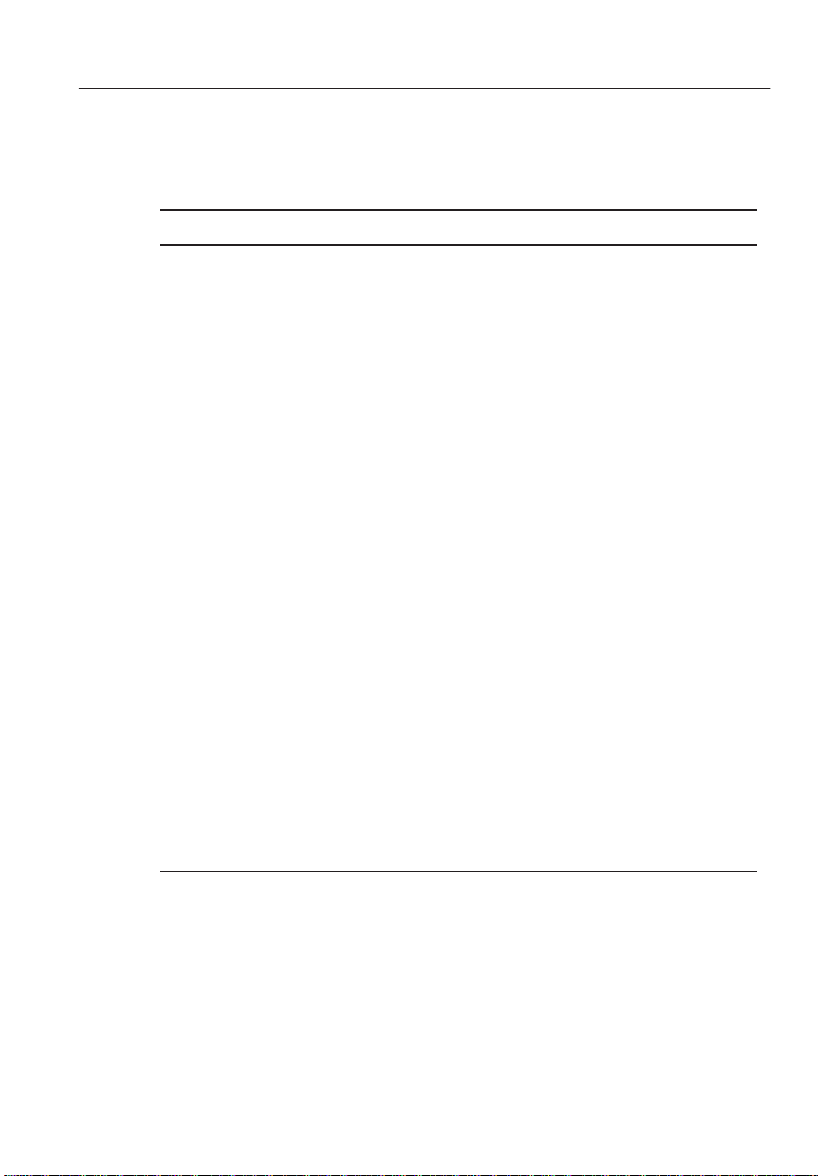
K1297-G20 Workflow
Table 6: Emulation and Simulation Composing (Cont.)
Create Messages and Primitives Using the Message Building System
In message pools, you can create descriptions of data to be sent or
received. You can use these data descriptions in simulations or
emulations. Data to be send is created as a pattern that is used to
assemble the data. Data to be received is available as a control pattern
that is evaluated when data is received.
The data structure of a message pool is based on the OSI reference
model. You can create messages (protocol data units, PDUs) for a
particular protocol layer, and abstract service primitives (ASPs) for
controlling a corresponding emulation. Which protocol layers are
available in a message pool is determined by the protocol stack that is
connected to the message pool. The assignment of an emulation to a
protocol layer determines which primitives can be created.
When creating a new message pool, you determine which protocol or
emulation layers are available by selecting a protocol stack. Predefined message pools, which you can use for your own simulations or
emulations, have been provided in the c:\k1297\MBS-Pools\ directory.
You can change an existing message pool and save it as a new one, or
create an entirely new message pool.
To create a message pool, you need the protocol stack on which the
message pool is based. Install the required protocol stacks or create the
desired protocol stack in the protocol stack editor.
To create primitives, the emulation to be used must also be installed.
With the help of the corresponding emulation description (feature file,
.fxt), the MBS determines which service access points (SAP) are
available and the possible primitives for the selected SAP.
K1297-G20 User Manual, December 2006
77
Page 92

K1297-G20 Workflow
Table 6: Emulation and Simulation Composing (Cont.)
Create Message Sequence Chart Scenarios
The graphic message sequence chart tool enables the fast and easy
creation of message sequences. An MSC scenario determines which
emulations will be used for communication. In a gateway, you also
determine which message pool holds the messages (PDUs) and
primitives (ASPs) that can be used in the individual charts.
If the desired control sequence is modeled in the MSC scenario, the
MSC scenario can be compiled with a special compiler. The result of a
successful compilation process is a Forth script (.4th) and a description
file (feature file, .fxt) that enables the application of the MSC scenario
to an emulation scenario.
Predefined MSC scenarios that you can use for your own simulations
or emulations have been provided in the c:\k1297\MSC-Scenarios\
directory. You can also change an existing MSC scenario and save it as
a new one or create an entirely new MSC scenario.
Create and Start Simulations Using MSC or Forth
With the MSC you can control the data flow of an emulation scenario.
With the Portable Forth Environment (PFE) you can control an
emulation scenario using a Forth script. Both tools can be used to
create simple message flows or finite state machines without having to
fall back on the comprehensive but more complex resources of the
programming environment (C-API).
78
Prepared files have been provided in the following directories:
MSC scenarios in c:\k1297\MSC-Scenarios\
Forth scripts in c:\k1297\share\pfe
Measurement scenarios in c:\k1297\config
You can use existing scripts and scenarios or create new scripts and
scenarios.
K1297-G20 User Manual, December 2006
Page 93

Monitoring and Evaluating the Tests
To evaluate the communication process during a measurement in a test
case, you must analyze the received or transmitted data correctly. To
support this task, the Protocol Tester offers a number of components that
make it possible to interpret data in various views and using various
interpretation aids.
Table 7: Monitoring and Evaluating the Tests
Monitor
In the Monitor window you can view the protocol data flow during a
measurement. In addition, the monitor of some applications or
emulations displays text messages indicating whether a predefined
state has been reached or displaying or a process status.
Filter
With a filter you restrict the amount of data to the scope relevant for
your test case.
K1297-G20 Workflow
Trigger
With a trigger you can start an action when a certain state or when a
certain event occurs.
Applications
Additional applications can be looped into in the data flow for certain
measurement tasks. These applications interpret the received data.
Applications can display the interpretation of the data either in a
separate window or as text messages in the Monitor.
Realchart
Some applications enable the statistical recording and evaluation of
counters. RealChart displays this data in various views.
K1297-G20 User Manual, December 2006
79
Page 94

K1297-G20 Workflow
Table 7: Monitoring and Evaluating the Tests (Cont.)
Recording
A delayed interpretation, for example, of long-term measurements, is
made possible by the recording of measurement data. The recording
can be played in again and evaluated at a later point of time.
80
K1297-G20 User Manual, December 2006
Page 95

Emulation Example
This chapter shows how to set up and monitor a back-to-back online test
scenario with the MTP layer 2 emulation. The MTP layer 2 emulation is
used in several application examples of upper layer emulations. The
emulation scenario editor is used to configure this example.
Preliminary Steps
H The Protocol Tester’s E1/DS1 emulation board has been connected to
the measuring sockets of the data line using the appropriate cables.
H Hardware and logical links have been configured.
Refer to chapter K1297-G20 Workflow in the K1297-G20 User Manual
and to topic How to Configure Cards and Logical Links in the Online
Help for further information.
H An MTP-based protocol stack has been created.
Refer to chapter K1297-G20 Workflow in the K1297-G20 User Manual
and to topic How to Create New Protocol Stacks in the Online Help for
further information.
K1297-G20 User Manual, December 2006
81
Page 96

Emulation Example
Creating the Emulation Scenario
Our example needs an online scenario pipeline consisting of three
branches (see figure 3):
H monitoring branch
H emulation scenario branch for the Test Center (TC)
H emulation scenario branch for the Item Under Test (IUT)
82
Figure 3: Online measurement scenario pipeline with configured data source
(example)
NOTE. For more information on how to create an online scenario pipeline
with different branches and how to configure the data source, refer to topic
How to Configure Measurement Scenarios in the Online Help.
K1297-G20 User Manual, December 2006
Page 97

Emulation Example
To create an online measurement scenario and configure the data source in
the Data Flow Window, proceed as follows:
1. To create an emulation scenario for the Test Center, click the New
button on the online emulation processing element (see figure 4). This
will open the Emulation Scenario Editor (ESE).
Figure 4: Online emulation processing element
K1297-G20 User Manual, December 2006
83
Page 98

Emulation Example
2. Edit the Test Center emulation stack in the Diagram View window of
the ESE:
a. Add the ss7mtp2a emulation to the (empty) stack and connect it
b. Configure the LDS Placeholder.
c. Click on the Parameter View tab to change to the Parameter
d. Select the Timers menu in the left pane. The MTP layer 2
to the LDS Placeholder.
Refer to topic Editing Emulation Stacks in the Online Help for
further information.
Refer to topic Configuring the LDS Placeholder in the Online
Help for further information.
View window of the ESE.
emulation supports ITU-T, BELLCORE, and BELLCORE LI1
timer settings.
Set Timing to BELLCORE for ANSI-BELLCORE operation
(see figure 5).
Refer to topic Parameterizing Items in the Online Help for
further information.
Figure 5: Parameterizing an emulation (example)
84
K1297-G20 User Manual, December 2006
Page 99

Emulation Example
3. Repeat the preceding steps for the Item under Test:
Create an emulation scenario for the Item under Test; click the New
button on the second online emulation processing element and edit the
Item Under Test emulation stack.
K1297-G20 User Manual, December 2006
85
Page 100

Emulation Example
Starting the Emulation
To start the emulation, proceed as follows:
1. Change to the Data Flow Window and close the monitoring pipeline
branch.
2. Upload the emulation scenario and close the pipeline switch for the
emulation scenario branches: first for the Test Center branch, then for
the Item under Test branch (see figure 6).
Figure 6: Context menu with Upload Emulation Scenario and Close Pipeline Switch
86
K1297-G20 User Manual, December 2006
