Page 1

xx
H500 Spectrum Analyzer &
ZZZ
SA2500 Spectrum Analyzer
Programmer Manual
*P077078400*
077-0784-00
Page 2

Page 3

xx
H500 Spectrum Analyzer &
ZZZ
SA2500 Spectrum Analyzer
Programmer Manual
Revision A
www.tektronix.com
077-0784-00
Page 4

Copyright © Tektronix. All rights reserved. Licensed software products are owned by Tektronix or its subsidiaries
or suppliers, and are protected by national copyright laws and international treaty provisions.
Tektronix products are covered by U.S. and foreign patents, issued and pending. Information in this publication
supersedes that in all previously published material. Specifications and price change privileges rese rved.
TEKTRONIX and TEK are registered trademarks of Tektronix, Inc.
Contacting
Tektronix, Inc.
14150 SW Karl Braun Drive
P.O . Bo x 50
Beaverton, OR 97077
USA
For product information, sales, service, and technical support:
In North America, call 1-800-833-9200.
Worl d wi
Tektronix
0
de, visit www.tektronix.com to find contacts in your area.
Page 5

Table of Contents
Preface .............................................................................................................. iii
Related Documentation ...................................................................................... iii
Getting Started
Getting Started .. .. . .. ... .. . .. ... .. . .. ... .. . .. ... .. . .. ... .. . .. ... .. . .. ... .. . .. ... .. . .. ... .. . .. ... .. . .. ... ... .. ... .. 1-1
Overview of the Manual ........... .................................... .................................... . 1-1
Configuring the Network Interface ........................................................................ 1-3
Using the Programmable Interface.......................... .................................. ............. 1-4
Syntax and Commands
Command Syntax...................... .................................... .................................... ... 2-1
Backus-Naur Form Definition ... .. . .. ... .. . .. ... .. . .. ... .. . .. ... .. . .. ... .. . .. ... .. . .. ... .. . .. . .. .. . .. . .. .. . 2-1
SCPI Commands and Queries .............................................................................. 2-2
IEEE 488.2 Common Commands....................................... ................................... 2-7
Constructed Mnemonics .................................................................................... 2-7
Command Groups ................................................................................................ 2-8
Functional Groups ........................................................................................... 2-9
Programming Hints........... .................................... .................................... ..... 2-10
IEEE Common Commands.................................................................................... 2-11
Abort Commands............................................................................................... 2-12
Calculate Commands.................................. .................................... ..................... 2-13
Marker Mnemonics........... .................................... .................................... ..... 2-15
Calibration Commands......................................................................................... 2-16
Display Commands.......................... .................................... ............................... 2-17
Fetch Commands ........ .................................... .................................... ............... 2-18
Format Commands .. .................................... .................................... ................... 2-19
Initiate Commands .. ... ... .. . .. ... .. . .. . .. .. . .. . .. ... .. . .. ... ... .. . .. ... .. . .. . .. ... .. . .. ... ... .. . .. ... .. . .. . .. . 2-20
Input Commands............................................. .................................... ............... 2-21
Mass Memory Commands............................................ .................................... ..... 2-22
Output Commands.............................................................................................. 2-23
Sense Commands............................................................................................... 2-24
Status Commands...... .................................... .................................... ................. 2-25
System Commands ........................ .................................... ................................. 2-26
Trace Comman
Trace Mnemonics.......................................................................................... 2-28
ds .. .................................... .................................... ..................... 2-27
H500 & SA2500 Programmer Manual i
Page 6

Table of Contents
Trigger Comman
Unit Commands................................................................................................. 2-30
Command Descriptions ........................................................................................ 2-31
ds .................. .................................... .................................... ... 2-29
Status and Events
Status and E
Status and Event Reporting System ....................................................................... 3-1
Status Byte.................................................................................................... 3-1
Standard Event Status Block .............. .................................... ............................. 3-4
Queues ........................................................................................................ 3-5
Status and Event Processing Sequence .................................................................... 3-6
Synchro
Error Messages and Codes....................................................................................... 3-8
Command Errors........................ .................................... ................................. 3-8
Execution Errors .............. .................................... .................................... ....... 3-9
Device Specific Errors ... .................................... .................................... ......... 3-11
Query Errors................................................................................................ 3-11
s Conditions . .. . .. ... .. . .. .. . .. . .. .. . .. ... .. . .. .. . .. ... .. . .. ... .. . .. .. . .. . .. .. . .. ... .. . .. .. . .. ... .. . .. ... .. 3-12
Statu
vents ................................................................................................. 3-1
nizing Execution ................................................................................... 3-7
Appe
ndices
Appendix A: Character Charts ............... .................................... .............................. A-1
Appendix B: SCPI Conformance Information . .................................... .......................... B-1
endix C: Sample Source Code .. .................................... .................................... .. C-1
App
C++ Sample Code .......................................................................................... C-1
MATLAB Sample Code.................................................................................... C-1
ii H500 & SA2500 Programmer Manual
Page 7

Preface
This programmer manual covers the H500 and SA2500 Spectrum Analyzer
instruments. It provides information on operating your instrument using an
Ethernet net
This manual is composed of the following sections
Getting Started outlines how to configure and use the network interface.
Syntax and Commands defines the syntax used in command descriptions,
presents a list of all command subsystems, and presents detailed descriptions
of all programming commands.
Status and Events describes how the status and Events Reporting system
operates and presents a list of all system errors.
Appendices provides additional information.
work interface.
Relate
d Documentation
H500 User Manual (Tektronix part number 071-3115-XX) and SA2500 User
Manual (Tektronix part number 071-3118-XX). These manuals contain
al information about how to put your instrument into service, guides to
gener
user interface controls, and application examples.
and SA2500 instruments Online Help The online help contains detailed
H500
information about application controls and parameter fields.
H500 & SA2500 Programmer Manual iii
Page 8

Preface
iv H500 & SA2500 Programmer Manual
Page 9

Getting Started
Page 10

Page 11

Getting Started
You can write computer programs that remotely set the instrument front panel
controls or that take measurements and read those measurements for further
analysis or s
section includes the following subsections
torage. To help you get started with programming the instrument, this
Overview of the Manual
Syntax and Commands
Overview of
Summarizes each major section of this manual.
Configurin
Describes how to configure the H500 or SA2500 network interface, and how
to physically connect the instrument to a controller.
Using the Programmable Interface
Describes the communication protocol for using the programmable interface.
The information contained in each major section of this manual is described below.
x and Commands, describes the structure and content of the messages your
Synta
program sends to the instrument. The following figure shows command parts as
described in the Command Syntax subsection.
the Manual
g the Network Interface
Figure 1-1: Command parts
H500 & SA2500 Programmer Manual 1-1
Page 12

Getting Started
Figure 1
Section 2 also d
of how you might use it. The Command Groups subsection provides lists by
functional areas. The commands are listed alphabetically in the Command
Descriptions section.
-2: Functional groupings and an alphabetical list of commands
Status and Events
The program may request information from the instrument. The instrument
es information in the form of status and error messages. The following
provid
figure illustrates the basic operation of this system. Section 3, Status and Events,
describes how to get status or event information from the program and details
the event and error messages.
escribes the effect of each command and provides examples
Figure 1-3: E vent-driven program
1-2 H500 & SA2500 Programmer Manual
Page 13

Getting Started
Configuring th
e Network Interface
The H500 or SA2500 programmable interface is accessible through the
instruments network interface when the H500 or SA2500 application is running.
You m u st c on fi
interface. Use the following steps to configure the instrument network interface:
1. Work with yo
H500 instrument. If the network has DHCP enabled, the instrument will
automatically obtain an IP address when powered on and connected to the
network. If your network does not support DHCP, or you need a fixed IP
address for your instrument, have your system administrator provide you
with an address.
2. Connect a standard Ethernet cable from a network connector to the Ethernet
port on the top of the instrument. You can do this before or after powering
on the in
strument.
gure instrument network settings before using the programmable
ur network administrator to determine the IP address of the
Figure 1-4: Instrument ethernet connection
3. Power on the instrument if it is not already powered on.
4. On the instrument, tap Start > Settings > Network and Dial-up Connections
to open the Network Connections dialog box. The instrument network
interface is listed as ENDS4ISA1.
5. Double-tap the ENDS4ISA1 icon to open the CSA8900 Settings dialog box:
If your instrument is using DHCP to obtain an IP address, and the Obtain
an IP address via DHCP button is set, you do not need any further
network configuration. Close the dialog box and continue to the next
umbered step.
n
If the instrument has already been assigned a fixed IP address, the address
fields should show the address information.
If you are assigning or changing the instrument fixed IP address, tap the
Specify an IP address button, enter the appropriate address settings,
and tap OK.
6. Close the Network Connections dialog box. You can now use the
network interface to control the H500 or SA2500 application using the
network-accessed programmable interface.
H500 & SA2500 Programmer Manual 1-3
Page 14

Getting Started
Using the Prog
rammable Interface
The H500 and SA2500 programmable interface consists of simple text commands.
These are modeled after the Standard Commands for Programmable Instruments
(SCPI) synta
requests the spectrum analyzer's center frequency. The instrument uses raw
TCP sockets to receive commands and send replies. To send a command to the
H500 or SA2500, make a connection on TCP port 34835 and send the text of the
command, followed by a newline (ASCII 10). The instrument will reply on the
same TCP port, and will add a newline to the end of its response.
Appendix C lists C++ source code that uses the Win32 Winsock library to
interface to the H500 or SA2500. Included is a custom library module with
routine
responses, and determining details when error conditions occur. Also included is
a test wrapper that uses the custom library module to perform basic instrument
operations. Appendix C also lists MATLAB code that uses the MATLAB
Instrument Control Toolbox plug-in to interface to the H500 or SA2500. The
MATLAB example opens the interface, sends a simple query command, and then
the response. The example filesareprovidedasattachmentstothisPDFfile.
reads
x. As an example of a typical command, :SENS:FREQ:CENT?
s for opening and closing the interface, writing commands, reading query
1-4 H500 & SA2500 Programmer Manual
Page 15

Syntax and Commands
Page 16

Page 17

Command Syntax
This section contains information on the Standard Commands for Programmable
Instruments (SCPI) and IEEE 488.2 Common Commands you can use to program
your H500 or S
subsections
A2500 instrument. The information is organized in the following
Backus-Nau
SCPI Commands and Queries
IEEE 488.2 Common Commands
Constructed Mnemonics
Backus-Naur Form Definition
This manual may describe commands and queries using the Backus-Naur Form
(BNF) notation. The following table defines the standard BNF symbols.
Table 2-1: BNF symbols and meanings
Symbol
<>
:=
| Exclusive OR
{ } Group; one element is required
[]
.. .
( ) Comment
rFormDefinition
Meaning
Defined element
Is defined as
Optional; can be omitted
Previous element(s) may be repeated
H500 & SA2500 Programmer Manual 2-1
Page 18

Command Syntax
SCPI Commands
and Queries
SCPI is a standard created by a consortium that provides guidelines for remote
programming of instruments. These guidelines provide a consistent programming
environment
defined programming messages, instrument responses, and data format across all
SCPI instruments, regardless of manufacturer. The instrument uses a command
language based on the SCPI standard.
The SCPI language is based on a hierarchical or tree structure as shown in the
following figure that represents a subsystem. The top level of the tree is the root
node; it is followed by one or more lower-level nodes.
Figure 2-1: Example of SCPI subsystem hierarchy tree
You can create commands and queries from these subsystem hierarchy trees.
Commands specify actions for the instrument to perform. Queries return
rement data and information about parameter settings.
measu
for instrument control and data transfer. This environment uses
Creating Commands
Creating Queries
SCPI commands are created by stringing together the nodes of a subsystem
hierarchy and se parating each node by a colon.
In the figure above, TRIGger is the root node and EVENt, EXTernal, INPut,
INTe rnal, and SOURce are lower-level nodes. To create a SCPI command, start
th the root node TRIGger and move down the tree structure adding nodes
wi
until you reach the end of a branch. Most commands and some queries have
parameters; you must include a value for these parameters. If you specify a
parameter value that is out of range, the parameter will be set to a default value.
The command descriptions list the valid values for all parameters.
For example, :TRIGger:EVENt:INTernal BOTH is a valid SCPI command created
from the hierarchy tree. (See Figure 2-1.)
To create a query, start at the root node of a tree structure, move down to the end
of a branch, and add a que stion mark. TRIGger:EVENt:SOURce? is an example
of a valid SCPI query using the hierarchy tree in the figure. (See Figure 2-1.)
2-2 H500 & SA2500 Programmer Manual
Page 19

Command Syntax
Query Responses
Parameter Types
The query cause
s the instrument to return information about its status or settings.
When a query is sent to the instrument, only the values are returned. When the
returned value is a mnemonic, it is noted in abbreviated format, as shown in the
following table.
Table 2-2: Query response examples
Query
CALCulate:SPECtrum:MARKer:X
TRACe1:DPSA:DETection
Response
7.50E+9
AVER
A few queries also initiate an operation action before returning information. For
example, the *CAL? query runs a calibration.
Every parameter in the command and query descriptions is of a specified type.
The parameters are enclosed in brackets, such as <value>. The parameter type is
listed after the parameter and is enclosed in parentheses, for example, (boolean).
Some parameter types are defined specifically for the H500 and SA2500
instruments command set and some are defined by A NSI/IEEE 488.2-1987 as
shown in the following table.
Table 2-3: Parameter types used in syntax descriptions
Parameter type Description Example
arbitrary block
1
A specified length of
arbitrary data
#512234xxxxx . . . where
5 indicates that the following
5 digits (12234) specify the
length of the data in bytes;
xxxxx ... indicates the data
boolean Boolean numbers or values
binary Binary numbers
octal
hexadecimal
2
Octal numbers #Q57, #Q3
Hexadecimal numbers
ON or 1; OFF or 0
#B0110
#HAA, #H1
(0-9,A,B,C,D,E,F)
NR12numeric Integers 0, 1, 15, -1
NR223numeric Decimal numbers 1.2, 3.141516, -6.5
NR32numeric Floating point numbers 3.1415E-9, -16.1E5
NRf2numeric
4
string
Flexible decimal number that
maybetypeNR1,NR2orNR3
Alphanumeric characters (must
See NR1, NR2, and NR3
examples
"Testing 1, 2, 3"
be within quotation marks)
1
Defined in ANSI/IEEE 488.2 as "Definite Length Arbitrary Block Response Data."
2
An ANSI/IEEE 488.2-1992-defined parameter type.
3
Some commands and queries will accept an octal or hexadecimal value even though t he parameter type is
defined as NR1.
4
Defined in ANSI/IEEE 488.2 as "String Response Data."
H500 & SA2500 Programmer Manual 2-3
Page 20

Command Syntax
Special Characters
Abbreviating Commands,
Queries, and Parameters
All characters
These characters are used in arbitrary block arguments only; using these characters
in other parts of any command yields unpredictable results.
You can abbre
short form. This manual shows these short forms as a combination of upper and
lower case lette rs. The upper case letters indicate the accepted short form of a
command. As shown in the following figure, you can create a short form by
using only the upper case letters. The accepted short form and the long form are
equivalent and request the same action of the instrument.
Figure 2-2: Example of abbreviating a command
in the range of ASCII 127-255 are defined as special characters.
viate most SCPI commands, queries, and parameters to an accepted
2-4 H500 & SA2500 Programmer Manual
Page 21

Command Syntax
Chaining Commands and
Queries
You can chain se
create a chained message, first create a command or query, add a semicolon
(;), and then add more commands or queries and semicolons until the message
is complete. If the command following a semicolon is a root node, precede it
with a colon (:). The following figure illustrates a chained message consisting
of several commands and queries. The single chained message should end in a
command or q
are separated by semicolons.
Figure 2-3: Example of chaining commands and queries
If a command or query has the same root and lower-level nodes as the previous
command or query, you can omit these nodes. In the following figure, the second
command has the same root node (TRIGger:EVENt) as the first command, so
nodes can be omitted.
these
veral c ommands or queries together into a s ingle message. To
uery, not a semicolon. Responses to any queries in your message
gure 2-4: Example of omitting root and lower-level nodes in a chained message
Fi
H500 & SA2500 Programmer Manual 2-5
Page 22

Command Syntax
General Rules
Here are three g
eneral rules for using SCPI commands, queries, and parameters:
You can use single (‘ ’) or double (“ ”) quotation marks for quoted s trings, but
you cannot use
both types of quotation marks for the same string.
correct "This string uses quotation marks correctly."
correct ‘This string also uses quotation marks correctly.'
incorrect "This string does not use quotation marks correctly.'
You can use upper cas e, lower case, or a mixture of both cases for all
commands, queries, and parameters.
:SENSE:DPSA:COLOR:MAXIMUM 50
is the same as
:sense:
dpsa:color:maximum 50
and
:SENSE:dpsa:COLOR:maximum 50
NOTE. Literal strings (quoted) are case sensitive, for example, file names.
No embedded spaces are allowed between or within nodes.
correct
:SENSE:DPSA:COLOR:MAXIMUM 50
incorrect :SENSE: DPSA: COLOR:MAXI M UM 50
2-6 H500 & SA2500 Programmer Manual
Page 23

Command Syntax
IEEE 488.2 Com
Command and Query
mon Commands
Description
Structure
ANSI/IEEE Standard 488.2 defines the codes, formats, protocols, and usage of
common commands and queries used on the interface between the controller and
the instrume
The syntax for an IEEE 488.2 common command is an asterisk (*) followed by a
command and, optionally, a space and parameter value. The syntax for an IEEE
488.2 comm
All of the common commands and queries are listed in the last part of the Syntax
and Commands section. The following are examples of common commands:
The following are examples of common queries
Constructed Mnemonics
nts. The instrument complies with this standard.
onqueryisanasterisk(*)followedbyaqueryandaquestionmark.
*ESE 16
*CLS
*ESR
*IDN
Some header mnemonics specify one of a range of mnemonics. For example,
a trace mnemonic can be either TRACe1, TRACe2, TRACe3, TRACe4, or
TRACe5. You use these mnemonics in the command just as you do any other
monic. For example, there is a TRACe1:SPECtrum:FUNCtion command,
mne
and there is also a TRACe2:SPECtrum:FUNCtion command. In the command
descriptions, this list of choices is abbreviated as TRACe<x>. The value of <x> is
the upper range of valid suffixes. If the numeric suffix is omitted, the instrument
uses the default value of "1".
Table 2 -4: Constructed mnemonics
Symbol Meaning
MARKer<x>
TRACe<x> A trace specifierwhere<x>=1,2,3,4,or5.
A marker specifierwhere<x>=0,1,2,3,4,5,or6.
Refer to Marker Mnemonics.
Refer to TRACe Commands for details.
H500 & SA2500 Programmer Manual 2-7
Page 24

Command Groups
Command Group
s
This section
first presents them by functional groups. It then lists them alphabetically. The
functional g roup list starts below. The alphabetical list provides more detail on
each command.
The H500 and SA2500 instruments conform to the Standard Commands for
Programmable Instruments (SCPI) 1999.0 and IEEE Std 488.2-1987 except
where noted.
Items followed by question marks are queries; items without question marks are
commands. Some items in this section have a question mark in parentheses () i n
the command header section; this indicates that the item can be both a command
and a que
For the conventions of notation in this manual, refer to Command Syntax and
follow
lists the H500 and SA2500 instrument commands in two ways. It
ry.
ing pages.
2-8 H500 & SA2500 Programmer Manual
Page 25

Command Groups
Functional Gr
oups
All commands are divided into groups as shown in the following table.
Table 2-5: List of command group
Command group Function
IEEE common
ABORt
CALCulate Controls the markers and the search operations.
CALibration Controls the external correction.
DISPlay Controls the display of measurement results and waveforms.
FETCh Retrieves measurements from the latest INITiate command data.
INITiate
INPut
MMEMory
OUTPut Controls the characteristics of the signal output.
SENSe Sets up detailed conditions for each measurement.
STATus Queries measurement mode status.
SYSTem Sets or queries system parameters for operation.
TRACe Controls trace activation and math operations.
TRIGger Controls triggering.
UNIT
Conforms to the IEEE Std 488.2.
Resets the trigger system and stops measurements.
Controls data acquisition.
Controls the characteristics of the signal input.
Provides mass storage capabilities for the instrument.
Specifies fundamental units for measurement.
H500 & SA2500 Programmer Manual 2-9
Page 26

Command Groups
Programming Hints
Here are some basic tips for using the H500 and SA2500 commands:
Selecting a measurement mode
Use Display commands to select or display a measurement mode.
[Example]
DISPlay:GENeral:MEASview:NEW SPECtrum
Selects the Spectrum measurement mode.
Setting measurement parameters
Use Sense commands to set conditions for the measurement session.
[Example]
Sets the c
SENSe:SPECtrum:FREQuency:CENTer 1.5e9
enter frequency to 1.5 GHz in the Spectrum measurement mode.
Acquiring an input signal
Use an In
[Example]
itiate or Abort command to start or stop data acquisition.
INITiate:CONTinuous ON;INITiate:IMMediate
Starts data acquisition in the continuous mode.
Processing waveforms arithmetically
Use Trace commands for math operation on waveforms.
[Example]
TRACe1:SPECtrum:FUNCtion
AVERage Averages the spectrum waveform.
Measuring with the markers
Use Calculate commands to measure some quantity using the markers.
[Example]
itions the marker at the highest peak signal on the spectrum.
Pos
CALCulate:SPECtrum:MARKer1:MAXimum
Obtaining the measurement results
a Fetch command to get the results.
Use
[Example]
FETCh:SPECtrum:TRACe1
Returns the spectrum trace data.
Scaling the waveform
Use Display commands to change the waveform portion on screen.
[Example]
DISPlay:SPECTtrum:Y:SCALE:PDIVISION 5
Sets the scale to 5 dB per division in the Spectrum measurement mode.
The following sections list the commands by group.
2-10 H500 & SA2500 Programmer Manual
Page 27

IEEE Common Commands
IEEE Common Co
The IEEE 488.
Table 2-6: Status and error commands
Header Description
*CAL?
*CLS Clears status.
*ESE Sets or queries the bits in the ESER register.
*ESR? Returns the contents of the SESR register.
*IDN? Returns the instrument identification code.
*OPC Synchronizes commands.
*RST Returns the instrument settings to the factory defaults.
*SRE Sets or queries the bits in the SRER register.
*TRG Generates a trigger.
*WAI Prevents the instrument from executing further commands.
mmands
2 common commands have a "*" prefix.
Runs and returns the instrument normalization status.
H500 & SA2500 Programmer Manual 2-11
Page 28

Abort Commands
Abort Command
s
Use the Abort
Table 2-7: Abort commands
Header Description
ABORt
commands to reset the trigger system and to stop measurements.
Resets the trigger system and places the instrument in a paused
state.
2-12 H500 & SA2500 Programmer Manual
Page 29

Calculate Commands
Calculate Com
mands
Use the Calcu
late commands to control the markers and the search operations.
Table 2-8: Calculate commands
Header Description
CALCulate:AVTime subgr ou p
CALCulate:AVTime:MARKer<x>:MAXimum
CALCulate:AVTime:MARKer<x>:MODE Sets or queries the markers absolute/delta readout mode.
CALCulate:AVTime:MARKer<x>:PEAK:HIGHer
CALCulate:AVTime:MARKer<x>:PEAK:LEFT Moves the marker to the next peak to the left on the trace.
CALCulate:AVTime:MARKer<x>:PEAK:LOWer
CALCulate:AVTime:MARKer<x>:PEAK:RIGHt
CALCulate:AVTime:MARKer<x>:STATe Sets or queries the enable/disable state of the marker.
CALCulate:AVTime:MARKer<x>:TRACE Sets or queries the trace on w hich the specified marker is placed.
CALCulate:AVTime:MARKer<x>:X Sets or queries the current time position of the specified marker.
CALCulate:AVTime:MARKer<x>:Y? Queries the vertical position of the marker.
CALCulate:DPSA subgroup
CALCulate:DPSA:MARKer<x>:MAXimum
CALCulate:DPSA:MARKer<x>:MODE Sets or queries the markers absolute/delta readout mode.
CALCulate:DPSA:MARKer<x>:PEAK:HIGHer
CALCulate:DPSA:MARKer<x>:PEAK:LEFT Moves the marker to the next peak to the left on the trace.
CALCulate:DPSA:MARKer<x>:PEAK:LOWer
CALCulate:DPSA:MARKer<x>:PEAK:RIGHt
CALCulate:DPSA:MARKer<x>[:SET]:CENTer Sets the center frequency to the marker frequency.
CALCulate:DPSA:MARKer<x>:STATe Sets or queries the enable/disable state of the marker.
CALCulate:DPSA:MARKer<x>:X Sets or queries the frequency position of the marker.
CALCulate:DPSA:MARKer<x>:Y? Queries the vertical position of the marker.
CALCulate:MARKer subgroup
CALCulate:MARKer:PEAK:THReshold Sets or queries the threshold level to detect peaks.
CALCulate:SEARch subgroup
CALCulate:SEARch:LIMit:FAIL? Query whether or not the current acquisition has a m ask violation.
CALCulate:SEARch:LIMit:MATCh:BEEP[:STATe] Sets or queries whether to beep when a mask v iolation occurs.
CALCulate:SEARch:LIMit:MATCh:SACQuire[:STATe] Sets or queries w hether to stop acquiring data when a mask violation
CALCulate:SEARch:LIMit:MATCh:SPICture[:STATe] Sets or queries whether to perform a screen save when a mask v iolation
CALCulate:SEARch:LIMit:MATCh:STRace[:STATe] Sets or queries whether to save the waveform trace when a mask
CALCulate:SEARch:LIMit:OPERation:MASK:LOAD Loads the spectrum mask from a specified file for the search operation.
Amplitude vs. Time measurement
Moves the marker to the highest peak on the trace.
Moves the marker to the next peak higher in amplitude on the trace.
Moves the marker to the next peak lower in amplitude on the trace.
Moves the marker to the next peak to the right on the trace.
DPX spectrum measurement
Moves the marker to the highest peak on the trace.
Moves the marker to the next peak higher in amplitude on the trace.
Moves the marker to the next peak lower in amplitude on the trace.
Moves the marker to the next peak to the right on the trace.
occurs.
occurs.
violation occurs.
H500 & SA2500 Programmer Manual 2-13
Page 30

Calculate Commands
Table 2-8: Calculate commands (cont.)
Header Description
CALCulate:SEARch:LIMit:STATe Sets or queries whether to enable or disable the search function
(spectrum mask mode).
CALCulate:SPECtrum subgroup Spectrum measurement
CALCulate:SPECtrum:MARKer<x>:MAXimum Moves the specified marker to the highest peak on the trace.
CALCulate:SPECtrum:MARKer<x>:MODE Sets or queries the markers absolute/delta readout mode.
CALCulate:SPECtrum:MARKer<x>:PEAK:HIGHer
CALCulate:SPECtrum:MARKer<x>:PEAK:LEFT Moves the marker to the next peak to the left on the trace.
CALCulate:SPECtrum:MARKer<x>:PEAK:LOWer
CALCulate:SPECtrum:MARKer<x>:PEAK:RIGHt
CALCulate:SPECtrum:MARKer<x>[:SET]:CENTer Sets the center frequency to the marker frequency.
CALCulate:SPECtrum:MARKer<x>:STATe Sets or queries the enable/disable state of the marker.
CALCulate:SPECtrum:MARKer<x>:TRACe Sets or queries the trace on which the marker is placed.
CALCulate:SPECtrum:MARKer<x>:X Sets or queries the horizontal position of the marker.
CALCulate:SPECtrum:MARKer<x>:Y? Queries the vertical position of the marker.
Moves the marker to the next peak higher in amplitude on the trace.
Moves the marker to the next peak lower in amplitude on the trace.
Moves the marker to the next peak to the right on the trace.
2-14 H500 & SA2500 Programmer Manual
Page 31

Marker Mnemonics
Calculate Commands
Up to seven markers can be used. In commands, these are named MARKer<x>,
where <x> can be 0, 1, 2, 3, 4 , 5, or 6 as shown in the following table.
Table 2-9: Marker mnemonics
Mnemonic Description
MARKer0
MARKer1
MARKer2
MARKer3
MARKer4
MARKer5
MARKer6
Measurement frequency marker
Marker 1 (M1)
Marker 2 (M2)
Marker 3 (M3)
Marker 4 (M4)
Marker 5 (M5)
Marker 6 (M6)
NOTE. If you omit the numeric suffix, the marker control defaults to Marker 1.
e operating the marker, you have to enable it using the CALCulate basic
Befor
commands.
u attempt to use a marker other than above in a CALCulate command, the
If yo
suffix error (error code -130) will occur.
H500 & SA2500 Programmer Manual 2-15
Page 32

Calibration Commands
Calibration C
Table 2-10: Calibration commands
Header Description
CALibration:AUTO Sets or queries the whether or not automatic normalizations should
CALibration:CORRection:EXTernal:GA IN[:MAG Nitude] Sets or queries the external gain/loss value.
CALibration:CORRection:EXTernal:GA IN:STATe Sets or queries whether to enable or disable the external gain/loss value.
ommands
Use the CALib
ration commands to control signal corrections.
occur.
2-16 H500 & SA2500 Programmer Manual
Page 33

Display Commands
Display Comma
Table 2-11: Display commands
Header Description
DISPlay:AVTime subgroup Amplitude vs. Time measurement
DISPlay:AVTime:MARKer:SHOW:STATe Sets or queries the current marker display mode.
DISPlay:AVTime:Y[:SCALe]:OFFSet Sets or queries the vertical position.
DISPlay:AVTime:Y[:SCALe]:PDIVision Sets or queries the vertical scale (per division).
DISPlay:DPSA subgroup DPX spectrum measurement
DISPlay:DPSA:MARKer:SHOW:STATe Sets or queries the current DPSA marker display mode.
DISPlay:GENeral subgroup General signal viewing
DISPlay:GENeral:MEASview:NEW Sets the current measurement mode.
DISPlay:GENeral:MEASview:SELect Sets or queries the current measurement mode.
DISPlay:SPECtrum subgroup Spectrum measurement
DISPlay:SPECtrum:MARKer:SHOW:STATe Sets or queries the current Spectrum marker display mode.
DISPlay:SPECtrum:Y[:SCALe]:OFFSet Sets or queries the vertical position.
DISPlay:SPECtrum:Y[:SCALe]:PDIVision Sets or queries the vertical scale (per division).
nds
Use the DISPl
and results on the screen.
ay commands to control the display of measurement waveforms
H500 & SA2500 Programmer Manual 2-17
Page 34

Fetch Commands
Fetch Command
Table 2-12: Fetch commands
Header Description
FETCh:AVTime:TRACe<x>? Queries the Amplitude vs. Time trace data for the specified trace.
FETCh:DPSA:BITMap? Query the DPX Spectrum hit count data.
FETCh:DPSA:TRACe1? Query the DPX Spectrum waveform data.
FETCh:SPECtrum:TRACe<x>? Query the spectrum waveform data for the specified trace.
s
Use the FETCh
the latest INITiate command.
For the trac
commands to retrieve the measurements from the data taken by
especifier TRACe<x>, refer to Trace Mnemonics. (See page 2-28.)
2-18 H500 & SA2500 Programmer Manual
Page 35

Format Commands
Format Comman
Table 2-13: Format commands
Header Description
FORMat:[DATA] Set binary or ASCII format for certain parameters and/or query responses.
FORMat:[DATA]:LOGGing Set binary or ASCII format for data logging mode.
ds
Use the FORMa
t commands to control the format of ASCII and binary data.
H500 & SA2500 Programmer Manual 2-19
Page 36

Initiate Commands
Initiate Comm
ands
Use the INITi
Table 2-14: Initiate commands
Header Description
INITiate:CONTinuous Sets or queries whether to acquire data continuously.
INITiate[:IMMediate]
ate commands to control the acquisition of data.
Starts data acquisition.
2-20 H500 & SA2500 Programmer Manual
Page 37

Input Commands
Input Command
Table 2-15: Input commands
Header Description
INPut:ALEVel
INPut:RLEVel
RF: subgroup
INPut[:RF]:ATTenuation
INPut[:RF]:GAIN:STATe Sets or queries whether to enable the internal preamplifier.
s
Use the INPut
commands to control the characteristics of the signal input.
Perform an auto-level.
Sets or queries the reference level.
Sets or queries the input attenuation.
H500 & SA2500 Programmer Manual 2-21
Page 38

Mass Memory Commands
Mass Memory Co
mmands
Use the MMEMo
ry commands to manipulate files on the mass memory devices.
For the trace specifier TRACe<x>, refer to Trace Mnemonics. (See page 2-28.)
Table 2-16:
Header Descriptio
MMEMory ba
MMEMory:APPData:PREFix
MMEMory:
MMEMory
MMEMory
FORMat
MMEMory:APPData:RESults:DELete Deletes the specified file from the current measurement results directory.
MMEMory:APPData:RESults:EXISts? Queries to see if a specified file exists in the current measurement results
MMEMory:APPData:RESults:INIT Sets the measurement results directory to the factory default value.
MMEMory:APPData:SETTings Sets or queries the default directory location for stored settings.
MMEMory:APPData:SETTings:DELete Deletes a specified file from the c urrent stored settings directory.
MMEMory:APPData:SETTings:EXISts? Queries to see if a specified file exists in the current stored settings
EMory:APPData:SETTings:INIT
MM
EMory:APPData:USERsettings
MM
MEMory:APPData:USERsettings:DELete
M
MEMory:APPData:USERsettings:EXISts?
M
MMEMory:APPData:USERsettings:INIT Sets the user settings directory to its factory default value.
MMEMory:DELete
MMEMory:EXISts? Queries to see if a specified file exists at the specified path.
MMEMory:LOAD:RESults Loads the previously stored measurement result from a specified file.
MMEMory:LOAD:STATe Loads the instrument setup from a specified file.
MMEMory:SPECtrum:LOAD:TRACe<x> Loads the spectrum trace data from the specified file.
MMEMory:STORe:IQ Stores time-domain IQ data to a specified IQT-format file.
MMEMory:STORe:IQ:CSV Stores time-domain IQ data to a specified CSV-format file.
MMEMory:STORe:IQ:MAT Stores time-domain IQ data to a speci fied Matlab-format file.
MMEMory:STORe:RESults Store the current measurement results in binary or ASCII format.
MMEMory:STORe:SCReen Stores the screen image in a specified file.
MMEMory:STORe:STATe Stores the instrument setup in a specified file.
Mass memory (MMEMory) commands
sic command subgroup
APPData:RESults
:APPData:RESults:DEFault:EXPort:FORMat
:APPData:RESults:DEFault:SCReen:
n
General fil
Sets or que
Sets or qu
Sets or q
Sets or q
directory.
ectory.
dir
ts the stored settings directory to the factory default value.
Se
t or queries the location of the default directory for user settings.
Se
eletes the specified file from the current user settings directory.
D
ueries to s ee if a specified file exists in the current user settings directory.
Q
Deletes the specified file from the specified path location.
econtrol
ries the prefix to use for automatically generated filenames.
eries the default directory location for measurement results.
ueries the default measurement results ASCII export format.
ueries the default screen image export format.
2-22 H500 & SA2500 Programmer Manual
Page 39

Output Commands
Output Comman
Table 2-17: Output commands
Header Description
OUTPut:IF[:STATe] Sets or queries whether to turn on or off IF output.
ds
Use the OUTPu
t commands to control the characteristics of the signal output.
H500 & SA2500 Programmer Manual 2-23
Page 40

Sense Commands
Sense Command
s
Use the SENSe
commands to set up detailed measurement conditions.
Table 2-18: Sense commands
Header Description
[SENSe] basic command subgroup General analysis parameter control
[SENSe]:POWer:UNITs Sets or queries the measurement unit of power.
[SENSe]:ROSCillator:SOURce? Queries the reference oscillator source.
[SENSe]:AVTime subgroup Amplitude vs. Time measurem ent
[SENSe]:AVTime:ACQuisition:MODE Sets or queries the signal acquisition time mode.
[SENSe]:AVTime:ACQuisition:RATE? Queries the measurement sample rate.
[SENSe]:AVTime:ACQuisition:SAMPles Sets or queries the number of acquisition samples.
[SENSe]:AVTime:ACQuisition:SEConds Sets or queries the acquisition time.
[SENSe]:AVTime:FREQuency:MEASurement Sets or queries the measurement frequency.
[SENSe]:AVTime:FREQuency:SPAN Sets or queries the measurement span.
[SENSe]:AVTime:MAX:SPAN Sets the measurement frequency span to the maximum allowable span.
[SENSe]:DPSA subgroup DPX spectrum measurement
[SENSe]:DPSA:CLEar:RESults
[SENSe]:DPSA:COLor Sets or queries the bitmap color m ode.
[SENSe]:DPSA:COLor:MAXimum Sets or queries the maximum value of the color axis.
[SENSe]:DPSA:COLor:MINimum Sets or queries the minimum value of the color axis.
[SENSe]:DPSA:FREQuency:CENTer Sets or queries the center frequency.
[SENSe]:DPSA:FREQuency:MEASurement Sets or queries the measurement frequency.
[SENSe]:DPSA:FREQuency:SPAN Sets or queries the frequency span.
[SENSe]:DPSA:MAX:SPAN Sets the frequency span to the maximum span.
[SENSe]:SPECtrum subgroup Spectrum measurement
[SENSe]:SPECtrum:{BANDwidth|BWIDth}[:
RESolution]
[SENSe]:SPECtrum:{BANDwidth|BWIDth}[:
RESolution]:AUTO
[SENSe]:SPECtrum:FREQuency:CENTer Sets or queries the center frequency.
[SENSe]:SPECtrum:FREQuency:MEASurement Sets or queries the measurement frequency.
[SENSe]:SPECtrum:FREQuency:SPAN Sets or queries the frequency span.
[SENSe]:SPECtrum:FREQuency:SPAN:BANDwidth[:
RESolution]:RATio
[SENSe]:SPECtrum:FREQuency:STARt Sets or queries the measurement start frequency.
[SENSe]:SPECtrum:FREQuency:STOP Sets or queries the measurement stop frequency.
[SENSe]:SPECtrum:MAX:SPAN Sets the frequency span to the maximum span.
Resets the max hold or average trace and the bitmap.
Sets or queries the resolution bandwidth (RBW).
Sets or queries w hether to set the RBW automatically.
Sets or queries the ratio of span to RBW.
2-24 H500 & SA2500 Programmer Manual
Page 41

Status Commands
Status Comman
Table 2-19: Status commands
Header Description
STATus:AVTime:EVENts? Queries the Amplitude vs. Time measurement event and status condition.
STATus:DPSA:EVENts? Queries the DPX Spectrum measurement event and status condition.
STATus:SPECtrum:EVENts? Queries the Spectrum measurement event and status condition.
ds
Use the STATu
s commands to query measurement mode status.
H500 & SA2500 Programmer Manual 2-25
Page 42

System Commands
System Comman
ds
Use the SYSTe
m commands to set or query system parameters for operation.
Table 2-20: System commands
Header Description
SYSTem:COMMunicate:LOGG ing:GPS [:SOCKet]:
ADDRess
SYSTem:COMMunicate:LOGG ing:GPS [:SOCKet]:
PORT
SYSTem:COMMunicate:LOGG ing:RESults[:SOCKet]:
ADDRess
SYSTem:COMMunicate:LOGG ing:RESults[:SOCKet]:
PORT
SYSTem:DATE? Queries the current instrument date.
SYSTem:ERRor:COUNt? Queries the number of unread errors or events.
SYSTem:ERRor[:NEXT]? Queries the latest error or event information.
SYSTem:G PS Sets or queries the GPS operational mode.
SYSTem:G PS:POS ition? Query the current GPS position.
SYSTem:G PS:STATus? Query the current GPS status.
SYSTem:LO GGing:GPS Sets or queries the GPS time/location logging mode.
SYSTem:LO GGing:GPS:FILE[:NAME] Sets or queries the GP S time/location data logging file name.
SYSTem:LO GGing:RES u lts Sets or queries the measurement result logging mode.
SYSTem:LO GGing:RES ults:FILE[:NAME] Sets or queries measurement results logging file name.
SYSTem:TIME? Queries the current instrument time.
Sets or queries the UDP address at which to store the GPS time/location
logging files.
Sets or queries the UDP port at which to store G PS time/location l ogging
files.
Sets or queries the UDP address at which to store the measurement result
logging files.
Sets or queries the UDP port at which to store G PS time/location l ogging
files.
2-26 H500 & SA2500 Programmer Manual
Page 43

Trace Commands
Trace Command
s
Use the TRACe
commands to select trace type and to control trace arithmetic.
Table 2-21: Trace commands
Header Description
TRACe<x>:AVTime subgroup Amplitude vs. Time measurement
TRACe<x>:AVTime Sets or queries whether to show or hide the specified trace.
TRACe<x>:AVTime:AVERage:COUNt Sets or queries the number of traces to combine for averaging.
TRACe<x>:AVTime:AVERage:PROGress? Queries the number of times the average trace has been averaged.
TRACe<x>:AVTime:AVERage:RESet Clears the average data and resets the average counter.
TRACe<x>:AVTime:COUNt:RESet Clears the Max or Min Hold data and counter, and restarts the process.
TRACe<x>:AVTime:DETection Sets or queries the detection (decimate) algorithm.
TRACe<x>:AVTime:FOReground Sets or queries the foreground trace.
TRACe<x>:AVTime:FUNCtion Sets or queries the trace function.
TRACe<x>:DPSA subgroup DPX spectrum measurement
TRACe<x>:DPSA:AVERage:COUNt Sets or queries the number of traces to combine for averaging.
TRACe<x>:DPSA:AVERage:PROGress? Queries the number of times the average trace has been averaged.
TRACe<x>:DPSA:AVERage:RESet Clears the average data and resets the average counter.
TRACe<x>:DPSA:COLor:INTensity Sets or queries the color intensity.
TRACe<x>:DPSA:COUNt:RESet Clears the Max Hold data and counter, and restarts the process.
TRACe<x>:DPSA:DETection Sets or queries the detection (decimate) algorithm.
TRACe<x>:DPSA:DOT:PERSistent Sets or queries whether to enable or disable dot persistence mode.
TRACe<x>:DPSA:DOT:PERSistent:TYP E Sets or queries the persistence type.
TRACe<x>:DPSA:DOT:PERSistent:VARiable Sets or queries the length of time that data points are displayed.
TRACe<x>:DPSA:FUNCtion Sets or queries the trace function.
TRACe<x>:SPECtrum subgroup Spectrum measurement
TRACe<x>:SPECtrum Sets or queries whether to show or hide the specified trace.
TRACe<x>:SPECtrum:AVERage:COUNt Sets or queries the number of traces to combine for averaging.
TRACe<x>:SPECtrum:AVERage:PROGress? Queries the number of times the average trace has been averaged.
TRACe<x>:SPECtrum:AVERage:RESet Clears the average data and resets the average counter.
TRACe<x>:SPECtrum:COUNt:RESet Clears the Max or Min Hold data and counter, and restarts the process.
TRACe<x>:SPECtrum:DETection Sets or queries the detection (decimate) algorithm.
TRACe<x>:SPECtrum:FOReground Sets or queries the foreground trace.
TRACe<x>:SPECtrum:FUNCtion Sets or queries the trace function.
TRACe<x>:SPECtrum:LEFToperand Sets or queries the left operand for the math trace.
TRACe<x>:SPECtrum:LOAD:TRACe Load a live trace into a reference trace.
TRACe<x>:SPECtrum:OPERation Sets or queries the math trace operation.
TRACe<x>:SPECtrum:RIGHtoperand Sets or queries the right operand for the math trace.
H500 & SA2500 Programmer Manual 2-27
Page 44

Trace Commands
Trace Mnemonics
Table 2-22: Trace mnemonics
Multiple traces can be used in some measurement modes. The traces are
specified by the trace specifier TRACe<x> (<x>=1 to 5) which is defined for
each measurement display as follows.
Measurement mode
Amplitude vs. Time Trace 1 Trace 2 NA NA NA
DPX Spectrum
Spectrum
TRACe1 TRACe2 TRACe3 TRACe4 TRACe5
Trace 1 NA NA NA Bitmap trace
Trace 1 Trace 2
NOTE. Va
lid traces depend on commands. Refer to each command description.
RefA RefB
Math
2-28 H500 & SA2500 Programmer Manual
Page 45

Trigger Commands
Trigger Comma
Table 2-23: Trigger commands
Header Description
TRIGger[:SEQuence]:EVENt:EXTernal:SLOPe Sets or queries the external trigger slope type.
TRIGger[:SEQuence]:EVENt:INPut:LEVel Sets or queries the trigger level for the IF input level trigger.
TRIGger[:SEQuence]:EVENt:INPut:SLOPe Sets or queries the trigger slope for the IF input level trigger.
TRIGger[:SEQuence]:EVENt:INTernal Sets or queries the internal time base trigger mode.
TRIGger[:SEQuence]:EVENt:INTernal:REPeat Sets or queries the internal time base trigger repeat interval time.
TRIGger[:SEQuence]:EVENt:INTernal:TIME Sets or queries the internal time base trigger start time.
TRIGger[:SEQuence]:EVENt:SOURce Sets or queries the trigger event source.
TRIGger[:SEQuence]:IMMediate Causes a trigger immediately.
TRIGger[:SEQuence]:STATus Sets or queries the trigger mode (Free Run or Triggered).
TRIGger[:SEQuence]:TIME:DELay Sets or queries the trigger delay time.
nds
Use the TRIGg
er commands to set up the trigger system.
H500 & SA2500 Programmer Manual 2-29
Page 46

Unit Commands
Unit Commands
Specify fund
Table 2-24: Unit commands
Header Description
UNIT:POWer Sets or queries the measurement unit of power.
amental units for measurement.
2-30 H500 & SA2500 Programmer Manual
Page 47

Command Descriptions
ABORt (No Query Form)
Resets the trigger system and places the instrument in a paused state. Any actions
related to the trigger system that are in progress, such as acquiring a measurement,
are also aborted.
To start data acquisition, use the INITiate commands.
Conditions
Group
Syntax
Related C ommands
Arguments
Examples
*CAL? (Query Only)
Conditions
Measurement modes: All
Abort commands
ABORt
INITiate:CONTinuous
INITiate[:IMMediate]
None
ABORT resets the trigger system and stops data acquisition.
Runs and returns the instrument normalization status.
Spectrum and Amplitude vs. Time modes
Group
Syntax
Arguments
Returns
H500 & SA2500 Programmer Manual 2-31
IEEE common commands
*CAL?
None
<NR1>,where:
1 indicates the instrument has completed a measurement normalization proce ss
with no errors.
Page 48

Command Descriptions
instrument has completed a measurement normalization process
Examples
0 indicates the
with errors, or normalization on the instrument is disabled, or the instrument is not
in Spectrum or Amplitude vs. Time mode.
*CAL? might return 1 indicating that the instrument has completed a measurement
normalization process with no errors.
CALCulate:AVTime:MARKer<x>:MAXimum (No Query Form)
Moves the specified Amplitude vs. Time mode marker to the maximum peak on
the Amplitude vs. Time trace. Valid marker <x> values are 1 through 6.
This command is ignored, and an error event generated, when the specified
marker is not enabled, marker display is disabled, or the instrument is not in
Amplitude vs. Time mode.
Conditions
Group
Measurement modes: Amplitude vs. Time
ate commands
Calcul
Syntax
Arguments
Examples
CALCulate:AVTime:MARKer<x>:MAXimum
None
CALCulate:AVTime:MARKer3:MAXimum moves Marker 3 (M3) to the highest
peak on the Amplitude vs. Time trace.
CALCulate:AVTime:MARKer<x>:MODE
Sets or queries the specified Amplitude vs. Time marker to absolute or delta
measurement mode (in relation to Marker 1). Valid marker <x> values are 1
through 6. Marker 1 is always absolute.
This command is ignored and an error event generated when the specified marker
is not enabled, marker display is disabled, or the instrument is not in Amplitude
vs. Time mode.
Conditions
Measurement modes: Amplitude vs. Time
Group
2-32 H500 & SA2500 Programmer Manual
Calculate commands
Page 49

Command Descriptions
Syntax
Arguments
Examples
CALCulate:AVT
CALCulate:AVTime:MARKer<x>:MODE?
ABSolute sets the specified ma rker to absolute measurement mode.
DELTa sets the specified marker to delta measurement mode, in relation to marker
1.
CALCULATE:AVTime:MARKER4:MODE ABSolute sets Marker 4 (M4) to
measure the absolute value at the specified marker position.
CALCULATE:AVTime:MARKER3:MODE? might return DELT, indicating that the
specified ma rker is set to delta measurement mode.
ime:MARKer<x>:MODE { ABSolute | DELTa }
CALCulate:AVTime:MARKer<x>:PEAK:HIGHer (No Query Form)
Moves the specified marker to the next peak on the Amplitude vs. Time trace that
is higher than the current marker position and is above the current marker peak
threshold. Valid marker <x> values are 1 through 6.
This command is ignored and an error event genera t ed when the specified marker
is not enabled, marker display is disabled, or the instrument is not in Amplitude
vs. Time mode.
Conditions
Group
Syntax
Related C ommands
Arguments
Examples
Measurement modes: Amplitude vs. Time
Calculate commands
CALCulate:AVTime:MARKer<x>:PEAK:HIGHer
CALCulate:AVTime:MARKer<x>:PEAK:LEFT
CALCulate:AVTime:MARKer<x>:PEAK:LOWer
CALCulate:AVTime:MARKer<x>:PEAK:RIGHt
CALCulate:MARKer:PEAK:THReshold
None
CALCULATE:AVTime:MARKER2:PEAK:HIGHER moves Marker 2 (M2) to the
next peak higher in amplitude on the trace.
H500 & SA2500 Programmer Manual 2-33
Page 50

Command Descriptions
CALCulate:AV
Conditions
Related Commands
Time:MARKer<x>:PEAK:LEFT (No Query Form)
Moves the specified marker to the next peak on the Amplitude vs. Time trace that
is to the left of the current marker position and is above the current marker peak
alid marker <x> values are 1 through 6.
Group
Syntax
threshold. V
This command is ignored and an error event generated when the specified marker
is not enabled, marker display is disabled, or the instrument is not in Amplitude
vs. Time mode.
Measurement modes: Amplitude vs. Time
Calculate commands
CALCulate:AVTime:MARKer<x>:PEAK:LEFT
CALCulate:AVTime:MARKer<x>:PEAK:HIGHer
CALCulate:AVTime:MARKer<x>:PEAK:LOWer
CALCulate:AVTime:MARKer<x>:PEAK:RIGHt
CALCulate:MARKer:PEAK:THReshold
Arguments
Examples
None
CALCULATE:AVTime:MARKER5:PEAK:LEFT moves Marker 5 (M5) to the next
peak to the left on the trace.
CALCulate:AVTime:MARKer<x>:PEAK:LOWer (No Query Form)
Moves the specified marker to the next peak on the Amplitude vs. Time trace that
is lower than the current marker position and is above the current marker peak
threshold. Valid marker <x> values are 1 through 6.
This command is ignored and an error event generated when the specified marker
is not enabled, marker display is disabled, or the instrument is not in Amplitude
vs. Time mode.
Conditions
Group
Syntax
Measurement modes: Amplitude vs. Time
Calculate commands
CALCulate:AVTime:MARKer<x>:PEAK:LOWer
2-34 H500 & SA2500 Programmer Manual
Page 51

Command Descriptions
Related C ommands
Arguments
Examples
CALCulate:AVT
CALCulate:AVTime:MARKer<x>:PEAK:LEFT
CALCulate:AVTime:MARKer<x>:PEAK:RIGHt
CALCulate:MARKer:PEAK:THReshold
None
CALCULATE:AVTime:MARKER2:PEAK:LOWER moves Marker 2 (M2) to the next
peak lower in amplitude on the trace.
ime:MARKer<x>:PEAK:HIGHer
CALCulate:AVTime:MARKer<x>:PEAK:RIGHt (No Query Form)
Moves the specified marker to the next peak on the Amplitude vs. Time trace that
is to the right of the current marker position and is above the current marker peak
threshold. Valid marker <x> values are 1 through 6.
This command is ignored and an error event genera t ed when the specified marker
is not enabled, marker display is disabled, or the instrument is not in Amplitude
vs. Time mode.
Conditions
Group
Syntax
Related C ommands
Arguments
Examples
Measurement modes: Amplitude vs. Time
Calculate commands
CALCulate:AVTime:MARKer<x>:PEAK:RIGHt
CALCulate:AVTime:MARKer<x>:PEAK:HIGHer
CALCulate:AVTime:MARKer<x>:PEAK:LEFT
CALCulate:AVTime:MARKer<x>:PEAK:LOWer
CALCulate:MARKer:PEAK:THReshold
None
CALCULATE:AVTime:MARKER2:PEAK:RIGHT moves Marker 2 (M2) to the next
peak to the right on the trace.
CALCulate:AVTime:MARKer<x>:STATe
Sets or queries the enable/disable state of the specified Amplitude vs. Time mode
marker. Valid marker <x> values are 1 through 6.
H500 & SA2500 Programmer Manual 2-35
Page 52

Command Descriptions
Conditions
Group
Syntax
Arguments
Examples
This command is
ignored and an error event generated when the instrument is not
in Amplitude vs. Time mode.
Measurement modes: Amplitude vs. Time
Calculate commands
CALCulate:AVTime:MARKer<x>:STATe { OFF | ON | 0 | 1 }
CALCulate:AVTime:MARKer<x>:STATe?
ON or 1 enables the specified marker.
OFF or 0 disables the specified marker.
CALCulate:AVTime:MARKer5:STATe ON enables Marker 5 (M5).
CALCulate:AVTime:MARKer2:STATe? might return 0 to indicate that Marker
2 (M2) is not enabled.
CALCulate:AVTime:MARKer<x>:TRACE
Sets or queries the trace on which the specified marker is placed in the Amplitude
vs. Time measurement mode. Valid marker <x> values are 1 through 6.
This command is ignored and an error event generated when the instrument is not
in Amplitude vs. Time measurement mode, the display or markers are currently
disabled, the specified marker is not enabled, or the specified trace is not enabled.
Conditions
Group
Syntax
Arguments
Measurement modes: Amplitude vs. Time
Calculate commands
CALCulate:AVTime:MARKer<x>:TRACE { TRACe1 | TRACe2 |
FOReground }
CALCulate:AVTime:MARKer<x>:TRACE?
TRACe1 places the specified marker on Trace 1.
TRACe2 places the specified marker on Trace 2.
FOReground places the specified marker on the front-most (selected) trace.
2-36 H500 & SA2500 Programmer Manual
Page 53

Command Descriptions
Examples
CALCulate:AVT
Trace 1.
CALCULATE:AVTime:MARKER2:TRACE? might return TRAC2, indicating that the
marker is on the Trace 2 waveform.
CALCulate:AVTime:MARKer<x>:X
Sets or queries the time value at the position of the Amplitude vs. Time mode
marker on the Amplitude vs. Time trace. Valid marker <x> v alues are 1 through 6.
When the specified maker is enabled and set to absolute marker mode, the return
value of the query is a NRf type equal to the specified markers current time. When
the specified maker is enabled and set to delta marker mode, the return value of
the query is a NRf type equal to the difference between the specified marker
time and the marker 1 time.
This command is ignored and an error event genera t ed when the specified marker
is not enabled, marker display is disabled, or the instrument is not in Amplitude
vs. Time mode.
Conditions
Measurement modes: Amplitude vs. Time
ime:MARKer1:TRACE TRACe1
places Marker 1 (M1) on
Group
Syntax
Related C ommands
Arguments
Examples
Calculate commands
CALCulate:AVTime:MARKer<x>:X <value>
CALCulate:AVTime:MARKer<x>:X?
CALCulate:AVTime:MARKer<x>:Y?
<value>::=<NRf> specifies the horizontal (time) position of the marker.
Range: allowable time range of the instrument.
CALCULATE:AVTime:MARKER3:X 100e-3 places Marker 3 (M3) at the 100 ms
position on the Amplitude vs. Time trace.
CALCulate:AVTime:MARKer<x>:Y? (Query Only)
Queries the vertical position (amplitude) of the specified marker in the Amplitude
vs. Time trace. Valid marker <x> values are 1 through 6.
When the specified maker is enabled and set to absolute marker mode, the return
value of the query is a NRf type equal to the specified markers current amplitude.
H500 & SA2500 Programmer Manual 2-37
Page 54

Command Descriptions
Conditions
Group
Syntax
Related Commands
Arguments
When the specifi
value of the query is a NRf type equal to the difference between the specified
marker amplitude and the marker 1 amplitude.
This command is ignored and an error event generated when the specified marker
is not enabled, marker display is disabled, or the instrument is not in Amplitude
vs. Time mode.
Measurement modes: Amplitude vs. Time
Calculate commands
CALCulate:AVTime:MARKer<x>:Y?
CALCulate:AVTime:MARKer<x>:X
None
ed maker is enabled and set to delta marker mode, the return
Returns
Examples
<NRf> specifies the markers absolute or delta amplitude, in current power units,
as specified by the UNIT:POWER command.
CALCULATE:AVTime:MARKER1:Y? might return -34.28, indicating that Marker
1(M1)isat-34.28dBm.
CALCulate:DPSA:MARKer<x>:MAXimum (No Query Form)
PX mode marker to the maximum peak on the DPX
ored and an error event generated when the specified
Conditions
Group
Moves the specified D
spectrum trace. Valid marker <x> values are 0 through 6.
This command is ign
marker is not enabled, marker display is disabled, or the instrument is not in
DPX Spectrum mode.
Measurement modes: DPX Spectrum
Calculate commands
Syntax
2-38 H500 & SA2500 Programmer Manual
CALCulate:DPSA:MARKer<x>:MAXimum
Page 55

Command Descriptions
Arguments
Examples
None
CALCULATE:DPSA:MARKER3:MAXIMUM moves Marker 3 (M3) to the highest
peak on the DPX Spectrum trace.
CALCulate:DPSA:MARKer<x>:MODE
Sets or queries the specified DPX marker to absolute or delta measurement mode
(in relation to Marker 1). Valid marker <x> values are 1 through 6. Marker 1 is
always absolute.
This command is ignored and an error event generated when the specified
marker is not enabled, marker display is disabled, or the instrument is not in
DPX Spectrum mode.
Conditions
Group
Measurement modes: DPX Spectrum
Calculate commands
Syntax
Arguments
Examples
CALCulate:DPSA:MARKer<x>:MODE { ABSolute | DELTa }
CALCulate:DPSA:MARKer<x>:MODE?
ABSolute sets the specified ma rker to absolute measurement mode.
DELTa sets the specified marker to delta measurement mode, in relation to marker
1.
CALCULATE:DPSA:MARKER4:MODE ABSolute sets Marker 4 (M4) to measure
the absolute value at the specified marker position.
CALCULATE:DPSA:MARKER3:MODE? might return DELT, indicating that the
specified ma rker is set to delta measurement mode.
CALCulate:DPSA:MARKer<x>:PEAK:HIGHer (No Query Form)
Moves the specified marker to the next peak on the DPX spectrum trace that is
higher than the current marker position and is above the current marker peak
threshold. Valid marker <x> values are 0 through 6.
This command is ignored and an error event generated when the specified
marker is not enabled, marker display is disabled, or the instrument is not in
DPX Spectrum mode.
H500 & SA2500 Programmer Manual 2-39
Page 56

Command Descriptions
Conditions
Group
Syntax
Related Commands
Arguments
Examples
Measurement mo
Calculate commands
CALCulate:DPS
CALCulate:AVTime:MARKer<x>:PEAK:LOWer
CALCulate:MARKer:PEAK:THReshold
None
CALCULATE:DPSA:MARKER2:PEAK:HIGHER moves Marker 2 (M2) to the nex
peak higher in amplitude on the trace.
des: DPX Spectrum
A:MARKer<x>:PEAK:HIGHer
CALCulate:DPSA:MARKer<x>:PEAK:LEFT (No Query Form)
Moves the specified marker to the next peak on the DPX spectrum trace that is
to the left of the current marker position and is above the current marker peak
threshold. Valid marker <x> values are 0 through 6.
t
Conditions
Group
Syntax
Related Commands
Arguments
Examples
This command is ignored and an error event generated when the specified
marker is not enabled, marker display is disabled, or the instrument is not in
DPX Spectrum mode.
Measurement modes: DPX Spectrum
Calculate commands
CALCulate:DPSA:MARKer<x>:PEAK:LEFT
CALCulate:AVTime:MARKer<x>:PEAK:RIGHt
CALCulate:MARKer:PEAK:THReshold
None
CALCULATE:DPSA:MARKER5:PEAK:LEFT moves Marker 5 (M5) to the next
peak to the left on the trace.
2-40 H500 & SA2500 Programmer Manual
Page 57

Command Descriptions
CALCulate:DP
Conditions
Related C ommands
SA:MARKer<x>:PEAK:LOWer (No Query Form)
Moves the specified marker to the next peak on the DPX spectrum trace that
is lower than the current marker position and is above the current marker peak
alid marker <x> values are 0 through 6.
t enabled, marker display is disabled, or the instrument is not in
Group
Syntax
threshold. V
This command is ignored and an error event generated when the specified
marker is no
DPX Spectrum mode.
Measurement modes: DPX Spectrum
Calculate commands
CALCulate:DPSA:MARKer<x>:PEAK:LOWer
CALCulate:AVTime:MARKer<x>:PEAK:HIGHer
CALCulate:MARKer:PEAK:THReshold
Arguments
Examples
None
CALCULATE:DPSA:MARKER2:PEAK:LOWER moves Marker 2 (M2) to the next
peak lower in amplitude on the trace.
CALCulate:DPSA:MARKer<x>:PEAK:RIGHt (No Query Form)
Moves the specified marker to the next peak on the DPX spectrum trace that is
to the right of the current marker position and is above the current marker peak
threshold. Valid marker <x> values are 0 through 6.
This command is ignored and an error event generated when the specified
marker is not enabled, marker display is disabled, or the instrument is not in
DPX Spectrum mode.
Conditions
Group
Measurement modes: DPX Spectrum
Calculate commands
Syntax
H500 & SA2500 Programmer Manual 2-41
CALCulate:DPSA:MARKer<x>:PEAK:RIGHt
Page 58

Command Descriptions
Related Commands
Arguments
Examples
CALCulate:AVT
CALCulate:MARKer:PEAK:THReshold
None
CALCULATE:DPSA:MARKER2:PEAK:RIGHT moves Marker 2 (M2 ) to the next
peak to the right on the trace.
ime:MARKer<x>:PEAK:LEFT
CALCulate:DPSA:MARKer<x>[:SET]:CENTer (No Query Form)
Sets the measurement center frequency to that of the specified DPX mode marker
frequency. Valid marker <x> values are 0 through 6.
This command is ignored and an error event generated when the specified
marker is not enabled, marker display is disabled, or the instrument
DPX Spectrum mode.
Conditions
Measurement modes: DPX Spectrum
is not in
Group
Syntax
Arguments
Examples
Calculate commands
CALCulate:DPSA:MARKer<x>[:SET]:CENTer
None
CALCULATE:DPSA:MARKER1:SET:CENTER sets the center f
frequency of marker 1.
CALCulate:DPSA:MARKer<x>:STATe
Sets or queries the enable/disable state of the specified DPX mode marker. Valid
marker <x> values are 0 through 6.
This command is ignored and an error event generated when the instrument is
not in DPX Spectrum mode.
Conditions
Measurement modes: DPX Spectrum
requency to the
Group
2-42 H500 & SA2500 Programmer Manual
Calculate commands
Page 59

Command Descriptions
Syntax
Arguments
Examples
CALCulate:DPS
CALCulate:DPSA:MARKer<x>:STATe?
ON or 1 enables the specified marker.
OFF or 0 disables the specified marker.
CALCulate:DPSA:MARKer5:STATe ON enables Ma
CALCulate:DPSA:MARKer2:STATe? might return 0 to indicate that Marker
2 (M2) is not enabled.
CALCulate:DPSA:MARKer<x>:X
Sets or queries the frequency value at the position of the specified marker in the
DPX spectrum view. Valid marker <x> values are 0 through 6.
When the specified maker is enabled and set to absolute marker mode, the return
value of the query is a NRf type equal to the specified markers current frequency.
When the specified maker is enabled and set to delta marker mode, the return
value of the query is a NRf type equal to the difference between the specified
markers frequency and the marker 1 freq
A:MARKer<x>:STATe { OFF | ON|0|1}
rker 5 (M5).
uency.
Conditions
Group
Syntax
Related C ommands
Arguments
Examples
This command is ignored and an error event generated when the specified
marker is not enabled, marker displa
DPX Spectrum mode.
Measurement modes: DPX Spectrum
Calculate commands
CALCulate:DPSA:MARKer<x>:X <value>
CALCulate:DPSA:MARKer<x>:X?
CALCulate:AVTime:MARKer<x>:Y?
<value>::=<NRf> specifies the frequency position of the marker.
Range: allowable frequency range of the instrument.
CALCULATE:DPSA:MARKER3:X:FREQUENCY 800e6 places Marker 3 (M3)
at 800 MHz.
y is disabled, or the instrument is not in
H500 & SA2500 Programmer Manual 2-43
Page 60

Command Descriptions
CALCulate:DP
Conditions
SA:MARKer<x>:Y? (Query Only)
Queries the amplitude (vertical) value at the position of the specified marker in the
DPX spectrum view. Valid marker <x> values are 0 through 6.
When the specified maker is enabled and set to absolute marker mode, the return
value of the query is a NRf type equal to the specified markers current amplitude.
cified maker is enabled and set to delta marker mode, the return
Group
Syntax
When the spe
value of the query is a NRf type equal to the difference between the specified
markers amplitude and the marker 1 amplitude.
This command is ignored and an error event generated when the specified
marker is not enabled, marker display is disabled, or the instrument is not in
DPX Spectrum mode.
Measurement modes: DPX Spectrum
Calculate commands
CALCulate:DPSA:MARKer<x>:Y?
Arguments
Returns
Examples
None
<NRf> The specified markers absolute or delta amplitude, in current power units,
as specified by the UNIT:POWER command.
CALCULATE:DPSA:MARKER1:Y? m
(M1) is at -34.28 dBm of the DPX waveform trace.
CALCulate:MARKer:PEAK:THReshold
Sets or queries the threshold value that determines the minimum peak amplitude
for marker peak searches.
Conditions
Group
Syntax
Measurement modes: All
Calculate commands
CALCulate:MARKer:PEAK:THReshold <value>
CALCulate:MARKer:PEAK:THReshold?
ight return
-34.28, indicating that Marker 1
2-44 H500 & SA2500 Programmer Manual
Page 61

Command Descriptions
Related C ommands
Arguments
Examples
CALCulate:AVT
CALCulate:AVTime:MARKer<x>:PEAK:LEFT
CALCulate:AVTime:MARKer<x>:PEAK:LOWer
CALCulate:AVTime:MARKer<x>:PEAK:RIGHt
CALCulate:DPSA:MARKer<x>:PEAK:HIGHer
CALCulate:DPSA:MARKer<x>:PEAK:LEFT
CALCulate:
CALCulate:DPSA:MARKer<x>:PEAK:RIGHt
CALCulate:SPECtrum:MARKer<x>:PEAK:HIGHer
CALCulate:SPECtrum:MARKer<x>:PEAK:LEFT
CALCulate:SPECtrum:MARKer<x>:PEAK:LOWer
CALCulate:SPECtrum:MARKer<x>:PEAK:RIGHt
<value>::=<NRf> specifies the minimum threshold level for detecting peaks.
The threshold value uses the current power units.
Range: -170 to +20 dBm.
CALCULATE:MARKER:PEAK:THRESHOLD -50 sets the minimum threshold level
to -50 dBm.
ime:MARKer<x>:PEAK:HIGHer
DPSA:MARKer<x>:PEAK:LOWer
CALCulate:SEARch:LIMit:FA IL? (Query Only)
Queries whether or not the current acquisition has a Spectrum mask violation.
asurement modes: Spectrum and DPX Spectrum
Conditions
Group
Syntax
Arguments
Returns
Examples
Me
Calculate commands
CALCulate:SEARch:LIMit:FAIL?
None
<boolean> where 0 represents a spectrum mask limit violation on trace 1, and
1 indicates no mask limit violations on trace 1.
CALCulate:SEARch:LIMit:FAIL? might return 0 to indicate that trace 1
violates the current spectrum mask or if mask testing is not enabled.
H500 & SA2500 Programmer Manual 2-45
Page 62

Command Descriptions
CALCulate:SE
Conditions
Arguments
Examples
ARch:LIMit:MATCh:BEEP[:STATe]
Sets or queries whether or not to beep when a spectrum mask violation occurs.
Measurement modes: Spectrum and DPX Spectrum
Group
Syntax
Calculate commands
CALCulate:SEARch:LIMit:MATCh:BEEP[:STATe] { OFF | ON | 0 |
1}
CALCulate:SEARch:LIMit:MATCh:BEEP[:STATe]?
ON or 1 enables the instrument to sound a beep when a mask test violation occurs.
OFF or 0 disables the instrument from sounding a beep when a mask test violation
occurs.
CALCULATE:SEARCH:LIMIT:MATCH:BEEP:STATE 1 sets the instrument to
sound a beep when a mask test violation occurs.
CALCULATE:SEARCH:LIMIT:MATCH:BEEP? might return a 0, indicating that the
instrument sound beep on mask test violation parameter is disabled.
CALCulate:SEARch:LIMit:MATCh:SACQuire[:STATe]
Sets or queries whether or not to pause acquisitions when a spectrum mask
violation occurs.
Conditions
Group
Syntax
Arguments
Measurement modes: Spectrum and DPX Spectrum
Calculate commands
CALCulate:SEARch:LIMit:MATCh:SACQuire[:STATe] { OFF | ON |
0|1}
CALCulate:SEARch:LIMit:MATCh:SACQuire[:STATe]?
ON or 1 sets the instrument to pause acquisition when a mask test violation occurs.
OFF or 0 sets the instrument to continue measurement acquisition when a mask
test violation occurs.
2-46 H500 & SA2500 Programmer Manual
Page 63
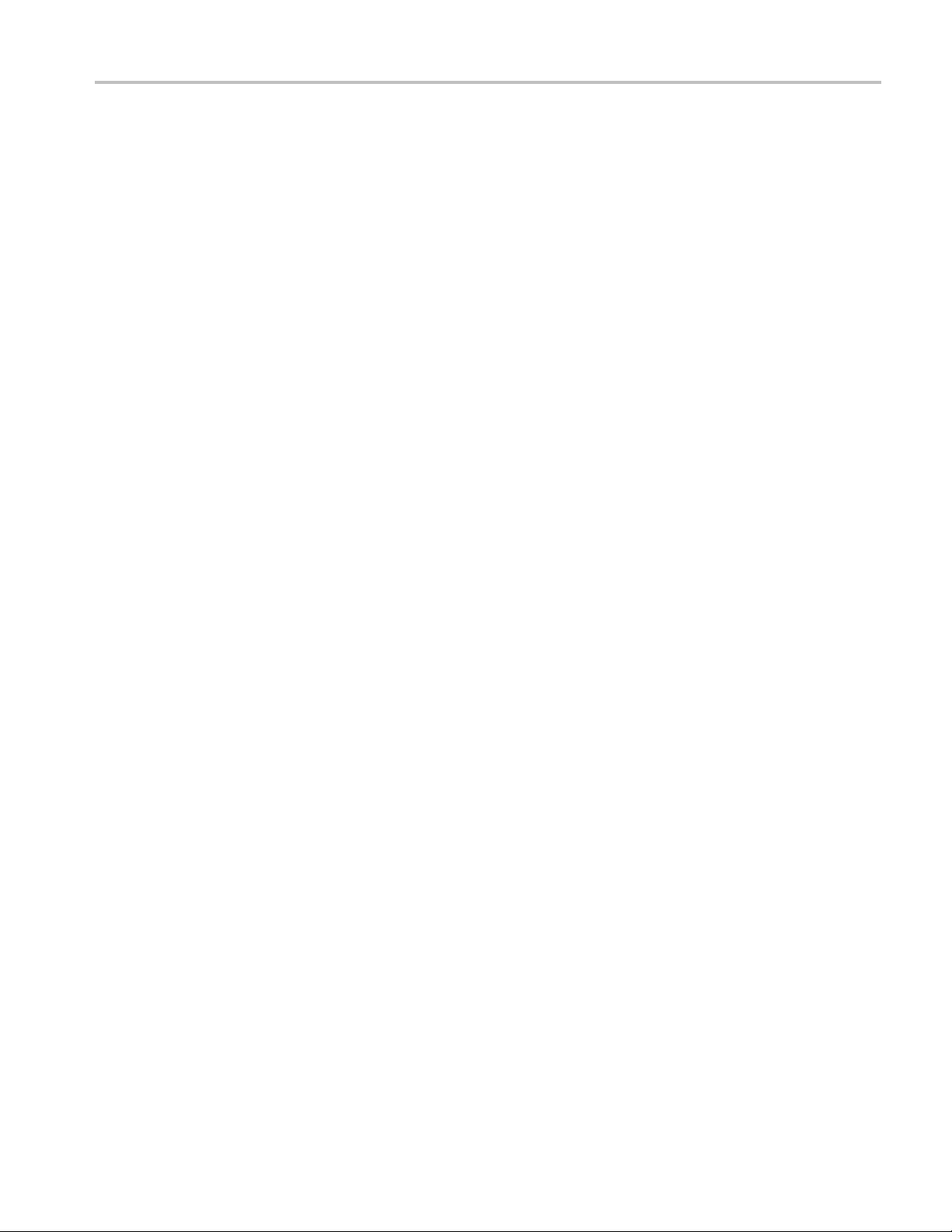
Command Descriptions
Examples
CALCULATE:SEA
to pause acquisition when a mask test violation occurs.
CALCULATE:SEARCH:LIMIT:MATCH:SACQUIRE? might return a 0, indicating
that the instrument is set to continue measurement acquisition when a mask test
violation occurs.
RCH:LIMIT:MATCH:SACQUIRE:STATE 1
CALCulate:SEARch:LIMit:MATCh:SPICture[:STATe]
Sets or queries whether or not to export a screen image when a spectrum mask
violation occurs.
Conditions
Group
Syntax
Measurement modes: Spectrum and DPX Spectrum
Calculate commands
CALCulate:SEARch:LIMit:MATCh:SPICture[:STATe] { OFF | ON |
0|1}
CALCulate:SEARch:LIMit:MATCh:SPICture[:STATe]?
sets the instrument
Arguments
Examples
ON or 1 sets the instrument to automatically save a screen shot of spectrum mask
violations when a mask test violation occurs.
OFF or 0 sets the instrument to not automatically save a screen shot of the mask
violations when a mask test vio
CALCULATE:SEARCH:LIMIT:MATCH:SPICTURE:STATE ON sets the instrument
to automatically save a scre
violation occurs.
CALCULATE:SEARCH:LIMIT:MATCH:SPICTURE? might return a 0, indicating
that the instrument is set to continue measurement acquisition without saving a
screen shot of the mask violations when a mask test violation occurs.
lation occurs.
en shot of spectrum mask violations when a mask test
CALCulate:SEARch:LIMit:MATCh:STRace[:STATe]
Sets or queries whether or not to export the curre nt measurement results when a
spectrum mask violation occurs.
Conditions
Measurement modes: Spectrum and DPX Spectrum
Group
H500 & SA2500 Programmer Manual 2-47
Calculate commands
Page 64

Command Descriptions
Syntax
Arguments
Examples
CALCulate:SEA
1}
CALCulate:SEARch:LIMit:MATCh:STRace[:STATe]?
ON or 1 sets the instrument to automatically export measurement results of
spectrum mask violations to a file when a mask test violation occurs.
OFF or 0 sets the instrument to not export measurement results of spectrum mask
violations to a file when a mask test violation occurs.
CALCULATE:SEARCH:LIMIT:MATCH:STRACE:STATE ON sets the instrument to
export measurement results of spectrum mask violations to a file when a mask test
violation occurs.
CALCULATE:SEARCH:LIMIT:MATCH:STRACE? might return a 1, indicating that
the instrument is set to export measurement results of spectrum mask violations to
a file when a mask test violation occurs.
Rch:LIMit:MATCh:STRace[:STATe] { OFF | ON | 0 |
CALCulate:SEARch:LIMit:OPERation:MASK:LOAD
Loads a specified spectrum mask file.
Conditions
Group
Syntax
Arguments
Examples
Measurement modes: Spectrum and DPX Spectrum
Calculate commands
CALCulate:SEARch:LIMit:OPERation:MASK:LOAD <file_name>
<file_name>::=<string> specifies the path and file from which to load the
spectrum mask file. You do not need to specify the mask test file extension.
When the specified spectrum mask file name does not include a path component,
the file will be loaded from the current stored settings directory.
When the specified spectrum mask file name does include a path, the file will be
loaded from the directory specified in the path.
The instrument ignores the command and generates an execution error if the
specified spectrum mask file does not exist.
CALCULATE:SEARCH:LIMIT:OPERATION:MASK:LOAD "Mask1" loads the
mask data from the Mask1.hdm file.
2-48 H500 & SA2500 Programmer Manual
Page 65

Command Descriptions
CALCulate:SE
Conditions
Arguments
Examples
ARch:LIMit:STATe
Sets or queries the spectrum mask testing state.
Thiscommandisignoredandanerroreventgeneratedifissuedwitha1orON
argument when no mask file is currently specified or the currently specified mask
file does not exist.
Measurement modes: Spectrum and DPX Spectrum
Group
Syntax
Calculate commands
CALCulate:SEARch:LIMit:STATe { OFF | ON | 0 | 1 }
CALCulate:SEARch:LIMit:STATe?
ON or 1 enables Spectrum mask testing.
OFF or 0 disables Spectrum mask testing.
CALCULATE:SEARCH:LIMIT:STATE 1 enables Spectrum mask testing.
CALCULATE:SEARCH:LIMIT:STATE? might return a 0, indicating that Spectrum
mask testing is disabled.
CALCulate:SPECtrum:MARKer<x>:MAXimum (No Query Form)
Moves the specified marker to the maximum peak on the spectrum trace. Valid
marker <x> values are 0 through 6.
This command is ignored and an error event genera t ed when the specified marker
is not enabled, marker display is disabled, or the instrument is not in Spectrum
mode.
Conditions
Group
Syntax
Arguments
Measurement modes: Spectrum
Calculate commands
CALCulate:SPECtrum:MARKer<x>:MAXimum
None
H500 & SA2500 Programmer Manual 2-49
Page 66

Command Descriptions
Examples
CALCULATE:SPE
highest peak on the spectrum trace.
Ctrum:MARKER3:MAXIMUM
moves Marker 3 (M3) to the
CALCulate:SPECtrum:MARKer<x>:MODE (No Query Form)
Sets or queries the specified marker to absolute or delta measurement mode (in
relation to Marker 1). Valid marker <x> values are 1 through 6. Marker 1 is
always absolute.
This command is ignored and an error event generated when the specified marker
is not enabled, marker display is disabled, or the instrument is not in Spectrum
mode.
Conditions
Group
Syntax
Measurement modes: Spectrum
Calculate commands
CALCulate:SPECtrum:MARKer<x>:MODE { ABSolute | DELTa }
CALCulate:SPECtrum:MARKer<x>:MODE?
Arguments
Examples
ABSolute sets the specified marker to absolute measurement mode.
DELTa sets the specified marker to delta measurement mode, in relation to
Marker 1.
CALCULATE:SPECtrum:MARKER4:MODE ABSolute sets Mar
measure the absolute value at the specified marker position.
CALCULATE:SPECtrum:MARKER3:MODE? might return DEL
specified marker is set to delta measurement mode.
CALCulate:SPECtrum:MARKer<x>:PEAK:HIGHer (No Query Form)
Moves the specified marker to the next peak o n the Spectrum trace that is higher
than the current marker position and is above the current marker peak threshold.
Valid marker <x> values are 0 through 6.
This command is ignored and an error event generated when the specified marker
is not enabled, marker display is disabled, or the instrument is not in Spectrum
mode.
Conditions
Measurement modes: Spectrum
ker 4 (M4) to
, indicating that the
T
2-50 H500 & SA2500 Programmer Manual
Page 67
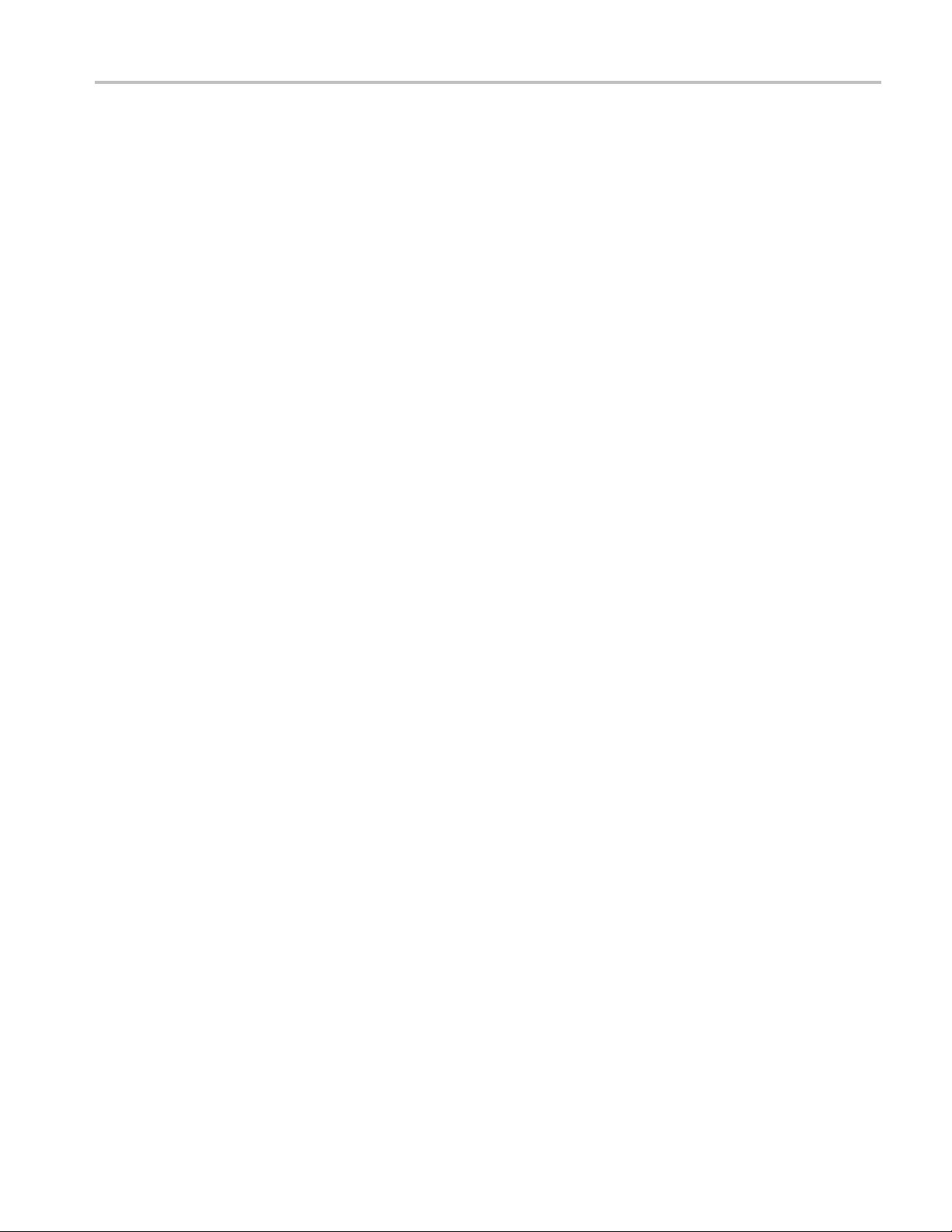
Command Descriptions
Group
Syntax
Related C ommands
Arguments
Examples
Calculate comm
CALCulate:SPECtrum:MARKer<x>:PEAK:HIGHer
CALCulate:SPECtrum:MARKer<x>:PEAK:LOWer
CALCulate:MARKer:PEAK:THReshold
None
CALCULATE:SPECtrum:MARKER2:PEAK:HIGHER moves Marker 2 (M2) to the
next peak higher in amplitude on the Spectrum trace.
ands
CALCulate:SPECtrum:MARKer<x>:PEAK:LEFT (No Query Form)
Moves the specified marker to the next peak on the Spectrum trace that is to the
left of the current marker position and is above the current marker peak threshold.
Valid marker <x> values are 0 through 6.
Conditions
Group
Syntax
Related C ommands
Arguments
Examples
This command is ignored and an error event genera t ed when the specified marker
is not enabled, marker display is disabled, or the instrument is not in Spectrum
mode.
Measurement modes: Spectrum
Calculate commands
CALCulate:SPECtrum:MARKer<x>:PEAK:LEFT
CALCulate:SPECtrum:MARKer<x>:PEAK:RIGHt
CALCulate:MARKer:PEAK:THReshold
None
CALCULATE:SPECtrum:MARKER5:PEAK:LEFT moves Marker 5 (M5) to the
next peak to the left on the Spectrum trace.
H500 & SA2500 Programmer Manual 2-51
Page 68

Command Descriptions
CALCulate:SP
Conditions
Related Commands
ECtrum:MARKer<x>:PEAK:LOWer (No Query Form)
Moves the specified marker to the next peak on the Spectrum trace that is lower
than the current marker position and is above the current marker peak threshold.
<x> values are 0 through 6.
ed, marker display is disabled, or the instrument is not in Spectrum
Group
Syntax
Valid marker
This command is ignored and an error event generated when the specified marker
is not enabl
mode.
Measurement modes: Spectrum
Calculate commands
CALCulate:SPECtrum:MARKer<x>:PEAK:LOWer
CALCulate:SPECtrum:MARKer<x>:PEAK:HIGHer
CALCulate:MARKer:PEAK:THReshold
Arguments
Examples
None
CALCULATE:SPECtrum:MARKER2:PEAK:LOWER moves Marker 2 (M2) to the
next peak lower in amplitude on the Spectrum trace.
CALCulate:SPECtrum:MARKer<x>:PEAK:RIGHt (No Query Form)
Moves the specified ma rker to the next peak on the Spectrum trace that is to
the right of the current marker position and is above the current marker peak
threshold. Valid marker <x> values are 0 through 6.
This command is ignored and an error event generated when the specified marker
is not enabled, marker display is disabled, or the instrument is not in Spectrum
mode.
Conditions
Group
Measurement modes: Spectrum
Calculate commands
Syntax
2-52 H500 & SA2500 Programmer Manual
CALCulate:SPECtrum:MARKer<x>:PEAK:RIGHt
Page 69

Command Descriptions
Related C ommands
Arguments
Examples
CALCulate:SPE
CALCulate:MARKer:PEAK:THReshold
None
CALCULATE:SPECtrum:MARKER2:PEAK:RIGHT moves Marker 2 (M2) to the
next peak to the right on the Spectrum trace.
Ctrum:MARKer<x>:PEAK:LEFT
CALCulate:SPECtrum:MARKer<x>[:SET]:CENTer (No Query Form)
Sets the measurement center frequency to the frequency of the specified Spectrum
mode marker. Valid marker <x> values are 0 through 6.
This command is ignored and an error event genera t ed when the specified marker
is not enabled, marker display is disabled, or the instrument is not i
mode.
Conditions
Measurement modes: Spectrum
nSpectrum
Group
Syntax
Arguments
Examples
Calculate commands
CALCulate:SPECtrum:MARKer<x>[:SET]:CENTer
None
CALCULATE:SPECtrum:MARKER1:SET:CENTER sets the cen
frequency of Marker 1 (M1).
CALCulate:SPECtrum:MARKer<x>:STATe
Sets or queries the enable/disable state of the specified mode marker. Valid
marker <x> values are 0 through 6.
This command is ignored and an error event generated when the instrument is
not in Spectrum mode.
Conditions
Measurement modes: Spectrum
ter frequency to the
Group
H500 & SA2500 Programmer Manual 2-53
Calculate commands
Page 70

Command Descriptions
Syntax
Arguments
Examples
CALCulate:SPE
CALCulate:SPECtrum:MARKer<x>:STATe?
ON or 1 enables the specified marker.
OFF or 0 disables the specified marker.
CALCulate:SPECtrum:MARKer5:STATe ON enables Marker 5 (M5).
CALCulate:SPECtrum:MARKer2:STATe? might return 0 to indicate that
Ctrum:MARKer<x>:STATe { OFF | ON | 0|1}
Marker 2 (M2) is not enabled.
CALCulate:SPECtrum:MARKer<x>:TRACe
Sets or queries the trace on which the specified marker is placed in the Spectrum
measurement. Valid marker <x> v alues are 1 through 6.
mmand is ignored and an error event generated when the instrument is not
Conditions
This co
in Spectrum measurement mode, the display or markers are currently disabled, the
specified marker is not enabled, or the specifiedtraceisnotenabled.
Measurement modes: Spectrum
Group
Syntax
Arguments
Examples
culate commands
Cal
CALCulate:SPECtrum:MARKer<x>:TRACe { TRACe1 | TRACe2 |
TRACe3 | TRACe4 | TRACe5 | FOReground }
CALCulate:SPECtrum:MARKer<x>:TRACe?
TRACe1 places the specified marker on Trace 1.
TRACe2 places the specified marker on Trace 2.
TRACe3 places the specified marker on Trace 3 (Ref A).
TRACe4 places the specified marker on Trace 4 (Ref B).
TRACe5 places the specified marker on Trace 5 (Math).
FOReground places the specified marker on the front-most (selected) trace.
CALCULATE:SPECTRUM:MARKER1:TRACE TRACE1 places Marker 1 (M1) on
Trace 1.
CALCULATE:SPECTRUM:MARKER2:TRACE? might return TRAC3, indicating that
the marker is on the Ref A waveform.
2-54 H500 & SA2500 Programmer Manual
Page 71

Command Descriptions
CALCulate:SP
Conditions
ECtrum:MARKer<x>:X
Sets or queries the current frequency of the specified Spectrum mode marker
on the spectrum trace.
When the specified maker is enabled and set to absolute marker mode, the return
value of the query is a NRf type equal to the specified markers current frequency.
When the specified maker is enabled and set to delta marker mode, the return
value of the query is a NRf type equal to the difference between the specified
markers frequency and the marker 1 frequency.
This command is ignored and an error event genera t ed when the specified marker
is not enabled, marker display is disabled, or the instrument is not in Spectrum
mode.
Measurement modes: Spectrum
Group
Syntax
Calculate commands
CALCulate:SPECtrum:MARKer<x>:X <value>
CALCulate:SPECtrum:MARKer<x>:X?
Related C ommands
Arguments
Examples
CALCulate:SPECtrum:MARKer<x>:Y?
<value>::=<NRf> specifies the horizontal (frequency) position of the marker.
Range: allowable frequency range of the instrument.
CALCULATE:SPECTRUM:MARKER3:X 800e6 places Marker 3 (M3) at 800 MHz
on the spectrum trace.
CALCulate:SPECtrum:MARKer<x>:Y? (Query Only)
Queries the vertical position (amplitude) of the selected marker on the spectrum
trace.
When the specified marker is enabled and set to absolute marker mode, the return
value of the query is a NRf value equal to the specified markers current amplitude.
When the specified marker is enabled and set to delta marker mode, the return
value of the query is a NRf value equal to the difference between the specified
markers amplitude and the marker 1 amplitude.
This command is ignored and an error event genera t ed when the specified marker
is not enabled, marker display is disabled, or the instrument is not in Spectrum
mode.
H500 & SA2500 Programmer Manual 2-55
Page 72

Command Descriptions
Conditions
Group
Syntax
Related Commands
Arguments
Returns
Examples
Measurement mo
Calculate commands
CALCulate:SPECtrum:MARKer<x>:Y?
CALCulate:SPECtrum:MARKer<x>:X
None
<NRf> specifies the markers absolute or delta amplitude, in current power units,
as specified by the UNIT:POWER command.
NOTE. When using log power units, the response units for the math trace is
always in dB.
CALCULATE:SPECTRUM:MARKER1:Y? might return -34.28, indicating Marker 1
(M1) is at -34.28 dBm.
des: Spectrum
CALibration:AUTO
Conditions
Group
Syntax
Arguments
Examples
Sets or queries the whether or not automatic
Measurement modes: Spectrum and Amplitude vs. Time
Calculate commands
CALibration:AUTO { OFF | ON | 0 | 1 }
CALibration:AUTO?
ON or 1 enables automatic normalizations.
OFF or 0 d
CALibration:AUTO ON enables automatic normalizations.
CALibration:AUTO? might return 0 to indicate that automatic normalizations
are disabled.
isables automatic normalizations.
normalizations should occur.
2-56 H500 & SA2500 Programmer Manual
Page 73

Command Descriptions
CALibration:
CORRection:EXTernal:GAIN[:MAGNitude]
Sets or queries the external gain or loss value. It can be enabled or disabled using
the CALibr ation:CORRection:EXTernal:GAIN:STATe command.
Conditions
Group
Syntax
Arguments
Examples
Measurement modes: All
Calibration commands
CALibration:CORRection:EXTernal:GAIN[:MAGNitude] <value>
CALibration:CORRection:EXTernal:GAIN[:MAGNitude]?
<value>::=<NRf> specifies the external gain or loss value of the RF signal
applied to the instrument. A positive value sets external gain; a negative value
sets external loss. Range: -80 to +30 dB.
CALIBRATION:CORRECTION:EXTERNAL:GAIN:MAGNITUDE -10 specifies an
external loss of -10 dB.
CALIBRATION:CORRECTION:EXTERNAL:GAIN:MAGNITUDE? might return 20,
indicating an external gain of 20 dB.
CALibration:CORRection:EXTernal:GAIN:STATe
Sets or queries the external signal gain/loss state mode. When enabled,
the instrument applies the gain or loss setting as specified by the
CALibration:CORRection:EXTernal:GAIN[:MAGNitude] command.
Conditions
Group
Syntax
Related C ommands
Measurement modes: All
Calibration commands
CALibration:CORRection:EXTernal:GAIN:STATe { OFF | ON | 0 |
1}
CALibration:CORRection:EXTernal:GAIN:STATe?
CALibration:CORRection:EXTernal:GAIN[:MAGNitude]
H500 & SA2500 Programmer Manual 2-57
Page 74
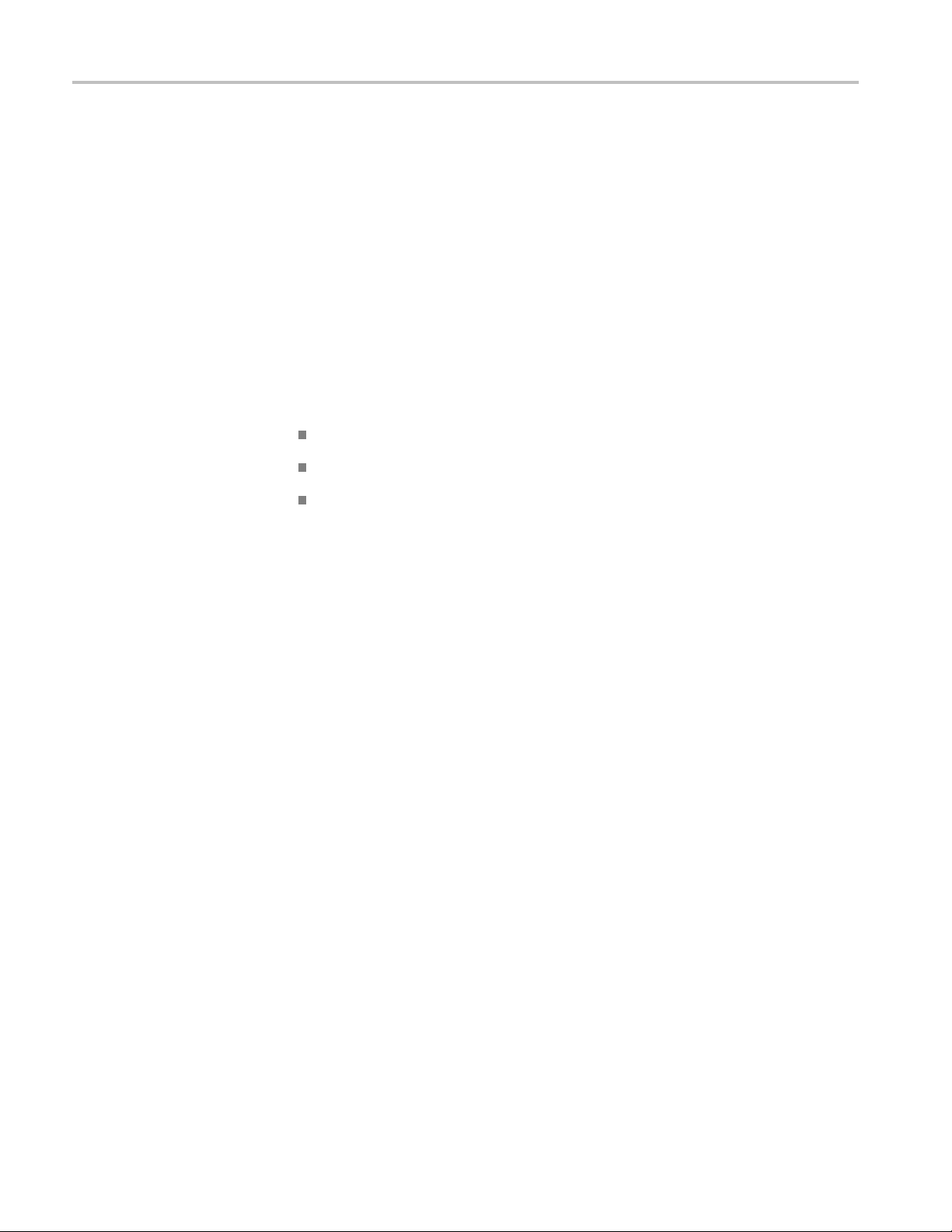
Command Descriptions
Arguments
Examples
*CLS (No Query Form)
Conditions
OFF or 0 disable
ON or 1 enables the external gain/loss correction.
CALIBRATION:CORRECTION:EXTERNAL:GAIN:STATE ON enables the external
gain/loss corrections.
Clears the instrument status data structures. Refer to Section 3, Status and Events,
for the register information.
The *CLS c ommand clears the following
the Event Queue
the Standard Event Status Register (SESR)
the Status Byte Register (except the MAV bit)
Measurement modes: All
s the external gain/loss correction.
Group
Syntax
Related Commands
Arguments
Examples
IEEE common commands
*CLS
*ESE
*ESR?
*SRE
None
*CLS clears the instrument status data structures.
DISPlay:DPSA:MARKer:SHOW:STATe
Sets or queries the DPX mode enable/disable state for markers and marker
readouts.
This command is ignored and an error event generated when the instrument is
not in DPX Spectrum mode.
2-58 H500 & SA2500 Programmer Manual
Page 75

Command Descriptions
Conditions
Group
Syntax
Arguments
Examples
Measurement mo
Display commands
DISPlay:DPSA:MARKer:SHOW:STATe { OFF | ON|0|1}
DISPlay:DPSA:MARKer:SHOW:STATe?
OFF or 0 disables markers and marker readouts in the DPX Spectrum measurement
mode.
ON or 1 enables markers and marker readouts in the DPX Spectrum measurement
mode.
DISPLAY:DPSA:MARKER:SHOW:STATE ON enables markers and marker
readouts in the DPX Spectrum mode.
des: DPX Spectrum
DISPlay:AVTime:MARKer:SHOW:STATe
Sets or queries the Amplitude vs. Time mode enable/disable state for markers
and marker readouts.
Conditions
Group
Syntax
Arguments
Examples
This command is ignored and an error event generated when the instrument is not
in Amplitude vs. Time mode.
Measurement modes: Amplitude vs. Time
Display command
DISPlay:AVTime:MARKer:SHOW:STATe { OFF | ON | 0 | 1 }
DISPlay:AVTime:MARKer:SHOW:STATe?
OFF or 0 disables markers and marker readouts in the Amplitude vs. Time
measurement mode.
ON or 1 enables markers and marker readouts in the Amplitude vs. Time
measurement mode.
DISPLAY:AVTIME:MARKER:SHOW:STATE ON enables markers and marker
readouts in the Amplitude vs. Time measurement mode.
s
H500 & SA2500 Programmer Manual 2-59
Page 76

Command Descriptions
DISPlay:AVTi
me:Y[:SCALe]:OFFSet
Sets or queries the vertical position (the value at the top edge of the vertical axis)
of the Amplitude vs. Time display. The vertical position value uses the current
power units.
This command is ignored and an error event generated when the instrument is not
in the Ampli
Conditions
Group
Syntax
Arguments
Measurement modes: Amplitude vs. Time
Display commands
DISPlay:AVTime:Y[:SCALe]:OFFSet <value>
DISPlay:AVTime:Y[:SCALe]:OFFSet?
<value>::=<NRf> specifies the vertical position.
The vertical position value uses the current power units.
tude vs. Time measurement mode or when using linear power units.
Examples
DISPLAY:SPECTRUM:Y:SCALE:OFFSET -12.5 sets the vertical position to
-12.5 dBm.
DISPlay:AVTime:Y[:SCALe]:PDIVision
Sets or queries the vertical scale (per division) of the Amplitude vs. Time
measurement graph.
This command is ignored and an error event generated when the instrument is not
in the Amplitude vs. Time measurement mode or when using linear power units.
Conditions
Group
Syntax
Arguments
Measurement modes: Amplitude vs. Time
Display commands
DISPlay:AVTime:Y[:SCALe]:PDIVision <value>
DISPlay:AVTime:Y[:SCALe]:PDIVision?
<value>::=<NRf> specifies the vertical scale (per division).
Range: 1 to 20 dB/div.
2-60 H500 & SA2500 Programmer Manual
Page 77

Command Descriptions
Examples
DISPLAY:SPECT
RUM:Y:SCALE:PDIVISION 5
DISPlay:GENeral:MEASview:NEW (No Query Form)
Sets a new measurement mode.
Conditions
Group
Syntax
Arguments
Examples
Measurement modes: All
Display commands
DISPlay:GENeral:MEASview:NEW { SPECtrum | DPSA | AVTime }
SPECtrum sets the instrument to Spectrum measurement mode.
DPSA sets the instrument to DPX Spectrum measurement mode.
AVTime sets the instrument to Amplitude vs. Time measurement mode.
DISPLAY:GENERAL:MEASVIEW:NEW DPSA sets the instrument to the DPX
Spectrum measurement mode.
sets the vertical scale to 5 dB/div.
DISPlay:GENeral:MEASview:SELect
Sets or queries the measurement mode.
Conditions
Group
Syntax
Arguments
Examples
Measurement modes: All
Display commands
DISPlay:GENeral:MEASview:SELect { SPECtrum | DPSA | AVTime }
DISPlay:GENeral:MEASview:SELect?
sets the instrument to Spectrum measurement mode.
rum
SPECt
DPSA sets the instrument to DPX Spectrum measurement mode.
AVTime sets the instrument to Amplitude vs. Time measurement mode.
DISPLAY:GENERAL:MEASVIEW:SELECT DPSA sets the instrument to the DPX
Spectrum measurement mode.
H500 & SA2500 Programmer Manual 2-61
Page 78

Command Descriptions
DISPLAY:GENER
instrument is in the Spectrum measurement mode.
AL:MEASVIEW:SELECT
DISPlay:SPECtrum:MARKer:SHOW:STATe
Sets or queries the Spectrum mode enable/disable state for markers and marker
readouts.
This command is ignored and an error event generated when the instrument is not
in the Spectrum measurement mode.
Conditions
Group
Syntax
Arguments
Measurement modes: Spectrum
Display commands
DISPlay:SPECtrum:MARKer:SHOW:STATe { OFF | ON | 0|1}
DISPlay:SPECtrum:MARKer:SHOW:STATe?
OFF or 0 disables markers and marker readouts in the Spectru
mode.
? might return SPEC, indicating that the
m measurement
ON or 1 enables markers and marker readouts in the Spectru
Examples
DISPLAY:SPECTRUM:MARKER:SHOW:STATE ON enables markers and marker
readouts in the Spectrum mode.
DISPlay:SPECtrum:Y[:SCALe]:OFFSet
Sets or queries the vertical position (the value at the top edge of the vertical axis)
of the Spectrum display. The vertical position value uses the current power units.
This command is ignored and an error event generated when the instrument is not
in the Spectrum measurement mode or when using linear power units.
Conditions
Group
Syntax
Measurement modes: Spectrum
Display commands
DISPlay:SPECtrum:Y[:SCALe]:OFFSet <value>
DISPlay:SPECtrum:Y[:SCALe]:OFFSet?
m measurement mode.
2-62 H500 & SA2500 Programmer Manual
Page 79

Command Descriptions
Related C ommands
Arguments
Examples
[SENSe]:POWer
<value>::=<NRf> specifies the vertical position.
The vertical position value uses the current power units.
DISPLAY:SPECTRUM:Y:SCALE:OFFSET -12.5 sets the vertical posi
-12.5 dBm.
:UNITs
DISPlay:SPECtrum:Y[:SCALe]:PDIVision
Sets or queries the vertical scale (per division) of the Spectrum measurement
graph.
This command is ignored and an error event generated when the instrument is not
in the Spectrum measurement mode or when using linear power units.
Conditions
Group
Measurement modes: Spectrum
Display commands
tion to
*ESE
Syntax
Arguments
Examples
Conditions
Group
DISPlay:SPECtrum:Y[:SCALe]:PDIVision < value>
DISPlay:SPECtrum:Y[:SCALe]:PDIVision?
<value>::=<NRf> specifies the vertical scale (per division).
Range: 1 to 20 dB/div.
DISPLAY:SPECTRUM:Y:SCALE:PDIVISION 5 sets the vertical scale to 5 dB/div.
Sets or queries the bits in the Event Status Enable Register (ESER). The ESER
prevents events from being reported to the Status Byte Register (STB). Refer to
Section 3 , Status and Events, for the register information.
Measurement modes: All
IEEE common commands
H500 & SA2500 Programmer Manual 2-63
Page 80

Command Descriptions
Syntax
Related Commands
Arguments
Examples
*ESR? (Query Only)
*ESE <value>
*ESE?
*CLS
*ESR?
*SRE
<value>::=<NR1> is a value in the range from 0 through 255.
The binary bits of the ESER are set according to this value.
*ESE 145 sets the ESER to binary 10010001.
*ESE? might return the string *ESE 184, showing that the ESER contains the
binary value 10111000.
Returns the contents of the Standard Event Status Register (SESR). *ESR? also
clears the SESR (since reading the SESR clears it). Refer to Section 3, Status
and Events, for the register information.
Conditions
Group
Syntax
Related Commands
Arguments
Returns
Examples
Measurement modes: All
IEEE common commands
*ESR?
*CLS
*ESE
*SRE
None
<NR1> representing the contents of the SESR by a 0 to 255 decimal number.
*ESR? might return the value 213, showing that the SESR contains binary
11010101.
2-64 H500 & SA2500 Programmer Manual
Page 81

Command Descriptions
FETCh:AVTime
Conditions
Arguments
:TRACe<x>? (Query Only)
Queries the current Amplitude vs. Time mode trace data for the specified trace.
The valid range of trace<x> values is 1 through 2.
This command is ignored and an error event generated when the specified trace
is not currently enabled or the instrument is not in the Amplitude vs. Time
tmode.
Group
Syntax
Returns
measuremen
Measurement modes: Amplitude vs. Time
Fetch commands
FETCh:AVTime:TRACe<x>?
None
When the results data format is set to ASCII, the 500 amplitude points are
returned as 500 comma-separated NR2 values. When the results data format is set
to binary, the 500 amplitude points are returned in an arbitrary block format as
4-byte little endian floating point values as follows:
#<num_digit><num_byte><data(1)<data(2)>...<data(500)>
Where:
<num_digit> is the number of digits in <num_byte>. This value is always 4.
<num_byte> is the number of bytes of data that follow.
<data(n)> is the amplitude (in current power units) of the trace for point #n,
4-byte little endian floating-point format, as specified in IEEE 488.2.
NOTE. When the trace is in min/max hold mode, waveform points for both the min
and max waveforms are returned, resulting in a total of 1000 amplitude points.
Examples
FETCH:AVTime:TRACe2? might return #42004xxxx... for the Amplitude vs.
Time waveform trace 2 data.
FETCh:DPSA:BITMap? (Query Only)
Query the current DPX Spectrum mode hit count information for each cell of
the bitmap data.
H500 & SA2500 Programmer Manual 2-65
Page 82

Command Descriptions
Conditions
Group
Syntax
Arguments
Returns
This command is
ignored and an error event generated when the instrument is not
in the DPX Spectrum measurement mode.
Measurement
modes: DPX Spectrum
Fetch commands
FETCh:DPSA:BITMap?
None
<arbitrary block> containing hit count information for each cell of the DPX
bitmap data, based on the current DPX bitmap intensity and dot persistence
settings. The format of the query response is a matrix of cells consisting of 151
rows by 365 columns, for a total of 55115 bytes, with the following characteristics:
The first byte in the response is the upper left hand corner cell of the displayed
DPX Spectrum bitmap. The first row of data (the first 365 bytes) in the
response is the top row of cells of the displayed DPX Spectrum bitmap.
The last byte in the response is the lower right hand corner cell of the
displayed DPX Spectrum bitmap. The last row of data (the last 3
65 bytes) in
the response is the bottom row of cells of the displayed DPX Spectrum bitmap.
Each byte in the data block indicates what percentage of time that particular
cell was "hit" by the input signal. The following list indicates the hit
percentag
Cell value Percent hit range
15 93.34 to 100.00
14 86.68 to 93.33
13 80.01 to 86.67
12 73.34 to 80.00
11 66.68 to 73.33
10 60.01 to 66.67
9 53.34 to 60.00
8 46.68 to 53.33
7
6 33.34 to 40.00
5
4 20.01 to 26.67
3 6.68 to 13.33
evalues:
40.01 to 46.68
26.68 to 33.33
2-66 H500 & SA2500 Programmer Manual
Page 83

Cell value Percent hit range
2 6.68 to 13.33
1 0.01 to 6.67
0
0.0 0(Never hit)
Command Descriptions
Examples
FETCH:DPSA:BITMap? might return #555115... for the hit count information
of each cell of the bitmap data.
FETCh:DPSA:TRACe1? (Query Only)
Query the current DPX Spectrum mode trace1 data.
This command is ignored and an error event generated when the instrument is not
in the DPX Spectrum measurement mode.
Conditions
Group
Syntax
Related C ommands
Measurement modes: DPX Spectrum
Fetch commands
FETCh:DPSA:TRACe1?
FORMat:[DATA]
Arguments
Returns
None
When the results data format is set to ASCII, the 365 amplitude points are
returned as 365 comma-separated NR2 values. When the results data format is set
to binary, the 365 amplitude points are returned in an arbitrary block format as
4-byte little endian floating point values as follows:
#<num_digit><num_byte><data(1)<data(2)>...<data(365)>
Where:
<num_digit> is the number of digits in <num_byte>. This value is always 4.
<num_byte> is the number of bytes of data that follow. This value is always 1460.
<data(n)> is the amplitude (in current power units) of the trace for point #n,
4-byte little endian floating-point format as specified in IEEE 488.2.
Examples
FETCH:DPSA:TRACe1? might return #41460xxxx... for the DPX Spectrum
waveform data.
H500 & SA2500 Programmer Manual 2-67
Page 84

Command Descriptions
FETCh:SPECtr
Conditions
Related Commands
um:TRACe<x>? (Query Only)
Queries the current Spectrum mode trace data for the specified trace. The valid
range of trace<x> values is 1 through 5.
Thiscommandisignoredandanerroreventgeneratedwhenthespecified trace is
not currently enabled or the instrument is not in the Spectrum measurement mode.
Measurement modes: Spectrum
Group
Syntax
Fetch commands
FETCh:SPECtrum:TRACe<x>?
FORMat:[DATA]
Arguments
Returns
Examples
None
When the results data format is set to ASCII, the 501 amplitude points are
returned as 501 comma-separated NR2 values. When the results data format is set
to binary, the 501 amplitude points are returned in an arbitrary block format as
4-byte little endian floating point val
#<num_digit><num_byte><data(1)<data(2)>...<data(501)>
Where:
<num_digit> is the number of digits in <num_byte>. This value is always 4.
<num_byte> is the number of b ytes of data that follow.
<data(n)> is the amplitude (in current power units) of the trace for point #n,
4-byte little endian floating-point format as specified in IEEE 488.2.
NOTE. When the trace is in min/max hold mode, waveform points for both the min
and max waveforms are returned, resulting in a total of 1002 amplitude points.
FETCH:SPECtrum:TRACe3? might return #42004xxxx... for the Spectrum
waveform trace 3 data.
uesasfollows:
2-68 H500 & SA2500 Programmer Manual
Page 85

Command Descriptions
FORMat:[DATA
Conditions
Related C ommands
Arguments
]
Group
Syntax
Sets or queries whether the following commands/queries will use binary or ASCII
formats for parameters and/or query responses:
FETCh:DPSA:TRACe1?, FETCh:SPECtrum:TRACe<x>?,
MMEMory:STORe:RESults
Measurement modes: All
Format commands
FORMat:[DATA] {ASCii | BINary }
FORMat:[DATA]?
FETCh:DPSA:TRACe1?
FETCh:AVTime:TRACe<x>?
MMEMory:STORe:IQ:CSV
ASCii sets the format type to ASCII.
BINary sets the format type to binary.
Examples
FORMAT:DATA ASCII sets the format type to ASCII.
FORMAT:DATA? might return BIN, indicating that the format type is binary.
FORMat:[DATA]:LOGGing
Se
binary).
Conditions
Group
Syntax
Related C ommands
M
Format commands
FORMat:[DATA]:LOGGing {ASCii | BINary }
FORMat:[DATA]:LOGGing?
SYSTem:LOGGing:GPS
SYSTem:LOGGing:GPS:FILE[:NAME]
ts or queries the format of the measurement result data logging file (ASCII or
easurement modes: All
H500 & SA2500 Programmer Manual 2-69
Page 86
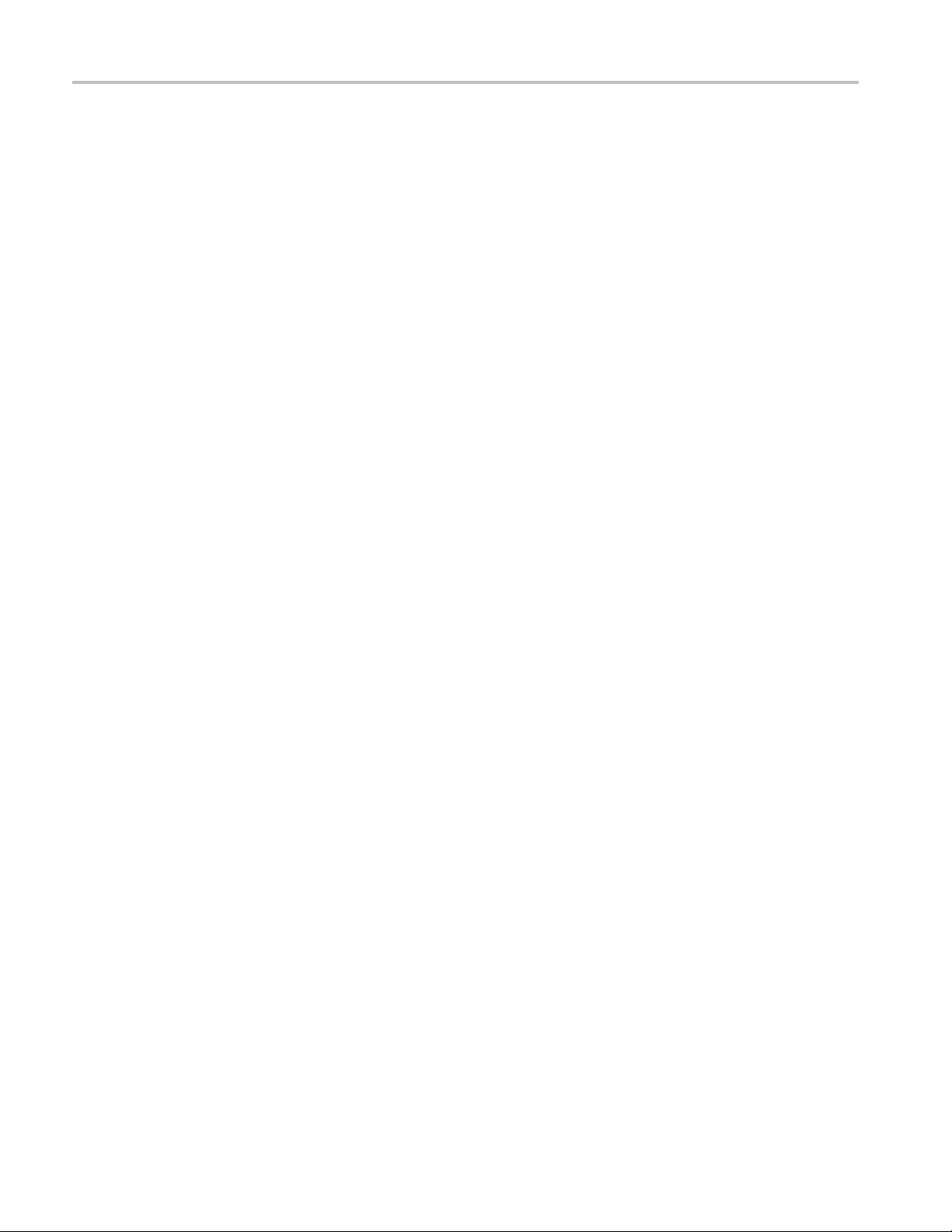
Command Descriptions
Arguments
Examples
*IDN? (Query Only)
Conditions
Group
SYSTem:LOGGin
SYSTem:LOGGing:RESults:FILE[:NAME]
ASCii sets the data logging file format to ASCII.
BINary sets the data logging file format to binary.
FORMAT:DATA:LOGGING ASCII sets the measurement data logging output file
format to ASCII.
FORMAT:LOGGING? might return BIN, indicating that the measurement data
logging output file format is binary.
Returns the instrument identification code.
Measurement modes: All
IEEE common commands
g:RESults
Syntax
Arguments
Returns
Examples
INITiate:CONTinuous
*IDN?
None
The instrument identification code in the following format
TEKTRONIX,<instrument_name>,<serial_number>,<firmware_version>
Where:
TEKTRONIX indicates that the manufacturer is Tektronix.
<instrument_name> is the instrument name (SA2500 or H500).
<serial_number> is the serial number.
firmware_version>
<
*IDN? might return the response TEKTRONIX,SA2500,B0101533,FV2.063.
Sets or queries the instrument measurement acquisition mode (single or
continuous).
is the software version of the application.
2-70 H500 & SA2500 Programmer Manual
Page 87

Command Descriptions
Conditions
Group
Syntax
Related C ommands
Arguments
Examples
Measurement mo
Initiate commands
INITiate:CONTinuous { OFF | ON | 0|1}
INITiate:CONTinuous?
INITiate[:IMMediate]
OFF or 0 places the instrument in the single acquisition mode.
ON or 1 places the instrument in the continuous acquisition mode.
INITIATE:CONTINUOUS ON places the instrument in the continuous acquisition
mode.
des: All
INITiate[:IMMediate] (No Query Form)
Starts an input signal acquisition.
Conditions
Group
Syntax
Related C ommands
Arguments
Examples
NOTE. This is an overlapped command that does not finish executing before
the next command starts executing. Use the *OPC(?) and *WAI commands to
synchronize all pending operations to the execution of this command.
Measurement modes: All
Initiate commands
INITiate[:IMMediate]
*OPC
*TRG
*WAI
INITiate:CONTinuous
None
INITIATE:IMMEDIATE starts an input signal acquisition.
H500 & SA2500 Programmer Manual 2-71
Page 88

Command Descriptions
INPut:ALEVel
Conditions
Arguments
INPut:RLEVel
(No Query Form)
Performs an auto-level operation.
Measurement modes: All
Group
Syntax
Examples
Input commands
INPut:ALEVel
None
INPut:ALEVel performs an auto-level operation.
Sets or queries the input reference level.
Conditions
Group
Syntax
Arguments
Examples
INPut[:RF]:ATTenuation
Conditions
Measurement modes: All
Input commands
INPut:RLEVel <value>
INPut:RLEVel?
<value>::=<NRf> specifies the reference level value. The reference level value
uses the current power units.
INPUT:RLEVel 10 sets the reference level to 10.
Sets or queries the input attenuation value.
Measurement modes: All
2-72 H500 & SA2500 Programmer Manual
Page 89

Command Descriptions
Group
Syntax
Arguments
Examples
INPut[:RF]:GAIN:STATe
Conditions
Input commands
INPut[:RF]:ATTenuation <value>
INPut[:RF]:ATTenuation?
<value>::=<NR1> specifies the input attenuation.
Range: 0to50dBin5dBsteps.
INPUT:RF:ATTENUATION 20 sets the input attenuation to 20 dB.
Sets or queries the input preamp state.
The preamp can only be enabled when the input attenuation is 15 dB or less.
Measurement modes: All
Group
Syntax
Arguments
Examples
Input commands
INPut[:RF]:GAIN:STATe { OFF | ON | 0 | 1 }
INPut[:RF]:GAIN:STATe?
OFF or 0 disables the internal pre-amp.
ON or 1 enables the internal pre-amp.
INPUT:RF:GAIN:STATE ON enables the internal pre-amp.
MMEMory:APPData:PREFix
Sets or queries the prefix to use for automatically generated filenames.
Conditions
Group
Measurement modes: All
Mass memory commands
H500 & SA2500 Programmer Manual 2-73
Page 90

Command Descriptions
Syntax
Related Commands
Arguments
Examples
MEMory:APPData:RESults
M
MMEMory:APPDa
MMEMory:APPData:PREFix?
MMEMory:STORe:IQ
MMEMory:STORe:IQ:CSV
MMEMory:STORe:IQ:MAT
MMEMory:STORe:RESults
MMEMory:STORe:SCReen
MMEMory:STORe:STATe
<prefix>::<string> specifies the prefix for automatically generated filenames. An
empty string specifies that no prefix should be used.
MMEMory:APPData:RESults “\Data\MyResults” sets the default
measurement result directory to \Data\MyResults.
Sets or queries the default directory location for measurement results. This
directory is used when using automatically named results files or when a path is
not specified for the measurement result file.
ta:PREFix <prefix
Conditions
lated C ommands
Re
Arguments
Group
Syntax
Measurement modes: All
Mass memory commands
MMEMory:APPData:RESults <file_name>
MMEMory:APPData:RESults?
MMEMory:APPData:RESults:INIT
MMEMory:STORe:IQ
MMEMory:STORe:IQ:CSV
MEMory:STORe:IQ:MAT
M
MMEMory:STORe:RESults
MMEMory:STORe:SCReen
<file_name>::<string> specifies the full path name for the measurement results
directory.
2-74 H500 & SA2500 Programmer Manual
Page 91

Command Descriptions
Examples
MMEMory:APPDa
measurement result directory to \Data\MyResults.
ta:RESults “\Data\MyResults”
MMEMory:APPData:RESults:DEFault:EXPort:FORMat
Sets or queries the default measurement results ASCII export format.
Conditions
Group
Syntax
Related C ommands
Arguments
Measurement modes: All
Mass memory commands
MMEMory:APPData:RESults:DEFault:EXPort:FORMat { CSV | TEXT }
MMEMory:APPData:RESults:DEFault:EXPort:FORMat?
MMEMory:STORe:RESults
CSV specifies comma-separated ASCII format.
sets the default
TEXT specifies tab-separated ASCII format.
Examples
MMEMory:APPData:RESults:DEFault:EXPort:FORMat CSV sets the default
measurement results ASCII export format to comma-separated ASCII format.
MMEMory:APPData:RESults:DEFault:SCReen:FORMat
Sets or queries the default screen image export format.
Conditions
Group
Syntax
Measurement modes: All
Mass memory commands
MMEMory:APPData:RESults:DEFault:SCReen:FORMat { JPG | BMP
|PNG}
MMEMory:APPData:RESults:DEFault:SCReen:FORMat?
Related C ommands
H500 & SA2500 Programmer Manual 2-75
MMEMory:STORe:SCReen
Page 92

Command Descriptions
Arguments
Examples
JPG specifies a s
BMP specifies a screen image format of Bitmap.
PNG specifies a screen image format of PNG (not supported on PC desktop
versions of the H500/SA2500 applications).
MMEMory:APPData:RESults:DEFault:EXPort:FORMat BMP sets the default
screen image e xport format to Bitmap.
creen image export format of JPEG.
MMEMory:APPData:RESults:DELete (No Query Form)
Deletes the specified file from the current measurement results directory.
The command is ignored and generates an execution error if the specified file does
not exist in the current measurement results directory.
Conditions
Group
Measurement modes: All
Mass memory commands
Syntax
Arguments
Examples
MMEMory:APPData:RESults:DELete <file_name>
<file_name>::<string> deletes the specified file name in the current measurement
results directory to delete.
MMEMory:APPData:RESults:DELete “spect00001.txt” deletes the file
spect00001.txt from the current measurement results directory.
MMEMory:APPData:RESults:EXISts? (Query Only)
Queries to see if a specified file exists in the current measurement results directory.
Conditions
Group
Syntax
Measurement modes: All
Mass memory commands
MMEMory:APPData:RESults:EXISts? <file_name>
2-76 H500 & SA2500 Programmer Manual
Page 93
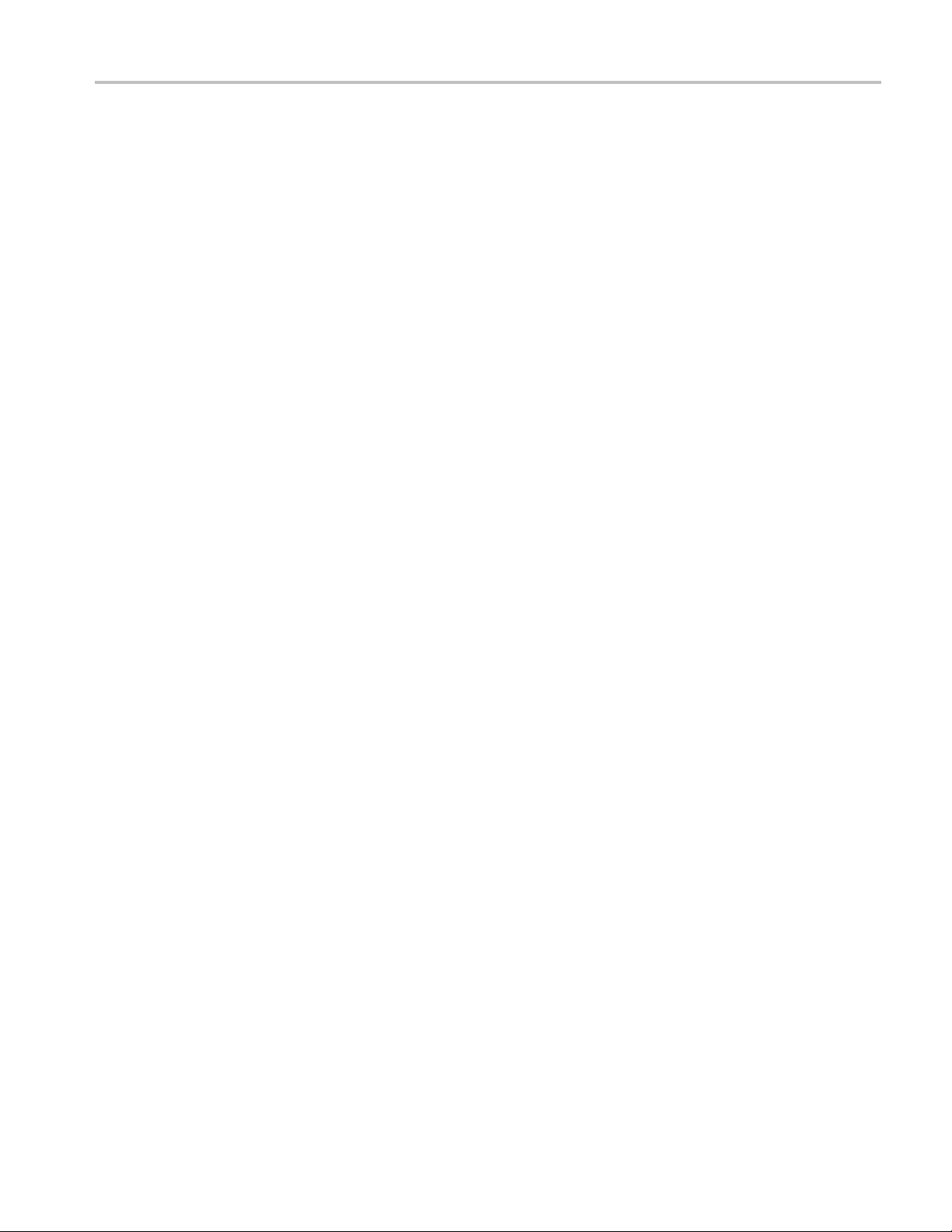
Command Descriptions
Arguments
Returns
Examples
<file_name>::<
directory for which to check.
<Boolean> where 0 indicates the file does not exist, and 1 indicates it does exist.
MMEMory:APPData:RESults:EXISts? “spect00002.csv” would return 1
if the file spect00002.csv was present in the current measurement results directory.
string> specifi es the file name in the current measurement results
MMEMory:APPData:RESults:INIT (No Query Form)
Sets the measurement results directory to the factory default value.
Conditions
Group
Syntax
Measurement modes: All
Mass memory commands
MMEMory:APPData:RESults:INIT
Arguments
Examples
None.
MMEMory:APPData:RESults:INIT sets the measurement results directory to
the factory default value.
MMEMory:APPData:SETTings
Sets or queries the default directory location for stored settings. This is the
directory that is used when using automatically named settings files or when a
path is not specified for the settings file.
Conditions
Group
Syntax
Measurement modes: All
Mass memory commands
MMEMory:APPData:SETTings <file_name>
MMEMory:APPData:SETTings?
Related C ommands
H500 & SA2500 Programmer Manual 2-77
MMEMory:APPData:SETTings:INIT
Page 94

Command Descriptions
:STATe
Arguments
Examples
MMEMory:STORe
<file_name>::<string> specifies the full path name of the stored settings directory.
MMEMory:APPData:SETTings “\Data\MySettin
settings directory to \Data\MySettings.
MMEMory:APPData:SETTings:DELete (No Query Form)
Deletes a specified file from the current stored settings directory.
The command is ignored and generates an execution error if the specified file does
not exist in the current stored settings directory.
Conditions
Group
Measurement modes: All
Mass memory commands
sets the default stored
gs”
Syntax
Arguments
Examples
MMEMory:APPData:SETTings:DELete <file_name>
<file_name>::<string> specifies the file name in the current stored settings
directory to delete.
MMEMory:APPData:SETTings:DELete “00001.sav” deletes the file
00001.sav from the current stored settings directory.
MMEMory:APPData:SETTings:EXISts? (Query Only)
ed file exists in the current stored settings directory.
Conditions
Group
Syntax
Queries to see if a specifi
Measurement modes: All
Mass memory commands
MMEMory:APPData:SETTings:EXISts? <file_name>
2-78 H500 & SA2500 Programmer Manual
Page 95
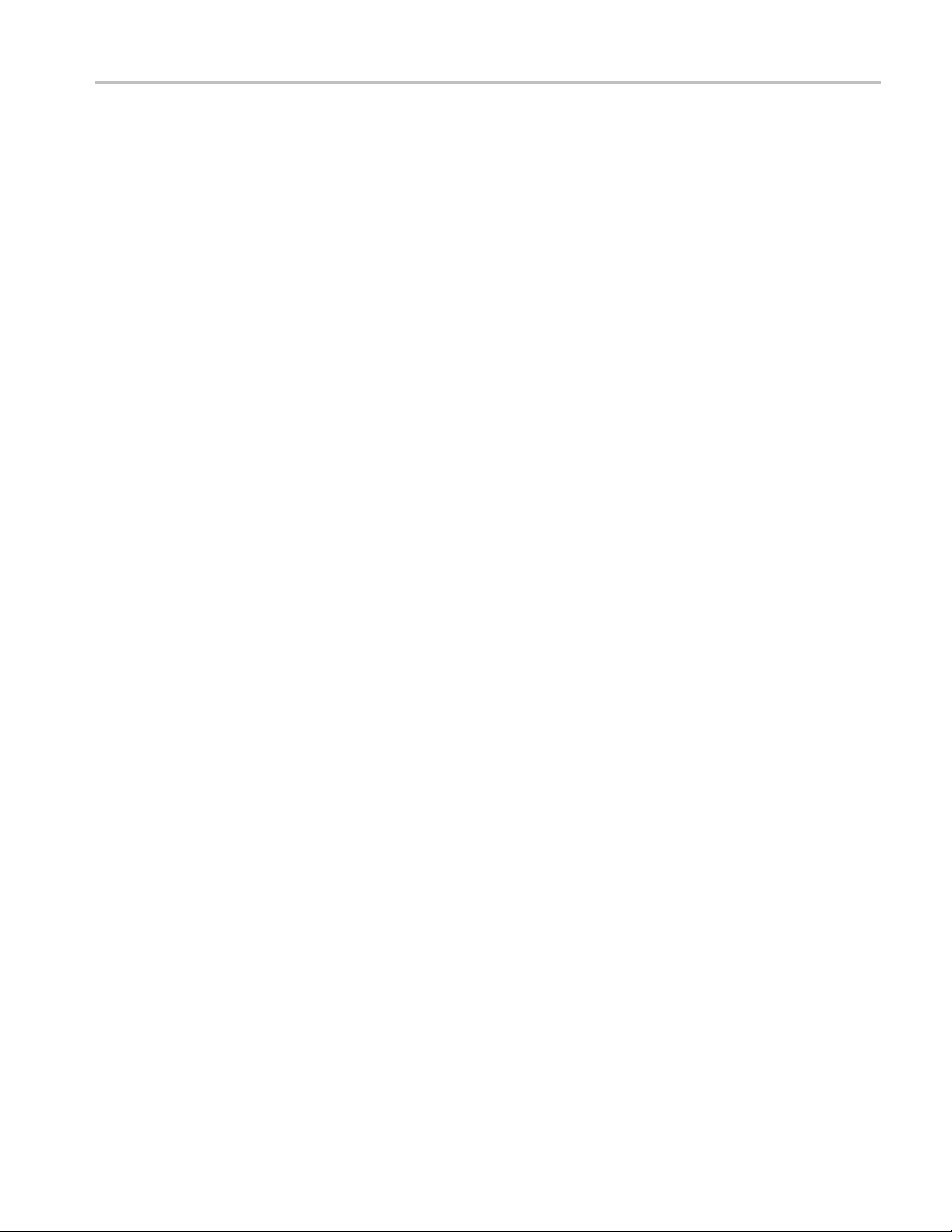
Command Descriptions
Arguments
Returns
Examples
<file_name>::<
directory for which to check.
<Boolean> wh
MMEMory:APPData:SETTings:EXISts? “mysetup.sav” returns 1 if the
file mysetup.sav is present in the current stored settings directory.
string> specifies the file name in the current stored settings
ere 0 indicates the file does not exist, and 1 indicates it does exist.
MMEMory:APPData:SETTings:INIT (No Query Form)
Sets the stored settings directory to the factory default value.
Conditions
Group
Syntax
Measurement modes: All
Mass memory commands
MMEMory:APPData:SETTings:INIT
Arguments
Examples
None
MMEMory:APPData:SETTings:INIT sets the stored settings directory to the
factory default value.
MMEMory:APPData:USERsettings
Set or queries the location of the default directory for user settings. This is the
directory that is used when saving automatically named user settings files or when
a path is not specified for the user settings file.
Conditions
Group
Syntax
Measurement modes: All
Mass memory commands
MMEMory:APPData:USERsettings <file_name>
MMEMory:APPData:USERsettings?
Arguments
H500 & SA2500 Programmer Manual 2-79
<file_name>::<string> specifies the full path name for the user settings directory.
Page 96

Command Descriptions
Examples
MMEMory:APPDa
user settings directory to \Data\MySettings.
ta:USERsettings “\Data\MySettings”
MMEMory:APPData:USERsettings:DELete (No Query Form)
Deletes the specified file from the current user settings directory.
The command is ignored and generates an execution error if the specified file does
not exist in the current user settings directory.
Conditions
Group
Syntax
Arguments
Measurement modes: All
Mass memory commands
MMEMory:APPData:USERsettings:DELete <file_name>
<file_name>::<string> specifies the file name in the current user settings directory
to delete.
sets the default
Examples
MMEMory:APPData:USERsettings:DELete “mycablecorr.csv” deletes
the file mycablecorr.csv from the current user settings directory.
MMEMory:APPData:USERsettings:EXISts? (Query Only)
Queries to see if a specified file exists in the current user settings directory.
Conditions
Group
Syntax
Arguments
Returns
Measurement modes: All
Mass memory commands
MMEMory:APPData:USERsettings:EXISts? <file_name>
<file_name>::<string> specifies the file name in the current user settings directory
to check for.
<Boolean> where 0 indicates the file does not exist, and 1 indicates it does exist.
2-80 H500 & SA2500 Programmer Manual
Page 97

Command Descriptions
Examples
MMEMory:APPDa
1ifthefile mycablecorr.csv is p resent in the current user settings directory.
ta:USERsettings:EXISts? “mycablecorr.csv”
MMEMory:APPData:USERsettings:INIT (No Query Form)
Sets the user settings directory to its factory default value.
Conditions
Group
Syntax
Arguments
Examples
Measurement modes: All
Mass memory commands
MMEMory:APPData:USERsettings:INIT
None
MMEMory:APPData:USERsettings:INIT sets the user settings directory to its
factory default value.
returns
MMEMory:DELete (No Query Form)
Deletes the specified file from the specified path location.
The command is ignored and generates an execution error if the specified file does
not exist in the specified path location.
Conditions
Group
Syntax
Arguments
Examples
Measurement modes: All
Mass memory commands
MMEMory:DELete <file_name>
<file_name>::<string> specifies the path and file name to delete.
MMEMory:DELete “\temp\mytempsetup.sav” deletes the file
mytempsetup.sav from the \temp directory.
H500 & SA2500 Programmer Manual 2-81
Page 98

Command Descriptions
MMEMory:EXIS
Conditions
Arguments
Examples
ts? (Query Only)
Queries to see if a specified file exists at the specified path.
Measurement modes: All
Group
Syntax
Returns
Mass memory commands
MMEMory:EXISts? <file_name>
<file_name>::<string> s pecifi es the path and file name for which to check.
<Boolean> where 0 indicates the file does not exist, and 1 indicates it does exist.
MMEMory:EXISts? “\temp\mytempsetup.sav” returns 1 if the file
mytempsetup.sav is present in the \temp directory.
MMEMory:LOAD:RESults (No Query Form)
Loads a binary format stored measurement result file.
This command is ignored and an error event generated when the specified
measurement result file does not exist or is not a valid binary format measurement
result file.
NOTE. Loading a binary stored measurement result file has a side effect of setting
the current instrument measurement mode to that of the result being recalled.
Conditions
Group
Syntax
Arguments
Measurement modes: All
Mass memory commands
MMEMory:LOAD:RESults <file_name>
<file_name>::=<string> specifies the path and file name from which to load
binary format stored measurement results data. When the specified file does not
include a path component, the file is loaded from the current measurement results
2-82 H500 & SA2500 Programmer Manual
Page 99

Command Descriptions
directory. Whe
n a path is specified, the current measurement results directory
issettothatpath.
You must enter
a file extension as part of the file name. The following table lists
valid measurement results file extensions.
Measurement File extension
Amplitude vs. Time
Spectrum
DPX Spectrum
Examples
MMEMORY:LOAD:RESULTS "meas1.ssp" loads and displays the binary format
measurement results data from the meas1.ssp file and sets the current measurement
mode to Spectrum.
MMEMory:LOAD:STATe (No Query Form)
Loads instrument settings data from a specified file and configures the instrument
with the new settings data.
.savt
.ssp
.sdpx
Conditions
Group
Syntax
Arguments
Examples
This command is ignored and an error event generated when the specified settings
file does not exist or is not a settings file.
Measurement modes: All
Mass memory commands
MMEMory:LOAD:STATe <file_name>
<file_name>::=<string> specifies the path and file name from which to
load the instrument settings data. When the specified file does not include a path
component, the file is loaded from the current saved settings directory. When a
path is specified, the current saved settings directory is set to that path.
The file extension is .sav. You can omit the extension.
MMEMORY:LOAD:STATE "Setup1" loads and configures the instrument settings
from the Setup1.sav file of the current saved settings directory.
H500 & SA2500 Programmer Manual 2-83
Page 100

Command Descriptions
MMEMory:SPEC
Conditions
Arguments
trum:LOAD:TRACe<x> (No Query Form)
Load the specified waveform trace from the specified measurement result file
into either the RefA (Trace 3) or RefB (Trace 4) trace. Valid trace<x> values
are 3 and 4.
This command is ignored and an error event generated when the file does not
nstrument is not in the Spectrum measurement mode, the destination
Group
Syntax
exist, the i
trace is not enabled, or the measurement result fi le does not contain the specified
source trace.
Measurement modes: Spectrum
Mass memory commands
MMEMory:SPECtrum:LOAD:TRACe<x> {TRACe1 | TRACe2 | TRACe3 |
TRACe4 | TRACe5},<file_name>
TRACe1 specifies to load Trace 1 waveform data from the file.
TRACe2 specifies to load Trace 2 waveform data from the file.
TRACe3 specifies to load Trace 3 waveform data from the file.
TRACe4 specifies to load Trace 4 waveform data from the file.
TRACe5 specifies to load Trace 5 waveform data from the file.
<file_name>::=<string> specifies the measurement results file from which to
load the trace data. When the string does not include a path component, the file is
loaded from the current measurement results directory. When a path is specified,
the current measurement results directory is set to that path.
You must enter a file extension as part of the file name. See
MMEMory:LOAD:RESults for a table of valid measurement results file
extensions.
Examples
MMEMORY:SPECTRUM:LOAD:TRACE3 TRACE1,"Meas23.ssp" loads trace 1
waveform data from the meas23.ssp. file into Trace 3 (RefA) and displays the
waveform.
MMEMory:STORe:IQ (No Query Form)
Saves the time-domain IQ data for the currently displayed acquisition to a
specified file in IQT format.
2-84 H500 & SA2500 Programmer Manual
