Page 1

xx
Generic Precompensation
ZZZ
Plug-in Application
Printable Help Document
*P077121202*
077-1212-02
Page 2

Page 3

Generic Precompensation
Plug-in Application
ZZZ
Printable Help Document
w.tek.com
ww
077-1212-02
Page 4

Copyright © Tektronix. All rights reserved. Licensed software products are owned by Tektronix or its
subsidiaries or suppliers, and are protected by national copyright laws and international treaty provisions.
Tektronix products are covered by U.S. and foreign patents, issued and pending. Information in this
publication supersedes that in all previously published material. Specifications and price change privileges
reserved.
TEKTRONIX and TEK are registered trademarks of Tektronix, Inc.
®
SourceXpress
is a registered trademark of Tektronix, Inc.
Microsoft, Windows, Windows XP Professional, Windows 7, and Windows 10 are registered trademarks
of Microsoft Corporation.
Supports Precompensation Plug-in application Version 1.4.x and above.
Help part number: 076–0393–02
PDF of Help system part number: 077–1212–02
Contacting Tektronix
Tektronix, Inc.
14150 SW Karl Braun Drive
ox 500
P. O . B
Beaverton, OR 97077
USA
For product information, s ales, service, and technical support:
In North America, call 1-800-833-9200.
ldwide, visit www.tek.com
Wor
to find contacts in your area.
Page 5

Table of Contents
Introduction
Welcome............................................................................................................. 1
Documentation......................................... ................................ ............................. 2
Support information....... .................................. ................................ ....................... 2
Orientation
Elements of the display ............................................................................................ 3
Plug-in selection button........................... .................................. ............................... 3
Create coefficients button....................................... ................................ ................... 4
Reset Plug-in button......... ................................ ................................ ....................... 5
Help button ............... ................................ .................................. ......................... 5
Instrument Connection
Instrument connection....... .................................. ................................ ..................... 7
Table of Contents
Generic Precompensation Plug-in types
Generic Precompensation Plug-in coefficient types ........................................... ................. 9
RF coefficients
RF coefficients ...................... ................................ .................................. ......... 9
IF coefficients
IF coefficients ................................................................................................. 11
Direct IQ coefficients
Direct IQ coefficients......................................................................................... 12
IQ with internal modulator coefficients
IQ with internal modulator coefficients .................. .................................. ................ 13
IQ with external modulator coefficients
IQ with external modulator coefficients ................................ ................................ .... 15
Oscilloscope triggering
Scope Trigger options .................. ................................ ................................ ...... 16
Output Filepath
Output Filepath ............ .................................. ................................ ...................... 19
Apply the Coefficient file
Apply the Coefficient file......................................................................................... 21
Coefficient file structure
Coefficient file structure .......................................................................................... 23
Generic Precompensation Printable Help Document i
Page 6

Table of Contents
Licensing
Licensing ........................................................................................................... 25
Error messages
Error codes ......................................................................................................... 2
Index
7
ii Generic Precompensation Printable Help Document
Page 7

Introduction Welcom e
Welcome
The Generic Precompensation plug-in application is used to create correction coefficients that can be
applied to waveforms to obtain a flat frequency response and linear phase response.
The plug-in is designed to integrate and operate seamlessly as an enhancement to the SourceXpress
waveform creation software application and the AWG70000A and AWG5200 series arbitrary waveform
generators
NOTE. When using the Generic Precompensation Plug-in with SourceXpress, SourceXpress must be
connected to an Arbitrary Waveform Generator (AWG). You cannot use a virtual generator connection to
create coefficient files. Refer to the SourceXpress help for information about establishing a connection
to an AWG.
To create the correction coefficients, a known stimulus signal (golden signal) is generated and passed
through the entire system to the point it is connected to an oscilloscope or analyzer. The captured
waveform is then compared to the stimulus signal. From the compared data, the magnitude and the phase
characteristics of the system is obtained and is used to create a correction file.
.
This illustration shows the Generic Precompensation plug-in viewed from t he SourceXpress application.
Generic Precompensation Printable Help Document 1
Page 8

Introduction Documentation
Documentation
In addition to this application Help system, the following documentation is available for the software.
All documentation is available on the Tektronix Web site (www.Tektronix.com/manuals
To read about Use these documents
Generic Precompensation plug-in operation and
user interface help
Generic Precompensation plug-in programmer
commands
SourceXpress operation and user interface help Access the SourceXpress application help from the Help menu for
SourceXpress programmer commands Access the SourceXpress programmer manual for the syntax of remote
Connected instrument operation and user
interface help
Access the plug-in application help from the plug-in Help menu for
information on all controls and elements on screen.
The plug-in help system is also available in PDF format located in the
program’s installation folder and also available on the Tektronix web site.
Access the p lug-in programmer m anual for the syntax of remote commands
specific to the plug-in.
This is available on the Tektronix web site.
information on all controls and elements on screen.
The SourceXpress help system is also available in PDF format, available
on the Tektronix web site.
commands.
This document is available in PDF format located in the program’s
installation folder and also available on the Tektronix web site.
For operation and interface help of a connected instrument, refer to the
instrument’s documentation.
This is available with the instrument or on the Tektronix web site
).
Connected instrument programmer commands For programming information of a connected instrument, refer to the
instrument’s documentation.
This is available with the instrument or on the Tektronix web site.
xxx
Support information
Tektronix offers the following services in support of their products:
Technical Support. For application-related questions about a Tektronix product, contact us by
telephone or email ).
Service Support. For service-related questions about a Tektronix product, contact us by telephone
or email ).
Tektronix also offers extended warranty and calibration programs as options on many products. Contact
your local Tektronix distributor or sales office.
2 Generic Precompensation Printable Help Document
Page 9

Orientation Elements of the display
Elements of the display
The main areas of the plug-in window are shown in the following figure.
Plug-
Generic Precompensation Printable Help Document 3
in selection button
utton selects specific types of correction coefficients. At this time, only Generic type
This b
precompensation coefficients (RF, IF, IQ) are available.
re enhancements to Precompensation will provide additional plug-in selections.
Futu
Page 10

Orientation Create coefficients button
Create coefficients button
Select to create the coefficient file as defined.
The following conditions must be met to create a coefficient file:
The Generic Precompensation plug-in must be licensed for use with the application you are creating
the coefficient file (i.e. SourceXpress or an AWG70000A or AWG5200 series generator).
For example, if you connect SourceXpress (without the plug-in license) to an AWG70000A series
generator that is licensed to use the plug-in, you cannot use SourceXpress to create the coefficients.
Refer to the documentation for SourceXpress or the generators for details about obtaining and using
license files.
Coefficient files cannot be created without the proper instrument connections.
If using the Precompensation Plug-in with SourceXpress, SourceXpress must be connected to an
Arbitrary Waveform Generator (AWG). You cannot use a virtual generator to create coefficient files.
Refer to the SourceXpress help for information a bout establishing a connection to an AWG.
Upon completion of the coefficient file, a response plot is displayed in the Frequency Response display.
Close the window to complete the operation.
NOTE. If using a Real-time Signal Analyzer (RSA) as the analysis instrument, only Magnitude coefficients
are obtained.
NOTE. If using the Generic Precompensation plug-in from an AWG70000A series instrument, coefficients
can not be created i f Synchronization (Sync Hub) is enabled. Refer to the instrument’s help system for
information.
4 Generic Precompensation Printable Help Document
Page 11

Orientation Reset Plug-in button
Reset Plug-in button
Returns the plug-in to the RF type and returns all settings to their default values.
Selecting Reset does not affect the Instrument Connection.
Help button
Help button: Provides links where you can obtain a dditional product help and documentation.
Item Descripti
User manual
About ...
xxx
Opens the p
Provides
helpful when contacting Tektronix about your application.
on
lug-in help system.
you with information about your plug-in application. This information is
Generic Precompensation Printable Help Document 5
Page 12

Orientation Help button
6 Generic Precompensation Printable Help Document
Page 13

Instrument Connection Instrument connection
Instrument connection
The Instrum
In order to create a coefficient file (correction fi le), a connection to a Tektronix Real-time Signal Analyzer
(RSA)oraT
test (DUT) which is at the end-point of the signal.
NOTE. When using a Real-time Signal Analyzer (RSA) to create coefficients, only the magnitude is
corrected. To create coefficients for both magnitude and phase, you must use an oscilloscope.
ent Connection is a common element regardless of the Type selection.
ektronix oscilloscope (Scope) is required. The RSA or Scope replaces the device under
Scan for instruments
he Refresh button
Press t
Scanning requires that TekVISA is installed and operating on both the host instrument and the target
uments.
instr
Once the scan is complete, use the Instrument Connection pull-down list to view the available instruments.
Connection to the following instrumentsissupported:
Oscilloscopes
DPO70000DX series
DPO70000(A,B,C,D) series
to scan for available instruments.
O70000SX series
DP
Analyzers
RSA5000 series
RSA6000 series
Connect and Disconnect
The Instrument Connection pull-down list contains a list of available instruments. The Refresh button
automatically populates this list.
Generic Precompensation Printable Help Document 7
Page 14

Instrument Connection Instrument connection
You can connect directly to a networked instrument by entering the IP address of the instrument (e.g.
192.168.1.101) directly into the Instrument Connection box and select the find icon
Pressing the
next to a connected instrument disconnects the instrument and removes it from the list.
or press return.
8 Generic Precompensation Printable Help Document
Page 15

Generic Precompensation Plug-in types Generic Precompensation Plug-in coefficient types
Generic Precompensation Plug-in coefficient types
The Generic Precompensation p lug-in provides the capability to create the following types of coefficient
files:
RF (see page 9)
IF (see page 11)
Direct IQ (see page 12)
IQ with internal modulator (see page 13)
IQ with ext
Use the Type pull down menu to select the type signal you want to create the correction file (coefficients)
based on y
As yo
connections that must be made between the arbitrary waveform generator output and the instrument
being used to capture the resulting signal.
our setup.
u choose the different Types, the available settings change along with an illustration of the
RF coefficients
ernal modulator
(see page 15)
The RF coefficients are for a single RF signal from the AWG to the device under test (DUT).
For RF type coefficients, you can connect to either an oscilloscope or a real time signal analyzer (RSA) to
capture the waveform.
In the example shown, the RF signal is being output from channel 1 of the AWG and input to channel 1
of the connected oscilloscope (DPO73304DX).
Use the connection diagram pull-down lists to select the proper output and input channels of your setup.
Generic Precompensation Printable Help Document 9
Page 16

Generic Precompensation Plug-in types RF coefficients
The settings for the RF type include:
Item Descript
Sample Ra
Nyquist
RF St
RF End Frequency
Frequency
solution
Re
te:
Zone
art Frequency
The Sampl
Precompensation plug-in.
Choose Nyquist Zone 1, Zone 2, or Zone 3.
in conjunction with the RF End Frequency setting, select the frequency range you want
Used
to create a correction file.
Start and Stop Frequency settings are based on ½ the available Sample Rate of the AWG and
yquist Zone selection.
the N
d in conjunction with the RF Start Frequency setting, select the frequency range you want
Use
to create a correction file.
Start and Stop Frequency settings are based on ½ the available Sample Rate of the AWG and
Nyquist Zone selection.
the
ter the frequency resolution of the signal to determine the number of frequency points between
En
start and end frequencies that coefficients will be created.
ion
e Rate displays the current AWG’s clock rate. It is not adjustable from the
10 Generic Precompensation Printable Help Document
Page 17

Generic Precompensation Plug-in types IF coefficients
Item Description
Number of Averages Enter the number of times the software sends and captures the signal through the user defined
configuration
Increasing the number of averages reduces the noise level but increases processing time.
Scope Trigger... The Scope Trigger button is available when connected to an oscilloscope.
Selecting Scope Trigger displays the Scope Trigger options dialog screen which allows you to
define the tri
See Scope Trigger options
xxx
to create an average.
gger source for the connected oscilloscope.
(see page 16) for detailed information.
IF coefficients
The IF coefficients are for a single IF signal from the AWG to the device under test (DUT).
For IF type
coefficients, you can connect to either an oscilloscope or a real time signal analyzer (RSA) to
capture the waveform.
In the exa
mple shown, the IF signal is being output from channel 1 of the AWG, mixed with the local
oscillator, and input to channel 1 of the connected oscilloscope (DPO73304DX).
Use the c
onnection diagram pull-down lists to select the proper output and input channels of your setup.
The settings for the IF type include:
Item Description
Sample Rate: The Sample Rate displays the current AWG’s clock rate. It is not adjustable from the
Precompensation plug-in.
Sideband Select the frequency band (Upper or Lower) which is to be calibrated.
Generic Precompensation Printable Help Document 11
Page 18

Generic Precompensation Plug-in types Direct IQ coefficients
Item Description
IF Start Frequency Used in conjunction with the IF End Frequency setting, select the frequency range you want
to create a cor
IF E nd Frequency
Frequency
Resolution
LO Frequency Enter the frequency of the local oscillator to be mixed with the IF signal
Number of Averages Enter the number of times the software sends and captures the signal through the user defined
Scope Trigger... The Scope Trigger button is available when connected to an oscilloscope.
xxx
Used in conjun
to create a correction file.
Enter the frequency resolution of the signal to determine the number of frequency points between
start and end frequencies that coefficients will be created.
configurat
Increasing the number of averages reduces the noise level but increases processing time.
Selecting Scope Trigger displays the Scope Trigger options dialog screen which allows you to
define the
See Scope Trigger options
rection file.
ction with the IF Start Frequency setting, select the frequency range you want
ion to create an average.
trigger source for the connected oscilloscope.
(see page 16) for detailed information.
Direct IQ coefficients
The Direct IQ coefficients are individual I and Q signals from the AWG and connected directly to the
device under test (DUT).
NOTE. The IQ with Modulator selection is only available if the active generator has individual channels
available for the I and Q signals.
For Direct IQ coefficients, you must connect to an oscilloscope to capture the waveform since two
channels are required.
In the example shown, the I and Q signals are being output from channels 1 and 2 of the AWG and input
to channels 1 and 3 of the connected oscilloscope (DPO73304DX).
Use the connection diagram pull-down lists to select the proper output and input channels of your setup.
12 Generic Precompensation Printable Help Document
Page 19

Generic Precompensation Plug-in types IQ with internal modulator coefficients
The settings for the Direct IQ type include:
Item Description
Sample Rate: The Sample Rate displays the current AWG’s clock rate. It is not adjustable from the
Precompensation plug-in.
Bandwidth
Baseband Offset The default signal is centered at the Bandwidth Frequency. The Baseband Offset changes moves
Frequency
Resolution
Number of Averages Enter the number of times the software sends and captures the signal through the user defined
Scope Trigger... The Scope Trigger button is available when connected to an oscilloscope.
xxx
Enter the bandwidth of the signal.
The available bandwidth setting is dependent on the AWG’s sample rate and the Frequency
Resolution setting.
the signal center + or – from the bandwidth frequency.
Enter the frequency resolution of the signal to select the number of samples between start and
end frequencies.
configuration to create an average.
Increasing the number of averages reduces the noise level but increases processing time.
Selecting Scope Trigger displays the Scope Trigger options dialog screen which allows you to
define the trigger source for the connected oscilloscope.
See Scope Trigger options
(see page 16) for detailed information.
IQ with internal modulator coefficients
The IQ with internal modulator selection is only available when the AWG generator is an AWG5200 series
generator and must have the DIGUP feature licensed.
The AWG5200 digitally up-converts the I and Q sig
instrument.
You can connect to either an oscilloscope or a real time signal analyzer (RSA) to capture the waveform.
In the example shown, the RF signal is being output from channel 1 of the AWG and input to channel 1
of the connected oscilloscope (DPO73304DX).
Generic Precompensation Printable Help Document 13
nals, providing a single RF output to the connected
Page 20

Generic Precompensation Plug-in types IQ with internal modulator coefficients
Use the connection diagram pull-down lists to select the proper output and input channels of your setup.
The settings for the IQ with internal modulator type include:
Item Description
Sample Rate: The Sample Rate displays the current AWG’s clock rate. It is not adjustable from the
Precompensation plug-in.
Nyquist Zone
Bandwidth
Baseband Offset The default signal is centered at the Carrier Frequency. The Baseband Offset changes moves the
Frequency
Resolution
Carrier Frequency Enter the carrier frequency of the RF signal.
Choose Nyquist Zone 1, Zone 2, or Zone 3.
Enter the bandwidth of the signal.
The available bandwidth setting is dependent on the AWG’s sample rate and the Frequency
Resolution setting.
signal center + or – from the carrier frequency.
Enter the frequency resolution of the signal to determine the number of frequency points between
start and end frequencies that coefficients will be created.
14 Generic Precompensation Printable Help Document
Page 21

Generic Precompensation Plug-in types IQ with external modulator coefficients
Item Description
Number of Averages Enter the number of times the software sends and captures the signal through the user defined
configuration
Increasing the number of averages reduces the noise level but increases processing time.
Scope Trigger... The Scope Trigger button is available when connected to an oscilloscope.
Selecting Scope Trigger displays the Scope Trigger options dialog screen which allows you to
define the tri
See Scope Trigger options
xxx
to create an average.
gger source for the connected oscilloscope.
(see page 16) for detailed information.
IQ with external modulator coefficients
The IQ with external modulator coefficients are individual I and Q signals from the AWG and modulated
(using and external modulator) with a carrier frequency to provide a single RF signal to the device under
test (DUT).
NOTE. The IQ with External Modulator selection is only available if the active generator has individual
channels available for the I and Q signals.
For IQ type coefficients using an external modulator, you can connect to either an oscilloscope or a real
time s ignal a nalyzer (RSA) to capture the waveform.
In the example shown, the I and Q signals are being output from channels 1 and 2 of the AWG, modulated
with a 30 GHz carrier frequency, and input to channel 1 of the connected oscilloscope (DPO73304DX).
Use the connection diagram pull-down lists to select the proper output and input channels of your setup.
The settings for the IQ with external modulator type include:
Generic Precompensation Printable Help Document 15
Page 22

Generic Precompensation Plug-in types Scope Trigger options
Item Description
Sample Rate: The Sample Rate displays the current AWG’s clock rate. It is not adjustable from the
Precompensat
Baseband Offs
Frequency
Resolution
Carrier Frequency Enter the carrier frequency of the modulator to create the RF signal.
Number of Averages Enter the number of times the software sends and captures the signal through the user defined
Scope Trigger... The Scope Trigger button is available when connected to an oscilloscope.
xxx
et
The default si
signal center + or – from the carrier frequency.
Enter the frequency resolution of the signal to determine the number of frequency points between
start and end frequencies that coefficients will be created.
configurat
Increasing the number of averages reduces the noise level but increases processing time.
Selecting Scope Trigger displays the Scope Trigger options dialog screen which allows you to
define the
See Scope Trigger options
ion plug-in.
gnal is centered at the Carrier Frequency. The Baseband Offset changes moves the
ion to create an average.
trigger source for the connected oscilloscope.
(see page 16) for detailed information.
Scope Trigger options
When Instrument Connection has successfully connected to an oscilloscope, you have the ability to define
the trigger source for the oscilloscope.
16 Generic Precompensation Printable Help Document
Page 23

Generic Precompensation Plug-in types Scope Trigger options
Trigger type
None
AWG Marker W hen triggering is set to AWG Marker, the oscilloscope uses the Marker signal from the AWG
When triggering is set to None, the oscilloscope uses the stimulus signal from the AWG as the
trigger signa
l.
There are no additional triggering requirements.
Triggering with the stimulus signal may result in triggering problems due to trigger bandwidth
limitations. In these instances, you may want to trigger the oscilloscope with the AWG marker
signal or provide an external trigger signal.
as the trigger signal. Use the Scope pull-down menu to specify what input the oscilloscope is to
use for the trigger source.
Connect the AWG marker output to the specified trigger source for the oscilloscope.
You must use the marker output from the same channel as the waveform source.
External
triggering is set to External, the trigger signal for the oscilloscope is not derived from the
When
AWG. Use this setting when using other equipment or signals to trigger the oscilloscope.
xxx
Generic Precompensation Printable Help Document 17
Page 24

Generic Precompensation Plug-in types Scope Trigger options
18 Generic Precompensation Printable Help Document
Page 25

Output Filepath Output Filepath
Output Filepath
The Output Filepath is a common element to all Generic plug-in Types.
You can enter a directory path and file name directly in the fieldorusethebrowsefoldericon
display the Save As screen and navigate to a location to name and save the file.
to
Generic Precompensation Printable Help Document 19
Page 26
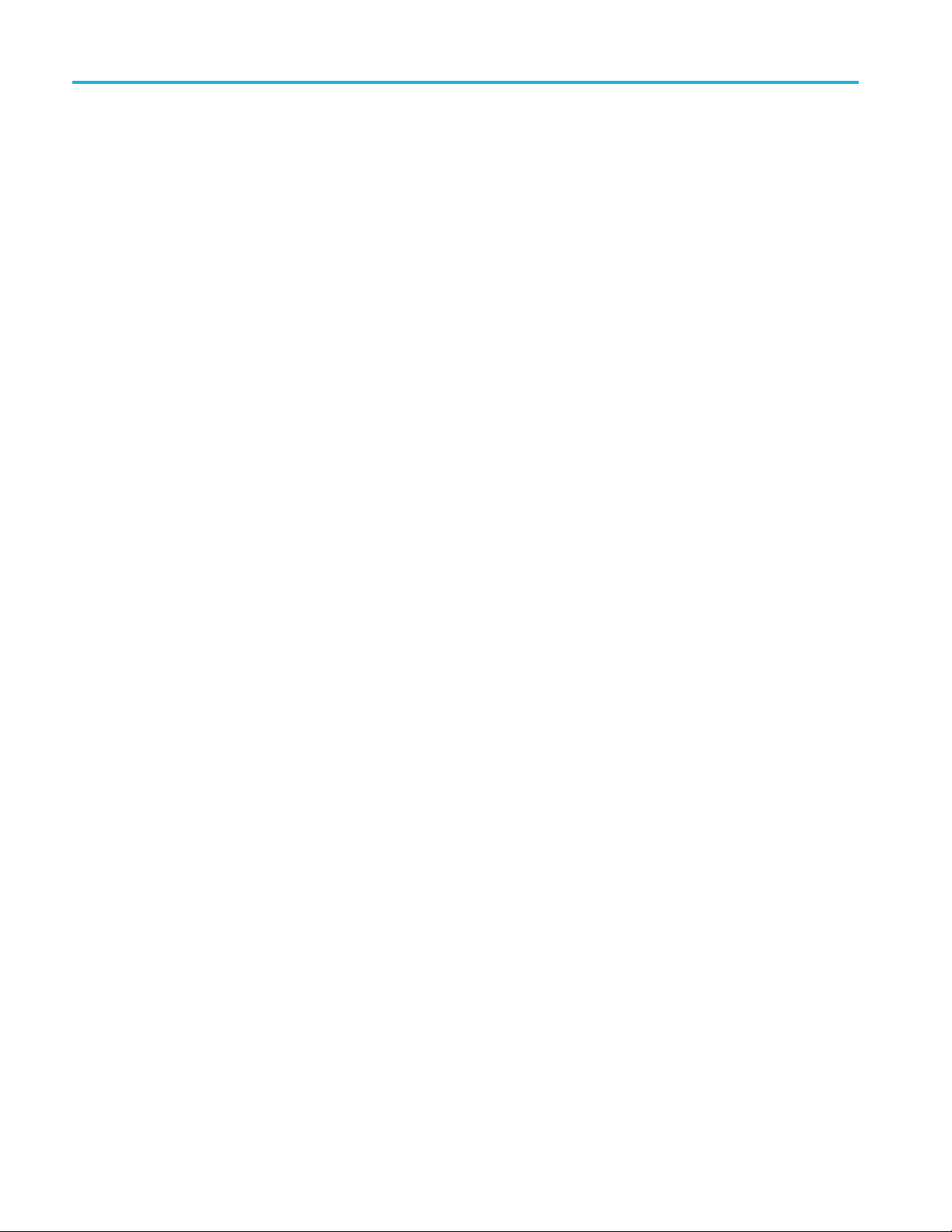
Output Filepath Output Filepath
20 Generic Precompensation Printable Help Document
Page 27
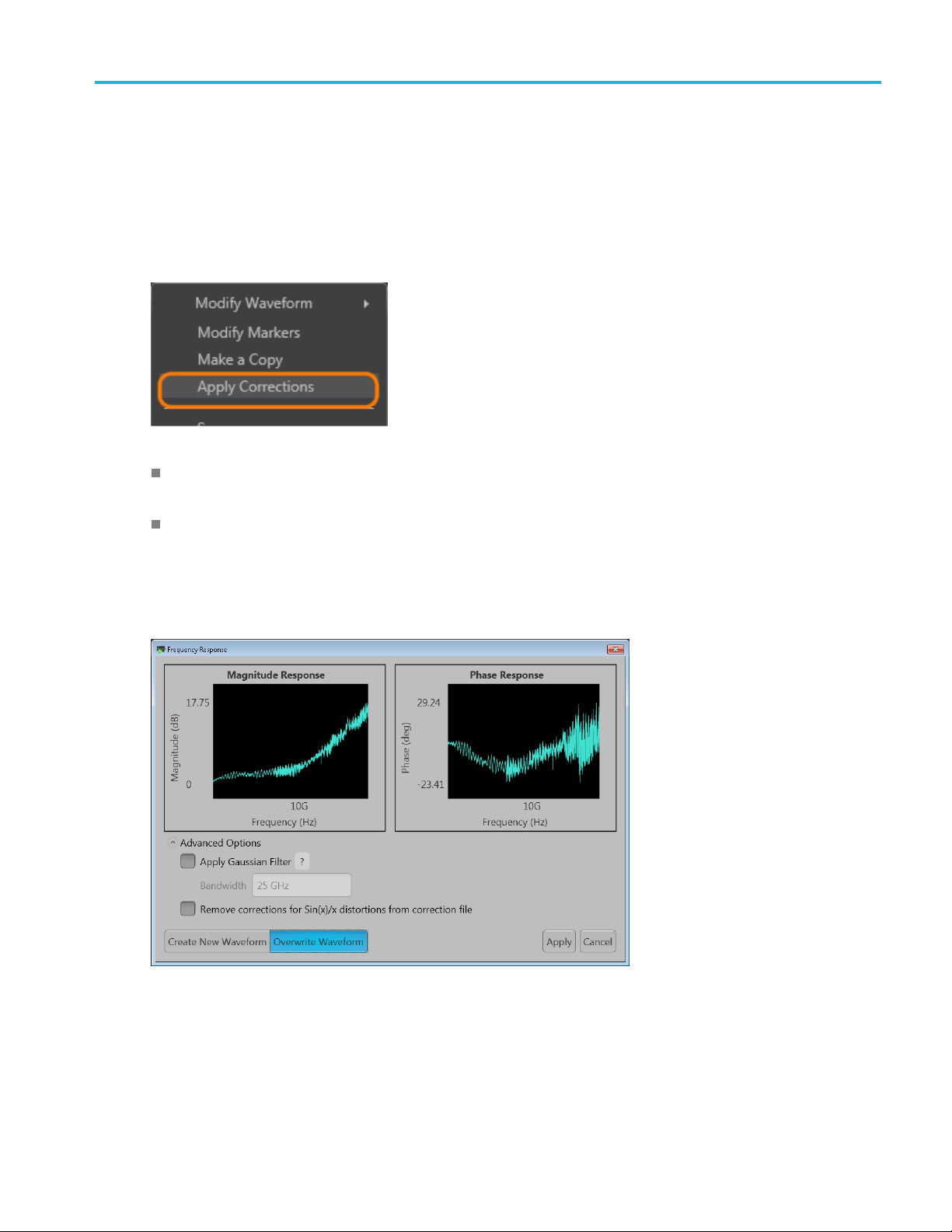
Apply the Coefficient file Apply the Coefficient file
Apply the Coefficient file
T o use a coefficient file, you need to apply the correction file to a waveform. You can use either the
SourceXpress application or an AWG70000A or AWG5200 series instrument to perform the operation.
Use the Waveforms list to select the waveform(s) and then select Apply Corrections.
RF coefficients can be applied to Real, I, or Q files. Select a single waveform and apply the correction
file.
IQ coefficients must be applied to two waveforms, I and Q. Select the two waveforms (high lighting
both at the same time) and apply the correction file.
A window opens to allow you to navigate to the saved coefficient file (correction file). When applying
corrections, the application displays a Frequency Response window showing the plot information and
actions to take.
Choose to either create a new waveform or overwrite the existing waveform. (For RF type corrections, you
also have the Advanced options to apply a Gaussian filter or remove Sin(x)/x distortions.
Select Apply to complete the operation.
Generic Precompensation Printable Help Document 21
Page 28

Apply the Coefficient file Apply the Coefficient file
Refer to the application help (for either SourceXpress or the AWG70000A or AWG5200 series
instruments) for information about using the Waveforms list.
22 Generic Precompensation Printable Help Document
Page 29

Coefficient file structure Coefficient file structure
Coefficient file structure
The coefficient file created is an ascii (human readable) file with .corr as the file extension. This section
describes the structure and contents of a typical correction file.
Coefficient files are created using the Touchstone file format.
Referencing the example coefficient file provided, here are some key e lements:
Line Description
1—14
15
16
17 — ...
xxx
Comments lines providing basic setup information, including the instruments that were used.
This line includes the # symbol, indicating the start of the coefficient data. The # symbol is required.
The characters following the # symbol are not required. In this example, they indicate the following:
Hz: The data is in Hertz.
S: S-Parameter file format
DB: Data is in magnitude (dB)
R 50: The coefficients are in reference to a 50 Ω system setup
A comment line indicating the contents of the data columns.
In the example, the columns are:
Frequency, Magnitude (dB (S21), and Phase (deg (s21)
Contains the coefficient data.
Generic Precompensation Printable Help Document 23
Page 30

Coefficient file structure Coefficient file structure
24 Generic Precompensation Printable Help Document
Page 31

Licensing Licensing
Licensing
A license is required for this plug-in to become operational. The plug-in must be licensed for use with the
host application from where you want to use the plug-in.
For example, to use the plug-in from SourceXpress, SourceXpress must have a license. To use the plug-in
from an instrument, the instrument must have a license.
Refer to the application help (for either SourceXpress or the AWG70000A or AWG5200 series
instruments) for complete information about obtaining and installing license files.
Generic Precompensation Printable Help Document 25
Page 32

Licensing Licensing
26 Generic Precompensation Printable Help Document
Page 33
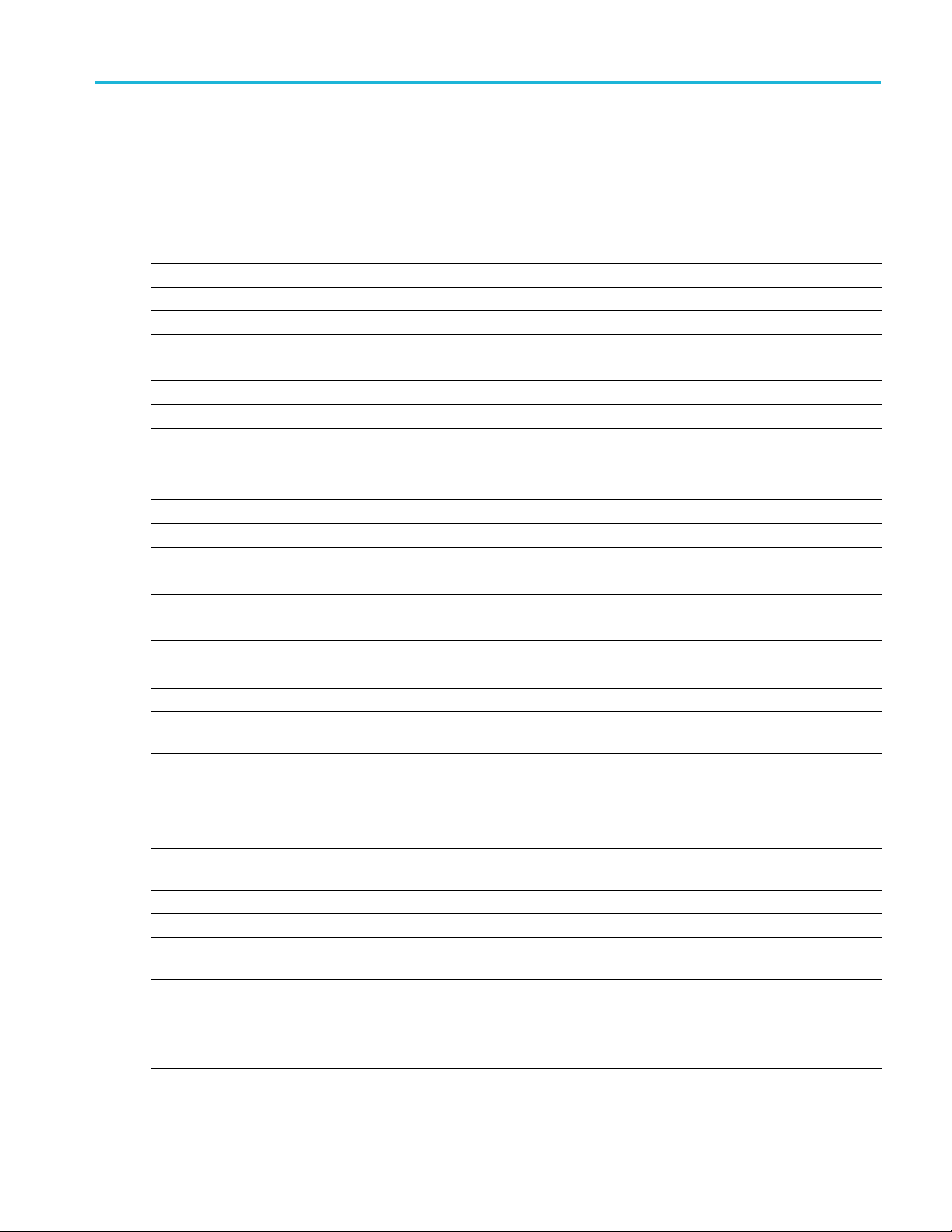
Error messages Error codes
Error codes
The following table lists error codes and messages that are unique to the Generic Precompensation plug-in.
Error code Error message
7812
7813
7814
7815
7816
7817
7818
7819
7820
7821
7822 Precompensation Error. Unable to trigger, signal amplitude too low.
7823 Precompensation Error. Unable to capture signal, signal is clipping.
7824 Precompensation Error. U nable to c apture s ignal. Amplitude is too large.
7825
7826
7830 Precompensation Error. Resolution too large. Need a better resolution.
7831
7832 Precompensation E rror. Unable to create stimulus. Requires more than two tones. Need a l arger
7833
7834
7835 Precompensation Error. Bandwidth cannot be less than or equal to 0.
7836
7837
7838
7839
7840
7841
7842
7843
Instrument Connection Error. Failed to connect to the selected instrument.
Instrument Connection Error. Please connect to an instrument to continue.
Precompensation Error. Error during calculation of coefficients.
Precompensation Error. Error while setting Oscilloscope Record Length.
Check instrument connections and retry.
Precompensation Error. Access to correction file denied.
Precompensation Error. Invalid Output Filepath for correction file.
Precompensation Error. Correction file not found.
Precompensation Error. Cannot calculate coefficients using a virtual generator.
Precompensation Setup Error. Cannot use an RSA with a Direct IQ setup.
Precompensation Error. No good signal correlation between the captured and reference signals.
Sample Rate Error. Insufficient sample rate. Please increase to <recommended value> or higher.
Recommended value is dependent on current setup.
Precompensation Error. Captured waveform length is insufficient for calculation of coefficients.
Precompensation Error. Too few trace points.
span or smaller resolution.
Precompensation Error. Desired start frequency is lower than the set resolution.
Precompensation Error. 80% of the data captured is below noise floor.
Precompensation Error. Creation of coefficients already in progress.
Precompensation Setup Error. Cannot use an ATI Channel and Non-ATI channel with a Direct
IQ setup.
Precompensation Setup Error. Cannot use the same AWG C hannel for I and Q with an IQ setup.
Precompensation Setup Error. Cannot use the same Scope Channel for I and Q with an IQ s etup.
Precompensation Setup Error. Input parameters are greater than instrument parameters. Please
reduce Bandwidth/Start/End Frequencies.
Precompensation Setup Error. Input parameters is setting analysis frequency to less than or
equal to zero.
Precompensation Setup Error. Sample Rate cannot be less than or equal to 0 or NaN.
Precompensation Error. AWG play timed out. Please check settings and try again.
Generic Precompensation Printable Help Document 27
Page 34

Error messages Error codes
Error code Error message
7844
7850
7851
7852
7853
7854
7856
7857
7858
7859
7860
7861
7862
xxx
Precompensation Error. Cannot create correction coefficients with Sync Hub enabled.
Asset not found. Unable to access selected asset.
Correction file not supported. Only dB-Angle correction files are supported.
Refer to Coef
Correction
ficient file structure
file not supported. Only Scattering correction files are supported.
Refer to Coefficient file structure
(see page 23).
(see page 23).
Error Calculating Correction Parameter. Unable to calculate <parameter> from correction file.
Frequency Count Mismatch. When reading the correction file, the number of frequencies <current
value> did not match the expected number <expected value>.
The curre
Precompe
Error u s
nt value is based on the correction file.
nsation Apply Error. E rror while applying correction coefficients.
ing Waveform Sample Rate. Sampling Rate must be set for <waveform name> waveform
to apply correction coefficients.
Precompensation Apply Error. Cannot apply IQ Correction Coefficients to a Real Signal.
Precompensation Apply Error. Cannot apply < signal format> Correction Coefficient to a <signal
format value> Signal Format waveform.
to Apply the Coefficient file
Refer
mpensation Apply Error. C orrections are c urrently being applied.
Preco
ompensation Apply Error. No sample rate detected in file.
Prec
ompensation Apply Error. Too few frequency points detected in file.
Prec
(see page 21).
28 Generic Precompensation Printable Help Document
Page 35

Index
Index
A
apply corrections, 21
B
Bandwidth,
Baseband Offset, 16
13
C
Carrier Frequency, 14
coefficient file
apply, 21
Direct IQ, 12
IF, 11
IQ with external
modulator, 15
IQ with internal
modulator, 13
RF, 9
ture, 23
struc
coefficient file structure, 23
coefficient types, 9
connect to instruments, 7
corrections file
apply, 21
ate coefficients, 4
cre
D
Direct IQ coefficients, 12
bandwidth, 13
baseband offset, 13
frequency resolution, 13
display elements, 3
documentation, 2
connected instrument, 2
SourceXpress, 2
E
elements of the display, 3
F
Frequency Resolution, 14
G
Generic Pre
description, 1
compensation plug-in
H
help menu, 5
I
IF coefficients, 11
frequency resolution, 11
IF end frequency, 11
t frequency, 11
IF star
LO frequency, 11
sideband, 11
IF End Frequency, 12
IF Start Frequency, 12
instrument connection
orted instruments, 7
supp
instruments supported, 7
IQ with external modulator
coefficients, 15
baseband offset, 15
carrier frequency, 15
equency resolution, 15
fr
IQ with internal modulator
coefficients, 13
baseband offset, 14
carrier frequency, 14
frequency resolution, 14
L
license, 4
licensing, 25
LO Frequency, 12
Local oscillator, 12
N
Nyquist Zone, 10
O
oscillosco
output filepath, 19
pe trigger options, 16
P
plug-in licensing, 25
plug-in selection, 3
R
reset plug-in, 5
RF coefficients, 9
ncy resolution, 10
freque
Nyquist zone, 10
RF end frequency, 10
RF start frequency, 10
RF End Frequency, 10
RF Start Frequency, 10
S
pe trigger options, 16
sco
service support, 2
Sideband, 11
support information, 2
supported instruments, 7
T
technical support, 2
rigger
t
oscilloscope, 16
Trigger
with external source, 17
with marker, 17
Generic Precompensation Printable Help Document 29
