
xx
FCA3000, FCA3100, and MCA3000 Series
ZZZ
Connectivity
Installation Manual
*P077049700*
077-0497-00


xx
FCA3000, FCA3100, and MCA3000 Series
ZZZ
Connectivity
Installation Manual
www.tektronix.com
077-0497-00

Copyright © Tektronix. All rights reserved. Licensed software products are owned by Tektronix or its subsidiaries
or suppliers, and are protected by national copyright laws and international treaty provisions.
Tektronix products are covered by U.S. and foreign patents, issued and pending. Information in this publication
supersedes that in all previously published material. Specifications and price change privileges reserved.
TEKTRONIX and TEK are registered trademarks of Tektronix, Inc.
LabVIEW and SignalExpress are trademarks of the National Instruments Corporation.
Contacting Tektronix
Tektronix, Inc.
14150 SW Karl Braun Drive
P.O. Box 500
Beaverton, OR 97077
USA
For product information, sales, service, and technical support:
In North America, call 1-800-833-9200.
Worl dwid e, visi t www.tektronix.com to find contacts in your area.

Table of Contents
Introduction ......................................................................................................... 1
Install LabVIEW SignalExpress Software....................................................................... 1
System Requirements ............................................ .................................. ........... 1
Install Sig
Install the SignalExpress Step Files ... ................................ ................................ ........... 3
Verify Connectivity.. ................................ ................................ ............................... 3
nalExpress ... .................................. ................................ ..................... 2
FCA3000, FCA3100, and MCA3000 Series Connectivity Installation Manual i

Table of Contents
ii FCA3000, FCA3100, and MCA3000 Series Connectivity Installation Manual

Introduction
This document describes how to:
Install the National Instruments LabVIEW™ SignalExpress Tektronix Edition
software (referred to as SignalExpress in the rest of the document)
Install the Step files needed by SignalExpress to communicate with an
FCA3000, FCA3100, or MCA3000 Series Timer/Counter/Analyzer
Connect the instrument to your PC with a USB or GPIB cable and use
SignalExpress software to remotely acquire measurements
Install LabVIEW SignalExpress Software
SignalExpress lets you remotely control and acquire data from the instrument.
Once installed, the instrument setup, acquisition and control performs similar to
other Te
System Requirements
ktronix products that are supported by the SignalExpress software.
512 MB
Pentium 4 processor or equivalent (Pentium III or Celeron 600 MHz
minim
of memory
um)
FCA3000, FCA3100, and MCA3000 Series Connectivity Installation Manual 1
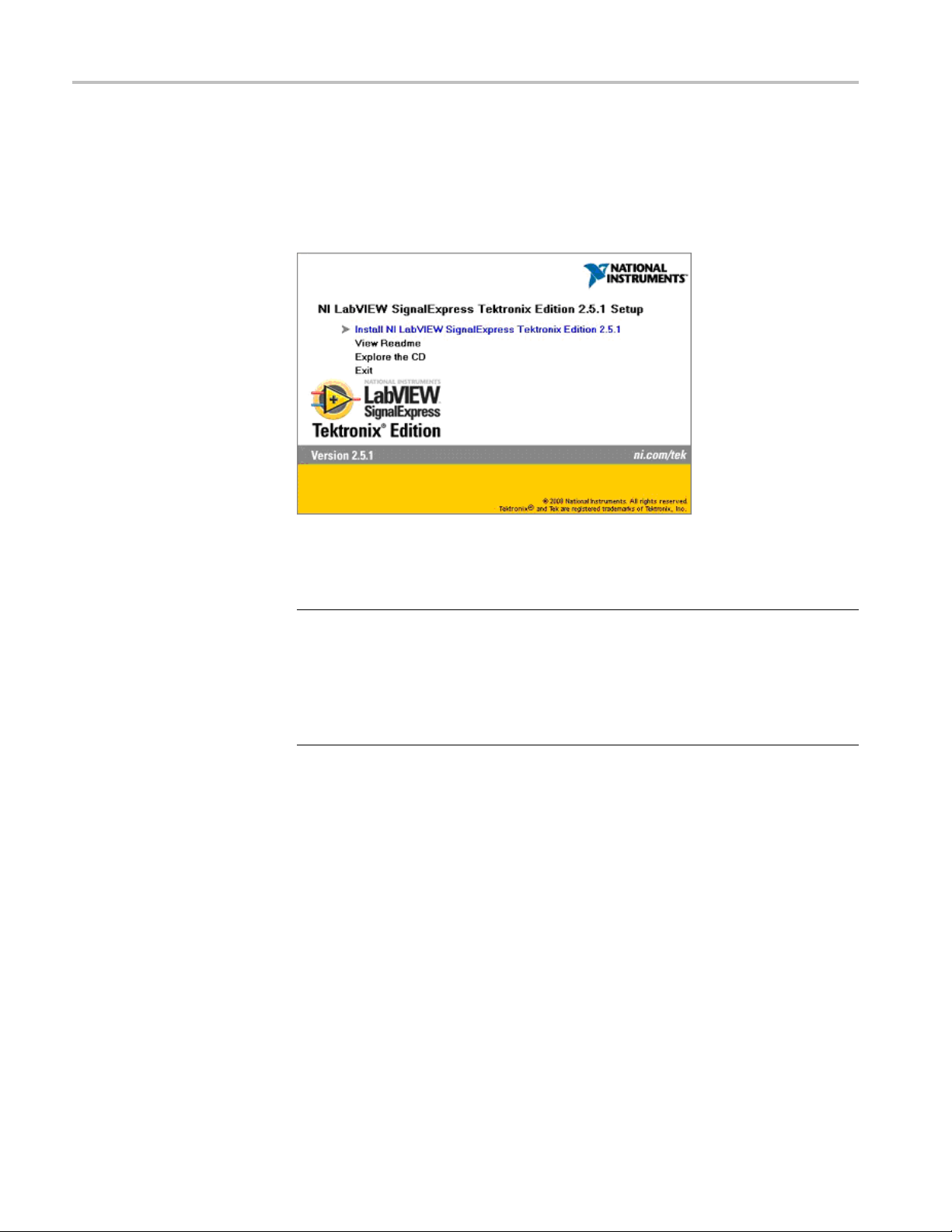
Install LabVIEW SignalExpress Software
Install Signa
lExpress
To install SignalExpress:
1. Insert the SignalExpress CD into the C D or DVD drive on your PC to display
the installation window.
2. Click In
3. Follow on-screen instructions to complete the installation.
stall NI LabVIEW SignalExpress Tektronix Edition 2.5.1.
NOTE. S
drivers. NI-VISA is automatically installed when you install the SignalExpress
software.
If you have TekVISA software installed on your PC, SignalExpress replaces the
TekVISA with the NI-VISA. Some TekVISA applications, such as TVC and Tek
Toolbars, are not uninstalled, and will continue to work with the NI-VISA software.
This completes the SignalExpress software installation. Go to the next section
to install the SignalExpress Step files.
ignalExpress software requires the National Instruments version of VISA
2 FCA3000, FCA3100, and MCA3000 Series Connectivity Installation Manual

Verify Connectivity
Install the Si
gnalExpress Step Files
To install t h
1. Insert the FCA3000, FCA3100, MCA3000 Series Timer/Counter/Analyzers
Documentation and Connectivity Software CD (Tektronix part number
063-4288-XX) into your computer’s CD or DVD drive to start the
documentation browser software.
NOTE. If the browser software does not start automatically
directory of the CD and double-click launch.exe.
2. Select your language.
3. Click Connectivity (SignalExpress™) > SignalExpress LabVIEW Step
Installation Directory and Files.
e SignalExpress Step files:
,gototheroot
4. Double-click Tek_FCA_MCA3000_3100.exe. Follow the on-screen
This completes the SignalExpress Step file installation. Go to the next section to
verify connectivity and communication with the instrument.
Verify Connectivity
Do the following to connect and control your FCA3000, FCA3100, or MCA3000
Series instrument using SignalExpress:
1. Power off the instrument.
2. Connect the instrument to the PC (with installed GPIB controller for GPIB
NOTE. You can have both a USB and GPIB cable connected to the instrument
at the same time. However, the instrument can only communicate using one
interface at a time (USB or GPIB).
instructions.
use) using a standard GPIB or USB type A/B cable.
FCA3000, FCA3100, a nd MCA3000 Series Connectivity Installation Manual 3

Verify Connectivity
3. Connect a cable
the front panel.
4. Power on the in
5. Push Meas>Freq>Freq>A. The instrument should display 10 MHz,
with the las
6. Do the following to set the instrument for USB communication (to set the
instrument
a. Push User Opt > Interface > Bus Type and select USB.
b. Repeatedly push the Save/Exit button to confirm the settings and return
to the instrume nt main measurement screen.
c. Go to step 8.
7. To set the instrument for GPIB communication:
a. Push User Opt > Interface > Bus Type and select GPIB.
b. Push GPIB Mode and select Compatible.
c. Push G
d. Repeatedly push the Save/Exit button to confirm the settings and return
to the
from the rear panel 10 MHz OUT connector to Input A on
strument.
t few digits fluctuating.
for GPIB communication, got to step 7) :
PIB Address to set or confirm the instrument GPIB address.
instrument main measurement screen.
8. Run the SignalExpress software on the PC.
E. The SignalExpress software may automatically run when you power on the
NOT
FCA3000, FCA3100, or MCA3000 Series instrument if the PC recognizes that an
instrument is connected with a GPIB or USB cable.
4 FCA3000, FCA3100, and MCA3000 Series Connectivity Installation Manual

Verify Connectivity
9. Click Ad
NOTE. If Tek FCA/MCA3000/3100 is not in the menu, please reinstall the Step
files. (See page 3, Install the SignalExpress Step Files.)
If the Tek FCA/MCA3000/3100 menu item is still not listed after reinstalling the
Step files, please contact your nearest Tektronix Customer Support center for help.
d Step > Tektronix > Acquire Signals > Tek FCA/MCA3000/3100.
FCA3000, FCA3100, a nd MCA3000 Series Connectivity Installation Manual 5

Verify Connectivity
10. In SignalExpre
Name drop-down list, and select the address that matches the instrument that
is connected to the PC. For example, the USB resource name in the following
figure shows the Tektronix manufacturer ID number 0699, the instrument
identifier 3003 (for FCA3003), and the instrument serial number (100505).
NOTE. If you do not see the instrument listed, click Refresh in the list and see if
trument name is now listed. If the instrument is still not listed, make sure
the ins
that the USB or GPIB cable is fully seated in their connectors and the instrument
interface and PC GPIB or USB settings are correct. You cannot acquire a
measurement from an instrument until you can select the instrument from the
VISA Resource Name list.
ss, select the VISA Resource tab, click the VISA Resource
11. Cli
12. Verify that the ac quired result on the SignalExpress screen matches the main
6 FCA3000, FCA3100, and MCA3000 Series Connectivity Installation Manual
ck Run Once.
readout of the FCA3000, FCA3100, or MCA3000 Series instrument.

Verify Connectivity
For more information on using the LabVIEW SignalExpress Tektronix Edition
software, see the PDF manual LabVIEW SignalExpress: Getting Started with
LabVIEW SignalExpress,andthefile NI LabVIEW SignalExpress Tektronix
Edition Re
CD.
adme, both of which are on the NI LabVIEW SignalExpress software
In Signal
online help.
Express, click Help > Getting Started with to open the application
FCA3000, FCA3100, a nd MCA3000 Series Connectivity Installation Manual 7
