
DPO7OE Series
33 GHz and 59 GHz Optical Probes
User Manual
*P071355801*
071-3558-01


DPO7OE Series
33 GHz and 59 GHz Optical Probes
User Manual
Warning
The servicing instructions are for use by qualified personnel only. To avoid
personal injury, do not perform any servicing unless you are qualified to do
so. Refer to all safety summaries prior to performing service.
This document supports DPO7OE Series software version 1.0 and above.
www.tek.com
071-3558-01

Copyright © Tektronix. All rights reserved. Licensed software products are owned by Tektronix or its subsidiaries
or suppliers, and are protected by national copyright laws and international treaty provisions. Tektronix products
are covered by U.S. and foreign patents, issued and pending. Information in this publication supersedes that in all
previously published material. Specifications and price change privileges reserved.
TEKTRONIX and TEK are registered trademarks of Tektronix, Inc.
Contacting Tektronix
Tektronix, Inc.
14150 SW Karl Braun Drive
P.O. Box 500
Beaverton, OR 97077
USA
For product information, sales, service, and technical support:
■
In North America, call 1-800-833-9200.
■
Worldwide, visit www.tek.com to find contacts in your area.

Warranty
Tektronix warrants that this product will be free from defects in materials and workmanship for a period of one
(1) year from the date of shipment. If any such product proves defective during this warranty period, Tektronix, at
its option, either will repair the defective product without charge for parts and labor, or will provide a replacement
in exchange for the defective product. Parts, modules and replacement products used by Tektronix for warranty
work may be new or reconditioned to like new performance. All replaced parts, modules and products become the
property of Tektronix.
In order to obtain service under this warranty, Customer must notify Tektronix of the defect before the expiration
of the warranty period and make suitable arrangements for the performance of service. Customer shall be
responsible for packaging and shipping the defective product to the service center designated by Tektronix, with
shipping charges prepaid. Tektronix shall pay for the return of the product to Customer if the shipment is to a
location within the country in which the Tektronix service center is located. Customer shall be responsible for
paying all shipping charges, duties, taxes, and any other charges for products returned to any other locations.
This warranty shall not apply to any defect, failure or damage caused by improper use or improper or inadequate
maintenance and care. Tektronix shall not be obligated to furnish service under this warranty a) to repair damage
resulting from attempts by personnel other than Tektronix representatives to install, repair or service the product;
b) to repair damage resulting from improper use or connection to incompatible equipment; c) to repair any
damage or malfunction caused by the use of non-Tektronix supplies; or d) to service a product that has been
modified or integrated with other products when the effect of such modification or integration increases the time
or difficulty of servicing the product.
THIS WARRANTY IS GIVEN BY TEKTRONIX WITH RESPECT TO THE PRODUCT IN LIEU OF ANY
OTHER WARRANTIES, EXPRESS OR IMPLIED. TEKTRONIX AND ITS VENDORS DISCLAIM ANY
IMPLIED WARRANTIES OF MERCHANTABILITY OR FITNESS FOR A PARTICULAR PURPOSE.
TEKTRONIX' RESPONSIBILITY TO REPAIR OR REPLACE DEFECTIVE PRODUCTS IS THE SOLE AND
EXCLUSIVE REMEDY PROVIDED TO THE CUSTOMER FOR BREACH OF THIS WARRANTY.
TEKTRONIX AND ITS VENDORS WILL NOT BE LIABLE FOR ANY INDIRECT, SPECIAL,
INCIDENTAL, OR CONSEQUENTIAL DAMAGES IRRESPECTIVE OF WHETHER TEKTRONIX OR THE
VENDOR HAS ADVANCE NOTICE OF THE POSSIBILITY OF SUCH DAMAGES.
[W2 – 15AUG04]


Table of Contents
Software license agreement ................................................................................................................ iii
Important safety information ............................................................................................................. vii
General safety summary ............................................................................................................... vii
Service safety summary .............................................................................................................. viii
Terms in the manual ...................................................................................................................... ix
Terms on the product ..................................................................................................................... ix
Symbols on the product ................................................................................................................. ix
Compliance Information ..................................................................................................................... xi
Environmental compliance ............................................................................................................ xi
Preface .............................................................................................................................................. xiii
Getting started
Product description ......................................................................................................................... 1
Key features ............................................................................................................................... 3
Options and accessories .................................................................................................................. 4
Required and recommended oscilloscope software ........................................................................ 6
Installation ...................................................................................................................................... 7
Electrostatic discharge ............................................................................................................... 7
TekConnect probe installation ................................................................................................... 8
ATI channel installation ............................................................................................................ 9
First turn on functional checks ..................................................................................................... 11
Operating basics
Operational safety and probe handling ......................................................................................... 13
Connecting optical signals to the probe ........................................................................................ 14
Attenuating optical signals ........................................................................................................... 16
System interaction ........................................................................................................................ 16
Cleaning optical connectors .......................................................................................................... 17
Cleaning the exterior of the probe ................................................................................................ 20
Probe setup ................................................................................................................................... 20
Vertical Setup settings ............................................................................................................. 22
Probe Setup settings ................................................................................................................ 28
Calibration .................................................................................................................................... 32
Dark level compensation ......................................................................................................... 32
Signal path compensation ........................................................................................................ 32
Optical filter and bandwidth settings ............................................................................................ 38
DPO7OE Series Optical Probes User Manual i

Table of Contents
Electrical output ............................................................................................................................ 39
Correcting for conversion gain ..................................................................................................... 40
Reference
Optical and electrical bandwidth .................................................................................................. 41
Bandwidth for the Flat filter settings ............................................................................................ 42
Bandwidth for the ORR filter settings .......................................................................................... 42
Optical reference receiver performance ........................................................................................ 43
Appendix A: Programming Interface (PI) commands
CH<x>:OPTI:POWER? (query only) .......................................................................................... 45
CH<x>:OPTIcal:AOPstream ........................................................................................................ 46
CH<x>:OPTIcal:RCVR ................................................................................................................ 47
CH<x>:OPTIcal:RCVR:USERVALue? (query only) .................................................................. 48
CH<x>:OPTIcal:WLENgth .......................................................................................................... 48
CH<x>:OPTIcal:WLENgth:LIST? (query only) .......................................................................... 49
CH<x>:PRObe:GAIN? (query only) ............................................................................................ 49
ii DPO7OE Series Optical Probes User Manual

Software license agreement
TEKTRONIX SOFTWARE LICENSE AGREEMENT
THE PROGRAM, OR PROGRAMS, ENCODED OR INCORPORATED
WITHIN EQUIPMENT OR ACCOMPANYING THIS AGREEMENT, IS
FURNISHED SUBJECT TO THE TERMS AND CONDITIONS OF THIS
AGREEMENT. RETENTION OF THE PROGRAM FOR MORE THAN
THIRTY DAYS OR USE OF THE PROGRAM IN ANY MANNER WILL BE
CONSIDERED ACCEPTANCE OF THE AGREEMENT TERMS. IF THESE
TERMS ARE NOT ACCEPTABLE, THE UNUSED PROGRAM AND ANY
ACCOMPANYING DOCUMENTATION SHOULD BE RETURNED
PROMPTLY TO TEKTRONIX FOR A FULL REFUND OF THE LICENSE
FEE PAID. (FOR INFORMATION REGARDING THE RETURN OF
PROGRAMS ENCODED OR INCORPORATED WITHIN EQUIPMENT,
CONTACT THE NEAREST TEKTRONIX SALES OFFICE.)
DEFINITIONS.
"Tektronix" means Tektronix, Inc., an Oregon corporation, or local Tektronix’
legal entity that is supplying the equipment.
"Program" means the Tektronix software product (executable program and/or
data) enclosed with this Agreement or included within the equipment with which
this Agreement is packed.
"Customer" means the person or organization in whose name the Program was
ordered.
LICENSE.
Customer may:
1. Use the Program on a single machine at any one time; and
2. Transfer the Program to any person or organization outside of Customer or
the corporation of which Customer is a part without the prior written consent
of Tektronix, except in connection with the transfer of the equipment within
which the programs are encoded or incorporated;
3. Export or re-export, directly or indirectly, the program, any associated
documentation, or the direct product thereof, to any country to which such
export or re-export is restricted by law or regulation of the United States or
any foreign government having jurisdiction without the prior authorization, if
required, of the Office of Export Administration, Department of Commerce,
Washington, D.C. and the corresponding agency of such foreign government;
4. Modify the Program, create derivative works, or merge the Program with
another program;
5. Reverse compile or disassemble the Program for any purpose, beyond the
extent that such activity is expressly permitted by applicable open source
licenses or applicable law notwithstanding this limitation; or
6. Copy the documentation accompanying the Program.
DPO7OE Series Optical Probes User Manual iii

Software license agreement
For Programs designed to reside on a single-machine and support one or more
additional machines, either locally or remotely, without permitting the Program
to be transferred to an additional machine for local execution, the additional
machines shall be considered within the definition of "single machine." For
programs permitting the Program to be transferred to an additional machine for
local execution, a separate license shall be required for each such machine with
which the Program may be used.
Title to the Program and all copies thereof, but not the media on which the
Program or copies may reside, shall be and remain with Tektronix or others for
whom Tektronix has obtained a respective licensing right.
Customer shall pay when due all property taxes that may now or hereafter be
imposed, levied or assessed with respect to the possession or use of the Program
or this license and shall file all reports required in connection with such taxes.
If the Program or any related documentation is acquired by or for an agency of
the U.S. Government, the Program and documentation shall be considered
“commercial computer software” or “commercial computer software
documentation” respectively, as those terms are used in 48 CFR §12.212, 48 CFR
§227.7202, or 48 CFR §252.227-7014, and are licensed with only those rights as
are granted to all other licensees as set forth in this Agreement.
THE PROGRAM MAY NOT BE USED, COPIED, MODIFIED, MERGED, OR
TRANSFERRED TO ANOTHER EXCEPT AS EXPRESSLY PERMITTED BY
THESE TERMS AND CONDITIONS. UPON TRANSFER OF ANY COPY,
MODIFICATION, OR MERGED PORTION OF THE PROGRAM, THE
LICENSE GRANTED HEREIN IS AUTOMATICALLY TERMINATED WITH
RESPECT TO THE PARTY THAT TRANSFERS THE PROGRAM.
TERM.
The license granted herein is effective upon acceptance by Customer, and shall
remain in effect until terminated as provided herein. The license may be
terminated by Customer at any time upon written notice to Tektronix. The license
may be terminated by Tektronix or any third party from whom Tektronix may
have obtained a respective licensing right if Customer fails to comply with any
term or condition and such failure is not remedied within thirty (30) days after
notice hereof from Tektronix or such third party. Upon termination by either
party, Customer shall return to Tektronix or destroy, the Program and all
associated documentation, together with all copies in any form.
LIMITED WARRANTY.
The Program is provided "as is" without warranty of any kind, either express or
implied. Tektronix does not warrant that the functions contained in the Program
will meet Customer's requirements or that the operation of the Program will be
uninterrupted or error-free.
TEKTRONIX AND ITS VENDORS DISCLAIM ANY IMPLIED
WARRANTIES OF MERCHANTABILITY OR FITNESS FOR A
PARTICULAR PURPOSE.
iv DPO7OE Series Optical Probes User Manual

Software license agreement
LIMITATION OF LIABILITY, IN NO EVENT SHALL TEKTRONIX OR
OTHERS FROM WHOM TEKTRONIX HAS OBTAINED A LICENSING
RIGHT BE LIABLE FOR ANY INDIRECT, SPECIAL, INCIDENTAL, OR
CONSEQUENTIAL DAMAGES ARISING OUT OF OR CONNECTED WITH
CUSTOMER'S POSSESSION OR USE OF THE PROGRAM, EVEN IF
TEKTRONIX OR SUCH OTHERS HAS ADVANCE NOTICE OF THE
POSSIBILITY OF SUCH DAMAGES.
THIRD-PARTY DISCLAIMER.
Except as expressly agreed otherwise, third parties from whom Tektronix may
have obtained a licensing right do not warrant the program, do not assume any
liability with respect to its use, and do not undertake to furnish any support or
information relating thereto.
GENERAL.
This Agreement contains the entire agreement between the parties with respect to
the use, reproduction, and transfer of the Program. Neither this Agreement nor
the license granted herein is assignable or transferable by Customer without the
prior written consent of Tektronix.
This Agreement and the license granted herein shall be governed by the laws of
the state of Oregon.
All questions regarding this Agreement or the license granted herein should be
directed to the nearest Tektronix Sales Office.
DPO7OE Series Optical Probes User Manual v

Software license agreement
vi DPO7OE Series Optical Probes User Manual

Important safety information
This manual contains information and warnings that must be followed by the user
for safe operation and to keep the product in a safe condition.
To safely perform service on this product, see the Service safety summary that
follows the General safety summary.
General safety summary
Use the product only as specified. Review the following safety precautions to
avoid injury and prevent damage to this product or any products connected to it.
Carefully read all instructions. Retain these instructions for future reference.
This product shall be used in accordance with local and national codes.
For correct and safe operation of the product, it is essential that you follow
generally accepted safety procedures in addition to the safety precautions
specified in this manual.
The product is designed to be used by trained personnel only.
Only qualified personnel who are aware of the hazards involved should remove
the cover for repair, maintenance, or adjustment.
Before use, always check the product with a known source to be sure it is
operating correctly.
This product is not intended for detection of hazardous voltages.
DPO7OE Series Optical Probes User Manual vii

Important safety information
To avoid fire or personal
injury
Do not operate without covers. Do not operate this product with covers or panels
removed, or with the case open. Hazardous voltage exposure is possible.
Do not operate with suspected failures. If you suspect that there is damage to this
product, have it inspected by qualified service personnel.
Disable the product if it is damaged. Do not use the product if it is damaged or
operates incorrectly. If in doubt about safety of the product, turn it off and
disconnect the power cord. Clearly mark the product to prevent its further
operation.
Examine the exterior of the product before you use it. Look for cracks or missing
pieces.
Use only specified replacement parts.
Do not operate in wet/damp conditions. Be aware that condensation may occur if a
unit is moved from a cold to a warm environment.
Do not operate in an explosive atmosphere.
Keep product surfaces clean and dry. Remove the input signals before you clean
the product.
Service safety summary
The Service safety summary section contains additional information required to
safely perform service on the product. Only qualified personnel should perform
service procedures. Read this Service safety summary and the General safety
summary before performing any service procedures.
Do not service alone. Do not perform internal service or adjustments of this
product unless another person capable of rendering first aid and resuscitation is
present.
Verify safety after repair. Always recheck ground continuity and mains dielectric
strength after performing a repair.
viii DPO7OE Series Optical Probes User Manual

Important safety information
Terms in the manual
These terms may appear in this manual:
WARNING. Warning statements identify conditions or practices that could result
in injury or loss of life.
CAUTION. Caution statements identify conditions or practices that could result in
damage to this product or other property.
Terms on the product
These terms may appear on the product:
■
DANGER indicates an injury hazard immediately accessible as you read the
marking.
Symbols on the product
■
WARNING indicates an injury hazard not immediately accessible as you
read the marking.
■
CAUTION indicates a hazard to property including the product.
When this symbol is marked on the product, be sure to consult the
manual to find out the nature of the potential hazards and any actions
which have to be taken to avoid them. (This symbol may also be used
to refer the user to ratings in the manual.)
The following symbols may appear on the product:
DPO7OE Series Optical Probes User Manual ix

Important safety information
x DPO7OE Series Optical Probes User Manual

Compliance Information
This section lists the environmental standards with which the instrument
complies.
Questions about the following compliance information may be directed to the
following address:
Tektronix, Inc. PO Box 500, MS 19‐045
Beaverton, OR 97077, USA
www.tek.com
Environmental compliance
This section provides information about the environmental impact of the product.
Product end-of-life
handling
Observe the following guidelines when recycling an instrument or component:
Equipment recycling. Production of this equipment required the extraction and use
of natural resources. The equipment may contain substances that could be
harmful to the environment or human health if improperly handled at the
product’s end of life. To avoid release of such substances into the environment
and to reduce the use of natural resources, we encourage you to recycle this
product in an appropriate system that will ensure that most of the materials are
reused or recycled appropriately.
This symbol indicates that this product complies with the applicable
European Union requirements according to Directives 2012/19/EU
and 2006/66/EC on waste electrical and electronic equipment
(WEEE) and batteries. For information about recycling options,
check the Tektronix Web site (www.tek.com/productrecycling).
DPO7OE Series Optical Probes User Manual xi

Compliance Information
xii DPO7OE Series Optical Probes User Manual

Preface
This manual describes the installation, operation, and maintenance of the
DPO7OE1 33 GHz and DPO7OE2 59 GHz Optical Probes for use with the DPO/
MSO70000 C/DX/SX model oscilloscopes.
Manual structure
This manual is composed of the following chapters:
■
Getting started describes how to install and configure your optical module.
■
Operating basics describes how to control the module using the front panel
and the instrument user interface.
■
Reference provides information on optical bandwidth, Optical Reference
Receiver (ORR) performance, and nominal characteristics.
■
Appendix A describes the Programming Interface (PI) commands.
Where to find more information
The DPO7OE series probes are used as part of a larger instrument system.
Measurement, calibration, and other settings are set from the main instrument
controls.
See the oscilloscope Help and documentation for information on setting up and
taking measurements, instrument specifications, programming commands, and
performance verification procedures. You can download the latest version of
these documents from the Tektronix website (www.tek.com/product-support).
How it can help you Document Where you can find it
Mathematically shows how
optical and electrical bandwidth
are related and provides the
basis to understand and
confidently calculate optical and
electrical bandwidth for an
optical channel
Learn how to prepare for
compliance measurements on
100G standards
Optical Bandwidth
Requirements for NRZ and
PAM4 Signaling
Physical Layer Tests of 100 Gb/
s Communications Systems
https://www.tek.com/search?
keywords=PAM4&type
%5B0%5D=type%3Adocument
DPO7OE Series Optical Probes User Manual xiii

Preface
How it can help you Document Where you can find it
DPOJET enables you to
achieve new levels of
productivity, efficiency, and
measurement reliability on
complex clock, digital, and
serial data signals. This
document provides detailed
information about using the
DPOJET application to get you
started
PAM4 Analysis uses the
DPOJET application and
additional resources to perform
voltage and timing
measurements and render eye
diagrams on the target
waveform. This document
provides detailed information
about using the PAM4
application to get you started
Learn how to install and operate
the MSO/DPO70000 Series
oscilloscopes
Learn how to install and operate
the MSO/DPO70000 Series
oscilloscopes
This technical reference
provides all of the product
specifications. Learn how to
perform performance
verification procedures on
warranted specifications
This reference shows the
memory devices in the product
and provides sanitize and
removal procedures
DPOJET Jitter, Noise, and Eye
Diagram Analysis Solution User
Manual
PAM4 Analysis Software User
Manual
MSO/DPO70000 Series
Primary User manual
DPO70000SX Series Primary
User Manual
DPO7OE Series Specifications
and Performance Verification
Technical Reference
DPO7OE Series
Declassification and Security
Instructions
PDF on www.tek.com/manuals;
in the application as a Help
system
PDF on www.tek.com/manuals;
in the application as a Help
system
Print version shipped with the
instrument and a PDF on
www.tek.com/manuals
Print version shipped with the
instrument; PDF on
www.tek.com/manuals
PDF on www.tek.com/manuals
PDF on www.tek.com/manuals
xiv DPO7OE Series Optical Probes User Manual

Getting started
Product description
This section contains a description of the DPO7OE Series optical probes and
information about features, options, accessories, and recommended software.
The following optical probes in the DPO7OE Series are available.
■
DPO7OE1 33 GHz
■
DPO7OE2 59 GHz
The DPO7OE Series probes are low noise, broad wavelength optical probes that
can be used as an Optical Reference Receiver for high speed serial data signals
(using selectable Bessel-Thomson ORR filters), or can be used as a conventional
O/E converter for general wide-bandwidth optical signal acquisition. The
DPO7OE Series probes provide an FC/PC or FC/APC optical connection for
Tektronix DPO/MSO70000 C/DX/SX model oscilloscopes for high-speed optical
signal verification.
The DPO7OE Series probes are intended to be used as test and measurement
tools for general purpose characterization of ultra-fast optical signals, and for
physical layer conformance testing of very-high bit rate, fiber-optic time-domain
optical signals such as 100 Gb/s (DPO7OE1) and 400 Gb/s (DPO7OE2)
telecommunication or data communication signals.
The DPO7OE Series can be used in conjunction with 50 GHz and higher ATI
channels on the DPO70000SX instruments, providing ample bandwidth for a
smooth BT response for up to 28 GBd data. The DPO7OE2, used in conjunction
with 70 GHz ATI channels on the DPO70000SX instrument, supports smooth BT
response for use with 53 GBd PAM4 data.
The DPO7OE Series probes have a TekConnect interface that allows them to
plug into any DPO/MSO70000 C/DX/SX model oscilloscope. Connected to
TekConnect channels, the DPO7OE Series probes provide for up to 33 GHz
bandwidth. Connected to ATI channels, the DPO7OE1 provides up to 42 GHz
electrical response; the DPO7OE2 provides up to 59 GHz electrical bandwidth
response.
DPO7OE Series Optical Probes User Manual 1

Getting started
Figure 1: DPO7OE Series optical probe with shuttle attached to carrier
Figure 2: DPO7OE Series with shuttle detached from carrier
2 DPO7OE Series Optical Probes User Manual

Getting started
Optical signals may also be acquired on a higher-bandwidth ATI channel by
decoupling the DPO7OE shuttle from its carrier and coupling the shuttle RF
output to the ATI 1.85 mm input connector on the oscilloscope. Acquiring signals
on a high-bandwidth ATI channel maintains linear phase across the passband of
the channel. This makes it possible to enable true optical reference receiver
(ORR) quality filters for baud rates up to 28 Gbd on the DPO7OE1, which
requires a controlled electrical response up to 42 GHz, and PAM4 baud rates up
to 53 GBps on the DPO7OE2.
The DPO7OE Series supports multi-carrier configurations and is compatible with
either a single ATI channel, or channels with the TekConnect interface. This
versatility makes these optical probes suitable for use with all DPO70000SX,
MSO/DPO70000DX, and MSO/DPO70000C series oscilloscopes.
Figure 3: DPO7OE Series supports multiple optical inputs and multi-carrier configurations
Key features
All DPO7OE Series optical probes are custom configured, high-bandwidth
optical acquisition modules suitable for use in a variety of test and measurement
applications and systems.
Key features of the DPO7OE1 include:
■
High bandwidth, real-time optical signal acquisition with responsivity from
750 nm through 1650 nm
■
Calibrated vertical scale at 850 nm, 1310 nm, and 1550 nm
■
Dual connectivity option: TekConnect or ATI
■
Up to 33 GHz electrical bandwidth with DSP correction on TekConnect
channels
■
Up to 42 GHz electrical bandwidth with DSP correction on ATI channels
■
Single-mode and multi-mode (50 μm) optical fiber input compatibility
DPO7OE Series Optical Probes User Manual 3

Getting started
■
FC/PC and FC/APC input connector option
■
Measured S-parameters for unique, optimized DSP filter construction on
every converter/channel pair
■
Accurate Optical Reference Receiver (ORR) filters for 25 GBd, 26 GBd, and
28 GBd optical networking standards (100Gigabit Ethernet, OTU4(x4),
32GFibreChannel)
■
Up to 4 optical inputs on a single DPO70000C/DX/SX series oscilloscope
Key features of the DPO7OE2 include:
■
High bandwidth, real-time optical signal acquisition with responsivity from
1200 nm through 1650 nm
■
Calibrated vertical scale at 1310 nm and 1550 nm
■
Dual connectivity option: TekConnect or ATI
■
Up to 33 GHz electrical bandwidth with DSP correction on TekConnect
channels
■
Up to 59 GHz electrical bandwidth with DSP correction on ATI channels
■
■
■
■
■
Options and accessories
Product options
The following product options are available:
NOTE. Select an optical input connector type from the following mandatory,
mutually exclusive options. One of these options must be ordered when you
purchase a DPO7OE Series Optical Probe.
Single-mode (9 μm) optical fiber input compatibility
FC/PC and FC/APC input connector option
Measured S-parameters for unique, optimized DSP filter construction on
every converter/channel pair
Accurate Optical Reference Receiver (ORR) filters for 25 GBd, 26 GBd,
28 GBd, and 53 GBd optical networking standards (100Gigabit Ethernet,
OTU4(x4), 32GFibreChannel)
Up to 4 optical inputs on a single DPO70000C/DX/SX series oscilloscope
4 DPO7OE Series Optical Probes User Manual

Getting started
Option Description
FC/APC
FC/PC FC/PC optical input connector (typically used in
1
FC/APC optical input connector (typically used
in research applications)
network/data center network applications)
Standard accessories
Optional accessories
The following standard accessories are provided with the product:
Accessory Tektronix part number
Hard case
024-0018-xx
(see Figure 4: Hard case accessory on
page 6)
User manual (English) 071-3558-xx
Optical fiber cleaning tool 006-8217-xx
ATI input support bracket 407-6082-xx
Certificate of Traceable Calibration NA
One year warranty NA
The following optional accessory is available:
Accessory Tektronix part number
Optical connector cleaner 006-8327-xx
1
Option FC/APC limits the probe responsiveness to the following wavelength ranges: DPO7OE1 is 1260 nm to 1650 nm; DPO7OE2 is 1200 nm to
1650 nm.
DPO7OE Series Optical Probes User Manual 5

Getting started
Figure 4: Hard case accessory
Required and recommended oscilloscope software
Required oscilloscope
software version
The DPO7OE Series optical probes are compatible with all DPO70000SX, MSO/
DPO70000DX, and MSO/DPO70000C Series oscilloscopes. To use the probe,
these oscilloscopes must be running one of the following firmware versions:
■
70 GHz oscilloscope models: Version 10.8.0 or later.
■
All other oscilloscope models: Version 10.8.1 or later.
6 DPO7OE Series Optical Probes User Manual

Getting started
Recommended
oscilloscope application
software
Installation
Electrostatic discharge
The DPO7OE Series probes enable deep analysis of PAM4 and PAM2 (NRZ)
signaling by using the following Tektronix DPOJET Jitter and Eye Analysis and
PAM4 Analysis software installed on the oscilloscope.
Application software Description
PAM4-O Optical measurements for PAM4
DJA DPOJET Jitter and Eye Diagram Analysis with
PAM4
DJAN DPOJET Jitter and Eye Diagram Analysis with
Vertical Noise Separation
SDLA Serial Data Link Analysis
To prevent electrostatic damage to the main instrument and optical modules,
follow the precautions described in this manual and the manuals accompanying
your main instrument.
CAUTION. Circuitry in the optical module is very susceptible to damage from
electrostatic discharge and from over drive signals. Be sure to only operate the
optical module in a static-controlled environment (grounded conductive table
top, wrist strap, floor mat, and ionized air blower). Be sure to discharge to
ground any electrostatic charge that may be present on any electrical cables
before attaching them to the DPO7OE Series shuttle RF output.
DPO7OE Series Optical Probes User Manual 7

Getting started
TekConnect probe
installation
The following procedure describes how to connect the DPO7OE Series probe to
the oscilloscope.
Figure 5: Connecting the DPO7OE Series probe to the oscilloscope
1. Remove the probe from the hard case.
2. If necessary, attach the probe shuttle to the carrier:
a. Set the shuttle into the slot on top of the probe carrier and slide the
shuttle forward.
b. As shown on the shuttle label, tighten the nut on the probe shuttle
counter-clockwise using a torque wrench set to 8 in-lbs.
CAUTION.
electrical connector.
3. Plug the probe into the oscilloscope.
4. Tighten the thumbscrew on the rear of the probe to secure the probe to the
oscilloscope.
Once the probe has been connected to the oscilloscope, the probe will be
automatically detected by the system.
To prevent damage to the probe, do not over-torque the shuttle
8 DPO7OE Series Optical Probes User Manual

Getting started
ATI channel installation
The following procedure describes how to connect the DPO7OE Series probe
shuttle to an ATI channel on the oscilloscope.
Before you install the probe shuttle on the ATI channel, install the probe on the
oscilloscope TekConnect Channel 1. See TekConnect probe installation on
page 8.
1. Before disconnecting the shuttle from the probe carrier, install the ATI
shuttle bracket on ATI channel of the oscilloscope.
Figure 6: Attaching the ATI bracket and removing the shuttle from the probe carrier
2. Use a torque wrench set to 8 in-lbs. to loosen the shuttle nut on the probe by
turning the nut clockwise (right). The directions for loosening and tightening
the nut are on the label of the probe.
CAUTION.
the oscilloscope, do not over-torque the shuttle electrical connector.
3. Turn the nut clockwise (right) to remove the shuttle.
4. Lift the shuttle off of the carrier by sliding the shuttle slightly back towards
you and lift straight off.
To prevent damage to the probe or to the ATI input connector on
DPO7OE Series Optical Probes User Manual 9

Getting started
5. Set the shuttle into the slot on top of the ATI bracket and slide the shuttle
forward.
Figure 7: Attaching the shuttle to the ATI bracket
6. Tighten the nut on the shuttle counter-clockwise (left) using a torque wrench
set to 8 in-lbs. to secure the shuttle to the ATI bracket.
Once the probe shuttle has been connected to the oscilloscope, the probe will be
automatically detected by the system.
10 DPO7OE Series Optical Probes User Manual

Getting started
First turn on functional checks
1. When a DPO7OE Series probe is plugged into a 70k series oscilloscope for
the first time, measured S-parameters for the probe are copied from the probe
internal memory to build custom correction filters. The message pictured
below appears on the screen while this process takes place. Total operation
time may take over a minute.
2. Once complete, the message will disappear.
Verify that the message appears the first time the probe is attached to the
instrument.
DPO7OE Series Optical Probes User Manual 11

Getting started
3. The probe model number and serial number can be verified in the Probe
Properties screen, accessible from the Probe Setup menu.
4. Attach the probe to the instrument.
5. Select Vertical > Probe Cal to open the Probe Setup panel. Select the tab for
the channel that the probe is attached to.
6. Press the Properties button.
The Probe Properties window is displayed.
7. Verify the probe model number and serial number.
12 DPO7OE Series Optical Probes User Manual

Operating basics
This section presents the basic information necessary to connect and operate the
DPO7OE Series optical probes.
Operational safety and probe handling
Refer to the Important safety information at the beginning of this document for
more information on safety issues.
CAUTION. To avoid damaging your optical probe, take the following precautions:
Do not drop the probe since damage and misalignment of the photodiode optical
assembly can result. Store the module in a secure location, such as the hard case
provided with the probe, when the probe is not in use.
Secure the shuttle to the probe carrier when storing the probe in order to protect
the RF connectors.
Screw on the protective cap on the input connector when the module is not in use.
Do not crush, crimp, or sharply bend the fiber optic cable.
Do not pull or yank the fiber optic cable.
To prevent loss of optical power or damage to the optical connectors, keep the
connectors clean at all times. Check that all connectors and protective caps are
clean before connecting them to the probe. See Cleaning optical connectors on
page 17.
DPO7OE Series Optical Probes User Manual 13

Operating basics
Connecting optical signals to the probe
This procedure describes how to connect a fiber optic cable to the DPO7OE
Series probe.
The probe O/E converter can be connected to optical fibers with a core diameter
of up to 50 µm for the DPO7OE1, and 9 µm for the DPO7OE2, through the FC
optical input.
Clean all optical fiber connectors before making connections. Optical fiber
connector end-face contamination is a leading cause of optical fiber failures.
Contaminants cause insertion loss and back-reflection that inhibits optical
transmission. Since dirt can be an issue before, during, or after fiber optic
certification testing, and migrate from one optical fiber connector end-face to
another upon mating, both sides of any connection must always be cleaned and
inspected every time before making a connection. Further, mating contaminated
optical fiber connectors can cause permanent damage as microscopic debris is
crushed between end-faces in physical contact. It is recommended you use a fiber
optic inspection scope to check for contamination before connections are made.
See Cleaning optical connectors on page 17.
CAUTION. To maintain the high performance (low return loss), connect an
adapter and cable between the input of the O/E converter and the device under
test. When you make connections to other devices, leave the adapter and cable in
place to protect the optical connector of the O/E converter from wear.
FC/PC connections and FC/APC connections are not interchangeable.
Interchanging these connections can potentially damage the optical input of the
probe.
If you connect fiber cores larger than the maximum diameter for the probe model,
the O/E converters may still couple light, but the mismatch in core diameter will
cause lower conversion gain.
14 DPO7OE Series Optical Probes User Manual

Operating basics
The probe should be connected to the oscilloscope before you connect the fiber
optic cable to the probe. See TekConnect probe installation on page 8. See ATI
channel installation on page 9.
1. On the probe, unscrew the metal cap from the optical input receptacle.
2. Align the key on the optical fiber connector or adapter with the slot on the
probe input, and then firmly press the cable connector or adapter into the
interface alignment sleeve until it reaches the stop.
Figure 8: Connecting the optical input cable to the probe
3. Using finger pressure only, firmly tighten the cable connector or the adapter
shell.
Once the fiber optic cable has been connected to the probe, the oscilloscope will
be ready to perform measurements on the cable signal.
DPO7OE Series Optical Probes User Manual 15

Operating basics
Attenuating optical signals
To keep the optical input power to an appropriate level, it may be necessary to
attenuate the optical signal.
CAUTION. Keep the maximum power levels of the signal below the Peak value in
the following table. To avoid damaging the optical input of the module, attenuate
the input optical signal to below the Absolute Maximum Nondestructive Optical
Input specification. To maintain the levels within performance range and to avoid
clipping, use the following table to set the maximum optical input signal levels.
Table 1: Absolute maximum nondestructive optical input
Model Average Peak
DPO7OE1 4 mW 8 mW
DPO7OE2 2 mW 5 mW
System interaction
NOTE. Optical probes may have dynamic ranges exceeded without obvious visual
indication onscreen because the overloaded signal output of the photodetector
may still be within the dynamic range of the oscilloscope electrical channel.
Your optical probe is a part of a larger instrument system. Most optical probe
functions are controlled automatically by the main instrument. These include
such things as vertical scaling and horizontal sampling rate. You do not directly
control these parameters; they are controlled for you as you perform tasks on the
main instrument.
An additional optical module function that you control from the main instrument
is external channel attenuation. External Attenuation lets you enter a number
representing any external attenuation you have added to a channel.
16 DPO7OE Series Optical Probes User Manual

Operating basics
Cleaning optical connectors
To keep the DPO7OE probe in good operating condition, observe proper cleaning
and handling techniques. Small dust particles and oils can easily contaminate
optical connectors and reduce or block the signal. Take care to preserve the
integrity of the connectors by keeping them free of contamination.
CAUTION. To prevent loss of optical power or damage to the fiber-optic
connectors, keep the connectors clean at all times.
When cleaning the connectors with a swab, use gentle circular motions. Use only
high quality or recommended cleaning supplies that are non-abrasive and leave
no residue.
To reduce the need for cleaning, immediately replace protective caps on the fiber
optic connectors when not in use.
Required supplies
Cleaning procedure
Use the following supplies to clean optical connectors:
■
Dry, clean, and dust-free compressed air (such as Tektronix part number
118-1068-xx)
■
FIS cassette cleaner (such as FI-6270) and/or FIS tape dispenser cleaner
(such as FI-7111)
■
Pipe cleaner
To remove contamination, clean the fiber-optic connectors using the following
procedure:
CAUTION. Clean both ferrule end-faces with a dry cloth tape cleaner (cassette or
tape dispenser).
1. Remove the JAE connector from the probe:
DPO7OE Series Optical Probes User Manual 17

Operating basics
a. Unscrew the metal dust-cap from the optical connector.
Figure 9: Removing the metal dust-cap from the optical connector
b. Lift up on the JAE connector latch and pull the connector away from the
probe. This exposes the male fiber end-face behind the JAE connector.
Figure 10: Removing the JAE connector from the probe
18 DPO7OE Series Optical Probes User Manual

Operating basics
2. Clean contaminates from the inside wall of the hollow female-to-female
ferrule alignment tube inside the JAE connector:
a. Use the compressed air can to clean the female input of the JAE
connector end-to-end.
b. Use the pipe cleaner to clean the inside of the JAE connector.
Figure 11: Cleaning the JAE connector
CAUTION. Do not blow compressed air into the female input of the JAE
connector when it is installed on the module.
3. Advance the fiber cleaning cassette or tape-dispenser cleaner to expose an
unused clean section of the lint-free, dry, cleaning surface.
4. Lightly drag the clean, dry, surface of the cleaning tool cloth against the male
end-face of the fiber input for a short distance (a centimeter or two).
5. Install the JAE connector back on the cleaned fiber end-face. The latch will
snap into position when the connector is properly installed.
6. When the module does not have a fiber attached to its input(s), attach the
metal dust-cap to prevent airborne contaminates from lodging in the female
optical input.
7. Use a cleaning cloth to clean the end-face of the input fiber or device that you
attach to the JAE connector input.
NOTE. Use a similar cleaning method to clean the fiber end-face input fiber
or device.
DPO7OE Series Optical Probes User Manual 19

Operating basics
Cleaning the exterior of the probe
The case of the module keeps dust out and should not be opened. Remove the
probe from the oscilloscope before cleaning the exterior of the probe.
WARNING. To prevent injury, power off the oscilloscope and disconnect it from
line voltage before performing any cleaning.
Clean the exterior surfaces of the probe carrier and shuttle with a dry lint-free
cloth or a soft-bristle brush. If any dirt remains, use a damp cloth or swab dipped
in a 75% isopropyl alcohol solution. Use a swab to clean narrow spaces around
connectors. Do not allow moisture inside the probe. Do not use abrasive
compounds on any part of the probe casing that may damage the casing.
CAUTION. To prevent damage to the probe, avoid the use of chemical cleaning
agents which might damage the plastics in the probe. Use a 75% isopropyl
alcohol solution as a cleaner and rinse with deionized water. Before using any
other type of cleaner, consult your Tektronix Service Center or representative.
Probe setup
Do not open the case of the probe. There are no user serviceable components and
cleaning the interior is not required.
The probe has two factory-only configurable options, which determine the optical
user interface and the optical wavelength range of the instrument:
DPO7OE1:
■
Option FC/PC uses an FC/PC ferrule connector, which is attached to a
50 μm core, multi-mode optical fiber. This fiber is spliced to the 50 μm core,
multi-mode fiber coupled to the O/E photodiode. With this option, the
wavelength range of the DPO7OE1 is 750 nm to 1650 nm.
■
Option FC/APC uses an FC/APC ferrule connector, which has an angled
physical contact interface to improve the optical return loss of the connector
interface. This type of interface is only available with single-mode fiber
pigtails, so this option limits the usable wavelength range of the DPO7OE1 to
1260 nm to 1650 nm.
DPO7OE2:
■
Option FC/PC uses an FC/PC ferrule connector, which is attached to a 9 μm
core, multi-mode optical fiber. This fiber is spliced to the 9 μm core, singlemode fiber coupled to the O/E photodiode. With this option, the wavelength
range of the DPO7OE2 is 1200 nm to 1650 nm.
■
Option FC/APC uses an FC/APC ferrule connector, which has an angled
physical contact interface to improve the optical return loss of the connector
interface. This type of interface is only available with single-mode fiber
20 DPO7OE Series Optical Probes User Manual

Operating basics
pigtails, so this option limits the usable wavelength range of the DPO7OE2 to
1200 nm to 1650 nm.
The following procedures describe how to setup the optical probe using a
TekConnect installation. The setup procedure for an ATI installation is the same,
except the channel number and available bandwidth frequencies will be different.
Configuration overview
Before taking measurements with the probe, you should perform the following
steps:
1. Install the probe on the oscilloscope.
2. Select Vertical > Vertical Setup to open the Vertical Setup screen. See
Vertical Setup settings on page 22.
3. On the oscilloscope, select the channel with the probe installed.
4. Click Probe Cal to open the Probe Setup screen. See Probe Setup settings on
page 28.
5. Select the wavelength of the signal you are measuring. If necessary, create a
custom wavelength.
6. Perform a Signal Path Compensation (SPC) to ensure that your
measurements have the highest level of accuracy. See Signal path
compensation on page 32.
7. Perform a Dark Cal calibration to correct any DC offset error caused by
photodiode leakage current; commonly referred to as Dark Current. See Dark
level compensation on page 32.
8. Attach the optical input signal cable to the DPO7OE.
9. Select the desired Frequency Response setting.
10. On the Vertical Setup screen, verify that the Termination, Coupling, and
Bandwidth settings are correct.
11. Use the Position, Scale, Offset, Invert, and Vertical Zoom settings to obtain
the desired view of the waveform.
12. Use the Deskew and Attenuation controls to compensate for propagation
delays of different length signal cable and probe combinations and to set the
input/output ratio of any external attenuation or gain between the signal and
input channels.
DPO7OE Series Optical Probes User Manual 21

Operating basics
Vertical Setup settings
This section describes the settings on the Vertical Setup screen. To view the
Vertical Setup screen for the probe, select Vertical > Vertical Setup, and then
select the oscilloscope channel with the probe installed.
Figure 12: Vertical Setup screen
■
Display. Click the Display button to turn the channel waveform display on or
off.
■
Label. Use the Label entry box to assign a label to the waveform as follows:
1. Click in the Label entry box, and then use the pop-up keyboard to create
a label for the selected waveform.
2. Click in the X Position and Y Position entry boxes to activate them.
3. Use the multipurpose knobs to position the label on the graticule. You
can also position the label anywhere on the screen by clicking and
dragging it to the desired location.
■
Units. Click in the Units entry box to select custom vertical units for the
waveform display.
■
Logic Properties. Click Logic Properties when you want to specify the
voltage threshold level(s) of the Ch1-Ch4 (live) and M1-M4 (math) channels
to use as logic waveforms and to include in a bus.
22 DPO7OE Series Optical Probes User Manual

■
Termination. The Termination button displays the input termination, which
Operating basics
is automatically set by the oscilloscope.
■
Invert. Click Invert to turn the inverting of the waveform on or off.
■
Coupling. Use the Coupling controls to select the desired input coupling:
■
Select DC to display waveforms with AC and DC components.
■
Select GND to display a zero-volt waveform. Use this selection to
establish the ground reference point on the display.
■
Bandwidth. Use the Bandwidth drop-down list to select the bandwidth of the
input signal. Bandwidth refers to the range of frequencies the instrument can
acquire and display accurately with less than 3 dB attenuation.
NOTE. To take accurate measurements, the input frequency should be much
less than the rated bandwidth of the instrument. A good rule to follow is to
ensure the bandwidth of the instrument system is three to five times the
bandwidth of the signal that you want to measure.
Enable or disable Bandwidth Enhancement on the oscilloscope channel:
NOTE. The Bandwidth Enhancement controls allow you to use DSP
processing to achieve more accurate rise time measurements, to extend the
bandwidth, and to flatten the passband at the full sample rate. Enhanced
Bandwidth also provides a matched response across enabled channels for
channel-to-channel comparisons and differential measurements.
■
Click Digital Filters (DSP) Enabled to activate the Bandwidth
Enhancement filters.
NOTE. When the probe shuttle is connected to the ATI input channel on
the oscilloscope, you cannot turn off DSP because DSP is required for
all ATI channel acquisitions.
■
Click Apply to All Channels to apply Bandwidth Enhancement to all
channels simultaneously.
■
Click Force Constant Sample Rate to have the instrument take the
constant sample rate that you set in the Horizontal control window, and
apply a sample rate supported by DSP. It then enables DSP and selects
the appropriate bandwidth.
■
Click Analog Only to disable Bandwidth Enhancement and return to
Analog operation. The Bandwidth drop-down list adds (HW) to the
selection indicating a hardware/analog-only filter.
DPO7OE Series Optical Probes User Manual 23

Operating basics
■
Position and Scale. Set the vertical position and scale sensitivity:
NOTE. You can also use the dedicated knobs on the Auxiliary Front Panel to
control the position and scale of the selected waveform.
■
Click in the Position entry box and use the multipurpose knobs to adjust
the position of the waveform.
■
Click in the Scale entry box and use the multipurpose knobs to adjust the
vertical sensitivity.
■
Offset. Click in the Offset entry box and use a multipurpose knob to set the
offset value.
NOTE. Use the Offset controls to set the value of the selected Channel vertical
offset. This shifts the vertical acquisition window to match the waveform data
you want to acquire.
Use the Offset control to eliminate clipping the waveform. The offset control
affects the vertical acquisition window by subtracting a DC bias from the
waveform. This moves the level at the vertical center of the acquisition
window of the selected channel. Visualize offset as scrolling the acquisition
window toward the top of a large signal for increased offset values and
scrolling toward the bottom for decreased offset values.
The offset control affects the waveform display by defining the channel
reference indicator to match the offset rather than the ground level. The
offset affects only channel waveforms as compared to the position control
that affects all waveforms, including math and reference waveforms.
■
Deskew and Attenuation. Use the Deskew and Attenuation controls to
compensate for propagation delays of different length signal cable and probe
combinations and to set the input/output ratio of any external attenuation or
gain between the signal and input channels. See Deskewing optical channels
on page 26.
NOTE. Use the Deskew/Attenuation/Invert controls to change the settings
after you set up the Vertical Setup controls.
■
Probe Cal. Click the Probe Cal button to open the Probe Setup screen where
you can perform probe compensation. See Probe Setup settings on page 28.
24 DPO7OE Series Optical Probes User Manual

Operating basics
■
Probe Controls. Click the Probe Controls button to open the Probe Controls
screen shown below.
Figure 13: Probe Controls screen
■
Vertical Zoom. Click Vertical Zoom to enable MultiView Zoom, which
allows you to use the Multipurpose knobs to zoom in on the waveform.
DPO7OE Series Optical Probes User Manual 25

Operating basics
Deskewing optical channels. Perform the following steps to deskew TekConnect
and ATI channels:
1. Set the trigger mode to edge and adjust the trigger level on the reference
channel until you have a stable trigger.
2. Open the Deskew Tool under the Analyze Menu.
3. Select the channels to deskew. Ensure that each channel has a live signal
attached and it has an edge that is within 0.5 UI of the edge on the trigger
channel.
4. Select the slope and level for each channel.
5. Wait for a sufficient population to be accumulated (the indicator near the To
Mean button turns green).
Figure 14: Example of initial deskewed waveform
6. Press the To Mean button.
26 DPO7OE Series Optical Probes User Manual

Operating basics
7. Repeat steps 4 through 6 multiple times. Since the difference in resolution
between ps and fs is large, the first deskew attempt gets you close and the
second attempt gets into the fs range.
Figure 15: Example of final deskewed waveform
DPO7OE Series Optical Probes User Manual 27

Operating basics
Probe Setup settings
This section describes the settings on the Probe Setup screen. On the Vertical
Setup screen, click Probe Cal to open the Probe Setup screen shown below.
Figure 16: Probe Setup screen
■
Properties. Click Properties to view the Probe Properties screen, which
displays the selected channel number, the probe type and serial number, and
the probe status.
Figure 17: Probe Properties screen
■
Calibration Dark Cal. Click Calibration Dark Cal to perform dark level
compensation for the probe. See Dark level compensation on page 32.
■
Add User Wavelength. Click Add User Wavelength to create a custom
wavelength, which will be added to the list of standard Wavelength
28 DPO7OE Series Optical Probes User Manual

Operating basics
selections (850 nm (DPO7OE1 only), 1310 nm, and 1550 nm). See Adding
user wavelengths on page 30.
■
Erase User Wavelengths. Click Erase User Wavelengths to remove all
custom wavelengths from the Wavelength list.
■
Wavelength. Use the Wavelength radio buttons to select the wavelength of
the input signal: 850 nm (DPO7OE1 only), 1310 nm, or 1550 nm. The
850 nm setting does not appear for probes with the Option FC/APC ferrule
connector. When custom user wavelengths have been added, an additional
User Cal'd radio button appears with a drop-down list where you can select
from the custom wavelengths.
■
Frequency Response. Use the Frequency Response radio buttons to select
the desired O/E compensation correction. When you select the BT4: User
specified electrical BW option, an entry box appears, as shown above,
where you can enter a custom frequency. See Bandwidth for the Flat filter
settings on page 42. See Bandwidth for the ORR filter settings on
page 42.
DPO7OE Series Optical Probes User Manual 29

Operating basics
Adding user wavelengths. Perform the following steps to add user wavelengths:
1. From the Probe Setup screen, click Add User Wavelength. This opens the
User Wavelength Gain Compensation screen shown below.
CAUTION.
calibration before adding a user wavelength. See Dark level compensation
on page 32.
Click in the Wavelength entry box and enter the wavelength of your input
2.
signal in nanometers. Enter only the number.
3. Click in the Reference Power entry box and enter the power in Watts. Enter
the number and unit prefix. The reference power needs to be between
200 μW and 4 mW. An error message will appear if the reference power
entry is not in the correct range.
4. After you enter the Wavelength and Reference Power values, click
Compensate Go. A message appears while the oscilloscope computes the
correct gain.
5. Click OK to save the calculated wavelength and gain.
To prevent incorrect measurements, be sure to perform a Dark Cal
30 DPO7OE Series Optical Probes User Manual

Operating basics
6. The Probe Setup screen will now show an additional User Cal'd radio button
with a drop-down list of all user wavelengths.
DPO7OE Series Optical Probes User Manual 31

Operating basics
Calibration
The DPO7OE Series optical probes are factory calibrated. You can select one of
three supported factory wavelengths:
Wavelength (nm) DPO7OE1 DPO7OE2
850 X (Option FC/PC only)
1310 X X
1550 X X
Dark level compensation
Signal path compensation
Precise optical measurements require that a dark level compensation has been
done beforehand. Dark level compensation measures the average DC output of
the DPO7OE Series when no light is present at the optical input. This measured
value is then subtracted from all sampled values.
Use the following procedure to perform a dark level calibration prior to
performing Extinction Ratio measurements:
1. Ensure no light source is entering the probe by removing all cables and using
the attached cap to cover the O/E converter.
2. Open the Probe Setup screen.
3. Select the probe channel.
4. Click the Dark Compensation Cal button.
Compensation will be done by the system in the background once the button is
clicked. This may take up to 30 seconds. Acquisitions may temporarily stop
while the correction is being applied.
Perform the Signal Path Compensation (SPC) regularly to ensure that your
measurements have the highest level of accuracy. Tektronix considers it a best
practice to run SPC when using the instrument to measure signals with higher
sensitivity (10 mV/div and lower) settings regardless of temperature shift or time
since it was last run. Failure to perform SPC may result in the instrument not
meeting warranted performance levels.
SPC corrects for DC inaccuracies caused by temperature variation or by longterm drift. SPC optimizes the acquisition system, corrects DC offset, and
interleave calibration. SPC is adversely affected by input signals with AC
components, so it is critical that all signals are removed from the oscilloscope
inputs prior to running SPC.
32 DPO7OE Series Optical Probes User Manual

Operating basics
Use this procedure to optimize the acquisition system:
■
If the temperature has changed more than 5 °C (9 °F) since the last signal
path compensation (SPC), or if it has been more than 30 days since the last
SPC was performed
■
If you measure signals with higher sensitivity (10 mV/div and lower), then
perform SPC at least once a week
■
If the front panel SPC status icon is not green
NOTE. To view the SPC status icon, you must click the checkbox next to the
selection in the instrument calibration UI that says "Always show SPC status
icon (even when passing)."
■
If you replace or insert drive media
■
If you change the configuration of your multi-instrument system, such as
changing which instrument is the master or an extension
■
If you change the reference clock from internal to external, or visa versa
1. Prerequisites:
■
Instrument must be powered on until Utility > Instrument Calibration >
Temperature Status is Ready. This typically takes 20 minutes to an hour
depending on the oscilloscope model.
■
All channel input signals must be removed.
■
If the timebase external reference mode is selected, leave the external
reference signal connected and active.
DPO7OE Series Optical Probes User Manual 33

Operating basics
2. Select Instrument Calibration.
Figure 18: Utility menu on DPO70000 oscilloscopes
34 DPO7OE Series Optical Probes User Manual

Operating basics
3. When the Temperature Status changes to Ready, click Run SPC to start the
calibration. Calibration may take 10 to 15 minutes.
NOTE. Before running the SPC calibration, remove all channel input signals.
If you use a drive that has not had SPC run while in the current instrument,
you will see a no prior SPC warning message. If you see this warning, run
SPC.
Figure 19: Calibration menu on DPO70000 oscilloscopes
DPO7OE Series Optical Probes User Manual 35

Operating basics
4. If the instrument does not pass, recalibrate the instrument, or have the
instrument serviced by qualified service personnel.
NOTE. To always show the SPC status icon or display a warning when SPC
has not been run in more than a month, click the corresponding check box.
Figure 20: Calibration menu on DPO70000 oscilloscopes
5. If the SPC needed icon is red, perform a signal path compensation. Check the
color of the SPC Status icon:
■
Green indicates that SPC successfully passed and the temperature is
stable.
■
Yellow indicates that the instrument is in the warm up state or that it has
been over 30 days since SPC was last run.
■
Red indicates that SPC needs to be run (the temperature has varied more
than 5 °C, SPC failed, or SPC has not been run).
36 DPO7OE Series Optical Probes User Manual

Operating basics
Signal path compensation status. The following table lists the possible status
messages for signal path compensation and the recommended action.
Status Meaning and recommended action
Compensated The instrument had warmed up, there were no
failures during the signal path compensation
procedure, and the current operating
temperature is within 5 °C of the operating
temperature when the previous signal path
compensation was run.
Fail One or more failures occurred during the signal
path compensation procedure. Contact your
local Tektronix service representative for further
action.
Temp The operating temperature is not within 5 °C of
the previous signal path compensation.
Warming up The instrument has not warmed up. Wait for the
instrument to complete its warm up period
before running the signal path compensation
procedure.
DPO7OE Series Optical Probes User Manual 37

Operating basics
Optical filter and bandwidth settings
All bandwidth settings are done with DSP filters constructed by the oscilloscope
software. Each individual converter has measured S-parameters stored in its
internal memory that get used by the scope to construct each filter. The signal is
not routed through any hardware filters. The following tables list all of the
available settings.
DPO7OE1
Filter name 3 dB optical
bandwidth
Unfiltered O/E
21 GHz No No
response
Flat to maximum
33 GHz
1
bandwidth
BT4: User specified
2 GHz to 21 GHz
electrical BW
DPO7OE2
Filter name 3 dB optical
bandwidth
Unfiltered O/E
response
Flat to maximum
bandwidth
BT4: User specified
electrical BW
48 GHz No No
59 GHz
4
2 GHz to 59 GHz
4th order BesselThomson
No No
2
Yes Yes
4th order BesselThomson
No No
2
Yes Yes
ORR compliant
3
ORR compliant
5
1
Maximum bandwidth is increased to 43 GHz on ATI channels to support BT4 filters up to 21 GHz.
2
The -3 dB electrical bandwidth of the 4th order Bessel-Thomson filter is specified for both NRZ and PAM4 compliance.
3
ORR compliance is modulation type dependent. Compliance can be achieved on ATI channels for NRZ rates up to 28.05 GBd and PAM4 rates up to
42 GBd.
4
Maximum bandwidth is limited on TekConnect channels to the maximum allowed by the oscilloscope channel
5
ORR compliance is modulation type dependent. Compliance can be achieved on ATI channels for NRZ rates up to 39 GBd and PAM4 rates up to
59 GBd.
38 DPO7OE Series Optical Probes User Manual

Electrical output
Operating basics
When mounted to the ATI support bracket, the O/E electrical output is limited to
stay within the non-destruct input range of the ATI channel.
CAUTION. To prevent damage to the probe, always use the ATI support bracket
when attaching the shuttle to an ATI channel.
Overload indicator
Probe Dynamic Range
indicator
A red Overload indicator will appear on the oscilloscope screen when the channel
has exceeded the dynamic range of the channel into which the DPO7OE shuttle is
currently attached. As shown below, when you hover the cursor over the
indicator, the message Overload will appear.
When you are changing the Vertical Setup settings, the Probe Dynamic Range
indicator appears on the left side of the waveform display. The figure below
shows a waveform exceeding the dynamic range of the channel and the overload
indicator turned on.
Figure 21: Overload indicator
DPO7OE Series Optical Probes User Manual 39

Operating basics
Correcting for conversion gain
Conversion gain of the O/E converter is calibrated at the factory for these
standard wavelengths: 850 nm (DPO7OE1 only), 1310 nm, and 1550 nm. User
Wavelengths must first be compensated (by clicking the Compensate Go button
in the Add User Wavelength window). Conversion gain has units of V/W. The
channel waveform is corrected by dividing the sampled voltage output of the O/E
converter by the conversion gain for the wavelength selected in the Probe Setup
menu.
40 DPO7OE Series Optical Probes User Manual

Reference
This section provides reference information such as optical bandwidth
considerations and product specifications.
Optical and electrical bandwidth
Optical bandwidth is defined to be the frequency at which the optical power
passed by the device is half the optical power passed at DC. For optical signals, a
DC signal refers to a CW signal which is unmodulated, as this is converted by the
photodetector into a DC current. For optical systems, this is the frequency fc at
which the following equation is satisfied:
− 3 dBo = 10 log(
Note that because PIN diodes are square law detectors, meaning they directly
convert Watts into Amps, the voltage at the sampler scales linearly with the
power and not with the square root of the power. This has led to another
definition of bandwidth often used in optical systems, known as the electrical
bandwidth (BWe). The electrical bandwidth is the frequency fc at which the
following equation is satisfied:
P
fc
)
P
DC
− 3 dBe = 20 log(
P
fc
)
P
DC
DPO7OE Series Optical Probes User Manual 41

Reference
Bandwidth for the Flat filter settings
The following describes the Flat filter settings in the Frequency Response portion
of the Probe Setup screen. See Probe Setup settings on page 28.
The electrical -3 dBe bandwidth is used for the Flat filter options. In order to
perform DSP correction on the O/E converter, the frequency response is
measured during calibration and stored into the flash memory of the probe.
The oscilloscope software takes the measured response, stored as 2-port
s-parameters, and creates a Finite Impulse Response (FIR) filter which flattens
the O/E frequency response up to the filter bandwidth. The response is different
for short wavelengths (<1260 nm) versus long wavelengths (>1260 nm), and the
response will be different when measured directly at the O/E output versus at the
TekConnect output.
Bandwidth for the ORR filter settings
The following describes the ORR filter settings in the Frequency Response
portion of the Probe Setup screen. See Probe Setup settings on page 28.
The bandwidth for the ORR filter options is defined as the frequency fc where the
measured signal amplitude A
at fc and the signal amplitude ADC at DC have the
f
c
relation
P
− 3 dBe = 20 log(
fc
)
P
DC
and fc is equal to 0.75 times the symbol rate for NRZ signals and 0.5 times the
symbol rate for PAM4 signals.
The response follows a 4th Order Bessel-Thomson (BT4) curve, defined by
H (y) =
105 + 105y + 45y2+ 10y3+ y
105
4
where
y = 2.114p; p =
jω
;ωc= 2πf
ω
c
c
Ideal BT4 filters are created for each filter bandwidth and applied to the flattened
response of the O/E. Thus, if the flattening Finite Impulse Response (FIR) filter
is working correctly, then all filter settings for that wavelength will work
correctly.
42 DPO7OE Series Optical Probes User Manual

Optical reference receiver performance
Achieving Optical Reference Receiver (ORR) response requires sufficient
instrument bandwidth to ensure smooth frequency roll-off characteristics beyond
the data rate. For design of Datacenter Networking equipment, an ORR with a
fourth-order Bessel-Thomson (BT4) frequency response is generally used. For
NRZ (PAM2), the reference receiver's −3 dB electrical bandwidth is set to a
frequency of 75% of the optical symbol rate and its bandwidth limit guard bands
are specified to a frequency of 150% of the optical symbol rate. Using these
values for a 28 GBd optical signal yields the following frequency response
requirements:
Optical reference receiver attenuation Frequency
-3 dB 0.75 * 28 G = 21 GHz
Nominal: -13.4 dB
Range: -9.4 to -17.4 dB
For PAM4 signals the BT4 filter is tuned lower. The electrical bandwidth is set to
a frequency corresponding to 50% of the symbol rate. The ORR BT4 filters for
the important symbol rates of PAM4 standards, such as 53.152 GBd and
26.5625 GBd, are also available in the DPO7OE Series.
Reference
1.50 * 28 G = 42 GHz
Acquiring signals on a high-bandwidth ATI channel maintains linear phase
across the passband of the channel. This makes it possible to enable true optical
reference receiver (ORR) quality filters for baud rates up to 28 Gbd on the
DPO7OE1, which requires a controlled electrical response up to 42 GHz, and
PAM4 baud rates up to 53 GBps on the DPO7OE2. The graph below shows a
typical frequency response of the DPO7OE1 on a DPO77002SX real-time
oscilloscope.
Figure 22: Fourth order Bessel-Thompson frequency response of the DPO7OE1 Optical Probe and DPO70000SX ATI channel
DPO7OE Series Optical Probes User Manual 43

Reference
The smooth, controlled system response with the DPO7OE Series and
DPO70000SX oscilloscope is possible because the oscilloscope's system software
calculates the BT4 filters using the S-parameters unique to the optical probe and
the oscilloscope channel. Most real-time oscilloscopes today have a rather sharp
roll-off (e.g. "brick wall") at or just above the rated channel bandwidth. This
response limits the ability to replicate a true BT4 response, which has a much
more gradual roll-off characteristic. Without a true BT4 response, the signal's eye
opening will be reduced, adversely impacting the accuracy of the measurement.
44 DPO7OE Series Optical Probes User Manual

Appendix A: Programming Interface (PI) commands
This section describes the Programming Interface (PI) commands you can use to
query or control the probe. For more information about the PI commands
supported by your oscilloscope, refer to the MSO/DPO5000/B, DPO7000/C,
DPO70000/B/C/D/DX/SX, DSA70000/B/C/D, and MSO70000/C/DX Series
Programmer Manual (Tektronix part number 077-0010-24 and above).
CH<x>:OPTI:POWER? (query only)
This command queries the power meter reading of the DPO7OE Series probe
attached to the specified channel.
Group
Syntax
Returns
Vertical
CH<x>:OPTI:POWER?
Returns the power meter reading of the DPO7OE Series probe attached to the
specified channel.
DPO7OE Series Optical Probes User Manual 45

Appendix A: Programming Interface (PI) commands
CH<x>:OPTIcal:AOPstream
This command sets or queries the streaming Average Output Power.
Group
Syntax
Arguments
Returns
Examples
Vertical
CH<x>:OPTIcal:AOPstream {OFF | ON}
CH<x>:OPTIcal:AOPstream?
OFF sets streaming of Average Output Power to off.
ON sets streaming of Average Output Power to on.
OFF indicates that streaming of Average Output Power is set to off.
ON indicates that streaming of Average Output Power is set to on.
CH1:OPTI:AOPstream ON sets the streaming of Average Output Power to
on.
CH1:OPTI:AOPstream? might return OFF, indicating that streaming of
Average Output Power is set to off.
46 DPO7OE Series Optical Probes User Manual

Appendix A: Programming Interface (PI) commands
CH<x>:OPTIcal:RCVR
This command sets or queries the Optical Reference Receiver (ORR) DSP filter
used to compensate for the applied optical signal. Using the USER value requires
the optional, numeric second argument.
Group
Syntax
Arguments
Examples
Vertical
CH<x>:OPTIcal:RCVR { OFF | FLAT33 | FLAT | USER }
[,<NR1>]
OFF, FLAT, or FLAT33 are the Optical Reference Receiver DSP filters used to
compensate for the applied optical signal.
<NR1> is the baud rate. Units are in Baud.
CH1:OPTIcal:RCVR FLAT33 sets the DSP filter to FLAT33.
CH1:OPTI:RCVR USER, 28.6E9 sets the DSP filter to 28.6 GBd User
filter.
CH1:OPTIcal:RCVR? might return FLAT, indicating the DSP filter is set to
FLAT.
DPO7OE Series Optical Probes User Manual 47
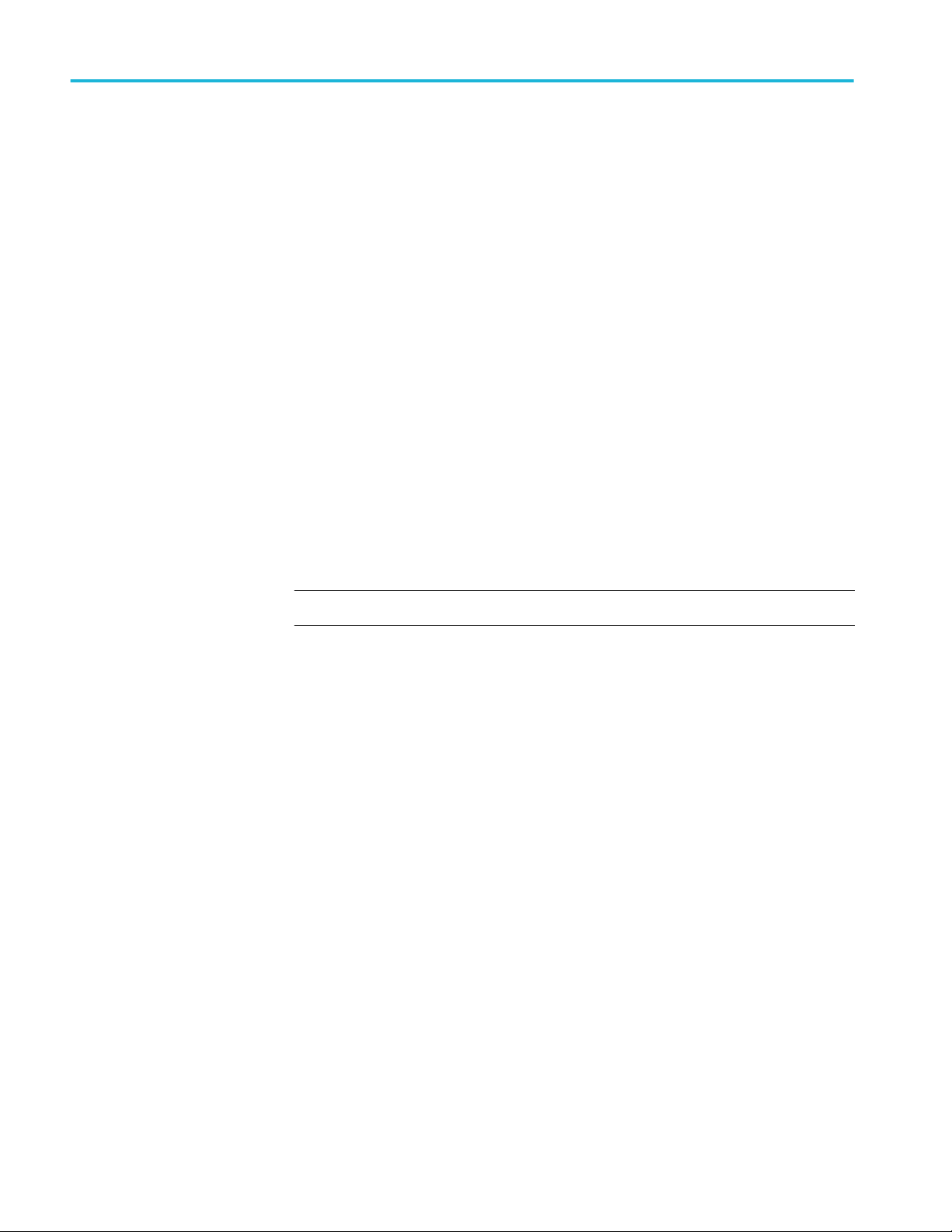
Appendix A: Programming Interface (PI) commands
CH<x>:OPTIcal:RCVR:USERVALue? (query only)
This command queries the Baud rate for the user-specified Optical Reference
Receiver (ORR) filter.
Group
Syntax
Returns
Vertical
CH<x>:OPTIcal:RCVR:USERVALue?
Returns the Baud rate for the user-specified ORR filter.
CH<x>:OPTIcal:WLENgth
Get or set the optical wavelength (in nanometers) that is used by the probe and
oscilloscope to compensate for the applied optical signal. Use the optional second
argument to specify whether to recall the factory calibration values or the userprogrammed calibration values.
NOTE. The comma is required if the optional second argument is used.
Group
Vertical
Syntax
Arguments
48 DPO7OE Series Optical Probes User Manual
CH<x>:OPTIcal:WLENgth <NR1> [, USER | FACTory ]
CH<x>:OPTIcal:WLENgth?
<NR1> is the optical wavelength (in nanometers).
USER specifies user-programmed calibration values that can be loaded onto the
probe in the User Wavelength Gain Compensation window from the UI. Once the
value is loaded, it can be recalled using this command.
FACTory specifies using factory calibration values. The second argument
defaults to FACTory if none is specified.

Appendix A: Programming Interface (PI) commands
CH<x>:OPTIcal:WLENgth:LIST? (query only)
Query returns the comma-separated list of wavelengths with calibrated responses
from the Probe. The units for the returned values are in nanometers.
Group
Syntax
Vertical
CH<x>:OPTIcal:WLENgth:LIST?
CH<x>:PRObe:GAIN? (query only)
This query-only command returns the gain factor of the probe that is attached to
the specified channel. The channel is specified by x. The value of x can range
from 1 through 4. The “gain” of a probe is the output divided by the input
transfer ratio. For example, a common 10x probe has a gain of 0.1.
Group
Syntax
Examples
Vertical
CH<x>:PRObe:GAIN?
CH2:PROBE:GAIN? might return :CH2:PROBE:GAIN 0.1000E+00, indicating
that the attached 10X probe delivers 0.1 V to the Channel 2 BNC for every 1.0 V
applied to the probe input.
DPO7OE Series Optical Probes User Manual 49

Appendix A: Programming Interface (PI) commands
50 DPO7OE Series Optical Probes User Manual
