Page 1

PAMJET
ransmitter Analysis Solution
T
Application Help
*P077120711*
077-1207-1
1
Page 2

Page 3

PAMJET
ransmitter Analysis Solution
T
Application Help
Register now!
Click the following link to protect your product.
www.tek.com/register
*P077120711*
077-1207-1
1
Page 4

Copyright © Tektronix. All rights reserved. Licensed software products are owned by Tektronix or its subsidiaries or suppliers, and are
protected by national copyright laws and international treaty provisions. T
and pending. Information in this publication supersedes that in all previously published material. Specifications and price change privileges
reserved.
TEKTRONIX and TEK are registered trademarks of Tektronix, Inc.
Tektronix, Inc.
14150 SW Karl Braun Drive
P.O. Box 500
Beaverton, OR 97077
USA
For product information, sales, service, and technical support:
• In North America, call 1-800-833-9200.
• Worldwide, visit www.tek.com to find contacts in your area.
ektronix products are covered by U.S. and foreign patents, issued
Page 5

Table of Contents
Table of Contents
List of Figures..............................................................................................................................................................................10
List of Tables................................................................................................................................................................................11
Welcome..................................................................................................................................................................................... 12
Getting started.............................................................................................................................................................................13
Getting started with PAMJET Transmitter Analysis solution................................................................................................ 13
Starting-Closing the application........................................................................................................................................... 13
Using the software...................................................................................................................................................................... 15
Main controls........................................................................................................................................................................15
Config: Save................................................................................................................................................................. 15
Config: Recall............................................................................................................................................................... 15
Config: Default.............................................................................................................................................................. 15
Clear............................................................................................................................................................................. 15
Recalc...........................................................................................................................................................................15
Single............................................................................................................................................................................15
Run............................................................................................................................................................................... 15
Stop.............................................................................................................................................................................. 15
Show Plots....................................................................................................................................................................16
Status Bar..................................................................................................................................................................... 16
Help.............................................................................................................................................................................. 16
Version..........................................................................................................................................................................16
Tabs..................................................................................................................................................................................... 16
Setup............................................................................................................................................................................ 16
Select............................................................................................................................................................................16
Full waveform................................................................................................................................................................16
Averaged waveform......................................................................................................................................................16
Rise fall......................................................................................................................................................................... 16
Reports......................................................................................................................................................................... 17
Log................................................................................................................................................................................17
Prefs............................................................................................................................................................................. 17
Setting up analysis parameters............................................................................................................................................17
Processing flow.............................................................................................................................................................17
Main setup.................................................................................................................................................................... 18
Clock recovery.............................................................................................................................................................. 19
Threshold setup............................................................................................................................................................ 19
Waveform filter..............................................................................................................................................................19
Receive filter................................................................................................................................................................. 20
CTLE, FFE and DFE ....................................................................................................................................................20
Selecting and configuring measurements............................................................................................................................24
Statistical eye analysis..................................................................................................................................................25
BER targets for jitter analysis........................................................................................................................................27
Measurement of SNDR (Signal to Noise and Distortion Ratio).....................................................................................27
Running an analysis.............................................................................................................................................................28
Viewing the results...............................................................................................................................................................29
Full waveform................................................................................................................................................................29
PAMJET Transmitter Analysis Solution Application Help 5
Page 6

Table of Contents
Correlated waveform.....................................................................................................................................................30
Rise and fall times
........................................................................................................................................................ 30
PAMJET Plots window.........................................................................................................................................................31
Accumulated eye plot annotations................................................................................................................................32
Error Navigator window........................................................................................................................................................33
OIF-CEI jitter measurements: UUGJ, UBHPJ and Even-Odd Jitter ....................................................................................35
IEEE electrical measurements: J
IEEE electrical measurements: V
PCIe Gen6 electrical measurements: T
SNDR(PCIe), RLM(PCIe), V
, J4u, J3u, J
rms
di(pk-pk)
TX-uTJ, TTX-RJ, TTX-uDJdd, TTX-UPW-TJ, TTX-UPW-DJDD,
TX-DIFF-PP, VTX-EIEOS
, J
3u03
, Even-Odd Jitter, Rise/Fall Time and SNR
4u04
, VMA, dvf and dR
....................................................................................................36
.................................................................................... 36
peak
............................36
ISI
JNu(PCIe), Jrms(PCIe),
PCIe Gen6 electrical measurements: Tx Preset Equalization............................................................................................. 37
Spread spectrum clocking measurements...........................................................................................................................37
Optical measurements......................................................................................................................................................... 38
IEEE optical measurements.................................................................................................................................................39
Saving results in a report..................................................................................................................................................... 40
Using the event log.............................................................................................................................................................. 44
Preferences..........................................................................................................................................................................45
Population control......................................................................................................................................................... 46
Halt on closed center eye............................................................................................................................................. 46
Error Navigator..............................................................................................................................................................46
Measurement logging................................................................................................................................................... 47
Display units................................................................................................................................................................. 47
Scope noise compensation...........................................................................................................................................47
Export pattern to a text file ...........................................................................................................................................48
Scope noise characterization...............................................................................................................................................48
Measuring scope noise for electrical signals................................................................................................................ 49
Measuring scope noise for optical signals.................................................................................................................... 51
Measurements............................................................................................................................................................................ 55
General full waveform measurements................................................................................................................................. 55
Measurements per level in the PAMJET eye.......................................................................................................................62
Measurements per eye opening (upper, middle, lower) in the PAMJET eye....................................................................... 62
Measurements for the correlated waveform ....................................................................................................................... 63
Measurements per level in the correlated PAMJET eye......................................................................................................64
Measurements for rise times and fall times......................................................................................................................... 64
GPIB command reference...........................................................................................................................................................65
Handshaking protocol.......................................................................................................................................................... 65
Best practice when programming using GPIB commands...................................................................................................65
GPIB commands..................................................................................................................................................................65
APPLICATION:ACTIVATE "PAM Analysis (PAMJET)"..................................................................................................65
VARIABLE:VALUE "pam4","version?".......................................................................................................................... 65
VARIABLE:VALUE "pam4","exit".................................................................................................................................. 66
VARIABLE:VALUE? "pam4"......................................................................................................................................... 66
VARIABLE:VALUE "pam4","clear"................................................................................................................................ 66
VARIABLE:VALUE "pam4","datasource [ch1|ch2|ch3|ch4|math1|ref1]".......................................................................66
VARIABLE:VALUE "pam4","default"............................................................................................................................. 66
VARIABLE:VALUE "pam4","lasterror?".........................................................................................................................67
VARIABLE:VALUE "pam4", "probetype <value>"......................................................................................................... 67
VARIABLE:VALUE "pam4","recalc" ............................................................................................................................. 67
6
Page 7

Table of Contents
VARIABLE:VALUE "pam4","recall <filename>".............................................................................................................67
V
ARIABLE:VALUE "pam4","run"...................................................................................................................................67
VARIABLE:VALUE "pam4","state?" ............................................................................................................................. 67
VARIABLE:VALUE "pam4","saveconfig <filename>"....................................................................................................68
VARIABLE:VALUE "pam4","single"...............................................................................................................................68
VARIABLE:VALUE "pam4","savereport <filename>".................................................................................................... 68
VARIABLE:VALUE "pam4","meascategory [electrical|optical]".....................................................................................68
VARIABLE:VALUE "pam4", "technology [400GCK | PCIe Gen 6]”...............................................................................68
VARIABLE:VALUE "pam4","nominalsymbolrate <value>"............................................................................................69
VARIABLE:VALUE "pam4","nominalbitrate <value>"....................................................................................................69
VARIABLE:VALUE "pam4", "thresholdauto <value>"................................................................................................... 69
VARIABLE:VALUE "pam4", "thresholdhigh <value>"....................................................................................................70
VARIABLE:VALUE "pam4", "thresholdmid <value>".....................................................................................................70
VARIABLE:VALUE "pam4", "thresholdlow <value>".....................................................................................................70
VARIABLE:VALUE "pam4", "waveformfilteron <value>"...............................................................................................70
VARIABLE:VALUE "pam4", "loadfilter <filtername>".................................................................................................... 71
VARIABLE:VALUE "pam4", "ctleon <value>" ...............................................................................................................71
VARIABLE:VALUE "pam4", "ctletype <value>".............................................................................................................71
VARIABLE:VALUE "pam4", "ctledesign <value>".........................................................................................................72
VARIABLE:VALUE "pam4", "ctlepreset <value>"..........................................................................................................72
VARIABLE:VALUE "pam4", "ctleadc <value>"..............................................................................................................73
VARIABLE:VALUE "pam4", "ctlefp1 <value>"...............................................................................................................73
VARIABLE:VALUE "pam4", "ctlefp2 <value>"...............................................................................................................73
VARIABLE:VALUE "pam4", "ctlefp3 <value>"...............................................................................................................73
VARIABLE:VALUE "pam4", "ctlefz <value>".................................................................................................................74
VARIABLE:VALUE "pam4", "ctlefz2 <value>"...............................................................................................................74
VARIABLE:VALUE "pam4", "dfeon <value>"................................................................................................................ 74
VARIABLE:VALUE "pam4", "dfeadaptmode <value>".................................................................................................. 74
VARIABLE:VALUE "pam4", "dfenumtaps <value>"...................................................................................................... 75
VARIABLE:VALUE "pam4", "dfetapvalues <filename>"................................................................................................75
VARIABLE:VALUE "pam4", "ffeon <value>"................................................................................................................. 75
VARIABLE:VALUE "pam4", "ffeadaptmode <value>"................................................................................................... 76
VARIABLE:VALUE "pam4", "ffenumtaps <value>"....................................................................................................... 76
VARIABLE:VALUE "pam4", "ffereftap <value>"............................................................................................................76
VARIABLE:VALUE "pam4", "ffetapspersymbol <value>"..............................................................................................76
VARIABLE:VALUE "pam4", "ffetapvalues <filename>".................................................................................................77
VARIABLE:VALUE "pam4", "savelog <filename>"........................................................................................................77
VARIABLE:VALUE "pam4", "clearlog".......................................................................................................................... 77
VARIABLE:VALUE "pam4", "noiseanalysison <value>"................................................................................................77
VARIABLE:VALUE "pam4", "noiseber <value>"........................................................................................................... 78
VARIABLE:VALUE "pam4", "halteyeclosureon <value>"..............................................................................................78
VARIABLE:VALUE "pam4", "popcontrolmethod <value>"............................................................................................ 78
VARIABLE:VALUE "pam4", "popcontrolsymbols <value>"........................................................................................... 79
VARIABLE:VALUE "pam4", "popcontrolacquisitions <value>"......................................................................................79
VARIABLE:VALUE "pam4", "enablesavecsv <value>"................................................................................................. 79
VARIABLE:VALUE "pam4", "clockmethod <value>".....................................................................................................80
VARIABLE:VALUE "pam4", "clockmodel <value>"....................................................................................................... 80
VARIABLE:VALUE "pam4", "clockpllmodel <value>"....................................................................................................80
VARIABLE:VALUE "pam4", "clockplldamp <value>".................................................................................................... 80
PAMJET Transmitter Analysis Solution Application Help 7
Page 8

Table of Contents
VARIABLE:VALUE "pam4", "clockpllbw <value>".........................................................................................................81
V
ARIABLE:VALUE "pam4", "clockjtfbw <value>"..........................................................................................................81
VARIABLE:VALUE "pam4", "results ceijittermeas?"..................................................................................................... 81
VARIABLE:VALUE "pam4", "results corrmeas?".......................................................................................................... 81
VARIABLE:VALUE "pam4", "results corrlevel1?"..........................................................................................................82
VARIABLE:VALUE "pam4", "results corrlevel2?"..........................................................................................................82
VARIABLE:VALUE "pam4", "results eyelow?".............................................................................................................. 82
VARIABLE:VALUE "pam4", "results eyemid?"..............................................................................................................82
VARIABLE:VALUE "pam4", "results eyeupp?"..............................................................................................................83
VARIABLE:VALUE "pam4", "results fall1?"...................................................................................................................83
VARIABLE:VALUE "pam4", "results fall2?"...................................................................................................................83
VARIABLE:VALUE "pam4", "results fullmeas?"............................................................................................................83
VARIABLE:VALUE "pam4", "results fullmeas1?"..........................................................................................................84
VARIABLE:VALUE "pam4", "results fullmeas2?"..........................................................................................................84
VARIABLE:VALUE "pam4", "results fulllevel1?"........................................................................................................... 84
VARIABLE:VALUE "pam4", "results fulllevel2?"........................................................................................................... 84
VARIABLE:VALUE "pam4","results hlowleft?".............................................................................................................. 85
VARIABLE:VALUE "pam4","results hlowright?"............................................................................................................85
VARIABLE:VALUE "pam4","results hmidleft?"..............................................................................................................85
VARIABLE:VALUE "pam4","results hmidright?"............................................................................................................85
VARIABLE:VALUE "pam4","results huppleft?"..............................................................................................................85
VARIABLE:VALUE "pam4","results huppright?"........................................................................................................... 85
VARIABLE:VALUE "pam4", "results ieeemeas?"..........................................................................................................86
VARIABLE:VALUE "pam4", "results opticalmeas?"...................................................................................................... 86
VARIABLE:VALUE "pam4", "eradjustison <value>"......................................................................................................86
VARIABLE:VALUE "pam4", "eradjust <value>"............................................................................................................ 86
VARIABLE:VALUE "pam4", "results rise1?"..................................................................................................................87
VARIABLE:VALUE "pam4", "results rise2?"..................................................................................................................87
VARIABLE:VALUE "pam4", "results sigmanperlevel?"................................................................................................. 87
VARIABLE:VALUE "pam4", "results sndrtp?"............................................................................................................... 87
VARIABLE:VALUE "pam4", "results sndrvoltage?".......................................................................................................87
VARIABLE:VALUE "pam4","results tmid?"....................................................................................................................88
VARIABLE:VALUE "pam4", "results tx preset equalization?"....................................................................................... 88
VARIABLE:VALUE "pam4", "scopenoisemvrms <value>"............................................................................................ 88
VARIABLE:VALUE "pam4", "sndron <value>".............................................................................................................. 88
VARIABLE:VALUE "pam4", "sndrsamplenumber <value>".......................................................................................... 89
VARIABLE:VALUE "pam4", "sndrfilterlength <value>"..................................................................................................89
VARIABLE:VALUE "pam4", "sndrdelay <value>"..........................................................................................................89
VARIABLE:VALUE "pam4", "sndrnb <value>".............................................................................................................. 89
VARIABLE:VALUE "pam4", "sndrbtfilteron <value>".................................................................................................... 90
VARIABLE:VALUE "pam4", "sndrdebugplotson <value>".............................................................................................90
VARIABLE:VALUE "pam4", "tx_preset <value>".......................................................................................................... 90
VARIABLE:VALUE "pam4", "errnavenabled <value>".................................................................................................. 90
VARIABLE:VALUE "pam4", "enablerelativeunit <value>".............................................................................................91
VARIABLE:VALUE "pam4","export <plot title>:<filename>"..........................................................................................91
VARIABLE:VALUE "pam4", "loggpibtraffic <value>".....................................................................................................91
VARIABLE:VALUE "pam4", "btfilteron <value>"........................................................................................................... 92
VARIABLE:VALUE "pam4", "btfilterbw <value>"...........................................................................................................92
VARIABLE:VALUE "pam4", "btfiltermode <value>"...................................................................................................... 92
8
Page 9

Table of Contents
VARIABLE:VALUE "pam4", "rxfilteron <value>"........................................................................................................... 92
V
ARIABLE:VALUE "pam4", rxfilterbw<value>".............................................................................................................93
VARIABLE:VALUE "pam4", "rxfiltertype <value>".........................................................................................................93
VARIABLE:VALUE "pam4", "rxfiltermode <value>"...................................................................................................... 93
VARIABLE:VALUE "pam4", "symbolratemode <value>"...............................................................................................93
VARIABLE:VALUE "pam4", "dataratemode <value>"...................................................................................................94
VARIABLE:VALUE "pam4","exporterrors <filename>"..................................................................................................94
VARIABLE:VALUE "pam4","exportpatternon <value>".................................................................................................94
VARIABLE:VALUE "pam4","exportpattern <filename>"................................................................................................95
VARIABLE:VALUE "pam4","importpattern <filename>"................................................................................................95
VARIABLE:VALUE "pam4", "patterncontrol <value>"................................................................................................... 95
VARIABLE:VALUE "pam4", "patternstandard?"............................................................................................................95
VARIABLE:VALUE "pam4", "tdecqffetapnum <value>"................................................................................................ 96
VARIABLE:VALUE "pam4", "tdecqffetapui <value>".....................................................................................................96
VARIABLE:VALUE "pam4", "tdecqffeautoset <value>".................................................................................................96
VARIABLE:VALUE "pam4", "tdecqffetapvalues?".........................................................................................................96
VARIABLE:VALUE "pam4", "tdecqsamplesui <value>"................................................................................................ 97
VARIABLE:VALUE "pam4", "tdecqmaxprecursor <value>".......................................................................................... 97
VARIABLE:VALUE "pam4", "tdecqscopenoise <value>".............................................................................................. 97
VARIABLE:VALUE "pam4", "tdecqextendedsearch <value>".......................................................................................97
VARIABLE:VALUE "pam4", "tdecqverticaladjust <value>"........................................................................................... 98
VARIABLE:VALUE "pam4", "select <mnames>"...........................................................................................................98
VARIABLE:VALUE "pam4", "deselect <mnames>".......................................................................................................98
VARIABLE:VALUE "pam4", "isselect <mnames>"........................................................................................................98
VARIABLE:VALUE "pam4", "pcie_jitterber <value>".....................................................................................................99
VARIABLE:VALUE "pam4", "pcie_jitterdebugplotson <value>".................................................................................... 99
VARIABLE:VALUE "pam4", "pcie_sndron <value>"......................................................................................................99
VARIABLE:VALUE "pam4", "pcie_sndrsamplenumber <value>"..................................................................................99
VARIABLE:VALUE "pam4", " pcie_sndrfilterlength <value>"......................................................................................100
VARIABLE:VALUE "pam4", "pcie_sndrdelay <value>"...............................................................................................100
VARIABLE:VALUE "pam4", "pcie_sndrdebugplotson [1|0]"........................................................................................100
VARIABLE:VALUE "pam4", "isiresdp <value>"...........................................................................................................100
VARIABLE:VALUE "pam4", "isiresnp <value>"...........................................................................................................101
VARIABLE:VALUE "pam4", "weightedwindowtype <value>"......................................................................................101
VARIABLE:VALUE "pam4", "enablereferencereceiverieee802d3ck <value>"............................................................101
VARIABLE:VALUE "pam4", " fixtures4pfile<filename>"..............................................................................................101
Measurement names <mnames> tables.....................................................................................................................102
Sample GPIB script (Python 3.5)....................................................................................................................................... 105
Glossary.................................................................................................................................................................................... 109
PAMJET Transmitter Analysis Solution Application Help 9
Page 10

List of Figures
List of Figures
Figure 1: CTLE Optimization Setup............................................................................................................................................ 61
10
Page 11

List of Tables
List of Tables
Table 1: Electrical measurement names................................................................................................................................... 102
Table 2: Optical measurement names.......................................................................................................................................103
Table 3: PCIe measurement names..........................................................................................................................................104
Table 4: Additional 400GCK measurement names................................................................................................................... 105
PAMJET Transmitter Analysis Solution Application Help 11
Page 12

Welcome
Welcome
The PAMJET Transmitter Analysis software application enhances the capabilities of the DPO/DPS/MSO70000DX/SX series oscilloscopes
(with 13 GHz or greater bandwidth), adding transmitter and channel testing for four-level Pulse Amplitude Modulation (PAM4) devices and
interfaces for both electrical and optical physical domains.
The PAMJET application can run on the following Tektronix products:
DPO77002SX Oscilloscope
DPS77004SX Oscilloscope
DPO75902SX Oscilloscope
DPS75904SX Oscilloscope
DPO75002SX Oscilloscope
DPS75004SX Oscilloscope
DPO73304SX Oscilloscope
DPS73308SX Oscilloscope
DPO72504SX Oscilloscope
DPO72304SX Oscilloscope
DPO72004SX Oscilloscope
DPO71604SX Oscilloscope
DPO71304SX Oscilloscope
DPO73304DX Oscilloscope
DPO72504DX Oscilloscope
DPO72304DX Oscilloscope
DPO72004DX Oscilloscope
DPO71604DX Oscilloscope
MSO73304DX Oscilloscope
MSO72504DX Oscilloscope
MSO72304DX Oscilloscope
MSO72004DX Oscilloscope
MSO71604DX Oscilloscope
12
Page 13

Getting started
Getting started
Getting started with PAMJET Transmitter Analysis solution
The PAMJET Transmitter Analysis software application runs on the Tektronix performance oscilloscopes listed in the Preface. The
application enables transmitter and channel testing for four-level Pulse Amplitude Modulation (PAM4) devices and interfaces, for both
electrical and optical physical domains.
Optical testing is typically performed using the Tektronix DPO7OE1 or DPO7OE2 optical probe, although 3rd-party O/E converters may
also be used. The electrical and optical capabilities are separately licensed, so some features described in this manual may be disabled
depending on which licenses you have available. Trial licenses are separately available for the electrical and optical features.
Using filter files produced by the Serial Data Link Analysis (SDLA) application, the PAMJET Transmitter Analysis application allows you
to de-embed probes or fixtures and embed a channel model. PAMJET Transmitter Analysis also allows you to apply several types of
equalization from directly within the PAMJET application.
After any waveform processing is complete, PAMJET Transmitter Analysis uses the DPOJET application and additional resources to
perform voltage and timing measurements and render eye diagrams on the target waveform. If the waveform contains a repeating pattern,
the application additionally calculates the Correlated Waveform (which removes uncorrelated behavior such as random and periodic
jitter/noise) and provides additional measurements on this waveform.
The key features of the PAMJET application are:
• Channel embedding and fixture de-embedding by way of .flt files
• Equalization (CTLE, FFE, and DFE, either individually or together)
• Configurable clock recovery
• Jitter measurements per eye for repeating patterns
• Eye diagrams for performance visualization
• BER eye contours for each eye along with IEEE and OIF-CEI-compliant eye measurements such as EW and EH
• IEEE and OIF-CEI-compliant jitter measurements such as J4u, J
• PCIe Gen 6 compliant jitter measurements such as T
• PCIe Gen 6 compliant transmitter voltage parameters such as Signal to Noise and Distortion Ratio (SNDR), Level Separation
Mismatch Ratio (RLM), V
• Symbol error detection and navigation plus SER and BER measurements
• Transmitter characterization measurements: such as Signal to Noise and Distortion Ratio (SNDR) and TDECQ measurements
• Correlated waveform computation
• HTML-style report generation for presentation, sharing or archiving
• Programmable interface for test automation
• Automatic or manual voltage reference thresholds
• Measurement logging to .csv files
• Ck measurements like V
TX-DIFF-PP,
di(pk-pk)
and V
TX-EIEOS
, VMA, dvf, dR
TX-uTJ, TTX-RJ, TTX-uDJdd, TTX-UPW-TJ, TTX-UPW-DJDD,
, Gaussian window, Compute eye opening, Receive Filter, ISI
peak
, UUGJ, UBHPJ and even-odd jitter
rms
JNu(PCIe), and Jrms(PCIe)
.
RES
Starting-Closing the application
After you install the PAMJET software on your oscilloscope, start your oscilloscope application and wait for it to initialize. To launch the
PAMJET application, select Analyze > PAM Analysis (PAMJET) from the oscilloscope menu, as shown in the following figure.
PAMJET Transmitter Analysis Solution Application Help 13
Page 14

Getting started
The first time that the application is started after installation, it may take up to two minutes to appear. This is normal, and is due to one-time
initialization.
T
o close the PAMJET application, click the red square in the upper right corner of the application window and then click "Yes" in the
verification dialog.
14
Page 15

Using the software
Using the software
This section describes the basic operation of the PAMJET Transmitter Analysis application.
Main controls
The following controls are on the main application panel and are accessible regardless of which tab is currently selected.
Config: Save
Select this button to display a dialog that allows you to save the current PAMJET Transmitter Analysis configuration in a proprietary binary
file with the .psf extension.
Config: Recall
Select this button to recall a saved configuration file.
Config: Default
Select this button to restore all configuration settings to the values present when the application is first launched.
Clear
Selecting this button clears all accumulated measurement results. The results are also cleared when you change any configuration
parameter.
Recalc
Selecting this button causes the application to perform a processing cycle on the waveform already present in scope memory. This allows
you to change configuration parameters such as clock recovery or threshold and then re-run the analysis on the same waveform. For
reference waveforms, Single and Recalc behave the same way.
Some measurements cannot produce a result until multiple waveforms have been processed, due to the sample size requirements of the
measurement. Since Recalc can only re-analyze the waveform already in the oscilloscope memory, it cannot be used to re-compute these
population-intensive measurements.
Single
Selecting this button causes the application to acquire a single waveform and perform a processing cycle, consisting of waveform filtering,
equalization, clock recovery, and computation of measurements and eye diagrams. If the scope was in continuous acquisition (Run) mode,
it is stopped so that the waveform that was analyzed remains on the screen and in acquisition memory.
Some measurements require a higher population of symbols than a single analysis cycle can obtain. In these cases, you can either select
Single again or use Run mode.
Run
Selecting this button causes the PAMJET Application to repeatedly acquire waveforms and perform processing cycles as described for
Single. The process continues until you press the Stop button or until a configured population limit has been met. For some measurements
(e.g. EW, EH, J4u, J
measurements. For other measurements, results are re-computed for each new processing cycle.
, UUGJ and UBHPJ) the results must be accumulated across multiple cycles to build the population required by the
rms
Stop
The Stop button replaces the Single or Run button when processing is in progress. Selecting the Stop button interrupts processing.
PAMJET Transmitter Analysis Solution Application Help 15
Page 16

Using the software
Show Plots
The Show Plots button is only visible when auxiliary plot windows are present, and is used to bring those windows to the foreground in
case they have been minimized or are behind the main application window
.
Status Bar
The status bar is at the bottom of the screen. During analysis, the status bar reports the progress of the processing.
Help
Selecting the question mark button opens the PAMJET Transmitter Analysis Software User Manual (this document) in a separate window.
The manual opens to the section that corresponds to the panel (tab) currently displayed.
Version
Click on About text in the status bar to display the software version of the application.
This is the same information that appears briefly when the application launches.
The version also appears in any HTML-style reports that are generated.
T
abs
Setup
Selecting the Setup tab opens the Setup screen, which allows you to set up the most commonly used analysis parameters, including which
type of equalizer to use. See Setting up analysis parameters on page 17.
Select
Clicking the Select tab opens a screen where you can choose the measurement category (Electrical vs. Optical). If the electrical category
is chosen, then you can choose "PCIe Gen 6" or "400GCK" technologies and then select specific measurements. It also allows you to
configure the measurements.
See Selecting and configuring measurements on page 24.
Full waveform
Selecting the Full Wfm tab opens the Results for Full Waveform screen. This screen displays the measurement results for the full
waveform. See Viewing the results on page 29.
Averaged waveform
Selecting the Avg. Wfm tab opens the Results for Correlated Waveform screen. This screen displays the measurement results for the
correlated waveform. Results of averaged waveform are displayed only if Correlated Waveform Analysis measurement is chosen in the
test tree. See Viewing the results on page 29.
Rise fall
Selecting the Rise/Fall tab opens the Rise Times and Fall Times screen. The maximum, minimum, and mean rise and fall times are
displayed for all transitions in the correlated waveform, along with the number of times each transition type occurs. Results of Rise and fall
measurements are displayed only if Rise/Fall measurement is chosen in the test tree. See Viewing the results on page 29.
16
Page 17

Using the software
Reports
Selecting the Reports tab opens the Reports screen. This screen allows you to select a file name and save the analysis report.
Log
Selecting the Log tab provides a view of the activity log, which shows information such as when the analysis started and stopped,
how many UI have been accumulated, and when data was saved. The log also captures warnings, error messages and other auxiliary
information. See Using the event log on page 44.
Prefs
Selecting the Prefs tab allows you to adjust user preferences and some infrequently-used configuration items. See
Preferences on page
45.
Setting up analysis parameters
Use the Setup screen to set the most common analysis parameters.
Note: Configuration parameters should only be changed when the application is in the idle state.
Processing flow
In broad terms, the individual boxes on the Setup Panel represent processing blocks through which a chosen input signal flows prior to
being measured. That processing flow can be better understood by reference to the following figure:
PAMJET Transmitter Analysis Solution Application Help 17
Page 18

Using the software
The blue blocks in the flow diagram correspond to the blue boxes on the Setup panel, and all except the Clock Recovery block may
be enabled or disabled. When you first launch the application, all the processing blocks are disabled so that the input signal, after clock
recovery
The green blocks in the flow diagram correspond to measurements. Like the processing blocks, most of them can be enabled or disabled.
The plots, represented by purple blocks, cannot be individually enabled but are tied to the measurements. (Some special-purpose plots are
not shown in the diagram.)
, goes directly to the measurements and plots.
Note: The Correlated Eye and associated measurements, as well as the SNDR measurements, are always done prior to the
FFE and DFE equalizers. For this reason, the Accumulated and Correlated eye diagrams may have a dif
character when FFE or DFE equalization is enabled. Similarly, the TDECQ measurement includes its own FFE, so the TDECQ
eye may have a different visual appearance.
ferent scale or visual
Main setup
Choose the P
remaining Math and Ref sources may be used by the PAMJET application (depending on which features and options are being used), and
may be overwritten by the PAMJET application without warning.
There are two modes for controlling data rate and pattern, Auto Detect and User-guided. In the default Auto Detect mode, the PAMJET
application will automatically detect the data rate during analysis, in most cases. The detected rate always appears in the measurement
results on the Full Wfm panel but it also appears in the Main Setup panel when Auto Detect is enabled, after clock recovery has finished.
In the User-guided mode, you enter an approximate data rate to guide the detection process in either Giga-symbols per second (GBaud) or
GBits per second. Remember that since PAM4 signaling carries 2 bits per symbol, the symbol rate or baud rate is one half of the bit rate.
For example, a bit rate of 51.2 Gbps corresponds to a symbol rate of 25.6 GBaud.
AMJET waveform source that you wish to analyze. The available sources are Ch1 - Ch4, Math1 and Ref1. Some or all of the
User-guided mode is particularly useful when the input waveform lacks cues about its true rate. For example, one PAM4 Linearity pattern
consists of 16 consecutive repeats of each of 10 symbols. If it is running at 25 GBd, the waveform only has transitions every 640 ps even
though one unit interval is 40 ps. This makes the signal appear to be a 10-symbol pattern at a symbol rate of 25 GBd/16, or 1.5625 GBd.
Using User-guided mode and entering a symbol rate of 25 GBd will cause it to be correctly interpreted as a 160-symbol pattern. If the
entered rate is within about 5% of the actual rate, the clock will be recovered and the actual rate will be displayed on the Full Wfm panel.
18
Page 19

Using the software
Like the symbol rate, the data pattern can either be auto-detected (default) or user-directed. When it is user-directed the known symbol
stream is imported by means of an ASCII text file. The file may contain symbols from any set of four numerical values that are equally
spaced. Some common examples of symbol sets are:
{0, 1, 2, 3}
•
• {1, 2, 3, 4}
• {-1, -0.33, +0.33, +1}
If only two numerical values are represented in the text file, they will taken to match the two outer PAMJET symbols. A PRBS13Q text file is
installed by default and you can use this as a model to create other pattern files as needed.
If user-guided symbol rate is used, the application will still perform automatic symbol detection. It will then auto-correlate the recovered
symbols with the specified ones to determine the most likely pattern phase (timing offset). During this process it will also check whether the
algebraic inverse of the given pattern provides a better fit to the waveform. If the inverted pattern is a better fit, this is noted in the message
history on the Log tab.
In addition to importing a pattern to control analysis, you can export the automatically-detected pattern as an ASCII text file, either for every
processing cycle or for the current waveform. Refer Preferences on page 45 for more details.
You can also export an ASCII file that shows all deviations from the expected pattern (whether that pattern was auto-detected or
user-provided). See the export errors command in the GPIB Command Reference portion of this manual for more details.
Clock recovery
Clock recovery is performed using a noise-tolerant software model of a phase locked loop (PLL). You can choose a Type 1 or Type 2 loop
(which in most contexts are equivalent to 1st and 2nd order loops, respectively). You can enter the bandwidth in Megahertz, and for Type 2
loops, the loop damping.
The bandwidth entered is the Jitter Transfer Function (JTF) bandwidth, which is the bandwidth of the high-pass filter function defining
which jitter is NOT tracked by the clock recovery. For Type 1 loops, the JTF bandwidth is the same as the loop bandwidth. For Type 2
loops, the JTF and loop bandwidth are slightly different (by a factor that depends on the damping factor). For most standards, it is the JTF
bandwidth that is specified.
You can also switch between the configurable PLL and fixed behavioral CDR methods. The behavioral clock recovery contains CDR
models of transfer functions based on the standard requirements.
The collections available at this time are:
• PCIe Gen6 64G 0p7 (Nov 2021)
If you have enabled one or both equalizers, the clock recovery is applied after the CTLE and jointly with the FFE/DFE processing.
Threshold setup
The three thresholds nominally correspond to the centers, in the vertical dimension, of the three eyes in the PAMJET eye diagram. By
default (Auto Detect), appropriate thresholds are picked based on analysis of symbol levels in the source waveform, and displayed both on
the Config tab and on the Full Wfm results screen. To designate specific thresholds, unselect the Auto Detect checkbox and directly enter
the desired thresholds using units of millivolts (electrical) or microwatts (optical).
Waveform filter
The Waveform Filter feature allows you to modify the source waveform by applying a FIR filter, using the oscilloscope Math system.
Click the Waveform Filter checkbox to enable the feature and use the Browse button to select the desired filter file, which will have a .flt
extension. See your oscilloscope documentation for more information on filter files.
One common use for waveform filters is to de-embed a probe or fixture, or to embed a reference channel. The SDLA application can be
used to create or combine filters that can be applied using this feature.
PAMJET Transmitter Analysis Solution Application Help 19
Page 20

Using the software
Receive filter
When the Receive filter checkbox is enabled, a filter based on the choices is applied to the source waveform after any waveform filter and
before CTLE. This filter is required for several compliance measurements.
Note: Be careful not to apply the BT filter twice. For example, when using an optical probe, the probe often includes an Optical
Reference Receiver (ORR), which has a Bessel-Thomson response. Be sure to disable the ORR in the probe. When working with
ektronix optical probes (e.g. DPO7OE1), the PAMJET application automatically sets the probe response to "Flat to maximum
T
bandwidth" if the BT filter is enabled and the measurement category is set to "Optical".
The type of receive filter, order, filter's selection mode(auto/manual), and -3 dB bandwidth are displayed in the filter's setup panel when the
filter configuration menu is closed. To adjust these parameters, press the Config button under the bandwidth to open the Receive Filter
configuration window.
The receive filter can be configured to either “Bessel-Thomson” or “Butterworth”. The order of the filter is shown based on the choice
made. In Auto Bandwidth mode, the P
• 0.5 of the actual symbol rate for Bessel-Thomson filter.
• 0.75 of the actual symbol rate for Butterworth filter.
In Manual Bandwidth mode, you can specify the precise -3 dB bandwidth. For every processing cycle during which the Receive
Filter is enabled, the PAMJET application automatically exports the created filter in the format of a .flt file ("ReceiveFilter.flt") to
C:\Users\<username>\Tektronix\TekApplications\PAMJET\Filters. One common use for this feature is
to apply the filter file in scope MATH or other analysis packages to emulate the Receive filter.
The filter's selection mode and -3 dB bandwidth are displayed in the filter's setup panel when the filter configuration menu is closed. To
adjust these parameters, press the Config button under the bandwidth to open the Bessel-Thomson Filter configuration window.
AMJET application automatically sets the filter's -3 dB bandwidth to
CTLE, FFE and DFE
Depending on the characteristics of the transmitter and signal channel, the PAMJET eye might be closed at the channel output. An
equalizer can be used to open the eye back up. By checking the associated boxes in the Setup screen, one can model one or multiple of
the following types of equalizers:
• Continuous-time linear equalizer (CTLE)
• Feed-forward equalizer (FFE)
• Decision-feedback equalizer (DFE)
20
Page 21

Using the software
Set the equalizer parameters as desired for modeling the effects of the equalizer on your signal. Change the parameters and run the
analysis again to see the ef
The CTLE model offers two types of operation. The first is Custom design, in which you can directly control individual poles and zeros.
You can choose between a design with one zero and two poles (typical of first-generation standards) or a design with two zeros and three
poles. Once the design is chosen, you can directly adjust each available parameter.
The other type of CTLE is one based on selectable aggregations of parameters, called Presets, which are usually specified by the
standards bodies, and usually identified by the amount of de-emphasis such as '1 dB' or '3.5 dB'. For a given preset, you cannot change
individual CTLE parameters but you can view the pole and zero frequencies that are in effect. First use the CTLE Type control to choose a
collection of presets, and then use the Preset Name control to select a specific preset. The collections available at this time are:
• OIF-CEI Gen I: 2-pole/1-zero design per oif2014.230.06.pdf (Feb 2015)
• OIF-CEI Gen II: 3-pole/2-zero design per oif2014.230.10.pdf (Feb 2017)
• IEEE 802.3bs Draft 3.3: 3-pole/2-zero design with 17 presets (Jul 2017)
• IEEE 802.3bs Draft 3.5 (final): 3-pole/2-zero design with 17 presets (Oct 2017)
• PCIe Gen6 64G 0p7: 6-pole/3-zero design with 11 presets (Nov 2021)
• IEEE 802.3ck TP1a: 3-pole/2-zero design with 54 presets (June 2022)
• IEEE 802.3ck TP4 Far-end: 3-pole/2-zero design with 40 presets (June 2022)
• IEEE 802.3ck TP4 Near-end: 3-pole/2-zero design with 25 presets(June 2022)
• USB-Gen4 v2 Captive device: 1-pole 1-zero design with 10 presets (Oct 2021)
fects of various settings.
Don't forget to enable the checkbox at the top of the CTLE block; otherwise the CTLE model will not take effect. Similar to Bessel-Thomson
filter, for every processing cycle during which the CTLE is enabled, the PAMJET application automatically exports the created filter. The
filter is exported in the format of a .flt file ("CTLE.flt") to C:\Users\<username>\Tektronix\TekApplications\PAMJET\Filters.
Note: Although the CTLE poles are designated using numerical suf
consistent across the various standards that use them). The equalizer operates exactly the same way regardless of the order in
which the pole frequencies appear. Likewise, a CTLE with two zeros will behave exactly the same way independent of the order in
which the two zero frequencies appear.
As with CTLE, FFE and DFE can be individually enabled or disabled by using their respective checkboxes.
fixes (e.g. Fp1 and Fp2), the order is not important (and is not
PAMJET Transmitter Analysis Solution Application Help 21
Page 22

Using the software
FFE and DFE can be individually configured by clicking on “Edit FFE” and “Edit DFE”, which brings up a separate window for configuring
each equalizer
The following options are available for FFE/DFE tap adaptation:
• Auto-adapt taps: The adaptation routine starts by identifying initial tap settings and adjusts them to optimize recovery of the data and
clock.
• Use taps as specified: The equalizer uses the current tap values as input on the graphical user interface. Use the entered values
without changes and adaptation.
• Adapt using LFPR 802.3ck method [License Dependent]: Calculates the tap values using the Linear Fit Pulse Response (LFPR) as
defined by IEEE 802.3ck.
• Adapt using LFPR PCIe method [License Dependent]: Calculates the tap values using the Linear Fit Pulse Response (LFPR) as
defined by PCI Express Base Spec Rev 6.0 .
.
Note: The LFPR DFE methods automatically set the number of DFE taps and apply constraints to be spec compliant.
However
constraints. Using any LFPR based DFE requires the pattern length to be at least 30.
, you can subsequently adjust the number of taps to be different from the spec definition which may violate the
22
Page 23

Using the software
PAMJET Transmitter Analysis Solution Application Help 23
Page 24

Using the software
Parameter name Parameter value limit
FFE Number of taps [0, 25]
Reference tap position
1. Cannot exceed number of taps
2. (Ref tap - 1) /T
integer
aps per UI must be an
Number of taps per UI
DFE Number of taps [0, 16]
1. [1, 10]
2. Cannot exceed number of taps
Selecting and configuring measurements
The Select screen allows you to:
Choose either the Electrical or Optical domain
•
• Select different Electrical technologies
• Select which specific measurements to perform
• Configure any necessary measurement options
The Measurement Category radio buttons let you choose whether to perform electrical or optical measurements. If technology licenses
are available, a drop-down menu will appear in front of the Electrical radio button and will populate the measurements accordingly. These
categories are separately licensed, so you may find that one category has been pre-selected. If only one technology license is available, it
will always remain selected.
24
Page 25

Using the software
Below the radio buttons, a hierarchical selection tree allows you to choose measurements either individually or by groups. Selecting only
the measurements you need can speed processing, and can also reduce clutter in the results screens and reports that you save.
o select an individual measurement, click the checkbox to the left of the measurement name. To select an entire group, click the
T
corresponding group's box. If the group already contains a mix of selected and unselected measurements, a first click will de-select all, and
the second will select all.
When you select or de-select a measurement or click directly on the measurement name, a new panel may appear to the right of the
selection tree showing any configuration parameters for the highlighted measurement. If that measurement has no specific parameters, the
right side of the screen will be blank. In many cases a configuration panel will be applicable to an entire group, in which case it only needs
to be set for one measurement and will apply across the group.
For descriptions of the individual measurements, see Measurements on page 55. For descriptions of configuration panels that apply to
specific measurement groups, see Statistical eye analysis on page 25, BER targets for jitter analysis on page 27, and Measurement of
SNDR (Signal to Noise and Distortion Ratio) on page 27.
Statistical eye analysis
Several PAM standards employ eye analysis that monitors both horizontal and vertical eye closure on a prescribed population of symbols.
Since PAM interfaces typically have low noise margin and use coding (such as Forward Error Correction or FEC) to attain higher reliability,
the performance goal for the physical layer bit error rate (BER) is usually 1e-5 to 1e-6. The applicable standards rely on direct acquisition
of sufficient population for direct measurement rather than extrapolating eye closure from a smaller population. Example measurements
based on this technique are EW6, EH6 and VEC, and the standards also define intermediate values (Hupp, Vupp, Hmid, Vmid, Hlow,
Vlow) that are used to calculate the prescribed measurements. An analytical benefit of this approach is that BER eye contours are
available that can give insight into eye closure at all timing phases and reference levels simultaneously.
Enable Statistical Eye Analysis : This checkbox turns the Statistical eye analysis feature on (default) or off. The measurement system
behaves slightly differently depending on whether the feature is on, as defined here:
• Statistical Eye Analysis Off: All eye diagrams are rendered by the DPOJET application and automatically imported into the PAMJET
Transmitter Analysis application. On the Full Wfm results panel, the last two columns in the eye measurement table display Eye Width
and Eye Height. The EW6, EH6 and VEC measurements are displayed as N/A.
PAMJET Transmitter Analysis Solution Application Help 25
Page 26

Using the software
• Statistical Eye Analysis On: A second plot window, titled PAMJET Plots, is created as analysis proceeds, and is used to accumulate
annotated eye diagrams that show the width and height measurement locations. In this mode, the eye diagrams are rendered directly
AMJET application rather than being imported from DPOJET. On the Full Wfm results panel, the last two columns in the
by the P
eye measurement table change to H_eye and V_eye. The EW6, EH6 and VEC measurements as well as the H_eye and V_eye
measurements are only shown if an adequate symbol population has been accumulated; otherwise a footnote to the tables indicates
that more population is needed. The table below shows how the H_eye and V_eye results shown in the eye measurement table map to
the values {Hupp - Vlow} prescribed by CEI-56G-VSR-PAMJET (oif2014.230 draft 7, dated 10-June-2016):
Row H_eye V_eye
Upper Hupp Vupp
Middle Hmid Vmid
Lower Hlow Vlow
Statistical Eye Analysis BER Target: This statistical level determines what BER contour line will be drawn in the three P
contour lines are, in turn, used to determine the EW, EH and VEC measurement values. For OIF-CEI compliance, the target must be 1e-6.
If it is changed to a different value (say, 1e-5) then the EW6 and EH6 measurements on the Full Wfm panel change correspondingly (in this
example, to EW5 and EH5). Since these measurements rely on direct measurement rather than extrapolation, changing the BER target will
also change the population of symbols that must be acquired in order to make the measurement. The required population is 4 * 1/(BER
Target), so for the default target of 1e-6, a population of 4e6 (or 1e6 in each of the four symbol levels) is needed. (The application will
actually make the measurement if at least 95% of this population is acquired.) Eye diagrams retain their information across processing
cycles unless cleared, so if the number of symbols is insufficient, you can click "Single" again to build greater population (assuming you
have a live signal).
AM4 eyes. The
Additional configurations
Option to Enable Reference Receiver: When this checkbox is enabled, the noise due to reference receiver as defined in the IEEE 802.3
Annex 120G.5 is considered. The computation is dependent on the CTLE and Receive Filter configurations in the Setup menu <add the
reference>.
eighting Window Type:
W
This determines the type of windowing technique to be applied to the vertical probability density functions (PDF) around the eye center.
• None: Consider only the vertical PDF at the eye center. No weighting.
26
Page 27

Using the software
• Rectangular: The vertical PDFs around the eye center are weighted uniformly
• Gaussian: The vertical PDFs around the eye center are weighted using a gaussian function as defined in the IEEE 802.3 Annex
120G.5.
Weighting Window Width (±UI):
This determines the number of vertical PDFs to be considered around the eye center. The number is the amount of Unit Interval (UI) that
needs to be considered. For example, a value of “0.05” conveys that about 0.05 (or 5%) of the Unit Interval from the left of eye center and
to the right of the eye center should be considered for the weighted window. The value is configurable from 0.01 (1%) till 0.1 (10%) of the
Unit Interval (UI) in steps of 0.005 (0.5%).
.
BER targets for jitter analysis
These three BER Target values correspond to the three TJ@BER columns in the central results table on the Full Wfm panel. For example,
when a value of -12 is entered on the Prefs panel (corresponding to a BER target value of 1e-12 or one expected error for every 1 x 10
bits), the corresponding column heading in the results table changes to TJ@-12. This shorthand for the more conventional TJ@1E-12 is
due to space constraints.
These targets are used for conventional jitter analysis and eye width extrapolation, and should not be confused with the Statistical Eye
Analysis BER Target.
12
Measurement of SNDR (Signal to Noise and Distortion Ratio)
Signal to Noise and Distortion Ratio is defined as the ratio in dB between the square of the linear fit pulse peak and the sum of squares of
linear fit error ( σ e ) and vertical noise ( σ n ).
For standards compliance it should be measured on the pattern prescribed by the applicable standard, although other repeating patterns
are acceptable if the pattern length is no longer than 10000.
In addition to reporting the SNDR value in dB, the component values p
provided. All measurement values appear in the upper left (scrollable) table on the Full Wfm results tab.
Samples per Symbol (M): This determines the granularity with which the individual symbols in the waveform are analyzed. It has no
connection with the number of oscilloscope samples per symbol. The valid range is 32 ≤ M ≤ 200, with a default of 32.
Linear Pulse Length (Np): This determines the number of symbols included in the linear fit analysis, and should be long enough to
capture most of the energy in the pulse response. The valid range is 2 ≤ Np ≤ 10000, with a default value of 14.
Linear Pulse Delay (Dp): This determines the duration, in symbols, of the part of the pulse response that is assumed to occur prior to the
main pulse. Its typical value is 2, to allow for some pre-shoot, but the valid range is 2 ≤ Dp ≤ Np-2.
Show Detail Plots: When this checkbox is enabled, the following auxiliary plots are created in a separate plot window, for additional
insight into non-essential aspects of the measurement:
• Linear fit error, overlaid with one cycle of the averaged waveform.
• High and low symbol positions at which the noise measurements are taken within the averaged waveform.
(These plots are not saved in Report files.)
Whenever the SNDR measurement or any of its subcomponents are enabled, the linear fit pulse response is shown graphically in the main
PAMJET Plots window, similar to the following image:
, σe and as well as the
max
σn value for each individual PAM level are
PAMJET Transmitter Analysis Solution Application Help 27
Page 28

Using the software
The optional detail plots, when enabled, typically appear as follows:
Note: SNDR(PCIe) is majorly identical to the regular SNDR measurement and will report the same values. It only dif
configurable parameters (M, Np, Dp) and in the computation of SigmaN. The default values of M, Np, and Dp for SNDR(PCIe) are
32, 600, and 4 respectively.
fers by the
Running an analysis
1. Set the signal path parameters on the Setup screen and verify that the options on the Prefs screen are as desired.
2. Click the Run, Single, or Recalc button to perform the analysis.
3. If the mode is Run or Single and the source directly or indirectly uses live channels (Ch1 - Ch4), a new waveform is acquired into
the oscilloscope waveform memory
trigger occurs within about 10 seconds, the application changes to an edge trigger on the chosen source waveform.
If the waveform filter is enabled, the PAMJET application applies the filter and places the result in Math 4 on the oscilloscope. If one
or more of the three forms of equalization is enabled, the output of the equalizer(s) is placed in Ref4. A synthesized clock waveform
representing the recovered clock is placed in Ref3. If any measurement under the Statistical Eye Analysis category is enabled,
28
. Initially the application uses the trigger settings that have been configured on the scope, but if no
Page 29

Using the software
the PAMJET application renders an eye diagram of the complete waveform at high resolution, accumulating the diagram with prior
acquisitions to build population. If the waveform contains at least three full cycles of a repeating pattern, the P
calculates one repeat of the correlated waveform and places it in Ref2. Finally, the PAMJET application sets up the appropriate
measurements in DPOJET using either Math4, Ref4 or the original source waveform as the measurement source.
4. If correlated waveform analysis is possible, the PAMJET application creates the correlated waveform eye diagram and measurement
values.
5. The PAMJET application finishes the current cycle by performing selected measurements based on the Select tab. For example, some
jitter (RJ/DJ/TJ) measurements require DPOJET sequencing. When that is the case, the measurements and plots are imported from
DPOJET for display in the PAMJET user interface. If no Statistical Eye Analysis measurements are enabled, DPOJET is also used to
render the eye diagram.
6. If the mode is Run, steps 3 through 5 are repeated, until any population limits have been satisfied. A closed center eye may optionally
be configured to halt Run mode.
7. The PAMJET application turns off the recovered clock waveform (Ref3) when processing completes, to avoid obscuring other
waveforms on the oscilloscope screen. You can turn it back on from the oscilloscope File menu, if you want to view the recovered
clock.
AMJET application
Viewing the results
To view measurement results open the following tabs.
Full waveform
Selecting the Full Wfm tab displays the Results for Full Waveform screen, which includes the Accumulated Eye diagram. Values for
selected measurements are displayed above the eye diagram.
Note: Many measurements appear in the upper left table, and can be viewed by using that table's scroll bar
.
PAMJET Transmitter Analysis Solution Application Help 29
Page 30

Using the software
The eye diagram is updated at the completion of each acquisition cycle.
Correlated waveform
Selecting the A
jitter and noise have been removed. Values for time, amplitude, standard deviation, level, and time deviation are displayed above the eye
diagram.
These results are displayed only if Correlated Waveform Analysis measurement is selected in the measurement tree.
vg. Wfm tab displays the Results for Correlated Waveform screen, which includes an eye diagram from which uncorrelated
Rise and fall times
Selecting the Rise/Fall tab displays the Rise T
rise times and fall times for each of the six transition types in the PAMJET eye diagram, as well as the population (count) for each transition
type.
The graphics beside each group of results help explain which transition is represented by that group, and the legend in the lower right
corner of the screen explains which results fields correspond to the max (maximum), mean, min (minimum) and count.
The rise and fall time measurements are made on the correlated waveform, because the deterministic waveform behavior (ISI) is usually of
more interest than effects that may be due to instantaneous noise or jitter.
Rise and fall time measurement results are displayed only if Rise/Fall measurement is selected in the measurement tree.
The rise and fall times are measured between the 20% and 80% levels for the corresponding transition.
• If one or more transitions in the correlated waveform fail to reach one of the thresholds within the symbol period, then both the Mean
and Max rise or fall time will remain blank, and only the Min time (corresponding to the fastest edge) will be displayed.
• If there are no transitions between a specific pair of symbol levels (which can happen depending on the symbol pattern), then all three
statistics for that transition will remain blank and the corresponding count will be zero.
The sum of the populations for the 12 transition types may be equal to the waveform's pattern length, but it will usually be less. This is
because no transition occurs when two adjacent symbols are alike (e.g. 0→0, 1→1, 2→2 or 3→3).
30
imes and Fall Times screen. Selecting the tab displays the maximum, minimum, and mean
Page 31

Using the software
PAMJET Plots window
If any measurements from the Jitter
PAMJET Plots window will appear whenever measurement results are available in the PAMJET Transmitter Analysis application. If the
Jitter or Statistical Eye Analysis measurements are enabled, the window will include the accumulated eye and correlated eye. If SNDR
measurements are enabled, the window will include the linear fit pulse response. If the TDECQ measurement is enabled, the TDECQ Eye
will be displayed.
The window offers plot selection, resizing, additional zoom controls, horizontal and vertical cursors and plot image or data export. If the
PAMJET Plots window is minimized or is behind another window, it can be brought to the foreground by selecting the Show Plots button on
the main user interface window. Below is an example of the PAMJET Plots window:
Note: The Show Plots button will be absent if there are no measurement results, for example after you click the Clear button.
, Statistical Eye Analysis, SNDR or IEEE-specific (Optical option only) groups are enabled, a dedicated
PAMJET Transmitter Analysis Solution Application Help 31
Page 32

Using the software
The toolbar functions in the PAMJET Plots window are similar to those used in the DPOJET application, and can be easily learned by
direct exploration or by referring to the T
oolbar functions in plot windows topic in the DPOJET manual. Note that before using some of the
toolbar buttons, you must select one of the plots by clicking on it. A plot that has been selected will have an orange border.
The following specific plots may appear in the window:
Accumulated Eye: This is a conventional eye diagram, formed by overlaying all unit intervals in the current waveform along with those
from prior waveforms. Clearing results or changing a configuration parameter causes this accumulation to be reset.
Correlated Eye: This is an eye diagram showing only the deterministic, pattern-related behavior (DDJ, ISI) of the waveform, and excluding
the effects of random jitter/noise, crosstalk or periodic noise not correlated with the pattern. It is only available for signals that carry a
repeating pattern. If the pattern length is N, there will be exactly N trajectories through the eye. In Run mode, this eye is only calculated on
the first acquisition since the signal's statistics are presumed to be stationary.
Linear Fit Pulse Response: This shows the best-fit pulse that is used as a basis for finding pulse amplitude (p
( σn) and distortion ( σe), components of the SNDR measurement, as well as certain compliant measurements such as SNR
) and calculating noise
max
.
ISI
TDECQ Eye: This is an eye diagram that reflects the processing done within the TDECQ measurement algorithm. The TDECQ algorithm
requires designing a feed-forward equalizer that is optimum in a particular sense, and the eye shows the effect of the chosen equalizer. It
also shows the two vertical slices where histogram analysis is performed and the three eye thresholds used. It only renders the first 30,000
to 100,000 symbols rather than the full waveform into the eye.
Accumulated eye plot annotations
To support the statistical eye measurements such as EH and EW, graphical annotations are placed on the Accumulated Eye plot when
sufficient eye population has been collected.
32
Page 33

Using the software
In the lower left corner of the accumulated eye plot, a text annotation shows the number of Unit Intervals (UIs, also known as Symbols)
that are represented in the eye. If the number of UIs is not yet suf
ficient to allow the BER-related measurements to be performed, the
annotation also shows the percent complete.
If the number of UIs is not great enough for the measurements to complete but is greater than 4000, an eye contour is drawn in gray to
show the 1e-3 BER level in the middle eye of the accumulated eye diagram. A horizontal annotation line is drawn at the widest point of
this contour, and a vertical line is drawn at the horizontal midpoint of the widest-point line. The vertical line signifies the point at which the
EW and EH measurements will be taken when sufficient overall population has been accumulated. These annotations can be seen in the
Accumulated Eye plot above.
Once the eye population has reached an acceptable level, BER contours corresponding to the measurement's target BER are drawn in all
three eyes as shown in the figure below. The required population may be calculated as 4 / (BER target), so for a BER target of 1e-6, a
population of 4×106 is needed. This is based on a goal to have at least 106 waveform segments in each of the four symbol levels of the
eye, for example:
In addition to the three contours, white horizontal and vertical annotation lines show the measurement points for H
eye, H
mid
and V
in the middle eye, and H
mid
low
and V
in the lower eye. These measurement points are defined both in the IEEE 802.3bs
low
upp
and V
in the upper
upp
specification and in OIF-CEI specifications such as 56G VSR.
Error Navigator window
If the Error Navigator window is enabled (via a checkbox on the Preferences screen), it automatically appears when each Single
processing cycle completes, assuming that at least one symbol error is detected in the corresponding waveform. The window does not
appear in the following circumstances:
•
There are zero pattern errors in the current waveform record
• The current waveform record does not contain a repeating pattern
If you have explicitly provided the expected symbol pattern (via the Data Rate & Pattern configuration on the Setup tab), the error detection
uses that pattern as a reference. Otherwise, the error detection and navigation algorithm determines the reference pattern (that is, the
sequence of symbols considered to be correct) based on what repeating sequence of symbols occurs most frequently in the waveform.
For the PAMJET waveform shown below, the center eye is nearly closed. A repeating pattern of 127 symbols has been detected, but there
are 20 symbol errors among the 107,668 symbols, based on the chosen high, mid and low reference thresholds:
PAMJET Transmitter Analysis Solution Application Help 33
Page 34

Using the software
The Error Navigator, if enabled, would appear as shown in the following image. The components of the window are described below the
image.
34
Page 35

Error Navigator visual components:
Using the software
1. The display grid initially shows eight unit intervals of the source waveform in yellow
, with the location of one symbol error placed
at the center of the screen. The sequence of red dots represents the recovered clock, which is nominally when the waveform
switches between symbol levels. The two vertical red lines identify the two recovered clock times that bound the symbol error. The
blue diamonds are placed vertically at the high, mid and low reference thresholds, and are placed horizontally at the timing phase
corresponding to the eye center.
2. The text above the grid shows which symbol error is currently centered in the display, and the total number of symbol errors found for
the current waveform. (If the error count exceeds 10,000, only the first 10,000 are shown.)
3. The text at the bottom of the grid shows what symbol was expected at the center of the screen (green text), what symbol actually
occurred (red text), and what the set of valid symbols is (blue text).
4. The left and right arrow buttons allow navigation to prior or subsequent error locations.
5. The magnifying glass buttons allow the horizontal scale to be adjusted, so that more or less of the waveform context surrounding the
symbol error can be viewed. The initial scale shows 8 unit intervals.
OIF-CEI jitter measurements: UUGJ, UBHPJ and Even-Odd Jitter
PAMJET Transmitter Analysis supports 3 transmitter output jitter measurements defined by the Optical Internetworking Forum (OIF) for
Common Electrical Interface (CEI): UUGJ (uncorrelated unbounded Gaussian jitter), UBHPJ (uncorrelated bounded high probability jitter),
and even-odd jitter. These measurements were defined in the draft OIF-CEI 56G MR specification as of June 2016 and was subsequently
removed from the specification. They are kept in the current release, but are subject to removal in the future. Users should use J
and even-odd jitter under IEEE Specific for the latest OIF-CEI jitter measurements.
UUGJ and UBHPJ are calculated as follows:
1. Measure the jitter series at zero-crossing;
2. Create a CDF (cumulative distribution function) of the jitter series;
3. Based on the CDF, calculate J5 as the time difference between (1-0.5×10-5) and 0.5×10-5 probabilities, and J6 as the time difference
between (1-0.5×10-6) and 0.5×10-6 probabilities;
4. Calculate UUGJ and UBHPJ as:
rms
, J4u,
Even-odd jitter is calculated as follows:
1. The time of a transition from 0 to 3, 3 to 0, 1 to 2, or 2 to 1 is the time at which the signal crosses the mid-point of V
2. The time of a transition from 0 to 1 or 1 to 0 is the time at which the signal crosses the mid-point of V
3. The time of a transition from 2 to 3 or 3 to 2 is the time at which the signal crosses the mid-point of V
low
upp
;
;
mid
;
4. The time of transitions from 0 to 2, or 2 to 0, is the time at which the signal crosses the mean value of the Level 1 signal in the central
0.05 UI of the eye;
5. The time of transitions from 1 to 3, or 3 to 1, is the time at which the signal crosses the mean value of the Level 2 signal in the central
0.05 UI of the eye;
6. Even-odd jitter is defined as the magnitude of the dif
ference between the average deviation of all even-numbered transitions and the
average deviation of all odd-numbered transitions, where determining if a transition is even or odd is based on possible transitions but
only actual transitions are measured and averaged.
UUGJ and UBHPJ require a minimum symbol population of 107.
Even-odd jitter requires at least 2 pattern repetitions, and the availability of V
mid/Vlow/Vupp
results from Statistical Eye Analysis.
UUGJ, UBHPJ and even-odd jitter are included in the full waveform measurements table.
PAMJET Transmitter Analysis Solution Application Help 35
Page 36

Using the software
IEEE electrical measurements: J
Fall Time and SNR
PAMJET Transmitter Analysis supports five transmitter electrical characterization measurements defined by IEEE 802.3bs: J
even-odd jitter, rise/fall time and SNR
the removed UUGJ, UBHPJ and even-odd jitter definitions. Definitions of J
in Annex 120D of IEEE 802.3bs spec, Draft 3.3 (as of July 2017). Due to their complexity, users are encouraged to refer to the latest spec
draft for measurement definitions. Two additional jitter measurements, J
(as of May 2022)
IEEE even-odd jitter measurements are only available on PRBS13Q and PRBS9Q pattern per spec definition. They are not computed on
non-compliant patterns. The other measurements in this category may be computed on many non-compliant patterns, although PRBS13Q
or PRBS9Q should be used for formal compliance testing purposes.
J3u and J4u are computed with a high-efficiency algorithm that uses jitter information in most of the pattern edges, while properly
accounting for variations in DDJ, slew rate and scope noise conversion to jitter. J
J4u except that the jitter calculation uses only transitions R03 and F30. It can produce good results from relatively short waveforms but a
symbol population of greater than 1x106 is recommended. Because of the significant effect of scope vertical noise on jitter measurements,
accurate results require methodically measuring and entering the actual scope noise, as described in Measuring scope noise for electrical
signals on page 49.
Even-odd jitter requires at least two pattern repetitions.
SNR
requires SNDR analysis to compute, as it is directly derived from the linear fit pulse response.
ISI
ISI
. As of August 2017, J
ISI
, J4u, J3u, J
rms
, J4u, and even-odd jitter are also defined in OIF-CEI 56G spec, replacing
rms
, J
3u03
, J4u, even-odd jitter, rise/fall time and SNR
rms
3u03
and J
, are defined in IEEE 802.3ck specification, Draft 3.2
4u03
and J
3u03
, Even-Odd Jitter
4u04
are calculated in the same way as J3u and
4u03
, Rise/
, J4u, J3u,
rms
can be found
ISI
If selected, measurement results for J
waveform measurements table.
For further reading:
On the Tektronix website, navigate to Support > Learning Center and search for the White paper titled: "A Fast, Stable Algorithm for
Measuring Jrms, J4u and J3u on Real Time Oscilloscopes"
IEEE electrical measurements: V
V
is computed as the peak-to-peak differential voltage on an averaged/correlated waveform.
di(pk-pk)
VMA is computed using high and low bits obtained from a long sequence of ones and zeros, respectively.
dvf and dR
gets used for computation of reference device and package model.
are computed as per the IEEE 802.3ck specification. Fixture s4p file must be given as input to these measurements which
peak
PCIe Gen6 electrical measurements: T
DJDD,
T
similar to T
Jitter measurement pattern (52 UI) is used for T
identical to T
counterparts. Definitions for these measurements can be found in PCI Express Base Spec Rev 6.0.
JNu(PCIe), Jrms(PCIe), SNDR(PCIe), RLM(PCIe), V
TX-UPW-TJ
, T
TX-UPW-DJDD
. SNDR(PCIe), RLM(PCIe), V
TX-RJ
TX-uTJ
and T
TX-UPW-RJ
. JNu(PCIe) and Jrms(PCIe) are for informational purposes only and allows for drawing comparisons with the IEEE
, J4u, J3u, J
rms
, J
3u03
di(pk-pk)
, Even-Odd Jitter, Rise/Fall Time and SNR
4u03
, VMA, dvf and dR
TX-uTJ, TTX-RJ, TTX-uDJdd, TTX-UPW-TJ, TTX-UPW-
are measured on a toggle pattern. T
TX-DIFF-PP,
and V
TX-uTJ, TTX-RJ, TTX-uDJdd,
are measured on the PCIe Gen6 compliance pattern. The PCIe Gen6
TX-EIEOS
are included in the full
ISI,
peak
TX-DIFF-PP, VTX-EIEOS
TX-UPW-RJ
JNu(PCIe), and Jrms(PCIe). JNu @BER 1e-6 (implying J6u) is
is an informative measurement and is defined
The jitter measurements will not be computed on non-compliant patterns. These jitter measurements are computed by using the jitter
information present on all individual 48 edges present in the 52UI pattern (both edges in case of the toggle pattern), while accounting for
36
Page 37

Using the software
variations in DDJ, slew rate and scope noise conversion to jiter. Due to the effect of scope vertical noise on the jitter of each edge, enter
the methodically measured actual oscilloscope noise for the accurate results.
Note: If the oscilloscope noise value is too high, noise compensated jitter measurements will show warnings in the log for each
edge whenever the jitter on that edge is being over compensated. This may result in artificially reduced jitter measurements. Y
will have to reduce the oscilloscope noise value if this happens.
ou
If selected, measurement results for T
V
TX-DIFF-PP,
and V
are included in the full waveform measurements table.
TX-EIEOS
TX-uTJ, TTX-RJ, TTX-uDJdd, TTX-UPW-TJ, TTX-UPW-DJDD,
JNu(PCIe), Jrms(PCIe), SNDR(PCIe), RLM(PCIe),
PCIe Gen6 electrical measurements: Tx Preset Equalization
Tx Preset Equalization is measured on the 8768-symbol compliance pattern, and is a multiple-step process that requires acquisition of
multiple waveform and the ability to control the DUT. The goal is to determine whether the FFE tap coefficients for each or all of the defined
PCIe presets Q1 through Q10 are correct, by using preset Q0 as a reference for comparison.
Use the following steps to test the presets:
1. In PAMJET, set up the input source, clock recovery, BT filter, reference thresholds, and other configuration parameters as desired.
2. Click the checkbox to enable the Tx Preset Equalization test, found in the PCIe Specific node in the selection tree. (It is possible to
enable other tests at the same time, but it is typically more efficient to run this test with the other measurements disabled.)
3. In this test’s configuration panel to the right of the selection tree their is a drop-down box for setting the current Tx Preset. (If the right
side panel is blank, click the Tx Preset Equalization measurement in the left side panel.) Set the Tx Preset to Q0 initially.
4. Configure the DUT for Q0 (or load the waveform corresponding to Q0, if using Ref waveforms). If using live waveforms, check that
the scope’s vertical scaling is appropriate.
5. Hit ''Single'' in PAMJET and wait for the measurement cycle to complete. This will record the Linear Fit Pulse Response (LFPR) for
Q0 as a baseline.
6. On the Tx Preset Equalization measurement’s configuration panel, set the drop-down for another preset (For Example, Q1).
7. Configure the DUT for that preset and check the vertical gain (or load the appropriate saved waveform).
8. Hit "Single".
9. When the measurement cycle completes, the Full Wfm Results table will include a results line with three values, such as: "-1.4dB,
5.0dB, 0.1dB". These are the Preshoot 2, Preshoot 1, and De-emphasis values respectively.
10. There should now be a file named "PCIeTxPresetEqReport.csv" in
C:\Users\<username>\Tektronix\TekApplications\PAMJET\Reports. It will contain information for Q0
and Q1 (in this example). After you have run some more cycles, it will contain all presets that have been successfully run.
11. You can also create an HTML report in PAMJET. As with the csv, it will include all presets that have been run so far. (Once you have
run Q0, you can run the others in any order or omit some.) Unlike the csv version of the result table, the HTML version also has a
Pass/Fail column for each parameter.
12. In the most common use case, you would repeat steps 6 – 8 once for each of presets Q1 – Q10, and then either produce an HTML
report or save the csv file with all presets.
If you uncheck the Tx Preset test and run a PAMJET measurement cycle, the Q0 response will be erased and you will have to start
over. This is to protect against accidently using a Q0 baseline from some prior device.
Spread spectrum clocking measurements
PAMJET application supports following spread spectrum clocking measurements on PAM4 modulated signal
• SSC Modulation Rate
• SSC Phase Deviation
• SSC min Frequency Deviation
• SSC Max Frequency Deviation
PAMJET Transmitter Analysis Solution Application Help 37
Page 38

Using the software
Results for these SSC measurements can be found in full measurement table.
SSC measurement results and SSC profile plot are available only when user selects SSC group of measurements in measurement tree
and if recovered clock of the signal has SSC.
Optical measurements
PAMJET Transmitter Analysis supports the following generic optical measurements:
(ER) (Extinction Ratio)
•
• OMA
• AOP (Average Optical Power)
• RINxOMA (Relative Intensity Noise)
In order to obtain the measurements, PAMJET Transmitter Analysis first computes mean power in the highest (P3) and lowest (P0) symbols
of a PAMJET optical waveform, y:
If selected, results for ER, OMA
ER adjust allows you to add or subtract a specified percentage from the measured ER value.
(Outer Optical Modulation Amplitude)
outer
, AOP
outer
, and RINxOMA are included in the full waveform measurements table.
38
Page 39

IEEE optical measurements
AMJET Transmitter Analysis supports the following IEEE optical measurements:
P
Measurement Description
TDECQ
defined by IEEE 802.3bs and 802.3cd
The definition for TDECQ can be found in 121.8.5.3 of IEEE 802.3bs spec, Draft 3.5 (as of
October 2017). TDECQ analysis finds the largest noise that can be combined with the signal by
an ideal optical reference receiver when optimally equalized by a reference equalizer
equalizer tap coefficients are dependent on the amount of noise added to the signal, so finding
the noise that can be added and the optical equalizer setting is an iterative process.
TDECQ should be measured with an optical reference receiver (ORR) and reference equalizer as
defined by the spec. As of 802.3bs Draft 3.5:
•
The ORR is a 4th-order Bessel-Thomson filter with an optical bandwidth of 13.28125 GHz for
26.5625 GBd data rate. This can be achieved by enabling the Bessel-Thomson Filter on the
Setup tab. Be careful not to duplicate ORR as optical probes may also come with their own
ORR compensation.
• The reference equalizer is a 5-tap, T-spaced, feed forward equalizer (FFE). In PAMJET
Transmitter Analysis, the reference equalizer is included in TDECQ configuration and different
from the stand-alone FFE on the Setup tab.
Using the software
. The optimal
C
eq
OMA
Following configuration parameters require user input:
•
• Waveform Samples/UI: During TDECQ analysis, the input waveform is up-sampled to provide sufficient accuracy for the eye diagram.
• Scope Noise (μWrms): σS, a standard deviation of the noise of the optical probe and oscilloscope combined. It should be measured
• Extended Search: When enabled, the algorithms perform an extended search for the optimal FFE taps to minimize the TDECQ value.
• Vertical Threshold Adjust: When enabled, the sub-eye threshold levels are allowed to adjust by ±1% of the OMAouter. IEEE 802.3cd
• Autoset FFE Tap Values: When enabled, PAMJET Transmitter Analysis automatically determines the optimal FFE tap values and
-TDECQ
OUTER
Number of FFE Taps, FFE Taps/UI, and FFE Max Pre-Cursors: Reference equalizer parameters. For IEEE compliance, use a 5-tap,
T-spaced FFE with a max pre-cursor of 2.
It is recommended to use 10 or above.
with no optical input signal and with the same settings (vertical gain, filtering) as will be used to capture the optical signal.
When disabled, the FFE adaptation will proceed more quickly and may be less optimum, which would result in a slightly higher
TDECQ.
allows this option to be selected for TDECQ measurements. When disabled, the sub-eye threshold levels are determined by the
OMAouter and the average optical power.
applies them to compute TDECQ. When disabled, the tap values entered on the graphical user interface are directly used to compute
TDECQ.
Equalizer noise enhancement coefficient.
This calculation uses the OMAouter measurement made after the TDECQ FFE.
PAMJET Transmitter Analysis Solution Application Help 39
Page 40

Using the software
If selected, the measurement is included in the full waveform measurements table.
Saving results in a report
o save a report of the measurement results, click the Reports tab and use the Reports screen as follows:
T
1. Enter a Base Filename if desired. When the Save button is used along with the date/time option, this will allow a series of reports to be
generated without supplying individual names.
2. To add the date and time to the base file name, check Add date/time string.
3. Select whether to add the date and time before or after the base file name.
4. Select Save waveform file(s) along with report to save the waveform along with the report. The waveform will be saved with the
same name as the report but with channel name and number appended to it.
Note: W
5. Click the Save Report button to save the report using the path and generated name shown in the Next Filename box.
6. If either the path or filename is unsuitable, click Save As... and use the conventional save dialog to change the path or name. The path
selected will become the new default for subsequent Save operations.
aveform will be saved in the same folder where the report gets saved.
40
Page 41

Using the software
The results are saved in a .mht file, which is an HTML format that combines both graphics and text markup into a single file for convenient
sharing and archiving. The following figures show typical report content.
Note: The timestamp generated for the purposes of saving reports is the time when the analysis actually occurred rather than the
time when the Save operation occurs.
PAMJET Transmitter Analysis Solution Application Help 41
Page 42

Using the software
42
Page 43

Using the software
PAMJET Transmitter Analysis Solution Application Help 43
Page 44

Using the software
Note: When both SNDR and SNDR(PCIe) measurements are selected, only a single LFPR plot corresponding to the SNDR
measurement will be displayed in the report. When either measurement is selected, the corresponding plot will be shown.
Using the event log
Selecting the Log tab displays information about events, such as when the results were last cleared, when the analysis started and
stopped, how many unit intervals were accumulated, and any error or warning conditions. The event log should not be confused with the
measurement log (streaming export of measurement results to a .csv file), which is controlled in the Prefs panel.
44
Page 45

Using the software
• Clear Log. Pressing this button clears the event log history.
•
Save. Pressing this button allows you to save the event log history in a TXT file.
• Include GPIB Traffic in Log. When this box is selected, the event log records commands, queries, and responses that pass through the
remote interface (GPIB). This may be helpful when you are developing remote-control scripts.
Preferences
Selecting the Prefs tab displays user preferences and some less-frequently-used configuration options, in seven categories:
• Population control
• Termination of Eye Analysis due to eye closure
• Error Navigator (for Symbol Error Analysis)
• Measurement logging
• Display units (Relative vs. Absolute)
• Export pattern to a text file
• Export current
• Scope Noise Compensation (mVrms or μWrms)
Note: Setting the Scope Noise Compensation increases the accuracy of the P
screen. The measurements affected by noise compensation, and the units in which the noise is expressed, both depend on
the measurement category selected in the Select tab. Refer Measuring scope noise for electrical signals on page 49 for a
procedure to measure the noise value using the same configuration (vertical gain, de-embedding filter, Bessel-Thomson filter,
etc) that will be used for the target signal.
AMJET measurements are listed on the dialog
PAMJET Transmitter Analysis Solution Application Help 45
Page 46

Using the software
Population control
The population control feature allows you to designate a target measurement population, either by the number of symbols or the number
of waveform acquisitions (processing cycles). This is typically useful with the Run mode so that a population greater than is practical to
obtain in a single cycle can be captured automatically
standards that require a minimum symbol population. In many cases this is impractical to capture with a single waveform.
Limit Method: This control, in its default state of No Limit, disables the population limit feature and allows unconstrained sequencing. To
enable population limits, select one of the other choices, either Number of Symbols or Number of Acquisitions.
Number of Symbols: When this method is selected via the Limit Method control, you can enter the target symbol population. If you
subsequently select Run, the application will sequence until at least the designated population has been attained. (The application always
acquires and processes full waveforms, so the total population when the application halts will generally be slightly greater than the target.)
Number of Acquisitions: When this method is selected via the Limit Method control, you can enter the number of waveform acquisitions
(processing cycles) desired.
While the Population Control feature is mainly to support Run mode, you can also use Single to step toward the configured limit.
. It is primarily designed to support some measurements defined by the OIF-CEI/IEEE
Halt on closed center eye
When the checkbox is selected, the Statistical Eye Analysis feature will cease trying to accumulate more population if the center eye
is closed before the target BER has been achieved. The EW, EH and VEC measurements require that the eyes are still open at that
population.
Error Navigator
The Error Navigator, when enabled, allows individual symbol errors in the current source waveform to be identified and viewed in a
dedicated plot window. The Error Navigator window itself is described in Error Navigator window on page 33.
46
Page 47

Using the software
Whenever the PAMJET Transmitter Analysis application processes a waveform, it extracts the actual symbol sequence from the waveform
as a part of the clock recovery process. The symbol sequence is analyzed to see if it contains a repeating pattern.
• Error-Free Pattern: In some cases the recovered symbol sequence will reflect a perfect repeating pattern, in which case the Error
Navigator figure will not appear (since there are no errors to display).
• Pattern with Errors: In other cases, a few or many symbols will deviate from the pattern established by most of the waveform. In this
case, the Error Navigator will appear when the processing cycle completes, allowing you to use forward and backward arrow buttons to
browse through the located errors.
• No Pattern Detected: If no pattern can be discerned that would have fewer than 10% of the symbols in error (1e-1 SER), the
waveform is identified as not having a pattern and the Error Navigator is not shown.
• User-Determined Pattern: If you use the Date Rate & Pattern control feature to specify an expected pattern via a text file, that pattern
will take precedence over any auto-detection. Autocorrelation will be used to identify the most likely pattern starting point to match the
specified pattern with the recovered symbols. Any deviations will be shown in the Error Navigator
The Error Navigator figure is further described at Error Navigator window on page 33.
.
Measurement logging
Selecting the Enable Measurement Logging (.csv) checkbox causes all of the PAMJET measurement values from
every processing cycle to be written to a file in comma-separated value (csv) format. This format can be
opened by many spreadsheet applications such as Excel®, for example to allow post-processing. The output file is
C:\Users\<username>\Tektronix\TekApplications\PAMJET\Log\PAMJET_Results.csv, and cannot be changed. The initial row in the file
is a header row consisting of measurement names, and each processing cycle adds a row of values. Clearing results or changing any
configuration parameter causes a blank line and a new header row to be written prior to the next measurement results row. The checkbox
may be selected and de-selected during a measurement session to enable or disable logging, and the log file will remain after the
application is closed. However, the log file is always cleared when the PAMJET Transmitter Analysis application is started, so be sure to
copy or rename any results that you want to save before re-launching the application.
An example log, as viewed in a spreadsheet, is shown below. In this example, the application was cycled three times, cleared, and cycled
once more.
Display units
For measurements of time parameters, the display unit can be switched between "Relative" and "Absolute". "Relative" displays time in unit
intervals (UI), while "Absolute" displays time in seconds. Plots are not af
The default is "Absolute" display units.
fected by this setting.
Scope noise compensation
To ensure accurate measurement results, set the Scope Noise Compensation to the value measured in the procedure provided. See
Measuring scope noise for electrical signals on page 49.
The noise compensation value is set in either mV or μW, depending on the Measurement Category selection (Electrical or Optical
respectively, as set in the Select tab).
PAMJET Transmitter Analysis Solution Application Help 47
Page 48

Using the software
Export pattern to a text file
The Export pattern to a text file option allows you to export the detected pattern automatically
during each processing cycle to a text file located at C:\Users\<Current user>\Tektronix
\TekApplications\PAMJET\Patterns\DetectedPattern.txt
Note: In the subsequent processing cycle, the previously exported text file will be overwritten. The Export current option should
be used to save the file with a dif
If any SNDR measurement is enabled, the pattern used will be exported to a text file located at C:\Users\<Current
user>\Tektronix\TekApplications\PAMJET\Patterns\DetectedPatternPostEQ.txt
ferent name or location.
Note: The pattern in DetectedPatternPostEQ.txt can be dif
is because a silent attempt is made to open the eye in order to extract the most accurate pattern for computing the linear fit pulse
response.
ferent from the one in DetectedPattern.txt when the eye is closed. This
Export current
The Export current option allows you to export the presently detected pattern into a text file with the name and specified path.
Note: This option can only be used once the analysis is complete and pattern data is available to export.
Scope noise characterization
Scope noise,
electrical measurements require that the scope noise be measured and then entered into the Prefs tab.
This section provides instructions on how to characterize the scope noise for either electrical or optical signals. The measured value is then
entered into the Scope Noise Compensation field.
σs is defined as the standard deviation of the noise of the probe and oscilloscope combined. Many of the optical and
48
Page 49

Using the software
Measuring scope noise for electrical signals
Some electrical measurements require the scope noise value (to be entered on the Prefs tab) for most accurate results.
The following procedure should be used to characterize the noise characterization steps:
1. Connect the live signal to one of the available channels.
2. Adjust the vertical scale such that the signal occupies at least 80% of vertical range, without clipping.
3. If the Bessel-Thomson filter available in the P
the live signal using Math->Arbflt.
Let the output of this filter be Math1.
(If you have sequenced the application at least once in the current session with its Bessel-Thomson filter enabled, the created filter
file can be found in the path specified. Refer to the Receive filter on page 20 section for more information.
AMJET Transmitter Analysis application is used, then this filter needs to be applied to
4. If cable embedding/de-embedding is used, this filter needs to be applied similarly as in Step 3. ”
Let the output of this filter be Math2.
5. Disconnect the live signal from the scope.
6. Identify the source to be used for noise characterization according to the setup:
a. When no cable embedding/de-embedding and Bessel-Thomson filter are used: Choose the channel connected to the intended
live signal.
b. When both cable embedding/de-embedding and Bessel-Thomson filter are used: Choose Math2.
c. When only Bessel-Thomson filter is used: Choose Math1.
d. When only cable embedding/de-embedding is used: Choose Math2.
7. On the T
8. Set Histogram Mode to Vert. Set the source to the channel chosen in Step 6.
9. Set the Left, Right, Top and Bottom limits to cover the entire graticule.
ekScope menu, go to Measure>Waveform Histograms.
PAMJET Transmitter Analysis Solution Application Help 49
Page 50

Using the software
10. On the TekScope menu, select Measure>Histogram Measurements>Standard Deviation.
11. “Hs Std Dev” is now be visible in the Measurement badge – The Mean value of this is the scope noise RMS value.
50
Page 51

Using the software
12. The scope noise RMS value should be measured for several dif
these values to obtain the final scope noise RMS value.
Following the following steps based on the setup:
a. Single-ended input:
i. On the TekScope menu, go to the Vertical menu for the live channel connected to the intended live signal.
ii. Set the Position control to several different values across the screen, e.g., -3 div, 0 div and +3 div.
ferent vertical positions using Steps 9 to 11. Calculate the average of
iii. Measure the noise RMS value for each position using steps 9 to 1
iv. Calculate the average of the different readings as the final scope noise RMS value.
b. Differential inputs:
i. Suppose Ch1 and Ch3 are used, and are combined using a Math expression (possibly combined with de-embedding).
Go to Vertical menu for Ch1 and set the Position to a value, e.g., as +3 div. Go to Ch3 and set the position to the inverse
value (-3 div in this example).
ii. Now measure the scope noise RMS using Steps 9 to 11 on the corresponding Math channel.
iii. Repeat Steps 12.b.i and 12.b.ii with similar combinations, e.g., {-3 div, +3 div}, {0 div, 0 div}, etc.
iv. Calculate the average of the different readings as the final scope noise RMS value.
1.
Measuring scope noise for optical signals
The following optical measurements require the scope noise value (to be entered on the Prefs tab) for most accurate results.
• EH
• RINxOMA
• TDECQ
• OMA-TDECQ
Optical measurement usually requires the application of an optical reference receiver ORR filter. For IEEE compliance, the ORR is a
4th-order Bessel-Thomson filter with a bandwidth of 0.5 of the actual symbol rate (IEEE 8023bs).
1. Connect the live signal to one of the available channels.
2. Configure the O/E probe to ensure it uses Flat to maximum bandwidth frequency response.
PAMJET Transmitter Analysis Solution Application Help 51
Page 52

Using the software
3. Adjust the vertical scale such that the signal occupies the full vertical range.
4. If Bessel-Thomson filter is used, then this filter needs to be applied to the live signal using Math->Arbflt.
Let the output of this filter be Math1.
(If you have sequenced the application at least once in the current session with its Bessel-Thomson filter enabled, the created filter
file can be found in the path specified. Refer to the Receive filter on page 20 section for more information.
5. Disconnect the live signal from the scope.
6. Switch to Math1.
7. On the T
8. Set Histogram Mode to Vert. Set the source to the channel selected in Step 6.
9. Set the Left, Right, Top and Bottom limits to cover the entire graticule.
10. On the TekScope menu, select Measure>Histogram Measurements>Standard Deviation.
ekScope menu, go to Measure>Waveform Histograms.
52
Page 53

11. “Hs Std Dev” is now be visible in the Measurement badge – The Mean value of this is the scope noise RMS value.
Using the software
12. The scope noise RMS value should be measured for several dif
these values to obtain the final scope noise RMS value.
Following the following steps based on the setup:
a. Single-ended input:
i. On the TekScope menu, go to Vertical menu for the live channel connected to the intended live signal.
ii. Set the Position control to several different values across the screen, e.g., -3 div, 0 div and +3 div.
PAMJET Transmitter Analysis Solution Application Help 53
ferent vertical positions using Steps 9 to 11. Calculate the average of
Page 54

Using the software
iii. Measure the noise RMS value for each position using steps 9 to 1
iv. Calculate the average of the different readings as the final scope noise RMS value.
b. Differential inputs:
i. Suppose Ch1 and Ch3 are used, and are combined using a Math expression (possibly combined with de-embedding).
Go to Vertical menu for Ch1 and set the Position to a value, e.g., as +3 div. Go to Ch3 and set the position to the inverse
value (-3 div in this example).
ii. Now measure the scope noise RMS using Steps 9 to 11 on the corresponding Math channel.
iii. Repeat Steps 12.b.i and 12.b.ii with similar combinations, e.g., {-3 div, +3 div}, {0 div, 0 div}, etc.
iv. Calculate the average of the different readings as the final scope noise RMS value.
1.
54
Page 55

Measurements
Measurements
This section describes measurements used by the PAMJET software.
General full waveform measurements
Measurement Description
Unit interval The mean duration of a PAMJET symbol (corresponding to two bits of information)
Correlated waveform analysis Correlated waveform analysis
Symbol rate The number of symbols transmitted per second, equal to the reciprocal of the Unit Interval. A
symbol is also known as a 'baud', so the conventional units are GBd or GigaBaud.
Equivalent bit rate The number of bits transmitted per second. Since there are two bits in each symbol, this is
numerically twice the symbol rate.
Pattern length If the signal bears a repeating pattern of symbols, this measurement gives the number of symbols
in a single repeat.
Symbol population The total number of symbols accumulated since the results were last cleared.
Symbol errors The number of detected symbol errors accumulated since the results were last cleared.
SER (actual) Actual (not estimated) Symbol Error Ratio: The ratio of accumulated erroneous symbols to total
accumulated symbols since the results were last cleared.
BER (actual) Actual (not estimated) Bit Error Ratio: The ratio of accumulated erroneous bits to total
accumulated bits since the results were last cleared.
Linearity (RLM)
This measurement is defined in IEEE specification 802.3bj, and is a measure of how close the
four symbol levels are to being equally spaced in the vertical dimension. Perfectly even spacing
corresponds to a value of 100%. T
160-bit pattern. If the acquired waveform contains the required pattern, the measurement is made
according to the specification. If the waveform contains any other pattern, this measurement uses
an adaptation of the formal definition by using samples from the center of each and every symbol
period, regardless of the pattern.
o be compliant, this measurement must be made on a specific
The measurement is computed as:
And VA - VD are as described below
EW The Eye Width at BER as defined by CEI-56G-VSR-PAMJET (oif2014.230 draft 10, dated
17-Feb-2017), assuming that the Statistical Eye Analysis BER T
specification-compliant value of 1e-5. If the Statistical Eye Analysis BER Target is changed to
another value B, then the measurement name will dynamically change to EW<-log 10 (B)>. For
example, if the BER target is changed to 1e-6, the name will change to EW6.
Table continued…
PAMJET Transmitter Analysis Solution Application Help 55
.
arget is left at the default,
Page 56

Measurements
Measurement Description
EH
The Eye Height at BER, after compensation for scope noise (Refer note). If you
configure the BER to 1e-6, the measurement corresponds to EH6 as defined by CEI-56G-
AMJET(oif2014.230 draft 10, dated 17-Feb-2017). See EW, above, for a description of
VSRP
how the measurement’s name automatically adapts as the Statistical Eye Analysis BER target is
changed.
Note: Scope noise compensation is performed by post-processing the set of amplitude
samples formed by taking the horizontal center of each symbol, using these steps:
• Remove deterministic data-dependent noise from each sample
•
Use a spectral approach to identify and remove periodic amplitude components not correlated
to the pattern
• Use a qscale-based approach to separate any nonperiodic bounded noise that may be
present
• Quantify the sigma value for the remaining Gaussian noise
• Subtract from this sigma the scope noise sigma (using root-sum-squares subtraction)
• Option to consider the noise due to reference receiver as defined in the IEEE 802.3 Annex
120G.5. If this option is enabled, then the sigma of the reference receiver is added to the
sigma computed above.
• Options are available to enable windowing techniques while computing EH. By default, it is
set to “None” to consider only the vertical probability density function (PDF) at the eye center.
However, different window weighting functions can also be defined, where a set of vertical
PDFs around the eye center configured by the window width is considered. For “Rectangular”
window, the vertical PDFs around the eye center are weighted uniformly. For “Gaussian”
window, the vertical PDFs around the eye center are weighted using a gaussian function as
defined in the IEEE 802.3 Annex 120G.5.
• Calculate the deviation in the sigma value based on the methods. Then, use the Q-factor and
BER relationship to compute the deviation in the EH at the prescribed BER.
VEC The Vertical Eye Closure as defined by CEI-56G-VSR-PAMJET (oif2014.230 draft 10, dated
17-Feb-2017). The value is only compliant if the Statistical Eye Analysis BER Target is 1e-5,
which is the default value.
SNDR
p
max
σ
e
σ
n
Signal-to-noise-and-distortion ratio, defined by:
Peak amplitude of the linear fit pulse response.
Linear fit error, computed as RMS error between measured signal and linear fit.
Vertical noise, computed as an average of RMS deviation from mean voltage at a fixed point in a
run of 8 ones and 8 zeroes.
UUGJ Uncorrelated unbounded Gaussian jitter as defined by CEI-56G-MR-PAMJET (OIF2014.245 draft
7, dated 27-June-2016). Requires a minimal symbol population of 107. This measurement is
accumulated until the results are cleared.
For more details, read OIF-CEI jitter measurements: UUGJ, UBHPJ and Even-Odd Jitter
on page 35.
Table continued…
56
Page 57

Measurements
Measurement Description
UBHPJ Uncorrelated bounded high probability jitter as defined by CEI-56G-MR-PAMJET (OIF2014.245
draft 7, dated 27-June-2016). Requires a minimal symbol population of 107. This measurement is
accumulated until the results are cleared.
For more details, read OIF-CEI jitter measurements: UUGJ, UBHPJ and Even-Odd Jitter
on page
35.
Even-odd jitter As defined by CEI-56G-MR-PAMJET (OIF2014.245 draft 7, dated 27-June-2016). Requires the
availability of Statistical Eye Analysis results, which meets the Statistical Eye Analysis BER
target).
As of Aug 2017, this measurement is obsolete and removed from the OIF-CEI spec. For more
details, read OIF-CEI jitter measurements: UUGJ, UBHPJ and Even-Odd Jitter on page
35
J
rms
Implementation of the measurement defined in IEEE 802.3bs (draft 3.5, dated 10-Oct-2017).
Requires the use of PRBS13Q compliant pattern.
For more details, read IEEE electrical measurements: Jrms, J4u, J3u, J3u03, J4u04, Even-Odd
Jitter, Rise/Fall Time and SNRISI on page 36.
J
4u
Implementation of the measurement defined in IEEE 802.3bs (draft 3.5, dated 10-Oct-2017).
Requires the use of PRBS13Q compliant pattern.
For more details, read IEEE electrical measurements: Jrms, J4u, J3u, J3u03, J4u04, Even-Odd
Jitter, Rise/Fall Time and SNRISI on page 36.
J
3u
Implementation of the measurement defined in IEEE P802.3cd (draft 3.5, dated 18September-2018), which refers to IEEE 802.3bs (draft 3.5, dated 10-October-2017).
For more details, read IEEE electrical measurements: Jrms, J4u, J3u, J3u03, J4u04, Even-Odd
Jitter, Rise/Fall Time and SNRISI on page 36.
EOJ (IEEE) per edge EOJ measurements for each of the twelve possible transitions. This allows for understanding the
contribution of EOJ by each of the twelve signal transitions.
For more details, read IEEE electrical measurements: Jrms, J4u, J3u, J3u03, J4u04, Even-Odd
Jitter, Rise/Fall Time and SNRISI on page 36. Requires the use of PRBS13Q compliant pattern.
Sigma N
Vertical noise, defined by
Vertical noise for PAMJET level k (k ∈ {0, 1, 2, 3}), computed as the RMS deviation from
mean voltage at a fixed point in a consecutive run of eight k symbols. This measurement is
compensated for the scope’
square root of [(uncompensated σ
s random vertical noise by computing the compensated value as the
)2 – (scope rms noise)2] .
n(k)
Even-odd jitter (IEEE) As defined by IEEE 802.3bs (draft 3.3, dated 28-July-2017). Requires the use of PRBS13Q
compliant pattern.
For more details, read IEEE electrical measurements: Jrms, J4u, J3u, J3u03, J4u04, Even-Odd
Jitter
, Rise/Fall Time and SNRISI on page 36.
Table continued…
PAMJET Transmitter Analysis Solution Application Help 57
Page 58

Measurements
Measurement Description
Rise/Fall time As defined by IEEE 802.3bs (draft 3.3, dated 28-July-2017). Requires the use of PRBS13Q
compliant pattern.
For more details, read IEEE electrical measurements: Jrms, J4u, J3u, J3u03, J4u04, Even-Odd
, Rise/Fall Time and SNRISI on page 36.
Jitter
SNR
ISI
J3u
03
J4u
03
T
TX-uTJ
T
TX-RJ
T
TX-uDJdd
T
TX-UPW-TJ
T
TX-UPW-RJ
As defined by IEEE 802.3bs (draft 3.3, dated 28-July-2017). Since this measurement depends on
the availability of SNDR results, the SNDR measurement or one of its subcomponents must also
be selected.
For more details, read IEEE electrical measurements: Jrms, J4u, J3u, J3u03, J4u04, Even-Odd
Jitter, Rise/Fall Time and SNRISI on page 36.
Implementation of the measurement is defined in IEEE P802.3ck. For more details read IEEE
electrical measurements: Jrms, J4u, J3u, Even-Odd Jitter, Rise/Fall Time and SNRISI
Implementation of the measurement is defined in IEEE P802.3ck. For more details read IEEE
electrical measurements: Jrms, J4u, J3u, Even-Odd Jitter, Rise/Fall Time and SNRISI
Uncorrelated total jitter. Implementation of the measurement is defined in PCI Express Base
Spec.
Random jitter. Implementation of the measurement is defined in PCI Express Base Spec.
Uncorrelated deterministic jitter. Implementation of the measurement is defined in PCI Express
Base Spec.
Uncorrelated Total Pulse Width Jitter. Implementation of the measurement is defined in PCI
Express Base
Uncorrelated random pulse width jitter that corresponds to T
TX-UPW-DJDD
and T
TX-UPW-TJ
T
-DJDD
TX-UPW
Uncorrelated Deterministic Pulse Width Jitter. Implementation of the measurement is defined in
PCI Express Base Spec
JNu(PCIe) Uncorrelated total jitter @ BER 1e-N
Jrms(PCIe) Standard deviation of the uncorrelated total jitter
SNDR(PCIe)
Signal-to-Noise-Distortion ratio. Implementation of the measurement is defined in PCI Express
Base Spec.
RLM(PCIe)
Level Separation Mismatch Ratio for PCIe. Implementation of the measurement is defined in PCI
Express Base Spec .
V
TX-DIFF-PP
Differential peak-peak Tx voltage swing for full swing operation. Implementation of the
measurement is defined in PCI Express Base Spec.
V
TX-EIEOS
Minimum voltage swing during EIEOS. Implementation of the measurement is defined in PCI
Express Base Spec .
Table continued…
58
Page 59

Measurements
Measurement Description
Tx Preset Equalization
Preshoot 2, Preshoot 1, and De-emphasis for the current PCIe Gen6 Tx Equalization Preset,
reported in dB.
ER The ratio of the highest and lowest optical power levels of a PAMJET optical signal, reported in
dB.
For more details, read Optical measurements on page 38.
OMA
outer
The difference between the highest and lowest optical power levels of a PAMJET optical signal,
reported in W
.
For more details, read Optical measurements on page 38.
AOP The average power of a PAMJET optical signal, reported in dBm.
For more details, read Optical measurements on page 38.
TDECQ As defined by IEEE 802.3bs (draft 3.5, dated 10-October-2017).
For more details, read IEEE optical measurements on page 39.
SSC Modulation Rate Modulating frequency of spread spectrumclock. It is the rate at which clock frequency changes
SSC Phase Deviation Phase jitter associated with SSC modulation
SSC Min Frequency Deviation Minimum frequency shift in SSC profile as a function of time. It represents the frequency deviation
in terms of ppm
SSC Max Frequency Deviation Maximum frequency shift in SSC profile as a function of time. It represents the frequency
deviation in terms of ppm
Vdi(pk-pk) Differential peak to peak voltage measured on correlated waveform
dv
f
Difference steady state voltage dvf is defined mathematically as
where is steady state voltage of linear fit pulse got from acquired waveform
is steady state voltage of linear fit pulse got after passing it through reference
transmitter and package models.
Table continued…
PAMJET Transmitter Analysis Solution Application Help 59
Page 60

Measurements
Measurement Description
dR
peak
Difference pulse peak ratio is defined mathematically as
Where is the pulse peak ratio of linear fit pulse got from acquired waveform and it is
mathematically defined as,
transmitter and package models and it is mathematically defined as,
is the pulse peak ratio of linear fit pulse got after passing it through reference
CTLE Optimization
The CTLE Optimization is designed to quickly sweep through all the CTLE presets of the selected CTLE family and identify the preset that
maximizes the eye height on the current waveform. The user has the option to select any available CTLE family and can also combine
CTLE optimization with a LFPR-based DFE (if available).
Currently the LFPR-based DFE methods supported are:
•
PCIe Gen6
• IEEE 802.3ck
Note: The optimum CTLE that maximizes eye height will be identified but will not be automatically used for any currently selected
measurements. The user will have to record the CTLE preset that was selected > disable CTLE Optimization in the Select menu
> enable CTLE in the Setup menu with the optimal CTLE Preset and then proceed with running an analysis cycle.
The estimated eye height(s) computed during the CTLE Optimization will be saved in the report as a table. The picked CTLE will be
mentioned in the results and will be marked with an asterisk in the report table. These estimated eye heights may not representative of
actual eye height results and should only be used to pick the optimal CTLE preset.
Note: Sometimes a negative estimated eye height will be reported because we assume a worst-case noise estimate. This may
also mean the eye is closed. The negative value is still significant as it informs the user of the relative performance of the CTLE
presets. The relatively best performing CTLE in this case can still yield an open eye in a regular analysis cycle.
60
Page 61

Measurements
Figure 1: CTLE Optimization Setup
Before performing CTLE optimization, configure the Setup panel as follows:
1. Use the Data Rate & Pattern Config pop-up to enable Pattern Control > Custom Pattern, with the proper pattern file selected.
Note: The pattern file is not required but the lack of an accurate pattern can lead to a sub-optimal preset being picked.
2. Use the CTLE T
ype drop-down to pick the desired CTLE family. Leaving the CTLE Type as Custom will lead to the CTLE Optimization
being skipped.
3. De-select the CTLE checkbox.
Note: CTLE may not turned on when CTLE optimization is selected. P
AMJET will not allows you to proceed with an analysis
cycle when both are selected at the same time.
4. If the LFPR-based DFE adaptation is available, use the Edit DFE pop-up menu to select it and set the number of DFE taps [Optional] .
PAMJET Transmitter Analysis Solution Application Help 61
Page 62

Measurements
5. De-select the DFE checkbox (not required but leads to faster processing and faster result reporting.)
Measurements per level in the P
Measurement Description
V_D(3) For the top symbol level, this is the voltage at the center of the unit interval across all instances of that symbol
in the complete waveform. The mean, standard deviation and peak-to-peak range are shown. Only the mean
value is used in the computation of R LM .
V_C(2) Same as V_D(3), except for the second level from the top.
V_B(1) Same as V_D(3), except for the second level from the bottom.
V_A(0) Same as V_D(3), except for the bottom level.
AMJET eye
Measurements per eye opening (upper, middle, lower) in the PAMJET eye
Measurement Description
Threshold The reference voltage level at which the TJ, RJ, and DJ measurements for that level are made. It
may be a value calculated automatically by the P
Offset The horizontal offset, in time, from the center of the PAMJET eye (calculated as ½ of a symbol
interval from the recovered clock edges) to the measured center of the eye as rendered, at the
corresponding reference voltage.
TJ@-N The total jitter at a selected Bit Error Rate (BER). This measurement is typically signified as
TJ@BER or TJ@1E-12 (for example), but due to space constraints is it shown as TJ@-12 in
the graphical user interface's results table. There are three TJ columns, and although the BER
exponents default to -5, -10 and -15, these values are configurable to any value between -1 and
-18 on the user preferences tab. The measurements are made at the reference voltage for the
corresponding level.
RJ(d-d) The random jitter, according to the dual-dirac jitter model, at the corresponding reference voltage.
DJ(d-d) The deterministic jitter, according to the dual-dirac jitter model, at the corresponding reference
voltage.
Width The actual eye width of the rendered eye, at the corresponding reference voltage. This column is
only displayed if the Noise Analysis feature (Prefs tab) is disabled.
Table continued…
AMJET application or a manually-entered value.
62
Page 63

Measurements
Measurement Description
Height The actual eye height of the rendered eye at the center of the unit interval, for the corresponding
, middle or lower) eye. This column is only displayed if the Noise Analysis feature (Prefs
(upper
tab) is disabled.
H_eye The horizontal eye opening as defined by CEI-56G-VSR-PAMJET (oif2014.230 draft 7, dated
10-June-2016). The value will represent either Hupp, Hmid or Hlow for the upper, middle or
lower eye respectively. This column is only displayed if the Noise Analysis feature (Prefs tab) is
enabled.
V_eye The vertical eye opening as defined by CEI-56G-VSR-PAMJET (oif2014.230 draft 7, dated
10-June-2016). The value will represent either Vupp, Vmid or Vlow for the upper, middle or
lower eye respectively. This column is only displayed if the Noise Analysis feature (Prefs tab) is
enabled.
Measurements for the correlated waveform
Measurement Description
Correlated (averaged) waveform Please see the Glossary
Level deviation
A measure of the deviation of the vertical intervals between levels from perfectly equal spacing, where
0% represents perfect spacing. The measurement is computed as:
Where dij is di - dj, and di is the amplitude of level i as described in the per-level table below
Level thickness
Time deviation (origin)
Time deviation (mean) The Time Deviation (Origin) is somewhat sensitive to the exact choice of the center of the symbol,
Table continued…
An overall measure of the vertical thickness of the symbol levels in the correlated waveform, where an
ideal signal with maximally open eyes would have a thickness of 0%. The measurement is computed
as:
Where σi is the standard deviation of level i as defined in the table below
A measure of how well-centered the four symbol levels are with respect to the nominal center of the
eye, in time. The measurement is calculated as:
Where ei is the horizontal of
nominal Unit Interval.
which depends on details of the clock recovery
position can inflate the time deviation result even if the three individual offsets ei are nearly equal
to each other. The time deviation (mean) removes the mean value of the three ei values before
computing the time deviation according to the equation above. This yields a measurement that is
unbiased by precise clock recovery position.
fset from the center of the UI as defined in the table below and UI is the
. Because of this, a slight change in the clock recovery
.
.
PAMJET Transmitter Analysis Solution Application Help 63
Page 64

Measurements
Measurement Description
Peak-Peak The signal amplitude between a nominal level 3 and a nominal level 0. The nominal level for level
N is defined as follows: The longest sequence adjacent bits of level N are found in the correlated
waveform, and the nominal level is the level in the center of that run of bits.
Measurements per level in the correlated PAMJET eye
Measurement Description
Minimum ISI point For each level (0 - 3) in the correlated eye, there exists a horizontal position across the unit
interval where the standard deviation of the waveform voltage is minimized, so that the level is
thinnest at this point. (In theory there may be more than one point for each level that matches this
description, but in practice that is seldom a problem.)
Time (e) For each level, the horizontal offset from the Minimum ISI Point to the nominal center of the eye.
Amplitude (d) For each level, the mean voltage at the Minimum ISI Point
Standard deviation (σ)
For each level, the standard deviation at the Minimum ISI Point
Measurements for rise times and fall times
Measurement Description
0->3 A set of three measurements of the rise time of the correlated waveform, from the 0 (lowest)
level to the 3 (highest) level. From top to bottom the three measurements within the set are
Maximum, Mean, and Minimum. The measurements are from the 20% to the 80% point of the
nominal symbol levels shown in the Amp (d) column of the right-hand table on the Results for
Correlated W
similarly named. For example, the group labeled 1->2 measures the rise times from the 1 level to
the 2 level.
3->0 A set of three measurements of the fall time of the correlated waveform, from the 3 (highest)
level to the 0 (lowest) level. The measurements are from the 80% to the 20% level. See the 0->3
measurement for additional details.
Minimum For a typical test pattern, there are several or many transitions in each pattern-repeat that make
a given transition type, such as 0->3. The minimum rise or fall time represents the fastest such
event. If a given transition type is not represented in the repeating pattern, the minimum is shown
as a series of dashes, "---".
Maximum The maximum value for a given transition type is the slowest rise or fall time across all the
transitions of this type. In cases of marginal signal quality, there may be some transitions of a
given type that never reach the 20% or 80% value. In this case, the maximum is considered
undefined and the value is displayed as three dashes, "---".
Mean The Mean value for a given transition type is the average rise or fall time across all the transitions
of this type. If one or more transitions of a given type never reach the 20% or 80% value, it is not
possible to calculate a mean value across the population. In this case the mean value is displayed
as three dashes, "---".
Count For a given transition type, such as 0->3, the count is the number of times that transition appears
in one repetition of the pattern. If a transition type doesn't appear at all in a pattern, the count is
0. The sum of the counts from the 12 transition types may be equal to the pattern length, but it is
frequently less. This occurs because wherever the pattern has two or more adjacent symbols of
the same value, there is no transition.
aveform tab. The other five possible rising transitions within the PAMJET eye are
64
Page 65

GPIB command reference
GPIB command reference
You can use GPIB commands to control the application remotely, and to monitor the application activity using the application menus. The
GPIB commands listed are separate from, and handled differently than, the DPO70000 Series Oscilloscope GPIB commands. (Note that
a TekScope command, APPLICATION:ACTIVATE “PAM Analysis (PAMJET)”, is used to start the application.) Press here to see the set of
available commands (GPIB command reference on page 65).
Handshaking protocol
The application handles GPIB communications through its own protocol handshaking.
The requirements for GPIB communications with a controller are as follows:
1. Once the application has started, it writes an “OK” status to the application handshake variable. This tells the controller that it may now
write a valid commands into the “pam4” variable.
2. The GPIB controller polls the handshake variable (VARIABLE:VALUE? “pam4”) until it detects the OK status.
3. The GPIB controller writes a command string into the application handshake variable. For example, sending the command
‘VARIABLE:VALUE “pam4”, “single”’ writes the string “single” into the variable “pam4”.
4. The application GPIB function polls the handshake variable, reads the command string and interprets it as a command. If the
command is not understood, it writes an ERROR handshake value to the variable.
5. A good command is parsed and executed. On successful execution, the application writes an OK to the handshake variable. When the
GPIB controller reads the OK status, it may send a new command string.
Best practice when programming using GPIB commands
To help users get started with using GPIB commands to operate PAMJET Transmitter Analysis, an example of automatic testing script
written in Python 3.5 is included at the end of this chapter. Although Python is selected here for its readiness to support instrument control,
most programming languages can be used.
To establish sufficient timing for PAMJET Transmitter Analysis and TekVISA to correctly transmit, receive and process GPIB commands, it
is recommended to insert 0.5 to 1 second delay between consecutive commands during scripting.
You are also advised to routinely query PAMJET status before executing additional commands, especially while running time-consuming
tasks, such as performing a single processing cycle. Delay or loss of commands can happen if one is sent while PAMJET Transmitter
Analysis is busy executing a previous command.
GPIB commands
APPLICATION:ACTIVATE "PAM Analysis (PAMJET)"
APPLICATION:ACTIVATE "PAM
Analysis (P
Syntax APPLICATION:ACTIVATE "PAM Analysis (PAMJET)"
Returns None
AMJET)"
VARIABLE:VALUE "pam4","version?"
This command instructs the oscilloscope to start the PAM4 application. It is a set-only parameter. (Note that
this is a TekScope command, not a PAM4 command, and that the format and capitalization of the quoted
string must be exactly as shown).
VARIABLE:VALUE
"pam4","version?"
Syntax VARIABLE:VALUE "pam4","version?" followed by query
PAMJET Transmitter Analysis Solution Application Help 65
Instructs the PAM4 application to report its version number in response to a subsequent
"V
ARIABLE:VALUE? "pam4"" query.
Page 66

GPIB command reference
VARIABLE:VALUE? "pam4"
Returns Version number of the currently installer PAM4 Transmitter Analysis. E.g., "OK:10.0.1.1".
VARIABLE:VALUE "pam4","exit"
VARIABLE:VALUE
"pam4","exit"
Syntax VARIABLE:VALUE "pam4","exit"
Arguments "exit" forces the application to close.
Closes the PAM4 application. The current state of the application is not saved.
VARIABLE:VALUE? "pam4"
VARIABLE:VALUE? "pam4" Reads the value of the PAM4 handshake variable. If the handshake variable begins with "OK" or "ERROR",
AM4 application is ready to receive another command. Any other value means that PAM4 has not
the P
finished processing a prior command.
Syntax VARIABLE:VALUE? "pam4"
Arguments None
Returns OK[:<message>] The PAM4 application is ready for a command.
ERROR[:<message>] The PAM4 application encountered a problem with the prior command but is ready to
accept a new command.
VARIABLE:VALUE "pam4","clear"
VARIABLE:VALUE
"pam4","clear"
Syntax VARIABLE:VALUE "pam4","clear"
Clears all measurement result values from prior analysis.
VARIABLE:VALUE "pam4","datasource [ch1|ch2|ch3|ch4|math1|ref1]"
VARIABLE:VALUE
"pam4","datasource [ch1|ch2|
ch3|ch4|math1|ref1]"
Syntax 1 VARIABLE:VALUE "pam4","datasource [ch1|ch2|ch3|ch4|math1|ref1]"
Syntax 2 VARIABLE:VALUE "pam4","datasource?" followed by query VARIABLE:VALUE? "pam4"
Example 1 VARIABLE:VALUE "pam4", "datasource ch2"
Example 2 VARIABLE:VALUE "pam4", "datasource?"
Sets the data source (waveform source) to the one designated by the command. May be issued
with a question mark, in which case a subsequent query of the PAM4 handshake variable will return
"OK:<source>".
VARIABLE:VALUE? "pam4" (query returns "OK:CH2")
VARIABLE:VALUE "pam4","default"
VARIABLE:VALUE
"pam4","default"
Syntax VARIABLE:VALUE "pam4","default"
Instructs the PAM4 application to recall a factory-default setup file.
66
Page 67

VARIABLE:VALUE "pam4","lasterror?"
GPIB command reference
VARIABLE:VALUE
"pam4","lasterror?"
Syntax VARIABLE:VALUE "pam4","lasterror?"
Example VARIABLE:VALUE "pam4","lasterror?"
Instructs the PAM4 application to export the latest encountered error.
ARIABLE:VALUE? "pam4" (query returns "OK:Exception: Out of memory")
V
VARIABLE:VALUE "pam4", "probetype <value>"
VARIABLE:VALUE "pam4",
"probetype [electrical|optical]"
Syntax 1 VARIABLE:VALUE "pam4", "probetype [electrical|optical]"
Syntax 2 VARIABLE:VALUE "pam4", "probetype?" followed by query
Example 1 VARIABLE:VALUE "pam4", "probetype electrical"
Example 2 VARIABLE:VALUE "pam4", "probetype?"
Sets the measurement category to Electrical or Optical from the Select panel. The application shows the
electrical measurement tree in electrical mode and shows the optical tree when optical mode is selected.
VARIABLE:VALUE? "pam4"
VARIABLE:VALUE? "pam4" (query returns "OK:Electrical")
VARIABLE:VALUE "pam4","recalc"
VARIABLE:VALUE
"pam4","recalc"
Syntax VARIABLE:VALUE "pam4","recalc"
Instructs the PAM4 application to analyze a single waveform which is already present in the scope memory.
Until the processing cycle is complete, the only additional commands that will be processed are "state?",
"stop" and "exit". All other commands will report an error.
VARIABLE:VALUE "pam4","recall <filename>"
VARIABLE:VALUE
"pam4","recall <filename>"
Syntax VARIABLE:VALUE "pam4","recall <filename>"
Example VARIABLE:VALUE "pam4","recall C:\Users\<username>\p4setups\r1_noEq.psf"
Instructs the PAM4 application to recall a previously-saved setup file, thereby restoring the prior
configuration. If the filename does not have a ".psf" extension, one will be appended before recall is
attempted. Note that the scope configuration is not affected by this operation.
VARIABLE:VALUE "pam4","run"
VARIABLE:VALUE
"pam4","run"
Syntax VARIABLE:VALUE "pam4","run"
Instructs the PAM4 application to run the application continuously until it meets the population control
requirement. It is recommended to set up the population control before using this command. Otherwise, the
PAM4 application will keep running forever.
VARIABLE:VALUE "pam4","state?"
VARIABLE:VALUE
"pam4","state?"
Syntax VARIABLE:VALUE "pam4","state?" followed by query
Instructs the PAM4 application to report its current processing state in response to a subsequent
"V
ARIABLE:VALUE? "pam4"" query.
PAMJET Transmitter Analysis Solution Application Help 67
Page 68

GPIB command reference
VARIABLE:VALUE? "pam4"
Returns "OK:single", "OK:recalc" or "OK:stop"
VARIABLE:VALUE "pam4","saveconfig <filename>"
VARIABLE:VALUE
"pam4","saveconfig
<filename>"
Syntax VARIABLE:VALUE "pam4","saveconfig <filename>"
Example VARIABLE:VALUE "pam4","saveconfig C:\ Users\<username>\p4setups\r1_noEq.psf"
Instructs the PAM4 application to save the current application state in a setup file.
VARIABLE:VALUE "pam4","single"
VARIABLE:VALUE
"pam4","single"
Syntax VARIABLE:VALUE "pam4","single"
Instructs the PAM4 application to acquire and analyze a single waveform. Until the processing cycle is
complete, the only additional commands that will be processed are "state?", "stop" and "exit". All other
commands will report an error
.
VARIABLE:VALUE "pam4","savereport <filename>"
VARIABLE:VALUE
"pam4","savereport
<filename>"
Syntax VARIABLE:VALUE "pam4","savereport <filename>"
Example VARIABLE:VALUE "pam4","savereport C:\ Users\<username>\p4reports\trial3.mht"
Instructs the PAM4 application to save an HTML-style report file with the provided name. If the name does
not have a ".mht" extension, one will be appended.
VARIABLE:VALUE "pam4","meascategory [electrical|optical]"
VARIABLE:VALUE
"pam4","meascategory
[electrical|optical]"
Syntax 1 VARIABLE:VALUE "pam4"," meascategory [electrical|optical]"
Syntax 2 VARIABLE:VALUE "pam4"," meascategory?" followed by query
Example 1 VARIABLE:VALUE "pam4", " meascategory electrical"
Example 2 VARIABLE:VALUE "pam4", " meascategory?"
Sets the measurement type to be "Electrical" or "Optical" by the command. Measurement type should
correspond to the related waveform, electrical waveform or optical waveform.
VARIABLE:VALUE? "pam4"
VARIABLE:VALUE? "pam4" (query returns "OK:Electrical")
VARIABLE:VALUE "pam4", "technology [400GCK | PCIe Gen 6]”
VARIABLE:VALUE "pam4",
"technology [400GCK | PCIe
Gen 6]”
Syntax 1 VARIABLE:VALUE "pam4", "technology [400GCK | PCIe Gen 6]”
Syntax 2 VARIABLE:VALUE "pam4", "technology?" followed by query
Selects the measurement tree based on the available technology licenses. Selections are “400GCK” and
“PCIe Gen 6”.
VARIABLE:VALUE? "pam4"
68
Page 69

Example 1 VARIABLE:VALUE “pam4”, “technology 400GCK”
Example 2 VARIABLE:VALUE "pam4", "technology?"
ARIABLE:VALUE? "pam4" (query returns "OK:400GCK")
V
VARIABLE:VALUE "pam4","nominalsymbolrate <value>"
GPIB command reference
VARIABLE:VALUE
"pam4","nominalsymbolrate
<value>"
Syntax 1 VARIABLE:VALUE "pam4", "nominalsymbolrate <value>"
Syntax 2 VARIABLE:VALUE "pam4", "nominalsymbolrate?" followed by query VARIABLE:VALUE? "pam4"
Example 1 VARIABLE:VALUE "pam4", "nominalsymbolrate 25.0"
Example 2 VARIABLE:VALUE "pam4", "nominalsymbolrate?"
Changes the nominal symbol rate to the provided value, using the units of GigaBaud. May be issued with a
question mark, in which case a subsequent query of the PAM4 handshake variable will return "OK:<current
value>".
VARIABLE:VALUE? "pam4" (query returns "OK:25000000000")
VARIABLE:VALUE "pam4","nominalbitrate <value>"
VARIABLE:VALUE
"pam4","nominalbitrate
<value>"
Syntax 1 VARIABLE:VALUE "pam4", "nominalbitrate <value>"
Syntax 2 VARIABLE:VALUE "pam4", "nominalbitrate?" followed by query
Example 1 VARIABLE:VALUE "pam4", "nominalbitrate 50.0"
Example 2 VARIABLE:VALUE "pam4", "nominalbitrate?"
Changes the bit rate to the provided value using the units, Gigabit. It refers to the "User Guided" (Gbps)
under “Data Rate” in the UI, as shown the figure below. It may be issued with a question mark, in which
case a subsequent query of the PAM4 handshake variable will return "OK:<current value>". Symbolrate will
be automatically updated to be half the value of nominalbitrate.
VARIABLE:VALUE? "pam4"
VARIABLE:VALUE? "pam4" (query returns "OK:50000000000")
VARIABLE:VALUE "pam4", "thresholdauto <value>"
VARIABLE:VALUE "pam4",
"thresholdauto <value>"
Syntax 1 VARIABLE:VALUE "pam4", "thresholdauto <value>"
Syntax 2 VARIABLE:VALUE "pam4", "thresholdauto?" followed by query VARIABLE:VALUE? "pam4"
Example 1 VARIABLE:VALUE "pam4", "thresholdauto 0"
Sets the thresholds to be automatically or manually adjusted. The values are [0 1]. One means thresh hold
auto adjust is on, zero means it is of
f.
PAMJET Transmitter Analysis Solution Application Help 69
Page 70

GPIB command reference
Example 2 VARIABLE:VALUE "pam4", "thresholdauto?" VARIABLE:VALUE? "pam4" (query returns "OK:0")
VARIABLE:VALUE "pam4", "thresholdhigh <value>"
VARIABLE:VALUE "pam4",
"thresholdhigh <value>"
Syntax 1 VARIABLE:VALUE "pam4", "thresholdhigh <value>"
Syntax 2 VARIABLE:VALUE "pam4", "thresholdhigh?" followed by query VARIABLE:VALUE? "pam4"
Example 1 VARIABLE:VALUE "pam4", "thresholdhigh 78"
Example 2 VARIABLE:VALUE "pam4", "thresholdhigh?" VARIABLE:VALUE? "pam4" (query returns "OK:78")
Sets the thresholds high reference in mV.
VARIABLE:VALUE "pam4", "thresholdmid <value>"
VARIABLE:VALUE "pam4",
"thresholdmid <value>"
Syntax 1 VARIABLE:VALUE "pam4", "thresholdmid <value>"
Syntax 2 VARIABLE:VALUE "pam4", "thresholdmid?" followed by query
Example 1 VARIABLE:VALUE "pam4", "thresholdmid 1"
Example 2 VARIABLE:VALUE "pam4", "thresholdmid?"
Sets the thresholds mid reference in mV.
ARIABLE:VALUE? "pam4"
V
VARIABLE:VALUE? "pam4" (query returns "OK:1")
VARIABLE:VALUE "pam4", "thresholdlow <value>"
VARIABLE:VALUE "pam4",
"thresholdlow <value>"
Syntax 1 VARIABLE:VALUE "pam4", "thresholdlow <value>"
Syntax 2 VARIABLE:VALUE "pam4", "thresholdlow?" followed by query
Example 1 VARIABLE:VALUE "pam4", "thresholdlow -20"
Example 2 VARIABLE:VALUE "pam4", "thresholdlow?"
Sets the thresholds low reference in mV.
VARIABLE:VALUE? "pam4"
VARIABLE:VALUE? "pam4" (query returns "OK:-20")
VARIABLE:VALUE "pam4", "waveformfilteron <value>"
VARIABLE:VALUE "pam4",
"waveformfilteron <value>"
Syntax 1 VARIABLE:VALUE "pam4", "waveformfilteron <value>"
Syntax 2 VARIABLE:VALUE "pam4", "waveformfilteron?" followed by query
Example 1 VARIABLE:VALUE "pam4", "waveformfilteron 1"
Example 2 VARIABLE:VALUE "pam4", "waveformfilteron?"
Turns the waveform filter on/off . The value can be zero or one. One means waveform filter is on, zero
means it is off.
VARIABLE:VALUE? "pam4"
70
Page 71

VARIABLE:VALUE? "pam4" (query returns "OK:1")
VARIABLE:VALUE "pam4", "loadfilter <filtername>"
GPIB command reference
VARIABLE:VALUE "pam4",
"loadfilter <filtername>"
Syntax 1 VARIABLE:VALUE "pam4","loadfilter <filter name>"
Syntax 2 VARIABLE:VALUE "pam4", "loadfilter?" followed by query
Example 1 VARIABLE:VALUE "pam4","loadfilter C:\Users\<username>\filter\test.flt"
Example 2 VARIABLE:VALUE "pam4", "loadfilter?"
Instructs the PAM4 application to load a previously-saved filter file. If the filename does not have a ".flt"
extension, one will be appended before recall is attempted. Note that the scope configuration is not af
by this operation.
VARIABLE:VALUE? "pam4"
VARIABLE:VALUE? "pam4" (query returns "OK: C:\Users\<username>\filter\test.flt")
VARIABLE:VALUE "pam4", "ctleon <value>"
VARIABLE:VALUE "pam4",
"ctleon <value>"
Syntax 1 VARIABLE:VALUE "pam4", "ctleon [1|0]"
Syntax 2 VARIABLE:VALUE "pam4", "ctleon?" followed by query
Example 1 VARIABLE:VALUE "pam4", "ctleon 1"
Example 2 VARIABLE:VALUE "pam4", "ctleon?"
Turns CTLE on/off . The value can be zero or one. One means CTLE is on, zero means it is off.
VARIABLE:VALUE? "pam4"
fected
VARIABLE:VALUE? "pam4" (query returns "OK:1")
VARIABLE:VALUE "pam4", "ctletype <value>"
VARIABLE:VALUE "pam4",
"ctletype <value>"
Sets the type of CTLE you wish to use. The normally available types are [Custom, OIF-CEI Gen I, OIF-CEI
Gen II, IEEE 802.3bs Draft 3.3, IEEE 802.3bs Final, IEEE 802.3ck TP1a, IEEE 802.3ck TP4 Far-End, IEEE
802.3ck TP4 Near-End, PCIe Gen6 64G 0p7, USB-Gen4 v2, PCIe PCIe Gen6 64G 0p7 Extended 0.25dB
steps], which have the following characteristics:
• Custom: Allows free access to individual CTLE parameters
• OIF-CEI Gen I: Offers preset parameter sets for 2-pole, 1-zero CTLE designs published by the early
OIF-CEI standards
• OIF-CEI Gen II: Offers preset parameter sets for 3-pole, 2-zero CTLE designs published in OIF-CEI
drafts as of March 2017
• IEEE 802.3bs Draft 3.1: Offers preset parameter sets for 3-pole, 2-zero CTLE designs published in
IEEE 802.3bs Draft 3.1
Groups of CTLE presets are controlled by xml files, so more types may be added periodically. If additional
entries appear in the CTLE Type field in the graphical user interface when you run the application, you can
select any of those types by using the same string in the ctletype remote command.
PAMJET Transmitter Analysis Solution Application Help 71
Page 72

GPIB command reference
Syntax 1 VARIABLE:VALUE "pam4", "ctletype [Custom|OIF-CEI Gen I|OIF-CEI Gen II|IEEE 802.3bs Draft 3.3|IEEE
802.3bs Final|IEEE 802.3ck TP1a|IEEE 802.3ck TP4 Far-End|IEEE 802.3ck TP4 Near-End|PCIe Gen6 64G
0p7|USB-Gen4 v2| PCIe Gen6 64G 0p7 Extended 0.25dB steps]"
Syntax 2 VARIABLE:VALUE "pam4", "ctletype?" followed by query
ARIABLE:VALUE? "pam4"
V
Example 1 VARIABLE:VALUE "pam4", "ctletype OIF-CEI Gen II"
Example 2 VARIABLE:VALUE "pam4", "ctletype?"
VARIABLE:VALUE? "pam4" (query returns "OK:OIF-CEI Gen II")
VARIABLE:VALUE "pam4", "ctledesign <value>"
VARIABLE:VALUE "pam4",
"ctledesign <value>"
Syntax 1 VARIABLE:VALUE "pam4", "ctledesign [3 Poles + 2 Zeros|2 Poles + 1 Zero]"
Syntax 2 VARIABLE:VALUE "pam4", "ctledesign?" followed by query
Example 1 VARIABLE:VALUE "pam4", "ctledesign 2 Poles + 1 Zero"
Example 2 VARIABLE:VALUE "pam4", "ctledesign?"
If the CTLE Type is Custom, sets whether the CTLE offers 2 poles and 1 zero (generally used by early
versions of both OIF-CEI and IEEE spec) or 3 poles and 2 zeros (used by later spec versions). The values
can be [3 Poles + 2 Zeros, 2 Poles + 1 Zero].
If the CTLE Type is other than "Custom", the choice of CTLE Design can still be set or queried, but will not
be active until the Type is changed to "Custom".
VARIABLE:VALUE? "pam4"
VARIABLE:VALUE? "pam4" (query returns "OK:2 Poles + 1 Zero")
VARIABLE:VALUE "pam4", "ctlepreset <value>"
VARIABLE:VALUE "pam4",
"ctlepreset <value>"
Selects one of the CTLE Presets defined for the currently selected CTLE Type. Each Preset sets all of the
CTLE parameters (gain, pole and zero frequencies) as a group. The <value> is a string matching any one
of the items appearing in the Preset Name control in the graphical user interface, for the currently-selected
CTLE Type. For the default Types, the Presets are generally of the form [1 dB, 2 dB, etc].
Whenever the CTLE Type is changed (either via the graphical user interface or the remote interface), the
Preset will default to the top selection in the Preset Name control, usually "1 dB". You can then set it to
some other value.
For backward compatibility, long-form value strings accepted by prior versions of the application will be
accepted, and will generally map to the "2 Poles + 1 Zero" design. Value strings consisting only of a
number, which were accepted in prior versions, are no longer allowed.
Syntax 1 VARIABLE:VALUE "pam4", "ctlepreset <value>"
Syntax 2 VARIABLE:VALUE "pam4", "ctlepreset?" followed by query
VARIABLE:VALUE? "pam4"
Example 1 VARIABLE:VALUE "pam4", "ctlepreset "9 dB"
Example 2 VARIABLE:VALUE "pam4", "ctlepreset "OIF CEI: 9dB" (deprecated)
Example 3 VARIABLE:VALUE "pam4", "ctlepreset?"
VARIABLE:VALUE? "pam4" (query returns "OK:9 dB")
72
Page 73

VARIABLE:VALUE "pam4", "ctleadc <value>"
GPIB command reference
VARIABLE:VALUE "pam4",
"ctleadc <value>"
Syntax 1 VARIABLE:VALUE "pam4", "ctleadc <value>"
Syntax 2 VARIABLE:VALUE "pam4", "ctleadc?" followed by query
Example 1 Set CTLE preset to custom mode" first.
Example 2 VARIABLE:VALUE "pam4", "ctleadc?"
Sets CTLE Adc value. It can only be set when CTLE Type is "Custom".
ARIABLE:VALUE? "pam4"
V
VARIABLE:VALUE "pam4", "ctleadc 0.79"
VARIABLE:VALUE? "pam4" (query returns "OK:0.79")
VARIABLE:VALUE "pam4", "ctlefp1 <value>"
VARIABLE:VALUE "pam4",
"ctlefp1 <value>"
Syntax 1 VARIABLE:VALUE "pam4", "ctlefp1 <value>"
Syntax 2 VARIABLE:VALUE "pam4", "ctlefp1?" followed by query
Example 1 VARIABLE:VALUE "pam4", "ctlefp1 15"
Example 2 VARIABLE:VALUE "pam4", "ctlefp1?"
Sets CTLE Fp1 value in GHz. It only can be set when CTLE Type is "Custom".
VARIABLE:VALUE? "pam4"
VARIABLE:VALUE? "pam4" (query returns "OK:15")
VARIABLE:VALUE "pam4", "ctlefp2 <value>"
VARIABLE:VALUE "pam4",
"ctlefp2 <value>"
Syntax 1 VARIABLE:VALUE "pam4", "ctlefp2 <value>"
Syntax 2 VARIABLE:VALUE "pam4", "ctlefp2?" followed by query
Example 1 VARIABLE:VALUE "pam4", "ctlefp2 20"
Example 2 VARIABLE:VALUE "pam4", "ctlefp2?"
Sets CTLE Fp2 value in GHz. It only can be set when CTLE Type is "Custom".
VARIABLE:VALUE? "pam4"
VARIABLE:VALUE? "pam4" (query returns "OK:20")
VARIABLE:VALUE "pam4", "ctlefp3 <value>"
VARIABLE:VALUE "pam4",
"ctlefp3 <value>"
Syntax 1 VARIABLE:VALUE "pam4", "ctlefp3 <value>"
Syntax 2 VARIABLE:VALUE "pam4", "ctlefp3?" followed by query
Sets CTLE Fp3 value in GHz. It only can be set when CTLE Type is "Custom" and CTLE Design is "3 Poles
+ 2 Zeros".
VARIABLE:VALUE? "pam4"
PAMJET Transmitter Analysis Solution Application Help 73
Page 74

GPIB command reference
Example 1 VARIABLE:VALUE "pam4", "ctlefp3 1.2"
Example 2 VARIABLE:VALUE "pam4", "ctlefp3?"
ARIABLE:VALUE? "pam4" (query returns "OK:1.2")
V
VARIABLE:VALUE "pam4", "ctlefz <value>"
VARIABLE:VALUE "pam4",
"ctlefz <value>"
Syntax 1 VARIABLE:VALUE "pam4", "ctlefz <value>"
Syntax 2 VARIABLE:VALUE "pam4", "ctlefz?" followed by query
Example 1 VARIABLE:VALUE "pam4", "ctlefz 7.55"
Example 2 VARIABLE:VALUE "pam4", "ctlefz?"
Sets CTLE Fz value in GHz. It only can be set when CTLE Type is "Custom".
VARIABLE:VALUE? "pam4"
VARIABLE:VALUE? "pam4" (query returns "OK:7.55")
VARIABLE:VALUE "pam4", "ctlefz2 <value>"
VARIABLE:VALUE "pam4",
"ctlefz2 <value>"
Syntax 1 VARIABLE:VALUE "pam4", "ctlefz2 <value>"
Syntax 2 VARIABLE:VALUE "pam4", "ctlefz2?" followed by query
Example 1 VARIABLE:VALUE "pam4", "ctlefz2 1.05"
Example 2 VARIABLE:VALUE "pam4", "ctlefz2?"
Sets CTLE Fz2 value in GHz. It only can be set when CTLE Type is "Custom" and CTLE Design is "3 Poles
+ 2 Zeros".
VARIABLE:VALUE? "pam4"
VARIABLE:VALUE? "pam4" (query returns "OK:1.05")
VARIABLE:VALUE "pam4", "dfeon <value>"
VARIABLE:VALUE "pam4",
"dfeon <value>"
Syntax 1 VARIABLE:VALUE "pam4", "dfeon [1|0]"
Syntax 2 VARIABLE:VALUE "pam4", "dfeon?" followed by query
Example 1 VARIABLE:VALUE "pam4", "dfeon 1"
Example 2 VARIABLE:VALUE "pam4", "dfeon?"
Turns DFE on/off . The value can be zero or one. One means DFE is on, zero means it is off.
VARIABLE:VALUE? "pam4"
VARIABLE:VALUE? "pam4" (query returns "OK:1")
VARIABLE:VALUE "pam4", "dfeadaptmode <value>"
VARIABLE:VALUE "pam4",
"dfeadaptmode <value>"
Syntax 1 VARIABLE:VALUE "pam4", "dfeadaptmode [Auto|None|LFPck|LFPpcie]"
74
Sets DFE tap adaptation mode. Selections are "Auto","None", “LFPck” and “LFPpcie”. The “LFPck” and
“LFPpcie” options are dependent on the technology licenses.
Page 75

Syntax 2 VARIABLE:VALUE "pam4", "dfeadaptmode?" followed by query
ARIABLE:VALUE? "pam4"
V
Example 1 VARIABLE:VALUE "pam4", "dfeadaptmode None"
Example 2 VARIABLE:VALUE "pam4", "dfeadaptmode?"
VARIABLE:VALUE? "pam4" (query returns "OK:None")
VARIABLE:VALUE "pam4", "dfenumtaps <value>"
GPIB command reference
VARIABLE:VALUE "pam4",
"dfenumtaps <value>"
Syntax 1 VARIABLE:VALUE "pam4", "dfenumtaps <value>"
Syntax 2 VARIABLE:VALUE "pam4", "dfenumtaps?" followed by query
Example 1 VARIABLE:VALUE "pam4", "dfenumtaps 3"
Example 2 VARIABLE:VALUE "pam4", "dfenumtaps?"
Sets DFE number of taps. The range of the taps is [1 16].
VARIABLE:VALUE? "pam4"
VARIABLE:VALUE? "pam4" (query returns "OK:3")
VARIABLE:VALUE "pam4", "dfetapvalues <filename>"
VARIABLE:VALUE "pam4",
"dfetapvalues <filename>"
Syntax 1 VARIABLE:VALUE "pam4", "dfetapvalues <filename>"
Syntax 2 VARIABLE:VALUE "pam4", "dfetapvalues?" followed by query
Sets the DFE tap values as imported from a text file containing multiple rows, each of which correspond to a
tap value. If the number of rows does not equate to number of DFE taps, an error message will be returned.
In query mode, return the DFE tap values as displayed in DFE configuration window. Due to length limitation
of return string length, only the first 140 characters will be displayed.
If no tap values are available or DFE is disabled, an error message will be returned.
VARIABLE:VALUE? "pam4"
Example 1 VARIABLE:VALUE "pam4", "dfetapvalues C:\temp\filename.txt"
Example 2 VARIABLE:VALUE "pam4", "dfetapvalues?"
VARIABLE:VALUE? "pam4" (query returns "OK:0.0124 0.0045")
VARIABLE:VALUE "pam4", "ffeon <value>"
VARIABLE:VALUE "pam4",
"ffeon <value>"
Syntax 1 VARIABLE:VALUE "pam4", "ffeon [1|0]"
Syntax 2 VARIABLE:VALUE "pam4", "ffeon?" followed by query
Example 1 VARIABLE:VALUE "pam4", "ffeon 1"
Example 2 VARIABLE:VALUE "pam4", "ffeon?"
PAMJET Transmitter Analysis Solution Application Help 75
Turns FFE on/off. The value can be zero or one. One means FFE is on, zero means it is off.
VARIABLE:VALUE? "pam4"
VARIABLE:VALUE? "pam4" (query returns "OK:1")
Page 76
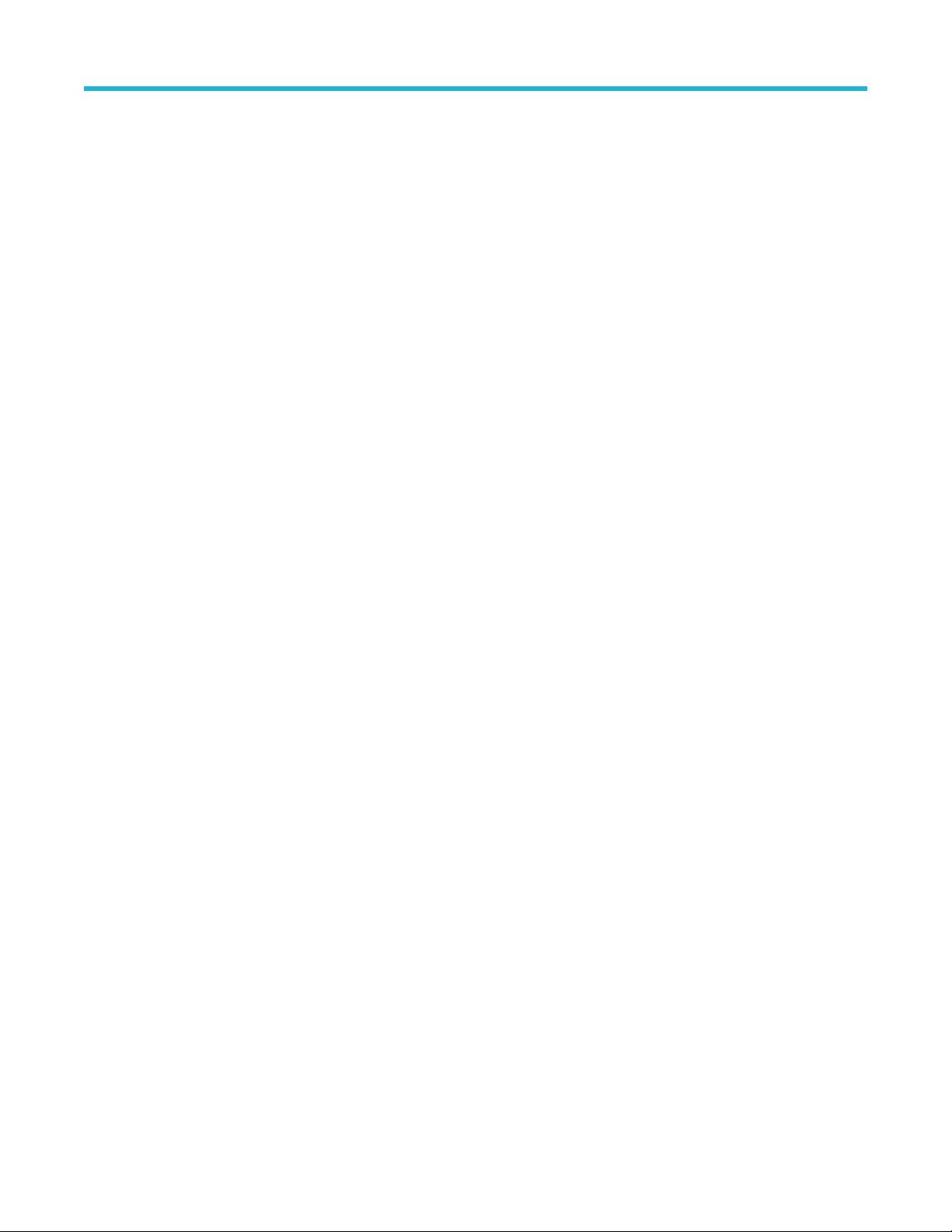
GPIB command reference
VARIABLE:VALUE "pam4", "ffeadaptmode <value>"
VARIABLE:VALUE "pam4",
"ffeadaptmode <value>"
Syntax 1 VARIABLE:VALUE "pam4", "ffeadaptmode [Auto|None]"
Syntax 2 VARIABLE:VALUE "pam4", "ffeadaptmode?" followed by query
Example 1 VARIABLE:VALUE "pam4", "ffeadaptmode None"
Example 2 VARIABLE:VALUE "pam4", "ffeadaptmode?"
Sets FFE tap adaptation mode. Selections are "Auto" and "None".
ARIABLE:VALUE? "pam4"
V
VARIABLE:VALUE? "pam4" (query returns "OK:None")
VARIABLE:VALUE "pam4", "ffenumtaps <value>"
VARIABLE:VALUE "pam4",
"ffenumtaps <value>"
Syntax 1 VARIABLE:VALUE "pam4", "ffenumtaps <value>"
Syntax 2 VARIABLE:VALUE "pam4", "ffenumtaps?" followed by query
Example 1 VARIABLE:VALUE "pam4", "ffenumtaps 7"
Example 2 VARIABLE:VALUE "pam4", "ffenumtaps?"
Sets FFE number of taps. The range of the taps is [0 25].
VARIABLE:VALUE? "pam4"
VARIABLE:VALUE? "pam4" (query returns "OK:7")
VARIABLE:VALUE "pam4", "ffereftap <value>"
VARIABLE:VALUE "pam4",
"ffereftap <value>"
Syntax 1 VARIABLE:VALUE "pam4", "ffereftap <value>"
Syntax 2 VARIABLE:VALUE "pam4", "ffereftap?" followed by query
Example 1 VARIABLE:VALUE "pam4", "ffereftap 1"
Example 2 VARIABLE:VALUE "pam4", "ffereftap?"
Sets number of precursor taps for FFE. The range of the value is [1 10]. There are restrictions about its
value, please refer to online help FFE section.
VARIABLE:VALUE? "pam4"
VARIABLE:VALUE? "pam4" (query returns "OK:1")
VARIABLE:VALUE "pam4", "ffetapspersymbol <value>"
VARIABLE:VALUE "pam4",
"ffetapspersymbol <value>"
Syntax 1 VARIABLE:VALUE "pam4", "ffetapspersymbol <value>"
Syntax 2 VARIABLE:VALUE "pam4", "ffetapspersymbol?" followed by query
Example 1 VARIABLE:VALUE "pam4", "ffetapspersymbol 2"
Sets number of taps per unit interval (symbol) for FFE. The range of the value is [1 10]. There are some
restrictions about its value, please refer to online help FFE section.
VARIABLE:VALUE? "pam4"
76
Page 77

Example 2 VARIABLE:VALUE "pam4", "ffetapspersymbol?"
ARIABLE:VALUE? "pam4" (query returns "OK:2")
V
VARIABLE:VALUE "pam4", "ffetapvalues <filename>"
GPIB command reference
VARIABLE:VALUE "pam4",
"ffetapvalues <filename>"
Syntax 1 VARIABLE:VALUE "pam4", "ffetapvalues <filename>"
Syntax 2 VARIABLE:VALUE "pam4", "ffetapvalues?" followed by query
Example 1 VARIABLE:VALUE "pam4", "ffetapvalues C:\temp\filename.txt"
Example 2 VARIABLE:VALUE "pam4", "ffetapvalues?"
Sets the FFE tap values as imported from a text file containing multiple rows, each of which correspond to a
tap value. If the number of rows does not equate to number of FFE taps, an error message will be returned.
In query mode, return the FFE tap values as displayed in FFE configuration window. Due to length limitation
of return string length, only the first 140 characters will be displayed. If no tap values are available or FFE is
disabled, an error message will be returned.
VARIABLE:VALUE? "pam4"
VARIABLE:VALUE? "pam4" (query returns "OK:1.0644 -0.1053")
VARIABLE:VALUE "pam4", "savelog <filename>"
VARIABLE:VALUE "pam4",
"savelog <filename>"
Syntax 1 VARIABLE:VALUE "pam4", "savelog <filename>"
Syntax 2 VARIABLE:VALUE "pam4", "savelog?" followed by query
Example 1 VARIABLE:VALUE "pam4", "savelog
Saves the log to a file. Filename includes the file path as well. If the file path or file name is not correct, it will
return an error message when performing query.
VARIABLE:VALUE? "pam4"
C:\Users\<username>\Tektronix\TekApplications\PAM4\test.txt"
Example 2 VARIABLE:VALUE "pam4", "savelog?"
VARIABLE:VALUE? "pam4"
(query returns "OK:
C:\Users\<username>\Tektronix\TekApplications\PAM4\test.txt")
VARIABLE:VALUE "pam4", "clearlog"
VARIABLE:VALUE "pam4",
"clearlog"
Syntax VARIABLE:VALUE "pam4", "clearlog"
Example VARIABLE:VALUE "pam4", "clearlog"
Clears the log in the log tab.
VARIABLE:VALUE "pam4", "noiseanalysison <value>"
VARIABLE:VALUE "pam4",
"noiseanalysison <value>"
Note: This is a deprecated command. Refer to the "select" commands:
ARIABLE:VALUE "pam4", "select <mnames>"
V
PAMJET Transmitter Analysis Solution Application Help 77
Page 78

GPIB command reference
VARIABLE:VALUE "pam4", "deselect <mnames>"
ARIABLE:VALUE "pam4", "isselect <mnames>"
V
Enable/Disable statistical eye analysis (formerly known as noise analysis). The value can be zero or one.
One means the statistical eye is on, zero means it is off.
Syntax 1 VARIABLE:VALUE "pam4", "noiseanalysison <value>"
Syntax 2 VARIABLE:VALUE "pam4", "noiseanalysison?" followed by query
VARIABLE:VALUE? "pam4"
Example 1 VARIABLE:VALUE "pam4", "noiseanalysison 1"
Example 2 VARIABLE:VALUE "pam4", "noiseanalysison?"
VARIABLE:VALUE? "pam4" (query returns "OK:1")
VARIABLE:VALUE "pam4", "noiseber <value>"
VARIABLE:VALUE "pam4",
"noiseber <value>"
Syntax 1 VARIABLE:VALUE "pam4", "noiseber <value>"
Syntax 2 VARIABLE:VALUE "pam4", "noiseber?" followed by query
Example 1 VARIABLE:VALUE "pam4", "noiseber 1e-06"
Example 2 VARIABLE:VALUE "pam4", "noiseber?"
Sets the noise BER rate in scientific format.
VARIABLE:VALUE? "pam4"
VARIABLE:VALUE? "pam4" (query returns "OK:1e-06")
VARIABLE:VALUE "pam4", "halteyeclosureon <value>"
VARIABLE:VALUE "pam4",
"halteyeclosureon <value>"
Syntax 1 VARIABLE:VALUE "pam4", "halteyeclosureon <value>"
Syntax 2 VARIABLE:VALUE "pam4", "halteyeclosureon?" followed by query
Example 1 VARIABLE:VALUE "pam4", "halteyeclosureon 1"
Example 2 VARIABLE:VALUE "pam4", "halteyeclosureon?"
Enable/Disable halt on closed center eye. The value can be zero or one. One means halt on eye closure is
on, zero means it is off.
VARIABLE:VALUE? "pam4"
VARIABLE:VALUE? "pam4" (query returns "OK:1")
VARIABLE:VALUE "pam4", "popcontrolmethod <value>"
VARIABLE:VALUE "pam4",
"popcontrolmethod <value>"
Syntax 1 VARIABLE:VALUE "pam4", "popcontrolmethod <value>"
Syntax 2 VARIABLE:VALUE "pam4", "popcontrolmethod?" followed by query
78
Sets the population control methods: [No limit, Number of symbols, Number of Acquisitions].
VARIABLE:VALUE? "pam4"
Page 79

Example 1 VARIABLE:VALUE "pam4", "popcontrolmethod No limit"
Example 2 VARIABLE:VALUE "pam4", "popcontrolmethod?"
ARIABLE:VALUE? "pam4" (query returns "OK:No limit")
V
VARIABLE:VALUE "pam4", "popcontrolsymbols <value>"
GPIB command reference
VARIABLE:VALUE "pam4",
"popcontrolsymbols <value>"
Syntax 1 VARIABLE:VALUE "pam4", "popcontrolsymbols <value>"
Syntax 2 VARIABLE:VALUE "pam4", "popcontrolsymbols?" followed by query
Example 1 VARIABLE:VALUE "pam4", "popcontrolsymbols 400000"
Example 2 VARIABLE:VALUE "pam4", "popcontrolsymbols?"
Sets the number of symbols for population control.
VARIABLE:VALUE? "pam4"
VARIABLE:VALUE? "pam4" (query returns "OK:400000")
VARIABLE:VALUE "pam4", "popcontrolacquisitions <value>"
VARIABLE:VALUE "pam4",
"popcontrolacquisitions
<value>"
Syntax 1 VARIABLE:VALUE "pam4", "popcontrolacquisitions <value>"
Syntax 2 VARIABLE:VALUE "pam4", "popcontrolacquisitions?" followed by
Example 1 VARIABLE:VALUE "pam4", "popcontrolacquisitions 400"
Example 2 VARIABLE:VALUE "pam4", "popcontrolacquisitions?"
Sets the number of acquisitions for population control.
query VARIABLE:VALUE? "pam4"
VARIABLE:VALUE? "pam4" (query returns "OK:400")
VARIABLE:VALUE "pam4", "enablesavecsv <value>"
VARIABLE:VALUE "pam4",
"enablesavecsv <value>"
Syntax 1 VARIABLE:VALUE "pam4", "enablesavecsv <value>"
Syntax 2 VARIABLE:VALUE "pam4", "enablesavecsv?" followed by query
Example 1 VARIABLE:VALUE "pam4", "enablesavecsv 1"
Example 2 VARIABLE:VALUE "pam4", "enablesavecsv?"
Enable/Disable saving the measurement logging file in csv format. The input value can be zero or one. One
means enable saving, zero means disable saving. It saves the measurement logging information at:
C:\Users\<username>\Tektronix\TekApplications\PAM4\Log\ PAM4_Results.csv
VARIABLE:VALUE? "pam4"
VARIABLE:VALUE? "pam4" (query returns "OK:1")
PAMJET Transmitter Analysis Solution Application Help 79
Page 80

GPIB command reference
VARIABLE:VALUE "pam4", "clockmethod <value>"
VARIABLE:VALUE "pam4",
"clockmethod <value>"
Syntax 1 variable:value "pam4", "clockmethod [PLL, Behavioral]"
Syntax 2 variable:value "pam4", "clockmethod?” followed by query
Example 1 variable:value "pam4", "clockmethod PLL"
Example 2 variable:value "pam4", "clockmethod?”
Sets the clock recovery method. The method can be PLL or Behavioral.
variable:value "pam4"
variable:value? "pam4" (query returns "OK:PLL")
VARIABLE:VALUE "pam4", "clockmodel <value>"
VARIABLE:VALUE "pam4",
"clockmodel <value>"
Syntax 1 variable:value "pam4", "clockmodel PCIe Gen6 64G 0p7"
Syntax 2 variable:value "pam4", "clockmodel?” followed by query
Example 1 variable:value "pam4", "clockmodel PCIe Gen6 64G 0p7"
Example 2 variable:value "pam4", "clockmodel?”
Sets the behavioral CDR model. The <value> is a string matching any one of the items appearing in the
CDR Model control in the graphical user interface. CDR Model appears only when Behavioral CDR is
selected as the Clock Method.
variable:value? "pam4"
variable:value? "pam4" (query returns "OK:PCIe Gen6 64G 0p7")
VARIABLE:VALUE "pam4", "clockpllmodel <value>"
VARIABLE:VALUE "pam4",
"clockpllmodel <value>"
Syntax 1 VARIABLE:VALUE "pam4", "clockpllmodel [type 1|type 2]"
Syntax 2 VARIABLE:VALUE "pam4", "clockpllmodel?" followed by query
Example 1 VARIABLE:VALUE "pam4", "clockpllmodel type 1"
Example 2 VARIABLE:VALUE "pam4", "clockpllmodel?"
Sets the PLL model type. The type can be type 1 or type 2.
ARIABLE:VALUE? "pam4"
V
VARIABLE:VALUE? "pam4" (query returns "OK:type1")
VARIABLE:VALUE "pam4", "clockplldamp <value>"
VARIABLE:VALUE "pam4",
"clockplldamp <value>"
Syntax 1 VARIABLE:VALUE "pam4", "clockplldamp <value>"
Syntax 2 VARIABLE:VALUE "pam4", "clockplldamp?" followed by query
Example 1 VARIABLE:VALUE "pam4", "clockplldamp 0.700"
Example 2 VARIABLE:VALUE "pam4", "clockplldamp?"
Sets the PLL damping factor for type 2 PLL.
VARIABLE:VALUE? "pam4"
80
VARIABLE:VALUE? "pam4" (query returns "OK:0.7")
Page 81
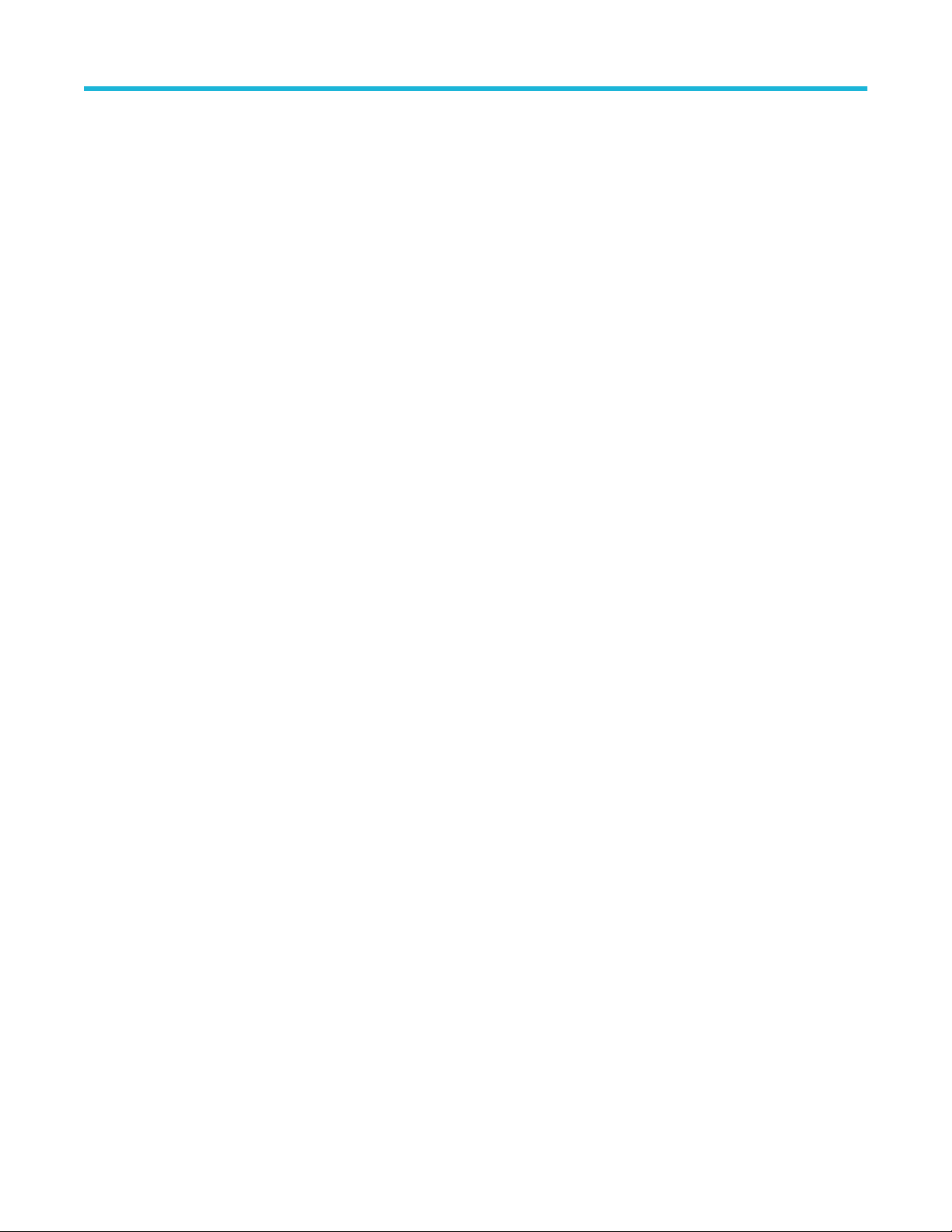
VARIABLE:VALUE "pam4", "clockpllbw <value>"
GPIB command reference
VARIABLE:VALUE "pam4",
"clockpllbw <value>"
Syntax 1 VARIABLE:VALUE "pam4", "clockpllbw <value>"
Syntax 2 VARIABLE:VALUE "pam4", "clockpllbw?" followed by query
Example 1 VARIABLE:VALUE "pam4", "clockpllbw 17"
Example 2 VARIABLE:VALUE "pam4", "clockpllbw?"
This command is deprecated and may be removed in the future, please use the PI command "clockjtfbw"
instead.
This command sets PLL JTF bandwidth in MHz.
ARIABLE:VALUE? "pam4"
V
VARIABLE:VALUE? "pam4" (query returns "OK:17")
VARIABLE:VALUE "pam4", "clockjtfbw <value>"
VARIABLE:VALUE "pam4",
"clockjtfbw <value>"
Syntax 1 VARIABLE:VALUE "pam4", "clockjtfbw <value>"
Syntax 2 VARIABLE:VALUE "pam4", "clockjtfbw?" followed by query
Example 1 VARIABLE:VALUE "pam4", "clockjtfbw 17"
Example 2 VARIABLE:VALUE "pam4", "clockjtfbw?"
Sets the PLL JTF bandwidth in MHz.
VARIABLE:VALUE? "pam4"
VARIABLE:VALUE? "pam4" (query returns "OK:17")
VARIABLE:VALUE "pam4", "results ceijittermeas?"
VARIABLE:VALUE "pam4",
"results ceijittermeas?"
Syntax VARIABLE:VALUE "pam4", "results ceijittermeas?"
Example VARIABLE:VALUE "pam4", "results ceijittermeas?"
Uses the VARIABLE:VALUE? "PAM4" query to get the parameters afterwards; it returns OIF-CEI jitter
measurements UUGJ, UBHPJ and even-odd jitter (EOJ).
VARIABLE:VALUE? "pam4"
(query returns "OK:UUGJ 4.267ps;UBHPJ 4.128ps;EOJ 3.015fs;" )
VARIABLE:VALUE "pam4", "results corrmeas?"
VARIABLE:VALUE "pam4",
"results corrmeas?"
Syntax VARIABLE:VALUE "pam4", "results corrmeas?"
Example VARIABLE:VALUE "pam4", "results corrmeas?"
Uses the VARIABLE:VALUE? "PAM4" query to get the parameters afterwards; it returns the content of
upper left table on the average waveform page.
VARIABLE:VALUE? "pam4"
(query returns "OK:Level Deviation 598.0m%;Level Thickness 3.811%;TimeDeviationOrig
3.571%;TimeDeviationMean 892.9m%;Pk-Pk 704.3mV; ---;")
PAMJET Transmitter Analysis Solution Application Help 81
Page 82

GPIB command reference
VARIABLE:VALUE "pam4", "results corrlevel1?"
VARIABLE:VALUE "pam4",
"results corrlevel1?"
Syntax VARIABLE:VALUE "pam4", "results corrlevel1?"
Example VARIABLE:VALUE "pam4", "results corrlevel1?"
Uses the VARIABLE:VALUE? "PAM4" query to get the parameters afterwards; it returns 1st and 2nd rows of
the upper left table on the average waveform page.
ARIABLE:VALUE? "pam4"
V
(query returns "OK:Level 3 Time (e) 4.156ps;Level 3 Amp (d) 119.3mV;Level 3 Std Dev 4.385mV;Level 2
Time (e) -5.541ps;Level 2 Amp (d) 39.90mV;Level 2 Std Dev 4.216mV")
VARIABLE:VALUE "pam4", "results corrlevel2?"
VARIABLE:VALUE "pam4",
"results corrlevel2?"
Syntax VARIABLE:VALUE "pam4", "results corrlevel2?"
Example VARIABLE:VALUE "pam4", "results corrlevel2?"
Uses the VARIABLE:VALUE? "PAM4" query to get the parameters afterwards; it returns 3rd and 4th rows of
the upper right table on the average waveform page, beginning with Level 1.
VARIABLE:VALUE? "pam4"
(query returns "OK:Level 1 Time (e) 4.156ps;Level 1 Amp (d) -41.03mV;Level 1 Std Dev 3.716mV;Level 0
Time (e) 4.156ps;Level 0 Amp (d) -120.6mV;Level 0 Std Dev 3.353mV")
VARIABLE:VALUE "pam4", "results eyelow?"
VARIABLE:VALUE "pam4",
"results eyelow?"
Syntax VARIABLE:VALUE "pam4", "results eyelow?"
Example VARIABLE:VALUE "pam4", "results eyelow?"
Uses the VARIABLE:VALUE? "PAM4" query to get the parameters afterwards; it returns lower eye
information in lower table of full waveform page.
VARIABLE:VALUE? "pam4"
(query returns "OK:Lower Eye Thresh -80.92mV;Lower Eye Offset -2.030ps;Lower Eye TJ@-5 ---;Lower
Eye TJ@-10 ---;Lower Eye TJ@-15 ---;Lower Eye RJ(d-d) ---;Lower Eye DJ(d-d) ---;Lower Eye Width n/a
*;Lower Eye Height n/a *;")
VARIABLE:VALUE "pam4", "results eyemid?"
VARIABLE:VALUE "pam4",
"results eyemid?"
Syntax VARIABLE:VALUE "pam4", "results eyemid?"
Example VARIABLE:VALUE "pam4", "results eyemid?"
Uses the VARIABLE:VALUE? "PAM4" query to get the parameters afterwards; it returns middle eye
information in lower table of full waveform page.
VARIABLE:VALUE? "pam4"
(query returns "OK:Middle Eye Thresh -1.028mV;Middle Eye Offset -2.337ps;Middle Eye TJ@-5 ---;Middle
Eye TJ@-10 ---;Middle Eye TJ@-15 ---;Middle Eye RJ(d-d) ---;Middle Eye DJ(d-d) ---;Middle Eye Width n/a
*;Middle Eye Height n/a *;")
82
Page 83

VARIABLE:VALUE "pam4", "results eyeupp?"
GPIB command reference
VARIABLE:VALUE "pam4",
"results eyeupp?"
Syntax VARIABLE:VALUE "pam4", "results eyeupp?"
Example VARIABLE:VALUE "pam4", "results eyeupp?"
Uses the VARIABLE:VALUE? "PAM4" query to get the parameters afterwards; it returns upper eye
information in lower table of full waveform page.
ARIABLE:VALUE? "pam4"
V
(query returns "OK:Upper Eye Thresh 78.59mV;Upper Eye Offset -1.610ps;Upper Eye TJ@-5 ---;Upper
Eye TJ@-10 ---;Upper Eye TJ@-15 ---;Upper Eye RJ(d-d) ---;Upper Eye DJ(d-d) ---;Upper Eye Width n/a
*;Upper Eye Height n/a *;")
VARIABLE:VALUE "pam4", "results fall1?"
VARIABLE:VALUE "pam4",
"results fall1?"
Syntax VARIABLE:VALUE "pam4", "results fall1?"
Example VARIABLE:VALUE "pam4", "results fall1?"
Uses the VARIABLE:VALUE? "PAM4" query to get the parameters afterwards; it returns the 2- and 3-level
transition fall time results from Rise/Fall page.
VARIABLE:VALUE? "pam4"
(query returns "OK:Fall(3-0) Max 12.8ps;Fall(3-0) Mean 12.5ps;Fall(3-0) Min 11.9ps;Fall(2-0) Max
15.2ps;Fall(2-0) Mean 13.2ps;Fall(2-0) Min 11.4ps;Fall(3-1) Max 12.7ps;Fall(3-1) Mean 12.1ps;Fall(3-1)
Min 11.6ps;")
VARIABLE:VALUE "pam4", "results fall2?"
VARIABLE:VALUE "pam4",
"results fall2?"
Syntax VARIABLE:VALUE "pam4", "results fall2?"
Example VARIABLE:VALUE "pam4", "results fall2?"
Uses the VARIABLE:VALUE? "PAM4" query to get the parameters afterwards; it returns the 1-level
transition fall time results from Rise/Fall page.
VARIABLE:VALUE? "pam4"
(query returns "OK:Fall(1-0) Max ---;Fall(1-0) Mean ---;Fall(1-0) Min 9.70ps;Fall(2-1) Max 14.5ps;Fall(2-1)
Mean 12.1ps;Fall(2-1) Min 10.1ps;Fall(3-2) Max 12.2ps;Fall(3-2) Mean 11.4ps;Fall(3-2) Min 10.2ps;")
VARIABLE:VALUE "pam4", "results fullmeas?"
VARIABLE:VALUE "pam4",
"results fullmeas?"
This command uses the VARIABLE:VALUE? "PAM4" query to get the parameters afterwards; it returns the
upper left table contents on the full waveform page, beginning with unit interval.
Syntax VARIABLE:VALUE "pam4", "results fullmeas?"
Example VARIABLE:VALUE "pam4", "results fullmeas?"
Note: This command is deprecated. Use the commands:
V
ARIABLE:VALUE "pam4", "results fullmeas1?"
VARIABLE:VALUE "pam4", "results fullmeas2?"
VARIABLE:VALUE? "pam4"
PAMJET Transmitter Analysis Solution Application Help 83
Page 84

GPIB command reference
(query returns "OK:Unit Interval 38.79ps;Symbol Rate 25.78GBd;Equiv Bitrate (2xBd) 51.56Gbps;Pattern
Length 2047;Symbol Population 123099;Linearity (R_LM) 91.44%;EW6 insuf
data *;VEC insufficient data *;")
VARIABLE:VALUE "pam4", "results fullmeas1?"
ficient data *;EH6 insufficient
VARIABLE:VALUE "pam4",
"results fullmeas1?"
Syntax VARIABLE:VALUE "pam4", "results fullmeas1?"
Example VARIABLE:VALUE "pam4", "results fullmeas1?"
Uses the VARIABLE:VALUE? "PAM4" query to get the parameters afterwards; it returns the first half of the
upper left table contents on the full waveform page.
VARIABLE:VALUE? "pam4"
(query returns "OK:Unit Interval 38.79ps;Symbol Rate 25.78GBd;Equiv Bitrate (2xBd) 51.56Gbps;Pattern
Length 127;Symbol Population 106159;Symbol Errors 0;Symbol Error Ratio 0.0000e+00;Bit Error Ratio
0.0000e+00;")
VARIABLE:VALUE "pam4", "results fullmeas2?"
VARIABLE:VALUE "pam4",
"results fullmeas2?"
Syntax VARIABLE:VALUE "pam4", "results fullmeas2?"
Example VARIABLE:VALUE "pam4", "results fullmeas2?"
Uses the VARIABLE:VALUE? "PAM4" query to get the parameters afterwards; it returns the second half of
the upper left table contents on the full waveform page.
VARIABLE:VALUE? "pam4"
(query returns "OK:Linearity R_LM 94.62%;EW6 insufficient data *;EH6 insufficient data *;VEC insufficient
data *;SNDR Disabled;Peak Disabled;Sigma_e Disabled;Sigma_n Disabled;")
VARIABLE:VALUE "pam4", "results fulllevel1?"
VARIABLE:VALUE "pam4",
"results fulllevel1?"
Syntax VARIABLE:VALUE "pam4", "results fulllevel1?"
Example VARIABLE:VALUE "pam4", "results fulllevel1?"
Uses the VARIABLE:VALUE? "PAM4" query to get the parameters afterwards; it returns 1st and 2nd rows of
upper right table on the full waveform page, beginning with V_D(3).
VARIABLE:VALUE? "pam4"
( "OK:V_D(3) Mean 118.0mV;V_D(3) StdDev 7.202mV;V_D(3) Pk-Pk 59.14mV;V_C(2) Mean
40.21mV;V_C(2) StdDev 6.257mV;V_C(2) Pk-Pk 48.74mV;")
VARIABLE:VALUE "pam4", "results fulllevel2?"
VARIABLE:VALUE "pam4",
"results fulllevel2?"
Syntax VARIABLE:VALUE "pam4", "results fulllevel2?"
Example VARIABLE:VALUE "pam4", "results fulllevel2?"
Uses the VARIABLE:VALUE? "PAM4" query to get the parameters afterwards; it returns 3rd and 4th rows of
upper right table on the full waveform page, beginning with V_B(1).
VARIABLE:VALUE? "pam4"
(query returns "OK:V_B(1) Mean -41.66mV;V_B(1) StdDev 5.950mV;V_B(1) Pk-Pk 52.32mV;V_A(0) Mean
-120.0mV;V_A(0) StdDev 6.292mV;V_A(0) Pk-Pk 48.65mV;")
84
Page 85

VARIABLE:VALUE "pam4","results hlowleft?"
GPIB command reference
VARIABLE:VALUE
"pam4","results hlowleft?"
Syntax VARIABLE:VALUE "pam4", "results hlowleft?"
Example VARIABLE:VALUE "pam4", "results hlowleft?"
The command is used in Eye Symmetric Mask Width (ESMW) calculation. It returns the left corner of lower
eye plot in time unit.
VARIABLE:VALUE? "pam4" (query returns "OK:-8.734ps" )
After this command, it uses VARIABLE:VALUE? "PAM4" query to obtain the value.
VARIABLE:VALUE "pam4","results hlowright?"
VARIABLE:VALUE
"pam4","results hlowright?"
Syntax VARIABLE:VALUE "pam4", "results hlowright?"
Example VARIABLE:VALUE "pam4", "results hlowright?"
The command is used in Eye Symmetric Mask Width (ESMW) calculation. It returns the right corner of lower
eye in time unit. After this command, it uses VARIABLE:VALUE? "PAM4" query to obtain the value.
VARIABLE:VALUE? "pam4" (query returns "OK:2.56ps" )
VARIABLE:VALUE "pam4","results hmidleft?"
VARIABLE:VALUE
"pam4","results hmidleft?"
Syntax VARIABLE:VALUE "pam4", "results hmidleft?"
Example VARIABLE:VALUE "pam4", "results hmidleft?"
The command is used in Eye Symmetric Mask Width (ESMW) calculation. It returns the left corner of mid
eye in time unit. After this command, it uses VARIABLE:VALUE? "PAM4" query to obtain the value.
VARIABLE:VALUE? "pam4" (query returns "OK:8.734ps")
VARIABLE:VALUE "pam4","results hmidright?"
VARIABLE:VALUE
"pam4","results hmidright?"
Syntax VARIABLE:VALUE "pam4", "results hmidright?"
Example VARIABLE:VALUE "pam4", "results hmidright?"
The command is used in Eye Symmetric Mask Width (ESMW) calculation. It returns the right corner of mid
eye in time unit. After this command, it uses VARIABLE:VALUE? "PAM4" query to obtain the value.
VARIABLE:VALUE? "pam4" (query returns "OK: 602.4fs")
VARIABLE:VALUE "pam4","results huppleft?"
VARIABLE:VALUE
"pam4","results huppleft?"
Syntax VARIABLE:VALUE "pam4", "results huppleft?"
Example VARIABLE:VALUE "pam4", "results huppleft?"
The command is used in Eye Symmetric Mask Width (ESMW) calculation. It returns the left corner of upper
eye in time unit. After this command, it uses VARIABLE:VALUE? "PAM4" query to obtain the value.
VARIABLE:VALUE? "pam4" (query returns "OK: 2.4fs")
VARIABLE:VALUE "pam4","results huppright?"
VARIABLE:VALUE
"pam4","results huppright?"
The command is used in Eye Symmetric Mask Width (ESMW) calculation. It returns the right corner of
upper eye in time unit.
After this command, it uses VARIABLE:VALUE? "PAM4" query to obtain the value.
PAMJET Transmitter Analysis Solution Application Help 85
Page 86

GPIB command reference
Syntax VARIABLE:VALUE "pam4", "results huppright?"
Example VARIABLE:VALUE "pam4", "results huppright?"
ARIABLE:VALUE? "pam4" (query returns "OK: 602.4fs")
V
VARIABLE:VALUE "pam4", "results ieeemeas?"
VARIABLE:VALUE "pam4",
"results ieeemeas?"
Syntax VARIABLE:VALUE "pam4", "results ieeemeas?"
Example VARIABLE:VALUE "pam4", "results ieeemeas?"
Uses the VARIABLE:VALUE? "PAM4" query to get the parameters afterwards; it returns the IEEE
measurements including Jrms, J4u, J3u, even and odd jitter, rise and fall time, SNR_ISI, dvf and dRpeak.
VARIABLE:VALUE? "pam4"
(query returns "OK:Jrms ---;J3u ---;J4u ---;EOJ (IEEE) ---;IEEE Rise Time ---;IEEE Fall Time
---;SNR_ISI---;dvf---;dRpeak---;" )
VARIABLE:VALUE "pam4", "results opticalmeas?"
VARIABLE:VALUE "pam4",
"results opticalmeas?"
Syntax VARIABLE:VALUE "pam4", "results opticalmeas?"
Example VARIABLE:VALUE "pam4", "results opticalmeas?"
Uses VARIABLE:VALUE? "PAM4" query to get the parameters afterwards; it returns the optical
measurements that include ER, OMA, AOP, RINxOMA, TDECQ, OMA(outer) – TDECQ, Ceq.
VARIABLE:VALUE? "pam4"
(query returns "OK:ER ---;OMA ---;AOP ---;RINxOMA ---;TDECQ ---;OMA(outer) - TDECQ ---;Ceq ---;" )
VARIABLE:VALUE "pam4", "eradjustison <value>"
VARIABLE:VALUE "pam4",
"eradjustison <value>"
Syntax 1 VARIABLE:VALUE "pam4", "eradjustison [1|0]"
Syntax 2 VARIABLE:VALUE "pam4", "eradjustison?"VARIABLE:VALUE? "pam4"
Example 1 VARIABLE:VALUE "pam4", " eradjustison 1"
Example 2 VARIABLE:VALUE "pam4", " eradjustison?"VARIABLE:VALUE? "pam4" (query returns "OK: 1")
Instructs the PAM4 application to enable/disable the ER adjust checkbox.
VARIABLE:VALUE "pam4", "eradjust <value>"
VARIABLE:VALUE "pam4",
"eradjust <value>"
Syntax 1 VARIABLE:VALUE "pam4", " eradjust <value>"
Syntax 2 VARIABLE:VALUE "pam4", " eradjust?"VARIABLE:VALUE? "pam4"
Example 1 VARIABLE:VALUE "pam4", " eradjust 2"
Example 2 VARIABLE:VALUE "pam4", " eradjust?"VARIABLE:VALUE? "pam4" (query returns "OK: 2")
86
Instructs the PAM4 application to set the ER adjust value.
Page 87

VARIABLE:VALUE "pam4", "results rise1?"
GPIB command reference
VARIABLE:VALUE "pam4",
"results rise1?"
Syntax VARIABLE:VALUE "pam4", "results rise1?"
Example VARIABLE:VALUE "pam4", "results rise1?"
Uses the VARIABLE:VALUE? "PAM4" query to get the parameters afterwards; it returns the 2- and 3-level
transition rise time results from Rise/Fall page.
ARIABLE:VALUE? "pam4"
V
(query returns "OK:Rise(0-3) Max 14.4ps;Rise(0-3) Mean 13.4ps;Rise(0-3) Min 12.1ps;Rise(0-2) Max
15.2ps;Rise(0-2) Mean 12.7ps;Rise(0-2) Min 11.1ps;Rise(1-3) Max 14.8ps;Rise(1-3) Mean 13.3ps;Rise(1-3)
Min 12.1ps;")
VARIABLE:VALUE "pam4", "results rise2?"
VARIABLE:VALUE "pam4",
"results rise2?"
Syntax VARIABLE:VALUE "pam4", "results rise2?"
Example VARIABLE:VALUE "pam4", "results rise2?"
Uses the VARIABLE:VALUE? "PAM4" query to get the parameters afterwards; it returns the 1-level
transition rise time results from Rise/Fall page.
VARIABLE:VALUE? "pam4"
(query returns "OK:Rise(0-1) Max 14.1ps;Rise(0-1) Mean 12.2ps;Rise(0-1) Min 9.88ps;Rise(1-2) Max
15.0ps;Rise(1-2) Mean 11.9ps;Rise(1-2) Min 9.57ps;Rise(2-3) Max 16.2ps;Rise(2-3) Mean 14.4ps;Rise(2-3)
Min 11.9ps;")
VARIABLE:VALUE "pam4", "results sigmanperlevel?"
VARIABLE:VALUE "pam4",
"results sigmanperlevel?"
Syntax VARIABLE:VALUE "pam4", "results sigmanperlevel?"
Example VARIABLE:VALUE "pam4", "results sigmanperlevel?"
Uses VARIABLE:VALUE? "PAM4" query to get the parameters afterwards; it returns sigma N values for
each level.
VARIABLE:VALUE? "pam4"
(query returns "OK:Sigma n (3) ---;Sigma n (2) ---;Sigma n (1) ---;Sigma n (0) ---;" )
VARIABLE:VALUE "pam4", "results sndrtp?"
VARIABLE:VALUE "pam4",
"results sndrtp?"
Syntax VARIABLE:VALUE "pam4", "results sndrtp?"
Example VARIABLE:VALUE "pam4", "results sndrtp?"
Uses the VARIABLE:VALUE? "PAM4" query to get the parameter afterwards; it returns tp, the index of
Pmax computed for SNDR measurements.
VARIABLE:VALUE? "pam4" (query returns "OK: 46" )
VARIABLE:VALUE "pam4", "results sndrvoltage?"
VARIABLE:VALUE "pam4",
"results sndrvoltage?"
Syntax VARIABLE:VALUE "pam4", "results sndrvoltage?"
Uses the VARIABLE:VALUE? "PAM4" query to get the parameters afterwards; it returns the steady state
voltage.
PAMJET Transmitter Analysis Solution Application Help 87
Page 88

GPIB command reference
Example VARIABLE:VALUE "pam4", "results sndrvoltage?"
ARIABLE:VALUE? "pam4"
V
(query returns "OK: 0.5")
VARIABLE:VALUE "pam4","results tmid?"
VARIABLE:VALUE
"pam4","results tmid?"
Syntax VARIABLE:VALUE "pam4", "results tmid?"
Example VARIABLE:VALUE "pam4", "results tmid?"
The command is used in Eye Symmetric Mask Width (ESMW) calculation. It returns the midpoint of a PAM4
eye plot in time unit. After this command, it uses VARIABLE:VALUE? "PAM4" query to obtain the value.
VARIABLE:VALUE? "pam4" (query returns "OK:-75.29fs" )
VARIABLE:VALUE "pam4", "results tx preset equalization?"
VARIABLE:VALUE "pam4",
“results tx preset
equalization?"
Syntax VARIABLE:VALUE "pam4", "results tx preset equalization?”
Example VARIABLE:VALUE "pam4", " results tx preset equalization?"
Together with a subsequent VARIABLE:VALUE? "PAM4" query, this command returns the Preset 2, Preset
1, and De-emphasis values for the current Tx Preset.
VARIABLE:VALUE? "pam4" (query returns "OK: Tx Preset Equalization -0.0dB 2.1dB 0.1dB;")
VARIABLE:VALUE "pam4", "scopenoisemvrms <value>"
VARIABLE:VALUE "pam4",
"scopenoisemvrms <value>"
Syntax 1 VARIABLE:VALUE "pam4", "scopenoisemvrms <value>"
Syntax 2 VARIABLE:VALUE "pam4", "scopenoisemvrms?" followed by query
Sets the oscilloscope noise in mV for SNDR, Sigma N, Sigma N per level, Jrms, J3u, J4u, and Eye Height.
The value should be larger than zero and smaller than 5.
VARIABLE:VALUE? "pam4"
Example 1 VARIABLE:VALUE "pam4", "scopenoisemvrms 2"
Example 2 VARIABLE:VALUE "pam4", "scopenoisemvrms?"
VARIABLE:VALUE? "pam4" (query returns "OK: 2")
VARIABLE:VALUE "pam4", "sndron <value>"
VARIABLE:VALUE "pam4",
"sndron <value>"
Syntax 1 VARIABLE:VALUE "pam4", "sndron [1|0]"
Syntax 2 VARIABLE:VALUE "pam4", "sndron?" followed by query
Example 1 VARIABLE:VALUE "pam4", "sndron 1"
Example 2 VARIABLE:VALUE "pam4", "sndron?"
Enable SNDR Signal Noise Distribution Ratio (SNDR). The values can be 1 or 0. One means SNDR is on,
zero means it is off.
VARIABLE:VALUE? "pam4"
VARIABLE:VALUE? "pam4" (query returns "OK:1")
88
Page 89

VARIABLE:VALUE "pam4", "sndrsamplenumber <value>"
GPIB command reference
VARIABLE:VALUE "pam4",
"sndrsamplenumber <value>"
Syntax 1 VARIABLE:VALUE "pam4", "sndrsamplenumber <value>"
Syntax 2 VARIABLE:VALUE "pam4", "sndrsamplenumber?" followed by query
Example 1 VARIABLE:VALUE "pam4", "sndrsamplenumber 32"
Example 2 VARIABLE:VALUE "pam4", "sndrsamplenumber?"
Sets the SNDR samples per symbol (M). The value is in the range [32 200].
ARIABLE:VALUE? "pam4"
V
VARIABLE:VALUE? "pam4" (query returns "OK:32")
VARIABLE:VALUE "pam4", "sndrfilterlength <value>"
VARIABLE:VALUE "pam4",
"sndrfilterlength <value>"
Syntax 1 VARIABLE:VALUE "pam4", "sndrfilterlength <value>"
Syntax 2 VARIABLE:VALUE "pam4", "sndrfilterlength?" followed by query
Example 1 VARIABLE:VALUE "pam4", "sndrfilterlength 64"
Example 2 VARIABLE:VALUE "pam4", "sndrfilterlength?"
Sets the SNDR linear fit pulse filter length (Np). The value is in the range [2 100].
VARIABLE:VALUE? "pam4"
VARIABLE:VALUE? "pam4" (query returns "OK:64")
VARIABLE:VALUE "pam4", "sndrdelay <value>"
VARIABLE:VALUE "pam4",
"sndrdelay <value>"
Syntax 1 VARIABLE:VALUE "pam4", "sndrdelay <value>"
Syntax 2 VARIABLE:VALUE "pam4", "sndrdelay?" followed by query
Example 1 VARIABLE:VALUE "pam4", "sndelay 65"
Example 2 VARIABLE:VALUE "pam4", "sndrdelay?"
Sets the SNDR linear fit pulse filter delay (Dp) in symbols. The value is in the range [1 100].
VARIABLE:VALUE? "pam4"
VARIABLE:VALUE? "pam4" (query returns "OK:65")
VARIABLE:VALUE "pam4", "sndrnb <value>"
VARIABLE:VALUE "pam4",
"sndrnb <value>"
Syntax 1 VARIABLE:VALUE "pam4", "sndrnb <value>"
Syntax 2 VARIABLE:VALUE "pam4", "sndrnb?" followed by query
Example 1 VARIABLE:VALUE "pam4", "sndrnb 12"
Example 2 VARIABLE:VALUE "pam4", "sndrnb?"
Sets Nb for SNR
VARIABLE:VALUE? "pam4"
computation. The value is in the range 5 to 50.
ISI
PAMJET Transmitter Analysis Solution Application Help 89
Page 90

GPIB command reference
VARIABLE:VALUE? "pam4" (query returns "OK:12")
VARIABLE:VALUE "pam4", "sndrbtfilteron <value>"
VARIABLE:VALUE "pam4",
"sndrbtfilteron <value>"
Syntax 1 VARIABLE:VALUE "pam4", "sndrbtfilteron [1|0]"
Syntax 2 VARIABLE:VALUE "pam4", "sndrbtfilteron?" followed by query
Example 1 VARIABLE:VALUE "pam4", "sndrbtfilteron 1"
Example 2 VARIABLE:VALUE "pam4", "sndrbtfilteron?"
This command is deprecated and may be removed in the future. The Bessel-Thomson filter is redesigned
and can be enabled/disabled by "btfilteron".
Enable/Disable the Bessel-Thomson filter
it is off.
VARIABLE:VALUE? "pam4"
VARIABLE:VALUE? "pam4" (query returns "OK:1")
. The values can be 1 or 0. One means the filter is on, zero means
VARIABLE:VALUE "pam4", "sndrdebugplotson <value>"
VARIABLE:VALUE "pam4",
"sndrdebugplotson <value>"
Syntax 1 VARIABLE:VALUE "pam4", "sndrdebugplotson [1|0]"
Syntax 2 VARIABLE:VALUE "pam4", "sndrdebugplotson?" followed by query
Example 1 VARIABLE:VALUE "pam4", "sndrdebugplotson 1"
Example 2 VARIABLE:VALUE "pam4", "sndrdebugplotson?"
Allows the SNDR to show more debug plots. The values can be 1 or 0. One means the debug plots are
shown, zero means they are not.
VARIABLE:VALUE? "pam4"
VARIABLE:VALUE? "pam4" (query returns "OK:1")
VARIABLE:VALUE "pam4", "tx_preset <value>"
VARIABLE:VALUE "pam4",
“tx_preset <value>"
Syntax 1 VARIABLE:VALUE "pam4", "tx_preset <value>
Syntax 2 VARIABLE:VALUE "pam4", "tx_preset?" followed by query VARIABLE:VALUE? "pam4"
Example 1 VARIABLE:VALUE "pam4", "tx_preset Q7"
Example 2 VARIABLE:VALUE "pam4", "tx_preset?"
Sets the Tx FFE preset to be tested. The range of the presets is [Q0 – Q10].
VARIABLE:VALUE? "pam4" (query returns "OK:q7")
VARIABLE:VALUE "pam4", "errnavenabled <value>"
VARIABLE:VALUE "pam4",
"errnavenabled <value>"
Syntax 1 VARIABLE:VALUE "pam4", "errnavenabled [1|0]"
Syntax 2 VARIABLE:VALUE "pam4", "errnavenbled?" followed by query
Enable Error Navigator when it is 1. The values can be 1 or 0. One means Error Navigator is enabled, zero
means it is not.
90
Page 91
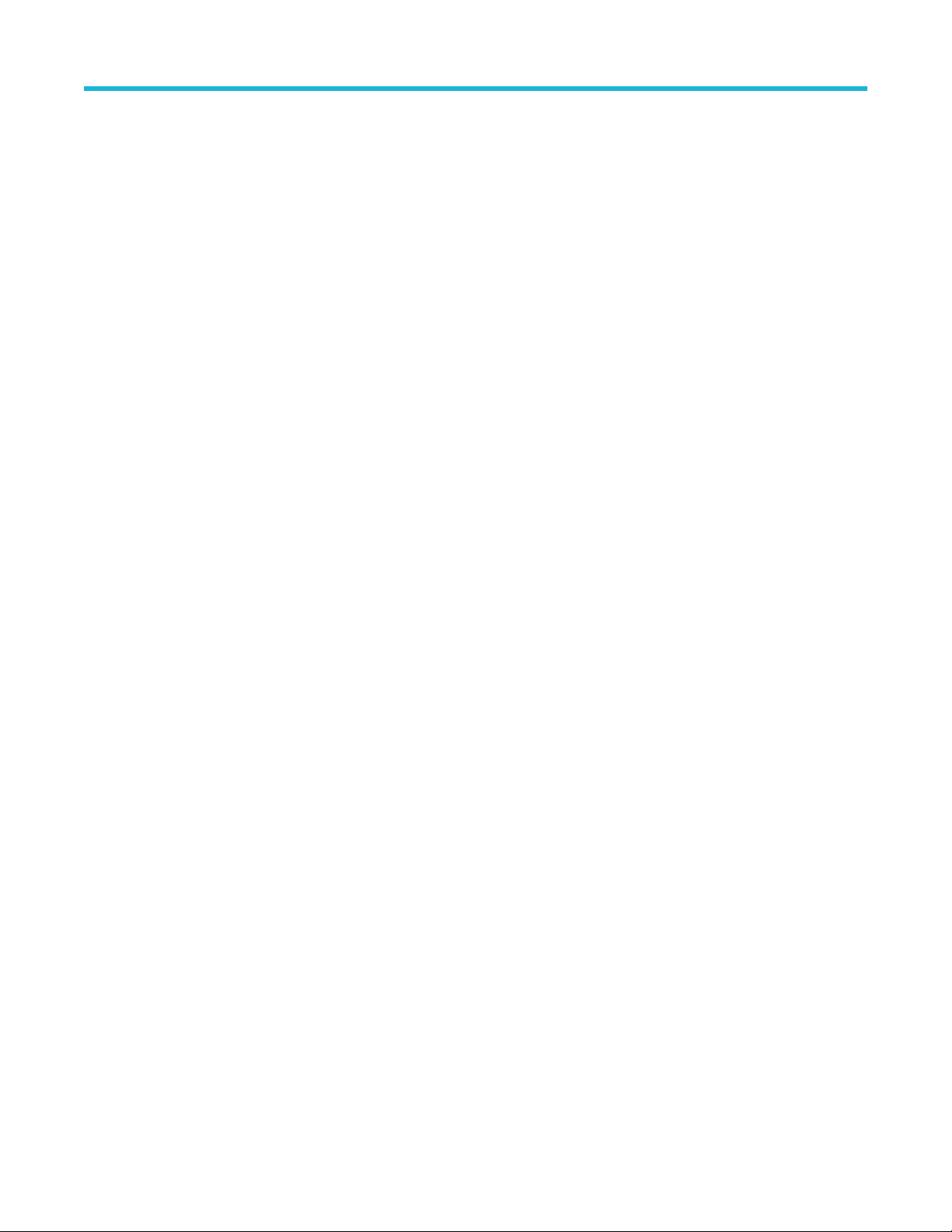
VARIABLE:VALUE? "pam4"
Example 1 VARIABLE:VALUE "pam4", "errnavenabled 1"
Example 2 VARIABLE:VALUE "pam4", "errnavenabled ?"
ARIABLE:VALUE? "pam4" (query returns "OK:1")
V
VARIABLE:VALUE "pam4", "enablerelativeunit <value>"
GPIB command reference
VARIABLE:VALUE "pam4",
"enablerelativeunit <value>"
Syntax 1 VARIABLE:VALUE "pam4", "enablerelativeunit [1|0]"
Syntax 2 VARIABLE:VALUE "pam4", "enablerelativeunit?" followed by query
Example 1 VARIABLE:VALUE "pam4", "enablerelativeunit 1"
Example 2 VARIABLE:VALUE "pam4", "enablerelativeunit?"
Enable/Disable the use of relatively time unit (UI instead of second) for selected measurements. The values
can be 1 or 0. One enables the relative time unit.
VARIABLE:VALUE? "pam4"
VARIABLE:VALUE? "pam4" (query returns "OK:1")
VARIABLE:VALUE "pam4","export <plot title>:<filename>"
VARIABLE:VALUE
"pam4","export <plot
title>:<filename>"
Instructs the PAM4 application to export a plot to a file. The plot title corresponds to the title displayed in the
main plot, which includes: accumulated, correlated, linear, and TDECQ.
Use the following plot title to export the respective plot:
• Select Accumulated for Accumulated Eye plot
• Select Correlated for Correlated Eye plot
• Select Linear for Linear fit pulse response plot
• Select TDCEQ for TDCEQ eye plot
The export file type includes:
*.bmp; *.emf;.*.eps; *.jpg; *.png; *.tif ; *.fig; *.mat; *.csv
Syntax VARIABLE:VALUE "pam4","export <plot title>: <filename>"
Example VARIABLE:VALUE "pam4","export accumulated:c:\temp\test.fig"
VARIABLE:VALUE "pam4", "loggpibtraffic <value>"
VARIABLE:VALUE "pam4",
"loggpibtraffic <value>"
Syntax 1 VARIABLE:VALUE "pam4", "loggpibtraffic [1|0]"
Syntax 2 VARIABLE:VALUE "pam4", "loggpibtraffic?" followed by query
Example 1 VARIABLE:VALUE "pam4", "loggpibtraffic 1"
Example 2 VARIABLE:VALUE "pam4", "loggpibtraffic?"
PAMJET Transmitter Analysis Solution Application Help 91
Enable/Disable the function to log GPIB traffic in the "Log" panel. The value can be 1 or 0. One enables
logging.
VARIABLE:VALUE? "pam4"
VARIABLE:VALUE? "pam4" (query returns "OK:1")
Page 92

GPIB command reference
VARIABLE:VALUE "pam4", "btfilteron <value>"
VARIABLE:VALUE "pam4",
"btfilteron <value>"
Turns the Bessel-Thomson filter on/off in the Setup panel. The value can be 1 or 0. One enables the filter.
Syntax 1 VARIABLE:VALUE "pam4", "btfilteron [1|0]"
Syntax 2 VARIABLE:VALUE "pam4", "btfilteron?" followed by query
V
Example 1 VARIABLE:VALUE "pam4", "btfilteron 1"
Example 2 VARIABLE:VALUE "pam4", "btfilteron?"
VARIABLE:VALUE? "pam4" (query returns "OK:1")
Note: All BT Filter commands are depreciated. Use the Receive Filter commands
ARIABLE:VALUE? "pam4"
VARIABLE:VALUE "pam4", "btfilterbw <value>"
VARIABLE:VALUE "pam4",
"btfilterbw <value>"
Syntax 1 VARIABLE:VALUE "pam4", "btfilterbw <value>"
Syntax 2 VARIABLE:VALUE "pam4", "btfilterbw?" followed by query
Example 1 VARIABLE:VALUE "pam4", "btfilterbw 25"
Example 2 VARIABLE:VALUE "pam4", "btfilterbw?"
Sets the Bessel-Thomson Filter bandwidth value in GHz. It is shown at the Bessel-Thomson Filter popup
menu.
VARIABLE:VALUE? "pam4"
VARIABLE:VALUE? "pam4" (query returns "OK:25")
VARIABLE:VALUE "pam4", "btfiltermode <value>"
VARIABLE:VALUE "pam4",
"btfiltermode <value>"
Syntax 1 VARIABLE:VALUE "pam4", "btfiltermode [auto|manual]"
Syntax 2 VARIABLE:VALUE "pam4", "btfiltermode?" followed by query
Example 1 VARIABLE:VALUE "pam4", "btfiltermode manual"
Example 2 VARIABLE:VALUE "pam4", "btfiltermode?"
Sets the Bessel-Thomson Filter bandwidth mode. It can be "auto" or "manual". It is shown at the BesselThomson Filter popup menu. The application calculates the filter bandwidth automatically in "Auto" mode.
The user inputs the filter bandwidth manually in "Manual" mode.
VARIABLE:VALUE? "pam4"
VARIABLE:VALUE? "pam4" (query returns "OK:manual")
VARIABLE:VALUE "pam4", "rxfilteron <value>"
VARIABLE:VALUE "pam4",
"results rxfilteron <value>"
Syntax 1 VARIABLE:VALUE "pam4", "rxfilteron [1|0]"
Syntax 2 VARIABLE:VALUE "pam4", "rxfilteron?" followed by query
92
Turns the Receive filter on/off in the Setup panel. The value can be 1 or 0. One enables the filter.
VARIABLE:VALUE? "pam4"
Page 93

Example 1 VARIABLE:VALUE "pam4", "rxfilteron 1"
Example 2 VARIABLE:VALUE "pam4", "rxfilteron?"
ARIABLE:VALUE? "pam4" (query returns "OK:1")
V
VARIABLE:VALUE "pam4", rxfilterbw<value>"
GPIB command reference
VARIABLE:VALUE "pam4",
"rxfilterbw<value>"
Syntax 1 VARIABLE:VALUE "pam4", "rxfilterbw <value>"
Syntax 2 VARIABLE:VALUE "pam4", "rxfilterbw?" followed by query
Example 1 VARIABLE:VALUE "pam4", "rxfilterbw 25"
Example 2 VARIABLE:VALUE "pam4", "rxfilterbw?"
Sets the Receive Filter bandwidth value in GHz. It is shown at the ReceiveFilter popup menu.
VARIABLE:VALUE? "pam4"
VARIABLE:VALUE? "pam4" (query returns "OK:25")
VARIABLE:VALUE "pam4", "rxfiltertype <value>"
VARIABLE:VALUE "pam4",
"rxfiltertype <value>""
Syntax 1 VARIABLE:VALUE "pam4", "rxfiltertype <Bessel-Thomson|Butterworth>"
Syntax 2 VARIABLE:VALUE "pam4", " rxfiltertype?" followed by query
Example 1 VARIABLE:VALUE "pam4", " rxfiltertype Butterworth "
Example 2 VARIABLE:VALUE "pam4", " rxfiltertype?"
Sets the type of Receive Filter. Selections are “Bessel-Thomson” and “Butterworth”. It is shown at the
ReceiveFilter popupmenu.
VARIABLE:VALUE? "pam4"
VARIABLE:VALUE? "pam4" (query returns "OK: Butterworth ")
VARIABLE:VALUE "pam4", "rxfiltermode <value>"
VARIABLE:VALUE "pam4",
"rxfiltermode <value>""
Syntax 1 VARIABLE:VALUE "pam4", "rxfiltermode [auto|manual]"
Syntax 2 VARIABLE:VALUE "pam4", "rxfiltermode?" followed by query
Example 1 VARIABLE:VALUE "pam4", "rxfiltermode manual"
Example 2 VARIABLE:VALUE "pam4", "rxfiltermode?"
Sets the Receive Filter bandwidth mode. It can be "auto" or "manual". It is shown at the Receive Filter
popup menu. The application calculates the filter bandwidth automatically in "Auto" mode.
The user inputs the filter bandwidth manually in "Manual" mode.
VARIABLE:VALUE? "pam4"
VARIABLE:VALUE? "pam4" (query returns "OK:manual")
VARIABLE:VALUE "pam4", "symbolratemode <value>"
VARIABLE:VALUE "pam4",
"symbolratemode <value>"
Sets the symbol rate mode to be auto, user and userbit. It is shown at the Main Setup panel of Config
menu. The application detect symbol rate automatically in Auto mode. The user needs to input the symbol
rate in user mode.
Syntax 1 VARIABLE:VALUE "pam4", "symbolratermode <value>"
Note: This is a deprecated command. Use the following command:
ARIABLE:VALUE "pam4", "dataratemode <value>"
V
PAMJET Transmitter Analysis Solution Application Help 93
Page 94

GPIB command reference
Syntax 2 VARIABLE:VALUE "pam4", "symbolratemode?" followed by query
ARIABLE:VALUE? "pam4"
V
Example 1 VARIABLE:VALUE "pam4", "symbolratemode user"
Example 2 VARIABLE:VALUE "pam4", "symbolratemode?"
VARIABLE:VALUE? "pam4" (query returns "OK:user")
VARIABLE:VALUE "pam4", "dataratemode <value>"
VARIABLE:VALUE "pam4",
"dataratemode <value>"
Syntax 1 VARIABLE:VALUE "pam4", "dataratermode [auto|user|userbit]"
Syntax 2 VARIABLE:VALUE "pam4", "dataratemode?" followed by query
Example 1 VARIABLE:VALUE "pam4", "dataratemode user"
Example 2 VARIABLE:VALUE "pam4", "dataratemode?"
Sets the data rate mode to "auto", "user" or "userbit". It is shown at the "Main Setup" panel of the "Config"
menu. The application detects the symbol rate automatically when in "Auto" mode. The user needs to input
the data rate in "User" mode (GBauds) and bit rate in "Userbit" mode (Gbps).
VARIABLE:VALUE? "pam4"
VARIABLE:VALUE? "pam4" (query returns "OK:user")
VARIABLE:VALUE "pam4","exporterrors <filename>"
VARIABLE:VALUE
"pam4","exporterrors
<filename>"
Instructs the PAM4 application to export an ASCII text file listing all symbol errors from the current analysis
cycle, if a repeating pattern is detected in the waveform. The file has comma-separated values arranged in
four columns:
• Column 1: index of erroneous symbol (with index 1 representing the first symbol after clock recovery
begins)
• Column 2: expected symbol at this location
• Column 3: actual symbol detected at this location
• Column 4: time (at center of symbol) where this error occurred
If the filename doesn’t have an extension, “.txt” will be appended.
Syntax VARIABLE:VALUE "pam4","exporterrors<filename>"
Example VARIABLE:VALUE "pam4","exportpattern c:\temp\test.txt"
VARIABLE:VALUE "pam4","exportpatternon <value>"
VARIABLE:VALUE
"pam4","exportpatternon
<value>
Syntax 1 VARIABLE:VALUE "pam4", "exportpatternon [1|0]"
Syntax 2 VARIABLE:VALUE "pam4", "exportpatternon?"
Example 1 VARIABLE:VALUE "pam4", "exportpatternon 1"
Example 2 VARIABLE:VALUE "pam4", "exportpatternon?
94
Instructs the PAM4 application to enable/disable the export of detected pattern during analysis to a text
file.If this option is enabled, during analysis the pattern will be exported to file called "DetectedPattern.txt" in
"C:\Users\<Current user>\Tektronix\TekApplications\PAM4\Patterns" Export Pattern Checkbox (Enabled by
default).
Page 95

VARIABLE:VALUE? "pam4" (query returns "OK:1")
VARIABLE:VALUE "pam4","exportpattern <filename>"
GPIB command reference
VARIABLE:VALUE
"pam4","exportpattern
<filename>"
Syntax VARIABLE:VALUE "pam4","exportpattern <filename>"
Example VARIABLE:VALUE "pam4","exportpattern c:\temp\test.txt"
Instructs the PAM4 application to export an ASCII text file listing one cycle of the detected repeating
pattern, as a comma-separated row vector using the symbols {0, 1, 2, 3}. If the filename does not have
an extension, extension “.txt” will be appended.
the application doesn’t detect repeating patterns, the file will contain all symbols within the range of clock
recovery.
VARIABLE:VALUE? "pam4" (query returns "ERROR: no pattern detect") if there is no pattern found.
The symbol pattern can be saved as ".txt" or ".csv" file. If
VARIABLE:VALUE "pam4","importpattern <filename>"
VARIABLE:VALUE
"pam4","importpattern
<filename>"
Syntax VARIABLE:VALUE "pam4","importpattern <filename>"
Example 1 VARIABLE:VALUE "pam4","importpattern c:\temp\test.txt"
Example 2 VARIABLE:VALUE "pam4","importpattern? "
Instructs the PAM4 application to load the pattern file. The file will be used when the pattern control is in
custom mode. The loaded pattern file is in *.txt file format.
By query using VARIABLE:VALUe importpattern?", it will return the import file name.
VARIABLE:VALUE? "pam4" (query returns "OK c:\temp\test.txt")
VARIABLE:VALUE "pam4", "patterncontrol <value>"
VARIABLE:VALUE "pam4",
"patterncontrol <value>"
Syntax 1 VARIABLE:VALUE "pam4", "patterncontrol [auto|standard|custom]"
Syntax 2 VARIABLE:VALUE "pam4", "patterncontrol?" followed by query
Example 1 VARIABLE:VALUE "pam4", "patterncontrol auto"
Example 2 VARIABLE:VALUE "pam4", "patterncontrol?"
Sets the pattern control mode to Auto, Standard, or Custom. When the Config button is clicked on the Main
Setup panel, it is displayed in a popup menu. The application detects pattern length automatically in Auto
mode. The user selects the pattern type in Standard mode. The user loads a pattern file in Custom mode.
VARIABLE:VALUE? "pam4"
VARIABLE:VALUE? "pam4" (query returns "OK:auto")
VARIABLE:VALUE "pam4", "patternstandard?"
VARIABLE:VALUE "pam4",
"patternstandard?"
Uses the VARIABLE:VALUE? "PAM4" query to get the parameters afterwards; it returns the standard
pattern type.
Syntax VARIABLE:VALUE "pam4", "patternstandard?
Note: This feature is currently unavailable.
PAMJET Transmitter Analysis Solution Application Help 95
Page 96

GPIB command reference
Example VARIABLE:VALUE "pam4", "patternstandard?" VARIABLE:VALUE? "pam4" (query returns "OK: None")
VARIABLE:VALUE "pam4", "tdecqffetapnum <value>"
VARIABLE:VALUE "pam4",
"tdecqffetapnum <value>"
Syntax 1 VARIABLE:VALUE "pam4", "tdecqffetapnum <value>"
Syntax 2 VARIABLE:VALUE "pam4", "tdecqffetapnum?" followed by query
Example 1 VARIABLE:VALUE "pam4", "tdecqffetapnum 5"
Example 2 VARIABLE:VALUE "pam4", "tdecqffetapnum?"
Sets the TDECQ FFE tap number. According to the specification, the recommended value is five.
ARIABLE:VALUE? "pam4"
V
VARIABLE:VALUE? "pam4" (query returns "OK: 5")
VARIABLE:VALUE "pam4", "tdecqffetapui <value>"
VARIABLE:VALUE "pam4",
"tdecqffetapui <value>"
Syntax 1 VARIABLE:VALUE "pam4", "tdecqffetapui <value>"
Syntax 2 VARIABLE:VALUE "pam4", "tdecqffetapui?" followed by query
Example 1 VARIABLE:VALUE "pam4", "tdecqffetapui 2"
Example 2 VARIABLE:VALUE "pam4", "tdecqffetapui?"
Sets the TDECQ FFE taps per UI. According to the specification, the recommended value is one.
VARIABLE:VALUE? "pam4"
VARIABLE:VALUE? "pam4" (query returns "OK: 2")
VARIABLE:VALUE "pam4", "tdecqffeautoset <value>"
VARIABLE:VALUE "pam4",
"tdecqffeautoset <value>"
Syntax 1 VARIABLE:VALUE "pam4", "tdecqffeautoset <value>"
Syntax 2 VARIABLE:VALUE "pam4", "tdecqffeautoset?" followed by query VARIABLE:VALUE? "pam4"
Example 1 VARIABLE:VALUE "pam4", " tdecqffeautoset1"
Example 2 VARIABLE:VALUE "pam4", " tdecqffeautoset?"
This command turns on/off FFE autoset for TDECQ. The value is zero or one.
VARIABLE:VALUE "pam4", "tdecqffetapvalues?"
VARIABLE:VALUE "pam4",
"tdecqffetapvalues?"
Syntax 1 VARIABLE:VALUE "pam4", "tdecqffetapvalues <filename>"
Syntax 2 VARIABLE:VALUE "pam4", "tdecqffetapvalues?" followed by query VARIABLE:VALUE? "pam4"
This command sets the TDECQ FFE tap values as imported from a text file containing multiple rows, each
of which corresponds to a tap value. If the number of rows is not equal to the number of FFE taps, an error
message will be returned.
In query mode, the TDECQ FFE tap values displayed in the FFE configuration window are returned. Due
to length limitation of a returned string, only the first 140 characters will be displayed. If no tap values are
available or TDECQ is disabled, an error message will be returned.
96
Page 97

Example 1 VARIABLE:VALUE "pam4", "tdecqffetapvalues C:\temp\filename.txt"
Example 2 VARIABLE:VALUE "pam4", " tdecqffetapvalues?"
ARIABLE:VALUE? "pam4" (query returns "OK:0 0 1 0 0")
V
VARIABLE:VALUE "pam4", "tdecqsamplesui <value>"
GPIB command reference
VARIABLE:VALUE "pam4",
"tdecqsamplesui <value>"
Syntax 1 VARIABLE:VALUE "pam4", "tdecqsamplesui <value>"
Syntax 2 VARIABLE:VALUE "pam4", "tdecqsamplesui?" followed by query
Example 1 VARIABLE:VALUE "pam4", "tdecqsamplesui 10"
Example 2 VARIABLE:VALUE "pam4", "tdecqsamplesui?"
Sets the TDECQ waveform samples per UI. This value should be between 10 and 200. The recommended
setting is 10.
VARIABLE:VALUE? "pam4"
VARIABLE:VALUE? "pam4" (query returns "OK: 10")
VARIABLE:VALUE "pam4", "tdecqmaxprecursor <value>"
VARIABLE:VALUE "pam4",
"tdecqmaxprecursor <value>"
Syntax 1 VARIABLE:VALUE "pam4", "tdecqmaxprecursor <value>"
Syntax 2 VARIABLE:VALUE "pam4", "tdecqmaxprecursor?" followed by query
Example 1 VARIABLE:VALUE "pam4", "tdecqmaxprecursor 2"
Example 2 VARIABLE:VALUE "pam4", "tdecqmaxprecursor?"
Sets TDECQ FFE max-precursor value. The recommended value is 2.
VARIABLE:VALUE? "pam4"
VARIABLE:VALUE? "pam4" (query returns "OK: 2")
VARIABLE:VALUE "pam4", "tdecqscopenoise <value>"
VARIABLE:VALUE "pam4",
"tdecqscopenoise <value>"
Syntax 1 VARIABLE:VALUE "pam4", "tdecqscopenoise <value>"
Syntax 2 VARIABLE:VALUE "pam4", "tdecqscopenoise?" followed by query
Example 1 VARIABLE:VALUE "pam4", "tdecqscopenoise 2"
Example 2 VARIABLE:VALUE "pam4", "tdecqscopenoise?"
Sets the oscilloscope noise in μW for TDECQ, RINxOMA, OMA - TDECQ, and Eye Height. The value
should be larger than zero and smaller than 1000.
VARIABLE:VALUE? "pam4"
VARIABLE:VALUE? "pam4" (query returns "OK: 2")
VARIABLE:VALUE "pam4", "tdecqextendedsearch <value>"
VARIABLE:VALUE "pam4",
"tdecqextendedsearch
<value>"
PAMJET Transmitter Analysis Solution Application Help 97
Enables or disables extended search for TDECQ. The value can be 1 or 0. One enables extended search.
Page 98

GPIB command reference
Syntax 1 VARIABLE:VALUE "pam4", "tdecqextendedsearch [1|0]"
Syntax 2 VARIABLE:VALUE "pam4", "tdecqextendedsearch?" followed by query
ARIABLE:VALUE? "pam4"
V
Example 1 VARIABLE:VALUE "pam4", "tdecqextendedsearch 1"
Example 2 VARIABLE:VALUE "pam4", "tdecqextendedsearch?"
VARIABLE:VALUE? "pam4" (query returns "OK: 1")
VARIABLE:VALUE "pam4", "tdecqverticaladjust <value>"
VARIABLE:VALUE "pam4",
"tdecqverticaladjust <value>"
Syntax 1 VARIABLE:VALUE "pam4", "tdecqverticaladjust [1|0]"
Syntax 2 VARIABLE:VALUE "pam4", "tdecqverticaladjust?" followed by query
Example 1 VARIABLE:VALUE "pam4", "tdecqverticaladjust 1"
Example 2 VARIABLE:VALUE "pam4", "tdecqverticaladjust?"
Enables or disables vertical threshold adjustment for TDECQ. The value can be 1 or 0. One enables vertical
threshold adjustment.
VARIABLE:VALUE? "pam4"
VARIABLE:VALUE? "pam4" (query returns "OK: 1")
VARIABLE:VALUE "pam4", "select <mnames>"
VARIABLE:VALUE "pam4",
"select <mnames>"
Syntax VARIABLE:VALUE "pam4", "select <mnames>"
Example VARIABLE:VALUE "pam4", "select R_LM"
Selects the measurement for the tree. The measurement category could be for Electrical or Optical
depending on the probe type. (See Measurement names lists for values.)
VARIABLE:VALUE "pam4", "deselect <mnames>"
VARIABLE:VALUE "pam4",
"deselect <mnames>"
Syntax VARIABLE:VALUE "pam4", "deselect <mnames>"
Example VARIABLE:VALUE "pam4", "deselect R_LM"
Deselects the measurement from the tree. The measurement category could be for Electrical or Optical
depending on the probe type. (See Measurement names lists for values.)
VARIABLE:VALUE "pam4", "isselect <mnames>"
VARIABLE:VALUE "pam4",
"isselect <mnames>"
Syntax VARIABLE:VALUE "pam4", "isselect <mnames>"
Example VARIABLE:VALUE "pam4", "isselect SNDR?" followed by query
98
Queries if the measurement is selected from the tree or not. The measurement category could be for
Electrical or Optical depending on the probe type. If the specified measurement is selected on the tree, it
returns one, otherwise it returns zero. (See Measurement names lists for values.)
VARIABLE:VALUE? "pam4" (query returns "OK:1”)
Page 99

VARIABLE:VALUE "pam4", "pcie_jitterber <value>"
GPIB command reference
VARIABLE:VALUE "pam4",
"pcie_jitterber <value>"
Syntax 1 VARIABLE:VALUE "pam4", "pcie_jitterber <value>"
Syntax 2 VARIABLE:VALUE "pam4", "pcie_jitterber?" followed by query
Example 1 VARIABLE:VALUE "pam4", " pcie_jitterber 1e-08"
Example 2 VARIABLE:VALUE "pam4", "pcie_jitterber?"
Sets the jitter BER rate in scientific format for all PCIe jitter measurements.
ARIABLE:VALUE? "pam4"
V
VARIABLE:VALUE? "pam4" (query returns "OK:1e-08")
VARIABLE:VALUE "pam4", "pcie_jitterdebugplotson <value>"
VARIABLE:VALUE "pam4",
"pcie_jitterdebugplotson
<value>"
Syntax 1 VARIABLE:VALUE "pam4", " pcie_jitterdebugplotson [1|0]"
Syntax 2 VARIABLE:VALUE "pam4", "pcie_jitterdebugplotson?" followed by query
Example 1 VARIABLE:VALUE "pam4", "pcie_jitterdebugplotson 1"
Example 2 VARIABLE:VALUE "pam4", "pcie_jitterdebugplotson?"
Allows the PCIe Jitter measurements to show more debug plots. The values can be 1 or 0. One means the
debug plots are shown, zero means they are not.
VARIABLE:VALUE? "pam4"
VARIABLE:VALUE? "pam4" (query returns "OK:1")
VARIABLE:VALUE "pam4", "pcie_sndron <value>"
VARIABLE:VALUE "pam4",
"pcie_sndron <value>"
Syntax 1 VARIABLE:VALUE "pam4", " pcie_sndron [1|0]"
Syntax 2 VARIABLE:VALUE "pam4", "pcie_sndron?" followed by query
Example 1 VARIABLE:VALUE "pam4", "pcie_sndron 1"
Example 2 VARIABLE:VALUE "pam4", "pcie_sndron?"
Enable SNDR (PCIe). The values can be 1 or 0. One means PCIe SNDR is on, zero means it is off.
VARIABLE:VALUE? "pam4"
VARIABLE:VALUE? "pam4" (query returns "OK:1")
VARIABLE:VALUE "pam4", "pcie_sndrsamplenumber <value>"
VARIABLE:VALUE "pam4",
"pcie_sndrsamplenumber
<value>"
Syntax 1 VARIABLE:VALUE "pam4", "pcie_sndrsamplenumber <value>"
Syntax 2 VARIABLE:VALUE "pam4", "pcie_sndrsamplenumber?" followed by query
Example 1 VARIABLE:VALUE "pam4", "pcie_sndrsamplenumber 32"
Example 2 VARIABLE:VALUE "pam4", "pcie_sndrsamplenumber?"
Sets the SNDR (PCIe) samples per symbol (M). The value is in the range [32 200].
VARIABLE:VALUE? "pam4"
VARIABLE:VALUE? "pam4" (query returns "OK:32")
PAMJET Transmitter Analysis Solution Application Help 99
Page 100

GPIB command reference
VARIABLE:VALUE "pam4", " pcie_sndrfilterlength <value>"
VARIABLE:VALUE "pam4", "
pcie_sndrfilterlength <value>"
Syntax 1 VARIABLE:VALUE "pam4", " pcie_sndrfilterlength <value>"
Syntax 2 VARIABLE:VALUE "pam4", "pcie_sndrfilterlength?" followed by query
Example 1 VARIABLE:VALUE "pam4", " pcie_sndrfilterlength 64"
Example 2 VARIABLE:VALUE "pam4", "pcie_sndrfilterlength?"
Sets the SNDR (PCIe) linear fit pulse filter length (Np). The value is in the range [2 10000].
ARIABLE:VALUE? "pam4"
V
VARIABLE:VALUE? "pam4" (query returns "OK:64")
VARIABLE:VALUE "pam4", "pcie_sndrdelay <value>"
VARIABLE:VALUE "pam4",
"pcie_sndrdelay <value>"
Syntax 1 VARIABLE:VALUE "pam4", " pcie_sndrdelay <value>"
Syntax 2 VARIABLE:VALUE "pam4", "pcie_sndrdelay?" followed by query
Example 1 VARIABLE:VALUE "pam4", " pcie_sndrdelay 65"
Example 2 VARIABLE:VALUE "pam4", "pcie_sndrdelay?"
Sets the SNDR (PCIe) linear fit pulse filter delay (Dp) in symbols. The value is in the range [1 100].
VARIABLE:VALUE? "pam4"
VARIABLE:VALUE? "pam4" (query returns "OK:65")
VARIABLE:VALUE "pam4", "pcie_sndrdebugplotson [1|0]"
VARIABLE:VALUE "pam4",
"pcie_sndrdebugplotson [1|0]"
Syntax 1 VARIABLE:VALUE "pam4", "pcie_sndrdebugplotson [1|0]"
Syntax 2 VARIABLE:VALUE "pam4", "pcie_sndrdebugplotson?" followed by query
Example 1 VARIABLE:VALUE "pam4", "pcie_sndrdebugplotson 1"
Example 2 VARIABLE:VALUE "pam4", "pcie_sndrdebugplotson?"
Allows the SNDR (PCIe) to show more debug plots. The values can be 1 or 0. One means the debug plots
are shown, zero means they are not.
VARIABLE:VALUE? "pam4"
VARIABLE:VALUE? "pam4" (query returns "OK:1")
VARIABLE:VALUE "pam4", "isiresdp <value>"
VARIABLE:VALUE "pam4",
"isiresdp <value>"
Syntax 1 variable:value "pam4", "isiresdp <value>"
Syntax 2 VARIABLE:VALUE "pam4", " isiresdp?” followed by query
Example 1 variable:value "pam4", "isiresdp 4"
Example 2 VARIABLE:VALUE "pam4", " isiresdp?”
Sets the linear fit pulse filter delay (Dp) for residual ISI computation. The value is in the range [2 100].
VARIABLE:VALUE "pam4"
VARIABLE:VALUE "pam4" (query returns "OK:4") followed by query
100
