Page 1

DAS-TC
Function Call Driv er
USER’S GUIDE
Page 2

DAS-TC
Function Call Driver
User’s Guide
Revision A – March 1996
Part Number: 84080
Page 3

New Contact Information
Keithley Instruments, Inc.
28775 Aurora Road
Cleveland, OH 44139
Technical Support: 1-888-KEITHLEY
Monday – Friday 8:00 a.m. to 5:00 p.m (EST)
Fax: (440) 248-6168
Visit our website at http://www.keithley.com
Page 4

The information contained in this manual is believed to be accurate and reliable. However, Keithley
Instruments, Inc., assumes no responsibility for its use or for any infringements of patents or other rights
of third parties that may result from its use. No license is granted by implication or otherwise under any
patent rights of Keithley Instruments, Inc.
KEITHLEY INSTRUMENTS, INC., SHALL NO T BE LIABLE FOR ANY SPECIAL, INCIDENTAL,
OR CONSEQUENTIAL DAMAGES RELATED TO THE USE OF THIS PRODUCT. THIS
PRODUCT IS NOT DESIGNED WITH COMPONENTS OF A LEVEL OF RELIABILITY
SUITABLE FOR USE IN LIFE SUPPORT OR CRITICAL APPLICATIONS.
Refer to your Keithley Instruments license agreement for specific warranty and liability information.
MetraByte is a trademark of Keithley Instruments, Inc. All other brand and product names are
trademarks or registered trademarks of their respective companies.
© Copyright Keithley Instruments, Inc., 1996.
All rights reserved. Reproduction or adaptation of any part of this documentation beyond that permitted
by Section 117 of the 1976 United States Copyright Act without permission of the Copyright owner is
unlawful.
Keithley MetraByte Division
Keithley Instruments, Inc.
440 Myles Standish Blvd. Taunton, MA 02780
FAX: (508) 880-0179
Telephone: (508) 880-3000
●
Page 5

Preface
The DAS-TC Function Call Driver User’s Guide describes how to write
application programs for DAS-TC and DAS-TC/B boards using the
DAS-TC Function Call Driver. The DAS-TC Function Call Driver
supports the following DOS-based languages:
●
Microsoft
QuickBasic (Version 4.5)
Microsoft Professional Basic (Version 7.0 and higher)
●
Microsoft C/C++ (Version 7.0 and higher)
●
Borland
●
●
Borland Turbo Pascal
C/C++ (Version 4.0 and higher)
for DOS (Version 6.0 and higher)
The DAS-TC Function Call Driver also supports the following
Windows -based languages:
●
Microsoft C/C++ (Version 7.0 and higher)
Borland C/C++ (Version 4.0 and higher)
●
Microsoft Visual Basic for Windows
●
●
Microsoft Visual C++ (Version 1.5)
●
Borland Turbo Pascal for Windows (Version 1.0)
(Version 3.0 and higher)
The manual is intended for application programmers using a DAS-TC or
DAS-TC/B board in an IBM
PC AT
or compatible computer. Before
using this manual, read the user’s guide for your board to familiarize
yourself with the board’s features and complete the appropriate hardw are
installation and configuration. It is assumed that you are experienced in
programming in your selected language and that you are familiar with
data acquisition principles.
vii
Page 6

The DAS-TC Function Call Driver User’s Guide is organized as follows:
Chapter 1 contains the information needed to get started using the
●
DAS-TC Function Call Driver and to get help.
●
Chapter 2 contains the background information needed to use the
functions included in the DAS-TC Function Call Driver.
●
Chapter 3 contains programming guidelines and language-specific
information related to using the DAS-TC Function Call Driver.
●
Chapter 4 contains detailed descriptions of the DAS-TC Function
Call Driver functions, arranged in alphabetical order.
●
Appendix A contains a list of the error codes returned by DAS-TC
Function Call Driver functions.
Appendix B contains information on the data formats used.
●
An index completes this manual.
Keep the following conventions in mind as you use this manual:
●
References to BASIC apply to all DOS-based BASIC languages
(Microsoft QuickBasic and Microsoft Professional Basic). When a
feature applies to a specific language, the complete language name is
used. References to Visual Basic for Windows apply to Microsoft
Visual Basic for Windows.
Keyboard keys are represented in bold.
●
viii
Page 7

Table of Contents
Preface
1
Getting Started
2
Available Operations
System Operations . . . . . . . . . . . . . . . . . . . . . . . . . . . . . . . . . . . .2-1
Initializing the Driver . . . . . . . . . . . . . . . . . . . . . . . . . . . . . . .2-2
Initializing a Board . . . . . . . . . . . . . . . . . . . . . . . . . . . . . . . . .2-2
Retrieving Revision Levels . . . . . . . . . . . . . . . . . . . . . . . . . . .2-3
Handling Errors. . . . . . . . . . . . . . . . . . . . . . . . . . . . . . . . . . . .2-4
Analog Input Operations . . . . . . . . . . . . . . . . . . . . . . . . . . . . . . .2-4
Operation Modes. . . . . . . . . . . . . . . . . . . . . . . . . . . . . . . . . . .2-5
Single Mode . . . . . . . . . . . . . . . . . . . . . . . . . . . . . . . . . . . .2-5
Synchronous Mode. . . . . . . . . . . . . . . . . . . . . . . . . . . . . . .2-6
Interrupt Mode . . . . . . . . . . . . . . . . . . . . . . . . . . . . . . . . . .2-6
Memory Allocation and Management. . . . . . . . . . . . . . . . . . .2-7
Dimensioning a Local Array . . . . . . . . . . . . . . . . . . . . . . .2-7
Dynamically Allocating a Memory Buffer. . . . . . . . . . . . .2-8
Assigning the Starting Address . . . . . . . . . . . . . . . . . . . . .2-9
Channels, Gains, and Inputs . . . . . . . . . . . . . . . . . . . . . . . . .2-10
Specifying a Single Channel or a Group of Consecutive
Channels. . . . . . . . . . . . . . . . . . . . . . . . . . . . . . . . . . . . . .2-11
Specifying Channels in a Channel-Gain Queue. . . . . . . .2-12
Buffering Modes . . . . . . . . . . . . . . . . . . . . . . . . . . . . . . . . . .2-13
Programming with the Function Call Driver
3
How the Driver Works . . . . . . . . . . . . . . . . . . . . . . . . . . . . . . . . .3-1
Programming Overview. . . . . . . . . . . . . . . . . . . . . . . . . . . . . . . .3-5
Preliminary Tasks. . . . . . . . . . . . . . . . . . . . . . . . . . . . . . . . . . . . .3-6
Analog Input Programming Tasks . . . . . . . . . . . . . . . . . . . . . . . .3-6
Single-Mode Operations . . . . . . . . . . . . . . . . . . . . . . . . . . . . .3-6
Synchronous-Mode Operations. . . . . . . . . . . . . . . . . . . . . . . .3-7
Interrupt-Mode Operations . . . . . . . . . . . . . . . . . . . . . . . . . . .3-9
iii
Page 8

C/C++ Programming Information . . . . . . . . . . . . . . . . . . . . . . .3-11
Dimensioning and Assigning a Local Array . . . . . . . . . . . . .3-11
Dynamically Allocating and Assigning a Memory Buffer . .3-12
Allocating a Memory Buffer . . . . . . . . . . . . . . . . . . . . . .3-12
Accessing the Data. . . . . . . . . . . . . . . . . . . . . . . . . . . . . .3-13
Creating a Channel-Gain Queue . . . . . . . . . . . . . . . . . . . . . .3-13
Handling Errors. . . . . . . . . . . . . . . . . . . . . . . . . . . . . . . . . . .3-14
Programming in Microsoft C/C++ (for DOS). . . . . . . . . . . .3-15
Programming in Microsoft C/C++ (for Windows) . . . . . . . .3-16
Programming in Borland C/C++ (for DOS) . . . . . . . . . . . . .3-17
Programming in Borland C/C++ (for Windows). . . . . . . . . .3-18
Turbo Pascal Programming Information . . . . . . . . . . . . . . . . . .3-20
Dimensioning and Assigning a Local Array . . . . . . . . . . . . .3-20
Dynamically Allocating and Assigning a Memory Buffer . .3-20
Reducing the Memory Heap . . . . . . . . . . . . . . . . . . . . . .3-21
Allocating a Memory Buffer . . . . . . . . . . . . . . . . . . . . . .3-22
Accessing the Data. . . . . . . . . . . . . . . . . . . . . . . . . . . . . .3-23
Creating a Channel-Gain Queue . . . . . . . . . . . . . . . . . . . . . .3-23
Handling Errors. . . . . . . . . . . . . . . . . . . . . . . . . . . . . . . . . . .3-24
Programming in Borland Turbo Pascal (for DOS) . . . . . . . .3-24
Programming in Borland Turbo Pascal for Windows . . . . . .3-25
Visual Basic for Windows Programming Information. . . . . . . .3-26
Dimensioning and Assigning a Local Array . . . . . . . . . . . . .3-26
Dynamically Allocating and Assigning a Memory Buffer . .3-26
Allocating a Memory Buffer . . . . . . . . . . . . . . . . . . . . . .3-27
Accessing the Data from Buffers with Fewer than
64K Bytes3-27
Accessing the Data from Buffers with More than
64K Bytes . . . . . . . . . . . . . . . . . . . . . . . . . . . . . . . . .3-28
Creating a Channel-Gain Queue . . . . . . . . . . . . . . . . . . . . . .3-30
Handling Errors. . . . . . . . . . . . . . . . . . . . . . . . . . . . . . . . . . .3-31
Programming in Microsoft Visual Basic for Windows . . . . .3-31
BASIC Programming Information. . . . . . . . . . . . . . . . . . . . . . .3-32
Dimensioning and Assigning a Local Array . . . . . . . . . . . . .3-32
Dynamically Allocating and Assigning a Memory Buffer . .3-32
Reducing the Memory Heap . . . . . . . . . . . . . . . . . . . . . .3-33
Allocating a Memory Buffer . . . . . . . . . . . . . . . . . . . . . .3-33
Accessing the Data from Buffers with Fewer
than 64K Bytes . . . . . . . . . . . . . . . . . . . . . . . . . . . . .3-34
Accessing the Data from Buffers with More
than 64K Bytes . . . . . . . . . . . . . . . . . . . . . . . . . . . . .3-34
Creating a Channel-Gain Queue . . . . . . . . . . . . . . . . . . . . . .3-37
iv
Page 9

Handling Errors. . . . . . . . . . . . . . . . . . . . . . . . . . . . . . . . . . .3-38
Programming in Microsoft QuickBasic . . . . . . . . . . . . . . . .3-39
Programming in Microsoft Professional Basic . . . . . . . . . . .3-40
Function Reference
4
DASTC_DevOpen . . . . . . . . . . . . . . . . . . . . . . . . . . . . . . . . . . . .4-5
DASTC_GETCJC . . . . . . . . . . . . . . . . . . . . . . . . . . . . . . . . . . . .4-8
DASTC_GetDevHandle. . . . . . . . . . . . . . . . . . . . . . . . . . . . . . .4-11
K_ADRead. . . . . . . . . . . . . . . . . . . . . . . . . . . . . . . . . . . . . . . . .4-13
K_ADReadL . . . . . . . . . . . . . . . . . . . . . . . . . . . . . . . . . . . . . . .4-16
K_ADReadR . . . . . . . . . . . . . . . . . . . . . . . . . . . . . . . . . . . . . . .4-19
K_ClearFrame . . . . . . . . . . . . . . . . . . . . . . . . . . . . . . . . . . . . . .4-22
K_CloseDriver . . . . . . . . . . . . . . . . . . . . . . . . . . . . . . . . . . . . . .4-24
K_ClrContRun . . . . . . . . . . . . . . . . . . . . . . . . . . . . . . . . . . . . . .4-26
K_DASDevInit. . . . . . . . . . . . . . . . . . . . . . . . . . . . . . . . . . . . . .4-28
K_FormatChnGAry . . . . . . . . . . . . . . . . . . . . . . . . . . . . . . . . . .4-30
K_FreeDevHandle . . . . . . . . . . . . . . . . . . . . . . . . . . . . . . . . . . .4-32
K_FreeFrame . . . . . . . . . . . . . . . . . . . . . . . . . . . . . . . . . . . . . . .4-34
K_GetADFrame. . . . . . . . . . . . . . . . . . . . . . . . . . . . . . . . . . . . .4-36
K_GetDevHandle. . . . . . . . . . . . . . . . . . . . . . . . . . . . . . . . . . . .4-38
K_GetErrMsg. . . . . . . . . . . . . . . . . . . . . . . . . . . . . . . . . . . . . . .4-40
K_GetShellVer . . . . . . . . . . . . . . . . . . . . . . . . . . . . . . . . . . . . . .4-42
K_GetVer . . . . . . . . . . . . . . . . . . . . . . . . . . . . . . . . . . . . . . . . . .4-45
K_IntAlloc . . . . . . . . . . . . . . . . . . . . . . . . . . . . . . . . . . . . . . . . .4-48
K_IntFree . . . . . . . . . . . . . . . . . . . . . . . . . . . . . . . . . . . . . . . . . .4-51
K_IntStart. . . . . . . . . . . . . . . . . . . . . . . . . . . . . . . . . . . . . . . . . .4-53
K_IntStatus. . . . . . . . . . . . . . . . . . . . . . . . . . . . . . . . . . . . . . . . .4-55
K_IntStop. . . . . . . . . . . . . . . . . . . . . . . . . . . . . . . . . . . . . . . . . .4-58
K_MoveBufToArrayL . . . . . . . . . . . . . . . . . . . . . . . . . . . . . . . .4-61
K_MoveBufToArrayR . . . . . . . . . . . . . . . . . . . . . . . . . . . . . . . .4-63
K_OpenDriver . . . . . . . . . . . . . . . . . . . . . . . . . . . . . . . . . . . . . .4-65
K_RestoreChnGAry. . . . . . . . . . . . . . . . . . . . . . . . . . . . . . . . . .4-68
K_SetBuf . . . . . . . . . . . . . . . . . . . . . . . . . . . . . . . . . . . . . . . . . .4-70
K_SetBufL . . . . . . . . . . . . . . . . . . . . . . . . . . . . . . . . . . . . . . . . .4-72
K_SetBufR. . . . . . . . . . . . . . . . . . . . . . . . . . . . . . . . . . . . . . . . .4-74
K_SetChnGAry . . . . . . . . . . . . . . . . . . . . . . . . . . . . . . . . . . . . .4-76
K_SetContRun . . . . . . . . . . . . . . . . . . . . . . . . . . . . . . . . . . . . . .4-79
K_SetStartStopChn . . . . . . . . . . . . . . . . . . . . . . . . . . . . . . . . . .4-81
K_SyncStart . . . . . . . . . . . . . . . . . . . . . . . . . . . . . . . . . . . . . . . .4-84
v
Page 10

vi
Error/Status Codes
A
B
Data Formats
Integer Number Types . . . . . . . . . . . . . . . . . . . . . . . . . . . . . . . . B-1
Floating-Point Number Types . . . . . . . . . . . . . . . . . . . . . . . . . . B-2
Index
List of Figures
Figure 3-1. Single-Mode Function . . . . . . . . . . . . . . . . . . . . . .3-2
Figure 3-2. Interrupt-Mode Operation . . . . . . . . . . . . . . . . . . .3-3
List of Tables
Table 2-1. Supported Operations . . . . . . . . . . . . . . . . . . . . . .2-1
Table 2-2. Input Types . . . . . . . . . . . . . . . . . . . . . . . . . . . . .2-10
Table 2-3. Gain Codes for Voltage Inputs . . . . . . . . . . . . . .2-11
Table 3-1. A/D Frame Elements . . . . . . . . . . . . . . . . . . . . . . .3-4
Table 3-2. Setup Functions for Synchronous-Mode
Analog Input Operations . . . . . . . . . . . . . . . . . . . .3-8
Table 3-3. Setup Functions for Interrupt-Mode
Analog Input Operations . . . . . . . . . . . . . . . . . . . .3-9
Table 3-4. Protected-Mode Memory Architecture . . . . . . . .3-28
Table 3-5. Real-Mode Memory Architecture . . . . . . . . . . . .3-35
Table 4-1. Functions . . . . . . . . . . . . . . . . . . . . . . . . . . . . . . . .4-2
Table 4-2. Data Type Prefixes. . . . . . . . . . . . . . . . . . . . . . . . .4-4
Table A-1. Error/Status Codes. . . . . . . . . . . . . . . . . . . . . . . . A-1
Table B-1. Integer Input Error Conditions. . . . . . . . . . . . . . . B-2
Table B-2. Floating-Point Input Error Conditions. . . . . . . . . B-2
Page 11

1
Getting Started
The DAS-TC Function Call Driver is a library of data acquisition and
control functions (referred to as the Function Call Driver or FCD
functions). It is part of the following two software packages:
●
DAS-TC standard software package - This is the software package
that is shipped with the DAS-TC and DAS-TC/B boards; it includes
the following:
– Libraries of FCD functions for Microsoft QuickBasic and
Microsoft Professional Basic.
– Support files, containing program elements, such as function
prototypes and definitions of variable types, that are required by
the FCD functions.
– Utility programs (DOS-based only) that allow you to configure
and test the features of DAS-TC and DAS-TC/B boards.
– Language-specific example programs.
ASO-TC software package - This is the advanced software option
●
for the DAS-TC boards. It includes the following:
– Libraries of FCD functions for Microsoft C/C++, Borland
C/C++, and Borland Turbo Pascal.
– Dynamic Link Libraries (DLLs) of FCD functions for Microsoft
C/C++, Borland C/C++, Microsoft Visual Basic for Windows,
Microsoft Visual C++, and Borland Turbo Pascal for Windows.
– Support files, containing program elements, such as function
prototypes and definitions of variable types, that are required by
the FCD functions.
1-1
Page 12

– Utility programs (DOS-based and Windows-based) that allow
you to configure and test the features of the DAS-TC and
DAS-TC/B boards.
– Language-specific example programs.
Before you use the Function Call Driver, make sure that you have
installed the software and your board using the procedures described in
the user’s guide for your board.
If you need help installing or using the DAS-TC Function Call Driver,
call your local sales office or call the following number for technical
support:
(508) 880-3000
Monday - Friday, 8:00
A.M.
- 6:00
P.M.
, Eastern Time
An applications engineer will help you diagnose and resolve your
problem over the telephone.
1-2 Getting Started
Page 13

Please make sure that you have the follo wing information av ailable before
you call:
DAS-TC/B board
Computer
Operating
system
Software
package
Compiler
(if applicable)
Model
Serial #
Revision code
Base Address
Interrupt Level
Thermocouple type
Manufacturer
CPU type
Clock speed (MHz)
Math coprocessor
Amount of RAM
Video system
BIOS type
Memory manager
DOS version
Windows version
Name
Serial #
Version
Invoice/Order #
Language
Manufacturer
Version
_____________________
_____________________
_____________________
_____________________
_____________________
_____________________
_____________________
386 486 Pentium ____
____________________
Yes No
_____________________
EGA VGA SVGA
_____________________
_____________________
_____________________
3.0 3.1 95
_____________________
_____________________
_____________________
_____________________
_____________________
_____________________
_____________________
Accessories
Type/Number
Type/Number
Type/Number
Type/Number
Type/Number
Type/Number
Type/Number
Type/Number
_____________________
_____________________
_____________________
_____________________
_____________________
_____________________
_____________________
_____________________
1-3
Page 14

2
Available Operations
This chapter contains the background information you need to use the
FCD functions to perform operations on DAS-TC and D AS-TC/B boards.
Table 2-1 lists the supported operations.
System Operations
This section describes the miscellaneous and general maintenance
operations that apply to DAS-TC and DAS-TC/B boards and to the
DAS-TC Function Call Driver. It includes information on the following
operations:
Initializing the driver
●
Initializing a board
●
●
Retrieving revision levels
●
Handling errors
Table 2-1. Supported Operations
Operation Page Reference
System page 2-1
Analog input page 2-4
System Operations 2-1
Page 15

Initializing the Driver
You must initialize the DAS-TC Function Call Driver and any other
Keithley DAS Function Call Drivers you are using in your application
program. To initialize the drivers, use the K_OpenDriver function. You
specify the driver you are using and the configuration file that defines the
use of the driver. The driver returns a unique identifier for the driver; this
identifier is called the driver handle.
You can specify a maximum of 30 driver handles for all the Keithley
MetraByte drivers initialized from all your application programs. If you
no longer require a driver and you want to free some memory or if you
have used all 30 driver handles, you can use the K_CloseDriver function
to free a driver handle and close the associated driver.
If the driver handle you free is the last driver handle specified for a
Function Call Driver, the driver is shut down. (For Windows-based
languages only, the DLLs associated with the Function Call Driver are
shut down and unloaded from memory.)
Note:
K_OpenDriver and K_CloseDriver are not available. You must use the
DASTC_DevOpen function instead. DASTC_DevOpen initializes the
DAS-TC Function Call Driver according to the configuration file you
specify. Refer to page 4-5 for more information. In BASIC and Turbo
Pascal, closing the DAS-TC Function Call Driver is not required.
Initializing a Board
The DAS-TC Function Call Driver supports up to two DAS-TC or
DAS-TC/B boards. You must use the K_GetDevHandle function to
specify the boards you want to use. The driver returns a unique identifier
for each board; this identifier is called the device handle.
Device handles allow you to communicate with more than one Keithley
MetraByte DAS board. You use the device handle returned by
K_GetDevHandle in subsequent function calls related to the board.
If you are programming in BASIC or Turbo Pascal,
2-2 Available Operations
Page 16

You can specify a maximum of 30 device handles for all the Keithley
MetraByte DAS boards accessed from all your application programs. If a
board is no longer being used and you want to free some memory or if
you have used all 30 device handles, you can use the K_FreeDevHandle
function to free a device handle.
Note:
K_GetDevHandle and K_FreeDevHandle are not available. You must
use the DASTC_GetDevHandle function instead. Refer to page 4-11 for
more information. In BASIC or Turbo Pascal, freeing a device handle is
not required.
Use K_GetDevHandle or DASTC_GetDevHandle the first time you
initialize a DAS-TC or DAS-TC/B board only. Once you have a device
handle, you can reinitialize a board as needed by using the
K_DASDevInit function.
If you are programming in BASIC or Turbo Pascal,
Retrieving Revision Levels
If you are using functions from different Keithley DAS Function Call
Drivers in the same application program or if you are having problems
with your application program, you may want to verify which versions of
the Function Call Driver, Keithley DAS Driver Specification, and
Keithley DAS Shell are used by your Keithley MetraByte DAS board.
The K_GetVer function allows you to get both the revision number of the
Function Call Driver and the re vision number of the K eithley DAS Driver
Specification to which the driver conforms.
The K_GetShellVer function allows you to get the revision number of
the Keithley DAS Shell (the Keithley DAS Shell is a group of functions
that are shared by all Keithley MetraByte DAS boards).
System Operations 2-3
Page 17

Handling Errors
Each FCD function returns a code indicating the status of the function. To
ensure that your application program runs successfully, it is
recommended that you check the returned code after the execution of
each function. If the status code equals 0, the function executed
successfully and your program can proceed. If the status code does not
equal 0, an error occurred; ensure that your application program takes the
appropriate action. Refer to Appendix A for a complete list of error codes.
Each supported language uses a different procedure for error checking;
refer to the following pages for more information:
C/C++ page 3-14
Turbo Pascal page 3-24
Visual Basic for Windows page 3-31
BASIC page 3-38
For C-language application programs only, the Function Call Driver
provides the K_GetErrMsg function, which gets the address of the string
corresponding to an error code.
Analog Input Operations
This section describes the following:
●
Analog input operation modes available.
How to allocate and manage memory for analog input operations.
●
●
How to specify the following for an analog input operation:
– Channels and input range
– Buffering mode
2-4 Available Operations
Page 18

Operation Modes
The operation mode determines which attributes you can specify for an
analog input operation and how data is transferred from the D AS-TC and
DAS-TC/B boards to computer memory. You can perform analog input
operations in single mode, synchronous mode, and interrupt mode, as
described in the following sections.
Single Mode
In single mode, the board acquires a single sample from an analog input
channel. The driver initiates the con v ersion; you cannot perform any other
operation until the single-mode operation is complete.
Use the K_ADRead function that is appropriate to your programming
language to start an analog input operation in single mode. For each
function you specify the board you want to use, the analog input channel
to read, the gain for that channel (for voltage inputs only), and the
variable in which to store the converted data.
Note:
for thermocouple inputs.
Depending on your configuration, the data is returned as a single voltage
or temperature value in engineering units. Refer to Appendix B for more
information on the format of the data returned.
If you wish, you can use a K_ADRead function with software looping to
acquire more than one value from one or more channels. Typically, when
acquiring more than one value you want more control over the data
transfer than is possible with a single-mode function; in such cases, use
either synchronous or interrupt mode, described in the next sections.
Note:
channel, use the single-mode function DASTC_GETCJC . You can use
the resulting value to correct a temperature reading when you want to
perform your own linearization.
Analog Input Operations 2-5
For thermocouple inputs, specify 0 for the gain; the gain is ignored
To read the value of the CJC (cold junction compensation)
Page 19

Synchronous Mode
In synchronous mode, the board acquires a single sample or multiple
samples from one or more analog input channels. After transferring the
specified number of samples to computer memory, the driver returns
control to the application program. You cannot perform any other
operation until a synchronous-mode operation is complete.
The DAS-TC and DAS-TC/B boards transfer data in blocks, where the
block size equals the number of channels specified. Suppose, for
example, you requested 43 samples using 10 channels. The Function Call
Driver actually acquires 50 values in five blocks of 10 samples each. The
first 40 values are transferred from the first four blocks that were acquired
and the remaining three samples are transferred from the fifth acquired
block of 10 samples.
Interrupt Mode
Use the K_SyncStart function to start an analog input operation in
synchronous mode.
Depending on your configuration, the data is returned as voltage or
temperature values in engineering units. Refer to Appendix B for more
information on the format of the data returned.
In interrupt mode, the board acquires a single sample or multiple samples
from one or more analog input channels. Once the analog input operation
begins, control returns to your application program. The hardware
transfers the data from the board to a user-defined buffer in computer
memory using an interrupt service routine.
As in synchronous mode, in interrupt mode, the DAS-TC and DAS-TC/B
boards transfer data in blocks, where the block size equals the number of
channels specified.
Use the K_IntStart function to start an analog input operation in
interrupt mode.
Depending on your configuration, the data is returned as voltage or
temperature values in engineering units. Refer to Appendix B for more
information on the format of the data returned.
2-6 Available Operations
Page 20

You can specify either single-cycle or continuous buffering mode for
interrupt-mode operations. Refer to page 2-13 for more information on
buffering modes. Use the K_IntStop function to stop a continuous-mode
interrupt operation. Use the K_IntStatus function to determine the
current status of an interrupt operation.
Memory Allocation and Management
Synchronous-mode and interrupt-mode analog input operations on the
DAS-TC and DAS-TC/B boards require a single array or memory buffer
in which to store acquired data. The ways you can allocate and manage
memory are described in the following sections.
Dimensioning a Local Array
For the DAS-TC and DAS-TC/B boards, the simplest way to reserve a
memory buffer is to dimension an array within your application program.
The advantage of this method is that the array is directly accessible to
your application program. The limitations of this method are as follows:
Certain programming languages limit the size of local arrays.
●
Local arrays occupy permanent memory areas; these memory areas
●
cannot be freed to make them available to other programs or
processes.
Make sure that the array you dimension matches the data type (long
integer or floating point) specified in the configuration file. A single
sample is four bytes long. Therefore, you should declare a local array as
an array of four byte elements, the size of which is at least equal to the
number of samples you are acquiring. For example, if you want to acquire
16,384 samples, you must dimension a 64K byte array.
Analog Input Operations 2-7
Page 21

Dynamically Allocating a Memory Buffer
If you wish, you can also reserve a memory buffer by allocating it
dynamically outside of your application program’s memory area. The
advantages of this method are as follows:
●
The size of the buffer is limited by the amount of free physical
memory available in your computer at run time.
A dynamically allocated memory buffer can be freed to make it
●
available to other programs or processes.
The limitation of this method is that for Visual Basic for Windows and
BASIC, the data in a dynamically allocated memory buffer is not directly
accessible to your program. You must use the K_MoveBufToArrayL
function (for long integer arrays) or the K_MoveBufToArrayR function
(for floating-point arrays) to move the data from the dynamically
allocated memory buffer to the program’s local array. For Visual Basic for
Windows, refer to page 3-26 for more information; for BASIC, refer to
page 3-32 for more information.
Use the K_IntAlloc function to dynamically allocate a memory buffer for
a synchronous-mode or interrupt-mode operation. You specify the
operation requiring the buffer and the number of samples to store in the
buffer. The driver returns the starting address of the buffer and a unique
identifier for the buffer; this identifier is called the memory handle. When
the buffer is no longer required, you can free the b uf fer for another use by
specifying this memory handle in the K_IntFree function.
Make sure that the pointers to the buffers allocated by K_IntAlloc are
appropriate to the number type (long integer or floating point) specified in
the configuration file.
2-8 Available Operations
Page 22

Notes:
For DOS-based languages, the area used for dynamically
allocated memory buffers is referred to as the far heap; for
Windows-based languages, this area is referred to as the global heap.
These heaps are areas of memory left unoccupied as your application
program and other programs run.
For DOS-based languages, the K_IntAlloc function uses the DOS Int 21h
function 48h to dynamically allocate far heap memory. For
Windows-based languages, the K_IntAlloc function calls the
GlobalAlloc API function to allocate the desired buffer size from the
global heap.
For Windows-based languages, dynamically allocated memory is
guaranteed to be fixed and locked in memory.
Assigning the Starting Address
After you dimension your array or allocate your buffer, you must assign
the starting address of the array or buffer and the number of samples to
store in the array or buffer. Each supported programming language
requires a particular function and procedure for assigning the starting
address; refer to the following table for more information:
Language Function Refer to
C/C++ K_SetBuf page 3-11
Turbo Pascal K_SetBuf page 3-20
Visual Basic for Windows K_SetBufL
K_SetBufR
BASIC K_SetBufL
K_SetBufR
Notes
1
Use K_SetBufL for long integer arrays or buffers; use
K_SetBufR for floating-point arrays or buffers.
Analog Input Operations 2-9
1
page 3-26
page 3-32
Page 23

Channels, Gains, and Inputs
DAS-TC and DAS-TC/B boards are software-configurable for up to 16
differential analog input channels (numbered 0 through 15). You can mix
and match thermocouple and voltage inputs. You configure the channels
using the DASTCCFG.EXE configuration utility; refer to the user’s guide
for your board for more information. Table 2-2 lists the input types
supported by the DAS-TC and DAS-TC/B boards.
Table 2-2. Input Types
Voltage Inputs − 2.5 V to 10 V
20 mV to 80 mV
15 mV to 60 mV
6.25 mV to 25 mV
−
−
−
Thermocouple
Inputs
Type J
Type K
Type E
T ype T
Type R
Type S
Type B
The input range is usually determined by the settings in the configuration
file. However, for voltage inputs only, you can specify an input range
using the gain and gain code, shown in Table 2-3. (The gain code is used
by the FCD functions to represent the gain.) For thermocouple inputs, the
gain is ignored; specify a gain code of 0 for thermocouple inputs.
2-10 Available Operations
Page 24

Table 2-3. Gain Codes for Voltage Inputs
−
−
Gain
Code Gain
0 1
1 125
2 166.67 −15 mV to 60 mV
3 400 −6.25 mV to 25 mV
Voltage
Input Range
2.5 V to 10 V
20 mV to 80 mV
Depending on the settings in the configuration file, data is returned in
volts, degrees Celsius, or degrees Fahrenheit, as appropriate for the input
types configured. Refer to Appendix B for information on the data
formats.
How you specify a channel and the input range differs depending on the
operation mode and the sequence of channels you want to use, as
described in the following sections.
Specifying a Single Channel or a Group of Consecutive Channels
For single-mode operations, you can acquire a single sample from a
single channel. Use the K_ADRead function appropriate to your
programming language to specify an analog input channel and the gain
for the channel (for voltage inputs only).
Note:
For thermocouple inputs, the gain is ignored; specify a gain code
of 0 for channels configured as thermocouple inputs.
For synchronous-mode and interrupt-mode analog input operations, you
can acquire samples from a single channel or a group of consecutive
channels. Use the K_SetStartStopChn function to specify the first and
last channels in the group; to read a single channel, specify the same
channel as both the start and the stop channel. The input ranges of the
channels are determined by the settings in the configuration file.
Analog Input Operations 2-11
Page 25

The channels are sampled in order from the first to the last. For example,
if the start channel is 10 and the stop channel is 15, the channels are
sampled in the following order: 10, 11, 12, 13, 14, 15. If the start channel
is 10 and the stop channel is 3, the channels are sampled in the following
order: 10, 11, 12, 13, 14, 15, 0, 1, 2, 3. The channels are repeatedly
sampled in the specified order until the required number of samples is
read.
Note: When you use the K_SetStartStopChn function, the Function
Call Driver reads the configuration file to determine whether the signal
connected to the specified channel is a voltage input or a thermocouple
input and to determine the appropriate gain for that channel. If you want
to change the gain without changing the configuration file, use a
channel-gain queue, as described in the next section.
Specifying Channels in a Channel-Gain Queue
For synchronous-mode and interrupt-mode analog input operations, you
can acquire samples from channels in a software channel-gain queue. In
the channel-gain queue, you specify the channels you want to sample, the
gain for the channels (voltage inputs only), and the order in which you
want to sample them.
Note: For thermocouple inputs, the gain is ignored; specify a gain code
of 0 for channels configured as thermocouple inputs.
You can set up the channels in a channel-gain queue either in consecutive
or nonconsecutive order . You can also specify the same channel more than
once.
The channels are sampled in order from the first channel in the queue to
the last channel in the queue; the channels in the queue are then sampled
again until the specified number of samples is read.
2-12 Available Operations
Page 26

The way that you specify the channels in a channel-gain queue depends
on the language you are using. Refer to the following pages for more
information:
C/C++ page 3-13
Turbo Pascal page 3-23
Visual Basic for Windows page 3-30
BASIC page 3-37
After you create the channel-gain queue in your program, use the
K_SetChnGAry function to specify the starting address of the
channel-gain queue.
Buffering Modes
The buffering mode determines how the driver stores the converted data
in the array or buffer. For interrupt-mode analog input operations, you can
specify one of the following buffering modes:
● Single-cycle mode- In single-cycle mode, after the board con verts the
specified number of samples and stores them in the array or buffer,
the operation stops automatically. Single-cycle mode is the default
buffering mode. To reset the buffering mode to single-cycle, use the
K_ClrContRun function.
● Continuous mode - In continuous mode, the board continuously
converts samples and stores them in the array or buffer until it
receives a stop function; any values already stored in the array or
buffer are overwritten. Use the K_SetContRun function to specify
continuous buffering mode.
If you are using continuous buffering, as soon as the last block of
samples is transferred, the following occur:
– the transfer count and buffer pointer are reset to zero
– K_IntStatus returns zero instead of the requested sample size in
the index parameter
– the driver begins to overwrite your buffer’s data
Analog Input Operations 2-13
Page 27

Therefore, if your application requires consecutive blocks of data,
you should begin processing the buffer before the buffer is full, using
K_IntStatus to determine how many blocks have been transferred
(this function’s index parameter increments by the block size).
Note: Buffering modes are not meaningful for synchronous-mode
operations, since only single-cycle mode applies.
2-14 Available Operations
Page 28

3
Programming with the
Function Call Driver
This chapter contains an overview of the structure of the Function Call
Driver, as well as programming guidelines and language-specific
information to assist you when writing application programs with the
Function Call Driver.
How the Driver Works
When writing application programs, you can use functions from one or
more Keithley MetraByte DAS Function Call Drivers. You initialize each
driver according to a particular configuration file. If you are using more
than one driver or more than one configuration file with a single driver,
the driver handle uniquely identifies each driver or each use of the driver.
You can program one or more boards in your application program. Up to
two DAS-TC or DAS-TC/B boards are supported. You initialize each
board using a unique device handle to identify each board. Each device
handle is associated with a particular driver.
The Function Call Driver allows you to perform operations in various
operation modes. For single mode, the operation is performed with a
single call to a function; the attributes of the operation are specified as
arguments to the function. Figure 3-1 illustrates the syntax of the
single-mode, analog input operation function K_ADRead . The
K_ADReadL and K_ADReadR functions have the same syntax.
How the Driver Works 3-1
Page 29

Single-Mode Function
K_ADRead (
board
,
channel
gain
buffer
,
,
)
Figure 3-1. Single-Mode Function
Attributes of Operation
Board number
Analog input channel
Gain applied to channel
Buffer for data
For other operation modes, such as interrupt mode, the driver uses frames
to perform the operation. A frame is a data structure whose elements
define the attributes of the operation. Each frame is associated with a
particular board, and therefore, with a particular driver.
Frames help you create structured application programs. You set up the
attributes of the operation in advance, using a separate function call for
each attribute, and then start the operation at an appropriate point in your
program.
Frames are useful for operations that have many defining attrib utes, since
providing a separate argument for each attribute could make a function’s
argument list unmanageably long. In addition, some attributes, such as the
buffering mode, are available only for operations that use frames.
You indicate that you want to perform an operation by getting an
available frame for the dri ver. The driver returns a unique identifier for the
frame; this identifier is called the frame handle. You then specify the
attributes of the operation by using setup functions to define the elements
of the frame associated with the operation. For example, to specify the
channels on which to perform an operation, you would use the
K_SetStartStopChn setup function.
3-2 Programming with the Function Call Driver
Page 30

You use the frame handle you specified when accessing the frame in all
setup functions and other functions related to the operation. This ensures
that you are defining the same operation.
When you are ready to perform the operation you have set up, you can
start the operation in the appropriate operation mode, referencing the
appropriate frame handle. Figure 3-2 illustrates the syntax of the
interrupt-mode operation function K_IntStart .
K_IntStart (
Start Channel
Stop Channel
Buffering Mode
Frame
.
.
.
frameHandle
)
Attributes of Operation
First analog input channel
Last analog input channel
Single cycle or continuous
.
.
.
Figure 3-2. Interrupt-Mode Operation
For DAS-TC and DAS-TC/B boards, synchronous-mode and
interrupt-mode analog input operations require frames, called A/D
(analog-to-digital) frames. Use the K_GetADFrame function to access
an available A/D frame.
If you want to perform a synchronous-mode or interrupt-mode analog
input operation and all A/D frames have been accessed, you can use the
K_FreeFrame function to free a frame that is no longer in use. You can
then redefine the elements of the frame for the next operation.
When you access a frame, the elements are set to their default values. You
can also use the K_ClearFrame function to reset all the elements of a
frame to their default values.
How the Driver Works 3-3
Page 31

Table 3-1 lists the elements of an A/D frame for DAS-TC and DAS-TC/B
boards. This table also lists the default value of each element and the
setup function used to define each element.
Table 3-1. A/D Frame Elements
Element Default Value Setup Function
Buffer
1
0 (NULL)
K_SetBuf
2
K_SetBufL
K_SetBufR
Number of Samples 0 K_SetBuf
2
K_SetBufL
K_SetBufR
Buffering Mode Single-cycle K_SetContRun
K_ClrContRun
3
Start Channel 0 K_SetStartStopChn
Stop Channel 0 K_SetStartStopChn
Gain 0 Not applicable
4
Channel-Gain Queue 0 (NULL) K_SetChnGAry
Notes
1
You must set this element.
2
Use K_SetBuf for C/C++ and Turbo Pascal languages; use K_SetBufL (for
long integer arrays) or K_SetBufR (for floating-point arrays) for V isual Basic
and BASIC languages.
3
Use this function to reset the value of this particular frame element to its
default setting without clearing the frame or getting a new frame. Whenever
you clear a frame or get a new frame, this frame element is set to its default
value automatically.
4
The gain value is ignored; the driver reads the value from the configuration
file.
Note:
The DAS-TC Function Call Driver provides many other functions
that are not related to controlling frames, defining the elements of frames,
or reading the values of frame elements. These functions include
initialization functions, memory management functions, and
miscellaneous functions.
3-4 Programming with the Function Call Driver
Page 32

For information about using the FCD functions in your application
program, refer to the following sections of this chapter. For detailed
information about the syntax of FCD functions, refer to Chapter 4.
Programming Overview
To write an application program using the DAS-TC Function Call Driver ,
perform the following steps:
1. Define the application's requirements. Refer to Chapter 2 for a
description of the operations supported by the Function Call Driver
and the functions that you can use to define each operation.
2. Write your application program. Refer to the following for additional
information:
– Preliminary Tasks, the next section, which describes the
programming tasks that are common to all application programs.
– Analog Input Programming Tasks on page 3-6, which describes
operation-specific programming tasks and the sequence in which
these tasks must be performed.
– Chapter 4, which contains detailed descriptions of the FCD
functions.
– The example programs in the DAS-TC standard software
package and the ASO-TC softw are package. The FILES.TXT file
in the installation directory lists and describes the example
programs.
3. Compile and link the program. Refer to the following pages for
information on compile and link statements and other
language-specific considerations:
C/C++ page 3-11
Turbo Pascal page 3-20
Visual Basic for Windows page 3-26
BASIC page 3-32
Programming Overview 3-5
Page 33
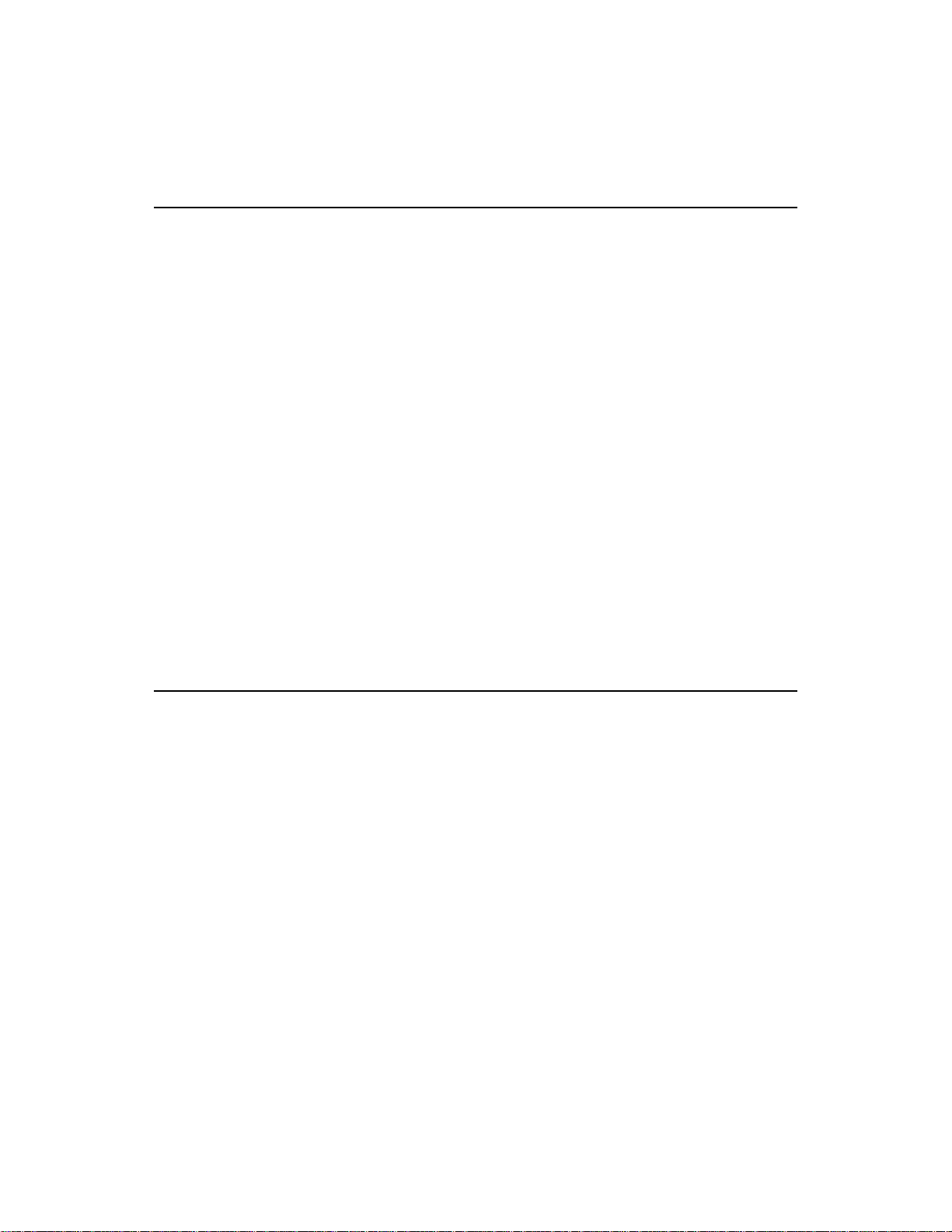
Preliminary T asks
For every Function Call Driver application program, you must perform
the following preliminary tasks:
1. Include the function and variable type definition file for your
language. Depending on the specific language you are using, this file
is included in the DAS-TC standard software package or the ASO-TC
software package.
2. Declare and initialize program variables.
3. Use a driver initialization function ( K_OpenDriver or
DASTC_DevOpen ) to initialize the driver.
4. Use a board initialization function ( K_GetDevHandle or
DASTC_GetDevHandle ) to specify the DAS-TC or DAS-TC/B
board you want to use and to initialize the board. If you are using two
DAS-TC or DAS-TC/B boards, repeat this step.
After completing the preliminary tasks, perform the appropriate
operation-specific programming tasks. The operation-specific tasks for
analog input operations are described in the following sections.
Analog Input Programming Tasks
The following sections describe the operation-specific programming tasks
required to perform single-mode, synchronous-mode, and interrupt-mode
analog input operations.
Single-Mode Operations
For a single-mode analog input operation, perform the following tasks:
1. Declare the array or variable in which to store the single analog input
value.
2. Use the appropriate K_ADRead function to read the single analog
input value; specify the attributes of the operation as ar guments to the
function.
3-6 Programming with the Function Call Driver
Page 34

The following table lists the three K_ADRead functions and explains
when to use each function. For details on each function, refer to
Chapter 4.
Function Use with
K_ADRead C/C++, Turbo Pascal, and Turbo Pascal for
Windows for any single-mode operation.
K_ADReadL Visual Basic for Windows and BASIC, when you
want to store the value read as a long integer.
K_ADReadR Visual Basic for Windows and BASIC, when you
want to store the value read as a floating-point
number.
Synchronous-Mode Operations
For a synchronous-mode analog input operation, perform the following
tasks:
1. Use the K_GetADFrame function to access an A/D frame.
2. Dimension the array in which to store the acquired data. (Use the
K_IntAlloc function if you want to allocate the buffer dynamically
outside your program's memory area.)
3. If you want to use a channel-gain queue to specify the channels
acquiring data , define and assign the appropriate values to the queue
and note the starting address. Refer to page 2-12 for more information
about channel-gain queues.
4. Use the appropriate setup functions to specify the attributes of the
operation. The setup functions are listed in Table 3-2.
Note:
contain default values. If the default value of a particular element is
suitable for your operation, you do not have to use the setup function
associated with that element. Refer to Table 3-1 on page 3-4 for a list
of the default values of A/D frame elements.
When you access a new A/D frame, the frame elements
Analog Input Programming Tasks 3-7
Page 35

Table 3-2. Setup Functions for Synchronous-Mode
Analog Input Operations
Attribute Setup Functions
Buffer
Number of Samples K_SetBuf
Start Channel K_SetStartStopChn
Stop Channel K_SetStartStopChn
Channel-Gain Queue K_SetChnGAry
Notes
1
Use K_SetBuf for C/C++ and Turbo Pascal languages;
use K_SetBufL (for long integer arrays) or K_SetBufR
(for floating-point arrays) for Visual Basic and BASIC
languages.
K_SetBuf
K_SetBufL
K_SetBufR
K_SetBufL
K_SetBufR
1
1
Refer to Chapter 2 for background information about the setup
functions; refer to Chapter 4 for detailed descriptions of the setup
functions.
5. Use the K_SyncStart function to start the synchronous-mode
operation.
6. If you are programming in Visual Basic for Windows or BASIC and
you used K_IntAlloc to allocate your buffer , use the
K_MoveBufToArrayL function (for long integer arrays) or the
K_MoveBufToArrayR function (for floating-point arrays) to
transfer the acquired data from the allocated buffer to the program’s
local array.
7. If you used K_IntAlloc to allocate your buffer , use the K_IntFree
function to deallocate the buffer.
8. Use the K_FreeFrame function to return the frame you accessed in
step 1 to the pool of available frames.
3-8 Programming with the Function Call Driver
Page 36

Interrupt-Mode Operations
For an interrupt-mode analog input operation, perform the following
tasks:
1. Use the K_GetADFrame function to access an A/D frame.
2. Dimension the array in which to store the acquired data. (Use the
K_IntAlloc function if you want to allocate a buffer dynamically
outside your program's memory area.)
3. If you want to use a channel-gain queue to specify the channels
acquiring data , define and assign the appropriate values to the queue
and note the starting address. Refer to page 2-12 for more information
about channel-gain queues.
4. Use the appropriate setup functions to specify the attributes of the
operation. The setup functions are listed in Table 3-3.
Note:
When you access a new A/D frame, the frame elements
contain default values. If the default value of a particular element is
suitable for your operation, you do not have to use the setup function
associated with that element. Refer to Table 3-1 on page 3-4 for a list
of the default values of A/D frame elements.
Table 3-3. Setup Functions for Interrupt-Mode
Analog Input Operations
Attribute Setup Functions
Buffer
Number of Samples K_SetBuf
Buffering Mode K_SetContRun
Start Channel K_SetStartStopChn
K_SetBuf
K_SetBufL
K_SetBufR
K_SetBufL
K_SetBufR
K_ClrContRun
1
1
Analog Input Programming Tasks 3-9
Page 37

Table 3-3. Setup Functions for Interrupt-Mode
Analog Input Operations (cont.)
Attribute Setup Functions
Stop Channel K_SetStartStopChn
Channel-Gain Queue K_SetChnGAry
Notes
1
Use K_SetBuf for C/C++ and Turbo Pascal
languages; use K_SetBufL (for long integer arrays)
or K_SetBufR (for floating-point arrays) for Visual
Basic and BASIC languages.
Refer to Chapter 2 for background information about the setup
functions; refer to Chapter 4 for detailed descriptions of the setup
functions.
5. Use the K_IntStart function to start the interrupt-mode operation.
6. Use the K_IntStatus function to monitor the status of the
interrupt-mode operation.
7. If you specified continuous buffering mode , use the K_IntStop
function to stop the interrupt-mode operation when the appropriate
number of samples has been acquired.
8. If you are programming in Visual Basic for Windows or BASIC and
you used K_IntAlloc to allocate your buffer , use the
K_MoveBufToArrayL function (for long integer arrays) or the
K_MoveBufToArrayR function (for floating-point arrays) to
transfer the acquired data from the allocated buffer to the program’s
local array.
9. If you used K_IntAlloc to allocate your buffer , use the K_IntFree
function to deallocate the buffer.
10. Use the K_FreeFrame function to return the frame you accessed in
step 1 to the pool of available frames.
3-10 Programming with the Function Call Driver
Page 38

C/C++ Programming Information
The following sections contain information you need to dimension an
array or allocate a memory buffer, to create channel-gain queues, and to
handle errors in C or C++, as well as other language-specific information
for Microsoft C/C++ and Borland C/C++.
Notes: Make sure that you use proper typecasting to prevent C/C++
type-mismatch warnings.
Make sure that linker options are set so that case-sensitivity is disabled.
Dimensioning and Assigning a Local Array
This section provides code fragments that describe how to dimension and
assign a local array when programming in C or C++. Refer to the example
programs on disk for more information.
You can use a single, local array for synchronous-mode and
interrupt-mode analog input operations. The following code fragment
illustrates how to dimension an array of 10,000 samples for the frame
defined by hFrame and how to use K_SetBuf to assign the starting
address of the array.
. . .
DWORD Data[10000];//Dimension array of 10,000 samples
. . .
wDasErr = K_SetBuf (hFrame, Data, 10000);
. . .
C/C++ Programming Information 3-11
Page 39

Dynamically Allocating and Assigning a Memory Buffer
This section provides code fragments that describe how to allocate and
assign a dynamically allocated memory buffer when programming in C or
C++. Refer to the example programs on disk for more information.
Note: If you are using a large memory buffer, you may be limited in the
amount of memory you can allocate. It is recommended that you install
the Keithley Memory Manager before you begin programming to ensure
that you can allocate a large enough buffer. Refer to the user’s guide for
your board for more information on the Keithley Memory Manager.
Allocating a Memory Buffer
You can use a single, dynamically allocated memory buffer for
synchronous-mode and interrupt-mode analog input operations.
The following code fragment illustrates how to use K_IntAlloc to
allocate a buffer of size Samples for the frame defined by hFrame and
how to use K_SetBuf to assign the starting address of the buffer.
. . .
void far *AcqBuf; //Declare pointer to buffer
WORD hMem; //Declare word for memory handle
. . .
wDasErr = K_IntAlloc (hFrame, Samples, &AcqBuf, &hMem);
wDasErr = K_SetBuf (hFrame, AcqBuf, Samples);
. . .
The following code illustrates how to use K_IntFree to later free the
allocated buffer, using the memory handle stored by K_IntAlloc.
. . .
wDasErr = K_IntFree (hMem);
. . .
3-12 Programming with the Function Call Driver
Page 40

Accessing the Data
You access the data stored in a dynamically allocated buffer through
C/C++ pointer indirection. For example, assume that you want to display
the first 10 samples of the buffer described in the previous section
(AcqBuf). The following code fragment illustrates how to access and
display the data.
int huge *pData; //Declare a pointer called pData
. . .
pData = (int huge*) AcqBuf; //Assign pData to buffer
for (i = 0; i < 10; i++)
printf ("Sample #%d %X", i, *(pData+i));
. . .
Note: Declaring pData as a huge pointer allows the program to directly
access all data in the buffer regardless of the buffer size.
Creating a Channel-Gain Queue
The DASDECL.H and DASDECL.HPP files define a special data type
(GainChanTable) that you can use to declare your channel-gain queue.
GainChanTable is defined as follows:
typedef struct GainChanTable
{
WORD num_of_codes;
struct{
byte Chan;
char Gain;
} GainChanAry[256];
} GainChanTable;
C/C++ Programming Information 3-13
Page 41

The following example illustrates how to create a channel-gain queue
called MyChanGainQueue for a DAS-TC or DAS-TC/B board by
declaring and initializing a variable of type GainChanTable:
GainChanTable MyChanGainQueue =
{8, //Number of entries
0, 0, //Channel 0, gain is ignored for
//thermocouples
1, 3, //Channel 1, gain of 400
2, 2, //Channel 2, gain of 166.67
3, 1, //Channel 3, gain of 125
3, 0, //Channel 3, gain of 1
2, 3, //Channel 2, gain of 400
1, 3, //Channel 1, gain of 400
0, 0}; //Channel 0, gain is ignored
//for thermocouples
Note: Gain for thermocouple inputs is ignored; specify a gain code of 0
for channels configured as thermocouple inputs.
After you create MyChanGainQueue, you must assign the starting
address of MyChanGainQueue to the frame defined by hFrame, as
follows:
wDasErr = K_SetChnGAry (hFrame, &MyChanGainQueue);
When you start the next analog input operation (using K_SyncStart or
K_IntStart), the channels are sampled in the following order: channel 0,
1, 2, 3, 3, 2, 1, 0.
Handling Errors
It is recommended that you always check the returned value (wDasErr in
the previous examples) for possible errors. The following code fragment
illustrates how to check the returned value of the K_GetDevHandle
function.
if ((wDasErr = K_GetDevHandle (hDrv, BoardNum, &hDev)) ! = 0)
{
printf ("Error %X during K_GetDevHandle", wDasErr);
exit (1);
}
3-14 Programming with the Function Call Driver
Page 42

The following code fragment illustrates how to use the K_GetErrMsg
function to access the string corresponding to an error code.
. . .
if ((wDasErr = K_SetStartStopChn (hAD, 2, 15) ! = 0)
{
Error = K_GetErrMsg (hDev, wDasErr, &pMessage);
printf ("%s", pMessage);
exit (1);
}
Programming in Microsoft C/C++ (for DOS)
To program in Microsoft C/C++ (for DOS), you need the following files;
these files are provided in the ASO-TC software package.
File Description
DASTC.LIB Linkable driver
DASRFACE.LIB Linkable driver
DASDECL.H Include file when compiling in C
DTCDECL.H Include file when compiling in C
DASDECL.HPP Include file when compiling in C++
DASTC.HPP Include file when compiling in C++
USEDASTC.OBJ Linkable object
To create an executable file in Microsoft C/C++ (for DOS), use the
following compile and link statements. Note that filename indicates the
name of your application program.
Type of Compile Compile and Link Statements
C CL /c filename.c
LINK filename+usetc.obj,,,dastc+dasrface;
C++ CL /c filename.cpp
LINK filename+usetc.obj,,,dastc+dasrface;
C/C++ Programming Information 3-15
Page 43

Programming in Microsoft C/C++ (for Windows)
To program in Microsoft C/C++ (for Windows), including Microsoft
Visual C++, you need the following files; these files are provided in the
ASO-TC software package.
File Description
DASSHELL.DLL Dynamic Link Library
DASSUPRT.DLL Dynamic Link Library
DASTC.DLL Dynamic Link Library
DASDECL.H Include file when compiling in C
DTCDECL.H Include file when compiling in C
DASDECL.HPP Include file when compiling in C++
DASTC.HPP Include file when compiling in C++
DASIMP.LIB DAS Shell Imports
DASTCIMP.LIB DAS-TC Imports
To create an executable file in Microsoft C/C++ (for Windows), use the
following compile and link statements. Note that filename indicates the
name of your application program.
Type of Compile Compile and Link Statements
C CL /c filename.c
LINK filename,,,dtcimp+dasimp,filename.def;
RC −r filename.rc
RC filename.res
C++ CL /c filename.cpp
LINK filename,,,dtcimp+dasimp,filename.def;
RC −r filename.rc
RC filename.res
3-16 Programming with the Function Call Driver
Page 44

To create an executable file in the Microsoft C/C++ (for Windows)
environment, perform the following steps:
1. Create a project file by choosing New from the Project menu.
2. Add all necessary files to the project make file by choosing Edit from
the Project menu. Make sure that you include filename.c (or
filename.cpp), filename.rc, filename.def, DASIMP.LIB, and
DTCIMP.LIB, where filename indicates the name of your application
program.
3. From the Project menu, choose Rebuild All FILENAME.EXE to
create a stand-alone executable file (.EXE) that you can execute from
within Windo ws.
Programming in Borland C/C++ (for DOS)
To program in Borland C/C++ (for DOS), you need the following files;
these files are provided in the ASO-TC software package.
File Description
DASTC.LIB Linkable driver
DASRFACE.LIB Linkable driver
DASDECL.H Include file when compiling in C
DTCDECL.H Include file when compiling in C
DASDECL.HPP Include file when compiling in C++
DASTC.HPP Include file when compiling in C++
USEDASTC.OBJ Linkable object
C/C++ Programming Information 3-17
Page 45

To create an executable file in Borland C/C++ (for DOS), use the
following compile and link statements. Note that filename indicates the
name of your application program.
Type of
Compile Compile and Link Statements
C BCC filename.c usetc.obj dastc.lib dasrface.lib
C++ BCC filename.cpp usetc.obj dastc.lib dasrface.lib
Notes
1
These statements assume a large memory model; however, any memory
model is acceptable.
1
Programming in Borland C/C++ (for Windows)
To program in Borland C/C++ (for Windows), you need the following
files; these files are provided in the ASO-TC software package.
File Description
DASSHELL.DLL Dynamic Link Library
DASSUPRT.DLL Dynamic Link Library
DASTC.DLL Dynamic Link Library
DASDECL.H Include file when compiling in C
DTCDECL.H Include file when compiling in C
DASDECL.HPP Include file when compiling in C++
DASTC.HPP Include file when compiling in C++
DASTCIMP.LIB DAS Shell Imports
DTCIMP.LIB DAS-TC Imports
3-18 Programming with the Function Call Driver
Page 46
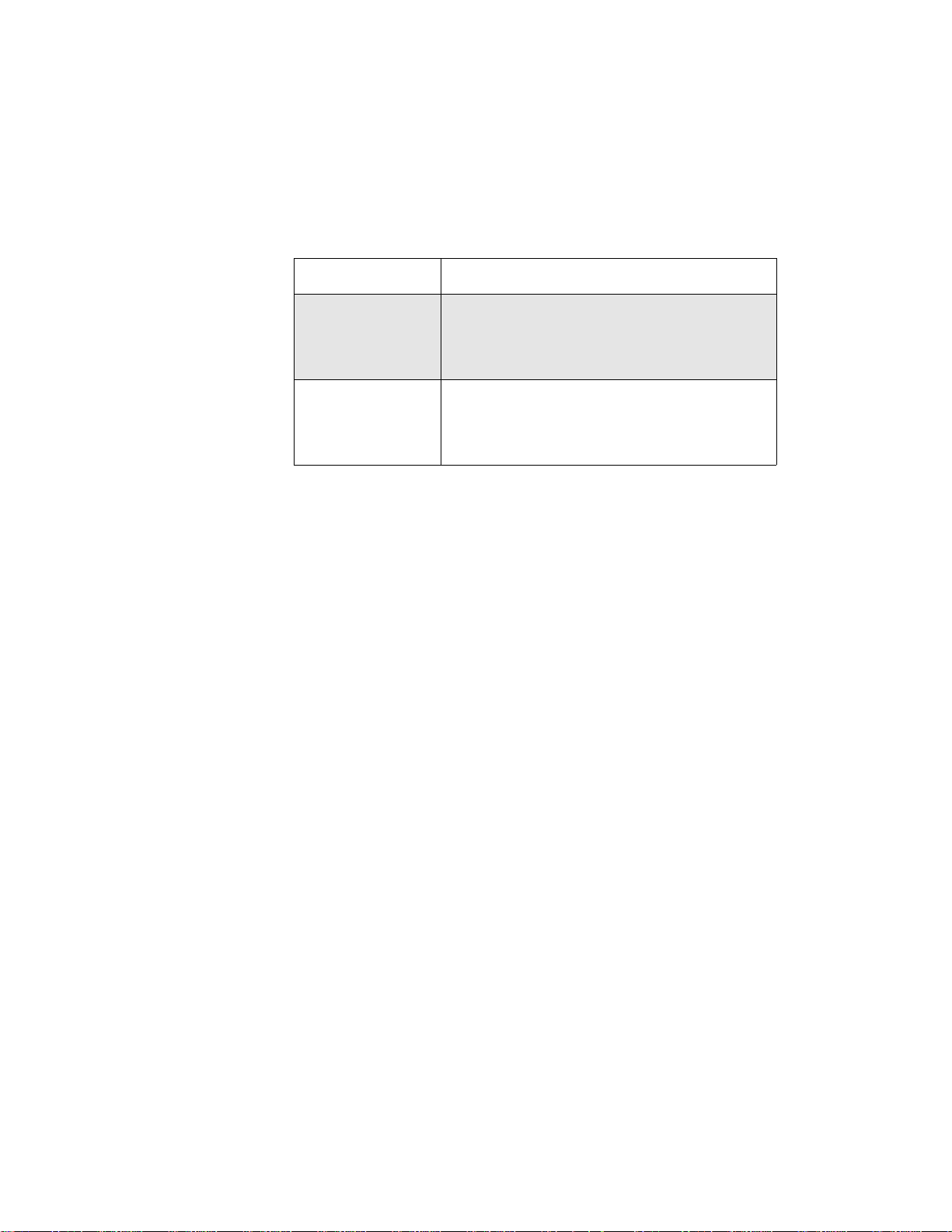
To create an executable file in Borland C/C++ (for Windows), use the
following compile and link statements. Note that filename indicates the
name of your application program.
Type of Compile Compile and Link Statements
C BCC -c filename.c
TLINK filename,,,dtcimp+dasimp, filename.def;
BRC -r filename.rc
BRC filename.res
C++ BCC -c filename.cpp
TLINK filename,,,dtcimp+dasimp, filename.def;
BRC -r filename.rc
BRC filename.res
To create an executable file in the Borland C/C++ (for Windows)
environment, perform the following steps:
1. Create a project file by choosing New from the Project menu.
2. Inside the Project window, select the project name and click on the
right mouse button.
3. Select the Add node option and add all necessary files to the project
make file. Make sure that you include filename.c (or filename.cpp),
filename.rc, filename.def, DASIMP.LIB, and DTCIMP.LIB, where
filename indicates the name of your application program.
4. From the Options menu, select Project.
5. From the Project Options dialog box, select Linker\General and make
sure that you turn OFF both the Case sensitive link and Case sensiti ve
exports and imports options.
6. From the Project menu, choose Build All to create a stand-alone
executable file (.EXE) that you can execute from within Windows.
C/C++ Programming Information 3-19
Page 47

Turbo Pascal Programming Information
The following sections contain information you need to dimension an
array or allocate a memory buffer, to create channel-gain queues, and to
handle errors when programming in Turbo Pascal, as well as
language-specific information for Borland Turbo Pascal (for DOS) and
Borland Turbo Pascal for Windows.
Dimensioning and Assigning a Local Array
This section provides code fragments that describe how to dimension and
assign a local array when programming in Turbo Pascal. Refer to the
example programs on disk for more information.
You can use a single, local array for synchronous-mode and
interrupt-mode analog input operations.
The following code fragment illustrates how to dimension an array of
10,000 samples for the frame defined by hFrame and how to use
K_SetBuf to assign the starting address of the array.
. . .
Data : Array[0..9999] of Longint;
. . .
wDasErr := K_SetBuf (hFrame, Data(0), 10000);
. . .
Dynamically Allocating and Assigning a Memory Buffer
This section provides code fragments that describe how to allocate and
assign a dynamically allocated memory buffer when programming in
Turbo Pascal. Refer to the example programs on disk for more
information.
3-20 Programming with the Function Call Driver
Page 48

Note: If you are using a large buffer and you are programming in
Borland Turbo Pascal for Windows, you may be limited in the amount of
memory you can allocate. It is recommended that you use the Keithley
Memory Manager before you begin programming to ensure that you can
allocate a large enough buf fer. Refer to the user’s guide for your board for
more information about the Keithley Memory Manager.
Reducing the Memory Heap
Note: Reducing the memory heap is recommended for Borland Turbo
Pascal (for DOS) only; if you are programming in Borland Turbo Pascal
for Windows, reducing the memory heap is not required.
By default, when Borland T urbo P ascal (for DOS) programs be gin to run,
Pascal reserves all av ailable DOS memory for use by the internal memory
manager; this allows you to perform GetMem and FreeMem operations.
Pascal uses the compiler directive $M to distribute the available memory.
The default configuration is {$M 16384, 0, 655360}, where 16384 bytes
is the stack size, 0 bytes is the minimum heap size, and 655360 is the
maximum heap size.
It is recommended that you use the compiler directive $M to reduce the
maximum heap reserved by Pascal to zero bytes by entering the
following:
{$M (16384, 0, 0)}
Reducing the maximum heap size to zero bytes makes all far heap
memory available to DOS (and therefore available to the driver) and
allows your application program to take maximum advantage of the
K_IntAlloc function. You can reserve some space for the internal
memory manager or for DOS, if desired. Refer to your Borland Turbo
Pascal (for DOS) documentation for more information.
Turbo Pascal Programming Information 3-21
Page 49

Allocating a Memory Buffer
You can use a single, dynamically allocated memory buffer for
synchronous-mode and interrupt-mode analog input operations.
The following code fragment illustrates how to use K_IntAlloc to
allocate a buffer of size Samples for the frame defined by hFrame and
how to use K_SetBuf to assign the starting address of the buffer.
It is recommended that you declare a dummy type array of ^Integer. The
dimension of this array is irrelevant; it is used only to satisfy Pascal’s
type-checking requirements.
{$m (16384, 0, 0)} { Turbo Pascal for DOS only }
. . .
Type
IntArray = Array[0..1] of Longint;
. . .
Var
AcqBuf : ^IntArray; { Declare buffer of dummy type }
hMem : Word; { Declare word for memory handle, hMem }
. . .
wDasErr := K_IntAlloc (hFrame, Samples, @AcqBuf, hMem);
wDasErr := K_SetBuf (hFrame, AcqBuf, Samples);
. . .
The following code illustrates how to use K_IntFree to later free the
allocated buffer, using the memory handle stored by K_IntAlloc.
. . .
wDasErr := K_IntFree (hMem);
. . .
3-22 Programming with the Function Call Driver
Page 50

Accessing the Data
You access the data stored in a dynamically allocated buffer through
Pascal pointer indirection. For example, assume that you want to display
the first 10 samples of the buffer in the operation described in the pre vious
section (AcqBuf). The following code fragment illustrates how to access
and display the data.
. . .
for i := 0 to 9 do begin
writeln (’Sample #’, i,’ =’, AcqBuf^[i]);
End;
. . .
Creating a Channel-Gain Queue
The following example illustrates how to create a channel-gain queue
called MyChanGainQueue for a DAS-TC or DAS-TC/B board by
defining a Record as a new type. You must use K_SetChnGAry to assign
the starting address of MyChanGainQueue to the frame defined by
hFrame.
Type
GainChanTable = Record
num_of_codes : Integer;
queue : Array[0..255] of Byte;
end;
. . .
Const
MyChanGainQueue : GainChanTable = (
num_of_codes : (8); { Number of entries }
queue :(0, 0, { Channel 0, gain is ignored for thermocouples}
1, 3, { Channel 1, gain of 400}
2, 2, { Channel 2, gain of 166.67}
3, 1, { Channel 3, gain of 125}
3, 0, { Channel 3, gain of 1}
2, 3, { Channel 2, gain of 400}
1, 3, { Channel 1, gain of 400}
0, 0) { Channel 0, gain is ignored for thermocouples}
);
. . .
wDasErr := K_SetChnGAry (hFrame, MyChanGainQueue.num_of_codes);
Turbo Pascal Programming Information 3-23
Page 51

Note: Gain for thermocouple inputs is ignored; specify a gain code of 0
for channels configured as thermocouple inputs.
When you start the next analog input operation (using K_SyncStart or
K_IntStart), the channels are sampled in the following order: channel 0,
1, 2, 3, 3, 2, 1, 0.
Handling Errors
It is recommended that you always check the returned value (wDasErr in
the previous examples) for possible errors. The following code fragment
illustrates how to check the returned value of the
DASTC_GetDevHandle function.
...
wDasErr := DASTC_GetDevHandle (0, hDev);
if wDasErr <> 0 then
BEGIN
FormatStr (HexErr, ' %4x ', wDasErr);
writeln ('Error', HexErr, 'during DASTC_GetDevHandle');
Halt (1);
END;
...
Programming in Borland Turbo Pascal (for DOS)
To program in Borland Turbo Pascal, you need the file DASTC.TPU,
which is the T urbo Pascal unit for Version 6.0. This file is provided in the
ASO-TC software package.
To create an executable file in Borland Turbo Pascal, use the following
compile and link statement:
TPC filename.pas
where filename indicates the name of your application program.
3-24 Programming with the Function Call Driver
Page 52

Programming in Borland Turbo Pascal for Windows
To program in Borland Turbo Pascal for Windows, you need the
following files; these files are provided in the ASO-TC software package.
File Description
DASSHELL.DLL Dynamic Link Library
DASSUPRT.DLL Dynamic Link Library
DASTC.DLL Dynamic Link Library
DASDECL.INC Include file
DASTC.INC Include file
To create an executable file in Borland Turbo Pascal for Windows,
perform the following steps:
1. Load filename.pas into the Borland Turbo Pascal for Windows
environment, where filename indicates the name of your application
program.
2. From the Compile menu, choose Make.
Turbo Pascal Programming Information 3-25
Page 53

Visual Basic for Windows Programming Information
The following sections contain information you need to dimension an
array or allocate a memory buffer, to create channel-gain queues, and to
handle errors in Microsoft Visual Basic for Windows, as well as other
language-specific information for Microsoft Visual Basic for Windows.
Dimensioning and Assigning a Local Array
This section provides code fragments that describe how to dimension and
assign a local array when programming in Microsoft Visual Basic for
Windows. Note that the code fragments assume Option Base 0. Refer to
the example programs on disk for more information.
You can use a single, local array for synchronous-mode and
interrupt-mode analog input operations. The following code fragment
illustrates how to dimension a long integer array of 10,000 samples for
the frame defined by hFrame and how to use K_SetBufL to assign the
starting address of the long integer array.
. . .
Global Data(9999) As Long ’ Allocate array
. . .
wDasErr = K_SetBufL (hFrame, Data(0), 10000)
. . .
Dynamically Allocating and Assigning a Memory Buffer
This section provides code fragments that describe how to allocate and
assign a dynamically allocated memory buffer when programming in
Microsoft Visual Basic for Windows. Refer to the example programs on
disk for more information.
Note: If you are using a large b uf fer , you may be limited in the amount of
memory you can allocate. It is recommended that you use the Keithley
Memory Manager before you begin programming to ensure that you can
allocate large enough buf fers. Refer to the user’s guide for your board for
more information about the Keithley Memory Manager.
3-26 Programming with the Function Call Driver
Page 54

Allocating a Memory Buffer
You can use a single, dynamically allocated memory buffer for
synchronous-mode and interrupt-mode analog input operations.
The following code fragment illustrates how to use K_IntAlloc to
allocate a long integer buffer of size Samples for the frame defined by
hFrame and how to use K_SetBufL to assign the starting address of the
buffer.
. . .
Global AcqBuf As Long ’ Declare pointer to buffer
Global hMem As Integer ’ Declare integer for memory handle
. . .
wDasErr = K_IntAlloc (hFrame, Samples, AcqBuf, hMem)
wDasErr = K_SetBufL (hFrame, AcqBuf, Samples)
. . .
The following code illustrates how to use K_IntFree to later free the
allocated buffer, using the memory handle stored by K_IntAlloc.
. . .
wDasErr = K_IntFree (hMem)
. . .
Accessing the Data from Buffers with Fewer than 64K Bytes
In Microsoft Visual Basic for Windo ws, you cannot directly access analog
input samples stored in a dynamically allocated memory buffer. You must
use either the K_MoveBufT oArrayL function (for long inte ger arrays) or
the K_MoveBufT oArrayR function (for floating-point arrays) to move a
subset (up to 32,767 samples) of the data into a local array as required.
The following code fragment illustrates how to move the first 100
samples of the buffer in the operation described in the previous section
(AcqBuf) to a local array.
. . .
Dim Buffer(1000) As Long’ Declare local memory buffer
. . .
wDasErr = K_MoveBufToArrayL (Buffer(0), AcqBuf, 100)
. . .
Visual Basic for Windows Programming Information 3-27
Page 55

Accessing the Data from Buffers with More than 64K Bytes
When Windows is running, the CPU operates in 16-bit protected mode.
Memory is addressed using a 32-bit selector:offset pair. The selector is
the CPU’s handle to a 64K byte memory page; it is a code whose value is
significant only to the CPU. No mathematical relationship exists between
a selector and the memory location it is associated with. In general, even
consecutively allocated selectors have no relationship to each other.
When a memory buffer of more than 64K bytes is used, multiple selectors
are required. Under Windows, K_IntAlloc uses a “tiled” method to
allocate memory whereby a mathematical relationship does exist among
the selectors. Specifically , if you allocate a buf fer of more than 64K bytes,
each selector that is allocated has an arithmetic value that is eight greater
than the previous one. The format of the address is a 32-bit value whose
high word is the 16-bit selector value and low word is the 16-bit offset
value. When the offset reaches 64K bytes, the next consecutive memory
address location can be accessed by adding eight to the selector and
resetting the offset to zero; to do this, add &h80000 to the buffer starting
address.
Table 3-4 illustrates the mapping of consecutive memory locations in
protected-mode “tiled” memory, where xxxxxxxx indicates the address
calculated by the CPU memory mapping mechanism.
Table 3-4. Protected-Mode Memory Architecture
Selector:Offset 32-Bit Linear Address
. . . . : . . . . . . . . .
32E6:FFFE xxxxxxxx
32E6:FFFF xxxxxxxx + 1
32EE:0000 xxxxxxxx + 2
32EE:0001 xxxxxxxx + 3
. . . . : . . . . . . . . .
3-28 Programming with the Function Call Driver
Page 56

The following code fragment illustrates moving 1,000 values from a
memory buffer (AcqBuf) allocated with 50,000 values to the program’s
local array (Array), starting at the sample at buffer index 40,000. First,
start with the buffer address passed in K_SetBufL. Then, determine how
deep (in 64K byte pages) into the buffer the desired starting sample is
located and add &h80000 to the buffer address for each 64K byte page.
Finally, add any additional offset after the 64K byte pages to the buffer
address.
Dim AcqBuf As Long
Dim NumSamps As Long
Dim Array(999) As Long
NumSamps = 50000
wDasErr = K_IntAlloc (hFrame, NumSamps, AcqBuf, hMem)
. . .
’Acquisition routine
. . .
DesiredSamp = 40000
DesiredByte = DesiredSamp * 4 ’Number of bytes into buffer
AddSelector = DesiredByte / &h10000 ’Number of 64K pages into buffer
RemainingOffset = DesiredByte Mod &h10000 ’Additional offset
DesiredBuffLoc = AcqBuf + (AddSelector * &h80000) + RemainingOffset
wDasErr = K_MoveBufToArrayL (Array(0), DesiredBuffLoc, 1000)
To move more than 32,767 values from the memory buffer to the
program’s local array, the program must call K_MoveBufToArrayL
more than once. For example, assume that pBuf is a pointer to a
dynamically allocated buffer that contains 65,536 values. The following
code fragment illustrates how to move 65,536 values from the
dynamically allocated buffer to the program’s local array:
...
Dim Data [2, 32768] As Long
...
wDasErr = K_MoveBufToArrayL (Data(0,0), pBuf, 32768)
’Add 8 to selector, offset = 0: add &h80000
wDasErr = K_MoveBufToArrayL (Data(1,0), pBuf + &h80000, 32768)
’Add 8 to selector, offset=0: add &h100000
wDasErr = K_MoveBufToArrayL (Data(2,0), pBuf + &h100000, 32768)
Visual Basic for Windows Programming Information 3-29
Page 57

Creating a Channel-Gain Queue
Before you create your channel-gain queue, you must declare an array of
integers to accommodate the required number of entries. It is
recommended that you declare an array two times the number of entries
plus one. For example, to accommodate a channel-gain queue of 256
entries, you should declare an array of 513 integers ((256 x 2) + 1).
Next, you must fill the array with the channel-gain information. After you
create the channel-gain queue, you must use K_FormatChnGAry to
reformat the channel-gain queue so that it can be used by the DAS-TC
Function Call Driver.
The following code fragment illustrates how to create a four-entry
channel-gain queue called MyChanGainQueue for a DAS-TC or
DAS-TC/B board and how to use K_SetChnGAry to assign the starting
address of MyChanGainQueue to the frame defined by hFrame.
. . .
Global MyChanGainQueue(9) As Integer ’(4 channels x 2) + 1
. . .
MyChanGainQueue(0) = 4 ’ Number of channel-gain pairs
MyChanGainQueue(1) = 0 ’ Channel 0
MyChanGainQueue(2) = 0 ’ Gain ignored for thermocouples
MyChanGainQueue(3) = 1 ’ Channel 1
MyChanGainQueue(4) = 3 ’ Gain of 400
MyChanGainQueue(5) = 2 ’ Channel 2
MyChanGainQueue(6) = 2 ’ Gain of 166.67
MyChanGainQueue(7) = 2 ’ Channel 2
MyChanGainQueue(8) = 0 ’ Gain of 1
. . .
wDasErr = K_FormatChnGAry (MyChanGainQueue(0))
wDasErr = K_SetChnGAry (hFrame, MyChanGainQueue(0))
. . .
Note: Gain for thermocouple inputs is ignored; specify a gain code of 0
for channels configured as thermocouple inputs.
3-30 Programming with the Function Call Driver
Page 58

Once formatted, your Visual Basic for Windows program can no longer
read the channel-gain queue. To read or modify the array after it has been
formatted, you must use K_RestoreChnGAry as follows:
When you start the next analog input operation (using K_SyncStart or
K_IntStart), the channels are sampled in the following order: channel 0,
1, 2, 2.
Handling Errors
It is recommended that you always check the returned value (wDasErr in
the previous examples) for possible errors. The following code fragment
illustrates how to check the returned value of the K_GetDevHandle
function.
. . .
wDasErr = K_GetDevHandle (hDrv, BoardNum, hDev)
If (wDasErr <> 0) Then
MsgBox "K_GetDevHandle Error: " + Hex$ (wDasErr),
MB_ICONSTOP, "DAS-TC/B ERROR"
End
End If
. . .
. . .
wDasErr = K_RestoreChnGAry (MyChanGainQueue(0))
. . .
Programming in Microsoft Visual Basic for Windows
To program in Microsoft Visual Basic for Windows, you need the
following files; these files are provided in the ASO-TC software package.
File Description
DASSHELL.DLL Dynamic Link Library
DASSUPRT.DLL Dynamic Link Library
DASTC.DLL Dynamic Link Library
DASDECL.BAS Include file; must be added to the project
DTCDECL.BAS Include file; must be added to the project
Visual Basic for Windows Programming Information 3-31
Page 59
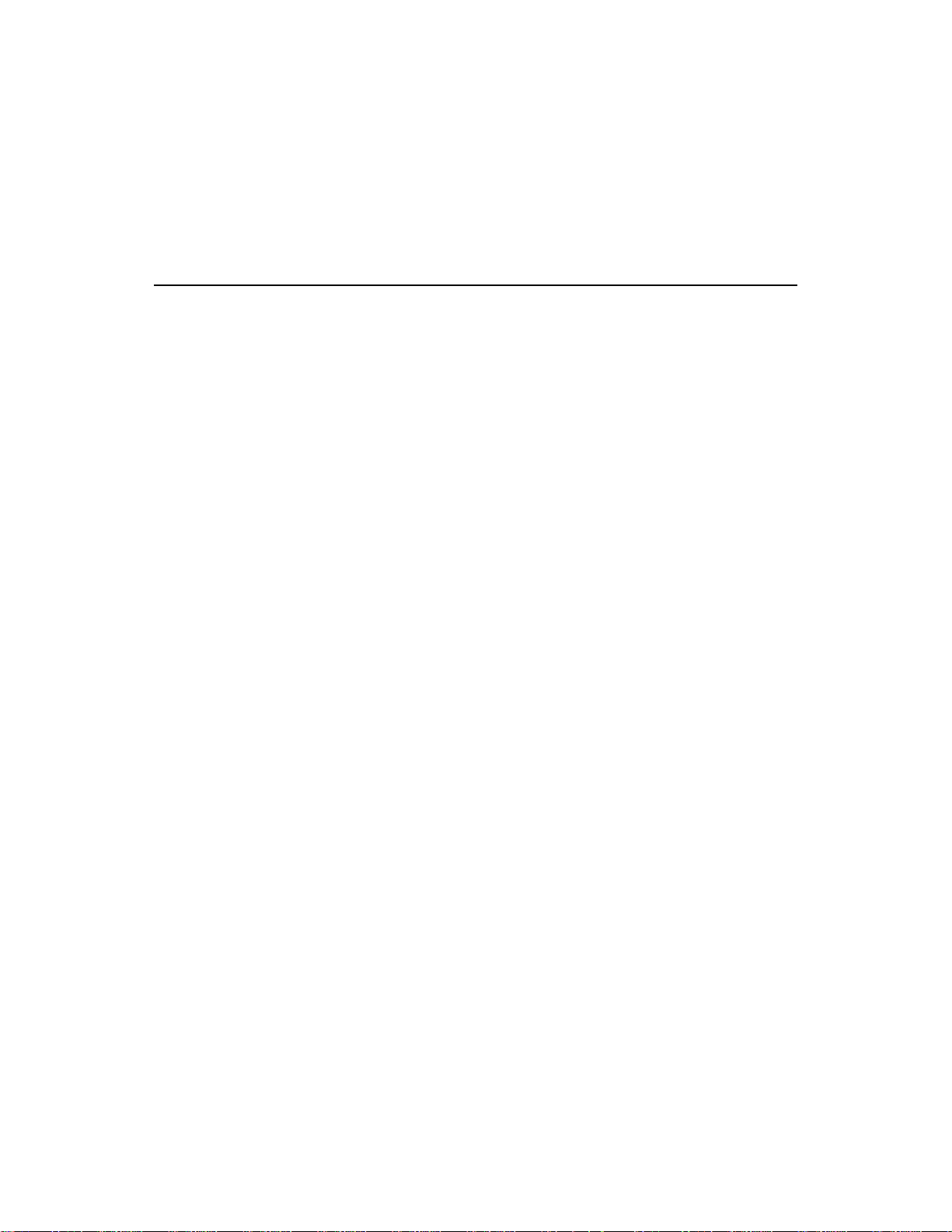
To create an executable file from the Microsoft Visual Basic for Windows
environment, choose Make EXE File from the File menu.
BASIC Programming Information
The following sections contain information you need to dimension an
array or allocate a memory buffer, to create channel-gain queues, and to
handle errors in BASIC, as well as other language-specific information
for Microsoft QuickBasic and Microsoft Professional Basic.
Dimensioning and Assigning a Local Array
This section provides code fragments that describe how to dimension and
assign a local array when programming in BASIC. Refer to the example
programs on disk for more information.
You can use a single, local array for synchronous-mode and
interrupt-mode analog input operations. The following code fragment
illustrates how to dimension a long array of 10,000 samples for the frame
defined by hFrame and how to use KSetBufL to assign the starting
address of the long integer array.
. . .
Dim Data(9999) As Long ’ Allocate array
. . .
wDasErr = KSetBufL% (hFrame, Data(0), 10000)
. . .
Dynamically Allocating and Assigning a Memory Buffer
This section provides code fragments that describe how to allocate and
assign a dynamically allocated memory buffer when programming in
BASIC. Refer to the example programs on disk for more information.
3-32 Programming with the Function Call Driver
Page 60

Reducing the Memory Heap
By default, when BASIC programs run, all available memory is left for
use by the internal memory manager. BASIC provides the SetMem
function to distribute the av ailable memory (the Far Heap). It is necessary
to redistribute the Far Heap if you want to use dynamically allocated
buffers. It is recommended that you include the following code at the
beginning of BASIC programs to free the Far Heap for the driver’s use.
FarHeapSize& = SetMem(0)
NewFarHeapSize& = SetMem(-FarHeapSize&/2)
Allocating a Memory Buffer
You can use a single, dynamically allocated memory buffer for
synchronous-mode and interrupt-mode analog input operations.
The following code fragment illustrates how to use KIntAlloc to allocate
a buffer of size Samples for the frame defined by hFrame and how to use
KSetBufL to assign the starting address of the buffer.
. . .
Dim AcqBuf As Long ’ Declare pointer to buffer
Dim hMem As Integer ’ Declare memory handle
. . .
wDasErr = KIntAlloc% (hFrame, Samples, AcqBuf, hMem)
wDasErr = KSetBufL% (hFrame, AcqBuf, Samples)
. . .
The following code illustrates how to use KIntFree to later free the
allocated buffer, using the memory handle stored by KIntAlloc.
. . .
wDasErr = KIntFree% (hMem)
. . .
BASIC Programming Information 3-33
Page 61

Accessing the Data from Buffers with Fewer than 64K Bytes
In BASIC, you cannot directly access analog input samples stored in a
dynamically allocated memory buffer. You must use either the
KMoveBufToArrayL function (for long integer arrays) or the
KMoveBufToArrayR function (for floating-point arrays) to move a
subset of the data (up to 32,767 samples) into a local array . The follo wing
code fragment illustrates how to move the first 100 samples of the buffer
in the operation described in the previous section (AcqBuf) into a local
memory buffer.
. . .
Dim Buffer(99) As Long ’ Declare local memory buffer
. . .
wDasErr = KMoveBufToArrayL% (Buffer(0), AcqBuf, 100)
. . .
Accessing the Data from Buffers with More than 64K Bytes
Under DOS, the CPU operates in real mode. Memory is addressed using a
32-bit segment:offset pair. Memory is allocated from the far heap, the
reserve of conventional memory that occupies the first 640K bytes of the
1M byte of memory that the CPU can address in real mode. In the
segmented real-mode architecture, the 16-bit segment:16-bit offset pair
combines into a 20-bit linear address using an overlapping scheme. For a
given segment value, you can address 64K bytes of memory by varying
the offset.
When a memory buffer of more than 64K bytes (32K values) is used,
multiple segments are required. When an offset reaches 64K bytes, the
next linear memory address location can be accessed by adding &h1000
to the buffer segment and resetting the offset to zero.
Table 3-5 illustrates the mapping of consecutive memory locations at a
segment page boundary.
3-34 Programming with the Function Call Driver
Page 62

The following code fragment illustrates how to mo v e 1,000 v alues from a
memory buffer (AcqBuf) allocated with 50,000 values to the program’s
local array (Array), starting at the sample at buffer index 40,000. You
must first calculate the linear address of the buffer’s starting point, then
add the number of bytes deep into the buffer that the desired starting
sample is located, and finally convert this adjusted linear address to a
segment:offset format.
Dim AcqBuf As Long
Dim NumSamps As Long
Dim LinAddrBuff As Long
Dim DesLocAddr As Long
Dim AdjSegOffset As Long
Table 3-5. Real-Mode Memory Architecture
Segment:Offset 20-Bit Linear Address
. . . . : . . . . . . . . .
74E4:FFFE 84E3E
74E4:FFFF 84E3F
84E4:0000 84E40
84E4:0001 84E41
. . . . : . . . . . . . . .
Dim Array(999) As Long
. . . ’Initialize array with desired values
NumSamps = 50000
wDasErr = KIntAlloc% (hFrame, NumSamps, AcqBuf, hMem)
DesiredSamp = 40000
DesiredByte = DesiredSamp * 4 ’Number of bytes into buffer
’To obtain the 20-bit linear address of the buffer, shift the
’segment:offset to the right 16 bits (leaves segment only),
’multiply by 16, then add offset
LinAddrBuff = (AcqBuf / &h10000) * 16 + (AcqBuf AND &hFFFF)
BASIC Programming Information 3-35
Page 63

’20-bit linear address of desired location in buffer
DesLocAddr = LinAddrBuff + DesiredByte
’Convert desired location to segment:offset format
AdjSegOffset = (DesLocAddr / 16) * &h10000 + (DesLocAddr AND &hF)
wDasErr = KMoveBufToArrayL% (Array(0), AdjSegOffset, 1000)
To move more than 32,767 values from the memory buffer to the
program’s local array, the program must call KMoveBufT oArrayL more
than once. For example, assume that pBuf is a pointer to a dynamically
allocated buffer that contains 65,536 v alues. The follo wing code fragment
illustrates how to move 65,536 values from the memory buffer to the
program’s local array (Data).
Although it is recommended that you perform all calculations on the
linear address and then convert the result to the segment:offset format (as
shown in the previous code fragment), this example illustrates an
alternative method of calculating the address by working on the
segment:offset form of the address directly. You can use this method if
you already know how deep you want to go into the buffer with each
move and the offset of the starting address is 0, as is the case when the
buffer is allocated with KIntAlloc.
In this method, you add &h10000000 to the buffer address for each 64K
byte page and then add the remainder of the buffer.
...
Dim Data [2, 32768] As Long
...
wDasErr = KMoveBufToArrayL% (Data(0,0), pBuf, 32768)
’Add 8 to selector, offset = 0: add &h80000
wDasErr = KMoveBufToArrayL% (Data(1,0), pBuf + &h80000, 32768)
’Add 8 to selector, offset=0: add &h100000
wDasErr = KMoveBufToArrayL% (Data(2,0), pBuf + &h100000, 32768)
3-36 Programming with the Function Call Driver
Page 64

Creating a Channel-Gain Queue
Before you create your channel-gain queue, you must declare an array of
integers to accommodate the required number of entries. It is
recommended that you declare an array two times the number of entries
plus one. For example, to accommodate a channel-gain queue of 256
entries, you should declare an array of 513 integers ((256 x 2) + 1).
Next, you must fill the array with the channel-gain information. After you
create the channel-gain queue, you must use KFormatChnGAry to
reformat the channel-gain queue so that it can be used by the DAS-TC
Function Call Driver.
The following code fragment illustrates how to create a four-entry
channel-gain queue called MyChanGainQueue for a DAS-TC or
DAS-TC/B board and how to use KSetChnGAry to assign the starting
address of MyChanGainQueue to the frame defined by hFrame.
. . .
Dim MyChanGainQueue(9) As Integer ’(4 channels x 2) + 1
. . .
MyChanGainQueue(0) = 4 ’ Number of channel-gain pairs
MyChanGainQueue(1) = 0 ’ Channel 0
MyChanGainQueue(2) = 0 ’ Gain ignored for thermocouples
MyChanGainQueue(3) = 1 ’ Channel 1
MyChanGainQueue(4) = 3 ’ Gain of 400
MyChanGainQueue(5) = 2 ’ Channel 2
MyChanGainQueue(6) = 2 ’ Gain of 166.67
MyChanGainQueue(7) = 2 ’ Channel 2
MyChanGainQueue(8) = 0 ’ Gain of 1
. . .
wDasErr = KFormatChnGAry% (MyChanGainQueue(0))
wDasErr = KSetChnGAry% (hFrame, MyChanGainQueue(0))
. . .
Note: Gain is ignored for thermocouple inputs; specify a gain code of 0
for channels configured as thermocouple inputs.
BASIC Programming Information 3-37
Page 65
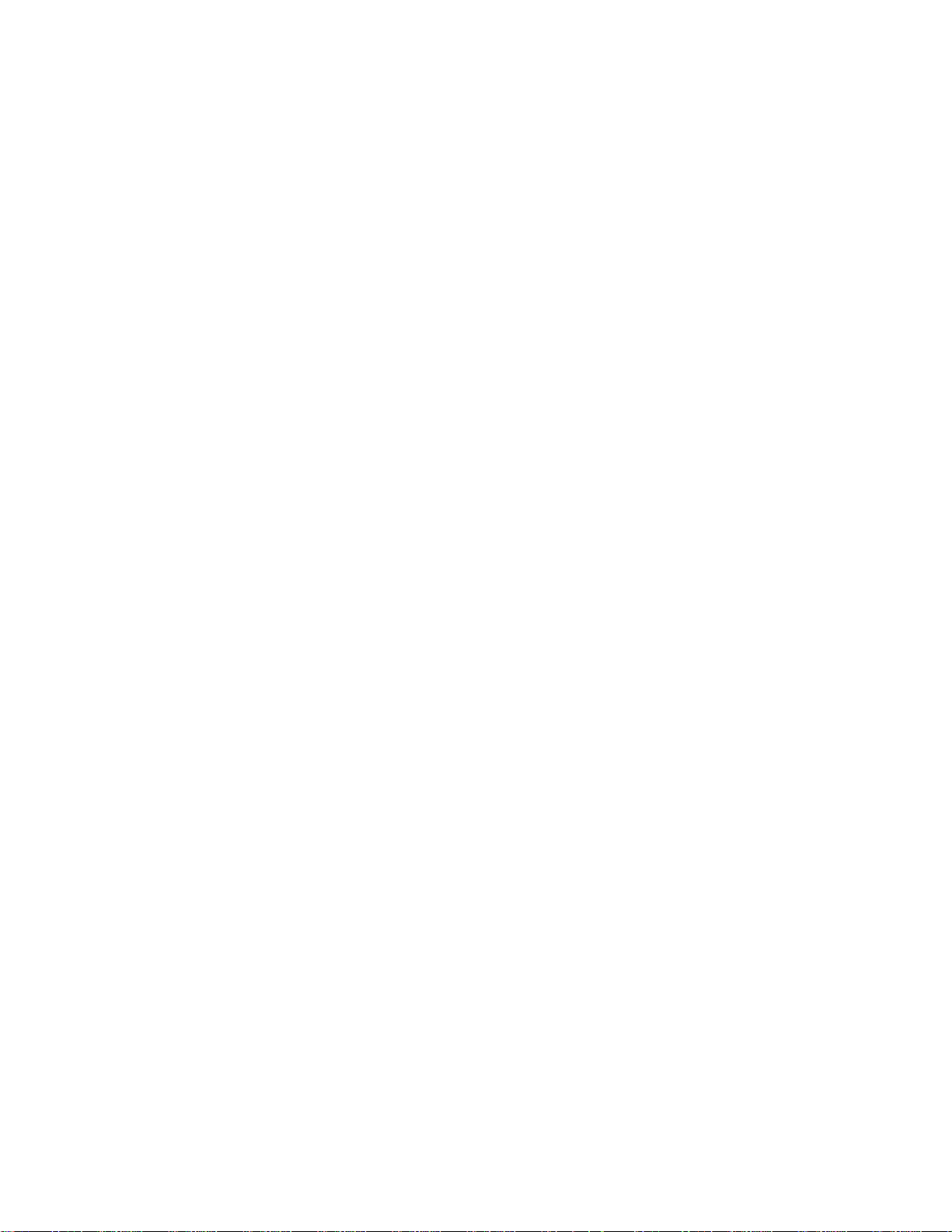
Once formatted, your BASIC program can no longer read the
channel-gain array. To read or modify the array after it has been
formatted, you must use KRestoreChnGAry as follows:
. . .
wDasErr = KRestoreChnGAry% (MyChanGainQueue(0))
. . .
When you start the next analog input operation (using KSyncStart or
KIntStart), the channels are sampled in the following order: channel 0, 1,
2, 2.
Handling Errors
It is recommended that you always check the returned value (wDasErr in
the previous examples) for possible errors. The following code fragment
illustrates how to check the returned value of the DASTCGetDe vHandle
function.
. . .
wDasErr = DASTCGETDEVHANDLE% (BoardNum, hDev)
IF (wDasErr <> 0) THEN
BEEP
PRINT "Error";HEX$(wDasErr);"occurred during‘DASTCGETDEVHANDLE%’"
END
END IF
. . .
3-38 Programming with the Function Call Driver
Page 66

Programming in Microsoft QuickBasic
To program in Microsoft QuickBasic, you need the following files; these
files are provided in the DAS-TC standard software package.
File Description
DTCQ45.LIB Linkable driver for QuickBasic (Version 4.5)
stand-alone, executable (.EXE) programs
DTCQ45.QLB Command-line loadable dri ver for the QuickBasic
(Version 4.5) integrated environment
QB4DECL.BI Include file
DASDECL.BI Include file
DASTC.BI Include file
For Microsoft QuickBasic, you can create an executable file from within
the programming environment, or you can use a compile and link
statement.
To create an executable file from within the programming environment,
perform the following steps:
1. Enter the following to invoke the environment:
QB /L DTCQ45 filename.bas
where filename indicates the name of your application program.
2. From the File menu, choose Make EXE File.
To use a compile and link statement, enter the following:
BC filename.bas /O
Link filename.obj,,,DTCQ45.lib+BCOM45.lib;
where filename indicates the name of your application program.
BASIC Programming Information 3-39
Page 67

Programming in Microsoft Professional Basic
T o program in Microsoft Professional Basic, you need the follo wing files;
these files are provided in the DAS-TC standard software package.
File Description
DTCQBX.LIB Linkable driver for Professional Basic,
stand-alone, executable (.EXE) programs
DTCQBX.QLB Command-line loadable driver for the Professional
Basic integrated environment
DASDECL.BI Include file
DASTC.BI Include file
For Microsoft Professional Basic, you can create an executable file from
within the programming environment, or you can use a compile and link
statement.
To create an executable file from within the programming environment,
perform the following steps:
1. Enter the following to invoke the environment:
QBX /L DTCQBX filename.bas
where filename indicates the name of your application program.
2. From the File menu, choose Make EXE File.
To use a compile and link statement, enter the following:
BC filename.bas /o;
Link filename.obj,,,DTCQBX.lib;
where filename indicates the name of your application program.
3-40 Programming with the Function Call Driver
Page 68

4
Function Reference
The FCD functions are organized into the following groups:
Initialization functions
●
●
Operation functions
●
Frame management functions
Memory management functions
●
Buffer address functions
●
Buffering mode functions
●
●
Channel and gain functions
Miscellaneous functions
●
The particular functions associated with each function group are presented
in Table 4-1. The remainder of the chapter presents detailed descriptions
of all the FCD functions, arranged in alphabetical order.
. 4-1
Page 69

Table 4-1. Functions
Function Type Function Name Page Number
Initialization DASTC_DevOpen page 4-5
DASTC_GetDevHandle page 4-11
K_OpenDriver page 4-65
K_CloseDriver page 4-24
K_GetDevHandle page 4-38
K_FreeDevHandle page 4-32
K_DASDevInit page 4-28
Operation K_ADRead page 4-13
K_ADReadL page 4-16
K_ADReadR page 4-19
K_SyncStart page 4-84
K_IntStart page 4-53
K_IntStatus page 4-55
K_IntStop page 4-58
Frame Management K_GetADFrame page 4-36
K_FreeFrame page 4-34
K_ClearFrame page 4-22
Memory Management K_IntAlloc page 4-48
K_IntFree page 4-51
K_MoveBufToArrayL page 4-61
K_MoveBufToArrayR page 4-63
Buffer Address K_SetBuf page 4-70
K_SetBufL page 4-72
K_SetBufR page 4-74
4-2 Function Reference
Page 70

Table 4-1. Functions (cont.)
Function Type Function Name Page Number
Buffering Mode K_SetContRun page 4-79
K_ClrContRun page 4-26
Channel and Gain K_SetStartStopChn page 4-81
K_SetChnGAry page 4-76
K_FormatChnGAry page 4-30
K_RestoreChnGAry page 4-68
Miscellaneous K_GetErrMsg page 4-40
K_GetVer page 4-45
K_GetShellVer page 4-42
DASTC_GETCJC page 4-8
Keep the following conventions in mind throughout this chapter:
Although the function names are shown with underscores, do not use
●
the underscores in the BASIC languages.
The data types DWORD, WORD, and BYTE are defined in the
●
language-specific include files.
●
Variable names are shown in italics.
●
The return value for all FCD functions is an integer error/status code.
Error/status code 0 indicates that the function executed successfully.
A nonzero error/status code indicates that an error occurred. Refer to
Appendix A for additional information.
In the usage section, the variables are not defined. It is assumed that
●
the variables are defined as shown in the prototype. The name of each
variable in both the prototype and usage sections includes a prefix
that indicates the associated data type. These prefixes are described in
Table 4-2.
. 4-3
Page 71

Table 4-2. Data Type Prefixes
Prefix Data T ype Comments
sz Pointer to string terminated by
zero
h Handle to device, frame, and
memory block
ph Pointer to a handle-type variable This data type is used when calling the FCD functions
p Pointer to a variable This data type is used for pointers to all types of
n Number value This data type is used when passing a number,
w 16-bit word This data type is typically used when passing an
a Array This data type is typically used in conjunction with
This data type is typically used for variables that
specify the driver's configuration file name.
This data type is used for handle-type variables. You
declare handle-type variables in your program as long
or DWORD, depending on the language you are using.
The actual variable is passed to the driver by value.
to get a driver handle, a frame handle, a memory
handle, or a device handle. The actual variable is
passed to the driver by reference.
variables, except handles (h). It is typically used when
passing a parameter of any type to the driver by
reference.
typically a byte, to the driver by value.
unsigned integer to the driver by value.
other prefixes listed here; for example, anVar denotes
an array of numbers.
f Float This data type denotes a single-precision floating-point
number.
d Double This data type denotes a double-precision
floating-point number.
dw 32-bit double word This data type is typically used when passing an
unsigned long to the driver by value.
4-4 Function Reference
Page 72

DASTC_DevOpen
Purpose
Prototype C/C++
Initializes the DAS-TC Function Call Driver.
DASErr far pascal DASTC_DevOpen (char far *szCfgFile ,
char far *pBoards );
Turbo Pascal
Function DASTC_DevOpen (Var szCfgFile : char;
Var pBoards : Integer) : Word; far; external 'DASTC';
Turbo Pascal for Windows
Function DASTC_DevOpen (Var szCfgFile : char;
Var pBoards : Integer) : Word; far; external 'DASTC';
Visual Basic for Windows
Declare Function DASTC_DevOpen Lib "DASTC.DLL"
(ByVal szCfgFile As String, pBoards As Integer) As Integer
BASIC
DECLARE FUNCTION DASTCDEVOPEN% ALIAS
"DASTC_DevOpen" (BYVAL szCfgFile AS LONG,
SEG pBoards AS INTEGER)
Parameters
Return Value
Remarks
szCfgFile
Driver configuration file.
Valid values: The name of a configuration file.
pBoards
Number of boards defined in szCfgFile .
Value stored: 1 or 2
Error/status code. Refer to Appendix A.
This function initializes the driver according to the information in the
configuration file specified by szCfgFile and stores the number of
DAS-TC or DAS-TC/B boards defined in szCfgFile in pBoards .
4-5
Page 73

DASTC_DevOpen (cont.)
You create a configuration file using the DASTCCFG.EXE utility. If
szCfgFile =
configuration file in the current directory. If szCfgFile =
DASTC_DevOpen uses the default configuration settings. Refer to the
user’s guide for your board for more information about configuration files
and settings.
0
DASTC_DevOpen looks for the DASTC.CFG
,
,
−1
See Also
Usage C/C++
K_OpenDriver
#include "DTCDECL.H" // Use DASTC.HPP for C++
...
char nBoards;
...
wDasErr = DASTC_DevOpen ("DASTC.CFG", &nBoards);
Turbo Pascal
uses DTCTPU;
...
szCfgName : String;
nBoards : Integer;
...
szCfgName := 'DASTC.CFG' + #0;
wDasErr := DASTC_DevOpen (szCfgName[1], nBoards);
Turbo Pascal for Windows
{$I DASTC.INC}
...
szCfgName : String;
nBoards : Integer;
...
szCfgName := 'DASTC.CFG' + #0;
wDasErr := DASTC_DevOpen (szCfgName[1], nBoards);
4-6 Function Reference
Page 74

DASTC_DevOpen (cont.)
Visual Basic for Windows
(Add DTCDECL.BAS to your project)
...
DIM szCfgName AS STRING
DIM nBoards AS INTEGER
...
szCfgName = "DASTC.CFG" + CHR$(0)
wDasErr = DASTC_DevOpen(szCfgName, nBoards)
BASIC
' $INCLUDE: 'DASTC.BI'
...
DIM szCfgName AS STRING
DIM nBoards AS INTEGER
...
szCfgName = "DASTC.CFG" + CHR$(0)
wDasErr = DASTCDEVOPEN%(SSEGADD(szCfgName),nBoards)
4-7
Page 75

DASTC_GETCJC
Purpose
Returns the value of the CJC on the DAS-TC or DAS-TC/B board in
degrees Celsius; this value is used to correct temperature input values.
Prototype C/C++
DASErr far pascal DASTC_GETCJC (int nBrdNum ,
float far *pCJCtemp );
Turbo Pascal
Function DASTC_GETCJC ( nBrdNum : Integer;
Var pCJCtemp : Real) : Word; far; external 'DASTC';
Turbo Pascal for Windows
Function DASTC_GETCJC nBrdNum : Integer;
Var pCJCtemp : Single) : Word; far; external 'DASTC';
Visual Basic for Windows
Declare Function DASTC_GETCJC Lib "DASTC.DLL"
(ByVal nBrdNum As Integer, pCJCtemp As Single) As Integer
BASIC
DECLARE FUNCTION DASTCGETCJC% ALIAS "D ASTC_GETCJC"
(BYVAL nBrdNum AS INTEGER, BYVAL pCJCtemp AS SINGLE)
Parameters
nBrdNum
Board number.
Valid values: 0 or 1
Return Value
Remarks
pCJCtemp
Error/status code. Refer to Appendix A.
For the DAS-TC or D AS-TC/B board specified by nBrdNum , this function
CJC sensor temperatures in degrees Celsius.
reads the cold junction compensation temperature at the STA-TC,
STC-TC, STA-TC/B, or STC-TC/B terminals connected to the board and
stores the value in pCJCtemp .
The board number specified in nBrdNum refers to the board number
specified in the configuration file.
4-8 Function Reference
Page 76

The value stored in pCJCtemp is floating point regardless of the format
specified in the configuration file.
In order to obtain a temperature reading from a thermocouple type not
recognized by the Function Call Driver, you need to perform your own
linearization by calling DASTC_GETCJC and using the resulting value
to correct the linearization.
Depending on the volatility of the ambient temperature where the CJC
resides, use DASTC_GETCJC more often as you take more samples.
Usage C/C++
#include "DTCDECL.H" // Use DASTC.HPP for C++
...
float hTemp;
...
wDasErr = DASTC_GETCJC (0, &hTemp);
DASTC_GETCJC (cont.)
Turbo Pascal
uses DTCTPU;
...
hTemp : Real; {CJC Temperature}
...
wDasErr := DASTC_GETCJC (0, hTemp);
Turbo Pascal for Windows
{$I DASDECL.INC}
...
hTemp : Single; { CJC Temperature }
...
wDasErr := DASTC_GETCJC (0, hTemp);
Visual Basic for Windows
(Add DTCDECL.BAS to your project)
...
Global hTemp As Single ' CJC Temperature
...
wDasErr = DASTC_GETCJC (0, hTemp)
4-9
Page 77

DASTC_GETCJC (cont.)
BASIC
' $INCLUDE: 'DASTC.BI'
...
DIM hTemp AS Single' CJC Temperature
...
wDasErr = DASTCGETDEVHANDLE% (0, hTemp)
4-10 Function Reference
Page 78

DASTC_GetDevHandle
Purpose
Prototype C/C++
Initializes a DAS-TC or DAS-TC/B board.
DASErr far pascal DASTC_GetDevHandle (WORD nBrdNum,
void far * far *phDev);
Turbo Pascal
Function DASTC_GetDevHandle (nBrdNum : Word;
Var phDev : Longint) : Word; far; external 'DASTC';
Turbo Pascal for Windows
Function DASTC_GetDevHandle (nBrdNum : Word;
Var phDev : Longint) : Word; far; external 'DASTC';
Visual Basic for Windows
Declare Function DASTC_GetDevHandle Lib "DASTC.DLL"
(ByVal nBrdNum As Integer, phDev As Long) As Integer
BASIC
DECLARE FUNCTION DASTCGETDEVHANDLE% ALIAS
"DASTC_GetDevHandle" (BYVAL nBrdNum AS INTEGER,
SEG phDev AS LONG)
Parameters
Return Value
Remarks
nBrdNum Board number.
Valid values: 0 or 1
phDev Handle associated with the board.
Error/status code. Refer to Appendix A.
This function initializes the DAS-TC or DAS-TC/B board specified by
nBrdNum and stores the device handle of the specified board in phDev.
The board number specified in nBrdNum refers to the board number
specified in the configuration file.
The value stored in phDev is intended to be used exclusively as an
argument to functions that require a device handle. Your program should
not modify the value stored in phDev.
4-11
Page 79

DASTC_GetDevHandle (cont.)
See Also
Usage C/C++
K_GetDevHandle
#include "DTCDECL.H" // Use DASTC.HPP for C++
...
DWORD hDev;
...
wDasErr = DASTC_GetDevHandle (0, &hDev);
Turbo Pascal
uses DTCTPU;
...
hDev : Longint; { Device Handle }
...
wDasErr := DASTC_GetDevHandle (0, hDev);
Turbo Pascal for Windows
{$I DASTC.INC}
...
hDev : Longint; { Device Handle }
...
wDasErr := DASTC_GetDevHandle (0, hDev);
Visual Basic for Windows
(Add DTCDECL.BAS to your project)
...
Global hDev As Long ' Device Handle
...
wDasErr = DASTC_GetDevHandle (0, hDev)
BASIC
' $INCLUDE: 'DASTC.BI'
...
DIM hDev AS LONG ' Device Handle
...
wDasErr = DASTCGETDEVHANDLE% (0, hDev)
4-12 Function Reference
Page 80

K_ADRead
Purpose
For use with the C/C++, Turbo Pascal, and Turbo Pascal for Windows
languages only, reads a single analog input value.
Prototype C/C++
DASErr far pascal K_ADRead (DWORD hDev, BYTE nChan,
BYTE nGain, void far *pData);
Turbo Pascal
Function K_ADRead (hDev : Longint; nChan : Byte; nGain : Byte;
pData : Pointer) : Word;
Turbo Pascal for Windows
Function K_ADRead (hDev : Longint; nChan : Byte; nGain : Byte;
pData : Pointer) : Word; far; external 'DASSHELL';
Visual Basic for Windows
Not supported. Use K_ADReadL or K_ADReadR instead.
BASIC
Not supported. Use K_ADReadL or K_ADReadR instead.
Parameters
hDev Handle associated with the board.
nChan Analog input channel.
Valid values: 0 to 15
4-13
Page 81

K_ADRead (cont.)
nGain Gain code.
Valid values are listed in the table below. For
thermocouple inputs, gain is ignored; specify a
gain code of 0 for thermocouple inputs.
Return Value
Remarks
See Also
Gain
Code
0 1 −2.5 V to 10 V
1 125 −20 mV to 80 mV
2 166.67 −15 mV to 60 mV
3 400 −6.25 mV to 25 mV
Gain Voltage
Input Range
pData Acquired analog input value.
Error/status code. Refer to Appendix A.
This function reads the analog input channel nChan on the DAS-TC or
DAS-TC/B board specified by hDev and stores the value in pData.
Depending on the input type specified in the configuration file, the value
stored in pData is in microvolts or in hundredths of degrees for integer
types and is not scaled for floating point. Refer to Appendix B for more
information on the format of acquired data.
K_IntStart, K_SyncStart
Usage C/C++
#include "DASDECL.H" // Use DASDECL.HPP for C++
...
long dwADValue;
...
wDasErr = K_ADRead (hDev, 0, 0, &dwADValue);
4-14 Function Reference
Page 82
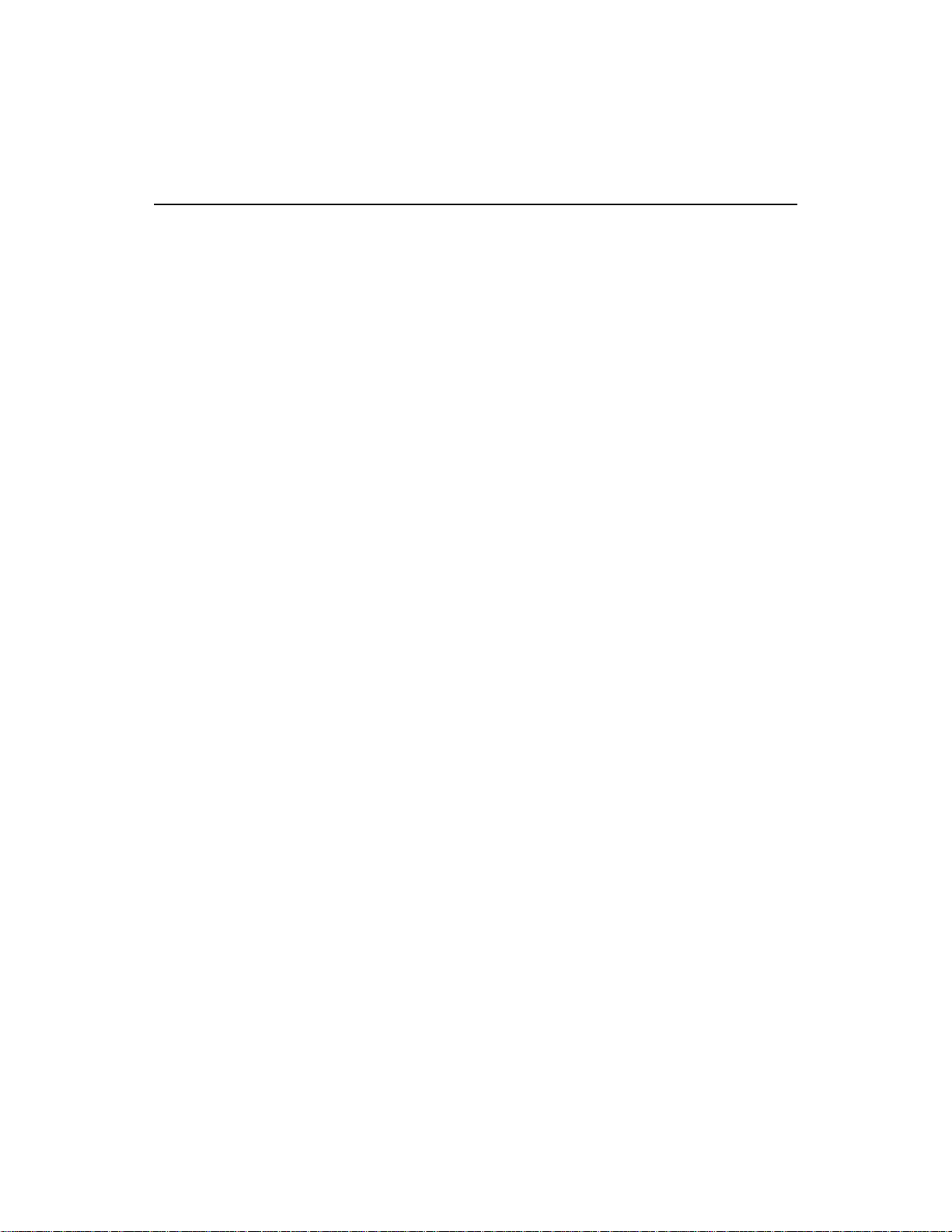
K_ADRead (cont.)
Turbo Pascal
uses DTCTPU;
...
dwADValue : Long;
...
wDasErr := K_ADRead (hDev, 0, 0, @dwADValue);
Turbo Pascal for Windows
{$I DASDECL.INC}
...
dwADValue : Long;
...
wDasErr := K_ADRead (hDev, 0, 0, @dwADValue);
4-15
Page 83

K_ADReadL
Purpose
For use with the Visual Basic for Windows and BASIC languages only,
reads a single analog input value. Use K_ADReadL when you want to
store the value as a long integer.
Prototype C/C++
Not supported. Use K_ADRead instead.
Turbo Pascal
Not supported. Use K_ADRead instead.
Turbo Pascal for Windows
Not supported. Use K_ADRead instead.
Visual Basic for Windows
Declare Function K_ADReadL Lib "DASSHELL.DLL"
(ByVal hDev As Long, ByVal nChan As Integer,
ByV al nGain As Integer , pData As Long) As Integer
BASIC
DECLARE FUNCTION KADREADL% ALIAS "K_ADRead"
(BYVAL hDev AS LONG, BYVAL nChan AS INTEGER,
BYVAL nGain AS INTEGER, SEG pData AS LONG)
Parameters
hDev Handle associated with the board.
nChan Analog input channel.
Valid values: 0 to 15
4-16 Function Reference
Page 84

nGain Gain code.
Valid values are listed in the table below. For
thermocouple inputs, gain is ignored; specify a
gain code of 0 for thermocouple inputs.
K_ADReadL (cont.)
Return Value
Remarks
See Also
Gain
Code
0 1 −2.5 V to 10 V
1 125 −20 mV to 80 mV
2 166.67 −15 mV to 60 mV
3 400 −6.25 mV to 25 mV
Gain Voltage
Input Range
pData Acquired analog input value.
Error/status code. Refer to Appendix A.
This function reads the analog input channel nChan on the DAS-TC or
DAS-TC/B board specified by hDev and stores the value in pData.
Depending on the input type specified in the configuration file, the value
stored in pData is in microvolts or in hundredths of degrees for long
integer types. Refer to Appendix B for more information on the format of
acquired data.
K_ADReadR, K_IntStart, K_SyncStart
Usage Visual Basic for Windows
(Add DASDECL.BAS to your project)
...
Global dwADValue As Long
...
wDasErr = K_ADReadL (hDev, 0, 0, dwADValue)
4-17
Page 85

K_ADReadL (cont.)
BASIC
' $INCLUDE: 'DASDECL.BI'
...
DIM dwADValue AS LONG
...
wDasErr = KADREADL% (hDev, 0, 0, dwADValue)
4-18 Function Reference
Page 86

K_ADReadR
Purpose
For use with the Visual Basic for Windows and BASIC languages only,
reads a single analog input value. Use K_ADReadR when you want to
store the value using a floating-point (real) data type.
Prototype C/C++
Not supported. Use K_ADRead instead.
Turbo Pascal
Not supported. Use K_ADRead instead.
Turbo Pascal for Windows
Not supported. Use K_ADRead instead.
Visual Basic for Windows
Declare Function K_ADReadR Lib "DASSHELL.DLL"
(ByVal hDev As Long, ByVal nChan As Integer,
ByV al nGain As Integer , pData As Single) As Integer
BASIC
DECLARE FUNCTION KADREADR% ALIAS "K_ADRead"
(BYVAL hDev AS LONG, BYVAL nChan AS INTEGER,
BYVAL nGain AS INTEGER, SEG pData AS SINGLE)
Parameters
hDev Handle associated with the board.
nChan Analog input channel.
Valid values: 0 to 15
4-19
Page 87

K_ADReadR (cont.)
nGain Gain code.
Valid values are listed in the table below. For
thermocouple inputs, gain is ignored; specify a
gain code of 0 for thermocouple inputs.
pData Acquired analog input value.
Return Value
Remarks
Error/status code. Refer to Appendix A.
This function reads the analog input channel nChan on the DAS-TC or
DAS-TC/B board specified by hDev and stores the value in pData.
The value stored in pData is not scaled for floating point. Refer to
Appendix B for more information on the format of acquired data.
See Also
Usage Visual Basic for Windows
K_ADReadL, K_IntStart, K_SyncStart
(Add DASDECL.BAS to your project)
...
Global dwADValue As Single
...
wDasErr = K_ADReadR (hDev, 0, 0, dwADValue)
Gain
Code
0 1 −2.5 V to 10 V
1 125 −20 mV to 80 mV
2 166.67 −15 mV to 60 mV
3 400 −6.25 mV to 25 mV
Gain Voltage
Input Range
4-20 Function Reference
Page 88

K_ADReadR (cont.)
BASIC
' $INCLUDE: 'DASDECL.BI'
...
DIM dwADValue AS SINGLE
...
wDasErr = KADREADR% (hDev, 0, 0, dwADValue)
4-21
Page 89

K_ClearFrame
Purpose
Prototype C/C++
Sets the elements of a frame to their default values.
DASErr far pascal K_ClearFrame (DWORD hFrame);
Turbo Pascal
Function K_ClearFrame (hFrame : Longint) : Word;
Turbo Pascal for Windows
Function K_ClearFrame (hFrame : Longint) : Word; far;
external 'DASSHELL';
Visual Basic for Windows
Declare Function K_ClearFrame Lib "DASSHELL.DLL"
(ByVal hFrame As Long) As Integer
BASIC
DECLARE FUNCTION KCLEARFRAME% ALIAS "K_ClearFrame"
(BYVAL hFrame AS LONG)
Parameters
hFr ame Handle to the frame that defines the operation.
Return Value
Remarks
Error/status code. Refer to Appendix A.
This function sets the elements of the frame specified by hFrame to their
default values.
Refer to Table 3-1 on page 3-4 for the default values of an A/D frame.
See Also
Usage C/C++
4-22 Function Reference
K_GetADFrame
#include "DASDECL.H" // Use DASDECL.HPP for C++
...
wDasErr = K_ClearFrame (hAD);
Page 90

Turbo Pascal
uses DTCTPU;
...
wDasErr := K_ClearFrame (hAD);
Turbo Pascal for Windows
{$I DASDECL.INC}
...
wDasErr := K_ClearFrame (hAD);
Visual Basic for Windows
(Add DASDECL.BAS to your project)
...
wDasErr = K_ClearFrame (hAD)
BASIC
' $INCLUDE: 'DASDECL.BI'
...
wDasErr = KCLEARFRAME% (hAD)
K_ClearFrame (cont.)
4-23
Page 91

K_CloseDriver
Purpose
Prototype C/C++
Closes a previously initialized Keithley DAS Function Call Driver.
DASErr far pascal K_CloseDriver (DWORD hDrv);
Turbo Pascal
Not supported
Turbo Pascal for Windows
Function K_CloseDriver (hDrv : Longint) : Word; far;
external 'DASSHELL';
Visual Basic for Windows
Declare Function K_CloseDriver Lib "DASSHELL.DLL"
(ByVal hDrv As Long) As Integer
BASIC
Not supported
Parameters
Return Value
hDrv Driver handle you want to free.
Error/status code. Refer to Appendix A.
Remarks
This function frees the driver handle specified by hDrv and closes the
associated use of the Function Call Driver. This function also frees all
device handles and frame handles associated with hDrv.
If hDrv is the last driver handle specified for the Function Call Driver, the
driver is shut down (for all languages) and unloaded (for Windows-based
languages only).
See Also
4-24 Function Reference
K_FreeDevHandle
Page 92

Usage C/C++
#include "DASDECL.H" // Use DASDECL.HPP for C++
...
wDasErr = K_CloseDriver (hDrv);
Turbo Pascal for Windows
{$I DASDECL.INC}
...
wDasErr := K_CloseDriver (hDrv);
Visual Basic for Windows
(Add DASDECL.BAS to your project)
...
wDasErr = K_CloseDriver (hDrv)
K_CloseDriver (cont.)
4-25
Page 93

K_ClrContRun
Purpose
Prototype C/C++
Specifies single-cycle buffering mode.
DASErr far pascal K_ClrContRun (DWORD hFrame);
Turbo Pascal
Function K_ClrContRun (hFrame : Longint) : Word;
Turbo Pascal for Windows
Function K_ClrContRun (hFrame : Longint) : Word; far;
external 'DASSHELL';
Visual Basic for Windows
Declare Function K_ClrContRun Lib "DASSHELL.DLL"
(ByVal hFrame As Long) As Integer
BASIC
DECLARE FUNCTION KCLRCONTRUN% ALIAS "K_ClrContRun"
(BYVAL hFrame AS LONG)
Parameters
hFr ame Handle to the frame that defines the operation.
Return Value
Remarks
Error/status code. Refer to Appendix A.
This function sets the buffering mode for the operation defined by hF rame
to single-cycle mode and sets the Buffering Mode element in the frame
accordingly.
K_GetADFrame and K_ClearFrame also enable single-cycle buffering
mode.
Refer to page 2-13 for more information on buffering modes.
See Also
4-26 Function Reference
K_SetContRun
Page 94
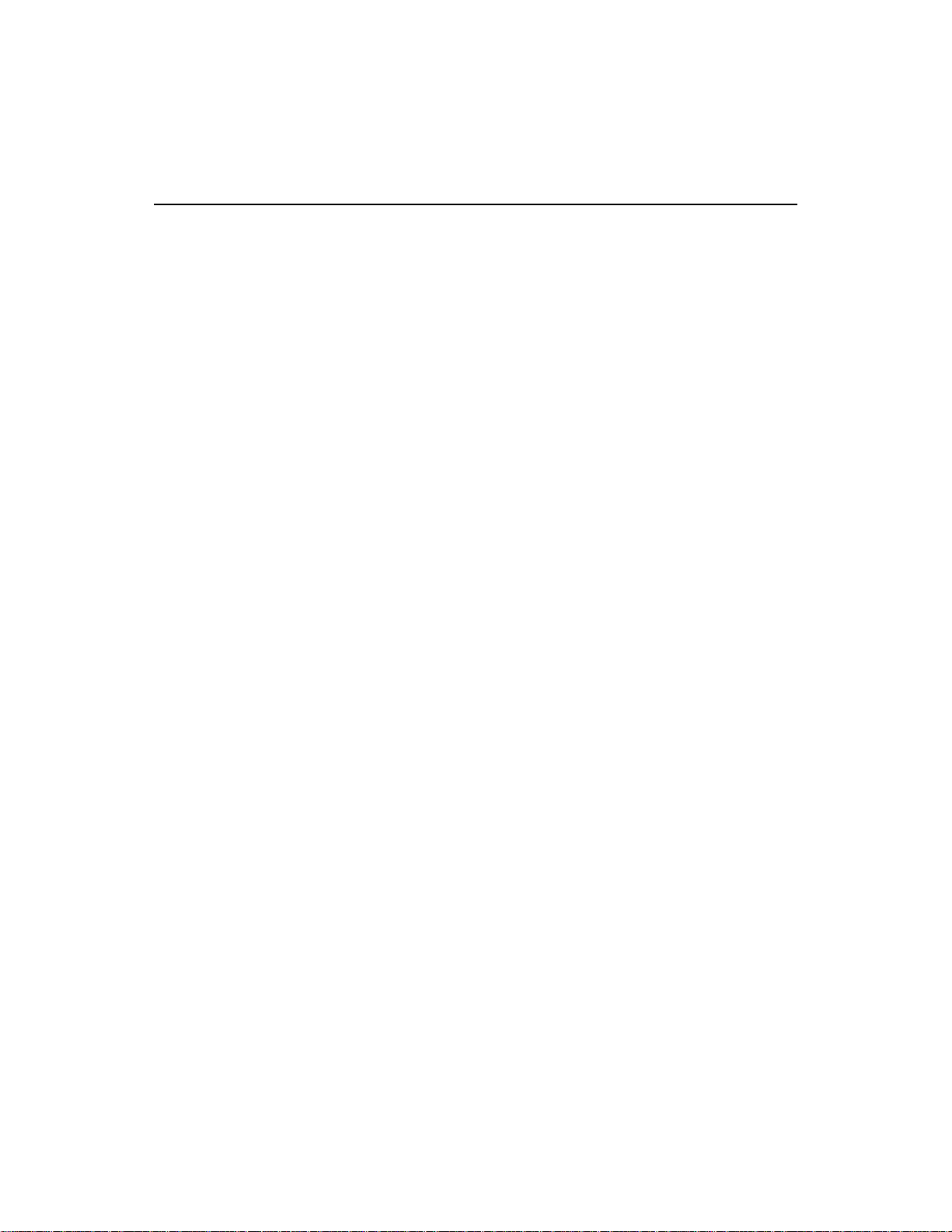
Usage C/C++
#include "DASDECL.H" // Use DASDECL.HPP for C++
...
wDasErr = K_ClrContRun (hAD);
Turbo Pascal
uses DTCTPU;
...
wDasErr := K_ClrContRun (hAD);
Turbo Pascal for Windows
{$I DASDECL.INC}
...
wDasErr := K_ClrContRun (hAD);
Visual Basic for Windows
(Add DASDECL.BAS to your project)
...
wDasErr = K_ClrContRun (hAD)
K_ClrContRun (cont.)
BASIC
' $INCLUDE: 'DASDECL.BI'
...
wDasErr = KCLRCONTRUN% (hAD)
4-27
Page 95

K_DASDevInit
Purpose
Prototype C/C++
Reinitializes a Keithley MetraByte DAS board.
DASErr far pascal K_DASDevInit (DWORD hDev);
Turbo Pascal
Function K_DASDevInit (hDev : Longint) : Longint;
Turbo Pascal for Windows
Function K_DASDevInit (hDev : Longint) : Longint; far;
external 'DASSHELL';
Visual Basic for Windows
Declare Function K_DASDevInit Lib "DASSHELL.DLL"
(ByVal hDev As Long) As Integer
BASIC
DECLARE FUNCTION KDASDEVINIT% ALIAS "K_DASDevInit"
(BYVAL hDev AS LONG)
Parameters
hDev Handle associated with the board.
Return Value
Remarks
Error/status code. Refer to Appendix A.
Use K_GetDevHandle or DASTC_GetDevHandle the first time you
initialize the board only . Once you ha v e a de vice handle, use this function
to reinitialize the board.
Usage C/C++
#include "DASDECL.H" // Use DASDECL.HPP for C++
...
wDasErr = K_DASDevInit (hDev);
Turbo Pascal
uses DTCTPU;
...
wDasErr := K_DASDevInit (hDev);
4-28 Function Reference
Page 96

Turbo Pascal for Windows
{$I DASDECL.INC}
...
wDasErr := K_DASDevInit (hDev);
Visual Basic for Windows
(Add DASDECL.BAS to your project)
...
wDasErr = K_DASDevInit (hDev)
BASIC
' $INCLUDE: 'DASDECL.BI'
...
wDasErr = KDASDEVINIT% (hDev)
K_DASDevInit (cont.)
4-29
Page 97

K_FormatChnGAry
Purpose
Prototype C/C++
Converts the format of a channel-gain queue.
Not supported
Turbo Pascal
Not supported
Turbo Pascal for Windows
Not supported
Visual Basic for Windows
Declare Function K_FormatChnGAry Lib "DASSHELL.DLL"
(pArray As Integer) As Integer
BASIC
DECLARE FUNCTION KFORMATCHNGARY% ALIAS
"K_FormatChnGAry" (SEG pArray AS INTEGER)
Parameters
Return Value
pArray Channel-gain queue starting address.
Error/status code. Refer to Appendix A.
Remarks
This function converts a channel-gain queue created in BASIC or Visual
Basic for Windows using 16-bit values to a channel-gain queue of 8-bit
values that the K_SetChnGAry function can use, and stores the starting
address of the converted channel-gain queue in pArray.
After you use this function, your program can no longer read the
converted channel-gain queue. You must use the K_RestoreChnGAry
function to return the queue to its original format. Refer to page 3-30 for
more information on creating channel-gain queues in Visual Basic; refer
to page 3-37 for more information on creating channel-gain queues in
BASIC.
See Also
4-30 Function Reference
K_SetChnGAry, K_RestoreChnGAry
Page 98

K_FormatChnGAry (cont.)
Usage
Visual Basic for Windows
(Add DASDECL.BAS to your project)
...
Global ChanGainArray(16) As Integer ' Chan/Gain array
...
' Create the array of channel/gain pairs
ChanGainArray(0) = 2 ' # of chan/gain pairs
ChanGainArray(1) = 0: ChanGainArray(2) = 0
ChanGainArray(3) = 1: ChanGainArray(4) = 3
wDasErr = K_FormatChnGAry (ChanGainArray(0))
BASIC
' $INCLUDE: 'DASDECL.BI'
...
DIM ChanGainArray(16) AS INTEGER ' Chan/Gain array
...
' Create the array of channel/gain pairs
ChanGainArray(0) = 2 ' # of chan/gain pairs
ChanGainArray(1) = 0: ChanGainArray(2) = 0
ChanGainArray(3) = 1: ChanGainArray(4) = 3
wDasErr = KFORMATCHNGARY% (ChanGainArray(0))
4-31
Page 99

K_FreeDevHandle
Purpose
Prototype C/C++
Frees a previously specified device handle.
DASErr far pascal K_FreeDevHandle (DWORD phDev);
Turbo Pascal
Not supported
Turbo Pascal for Windows
Function K_FreeDevHandle (phDev : Longint) : Word; far;
external 'DASSHELL';
Visual Basic for Windows
Declare Function K_FreeDevHandle Lib "DASSHELL.DLL"
(ByVal phDev As Long) As Integer
BASIC
Not supported
Parameters
Return Value
phDev Device handle you want to free.
Error/status code. Refer to Appendix A.
Remarks
This function frees the device handle specified by phDev as well as all
frame handles associated with phDev.
See Also
Usage C/C++
4-32 Function Reference
K_GetDevHandle
#include "DASDECL.H" // Use DASDECL.HPP for C++
...
wDasErr = K_FreeDevHandle (hDev);
Turbo Pascal for Windows
{$I DASDECL.INC}
...
wDasErr := K_FreeDevHandle (hDev);
Page 100

K_FreeDevHandle (cont.)
Visual Basic for Windows
(Add DASDECL.BAS to your project)
...
wDasErr = K_FreeDevHandle (hDev)
4-33
