Tektronix DASCard-232,422,485 Users Guide

DASCard-232/422/485
USER’S GUIDE

DASCard-232/422/485
User’s Guide
Revision A - August 1995
Part Number: 92850

New Contact Information
Keithley Instruments, Inc.
28775 Aurora Road
Cleveland, OH 44139
Technical Support: 1-888-KEITHLEY
Monday – Friday 8:00 a.m. to 5:00 p.m (EST)
Fax: (440) 248-6168
Visit our website at http://www.keithley.com

The information contained in this manual is believed to be accurate and reliable. However, Keithley
Instruments, Inc., assumes no responsibility for its use or for any infringements of patents or other rights
of third parties that may result from its use. No license is granted by implication or otherwise under any
patent rights of Keithley Instruments, Inc.
KEITHLEY INSTRUMENTS, INC., SHALL NO T BE LIABLE FOR ANY SPECIAL, INCIDENTAL,
OR CONSEQUENTIAL DAMAGES RELATED TO THE USE OF THIS PRODUCT. THIS
PRODUCT IS NOT DESIGNED WITH COMPONENTS OF A LEVEL OF RELIABILITY
SUITABLE FOR USE IN LIFE SUPPORT OR CRITICAL APPLICATIONS.
Refer to your Keithley Instruments license agreement for specific warranty and liability information.
MetraByte is a trademark of Keithley Instruments, Inc. All other brand and product names are
trademarks or registered trademarks of their respective companies.
© Copyright Keithley Instruments, Inc., 1995.
All rights reserved. Reproduction or adaptation of any part of this documentation beyond that permitted
by Section 117 of the 1976 United States Copyright Act without permission of the Copyright owner is
unlawful.
Keithley MetraByte Division
Keithley Instruments, Inc.
440 Myles Standish Blvd. Taunton, MA 02780
FAX: (508) 880-0179
Telephone: (508) 880-3000
●

Preface
The DASCard-232/422/485 User’s Guide provides the information
needed to install and use the DASCard-232 and the DASCard-422/485.
While the DASCard-232 and the DASCard-422/485 are two separate
cards, this manual refers to the two cards collectively as the
DASCard-232/422/485.
The manual is intended for technicians, scientists, and other users
responsible for installing, starting up, and connecting serial devices to a
DASCard-232/422/485. Users are assumed to be familiar with data
communication principles, with their computers, and with their
applications.
The DASCard-232/422/485 User’s Guide is organized as follows:
●
Chapter 1 provides an overview of the features of a
DASCard-232/422/485 and a description of supporting software.
Chapter 2 describes how to unpack, install, and start up a
●
DASCard-232/422/485.
●
Chapter 3 describes cabling and wiring between the
DASCard-232/422/485 and serial devices.
●
Chapter 4 provides troubleshooting information.
●
Appendix A lists the specifications for a DASCard-232/422/485.
Appendix B lists the connector pin assignments for a
●
DASCard-232/422/485.
An index completes this manual.
●
v

Table of Contents
Preface
1
Overview
DASCard-232 Features . . . . . . . . . . . . . . . . . . . . . . . . . . . . . . . .1-1
DASCard-422/485 Features. . . . . . . . . . . . . . . . . . . . . . . . . . . . .1-2
Supporting Software . . . . . . . . . . . . . . . . . . . . . . . . . . . . . . . . . .1-4
2
Setup and Installation
Assembling Your System . . . . . . . . . . . . . . . . . . . . . . . . . . . . . . .2-1
Unpacking and Inspecting Your Card . . . . . . . . . . . . . . . . . . . . . 2-2
Overview of Installation and Startup. . . . . . . . . . . . . . . . . . . . . .2-2
Preparing the Software. . . . . . . . . . . . . . . . . . . . . . . . . . . . . . . . . 2-3
Enabling the Card . . . . . . . . . . . . . . . . . . . . . . . . . . . . . . . . . . . .2-4
Enabling the DASCard-232 . . . . . . . . . . . . . . . . . . . . . . . . . .2-4
Enabling the DASCard-422/485. . . . . . . . . . . . . . . . . . . . . . .2-5
Loading the Keithley MetraByte Enabler Utility . . . . . . . . . . 2-6
Installing the Card . . . . . . . . . . . . . . . . . . . . . . . . . . . . . . . . . . . .2-9
Loading the Handshake Enable/Disable Utility (for the
DASCard-422/485 Only). . . . . . . . . . . . . . . . . . . . . . . . .2-10
Converting between RS-422 and RS-485 Modes . . . . . . . . . . .2-12
Controlling Data Flow during Half-Duplex Operation
DASCard-485 Only) . . . . . . . . . . . . . . . . . . . . . . . . . . . .2-13
Making COM Port Settings from Windows. . . . . . . . . . . . . . . . 2-14
Using the Diagnostics Utility. . . . . . . . . . . . . . . . . . . . . . . . . . .2-15
3
Cabling and Wiring
Connecting to a DASCard-232 . . . . . . . . . . . . . . . . . . . . . . . . . .3-1
Connecting One or More Devices to a DASCard-422/485 . . . . .3-2
Using a Null Modem Cable (DASCard-232 Only) . . . . . . . . . . .3-5
4
Troubleshooting
Identifying Symptoms and Possible Causes . . . . . . . . . . . . . . . .4-1
Testing the Card and the Computer . . . . . . . . . . . . . . . . . . . . . . .4-3
Testing the PCMCIA Socket and Attached Device . . . . . . . . . . .4-4
Technical Support . . . . . . . . . . . . . . . . . . . . . . . . . . . . . . . . . . . . 4-4
iii

iv
A
Specifications
B
Connector Pin Assignments
Index
List of Figures
Figure 2-1. RTS-CTS Handshake Enabled/Disabled. . . . . . .2-11
Figure 2-2. RS-422 and RS-485 Configurations . . . . . . . . . .2-12
Figure 2-3. Feed-Through Connector Box for Converting
DASCard-422/485 to RS-485 Mode . . . . . .2-13
Figure 2-4. Block Diagram of RTS/DTR Signaling. . . . . . . . 2-14
Figure 3-1. Connecting a Device to a DASCard-232. . . . . . . .3-1
Figure 3-2. Connecting a Device to a DASCard-422/485 . . . . 3-2
Figure 3-3. Wiring Diagram for a Typical RS-422
Single-Device Application, Showing
Placement of Termination Resistors. . . . . . . . 3-2
Figure 3-4. Wiring Diagram for a Typical RS-422
Multiple-Device Application, Showing
Placement of Termination Resistors. . . . . . . . 3-3
Figure 3-5. Wiring Diagram for a Typical RS-485
Single-Device Application, Showing
Placement of Termination Resistors. . . . . . . . 3-4
Figure 3-6. Wiring Diagram for a Typical RS-485
Multiple-Device Application, Showing
Placement of Termination Resistors. . . . . . . . 3-4
Figure 3-7. Wiring Diagram for a Null Modem Cable. . . . . . . 3-5
List of Tables
Table 2-1. Typical Base Addresses and Interrupt Levels
for COM Ports . . . . . . . . . . . . . . . . . . . . . . . .2-5
Table 2-2. Switch Options for the Keithley
MetraByte Enabler . . . . . . . . . . . . . . . . . . . . .2-7
Table 2-3. Switch Options for the Handshake Utility . . . . .2-12
Table 4-1. Troubleshooting Information. . . . . . . . . . . . . . . . .4-1
Table A-1. DASCard-232/422/485 Specifications . . . . . . . . A-1
Table B-1. Pin Assignments for the Connector of
the DASCard-232 Cable. . . . . . . . . . . . . . . . B-1
Table B-2. Pin Assignments for the Connector of
the DASCard-422/485 Cable . . . . . . . . . . . . B-2
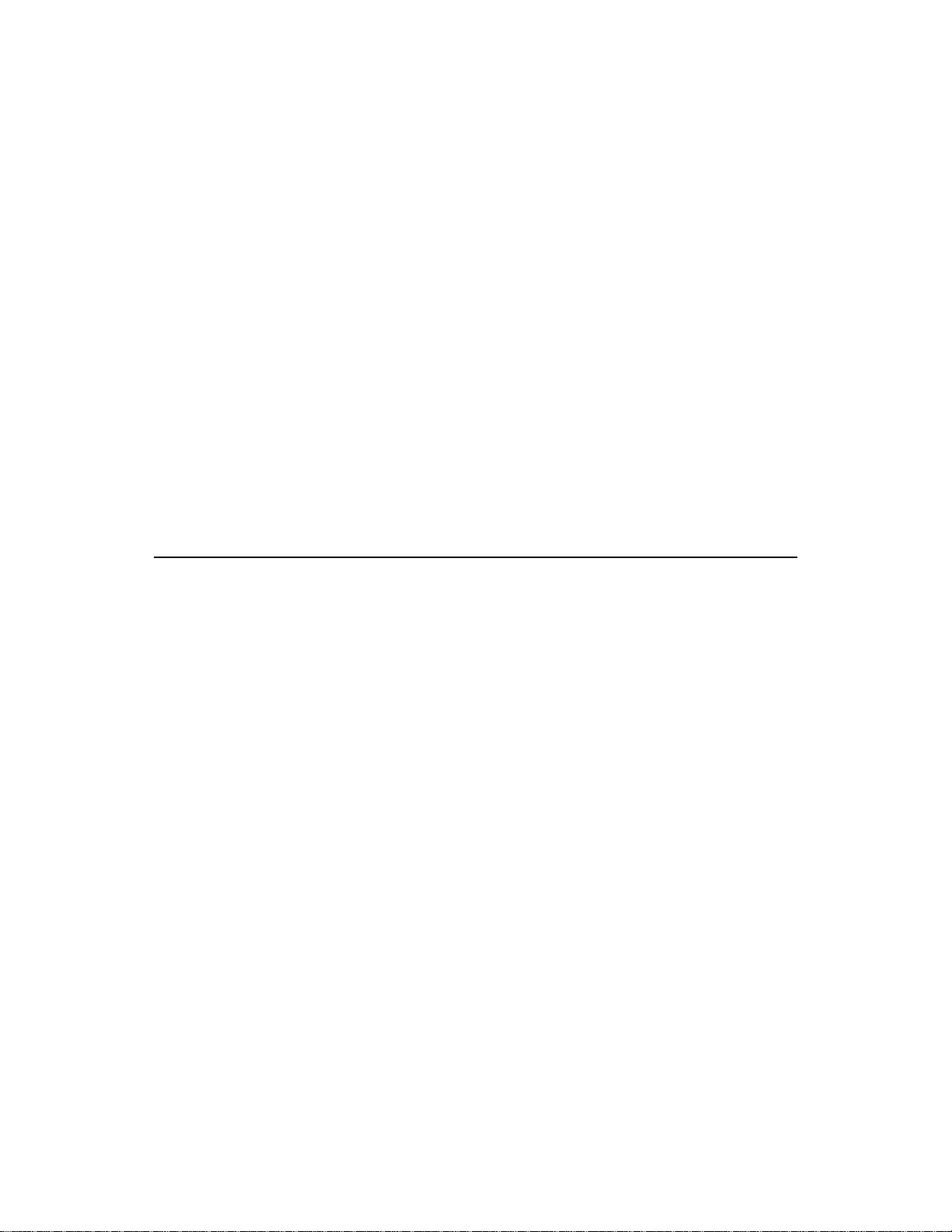
1
Overview
The DASCard-232 and DASCard-422/485 are serial adapter PC Cards
you can use with any notebook or desktop computer that contains a
Type II or III, PCMCIA (Personal Computer Memory Card International
Association) socket. This chapter describes the features and supporting
software for these cards.
DASCard-232 Features
A DASCard-232 provides a single, asynchronous, full-duplex (can
transmit and receive simultaneously) RS-232 port through a 9-pin, male
cable connector (see Figure 3-1 on page 3-1). You can use the port for
single-ended, point-to-point communication over distances of up to
50 feet (15.2 meters).
The card can operate as an I/O port or a COM port, depending on the base
address. You can set the following operating options through a
communications software package or through the Windows
Panel (if the card is configured as a COM port):
●
Odd, even, or no parity
Seven or eight data bits
●
●
One, one and a half, or two stop bits.
●
A baud rate of 50, 75, 110, 134.5, 150, 300, 600, 1200, 2400, 3600,
4800, 7200, 9600, 19200, 38400, 56000, or 115200 baud.
A 16C550 Universal Asynchronous Receiver/Transmitter (UART) with
two 16-byte, first-in, first-out (FIFO) memory buffers (one for
transmitting and one for receiving) enables the card to operate in
multitasking environments at high data rates.
™
Control
DASCard-232 Features 1-1

A DASCard-232 is configured as Data Terminal Equipment (DTE) and
can communicate directly with Data Communication Equipment (DCE),
such as modems and printers. If you want to communicate with another
DTE device, you must use a null modem cable; refer to page 3-5 for more
information.
DASCard-422/485 Features
A DASCard-422/485 operates in either RS-422 mode or RS-485 mode
through a 9-pin, female cable connector (see Figure 3-2 on page 3-2). You
change the card’s mode with e xternal wiring; refer to “Making COM Port
Settings from Windows” on page 2-14 for more information. Differences
between the two mode types are as follows:
RS-422 mode - In RS-422 mode, the card provides an asynchronous,
●
full-duplex (can transmit and receive simultaneously), differential
port; a single transmitter communicates with multiple receivers. In
RS-422 mode, the card can also be configured through software for
half-duplex (cannot transmit and receive simultaneously; uses
separate lines for transmitting and receiving) operation.
Communication through this port can extend over distances of up to
4,000 feet (1220 meters).
RS-485 mode - In RS-485 mode, the card provides an asynchronous,
●
half-duplex (cannot transmit and receive simultaneously; uses same
lines for transmitting and receiving), differential port; multiple
transmitters communicate with multiple receivers. Communication
through this port can extend over distances of up to 4,000 feet
(1220 meters).
The card can operate as an I/O port or a COM port, depending on the base
address. You can set the following operating options through your
application program (if the card is configured as an I/O port) or through a
communications software package or Windows Control Panel (if the card
is configured as a COM port):
Odd, even, or no parity
●
●
Five, six, seven, or eight data bits
●
One, one and a half, or two stop bits
1-2 Overview

A baud rate of 50, 75, 110, 134.5, 150, 300, 600, 1200, 2400, 3600,
●
4800, 7200, 9600, 19200, 38400, 56000, or 115200 baud.
A 16C550 UART with two 16-byte, FIFO memory buffers (one for
transmitting and one for receiving) enables the card to operate in
multitasking environments at high data rates. The card can also operate in
electrically noisy environments.
The DASCard-422/485 is configured as Data Terminal Equipment (DTE)
and can communicate directly with Data Communication Equipment
(DCE), such as modems and printers or with other Data Terminal
Equipment.
The DASCard-422/485 features a Request-To-Send and Clear-To-Send
(RTS-CTS) handshak e capability that allo ws communication between the
card and a peripheral device. This feature is useful when using a modem
or when the serial device is trying to send data faster than the host
computer can request data. You can enable/disable the RTS-CTS
handshake using software; refer to “Loading the Handshake
Enable/Disable Utility (for the DASCard-422/485 Only)” on page 2-10
for more information.
A DASCard-422/485 does not contain transmission line termination
resistors. For information on installing your own termination resistors,
refer to “Connecting One or More Devices to a DASCard-422/485” on
page 3-2.
DASCard-422/485 Features 1-3

Supporting Software
Keithley MetraByte supplies the following software with your
DASCard-232/422/485:
●
Keithley MetraByte Enabler utility - The Enabler utility
(KMENABLE.EXE) runs under DOS and requests system resources
for your DASCard-232/422/485. Refer to page 2-4 for more
information.
●
Keithley MetraByte diagnostics utility - The diagnostics utility
allows you to check the status of your DASCard-232/422/485
installed in a PCMCIA socket. Two versions of the diagnostics utility
are available: KMINFO.EXE runs under DOS and KMINFOW.EXE
runs under Windows. Refer to page 2-13 for more information.
Keithley MetraByte handshake enable/disable utility - The
●
handshake utility (KMHSHAKE.EXE) runs under DOS and
enables/disables hardware handshaking on your DASCard-422/485.
Refer to page 2-10 for more information.
1-4 Overview

CHAP02_.FRM Page 1 Wednesday, November 24, 1999 8:49 AM
2
Setup and I
This chapter contains the information you need to install and use your
DASCard-232/422/485.
Assembling Y our System
For proper operation of a DASCard-232/422/485, your system may
require the following items:
●
A notebook or desktop computer with a Type II or III, PCMCIA
socket.
●
DOS, Version 5.0 or higher.
CardSoft
●
Plus, or any other PCMCIA Card and Socket Services (PCMCIA
standard 2.10 or higher). Each of these packages allows a
DASCard-232/422/485 to work in your computer and is typically a
DOS-based, terminate-and-stay-resident (TSR) program loaded from
your CONFIG.SYS file.
, CardWare
, CardTalk
nstallation
, Phoenix
CARD Manager
Many notebook computers are shipped with PCMCIA Card and
Socket Services already installed. Check your computer
documentation or software package for the name of the services and
for compliance with PCMCIA standard 2.10 or higher. If you cannot
establish this compliance, you should obtain and install one of the
PCMCIA Card and Socket Services listed above.
A Keithley MetraByte Enabler utility (KMENABLE.EXE for DOS),
●
a Keithley MetraByte diagnostics utility (KMINFO.EXE for DOS
and KMINFOW.EXE for Windows), and a Keithley MetraByte
handshake enable/disable utility (KMHSHAKE.EXE for DOS).
Assembling Your System 2-1
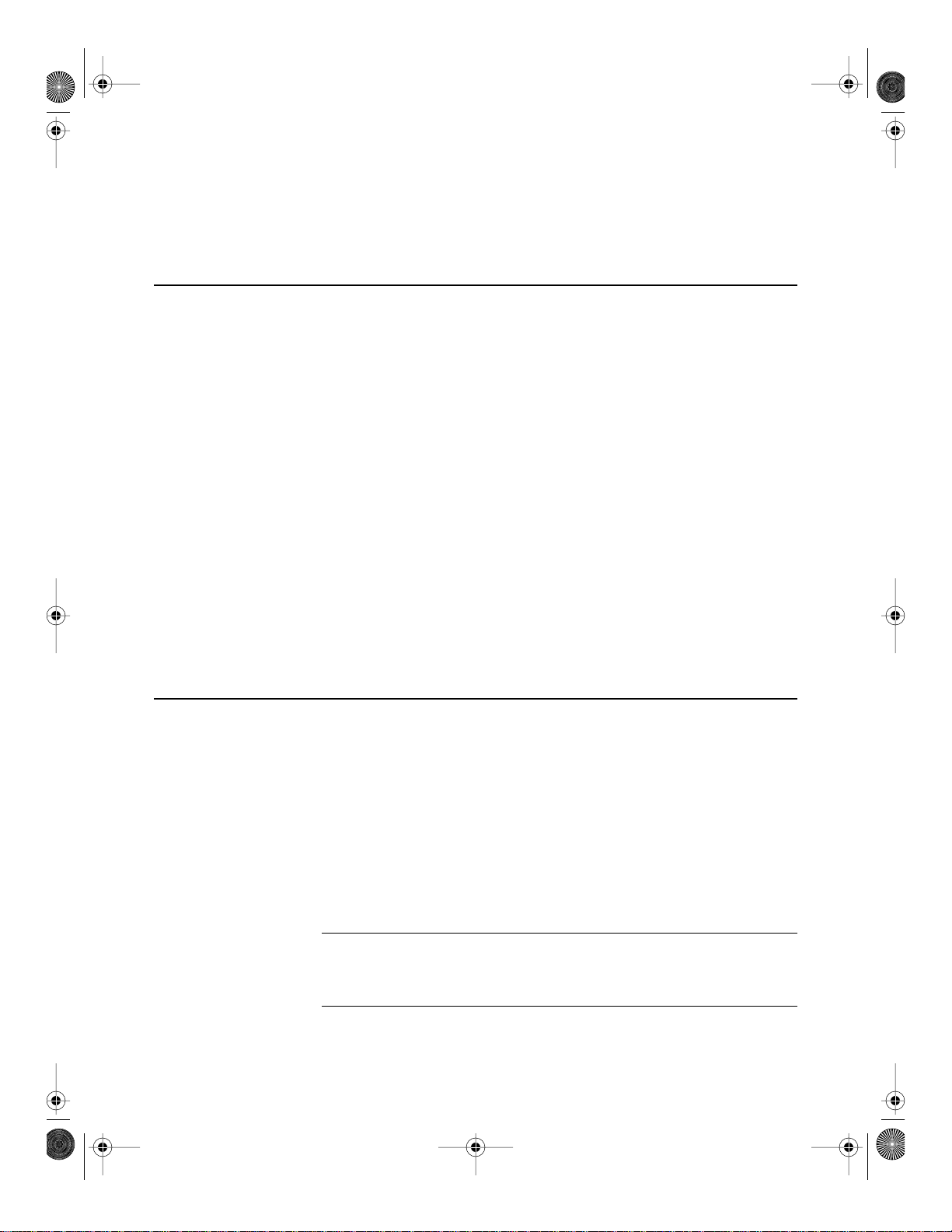
CHAP02_.FRM Page 2 Wednesday, November 24, 1999 8:49 AM
A memory manager if you wish to load the handshake utility into
●
upper memory.
Unpacking and Inspecting Your Card
After opening the shipping carton, perform the following steps to unpack
and inspect your DASCard-232/422/485:
1. Carefully remove the card from its plastic case. (Keep the plastic case
for future storage needs.)
2. Inspect the card for signs of damage. Arrange to return a damaged
card to the factory; refer to page 4-4 for more information.
3. Make sure you have received the proper cable with your card. The
DASCard-232 cable should have a 9-pin, male connector; the
DASCard-422/485 cable should have a 9-pin, female connector.
4. Check the remaining contents of your package against the packing
list. Report any missing items immediately.
5. If the card and package are acceptable, you can set up the software
and the card. Refer to the following sections for information.
Overview of Installation and Startup
T o install and start a D ASCard-232/422/485, perform the follo wing tasks:
1. Install PCMCIA Card and Socket services, if required. Refer to the
manufacturer’s installation instructions.
2. Prepare the DASCard-232/422/485 software. Refer to page 2-3 for
information.
3. Unless you intend to use the generic enabler, load the Keithley
MetraByte Enabler. Refer to page 2-4 for information.
Note:
MetraByte Enabler before you load Windows and before you install
the card.
After starting up the computer, you must load the Keithley
2-2 Setup and Installation

CHAP02_.FRM Page 3 Wednesday, November 24, 1999 8:49 AM
4. Install the DASCard-232/422/485. Refer to page 2-9 for information.
5. Load the Keithley MetraByte handshake enable/disable utility (for
DASCard-422/485 only), if required. Refer to page 2-10 for more
information.
Note:
To use the Keithley MetraByte handshake utility, you must
first load the Keithley MetraByte Enabler; the handshake utility does
not function with any other enabler.
6. Check the installation of the DASCard-232/422/485 using the
Keithley MetraByte diagnostics utility. Refer to page 2-13 for
information.
7. Connect a serial device to your D ASCard-232/422/485. Refer to page
3-1 for more information.
Preparing the Software
The standard operating software for your DASCard-232/422/485 is
contained on a disk that is included in your card package. Y ou can operate
the software from a disk or from your hard drive.
If you prefer to operate the software from a disk, make a copy of the
supplied disk. Use the copy as your working disk and store the supplied
disk as a backup.
If you prefer to operate the software from your computer’s hard drive,
perform the following steps:
1. Insert the supplied disk into a disk drive.
2. Make a new directory on the hard drive to contain the software.
3. Copy all the files from the supplied disk to the new directory on the
hard drive.
Before you use the software, review the following files:
●
FILES.TXT, a text file listing and describing all the files in the
standard software.
Preparing the Software 2-3
