Tektronix DASCard-1000 Series Quick Start Guide

lpklOOO.fm
Page 1 Tuesday, April 2, 1996 11:57 AM
DASCard-1000 Series
Quick Start
Thank you for purchasing the Value Pak from Keithley MetraByte. In
addition to your data acquisition card, the Value Pak provides the
following software:
VTXm
to create data acquisition applications using an integrated set of
custom controls within the Microsoft@ Visual Basic@ for Windows”
programming environment.
Standard software
acquisition applications at the driver level using Microsoft
QuickBasic? or Microsoft Professional Basic under DOS.
AS0 software
you want to create data acquisition applications at the driver level
using Microsoft C/C++ (for DOS or Windows), Borland C/C++ (for
DOS or Windows), Microsoft Visual C++, or Microsoft Visual Basic
for Windows.
Follow the quick start instructions for the software package you want to
use. Refer to page 2 for VTX quick start instructions; refer to page 9 for
Standard sofmare and AS0 software quick start instructions.
(Visual Test ExtensionsTM) - Install this software if you want
- Install this software if you want to create data
(Advanced Software Option) - Install this software if
Part #92690; Revision A; April 1996
1
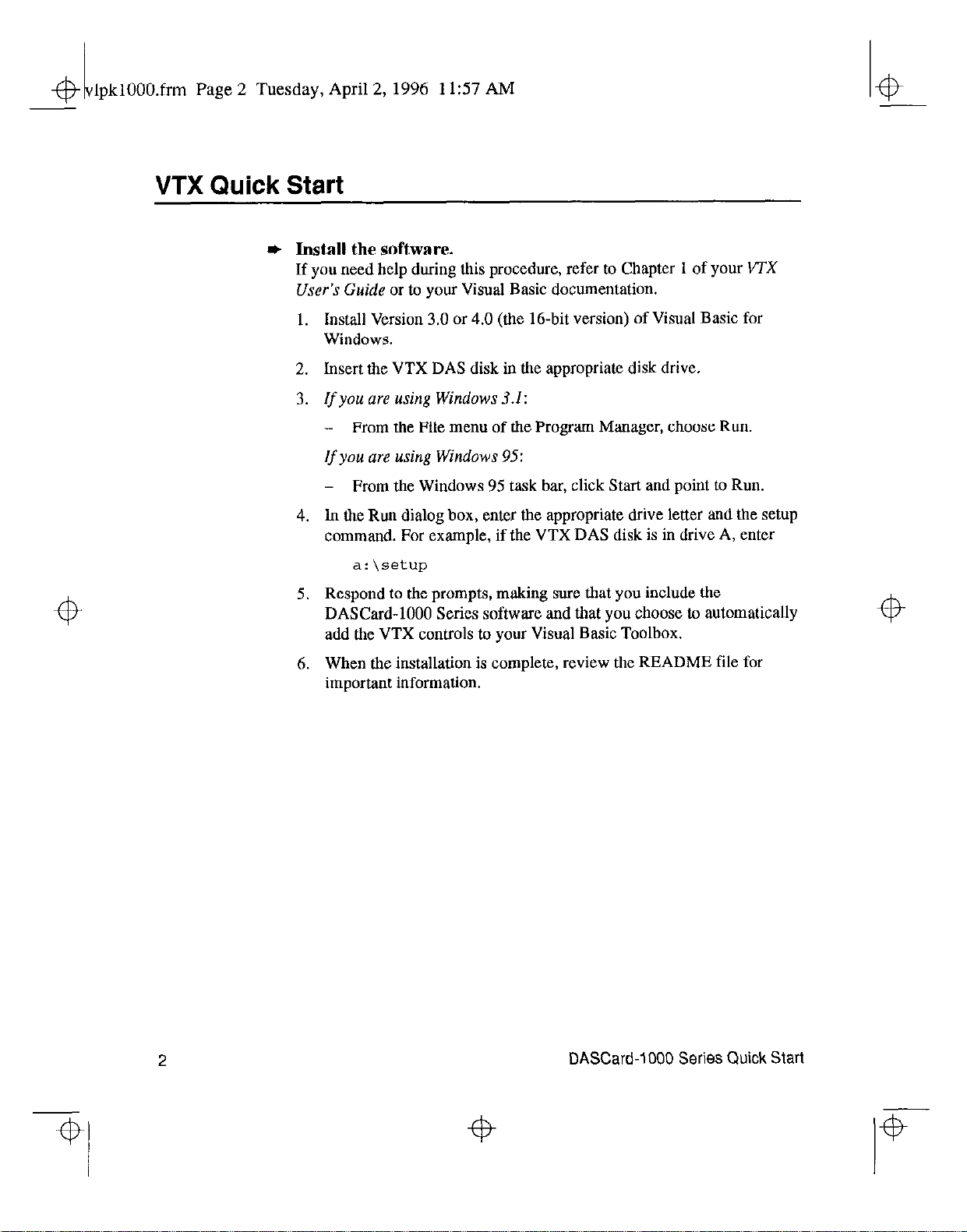
lpklOOO.frm Page 2 Tuesday, April 2, 1996 1 I:57 AM
1
4
VTX Quick Start
* Install the software.
If you need help during this procedure, refer to Chapter 1 of your I/TX
User’s Guide
1. Install Version 3.0 or 4.0 (the 16-bit version) of Visual Basic for
Windows.
2. Insert the VTX DAS disk in the appropriate disk drive.
3.
If
you are using Windows 3.1:
-
If
you are using Windows 95:
-
4. ln the Run dialog box, enter the appropriate drive letter and the setup
command. For example, if the VTX DAS disk is in drive A, enter
or to your Visual Basic documentation.
From the File men” of the Program Manager, choose Run,
From the Windows 95 task bar, click Start and point to Run.
4
4
a: \setup
5. Respond to the prompts, making snre that you include the
DASCard-1000 Series software and that you choose to automatically
add the VTX controls to your Visual Basic Toolbox.
6. When the installation is complete, review the README tile for
important information.
4
DASCard-1000 Series Quick Start

lpklOOO.frm Page 3 Tuesday, April 2,1996 11:57
1
4
* Register and configure your card, and install the Keithley
Memory Manager.
If you need help during this procedure, refer to Chapter 1 of your VTX
User’s Guide.
1. If you are using Windows 3.1:
- Prom the Keithley VTX group window in the Program Manager,
double-click the VTX Configuration icon.
vrx
Configuration
If
you are using Windows 95:
-
From the Windows 95 task bar, click Start, and then point to
Programs, Keithley VTX, and VTX Configuration.
2. From the DAS Hardware configuration window (displayed on top),
choose the Add New button to register your card for use with the
VTX software.
The Add New Board dialog box appears, with a list of the board
families whose VTX-compatible software is currently installed.
AM
4
3. From the Add New Board dialog box, select DASCard-1000
and choose the OK button.
The DASCard-1000 Configuration panel appears.
4. From the Name list, select the appropriate card type.
For this quick start session, the remaining default values are assumed.
If your configuration differs from the default settings, refer to
Chapter 3 of your
configuring the card.
5. To save the configuration, choose the Save option from the Pile menu.
6. To exit the DASCard-1000 Configuration panel, choose the Exit
option from the File Menu or choose the Exit button.
7. Choose the Keithley Memory Manager tab.
8. In the Desired Setting field, enter the amount of memory that your
VTX applications will require (the default is 128K bytes).
9. Choose the Update button.
10. If you changed the default value, choose the Restart Windows button
to ensure ,that the changes take effect immediately.
11. To exit the VTX configuration utility, choose the Close button.
DASCard-1000 Series
User’s
Guide
for help on
Series
4
VTX Quick Start
3
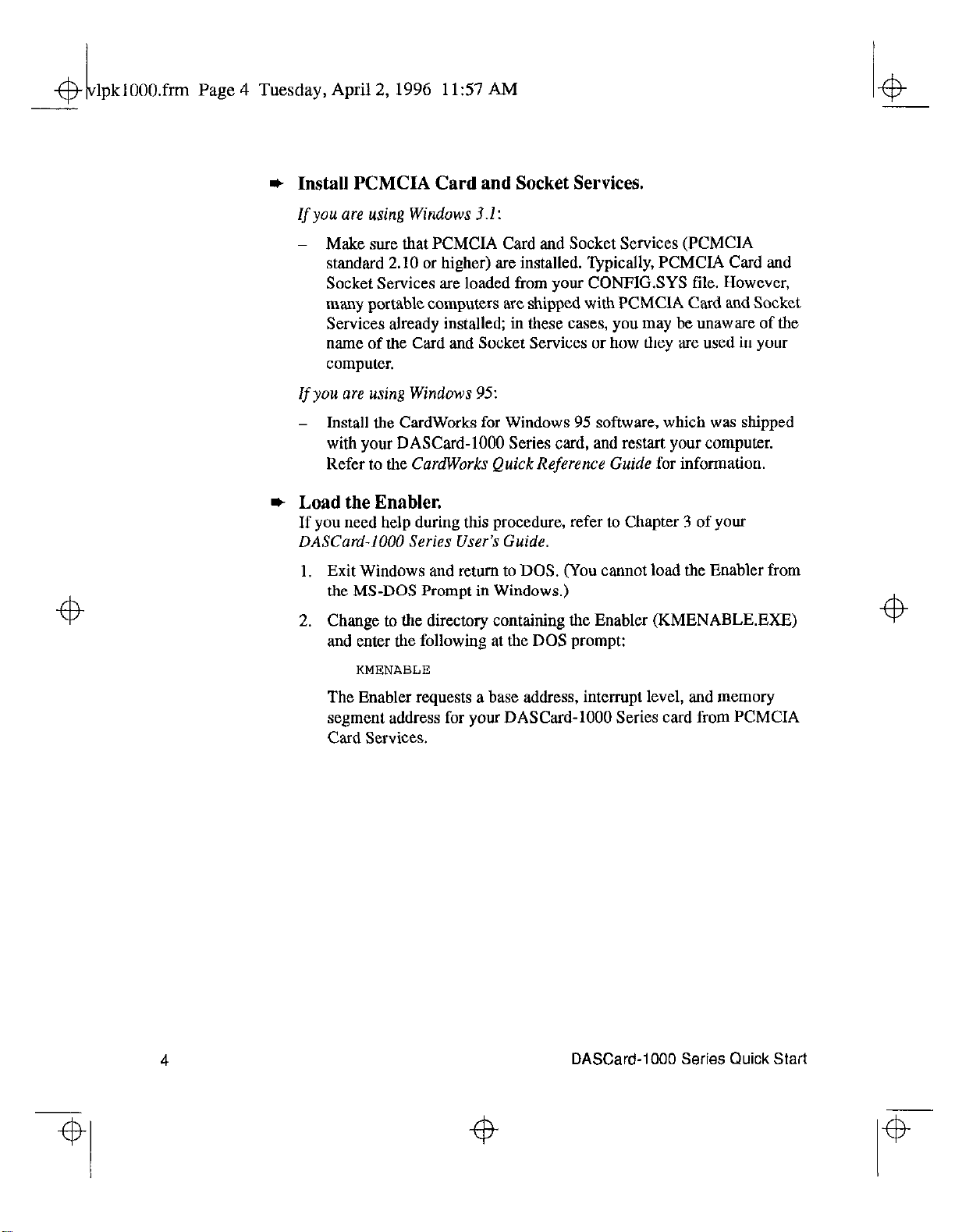
lpklOOO.frm Page 4 Tuesday, April
A?
1
2,1996 11:57 AM
* Install PCMCIA Card and Socket Services.
If you are using Windows 3.1:
-
Make sure that PCMCIA Card and Socket Services (PCMCIA
standard 2.10 or higher) are installed. ‘@pically, PCMCIA Card and
Socket Services are loaded from your CONFIGSYS file. However,
many portable computers are shipped with PCMCIA Card and Socket
Services already installed; in these cases, you may be unaware of the
name of the Card and Socket Services or how they are used in your
computer.
If you are using Windows 95:
- Install the CardWorks for Windows 95 software, which was shipped
with your DASCard-1000 Series card, and restart your computer.
Refer to
* Load the Enabler.
If you
DASCard-1000 Series User’s Guide.
the CardWorks Quick Reference
need
help during this procedure, refer to Chapter 3 of your
Guide for information.
4
1. Exit Windows and return to DOS. (You cannot load the Enabler from
the MS-DOS Prompt in Windows.)
2. Change to the directory containing the Enabler (KMENABLEEXE)
and enter the following at the DOS prompt:
The Enabler requests a base address, interrupt level, and memory
segment address for your DASCard-1000 Series card from PCMCIA
Card Services.
4
4
DASCard-1000 Series Quick Start
4
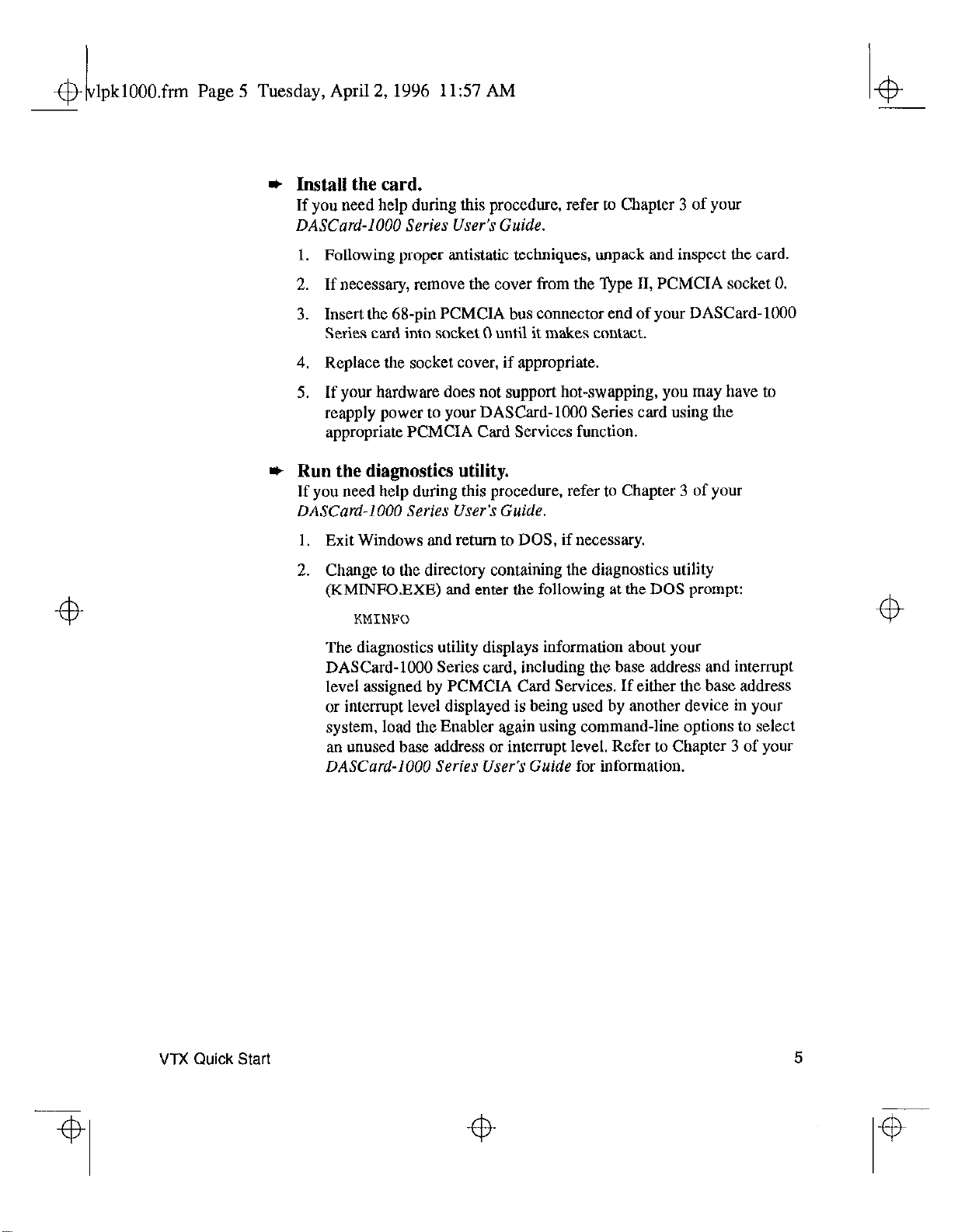
& 1 lpklOOO.frm Page 5 Tuesday, April 2, 1996 11:57 AM
* Install the card.
If you need help during this procedure, refer to Chapter 3 of your
DASCard-1000 Series User’s Guide.
1. Following proper antistatic techniques, unpack and inspect the card.
2. If necessary, remove the cover from the lfipe II, PCMCIA socket 0.
3. Insert the 68-pin PCMCIA bus connector end of your DASCard-1000
Series card into socket 0 until it makes contact.
4. Replace the socket cover, if appropriate.
5. If your hardware does not support hot-swapping, you may have to
reapply power to your DASCard-1000 Series card using the
appropriate PCMCIA Card Services function.
* Run the diagnostics utility.
If you need help during this procedure, refer to Chapter 3 of your
DASCard-1000 Series User5
1. Exit Windows and return to DOS, if necessary.
Guide.
2. Change to the directory containing the diagnostics utility
(KMINFO.EXE) and enter the following at the DOS prompt:
KMINFO
The diagnostics utility displays information about your
DASCard-1000 Series card, including the base address and interrnpt
level assigned by PCMCIA Card Services. If either the base address
or interrnpt level displayed is being used by another device in your
system, load the Enabler again using command-line options to select
an unused base address or interrupt level. Refer to Chapter 3 of your
DASCard-1000 Series User’s Guide
for information.
VTX
Quick
Start
5
