Page 1

lpklOOO.fm
Page 1 Tuesday, April 2, 1996 11:57 AM
DASCard-1000 Series
Quick Start
Thank you for purchasing the Value Pak from Keithley MetraByte. In
addition to your data acquisition card, the Value Pak provides the
following software:
VTXm
to create data acquisition applications using an integrated set of
custom controls within the Microsoft@ Visual Basic@ for Windows”
programming environment.
Standard software
acquisition applications at the driver level using Microsoft
QuickBasic? or Microsoft Professional Basic under DOS.
AS0 software
you want to create data acquisition applications at the driver level
using Microsoft C/C++ (for DOS or Windows), Borland C/C++ (for
DOS or Windows), Microsoft Visual C++, or Microsoft Visual Basic
for Windows.
Follow the quick start instructions for the software package you want to
use. Refer to page 2 for VTX quick start instructions; refer to page 9 for
Standard sofmare and AS0 software quick start instructions.
(Visual Test ExtensionsTM) - Install this software if you want
- Install this software if you want to create data
(Advanced Software Option) - Install this software if
Part #92690; Revision A; April 1996
1
Page 2
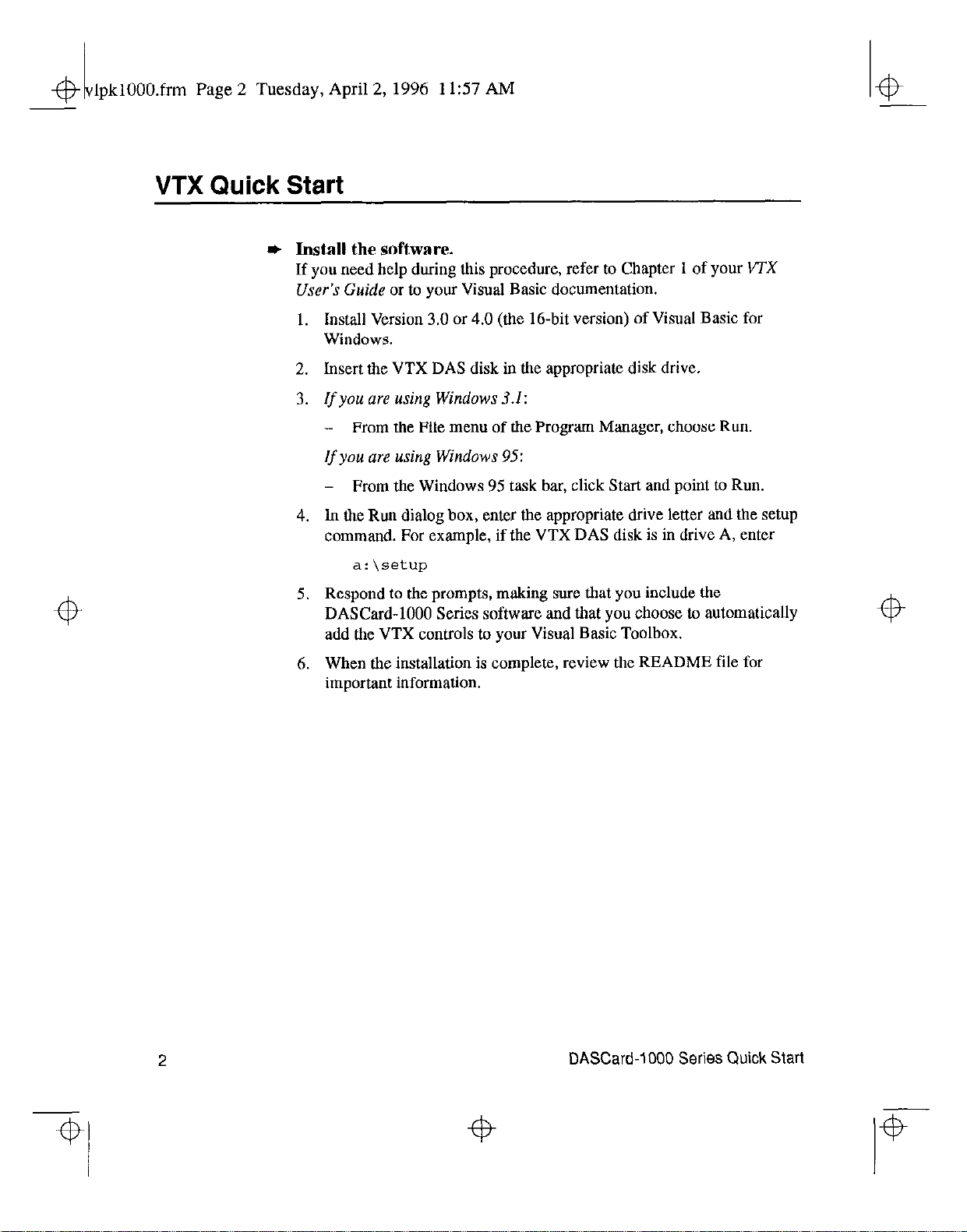
lpklOOO.frm Page 2 Tuesday, April 2, 1996 1 I:57 AM
1
4
VTX Quick Start
* Install the software.
If you need help during this procedure, refer to Chapter 1 of your I/TX
User’s Guide
1. Install Version 3.0 or 4.0 (the 16-bit version) of Visual Basic for
Windows.
2. Insert the VTX DAS disk in the appropriate disk drive.
3.
If
you are using Windows 3.1:
-
If
you are using Windows 95:
-
4. ln the Run dialog box, enter the appropriate drive letter and the setup
command. For example, if the VTX DAS disk is in drive A, enter
or to your Visual Basic documentation.
From the File men” of the Program Manager, choose Run,
From the Windows 95 task bar, click Start and point to Run.
4
4
a: \setup
5. Respond to the prompts, making snre that you include the
DASCard-1000 Series software and that you choose to automatically
add the VTX controls to your Visual Basic Toolbox.
6. When the installation is complete, review the README tile for
important information.
4
DASCard-1000 Series Quick Start
Page 3

lpklOOO.frm Page 3 Tuesday, April 2,1996 11:57
1
4
* Register and configure your card, and install the Keithley
Memory Manager.
If you need help during this procedure, refer to Chapter 1 of your VTX
User’s Guide.
1. If you are using Windows 3.1:
- Prom the Keithley VTX group window in the Program Manager,
double-click the VTX Configuration icon.
vrx
Configuration
If
you are using Windows 95:
-
From the Windows 95 task bar, click Start, and then point to
Programs, Keithley VTX, and VTX Configuration.
2. From the DAS Hardware configuration window (displayed on top),
choose the Add New button to register your card for use with the
VTX software.
The Add New Board dialog box appears, with a list of the board
families whose VTX-compatible software is currently installed.
AM
4
3. From the Add New Board dialog box, select DASCard-1000
and choose the OK button.
The DASCard-1000 Configuration panel appears.
4. From the Name list, select the appropriate card type.
For this quick start session, the remaining default values are assumed.
If your configuration differs from the default settings, refer to
Chapter 3 of your
configuring the card.
5. To save the configuration, choose the Save option from the Pile menu.
6. To exit the DASCard-1000 Configuration panel, choose the Exit
option from the File Menu or choose the Exit button.
7. Choose the Keithley Memory Manager tab.
8. In the Desired Setting field, enter the amount of memory that your
VTX applications will require (the default is 128K bytes).
9. Choose the Update button.
10. If you changed the default value, choose the Restart Windows button
to ensure ,that the changes take effect immediately.
11. To exit the VTX configuration utility, choose the Close button.
DASCard-1000 Series
User’s
Guide
for help on
Series
4
VTX Quick Start
3
Page 4
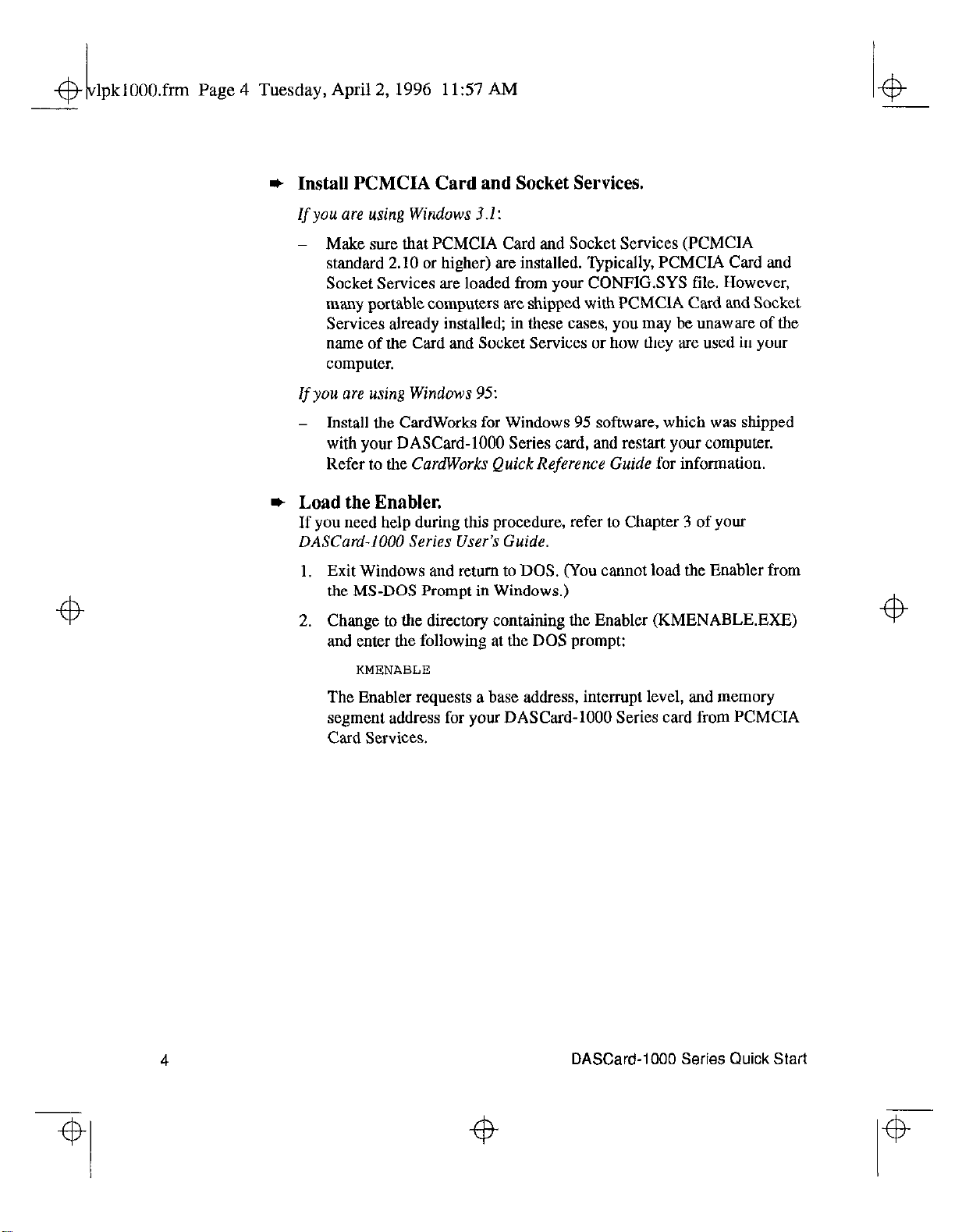
lpklOOO.frm Page 4 Tuesday, April
A?
1
2,1996 11:57 AM
* Install PCMCIA Card and Socket Services.
If you are using Windows 3.1:
-
Make sure that PCMCIA Card and Socket Services (PCMCIA
standard 2.10 or higher) are installed. ‘@pically, PCMCIA Card and
Socket Services are loaded from your CONFIGSYS file. However,
many portable computers are shipped with PCMCIA Card and Socket
Services already installed; in these cases, you may be unaware of the
name of the Card and Socket Services or how they are used in your
computer.
If you are using Windows 95:
- Install the CardWorks for Windows 95 software, which was shipped
with your DASCard-1000 Series card, and restart your computer.
Refer to
* Load the Enabler.
If you
DASCard-1000 Series User’s Guide.
the CardWorks Quick Reference
need
help during this procedure, refer to Chapter 3 of your
Guide for information.
4
1. Exit Windows and return to DOS. (You cannot load the Enabler from
the MS-DOS Prompt in Windows.)
2. Change to the directory containing the Enabler (KMENABLEEXE)
and enter the following at the DOS prompt:
The Enabler requests a base address, interrupt level, and memory
segment address for your DASCard-1000 Series card from PCMCIA
Card Services.
4
4
DASCard-1000 Series Quick Start
4
Page 5
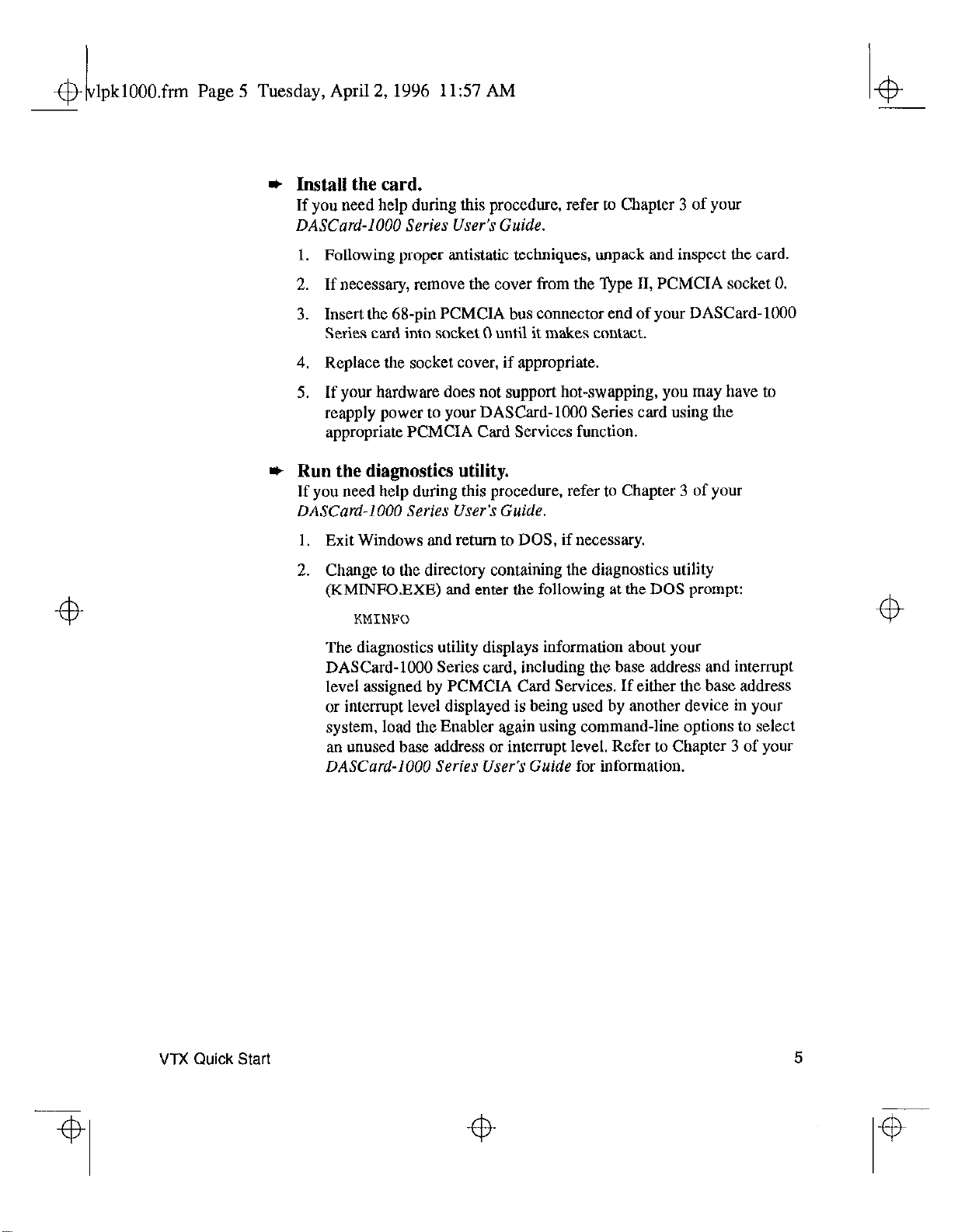
& 1 lpklOOO.frm Page 5 Tuesday, April 2, 1996 11:57 AM
* Install the card.
If you need help during this procedure, refer to Chapter 3 of your
DASCard-1000 Series User’s Guide.
1. Following proper antistatic techniques, unpack and inspect the card.
2. If necessary, remove the cover from the lfipe II, PCMCIA socket 0.
3. Insert the 68-pin PCMCIA bus connector end of your DASCard-1000
Series card into socket 0 until it makes contact.
4. Replace the socket cover, if appropriate.
5. If your hardware does not support hot-swapping, you may have to
reapply power to your DASCard-1000 Series card using the
appropriate PCMCIA Card Services function.
* Run the diagnostics utility.
If you need help during this procedure, refer to Chapter 3 of your
DASCard-1000 Series User5
1. Exit Windows and return to DOS, if necessary.
Guide.
2. Change to the directory containing the diagnostics utility
(KMINFO.EXE) and enter the following at the DOS prompt:
KMINFO
The diagnostics utility displays information about your
DASCard-1000 Series card, including the base address and interrnpt
level assigned by PCMCIA Card Services. If either the base address
or interrnpt level displayed is being used by another device in your
system, load the Enabler again using command-line options to select
an unused base address or interrupt level. Refer to Chapter 3 of your
DASCard-1000 Series User’s Guide
for information.
VTX
Quick
Start
5
Page 6

lpklOOO.fnu
1
43
Page 6 Tuesday, April 2, 1996 1 I:57 AM
* Connect a signal to the card.
If you need help during this procedure, refer to Chapter 4 of your
DASCard-1000 Series User’s Guide.
1. Attach an STP-37 screw terminal panel to the DASCard-1000 Series
card, as shown. If you are using an EXP-1600 expansion accessory,
refer to Chapter 4 of your
cabling information.
DASCard-1000 Series User’s Guide
CAB-1000
L
DASCard-1000
Series Card
for
For CJC sensor
Jl
+b
STP-37
2. Wire an analog input signal to channel 0 of the STP-37, as shown. If
your configuration differs, refer to Chapter 4 of your
Series User’s
Voltage +
source
Guide
I
for wiring information.
Pin
37
19
29
CHOHI
AMPLO
AGND
DASCard-1000
10 kc2
DASCard-I 000
Series Card
6
DASCard-1000 Series Quick Start
Page 7

$t
1
lpklOOO.frm
Page 7 Tuesday, April 2,1996 1157 Ah4
* Verify that the card and software are working properly.
If you need help, refer to your VTX User’s
1. Start Windows, then start Visual Basic by double-clicking the
Microsoft Visual Basic icon in the Keithley VTX window. A new
form appears.
2. Double-click the VTX DAS control icon in the Visual Basic Toolbox
to place the control in the middle of the Visual Basic form.
3. Make sure that the DAS control is selected by clicking it once with
the mouse. While pressing and holding down the left mouse button,
use the mouse to drag the DAS control to the left side of the form.
4. Double-click the VTX Text control icon to place the control on the
form.
5. Click the DAS control once to select it, press F4 to display the
Properties window, and double-click the ProcessSrc property in the
Properties window until your DASCard-1000 Series card name
appears.
Guide or
to the online help.
6. Click the Text control once to select it, press F4 to display the
Properties window, and double-click the Process property in the
Properties window until the Grid process appears.
7. Click the Text control again to select it, and use the mouse to drag one
of the corner sizing handles until the Text control is large enough to
hold several samples.
VTX Quick Start
7
Page 8

lpklOOO.frm Page 8 Tuesday, April 2, 1996 11:57 AM
1
4
8. Commct the data output connection point of the DAS control to the
data input connection point of the Text control, as follows:
-
Position the cursor over the small, dark rectangle on the right side
of the DAS control. This rectangle is called the
connection point
-
When the cursor changes to an arrow with a wiring icon, press
and hold down the left mouse button.
When the arrow disappears, drag the wiring icon to the small,
dark rectangle on the left side of the Text control. This rectangle
is called
the data input connection point.
dura outpur
of the DAS control.
+--datao”tp”t
mnnection point
4
- When the arrow with the wiring icon reappears, release the left
mouse button.
You should see a solid line that connects the two controls together.
9. Run the program by choosing Start from the Visual Basic Run menu.
If your card and the software are working properly, the program
displays the data from channel 0 in a grid. If data is not displayed or if
an error message appears, refer to Chapter 7 of your
Series
(508) 880-3000
Now that you’ve verified that your card and software are working
properly, you can configure the card and software according to your needs
and build a more sophisticated application using VTX. For a VTX
tutorial, refer to Chapter 2 of your VTX User’s
online help for detailed information.
User’s
Guide.
If you cannot resolve the problem, call
for technical support.
Guide.
DASCard-1000 Series Quick Start
DASCard-1000
Refer to the VTX
4
+b
4
Page 9

lpklOOO.frm Page 9 Tuesday, April 2, 1996 1 I:57 AM
1
4
Standard Software or AS0 Software Quick Start
* Install the software.
If you need help during this procedure, refer to Chapter 3 of your
DASCard-1000 Series UserS Guide.
1. Insert disk #l of the standard or AS0 software package in the
appropriate disk drive.
2.
Start Windows, if necessary.
3. If you are using Windows 3.1:
-
From the File menu of the Program Manager, choose Run.
If you are using Windows 95:
-
From the Windows 95 task bar, click Start and point to Run.
4. In the Run dialog box, enter the appropriate drive letter and the setup
command. For example, if the disk is in drive A, enter
4
4
a: \setup
5. Respond to the prompts.
The installation program automatically creates a directory on the
drive you specified and then copies all files, expanding any
compressed files, to the new directory.
6. When the installation is complete, review the FILES.TXT and
READMELTXT files for important information.
4
Standard Software or AS0 Software Quick Start
9
Page 10

lpklOOO.frm
Page 10 Tuesday, April 2, 1996 11:57 AM
*
Create a configuration file.
If you need help during this procedure, refer to Chapter 3 of your
DASCard-1000 Series User’s Guide.
4
4
1. lf you are
-
If you are using Windows 95:
-
The DASCard- 1000 Configuration panel appears.
2. From the Name list, select the appropriate card type.
For this quick start session, the remaining default values are assumed.
If your configuration differs from the default settings, refer to
Chapter 3 of your DASCard-1000 Series
configuring the card.
3. To save the configuration in the default configuration file
(DASlOOOCFG), choose the Save option from the File menu.
4. To exit the DASCard-1000 Configuration panel, choose the Exit
option from the File Menu or choose the Exit button.
using Windows 3.1:
From the Keithley DASCard-1000 group window in the Program
Manager, double-click the DASCard-1000 Series Configuration
icon.
From the Windows 95 task bar, click Start, and then point to
Programs, Keithley DASCard-1000, and DASCard-1000
Configuration.
User's
Guide for help on
4
10
* Install the Keithley Memory Manager (Windows users only).
If you need help during this procedure, refer to Appendix C of your
DASCard-1000 Series User’s Guide.
1. If you are using Windows 3.1:
- From the Keithley DASCard-1000 group window in the Program
Manager, double-click the Memory Manager Setup icon.
Memoy
Manager
Setup
If you are using Windows 95:
-
From the Windows 95 task bar, click Start, and then point to
Programs, Keithley DASCard-1000, and Memory Manager
Setup.
The Keithley Memory Manager - Setup panel appears.
2. In the Desired Setting field, enter
VTX applications will require (the default is 128K bytes).
the amount
DASCard-1000 Series Quick Start
of memory that your
Page 11

lpklOOO.frrn
1
4+
Page 11 Tuesday, April 2, 1996 11:57 Ah4
3. Choose the Update button.
4. If you changed the default value, choose the Restart Windows button
to ensure that the changes take effect immediately.
* Install PCMCIA Card and Socket Services.
If
you are using Windows 3.1:
-
Make sure that PCMCIA Card and Socket Services (PCMCIA
standard 2.10 or higher) are installed. Typically, PCMCIA Card and
Socket Services are loaded from your CONFIGSYS file. However,
many portable computers are shipped with PCMCIA Card and Socket
Services already installed; in these cases, you may be unaware of the
name of the Card and Socket Services or how they are used in your
computer.
lf
you are using Windows 95:
-
Install the CardWorks for Windows 95 software, which was shipped
with your DASCard-1000 Series card, and restart your computer.
Refer to the
CardWorks Quick Reference Guide
for information.
+b
* Load the Enabler.
If you need help, refer to Chapter 3 of
Guide.
1. Exit Windows and return to DOS. (You cannot load the Enabler from
the MS-DOS Prompt in Windows.)
2. Change to the directory containing the Enabler (KMENABLEEXE)
and enter the following at the DOS prompt:
KMENABLE
The Enabler requests a base address, interrupt level, and memory
segment address for your DASCard-1000 Series card from PCMCIA
Card Services.
* Install the card.
If you need help during this procedure, refer to Chapter 3 of your
DASCard-1000 Series User’s Guide.
1. Following proper antistatic techniques, unpack and inspect the card.
2. If necessary, remove the cover from the Type II, PCMCIA socket 0.
3. Insert the 68-pin PCMCIA bus connector end of your DASCard-1000
Series card into socket 0 until it makes contact.
your DASCard-1000 Series User’s
Standard Software or AS0 Software Quick Start
11
Page 12

lpklOOO.frm Page 12 Tuesday, April 2, 1996 11:57 AM
4biv
4. Replace the socket cover, if appropriate.
5. If your hardware does not support hot-swapping, you may have to
reapply power to your DASCard-1000 Series card using the
approprrate PCMCIA Card Services function.
* Run the diagnostics utility.
If you need help during this procedure, refer to Chapter 3 of your
DASCard-1000 Series User’s Guide.
1. Exit Windows and return to DOS, if necessary.
2. Change to the directory containing the diagnostics utility
(KMINFO.EXE) and enter the following at the DOS prompt:
KMINFO
The diagnostics utility displays information about your
DASCard-1000 Series card, including the base address and interrnpt
level assigned by PCMCIA Card Services. If either the base address
or interrupt level displayed is being used by another device in your
system, load the Enabler again using command-line options to select
an unused base address or interrupt level. Refer to Chapter 3 of your
DASCard-1000 Series User’s Guide
for information.
12
* Connect a signal to the card.
If you need help during this procedure, refer to Chapter 4 of your
DASCard-1000 Series User’s Guide.
1. Attach an STP-37 screw terminal panel to the DASCard-1000 Series
card, as shown. If you are using an EXP-1600 expansion accessory,
refer to Chapter 4 of your
cabling information.
I
DASCard-tOCC
Series Card
I
DASCard-1000 Series User’s Guide
-For CJC sensor
u
a
L-E
DASCard-1000 Series Quick Start
19
STP-37
for
Page 13

lpklOOO.frm Page 13 Tuesday, April 2,1996 11:57 AM
1
4
2. Wire an analog input signal to channel 0 of the STP-37, as shown. If
your configuration differs, refer to Chapter 4 of your
Series
User’s
Guide
4
DASCard-1000
for wiring iuformation.
DA.sCard-i000
Series Card
4
* Verify that the card and software are working properly.
If you need help during this procedure, refer to Chapter 5 of your
DASCard-1000 Series User’s Guide
the DASCard-1000 Series Control Panel.
1.
If
you are using Windows 3.1:
-
From the Keithley DASCard-1000 group window in the Program
Manager, double-click the DASCard-1000 Series Control Panel
icon.
If you are using Windows 95:
-
From the Windows 95 task bar, click Start, and then point to
Programs, Keitbley DASCard-1000, and DASCard-1000 Control
Panel.
The Open Configuration File panel appears.
2. Choose the OK button to use the default configuration file
@ASlOOO.CFG).
The DASCard-100.x Test & Control panel appears, where
DASCard-100.x indicates the model of your DASCard-1000 Series
card. This panel allows you to acquire, display, and transfer analog
input data and to set up and display the analog input parameters.
and to the online help provided for
4
Standard Software or AS0 Software Quick Start
13
Page 14

lpklOOO.frm Page 14 Tuesday, April 2, 1996 1 I:57 Ah4
1
+I+
3. Read the data from channel 0 by clicking the Start button.
If your card and the software are working properly, the program
displays the data from channel 0. If data is not displayed or if an error
occnrs, refer to Chapter I of your
Guide.
technical support.
4. When you are finished using the control panel, choose the Exit option
from the File menu.
Now that you’ve verified that your card and software are working
properly, you can configure the card and software according to your needs
and build your application using the Function Call Driver. Refer to the
source code examples and the EXAMPLES.TXT file in the installation
directory for programming tips. Refer to your
Function Call
If you cannot resolve the problem, call (508) 880-3000 for
Driver
User’s
DASCard-1000 Series User’s
DASCard-1000 Series
Guide
for detailed information.
0 Copyright Keithley Instruments. Inc., 1996.
MewByte
trademarks
14
is a trademark of Keithley Instruments, Inc. AII other brand and product names are
of registered trademarks of their respective companies.
DASCard-I 000 Series Quick Start
