Page 1

Instruction Manual
DAS 92DM926
DSP3210 Microcontroller Support
070-8737-00
Warning
The servicing instructions are for use by
qualified personnel only. To avoid personal
injury, do not perform any servicing unless you
are qualified to do so. Refer to all safety
summaries prior to performing service.
Please check for change information at the
rear of this manual.
First Printing: June 1993
Online Version: April 1997
Page 2

Table of Contents
Preface: GUIDE TO DAS 9200 DOCUMENTATION
GENERAL SAFETY SUMMARY/ MICROPROCESSOR SUPPORT vi
Section 1: OVERVIEW
DAS 9200 SYSTEM SOFTWARE COMPATIBILITY 1-2. . . . . . . . . . . . .
DAS 9200 CONFIGURATION 1-2. . . . . . . . . . . . . . . . . . . . . . . . . . . . . . .
REQUIREMENTS AND RESTRICTIONS 1-3. . . . . . . . . . . . . . . . . . . . .
ABOUT THIS MANUAL 1-4. . . . . . . . . . . . . . . . . . . . . . . . . . . . . . . . . . .
Manual Conventions 1-4. . . . . . . . . . . . . . . . . . . . . . . . . . . . . . . . . . . .
Section 2: INSTALLATION AND CONNECTION
INSTALLING SOFTWARE 2-1. . . . . . . . . . . . . . . . . . . . . . . . . . . . . . . . . .
CONFIGURING THE DAS 9200 2-2. . . . . . . . . . . . . . . . . . . . . . . . . . . . .
CONFIGURING THE PROBE ADAPTER 2-3. . . . . . . . . . . . . . . . . . . . .
Read/Write Signal Convention Jumper 2-3. . . . . . . . . . . . . . . . . . . . . .
BLMN or PBD Signal Selection Jumper 2-4. . . . . . . . . . . . . . . . . . . .
Clock Compensation Resistor Selection 2-5. . . . . . . . . . . . . . . . . . . . .
CONNECTING TO THE SYSTEM UNDER TEST 2-5. . . . . . . . . . . . . . .
Section 3: SETTING UP SUPPORT SOFTWARE
LOADING SUPPOR T SOFTWARE 3-1. . . . . . . . . . . . . . . . . . . . . . . . . . .
CHANNEL GROUPS AND ASSIGNMENTS 3-1. . . . . . . . . . . . . . . . . . .
CHANGES THAT AFFECT THE DATA DISPLAY 3-2. . . . . . . . . . . . . .
CUSTOM CLOCKING 3-2. . . . . . . . . . . . . . . . . . . . . . . . . . . . . . . . . . . . .
SYMBOLS 3-4. . . . . . . . . . . . . . . . . . . . . . . . . . . . . . . . . . . . . . . . . . . . . . .
TRIGGERING 3-6. . . . . . . . . . . . . . . . . . . . . . . . . . . . . . . . . . . . . . . . . . . .
Section 4: ACQUIRING AND VIEWING DATA
ACQUIRING DATA 4-1. . . . . . . . . . . . . . . . . . . . . . . . . . . . . . . . . . . . . . .
VIEWING STATE DATA 4-1. . . . . . . . . . . . . . . . . . . . . . . . . . . . . . . . . . . .
Displaying Channel Groups Symbolically 4-2. . . . . . . . . . . . . . . . . . .
Searching Through Data 4-3. . . . . . . . . . . . . . . . . . . . . . . . . . . . . . . . .
PRINTING DATA 4-4. . . . . . . . . . . . . . . . . . . . . . . . . . . . . . . . . . . . . . . . .
REFERENCE MEMORY 4-5. . . . . . . . . . . . . . . . . . . . . . . . . . . . . . . . . . . .
Section 5: GENERAL PURPOSE ANALYSIS
CLOCKING 5-1. . . . . . . . . . . . . . . . . . . . . . . . . . . . . . . . . . . . . . . . . . . . . .
Custom Clocking 5-2. . . . . . . . . . . . . . . . . . . . . . . . . . . . . . . . . . . . . . .
Internal Clocking 5-2. . . . . . . . . . . . . . . . . . . . . . . . . . . . . . . . . . . . . . .
External Clocking 5-2. . . . . . . . . . . . . . . . . . . . . . . . . . . . . . . . . . . . . .
TRIGGERING 5-3. . . . . . . . . . . . . . . . . . . . . . . . . . . . . . . . . . . . . . . . . . . .
ACQUIRING DATA 5-3. . . . . . . . . . . . . . . . . . . . . . . . . . . . . . . . . . . . . . .
DISPLAYING DATA 5-3. . . . . . . . . . . . . . . . . . . . . . . . . . . . . . . . . . . . . . .
Timing Menu 5-3. . . . . . . . . . . . . . . . . . . . . . . . . . . . . . . . . . . . . . . . . .
State Menu 5-4. . . . . . . . . . . . . . . . . . . . . . . . . . . . . . . . . . . . . . . . . . . .
SEARCHING THROUGH DATA 5-5. . . . . . . . . . . . . . . . . . . . . . . . . . . . .
PRINTING DATA 5-5. . . . . . . . . . . . . . . . . . . . . . . . . . . . . . . . . . . . . . . . .
92DM926 DSP3210 Instruction Manual
i
Page 3

Appendix A: ERROR MESSAGES AND ACQUISITION PROBLEMS
MODULE ERROR MESSAGES A-1. . . . . . . . . . . . . . . . . . . . . . . . . . . . . .
ACQUISITION PROBLEMS A-2. . . . . . . . . . . . . . . . . . . . . . . . . . . . . . . .
Appendix B: HOW DATA IS ACQUIRED
92A96 CUSTOM CLOCKING B-1. . . . . . . . . . . . . . . . . . . . . . . . . . . . . . .
CLOCKING OPTIONS B-2. . . . . . . . . . . . . . . . . . . . . . . . . . . . . . . . . . . . .
DMA Cycles Excluded B-2. . . . . . . . . . . . . . . . . . . . . . . . . . . . . . . . . .
DMA Cycles Included B-2. . . . . . . . . . . . . . . . . . . . . . . . . . . . . . . . . . .
ALTERNATE DIGITAL SIGNAL PROCESSOR
CONNECTIONS B-2. . . . . . . . . . . . . . . . . . . . . . . . . . . . . . . . . . . . . . .
Signals Not On the Probe Adapter B-3. . . . . . . . . . . . . . . . . . . . . . . . .
Extra 92A96 Channels B-3. . . . . . . . . . . . . . . . . . . . . . . . . . . . . . . . . . .
Appendix C: SERVICE INFORMATION
SERVICING SAFETY INFORMATION C-1. . . . . . . . . . . . . . . . . . . . . . .
PROBE ADAPTER DESCRIPTION C-2. . . . . . . . . . . . . . . . . . . . . . . . . . .
Configuring the Probe Adapter C-3. . . . . . . . . . . . . . . . . . . . . . . . . . . .
Clock Compensation Resistor Selection C-4. . . . . . . . . . . . . . . . . . . . .
CARE AND MAINTENANCE C-6. . . . . . . . . . . . . . . . . . . . . . . . . . . . . . .
SPECIFICATIONS C-7. . . . . . . . . . . . . . . . . . . . . . . . . . . . . . . . . . . . . . . . .
Channel Assignments C-8. . . . . . . . . . . . . . . . . . . . . . . . . . . . . . . . . . .
DISCONNECTING PROBES C-12. . . . . . . . . . . . . . . . . . . . . . . . . . . . . . . .
REMOVING AND REPLACING PROBE PODLETS C-14. . . . . . . . . . . . .
Removing Probe Podlets from the Interface Housing C-14. . . . . . . . . . .
Replacing a Clock Probe C-15. . . . . . . . . . . . . . . . . . . . . . . . . . . . . . . . .
Removing Probe Podlets from the Podlet Holder C-15. . . . . . . . . . . . . .
Replacing 8-Channel Probe Podlets C-16. . . . . . . . . . . . . . . . . . . . . . . .
REMOVING AND REPLACING SOCKETS C-17. . . . . . . . . . . . . . . . . . . .
Appendix D: REPLACEABLE PARTS LIST
Index
ii
92DM926 DSP3210 Instruction Manual
Page 4

List of Figures
Figure 1-1. DAS 9200 connected to a typical probe adapter. 1-2. . . . . . . . . . . . . . . . . . . . .
Figure 2-1. Applying slot number labels. 2-3. . . . . . . . . . . . . . . . . . . . . . . . . . . . . . . . . . . .
Figure 2-2. Jumper and resistor locations on the probe adapter. 2-4. . . . . . . . . . . . . . . . . . .
Figure 2-3. Connecting the podlets to a typical PQFP probe adapter. 2-6. . . . . . . . . . . . . .
Figure 2-4. Placing a typical PQFP probe adapter onto the SUT. 2-7. . . . . . . . . . . . . . . . . .
Figure 3-1. Clock menu. 3-3. . . . . . . . . . . . . . . . . . . . . . . . . . . . . . . . . . . . . . . . . . . . . . . . .
Figure 4-1. DSP3210 data in the State display using Custom clocking. 4-2. . . . . . . . . . . .
Figure 4-2. State Search Definition overlay. 4-3. . . . . . . . . . . . . . . . . . . . . . . . . . . . . . . . . .
Figure 5-1. Timing data using the 3210_96 T iming Format file. 5-4. . . . . . . . . . . . . . . . . .
Figure B-1. DSP3210 bus timing. B-1. . . . . . . . . . . . . . . . . . . . . . . . . . . . . . . . . . . . . . . . . .
Figure C-1. Overview of the standard probe and probe adapter. C-2. . . . . . . . . . . . . . . . . .
Figure C-2. Jumper and resistor locations on the probe adapter. C-4. . . . . . . . . . . . . . . . . .
Figure C-3. Minimum clearance of the probe adapter. C-7. . . . . . . . . . . . . . . . . . . . . . . . . .
Figure C-4. Disconnecting clock and 8-channel probes. C-13. . . . . . . . . . . . . . . . . . . . . . . .
Figure C-5. Removing a clock or probe podlet from the interface housing. C-14. . . . . . . . .
Figure C-6. Ganging together the 8-channel probe podlets. C-15. . . . . . . . . . . . . . . . . . . . . .
92DM926 DSP3210 Instruction Manual
iii
Page 5

List of Tables
T able 2-1 J4010 Positions 2-4. . . . . . . . . . . . . . . . . . . . . . . . . . . . . . . . . . . . . . . . . . . . . . .
T able 2-2 J4000 Positions 2-4. . . . . . . . . . . . . . . . . . . . . . . . . . . . . . . . . . . . . . . . . . . . . . .
T able 3-1 3210_CTRL Symbol Table Definitions 3-4. . . . . . . . . . . . . . . . . . . . . . . . . . . . .
T able C-1 J4010 Positions C-3. . . . . . . . . . . . . . . . . . . . . . . . . . . . . . . . . . . . . . . . . . . . . . .
T able C-2 J4000 Positions C-3. . . . . . . . . . . . . . . . . . . . . . . . . . . . . . . . . . . . . . . . . . . . . . .
T able C-3 92DM926 Address Group Channel Assignments C-8. . . . . . . . . . . . . . . . . . . . .
T able C-4 92DM926 Data Group Channel Assignments C-9. . . . . . . . . . . . . . . . . . . . . . . .
T able C-5 92DM926 Control Group Channel Assignments C-10. . . . . . . . . . . . . . . . . . . . . .
T able C-6 92DM926 Mem_Sel Group Channel Assignments C-10. . . . . . . . . . . . . . . . . . . .
T able C-7 92DM926 Misc1 Group Channel Assignments C-11. . . . . . . . . . . . . . . . . . . . . . .
T able C-8 92DM926 Intr Group Channel Assignments C-1 1. . . . . . . . . . . . . . . . . . . . . . . . .
T able C-9 92DM926 Misc2 Group Channel Assignments C-11. . . . . . . . . . . . . . . . . . . . . . .
T able C-10 92DM926 Serial Group Channel Assignments C-12. . . . . . . . . . . . . . . . . . . . . . .
T able C-11 92DM926 Clock Channel Assignment C-12. . . . . . . . . . . . . . . . . . . . . . . . . . . . .
T able C-12 Podlet-to-Channel Color Code C-16. . . . . . . . . . . . . . . . . . . . . . . . . . . . . . . . . . . .
iv
92DM926 DSP3210 Instruction Manual
Page 6

Preface: GUIDE TO DAS 9200 DOCUMENTATION
The Digital Analysis System (DAS) 9200 documentation package
provides the information necessary to install, operate, maintain, and
service the DAS 9200. The DAS 9200 documentation consists of the
following:
S
a series of microprocessor-specific microprocessor support
instructions that describe the various microprocessor support
packages.
S
a system user manual that includes a beginning user’s orientation,
a discussion of DAS 9200 system-level operation, and reference
information such as installation procedures, specifications, error
messages, and a complete system glossary.
S
a series of module user manuals that describe each of the
DAS 9200 acquisition, pattern generation, and optional I/O modules.
S
an on-line documentation package that includes context-sensitive
technical notes.
S
a programmatic command language user manual that describes
the set of programmatic commands available for remotely
controlling the DAS 9200.
S
a series of application software user manuals that describe the
various application software packages.
S
a technician’s reference manual that helps a qualified technician
isolate DAS 9200 problems to the individual module level and
determine corrective action (including on-site removal and
replacement of modules).
S
a verification and adjustment procedures manual that allows a
qualified technician to make necessary adjustments and verify
specifications of the mainframe and modules.
S
a series of workbooks that teach concepts about the DAS 9200
acquisition modules and pattern generation modules.
92DM926 DSP3210 Instruction Manual
v
Page 7

Preface
GENERAL SAFETY SUMMARY/
MICROPROCESSOR SUPPORT
The general safety information in this summary is for operating and
servicing personnel. Specific warnings and cautions can be found
throughout the manual where they apply and may not appear in this
summary. While using this product you may need to access parts of the
mainframe system; if so, read the General Safety Summary in your
system user manual for warnings and cautions related to operating the
mainframe system.
TERMS IN THIS MANUAL
CAUTION statements identify conditions or practices that could result
in damage to the equipment or other property.
WARNING statements identify conditions or practices that could result
in personal injury or loss of life.
TERMS AS MARKED ON EQUIPMENT
CAUTION
CAUTION indicates a hazard to property, including the equipment
itself, and could cause minor personal injury.
WARNING
WARNING indicates solely a personal injury hazard not immediately
accessible as you read the marking.
DANGER indicates a personal injury hazard immediately accessible as
you read the marking.
SYMBOLS AS MARKED ON EQUIPMENT
DANGER
High Voltage
Protective
ground (earth)
terminal
A TTENTION
Refer to
manual
USE CARE WITH COVERS REMOVED
To avoid personal injury, remove jewelry such as rings, watches, and
other metallic objects before removing the cover. Do not touch exposed
connections and components within the product while the power cord is
connected.
vi
92DM926 DSP3210 Instruction Manual
Page 8

Preface
REMOVE FROM OPERATION
If you have reason to believe that the instrument has suffered a
component failure, do not operate the instrument until the cause of the
failure has been determined and corrected.
USE THE PROPER FUSE
To avoid fire hazard, use only a fuse of the correct type, voltage rating,
and current rating.
REMOVE LOOSE OBJECTS
During disassembly or installation procedures, screws or other small
objects may fall to the bottom of the mainframe. To avoid shorting out
the power supply, do not power on the instrument until such objects
have been removed.
DO NOT OPERATE IN EXPLOSIVE ATMOSPHERES
To avoid explosion, do not operate this product in an explosive
atmosphere unless it has been specifically certified for such operation.
92DM926 DSP3210 Instruction Manual
vii
Page 9

Section 1: OVERVIEW
The 92DM900 series of support products are developed by third parties
to support buses, microprocessors, microcontrollers, and digital signal
processors for specific Tektronix customers. The products are currently
being successfully used by these customers. If you need assistance in
using this product, contact your local Tektronix Application Engineer.
This section provides basic information on the following:
S
the 92DM926 Microprocessor Support product
S
software compatibility
S
DAS 9200 configuration
S
your DSP3210 system requirements
S
92DM926 restrictions
S
this manual
The 92DM926 Microprocessor Support product displays data from
systems that are based on the AT&T DSP3210 digital signal processor.
The 92DM926 product runs on a DAS 9200 logic analyzer equipped
with at least one 92A96 Acquisition Module.
This product consists of software on a floppy disk, a probe adapter, and
this manual. The software includes setup files, a demonstration
reference memory, and symbol tables. A list of replaceable parts is in
Appendix D: Replaceable Parts List.
A demonstration reference memory is provided so you can see an
example of state data. You can view the reference memory without
connecting the DAS 9200 to your system under test. The reference
memory is automatically installed on the DAS 9200 when you install the
support software. Directions for viewing this file are in Section 4:
Acquiring and Viewing Data.
To use this product efficiently, you need to have the following:
S
knowledge of your DAS 9200 configuration and its operation
S
knowledge of your DSP3210 system
S
this manual
S
the DAS 9200 System User Manual
S
the 92A96 Module User Manual, Tektronix, Inc. 1992
S
a user manual for your DSP3210 digital signal processor
92DM926 DSP3210 Instruction Manual
1-1
Page 10
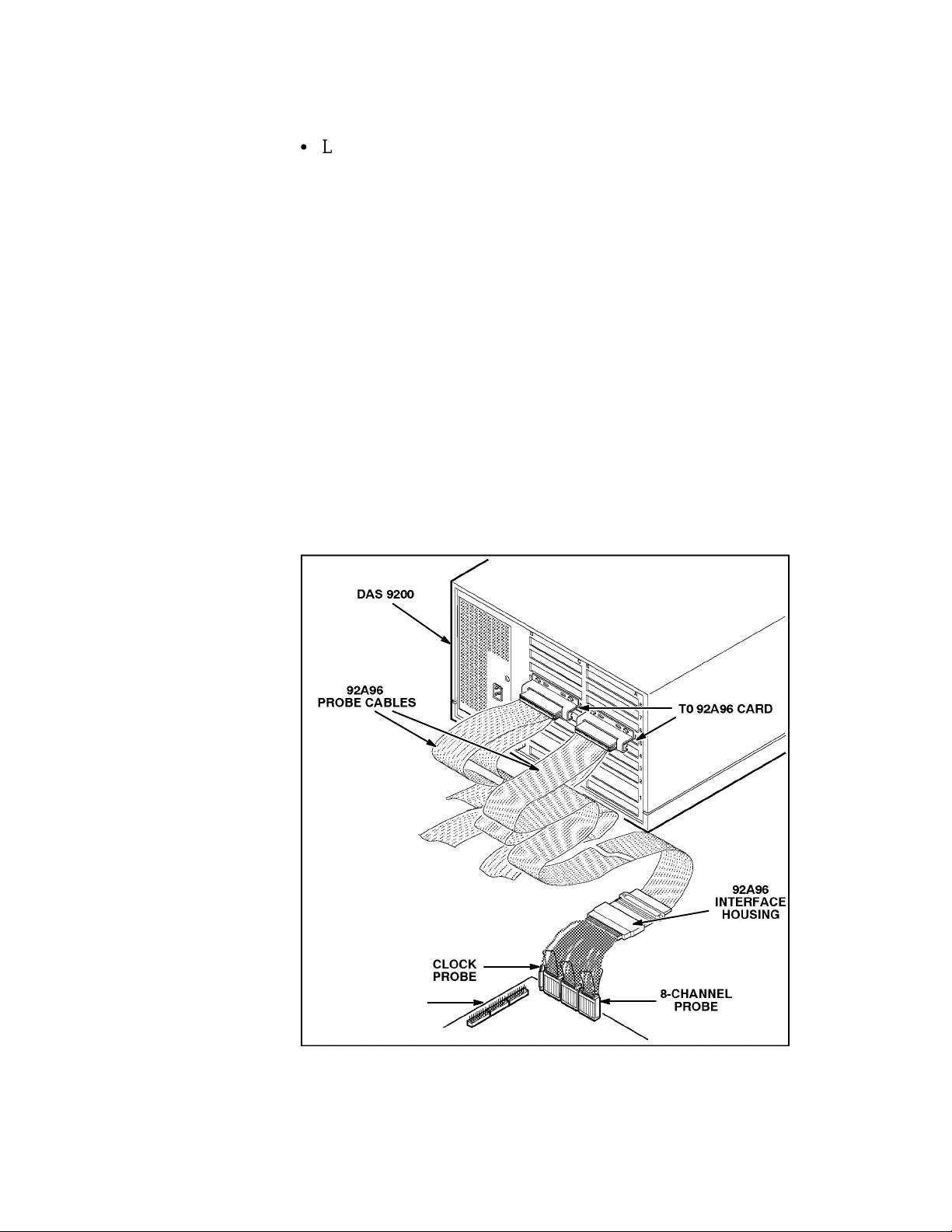
Overview
S
LA-LINK (if you want to download symbols from your high-level
development system)
DAS 9200 SYSTEM SOFTWARE COMPATIBILITY
The 92DM926 Microprocessor Support Product is compatible with
DAS 9200 System Software Release 3, Version 1.3 or higher,
DAS 92XTerm System Software Release 3, Version 1.3 or higher, and
DAS 9202XT System Software Release 3, Version 1.3 or higher.
DAS 9200 CONFIGURATION
To use the digital signal processor support product, your DAS 9200
must be equipped with at least one 92A96 Module and four standard
data acquisition probes.
Figure 1-1 shows an overview of a DAS 9200 connected to a typical
probe adapter.
1-2
PROBE
ADAPTER
Figure 1-1. DAS 9200 connected to a typical probe adapter.
92DM926 DSP3210 Instruction Manual
Page 11

Overview
REQUIREMENTS AND RESTRICTIONS
This section describes requirements and restrictions of the digital signal
processor support product.
Probe Adapter Clearance. Your DSP3210 system must have a
minimum amount of clear space surrounding the DSP3210 digital
signal processor to accommodate the probe adapter. Figure C-3 in
Appendix C: Service Information gives these dimensions.
Probe Adapter Loading. Any electrical connection to your system
adds an additional AC and DC load. The probe adapter was carefully
designed to add a minimum load to your system. However, this
additional load may affect the operation of the DSP3210 digital signal
processor in systems with extremely tight timing margins.
DSP3210 System and Probe Adapter Cooling. You must be sure to
retain the original level of cooling for your DSP3210 system after you
install the probe adapter. To maintain the required operating
temperature, you may need to provide additional cooling for the probe
adapter.
92DM926 DSP3210 Instruction Manual
1-3
Page 12
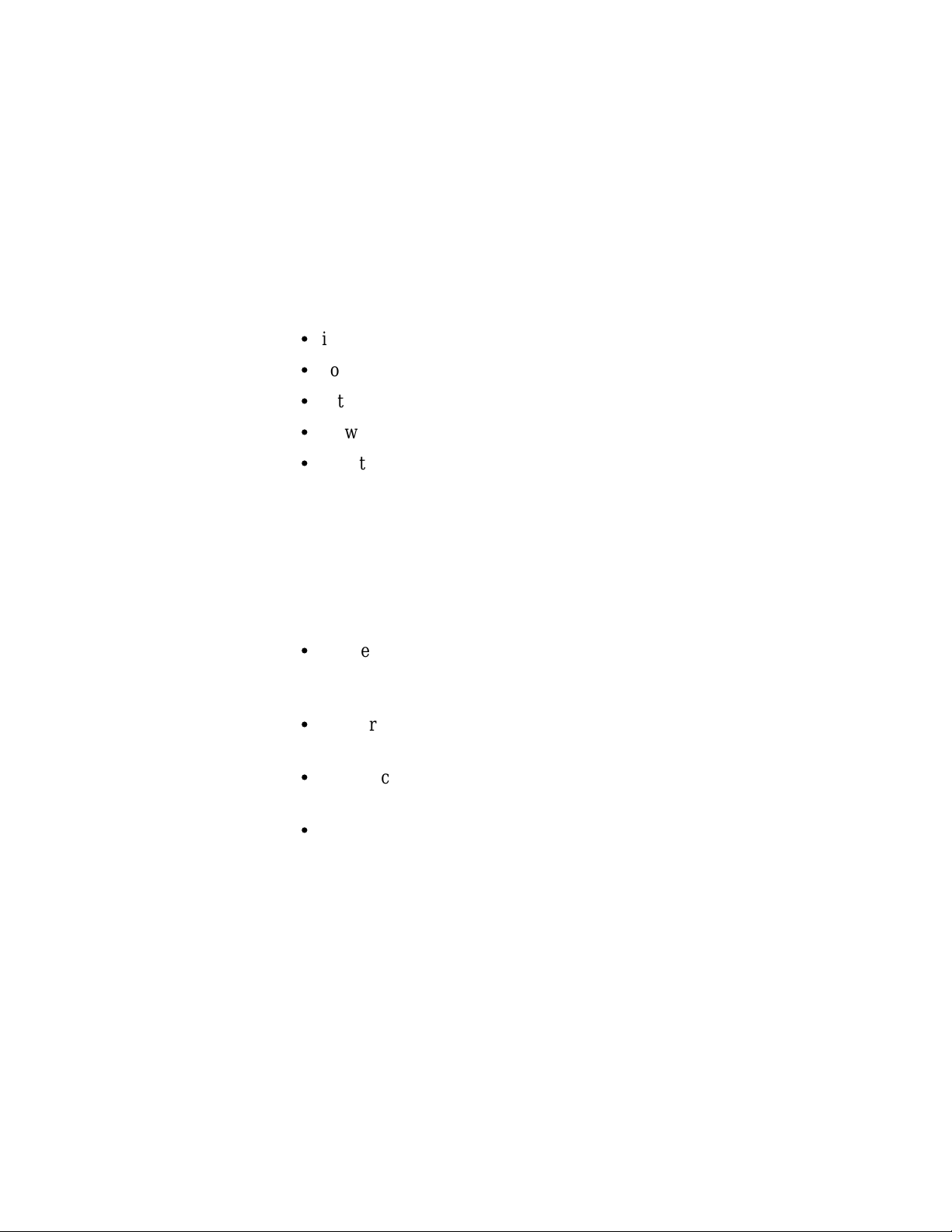
Overview
ABOUT THIS MANUAL
This manual is based on the assumption that you are familiar with the
operation of the DAS 9200 mainframe and the 92A96 Acquisition
Module. Therefore, details about system software and how to move
through the menu structure are not provided. An overview of those
functions is provided so that you do not need to consult another manual.
This manual provides detailed information on how to do the following:
S
install application software
S
connect to your system under test
S
setup the software and use it
S
view acquired data
S
maintain the probe adapter
Read Section 5: General Purpose Analysis if you are going to acquire
and view data using Internal or External clocking.
Manual Conventions
The following conventions are used in this manual:
S
The terms application software and support software are used
interchangeably in reference to the 92DM926 software that displays
the bus cycle data.
S
The term system under test (SUT) is used to refer to the digital
signal processor system from which data is being acquired.
S
References to 92A96 Modules include all versions of those modules
unless otherwise noted.
S
A signal that is active low has an asterisk (*) following its name.
1-4
92DM926 DSP3210 Instruction Manual
Page 13

Section 2: INSTALLATION AND CONNECTIONS
This section describes how to do the following:
S
install the application software onto the hard disk
S
configure the DAS 9200
S
configure the probe adapter
S
connect the DAS 9200 to the SUT (system under test)
INSTALLING SOFTWARE
Before installing the digital signal processor application software, you
should be aware that there are three different versions of DAS 9200
system software: the 9201T version, the 92XTerm, and the 9202XT
version. The 9201T version allows you to operate the DAS 9200 from a
9201T terminal. The 92XTerm version allows you to operate the
DAS 9200 in an X window on a workstation. The 9202XT version
allows you to operate the DAS 9200 in an X window from a 9202XT
terminal.
NOTE
To use the digital signal processor support package, you
must install application software that is compatible with
your DAS 9200 mainframe configuration and system
software.
If you have any two types of DAS 9200 system software (9201T,
92XTerm, 9202XT), and you switch between the two, you must install
compatible application software on each system.
If you try to install application software onto an incompatible system or
terminal using DAS 9200 System Software Release 3, V1.1 or greater,
an error message displays.
If you try to install application software onto an incompatible system or
terminal using DAS 9200 System Software Release 3, V1.0 or lower,
the system will install the software but it will not operate properly when
you try to use it.
Install the application software onto the DAS 9200 as follows:
1. Power on the DAS 9200 mainframe.
2. Insert the appropriate disk into the DAS 9200’s floppy drive.
3. Press the Select Menu key, and select the Disk Services menu.
92DM926 DSP3210 Instruction Manual
2-1
Page 14
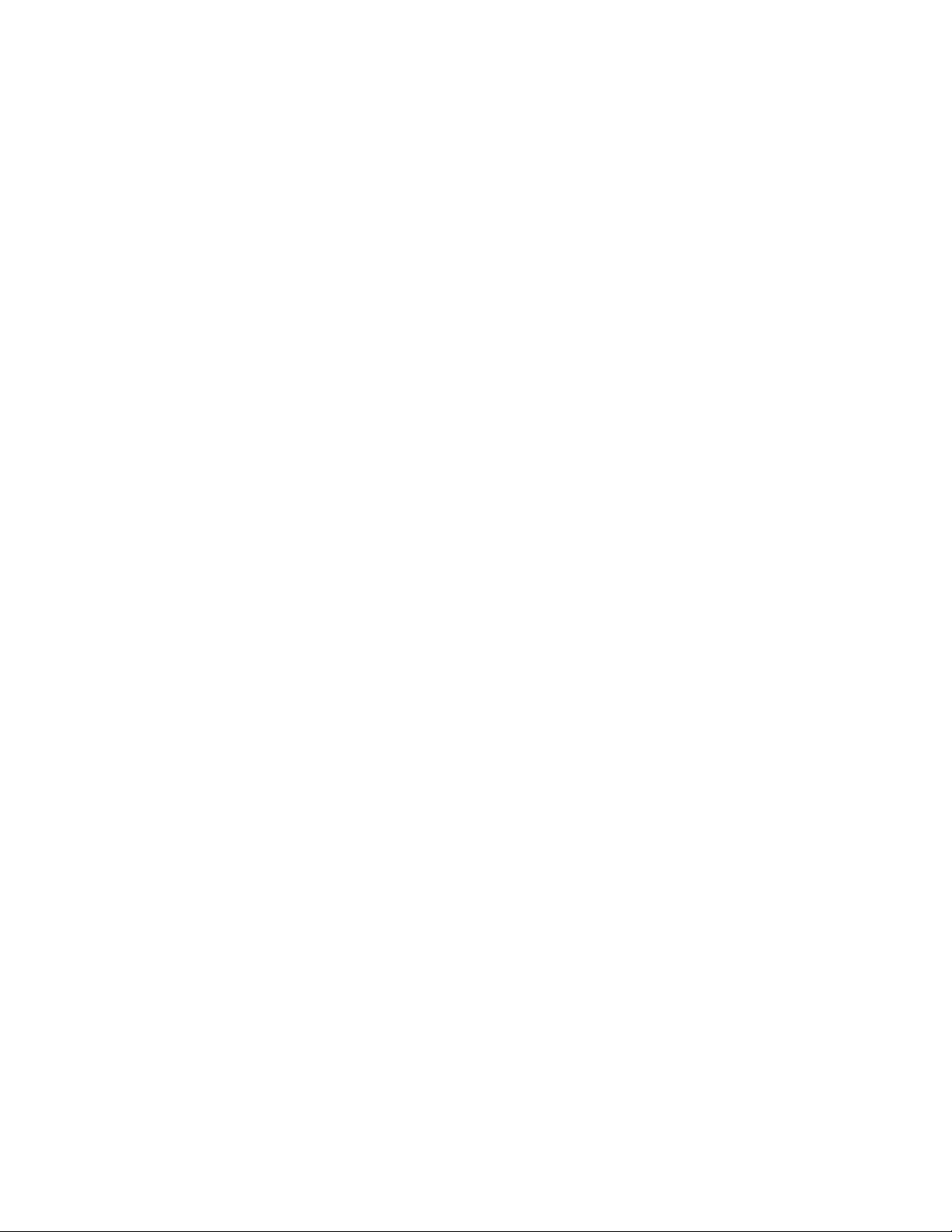
Installation and Connections
4. Select Install Application in the Operation field of the menu.
5. Press F8: EXECUTE OPERATION, and follow the on-screen
prompts.
NOTE
After each install and load operation, a message appears
on the screen informing you the operation succeeded or
failed. If the message tells you the operation failed, you
may need to remove applications or files from the hard disk
and try installing or loading again. If the operation fails
again, refer to Appendix A: Error Messages and
Acquisition Problems.
If there is inadequate disk free space available on the hard disk, you
must use the Remove Application or Delete File function of the Disk
Services menu to free up enough disk space to install the support
software. The approximate space required to install the software is
listed on the label of the floppy disk.
CONFIGURING THE DAS 9200
When there are two or three 92A96 Modules in adjacent slots, they are
automatically formed into a variable-width module by the system
software at power up. If you need to use one 92A96 Module from a
variable-width module, you must reconfigure the DAS 9200 prior to
selecting software support in the 92A96 Configuration menu. Refer to
the discussion of the System Configuration menu in the DAS 9200
System User Manual for details on how to reconfigure variable-width
modules.
Refer to your module user manual for additional information about
connecting probe cables, and positioning and installing 92A96
Modules.
In a system with many modules, it is easier to identify which modules
are connected to the probe adapter if slot number labels are applied to
the 92A96 probe interface housings and DAS 9200 mainframe.
Figure 2-1 shows where to apply slot number labels.
2-2
92DM926 DSP3210 Instruction Manual
Page 15

Installation and Connections
Apply slot number labels here.
Figure 2-1. Applying slot number labels.
CONFIGURING THE PROBE ADAPTER
There are two jumpers on the probe adapter. One is set to match the
Read/Write signal convention of your DSP3210 system. The second is
used to configure the probe adapter to acquire data when the BLMN
signal is asserted or to acquire data when the PBD signal is asserted.
Read/Write Signal Convention Jumper
When J4010 is in the 1-2 position, the RW signal behaves like an R/W*
signal in a Motorola 680x0 microprocessor. When J4010 is in the 2-3
position, the RW signal behaves like a W/R* signal in an Intel i386
microprocessor.
Table 2-1 shows the jumper positions for J4010. Figure 2-2 shows the
location of the jumper on the probe adapter.
Table 2-1
J4010 Positions
Position
1-2
2-3
Register
PCW[11] +1
PCW[11] + 0
92DM926 DSP3210 Instruction Manual
2-3
Page 16

Installation and Connections
BLMN or PBD Signal Selection Jumper
When J4000 is in the 1-2 position, the BLMN signal is selected. When
the signal is asserted, the signal indicates that the DSP3210 is starting a
quad-word block move operation. When J4000 is in the 2-3 position,
the PBD signal is selected. When asserted, it indicates that the current
external memory access is not on the same page as the previous external
memory access.
Table 2-2 shows the jumper positions for J4000. Figure 2-2 shows the
location of the jumper on the probe adapter.
Table 2-2
J4000 Positions
Position
1-2
2-3
Register
PCW[15_14] + 00
PCW[15_14] 000
Figure 2-2 shows the location of the jumpers and resistors.
R1240
R1140
J4010
J4000
2-4
Figure 2-2. Jumper and resistor locations on the probe adapter.
92DM926 DSP3210 Instruction Manual
Page 17

Installation and Connections
Clock Compensation Resistor Selection
To ensure the integrity of the acquired data, either R1140 or R1240 is
inserted on the probe adapter board during manufacturing. The resistors
are both 0 ohm (zero) and actually function as wires straps.
Figure 2-2 shows the location of the resistor on the probe adapter.
Only one of the two resistors is connected to the board. Appendix C
describes how to select one of the two resistor positions.
CONNECTING TO THE SYSTEM UNDER TEST
Before you connect to the SUT, you must connect the standard probes
to the 92A96 Module card. Your SUT must also have a minimum
amount of clear space surrounding the digital signal processor to
accommodate the probe adapter. Refer to Appendix C: Service
Information for the required clearances.
To connect the probe adapter to the SUT, do the following:
1. Turn off power to your SUT. It is not necessary to turn off the
DAS 9200.
CAUTION
Static discharge can damage the digital signal processor,
probe adapter, podlets, or the 92A96 Module. To prevent
static damage, handle all the above only in a static-free
environment.
Always wear a grounding wrist strap, or a similar device,
while handling the digital signal processor and probe
adapter.
2. To discharge your stored static electricity, touch the ground jack
located on the back of the DAS 9200. Then, touch any of the
ground pins of the probe adapter to discharge stored static
electricity from the probe adapter.
3. Place the probe adapter onto the antistatic shipping foam to
support the probe as shown in Figure 2-3. This prevents the
circuit board from flexing.
4. Connect the clock and 8-channel probes to the probe adapter as
shown in Figure 2-3. Match the channel groups and numbers on
the interface housing to the corresponding pins on the probe
adapter.
92DM926 DSP3210 Instruction Manual
2-5
Page 18

Installation and Connections
8-CHANNEL PROBE
Hold the 8-Channel Probes by
the podlet holder when connecting them to the probe
adapter. Do not hold them by
the cables or necks of the
podlets.
Figure 2-3. Connecting the podlets to a typical PQFP probe adapter.
CAUTION
This JEDEC PQFP (Plastic Quad Flat Pack) probe
adapter is equipped with a clip that has been designed for
tight tolerances.
The clip supports only Plastic Quad Flat Pack devices that
conform to the JEDEC M0-069 October 1990
specification. Attaching the clip to a device that does not
conform to this JEDEC standard can easily damage the
clip’s connection pins and/or the digital signal processor,
causing the probe adapter to malfunction.
Please contact your IC manufacturer to verify that the
digital signal processor you are targeting conforms to the
JEDEC specification.
For best performance and long probe life, exercise extreme
care when connecting the probe to the digital signal
processor.
2-6
92DM926 DSP3210 Instruction Manual
Page 19

Installation and Connections
5. Line up the pin 1 indicator on the digital signal processor with
the pin 1 indicator on the target head of the circuit board.
CAUTION
Failure to correctly place the probe adapter onto the
digital signal processor may permanently damage all
electrical components when power is applied.
Center the clip on the digital signal processor and apply
an equal downward force on all four sides of the clip,
slightly rocking the adapter in a clockwise circle.
Do not leverage the probe adapter when installing or
removing the probe.
6. Place the probe adapter onto the SUT as shown in Figure 2-4.
Figure 2-4. Placing a typical PQFP probe adapter onto the SUT.
92DM926 DSP3210 Instruction Manual
DIGITAL SIGNAL PROCESSOR
2-7
Page 20

Installation and Connections
CAUTION
The probe adapter board may slip off or slip to one side of
the digital signal processor because of the extra weight of
the podlets. This can damage the digital signal processor
and the SUT. To prevent this from occurring, stabilize the
probe adapter by placing a nonconductive object (such as
foam) between the adapter and the SUT.
2-8
92DM926 DSP3210 Instruction Manual
Page 21

Section 3: SETTING UP SUPPORT SOFTWARE
This section provides information on preparing the support software for
acquiring data. The section discusses the following:
S
load support software
S
channel groups and assignments
S
changes that affect the data display
S
clocking options
S
symbols
S
triggering
Before you acquire and display data, you need to load support software
and specify setups for clocking, triggering, and using symbols. The
software provides default values for each of these setup controls, but
you can change them as needed.
LOADING SUPPORT SOFTWARE
To load the DSP3210 support software, follow these steps:
1. Press the Menu Select key, select the appropriate 92A96 Module,
select its Configuration menu, and press Return.
2. Select 3210 in the Software Support field.
3. Press F8: EXECUTE OPERATION.
When you load the support software, the Channel, Clock, and Trigger
menus are automatically set up to acquire data from your DSP3210
system. You can change the setups in the Clock and Trigger menus as
needed. Refer to Channel Groups and Assignments for information on
what can be changed in the Channel menu.
CHANNEL GROUPS AND ASSIGNMENTS
The support software automatically defines the channel groups for the
digital signal processor. The channel groups for the DSP3210 digital
signal processor are the following:
ADDRESS DATA MEM_SEL MISC2
CONTROL INTR MISC1 SERIAL
92DM926 DSP3210 Instruction Manual
3-1
Page 22

Setting Up Support Software
These channel groups cannot be changed nor can the channels be reused
in another group; however, you can define and display additional
groups. If you want to know which signal is in which group, refer to the
channel assignment table in Appendix C: Service Information. Channel
assignments are also shown in the 92A96 Channel setup menu.
CHANGES THAT AFFECT THE DATA DISPLAY
You can change part of the default setups for the 92A96 Module.
However, keep in mind that if you change the threshold voltage or
display polarity, the displayed data will be affected.
CUSTOM CLOCKING
You can use the Clock menu to set clocking choices to control data
sampling. The 92DM926 support software offers a customized clocking
selection for the DSP3210 digital signal processor. This clocking choice
(Custom) is the default selection whenever you select 3210 Software
Support in the Configuration menu.
The 92DM926 support software provides two modes for acquiring
DSP3210 data: DMA Cycles Excluded or DMA Cycles Included. The
default is DMA Cycles Excluded. You can change the clocking mode
by changing the DMA Cycles option field in the Clock menu.
Figure 3-1 shows the Clock menu. A description of how cycles are
sampled by the support software, probe adapter, and 92A96 is found in
Appendix B: How Data is Acquired.
3-2
92DM926 DSP3210 Instruction Manual
Page 23

Setting Up Support Software
Figure 3-1. Clock menu.
Refer to Section 5: General Purpose Analysis for a description of using
these other clock selections with this digital signal processor support
package.
To select the clocking mode, do the following:
1. Press the Select Menu key.
2. Select the Clock menu for the module you want to use.
3. Move the cursor to the DMA Cycles field and select one of the
following types of clocking:
S
Excluded
S
Included
92DM926 DSP3210 Instruction Manual
3-3
Page 24

Setting Up Support Software
Á
Á
Á
Á
Á
Á
Á
Á
Á
Á
Á
Á
ÁÁÁ
ÁÁÁ
БББББББББББББ
БББББББББББББ
Symbol
RESET
ÁÁÁ
БББББББББББББ
READ_MOT
WRITE_MOT
READ_INT
WRITE_INT
PAGE_BR
BLK_MOVE
LOCK_CYC
[
[
[
DMA_R_MOT
DMA_W_MOT
DMA_R_INT
DMA_W_INT
RETRY_BUS
DEFER_RET
BUS_ERROR
ÁÁÁ
TERMINATE
DMA_ACK
БББББББББББББ
[
[
SYMBOLS
Symbols can be used to represent a specific channel group value or a
range of channel group values (defined by upper and lower bounds).
You can use symbol tables to display channel group information
symbolically in the State menu and to control triggering. There is a
symbol table file (named 3210_CTRL) supplied by the support
software that replaces specific Control channel group values.
Table 3-1 shows the name, bit pattern, and meaning for the symbols in
the file 3210_CTRL, the Control group symbol table. The _MOT
extension indicates Motorola’s R/W* signal convention. The _INT
extension indicates Intel’s W/R* signal convention.
Table 3-1
3210_CTRL Symbol Table Definitions
Control Group Value
PCW_15_14
RESTN* LOCKN* BGN*
BGACKN* R_W BERRN*
PBD_BLMN* PCW_11 SRDYN*
0 X X X X X X X X X
1 0 X X X 1 1 X 1 0
1 0 X X X 0 1 X 1 0
1 0 X X X 0 0 X 1 0
1 0 X X X 1 0 X 1 0
1 0 1 1 X X X X 1 0
1 0 0 0 X X X X 1 0
1 0 X X 0 X X X 1 0
1 1 X X X 1 1 X 1 0
1 1 X X X 0 1 X 1 0
1 1 X X X 0 0 X 1 0
1 1 X X X 1 0 X 1 0
1 0 X X X X X 0 0 0
1 0 X X X X X 1 0 0
1 0 X X X X X X 0 1
1 0 X X X X X X 1 0
1 1 X X X X X X X X
ББББББББББ
ББББББББББ
Meaning
DSP3210 reset
ББББББББББ
Motorola 680x0 read cycle
Motorola 680x0 write cycle
Intel i386 read cycle
Intel i386 write cycle
External memory page break
Quad-word block move sequence
Read-modify-write sequence
Motorola 680x0 DMA read cycle
Motorola 680x0 DMA write cycle
Intel i386 DMA read cycle
Intel i386 DMA write cycle
DSP3210 retry bus transaction
DSP3210 defer retry transaction
DSP3210 bus error
ББББББББББ
DSP3210 terminate transaction
DMA bus grant acknowledge
3-4
X represents Don’t Care character.
[
Will not be displayed. Used for triggering only.
92DM926 DSP3210 Instruction Manual
Page 25

Setting Up Support Software
Refer to Triggering in this section and Displaying Channel Groups
Symbolically in Section 4 for more information on using and displaying
symbolic values. Refer also to Searching Through Data in Section 4 for
information on how to use symbol table values for data searches.
Copying and Editing the Predefined Symbol Tables. You cannot
directly edit any symbol tables supplied by digital signal processor
support. But you can make a copy of a predefined symbol table and
then edit the copy for your specific use.
To create a new symbol table, follow these steps:
1. Select the Symbol Editor menu from the Menu Selection overlay.
2. Press F2: FILE FUNCTIONS.
3. Select Open File in the Function field, and press Return.
4. Select New File in the Edit Status field, and press Return.
5. Enter a new symbol table file name in the New File Name field.
6. Select Pattern or Range in the Table Type field to match the
symbol table you are copying, and press Return.
7. Press F5: EXECUTE FUNCTION.
8. Select Merge Files in the Function field, and press Return.
9. Select the file to base your new symbol table on, such as the
3210_CTRL file.
10. Press F5: EXECUTE FUNCTION.
11. Press F8: EXIT & SAVE.
12. Edit the file as desired keeping the following in mind:
S
If the new symbol has fewer don’t cares than an existing
symbol, it must be placed ahead of the existing symbol.
S
If the new symbol has more don’t cares than an existing
symbol, it must be placed after the existing symbol.
S
Do not duplicate symbol names.
Also refer to your DAS 9200 System User Manual for more
information on editing the symbol table.
92DM926 DSP3210 Instruction Manual
3-5
Page 26

Setting Up Support Software
13. Select the Channel menu from the Menu Selection overlay.
14. Change the file name of the symbol table for the Control group
(or whichever group’s symbol table you are replacing) to the one
that you specified in step 5.
TRIGGERING
All the Trigger menu selections available for use with your 92A96
Module are also available for use with state data analysis. Refer to your
module user manual for a list and description of these selections.
You can use the Home key to quickly clear the word recognizer field of
any channel group with a symbolic radix. To clear a word recognizer,
open the field, press the Home key, and close the field. The first entry
on the list is blank.
The DAS 9200 makes it possible to cross-trigger with other modules or
to an external instrument. You may want to consider sending or
receiving a signal to or from another module, or to the Sync Out SMB
connector on the module. You should refer to your DAS 9200 System
User Manual for an in-depth description of defining and using signals,
and to specific module user manuals for a description of using the Sync
Out SMB connector.
3-6
92DM926 DSP3210 Instruction Manual
Page 27

Section 4: ACQUIRING AND VIEWING DATA
This section describes how to acquire data and view it in the State
display. This section explains:
S
acquiring data
S
viewing data
S
displaying groups symbolically
S
searching through data
S
printing data
S
viewing the demonstration reference memory
ACQUIRING DATA
Once you load the DSP3210 support, choose a clocking mode and
specify the trigger, you are ready to acquire data. Press the F1: START
acquisition key to begin the acquisition. You can press the F1: STOP
key at any time to stop acquisition.
If you have any problems acquiring data, refer to Appendix A: Error
Messages and Acquisition Problems.
VIEWING STATE DATA
The 92A96 Module displays state data in the State display. This display
shows the bus cycles with addresses, data, and other channel group
values if selected. Figure 4-1 shows an example of DSP3210 data.
92DM926 DSP3210 Instruction Manual
4-1
Page 28

Acquiring and Viewing Data
Figure 4-1. DSP3210 data in the State display using Custom clocking.
You can select a display format and tailor it for your application using
the State Format Definition overlay. Refer to your 92A96 Module User
Manual for a detailed description of the selections available in this
overlay, such as adding the Timestamp group.
Displaying Channel Groups Symbolically
Any channel group (such as the Address group) can be displayed as
symbolic values in the State menu similar to the way the Control group
can be displayed as symbolic values in the State menu. You can use the
Symbol Editor menu to create symbol tables in which symbols are
assigned to various channel group values (ranges or patterns). You can
then change the radix of the channel group in the State menu using the
State Format Definition overlay, and select the symbol table you
created to use for display or triggering purposes.
4-2
92DM926 DSP3210 Instruction Manual
Page 29

Acquiring and Viewing Data
Searching Through Data
You can define data patterns you want to search for in the State display
by using the State Search Definition overlay. To access this overlay,
press F6: DEFINE SEARCH from the State menu.
To define and execute a search, follow these steps:
1. Press F6: DEFINE SEARCH from the State display menu to
access the State Search Definition overlay.
2. Define the type of search and values on which to search.
3. Press F8: EXIT & SAVE.
4. Press either F8: SEARCH FORWARD or F7: SEARCH
BACKWARD to start the search.
5. To abort a search, press the Break key.
Figure 4-2 shows the State Search Definition overlay.
1
2
3
Figure 4-2. State Search Definition overlay.
92DM926 DSP3210 Instruction Manual
4-3
Page 30

Acquiring and Viewing Data
1
Search Type. Selects the type of search you want to perform; to
search for data values, use the Value selection.
2
Search Value. Specifies the value for which you want to search.
You cannot search by symbol names for any group with a symbol
table. For the Control group, you should search on binary values.
Refer to the Control group symbol table in Section 3 to see the
symbols for the Control group and their binary values.
3
Search Range. Specifies the lower- and upper-bound sequences
of the range you want to search. The default value is the entire
acquisition memory.
Function Keys
F1: ESCAPE & CANCEL. Closes the overlay and discards any
changes you have made since entering it.
F4: LOAD FROM CURSOR. Loads the data values from the
sequence the cursor is on (corresponding to the main module) to the
search value fields for the channel groups. Don’t care (Xs) mask entries
are not retained.
F5: LOAD MASK CURSOR. Loads the data values (including mask
entries) from the sequence the cursor is on (corresponding to the main
module) to the search value fields for the channel groups. Don’t care
(Xs) mask entries are retained.
F8: EXIT & SAVE. Exits the overlay and executes or saves any
changes made.
PRINTING DATA
To print state data, use the State Table Print overlay. To access this
overlay, press the Shift and Print keys at the same time from the State
menu. Refer to your DAS 9200 System User Manual for a detailed
description of the selections available in this overlay.
4-4
92DM926 DSP3210 Instruction Manual
Page 31

Acquiring and Viewing Data
REFERENCE MEMORY
A demonstration reference memory file is provided so you can see an
example of how your DSP3210 digital signal processor instruction
mnemonics look when they are displayed. A symbol table for the
Address group of the demonstration reference memory is also provided
so you can see an example of range symbols. Viewing the reference
memory is not a requirement for preparing the 92A96 Module for use.
You can view the reference memory file without connecting the
DAS 9200 to your SUT.
To view the 3210_Demo Refmem, follow these steps:
1. Press the Select Menu key and select the 3210_Demo file from
the Refmem column.
2. Select the Disasm menu, and press Return.
92DM926 DSP3210 Instruction Manual
4-5
Page 32

Section 5: GENERAL PURPOSE ANALYSIS
You may need to perform general purpose (timing) analysis on your
DSP3210 system prior to, during, and after attempting to integrate your
software with the DSP3210 system hardware. When performing
hardware analysis, you will want to use the data acquisition module to
acquire data with a finer resolution. When more data samples are taken
in a given period of time, the resolution in the Timing display increases,
letting you see signal activity that would otherwise go undetected.
This section provides information on the following:
S
clocking
S
triggering
S
displaying data
S
supplied Timing Format Definition file
To acquire and display timing data, you need to change the clocking
selection and trigger program, acquire data, and view it in the Timing
menu. A predefined Timing Format Definition overlay file called
3210_96 can be used to view DSP3210 timing data. A description of
these files and how to use them can be found later in this section.
There often is a need to view data in a split screen display with state
data in one half and timing data in the other. Do not disconnect any of
the 92A96 probe cables or interface housings if you are analyzing data
in this manner. Instead, use the extra channels available from the 92A96
Module to make other DSP3210 system connections. Refer to the
channel assignment tables in Appendix C to see which channels are not
required by the support software. You can disconnect these channels to
make other DSP3210 system connections.
CLOCKING
To change the data sampling rate, use the Clock menu.
When using the 92A96 Module for timing analysis, you will want to
use the Internal or External clocking modes. The Internal clock
selection can sample data up to 100 MHz, which has a 10 ns resolution
between samples. The External clock selection samples data on every
active clock edge on the 92A96 clock inputs up to 100 MHz.
92DM926 DSP3210 Instruction Manual
5-1
Page 33

General Purpose Analysis
The Clock menu is shown in Figure 3-1. The default clocking mode is
Custom when digital signal processor support is used; you will need to
change it to either Internal or External. Your 92A96 Module User
Manual contains an in-depth description of Internal and External
clocking.
Custom Clocking
Custom clocking only stores one data sample for each bus transaction,
which can take one or more clock cycles. Custom clocking also
time-aligns certain signals that otherwise would be skewed relative to
the current bus transaction. This clocking selection is generally
unproductive for timing analysis. Refer to Appendix B for a more
in-depth description of how Custom clocking is used with the probe
adapter to acquire data.
Internal Clocking
When you select Internal as the clocking mode, the 92A96 Module
stores one data sample as often as every 10 ns (100 MHz). This
clocking selection is commonly referred to as asynchronous.
Two typical uses of Internal clocking might be to verify that all the
DSP3210 signals are transitioning as expected or to measure timing
relationship between signal transitions.
It is possible to acquire asynchronous data at rates of 200 MHz and
400 MHz. The faster the 92A96 Module acquires data, the fewer
channels it can acquire data on. A single 92A96 Module can acquire
data on 24 channels at 400 MHz or 2.5 ns resolution. Refer to your
92A96 Module User Manual for information on sampling data at speeds
faster than 100 MHz.
External Clocking
When you select External as the clocking mode, the 92A96 Module
acquires and stores data based on the clock channel up to 100 MHz.
This clocking selection is commonly referred to as synchronous.
By selecting the rising edge of CLK: 2 on the acquisition module as the
clock channel, and turning off the remaining three clocks, the module
will sample data on every rising edge of the clock. No data is acquired
on the falling clock edge unless you select both edges.
5-2
You can also use the other three clock channels as qualifiers or clocks to
further modify the clocking in of information from your DSP3210
system.
92DM926 DSP3210 Instruction Manual
Page 34

General Purpose Analysis
TRIGGERING
All the Trigger menu selections available for use with the 92A96
Module are still available for use with timing analysis. Refer to your
module user manual for a list and description of the selections.
ACQUIRING DATA
You can acquire data as described in the Acquiring Data description in
Section 4.
DISPLAYING DATA
General purpose analysis requires that you view data in either the State
or Timing menus. The following discussion describes these menus.
Timing Menu
In the Timing menu, every channel is shown as a waveform, and groups
of channels are shown as bus forms.
A predefined Timing Format Definition overlay file, part of the
DSP3210 digital signal processor support, is available for you to use
when displaying data in the Timing format. The 3210_96 file is
installed on the DAS 9200 with the support software.
The 3210_96 Timing Format file places the Address and Data groups
first and displays them as bus forms containing bus values instead of as
individual timing waveforms. These groups are followed by the
DSP3210 system clock and other important control signals. Figure 5-1
shows data displayed using the 3210_96 file.
To select the supplied Timing Format Definition file, follow these steps:
1. Select the Timing menu and press F5: DEFINE FORMAT.
2. Press F5: RESTORE FORMAT.
3. Select 3210_96, and press the Return key. A message tells you
the format file is selected.
4. Press F8: EXIT & SAVE to return to the Timing menu.
Refer to the channel assignment tables in Appendix C for the lists of
individual channels and their DSP3210 signal names.
92DM926 DSP3210 Instruction Manual
5-3
Page 35

General Purpose Analysis
Figure 5-1. Timing data using the 3210_96 Timing Format file.
State Menu
In the State menu, all channel group values are shown based on the
selected radix in the Channel menu or the State Format Definition
overlay. This menu shows the bus cycles with addresses, data, and other
group values if selected.
If you want to display other channel groups (such as Misc1 or Misc2),
access the State Format Definition overlay and change the radix for the
group from Off to Hex, Bin, or Oct. This overlay also allows you to add
the Timestamp group (and change the radix) to the data display.
5-4
92DM926 DSP3210 Instruction Manual
Page 36

General Purpose Analysis
SEARCHING THROUGH DATA
To search through data, you can use either the Timing Search Definition
overlay or the State Search Definition overlay. You can use these
overlays and search through data as described in your 92A96 Module
User Manual.
Before performing a search in the Timing menu, be sure to check the
State Format Definition overlay and make sure the channels on which
you want to conduct the search will be displayed (radix is not Off).
Channels in the Timing menu cannot be searched on unless they can
also be displayed in the State menu.
PRINTING DATA
To print state data, you can use the State Table Print overlay. To access
this overlay, press the Shift and Print keys at the same time from the
State menu.
To print timing data, you can use the Timing Print overlay. To access
this overlay, press the Shift and Print keys at the same time from the
Timing menu.
For detailed information on the State Table Print overlay or the Timing
Print overlay, refer to your 92A96 Module User Manual.
92DM926 DSP3210 Instruction Manual
5-5
Page 37

Appendix A: ERROR MESSAGES AND ACQUISITION
PROBLEMS
This appendix describes error messages and problems that you may
encounter while acquiring data.
MODULE ERROR MESSAGES
These error messages will appear in the Module Monitor menu when
there are problems with acquiring data or satisfying the trigger
program. The error messages are listed in alphabetical order; a
description of the error message and the recommended solution follow
the error message.
Slow Clock. This message appears when the active clock channel (or
channels) is not changing, is typically changing at 1 ms or slower
intervals, or one of the clock qualifiers is held in the wrong state. Check
for the following:
1. The DSP3210 system is powered on and running. Be sure the
system is not halted.
2. 3210 Support is selected in the appropriate 92A96 Configuration
menu.
3. Custom is selected in the Clock menu.
4. The connections between the 92A96 Module and the probe
adapter are correct.
S
The clock and 8-channel probe connections between the
interface housings and probe adapter are correct (module
name, clock, section names, and channel numbers match), are
properly oriented (GND connects to ground), and are fully
engaged.
S
The connections between the interface housings and 92A96
probe cables have matched color labels, matched slot
numbers, and are properly keyed.
S
The connections between the 92A96 probe cables and probe
connectors have matched color labels, matched slot numbers,
and are properly keyed.
5. The orientation of pin 1 on the digital signal processor, the probe
adapter, and SUT are correct
6. No bent or missing pins on the DSP3210 digital signal processor
or on either of the probe adapter sockets.
92DM926 DSP3210 Instruction Manual
A-1
Page 38

Error Messages and Acquisition Problems
Waiting for Stop. This message appears when the trigger condition is
satisfied and memory is full but the Manual Stop mode is selected in
the Cluster Setup menu. The solution is to manually stop the DAS 9200
by pressing F1: STOP.
This message can also appear when other modules in the cluster have
not filled their memories. Wait for the other modules to fill their
memories. If the message does not disappear in a short time, press
F1: STOP.
Waiting for Stop-Store. This message appears when the trigger
condition is satisfied but the amount of post-fill memory specified in
the trigger position field is not yet filled. Press F1: STOP to view the
acquired data, then check for the following:
1. The trigger program in the Trigger menu is correct.
2. The storage qualification in the Trigger menu is correct.
3. The system or the module does not have an exception or fault.
The DSP3210 system or acquisition module might have
experienced a hardware or software exception or fault after the
trigger condition was satisfied.
Waiting for Trigger. This message appears when the trigger condition
does not occur. Check for the following:
1. The DSP3210 system is powered on and running. Be sure the
system is not halted.
2. The trigger conditions are not being satisfied. The Module
Monitor menu shows which state events are not occurring. Press
F1: STOP, access the Trigger menu, and redefine the conditions
for that state. Also refer to the description on Triggering in
Section 3.
ACQUISITION PROBLEMS
There may be problems for which no error messages are displayed.
Some of these problems and their recommended solutions follow.
Incorrect Data. If the data acquired is obviously incorrect, check the
following:
1. 3210 Support is selected in the 92A96 Configuration menu.
2. Custom is selected in the Clock menu.
A-2
92DM926 DSP3210 Instruction Manual
Page 39

Error Messages and Acquisition Problems
3. The connections between the 92A96 Module and the probe
adapter are correct.
S
The clock and 8-channel probe connections between the
interface housings and probe adapter are correct (module
name, clock, section names, and channel numbers match), are
properly oriented (GND connects to ground), and are fully
engaged.
S
The connections between the interface housings and 92A96
probe cables have matched color labels, matched slot
numbers, and are properly keyed.
S
The connections between the 92A96 probe cables and probe
connectors have matched color labels, matched slot numbers,
and are properly keyed.
4. The orientation of pin 1 on the digital signal processor, the probe
adapter, and SUT are correct.
5. No bent or missing pins on the DSP3210 digital signal processor
or on either of the probe adapter sockets.
Other Suggestions. If the previous suggestions do not fix the problem
with acquiring data, try the following:
1. Reload the module setup; select 3210 Support in the 92A96
Configuration menu to restore the DAS 9200 to a known state.
2. Possible AC and DC loading problems may be remedied by
removing one or both of the protective sockets from the probe
adapter. These sockets may add enough additional inductance to
your DSP3210 system to affect it. Refer to Appendix C for a
description to remove sockets from the probe adapter.
If the DAS 9200 still is not acquiring data after trying these solutions,
there may be a problem with your DSP3210 system. Try performing
hardware analysis with your DAS 9200 system to ensure that the
DSP3210 signals are valid at the time the probe adapter samples them.
Refer to Section 5: General Purpose Analysis for information on data
sampling rates using either the Internal or External clocking selections
in the Clock menu. Also refer to Appendix B: How Data is Acquired to
see when the support software, probe adapter, and 92A96 Module
sample the various DSP3210 system signals.
92DM926 DSP3210 Instruction Manual
A-3
Page 40

Appendix B: HOW DATA IS ACQUIRED
This appendix explains how the 92A96 Module acquires DSP3210
signals using the 92DM926 probe adapter and software. This appendix
also provides additional information on digital signal processor signals
not accessible on the probe adapter, and on extra 92A96 channels
available for you to use for additional connections.
92A96 CUSTOM CLOCKING
A special clocking program (called Custom) is loaded to the 92A96
Module every time the DSP3210 Software Support is selected in the
Configuration menu. With Custom clocking, the module logs in signals
from multiple groups of channels at different times when they are valid
on the DSP3210 bus. The module then sends all the logged-in signals to
the trigger machine and to the acquisition memory of the module for
storage.
In Custom clocking, the module’s clocking state machine (CSM)
generates one master sample for each DSP3210 bus cycle, no matter
how many clock cycles are contained in that cycle.
Figure B-1 shows the sample points and the master sample.
SO
0
0
CLK
ADDRESS
DATA IN
DATA OUT
ADC: BGACKN*, LOCKN*, R_W, BERRN*, SRDYN*, MS3, MS2, MS1, MS0, CKI_B,
CSN*, RESTN*, A2–A31, D0–D31, PBD_BLMN*, BGN*, PCW_15_14, PCW_11
M: MASTER SAMPLE
1
0
Figure B-1. DSP3210 bus timing.
E
0
0
1
0
ADC, M
All signals log in
92DM926 DSP3210 Instruction Manual
B-1
Page 41

How Data is Acquired
CLOCKING OPTIONS
The 92A96 clocking algorithm for the DSP3210 digital signal processor
has two variations: DMA Cycles Excluded, and DMA Cycles Included.
The BGN* signal must meet setup and hold times on every falling edge
of CKI for correct data display.
DMA Cycles Excluded
The SUT requires that the BGN* value be held until SRDYN* is
asserted.
If BGN* is inactive at the first falling clock edge after the cycle starts
(when CSN* is active), then the current bus cycle is a DMA cycle.
When the DMA Cycles Excluded clocking option is selected, DMA
cycles are not logged. That is, the logic analyzer has no record that
DMA cycles occurred.
DMA Cycles Included
Signals recognized as DMA cycles are logged in and labeled as DMA
cycles.
A DMA cycle occurs when BGN* is inactive on the first falling edge of
CKI after the cycle starts and CSN* is asserted. CSN* must remain
asserted for the duration of the DMA cycle.
ALTERNATE DIGITAL SIGNAL PROCESSOR
CONNECTIONS
You can connect to digital signal processor signals that are not required
by the support software so you can do more advanced timing analysis.
However, these signals are not be accessible on the probe adapter board.
For a list of signals required or not required by the support software,
refer to the channel assignment tables in Appendix C.
B-2
92DM926 DSP3210 Instruction Manual
Page 42
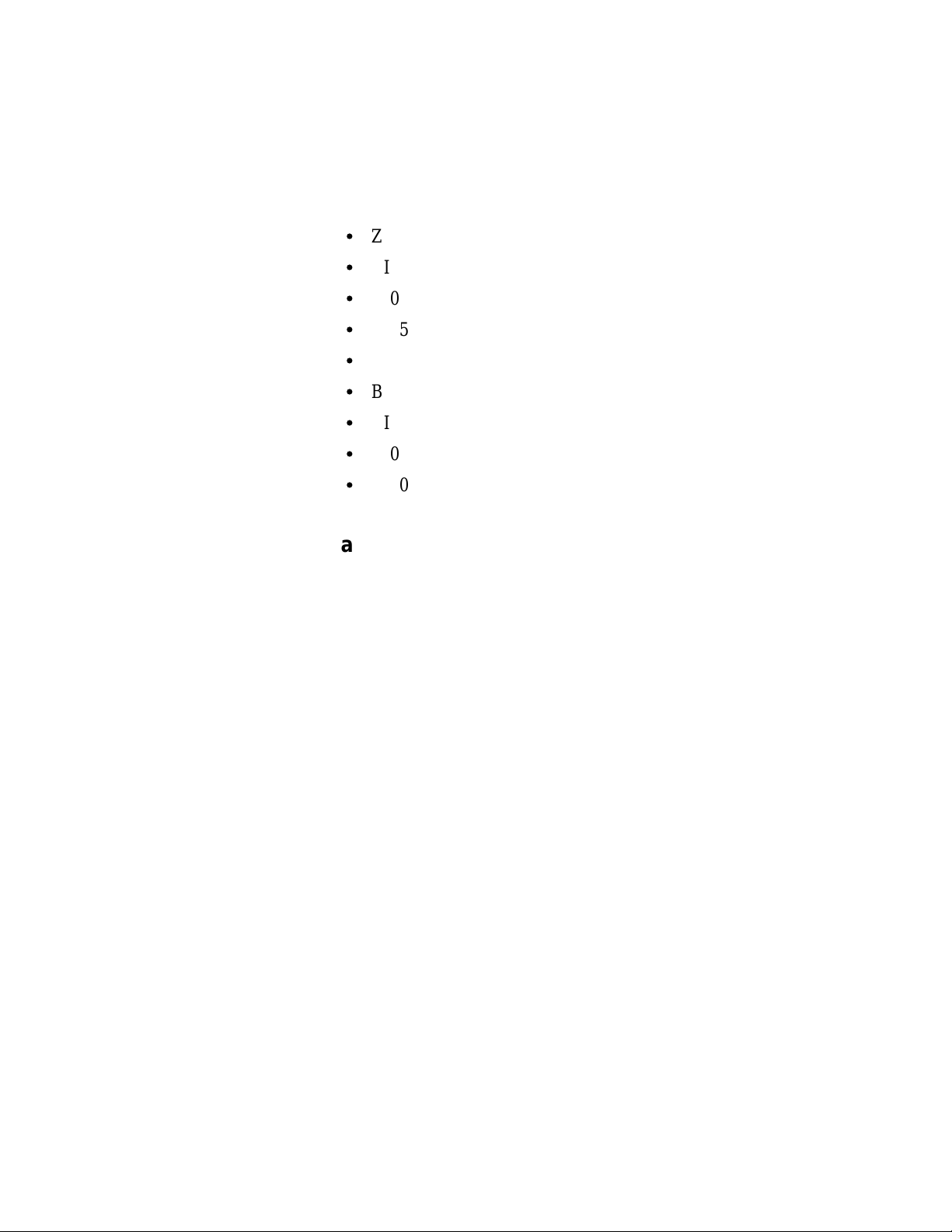
How Data is Acquired
Signals Not On the Probe Adapter
The following is a list of digital signal processor signals that are not
accessible on the probe adapter.
S
ZN*
S
BI07
S
BI06
S
BI05
S
BI04
S
BI03
S
BI02
S
BI01
S
BI00
Extra 92A96 Channels
After connecting the 92A96 probes to the probe adapter, there are no
extra 92A96 channels available for you to use to make alternate SUT
connections. However, you can disconnect channels not required by the
support software to make alternate connections. The channel
assignment tables in Appendix C indicate channels not required by the
support software.
92DM926 DSP3210 Instruction Manual
B-3
Page 43

WARNING
The following servicing instructions are for use only by qualified
personnel. To avoid personal injury, do not perform any servicing
other than that contained in the operating instructions unless you
are qualified to do so. Refer to the General Safety Summary and the
Servicing Safety Summary prior to performing any service.
Page 44
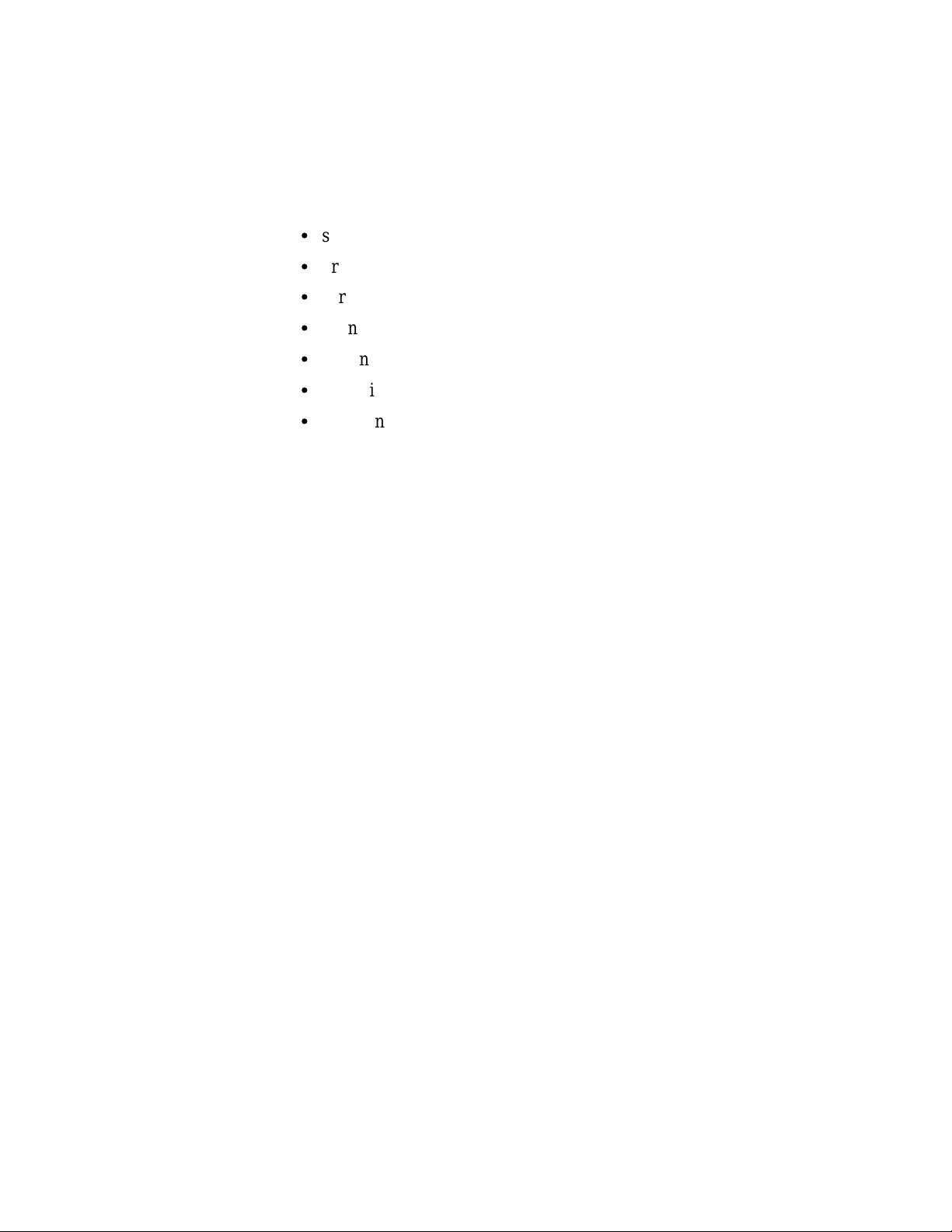
Appendix C: SERVICE INFORMATION
This appendix contains the following information:
S
safety summary
S
brief description of the probe adapter and how it works
S
care and maintenance procedures
S
channel assignment tables
S
dimensions of the probe adapter
S
removing and replacing individual signal leads
S
removing and replacing sockets
SERVICING SAFETY INFORMATION
The following servicing safety information is for service technicians.
Follow these safety precautions, along with the general precautions
outlined in your DAS 9200 System User Manual, while installing or
servicing this product.
Do Not Service Alone. Do not perform internal service or adjustment
on this product unless another person is present and able to give first
aid and resuscitation.
Use Care When Servicing With Power On. To avoid personal injury
from dangerous voltages, remove jewelry such as rings, watches, and
other metallic objects before servicing. Do not touch the product’s
exposed connections and components while power is on.
92DM926 DSP3210 Instruction Manual
C-1
Page 45

Service Information
PROBE ADAPTER DESCRIPTION
The probe adapter is a nonintrusive piece of hardware that allows the
92A96 to acquire data from a DSP3210 digital signal processor in its
own operating environment with little affect, if any, on that system.
Refer to Figure C-1 while reading the following discussion.
C-2
PROBE
ADAPTER
Figure C-1. Overview of the standard probe and probe adapter.
The probe adapter consists of a circuit board and a socket for the
DSP3210 digital signal processor. The probe adapter connects to the
SUT. Signals from the DSP3210 system flow from the probe adapter to
the podlet groups. The signals flow through the probe signal leads to
the 92A96 Module.
All circuitry on the probe adapter is powered from the system under
test.
The probe adapter accommodates the AT&T DSP3210 digital signal
processor in a 132-pin PQFP package.
92DM926 DSP3210 Instruction Manual
Page 46

Service Information
Á
Á
Configuring the Probe Adapter
There are two jumpers on the probe adapter. One is set to match the
Read/Write signal convention of your DSP3210 system. The second is
used to configure the probe adapter to acquire data when the BLMN
signal is asserted or to acquire data when the PBD signal is asserted.
Read/Write Signal Convention Jumper. When J4010 is in the 1-2
position, the RW signal behaves like an R/W* signal in a Motorola
680x0 microprocessor. When J4010 is in the 2-3 position, the RW
signal behaves like a W/R* signal in an Intel i386 microprocessor.
Table C-1 shows the jumper positions for J4010. Figure C-2 shows the
location of the jumper on the probe adapter.
Table C-1
J4010 Positions
Position
1-2
2-3
Register
PCW[11] +1
PCW[11] + 0
BLMN or PBD Signal Selection Jumper. When J4000 is in the 1-2
position, the BLMN signal is selected. When the signal is asserted, the
signal indicates that the DSP3210 is starting a quad-word block move
operation. When J4000 is in the 2-3 position, the PBD signal is
selected. When asserted, it indicates that the current external memory
access is not on the same page as the previous external memory access.
Table C-2 shows the jumper positions for J4000. Figure C-2 shows the
location of the jumper on the probe adapter.
Table C-2
J4000 Positions
Position
ÁÁÁ
1-2
2-3
Register
БББББ
PCW[15_14] + 00
PCW[15_14] 000
92DM926 DSP3210 Instruction Manual
C-3
Page 47

Service Information
Figure C-2 shows the location of the jumpers and resistors on the probe
adapter.
R1240
R1140
J4010
J4000
Figure C-2. Jumper and resistor locations on the probe adapter.
Clock Compensation Resistor Selection
To ensure the integrity of the acquired data, either R1140 or R1240 is
inserted on the probe adapter board during manufacturing. The resistors
are both 0 ohm (zero) and actually function as wires straps.
Figure C-2 shows the location of the resistor on the probe adapter.
Only one of the two resistors is connected to the board. Due to the fast
fall time of the on-board part (74FR244, tf<2.0 ns) the selection
procedures should be performed with an input of comparable edge
speed. To obtain a comparable edge speed, use a 4 MHz oscillator and
buffer the output of the oscillator through a 74FR244 before injecting
the signal into the probe adapter.
To perform the procedure, you will need a 350 MHz oscilloscope, a pair
of probes with bandwidth >350 MHz, and IC clips.
C-4
92DM926 DSP3210 Instruction Manual
Page 48

Service Information
It is necessary to compensate for the skew between the two probes. To
compensate for the skew, perform the following steps:
1. Set the A and B TIME/DIV to 1 ns.
2. Set CH1 and CH@ VOLTS/DIV to .5 V.
3. Set the trigger slope to –.
NOTE
Only falling edges are important in this procedure.
4. Set to trigger on Chan 2.
5. Put GND lead of Chan 2 probe on A1:7 GND.
6. Put GND lead of Chan 1 probe on C1/AUX:0 GND.
7. Connect both probe tips to CK:0 using IC clips.
8. Establish an x-y coordinate system for time difference
measurements using an oscilloscope.
9. Measure the time difference (dt) of the two falling edges
(@1.5V).
±dt = time Chan 2 probe – time Chan 1 probe
10. Take Chan 2 probe and clip it onto U1240, pin 11.
11. Attach an A96 CLK podlet to CK:0 and an A96 data podlet to
C2:7.
12. Measure the time difference (tg) between the two falling edges
(@1.5V).
tg = time Chan 1 probe – time Chan 2 probe
(Result is always positive)
13. Solve for the actual propagation delay (tpd) with the probe’s
skew accounted for.
tpd = tg + (±dt)
14. If tpd <3.0 ns, then leave the R1240 in its current position.
Otherwise, remove R1240 and connect R1140.
92DM926 DSP3210 Instruction Manual
C-5
Page 49

Service Information
CARE AND MAINTENANCE
The probe adapter does not require scheduled or periodic maintenance.
To maintain good electrical contact, keep the probe adapter free of dirt,
dust, and contaminants. Also, ensure that any electrically conductive
contaminants are removed.
Dirt and dust can usually be removed with a soft brush. For more
extensive cleaning, use only a damp cloth. Abrasive cleaners and
organic solvents should never be used.
CAUTION
The semiconductor devices contained on the probe adapter
are susceptible to static-discharge damage. To prevent
damage, service the probe adapter only in a static-free
environment.
If the probe adapter is connected to your system, grasp the
ground lug on the back of the DAS 9200 mainframe to
discharge your stored static electricity. If the probe adapter
is not connected, touch any of the ground pins (row of
square pins closest to the edge of the probe adapter circuit
board labeled GND) to discharge stored static electricity
from the probe adapter.
Always wear a grounding wrist strap, or similar device,
while servicing the instrument.
Exercise care when soldering on a multilayer circuit board.
Excessive heat can damage the through-hole plating or lift
a run or pad and damage the board beyond repair. Do not
apply heat for longer than three seconds. Do not apply
heat consecutively to adjacent leads. Allow a moment for
the board to cool between each operation.
If you must replace an electrical component on a circuit board, exercise
extreme caution while desoldering or soldering the new component.
Use a pencil-type soldering iron of less than 18 watts and an approved
desoldering tool. Ensure that the replacement is an equivalent part by
comparing the description as listed in the replaceable parts list.
C-6
92DM926 DSP3210 Instruction Manual
Page 50

Service Information
SPECIFICATIONS
These specifications are for a probe adapter connected to a 92A96
Acquisition Module and the system under test (SUT). Figure C-3 shows
the dimensions of the probe adapter with the podlet holders attached.
PIN 1
2.755 in
(70 mm)
1.500 in
(38 mm)
1.600 in
(40 mm)
3.05 in
(77 mm)
2.240 in
(57 mm)
.46 in
(12 mm)
Figure C-3. Minimum clearance of the probe adapter.
92DM926 DSP3210 Instruction Manual
C-7
Page 51

Service Information
Á
Á
Á
Channel Assignments
Channel assignments shown in Table C-3 through Table C-11 use the
asterisk (*) following a signal name to indicate an active low signal.
Table C-3 shows the 92A96 section and channel assignments for the
Address group and the digital signal processor signal to which each
channel connects. The channels are shown starting with the most
significant bit (MSB) descending to the least significant bit (LSB).
Table C-3
92DM926 Address Group Channel Assignments
Bit
Order
ÁÁ
MSB
LSB
92A96
Channel
ÁÁ
A3:7
A3:6
A3:5
A3:4
A3:3
A3:2
A3:1
A3:0
A2:7
A2:6
A2:5
A2:4
A2:3
A2:2
A2:1
A2:0
A1:7
A1:6
A1:5
A1:4
A1:3
A1:2
A1:1
A1:0
A0:7
A0:6
A0:5
A0:4
A0:3
A0:2
A0:1
A0:0
DSP3210
Signal Name
БББББ
A31
A30
A29
A28
A27
A26
A25
A24
A23
A22
A21
A20
A19
A18
A17
A16
A15
A14
A13
A12
A11
A10
A9
A8
A7
A6
A5
A4
A3
A2
A1
A0
C-8
92DM926 DSP3210 Instruction Manual
Page 52

Service Information
Á
Á
Á
Table C-4 shows the 92A96 section and channel assignments for the
Data group and the digital signal processor signal to which each
channel connects. The channels are shown starting with the most
significant bit (MSB) descending to the least significant bit (LSB).
Table C-4
92DM926 Data Group Channel Assignments
Bit
ÁÁ
Order
MSB
LSB
92A96
ÁÁ
Channel
D3:7
D3:6
D3:5
D3:4
D3:3
D3:2
D3:1
D3:0
D2:7
D2:6
D2:5
D2:4
D2:3
D2:2
D2:1
D2:0
D1:7
D1:6
D1:5
D1:4
D1:3
D1:2
D1:1
D1:0
D0:7
D0:6
D0:5
D0:4
D0:3
D0:2
D0:1
D0:0
DSP3210
БББББ
Signal Name
D31
D30
D29
D28
D27
D26
D25
D24
D23
D22
D21
D20
D19
D18
D17
D16
D15
D14
D13
D12
D11
D10
D9
D8
D7
D6
D5
D4
D3
D2
D1
D0
92DM926 DSP3210 Instruction Manual
C-9
Page 53

Service Information
Á
Á
Á
Á
Á
Á
Á
Table C-5 shows the 92A96 section and channel assignments for the
Control group and the digital signal processor signal to which each
channel connects. The channels are shown starting with the most
significant bit (MSB) descending to the least significant bit (LSB).
Table C-5
92DM926 Control Group Channel Assignments
Bit
Order
MSB
LSB
Á
92A96
ÁÁ
Channel
C2:3
C3:3
C2:5
C3:5
C3:2
C2:4
C3:1
C2:1
C2:6
C2:2
DSP3210
ББББББ
Signal Name
RESTN*
BGACKN*
PBD_BLMN*
LOCKN*
R_W
BGN*
BERRN*
SRDYN*
Derived Signal
БББББ
Name
PCW_15_14
PCW_11
Table C-6 shows the 92A96 section and channel assignments for the
Mem_Sel group and the digital signal processor signal to which each
channel connects. The channels are shown starting with the most
significant bit (MSB) descending to the least significant bit (LSB).
Table C-6
92DM926 Mem_Sel Group Channel Assignments
C-10
Bit
Order
ÁÁ
MSB
LSB
92A96
Channel
ÁÁ
C3:4
C3:0
C3:6
C3:7
DSP3210
Signal Name
БББББ
MS3
MS2
MS1
MS0
92DM926 DSP3210 Instruction Manual
Page 54

Service Information
Á
Á
Á
Á
Á
Á
Á
Á
Á
Á
Table C-7 shows the 92A96 section and channel assignments for the
Misc1 group and the digital signal processor signal to which each
channel connects. The channels are shown starting with the most
significant bit (MSB) descending to the least significant bit (LSB).
Table C-7
92DM926 Misc1 Group Channel Assignments
Bit
Order
MSB
LSB
_B indicates the channel is buffered.
Á
92A96
ÁÁ
Channel
C2:7
C2:0
DSP3210
ББББББ
Signal Name
CKI
CSN*
Derived Signal
БББББ
Name
CKI_B
Table C-8 shows the 92A96 section and channel assignments for the
Intr group, and the digital signal processor signal to which each channel
connects. The channels are shown starting with the most significant bit
(MSB) descending to the least significant bit (LSB).
Table C-8
92DM926 Intr Group Channel Assignments
Bit
Order
MSB
ÁÁ
LSB
[
These signals not required by support software.
92A96
Channel
C1:7
ÁÁ
C0:2
C0:1
C0:0
DSP3210
Signal Name
IACK0
БББББ
[
IACK1
IR0N*
IR1N*
Table C-9 shows the 92A96 section and channel assignments for the
Misc2 group and the digital signal processor signal to which each
channel connects. The channels are shown starting with the most
significant bit (MSB) descending to the least significant bit (LSB).
92DM926 DSP3210 Instruction Manual
Table C-9
92DM926 Misc2 Group Channel Assignments
Bit
Order
ÁÁ
MSB
LSB
[
These signals are not required by support software.
92A96
Channel
ÁÁ
C0:7
C0:3
C0:6
C0:5
C0:4
DSP3210
Signal Name
БББББ
[
ASN*
DEN*_MWN*
BRN*
AEN*_MRN*
DLE
C-11
Page 55

Service Information
Á
Á
Á
Á
Á
Á
Á
Á
Á
Table C-10 shows the 92A96 section and channel assignments for the
Serial group and the digital signal processor signal to which each
channel connects. The channels are shown starting with the most
significant bit (MSB) descending to the least significant bit (LSB).
Table C-10
92DM926 Serial Group Channel Assignments
Bit
ÁÁ
Order
MSB
LSB
ÁÁ
[
These signals are not required by support software.
92A96
ÁÁ
Channel
C1:4
C1:6
C1:3
C1:1
C1:5
C1:2
C1:0
ÁÁ
DSP3210
БББББ
Signal Name
[
OCK
OLD
DO
ICK
ILD
DI
SY
БББББ
Table C-11 shows the 92A96 section and channel assignment for the
clock channel (not part of any group) and the digital signal processor
signal to which the channel connects. This channel is used only to clock
in data; it is not acquired or displayed.
Table C-11
92DM926 Clock Channel Assignment
92A96
ÁÁ
Channel
CK:2
DSP3210
БББББ
Signal Name
CKI
Derived Signal
ББББББ
Name
CKI_B=
C-12
_B indicates the channel is buffered.
= indicates the channel is double probed.
DISCONNECTING PROBES
You may need to disconnect the clock and 8-channel probes from the
probe adapter to use them on another application, to connect individual
podlets to other signals in your DSP3210 system, or to replace defective
clock or probe channels (podlets). Refer to Figure C-4 and the
following procedure to disconnect the clock and 8-channel probes from
the probe adapter. Use the antistatic shipping material to support the
probe adapter while disconnecting the clock and 8-channel probes.
92DM926 DSP3210 Instruction Manual
Page 56

Service Information
Squeeze the pull tabs together,
being careful not to pinch any
podlet cables between them,
and pull.
Grasp the body of the clock
probe and pull to remove.
Do not pull on the cable or top
of the probe body.
Figure C-4. Disconnecting clock and 8-channel probes.
1. Power off the SUT. It is not necessary to power off the
DAS 9200.
CAUTION
Pulling on the cables, or on the neck of the clock probe, or
pinching the cables between the pull tabs can damage the
probes. Always handle the probes by their bodies.
2. Firmly grasp the body of a clock probe and gently pull it off of
the square pins.
3. Squeeze the pull tabs on the podlet holder together; be careful
not to pinch any podlet cables between them.
4. Gently pull the 8-channel probe off of the square pins.
92DM926 DSP3210 Instruction Manual
C-13
Page 57

Service Information
REMOVING AND REPLACING PROBE PODLETS
Each 8-channel probe consists of 8 single-channel podlets ganged
together in a podlet holder. You may need to remove these podlets from
the 8-channel probe to use for alternate connections to DSP3210 system
signals.
Refer to the discussions on Alternate Digital Signal Processor
Connections in Appendix B and Channel Assignments in this appendix
for information about which channels you can use to make alternate
connections between the DAS 9200 and system under test without
disturbing the channel connections required by support software.
You can also use these procedures to replace a defective clock probe or
a defective podlet from an 8-channel probe.
Removing Probe Podlets from the Interface Housing
Refer to Figure C-5 and the following procedure to remove a clock
probe or an 8-channel probe podlet from the interface housing.
1. Power off the SUT. It is not necessary to power off the
DAS 9200.
2. Use a small pointed tool such as a ballpoint pen, pencil, or
straightened paper clip to press down on the latch detent of the
podlet through an opening on the interface housing.
3. Gently pull the podlet connector out of the housing with one
hand while pressing down on the latch detent with the pointed
tool.
PAPER CLIP
Press down on the
detent latch while
pulling out the
podlet.
Gently pull
out the podlet.
C-14
Figure C-5. Removing a clock or probe podlet from the interface housing.
92DM926 DSP3210 Instruction Manual
Page 58

Service Information
Replacing a Clock Probe
To replace a clock probe, insert a new clock probe into the same clock
channel position on the interface housing. Insert the clock probe into
the interface housing with the detent latch oriented to the label side of
the housing. Refer to Figure C-5.
Removing Probe Podlets from the Podlet Holder
Refer to Figure C-6 and the following procedure to remove the
8-channel probe podlets from the podlet holder.
CAUTION
Excessive pulling on the sides of the holder can damage
the podlet holder. Spread the holder open wide enough to
clear and remove the podlets.
1. To remove podlets from the podlet holder, grasp the plastic pull
tab on each side of the podlet holder and gently spread the sides
of the holder open just enough to clear a podlet.
2. Remove the middle two podlets from the podlet holder by
pushing up on the metal pin receptacles.
3. Release the tabs on the podlet holder.
4. Remove the remaining podlets by turning and extracting each
one at a time.
Gently pull the tabs apart
just enough to clear the
two center podlets.
Figure C-6. Ganging together the 8-channel probe podlets.
92DM926 DSP3210 Instruction Manual
C-15
Page 59
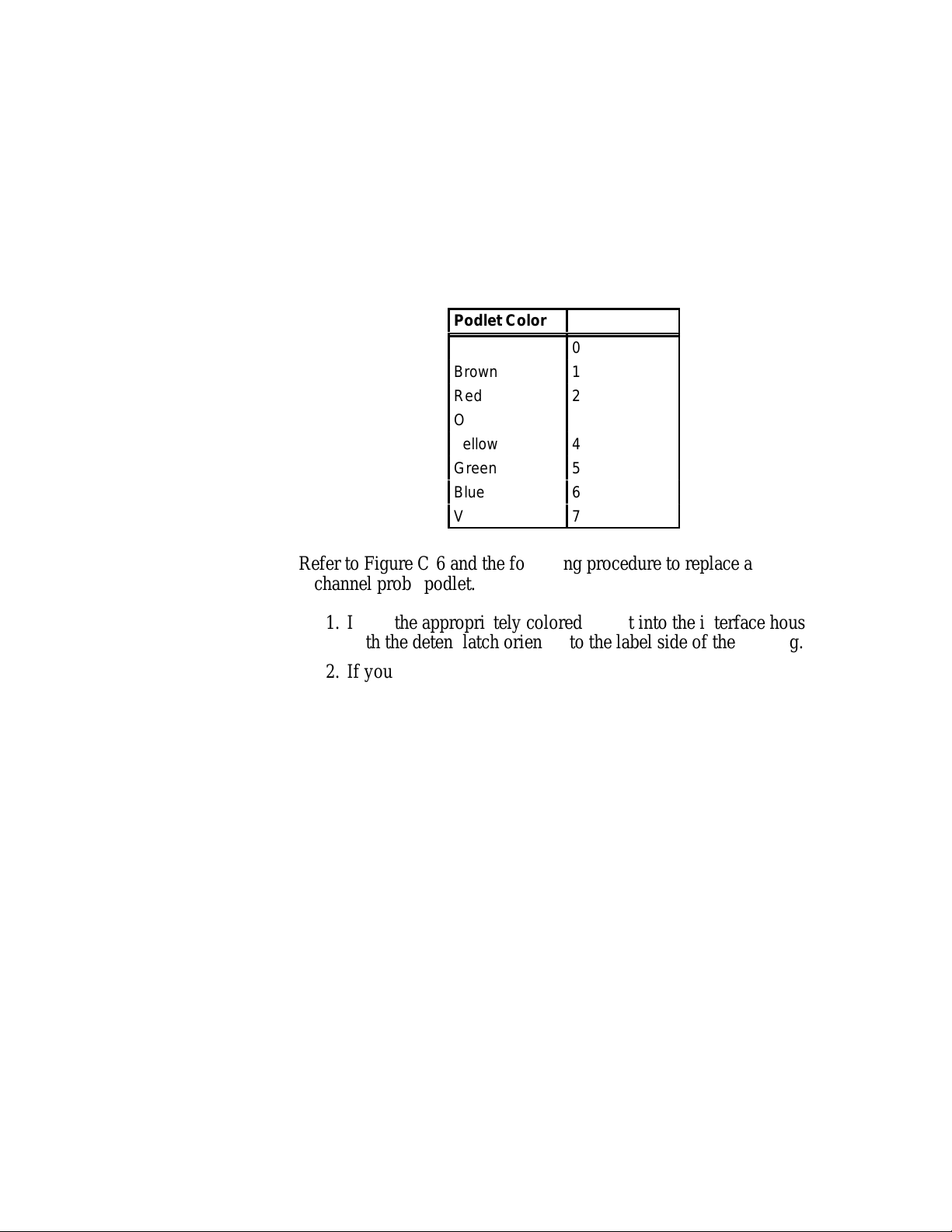
Service Information
Á
Á
Replacing 8-Channel Probe Podlets
The channel podlets must retain the same channel order on both the
interface housing and in the podlet holder. Be sure to replace the old
podlet with a podlet of the same color. Table C-12 shows the color code
and channel number of each podlet for an 8-channel probe.
Table C-12
Podlet-to-Channel Color Code
Podlet Color
Black
ÁÁÁÁ
Brown
Red
Orange
Yellow
Green
Blue
Violet
Channel
0
ÁÁÁÁ
1
2
3
4
5
6
7
Refer to Figure C-6 and the following procedure to replace an
8-channel probe podlet.
1. Insert the appropriately colored podlet into the interface housing
with the detent latch oriented to the label side of the housing.
2. If you are replacing a single podlet, orient the podlet connector
marked GND towards the side of the podlet holder labeled
GROUND.
3. Grasp the plastic pull tab on each side of the holder and gently
spread the sides of the holder open just enough to clear the
podlet.
C-16
4. Hold the podlet body with the other hand and place it in the
holder in the correct channel order. Do not grasp and turn the
podlet cable.
5. If you are reganging all the podlets of an 8-channel probe, begin
ganging the podlets together starting with either channel 0 or
channel 7. Orient the podlet channel marked GND towards the
side of the podlet holder labeled GROUND.
92DM926 DSP3210 Instruction Manual
Page 60

Service Information
CAUTION
Avoid twisting the podlet cables between the interface
housing and the podlet holder. To prevent damage to the
podlets, keep the podlet cables parallel to each other when
ganging them into the holder.
6. Hold the podlet body, turn the podlet body parallel to the sides of
the holder, move it into the holder, and use your fingers to press
it into place perpendicular to the sides of the holder. Be sure to
gang the podlets in the correct channel order according to the
channel label on the podlet holder and podlet color code, with all
ground channels toward the Ground side of the holder. Do not
place the podlet into the holder by grasping the podlet cable.
7. Continue placing the next two podlets, one at a time, in channel
order, in the podlet holder. Orient all ground channels toward the
Ground side of the holder.
8. The fourth podlet should be either channel 0 or 7, whichever one
is not already placed in the holder. Place this podlet in the other
end of the podlet holder and orient the ground channel correctly.
9. Continue placing the next two podlets, one at a time, in channel
order, in the podlet holder. Continue orienting the ground
channels correctly.
CAUTION
Excessive pulling on the sides can break the podlet holder.
Spread the holder open only wide enough to clear the
podlet.
10. Grasp the plastic pull tab on each side of the holder and gently
spread the sides of the holder open just enough to clear a podlet.
11. Place the last pair of podlets (channels 3 and 4) in the podlet
holder in proper channel order, orienting the ground channels to
the Ground side of the holder.
REMOVING AND REPLACING SOCKETS
The probe adapter board contains sockets designed to protect the probe
adapter and to make it easy to insert and remove the digital signal
processor. The socket on top of the probe adapter board is soldered and
cannot be removed. The protective socket on the bottom of the probe
adapter board can be removed.
92DM926 DSP3210 Instruction Manual
C-17
Page 61

Appendix D: Replaceable Parts List
Parts Ordering
Information
List of Assemblies
Cross IndexĆMfr.
Code Number to
Manufacturer
Replacement parts are available from or through your local Tektronix,
Inc. Field Office or representative.
When ordering parts, include the following information in your order:
part number, instrument type or number, serial number, and
modification number if applicable.
If a part you have ordered has been replaced with a new or improved
part, your local Tektronix, Inc. Field Office or representative will
contact you concerning any change in part number.
Change information, if any, is located at the rear of this manual.
A list of assemblies can be found at the beginning of the electrical parts
list. The assemblies are listed in numerical order. When the complete
component number of a part is known, this list will identify the
assembly in which the part is located.
The Mfg. Code Number to Manufacturer Cross Index for the electrical
parts list is located immediately after this page. The cross index
provides codes, names, and addresses of manufacturers of components
listed in the electrical parts list.
Abbreviations
Component Number
(column 1 of the parts list)
92DM926 DSP3210 Instruction Manual
Abbreviations conform to American National Standard Y1.1.
Example a. component number
A23R1234 A23 R1234
Assembly number
Read: Resistor 1234 of Assembly 23
Example b. component number
A23A2R1234 A23 R1234
Assembly number Circuit number
Read: Resistor 1234 of Subassembly 2 of Assembly 23
A2
Subassembly number
Circuit number
D-1
Page 62

Replaceable Parts List
The circuit component’s number appears on the diagrams and circuit
board illustrations. Each diagram and circuit board illustration is clearly
marked with the assembly number. Assembly numbers are also marked
on the mechanical exploded views located in the mechanical parts list.
The component number is obtained by adding the assembly number
prefix to the circuit number.
The electrical parts list is divided and arranged by assemblies in
numerical sequence (e.g., assembly A1 with its subassemblies and
parts, precedes assembly A2 with its subassemblies and parts).
Chassis-mounted parts have no assembly number prefix and are located
at the end of the electrical parts list.
Tektronix Part No.
(column 2 of the parts list)
Serial No.
(columns 3 & 4
of the parts list)
Name & Description
(column five of the parts list)
Mfr. Code
(column 6 of the parts list)
Indicates part number to be used when ordering replacement part from
Tektronix.
Column three (3) indicates the serial number at which the part was first
used. Column four (4) indicates the serial number at which the part was
removed. No serial number entered indicates part is good for all serial
numbers.
In the parts list, an item name is separated from the description by a
colon (:). Because of space limitations, an item name may sometimes
appear as incomplete. For further item name identification, the U.S.
Federal Catalog handbook H6-1 can be utilized where possible.
Indicates the code number of the actual manufacturer of the part. (Code
to name and address cross reference can be found immediately after this
page.)
Mfr. Part No.
(column 7 of the parts list)
D-2
Indicates actual manufacturer’s part number.
92DM926 DSP3210 Instruction Manual
Page 63

Replaceable Parts List
CROSS INDEX - MFR. CODE NUMBER TO MANUFACTURER
Mfr.
Code
00779
26742 METHODE ELECTRONICS INC 7447 W WILSON AVE CHICAGO IL 60656-4548
80009 TEKTRONIX INC 14150 SW KARL BRAUN DR
Manufacturer Address City, State, Zip Code
AMP INC 2800 FULLING MILL
PO BOX 3608
PO BOX 500
HARRISBURG PA 17105
BEAVERTON OR 97077-0001
92DM926 DSP3210 Instruction Manual
D-3
Page 64

Replaceable Parts List
Fig. &
Index
No.
1-1
-2 131-5267-00 3 CONN,HDR:PCB,;MALE,STR,2 X 40,0.1 CTR,0.235
-3 131-4530-00 2 CONN,HDR:PCB,;MALE,STR,1 X 3,0.1 CTR,0.230
-4 131-4356-00 2 CONN,BOX:SHUNT/SHORTING,;FEMALE,1 X 2,0.1
Tektronix
Part No.
671-2854-00 1 CIRCUIT BD ASSY:DSP3210,PROBE ADAPTER 80009 671285400
070-8737-00
063-1482-00
Serial No.
Effective Dscont
Qty 12345 Name & Description Mfr.
(J1000,J1040,J1010,J1050,J1020,J1060,J1030)
(J4000,J4010)
(P4000,P4010)
STANDARD ACCESSORIES
11MANUAL,TECH:INSTR,92DM926,DSP3210
SOFTWARE KIT:DSP3210,SUPPORT
2
Code
80009 131526700
00779 104344-1
26742 9618-302-50
80009
80009
Mfr. Part No.
070-8737-00
063-1482-00
4
1
Figure 1 Exploded View.
3
D-4
92DM926 DSP3210 Instruction Manual
Page 65

A
about this manual, 1-4
acquiring data, 4-1
acquisition difficulties, A-1
Address group, channel assign-
ments, C-8
alternate signal connections, B-2
application disk, 2-1
B
bus forms, 5-3
bus timing, B-1
C
channel assignments
Address group, C-8
clock, C-12
Control group, C-10
Data group, C-9
Intr group, C-11
Mem_Sel group, C-10
Misc1 group, C-11
Misc2 group, C-11
Serial group, C-12
channel groups, 3-1
displaying symbolically, 4-2
Channel setup menu, 3-1
channels, extra for alternate con-
nections, B-3
clock channel assignment, C-12
clock compensation resistor, 2-5,
C-4
clocking
Custom, 3-2, 5-2
how data is acquired, B-1
External, 5-2
Internal, 5-2
connections
other digital signal processor
signals, B-2
probe adapter to SUT, PQFP, 2-5
JEDEC clip, 2-6
Control group, channel assign-
ments, C-10
cooling requirements, 1-3
Custom clocking, 3-2, B-1
D
DAS 9200
configuration, 1-2
software compatibility, 1-2
data
acquiring, 4-1
how it is acquired, B-1
Data group, channel assignments,
C-9
default changes, affect on display,
3-2
demonstration reference memory,
1-1, 4-5
digital signal processor, signals not
accessible on probe adpter, B-3
disconnecting probes, C-12
display, changes that affect it, 3-2
display formats, 4-1
E
error messages, A-1
ESCAPE & CANCEL function key,
4-4
EXIT & SAVE function key, 4-4
External clocking, 5-2
F
function keys
ESCAPE & CANCEL, 4-4
EXIT & SAVE, 4-4
LOAD FROM CURSOR, 4-4
LOAD MASK CURSOR, 4-4
G
general purpose analysis, 5-1
I
installing hardware. See connec-
tions
installing software, 2-1
Internal clocking, 5-2
Intr group, channel assignments,
C-11
J
jumpers
BLMN or PBD signal selection,
2-4
Read/Write signal convention,
2-3
L
labels, slot number, 2-2
leads (podlets). See connections
LOAD FROM CURSOR function
key, 4-4
LOAD MASK CURSOR function
key, 4-4
loading, electrical, 1-3
loading support software, 3-1
logic analyzer
configuring, 2-2
extra channels, B-3
M
manual
conventions, 1-4
how to use, 1-4
Mem_Sel group, channel assign-
ments, C-10
menus
State, 5-4
Timing, 5-3
Misc1 group, channel assignments,
C-11
92DM926 DSP3210 Instruction Manual
IĆ1
Page 66
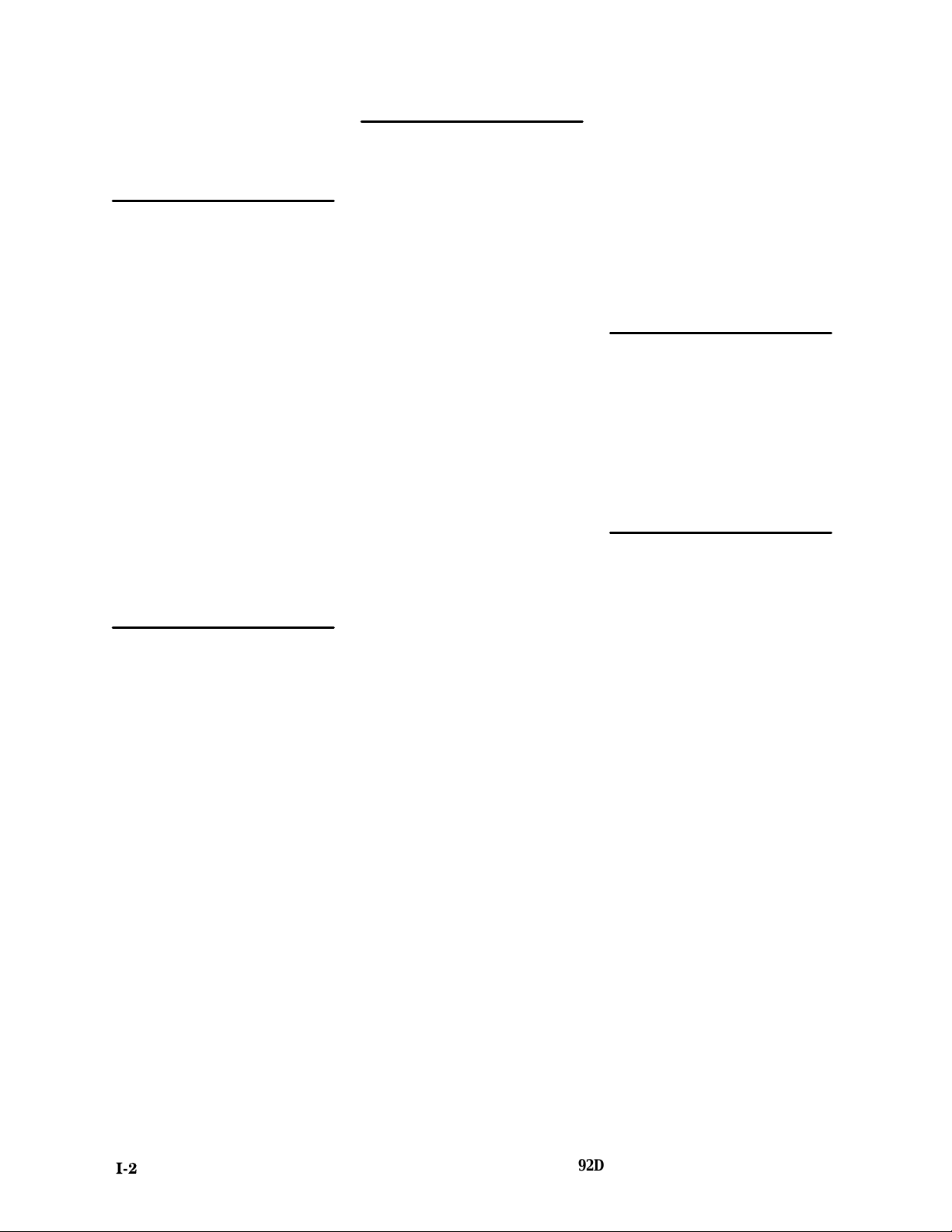
Index
Misc2 group, channel assignments,
C-11
module setup, 3-2
P
podlets, removing and replacing,
C-14
polarity, 3-2
printing data
state, 5-5
timing, 5-5
probe adapter
cleaning, C-6
clearance, 2-5
dimensions, C-7
configuring, 2-3
connecting leads, 2-5
cooling, 1-3
electrical loading, 1-3
hardware description, C-2
jumper positions, 2-3
probes, disconnecting, C-12
S
Search Range field, 4-4
Search T ype field, 4-4
Search Value field, 4-4
searching through data, 4-3
state, 5-5
timing, 5-5
Serial group, channel assignments,
C-12
service information, C-1
setups, software, 3-1
signals, active low sign, 1-4
slot number labels, 2-2
sockets, removing and replacing,
C-17
software
installation, 2-1
setup, 3-1
Software Support field, 3-1
specifying the trigger, 3-6
state data, viewing, 4-1
State menu, 5-4
State Search Defintion overlay, 4-3
state/timing split-screen display, 5-1
support software, terms, 1-4
SUT, definition, 1-4
symbol tables, 3-4
copying and editing, 3-5
T
terminology, 1-4
timing analysis, 5-2
Timing Format file, supplied, 5-3
Timing menu, 5-3
timing/state split-screen display, 5-1
V
viewing state data, 4-1
R
reference memory, demonstration,
1-1, 4-5
IĆ2
92DM926 DSP3210 Instruction Manual
