Page 1

xx
Cerify
ZZZ
Automated Video Content Verification System
User Manual
*P077035209*
077-0352-09
Page 2

Page 3

Cerify
Automated Video Content Verification System
ZZZ
User Manual
www.tektronix.com
077-0352-09
Page 4

Copyright © Tektronix. All rights reserved. Licensed software products are owned by Tektronix or its
subsidiaries or suppliers, and are protected by national copyright laws and international treaty provisions.
Tektronix products are covered by U.S. and foreign patents, issued and pending. Information in this
publication supersedes that in all previously published material. Specifications and price change privileges
reserved.
TEKTRONIX and TEK are registered trademarks of Tektronix, Inc.
Cerify is trademark of Tektronix, Inc.
This document supports software version 7.6 and above.
Cerify Te
To obtain technical support for your Cerify system, send an e-mail t o the following address:
cerify-
chnical Support
support@tek.com
.
Contacting Tektronix
Tektronix, Inc.
14150 SW Karl Braun Drive
P. O . B o x 5 0 0
Beaverton, OR 97077
USA
For product information, sales, service, and technical support:
In North America, call 1-800-833-9200.
Worldwide, visit www.tektronix.com to find contacts in your area.
Page 5

Warranty
Tektronix warrants that the media on which this software product is furnished and the encoding of the programs
on the media will be free from defects in materials and workmanship for a period of three (3) months from the
date of shipment. If any such medium or encoding proves defective during the warranty period, Tektronix will
provide a rep
product is furnished, this software product is provided “as is” without warranty of any kind, either express or
implied. Tektronix does not warrant that the functions contained in this software product will meet Customer's
requirements or that the operation of the programs will be uninterrupted or error-free.
In order to obtain service under this warranty, Customer must notify Tektronix o f the defect before the
expiration of the warranty period. If Tektronix is unable to provide a replacement that is free from defects in
materials and workmanship within a reasonable time thereafter, Customer may terminate the license for this
software product and return this software product and any associated materials for credit or refund.
THIS WARRANTY IS GIVEN BY TEKTRONIX WITH RESPECT TO THE PRODUCT IN LIEU OF ANY
OTHER WARRANTIES, EXPRESS OR IMPLIED. TEKTRONIX AND ITS VENDORS DISCLAIM ANY
IMPLIED
TEKTRONIX' RESPONSIBILITY TO R EPLACE DEFECTIVE MEDIA OR REFUND CUSTOMER'S
PAYMENT IS THE SOLE AND EXCLUSIVE REMEDY PROVIDED TO THE CUSTOMER FOR
BREACH OF THIS WARRANTY. TEKTRONIX AND ITS VENDORS WILL NOT BE LIABLE FOR
ANY INDIRECT, SPECIAL, INCIDENTAL, OR CONSEQUENTIAL DAMAGES IRRESPECTIVE OF
WHETHER TEKTRONIX OR THE VENDOR HAS ADVANCE NOTICE OF THE POSSIBILITY OF
SUCH
lacement in exchange for the defective medium. Except as to the media on which this s oftware
WARRANTIES OF MERCHANTABILITY OR FITNESS FOR A PARTICULAR PURPOSE.
DAMAGES.
Page 6

Page 7

Table of Contents
Acknowledgements
Acknowledgements................................................................................................. 1
Preface
Preface............................................................................................................... 3
Contents
Related Documentation ....................................................................................... 3
Getting Started
Product Description ......................... .................................. ................................ ..... 5
System Components.......................... ................................ ................................. 5
System Installation ................................................................................................ 13
Prerequisites..................... ................................ ................................ .............. 13
Software Installation.......................................................................................... 16
Software Uninstallation ...................................................................................... 26
Software Reinstallation ...................................................................................... 26
Software Upgrade............................... ................................ .............................. 27
Network Settings.......................... ................................ .................................. .. 28
Accessing the Application........................................................................................ 29
Starting the Application...................................................................................... 29
Cerify Windows Service ..................................................................................... 30
Starting a Cluster.............................................................................................. 30
Accessing the Web User Interface .................... ................................ ...................... 31
of this Manual................................ .................................. ..................... 3
Table of Contents
Operating Basics
Concepts ................................ .................................. ................................ .......... 35
Users ....... ................................ ................................ .................................. .. 35
MediaLocations ............................................................................................... 36
MediaSets...................................................................................................... 36
Templates ...................................................................................................... 36
Profiles ..... .................................. ................................ ................................ .. 37
Jobs............................................................................................................. 37
Alerts ........................................................................................................... 37
Reports......................................................................................................... 38
Archiving ...................................................................................................... 38
Clustering.................................... ................................ .................................. 38
Growing File Support ........................................................................................ 38
Audio Loudness Correction ............................... ................................ .................. 39
Cerify Automated Video Content Verification System User Manual i
Page 8

Table of Contents
Functional Overview .............................................................................................. 40
System Tray Icon ............................................................................................. 40
Web User Interface ........................................................................................... 41
Error Handling ................................................................................................ 47
Tutorials ............................................................................................................ 49
Work Flow..................................................................................................... 50
Before You Begin............................................................................................. 51
Creating a MediaLocation ................... .................................. .............................. 53
Creating a MediaSet .................... ................................ ................................ ...... 54
Creating a Template ........ ................................ ................................ .................. 57
Creating a Profile ............................................................................................. 59
Creating a Job ..... ................................ ................................ ............................ 60
Inspecting Job Results.............................. .................................. ........................ 60
Generating a Report .......... ................................ .................................. .............. 61
Archiving ...................................................................................................... 61
Exporting Templates...................................... ................................ .................... 62
Importing Templates...................................... ................................ .................... 62
Reference
Introduction ........................................................................................................ 63
Jobs...................... ................................ .................................. .......................... 63
Jobs Monitor .................................................................................................. 63
New Job.................... .................................. ................................ .................. 64
New Single File Job .......................................................................................... 65
Modifying Jobs.......... .................................. ................................ .................... 69
Job Details ..................................................................................................... 70
Processing Result............................................................................................. 71
Alert Levels ....................... ................................ ................................ ............ 72
Alert Details ................................................................................................... 73
Start and End Positions of Quality Alerts . . .... .... . .... . .... . .... ..... .... . .... . .... ..... ..... .... . .... . .. 74
Frame View.................................................................................................... 75
Media Processing Limitations............................................................................... 75
Profiles.............................................................................................................. 78
Profile Details ................................................................................................. 79
Edit Profile..................................................................................................... 79
New Profile ............ ................................ .................................. ...................... 80
Templates... ................................ .................................. ................................ ...... 81
Template Details .......... ................................ ................................ .................... 84
Edit Template........................................ .................................. ........................ 85
New Template......................... ................................ ................................ ........ 86
Deleting Templates ........................................................................................... 87
Exporting Templates...................................... ................................ .................... 88
ii Cerify Automated Video Content Verification System User Manual
Page 9

Table of Contents
Importing Templates...................................... ................................ .................... 89
Container Templates............................................................................................... 91
Checks Common to All Container Layers ........................... ................................ ...... 91
Container Checks Specific to Microsoft Smooth Streaming (MSS) ................................ .... 92
Container Checks Specific to MPEG-2 Transport Stream Standard .................................... 93
Container Checks Specific to MPEG-2 Program Stream Standard...................................... 95
Container Checks Specific to SMPTE 377M / MXF Standard .......................... ................ 95
Container Checks Specific to LXF Standard ........................ .................................. .... 98
Container Checks Specific to QuickTime Standard....................................................... 98
Container Checks Specific to AVID AMT Standard...................................... ................ 99
Video Templates ................................................................................................. 100
Common Video Configuration Checks ................. ................................ .................. 100
Video Quality.... . .... . .... . .... ..... .... . .... . .... ..... ... . . .... . .... . .... .... . .... . .... . .... . .... .... . .... . 104
Video Checks Specific to MPEG-4 Standard............ ................................ ................ 109
Video Checks Specific to MPEG-2 Standard............ ................................ ................ 110
Video Checks Specific to VC-1 Standard ................................................................ 114
Video Checks Specific to H.264/AVC Standard..................... ................................ .... 114
Video Checks Specific to the DV50/100/DVCPro Standard........... ................................ 118
Video Checks Specific to the ProRes Standard...................................... .................... 119
Video Checks Specific to Generic QuickTime Video................................................... 120
Video Checks Specific to JPEG 2000 ........................ .................................. .......... 120
Video Checks Specific to Raw Video................... ................................ .................. 121
Audio Templates................................................................................................. 122
Common Audio Configuration Checks..................... ................................ .............. 122
Audio Quality Checks . .... . .... ..... ..... ... . . .... . .... . .... . .... . .... . .... ..... . .... ..... ..... .... . .... . .. 123
Audio Checks Specific to MPEG1 and MPEG-2 Audio Standards ................................... 127
Audio Checks Specific to Dolby-E Audio Standard ........ ................................ ............ 127
Audio Checks Specific to AC-3 Audio Standard............................ ............................ 129
Audio Checks Specific to AAC / HE-AAC Audio Standard........................................... 129
Audio Checks
Audio Checks Specific to DV Audio Standard .................... .................................. .... 131
Audio Checks Specific to Cross Track Audio ........................... ................................ 131
Action Templates ........ ................................ ................................ ........................ 134
MediaSets ........................................................................................................ 139
New MediaSet....... .................................. ................................ ...................... 140
Edit MediaSet ............................................................................................... 141
Configure DropBox......................................................................................... 143
DropBox Filters.... ..... ..... ..... .... . .... . .... . .... . .... . .... . .... . .... . .... . .... . .... . .... . .... ..... ..... 145
Reports........ ................................ .................................. ................................ .. 147
Options...... ................................ .................................. ................................ .... 148
Change Password ........................................................................................... 148
Records per Page.......... ................................ .................................. ................ 148
Specific to PCM Audio Standard ........................................................ 130
Cerify Automated Video Content Verification System User Manual iii
Page 10

Table of Contents
Jobs View .............................. ................................ .................................. .... 148
Admin......... ................................ ................................ .................................. .. 149
User Management .............................. .................................. .......................... 149
Modify User ................................................................................................. 149
New User .................................................................................................... 150
Delete User .... .................................. ................................ ............................ 150
MediaLocation Management.............................................................................. 150
Mail Settings ............ .................................. ................................ .................. 155
Processing Settings ......................................................................................... 155
Database Management ..................................................................................... 156
Schedule Job Deletion...................................................................................... 158
Schedule Job Media File Deletion ........................................................................ 158
Report File Settings. . .... . .... . .... . .... ..... ..... .... . .... . .... . .... . .... . .... . .... ..... ..... .... . .... . .... 159
Custom Logo Settings...... ................................ .................................. .............. 159
Stream Information ................... ................................ .................................. .... 159
VLC playback ............................................................................................... 160
Application Log............................................................................................. 162
Media Test Units Page ..................................................................................... 162
Help ............................................................................................................... 163
Accessing the Online Help............... ................................ ................................ .. 163
Using the Online Help.................................... .................................. ................ 163
Appendices
Appendix A: Alerts............ .................................. ................................ ................ 165
List of Alerts .... ................................ ................................ ............................ 165
Appendix B: Supported Compression Standards ............................................................ 239
Supported Video Compression Standards................................................................ 239
Supported Audio Compression Standards ... ................................ ............................ 243
File Types and Container Formats ............................ .................................. .......... 246
Supported Wrapper and Codec Combinations........................................................... 248
Standards References........... ................................ .................................. .......... 249
Appendix C: Software Maintenance..................................... ................................ ...... 251
Configuring the Cerify Application................... ................................ .................... 251
Reinitializing the Cerify Application ... . . .... ... . . .... . .... .... . .... . .... .... . .... ... . . .... ..... .... . .... 253
Database Backup/Restore Utility .. . .... ..... ... . . .... . .... . .... . .... . .... ... . . .... . .... . .... . .... . .... ... 253
Capturing Cerify Status Information Using the Support Monitor Script ................. ............ 255
Upgrading Dongle Options ................................ ................................ ................ 257
Using NFS Client on Windows ................... .................................. ...................... 259
Appendix D: CeriTalk........................................................................................... 261
CeriTalk XML Reports..................................................................................... 261
CeriTalk SOAP API ........................................................................................ 264
Appendix E: Configuring Your Cerify Installation .......................................................... 269
iv Cerify Automated Video Content Verification System User Manual
Page 11

Glossary
Glossary Terms .................................................................................................. 279
Index
Table of Contents
Number of Channels................................ ................................ ........................ 269
Modes of Operation ........................................................................................ 270
Configuring Yo
Commercial off-the-Shelf Recommendations ........................................................... 278
ur Cerify Installation for Best Performance ........................................... 274
Cerify Automated Video Content Verification System User Manual v
Page 12

Table of Contents
vi Cerify Automated Video Content Verification System User Manual
Page 13
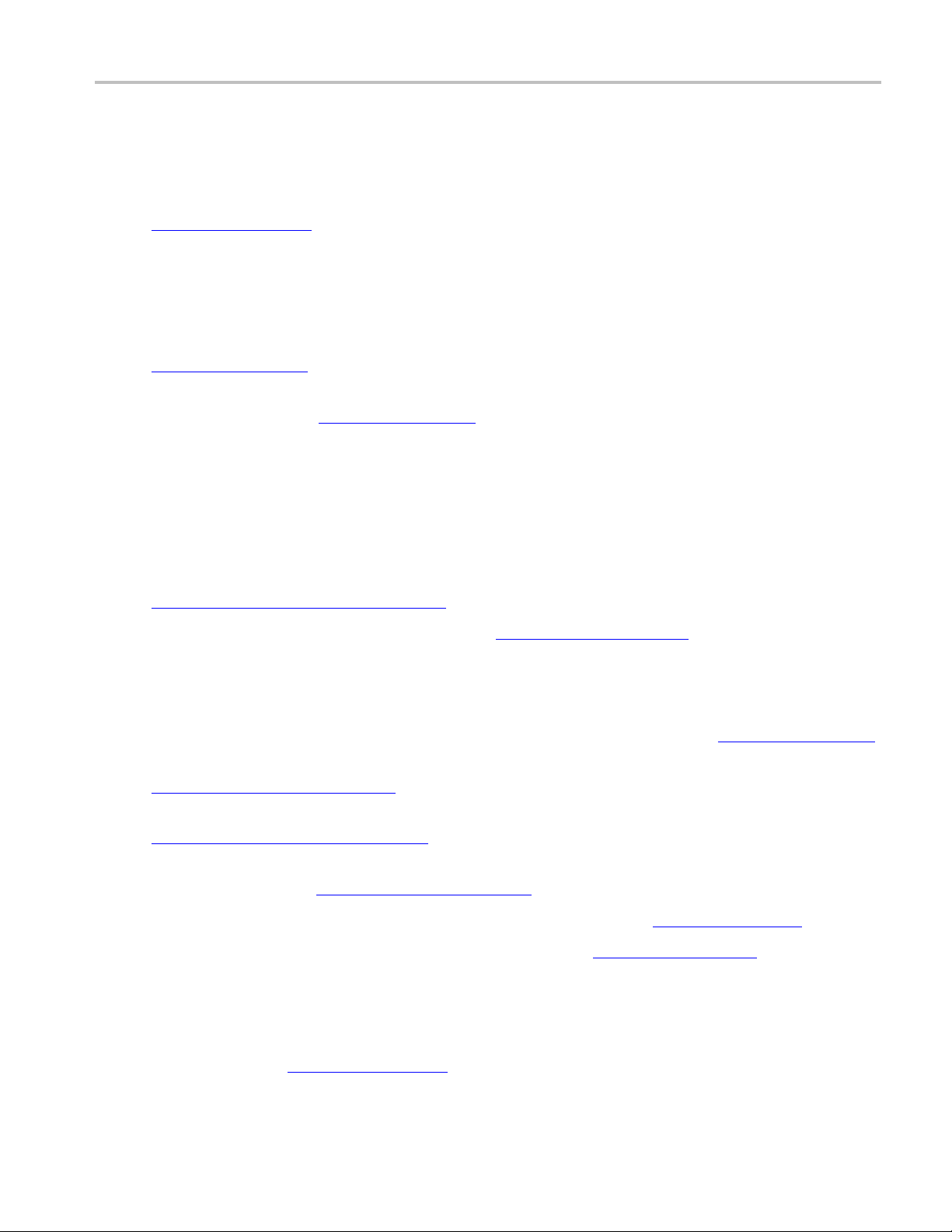
Acknowledgements Acknowledgements
Acknowledgements
Apache. This product uses software developed by the Apache Software Foundation,
http://www.apache.org/
Castor, Log4
Apple. This product uses parts of the Darwin Streaming Server source code covered by the Apple Public
Source License. For copies of this license and modifications made to the sour
software license notices and source code provided with Cerify.
Apple and QuickTime are trademarks of Apple Inc., registered in the United States and other countries.
http://www.apple.com/
Dolby. Manufactured under license from Dolby Laboratories. This product uses software developed
by Dolby Laboratories. http://www.dolby.com/
Dolby Decoder: "Dolby", "Pro Logic", and the double-D symbol are trademarks of Dolby Laboratories.
Confidential unpublished works. © 1992-1999 Dolby Laboratories. All rights reserved.
Dolby E Professional (Decoder): © 1998-2008 Dolby Laboratories. All rights reserved.
j, Struts, Spring and Xerces.
. This includes the following software: Andariel, Ant, Apache Commons, Axis,
ce code please refer to the
Dolby Professional Loudness Metering and Correction (Object Code): © 2003-2012 Dolby Laboratories.
All rights reserved.
DynamicReports libraries. This product uses DynamicReports libraries for creating PDF reports.
dynamicreports.sourceforge.net/index.html
Expat. This product uses the Expat XML Parser. http://expat.sourceforge.net/
FFmpeg. This product uses software developed by the FFmpeg project, ffmpeg.mplayerhq.hu.
Specifically, support for DV is provided by some components of the libavcodec and libavutil libraries.
HardingFPA OEM Interface library. This product uses HardingFPA OEM Interface library f or PSE
analysis developed by and used under license from Cambridge Research Syste ms. http://www.crsltd.com/
HTMLUNIT. This product includes software developed by Gargoyle Software Inc.
http://www.GargoyleSoftware.com/
Java This product uses Java™ technology. The TM and technology are explicitly required by Sun.
http://www.sun.com/policies/trademarks
JBoss. Modifications have been made to the source code of the JBoss application server. This source code
is available on request. http://www.jboss.org/developer
JCIFS. This product uses the Java CIFS Client Library, jcifs.samba.org. http://jcifs.samba.org/
JDIC This pr
oduct uses the JDIC Java integration components. https://jdic.dev.java.net/
JPEG. This product uses free JPEG software from the Independent JPEG Group.
JUnit. This product uses the JUnit regression testing framework, www.junit.org.
MXF. This product uses MXF software developed by and used under license from O PENCUBE
Technologies SAS, http://www.mxftk.com/
Cerify Automated Video Content Verification System User Manual 1
.
Page 14
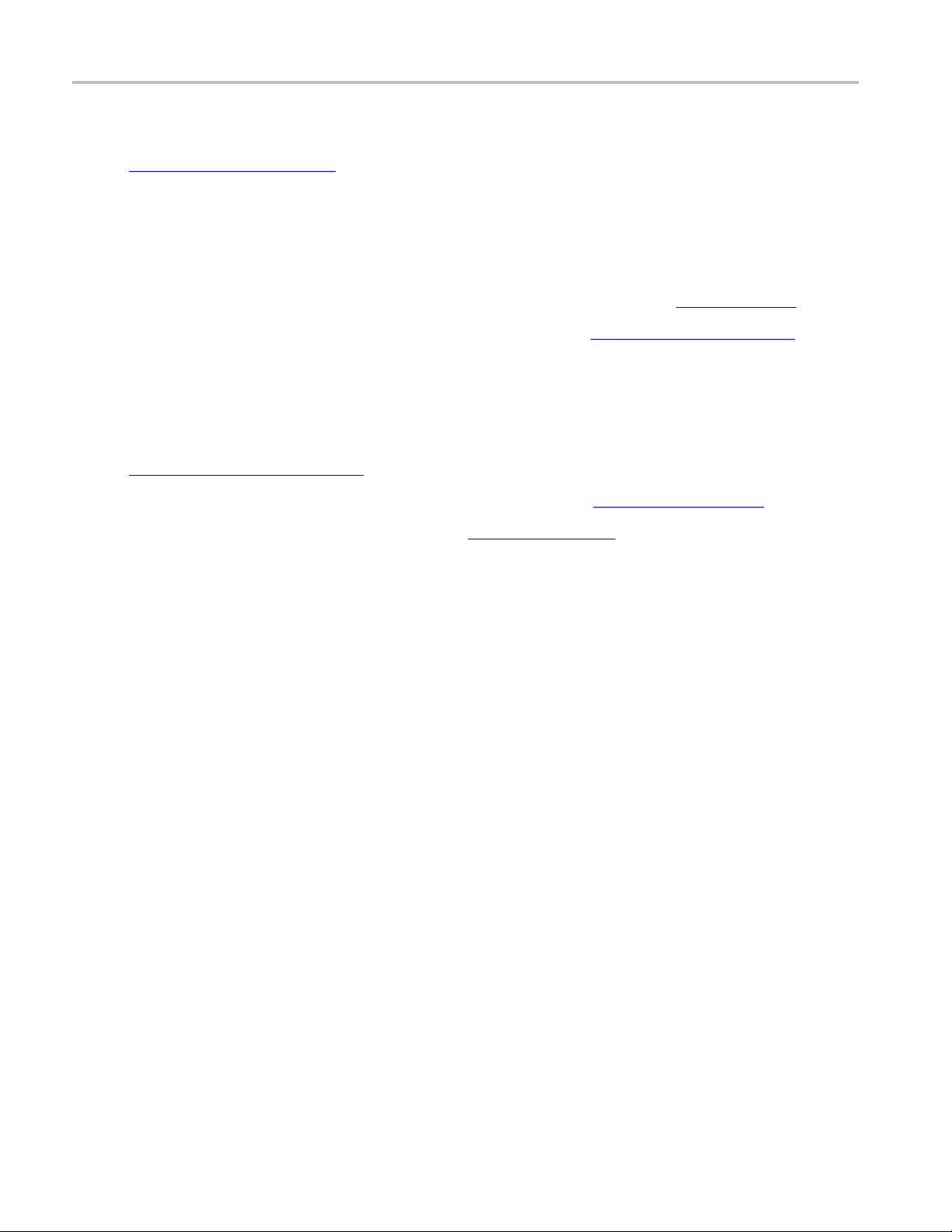
Acknowledgements Acknowledgements
MainConcept decoder libraries. This product uses MainConcept decoder libraries for decoding AVC,
MPEG-2, VC-3/DNxHD, and JPEG 2000. These libraries are used under license from MainConcept.
http://www.m
MySQL. This product is powered by the MySQL database. MySQL is written and distributed under
the GNU Gener
the general public.
ainconcept.com/
al Public License which means the source code is freely distributed and available to
Neko. This p
OpenCV. This product uses OpenCV (Open Source Computer Vision Library), http://opencv.org/
Rhino. This product uses the Rhino implementation of JavaScript, http://www.mozilla.org/rhino/
Saxon. This product uses Saxon XSLT processor, saxon.sourceforge.net.
Windows Media. This product is protected by certain intellectual property rights of Microsoft. Use or
distribution of such technology outside of this product is prohibited without a license from Microsoft.
WinDump. This product uses the WinDUMP network diagnostic utilities.
http://www.winpcap.org/windump
WinPcap. This product uses the WinPcap packet capture libraries. http://www.winpcap.org/
7-Zip. This product uses the 7-ZIP file archiver. http://www.7-zip.org/
roduct includes software developed by Andy Clark.
.
.
2 Cerify Automated Video Content Verification System User Manual
Page 15

Preface Preface
Preface
Cerify is an automated system for testing compressed digital media before transmission or use. Through a
Web-based interface, users can create Jobs, which w ill perform a sequence of checks on a set of media
files, and vie
Contents of this Manual
This manual describes the system in detail, provides procedures for using the system, and includes full
reference documentation.
Getting Started describes the system capabilities, configuration, and first time operation.
w the results.
Operatin
Reference provides detailed information about each page (or window, or menu item) in the user
interfa
Appendix A: Alerts lists and defines all the stream compliance and integrity checks that can be
carrie
Appendix B: Supported Compression Standards describes compression standards and file formats
that th
Appendix C: Software M aintenance details the procedure to reinitialize the Cerify application and to
upgra
Appendix D: CeriTalk provides information about an XML-based API that lets you interact with Cerify
from
broadcast automation, and workflow systems.
App
configuring your installation for best performance and commercial off-the-shelf platform
recommendations.
gBasicsprovides a functional overview, basic concepts, and tutorials for using the system.
ce.
d out.
e system recognizes.
de the license dongle options.
within other applications, making it possible to integrate Cerify with other content management,
endix E: Configuring Your Cerify Installation provides information on modes of operation,
Related Documentation
The following related documents support the product:
Cerify Online Help
Cerify Quick Start User Manual (Tektronix part number, 071-2680-xx)
Cerify Release Notes (Tektronix part number, 077-0752-xx)
Cerify Third Party Software License Notice Document (Tektronix part number, 001-1513-xx)
Cerify Upgrades Read This First (Tektronix part number, 061-4355-xx)
Cerify Automated Video Content Verification System User Manual 3
Page 16

Preface Preface
4 Cerify Automated Video Content Verification System User Manual
Page 17

Getting Started Product Description
Product Description
This is a media testing product which runs either on a single computer or on a cluster of two or more
dedicated computers connected on a network running Microsoft Windows. This automated video content
verification
parameters. It provides both broadcast and production operations with a fast, cost effective QC solution.
system can be used to check for correct digital encoding and against baseband quality
Cerify can b
management systems and provide a completely automated workflow. A Web based user interface allows
test results to be viewed from any network connected workstation.
e integrated w ith your existing infrastructure using the CeriTalk API to interface with asset
System Components
Cerify accesses digital media from local storage, such as a local hard drive or DVD, as well as network
storage, such as a Windows file server or FTP server.
A Cerify system can be set up in three basic ways:
The first consists of a single self-contained unit which runs all the management and testing processes
of the system.
The second consists of a networked cluster of two or more units, which enables simultaneous
processing of a greater number of files. The networked cluster contains a single Supervisor and one
or more Media Test Units.
The third consists of a cluster of three or more units with high availability (HA) support. Cerify
Enterprise Cluster with high availability (also referred to as an HA cluster) is a Cerify cluster enabled
with support in the case of a Supervisor system failure.
Cerify Automated Video Content Verification System User Manual 5
Page 18

Getting Started Product Description
License Dongle
The license dongle must be plugged into the USB port on your computer to run the application. In a
clustered system, Media Test Units acquire their licenses from the Supervisor.
In the case of an HA cluster, two identical license dongles are supplied. The two dongles need to be
inserted in the USB ports of the primary and secondary supervisors. Media Test Units will acquire licenses
from the active primary Supervisor.
License dongle
It is possible to navigate the user interface and see previous results when no dongle is installed, but it is not
possible to carry out new checks of digital media files. The license dongle controls:
The types of codecs and file formats that can be checked
The number of channels that can be used
For demo dongles, when the license will expire
rconfiguration (Supervisor, Secondary Supervisor or Media Test Unit, High Availability cluster
Serve
or not, etc.)
NOTE. If you unplug a dongle and plug in another dongle, or if the connected dongle is upgraded with a
new v2c file, a restart of Cerify is necessary for the license dongle to work correctly.
When you install a new version of the Cerify software for a high availability (HA) cluster, both of the
dongles connected to the primary and secondary Supervisors must be upgraded.
6 Cerify Automated Video Content Verification System User Manual
Page 19

Getting Started Product Description
Networking
In a clustered configuration, network interface on all of the units, including the Supervisor, secondary
Supervisor (HA cluster only) and Media Test Units, should be connected to the local area network. This
connection is used to access media files, to service Web clients, and to carry cluster control traffic.
Clustering topology
Cerify Automated Video Content Verification System User Manual 7
Page 20

Getting Started Product Description
Software Components
Software components include:
A Web-based user interface, which allows users to create and control Jobs, and to view or report
the results of these Jobs. This interface is accessed over the network by using a Web browser. All
you need to know is the IP address of your unit.
Media test service, which performs media file verificationaccordingtotheruleschosenbytheuser.
A database, which provides robust storage of the system entities, including users, Jobs, and Job results.
An XML-based control and reporting API known as CeriTalk. CeriTalk allows interaction with Cerify
from within other applications, making it possible to integrate Cerify with other content management,
broadcast automation, and workflow systems.
A Web application server that provides access to the Web interface and runs the core services for
the application.
A license server, which controls the types of files t hat can be verified.
The system tray icon and menu, which provides access to the Cerify Web-based user interface and
allows the application to be started and stopped. The system tray is not available when Cerify is
installed as a Windows service.
Cerify as a Standalone System
A standalone system is a single machine that combines the functions of a Supervisor unit and a Media Test
Unit. The process that carries out the media file testing is known as the Media Test Client (MTC).
8 Cerify Automated Video Content Verification System User Manual
Page 21

Getting Started Product Description
Cerify Enterprise Cluster
The Supervisor unit controls the cluster system. It hosts the database and the Web server, allowing
multiple users to set up and view Jobs. It is responsible for locating the media files from the network, but
delegates actual transfer and processing of these files to one or more Media Test Units. The Supervisor
unit organiz
Each Media Test Unit is responsible for processing the digital media files in a networked cluster. It
applies the
process the files.
es and stores the resulting outputs.
user-specified tests, and reports back the results. The Supervisor can also be configured to
Local area networking
Cerify Automated Video Content Verification System User Manual 9
Page 22

Getting Started Product Description
Cerify High Availability Enterprise Cluster
The Cerify high availability enterprise cluster (also referred to as an HA cluster) is a Cerify cluster enabled
with support in the case of a Supervisor system failure. In an HA cluster, one of the member units of the
cluster is configured as a backup to the Primary Supervisor and is called the Secondary Supervisor.
If Cerify on the Primary Supervisor goes down for any reason (for example, due to a machine crash), the
Secondary Supervisor automatically takes over and manages the cluster. All other units (MTUs) now form
aclusterwi
the Secondary Supervisor and will be ready to take over when the current Supervisor goes down.
th the Secondary Supervisor. Once the Primary Supervisor recovers, it will assume the role of
The Second
and the MTUs in the cluster while performing the job of a Secondary Supervisor.
In an HA cl
interface cards on the system. One will be used for the cluster function and the other for communication
(Ceritalk/Web). Also, it is mandatory to use static IP addresses for all the units forming the HA cluster.
In an HA cluster, identical dongles must be connected to the Primary Supervisor and Secondary Supervisor.
When starting an HA cluster, the cluster units should be started in the following order:
1. The Primary Supervisor should be started first with one of the two HA dongles installed. At the time
the Primary Supervisor is started, the system with the Secondary Supervisor installed should be up and
have the matching HA dongle installed. Otherwise, the Primary Supervisor will not start.
2. The Secondary Supervisor should be started next.
3. The Media Test Units should be started one by one after both the Primary Supervisor and Secondary
Supervisor are started.
ary Supervisor is a part of the HA cluster and can also process files like the Primary Supervisor
uster, it is mandatory for the Primary Supervisor and Secondary Supervisor to have two network
10 Cerify Automated Video Content Verification System User Manual
Page 23

Getting Started Product Description
Clustering Requirements
Two or more PCs with 64-bit Windows Server 2008 SE OS installed.
Administrator privileges on all the m achines on which the Cerify software will be installed.
All of the systems with Cerify installed need to meet the minimum hardware specifications.
All of the cl
network as the Supervisor unit. It is recommended that each cluster unit be configured with Static IP
addresses.
All of the PCs in the cluster should be able to route to each other. The Supervisor unit and the
Secondary Supervisor unit (in the case of an HA cluster) each need to be given a network name that is
recognized and resolved by all of the units in the cluster.
You should know the fully qualified name of the Supervisor unit and the Secondary Supervisor
unit and provide these when the installer of the other units in the cluster asks for the names of the
Supervisor and Secondary Supervisor units.
In the case of a normal cluster (non-HA cluster), if the Supervisor or Media Test Units have more than
one network interfaces, it is better to bridge all the network interfaces together. For instructions on
configuring the network bridge, refer to Configuring a Network Bridge
Synchronization between all the units in cluster must be maintained. For example, use an NTP server
to synchronize the units in a cluster.
All the units in the cluster should be configuredtobeinthesametimezone.
ustering PCs, Media Test Units, and Secondary Supervisor unit should reside on the same
(see page 23).
Cerify Automated Video Content Verification System User Manual 11
Page 24

Getting Started Product Description
Clustering Scenarios Which may not Work
Clusters may not work in the following scenarios:
If the Supervisor, the Secondary Supervisor (in the case of an HA cluster), and the Media Test Unit are
in different subnets wherein the switch blocks the multicast or UDP traffic.
If any of Supervisor, Secondary Supervisor, or Media Test Unit systems has Windows firewall running,
the Firewall may need some additional configurations for the cluster to work. Contact your Tektronix
representative for more informationonhowtosetupthisconfiguration.
If a Media Test Unit or Secondary Supervisor cannot resolve Supervisor host name.
In the case of an HA cluster, if the Supervisor can not resolve the host name of the Secondary
Supervisor and vice versa.
If the Supervisor does not have a host name or if the Supervisor has a host name with Japanese
or Chinese characters.
If a network has another system with the same host name as the Supervisor (or Secondary Supervisor)
system.
If the host name of the Supervisor (or Secondary Supervisor) changes after cluster installation.
If the http port on the Supervisor is configured to a different port number after cluster installation.
In this case, the property cerify.supervisor.httpport in the cerifysystem.properties on the Media Test
Units must be changed to the new port number.
If the http port on the Supervisor is configured differently than that of the Secondary Supervisor.
If the IP addresses of any units in the cluster change after the installation. In this case, the property
cerify.jboss.bindaddress must to be changed to the current IP address.
In the case of a normal (non-HA) cluster, if the Supervisor has multiple network i nterfaces connected
to the same network and if DNS/WINS are not configured properly, troubleshoot this problem by
doing either of the following:
By adding an entry containing the Supervisor host name and the IP address used by Cerify on
Supervisor in "hosts" file, which can be found in
C:\WINDOWS\system32\drivers\etc in all
the Media Test Units.
By bridging all the network interfaces together.
Clusters might not work correctly if there is momentary network outage in which case the clusters
have to be restarted.
12 Cerify Automated Video Content Verification System User Manual
Page 25

Getting Started System Installation
System Installation
This section provides details of hardware, software and user prerequisites for the system and instructions
on performing the software installation.
Prerequisites
Hardware Prerequisites
Cerify is designed to be run on a variety of PC hardware. Consequently, the choice of hardware is
determined by performance and throughput requirements for your installation.
This section recommends hardware configuration for some situations in which Cerify is typically used.
Cerify can be installed as either of the following two configurations on a given computer:
Single channel. A single channel installation is one that is licensed to test a single media file at a time.
Such installations are normally performed on a PC or a laptop computer and are suitable for situations
where a low throughput is sufficient and performance is not critical.
Multichannel. A typical multichannel installation of Cerify tests 4-8 media files at a time on a
single unit. Due to the high throughput and performance requirements that are expected from such
installations, it is recommended that server class hardware and operating systems be used in such cases.
In addition to the throughput required, the hardware requirements also depend heavily on the mode of
operation that will be used. Cerify can operate in two modes:
Streaming mode
In this mode, media files are read directly from the media server hosting the file and are not copied
to the local hard disk of the Cerify system. This is the default mode of operation and is also the
preferred one.
Copying mode
Media files are copied to the local hard disk of the Cerify system before processing can begin. By
default, Cerify will not copy files to the local hard disk, but it is possible to force Cerify to operate in
this mode.
The mode of operation that applies to your Cerify installation depends on the file formats you would like to
test and other work flow and connectivity related constraints that might apply to your situation. See the
Modes of Operation
The functional differences between these two modes of operation impact primarily on the disk space
availability and disk configuration requireme
of disk space and high levels of concurrent read/write performance from the hard drives in order for best
overall performance while the streaming mode can derive comparable overall performance with a lesser
amount of disk space and lower read/write efficiency. Consequently, when possible, the streaming mode
should be used in preference to copying mode.
(see page 270) for a detailed discussion on the factors that influence this.
nts. Specifically, the copying mode requires a greater amount
Cerify Automated Video Content Verification System User Manual 13
Page 26

Getting Started System Installation
The general guidelines that should be followed when selecting hardware are:
Processor: 3 GHz
Cerify is capable of using as many processor cores as available for improved processing performance.
While the minimum required configuration is 2 cores per channel, for optimum performance, it is
recommended to allocate between 4 and 6 processor cores per Cerify channel. It is also recommended
that for best performance, you choose as much on-chip memory cache as possible.
NOTE. Cerif
Intel based server platform.
Memory:
It is recommended to use a minimum of 4 GB of RAM per channel and an additional 4 GB for the
operati
memorythereforeis: 4x4GB(perchannel)+4GB=20GB.WhentheexpectedloadinCerifyis
likely to be largely composed of huge media files, more memory per channel may be necessary.
Hard disk drive: 100 GB x 3
For an e
Windows and Cerify installation (including database) to achieve fault tolerance in case of disk failure.
This logical drive should be at least 100 GB in size. For systems that are expected to support high
levels of throughput, it is recommended that you have 500 GB of space on this logical drive.
The amount of additional storage you need depends on the mode of operation that applies to your
installation, the average size of the files you will be processing and the number of channels you
will be running.
y is optimized for Intel processor architectures, and therefore it is recommended to use an
ng system and the Cerify database. For optimum performance for 4 channels, the recommended
nterprise installation, Tektronix recommends using a RAID on which to place the MS
Streaming mode
Due to the minimal hard disk utilization when operating in the streaming mode, it is sufficient to
provide a single dedicated hard disk of 100 GB in size as temporary storage for Cerify.
Copying mode
The minimum hard disk space provided must be greater than the average file size being processed
multiplied by the number of channels. It is recommended that the temporary storage be RAID-ed
for better performance.
For help choosing the optimal number of hard disks for your installation and the best RAID levels to
use, see Configuring Your Cerify Installation for Best Performance
Network interface: 1 Gbit/s
You might use multiple network interfaces to improve available network bandwidth.
Integrated RAID controller
A DVD drive (used for installing the software)
A USB port, for connecting the license dongle
14 Cerify Automated Video Content Verification System User Manual
(see page 274).
Page 27

Getting Started System Installation
A license dongle (provided with the product)
Redundant power supply
For more detailed specification of a recommended enterprise PC platform, see Commercial off-the-Shelf
Recommendations (see page 278).
Supported Platforms
Windows 7 - 64 bit
Windows Server 2008 64-bit
Windows Server 2008 R2 64-bit
NOTE. Cerify is expected to operate correctly on other variants of Windows as well, but it has been
qualified only on the ones specified above.
Apple ProRes, Generic QuickTime and JPEG 2000 Video decoding functions are not available on
Microsoft Windows XP 64 bit and Windows Server 2003 because of known compatibility issues with
QuickTime Player.
Software Prerequisites
mputer on which the application is installed will need the following:
The co
To run one of the Supported Platforms.
To access the system through its Web user interface from another computer on the network, the client
computer must have a Web browser installed.
E. To access the application, the preferred Web browser is Microsoft Internet Explorer
NOT
7.0 and above). The application has also been tested with Mozilla Firefox. There may be minor visual
differences in the appearance of the user interface in different Web browsers.
(version
Cerify Automated Video Content Verification System User Manual 15
Page 28
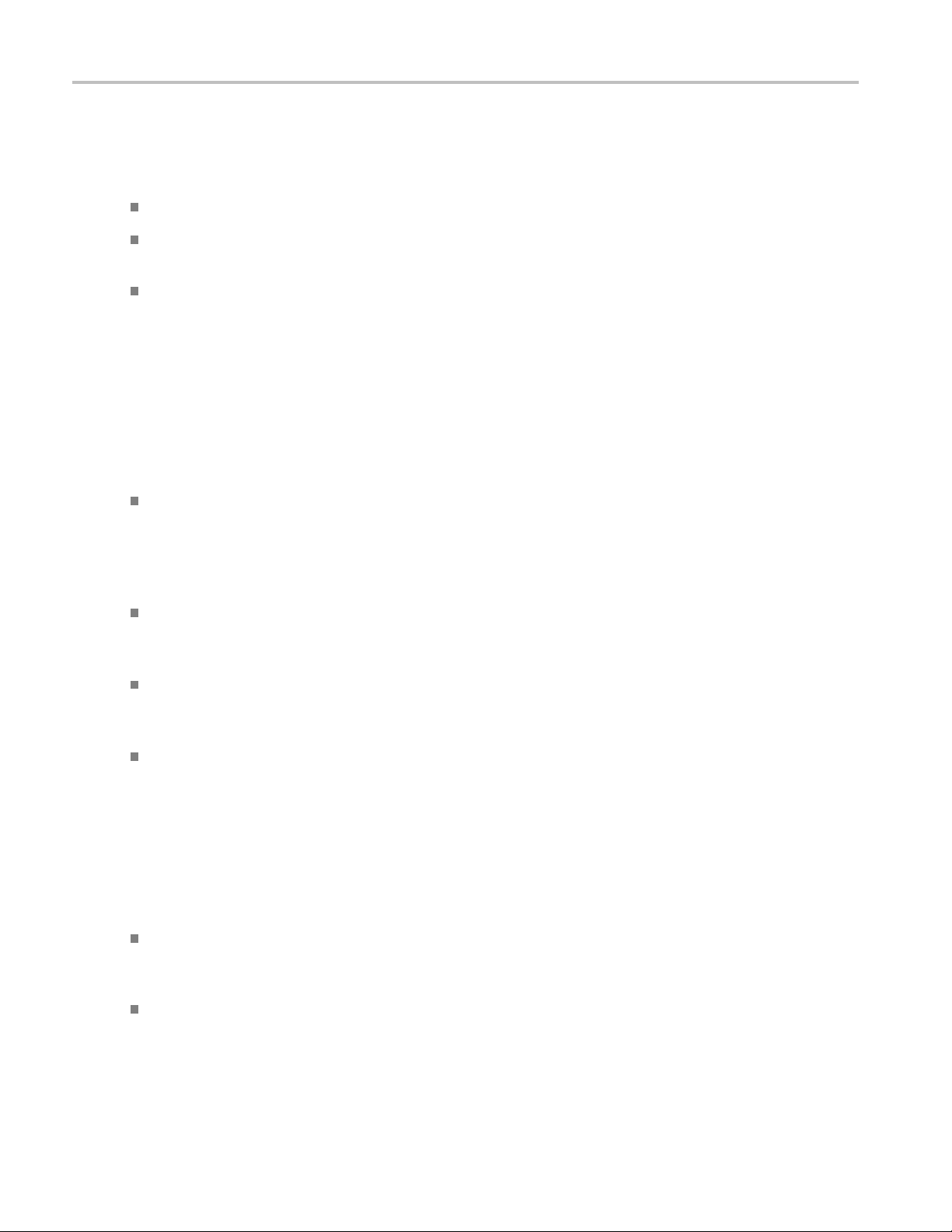
Getting Started System Installation
Software Inst
Before installing the Cerify application, your PC must be correctly connected to your local network.
This allows:
The Cerify application to test the files that are available on other machines on the network.
Other m achines to interact with Cerify automatically (for example, using CeriTalk automation clients,
or copying of report files to network locations).
Multiple users to connect to the Cerify Web user interface from remote computers.
For the last two cases, you need to know the IP address or the network name of the machine that Cerify
is installed on. Network settings on the PC are configured in the usual manner using Windows. If your
machine is not properly configured or you do not know the name o r IP address information, contact your
system ad
Installation Considerations
Before installing Cerify, you should be aware of the following information:
It is re
sole running application. Cerify makes intensive use of both CPU and memory and will considerably
degrade the performance of other running applications. Similarly, running other applications or
services simultaneously will degrade the performance of Cerify and increase the time taken to process
amediafile.
allation
ministrator.
commended that the Cerify application be installed on a machine where it can be used as the
Cerify relies on third-party software applications that are packaged and installed with it: JBoss and
MySQL. If these applications are already used on the PC, you should remove them before attempting
to install the Cerify.
The Cerify license server relies on Sentinel HASP (formerly Aladdin HASP SRM) drivers, which are
installed and configured along with it. It is recommended that other applications that rely on HASP
censes not be used with Cerify on the same machine.
li
Cerify uses a number of network services that are local to the host PC. These services can sometimes
e blocked by personal firewall software, in which case an error message will be displayed when Cerify
b
starts. For example, on Cerify start up, a check is made to verify that communication with HASP can
be established. If the Cerify application is unable to communicate with HASP, an error message,
Unable to connect to HASP License Manager (port 1947). Please check if the HASP License
Manager service is running and is not blocked by a firewall is displayed and Cerify is stopped.
In such situations, configure the firewall to allow the service on the appropriate port, or alternatively
disable the firewall entirely.
An installation log is written to the "%userprofile%\Cerify\CerifyInstallationLogs_<Timestamp>"
folder. This log gives details of selections you made during the install and any errors encountered
in case of failure to install.
If you would like multiple users to be able to run the Cerify application on the PC, make sure you
select a location that has read and write permissions for those users as the temporary video folder. A
directory located within a user's private directory is not s uitable in this case.
16 Cerify Automated Video Content Verification System User Manual
Page 29

Getting Started System Installation
While choosing the location for storing temporary video files during installation, make sure that there
is sufficient free space in this folder to store large video files
Cerify uses the computer name (as stored in the environment variable named "COMPUTERNAME")
to uniquely identify some of its network services. This will not work if non-ASCII characters are
used in the co
Cerify will fail to run if any other Web services using port 80 are running on the system where the
Cerify is in
you shut down the other port 80 services running on the system. Alternatively, you can configure
the Cerify Web port to use a port other than 80.
It is not possible to install a lower version of Cerify when you have a higher version of Cerify already
installed. For example, if you install Cerify version 6.1 and then you want to go back to Cerify
version 6.0, you will need to first uninstall Cerify 6.1 and then install Cerify 6.0.
mputer name.
stalled (for example, the IIS Admin service, Skype or Apache). You can run Cerify once
Installing Cerify
The installation of the Cerify application takes several minutes; typically between 5 and 15 minutes
depending on the speed of your PC.
ON. To prevent installation problems, be sure to read about the known installation limitations.
CAUTI
Installation Issues to Consider
stall Cerify, you need to perform the following steps:
To i n
1. Run the Cerify Installer.
2. Insert the Cerify dongle(s).
3. Optional: Install Apple QuickTime Player.
(see page 16)
Cerify Automated Video Content Verification System User Manual 17
Page 30

Getting Started System Installation
Running the Cerify Installer.
Ensure that you are logged in as a user with administrator privileges.
NOTE. If you try to install the Cerify application without administrator privileges, the following message
appears: “The Cerify application can be installed or uninstalled only by a system administrator. Please
loginasadmi
Insert the Cerify DVD provided by Tektronix. The Cerify Application Browser opens. Click the Install
Cerify lin
NOTE. If you try to install the Cerify application on an unsupported platform
(refer to Supported Platforms
Windows operating system. Cerify will probably operate correctly but has not been validated on this OS.
Do you wish to continue installation?”
The Cerify installation will not continue on a Windows XP platform. The installer displays a message
saying Windows XP is not supported and the installation is aborted.
nistrator and try again”.
k to launch the Cerify installer. Follow the on-screen instructions to perform the installation.
(see page 15)), then the following message appears: “This is not a supported
If the browser does not open, or if the Install Cerify link does not work, navigate to the Exec folder on
the DVD and double-click CerifySetup<version>.exe. Follow the on-screen instructions to perform
the installation.
A number of third party software applications are installed during the installation process. Most of these
are not visible, but you will be notified as the WinPcap and HASP drivers are installed.
E. WinPcap is not used in the normal operation of the Cerify application. It is used when you collect
NOT
support diagnostics to troubleshoot networking issues with Cerify. For more information on support
diagnostics, refer to Capturing Cerify Status Information Using the Support Monitor Script
(see page 255).
18 Cerify Automated Video Content Verification System User Manual
Page 31

Getting Started System Installation
Installation Options
Cerify can be installed in the following ways:
Standalone
Supervisor (for an Enterprise cluster): The Supervisor unit controls the cluster system. It hosts the
database and the Web server, allowing multiple users to set up and view Jobs. Use this option to install
the Supervisor for a normal cluster (without high availability support).
Media Test Unit (for an Enterprise cluster): Each Media Test Unit is responsible for processing the
digital media files in a networked cluster. Use this option to install Media Test Units for a normal
cluster (without high availability support).
Supervisor (for an HA cluster): Use this option to install the Primary Supervisor for an HA (high
availability) cluster.
Secondary Supervisor (for an HA cluster): Use this option to install a Secondary Supervisor for an
HA (high availability) cluster, which will act as the Primary Supervisor if the Primary Supervisor
system goes down.
Media Test Unit (for an HA cluster): Use this option to install Media Test U nits for an HA (high
availability) cluster.
NOTE.
provides the list of network interfaces and asks the user to select a network interface to be used by Cerify.
Whil
also provides the option to select the network interface for communication (i.e. the interface used for
communicating with Cerify via either Ceritalk or the Web user interface).
The installer also provides an option to install Cerify as a service. This option is selected by default. If you
want to install Cerify in application mode, this option needs to be deselected.
During the installation of Cerify, if there are multiple network interfaces in the system, the installer
e installing the Supervisor and the Secondary Supervisor (in the case of an HA cluster), the installer
Cerify Automated Video Content Verification System User Manual 19
Page 32

Getting Started System Installation
Installing Cerify as a Supervisor. Follow the steps described in Run Cerify Installer (see page 18) and
Installing Cerify
appears with t
To continue with the Supervisor installation for a normal Enterprise cluster, select Supervisor under the
option “Ente
To install the Supervisor for an HA cluster, select Supervisor under the option “High Availability
Enterprise
During the installation, a dialog box appears where you must:
Enable or disable file-processing option on the Supervisor.
Enter the number of channels if you have selected the file processing option on the Supervisor.
Choose the network interface to be used by Cerify.
Choose the network interface to be used for all Cerify communication. This option is available only
while installing the Supervisor for an HA cluster.
Enter the host name of the Secondary Supervisor. This option is available only while installing the
Supervisor for an HA cluster.
(see page 17) to install Cerify as a Supervisor. During the installation, a dialog box
he list of installation options.
rprise Cluster” in the installation options dialog box.
Cluster” in the installation options dialog box.
Enter the host names for all the Media Test Units if you want to install the cluster based on unicast
communication since most of the switches drop multicast packets.
At the end of the installation, the installer prompts you with an option to load the demo content. If you
choose this option, Cerify will be loaded with a demo database, which will contain some sample jobs
with results.
Installing Cerify as a Secondary Supervisor. Follow the steps described in Run Cerify Installer
e
18) and Installing Cerify (see page 17) to install Cerify as a Secondary Supervisor for an HA cluster.
pag
During the installation, a dialog box appears with the list of installation options.
continue with the Secondary Supervisor installation, select Secondary Supervisor under the option
To
“High Availability Enterprise Cluster” in the installation options dialog box.
uring the installation, a dialog box appears where you must:
D
Enable or disable the file-processing option on the Secondary Supervisor.
Enter the number of channels if you have selected the file processing option on the Secondary
Supervisor.
Choose the network interface to be used by Cerify.
Choose the network interface to be used for all Cerify communication.
Enter the host name of the Supervisor.
(see
Enter the host names for all of the Media Test Units if you want to install the HA cluster based on
unicast communication since most of the switches drop multicast packets.
20 Cerify Automated Video Content Verification System User Manual
Page 33

Getting Started System Installation
Installing Cerify as a Media Test Unit. Follow the steps d escribed in Run Cerify Installer (see page 18) and
Installing Cerify
box appears wi
To continue with the Media Test Unit installation for a normal Enterprise cluster, select Media Test Unit
under the “En
To continue with the Media Test Unit installation for an HA cluster, select Media Test Unit under the
“High Avail
During the installation, a dialog box appears where you must:
Enter the host name of the Supervisor.
Enter the host name of the Secondary Supervisor. This option is available only while installing Media
Test Unit for an HA cluster.
Choose the network interface to be used by Cerify.
Enter the number of channels.
Configuring a non-HA Cluster. To configure a non-HA cluster, you must:
Install Cerify as a Supervisor on the system which must be configured as supervisor of the cluster.
(see page 17) to install Cerify as a Media Test Unit. During the installation, a dialog
th the list of installation options.
terprise Cluster” option in the installation options dialog box.
ability Enterprise Cluster” option in the installation options dialog box.
Install Cerify as a Media Test Unit on one or more systems.
When installing Cerify as a Media Test Unit, the installer prompts you to enter the Supervisor host name.
The installer checks whether the Media Test Unit can reach the Supervisor system using the host name
entered. If the Supervisor system cannot be reached, a message appears whether you still want to continue
the installation.
You can also configure multiple clusters on the same network. To configure multiple clusters on the same
network, you need to install multiple Supervisors. During a Media Test Unit installation, in the Cerify
System Settings dialog box, you must enter the respective Supervisor host name.
TE. To c o nfigure a cluster, the versions of Cerify on the Supervisor and the M edia Test Unit should be
NO
the same. Once the installation is complete, Cerify will be started on both the Supervisor and the Media
Test Unit. Access Supervisor using Cerify Web UI and navigate to the Admin page, click the Media Test
Units link to the page containing the list of Media Test Units.
Cerify Automated Video Content Verification System User Manual 21
Page 34

Getting Started System Installation
Configuring an HA Cluster. To configure an HA (high availability) cluster, you must:
Install Cerify as a Supervisor by choosing Supervisor under the “High Availability Enterprise Cluster”
option on the system that is to be configured as the Primary Supervisor of the cluster.
Install Cerify as a Secondary Supervisor by choosing Secondary Supervisor under the “High
Availability Enterprise Cluster” option on the system that is to be configured as the Secondary
Supervisor of the cluster.
Install Cerify as a Media Test Unit by choosing Media Test Unit under the “High Availability
Enterprise Cluster” option on one or more systems.
When installing Cerify as a Media Test Unit for an HA cluster, the installer prompts you to enter the host
names of the Supervisor and Secondary Supervisor systems. The installer checks whether the Media Test
Unit can r
If either the Supervisor or Secondary Supervisor system cannot be reached, a message appears asking
whether you still want to continue the installation.
NOTE. To co n figure an HA cluster, the version of Cerify that is installed on the Supervisor, Secondary
Supervisor, and the Media Test Units should be the same. Once the installation is complete, Cerify will be
started on the Supervisor, Secondary Supervisor, and the Media Test Units. Access the Supervisor using
the Ce
the list of Media Test Units.
each the Supervisor and Secondary Supervisor systems using the host names that you entered.
rify Web UI and navigate to the Admin page. Click the Media Test Units link to the page containing
ading and Uninstalling a Cluster. Insert the installer CD and follow the on-screen instructions. To
Upgr
upgrade a cluster, do the following:
rade Cerify on the Supervisor by running the latest version of installer and choosing Supervisor as
Upg
installer type. You can upgrade to either Supervisor for a normal Enterprise cluster or to Supervisor for
an HA cluster by choosing the appropriate options.
UpgradeCerifyontheSecondarySupervisorbyrunning the latest version of installer and choosing
Secondary Supervisor as the installer type.
Upgrade Cerify on all of the Media Test Units by running the latest version of installer and choosing
Media Test Unit as the installer type. You can upgrade to either Media Test Unit for a normal
Enterprise cluster or to Media Test Unit for an HA cluster by choosing the appropriate options.
Refer to the Software Upgrade
To uninstall a cluster, do the following:
Uninstall Cerify on the Supervisor.
Uninstall Cerify on the Secondary Supervisor (in the case of an HA cluster).
Uninstall Cerify on all of the Media Test Units.
Refer to the Software Uninstallation
(see page 27) section for instructions on upgrading.
(see page 26) section for instructions on uninstallation.
22 Cerify Automated Video Content Verification System User Manual
Page 35

Getting Started System Installation
Configuring a Network Bridge. If the system has multiple network adapters, it is recommended that you
bridge all the network adapters.
1. From the Start menu, select Control Panel > Network Connections.
2. Select two network adapters at the same time, right-click and select Bridge Connections. Windows
will build up a network bridge automatically. When the bridge is built successfully, the IP address of
the two adapters disappears.
3. Select the Network Bridge and configure a new IP address in the Properties menu for LAN
connections.
Installation Folders. During the installation process, select the following locations:
Installa
Temporary Storage Location: Before processing media files from an external server, Cerify may
need to c
used as the location to store such temporary copies. Cerify copies the file only when operating in copy
mode and accesses the file using the ftp://, smb://, or gvg:// protocols. See Modes of Operation
page 270) for help determining the mode that applies to your installation.
NOTE. There should be sufficient free space in the temp folder to store large video files. The location for
this temp folder can be on any drive on the computer.
If you would like multiple users to be able to run the Cerify application on the PC, make sure to select
a location that has read and write permissions for those users. A temporary directory located within a
s private directory is not suitable in this case.
user
tion Location: The folder where the application is installed.
opy the remote files to the PC on which the Cerify application is installed. This folder is
(see
Cerify Automated Video Content Verification System User Manual 23
Page 36

Getting Started System Installation
Insert the Cerify Dongle.
Insert the Cerify license dongle supplied with the system in any of the available USB ports of your
computer. In the case of normal Enterprise cluster, the dongle should be inserted in the USB port of the
Supervisor system. In the case of an HA cluster, you will be supplied with two identical dongles. The two
dongles shou
ld be inserted in the USB port of both the Supervisor and Secondary Supervisor systems.
NOTE. Do not insert the dongle before the Cerify installation. Insert the dongle only when the installer
prompts you.
If Cerify reports license failures after the dongle has been installed, it is possible that firewall software is
interfering with the license service. Please ensure that port 1947 is open in any firewall software that is in
use. See Licensing Limitations
(see page 25) for a list of other possible causes of license failures.
The number of files that can be simultaneously processed by Cerify will be the number of allowed channels
specified in the dongle. If a time-expiry dongle is connected, the default number of files processe d is 1.
Sometimes, you will need to change the number of files that can be simultaneously processed by
Cerify. You can change the number of parallel processing channel setting by changing the value of the
property “cerify.processorsperbox” in the “cerifysystem.properties” file located at
Directory>/Cerify/JBoss/server/all/conf
.
<Installation
The following lists the different situations for standalone installation:
When Cerify is started with no dongle connected, then (irrespective of whether a value has been
specified in the “cerify.processorsperbox” property or not) the number of allowed channels is zero.
When Cerify is started with a perpetually licensed dongle and if the “cerify.processorsperbox” property
is not set then the number of allowed channels is controlled by the dongle.
When Cerify is started with any valid dongle and a valid number of channels is specified for the
“cerify.processorsperbox” property, then this value would be used if it is less than or equal to the
number of channels controlled by the dongle. If the value is greater than the number of channels
ntrolled by the dongle then the number of channels controlled by the dongle takes precedence.
co
When Cerify is started with any valid dongle and the number of channels specified for the
cerify.processorsperbox” property is -1, then the number of allowed channels is controlled by the
“
dongle.
When Cerify is started with a time-expired dongle and if the “cerify.processorsperbox” property is not
set, then the number of allowed channels is set to 1.
Install Apple QuickTime Player.
To process Apple ProRes files or to process files using the Generic QuickTime Video template or to process
files using the JPEG 2000 Video template, you have to install QuickTime Player. You can download
QuickTime player from the link http://www.apple.com/quicktime/download/
.
NOTE. If QuickTime Player is already installed, make sure that it is version 7.5.5 or later.
24 Cerify Automated Video Content Verification System User Manual
Page 37

Getting Started System Installation
Licensing Limitations. The following limitations may affect the ability to license Cerify:
The Cerify 6.0 or later software requires the use of a HASP NetTime dongle. It is not possible to use a
HASP Net dongle (as used with Cerify 5.x and earlier) without updating the dongle firmware. Green
HASP Max dongles (as used with CerifyLite) are no longer supported.
When multiple HASP license servers are available on the network, there is a chance that the Cerify
unit will try to retrieve its license from a wrong server and fail to obtain the required features,
resulting i
It is possible to insert the HASP license dongle into a different machine from that on which Cerify
is install
hardware. Contact your Tektronix representative for more information on how to do this.
n licensing errors.
ed. This might be desirable if the Cerify hardware does not have a USB port - e.g. blade
It is poss
machine that has suddenly lost power or otherwise failed. As a result of this the Cerify application will
not be able to obtain a license until the license server is restarted. This will only be a problem when the
license dongle is not on the Cerify machine, so in this configuration we recommend that the license
server machine is restarted when the Cerify application is restarted.
If Cerify reports license failures after the dongle has been installed, it is possible that firewall software
is interfering with the license service. Please ensure that port 1947 is open in any firewall software
that is in use.
ible for the license server to retain handles to license features thatwerebeingusedbyaCerify
Cerify Automated Video Content Verification System User Manual 25
Page 38

Getting Started System Installation
Software Unin
Before uninstallation, ensure that you have administrator privileges. If you try to uninstall Cerify without
administrato
Cerifycanbeuninstalledintwoways:
Through Start > Control Panel > Add or Remove Programs.
By rerunning the CerifySetup<version>.exe that you used to install the current version and following
the on-screen instructions.
NOTE. If the Cerify installer version is higher than the currently installed version, the installation will be
upgraded
If the Cerify installer version is lower than the current installed version, the installer will abort without
taking a
NOTE. The Cerify installation process places the WinPCap and HASP utilities in the Add or Remove
Progra
programs or you want to continue to use it for other purposes. The HASP drivers are uninstalled. If you
want to uninstall WinPCap, this can be done in the usual way from the Add or Remove Programs list.
ms list. The uninstallation process does not remove WinPCap in case it is being used by other
stallation
r privileges, the uninstallation process will be aborted.
to the newer version.
ny action.
NOTE. If you select the Backup database option during uninstallation, the current database will be
backed up to
sion>_<timestamp>
back up the database. All relevant configuration files will be backed up to
Settings\<username>\Cerify\CerifyConfig_<version>_<timestamp>
abase" option will not be available if you are uninstalling the Media Test Unit, as the Media Test
dat
Unit does not have its own database.
NOTE. If Cerify 6.0 is uninstalled using Add or Remove Programs option or using Cerify 6.0 installer,
there will be no “backup” option. The Cerify database and configuration files will always be backed up at
the location
is installed, the installer will change the directory name “CerifyBackup” to “CerifyBackup_6.0”.
C:\Documents and Settings\<username>\Cerify\CerifyBackup_<ver-
C:\Documents and Settings\<username>\Cerify\CerifyBackup
Software Reinstallation
To reinstall Cerify, you must uninstall Cerify, and then rerun the installer. Rerunning the installer that
was used to install the current version of Cerify will cause Cerify to be uninstalled. It does not repair
the existing installation.
. You are given the option to change the directory where you want to
C:\Documents and
. The "Backup
. When Cerify 7.x
26 Cerify Automated Video Content Verification System User Manual
Page 39

Getting Started System Installation
Software Upgr
To upgrade your existing version of Cerify to the latest version, run the setup file for the latest version
of Cerify and f
NOTE. Dongles used with previous versions of Cerify need to be reprogrammed to be used with version
7.2 or above. If an existing version of Cerify is being upgraded to version 7.2 or above, then it is
recommended that users send in their c2v files to Tektronix to obtain a new corresponding v2c file before
installing the upgrade. This will allow users to program the dongle with the new v2c file before using
Cerify version 7.2 or above.
If you want to upgrade Cerify in an HA cluster installation, the HA dongles on the Supervisor and
Secondary Supervisor systems both need to be upgraded.
It is possible to upgrade any type of Cerify installation to any other Cerify installation type (for example,
upgrading a Media Test Unit to a Supervisor).
If you would like to back up the current database while you are upgrading from Supervisor,
Secondary Supervisor, or Standalone Cerify, choose the Backup database option during the upgrade
ss. The current database is backed up to the location
proce
name>\Cerify\CerifyConfig_<version>_<timestamp>
by choosing a different folder for backing up the files.
ade
ollow the on-screen instructions.
C:\Documents and Settings\<User
by default. You may change this location
The upgrade process also backs up relevant configuration files from the current installation. These files
are backed up to
sion>_<timestamp>
When you are upgrading to a Supervisor or standalone Cerify, the database is upgraded automatically after
the installation. If the database upgrade fails, the installer will install Cerify with a clean database and
inform you about the failure. The Backup database option will not be available while upgrading from
Media Test Units, as they do not have their own database.
C:\Documents and Settings\<User name>\Cerify\CerifyBackUp_<ver-
.
Reverting to the previous version of Cerify
n some circumstances, such as a failed software upgrade, you might want to revert to an older version of
I
Cerify. To do this, follow these steps:
NOTE. You should have a database backup and a copy of configuration files from the version you would
like to revert to as a pre-condition.
1. Uninstall the current version of Cerify. While uninstalling, back up the database by selecting the
Backup database option.
2. Install the older version of Cerify.
3. Restore the database of older version using CerifyDatabase Utility tool. For help on how to use this
tool, refer to Database Backup/Restore Utility
(see page 253).
Cerify Automated Video Content Verification System User Manual 27
Page 40

Getting Started System Installation
Network Setti
NOTE. The Cerify software does no particular configuration of any network interfaces - IP address,
netmask, DNS, Net BIOS, etc. These should be set using the usual Windows methods.
Two Network Interfaces
In most circumstances, the PC on which Cerify is installed requires only one network interface. There are
three scenarios where it is necessary to have two network interfaces:
When the network on which the Web clients will access the Web user interface needs to be physically
separate from the network that stores the media file assets.
When the Cerify system is to access media files from a Grass Valley Profile or K2 server. In this case,
the additional network interface should be connected to the control network that runs the Grass Valley
AMP service. This enables Cerify to list the contents available on the Grass Valley servers. The first
network
ngs
interface on the PC should continue to be connected to the video server network as follows:
On a standalone Profile XP, to either the Media Ethernet card, if present, or the Ethernet interface
of a Uni
On a SAN-based Profile XP network, to the Gigabit Media network provided by a Universal
Inter
versal Interface Module (UIM), if present
face Module, if present
On a SAN-based K2 network or a standalone K2 Media Client, to the Media/FTP network
For a K2 network, it is possible to use direct FTP connectivity, in the same fashion as other video
servers. In this case, the AMP control network does not need to be accessed and no additional
work interface is needed.
net
When installing a Supervisor or Secondary Supervisor for an HA (high availability) cluster. In this
se, the second network is used for communication to Cerify via Ceritalk or Web user interface.
ca
28 Cerify Automated Video Content Verification System User Manual
Page 41

Getting Started Accessing the Application
Accessing the Application
Starting the A
Before accessing the Web user interface, it is necessary to start the application. The Cerify application
is typically
mightneedtobeprocessedduetotheuseofdropboxesorCeriTalk.
To start the
the Windows Start menu. If Cerify is installed as a Windows service, the startup is controlled via the
Services applet in the Windows Control Panel.
NOTE. Cerify will fail to start if any other Web services using port 80 are running on the system where
Cerify is installed. You can run Cerify once you shut down other Web services running on port 80 on
the system.
The startup time of the Cerify application can be up to 3 minutes. The application has started and is ready
to use when you see a Cerify login page in your Web browser.
To run Cerify, the user should have administrator rights.
You can change the port number used by Cerify by updating the Cerify system property “cerify.http.port”.
See Configuring the Cerify Application
properties.
pplication
left running for long periods, even when there are no active users, because new jobs or files
application, click the Start Cerify icon. Alternatively, the application may be started from
(see page 251) for details on how to update Cerify system
. On start up, Cerify reads this port number from “cerifysystem.properties” and checks to ensure
NOTE
that this port is not used by any other application. If it finds the port number specified to be in use, an error
message detailing the failure is displayed and startup operation is aborted. If the system cannot find any
value set to this system property, it will use the default port number 80.
Once the application has started, you can access the Cerify Web user interface from any computer
on the same network. You can access the Web user interface using the URL
Address>:<http port >
where <http port> is the value set for the property cerify.http.port.
http://<Cerify IP
Cerify Automated Video Content Verification System User Manual 29
Page 42

Getting Started Accessing the Application
Cerify Window
Cerify can be optionally configured as a Windows service during installation.
NOTE. You m us
Windows service after the software has been installed.
s S ervice
Controlling of Cerify service
When Cerify is running as a service, you can control the service using the Services applet in the Windows
Control Panel.
Limitations
If a MediaLocation is configured with a mapped network drive, then Cerify configured as a Windows
service cannot access the files in this MediaLocation until the user is logged into the system.
Starting a Cluster
m the following steps to start a Cluster:
Perfor
t reinstall the Cerify software if you want to change the configuration to run Cerify as a
1. Start Cerify on the Supervisor unit by clicking Start > All Programs > Tektronix > Cerify > Start
y or start the Cerify service.
Cerif
2. Start Cerify on the Secondary Supervisor unit by clicking Start > All Programs > Tektronix > Cerify
rt Cerify or start the Cerify service (in the case of an HA cluste r).
> Sta
3. Start Cerify on Media Test Units by clicking Start > All Programs > Tektronix >Cerify Media Test
t > Start Cerify or start the Cerify service.
Uni
4. Enter the URL http:// <Cerify host name> into your Web browser where Cerify host name is the
pervisor host name. In the case of an HA cluster, you can use the IP address instead of the host
Su
name of the Suprvisor unit, which is configured for the network interface that was chosen for Cerify
communication during the Supervisor installation.
30 Cerify Automated Video Content Verification System User Manual
Page 43

Getting Started Accessing the Application
Accessing the
To access the application, you will need a Web browser installed on your computer.
To access the Web user interface from a remote computer, you need to know the IP address of the PC on
which Cerify is installed in Standalone or Supervisor mode.
In the case of non-HA cluster or Standalone installation, enter the URL http://<Cerify IP
address>
Cerify is i
In the c ase of HA cluster, enter the URL http://<Cerify communication IP address> into your Web
browser wh
interface that was chosen for Cerify communication during the Supervisor installation.
NOTE. For cluster configuration, Tektronix recommends that the Supervisor, Secondary Supervisor (in the
case of an HA cluster), and Media Test Units are each configured with a static IP Address.
To access the Web user interface in a more convenient fashion on the PC on which Cerify is installed,
click Start > All Programs > Te ktronix > Cerify > Launch Cerify Web UI. This will automatically
launch your default Web browser and take y ou to the correct Cerify Web page. Alternatively, when
Cerify is installed as a Windows application, you can do this by right clicking on the Cerify system
tray i
installed as a Windows service.
Web User Interface
into your Web browser where "Cerify IP address" is the IP address of the system, where
nstalled in Standalone or Supervisor mode.
ere “Cerify communication IP address” is the IP address configured for the network
con and selecting Launch Cerify Web UI. The system tray icon is not available when Cerify is
NOTE. To access the Web user interfac e on a Media Test Unit, click Start > All Programs > Te k troni x >
Cerify Media Test Unit >Launch Cerify Web UI.
Logging in to the Application
When you access the Cerify Web page, y ou are presented with the Cerify application login screen.
1. Enter your Username and Password in the login page. Once these credentials have been correctly
supplied, the Cerify Web browser will display the top level Jobs page
2. Use your mouse and keyboard to navigate this Web interface and enter information in the usual way.
NOTE. The default user name is “admin” and password is “admin”.
NOTE. If the user name and password are invalid, an error message appears, and you will remain on
the login page. There is no limit to the number of times you can attempt to log in. User names are case
sensitive, so if you have trouble logging in, check the Caps Lock key. If you forget your password, contact
the Cerify administrator.
(see page 37).
Cerify Automated Video Content Verification System User Manual 31
Page 44

Getting Started Accessing the Application
CAUTION. If a session is inactive for a period, you will automatically be logged out. Any attempt to
resume the session will redirect you to the login page.
Logging out o
Click the text that reads Log out in the page header to log out of the application. This returns you to the
login page.
f the application
Limitations with the Web User Interface
Windows style paths (E.g. C:\Temp\file.text) are now supported the user interface for creating
MediaLocations and MediaSets. However, they should not be used in Action Templates, where it
is still necessary to use file:// style file names.
Altering the URL or user credentials of a MediaLocation that is being used by one or more MediaSets
may cause inconsistent behavior in the Web user interface. If this occurs, create a new MediaLocation
andrecreatetheMediaSetsthatwereusingtheoldMediaLocation. Changingthepropertiesofa
MediaLocation that is not yet being used by any MediaSets does not cause any problems.
When setting up Grass Valley MediaLocations, you must specify the username and password to
use to access the Grass Valley server. The system no longer assumes the username "movie" when
fields are left blank.
these
When jobs are restored from b eing archived they will always have a stopped status. This avoids the
ored job cause unexpected processing if the relevant MediaSet has had media files added since the
rest
job was archived; this would cause a previously complete job to resume processing. You can restart
stopped jobs using the Resume action in the drop-down menu at the bottom of the jobs monitor page.
The use of "<", "?", "&", "#", "%", "+" and "\" characters within media file name (or name of the
folder containing the media file) will prevent the media file from being added to a MediaSet. If
this occurs, rename the file (or folder).
The Web user interface has been tested using Microsoft Internet Explorer versions 7 and above and
Mozilla Firefox 3.0 and above.
When creating a MediaSet, the Web user interface file browser will respond slowly if the directory
being listed contains many thousands of sub directories. This situation is typical when using Pinnacle
servers. During this period, the Web browser will show the message Please Wait. However, in some
situations the Web browser will also display a warning dialog message indicating that the page's
JavaScript is responding slowly. The message may be safely ignored and the script should be allowed
to continue to completion.
You can use action templates to copy and delete single media files after they have completed
processing. For video servers that store assets using directories (for example, Pinnacle servers), or
referenced formats (for example, Omneon Quick Time files), it is not possible to copy or delete
the entire media clip asset with this mechanism.
Not all files that Cerify is able to process can b e played back using VLC. More details can be found in
the "Enabling VLC playback" section of the user manual.
32 Cerify Automated Video Content Verification System User Manual
Page 45

Getting Started Accessing the Application
When VLC is being used to playback media files, the client PC (that is, the PC being used to view the
Web user interface and playback the files) accesses the media files using the same media file URL that
Cerify uses. T
For SMB/CIFS access, the shared folder must previously have been mapped on the client PC.
ThisisaWind
Only standard FTP servers can be accessed. This excludes some video servers, such as Omneon.
This is a lim
Remote VLC players are unable to playback files that were originally processed using the file://
protocol.
files processed using the file:// protocol.
his has the following implications:
ows limitation.
itation of the FTP client within VLC
A VLC installation on the same PC that Cerify is installed on will be able to playback
Playing b
used.
Files ca
When processing multiple files whose names are identical, even though their paths may be different
(e.g. f
ID), using the copy action in the action template will result in files being copied over the previous
one with the same name at the target location.
UNC notation is not supported in MediaLocation URLs. For example, paths of the form
\\machinename\dir are not considered valid.
ack using VLC player does not work correctly if versions previous to 1.1.5 of VLC player is
nnot be added to a MediaSet if full filena me and path total more than 250 characters.
rom Pinnacle servers where all assets are named 'std' and are store d in folders named after an
Cerify Automated Video Content Verification System User Manual 33
Page 46

Getting Started Accessing the Application
34 Cerify Automated Video Content Verification System User Manual
Page 47

Operating Basics Concepts
Concepts
This section introduces the central concepts and entities used within the system. These entities and their
relationships are shown in the following figure.
NOTE. The fol
shows one of each type of entity. In practice, there can be many instances of each type of entity, with each
child entity potentially being used by multiple parent entities.
lowing figure indicates the basic relationships between the entities. For simplicity, the figure
Entities
Users
Before using the system, you must log in with your username and password credentials. These credentials
will have been assigned by a user who has administrator access.
By default, the system is installed with a single predefined user whose name and password are both set
to admin. This user has administrator access. It is recommended that this password is changed the first
time the administrator logs into the system. Administrator access rights allow a user to modify system
properties, and in particular to create and modify MediaLocations
You can find more information about users in the Modify User
page 150) sections.
Cerify Automated Video Content Verification System User Manual 35
(see page 36) and Users.
(see page 149) and New User (see
Page 48

Operating Basics Concepts
MediaLocations
A MediaLocation is a local or network file storage location from which the system can access media files.
Typically, this would be a directory on the hard drive or a video server that provides FTP or Windows file
share access. To create a MediaLocation, a user must supply its URL and the username and password
required to access this URL. In addition, you must supply a unique name to be used within the system to
identify the MediaLocation.
Only users with administrator access are able to create or modify MediaLocations.
Refer to Admin Page
MediaSets
A MediaSet is a collection of media files that you want to check.
A MediaSet can be a DropBox. A DropBox is a directory that is continually monitored for new media
files. A MediaSet that is not a DropBox is simply a static collection of media files manually selected from
one or more of the MediaLocations.
If a Job is associated with a DropBox, every file that appears in the DropBox over time will be processed.
For additional information, refer to MediaSets
Templates
To check a media file, you must define which checks should be applied when the file is tested. A
Template is a collection of such checks chosen to perform specific tests that you require. The four types
of Te
(see page 149) and MediaLocation Management (see page 150) for more information.
(see page 139).
mplates are:
Container Templates, which apply to the transport/container layer of a media file
Video Templates, which apply to the digital video content of a media file
Audio Templates, which apply to the digital audio content of a media file
Action Templates, which specify actions to be performed as a result of processing a media file
You can create multiple Templates of the same type for different purposes. For example, you might create
a "Movies" Template, which contains a set of rules appropriate for HD MPEG-2 content, and an "on-line
content" Template, which contains a set of rules appropriate for lower resolution H.264/AVC content.
For additional information, refer to Templates
36 Cerify Automated Video Content Verification System User Manual
(see page 81).
Page 49

Operating Basics Concepts
Profiles
AProfile gathers together a container, video, audio, and action Template, providing a complete set of
checks that can be applied when you want to test one or more media files. Any of the component Templates
can be omitted, depending on your requirements. For example, it makes no sense to apply any container or
audio checks to a media file that consists solely of a video elementary stream.
You can define multiple Profiles for different purposes. Following on from the previous example, you
might create an "on-line content" Profile, which specifies a QuickTime Mov file wrapper in the container
Template, H.264/AVC checks for the video Template, and AAC checks for the audio Template.
Jobs
For additional information, refer to Profiles
A Job is the term given to an individual testing process that can be run by the system. Each Job can
process multiple media filesorasinglemediafile, depending on the requirements of the user. The set of
files processed by a Job is defined by its MediaSet.
By creating a Job, you request the checks defined by a particular Profile be applied to the files in a
particular MediaSet. In addition, you must specify the name and priority of the Job. The system can queue
multiple
The system processes one media file at a time.
How long it takes to process a Job depends upon a number of factors:
Jobs to be run, whereby each Job is scheduled to be processed according to its priority.
The resolution of the video being processed (the larger the picture, the slower the processing)
The video standard concerned (some standards, such as H.264/AVC, take more time to process)
The number of tests selected (performing all the video quality checks can be processor intensive,
because it requires the analysis of every pixel in each frame of video)
The bit rate (in general, the higher the bit rate, the slower the processing)
(see page 78).
Hardware performance of the PC on which Cerify is installed
For additional information, refer to Jobs
(see page 63).
Alerts
Alerts announce any checks that fail as a Job executes. Each alert indicates the severity of the failure,
as well as where and why the check failed. The system gathers alerts associated with a particular Job,
so that you can access the results from the top level and easily navigate to the details, such as which
individual frames have Alerts.
The system organizes and summarizes any alerts raised against a particular Job, so that, at the top level, a
single processing result status can be assigned to the Job. To view more detailed information, you can
drill down through the interface, revealing (for example) which individual frames have raised alerts.
For additional information, refer to Alert Details
Cerify Automated Video Content Verification System User Manual 37
(see page 73).
Page 50

Operating Basics Concepts
Reports
Reports provide you with a way to query the system database and obtain information in a predefined
format. A Job report presents the results of a particular Job in tabular form.
For additional information, refer to Reports
Archiving
The system allows you to archive entities that are no longer required. MediaSets, Templates, Profiles,
and Jobs can all be archived.
When an entity is archived, it remains present in the database, and can be recovered if necessary. Archived
entities are inactive and usually hidden from view. Inactive entities cannot be used to construct new
entities. So, for example, if a Job is archived before completion, it will not process any pending media files.
For additional information, refer to Active/Archive View Control
Control (see page 45).
Cluster
ing
To increase processing throughput, units can be clustered. Each cluster consists of a single Supervisor
unit an
In a cluste red configuration, the Supervisor unit hosts the database and the Web server. The Supervisor
unit c
interface. The Media Test Units are allocated media files to process by the Supervisor unit. The results of
this processing are stored by the Supervisor unit into a single database.
(see page 147).
(see page 44) and Archive/Restore
d one or more Media Test Units.
ommunicates with the rest of the local network, accessing media files and serving the Web user
Growing F ile Support
Cerify supports the processing of growing file on FTP, SMB, and File protocols. Cerify can start
processing the file as soon as the file copy is started. For more information refer to Growing Media Files
(see page 272).
38 Cerify Automated Video Content Verification System User Manual
Page 51

Operating Basics Concepts
Audio Loudnes
Cerify supports audio loudness correction for AC3, DolbyEandPCM(RIFF,BWF)audiotypes. Cerify
also supports
RIFF, BWF and Dolby E formats in the case of AS-02 MXF streams.
Audio is corr
rules for configuring parameters for audio loudness correction. TS and MXF container templates have
rules for configuring rebundling related settings.
If Cerify does not support the rebundling of corrected audio or if the container re bundling settings are not
selected (or not present), then corrected elementary stream will be stored in the asset location with the
name in the format <original_file_name> corrected_ES <track ID>.es. For any reason, if the attempt to
store the corrected file (elementary stream or the re bundled stream) into the original asset location fails,
then a copy will be retained in the Cerify temp folder.
sCorrection
rebundling of corrected audio tracks of type AC3 in the case of MPEG transport streams and
ected using Dolby audio correction library. AC3, Dolby E and PCM audio templates have
Cerify Automated Video Content Verification System User Manual 39
Page 52

Operating Basics Functional Overview
Functional Overview
This section gives an overview of the Cerify user interface.
System Tray I
When Cerify is installed as a Windows application, the system tray icon appears in the system tray, near
the clock, o
Windows service. The system tray icon provides menu items that allows easy control of the application.
Cerify system tray icon
Left-click the icon to launch the default Web browser and load the Cerify page showing the list of
jobs in it.
Right-click the icon to bring up the system tray icon menu, which provides four options:
con
nce the application is started. The system tray icon is not available when Cerify is installed as a
Launch Cerify Web UI, which launches the default Web browser and loads the Cerify page
showing the list of jobs in it.
About, which shows the About Box of the application. The About Box displays product details
such as product name, version and copyright information. The About Box can be closed by
simply clicking on it.
Stop Cerify, which stops all job processing and shuts down the application completely. The
application takes about 2 to 3 minutes to shut down completely. Note that shutting down the Web
browser when using the Web user interface does not stop Cerify or stop any jobs running.
CAUTION. Do not stop the application or its component services using the Microsoft Windows Task
Manager. Always use the system tray menu for shutting down the application.
Launch Cerify User manual, which launches the user manual PDF.
Cerify system tray menu
40 Cerify Automated Video Content Verification System User Manual
Page 53

Operating Basics Functional Overview
Web User Inter
The user interface consists of a structured collection of various types of pages accessed using a Web
browser. The p
elements:
Icons (see pa
Navigation bar (see page 43)
Login Details and AutoRefresh links (see page 43)
Trail widget (see page 44)
Active/archive view control (see page 44)
Archive/restore control (see page 45)
Tables (
Footer (see page 46)
face
ages contain a page header, p age body, and footer. The pages can contain the following
ge
42)
see page
45)
Cerify Automated Video Content Verification System User Manual 41
Page 54

Operating Basics Functional Overview
Icons
The following table lists the icons used in the interface.
Icon Description
Collapse this section
Expand this s
ection
Copy this item
Remove this item
Edit this item
Directory
Fileinadirectory
Obtain co
Status un
ntext sensitive help
known
Failed with fatal error status
Failed with error status
Failed with warning status
Succeeded with no errors or warnings
eated through the Cerify Web user interface
Item cr
Item created through CeriTalk API
ems in this column in descending order
Sort it
tems in this column in ascending order
Sort i
Press this button to trigger the selected action
Add another set of values to the rules
Removes any set of values from the rule
xxx
42 Cerify Automated Video Content Verification System User Manual
Page 55

Operating Basics Functional Overview
Page Header
Navigation Ba
r. The navigation bar provides a quick route to the top level of any of the pages. The
selected button on this header indicates which top-level page is selected. In the following example,
the Jobs page
Navigation
(see page 63) is selected.
bar
Login Details and AutoRefresh links.
The login details, located below the navigation bar at the top-right section of the screen, show who you are
logged in as and provide a link enabling you to log out.
cense status of Cerify is also reported in this section. The license information can be one of the
The li
following:
License status Details
Licensed
Licensed - # day(s) remaining Cerify is licensed for the next # number of days and Jobs
Licensed - expires today
License expired
Unlicensed
xxx
Cerify is fully licensed. Jobs can be processed.
can be processed.
Cerify is licensed for today and Jobs can be processed.
The license for Cerify has expired. The Web interface
may be used but no new Jobs can be started and Jobs in
progress will stop.
Cerify is unlicensed. This may be because a suitable dongle
cannot be found. The Web interface may be used but no
new Jobs can be started and Jobs in progress will stop.
If Cerify cannot find a license when it starts up, Jobs will
remain in the waiting state until a license can be found. An
additional message will be displayed in the Jobs Monitor
page, above the list of Jobs in this case.
If Cerify finds a license when it starts up and later becomes
unlicensed, Jobs will be processed, but will fail because
no license is available.
Cerify Automated Video Content Verification System User Manual 43
Page 56

Operating Basics Functional Overview
Breadcrumb. The breadcrumb allows you to see your position in the hierarchy and to navigate from this
position. For example, the following figure shows that you have navigated three levels down from the
Jobs Monitor
Monitor, Job Details, Processing Result, and Alert Details fields are all links that allow you to quickly step
up one or more levels.
The breadcrumb
see page
(
63) to view the Alert Details (see page 73) for a particular media file. The Jobs
Page Body
The body of the page holds the buttons, forms, tables, and reports that are used to query and control
the system.
obs Monitor page body
The J
Active/Archive View Control. Jobs
MediaSets
which entities of a particular type to view. Using this control, you can view Active, Archived, or All
tities of a given type. For example, the preceding figureshowsapageofActiveJobs.
en
NOTE. When an entity is archived, it is not removed from the database, but it becomes inactive. Inactive
entities cannot be used to construct new entities.
For example, a new Job
active Profiles
44 Cerify Automated Video Content Verification System User Manual
(see page 139) can all be archived. The Active/Archive view control allows you to choose
(see page 63) can only be constructed from active MediaSets (see page 139) and
(see page 78).
(see page 63), Profiles (see page 78), Templates (see page 81) and
Page 57

Operating Basics Functional Overview
Archive/Restore Control. The Archive/Restore control allows you to archive and restore entities. This
control appears below the tables of items on the Jobs Monitor
(see page 63) page for example.
To archive entities, select the corresponding check boxes in the left column of the table, and then click the
Go button on the Archive/Restore Control. The preceding figure shows a user ready to archive three Jobs.
To restore entities from archive, set the Active/Archive View Control
(see page 44) to All or Archived,
whichallowsyoutoselectarchivedobjects. Afterselectingtheitemsthatyouwouldliketorestore,setthe
Archive/Restore Control to Restore from archive, and then click the Go button on the Archive/Restore
Control. You can also delete, stop, and resume entities. For more information, refer to Modifying Jobs
(see page 69).
Select All Control. The Select All control is presented as a checkb
ox input associated with the Sel column
header in entity tables in the Cerify Web user interface. This control can be used to select/deselect all
items in the associated table before performing actions on them using the Archive/Restore control.
This control is available on the tables that list Jobs
(see page 63), Profiles (see page 78), Templates (see
page 81) and MediaSets (see page 139).
Tables.
The system displays collections of entities in the form of tables. These tables share a number of common
features.
The leftmost column of the table allows you to select the item.
The arrow icons and allow you t
o sort the table based on values in a p articular column (for
example, sort a table of Jobs based on their Start Time).
The white arrow shows the currently active sort order.
Sorting the table deselects all items.
Clicking the help icon provides information on a particular column.
In the preceding figure, since you have selected to view a maximum number of five rows in a table and
there are more than five active Jobs, table paging controls appear below the table. For information on
changing the t able display preferences, refer to the Options
(see page 148) page.
The highlight indicates that page 1 is the current page.
To select a different page, use the numbered links or the prev and next links.
The following table describes each column in the tables.
Column heading Description
Channel
Shows if a Job or MediaSet was created by a user through the Web user interface
or by an automation system through the CeriTalk API
Copy
Click the copy icon
Creator Shows which user created an item
Creation Time Shows when this Job was created
to copy an item and edit the copy
Cerify Automated Video Content Verification System User Manual 45
Page 58

Operating Basics Functional Overview
Column heading Description
Description
Edit
End Time
Files
File Size Shows the total size of all the files in a MediaSet. Note that Cerify uses "kB", "MB " and
Job Status Shows the status of a Job (for example, Processing)
MediaSet Shows the MediaSet name for this Job
Name
Priority
Profile Shows the Profile name for this Job
Progress
Result
Sel Check the box in this column to select an item to be archived or restored
Start Time Shows when a Job or media file started processing
Status Shows the Active/Archive status of an item
DropBox
xxx
Shows the desc
Click on the edit icon
Shows when a Job or media file finished executing
Shows the total number of files in a MediaSet
"GB" to represent 1024 bytes, 1048576 bytes, and 1073741824 bytes, respectively; a
1000 based system is not used.
Shows the name of an item, as originally entered by the user
Shows a Job priority (for example, High)
Shows the percentage progress of a Job
Shows a Job processing result
Indicates if a given MediaSet is a DropBox
ription of an item, as originally entered by the user
to edit an item
Empty Tables. When you navigate to the Jobs page, if no Jobs (see page 63) have been created, or all Jobs
are archived, the page body will appear as shown in the following figure.
No Jobs
Collapsing Headings. Some pages contain sections that can be expanded or collapsed to control how much
information is displayed on the page. Click anywhere on a line containing the collapse icon
information. Click on a line containing the expand icon
to view more information.
to hide
Footer
The footer displays a copyright notice and version information.
46 Cerify Automated Video Content Verification System User Manual
Page 59

Operating Basics Functional Overview
Error Handling
Form Input Errors
The system informs you if a mistake is made while filling an input form. For example, if you attempt
to create a New Job
be redisplayed with an error message. The error message is in red text, next to the invalid fieldonthe
form as show
ninthefollowingfigure.
(see page 64) without supplying any text in the Job Name field, the form will
Input errors
Cerify Automated Video Content Verification System User Manual 47
Page 60

Operating Basics Functional Overview
Work Flow Errors
The system informs you if an attempt is made to perform an operation out of the correct sequence. For
example, if you attempt to create a Job
page 139) has been created, an error page will appear, as shown in the following figure:
Work flow error page
(see page 63) before a Profile (see page 78) or MediaSet (see
Application Errors
Occasionally the application is unable to handle a request, in which case it will display the message: An
internal Cerify Error has occurred. You should be able to continue using the application as normal after
this. If the problem persists, contact your local Tektronix representative.
48 Cerify Automated Video Content Verification System User Manual
Page 61

Operating Basics Tutorials
Tutorials
The following tutorials start from a clean installation and step through the process of creating a new Job
and checking on its progress. To run these tutorials, you will need the following:
Access to a computer with Cerify installed
A Cerify user account with administrator privileges (see page 149)
The tutorials are as follows:
Before You Begin (see page 51): How to start using the system
Creating a
Creating a MediaSet (see page 54): How to create a MediaSet by selecting files from a MediaLocation
Creating a Template (see page 57): How to create a Video Template
Creating a Profile (see page 59): How to create a Profile from your Video Template
Creating a Job (see page 60): How to create a Job from your Profile and MediaSet
Inspecting Job Results (see page 60): How to review the progress of a Job and inspect the Job results
Creati
Archiving (see page 61): How to archive the MediaSet and the Job
Exporting Templates (see page 88): How to export the Video Template
Importing Templates (see page 62): How to import the Video Template previously exported
MediaLocation
ng a Report
(see page 61): How to create a printable report on the Job
(see page 53): How to create a MediaLocation
Cerify Automated Video Content Verification System User Manual 49
Page 62

Operating Basics Tutorials
Work Flow
The following figure indicates the dependencies between the entities that make up a Job. It shows,
for example, that a MediaSet requires a MediaLocation; any attempt to create a MediaSet when no
MediaLocations exist will generate a Work Flow Error
attempt to create a Job when there are no active MediaSets or Profiles.
(see page 48). Similarly, it is a work flow error to
Entity relationships
50 Cerify Automated Video Content Verification System User Manual
Page 63

Operating Basics Tutorials
Before You Beg
1. Start the Cerify application by clicking the Start Cerify icon on your desktop or by using the Start
menu. For info
NOTE. To run this tutorial, you must log in with administrator access. Note that the system comes with a
single user already set up as administrator. The Username and Password are both set to admin.
If a session is inactive for a certain period of time, you will be logged out. If this happens during the
tutorial, you will be redirected to the login page. Log back in to continue.
2. On successful start up, Cerify presents you the login page using your default browser. The following
login page shows a user about to log in to the system at
TIP. On any Web page you can click the help icon
obtain context-sensitive help.
in
rmation about accessing the application, see Accessing the Application
http://134.64.235.216.
(shown below on the right side of the login page) to
(see page 29).
teryourusernameandpassword into the appropriate fields in the login page and click the Enter
3. En
button. After you have logged in, you will be taken to the Jobs Monitor
Cerify Automated Video Content Verification System User Manual 51
(see page 63).
Page 64

Operating Basics Tutorials
The following figure shows what this page looks like when no Jobs are active, which will be the case if
this tutorial is being run from a clean installation.
Jobs Monitor page
The header contains the Navigation Bar
the major areas of the user interface. In this case, the Jobs button is selected, indicating you are on one
of the Jo
In addition, the header shows that you are logged in as admin.
The body of the page contains:
bs pages.
A line of text informing you that there are no Jobs in this view
An Active/Archive View Control (see page 44), allowing you to view any archived Jobs (see page 37)
A New Job button. Clicking this button will generate a workflow error, because you have not yet
created a Profile and a MediaSet. For additional information, refer to Work Flow Errors
(see page 43), which allows you to quickly navigate between
(see page 48).
52 Cerify Automated Video Content Verification System User Manual
Page 65

Operating Basics Tutorials
Creating a Med
A MediaLocation is a network location from which the system can access media files. Users with
administrato
1. Click the Admin button on the Navigation Bar
page, as show
Creating a MediaLocation
iaLocation
r access can create and modify MediaLocations
(see page 43) to access the Admin (see page 149)
ninthefollowingfigure.
(see page 36).
2. Start creating a new MediaLocation by clicking the Go button next to the text that reads Create
new Me
diaLocation. You should see a form.
3. Fill in the fields in the form as shown in the following table, and then click Create to create the
aLocation.
Medi
Field Value
MediaLocation Name
URL
rname
Use
Password
xxx
Cerify example content
c:\Program Files\Tektronix\Cerify\ cerify_demo
-
-
Cerify Automated Video Content Verification System User Manual 53
Page 66

Operating Basics Tutorials
New MediaLocation
NOTE. The system validates the MediaLocation details when you click the Create button, checking that the
MediaLocation name is unique, the URL exists, and that the specified user can access files at that URL.
If any of these checks fail, the MediaLocation will not be created; instead, the form will be posted back
to the screen with an error message indicating what the problem is.
For additional information on creating MediaLocations, refer to MediaLocation Management (see
page 150)
Creati
ng a MediaSet
Now that you have created a MediaLocation, you can create a MediaSet that collects together some of
es at this location.
the fil
1. Click the MediaSets buttonontheNavigation Bar
2. Start creating a new MediaSet by clicking the New MediaSet button. You will see a page like the one
shown in the following figure.
New mediaset
3. Select no for the DropBox mode.
(see page 43) to visit the MediaSets page.
54 Cerify Automated Video Content Verification System User Manual
Page 67

Operating Basics Tutorials
4. Enter a suitable name for the MediaSet and click Create to create the MediaSet and continue to the
Edit MediaSet
(see page 141), a s shown in the following figure.
Edit MediaSet
The Edit MediaSet page provides details of the files already in the MediaSet (there should be none
yet). It shows directories with a
for you to add new files.
5. Add files to the MediaSet using the directory and file browser.
To reveal the contents of a directory, double-click the directory.
close the directory and go up a level, open the drop-down menu control at the top right of the
To
file browser to provide a selection of recent directories.
To select a file, double-click the file icon (it will appear in the Files table).
icon, and files with a icon. The page also provides the controls
Cerify Automated Video Content Verification System User Manual 55
Page 68

Operating Basics Tutorials
The following figure shows a MediaSet to which three files have been added.
MediaSet containing files
6. You can also add a file to the MediaSet by entering the full path to the file in the File name text
field at the bottom of the page.
This path must include the full URL of the file. For example,
tronix\Cerify\cerify_demo\news\airport_interview.ts
c:\Program Files\Tek -
.
56 Cerify Automated Video Content Verification System User Manual
Page 69

Operating Basics Tutorials
Creating a Tem
To test the files in your new MediaSet, you need to decide which checks to apply. Checks can be applied
to the container or wrapper layer, the video stream, and the audio stream, using container, video, and
audio Templates, respectively.
In addition, using an Action Template, you can define actions to take when files have been checked.
1. Click the Templ a tes buttonontheNavigation Bar
see a page listing the Templates that are present in your current Templates view.
Select Video Template Type
1. Click the New Video Template button to create a new Video Template. You will be prompted to select
a Template type, as shown in the following figure.
plate
(see page 43) to start creating a Template. You will
Select Template type
The Template type you choose depends on the type of video content you want to check.
be the Video Standard used when the video was encoded: for example, MPEG-2 or H.263.
2. Use the drop-down menu to select MPEG-2, and then click th
Video Templ ate page. The New Video Template page is where you define which checks to include in
your Video Template.
e Select button to take you to the New
This type will
New Video Template
CAUTION. The new Template will not be saved until you click the Create button at the bottom of the
page. When you click Create, the system will check th
prompt you to fix any problems. If there are no problems, the new Template will be created and stored
in the database.
1. Enter a name for the Template, “News Video”, and optionally a description.
2. Configure the checks to be applied by selecting the check boxes and entering values into the text fields.
(See the following figure for a typical Video Template configuration.) Use the Add / Remove buttons
to configure the Resolution rule with multiple sets of valid values
of the checks performed by each rule, click on the
at the fields you have filled contain valid data, and
(see page 87). For a full explanation
icon next to each rule name.
3. Click the Create button at the bottom of the page to create the new Video Template.
Cerify Automated Video Content Verification System User Manual 57
Page 70

Operating Basics Tutorials
The following figure shows a typical MPEG-2 Video Template configuration. When this Template
is used to check a video stream, it will check:
The video is MPEG-2 encoded.
The video is encoded using MPEG-2 Main Profile, Main Level.
The video bit stream syntax conforms with the MPEG-2Standard,butanyalertsrelatingtoBuffer
analysis and alert number 22209 will be suppressed.
A maximum of 500 alerts will be displayed.
Each alert type will be displayed a maximum of 20 times.
The video r
esolution is 720 by 480 pixels or 1280 by 1080 pixels.
Video Template configuration
For additional information, refer to Video Templates
58 Cerify Automated Video Content Verification System User Manual
(see page 100).
Page 71

Operating Basics Tutorials
To create an Audio Template, the process is very similar as described in the following steps.
1. Return to the Templates page by clicking the Te m plate s link on the navigation bar.
2. Click the New Audio Template button to create a new Audio Template. Select MPEG-1 /
MPEG-2 Audio from the select box, and then click the Select button.
3. Enter the name "News Audio" for the Template, and optionally a description.
4. Configure the checks to be applied by selecting the check boxes and entering values into the text fields.
The precise choice of rules and parameters does not matter for the purposes of this tutorial.
5. Click the Create button at the bottom of the page to create the new Audio Template.
Create a Container Template using the same steps. When prompted to select the Template type, choose
MPEG-2 Transport Stream; otherwise follow the same steps as for the other Templates. The precise
choice of rules and parameters does not matter for the purposes of this tutorial.
Creating a Profile
To use your new template in a Job, you must include it in a Profile.
1. Click the Profiles buttonontheNavigation Bar
2. Click the New Profile button.
3. Enter a name and optionally a description for the Profile, as shown in the following figure.
4. Select the Container Template, Audio Template, and Video Template you just created. If you created
more than one audio template, click the Plus icon to display another audio template selection field.
5. Click the Create button to create a Profile.
(see page 43) to go to the top-level Profiles page.
For additional information, refer to Profiles (see page 78).
Cerify Automated Video Content Verification System User Manual 59
Page 72

Operating Basics Tutorials
Creating a Job
Having created a MediaSet and a Profile, you can now create a Job.
1. Click the Jobs button on the Navigation Bar
2. Click the New Job button.
3. Enter a name for the Job. Set the Job priority to "Low", and select the Profile and MediaSet that
you previously created.
4. Click Create to create the Job.
Creating a Job
Inspecting Job Results
(see page 43) to go to the top-level Jobs page.
1. Access the Jobs Monitor page by clicking the Jobs buttonontheNavigation Bar (see page 43).This
page gives feedback on the status of all running Jobs (unless the Job view has been set to Archived).
This feedback includes:
A processing result summary for each Job
Status and progress information for each Job
mmary information about the entities associated with each Job
Su
Timing information for each Job
2. Click the AutoRefresh button in the page header to arrange for the page to refresh periodically
with no further intervention. This is useful when you are monitoring the progress of a large Job that
ight take several minutes to complete.
m
3. Wait for the Job Status to show complete before continuing with this tutorial. This may take several
minutes.
4. From the Jobs Monitor, you can drill down for more details about a Job result. For additional
information on Inspecting Job Results, refer to Job Details
page 71) and Alert Details (see page 73).
(see page 70), Processing Result (see
60 Cerify Automated Video Content Verification System User Manual
Page 73

Operating Basics Tutorials
Generating a R
1. Access the Reports page by clicking the Reports buttonontheNavigation Bar (see page 43).This
page allows yo
2. In the Enter Jobname field, enter the name of the job that you created.
3. Select the report format. You can select either HTML or PDF (Summary or Complete) report format.
4. Click the Generate button to generate a report on your Job. For detailed description, refer to Reports
(see page 147).
Archiving
1. To archive your Job (refer to Archiving (see page 38)), go to the Jobs Monitor page by clicking the
Jobs butt
a. Select the Job to archive by selecting the checkbox in the left column of the Jobs Monitor table.
b. Make sure that the action drop-down menu under the table reads Archive, and then click Go to
archive the Job.
eport
u to generate Job processing reports.
on on the Navigation Bar
(see page 43).
Archiving a Job
2. To view archived Jobs, set the Active/Archive view control to All or Archived. The table will
be updated to reflect your choice. You can restore archived Jobs from this new view, if required.
MediaSets, Templates, Profiles, and Jobs can all be archived.
Cerify Automated Video Content Verification System User Manual 61
Page 74

Operating Basics Tutorials
Exporting Templates
1. To export your Templates, go to the Templates page by clicking the Te m plat es buttononthe
Navigation Bar
2. Select the Templates to export by selecting the checkbox in the left column of the appropriate
Template table.
3. Click on the Export button at the bottom of the page to export the selected Template.
(see page 43).
4. When prompt
the location you select.
Importing Templates
1. To import the XML Template file generated by Exporting Templates (see page 88),gototheTemplates
page by clicking the Templ a tes button on the Navigation Bar
2. Click the Browse button at the bottom of the page to access the Open File dialog.
3. Navigate to the location where the file is, select it, and click Open.
4. Click o
the option If a template of the same name already exists, replace it, and then import the template.
5. The Te
displayed on the Te m plat e s page.
NOTE. There is a range of example templates in the
Templates
canviewthemintheTemplates page.
ntheImport button to import the selected file. A template with the same name w ill exist, select
mplates defined in the file will be successfully imported, and a success message will be
directory that may be useful to you. The example templates are preloaded onto Cerify and you
ed, select a location to save the Templates file, and click Save.Thefile will be saved to
(see page 43).
<installation directory>/Example
62 Cerify Automated Video Content Verification System User Manual
Page 75

Reference Introduction
Introduction
This chapter provides a reference guide for users. Itisorganizedinmuchthesamewayastheuser
interface is organized, with sections for each main page and subsections for the subpages.
Jobs
A Job applies the various checks in a Profile (see page 78) against the media files in a MediaSet (see
page 139).
A Job is identified by its unique name. In addition, a Job is assigned a Priority upon creation.
The top-level Jobs page is accessed by selecting the Jobs button from the navigation bar. When you open
this page, you will be presented with a Tabl e
the Archive/Restore Control
will be d
isplayed.
(see page 45). If no Jobs match the current filter, an informative message
(see page 45) displaying Jobs that are filtered according to
Jobs Monitor
The Jobs Monitor page provides a top-level view of the status of Jobs. The following figure shows the
status of three Jobs. One Job is succeeded with no errors or warnings; the remaining two have raised errors.
NOTE. In this example, the user has limited both how many rows and which columns of the Jobs Monitor
are displayed.
The Jobs Monitor page
Cerify Automated Video Content Verification System User Manual 63
Page 76

Reference Jobs
From this page it is possible to:
View Job Details (see page 70) for a Job by clicking on the Job name.
View the details for the Job MediaSet (see page 139) and Profile (see page 78) by clicking on the
MediaSet or Profile name.
Create a New Job (see page 64) by clicking the New Job button.
Create a New Job (see page 64) by clicking the copy icon.
Modifying Jobs (see page 69) by clicking the jobs to be modified, selecting the required action from
the Archive/Restore control and clicking the Go button.
New Job
The New Job page is accessed either by copying an existing Job (see page 63), or by creating a new Job.
TheNewJobpage
You should enter a Job Name,setthePriority, and choose a Profile and a MediaSet, before clicking the
Create button to create the Job.
TION. Jobs cannot be created unless one or more MediaSets
CAU
are active. If this is not the case, then any attempt to create a Job will generate a Work Flow Error
(see page 48).
(see page 139) and Profiles (see page 78)
64 Cerify Automated Video Content Verification System User Manual
Page 77

Reference Jobs
New Single Fil
To create a new Job against a single file, click New single fi le job in the Jobs page to open the job creation
wizard page sh
The New Single File Job page
You should enter a Job Name,setthePriority,andenteraMedia Location URL.Thisurlcanbeanyof
the supp
the url have to be supplied in the Username and Password text boxes.
he Browse buttontoopenthefile browser page shown in the following figure, which allows you to
Click t
select the required file for processing.
eJob
own in the following figure.
orted types such as ftp, smb and file. In case of the ftp and smb urls, the credentials for accessing
Cerify Automated Video Content Verification System User Manual 65
Page 78

Reference Jobs
The File
After y
the essence details in the stream. After retrieving the stream details, the wizard brings up the Template
Selection page shown in the following figure. This page has the selections for the container and/or video
and/or audio and cross track template based on their presence in the stream.
The template will have both the audio and cross track template selection options if the presence of audio
is detected in the stream. The action template selection will always be present for selection irrespective
of the contents of the stream.
Selection Browser page
ou select a file, click the Next button, which starts the wizard to partially process the file to retrieve
66 Cerify Automated Video Content Verification System User Manual
Page 79

Reference Jobs
The Template Selection page
Template Selection Options
Each of the template types has a check box to enable or disable the use of the template for this particular
job. A check in the check box for a particular template type will include this template in the profile for this
job. Each of the template types has the following three options for creating/using a template:
New Template. Use this option to create a new template. When you select this option and click Next,
the Create New Template page opens for the particular essence type that was detected (Container,
o and/or the Audio type).
Vide
New Template Based On. Use this option to create a copy of any existing templa te. When you select
s option and click Next, a page opens showing all of the available templates (templates already
thi
created and available in the database). When you select a template from the list and click Next,the
Create New Template page opens with the tests from the selected template preselected.
Use Existing Template. Use this option to use an existing template listed in the selection box next to
this option.
Cerify Automated Video Content Verification System User Manual 67
Page 80

Reference Jobs
From the Create New Template page, click Next to open the Create New Template page for the next
essence type if the next essence type is enabled with the New Template or New Template Based On
option. For ex
Templates Selection page, the Create Container Template page opens. If you click Next on this page, the
Create New Template page for video opens, and so on. When you click Next from the last page of the
template types, the Finish page opens.
NOTE. The Finish page also opens when you click Next in the Templates Selection page with the Use
Existing Template option selected for all of the enabled templates.
ample, with the Container, Video and Audio templates e nabled, if you click Next on the
The Finish page
The Finish page allows you to examine the current preferences and also provides an option to revisit
the preference selections by using the Back button. Click Finish to create a new job. The new job
reated is displayed in the Jobs Monitor page. You can monitor and/or verify the job results from
you c
the Jobs Monitor page.
The Jobs Monitor page
68 Cerify Automated Video Content Verification System User Manual
Page 81

Reference Jobs
Modifying Job
It is possible to modify the state of existing Jobs in a number of ways, using the same Archive/Restore
control (see p
To modify a Job, do the following:
1. Select the Jobs you want to modify by selecting the checkbox in the left column of the Jobs Monitor
table.
2. Select the desired action from the action drop-down menu under the table.
3. Click Go to carry out the action.
It is possible to select the following actions:
Archive, Restore from archive. Used to remove from view or restore to view the selected Jobs. Note
that archiving processing Jobs will automatically cause those Jobs to be immediately stopped. When
the Job is removed from the archive, it will remain in the stopped state until the user chooses to resume
the Job. This is to prevent unwanted processing of Jobs occurring when the Job was complete at the
point of archive, but could restart processing when removed from the archive because the associated
MediaS
Stop (finish current files), Stop (immediately). Stop processing the Job. Results of media files
that h
resumed when desired. The first option allows media files that are currently being processed to run to
completion, whereas the second option will immediately terminate all processing. In the latter case,
all results from the currently processing media files for that Job will be removed, and if the Job is
resumed, processing will restart from the beginning of the media file.
s
age
45) that is described in the Archiving Tutorial (see page 61).
et has had new files placed in it.
ave already b een completed will be retained and processing of unprocessed media files can be
Resume. Resume the processing of a stopped Job. Any media files that have not yet been processed
will begin processing.
Setprioritytohigh, Setprioritytomedium, Setprioritytolow. Change the priority of the
selected Jobs to the new priority. This will affect waiting Jobs and the priority which are assigned to
unprocessed media files in currently processing Jobs. Changing Job priorities never causes a currently
unning media test process to be stopped.
r
Delete. Delete the selected Jobs from the database. All the results associated with that Job, including
stream information, alert details and thumbnails, will be permanently deleted. Use the archive
functionality if you want to remove the Job from view, but be able to revisit the results in future.
Cerify Automated Video Content Verification System User Manual 69
Page 82

Reference Jobs
Job Details
The Job Details page is accessed from the Jobs Monitor (see page 63) page. It provides summary details
for all the media files in the Jobs MediaSet as shown in the following figure.
This page also provides an option to playback the media files in the Jobs MediaSet. This option becomes
available only w hen the VLC playback
(see page 160) feature is enabled.
The Jobs
To see exactly which errors caused the Job to fail, click either the
file name. This will take you to the Processing Result
Clicki
To play back the media file, it must satisfy the following conditions:
Details page
processing result icon or the media
(see page 71) page.
ng the
The media file has not moved from the original location from where it was analyzed
The media file has an encoding scheme that is supported by the VLC media player
play button starts the playback of the media file using the VLC media player.
70 Cerify Automated Video Content Verification System User Manual
Page 83

Reference Jobs
Processing Result
The Processing Result page provides information on the alerts raised by a particular media file. This page
also displays the stream information for the media file concerned. Stream information is grouped into three
separate sections: Container Info, Video Info, and Audio Info. Where there are multiple audio tracks in
the stream, all track information is displayed. You can select the extent of stream information that gets
displayed on this page using the stream information display
Stream information is updated as processing progresses. Many properties (such as "Picture size" or "Video
standard") will be available shortly after processing begins, and others (such as "Length") will only be
available
processing. The values displayed will always be the most recent values encountered in the stream.
If the VLC player has been installed and enabled, you can also play back the media file from this page
by selecting the play button that is available against eligible alerts.
after processing is complete. Some properties may be output and subsequently updated during
(see page 159) setting.
The Processing Results page
You can drill down for more Alert Details
processing result icon or the title of the alert.
Cerify Automated Video Content Verification System User Manual 71
(see page 73) on a particular alert by clicking either the
Page 84

Reference Jobs
Alert Levels
Four different levels of alerts can be reported by Cerify according to the severity of the issue: fatal,
error, warning, and info.
Fatal
A fatal ale rt occurs when it is not possible for the system to complete processing of a media file and the
processing is terminated. This might be caused by something in the media file bitstream, such as a severe
syntax error that makes that stream completely unintelligible or an option being present in the bitstream
that is not
as a license error, or failure to copy a media file off a video server.
Error
An error alert occurs where the media file fails a check specified by one of the Templates that the media
is being checked against. Alerts raised by syntax checking will be given an error status if they have the
potential to prevent correct decoding of the stream. An example of this is where an out of range value
has been used in a bit stream.
supported by the decoder. Alternatively, the alert might be caused by a system problem, such
Warning
Awarn
This might be that a certain number of alerts has been exceeded or that the bitstream is non-compliant in
some minor w ay that almost certainly will not affect the decoding of the stream.
ing alert indicates that there is some issue with the stream, but that this is not necessarily a problem.
Info
Info alerts are relatively rare, and are used to inform users of additional useful information that will not
cause a problem.
72 Cerify Automated Video Content Verification System User Manual
Page 85

Reference Jobs
Alert Details
The Alert Details page provides more information on an individual alert, including thumbnail images of
surrounding frames (where appropriate). The thumbnail images link to full Frame View
of these frames.
(see page 75)
The Alert Details page
The table within the details section provides specific details about the alert. Each of the table columns is
outlined below.
Column Description
Level
Alert ID
Location
Start Optional column, only present for quality alerts. For more information, refer to, start and
You c an ref er t o alert levels
for detailed description.
Unique alert ID. See alert IDs
This is the position relative to the start of the stream where the alert was generated.
For quality alerts, a more detailed description is given in start and end positions of
quality alerts (see page 74).
The location is displayed in “HH:MM:SS:FF frame n” format in the case of non-drop
frame timecode and “HH:MM:SS;FF frame n” format in the case of drop frame timecode.
end positions of quality alerts (see page 74).
The start time is displayed in “HH:MM:SS:FF” format in the case of non-drop frame
timecode and “HH:MM:SS;FF” format in the case of drop frame timecode.
(see page 72) and their associated icons (see page 165)
(see page 165).
Cerify Automated Video Content Verification System User Manual 73
Page 86

Reference Jobs
Column Description
End
Channel Inde
Channel Name Optional column, only present for audio quality alerts (see page 123). The name of the
Title
Details
Thumbnai
xxx
x
l
Optional colu
of quality alerts (see page 74) for detailed description.
The end time is displayed in “HH:MM:SS:FF” format in the case of non-drop frame
timecode and “
Optional col
a multi-channel audio stream, this index will indicate the channel to which the alert
applies. Channel indices start from 1.
channel to w
Descripti
Details o
the test failed.
Thumbnail of the video frame (if available) at the alert location. Click the image to
view the full Frame View
mn, only present for quality alerts. You can refer to start and end positions
HH:MM:SS;FF” format in the case of drop frame timecode.
umn, only present for audio quality alerts
hich the alert applies, as given by the audio standard.
on of alert type. This will always be the same for a given alert ID.
f the alert specific to this occurrence. This should provide a reason as to why
(see page 75)
(see page 123). When processing
Start and End Positions of Quality Alerts
The quality alerts ( video quality (see page 104) and audio quality (see page 123) ) are special in that they
can apply to a range of video or audio. This is in contrast to most alerts, which have an instantaneous
ion. Because of this, quality alerts within Cerify contain the following additional information:
posit
The start position of the error condition
The location at which the error condition exceeded its permitted length
The end position of the error condition
Only one alert will be raised for a given error condition sequence, regardless of length.
Example: A rule is set up to disallow more than 5 seconds of black during video. A video clip has an
unwanted sequence of 30 seconds of black beginning at 1m 20s. Cerify will generate a single video quality
alert with the following information:
Start: 1m 20s - the start of the black sequence
Location: 1m 25s - the point at which 5 second limit was exceeded
nd: 1m 50s - the end of the black sequence
E
74 Cerify Automated Video Content Verification System User Manual
Page 87

Reference Jobs
Frame View
The Frame View Page shows a larger thumbnail image of the Frame. This thumbnail is based upon a down
sampled version of the full frame, using the top field only for interlaced content, so in some cases the
detected artifact may not be visible. Red rectangles highlight any areas of the frame that generated alerts.
The frame time is displayed in “HH:MM:SS:FF” format in the case of non-drop frame timecode and
“HH:MM:SS;FF” format in the case of drop frame timecode.
The "next" and "prev" links at the bottom of the frame image allow navigationacrossframesinthe
film-strip display for the alert. These links are displayed based on the position of the current frame in
the film-strip. The first frame of the film-strip has only the "next" link associated with it and the last
frame has only the "prev" link on it.
The Frame View page
Media Processing Limitations
Cerify can process many kinds of video media. Consider the following limitations before processing
video files:
Cerify Automated Video Content Verification System User Manual 75
Page 88

Reference Jobs
Some video servers (e.g. Omneon) put a lead-in at the start of a stream with a different VBV buffer size
to the rest of the content in the stream. Cerify always reports the first VBV buffer size it encounters,
making it poss
ible for the reported buffer size to not match the expected value for the stream.
Some AVC streams do not indicate a video frame rate. For these streams a frame rate check
selected in the video template, will fail. Video template tests that can be checked over a user-specified
length of time (e.g. black frame or blockiness checks) will calculate the length of time to check based
upon the <number of frames> / 25; i.e. a frame rate of 25 frames per seconds is assumed. If this
assumption is not correct the user should specify the length of check based upon number of frames
rather than length of time.
Cerify does not support in-stream changing of frame size. Cerify will terminate processing of a
file if the frame size changes.
Audio streams with varying sample rates/SBR information are not supported.
The system template "Omneon QT" can be used to process any type of file that adheres to the Apple
Quick Time format containing atoms supported by Cerify (refer to Appendix B of the user manual for
details). This includes files that have interleaved essence and those that refer to external essence files.
VC-1 streams that do not contain a header at the start of the file will not be decoded correctly.
When processing media files, you can limit the number of alerts so that processing will terminate after
the limit is reached. In this situation, the reported length of stream - and any derived stream properties,
for example, bit rate - will be calculated on the basis of the length of stream actually processed,
and not the complete stream. Also, checks that depend on the end of stream being found such as a
check for black frames at the end of the stream will not be carried out. An alert is raised that warns
the user of this fact.
The file size of referenced / non-embedded wrapper formats (such as some Quick Time and MXF files)
is reported as just the size of the wrapper file and not the sum of all the referenced files. Care should be
taken when using stream properties or checks (e.g. bit rate) for the system template. Stream properties
and checks for referenced audio or video content can still be reliably used.
,if
The detection of poster frames and the execution of black frame tests are only supported for 8-bit video.
When running black frame tests and silence tests, there may be a conflict if "test during video" and
"test at end" checks are used in combination. If the former is set to check black frames during video,
while the latter test requires black frames at the end of the video, an alert will erroneously be raised
during the end period due to the former check. No alerts are missed so this behavior is still fail-safe.
Detection of audio test tones during video is not supported. Detection of test tones at start and end of
media playback is supported.
Test coverage of the MPEG-4 main profile video codec is limited.
When the Loss of Chroma or Pillar-box tests are set-up to ignore more than two seconds at the end of
the stream, it is possible for the system to raise an alert without a video/audio thumbnail associated
with it. The alert itself is legitimate and should be considered valid.
In some cases, video servers do not report up front a size for the file being transferred to Cerify for
testing. In such cases, Cerify has no way of sensibly reporting the progress since Cerify requires the
file size to calculate the progress percentage. As a result, Cerify reports the file to be at 0% progress
for the duration of processing. Eventually, when Cerify has stopped receiving file data from the server,
76 Cerify Automated Video Content Verification System User Manual
Page 89

Reference Jobs
it considers the file-end to have been reached and accordingly moves the progress percentage from 0%
to 100%. This is typically seen when processing files from video servers like Grass Valley servers
that dynamica
a virtual file system.
lly create the file for processing on request and with servers like Nexio that maintain
Apple ProRes
64 bit and Windows Server 2003 64 bit as the QuickTime Player is not supported on these platforms.
After insta
Automatic reprocessing of files within a DropBox may not work as expected, if the video server does
not supply
Automatic reprocessing of files is not supported for DropBox created using GVG protocol.
Automatic reprocessing of files based on file size will not work c orrectly if vqual.io.ftp.filesizeunknown
property is set to true in cerify.properties.
and Generic QuickTime Video decoding functionality are not available on Windows XP
lling QuickTime Player, it is recommended to restart the system before running Cerify.
the file properties like file size and last modified time correctly.
Cerify Automated Video Content Verification System User Manual 77
Page 90

Reference Profiles
Profiles
AProfile gathers together a Container (see page 91), Video (see page 100), Audio (see page 122) and
Action
page 139).Anyof
The top-level Profiles page is accessed by selecting the Profiles button from the navigation bar. When
you open thi
to Active/Archive View Control
message will be displayed.
(see page 134) Template, providing a complete set of checks that can be applied to a MediaSet (see
the component Templates can be omitted, depending on user requirements.
s page, you are presented with a table
(see page 44).IfnoProfiles match the current filter, an informative
(see page 45) displaying Profiles filtered according
ofiles page
The Pr
the top-level Profiles page
From
Archive, restore, and delete Profiles
View Pro file details (see page 79) by clicking the Profile name in the ProfileName column.
Edit a Profile (see page 79) by clicking the edit icon.
Create a new Profile (see page 80) by clicking the New Profile button.
Create a new Profile from an existing one (see page 80) by clicking the copy icon.
(see page 78), it is possible to:
78 Cerify Automated Video Content Verification System User Manual
Page 91

Reference Profiles
Profile Detail
The Profile Details page shows detailed information about a Profile.
s
The Profile Details page
Edit Profile
AProfile can be edited to change its constituent Templates:
ainer
Cont
Vid eo (see page 100)
Audio (see page 122)
Action (see page 134)
(see page 91)
Cerify Automated Video Content Verification System User Manual 79
Page 92

Reference Profiles
The Profile name and description cannot be changed.
Edit Profile page
Click the Update button to submit changes to the Profile
New Profile
The New Profile page is accessed either by copying an existing Profile or by creating a new Profile.
(see page 78).
The New Profile page
To create a new Profile,enteranamefortheProfile and, optionally, a description, and select the desired
Templates
next to the audio field. Click the Create buttontocreatetheProfile.
80 Cerify Automated Video Content Verification System User Manual
(see page 81) from the drop-down menus. To add a second audio template, click the plus icon
Page 93

Reference Templates
Templates
Templates allow you to collect together rules to be used or actions to be taken when checking files in
a MediaSet
The four types of Templates are:
Container Templates (see page 91), which gather rules applying to the container layer
Video Templates (see page 100), which gather rules applying to video elementary streams
Audio Templates (see page 122), which gather rules applying to audio elementary streams
Action Tem
processing events
(see page 139).
plates
(see page 134), which gather actions to be performed when generating Job
The top-l
When you open this page, you are presented with tables
and Action Templates filtered according to Active/Archive View Control
match the current filter, an informative message will be displayed. The following figure shows a Container
Template, a Video Template, an Audio Template, and an Action Template.
evel Templates page is accessed by selecting the Te mplat e s button from the navigation bar.
(see page 45) displaying Container, Video, Audio,
(see page 44). If no Templates
Cerify Automated Video Content Verification System User Manual 81
Page 94

Reference Templates
82 Cerify Automated Video Content Verification System User Manual
Page 95

Reference Templates
NOTE. Some example templates are preloaded onto Cerify. These templates can be used, copied, edited,
and archived in the same way as those created by users. The XML files containing these templates can be
found in <Inst
From the top-level Templates page (see page 81) it is possible to:
Archive and restore Templates (see page 45)
Delete Templates (see page 87)
View details of a Template (see page 84) by clicking its name in the Template Name column
Edit a Template (see page 85) by clicking the edit icon
Create a new Template (see page 86) by clicking the New Template button for the type of Template
(see page 81) required
Create a new Template from an existing one (see page 86) by clicking the copy icon
Export Templates (see page 88)
allation directory> /Example Templates.
Import Templates (see page 89)
Cerify Automated Video Content Verification System User Manual 83
Page 96

Reference Templates
Template Details
The Template Details page shows detailed information about a Template, but does not allow the details to
be changed.
The Template Details page
84 Cerify Automated Video Content Verification System User Manual
Page 97

Reference Templates
Edit Template
A Template can be edited to change the Template Name, Description, and Template rule parameters. In
the following figure, the user has entered a Temp l ate N a me and description, and has enabled some rules.
Not all of the rules for the Template are shown.
The Edit Template page
Click the Update button at the bottom of the page to submit changes to the Template. This will also update
the version of the Template.
Cerify Automated Video Content Verification System User Manual 85
Page 98

Reference Templates
New Template
The New Template page is accessed either by copying an existing Template, or by creating a new Template
(see page 81).
To create a new Template, determine the type of Template you want to create and click the corresponding
New Container Template, New Video Template, New Audio Template,orNew Action Template
button.
In the following screen, select the standard for the Template you want to create. For a Video Template,
this might be MPEG-2, MPEG-4 or some other video standard. The resulting New Template page is very
similar to the Edit Template
Enter a name for the Template and, optionally, a description. Finally, you must set up the Template
rule definitions.
Template rules specify precisely what to check when processing content. For example, a Template rule
might require that video content has a certain resolution, or that the audio stream has a certain bit rate. The
Template rules that can be defined depend upon the type of Template and its standard.
For more details on each rule, refer to the descriptions in the following sections on Container Templates
(see page 91), Video Templates (see page 100), Audio Templates (see page 122) and Action Templates
ge
(see pa
134).
(see page 85) page.
To find more information about a rule when defining a Template, click the
Template rules are enabled and disabled by clicking the checkbox on the left side of the Edit Template
page. A Template can contain a single enabled rule or many enabled rules. Different rules require different
parameters to be defined, depending on the type of rule. For example, a rule that specifies video resolution
l require you to enter the expected number of pixels.
wil
When you have finished defining all of the rules, click the Create button at the bottom of the page
reate the Template.
to c
If you are uncertain as to what rules and parameter values to use, try looking at one of the preloaded
ample templates and gradually adjust the rules until you are comfortable with the operation of the
ex
template.
f you have imported a database from an earlier version of Cerify (before 6.x), the pre-loaded example
I
templates will not be available. In this case, they can be imported as described in the Importing Templates
(see page 62) section.
next to the rule name.
86 Cerify Automated Video Content Verification System User Manual
Page 99

Reference Templates
Multiple Sets of Values
Some of the rules in Container, Video and Audio Templates accept multiple sets of values. You can define
these rules like any other - with a single set of values, or you can define multiple set valid values. If you
use multiple sets, the test will pass if the value matches any of the sets.
These rules c
Rules that accepts multiple sets of values
To add another set of valid values to the rule, click on the
at the bottom of the rule. You can add as many new rows as you need.
To r emov
row will disappear from the rule. You can remove all rows but one.
an be recognized by the add/remove buttons to the right of the rule.
e any set of values from the rule, click on the
Deleting Templates
To delete a template, do the following:
1. Select the template you want to delete by selecting the corresponding checkbox in the left column
of the templates page.
2. Select delete from the action drop-down menu under the table.
3. Clic
k Go to carry out the action.
Add button. A new row of inputs will appear
Remove button to the right of that row. The
NOTE. Only the templates which are not part of any existing profiles can be deleted.
Cerify Automated Video Content Verification System User Manual 87
Page 100

Reference Templates
Exporting Templates
Templates can be exported from the top-level Templates page. Once exported, Templates can be imported
into any Cerify system running a compatible version of Cerify. Any number of Templates, of any type
(Container, Video, Audio and Action) and status (Active or Archived), can be exported to a single file.
NOTE. When exporting Action Templates, passwords used by rules to access remote locations are not
exported.
To export a set of Templates, select the templates you want to export by checking the corresponding check
boxes in the leftmost column of the Templates tables and pressing the Export button at the bottom of the
page. Choose a location to save the Templates export file to when prompted. Exported Template files use
XML to sto
If you are viewing this page from the Help pages in the Cerify Web interface, you can click the following
linktov
To download the Template information XML schema:
In Microsoft Internet Explorer, right-click the above link and select the Save Target As option from
the pop-up menu.
re template information, following the Template Information schema definition.
iew the Template Information schema definition
In Mozilla Firefox, right-click the above link and select the Save Link As option from the pop-up
menu.
If you are viewing this page from a printed or a PDF version of the Cerify user manual, access the URL
http://your_cerify_host/TemplateInformation.xsd,replacingyo ur_cerify_host with the
dress or host name of your Cerify system, to view the Template Information Schema definition.
IP ad
When a table contains too many Templates to fi t on a single page, the system will split it to be displayed
r a number of pages. If you cannot see all the Templates you want to export in the tables, you may
ove
need to change the number of Records per page
each page. You may also need to change the Active/Archive view
and/or Archived Templates.
(see page 148) to allow more Templates to be shown on
(see page 44) to display both Active
88 Cerify Automated Video Content Verification System User Manual
