Page 1

CardWorks”
Quick Reference Guide
The Complete PCMCIA Software Solution for Windowso 95
Revision A Revision A
Part# 84070 Part# 84070
September September
1995 1995
Page 2

SYSTEMSOFT @
Copyright(c) 1995 SystemSoft Corporation. All Rights Reserved.
No part of this publication may be reproduced, transmitted, transcribed, stored in a retrieval system, or
translated into any language or computer language, in any form, or by any means, electronic.
mechanical, magnetic, optical, chemical, manual or otherwise, without tbe prior written permission of
SystemSoft Corporation.
Disclaimer
SystemSoft Corporation provides this document and the programs “as is” without warranty of any kind,
either expressed or implied, including, but not limited to, the implied warranties of merchantability or
fitness for a particular purpose.
This document could contain technical inaccuracies or typographical errors. Changes are periodically
made to the information herein: these changes will be incorporated in hmtre revisions of this
document. SystemSoft Corporation is under no obligation to notify any person of the changes.
The following trademarks are used in this document:
CardWorks
CardID
CardSof
is a trademark of SystemSoft Corporation
is a trademark of SystemSoft Corporation.
is a trademark of SystemSoft Corporation.
Microsoft is a registered trademark and Windows is a trademark of Microsoft Corporation.
PCMCIA is a trademark of PCMCIA Corporation.
SVsTEMSoFTis a registered trademark of SystemSoft Corporation.
CardWorks
CardWorks
Quick Reference Guide
Document Revision: A
September 1995
-I-
Page 3

SYSTEMSOFT @
Table of Contents
Preface ................................................................................................................................................... iv
Reference Documentation .......................................................................................................... iv
Chapter 1 Introduction.. .......................................................................................................................... 1
What Is CardWorks?. ............................................................................................................... l- 1
What CardWorks Can Do for You ........................................................................................... 1- 1
CardWizard Application Features ............................................................................................ 1-2
Chapter 2 Installation .......................................................................................................................... 2- 1
Installation Features.. .............................................................................................................. .2- 1
Quick Install.. .......................................................................................................................... 2- 1
Start the Program.. .................................................................................................................. .2-2
Chapter 3 CardWorks Features and Hints ............................................................................................ 3- 1
Wizard Button ........................................................................................................................ .3- 1
Properties Screen.. .................................................................................................................. .3- 1
Attribute.. ................................................................................................................... .3- 1
Resource ..................................................................................................................... 3-2
Multi-Function Cards.. ............................................................................................................ .3-2
Auto Launch.. .......................................................................................................................... 3-3
HELP System.. ........................................................................................................................ 3-3
Additional Hints for CardWorks Use ...................................................................................... .3-4
Cards Recognized but not Configured ........................................................................ .3-4
Cards Recognized and Configured but Don’t Work.. .................................................. .3-4
For Modem Cards..
For Network Cards ........................................................................................ .3-4
For Sound Cards..
For Cards other than Modem or ATA Cards.. ................................................. .3-4
Chapter 4 Formatting PC Cards.. ........................................................................................................ .4- 1
Formatting ATA Hard Disk or ATA Flash Disk Cards.. .......................................................... .4- 1
Formatting Flash File Cards..
Creating and Formatting Memory Card Partitions ...................................................... .42
Memory Card Partitions and Drive Letters ................................................................. .4-3
Using the MCFORMAT Interface.. ............................................................................ .4-3
Cream and Format a New Partition ................................................................ .4-3
Formatting SRAM Cards.. ............................................................................. .4-4
Creating a Bootable SRAM Card.. ................................................................. .4-5
........................................................................................
..........................................................................................
.................................................................................................. .4-2
.3-4
.3-4
CardWorks
-II-
Page 4

SYSTEMSOFT @
CardWorks
- 111 -
Page 5

SYSTEMSOFT @
Preface
This document is written for software developers who need detailed information on
SystemSoft’s
intended for a technical audience. For information on using the Flash File System, refer to the
Flash File System User’s Guide.
Reference Documentation
The following documents are available from PCMCIA:
PC Card Standard Overview and Glossary
PC Card Standard Electrical Specification
PC Card Standard Physical Specification
PC Card Standard Metaformat Specification
PC Card Standard Card Services Specification
PC Card Standard Socket Services Specification
PC Card Standard PC Card ATA Specification
PC Card Standard Media Storage Formats Specification
PC Card Standard XIP Specification
PC Card Standard Guidelines
PC Card Standard PCMCIA Specific Extensions
PC Card Standard JEIDA Specific Extensions
CardSofi
software suite. The information contained within this document is
Page 6

SYSTEMSOFT @
CardWorks
-“-
Page 7

SYSTEMSOFT@
Chapter 1 Introduction
Overview
This chapter introduces
In addition,
CardWorks
messages to guide you.
What Is CardWorks?
CurdWorks
product to Windows 95.
(PnP) device drivers and existing PCMCIA drivers,
All the capabilities of SystemSoft’s popular CardSoft and CardWizard applications am present
in Cardworks-plus much more.
drivers, and the DuoDriverTM (patent pending) software that is the bridge between CardSoft and
Windows 95 drivers.
diagnosing and resolving most common PC Card problems.
function card compliance as defined by the PC Card Standard.
The CardWizard application features a PC Card expert system that addresses advanced
configuration issues. Insert a new PC card in a PCMCIA slot and CardWizard pops up with a
graphical representation of the slots and information it gathers about the new card.
occurs, click on AutoCorrect and CardWizard fixes the problem. Problems like incorrect or
missing PCMCIA drivers, system resource conflicts (lRQ, Memory, or I/O ports). unconflgumd
Network (LAN) and ATA cards, as well as memory conflicts are resolved.
is the complete PC Card solution for Microsoft’ Windows’ 95. It is a companion
CurdWorks
and summarizes many of the features
CurdWorks
comes with extensive on-line help as well as frequent on-screen
CardWorks
CardWorks
allows for the simultaneous use of both Plug and Play
CurdWorks
consists of the CardWizard application. CardSoft
aids the configuration of PC Cards by automatically
It also provides complete multi-
provides,
If a problem
What CardWorks Can Do for You
The
CardWorks
l
l
l
l
CardWorks
PC Card slot(s) with the Graphical User Interface (GUI) and features such as automatic
program launch, drive letters, .WAV file launch, and COM port displays.
package extends PC Card support for Windows 95 in many ways:
Configures PC cards automatically
Minimizes user intervention in configuring many PC Cards
Provides support for PC Cards using existing PCMCIA drivers
Enables multi-function PC Cards to be supported as defined by the PC Card
standard.
is easy to use. It lets you view information about PC Cards and your computer’s
CardWorks
l-l
Page 8

SYSTEMSOFT @
CardWizard Application Features
Overview
The CardWizard application of
C&Works
acts as a computer-based technical advisor to help
you diagnose and correct problems such as:
l
Incorrect or missing PC Card drivers
l
Resource conflicts (I/O address, IRQ, and memory address)
l
Improperly installed (CardSoft) software
. Conflicts between PC Card programs and extended memory managers (EMM386)
After
CurdWorks
has diagnosed a conflict, the application’s powerful “one-button” autocorrect
feature resolves the difficulty immediately at your command.
CardWorks
1-2
Page 9

SYSTEMSOFT @
Chapter 2 Installation
installation
This chapter explains how to install
Installation Features
The CardWorks
.
De-installs any PC Card software present on your machine.
.
Decompresses the files contained on
your computer’s hard disk.
.
Automatically backs up any files to be modified, including system files, before
altering them.
.
Modifies the configuration files-you can either let
or edit the files yourself using the examples provided.
.
Creates or updates
Quick Install
This section is for experienced computer users who have worked with peripheral devices
before. If you are new to computers or are unsure about how PC Cards work, start with the
detailed steps that begin on page 2-2.
To install
CurdWorks,
1. If you have any PC Cards currently installed in PC Card slots, remove them.
2. Insert the
3. From Windows 95, select Run from the Start button and type a:setup (or b:setup)
depending on which drive contains the diskette.
4. Follow the instructions on the screen.
CardWorks
on your computer.
installation program provides the following installation features:
the CardWorks
the CurdWorks
group in Windows 95.
diskette and installs them on
CurdWorks
do this automatically
perform the following procedure:
CardWorks
diskette into a diskette drive.
CardWorks
2-1
Page 10
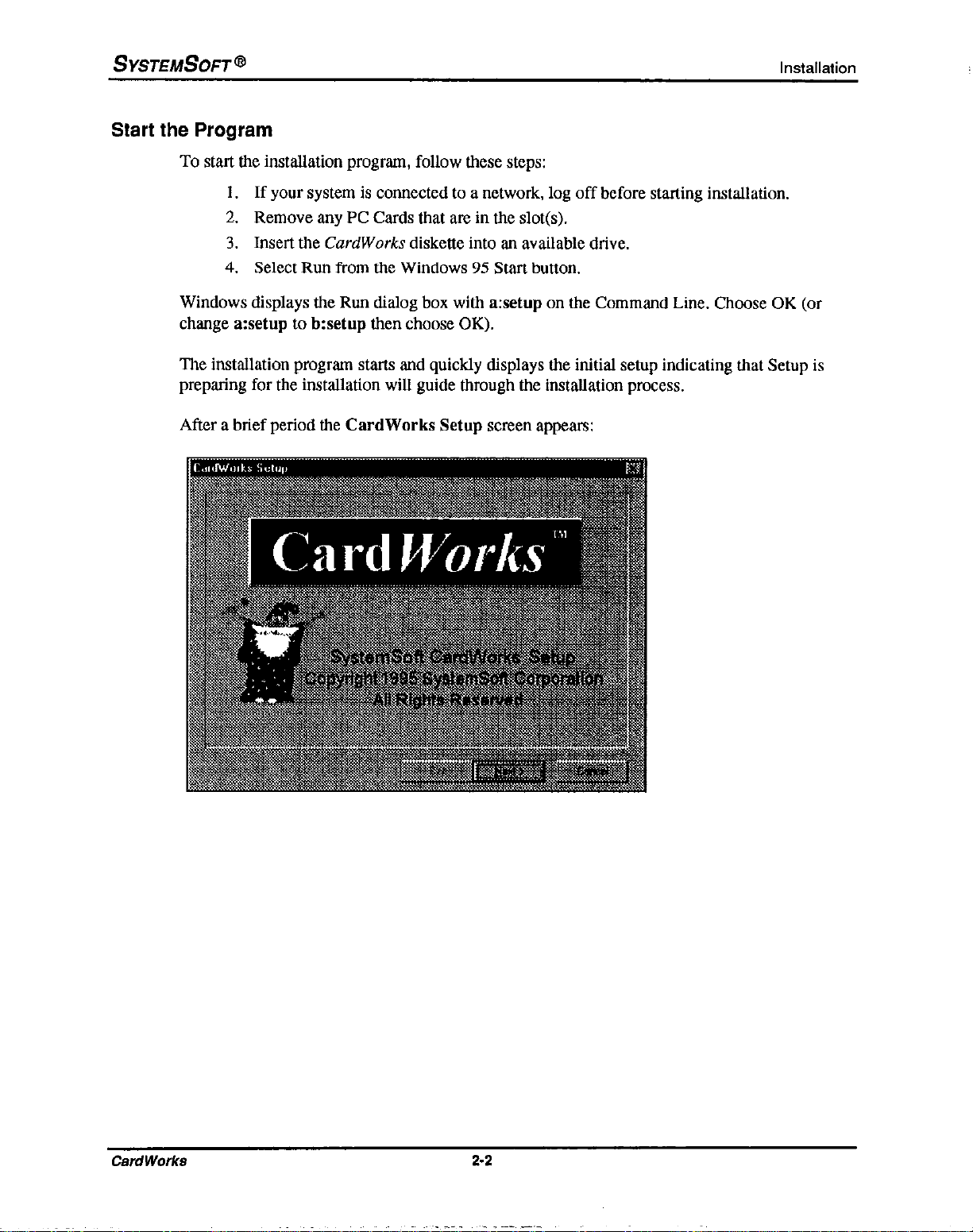
SYSTEMSOFT @
Start the Program
To start the installation program, follow these steps:
1. If your system is connected to a network, log off before starting installation.
2. Remove any PC Cards that are in the slot(s).
3. Insert the CardWorks
4. Select Run from the Windows 95 Start button.
Windows displays the Run dialog box with a:setup on the Command Line. Choose OK (or
change a:setup to b:setup then choose OK).
The installadon program starts and quickly displays the initial setup indicating that Setup is
preparing for the installation will guide through the installation process.
After a brief period the CardWorks Setup screen appears:
Installation
diskette into an available drive.
CardWorks
2-2
Page 11

SYSTEMSOFT @
Installation
Selecting the Next button displays the
CardWorks
Welcome screen. Follow the
recommendations to exit all Windows programs before continuing with the installation.
Selecting the Next button displays the following Choose Destination Directory screen:
Select Next to install software in the default destination directory, C:\CARDWORK. If you
want to install the software into another directory, select Browse and then select the desired
directory. Once you have selected the destination directory, select Next to view the Setup Type
screen:
Select from Typica& Compact, or Custom installation (see descriptions on screen) to define
your Setup type.
Select the number of PC Card slots present on your machine: 1 to 4,
CardWorks
2-3
Page 12

SYSTEMSOFT @
Your system begins to decompress and copy files.
Three information gauges (upper section of graphic) provide important feedback during
installation:
Installation
Location [
Left I
Description
The left aauee shows what uercent of each individual tile the installer has
copied fr&-the diskette to he hard disk.
Center
The center gauge shows how much of the diskette has been transferred to
the hard disk.
Right
The right gauge shows how much space is available on your hard disk.
The low sign lights when your hard disk has only 5% or less space
The lower section of the graphic is a progress indicator of how much of the currently
compressed fide has been decompressed and copied to the hard disk.
CardWorks
2-4
Page 13

SYSTEMSOFT@
The following warning appears (if PCMCIA support was previously installed):
installation
Cardworks
late:
: you selected Custom installation earlier, the following dialog boxes appear at this point:
then checks your system setup.
UPDATE CONFIGSYS screen
If you want CONPIG.SYS to be modified automatically, select YES. This
selection is recommended.
If you want a sample CONFIG.SYS file (placed in your installation directory) IO
use as a reference when you manualIy modify your CONFlG.SYS file, select
NO.
UPDATE SYSTEMJNI AND WINJNI screen
If you want SYSTEM.lNl and WlN.INl to be modified automatically, select
YES. This selection is recommended.
If you want sample SYSTF!M.lNl and WlN.lNl files (placed in your installation
directory) to use as a reference when you manually modify your SYS’ITM.lNl
and WIN.lNl files, select NO.
If CardWizard was previously installed on your system, the DELETE WlZ.lNl screen
appears.
If you want to preserve all previous CardWizard parameter settings, select YES.
This selection is recommended.
If you want to delete alI previous CardWizard settings, select NO.
Page 14

SYSTEMSOFT @
CARDWORKS IN WINDOWS START UP SCREEN
Installation
To have
CardWorks
appear in the Windows Startup Group, and consequently,
start automatically when WINDOWS 95 is started, select YES.
To decline the option of having the
CardWorks
icon appear in the Windows
Startap Group, select NO.
Note:
If you selected Custom installation earlier and your CONFlG.SYS file has multiple
configuration blocks, the configuration program asks you which menu block(s) you want
CardWorks
To add
installed to. You can have as many block(s) as desired include
CardWorks
to any specific block:
CardWorks
support.
l.Click on the SELECT box (or tab to the block name and press the spacebar) associated with
the block you want
CardWorks
installed to.
The SETUP button associated with this block is enabled.
2.Cllck on the SETUF’ button to add
CardWorks
to the block.
3,Decide which parts of the CardWorks product to install by clicking in the desired checkbox.
If checked, the item is included in the installation for the selected block.
4.Repeat Steps 1 to 3 for any other block you want CardWorks installed to.
Then Select OK for additional file decompression and copying.
Once alI tiles have been transferred, you are asked if you want to read the README tile.
Select either Yes or No as desired.
CardWorks
2-6
Page 15

SYSTEMSOFT @
Before you can run the application, the computer must be rebooted.
Installation
Select whether to reboot now or later.
Once the installation is complete, the
to have
CardWorks
start from the Windows Startup Group).
C&Works
group is created (unless you previously opted
CardWorks
2-7
Page 16

SYSTEM&OFT@
Installation
CardWorks
2-8
Page 17

SYSTEMSOFT @
Chapter 3 CardWorks Features and Hints
Once installation is complete, you can begin using your PC Cards in Windows 95. While your
CardWorks
practical
Wizard Sutton
If you are experiencing a problem cotiguring your PC Card, select the Wizard button in the
Card Information window (from the Action menu or by using the right Mouse button).
Each time it is selected, the Wizard performs a series of self-checks to ensure that all necessary
components are installed and working properly.
verify that resources are available for PC Card configuration.
Click on the Wizard button to fix most PC Card problems. Even if it cannot automatically
resolve a problem, the Wizard can pinpoint the problem so that you or a technical support
engineer can fix the problem more easily.
Properties Screen
application includes a comprehensive HELP system, this section describes several
CardWorks
features and provides additional hints for using
CardWizard
then analyzes the computer to
CardWorks.
CardWorks Features
The
Properties
are loaded for PCMCIA card support.
dialog boxes display information about the attributes, resources, and drivers that
CardWizard
extracts important information from the
PCMCIA software drivers and lists it here in easy-to-read displays.
You can reach the Properties dialog box from any of the following actions:
l
Select Properties from the View menu.
l
From the Card Information Screen - Press the right mouse button while the cursor is
on the icon representing an inserted card.
You can select from Attribute, Resource, and Driver Properties.
Attribute
When PCMCIA modules are written in accordance with the PCMCIA specification, it is easy
for
CardWizard
extract all of the following:
Slot: refers to the slot number being used by this PC
Card: refers to the unique identification number of the module.
Manufacturer: refers to the manufacturer of this PC Card.
to extract important information from the software.
Card.
CardWizard
attempts to
CardWorks
3-l
Page 18

SYSTEMSOFT @
Resource
When PCMCIA modules are written in accordance with the PCMCIA specification, it is easy
for
CardWizard
extract all of the following:
m refers to the interrupt being used.
I/o: refers to the starting and ending addresses of the input/output range for this PC
Card.
Memorv Ran=: refers to the starting and ending addresses of the memory range for
this PC Card.
Driver
to extract important information from the software.
CardWorks Features
CardWizard
attempts to
CardWizard
determines the kind of driver being used. It also displays whether the card is
configured by Windows 95 or by CardSoft.
Card Driver: indicates whether Plug and Play mode or CardSoft mode is used in
configuring this PC Card. This section is enabled only if the Change Card Driver box is
checked. It is recommended that you ,tut change drivers if your card has been identified
and configured successfully.
Change Card Driver: When this is enabled (checked), you can opt to use either Plug
and Play (if available) or CardSoft Drivers.
Remove From Plue and Plav Hardware List; When this is enabled (checked), you
can delete the Plug and Play driver assigned to a card. ~This only applies when a card is
handled by Windows 95 (Plug and Play mode). Later, when you reinsen this same PC
Card,
CardWorks
Multi-Function Cards
The new PC Card standard provides support for multiple function PCMCIA cards. These cards
provide users with multiple functions on the same card. For example, a single PC Card can
include network support as well as fax/modem support. Multiple function cards can also
provide support for many other combinations of related technologies.
The advantage of this capability is that the need to replace or eject cards to change or enhance
functionality is eliminated. In addition, the need for multiple slots in the system may be
eliminated and, since Multi-Function cards share the same resources, memory is freed up.
configures the card as if it were a first time insertion.
Can-/Works
3-2
Page 19

SYSTEMSOFT@
Auto Launch
The Launch... screen allows you to associate applications with PCMCIA cards so that an
application launches automatically when the associated PC Card is inserted.
CardWorks Features
stop
NOTE:
CardWizard
only launches an application when the associated PC Card is conilgured.
To associate an application with a PC Card for auto-launch, perform the following procedure:
1. Highlight a card in the “Card Name” box by clicking on it.
2. Click on the “Card” button. The cards name and manufacturer information is
displayed below the “Card Name, Manufacturer” heading.
3. Click on the “Browse” button and select an application to launch for the card you
selected. The application name and location appears below the “Application File
Name” heading.
4. Click on the “Test” button to verify that you have chosen the correct application ‘and
that it launches properly.
5. Click inside the “Enable” box to activate auto launch the next time the card is
inserted. You should also click the “Enable Confirmation” box if you want
CardWizard
to ask you whether the associated application should be launched or not.
6. Click on the “OK” button to accept the settings and exit.
Once configured, this application launches automatically when the PC Card is inserted.
“Stop” stops a card configured in PnP (Windows 95) only. Stop is used by Windows 95 to
flush all buffers and make sure no application is using or accessing the card. For example,
assume you are using a PC LAN card. Pulling the card from its adapter
could
bring the entire
network down. By using Stop first, you could remove the PC Card without affecting the
network.
CardWizard
choosing Stop. Note that Stop is grayed when CardSoft mode is in effect or when the card has
already been stopped. You will get confirmation if the Stop is successful. If the card fails to
stop, close out of any active application before removing this PC Card from its adapter. A
failure to stop occurs if an application using the card refuses to let go of the
timing varies depending on the application and, therefore, is not predictable.
When the Wizard Button is selected, the message indicates that the card has stopped.
HELP System
The CardWorks
pressing the Fl key or selecting the HELP button. In addition, a glossary of terms
of HELP items are available from the Help menu item.
CardWorks
lets you stop the card by cllcklng on the card with the
right mouse
card. The message
button and
Help System provides assistance from most dialog boxes that appear by
3-3
and an Index
Page 20

SYSTEMSOFT @
Additional Hints for CardWorks Use
CardWorks Features
This section contains addition hints to be aware of when using
CardWorks,
Cards Recognized but not Configured
An unconfigured card displays a special icon that contains a yellow question mark or a red “x”
(depending on whether Configuration was attempted in PnP mode or CardSoft mode). Also, a
message is displayed that tells you that the card is not configured.
If the “x” appears, indicating that the PnP installation was not completed, do one or more of
the following things:
l
Select the Wizard Button and let the Wizard guide you.
l
Try removing and then reinserting the PC Card.
l
Use Remove from the Drivers List on the Properties Screen (Drivers are
described
earlier in this chapter) to remove this driver from the list, then remove and reinsert
the PC Card.
If the “?” appears, indicating that the card hasn’t been configured, select the Wizard Button
let the Wizard guide you.
Cards Recognized and Configured but Don’t Work
If the card is installed and configured yet does not work, the following courses of action may be
helpful:
and
For Modem Cards
Be sure that
all settings
in
CardWorks
and in your communications application
correspond and are correct.
For Network Cards
Use the Windows 95 Control panel network icon and make sure that all network
components have been installed correctly.
For Sound Cards
Be sure that sound is enabled both on the Sound card and in the software settings.
For Cards other than Modem or ATA Cards
Check with your PC Card vendor to make sure that all cards have current drivers
CardWorks
3-4
Page 21

SYSTEMSOFT@ Formaitinng PC Cards
Chapter 4 Formatting PC Cards
This chapter describes how to prepare and use removable storage cards, such as ATA Hard
Disk/ATA Flash Disk cards, Flash cards (non-ATA type), and SRAM cards.
Before preparing removable storage cards for use, you must exit Windows and enter DOS.
Formatting ATA Hard Disk or ATA Flash Disk Cards
An ATA card has to be formatted before it can be used. To format the card, you must run the
ATAINIT command from the DOS prompt, then use the standard DOS FORMAT command to
format the ATA card. This section describes how to do this.
CAUTION: Make sure you are using the correct drive letter when preparing your ATA card,
since all information on the specified drive is erased.
To format a disk managed by ATADRV, perform the following procedure:
1. From Windows 95, select the Start button, select Programs, then select the MS-DOS
prompt.
2. From the DOS prompt (C:\), type cd cardwiz and press -=zEnter>.
3. Type
ATAINIT <drive letter>
and press <Enten.
If you omit a drive letter at the DOS prompt, you are asked to enter a
later.
A screen similar to the following appears:
Fixed Cylinders: 160
Headsr 2
Physical Sectors/Track: 33
Here are the &xwxxneters that were returned, examine them
carefully to ensure they matoh what W(LB expected.
Hit ENTER to acceqt and continue or <P> to prompt.
<Pl> - Help
<ESC> - Quit
drive
designation
CardWorks
4-1
Page 22

SYSTEMSOFT @
Press ENTER to accept the displayed values and continue. If, however, you are an
4.
experienced user and you want to enter specific drive parameters, type P to display a screen
that enables you to do so (then follow the screen prompts).
ATAINIT now prepares the card. When the following message appears, continue to Step 5:
5. vpe
and press Enter, where <drive letter> is the drive letter assigned to the card. For example,
if the card is Drive D, type
The next messages that appears asks you to confirm that the format should proceed, and to
give the volume a label. A message then displays the drive capacity and other drive
statistics. This means that your ATA card is now ready for use.
Formattinng PC Cards
Partition table successfully written.
BPB Boot sector successfully wiped.
Proceed with a DOS "FORMAT /U" cpmand
format <drive letter> /u
format D: /u
Formatting Flash File Cards
This section describes how to use the MCFORMAT utility to configure and manage (non-
ATA) Flash Memory and SRAM cards. ‘Ihe MCFORMAT utility is a DOS application so you
must exit Windows before using it.
You can use the MCFORMAT interface to configure and manage your memory cards or you
can use switches with the MCFORMAT command on the DOS command line. The advantage
of MCFORMAT is that it supports both FTL (block device partitioning similar to DOS
FJXSK) and PFS2 (Flash File System 2) formatted partition types.
Creating and Formatting Memory Card Partitions
MCPORMAT can be used to create and format MS-FLASH (FF.32) or FTL partitions on a
Plash Memory card or MS-DOS partitions on an SRAM card.
CardWorks
4-2
Page 23

SYSTEMSOFT @
Memory Card Partitions and Drive Letters
MTDDRV assigns drive letters to each partition on a memory card to allow the partitions to be
accessed as if they were another hard disk drive. Be aware that when the system boots, the
Flash File System reserves the maximum number of drive letters that may be required for
partitions on your memory cards, beginning with the first available drive letter. The number of
drive letters that is reserved by the Flash File System is determined by the number of PCMCIA
slots on the system and the number of partitions specified in MTDDRV (by default 1 partition
per slot).
For example, if you have a system with two PCMCIA slots, MTDDRV reserves two drive
letters (one for each PCMCIA slot) for use by your memory card partitions. The drive letters it
reserves are displayed on the screen at system boot, or by typing MTDDRV /? at the DOS
prompt from within the directory containing the CardSoft files. If the first available lelter is F.
MTDDRV resellres drive letter F for your first PCMCIA slot and letter G for your second
PCMCIA slot. These drive letters are reserved whether or not you are actually using them for
memory card partitions.
The situation described in this example could create a problem if you are connected to a
network, especially if you are mapped to manemus network drives. The system may run out of
drive letters to assign before all your network drives have been properly mapped.
Formattinng PC Cards
In any case, the drive letters that MTDDRV reserves may cause ail other drive letters to be re-
assigned (excluding drive letters for local hard disks or ATA cards). For example, if you have
a network drive that is normally Drive F, and you install MTDDRV. the network drive will no
longer be assigned to drive letter F on your system. As a result. you may have to modify the
drive letters in any network batch files that you use. For example, if you have a network batch
file that loads your network login files from Drive F, and MTDDRV has reserved drive lelters F
and G for memory card partitions, you would have to change the drive letter in your network
batch file to H (the next available letter).
Using the MCFORMAT Interface
The MCPORMAT interface enables you to easily perform the following actions:
l
Create and format a new partition
l
Format an existing partition
l
Erase a partition
l
Display partition information
The following sections describe these actions in more detail.
Create and Format a New Partition
This section describes how to create and format partitions on a Flash Memory or SRAM card.
To create and format partitions, perform the following steps:
1. Enter
2. Select 1 to Create and format a new partition.
CardWorks
MCFORMAT
and press <Enten (fmm the CardWiz directory)
4-3
Page 24

SYSTEMSOFT @
A screen similar to the following is displayed.
Note that if the drive has already been formatted, the following message is displayed:
Formattinng PC Cards
I
I
You must erase n: before creating a new partition.
Once you select an unformatted drive, the following line appears at the
bottom of the screen:
would you like to format entire card with FLASH(l FTLIZI (l/2)1111
Once you select either FLASH or FTL, the following message appears:
Are you ready to format drive n: with FTL format (Y/N) IN1
The drive is then formatted and the following message appears:
Please input a volume label:(ll Characters, press enter for no labeli
Label =
Specify a volume label for the partition (this is the same as a drive label),
then press Enter. You can leave the label field blank if you do not want to
assign a drive label.
The newly created partition then appears:
--Al
I
Formatting SRAM Cards
Before you can use them, you have to format your SRAM cards using the DOS FORMAT
command. For example, if the SRAM card is Drive F:, type
and press Enter.
For more instructions on using FORMAT, see your DOS user’s guide.
CardWorks
format F:
4-4
Page 25

SYSTEMSOFT @
Creating a Bootable SRAM Card
SystemSoft provides its CardBoot product to enable you to boot your system from an SRAM
card. To do so, you must use the following command to format the card:
For example, if the drive letter for the card is E:, type
and press Enter.
For more information on FORMAT, refer to your DOS user’s guide.
Formattinna PC Cards
format <drive letter:> /s /u
format E: /s /u
CardWorks
4-5
Page 26

Page 27

