Page 1

User Manual
BPA105
Bluetooth Protocol Analyzer
071-XXXX-00
This document applies to firmware version 2.3
and above.
Check for regular BPA Series software updates at
www.tektronix.com/bpa_software
www.tektronix.com
Page 2

Copyright © Tektronix, Inc. All rights reserved. Licensed software products are owned by Tektronix or its suppliers and
are protected by United States copyright laws and international treaty provisions.
Use, duplication, or disclosure by the Government is subject to restrictions as set forth in subparagraph (c)(1)(ii) of the
Rights in Technical Data and Computer Software clause at DFARS 252.227-7013, or subparagraphs (c)(1) and (2) of the
Commercial Computer Software -- Restricted Rights clause at FAR 52.227-19, as applicable.
Tektronix products are covered by U.S. and foreign patents, issued and pending. Information in this publ ication supercedes
that in all previously published material. Spec ifications and price change privileges reserved.
Tektronix, Inc., P.O. Box 500, Beaverton, OR 97077
TEKTRONIX and TEK are registered trademarks of Tektronix, Inc.
Page 3

WARRANTY
Tektronix warrants that the products that it manufactures and sells will be free from defects in materials and
workmanship for a period of three (3) years from the date of shipment. If a product proves defective during this
warranty period, Tektronix, at its option, either will repair the defective product without charge for parts and labor,
or will provide a replacement in exchange for the defective product.
In order to obtain service under this warranty, Customer must notify Tektronix of the defect before the expiration
of the warranty period and make suitable arrangements for the performance of service. Customer shall be
responsible for packaging and shippi ng the defective product to the service center designated by Tektronix, with
shipping charges prepaid. Tektronix shall pay for the return of the product to Customer if the shipment is to a
location within the country in which the Tektronix service center is locate d. Customer shall be responsible for
paying all shipping charges, dut ies, taxes, and any other charges for products returned to any other locations.
This warranty shall not apply to any defect, failure or damage caused by improper use or improper or inadequate
maintenance and care. Tektronix shall not be obligated to furnish servic e under this warranty a) to repair damage
resulting from attempts by personnel other than Tektronix representatives to install, repair or service the product;
b) to repair damage resulting from improper use or connection to incompa tible equipment; c) to repair any
damage or malfunction caused by the use of non-Tektronix supplies; or d) to service a product that has been
modified or integrated with other products when the effect of such modification or integra tion increases the time
or difficulty of servicing the product.
THIS W ARRANTY IS GIVEN BY TEKTRONIX IN LIEU OF ANY OTHER WARRANTIES, EXPRESS
OR IMPLIED. TEKTRONIX AND ITS VENDORS DISCLAIM ANY IMPLIED WARRANTIES OF
MERCHANTABILITY OR FITNESS FOR A PARTICULAR PURPOSE. TEKTRONIX’
RESPONSIBILITY TO REPAIR OR REPLACE DEFECTIVE PRODUCTS IS THE SOLE AND
EXCLUSIVE REMEDY PROVIDED TO THE CUSTOMER FOR BREACH OF THIS WARRANTY.
TEKTRONIX AND ITS VENDORS WILL NOT BE LIABLE FOR ANY INDIRECT , SPECIAL,
INCIDENTAL, OR CONSEQUENTIAL DAMAGES IRRESPECTIVE OF WHETHER TEKTRONIX OR
THE VENDOR HAS ADVANCE NOTICE OF THE POSSIBILITY OF SUCH DAMAGES.
Page 4

WARRANTY
Tektronix warrants that the media on which this software product is furnished and the encoding of the programs on
the media will be free from defects in materials and workmanship for a period of three (3) months from the date of
shipment. If a medium or encoding proves defe ctive during the warranty period, Tektronix will provide a
replacement in exchange for the defective medium. Except as to the media on which this software product is
furnished, this software product is provided “as is” without warranty of any kind, either express or implied.
Tektronix does not warrant that the functions contained in this software product will meet Customer’s
requirements or that the operation of the programs will be uninterrupted or error-free.
In order to obtain service under this warranty, Customer must notify Tektronix of the defect before the expiration
of the warranty period. If Tektronix is unable to provide a replacement that is free from defects in materials and
workmanship within a reasonable time thereafter, Customer may terminate the license for this software product
and return this software product and any associated materials for credit or refund.
THIS W ARRANTY IS GIVEN BY TEKTRONIX IN LIEU OF ANY OTHER WARRANTIES, EXPRESS
OR IMPLIED. TEKTRONIX AND ITS VENDORS DISCLAIM ANY IMPLIED WARRANTIES OF
MERCHANTABILITY OR FITNESS FOR A PARTICULAR PURPOSE. TEKTRONIX’
RESPONSIBILITY TO REPLACE DEFECTIVE MEDIA OR REFUND CUSTOMER’SPAYMENTIS
THE SOLE AND EXCLUSIVE REMEDY PROVIDED TO THE CUSTOMER FOR BREACH OF THIS
WARRANTY. TEKTRONIX AND ITS VENDORS WILL NOT BE LIABLE FOR ANY INDIRECT,
SPECIAL, INCIDENTAL, OR CONSEQUENTIAL DAMAGES IRRESPECTIVE OF WHETHER
TEKTRONIX OR THE VENDOR HAS ADVANCE NOTICE OF THE POSSIBILITY OF SUCH
DAMAGES.
Page 5

Table of Contents
Operating Basics
General Safety Summary iii...................................
Preface v...................................................
Reference Documents v.............................................
Contacting Tektronix vi.............................................
Acquiring Piconet Packet Data 1--1..............................
Overview 1--1.......................................................
Collecting Data 1--2..................................................
Understanding the Data Acquisition Window 1--4..........................
Setting Up an Acquisition 1--9.........................................
Setting Up the Data Filter 1--14..........................................
Setting Up Triggers 1--14..............................................
Starting a Logging Session 1--24.........................................
Ending a Logging Session 1--24.........................................
Saving the Current Logging Session 1--24.................................
Using the HCI Terminal Application 1--24.................................
Analyzing Piconet Packet Data 1--27..............................
Opening a Data File 1--27..............................................
Understanding the Data Analysis Window 1--28............................
Reference
Appendices
Glossary
Index
Reference 2--1.................................................
Using Bookmarks 2--1................................................
Exporting Data 2--3..................................................
Generating Error Packet Data 2--3......................................
Enabling Decryption 2--9..............................................
Appendix A: Specifications A--1..................................
Appendix B: Accessories B--1...................................
Standard Accessories B--1.............................................
Appendix C: Sample Scripts C--1.................................
HCI Terminal Scripts C--1.............................................
BPA105 Bluetooth Protocol Analyzer User Manual -- COMPANY CONFIDENTIAL
1/2001
i
Page 6

Table of Contents
List of Figures
Figure 1 --1: The Bluetooth Protocol Analyzer
data acquisition window 1--4.................................
Figure 1--2: Acquisition Set up dialog box 1--9......................
Figure 1--3: Select Master and Select Slave dialog boxes 1--11..........
Figure 1--4: Acquisition window Sync Bar 1--12.....................
Figure 1--5: Data Filter set up dialog box 1--14......................
Figure 1--6: Low Level Trigger Setup dialog box 1--16................
Figure 1--7: Customize Pattern dialog box 1--19.....................
Figure 1--8: High Level Trigger Setup dialog box 1--22...............
Figure 1--9: Pre-Post Trigger Buffer set up dialog box 1--23...........
Figure 1--10: The Bluetooth Protocol Analyzer data analysis window 1--28
Figure 1--11: List view context-sensitive menu 1--36..................
Figure 2 --1: Analysis window showing bookmarked packets 2--1......
Figure 2--2: Bookmarks dialog box 2--2...........................
Figure 2--3: Error Packet Generator dialog box 2--4.................
Figure 2--4: Error Name drop-down list box 2--5....................
Figure 2--5: Custom error dialog boxes 2--6........................
Figure 2--6: Available Patterns drop-down list box 2--6..............
Figure 2--7: Standard packet format 2--7..........................
Figure 2--8: Analyzer display of generated error 2--8................
Figure 2--9: Decryption dialog box 2--9............................
List of Tables
Table 1--1: Acquisition window menus and toolbar buttons 1--5......
Table 1--2: Analysis window menus and toolbar buttons 1--29.........
T able 1--3: Packet tabs 1--35.....................................
Table A--1: Air probe characteristics A--1.........................
T able A--2: Environmental characteristics A--1.....................
Table A--3: Certifications and compliances A--2....................
Table A--4: Physical characteristics A--3...........................
ii
BPA105 Bluetooth Protocol Analyzer User Manual -- COMPANY CONFIDENTIAL
1/2001
Page 7

General Safety Summary
Review the following safety precautions to avoid injury and prevent damage to
this product or any products connected to it. To avoid potential hazards, use this
product only as specified.
Only qualified personnel should perform service procedures.
ToAvoidFireor
Personal Injury
Symbols and Terms
Observe All Terminal Ratings. Connect the ground lead of the probe to earth
ground only.
Do Not Operate With Suspected Failures. If you suspect there is damage to this
product, have it inspected by qualified service personnel.
Do Not Operate in Wet/Damp Conditions.
Do Not Operate in an Explosive Atmosphere.
Keep Product Surfaces Clean and Dry.
Terms in this Manual. These terms may appear in this manual:
WARNING. Warning statements identify conditions or practices that could result
in injury or loss of life.
CAUTION. Caution statements identify conditions or practices that could result in
damage to this product or other property.
Symbols on the Product. The following symbols may appear on the product:
BPA105 Bluetooth Protocol Analyzer User Manual -- COMPANY CONFIDENTIAL
1/2001
CAUTION
Refer to Manual
iii
Page 8

General Safety Summary
iv
BPA105 Bluetooth Protocol Analyzer User Manual -- COMPANY CONFIDENTIAL
1/2001
Page 9

Preface
Reference Documents
This manual provides operating information for the Tektronix BPA105 Bluetooth
Protocol Analyzer and is organized into the following sections:
H Operating Basics provides basic instructions for operating the Tektronix
Bluetooth Protocol Analyzer.
H Reference provides detailed information on acquiring and analyzing piconet
packet data.
H Appendix A: Specifications provides hardware specifications and regulatory
statements.
H Appendix B: Accessories lists the standard accessories.
H Appendix C: Sample Scripts provides sample HCI scripts.
H Glossary explains the terms used in this manual.
The following third-party reference documents provide additional information:
H HCI Terminal Guide (Digianswer #00-11-03) provides information about
using a HCI terminal as an interface with Bluetooth hardware.
H Bluetooth Revealed (Prentice Hall, Inc., ISBN 0-13-090294-2) provides
background on several areas including the basic technology, the Bluetooth
specification with information about the protocol stack, Bluetooth profiles,
and the future of the technology.
H Bluetooth: Connect without Cables (Prentice Hall, Inc.,
ISBN 0-13-089840-6) provides less background about the technology and
more in-depth information about the protocol stack and other areas. This
book provides many diagrams.
NOTE. Check for regular BPA Series software updates at www.tektronix.com/
bpa_software.
BPA105 Bluetooth Protocol Analyzer User Manual -- COMPANY CONFIDENTIAL
1/2001
v
Page 10

Preface
Contacting Tektronix
Phone 1-800-833-9200*
Address
Web site www.tektronix.com
Sales support 1-800-833-9200, select option 1*
Service support 1-800-833-9200, select option 2*
Technical support Email: techsupport@tektronix.com
* This phone number is toll free in North America. After office hours, please
leave a voice mail message.
Outside North America, contact a Tektronix sales office or distr ibutor; see the
Tektronix web site for a list of offices.
Tektronix, Inc.
Department or name (if known)
14200 SW Karl Braun Drive
P.O. Box 500
Beaverton, OR 97077
USA
1-800-833-9200, select option 3*
6:00 a.m. -- 5:00 p.m. Pacific time
vi
BPA105 Bluetooth Protocol Analyzer User Manual -- COMPANY CONFIDENTIAL
1/2001
Page 11

Operating Basics
Page 12
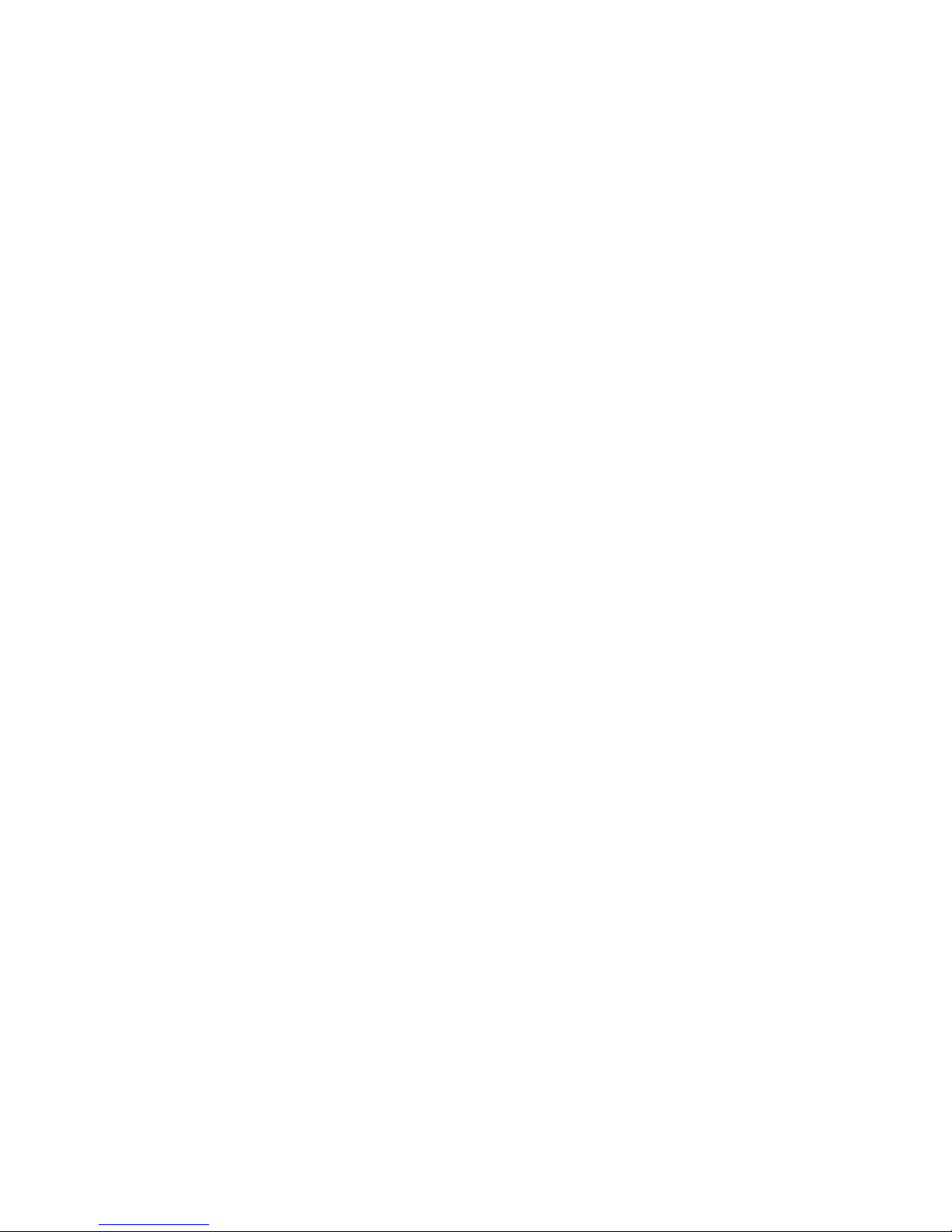
Page 13

Acquiring Piconet Packet Data
This section introduces you to the basic operation of the Bluetooth Protocol
Analyzer. This section contains information on the following topics:
H Monitoring a piconet
H Piconet operating modes
H Understanding the data collection process
H Understanding the application window
H Using the menu and toolbars
H Setting up an acquisition
H Setting up the data filter
H Setting up triggers
H Starting and ending a logging session
H Saving a log session
Overview
H Using the HCI Terminal application
Using the Bluetooth Protocol Analyzer you can connect to and monitor the
activity of a Bluetooth piconet and log data containing all of the baseband
packets transmitted between the participating Bluetooth devices.
Following data collection, you can display the contents of the files you saved
during acquisition and use the analysis features of the Bluetooth Protocol
Analyzer to further interpret the data. Detailed information on data analysis is
provided in the Analyzing Piconet Packet Data section, beginning on page 1--27.
Additionally, the Bluetooth Protocol Analyzer has features that allow you to
generate baseband packets containing known errors for testing purposes.
Information on error packet generation can be found on page 2--3.
BPA105 Bluetooth Protocol Analyzer User Manual -- COMPANY CONFIDENTIAL
1/2001
1- 1
Page 14

Acquiring Piconet Packet Data
Operating Mode
You can operate the Bluetooth Protocol Analyzer in either Independent or
Piconet mode.
Independent Mode. Configured as an independent unit, the B luetooth Protocol
Analyzer does not interact directly in the piconet. Instead, after synchronizing to
the net, it passively monitors and logs all baseband packets transmitted between
the master and the slaves comprising the piconet. By using the advanced
triggering and filter features, you can identify the data you want to log and then
analyze it following the session.
Piconet Mode. Configured as a participant in the piconet, the Bluetooth Protocol
Analyzer uses a full-protocol stack and participates as the master or a slave in the
piconet.
As a master, the Bluetooth Protocol Analyzer logs all baseband packets between
itself and the piconet slave device(s). When set up as a slave, it logs all packets
between itself and the piconet master as well as between the master and all other
slave devices.
For information on how to configure the analyzer for independent or piconet
mode operation, see Logging Mode on page 1--9.
Collecting Data
With the Bluetooth Protocol Analyzer you can connect to and create a log
containing all the baseband packets transmitted between Bluetooth devices in a
piconet. Using the analyzer features you can do the following:
H Operate as a member of a piconet, as a stand-alone (independent) unit, or
independent with data decryption.
H Select the master or slave to which the Bluetooth Protocol Analyzer is
synchronized.
H Set the duration over which the Protocol Analyzer tries to synchronize to a
piconet master.
H Capture all baseband packets transmitted within a Bluetooth piconet,
including packets that are normally not visible to the host such as retransmitted packets. View the status of each packet and estimated the clock and
hop frequency.
H Select specified hopping patterns: Europe/USA, Japan, France, or Spain.
H Transmit and receive on a single user-defined frequency .
H Set a correlation value.
1- 2
BPA105 Bluetooth Protocol Analyzer User Manual -- COMPANY CONFIDENTIAL
1/2001
Page 15
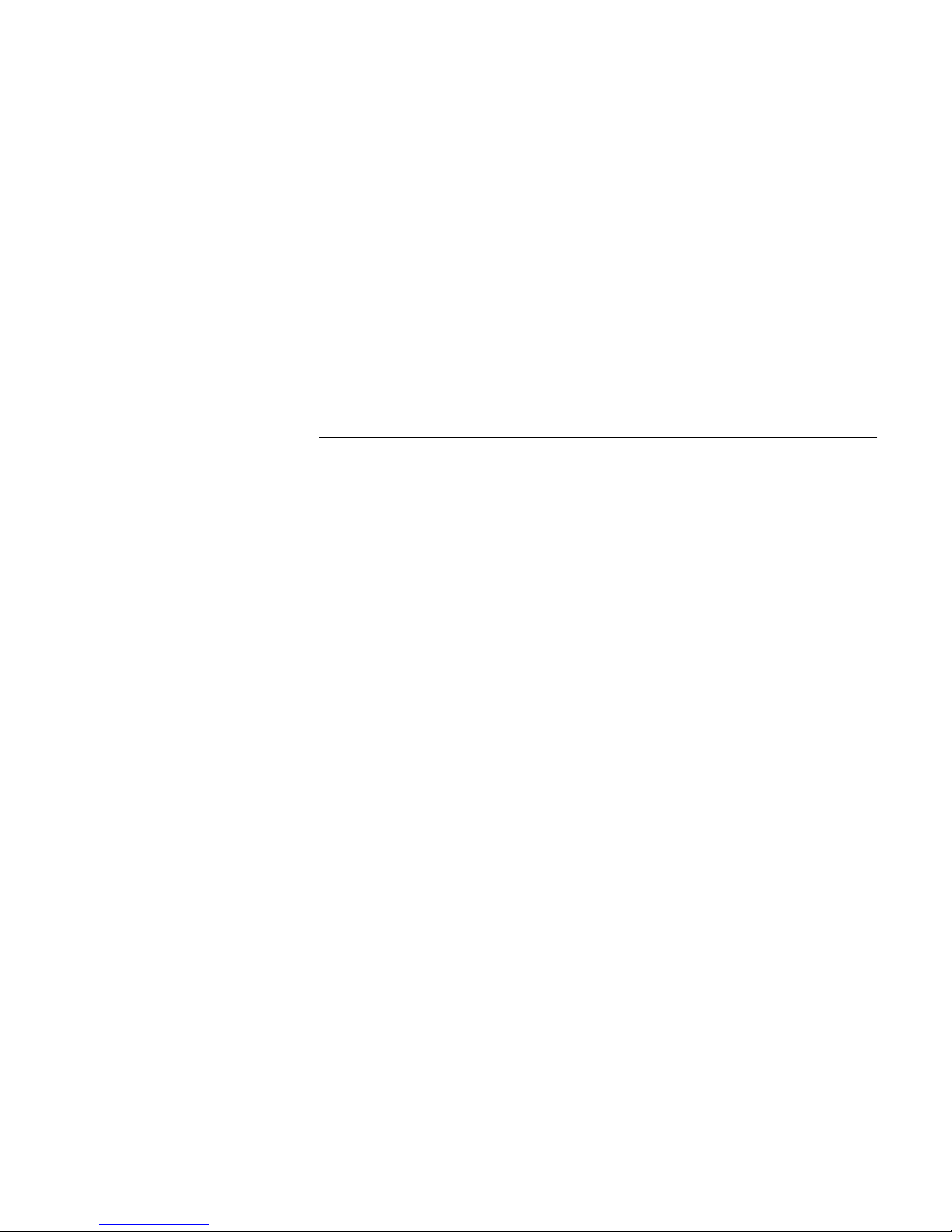
Acquiring Piconet Packet Data
H Turn data whitening on and off.
H Output data to a log file or view as a real-time display.
H Start or stop a logging session manually.
H Enable data decryption in Independent mode.
H Display the paging sequence in Independent mode.
H Filter packets during data acquisition (prior to logging), such as ID, NULL,
POLL, and Access Error packets.
H Generate known errors for testing and debugging.
NOTE. When you use the Bluetooth Protocol Analyzer with Bluetooth Neighborhood, you must use the Piconet mode (working as a participant in a piconet).
When you use the Bluetooth Protocol Analyzer in the Independent mode
(working as a passive listener), you cannot use it with Bluetooth Neighborhood.
BPA105 Bluetooth Protocol Analyzer User Manual -- COMPANY CONFIDENTIAL
1/2001
1- 3
Page 16

Acquiring Piconet Packet Data
Understanding the Data Acquisition Window
Figure 1--1 shows the data acquisition window of the Bluetooth Protocol
Analyzer. and identifies each of the functional areas. This is the window that is
displayed during data acquisition. Note that when the data acquisition window is
the active window, many of the toolbar buttons are disabled.
Menu bar Toolbar
Status bar Data window
Figure 1- 1: The Bluetooth Protocol Analyzer data acquisition window
1- 4
BPA105 Bluetooth Protocol Analyzer User Manual -- COMPANY CONFIDENTIAL
1/2001
Page 17

Acquiring Piconet Packet Data
Menu Bar
The Menu Bar hosts the data acquisition and analysis functional menus. The
menus and menu selections vary depending on the current analyzer function.
Table 1--1 lists the menus that are available during data acquisition.
Toolbars
The toolbar contains shortcut buttons for the major analyzer functions. Most
toolbar buttons have corresponding menu selections in the Menu Bar. The
number and function of the available buttons varies, depending on the type of
window you have open. Table 1--1 identifies the acquisition toolbar buttons and
their functions.
Status Bar
The Status Bar provides useful information on the status of the Bluetooth
Protocol Analyzer. View this area for information on the current log session.
Table 1- 1: Acquisition window menus and toolbar buttons
Menu Selection Function
File > Open Use Windows Explorer to
browse and open a previously
saved log session.
Close Closeafile.
Save Saveafile.
Save As Open the Save As dialog box to
saveafiletoaspecifiedlocation.
Search Files Search for a file.
Export Export data to a comma sepa-
rated file (.csv)
Properties Display properties of the active
data file.
Acquisition Summary Display acquisition details of the
active data file.
Send To Send the active file as email to
the mail profile you specify.
Print Print entire or partial contents of
theactivedatafile.
Toolbar
button
Additional information
See page 1--27.
See page 1--24.
Print Preview Display a sample view of the the
Print Setup Define the margins and other
Print Window Print the active window using
BPA105 Bluetooth Protocol Analyzer User Manual -- COMPANY CONFIDENTIAL
1/2001
data file selected for printing.
printer properties for printing
data files.
the Page Setup dialog box.
1- 5
Page 18

Acquiring Piconet Packet Data
Table 1- 1: Acquisition window menus and toolbar buttons (Cont.)
Toolbar
Menu Additional information
1, 2, 3... Reopen a recently opened file.
Exit Quit the Bluetooth Protocol
System > Start Session Begin an acquisition session
Stop Session End the current acquisition
Pause Click to suspend the current
System Properties Display BPA105 version and
Tools > Access executable files set up
Options Define packet type display
Default Return the factory default set-
Acquisition > Setup Define parameters for the next
FunctionSelection
Analyzer application
using the criteria defined in the
Acquisition Setup dialog box.
session.
acquisition session. Click again
to resume the session.
copyright information.
with the Tools tab of the System
Options dialog box.
colors; define disk location for
storing acquisition log files;
identify executable files to be
run from the System > Tools
menu.
tings for the following: acquisition setup, data files, pre- post-trigger, error packet generation.
acquisition session.
button
See page 1--9.
Data Filter Specify the packets you do not
Enable Data Filter Activate/deactivate the Data
Pre-Post Trigger Buffer Set the number of packets
1- 6
BPA105 Bluetooth Protocol Analyzer User Manual -- COMPANY CONFIDENTIAL
want to acquire during the next
acquisition session in the Data
Filter dialog box. These settings
become the default settings.
Filter dialog box settings.
collected before and after a
trigger event in the Pre-Post
Trigger Buffer dialog box.
See page 1--14.
Unless enabled, the post-trigger
buffer size is limited only by the
disk space available on your PC.
See page 1--23 for additional
information.
1/2001
Page 19

Acquiring Piconet Packet Data
Table 1- 1: Acquisition window menus and toolbar buttons (Cont.)
Toolbar
Menu Additional information
FunctionSelection
button
Low Level Trigger Define trigger events for the
next acquisition based on lowlevel trigger characteristics, such
as FLOW, ARQN, hop frequency, payload headers, etc.
Enable Low Level Trigger Enable/disable settings defined
in the Low Level Trigger Setup
dialog box.
High Level Trigger Define the trigger events for the
next acquisition base on highlevel trigger characteristics, such
as RFCOMM and SDP protocols.
Enable High Level Trigger Enable/disable settings defined
in the High Level Trigger Setup
dialog box.
Error Packet Generation Set error packet generation
sequences for testing and
debugging, such as FLOW,
ARQN, hopping frequency,
payload headers, etc.
Enable Error Packet Generation Enable/disable settings defined
in the Error Packet Generator
dialog box.
View > Toolbar Enable/disable the toolbar. See Figure 1--1 on page 1--4.
Status bar Enable/disable the status bar.
Sync Bar Enable/disable the synchroniza-
tion information bar.
Session Info Bar Enable/disable the session
information bar.
Show/Hide Packets Define which packets you want
to display in the List views.
See page 1--15.
See page 1--22.
See page 2--3.
Contains status LEDs.
Displays time stamps.
Show/Hide Columns Define which columns you want
Format Columns Define the data format of the
Help > Topics Display online help contents
Help on window Display the help topic for the
BPA105 Bluetooth Protocol Analyzer User Manual -- COMPANY CONFIDENTIAL
1/2001
to display in the List views.
displayed columns: decimal,
hex, binary, ASCII.
main menu.
active window.
1- 7
Page 20
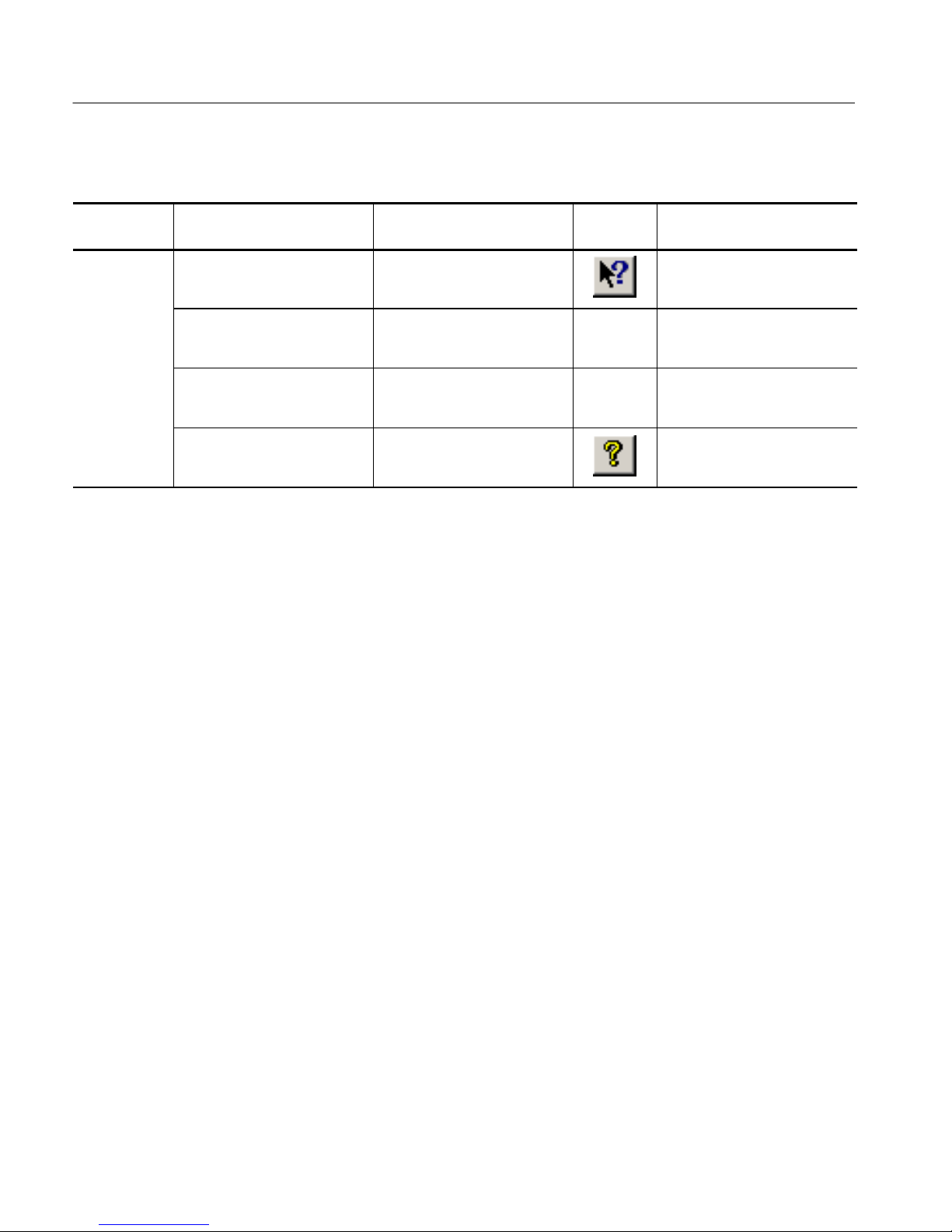
Acquiring Piconet Packet Data
Table 1- 1: Acquisition window menus and toolbar buttons (Cont.)
Toolbar
Menu Additional information
What’s This? Point to an element in the
Technical Support Access the Tektronix Bluetooth
Customer Feedback Obtain a request for feedback,
About Tektronix Bluetooth
Protocol Analyzer
FunctionSelection
display window and obtain a
help topic.
Protocol Analyzer technical
support Web site.
thank you, and the product
support Web site.
Display Bluetooth Protocol
Analyzer software version and
copyright.
button
Download drivers and software
updates. Obtain product-related
technical information.
Data Window
The data window displays information on the traffic you are currently logging
(acquiring). Data windows are either acquisition windows (during data collection) or analysis windows (when you are displaying the contents of a saved
acquisition file). See Analyzing Piconet Packet Data beginning on page 1 --27 for
more information on analysis windows.
At the bottom of the data windows the Session Info toolbar displays the
following information:
H Start and end times of the last acquisition session
H Number of baseband packets logged
H Log size
H Date
1- 8
BPA105 Bluetooth Protocol Analyzer User Manual -- COMPANY CONFIDENTIAL
1/2001
Page 21
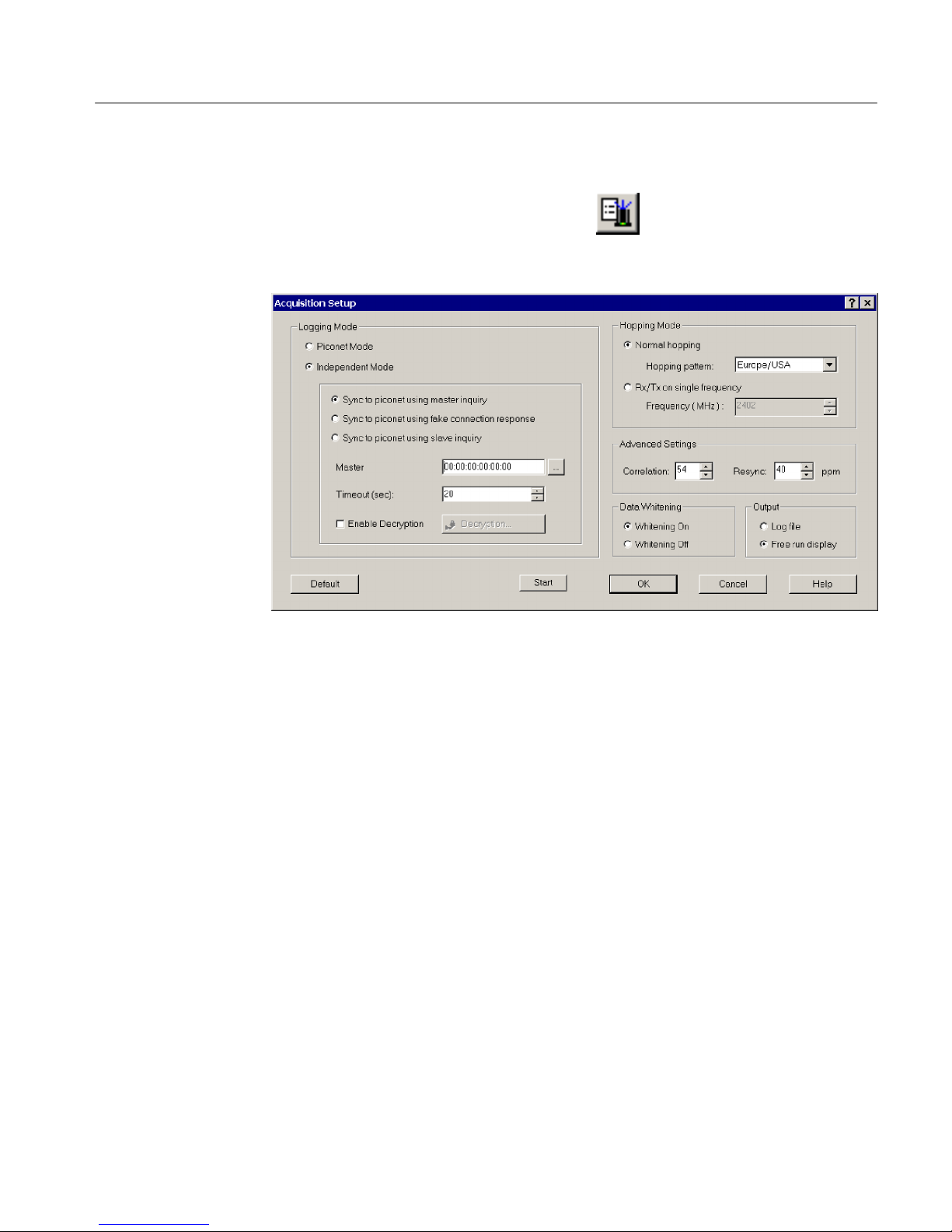
Setting Up an Acquisition
Select Acquisition > Setup or click the shortcut button to display the
Acquisition Setup dialog box. (See Figure 1--2.) Use this dialog box to configure
the settings for a new logging session.
Acquiring Piconet Packet Data
Logging Mode
Figure 1- 2: Acquisition Set up dialog box
Before you can start a new logging session, decide whether you will operate the
Bluetooth Protocol Analyzer as an active member of a piconet (either as a master
or as a slave) or as a stand-alone unit that nonintrusively monitors data flowing
across the piconet.
Piconet Mode. Use this mode with the Bluetooth Neighborhood or HCI Terminal
to set up the Bluetooth Protocol Analyzer as an active participant in the piconet.
When you start a logging session, the analyzer logs all baseband packets sent
from and received by your computer, whether the Bluetooth Protocol Analyzer is
acting as a slave or a master.
BPA105 Bluetooth Protocol Analyzer User Manual -- COMPANY CONFIDENTIAL
1/2001
1- 9
Page 22
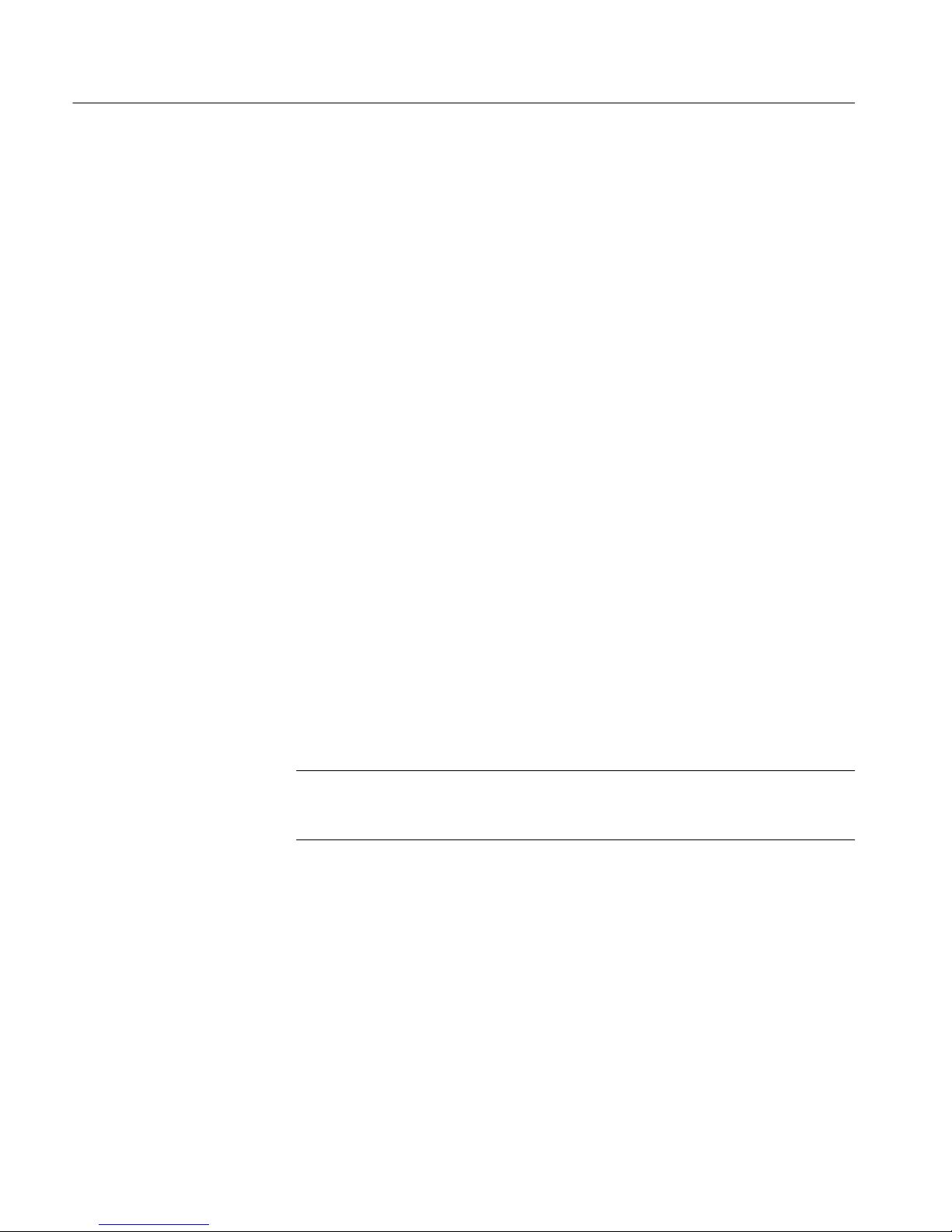
Acquiring Piconet Packet Data
Independent Mode. Use this mode to set up the Bluetooth Protocol Analyzer as a
stand-alone unit. When you select this mode, the analyzer displays the Sync bar
shown in Figure 1--4 near the bottom of the acquisition window.
Select a synchronization mode:
H Sync to piconet using master inquiry. In this mode, synchronization is
obtained by performing an inquiry and using the clock information returned
by the master to set the clock of the Bluetooth Protocol Analyzer. You must
identify a master in the Select Master dialog box. See Select Master or Slave
on page 1--11.
In some Bluetooth devices, the clock drifts away when the device is not in
connect mode; this synchronization mode can be troublesome if you want to
monitor negotiations during the connect phase. The problem occurs because
there are often several seconds of delay from the time when the protocol
analyzer obtains the master clock information until the master actually
connects to the slave. Likewise, if the inquiry scan mode on the Bluetooth
device is not implemented or disabled during the connection, this mode
cannot be used for synchronization. See Resync on page 1--13.
H Sync to piconet using a fake connection response. This mode can only be
used during the connect phase, when the piconet master connects to a new
slave. The protocol analyzer operates as if it were the slave unit selected in
the Select Slave dialog box (see Figure 1--3 on page 1--11) and obtains the
master clock information by initiating a new connection as if it were that
slave. Immediately after the clock information is retrieved, the protocol
analyzer stops transmitting, and the piconet master continues the connection
attempt with the true slave. You must identify a slave in the Select Slaver
dialog box. See Select Master or Slave on page 1--11.
NOTE. The HCI Terminal application provides user control of the Bluetooth
Protocol Analyzer in piconet member mode. See the HCI Terminal topic on
page 1--24.
H Sync to piconet using slave inquiry. This mode can only be used during the
connect phase and is based on the same principle as the method mentioned
above in Sync to piconet using fake connection response. Instead of
pretending to be the slave unit chosen in the Select Slave dialog box (see
Figure 1--3), the protocol analyzer listens for the clock information sent in
the connect phase to the new piconet slave, and does not interfere with the
piconet in any way. To catch the clock information on the right frequency, it
is necessary to obtain the slave clock. This is done by performing an inquiry
to the slave. You must identify a slave in the Select Slave dialog box. See
Select Master or Slave on page 1--11.
1- 10
BPA105 Bluetooth Protocol Analyzer User Manual -- COMPANY CONFIDENTIAL
1/2001
Page 23

Acquiring Piconet Packet Data
Select Master or Slave. Click the shortcut button in the Acquisition dialog
box (see Figure 1--2 on page 1--9) to open a Master or Slave dialog box and set
up the options to discover and connect to a Bluetooth device within range. See
Figure 1--3.
H Inquiry Timeout. Select how long the Bluetooth Protocol Analyzer performs
the inquiry process. The default time is 12 seconds. However, you can set the
time from 2 seconds to 60 seconds.
H Inquiry Access Code: Enter an inquiry access code (IAC); there are 64 IACs.
The default is the General IAC (GIAC), which is 0x9E8B33. The remaining
63 access codes are Dedicated IACs (DIACs). You can set any of the 64
IACs. Although the GIAC is normally used, you can use a DIAC in certain
instances.
For example, a group of users might agree to set their devices to a specific DIAC
to make their devices easier to discover in an environment with many Bluetooth
devices.
H Discover: Click this button to carry out device discovery and display a list of
all active Bluetooth devices within range.
H Select: Click on the device name you want to synchronize too; then click
Select and close the Select Master or Select Slave dialog box.
Figure 1- 3: Select Master and Select Slave dialog boxes
BPA105 Bluetooth Protocol Analyzer User Manual -- COMPANY CONFIDENTIAL
1/2001
1- 11
Page 24
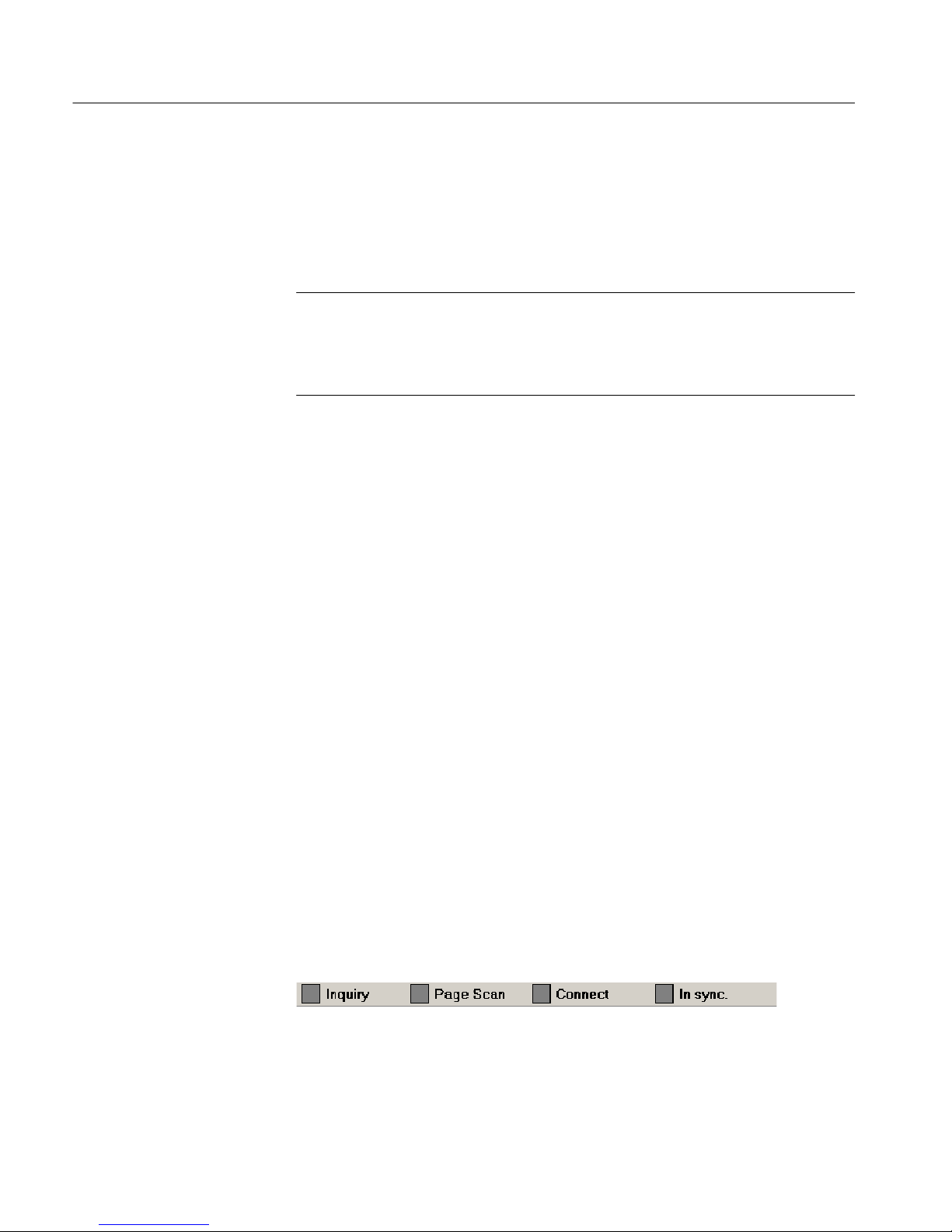
Acquiring Piconet Packet Data
Acquisition Timeout. In the Acquisition Setup dialog box (see Figure 1--2 on
page 1--2), use the Timeout (sec) field to set the number of seconds following
synchronization before the Bluetooth Protocol Analyzer loses synchronization if
there is no activity on the piconet. In such an event, the Bluetooth Protocol
Analyzer will display the message Out of sync with piconet!.
NOTE. When you operate the Bluetooth Protocol Analyzer and Bluetooth
Neighborhood together to participant in a piconet, you must use Piconet mode.
When you operate the Bluetooth Protocol Analyzer in Independent Mode
working as a passive listener, you cannot use Bluetooth Neighborhood.
Sync Indication Bar. When you select Independent mode as the logging mode, the
acquisition window displays a Sync Bar. See Figure 2--4.
The Sync Bar contains the following indicators:
H Inquiry. This indicator is green when the Bluetooth Protocol Analyzer starts
the inquiry procedure during master inquiry or slave inquiry. The indicator
changes to red if the target device does not answer within a 60-second
timeout.
H PageScan. This indicator is green when the Bluetooth Protocol Analyzer
enters the Page scan portion of the synchronization procedure. It is present
only if the slave inquiry or fake connection is selected. A timeout is not
included as part of this synchronization procedure, consequently, the user can
only stop the synchronization by clicking the toolbar Stop button.
H Connect. This indicator is green when the Bluetooth Protocol Analyzer
enters the channel hopping sequence (the analyzer searches for first traffic on
the piconet). If no traffic is recorded, the indicator changes to red, indicating
that synchronization has failed.
H In sync. This indicator turns green when the first packet of the channel
hopping sequence is received. If synchronization to the piconet is lost
(41-second timeout) the indicator changes to red, indicating that synchronization to the piconet is lost.
Figure 1- 4: Acquisition window Sync Bar
1- 12
BPA105 Bluetooth Protocol Analyzer User Manual -- COMPANY CONFIDENTIAL
1/2001
Page 25

Acquiring Piconet Packet Data
Hopping Mode
Advanced Settings
Specify the piconet search criteria:
H Normal Hopping. Specify the hopping pattern for the geographical area you
want (Europe/USA, France, Spain or Japan).
H Rx/Tx on single-frequency. Specify the desired frequency (from 2402 MHz
to 2480 MHz). This mode is useful for testing and debugging.
NOTE. To meet FCC regulations, the transmit power is reduced from 20 dBm to
0 dBm when operating in the single-frequency mode.
Specify the piconet synchronization parameters:
H Correlation. This value sets the number of bits in the synchronization word
of each received packet that must be matched for the packet to be valid.
Normally, the radio uses 54 to 64 bits correlation. The default value is 54.
The value can range from 40 to 64.
H Resync. This value sets the drift in parts per million. If synchronization is
lost during connection, for example when the link enters Park, Sniff or Hold
mode, you can enter the drift in PPM. Instead of the normal limit of
250 PPM that a device may drift in Park, Sniff or Hold mode, the user can
force the Bluetooth Protocol Analyzer not to use “window search” by setting
the resync drift to 40 PPM (default). This is useful if you know that the
device has negligible drift and helps ensure that no packets are lost because
of the window search.
Data Whitening
Output
BPA105 Bluetooth Protocol Analyzer User Manual -- COMPANY CONFIDENTIAL
1/2001
You can turn data whitening on or off. By default, this function is on, which is
normal operation for Bluetooth devices. Data whitening encrypts all data packets
that are sent between Bluetooth devices on a piconet to remove DC bias in the
transmitted data. However, for test purposes, you can turn off data whitening. In
this test situation all devices must have whitening turned off, or you will get
scrambled data.
Specify where to send the data output from your logging session:
H Log file. Send the output to a log file on the PC hard disk. You can open the
H Free run display. Send the data directly to the List view field in the
In both cases, stop the acquisition and save the data to a file for later analysis.
file and analyze the data later. See Understanding the Data Analysis Window
on page 1--28 for additional information.
Acquisition Window to continuously monitor the latest session transactions
with real-time screen updates.
1- 13
Page 26

Acquiring Piconet Packet Data
Setting Up the Data Filter
Select Acquisition > Data Filter or click the shortcut button to display
the Data Filter set up dialog box. See Figure 1--5.
The data filter allows you to reduce the amount of data captured during a logging
session. This function can greatly reduce the size of the log file, making it easier
to work with the data.
You can set up the filter to ignore the following baseband packets: ID, NULL,
POLL, and Access Error packets.
Setting Up Triggers
Figure 1- 5: Data Filter set up dialog box
Use the following information to learn more about triggers:
H CIDs (Channel Identifiers) are logical endpoints used in the L2CAP layer to
connect with other devices and are vendor-specific. From 0x0040--0xffff, a
vendor can implement as needed.
H If you use a Bluetooth device other than Digianswer, the vendor might have
used a different CID in the L2CAP layer.
H For Digianswer devices, the SDP layer uses 0x0040 and the RFCOMM layer
uses 0x0041. This information is available in the Comments portion of the
Customize pattern dialog in LLT. You can also recover this information
when performing service discovery for SDP and business card exchange for
RFCOMM.
1- 14
BPA105 Bluetooth Protocol Analyzer User Manual -- COMPANY CONFIDENTIAL
1/2001
Page 27

Acquiring Piconet Packet Data
H If a Bluetooth device has a different CID for SDP and RFCOMM, you need
to find the CID values and change them in the Customize Pattern dialog box
in order to trigger on that pattern. For example, if the Ericssont SDP CID is
0x0FFF then you have to change the value in Customize Pattern Data field.
You do not need to change the mask value.
H For Digianswer devices:
DATA:000041000173
MASK:0000FFFF01FF
H For other vendors if CID is 0x0FFF
DATA:0000FF0F0173
MASK:0000FFFF01FF
H For HLT, the application can find the CID value of the other device. This
occurs when both devices exchange the CID value before establishing a
L2CAP connection between the two devices. It is important for the HLT to
have a high pretrigger buffer value set so that the triggers are marked when
the log file is loaded. This is the reason HLT sometimes fails to indicate or
mark, although it actually triggers at the specified pattern.
Low Level Trigger
Select Acquisition > Low Level Trigger or click the
shortcut button to
open the Low Level Trigger Setup dialog box. See Figure 1--6 on page 1--16. Use
this dialog box to set up low level triggers.
NOTE. Due to hardware limitations, you are allowed only 10 hardware patterns
(slots 0 through 9) for low level triggers. See Hardware Slot Info on page 1--21.
Sequences. This field displays the sequences you have created. Y ou can create a
maximum of four sequences, each containing a maximum of four patterns. The
default sequence is named Trigger. As you create additional sequences, they will
automatically be named Trigger1, Trigger2, and Trigger3.
BPA105 Bluetooth Protocol Analyzer User Manual -- COMPANY CONFIDENTIAL
1/2001
1- 15
Page 28
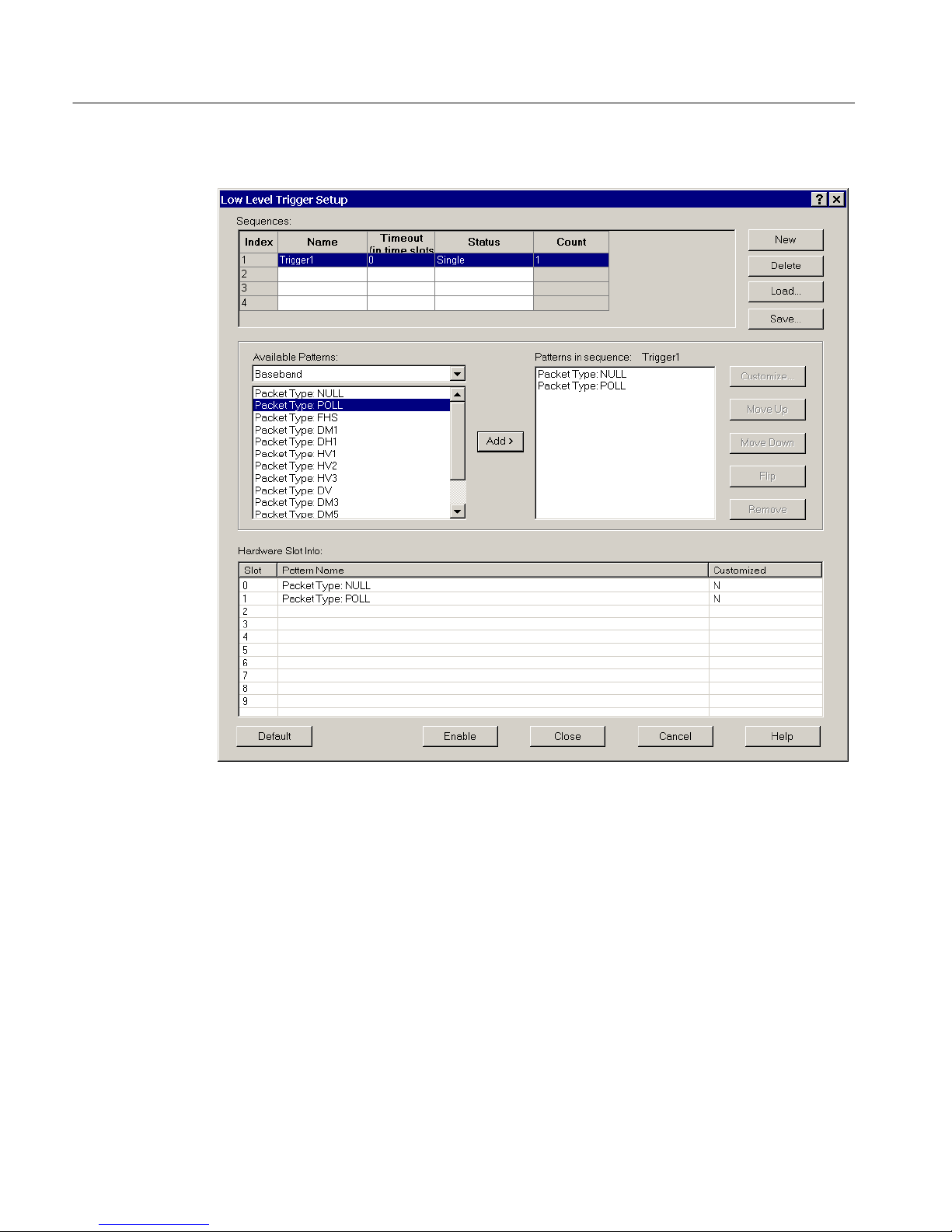
Acquiring Piconet Packet Data
Figure 1- 6: Low Level Trigger Setup dialog box
Each sequence is a potential trigger and the sequence that is detected first causes
the Bluetooth Protocol Analyzer to begin logging. Occurrences of the remaining
sequences are indicated in color and function as markers in the analyzer display.
The color codes are as follows:
H Yellow indicates a pattern in an active sequence.
H Green indicates the final pattern (low and high-level trigger packets).
H Red indicates a time-out.
1- 16
BPA105 Bluetooth Protocol Analyzer User Manual -- COMPANY CONFIDENTIAL
1/2001
Page 29

Acquiring Piconet Packet Data
For example, the following two sequences are set up:
Sequence1 (Status set to Single)
LMP_detach
NULL
Sequence2 (Status set to Single)
LMP_host_connection_request
LMP_accepted
If you monitor a connection establishment followed by a connection detachment,
Sequence2 will be found first and will be the trigger. Sequence1 will function as
amarker.
The following list describes the elements in the Sequence group at the top of the
dialog box:
H Name: This field displays the name of the sequence. Use this field to change
the default name of a sequence that you have created.
H Timeout: Use this field to control how long the application looks for the next
pattern in a sequence. Enter the value as the number of Bluetooth time units.
A Bluetooth time unit is 625 s. The range for this field is 0 to 65535 time
units. If you enter 0, you disable the time-out. If a time-out precludes a
sequence from completing, a red marker is indicated in the Bluetooth Packet
Analyzer List view and the sequence is reset.
H Status: Use this field to control the status of each of the sequences that you
have created and how packets are marked in List views. The following four
status selections are available:
H Off. When selected, the highlighted sequence is disabled and will not be
recognized by the Bluetooth Protocol Analyzer.
H Single. When single is selected, only the first occurring sequence whose
patterns occur in their listed order will be marked in the Bluetooth
Packet Analyzer display.
H Repeat. When you select repeat as the status, each time the patterns in
the sequence occur in order, they will be marked in the Bluetooth
Protocol Analyzer display.
H Number. When you select number as the status, an additional field called
Count is displayed. The value in this field determines the number of
times the sequence is marked. You can enter a value from 2 through 200.
In all cases, the first sequence to be completed triggers the Bluetooth
Protocol Analyzer, and the following sequences are marked in the
display.
BPA105 Bluetooth Protocol Analyzer User Manual -- COMPANY CONFIDENTIAL
1/2001
1- 17
Page 30

Acquiring Piconet Packet Data
H Load: Click this button to display the Open dialog box that allows you to
browse and open a trigger setup file (*.llt).
H Save: Click this button to display the Save As dialog box that allows you to
browse and save a trigger setup file (*.llt).
Available Patterns. This field displays the available patterns for the selected tab.
You can add a pattern to a sequence in the following ways:
H Double-click the pattern you want to add.
H Highlight the pattern you want to add, and then click Add.
H Drag the pattern you want to add to the Patterns in sequence field.
Patterns in Sequence. This field shows the patterns that are contained in the
sequence that is highlighted in the Sequence field. You can add four patterns to a
sequence.
Customize Pattern. To activate the Customize button, you must do the following
in the Low Level Trigger Setup dialog box (see Figure 1--6 on page 1--16):
1. Set up one or more sequences containing one or more patterns.
2. Select the sequence containing the pattern that you want to modify.
3. Select the pattern that you want to modify.
Once activated, click the Customize button to access the Customize Pattern
dialog box and set up advanced triggering parameters. See Figure 1--7.
1- 18
BPA105 Bluetooth Protocol Analyzer User Manual -- COMPANY CONFIDENTIAL
1/2001
Page 31

Acquiring Piconet Packet Data
Figure 1- 7: Customize Pattern dialog box
NOTE. You can also access the Customize Pattern dialog box by double-clicking
a pattern in the Patterns in sequence field in the Low Level Trigger Setup dialog
box (see Figure 1--6 on page 1--16).
The fields in the Customize Pattern dialog box are described below:
H Name: This field displays the name of the pattern that you selected to
customize in the Low Level Trigger-Setup dialog box (see Figure 1--6 on
page 1--16).
H Status Option Boxes: This field contains information about the status of the
packet. This is a different field from Status in the Low Level Trigger-Setup
dialog box. Here Status indicates whether the packet is an Rx or Tx packet.
For a receive packet, this field also may contain information about errors that
were in the packet (for example, Header Errors and Payload Errors). There
are no restrictions in what can be specified, so it is possible to specify a
trigger on a Tx packet with access error, although this is not a combination
that can occur . You can also specify the bits to be “don’t care”.
All the fields in Customize pattern dialog box are used to set conditions for
triggers to occur. In the Status field you can set some conditions like trigger
BPA105 Bluetooth Protocol Analyzer User Manual -- COMPANY CONFIDENTIAL
1/2001
1- 19
Page 32

Acquiring Piconet Packet Data
only if an error occurs. The following options are available in the Status
field:
H Access error
H Packet header error (1/3 FEC)
H Packet header error (HEC)
H Payload recoverable error
H Payload non-recoverable error
H Payload error
H Payload length error
H Packet transmit
By right-clicking you can enable and set the condition or make the condition
“don’t care.” For example, if you select the the third option, then trigger on
that pattern occurs only if there is an HEC error in that pattern. If you select
the eighth option, trigger occurs only if that pattern is transmitted.
H Estimated Clock: This is the Bluetooth clock for the master used in the
piconet. X specifies that four bits are “don’t care”. For example,
XXXXXXXX causes the entire estimated clock is to be ignored in the
triggering.
H Frequency: In this two-part field, you can enter a specific frequency. In
addition to the frequency, the channel is displayed (on the right). The
mapping from frequency to channel is (Freq = 2402 + Channel), and the
mapping goes both ways. For example, if you specified channel 10, the
frequency field automatically displays 2412. You can also select “don’t care”
for these bits.
H AM Address: This field sets the Active Member (AM) address. This address
is used to access different members in the piconet. Three bits are used for
this address, that is, eight different AM addresses are available. AM_ADDR
= 0 is used for broadcast. Y ou can also select “don’t care” for these bits.
H Type: This field specifies the packet type. Four bits are used for the packet
type, that is, 16 different Packet types are available. You can specify only the
packets that are not reserved. You can also select “don’t care” for these bits.
H Flow: One bit is used for flow control in the header. Flow = 0 means STOP;
Flow = 1 means GO. You can also select “don’t care” for this bit.
H ARQN: One bit is used for acknowledgement of the last transmission. If a
1- 20
BPA105 Bluetooth Protocol Analyzer User Manual -- COMPANY CONFIDENTIAL
packet is received correctly, the ARQN bit is set to 1 in the return packet.
You can also select “don’t care” for this bit.
1/2001
Page 33

Acquiring Piconet Packet Data
H SEQN. The SEQN is a sequential numbering used to detect retransmission.
You can also select “don’t care” for this bit.
H L_CH: This field specifies the Logical Channel. This field is two bits and is
used to indicate if the packet is an LMP message or an L2CAP fragment.
H Flow: This flow bit is used to control flow on the L2CAP level. One bit is
used for flow control in the payload. Flow = 0 means STOP; Flow = 1
means GO. You can also select “don’t care” for this bit.
H Length: This field allows you to select a specific length to trigger on. The
length can be from 0--339, and you can also select “don’t care”.
H Data/Mask: This field specifies the payload data (the first row) and the mask
that is used with the data (the second row). A mask of FF will mask in the
whole byte and a mask of 00 will mask out the whole byte. The position of
the mask and Data is linked together so that the value in data index 1 links to
the mask at mask index 1 and so on.
H Comments: You can use this field to enter additional information (notes)
about the specified pattern.
Hardware Slot Info. This field shows information about the patterns you have
loaded into hardware. There are ten hardware slots into which you can load
patterns.
NOTE. Due to hardware limitations, you are only allowed 10 hardware patterns
(slots 0 through 9) for low level triggers.
BPA105 Bluetooth Protocol Analyzer User Manual -- COMPANY CONFIDENTIAL
1/2001
1- 21
Page 34

Acquiring Piconet Packet Data
High Level Trigger
Select Acquisition > High Level Trigger or click the
shortcut button to
open the High Level Trigger Setup dialog box. See Figure 1--8. Use this dialog
box to set up high level triggers for the RFCOMM protocol and the Service
Discovery Protocol (SDP).
Figure 1- 8: High Level Trigger Setup dialog box
To set up and/or trigger on RFCOMM or SDP protocols, you must check the
Trigger on RFCOMM data or Trigger on SDP data option box.
RFCOMM Tab. When you click the RFCOMM tab and select the Trigger on
RFCOMM Data option box, you can select from among the following control
fields: SABM, DM, UIH, UA, and DISC. If you check UIH, additional
information fields become active.
You can also select Trigger on Payload Data to set up a trigger on the first 8
bytes of payload data. (Values for each byte are 0 through FF.) Empty fields
mean Don’t Care. For RFCOMM, the Payload data starts at the second byte of
the RFCOMM information field; for SDP, the Payload data starts from the first
byte of the SDP parameter data part.
1- 22
BPA105 Bluetooth Protocol Analyzer User Manual -- COMPANY CONFIDENTIAL
1/2001
Page 35

Acquiring Piconet Packet Data
SPD Tab. When you click the SDP tab in the High Level Trigger Setup dialog
box and select the Trigger on SDP Data box, you can do the following:
H Select from among various SDP information fields.
H Select Trig on Payload Data to set up a trigger on the first 8 bytes of payload
data. (Values for each byte are 0 through FF.)
Pre- Post-Trigger Buffer
Select Acquisition > Pre-Post Trigger Buffer to display the Pre-Post Trigger
Buffer dialog box for setting pre-trigger and post-trigger buffer sizes. See
Figure 1--9.
Use this dialog box to set how many packets are saved prior to the trigger event
(0 to 100,000) and how many packets are saved after the trigger event (up to
3,200,000).
NOTE. If you do not check the Enable Post Trigger box, post-trigger data is saved
until you manually stop the logging or the hard disk becomes full.
Figure 1- 9: Pre-Post Trigger Buffer set up dialog box
BPA105 Bluetooth Protocol Analyzer User Manual -- COMPANY CONFIDENTIAL
1/2001
1- 23
Page 36

Acquiring Piconet Packet Data
Starting a Logging Session
Select System > Start Session or click the button to begin logging. A
secondary window will open within the application window to display the
session views. A description of the List, Packet, and Hex session views begins
on page 1--35.
If you configured the Acquisition Setup dialog box Output option button for
Free run display, you can use one of the following methods to pause the
automatic screen updates during a session:
H Select System > Pause in the menu bar.
H Click the
H Press the ESC key on your computer keyboard.
Ending a Logging Session
Select System > Stop Session or click the button to discontinue the
current logging session. When the sessions ends, you will find the following
information displayed at the bottom of the application window:
H Start and end times of the logging session
H Number of baseband packets logged
H Log size
Saving the Current Logging Session
Stop the current log session, and then select File > Save As or click the
shortcut button. Save the current logging session (.tba file) to a specified location
using the displayed Save As dialog box.
shortcut button in the tool bar.
Using the HCI Terminal Application
The HCI Terminal application (included on the BPA105 Bluetooth Protocol
Analyzer product software disk) provides a hardware interface similar to the
interface provided by an AT terminal application when communicating with a
modem. The HCI Terminal application provides control of the BPA105
Bluetooth Protocol Analyzer in piconet member mode. This is similar to using
the Bluetooth Neighborhood from the Software Suite. For further information on
this product, refer to the documentation available on disk.
1- 24
BPA105 Bluetooth Protocol Analyzer User Manual -- COMPANY CONFIDENTIAL
1/2001
Page 37

Acquiring Piconet Packet Data
How to Create HCI Scripts. The HCI Terminal Guide (also available on the
BPA105 Bluetooth Protocol Analyzer product software disk) describes the
functionality of the script language. The sample scripts provided in Appendix C:
Sample Scripts on page C--1 of this manual, will help you to understand HCI
scripting.
NOTE. The HCI Terminal application and Bluetooth Neighborhood cannot be
simultaneously. For error generation, you are advised to use the HCI terminal
instead of Bluetooth Neighborhood.
BPA105 Bluetooth Protocol Analyzer User Manual -- COMPANY CONFIDENTIAL
1/2001
1- 25
Page 38

Acquiring Piconet Packet Data
1- 26
BPA105 Bluetooth Protocol Analyzer User Manual -- COMPANY CONFIDENTIAL
1/2001
Page 39

Analyzing Piconet Packet Data
This section includes information on the following topics:
H Opening a log file
H Understanding the analysis window
H Using the menus and toolbars
H Interpreting data in the List, Packet Information, and Hex views
You can perform the following operations on the data files you logged and saved
during acquisition:
H Search for files
H Export data to comma separated value (.CSV) files that you can read with
other applications, such as Microsoft Excel
H Add or remove bookmarks
H Display a summary that includes session information and packet count
Opening a Data File
H Analyze and decode packet information at Baseband, LMP, L2CAP,
RFCOMM, SDP, OBEX, TCS, HDLC, and PPP protocol levels
H Display error packets and access errors
H Identify trigger packets and defined sequences
To open a data file for analysis, do the following:
H Select File > Open or click the
dialog box.
H Browse to the folder containing your saved acquisition files with the .data
extension.
H Select the file you want to open.
H Click OK.
shortcut button to display the Open
BPA105 Bluetooth Protocol Analyzer User Manual -- COMPANY CONFIDENTIAL
1/2001
1- 27
Page 40

Analyzing Piconet Packet Data
Understanding the Data Analysis Window
The Bluetooth Protocol Analyzer opens each data file separately within the
application window. Figure 1--10 identifies the functional areas available for data
analysis.
TabsToolbars ColumnsMenu bar
List view
Packet infoview
Hex view
Status bar
Figure 1- 10: The Bluetooth Protocol Analyzer data analysis window
1- 28
BPA105 Bluetooth Protocol Analyzer User Manual -- COMPANY CONFIDENTIAL
1/2001
Page 41

Analyzing Piconet Packet Data
Menu Bar
Toolbars
Table 1--2 lists the menus that are available when a file is open.
The toolbars contain shortcut buttons. Table 1--2 identifies the analysis toolbar
buttons and explains their functions. Most toolbar buttons have a corresponding
menu selection in the menu bar.
Table 1- 2: Analysis window menus and toolbar but tons
Menu Selection Function
File > Open Use Windows Explorer to
browse and open a previously
saved log session.
Close Closeafile.
Save Saveafile.
Save As Open the Save As dialog box to
saveafiletoaspecifiedlocation.
Search Files Search for a file.
Export Export data to a comma sepa-
rated file (.csv)
Properties Display properties of the active
data file.
Acquisition Summary Display acquisition details of the
active data file.
Send To Send the active file as email to
the mail profile you specify.
Print Print entire or partial contents of
theactivedatafile.
Toolbar
button
Additional information
See page 1--27.
See page 1--24.
Print Preview Display a sample view of the the
Print Setup Define the margins and other
Print Window Print the active window using
1, 2, 3... Reopen a recently opened file.
Exit Quit the Bluetooth Protocol
Edit > Add/Remove Bookmark Toggle a bookmark on or off for
BPA105 Bluetooth Protocol Analyzer User Manual -- COMPANY CONFIDENTIAL
1/2001
data file selected for printing.
printer properties for printing
data files.
the Page Setup dialog box.
Analyzer application
See page 2--1.
the packet that you have highlighted in the List view.
1- 29
Page 42

Analyzing Piconet Packet Data
Table 1- 2: Analysis window menus and toolbar but tons (Cont.)
Toolbar
Menu Additional information
Add Comment Add a comment to the selected
Goto Prev Bookmark Select the previous packet in the
Goto Next Bookmark Select the next packet in the List
Clear All Bookmark Remove all bookmarks from the
Navigates Bookmarks Open the Bookmarks dialog box
Go One Level Back Move to the previous protocol
Go To Next Level Move to the next higher protocol
L2CAP Connection Properties Set the L2CAP packet type for
Highlight L2CAP Connection Highlight all packets with the
Highlight AM_ADDR Highlight all packets with the
Highlight Fragmentation Hghlight the packets associated
FunctionSelection
packet in the List view. Comments are displayed in the
Navigate Bookmarks dialog box.
List view with a bookmark.
view with a bookmark.
List view.
so you can:
H Jump to a specified book-
mark in the List view.
H Display a bookmarked
comment.
H Display the time difference
between two bookmarked
packets.
level List view that the selected
packet appears in. The currently
selected packet is also selected
in the new view.
level List view that the selected
packet appears in. The currently
selected packet is also selected
in the new view.
packets that cannot be decoded
from previous acquisitions.
same L2CAP connection properties as the selected packet.
same AM_ADDR value as the
selected packet.
with the selected fragment.
button
You can also press the Backspace key.
You can also press the Enter
key.
You can set the highlight color in
the Color tab of the System
Options dialog box.
You can set the highlight color in
the Color tab of the System
Options dialog box.
Fragmentation occurs when
payload data is too large and
must be segmented and transmitted in more than one packet.
1- 30
BPA105 Bluetooth Protocol Analyzer User Manual -- COMPANY CONFIDENTIAL
1/2001
Page 43

Analyzing Piconet Packet Data
Table 1- 2: Analysis window menus and toolbar but tons (Cont.)
Toolbar
Menu Additional information
Clear Highlights Clear all highlighting in all of the
Toggle Hex/ASCII in Payload Toggle payload display of the
Clear Toggled Fields Return all toggled fields to their
Search > Find Search for specific data in the
Find Prev Select the previous packet in the
Find Next Select the next packet in the List
System > Start Session Begin an acquisition session
Stop Session End the current acquisition
Pause Click to suspend the current
System Properties Display BPA105 version and
Tools > Access executable files set up
Options Define packet type display
Default Return the factory default set-
FunctionSelection
List views.
selected packet between hexadecimal and ASCII format in the
List view.
original format.
active List view using the various parameters.
List view that contains data that
matches the search criteria last
entered in the Find dialog box.
view that contains data that
matches the search criteria last
entered in the Find dialog box.
using the criteria defined in the
Acquisition Setup dialog box.
session.
acquisition session. Click again
to resume the session.
copyright information.
with the Tools tab of the System
Options dialog box.
colors; define disk location for
storing acquisition log files;
identify executable files to be
run from the System > Tools
menu.
tings for the following: acquisition setup, data files, pre- post-trigger, error packet generation.
button
Does not affect bookmarks.
BPA105 Bluetooth Protocol Analyzer User Manual -- COMPANY CONFIDENTIAL
1/2001
1- 31
Page 44

Analyzing Piconet Packet Data
Table 1- 2: Analysis window menus and toolbar but tons (Cont.)
Toolbar
Menu Additional information
FunctionSelection
button
Acquisition > Setup Define parameters for the next
acquisition session.
Data Filter Specify the packets you do not
want to acquire during the next
acquisition session in the Data
Filter dialog box. These settings
become the default settings.
Enable Data Filter Activate/deactivate the Data
Filter dialog box settings.
Pre-Post Trigger Buffer Set the number of packets
collected before and after a
trigger event in the Pre-Post
Trigger Buffer dialog box.
Low Level Trigger Define trigger events for the
next acquisition based on lowlevel trigger characteristics, such
as FLOW, ARQN, hop frequency, payload headers, etc.
Enable Low Level Trigger Enable/disable settings defined
in the Low Level Trigger Setup
dialog box.
High Level Trigger Define the trigger events for the
next acquisition base on highlevel trigger characteristics, such
as RFCOMM and SDP protocols.
Enable High Level Trigger Enable/disable settings defined
in the High Level Trigger Setup
dialog box.
Error Packet Generation Set up error packet generation
sequences for testing and
debugging, such as FLOW,
ARQN, hopping frequency,
payload headers, etc.
Enable Error Packet Generation Enable/disable settings defined
in the Error Packet Generator
dialog box.
View > Toolbar Enable/disable the toolbar. See Figure 1--1 on page 1--4.
Status bar Enable/disable the status bar.
Log Toolbar Enable/disable the log toolbar. Contains navigation buttons.
Log Statusbar Enable/disable the log statusbar. Displays packet information.
See page 1--9.
See page 1--14.
Unless enabled, the post-trigger
buffer size is limited only by the
disk space available on your PC.
See page 1--23 for additional
information.
See page 1--15.
See page 1--22.
See page 2--3.
1- 32
BPA105 Bluetooth Protocol Analyzer User Manual -- COMPANY CONFIDENTIAL
1/2001
Page 45

Analyzing Piconet Packet Data
Table 1- 2: Analysis window menus and toolbar but tons (Cont.)
Toolbar
Menu Additional information
FunctionSelection
button
Sync Bar Enable/disable the synchroniza-
tion information bar.
Session Info Bar Enable/disable the session
information bar.
Show/Hide Packets Define which packets you want
to display in the List views.
Show/Hide Columns Define which columns you want
to display in the List views.
Format Columns Define the data format of the
displayed columns: decimal,
hex, binary, ASCII.
Smaller Font Decrease the font size of the
text in the active window.
Larger Font Increase the font size of the text
in the active window.
Default Font Return the text in the active
window to the default font size.
Hex View Show/hide Hexadecimal view
window
Contains status LEDs.
Displays time stamps.
Packet Info Show/hide Packet Information
view window
Vertical Lines Toggles the vertical lines that
define the columns of the List
view on or off.
Horizontal Lines Toggle the horizontal lines that
define the rows of the List view
on or off.
Wrap Payload Data Wrap/unwrap the data within the
selected payload cell.
Window > New Window Open a duplicate window show-
ing the current view.
Cascade Overlap all windows within the
Application window from upperleft to lower-right.
Tile Horizontally Adjust window size horizontally
within the Application window
and position them side-by-side.
BPA105 Bluetooth Protocol Analyzer User Manual -- COMPANY CONFIDENTIAL
1/2001
1- 33
Page 46

Analyzing Piconet Packet Data
Table 1- 2: Analysis window menus and toolbar but tons (Cont.)
Toolbar
Menu Additional information
Tile Vertically Adjust window size vertically
Minimize All Minimize all windows to icons at
Split Specify the bottom edge of List
1, 2, 3... Display a list of the open win-
Help > Topics Display online help contents
Help on window Display the help topic for the
What’sThis? Point to an element in the
Technical Support Access the Tektronix Bluetooth
Customer Feedback Obtain a request for feedback,
About Tektronix Bluetooth
Protocol Analyzer
FunctionSelection
within the Application window
and position them side-by-side.
the bottom of the Application
window. Click an icon to return a
window to its original size.
views in the active window.
dows.
main menu.
active window.
display window and obtain a
help topic.
Protocol Analyzer technical
support Web site.
thank you, and the product
support Web site.
Display Bluetooth Protocol
Analyzer software version and
copyright.
button
The window you select from the
list becomes the active window.
Download drivers and software
updates. Obtain product-related
technical information.
Tabs
Table 1--3 lists the tabs available in the Analysis window. Click on the tabs to
select which packet types you want to display in the List view. For example, you
can click on the Triggers tab to view the triggers that you have set up.
Table 1- 3: Packet tabs
Tab Ta b Ic on Function Additional information
Baseband View all baseband packets. See page 1--27.
LMP View all LMP packets.
1- 34
BPA105 Bluetooth Protocol Analyzer User Manual -- COMPANY CONFIDENTIAL
1/2001
Page 47

Table 1- 3: (Cont.)Packet tabs
Tab Additional informationFunctionTab Icon
L2CAP
RFCOMM
SDP
OBEX View file transfer and business card data.
TCS View the protocol discriminator, message type,
and other data (depending upon the message
type).
HDLC
PPP
Analyzing Piconet Packet Data
Triggers View defined triggers and trigger arming events.
Status Bar
The Status Bar displays the number of packets logged of the type: Baseband,
LMP, L2CAP, RFCOMM, SDP, OBEX, TCS, HDLC, and PPP. It also displays
the number of trigger packets and indicates whether a filter is selected for the
packet type being displayed (see Setting Up the Data Filter on page 1--14).
List View
The List view displays the contents of the active file as a list of the packets that
the file contains. During an acquisition, if the system is configured for free run
mode, the List view will display packet data as it is received and logged. You can
start and stop the automatic screen updates during an acquisition by pressing the
Esc key on your keyboard.
NOTE. If the Acquisition Setup is set to Free run display mode, clicking the tabs
will change the protocol levels but it will not maintain highlighting or necessarily display the same packet.
Columns. These columns reflect the elements that you configured in the View
Setup, where you can decide which elements you want the List view to show.
For additional information, see Setting Up an Acquisition on page 1--9.
BPA105 Bluetooth Protocol Analyzer User Manual -- COMPANY CONFIDENTIAL
1/2001
1- 35
Page 48

Analyzing Piconet Packet Data
Bookmarks. Bookmarks allow you to quickly display packets that you have
highlighted (marked) in the List view. You can also measure the time between
any two bookmarks. For additional information on bookmarks, see page 2--1.
Context Menu. You can right-click in the List view area of the analysis window to
display the context-sensitive menu shown in Figure 1--11. See page 1--29 for
additional information on these Edit menu selections.
Packet Info View
Hex View
Figure 1- 11: List view context-sensitive menu
This area displays information on the packet currently highlighted in the List
view. The type of information that is displayed depends on the type and contents
of the packet. Various elements (columns) of packet data can be switched off or
on in the View Setup dialog box. For additional information, see Setting Up an
Acquisition on page 1--9.
The List view only displays the first several bytes of the entire payload (unless
Wrap Payload Data is selected from the View menu). If you want to view the
entire contents of a packet of any length, open a Hex view (View > Hex View)
1- 36
BPA105 Bluetooth Protocol Analyzer User Manual -- COMPANY CONFIDENTIAL
1/2001
Page 49

Reference
Page 50

Page 51

Reference
Using Bookmarks
In this section you will find information on the following topics:
H Using bookmarks
H Exporting data
H Generating error packet data
H Enabling decryption
In the menu bar, select Edit > Add/Remove Bookmark or click the
shortcut button to toggle a bookmark on or off for the packet you have highlighted (clicked on) in the List view. When a bookmark is assigned to a packet, a
blue arrow is placed at the left side of the Index field for the highlighted packet.
See Figure 2--1.
Figure 2- 1: Analysis window showing bookmarked packets
BPA105 Bluetooth Protocol Analyzer User Manual -- COMPANY CONFIDENTIAL
1/2001
2- 1
Page 52

Reference
Bookmarks allow you to quickly display packets you are interested in. To move
between bookmarked packets, select Edit > Goto Prev Bookmark or
Edit > Goto Next Bookmark.
Measure the Time
Between Bookmarks
You can also click the
or shortcut buttons.
To measure the time between any two bookmarks, select Edit > Navigate Book-
marks to open the Bookmarks dialog box (see Figure 2--2). First click one of the
bookmarks to select it; then control-click the other bookmark to highlight it.
Read the time between the bookmarks at the bottom of the Bookmarks dialog
box. The timespan is displayed in hours, minutes, seconds, or microseconds.
Also, time is shown in timeticks (625 s per timetick).
Figure 2- 2: Bookmarks dialog box
To remove all bookmarks from the active List view, click the
button.
2- 2
BPA105 Bluetooth Protocol Analyzer User Manual -- COMPANY CONFIDENTIAL
shortcut
1/2001
Page 53

Exporting Data
To export acquisition data from a log file, do the following:
1. Select File > Export.
2. In the Export Data dialog box, select the destination path and folder.
3. Name the file.
4. Select a file type from the drop-down list box.
5. Add comment text if desired.
6. Click Save.
Generating Error Packet Data
To successfully generate errors you must meet the following requirements:
Reference
Error Packet Generator
Dialog Box
H Participate in a piconet using Piconet mode. See Setting Up an Acquisition
on page 1--9.
H Define one or more sequences with bit errors (see Defining Bit Errors on
page 2--5), and a pattern for each sequence (see Defining Error Patterns on
page 2--6) in the Error Packet Generator dialog box.
H Disable Low Level Trigger in the Bluetooth Protocol Analyzer toolbar.
H Enabled Error Packet Generation in the Bluetooth Protocol Analyzer toolbar.
Select Acquisition > Error Packet Generation or click the
button to open the Error Packet Generator dialog box. See Figure
The Error Packet Generator dialog box allows you to generate error packets for
testing the handling of errors and possible retransmissions. You can use error
generation to cross-check error-correcting algorithms, such as FEC, HEC, and
CRC. You can also generate error packets for any baseband packet, such as
DM1, DM3, POLL, etc. Errors can be introduced as individual bits in the header,
payload, or custom-defined bit positions of the packet.
shortcut
2--3.
BPA105 Bluetooth Protocol Analyzer User Manual -- COMPANY CONFIDENTIAL
1/2001
2- 3
Page 54

Reference
Figure 2- 3: Error Packet Generator dialog box
With the exception of the the Error Name field, the Error Packet Generator
window is identical to the Low Level Trigger Setup window. See Low Level
Trigger on page 1--15 for information about the various fields in this dialog box.
NOTE. If you want to generate an error using a setup that you previously created
and saved, click Load. In the Open dialog box browse to the location and open
your error packet generation file (*epg).
2- 4
BPA105 Bluetooth Protocol Analyzer User Manual -- COMPANY CONFIDENTIAL
1/2001
Page 55

Reference
Defining Bit Errors. Perform the following steps to define bit errors.
1. In the Sequences Name column, type in a name for the error sequence you
are defining. You can define up to four sequences.
2. Enter a Timeout value between 0 and 100. The Timeout value determines
how long the application looks for the next pattern in a sequence. Enter the
value as the number of Bluetooth time units. A Bluetooth time unit is
625 s.
3. Click in the Status column and select an entry from the drop-down list box:
H Off: Disables the highlighted sequence so it will not be recognized by
the Bluetooth Protocol Analyzer.
H Single: Only the first sequence whose patterns occur in the listed order
will be marked in the Bluetooth Protocol Analyzer display.
H Repeat: Whenever the patterns in the specified sequence occur in order,
they will be marked in the Bluetooth Protocol Analyzer display.
H Number: Enter a value between 2 and 200 in the Count column. This
value determines the number of times the sequence will be marked. In all
cases, the first sequence that reaches completion triggers acquisition and
the Bluetooth Protocol Analyzer will mark the following sequences in
the display.
4. Click in the Error Name column and select a predefined bit position error
from the drop-down list box. See Figure 2--4.
Figure 2- 4: Error Name drop -down list box
5. Click the
BPA105 Bluetooth Protocol Analyzer User Manual -- COMPANY CONFIDENTIAL
1/2001
shortcut button adjacent to the Error Names to display the
custom error selection dialogs. See the examples in Figure 2--5.
2- 5
Page 56

Reference
Figure 2- 5: Custom error dialog boxes
NOTE. If you have more than one pattern in the sequence for which you are
generating an error, the error is sent with the last pattern in the sequence.
Defining Error Patterns. Perform the following steps to define the patterns that
will be used to generate an error in a sequence that you have created.
1. Click the down arrow at the right side of the Available Patterns list box.
2. Select an entry for the pattern type in which you want to insert the error. See
Figure 2--6.
Figure 2- 6: Available Patterns drop-down list box
3. Double-click on a packet type in the list box (or click Ad d) to incorporate a
pattern into the sequence. You can select up to four patterns per defined
sequence.
2- 6
BPA105 Bluetooth Protocol Analyzer User Manual -- COMPANY CONFIDENTIAL
1/2001
Page 57

Reference
4. Click Customize to display the Customize Pattern dialog box that allows
you to create a custom pattern. (See Customize Pattern beginning on page
1--18 for more information about this dialog box.)
5. Click Move Up, Move Down, Flip,orRemove to reorder the bit patterns.
6. Click Save to display the Save As dialog box that allows you to browse and
save your Error packet generation setup file (*epg).
7. Click Enable to generate error packets.
NOTE. Error generation on packets that contain payload data may not have
errors introduced into the access code or into the first few bytes of the header.
This is because the first few bytes of the packet will already have been transmitted by the time the error packet generator r ecognizes this packet as one in
which to introduce errors.
Header Error
Payload Error
Defining Hardware Slots. The Hardware Slot Info field shows the locations used
for the defined pattern sequences. You can use up to ten hardware slots. The
pattern name and custom information is listed next to the slot number. Slots are
filled as patterns are added. Customized packets use additional slots.
A header with a 1-bit error should be recoverable by devices receiving the error
packet. A 2- or 3-bit error results in an unrecoverable error in the receiving
device. Packets with recovered errors are indicated in green text in the list
window of the; unrecovered errors are displayed in red text.
CRC is used for error checking the payload. Similar to header errors, a 1-bit
error is recoverable; 2- and 3-bit errors are not recoverable. Bit positions 126 and
127 correspond to the L_CH of the payload header format. See Figure 2--7.
LSB MSB126 127
Access code Header Payload
72 54 0--2745
Figure 2- 7: Standard packet format
When generating a 2- or 3-bit error, it is recommended that you do not use the
Repeat status (in the Error Packet Generator set up window), since this will
result in a continuous, unrecoverable error. Instead, use the Number status and
set the count to a desired value (for example, set the count to 5).
BPA105 Bluetooth Protocol Analyzer User Manual -- COMPANY CONFIDENTIAL
1/2001
2- 7
Page 58

Reference
Custom Error
Example of Generated
Error
To enter the bit operation for a custom error, click the Bit operation field to
activate a pull down menu from which you can choose Forced 1, Forced 0, or
Toggle as the bit operation. It is recommended that you use Toggle instead of
Forced 1 or Forced 0. (Refer to the first example in Figure 2--5 on page 2--6.)
In Figure 2--3 on page 2--4, the Error Packet Generator set up window was used
to create a sequence named Error Seq1 that contained an LMP_host_connection_req pattern. A Payload error with 3 bits toggled was set to be transmitted
with this pattern. The status was set to Single, which resulted in the error being
transmitted one time. Figure 2--8 shows the Bluetooth Protocol Analyzer display
resulting from transmitting the error.
In the Index column, 697 is highlighted (in blue in the application). This
indicates an error was transmitted. Following this error, Index 699 shows that the
LMP_host_connection_req pattern was transmitted again but without the error.
Figure 2- 8: Analyzer display of generated error
2- 8
BPA105 Bluetooth Protocol Analyzer User Manual -- COMPANY CONFIDENTIAL
1/2001
Page 59

Enabling Decryption
Reference
To enable decryption and enter settings, do the following:
1. Select Acquisition > Setup.
2. In the Acquisition Setup dialog box, click the Independent Mode option
button.
3. Click the Enable Decryption option button.
4. Click the Decryption button to open the Decryption dialog box. See
Figure 2--9.
Figure 2- 9: Decryption dialog box
The Bluetooth Protocol Analyzer is responsible for detection of Kc’ (see
Bluetooth Specification 1.0B or 1.1).
When a log session is started, data is logged for both encrypted and decrypted
packets. The log file also includes LinkKey or PIN information.
The Bluetooth Protocol Analyzer displays decrypted data in real-time mode if
performance is critical, or it can open a log file and display either decrypted or
encrypted packets. In the case of encrypted packets, it is possible to decrypt
using the LinkKey or PIN used during acquisition, or enter a LinkKey or PIN
using the Decryption dialog box. This is explained in the Enable Decryption
Procedure on page 2--11.
BPA105 Bluetooth Protocol Analyzer User Manual -- COMPANY CONFIDENTIAL
1/2001
2- 9
Page 60

Reference
Decryption in Independent
Mode
Authentication
Pairing
Encryption Set Up
Bluetooth security supports authentication (unidirectional or mutual) and
encryption, which are based on a secret LinkKey that is shared by a pair of
devices. This secret key is derived during initialization and is not disclosed.
The size of the LinkKey is always 128 bits. In encryption it may vary from
8--128 bits (the authentication key is used in generating the encryption key).
This is an authentication process. You do not have to calculate the LinkKey
using a complex algorithm. Enter the PIN code (optional ASCII entry) used
between master and slave for authentication. In pairing, the K
init
value is
calculated and used for decrypting the data transaction between master and slave
(see note).
NOTE. When using decryption in Independent mode with the Pairing option,
some of the following keys are generated and displayed in the application
window: Random number, Kc, Kc prime, and LinkKey.
To enable encryption, you must perform the following set up in the Bluetooth
Neighborhood application.
1. In the Bluetooth menu bar, select Bluetooth > Bluetooth Neighborhood
Properties.
2. Open the Security tab and select Link level security for the Security Mode.
3. Select Enable for the Encryption Mode.
4. Once bonding is established between master and slave, you need to expire
bonding to use decryption in Independent mode. Right-click the device
bonded in Bluetooth Neighborhood and select expire bonding.
2- 10
BPA105 Bluetooth Protocol Analyzer User Manual -- COMPANY CONFIDENTIAL
1/2001
Page 61

Reference
Enable Decryption
Procedure
Use the following procedure to enable decryption on the Bluetooth Protocol
Analyzer:
1. Select Acquisition > Setup in the Bluetooth Protocol Analyzer menu bar.
2. Select Enable Decryption in the Acquisition Setup dialog box; then click
the Decryption button.
3. In the Decryption dialog box (Figure 2--9 on page 2--9), make your other
selections from the following:
H Authentication/Pairing. Choose either Authentication (default) or Pairing
and follow these guidelines:
H If using Authentication, enter the LinkKey.
H If using Pairing, enter the PIN. The BPA100 Protocol Analyzer
derives the LinkKey from the PIN. If entering the PIN in ASCII,
click the ASCII check box.
H Master: Enter the Master BD Address.
H AM Address specific: Select Single session (default) or Multi session.
H LinkKey/PIN: See Authentication/Pairing above.
H Slave BD Address: Enter the address.
H AM Address: Make a selection.
4. Click OK.
BPA105 Bluetooth Protocol Analyzer User Manual -- COMPANY CONFIDENTIAL
1/2001
2- 11
Page 62

Reference
2- 12
BPA105 Bluetooth Protocol Analyzer User Manual -- COMPANY CONFIDENTIAL
1/2001
Page 63

Appendices
Page 64

Page 65

Appendix A: Specifications
This section lists the electrical, environmental, and physical characteristics of the
BPA105 Bluetooth Protocol Analyzer.
Specifications listed in this section are guaranteed unless labeled “typical.”
Typical specifications are provided for your convenience and are not guaranteed.
The electrical characteristics listed in Table A--1 are valid when the BPA105
Bluetooth Protocol Analyzer operates within the environmental conditions listed
in Table A--2.
Table A- 1: Air probe character istics
Characteristic Description
Device compatibility Communicates with USB Specification V1.1 devices.
Operating range 0 to 250 m (820 ft)
Frequency range 2.402 to 2.480 GHz
Transmitter
Power output Active mode: +20 dBm (100 mW)
Single frequency mode: 0 dBm (1 mW)
Receiver
Sensitivity > --80 dBm
Power
Requirements Powered through USB cable connection between the host PC and the
Bluetooth Air Probe interface.
Consumption Active mode: < 350 mA.
Inquiry scan mode: 81 mA
Hibernation/standby mode: 400 A
Table A- 2: Environmental characteristics
Characteristic Description
Temperature Range
Operating +5_ Cto+55_ C(+41_ F to +131_ F)
Nonoperating 0_ Cto+55_ C(+32_ F to +131_ F)
Humidity
Operating 20 to 90% RH, noncondensing
Nonoperating 20 to 95% RH, noncondensing
BPA105 Bluetooth Protocol Analyzer User Manual -- COMPANY CONFIDENTIAL
1/2001
A- 1
Page 66

Appendix A: Specifications
Table A- 2: Environmental characteristics (Cont.)
Characteristic Description
Altitude
Operating 3,050 m (10,000 ft)
Nonoperating 10,058 m (33,000 ft)
Table A- 3: Certifications and com pliances
Category Standards or description
EC Declaration of Conformity -EMC
United States and Canada Emissions comply with FCC Code of Federal Regulations 47, Part 15, Subpart C, Section 247,
Australia/New Zealand
Declaration of Conformity -- EMC
Meets intent of Directive 999/S/EG for Radio and Telecommunications Terminal Equipment.
Compliance was demonstrated to the following specifications as listed in the Official Journal of the
European Union:
ETS 300-328 11/1996 and A1 07/1997, Spread Spectrum data transmission equipment
in the 2.4 GHz ISM band.
ETS 300-826 11/1997 EMC and Radio Spectrum Matters, 2.4 GHz wideband transmission
systems.
IEC 61000--4--2 Electrostatic discharge immunity (Performance criterion C).
IEC 61000--4--3 RF electromagnetic field immunity (Performance criterion A).
Class A Limits.
Complies with RSS-210/RSS-139 of the Industry Canada.
Complies with EMC provision of Radiocommunications Act: AS/NZS 2064.1/2 Industrial,
Scientific, and Medical Equipment:1992.
A- 2
BPA105 Bluetooth Protocol Analyzer User Manual -- COMPANY CONFIDENTIAL
1/2001
Page 67

Table A- 4: Physical characteristics
Characteristic Description
Weight 3lbs(1.36kg)
Dimensions
1
2
110 mm
(4.250 in)
2
Includes accessories and shipping container.
Dimensions of Bluetooth air probe:
Height: 110 mm (4.250 in)
Width: 70 mm (2.750 in)
Depth: 42 mm (1.625 in)
Appendix A: Specifications
1
70 mm
(2.750 in)
42 mm
(1.625 in )
BPA105 Bluetooth Protocol Analyzer User Manual -- COMPANY CONFIDENTIAL
1/2001
A- 3
Page 68

Appendix A: Specifications
A- 4
BPA105 Bluetooth Protocol Analyzer User Manual -- COMPANY CONFIDENTIAL
1/2001
Page 69

Appendix B: Accessories
This section lists the Bluetooth Protocol Analyzer standard and optional
accessories.
Standard Accessories
Your Bluetooth Protocol Analyzer includes the following accessories:
H BPA100 Bluetooth Protocol Analyzer Product Software CD-ROM, Tektronix
part number 063-3469-xx. Includes BPA100 Bluetooth Protocol Analyzer
User Manual (.pdf file).
H Custom USB cable, Tektronix part number 174-4580-xx.
H BPA100 Bluetooth Protocol Analyzer Installation Manual, Tektronix part
number 071-0115-xx.
BPA105 Bluetooth Protocol Analyzer User Manual -- COMPANY CONFIDENTIAL
1/2001
B- 1
Page 70

Appendix B: Accessories
B- 2
BPA105 Bluetooth Protocol Analyzer User Manual -- COMPANY CONFIDENTIAL
1/2001
Page 71

Appendix C: Sample Scripts
This section contains technical information you may need to write your own
scripts.
HCI Terminal Scripts
Use the following HCI Terminal scripts as a guide when creating your own
scripts.
Sniffer Test Script for
Master Packet Types
Report(Sniffer test script for packet types [Master])
report( )
RESET(All)
SETDEBUGLEVEL(81)
SETMAXLOOPCOUNT(5000)
WAITCOMPLETE_ENABLED
//TIMESTAMPS_ENABLED
// Write Scan enable
// Set Event Filter
// Change connection packet type
TXCMD1A0C0100
WAITEVENT($0E,5000,[TestError])
TXCMD050C03020002
WAITEVENT($0E,5000,[TestError])
// Establish ACL connection
report( )
report(Establishing ACL connection)
label: Establish_one_connection
label: create_connection_retry#1
// NOTE:
// change the Bluetooth address in this command
// if your BD_Addr is 00 50 CD 00 93 38 then it should be reversed as 38 93 00
CD 50 00
//Itsstarts| | itisreversed
TXCMD05040C389300CD500018CC00000000
WAITEVENT($03,20000,[TestError])
BPA105 Bluetooth Protocol Analyzer User Manual -- COMPANY CONFIDENTIAL
1/2001
C- 1
Page 72

Appendix C: Sample Scripts
if byte[2] = $04 jump(create_connection_retry#1)
if byte[2] = $10 jump(create_connection_retry#1)
report(ACL connection established!)
report( )
delay(1000)
//WAITEVENT($1B,5000,[TestError])
WAITEVENT($1C,5000,[TestError])
WAITEVENT($0B,5000,[TestError])
WAITEVENT($0C,5000,[TestError])
//TXCMD 0F 04 04 00 00 18 CC
//WAITEVENT($1D,5000,[TestError])
report(Connection packet type changed)
report( )
// switch from master to slave
TXCMD0B0807389300CD500000
WAITEVENT($12,1000,[TestError])
// Disconnect ACL connection
// This Device is Slave now so wait for Disconnect from master
label: Disconnect
//TXCMD 06 04 03 00 00 13
WAITEVENT($05,60000,[TestError])
report(ACL connection disconnected)
report( )
label: TestSuccess
report(Test passed!)
report( )
jump(end)
label: TestError
report()
report(***************Test failed!*******************)
report()
label: end
REPORT(DONE!)
C- 2
BPA105 Bluetooth Protocol Analyzer User Manual -- COMPANY CONFIDENTIAL
1/2001
Page 73

Appendix C: Sample Scripts
Sniffer Test Script for
Slave Packet Types
Report(Sniffer test script for packet types [Slave])
report( )
RESET(All)
SETDEBUGLEVEL(81)
SETMAXLOOPCOUNT(5000)
WAITCOMPLETE_ENABLED
//TIMESTAMPS_ENABLED
// Write Scan enable
// Set Event Filter
// Wait for max slots changed event
TXCMD1A0C0103
//WAITEVENT($0E,5000,[TestError])
TXCMD050C03020002
WAITEVENT($0E,5000,[TestError])
// Establish ACL connection
report( )
report(Establishing ACL connection)
WAITEVENT($03,60000,[TestError])
report(ACL connection established from master!)
report( )
delay(1000)
WAITEVENT($1B,60000,[TestError])
WAITEVENT($1C,60000,[TestError])
WAITEVENT($0B,60000,[TestError])
WAITEVENT($0C,60000,[TestError])
//WAITEVENT($1B,5000,[TestError])
//report(Connection packet type changed from master)
report( )
// ROLE Switch this device becomes master
//WAITEVENT($12,10000,[TestError])
delay(6000)
// Wait for master to disconnect ACL connection
// This device is master now so disconnect the connection
BPA105 Bluetooth Protocol Analyzer User Manual -- COMPANY CONFIDENTIAL
1/2001
C- 3
Page 74

Appendix C: Sample Scripts
label: Disconnect
TXCMD060403000013
WAITEVENT($05,10000,[TestError])
report(ACL connection disconnected from master)
report( )
label: TestSuccess
report(Test passed!)
jump(end)
label: TestError
report()
report(****************Test failed!***************)
report()
label: end
REPORT(DONE!)
Sniffer Test Script for
Slave Connection Packet
Types
Report(BP A100 connection test script for packet types [Slave])
report( )
RESET(All)
SETDEBUGLEVEL(81)
SETMAXLOOPCOUNT(5000)
WAITCOMPLETE_ENABLED
//TIMESTAMPS_ENABLED
// Write Scan enable
// Set Event Filter
// Wait for max slots changed event
TXCMD1A0C0103
WAITEVENT($0E,5000,[TestError])
TXCMD050C03020002
WAITEVENT($0E,5000,[TestError])
REPORT(The following tests are from the test specification)
// Wait for events from master
// When master is done add 1 SCO HV1 connection and disconnect it 5.5.18.1.4
& 5.5.18.1.10
// Establish ACL connection
report( )
C- 4
BPA105 Bluetooth Protocol Analyzer User Manual -- COMPANY CONFIDENTIAL
1/2001
Page 75

Appendix C: Sample Scripts
report(Establishing ACL connection)
WAITEVENT($03,60000,[TestError])
report(ACL connection established from master!)
report( )
WAITEVENT($1B,5000,[TestError])
report(Connection packet type changed from master)
report( )
// Set some payload
SETPAYLOAD(49 66 20 79 6F 75 20 63 61 6E 20 72 65 61 64 20 74 68 69 73
20 74 68 65 6E 20 79 6F 75 20 68 61 76 65 20 73 65 74 20 74 68 65 20 66 6F
72 6D 61 74 20 6F 66 20 74 68 65 20 70 61 79 6C 6F 61 64 20 74 6F 20 62 65
20 64 69 73 70 6C 61 79 65 64 20 69 6E 20 41 53 43 49 49 2E 20 53 6F 6D 65
74 69 6D 65 73 20 74 68 65 20 50 43 20 67 75 79 73 20 66 6F 72 67 65 74 73
20 74 6F 20 77 72 61 70 20 74 68 65 20 70 61 79 6C 6F 61 64 20 73 6F 20 79
6F 75 20 63 61 6E 20 6E 6F 74 20 73 65 65 20 69 74 20 61 6C 6C 20 61 74 20
6F 6E 65 20 74 69 6D 65 20 74 68 65 6E 20 79 6F 75 20 77 69 6C 6C 20 68 61
76 65 20 74 6F 20 63 68 6F 73 65 20 48 45 58 20 76 69 65 77 20 74 6F 20 73
65 65 20 69 74 20 61 6C 6C 2E 20 49 20 74 68 69 6E 6B 20 74 68 69 73 20 73
68 6F 75 6C 64 20 62 65 20 63 68 61 6E 67 65 64 20 61 73 20 73 6F 6F 6E 20
61 73 20 70 6F 73 73 69 62 6C 65 2C 20 68 6F 77 65 76 65 72 20 69 66 20 79
6F 75 20 63 61 6E 20 72 65 61 64 20 74 68 69 73 20 6C 69 6E 65 20 74 68 65
20 70 72 6F 62 6C 65 6D 20 69 73 20 66 69 78 65 64 20 21)
// Test DM1, DH1, DM3, DH3, DM5, DH5 packets
label: NoSCO
REPORT(Testing for DM1, DH1, DM3, DH3, DM5, DH5 packets)
report( )
TXDATA(hCon:0,bc:0,pb:2,Len:1,cnt:500,Random:0)
TXDATA(hCon:0,bc:0,pb:2,Len:2,cnt:500,Random:0)
TXDATA(hCon:0,bc:0,pb:2,Len:3,cnt:500,Random:0)
TXDATA(hCon:0,bc:0,pb:2,Len:4,cnt:500,Random:0)
TXDATA(hCon:0,bc:0,pb:2,Len:5,cnt:500,Random:0)
TXDATA(hCon:0,bc:0,pb:2,Len:6,cnt:500,Random:0)
TXDATA(hCon:0,bc:0,pb:2,Len:7,cnt:500,Random:0)
TXDATA(hCon:0,bc:0,pb:2,Len:8,cnt:500,Random:0)
TXDATA(hCon:0,bc:0,pb:2,Len:9,cnt:500,Random:0)
TXDATA(hCon:0,bc:0,pb:2,Len:10,cnt:500,Random:0)
report()
report(Packets size = 1..10 ”passed”)
report()
BPA105 Bluetooth Protocol Analyzer User Manual -- COMPANY CONFIDENTIAL
1/2001
C- 5
Page 76

Appendix C: Sample Scripts
// Wait for master to disconnect ACL connection
WAITEVENT($05,60000,[TestError])
report(ACL connection disconnected from master)
report( )
label: TestSuccess
report(Test passed!)
jump(end)
label: TestError
report(Test failed!)
label: end
REPORT(DONE!)
Sniffer Test Script for
Master Connection Packet
Types
Report(BPA100 Connection test script [Master])
report( )
RESET(All)
SETDEBUGLEVEL(81)
SETMAXLOOPCOUNT(5000)
WAITCOMPLETE_ENABLED
//TIMESTAMPS_ENABLED
// Write Scan enable
// Set Event Filter
// Change connection packet type
TXCMD1A0C0100
WAITEVENT($0E,5000,[TestError])
TXCMD050C03020002
WAITEVENT($0E,5000,[TestError])
// Establish ACL connection
report( )
report(Establishing ACL connection)
label: Establish_one_connection
label: create_connection_retry#1
// NOTE:
// change the Bluetooth address in this command
// if you BD_Addr is 00 50 CD 00 93 11 then it should be reversed as 11 93 00
CD 50 00
//Itsstarts| | itisreversed
C- 6
BPA105 Bluetooth Protocol Analyzer User Manual -- COMPANY CONFIDENTIAL
1/2001
Page 77

Appendix C: Sample Scripts
TXCMD05040C119300CD500018CC00000000
WAITEVENT($03,20000,[TestError])
if byte[2] = $04 jump(create_connection_retry#1)
if byte[2] = $10 jump(create_connection_retry#1)
report(ACL connection established!)
report( )
//TXCMD 0F 04 04 00 00 18 CC
//WAITEVENT($1D,5000,[TestError])
report(Connection packet type changed)
report( )
// Set some payload
SETPAYLOAD(49 66 20 79 6F 75 20 63 61 6E 20 72 65 61 64 20 74 68 69 73
20 74 68 65 6E 20 79 6F 75 20 68 61 76 65 20 73 65 74 20 74 68 65 20 66 6F
72 6D 61 74 20 6F 66 20 74 68 65 20 70 61 79 6C 6F 61 64 20 74 6F 20 62 65
20 64 69 73 70 6C 61 79 65 64 20 69 6E 20 41 53 43 49 49 2E 20 53 6F 6D 65
74 69 6D 65 73 20 74 68 65 20 50 43 20 67 75 79 73 20 66 6F 72 67 65 74 73
20 74 6F 20 77 72 61 70 20 74 68 65 20 70 61 79 6C 6F 61 64 20 73 6F 20 79
6F 75 20 63 61 6E 20 6E 6F 74 20 73 65 65 20 69 74 20 61 6C 6C 20 61 74 20
6F 6E 65 20 74 69 6D 65 20 74 68 65 6E 20 79 6F 75 20 77 69 6C 6C 20 68 61
76 65 20 74 6F 20 63 68 6F 73 65 20 48 45 58 20 76 69 65 77 20 74 6F 20 73
65 65 20 69 74 20 61 6C 6C 2E 20 49 20 74 68 69 6E 6B 20 74 68 69 73 20 73
68 6F 75 6C 64 20 62 65 20 63 68 61 6E 67 65 64 20 61 73 20 73 6F 6F 6E 20
61 73 20 70 6F 73 73 69 62 6C 65 2C 20 68 6F 77 65 76 65 72 20 69 66 20 79
6F 75 20 63 61 6E 20 72 65 61 64 20 74 68 69 73 20 6C 69 6E 65 20 74 68 65
20 70 72 6F 62 6C 65 6D 20 69 73 20 66 69 78 65 64 20 21)
REPORT(Testing for DM1, DH1, DM3, DH3, DM5, DH5 packets)
report( )
TXDATA(hCon:0,bc:0,pb:2,Len:1,cnt:10,Random:0)
TXDATA(hCon:0,bc:0,pb:2,Len:2,cnt:10,Random:0)
TXDATA(hCon:0,bc:0,pb:2,Len:3,cnt:10,Random:0)
TXDATA(hCon:0,bc:0,pb:2,Len:4,cnt:10,Random:0)
TXDATA(hCon:0,bc:0,pb:2,Len:5,cnt:10,Random:0)
TXDATA(hCon:0,bc:0,pb:2,Len:6,cnt:10,Random:0)
TXDATA(hCon:0,bc:0,pb:2,Len:7,cnt:10,Random:0)
TXDATA(hCon:0,bc:0,pb:2,Len:8,cnt:10,Random:0)
TXDATA(hCon:0,bc:0,pb:2,Len:9,cnt:10,Random:0)
TXDATA(hCon:0,bc:0,pb:2,Len:10,cnt:10,Random:0)
report()
report(Packets size = 1..10 ”passed”)
report()
BPA105 Bluetooth Protocol Analyzer User Manual -- COMPANY CONFIDENTIAL
1/2001
C- 7
Page 78

Appendix C: Sample Scripts
// Disconnect ACL connection
TXCMD060403000013
WAITEVENT($05,10000,[TestError])
report(ACL connection disconnected)
report( )
label: TestSuccess
report(Test passed!)
report( )
jump(end)
label: TestError
report(Test failed!)
label: end
REPORT(DONE!)
C- 8
BPA105 Bluetooth Protocol Analyzer User Manual -- COMPANY CONFIDENTIAL
1/2001
Page 79

Glossary
Page 80

Page 81

Glossary
ACL
An acronym for Asynchronous Connection-Less Link, this provides a
packet-switched connection (master to any slave).
Active Member Address (AM_ADDR)
The Active Member Address is a 3-bit number. This address is allocated by
the master to each active slave in the piconet. The address is used to identify
the specific slave for which a packet is intended.
Authentication
Security mechanism that prevents access to critical data and makes it
impossible to falsify the origin of a message. Authentication is performed for
devices. In Bluetooth, this is achieved by the authentication procedure based
on the stored link key or by pairing (entering a PIN).
AUX
An ACL (asynchronous connectionless) link packet type for data. An AUX1
packet resembles a DH1 packet except it has no CRC code. As a result it can
carry up to 30 information bytes.
Baseband
The baseband describes the specifications of the Bluetooth link controller,
which carries out the baseband protocols and other low-level link routines.
BD_ADDR
The Bluetooth Device Address is a unique, 48-bit number used to identify a
Bluetooth device. The Bluetooth device address is also used in encryption
and in generation of frequency hop sequences. It is similar to an Ethernet
MAC address.
Bluetooth
An open specification for wireless communication of data and voice. It is
based on a low-cost, short-range radio link facilitating protected ad hoc
connections for stationary and mobile communication environments.
Bluetooth Clock
Every Bluetooth unit has an internal system clock that determines the timing
and hopping of the transceiver. It can be implemented as a 28-bit counter,
with the LSB ticking in units of 312.5us, giving a clock rate of 3.2kHz.
Bluetooth Device Class
A parameter that indicates the type of device and the types of services that
are supported. The class is received during the device discovery procedure.
BPA105 Bluetooth Protocol Analyzer User Manual -- COMPANY CONFIDENTIAL
1/2001
Glossary- 1
Page 82

Glossary
Bluetooth Host
This is a computing device, peripheral, cellular telephone, access point to
PSTN (public switched telephone network), etc. A host attached to a
Bluetooth unit may communicate with other Bluetooth hosts attached to their
Bluetooth units.
Bluetooth Neighborhood
A Bluetooth application created by Digianswer that provides an interface for
you to interact with Bluetooth systems. Its basic functions are to perform
device and service discovery and to enable you to make service-oriented
connections to other Bluetooth devices.
Bluetooth Service Type
One or more services a device can provide to other devices. The service
information is defined in the service class field of the Bluetooth device class
parameter.
Bluetooth Unit
A voice/data circuit equipment for a short-range, wireless communication
link. It allows voice and data communications between Bluetooth units.
Channel
A logical connection at the L2CAP level between two devices serving a
single application or higher layer protocol.
Channel (Hopping) Sequence
A pseudo-random sequence of 79 frequencies (23 for the 23MHz system).
The frequency is calculated using the BD_ADDR of the master of the
piconet. The phase in the sequence is derived from an estimate of the master
clock. The channel hopping sequence has a very long period that does not
show repetitive patterns over a short time interval, but which distributes the
hop frequencies equally over the 79 MHz (23 MHz for the 23 MHz system)
during a short time interval. See also Frequency sequence.
CID (Channel Identifier)
An abbreviation for Channel Identifier. Used to identify L2CAP connections.
CLK
An acronym for Clock, this is the master clock that defines the timing used
on a Bluetooth piconet.
CLKE
An estimate of the clock of another device.
CLKN
The native clock of a Bluetooth device. A slave device must add an offset to
its own CLKN to synchronize with the master clock (CLK).
Glossary- 2
BPA105 Bluetooth Protocol Analyzer User Manual -- COMPANY CONFIDENTIAL
1/2001
Page 83

Coverage Area
The area where two Bluetooth units can exchange messages with acceptable
quality and performance.
Destination
The Bluetooth device receiving an action from another Bluetooth device.
The device sending the action is called the source. The destination is
typically part of an established link, though not always (such as in inquiry/
page procedures).
Device Discovery
Before a link can be established, a Bluetooth device needs to discover the
other Bluetooth devices that are active within the range. The mechanism to
request and receive the Bluetooth address, clock, class of device, used page
scan, and names of devices is referred to as device discovery.
Device Name
The name that a Bluetooth device presents when supplying identity
information to another device.
Glossary
DH (Data-High Rate)
An ACL link data packet type for high-rate data. DH1 packets are similar to
DM1 packets, except that the information in the payload is not FEC
encoded. This means the DH1 packet can carry up to 28 information bytes
and covers a single time slot. The DH3 is the same, except it can cover up to
3 time slots and contain up to 185 information bytes. The DH5 packet is the
same again except it can cover up to 5 time slots and contains up to 341
information bytes.
Discoverable Device
A Bluetooth device in range that will respond to an inquiry message.
DM (Data-Medium Rate)
An ACL link data packet type for medium rate data. DM1 packets carry
information data only, containing a 16-bit CRC code and up to 18 info bytes.
They are encoded using 2/3 FEC and the packet can cover up to a single time
slot. DM3 packets are the same except they can cover up to 3 time slots, and
can carry up to 123 information bytes. DM5 packets are the same again
except they can cover up to 5 time slots and can hold up to 226 information
bytes.
DV (Data Voice)
A SCO (synchronous connection oriented) link data packet type for data and
voice. It is divided into a voice field of 80 bits and a data field of 150 bits.
The voice field is not covered by FEC, but the data field is covered by 2/3
FEC. The voice and data fields are treated completely separate. The voice
field is handled like normal SCO data and is never retransmitted; that is, the
voice field is always new. The data field is checked for errors and is
retransmitted, if necessary.
BPA105 Bluetooth Protocol Analyzer User Manual -- COMPANY CONFIDENTIAL
1/2001
Glossary- 3
Page 84

Glossary
Encryption
Security mechanism that prevents eavesdropping and maintains link privacy.
FEC (Forward Error Correction)
The purpose of the FEC scheme on the data payload is to reduce the number
of retransmissions. Within Bluetooth, there are 2 versions of FEC: 1/3 FEC
and 2/3 FEC. 1/3 FEC is a simple, 3-times repetition of each information bit.
2/3 FEC is a (15,10) shortened Hamming code.
Frequency Hopping (Selection)
Bluetooth is characterized by its system of fast frequency hops. Ten different
types of hopping sequences are defined, five of the 79 MHz range/79 hop
system and five for the 23 MHz range/23 hop system. The two range system
hopping sequences differ only in frequency range (79 MHz or 23 MHz) and
segment length: 32 hops (79 MHz system) or 16 hops (23 MHz system).
The individual hopping sequences include the page sequence and the page
response sequence. These are used in the page procedure. Used in the inquiry
procedure are the inquiry sequence and the inquiry response sequence.
Finally the main hopping sequence used in the Bluetooth system is the
channel-hopping sequence.
Frequency Hopping Synchronization (FHS) Packet
This a special control packet revealing, among other things, the BD_ADDR
and the clock of the source device. It contains 144 information bits and a
16-bit CRC code. The payload is coded with 2/3 FEC, which brings the total
payload length to 240 bits. The FHS packet covers a single time slot.
Gateway
A Bluetooth enabled device that is connected to an external network.
Hold Mode
Devices synchronized to a piconet can enter power-saving modes in which
device activity is lowered. The master unit can put slave units into HOLD
mode, where only an internal timer is running. Slave units can also demand
to be put into HOLD mode. Data transfer restarts instantly when units
transition out of HOLD mode. It has an intermediate duty cycle (medium
power efficient ) for the 3 power-saving modes (sniff, hold, and park).
Host Controller Interface (HCI)
Allows higher layers of the stack, including applications, to access the
baseband, link manager, and other hardware registers through a single,
standard interface.
HV (High Quality Voice)
A SCO link voice packet. HV1 packets carry 10 information bytes, which
are protected by 1/3 FEC. HV2 packets carry 20 information bytes and are
protected by 2/3 FEC. HV3 packets carry 30 information bytes and are not
protected by FEC. HV packets do not have a CRC or payload header.
Glossary- 4
BPA105 Bluetooth Protocol Analyzer User Manual -- COMPANY CONFIDENTIAL
1/2001
Page 85

Inquiry
A Bluetooth unit transmits inquiry messages to discover the other Bluetooth
units active within the coverage area. Units that capture inquiry messages
may send a response to the inquiring Bluetooth unit. The response contains
information about the Bluetooth unit and its inquiring host.
Isochronous User Channel
A channel used for time-bounded information such as compressed audio
(ACL link).
L2CAP
Acronym for Logical Link Controller and Adaptation Protocol.
LAN
Acronym for Local Area Network.
LMP
Acronym for Link Manager Protocol. The LMP is used for link setup and
control. The LMP PDU signals are interpreted and filtered out by the Link
Manager on the receiving side and are not propagated to higher layers.
Glossary
Logical Channel
The different types of channels on a physical link.
Master Device
The device that initiates a connection and, during this connection, controls
all traffic in a piconet. The clock and hopping sequence of the master are
used to synchronize all other devices in the piconet.
Name Discovery
The mechanism to request and receive a device name.
OBEX
An abbreviation for OBject EXchange protocol. The OBEX tab displays
file-transfer and business card data.
NULL packet
A 126-bit packet consisting of the CAC (channel access code) and packet
header only. It is used to return link information to the source. The NULL
packet does not have to be acknowledged.
Packet
Format of aggregated bits that can be transmitted in 1, 3, or 5 time slots.
Paging
A Bluetooth unit transmits paging messages to set up a communication link
to another Bluetooth unit that is active within the coverage area.
Park Mode
BPA105 Bluetooth Protocol Analyzer User Manual -- COMPANY CONFIDENTIAL
1/2001
In the PARK mode, a device is still synchronized to the piconet but does not
participate in the traffic. Parked devices have given up their MAC
Glossary- 5
Page 86

Glossary
(AM_ADDR) address and occasionally listen to the traffic of the master to
resynchronize and check on broadcast messages. This mode has the lowest
duty cycle (power efficiency) of the three power-saving modes (sniff, hold,
and park).
PDU
Acronym for Protocol Data Unit (that is, a message).
Physical Channel
Synchronized RF hopping in a piconet.
Physical Link
Connection between devices.
Piconet
A wireless network formed by two or more Bluetooth devices.
POLL Packet
Similar to the NULL packet, except it requires a confirmation from the
destination. Upon reception of a POLL packet, the slave must respond with a
packet.
Profile
Application that a Bluetooth device facilitates. For one device to communicate with another, the two devices must have a shared profile. For example,
to transfer files from one computer to another, both computers must feature
the file transfer profile.
Protocol Stack
Allows devices to locate, connect to, and exchange data with each other and
to execute interoperable, interactive applications against each other. The
stack is logically partitioned into three groups: transport protocol, middleware protocol, and application group.
RFCOMM
Serial Cable Emulation Protocol based on ETSI TS 07.10. (European
Telecommunications Standards Institute).
RX
Abbreviation for receive.
Scatternet
Multiple independent and nonsynchronized piconets form a scatternet.
SDP (Service Discovery Protocol)
SDP is a Bluetooth-defined protocol provided for or available through a
Bluetooth device. This protocol essentially is a means for applications to
discover which services are available and to determine the characteristics of
those available services.
Glossary- 6
BPA105 Bluetooth Protocol Analyzer User Manual -- COMPANY CONFIDENTIAL
1/2001
Page 87

Slave
A device in a piconet controlled by another device (the master).
Sniff Mode
Devices synchronized to a piconet can enter power-saving modes in which
device activity is lowered. In the SNIFF mode, a slave device listens to the
piconet at reduced rate, thus reducing the duty cycle. The SNIFF interval is
programmable and depends on the application. It has the highest duty cycle
(least power efficient ) of all 3 power saving modes (sniff, hold and park).
Source
The Bluetooth device initiating an action to another Bluetooth device. The
device receiving the action is called the destination. The source is typically
part of an established link, although not always (such as in inquiry/page
procedures).
Time Slot
A time slot is the time it takes to send one packet from one Bluetooth device
to another. A single time slot in a Bluetooth system lasts 625 us.
Glossary
TCS
Acronym for Telephony Control (protocol) Specification. The TCS tab
displays protocol discriminator, message type, and other data (depending
upon the message type).
TX
Abbreviation for transmit.
BPA105 Bluetooth Protocol Analyzer User Manual -- COMPANY CONFIDENTIAL
1/2001
Glossary- 7
Page 88

Glossary
Glossary- 8
BPA105 Bluetooth Protocol Analyzer User Manual -- COMPANY CONFIDENTIAL
1/2001
Page 89

Index
Page 90

Page 91

Index
A
Access code, inquiry, 1--11
Accessories, B--1
Acquisition
data, 1--1
set up, 1--9
window, 1--4
status bar, 1--5
sync bar, 1--12
Active Member Address, Glossary--1
Address, Tektronix, vi
Air probe
dimensions, A--3
specifications, A--1
Analysis window, 1--28
tabs, 1--34
Analyze, packet data, 1 --27
Authentication, Glossary--1
AUX, Glossary--1
B
Baseband, Glossary--1
BD_ADDR, Glossary--1
Bit errors, 2--5
Bluetooth, Glossary--1
clock, Glossary--1
device class, Glossary--1
host, Glossary--2
neighborhood, Glossary--2
reference guide, v
service type, Glossary--2
unit, Glossary--2
Bookmarks, 1--36
how to use, 2--1
measure time, between, 2--2
remove, 2--2
Button, toolbar, 1--5, 1--29
C
CD part number, B--1
Certifications
EC, A--2
EMC, A--2
Channel, Glossary--2
Channel (Hopping) Sequence, Glossary--2
Channel Identifier, Glossary--2
CLK, Glossary--2
CLKE, Glossary--2
CLKN, Glossary--2
Color codes, 1--16
Columns, 1--35
Contacting Tektronix, vi
Context menu, 1--36
Correlation value, 1--13
Coverage Area, Glossary--3
Custom error, 2--8
Customize pattern dialog box, 1--18
accessing, 1--19
AM address field, 1--20
ARQN field, 1--20
data mask field, 1--21
description field, 1--21
estimated clock field, 1 --20
flow field, 1--20, 1--21
L_CH field, 1--21
length field, 1--21
name field, 1--19
SEQN field, 1--21
status field, 1--19
stop frequency field, 1--20
type field, 1--20
D
Data
acquisition, 1--1
filter set up, 1--14
independent mode, 1--2
piconet mode, 1--2
collection, overview, 1 --2
encryption, 1--13
filter, 1--32
whitening, 1--13
window, 1--8
Decryption
authentication, 2--10
dialog box, 2--9
enabling procedure, 2--11
pairing, 2--10
Dedicated IACs, 1--11
Destination, Glossary--3
Device Discovery, Glossary--3
Device Name, Glossary--3
DH (Data—High Rate), Glossary--3
Dimensions
BPA105 Bluetooth Protocol Analyzer User Manual -- COMPANY CONFIDENTIAL
1/2001
Index- 1
Page 92

Index
air probe, A--3
external, A--3
Discoverable Device, Glossary--3
Discovery, device, 1--11
DM (Data—Medium Rate), Glossary--3
DV (Data Voice), Glossary--3
E
Electrical specifications, A--1
Enable decryption procedure, 2--11
Encryption, Glossary--4
set up, 2--10
Encryption, data, 1--13
Environmental specifications, A--1
Error generation, 2--3
Error packet generation, 1--32
Error select dialog box, 2--5
Error types, generated
custom error, 2--8
header error, 2--7
payload error, 2--7
Example of a generated error, 2--8
Export, file, 2--3
purpose, 1--24
reference guide, v
sample scripts, C--1
Header error, 2--7
Hex -- ASCII view, toggle format, 1--31
Hexadecimal view, 1 --36
High level trigger setup, 1--22
Hold Mode, Glossary--4
Hopping mode, 1--13
Host Controller Interface (HCI), Glossary--4
HV (High Quality Voice), Glossary--4
I
Independent mode
piconet data acquisition, 1--2
set up, 1--10
sync to piconet using fake connection response, 1--10
sync to piconet using master inquiry, 1--10
sync to piconet using slave inquiry, 1--10
Inquiry, Glossary--5
Inquiry access code, 1--11
Inquiry timeout, 1 --11
Installation manual, part num ber, B--1
Isochronous User Channel, Glossary--5
F
FEC (Forward Error Correction), Glossary--4
File
export, 2--3
open, 1--27
Filter
data, 1--32
packets, 1--14
Free run display, 1--13
Frequency, range, A--1
Frequency Hopping (Selection), Glossary--4
Frequency Hopping Synchronization (FHS) Packet,
Glossary--4
G
Gateway, Glossary--4
General IAC, 1--11
Generate error packets, 2--3
Generated error, example of, 2--8
H
HCI terminal
how to create HCI scripts, 1 --25
L
L2CAP , Glossary--5
LAN, Glossary--5
List view, 1--35
LMP, Glossary--5
Load, error packet generation file, 2--4
Logging mode
set up, 1--9
sync to piconet using fake connection response, 1--10
sync to piconet using master inquiry, 1--10
sync to piconet using slave inquiry, 1--10
Logical Channel, Glossary--5
Low level trigger setup window, 1--15
available patterns field, 1--18
customize pattern, 1 --18
name field, 1--17
patterns in sequence field, 1--18
sequences field, 1--15
status field, 1--17
number, 1--17
off, 1--17
repeat, 1--17
single, 1--17
timeout field, 1--17
Index- 2
BPA105 Bluetooth Protocol Analyzer User Manual -- COMPANY CONFIDENTIAL
1/2001
Page 93

Index
M
Manual part number, B--1
Master, select, 1--11
Master Device, Glossary--5
Menu
bar, 1--4
data acquisition, 1--5
context, 1--36
N
Name Discovery, Glossary--5
NULL packet, Glossary--5
O
OBEX, Glossary--5
Open file, 1--27
Output, to log file, 1--13
P
Packet, Glossary--5
Packet filtering, 1 --14
Packet information view, 1--36
Paging, Glossary--5
Park Mode, Glossary--5
Part number
custom USB cable, B--1
installation manual, B --1
product software, B--1
Patterns in hardware, displaying, 1--21
Payload error, 2--7
PDU, Glossary--6
Phone number, Tektronix, vi
Physical Channel, Glossary--6
Physical Link, Glossary--6
Piconet, Glossary--6
Piconet mode
data acquisition, 1--2
set up, 1--9
POLL Packet, Glossary--6
Post-trigger buffer size, 1--23
Pre- post-trigger setup, 1--23
Pre-trigger buffer size, 1--23
Product support, contact information, vi
Profile, Glossary-- 6
Protocol Stack, Glossary--6
R
Radio specifications, A--1
Range, operating, A--1
Resync value, 1--13
Resynchronization, set the resync drift, 1--13
RFCOMM, Glossary--6
RX, Glossary--6
S
Save, current log session, 1--24
Scatternet, Glossary--6
Scripts, sample, C--1
SDP (Service Discovery Protocol), Glossary--6
Selecting master or slave, 1--11
Sequences
color coding, 1--16
default name, 1--15
example of a trigger, 1--17
maximum number of, 1--15
maximum number of patterns in, 1--15
names of, 1--17
patterns in, 1--18
Service Discovery, Glossary--6
Service support, contact information, vi
Single frequency mode
power reduced, 1--13
Rx/Tx, 1--13
selecting, 1--13
Slave, Glossary--7
select, 1--11
Sniff Mode, Glossary-- 7
Source, Glossary--7
Specifications
air probe, A--1
altitude, A--2
Bluetooth radio, A--1
electrical, A--1
environmental, A--1, A--2
humidity, A--1
temperature, A--1
Standard accessories, B--1
Starting a log session, 1--24
Status bar, 1--4
acquisition window, 1--5
analysis window, 1--35
Stopping a log session, 1--24
Sync bar, 1--12
Sync indication panel, 1--12
BPA105 Bluetooth Protocol Analyzer User Manual -- COMPANY CONFIDENTIAL
1/2001
Index- 3
Page 94

Index
Synchronization
set resync drift, 1--13
to device, 1--11
T
Tabs, in analysis window, 1--34
TCS, Glossary--7
Technical support, contact information, vi
Tektronix, contacting, vi
Time Slot, Glossary-- 7
Time unit, Bluetooth, 1--17
Timeout
field, 1--12
inquiry, 1--11
Timetick, 2--2
Toolbar, 1--4
button, 1--29
data acquisition, 1--5
go one level back, 1--30
go to next level, 1--30
Trigger
differences between high and low level, 1--14
high level, 1--22
low level, 1--15
set up, 1--14
TX, Glossary--7
U
Upgrade software, Tektronix website, v
URL, Tektronix, vi
V
View
hexadecimal, 1--28, 1--36
list, 1--28, 1 --35
packet information, 1--28, 1--36
W
Web site address, Tektronix, vi
Weight, A--3
Whitening, data, 1--13
Window
acquisition, 1--4
analysis, 1--28
data, 1--4, 1--8
Index- 4
BPA105 Bluetooth Protocol Analyzer User Manual -- COMPANY CONFIDENTIAL
1/2001
Page 95

Page 96

