
Service Manual
AWG7000 Series
Arbitrary Waveform Generators
071-1854-01
Warning
The servicing instructions are for use by qualified
personnel only. To avoid personal injury, do not
perform any servicing unless you are qualified to
do so. Refer to all safety summaries prior to
performing service.
www.tektronix.com
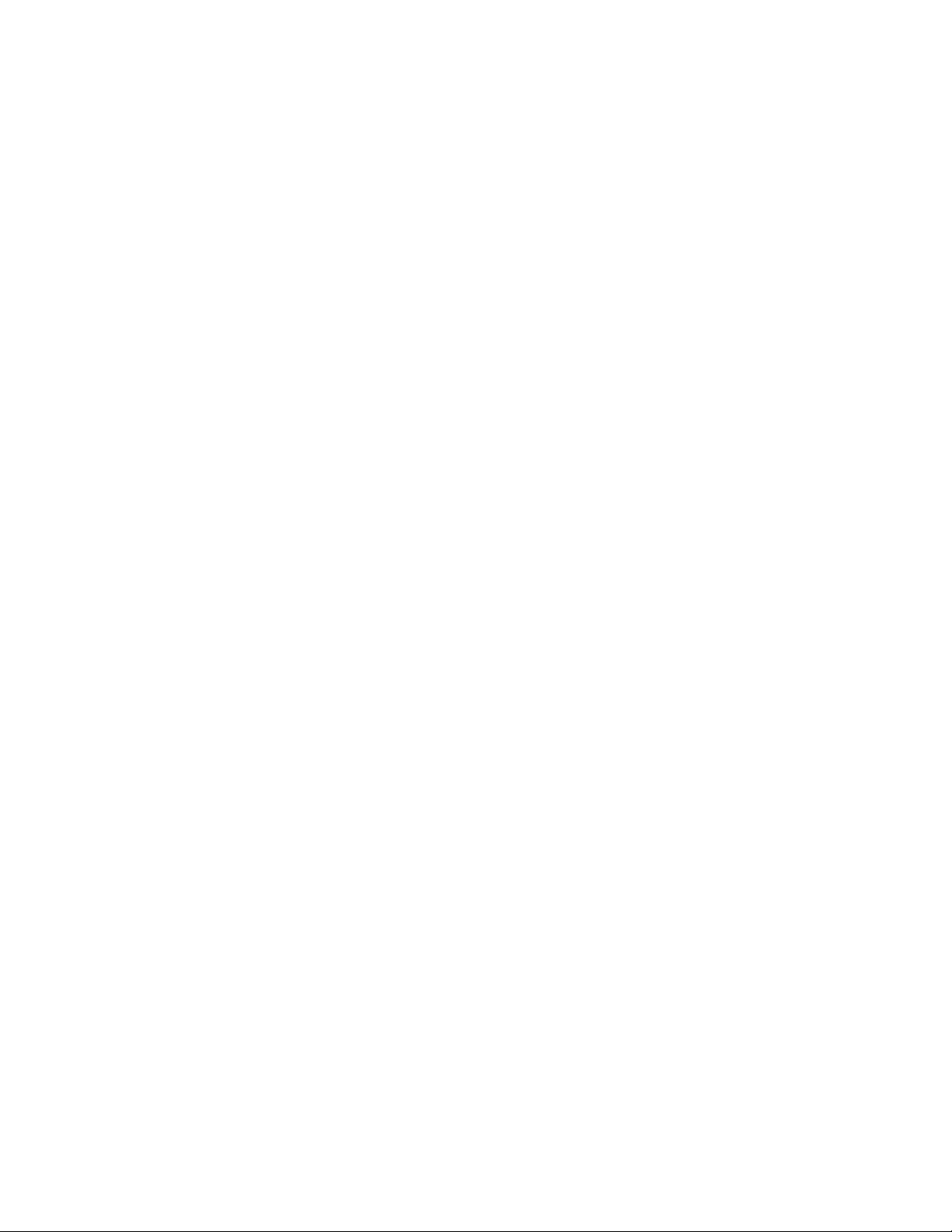
Copyright © Tektronix. All rights reserved. Licensed software products are owned by Tektronix or its suppliers and
are protected by United States copyright laws and international treaty provisions.
Tektronix products are covered by U.S. and foreign patents, issued and pending. Information in this publication
supercedes that in all previously published material. Specifications and price change privileges reserved.
TEKTRONIX and TEK are registered trademarks of T ektronix, Inc.
Contacting Tektronix
Tektronix, Inc.
14200 SW Karl Braun Drive or P.O. Box 500
Beaverton, OR 97077
USA
For product information, sales, service, and technical support:
In North America, call 1-800-833-9200.
Worldwide, visit www.tektronix.com to find contacts in your area.

Warranty 2
Tektronix warrants that this product will be free from defects in materials and workmanship for a period of one (1)
year from the date of shipment. If any such product proves defective during this warranty period, Tektronix, at its
option, either will repair the defective product without charge for parts and labor, or will provide a replacement in
exchange for the defective product. Parts, modules and replacement products used by Tektronix for warranty work may
be new or reconditioned to like new performance. All replaced parts, modules and products become the property of
Tektronix.
In order to obtain service under this warranty, Customer must notify Tektronix of the defect before the expiration of
the warranty period and make suitable arrangements for the performance of service. Customer shall be responsible for
packaging and shipping the defective product to the service center designated by Tektronix, with shipping charges
prepaid. Tektronix shall pay for the return of the product to Customer if the shipment is to a location within the country
in which the Tektronix service center is located. Customer shall be responsible for paying all shipping charges, duties,
taxes, and any other charges for products returned to any other locations.
This warranty shall not apply to any defect, failure or damage caused by improper use or improper or inadequate
maintenance and care. Tektronix shall not be obligated to furnish service under this warranty a) to repair damage
resulting from attempts by personnel other than Tektronix representatives to install, repair or service the product; b) to
repair damage resulting from improper use or connection to incompatible equipment; c) to repair any damage or
malfunction caused by the use of non-Tektronix supplies; or d) to service a product that has been modified or integrated
with other products when the effect of such modification or integration increases the time or difficulty of servicing the
product.
THIS WARRANTY IS GIVEN BY TEKTRONIX WITH RESPECT TO THE PRODUCT IN LIEU OF ANY
OTHER WARRANTIES, EXPRESS OR IMPLIED. TEKTRONIX AND ITS VENDORS DISCLAIM ANY
IMPLIED WARRANTIES OF MERCHANTABILITY OR FITNESS FOR A PARTICULAR PURPOSE.
TEKTRONIX' RESPONSIBILITY TO REPAIR OR REPLACE DEFECTIVE PRODUCTS IS THE SOLE AND
EXCLUSIVE REMEDY PROVIDED TO THE CUSTOMER FOR BREACH OF THIS WARRANTY.
TEKTRONIX AND ITS VENDORS WILL NOT BE LIABLE FOR ANY INDIRECT, SPECIAL, INCIDENTAL,
OR CONSEQUENTIAL DAMAGES IRRESPECTIVE OF WHETHER TEKTRONIX OR THE VENDOR HAS
ADVANCE NOTICE OF THE POSSIBILITY OF SUCH DAMAGES.
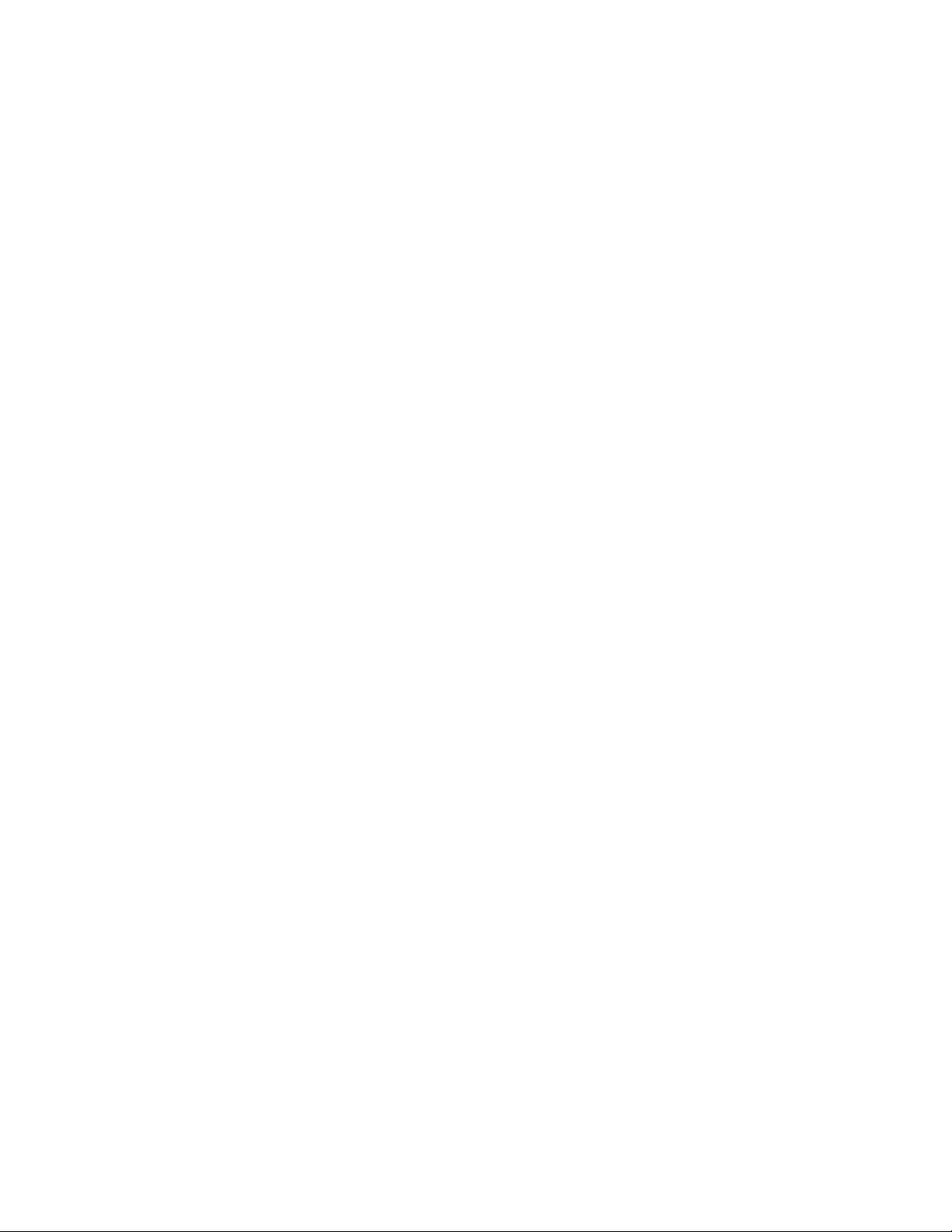
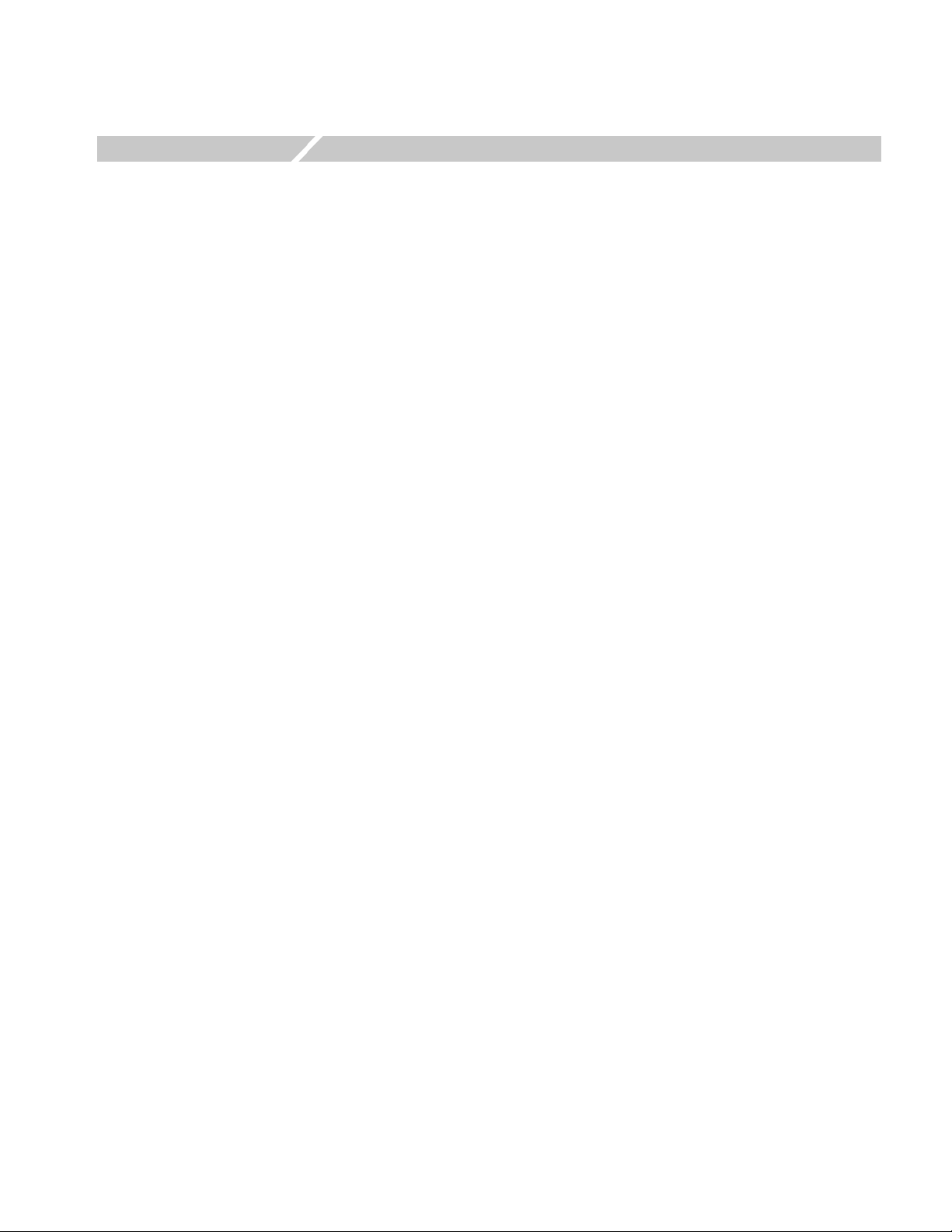
Table of Contents
Operating Information
Theory of Operation
Adjustment Procedures
General Safety Summary . . . . . . . . . . . . . . . . . . . . . . . . . . . . . . . . . . . . . . . . . . . . . . vii
Service Safety Summary . . . . . . . . . . . . . . . . . . . . . . . . . . . . . . . . . . . . . . . . . . . . . . . ix
Environmental Considerations . . . . . . . . . . . . . . . . . . . . . . . . . . . . . . . . . . . . . . . . . xi
Preface . . . . . . . . . . . . . . . . . . . . . . . . . . . . . . . . . . . . . . . . . . . . . . . . . . . . . . . . . . . . xiii
Manual Structure . . . . . . . . . . . . . . . . . . . . . . . . . . . . . . . . . . . . . . . . . . . . . . . . . . . . . xiii
Manual Conventions . . . . . . . . . . . . . . . . . . . . . . . . . . . . . . . . . . . . . . . . . . . . . . . . . . xiii
General Features . . . . . . . . . . . . . . . . . . . . . . . . . . . . . . . . . . . . . . . . . . . . . . . . . . . . . 1-1
Overview . . . . . . . . . . . . . . . . . . . . . . . . . . . . . . . . . . . . . . . . . . . . . . . . . . . . . . . . . . . 2-1
Module Overviews. . . . . . . . . . . . . . . . . . . . . . . . . . . . . . . . . . . . . . . . . . . . . . . . . . . . 2-3
Adjustment Interval . . . . . . . . . . . . . . . . . . . . . . . . . . . . . . . . . . . . . . . . . . . . . . . . . . . 3-1
Adjustment After Repair . . . . . . . . . . . . . . . . . . . . . . . . . . . . . . . . . . . . . . . . . . . . . . . 3-1
Required Equipment . . . . . . . . . . . . . . . . . . . . . . . . . . . . . . . . . . . . . . . . . . . . . . . . . . 3-2
Adjustment Overview . . . . . . . . . . . . . . . . . . . . . . . . . . . . . . . . . . . . . . . . . . . . . . . . . 3-2
Calibration Procedure . . . . . . . . . . . . . . . . . . . . . . . . . . . . . . . . . . . . . . . . . . . . . . . . . 3-5
Maintenance
Preparation . . . . . . . . . . . . . . . . . . . . . . . . . . . . . . . . . . . . . . . . . . . . . . . . . . . . . . . . . . 4-1
Preventing ESD . . . . . . . . . . . . . . . . . . . . . . . . . . . . . . . . . . . . . . . . . . . . . . . . . . . . . . 4-1
Inspection and Cleaning. . . . . . . . . . . . . . . . . . . . . . . . . . . . . . . . . . . . . . . . . . . . . . . . 4-2
Removal and Installation Procedures . . . . . . . . . . . . . . . . . . . . . . . . . . . . . . . . . . . 4-7
Preparation . . . . . . . . . . . . . . . . . . . . . . . . . . . . . . . . . . . . . . . . . . . . . . . . . . . . . . . . . . 4-7
Summary of Procedures . . . . . . . . . . . . . . . . . . . . . . . . . . . . . . . . . . . . . . . . . . . . . . . . 4-8
Required Equipment . . . . . . . . . . . . . . . . . . . . . . . . . . . . . . . . . . . . . . . . . . . . . . . . . 4-10
Disconnecting and Connecting the SMP cable . . . . . . . . . . . . . . . . . . . . . . . . . . . . . 4-10
Procedures for External Modules. . . . . . . . . . . . . . . . . . . . . . . . . . . . . . . . . . . . . . . . 4-11
Procedures for Internal Modules (Upper) . . . . . . . . . . . . . . . . . . . . . . . . . . . . . . . . . 4-18
Procedures for Internal Modules (Lower) . . . . . . . . . . . . . . . . . . . . . . . . . . . . . . . . . 4-27
Checking Proper Connection of SMP Connectors. . . . . . . . . . . . . . . . . . . . . . . . . . . 4-37
Troubleshooting . . . . . . . . . . . . . . . . . . . . . . . . . . . . . . . . . . . . . . . . . . . . . . . . . . . . 4-39
Equipment Required . . . . . . . . . . . . . . . . . . . . . . . . . . . . . . . . . . . . . . . . . . . . . . . . . 4-39
Fault Isolation Procedure . . . . . . . . . . . . . . . . . . . . . . . . . . . . . . . . . . . . . . . . . . . . . . 4-39
Instrument Diagnostics . . . . . . . . . . . . . . . . . . . . . . . . . . . . . . . . . . . . . . . . . . . . . . . 4-44
Calibration Error . . . . . . . . . . . . . . . . . . . . . . . . . . . . . . . . . . . . . . . . . . . . . . . . . . . . 4-49
Hardware Error . . . . . . . . . . . . . . . . . . . . . . . . . . . . . . . . . . . . . . . . . . . . . . . . . . . . . 4-53
After Repair . . . . . . . . . . . . . . . . . . . . . . . . . . . . . . . . . . . . . . . . . . . . . . . . . . . . . . . . 4-55
Returning the Instrument for Service. . . . . . . . . . . . . . . . . . . . . . . . . . . . . . . . . . . . . 4-56
AWG7000 Series Service Manual i
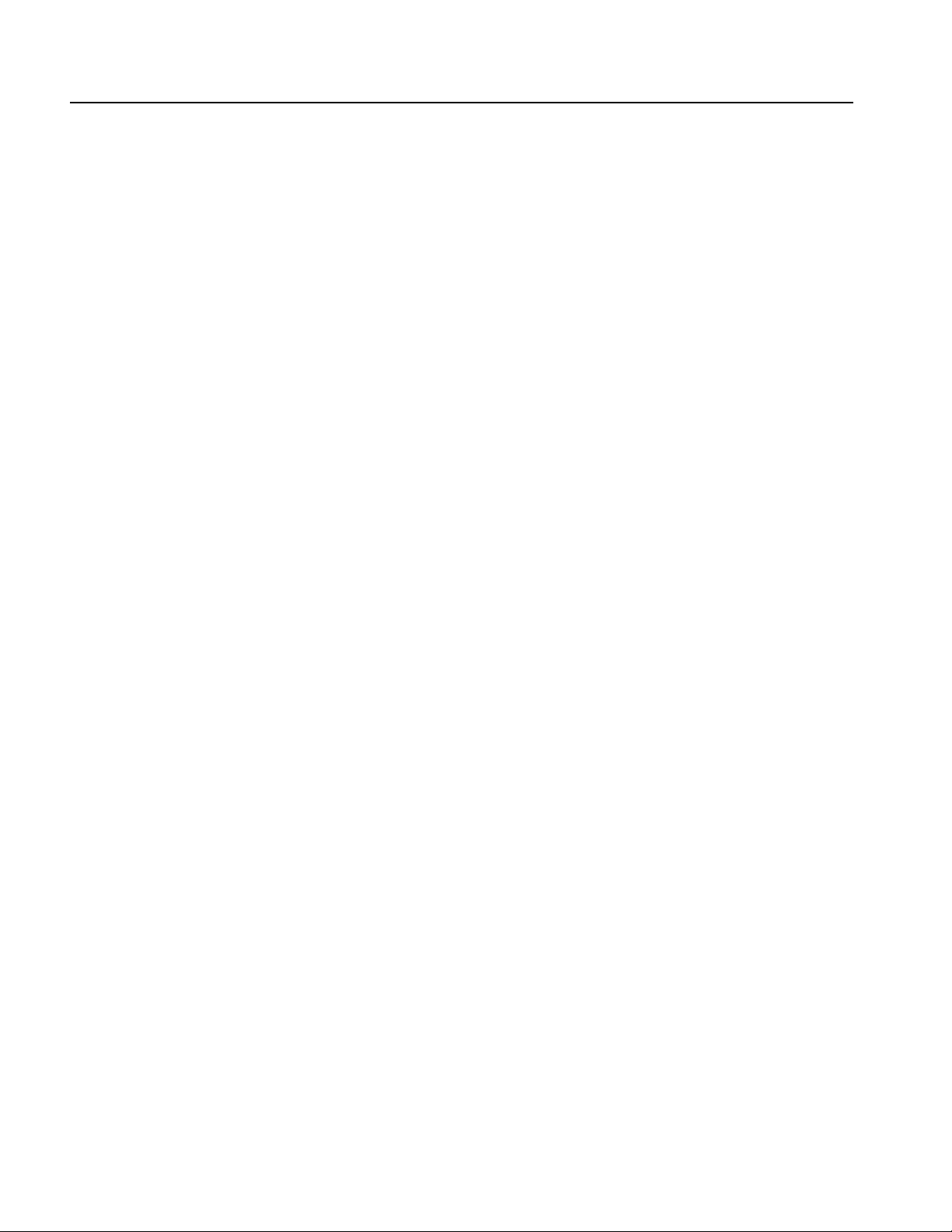
Table of Contents
Replaceable Parts
Parts Ordering Information . . . . . . . . . . . . . . . . . . . . . . . . . . . . . . . . . . . . . . . . . . . . . . 5-1
Using the Replaceable Parts List. . . . . . . . . . . . . . . . . . . . . . . . . . . . . . . . . . . . . . . . . . 5-3
ii AWG7000 Series Service Manual
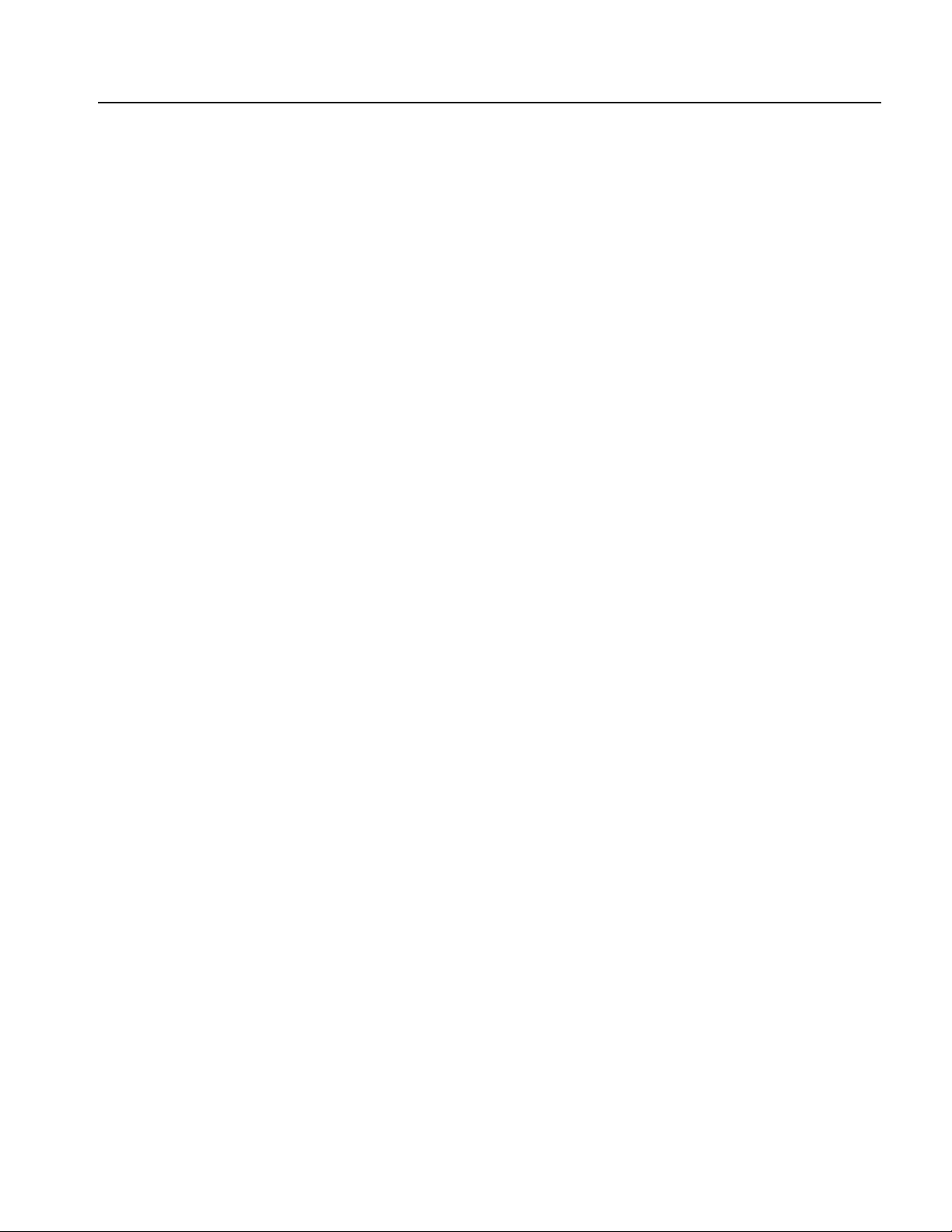
List of Figures
List of Figures
Figure 2-1: AWG7000 Series block diagram . . . . . . . . . . . . . . . . . . . . . . . 2-2
Figure 3-1: Service UI menu . . . . . . . . . . . . . . . . . . . . . . . . . . . . . . . . . . . . 3-3
Figure 3-2: 10 MHz Reference calibration initial test hookup . . . . . . . . . 3-5
Figure 3-3: 10 MHz Reference Calibration setup window . . . . . . . . . . . . 3-6
Figure 3-4: Data timing calibration initial hookup . . . . . . . . . . . . . . . . . . 3-7
Figure 3-5: Data Timing Calibration setup window . . . . . . . . . . . . . . . . . 3-8
Figure 3-6: Inter-channel skew calibration initial hookup . . . . . . . . . . . 3-12
Figure 3-7: Inter-Channel Skew Calibration setup window . . . . . . . . . 3-13
Figure 3-8: Interleave calibration initial hookup . . . . . . . . . . . . . . . . . . 3-16
Figure 3-9: Interleave Calibration setup window . . . . . . . . . . . . . . . . . . 3-17
Figure 4-1: Disassembly procedures for external modules and internal
modules (top) . . . . . . . . . . . . . . . . . . . . . . . . . . . . . . . . . . . . . . . . . . . . . . . 4-8
Figure 4-2: Disassembly procedures for internal modules (bottom) . . . . 4-9
Figure 4-3: Disconnecting and connecting the SMP cable . . . . . . . . . . . 4-10
Figure 4-4: Handle, snaps, cosmetic covers, and front-trim unit
removal . . . . . . . . . . . . . . . . . . . . . . . . . . . . . . . . . . . . . . . . . . . . . . . . . . 4-12
Figure 4-5: EMI covers removal . . . . . . . . . . . . . . . . . . . . . . . . . . . . . . . . 4-14
Figure 4-6: Fan tray unit removal . . . . . . . . . . . . . . . . . . . . . . . . . . . . . . 4-16
Figure 4-7: Disassembly of front-panel assembly . . . . . . . . . . . . . . . . . . 4-17
Figure 4-8: Drive module removal . . . . . . . . . . . . . . . . . . . . . . . . . . . . . . 4-19
Figure 4-9: Multi-Input/Output board removal . . . . . . . . . . . . . . . . . . . 4-21
Figure 4-10: Processor module removal . . . . . . . . . . . . . . . . . . . . . . . . . . 4-23
Figure 4-11: Power Supply and RFI filter removal . . . . . . . . . . . . . . . . 4-25
Figure 4-12: Power board removal . . . . . . . . . . . . . . . . . . . . . . . . . . . . . . 4-26
Figure 4-13: Front Connector board, CLK10G module, relay unit,
AWG10G board removal . . . . . . . . . . . . . . . . . . . . . . . . . . . . . . . . . . . . 4-28
Figure 4-14: Disassembly of the CLK10G module . . . . . . . . . . . . . . . . . 4-30
Figure 4-15: Relay unit cable connection for option 02 . . . . . . . . . . . . . 4-31
Figure 4-16: Relay unit cable connection for option 06 . . . . . . . . . . . . . 4-32
Figure 4-17: OUT10G board showing the test points . . . . . . . . . . . . . . . 4-38
Figure 4-18: Primary troubleshooting tree (1) . . . . . . . . . . . . . . . . . . . . 4-40
Figure 4-19: Primary troubleshooting tree (2) . . . . . . . . . . . . . . . . . . . . 4-41
Figure 4-20: PWR board test points . . . . . . . . . . . . . . . . . . . . . . . . . . . . . 4-42
AWG7000 Series Service Manual iii
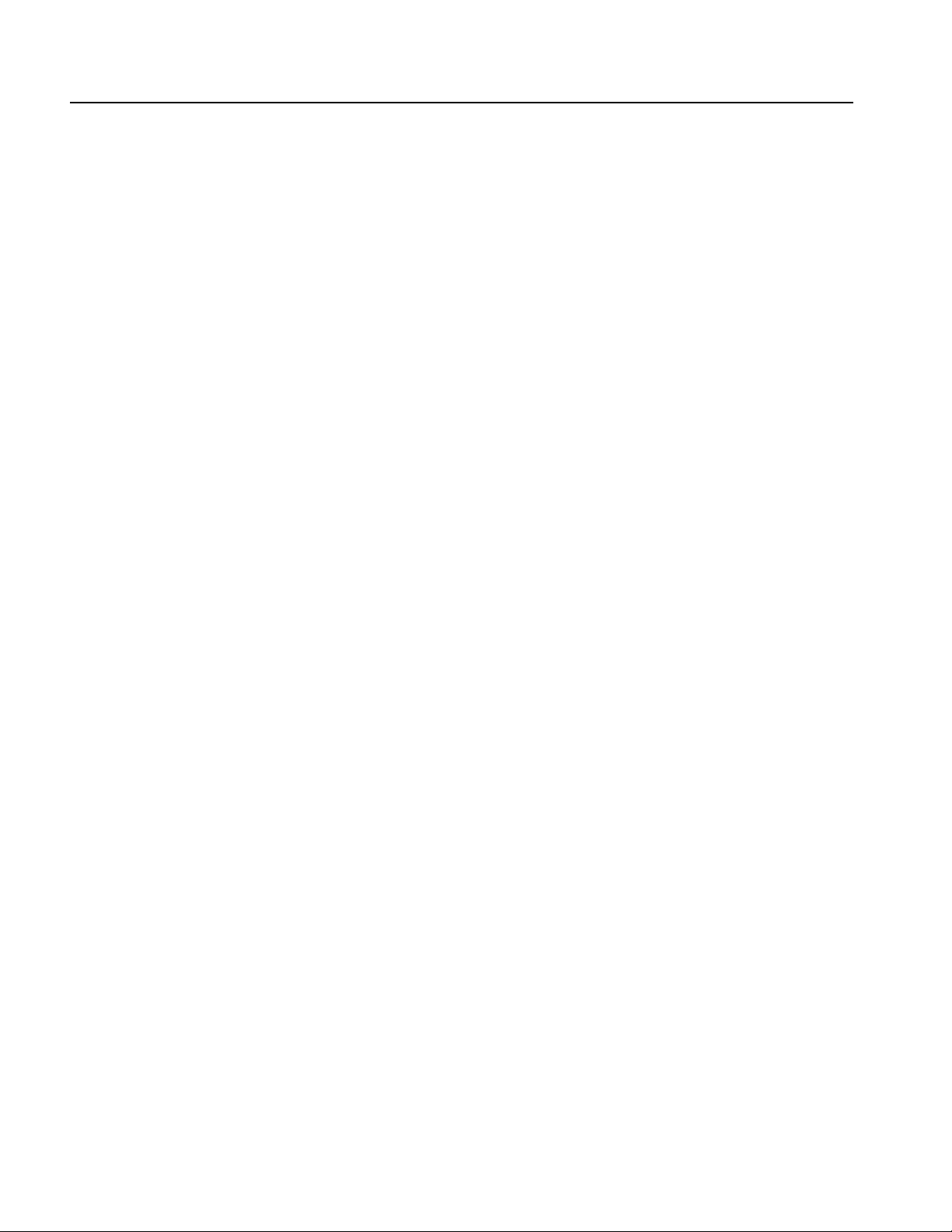
List of Figures
Figure 4-21: AWG10G board test points . . . . . . . . . . . . . . . . . . . . . . . . . 4-43
Figure 4-22: Diagnostics dialog box . . . . . . . . . . . . . . . . . . . . . . . . . . . . . 4-44
Figure 4-23: Calibration dialog box . . . . . . . . . . . . . . . . . . . . . . . . . . . . . 4-49
Figure 5-1: Exploded diagram - Cosmetics . . . . . . . . . . . . . . . . . . . . . . . . 5-5
Figure 5-2: Exploded diagram - EMI Covers . . . . . . . . . . . . . . . . . . . . . . . 5-6
Figure 5-3: Exploded diagram - Chassies assembly . . . . . . . . . . . . . . . . . 5-7
Figure 5-4: Exploded diagram - Front-panel assembly . . . . . . . . . . . . . . . 5-9
Figure 5-5: Exploded diagram - Drive module . . . . . . . . . . . . . . . . . . . . 5-11
Figure 5-6: Exploded diagram - Processor module . . . . . . . . . . . . . . . . . 5-13
Figure 5-7: Exploded diagram - Power supply assembly . . . . . . . . . . . . 5-15
Figure 5-8: Exploded diagram - PCI/power interface module . . . . . . . . 5-17
Figure 5-9: Exploded diagram - Fan tray assembly . . . . . . . . . . . . . . . . 5-18
Figure 5-10: Exploded diagram - USB module . . . . . . . . . . . . . . . . . . . . 5-19
Figure 5-11: Exploded diagram - AWG10G/CLK10G/OUT10G
modules . . . . . . . . . . . . . . . . . . . . . . . . . . . . . . . . . . . . . . . . . . . . . . . . . . 5-21
Figure 5-12: Exploded diagram - CLK10G module . . . . . . . . . . . . . . . . 5-23
Figure 5-13: Exploded diagram - AWG10G module . . . . . . . . . . . . . . . . 5-25
Figure 5-14: Exploded diagram - SMA bracket . . . . . . . . . . . . . . . . . . . . 5-27
Figure 5-15: Exploded diagram - Relay unit . . . . . . . . . . . . . . . . . . . . . . 5-29
Figure 5-16: Exploded diagram - Rear connectors . . . . . . . . . . . . . . . . . 5-30
iv AWG7000 Series Service Manual

List of Tables
List of Tables
Table 1-1: General features . . . . . . . . . . . . . . . . . . . . . . . . . . . . . . . . . . . . . 1-1
Table 1-2: Conbination of instrument options . . . . . . . . . . . . . . . . . . . . . . 1-2
Table 3-1: Test equipment . . . . . . . . . . . . . . . . . . . . . . . . . . . . . . . . . . . . . . 3-2
Table 4-1: External inspection checklist . . . . . . . . . . . . . . . . . . . . . . . . . . . 4-3
Table 4-2: Internal inspection checklist . . . . . . . . . . . . . . . . . . . . . . . . . . . 4-5
Table 4-3: Tools required for module removal and reinstall . . . . . . . . . 4-10
Table 4-4: Power supply voltages . . . . . . . . . . . . . . . . . . . . . . . . . . . . . . . 4-42
Table 4-5: PWR board voltages . . . . . . . . . . . . . . . . . . . . . . . . . . . . . . . . 4-43
Table 4-6: Diagnostics error . . . . . . . . . . . . . . . . . . . . . . . . . . . . . . . . . . . 4-45
Table 4-7: Calibration error . . . . . . . . . . . . . . . . . . . . . . . . . . . . . . . . . . . 4-50
Table 4-8: Hardware error . . . . . . . . . . . . . . . . . . . . . . . . . . . . . . . . . . . . 4-53
AWG7000 Series Service Manual v
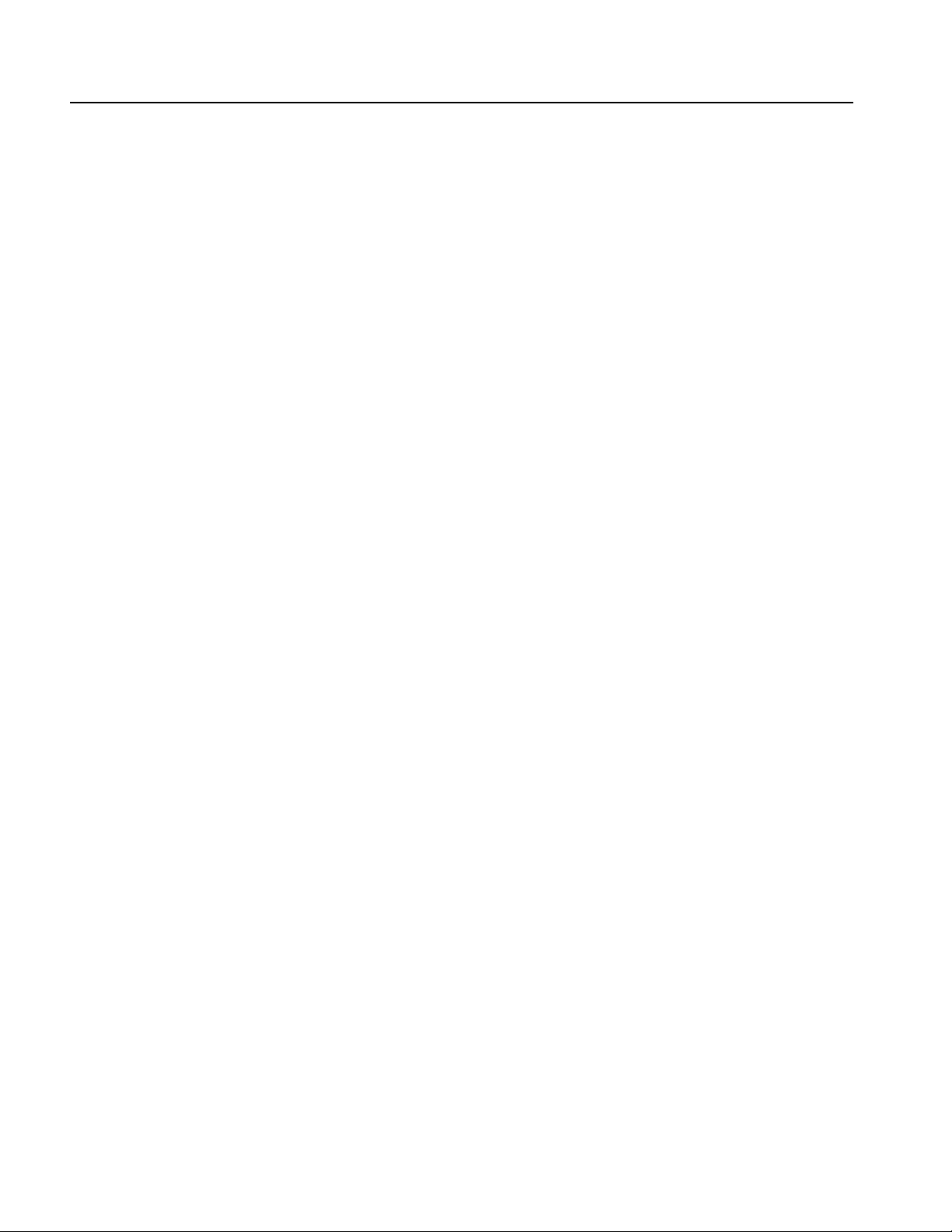
List of Tables
vi AWG7000 Series Service Manual
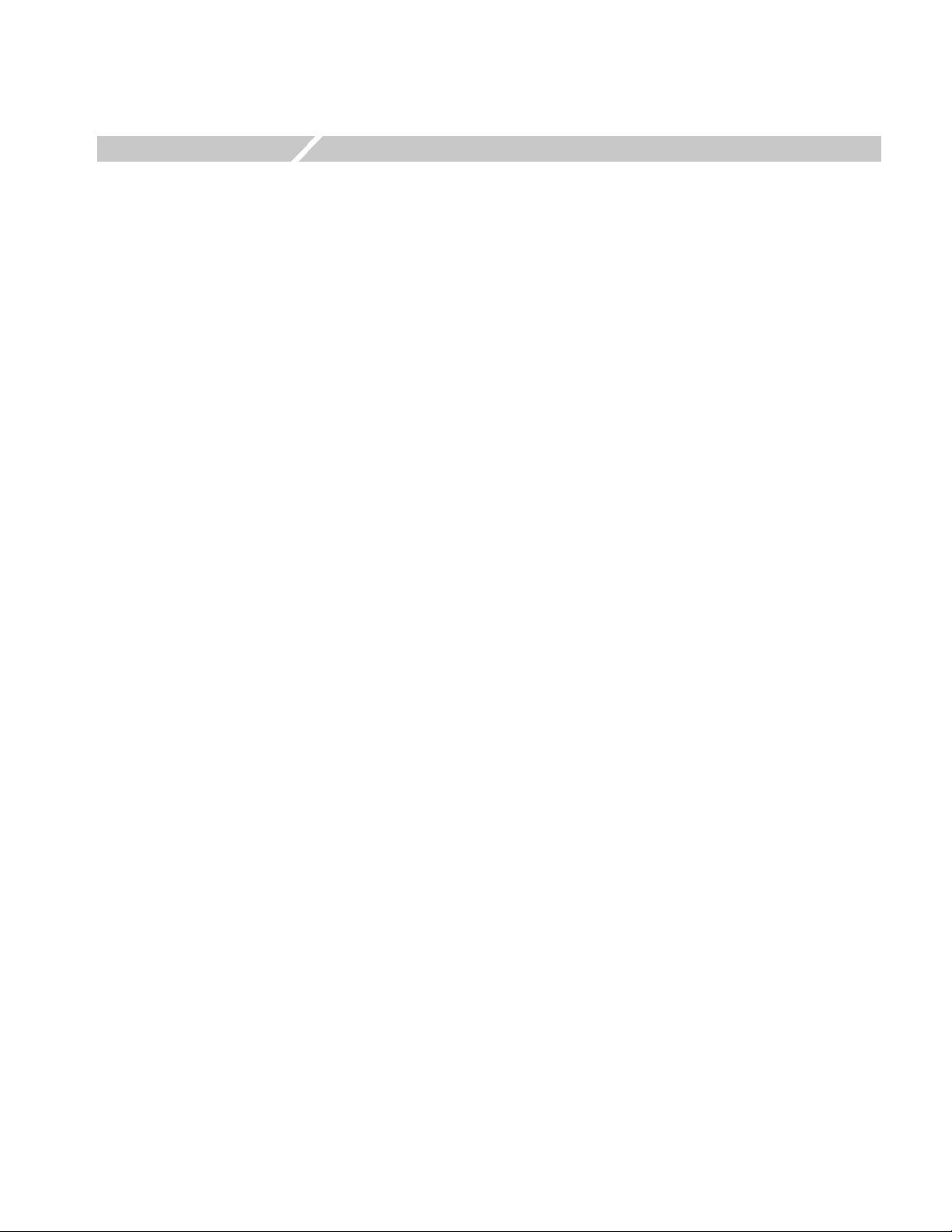
General Safety Summary
Review the following safety precautions to avoid injury and prevent damage to this
product or any products connected to it.
To avoid potential hazards, use this product only as specified.
Only qualified personnel should perform service procedures.
To Avoid Fire or Personal
Injury
Use Proper Power Cord. Use only the power cord specified for this product and
certified for the country of use.
Connect and Disconnect Properly. Do not connect or disconnect probes or test
leads while they are connected to a voltage source.
Ground the Product. This product is grounded through the grounding conductor of
the power cord. To avoid electric shock, the grounding conductor must be
connected to earth ground. Before making connections to the input or output
terminals of the product, ensure that the product is properly grounded.
Observe All Terminal Ratings. To avoid fire or shock hazard, observe all ratings and
markings on the product. Consult the product manual for further ratings
information before making connections to the product.
The inputs are not rated for connection to mains or Category II, III, or IV circuits.
Do not apply a potential to any terminal, including the common terminal, that
exceeds the maximum rating of that terminal.
Power Disconnect. The power cord disconnects the product from the power source.
Do not block the power cord; it must remain accessible to the user at all times.
Do Not Operate Without Covers. Do not operate this product with covers or panels
removed.
Do Not Operate With Suspected Failures. If you suspect there is damage to this
product, have it inspected by qualified service personnel.
Avoid Exposed Circuitry. Do not touch exposed connections and components when
power is present.
Do Not Operate in Wet/Damp Conditions.
Do Not Operate in an Explosive Atmosphere.
AWG7000 Series Service Manual vii
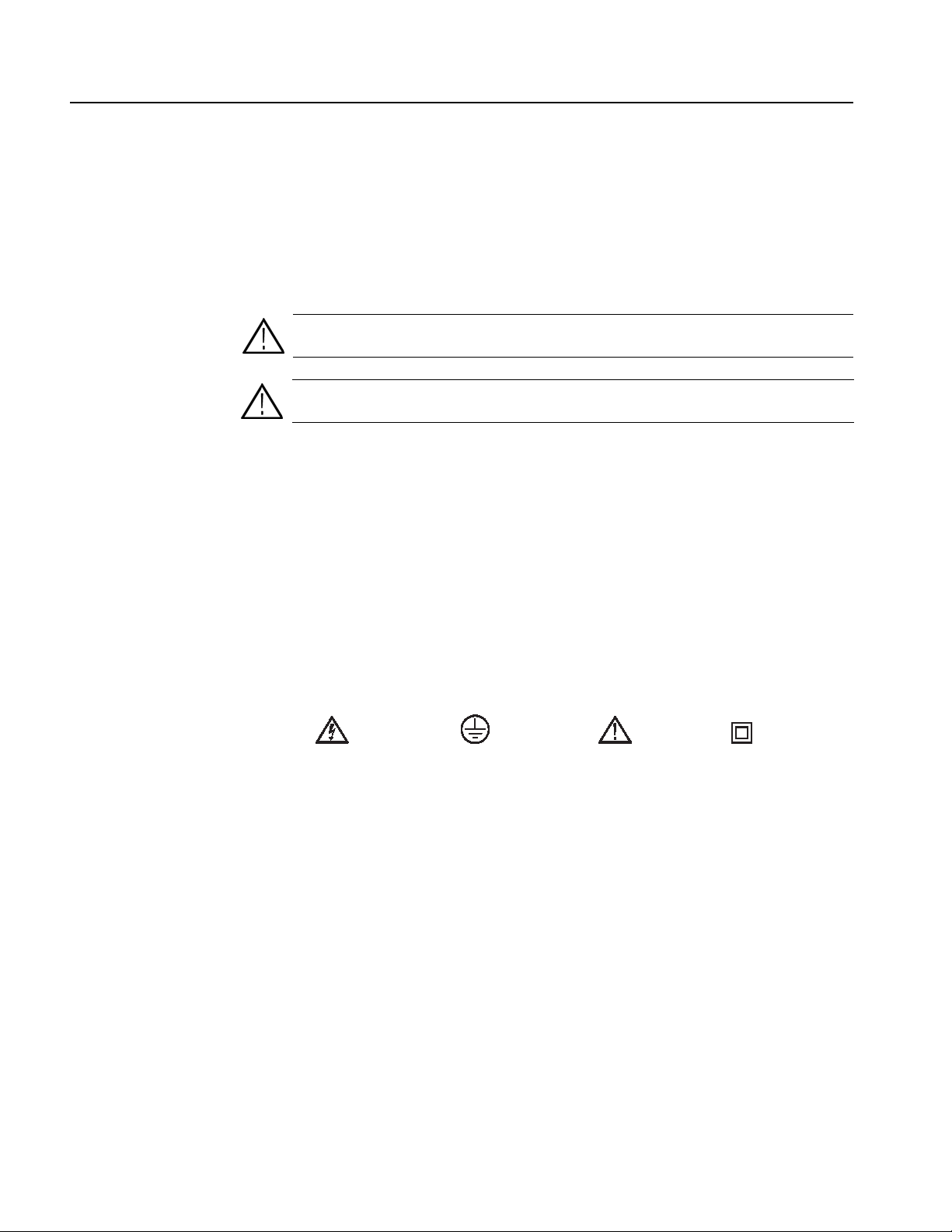
General Safety Summary
Keep Product Surfaces Clean and Dry.
Provide Proper Ventilation. Refer to the manual’s installation instructions for
details on installing the product so it has proper ventilation.
Symbols and Terms
Terms in this Manual. These terms may appear in this manual:
WAR N I NG. Warning statements identify conditions or practices that could result
in injury or loss of life.
CAUTION. Cautions statements identify conditions or practices that could result in
damage to this or other property.
Terms on the Product. These terms may appear on the product:
DANGER indicates an injury hazard immediately accessible as you read the
marking.
WARNING indicates an injury hazard not immediately accessible as you read the
marking.
CAUTION indicates a hazard to property including the product.
Symbols on the Product. The following symbols may appear on the product:
WARNING
High Voltage
Protective Ground
(Earth) Terminal
CAUTION
Refer to Manual
Double
Insulated
viii AWG7000 Series Service Manual

Service Safety Summary
Only qualified personnel should perform service procedures. Read this Service
Safety Summary and the General Safety Summary before performing any service
procedures.
Do Not Service Alone. Do not perform internal service or adjustments of this
product unless another person capable of rendering first aid and resuscitation is
present.
Disconnect Power. To avoid electric shock, switch off the instrument power, then
disconnect the power cord from the mains power.
Use Care When Servicing With Power On. Dangerous voltages or currents may exist
in this product. Disconnect power, remove battery (if applicable), and disconnect
test leads before removing protective panels, soldering, or replacing components.
To avoid electric shock, do not touch exposed connections.
AWG7000 Series Service Manual ix
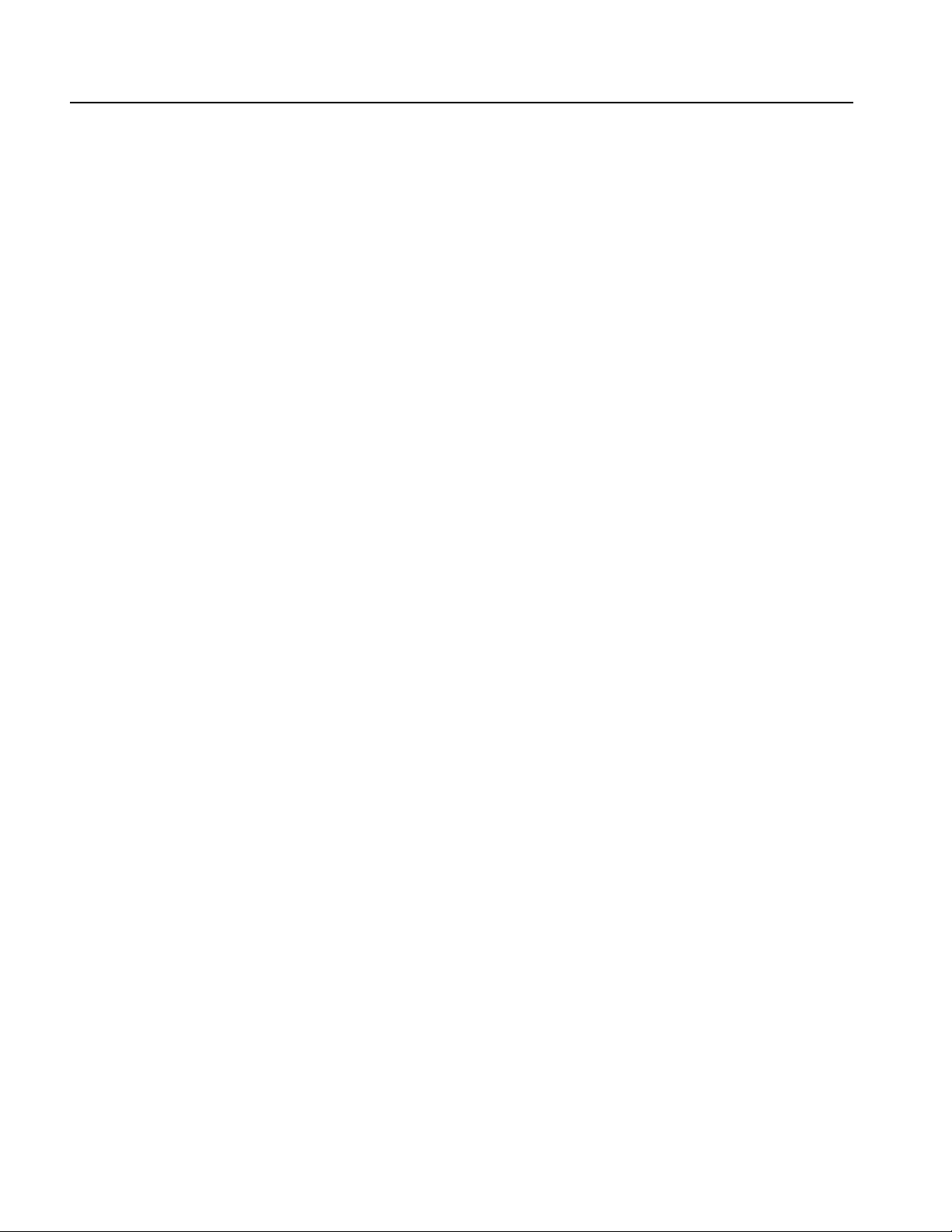
Service Safety Summary
x AWG7000 Series Service Manual

Environmental Considerations
This section provides information about the environmental impact of the product.
Product End-of-Life
Handling
Observe the following guidelines when recycling an instrument or component:
Equipment Recycling. Production of this equipment required the extraction and use
of natural resources. The equipment may contain substances that could be harmful
to the environment or human health if improperly handled at the product's end of
life. In order to avoid release of such substances into the environment and to reduce
the use of natural resources, we encourage you to recycle this product in an
appropriate system that will ensure that most of the materials are reused or recycled
appropriately.
The symbol shown to the left indicates that this product
complies with the European Union's requirements according to
Directive 2002/96/EC on waste electrical and electronic
equipment (WEEE). For information about recycling options,
check the Support/Service section of the Tektronix Web site
(www.tektronix.com).
Mercury Notification. This product uses an LCD backlight lamp that contains
mercury. Disposal may be regulated due to environmental considerations. Please
contact your local authorities or, within the United States, the Electronics
Industries Alliance (www.eiae.org) for disposal or recycling information.
Restriction of Hazardous
Substances
AWG7000 Series Service Manual xi
This product has been classified as Monitoring and Control equipment, and is
outside the scope of the 2002/95/EC RoHS Directive. This product is known to
contain lead, cadmium, mercury, and hexavalent ch romium.
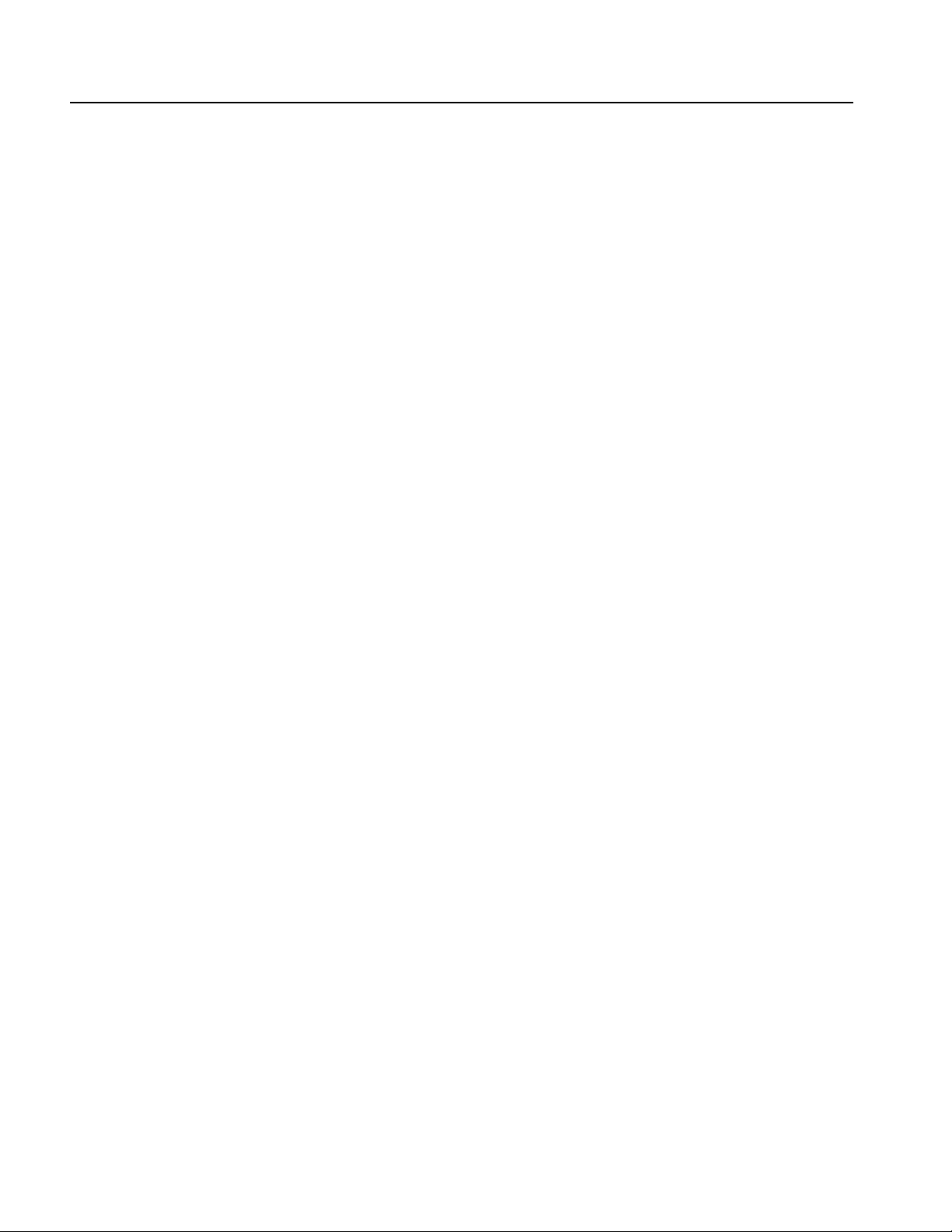
Environmental Considerations
xii AWG7000 Series Service Manual
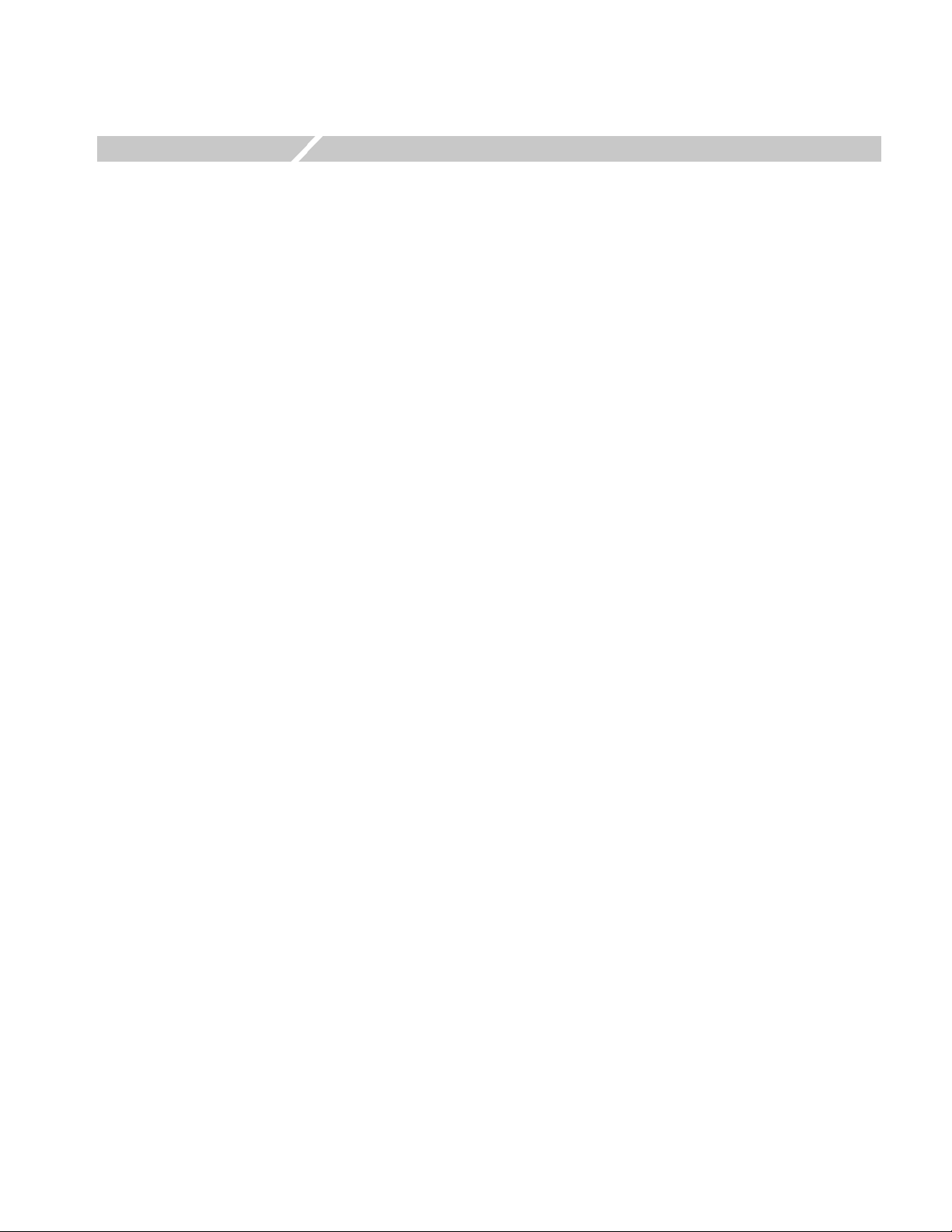
Preface
Manual Structure
Manual Conventions
This manual contains service information for your instrument. Read this preface to
learn how this manual is structured, the conventions it uses, and where to find
additional supplemental information related to servicing this product.
You should also read the General and Service safety summaries before servicing
the product.
This manual is divided into chapters, which are made up of related subordinate
topics. These topics can be cross referenced as sections.
Be sure to read the introductions to all procedures. These introductions provide
important information needed to do the service correctly, safely, and efficiently.
This manual uses certain conventions that you should become familiar with before
attempting service.
Modules
Replaceable Parts
Safety
Throughout this manual, any replaceable component, assembly, or part is referred
to by the term module. A module is composed of electrical and mechanical
assemblies, circuit boards, interconnecting cables, and user-accessible controls.
This manual refers to any field-replaceable assembly or mechanical part
specifically by its name or generically as a replaceable part. In general, a
replaceable part is any circuit board or assembly, such as the hard disk drive, or a
mechanical part, such as the I/O port connectors, that is listed in the replaceable
parts list of this manual.
Symbols and terms related to safety appear in the Service Safety Summary found at
the beginning of this manual.
AWG7000 Series Service Manual xiii
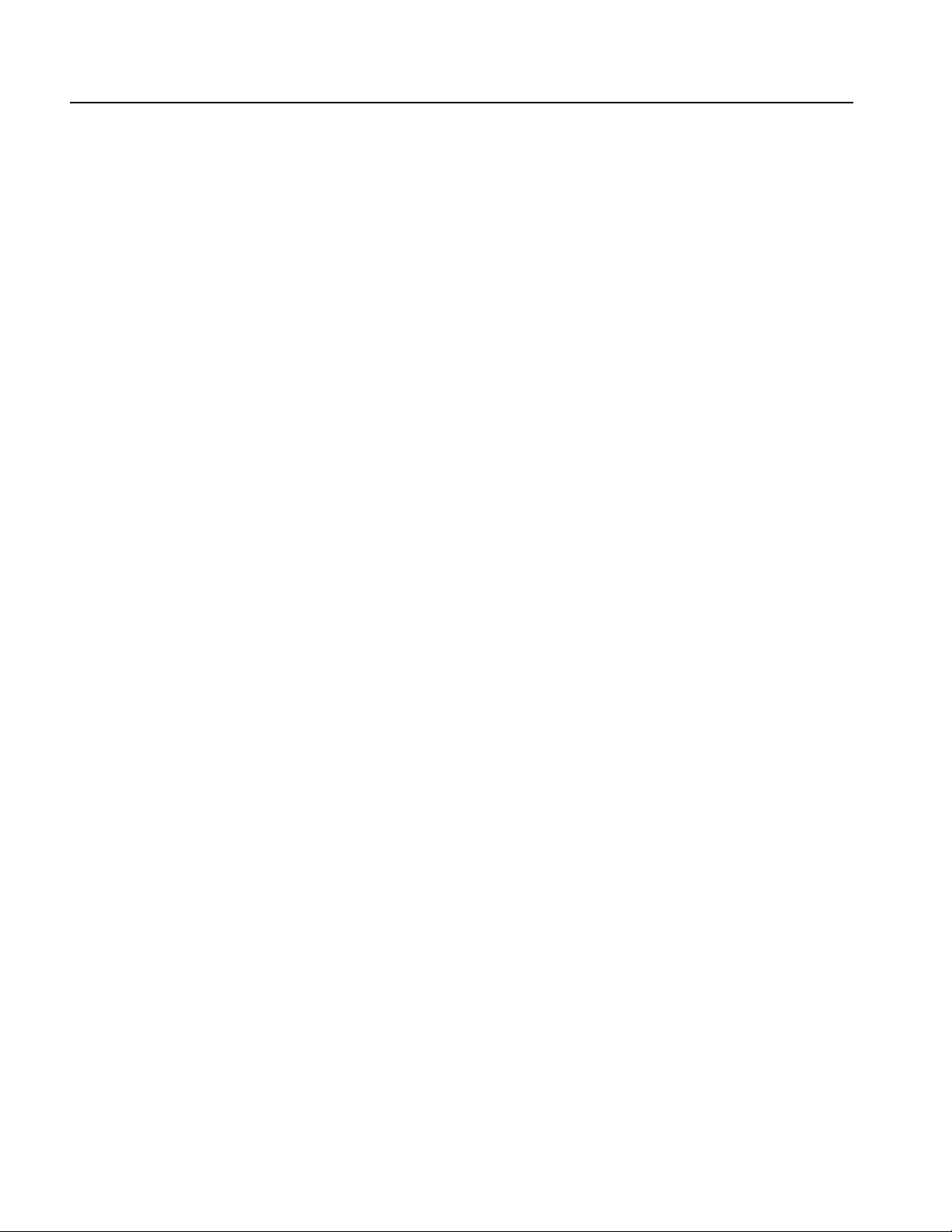
Preface
xiv AWG7000 Series Service Manual

Operating Information


Operating Information
For information on installing, operating, and networking the instrument, refer to
the AWG7000 Series Arbitrary Waveform Generators Quick Start User Manual.
This manual is available on the Document CD that came with your instrument, and
on the Tektronix Web site (www.tektronix.com/manuals).
General Features
The following table and bulleted list describe the general features of the AWG7000
Series Arbitrary Waveform Generators.
Table 1-1: General features
Feature AWG7101 AWG7102 AWG7051 AWG7052
Maximum Sample Rate 10 GS/s 10 GS/s (20 GS/s by
interleave)
D/A Resolution 8 bits or 10 bits (selectable)
Memory Length 32,400,000 or 64,800,000 (Option 01)
Analog Bandwidth 3.5 GHz or 5.8 GHz (Option 02, 06))
Analog Output 1212
Maximum Amplitude 2 V
Marker Output 2 4 (2/channel) 2 4 (2/channel)
p-p
5 GS/s
Windows XP Professional operation system
Up to 64,800,000 memory length (Option 01)
Extended analog output bandwidth (Option 02)
Interleave and extended analog output bandwidth (Option 06), AWG7102 only
A large 10.4 inch (264.2 mm) high resolution XGA color display
An intuitive, graphical user interface (UI), with built-in online help
80 GB removable hard drive
CD-RW/DVD
Supports USB 2.0 interface
LAN (1000/100/10 Base-T)
Touch screen user interface
AWG7000 Series Service Manual 1-1

Operating Information
Options
The following options are available for the instrument:
Option 01: Memory expansion to 64 MB
Option 02: Extended analog output bandwidth
Option 06: Interleave and extended analog output bandwidth
Table 1-2 indicates the available combinations of instrument options.
Table 1-2: Combination of instrument options
Option 01 Option 02 Option 01, 02 Option 06 Option 01, 06
AWG7102 X X X
AWG7101 X X X
AWG7052 X X X
AWG7051 X X X
Option C3: Calibration service 3 years
Option C5: Calibration service 5 years
Option D1: Calibration data report
Option D3, with Option C3: Calibration data report 3 years
Option D5, with Option C5: Calibration data report 5 years
Option R3: Repair service 3 years (including warranty)
Option R5: Repair service 5 years (including warranty)
AWG7UP Option M12: AWG7102 Field upgrade for waveform length
expansion from 32M to 64M points
AWG7UP Option M11: AWG7101 Field upgrade for waveform length
expansion from 32M to 64M points
AWG7UP Option M02: AWG7052 Field upgrade for waveform length
expansion from 32M to 64M points
AWG7UP Option M01: AWG7051 Field upgrade for waveform length
expansion from 32M to 64M points
1-2 AWG7000 Series Service Manual

Theory of Operation


Theory of Operation
This section describes the electrical operation of the AWG7000 Series Arbitrary
Waveform Generators.
Overview
The AWG7000 Series Arbitrary Waveform Generators provide four models with
different frequency and numbers of channels. Each model consists of two major
sections: the platform section and generator section. The platform section is
common to each model.
Block Diagram of the
System
The AWG7000 Series Arbitrary Waveform Generators are based on the Tektronix
DPO7000 series platform which consists of the µATX CPU board and modern
components for a PC. The instrument operates with the microsoft Window XP
operating system. Figure 2-1 on page 2-2 shows the system level block diagram of
the AWG7000 Series.
AWG7000 Series Service Manual 2-1

Theory of Operation
2QYGT5WRRN[
4GCT2CPGN
6QWEJ2CPGN
+PXGTVGT
$QCTF
.%&
(TQPV2CPGN
$QCTF
4(+
(KNVGT
1WVRWV
,
,
,
, ,
,
,
,
(CP
(CP
(CP
2QYGT$QCTF
,
,
,
,
,,,
.%&#FCRVQT
$QCTF
, ,
,
,
,*
2TQEGUUQTv#6:
$QCTF
,
,#,#
,
,
,,
,,
,,
*CTF&KUM&TKXG
,
(TQPV5YKVEJ
$QCTF
&8&41/
&TKXG
)2+$
,)
,
6GM.KPM
,
,
(TQPV%QPPGEVQT
$QCTF
176)$QCTF
(TQPV2CPGN
176)$QCTF
&GRGPFUQPVJGKPUVTWOGPVV[RG
,
,
%.-)$QCTF
, ,
#9))$QCTF
,
, ,
,
/WNVK+PRWV1WVRWV
$QCTF
,,
2%+
,
Figure 2-1: AWG7000 Series block diagram
2-2 AWG7000 Series Service Manual

Module Overviews
Theory of Operation
A Microsoft Windows processor system is the primary controller of the instrument.
The instrument features an XGA resolution flat-panel display, a transparent touch
screen, and a front panel with direct access to commonly used instrument
functions. You can also make complete use of the instrument with a mouse and a
keyboard.
Front Panel (FP) Board
LCD Adapter (LCDA) Board
Push-button switches on the Front Panel (FP) board are read by an embedded micro
controller, which sends the button and knob change information to the µATX bo ar d
via a USB path. The FP board consists of the following blocks:
USB controller (Cypress EZ-USB FX1)
FPGA (Altera Cyclone)
Key switch matrix
LED indicators (Tri-Color and Mono-Color)
The LCDA board supports interconnection between the µATX board and FP
board. Two internal USB ports come from the µATX board. One USB connects to
a touch panel controller. The other connect to a micro controller on the FP board.
Connectors related to the LCD are also included. The LCDA board consists of the
following blocks:
Touch-panel controller
Rotary encoder (signal goes to the FP board)
LCD back light controller
Connector to LCD
Multi-Input/Output (MIO)
Board
The MIO board coordinates the flow of data through the Windows PCI port from
various devices that communicate with the µATX system. The devices include the
display system, GPIB, TekLink, and data flow (PCIF) path to the waveform
generator system. An EEROM on this board is used to store the instrument setting
and calibration data. The MIO board consists of the following blocks:
PCI controller
GPIB controller
LCD display controller (ATI Mobility-MI)
PCI target adapter
PLD140 (Xilinx FPGA)
EEPROM for calibration data storage
TekLink interface
AWG7000 Series Service Manual 2-3
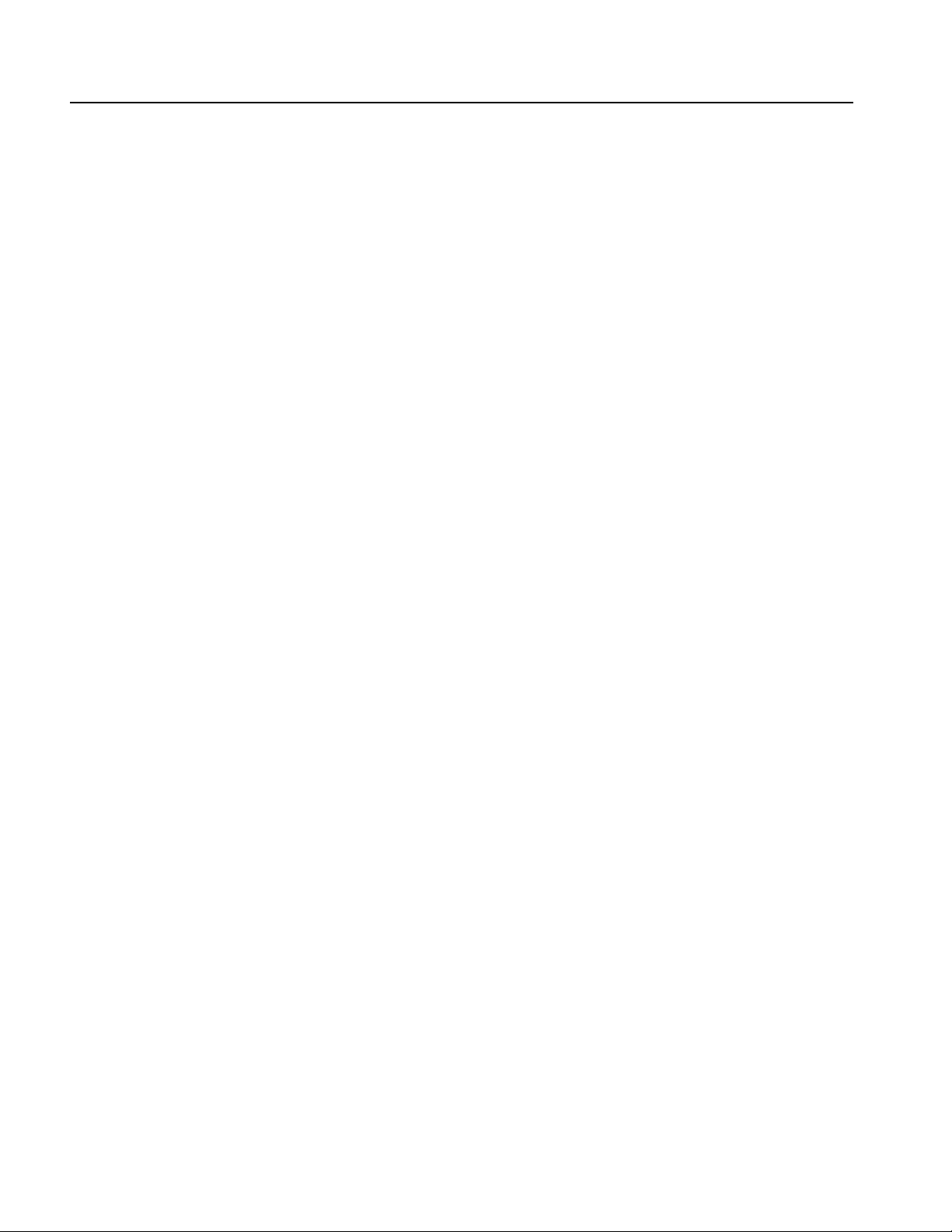
Theory of Operation
Front Switch (FSW) Board
Front Connector (FCON)
Board
Display Panel
Touch Panel
Processor (µATX ) B o ard
The FSW board provides interconnection between the Standby switch and µAT X
board. It includes an LED driver.
The FCON board provides front-panel connections of the USB ports and the DC
output. It includes common mode filters that suppress EMI radiation on the USB
signal.
The active-matrix LCD display is fully controlled by Windows drivers. It is
controlled by the ATI Mobility-M1 micro circuit on the MIO board. The display
has a 1024 x 768 resolution. Brightness is controlled by the intensity of the
backlight.
The touch information from the touch screen is processed by Windows drivers,
actively placing the pointer at the touched location. Actions from the mouse and
the touch panel are interchangeable, and treated alike by the user interface
software. The AccuTouch five-wire resistive touch screen uses a glass panel with
a uniform resistive coating. A thick polyester coversheet is tightly suspended over
the top of a glass substrate, separated by small, transparent insulating dots. The
coversheet has a hard, durable coating on the outer side and a conductive coating
on the inner side. The controller is located on the LCDA board.
The µATX board provides standard Windows functionality and I/O port interfaces
on the rear panel. This includes RS-232, Parallel, and Ethernet ports, as well as four
USB ports, including two USB2.0 ports located in the lower right front corner of
the instrument. The µATX board receives input from the front panel and touch
panel, and implements the appropriate changes. Video display data is transferred
to the MIO board through the PCI bus interface. The hard drive is connected to the
µATX board through the SATA interface, and the CD/DVD is connected to the
Windows system through the IDE parallel interface.
Power Supply
Fans
Power (PWR) Board
2-4 AWG7000 Series Service Manual
The power supply CVR460 is a switching AC to DC converter. It automatically
detects the line voltage over the range of 90 to 264 VAC. It supplies power to all
the circuitry in the instrument. No switch completely disconnects the line power
from the instrument. The ON/STBY switch controls the power to the instrument
through the µATX board circuitry. When in the “power off” condition, there is still
a low power standby current to allow the system to monitor the ON/STBY switch.
Three fans on the side of the instrument provide forced air cooling. The fans are
controlled by the fan speed control circuit on the PWR board and are regulated by
monitoring the temperature at the circuitry.
The PWR board provides DC power to the fans, HDD, CD Drive, µATX bo ar d ,
MIO board, and AWG10G board. All the power comes from the CVR460 module.
The fan control circuit has a thermal sensor on this board. DC voltage to the fans
is controlled relative to the sensed temperature. DC-DC converters are included for
generating different DC voltages.
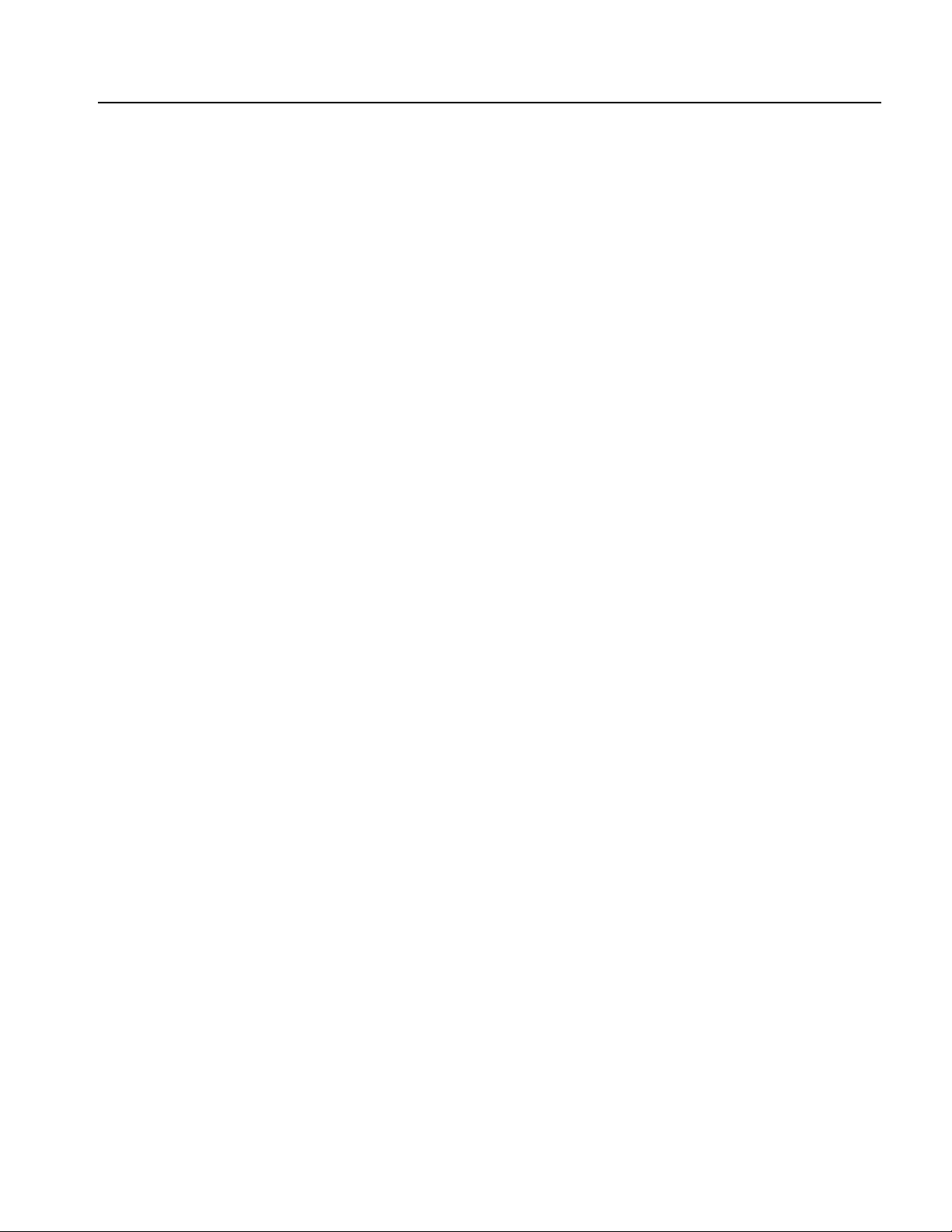
Theory of Operation
CLK10G Board
AWG10G Board
The CLK10G board provides a 5 GHz to 10 GHz clock to the AWG10G board.
Two clock outputs go to the CH1 and CH2 DAC. The clock output to CH2 should
be terminated for 1 channel models. The clock input accepts 5GHz to 10 GHz clock
signals from an external signal source. The reference clock input accepts 5 MHz to
800 MHz reference clock signals from an external signal source. The 10 MHz
reference output can be used for synchronizing frequency between two or more
instruments. The CLK10G board consists of the following blocks:
YIG oscillator (5GHz to 10 GHz)
Fractional-N PLL
10.0 MHz TCXO (reference oscillator)
The AWG10G board generates arbitrary waveforms based on the waveform
memory and the sequence memory. There are two types of PLDs (Xilinx FPGA)
on the board. One is an AWG controller called PLD131 which interfaces to/from
the MIO board. The other is a memory controller called PLD130 which generates
waveform patterns. Waveform data is stored in ZBT type SRAMs. The sequence
memory is included in the memory controller PLD. The AWG10G board consists
of the following blocks:
10 GS/s DAC (HFD205 ASIC)
8 channels 8:1 MUX (TEK0015 ASIC)
PLD130 (Xilinx Virtex-2 FPGA) as a memory controller
PLD131 (Xilinx Virtex-2 FPGA) as an AWG controller
ZBT type SRAM for the waveform memory
Inter-channel phase detector
Trigger and event inputs
DC Output
DC-DC converter (1.5 V and 2.5 V power supply)
AWG7000 Series Service Manual 2-5
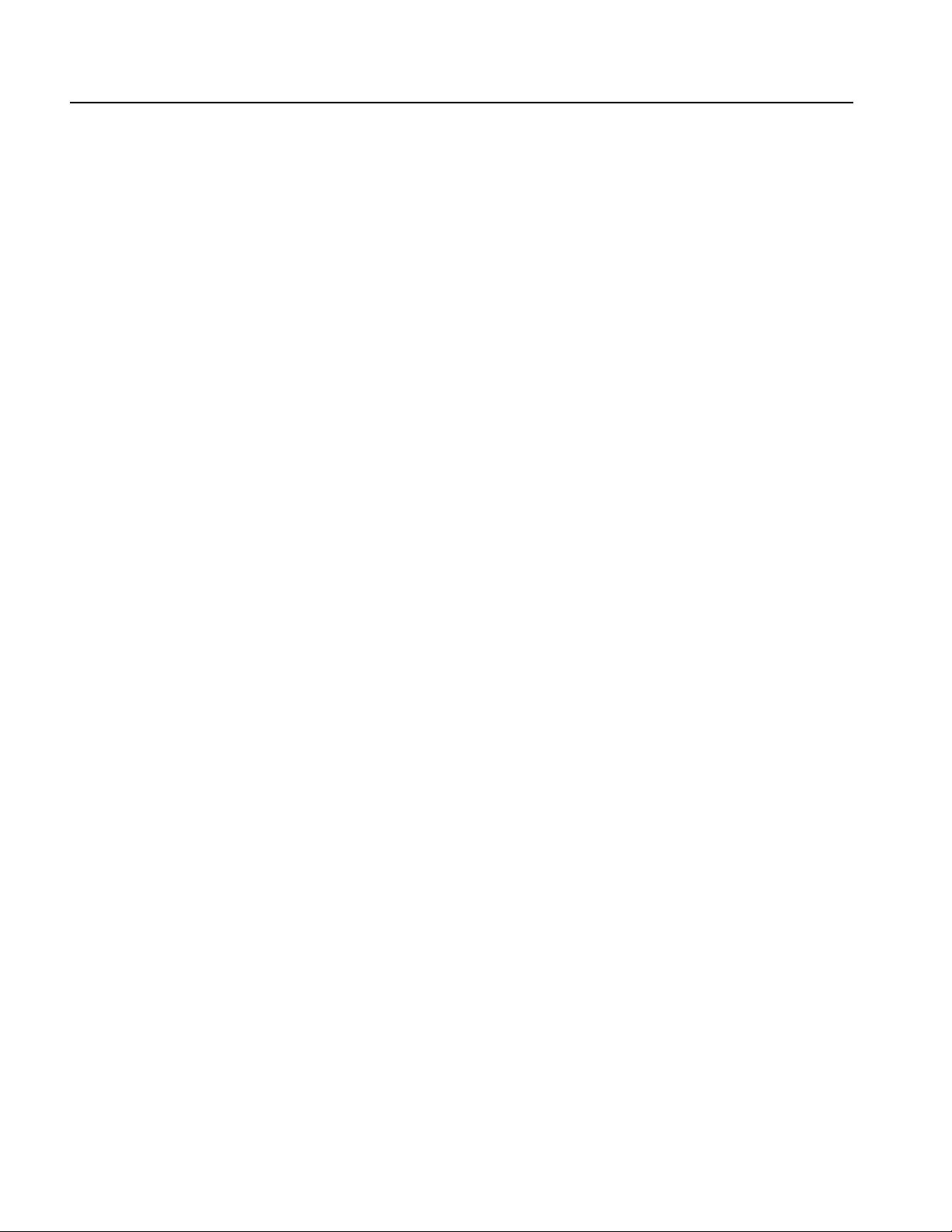
Theory of Operation
OUT10G1 Board for
Standard models
OUT10G2 Board for
Option 02/06
The OUT10G1 board provides analog and marker outputs to the front-panel
connector. Amplitude, filter, offset, and On/Off controls are added to the analog
outputs. High/Low voltage and On/Off controls are added to the marker outputs.
The OUT10G1 board consists of the following blocks:
Analog output amplifier
Marker output driver
Selectable low-pass filter
Selectable attenuator
Voltage monitor
Controller PLD
The OUT10G2 board uses the same raw board as the OUT10G1 board. The
difference is that the OUT10G2 board has no analog output circuitry. For Option
02 and Option 06, the analog signal path is on the relay module. The OUT10G2
board has an analog voltage monitor. The OUT10G2 board consists of the
following blocks:
Marker output driver
Voltage monitor
Relay Module (Option 02
and Option 06 only)
Coax switch driver
Controller PLD
The relay module provides switches for analog outputs. For Option 02, the relays
switch the analog outputs on and off. For Option 06, the relays switch the
interleaving and the analog outputs on and off. An RF power combiner is used for
mixing channel 1 and 2 signals. The output of the power combiner goes to the
Interleave output.
2-6 AWG7000 Series Service Manual
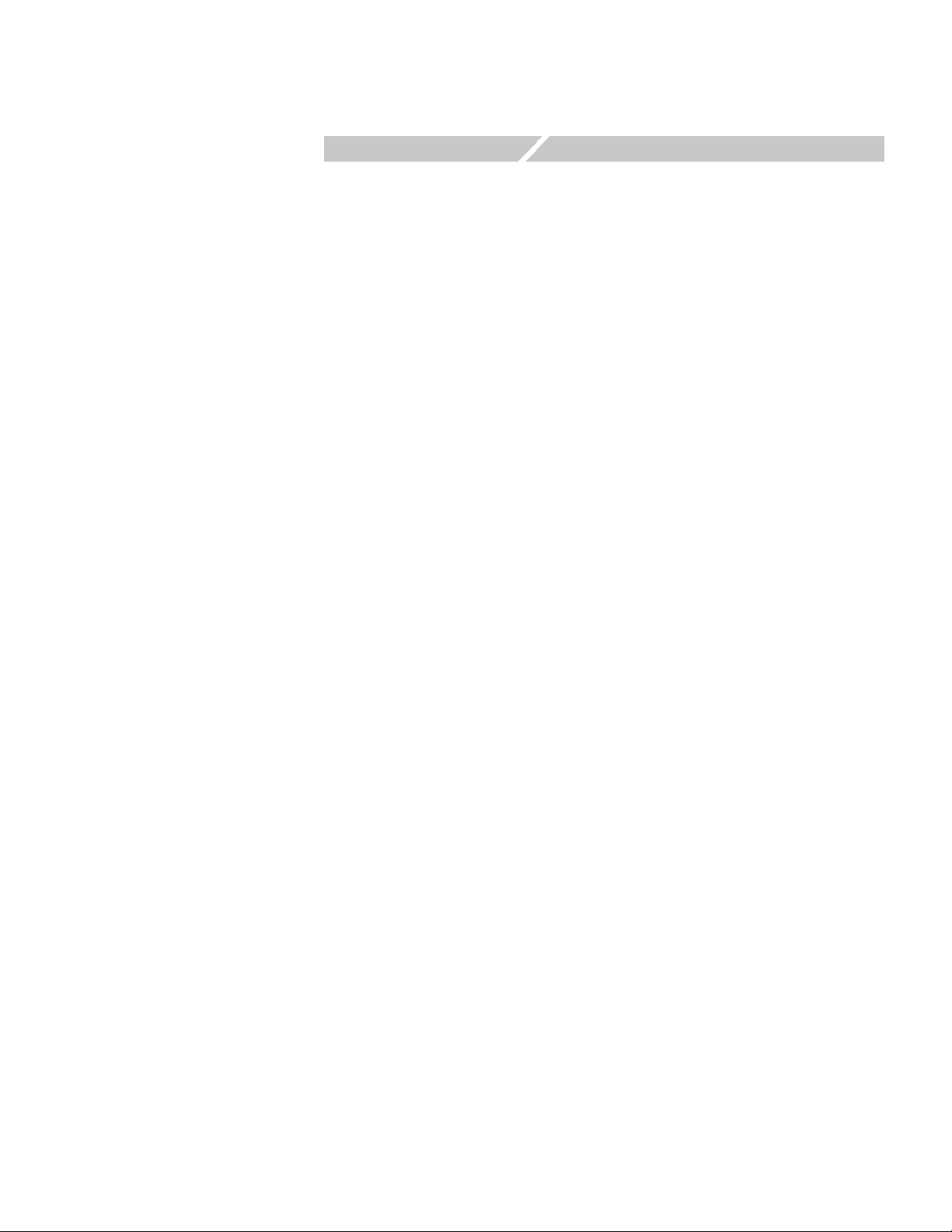
Adjustment Procedures

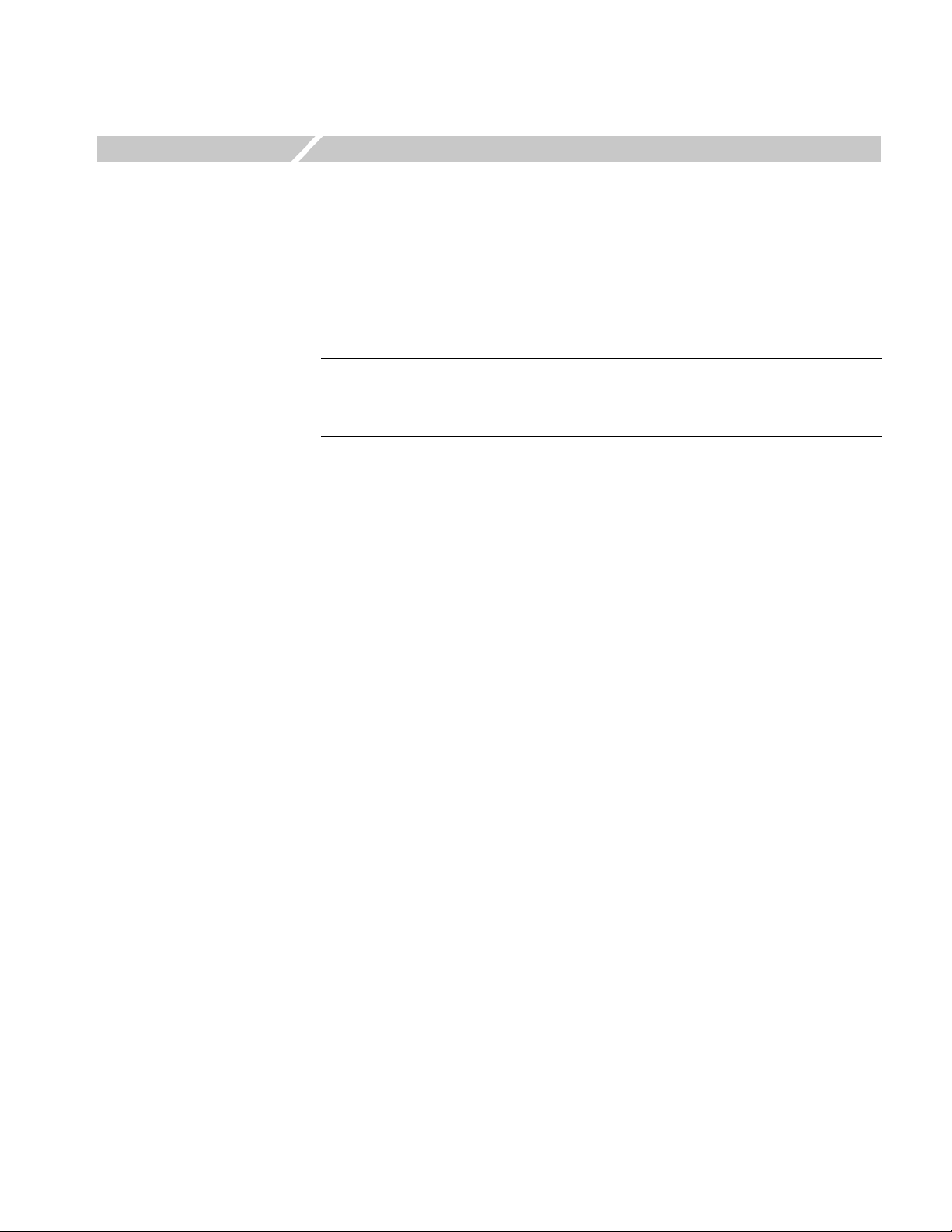
Adjustment Procedures
This section contains information about instrument adjustment. Only qualified
personnel should perform adjustment procedures. Read the Service Safety
Summary and the General Safety Summary before performing any service
procedures.
NOTE. Before performing adjustment procedures, you must warm up the arbitrary
waveform generator at least 20 minutes in an ambient temperature between 20 °C
and 30 °C. Adjustments performed before warm-up or outside this temperature
range may result in poor performance.
Adjustment Interval
If the instrument fails performance tests (refer to the AWG7000 Series Arbitrary
Waveform Generators Technical Reference Manual), then adjustment may be
required.
If periodic calibration is one of your requirements, a general rule is to verify
performance and make adjustments (only if needed) every 2000 hours of operation
or once a year if the instrument is used infrequently.
Adjustment After Repair
After removal and replacement of a module, you must perform the Performance
Verification procedure, found in the AWG7000 Series Arbitrary Waveform
Generators Technical Reference Manual. The Technical Reference PDF manual is
included in the Product Documentation CD. This manual is also available on the
Tektronix Web site (www.tektronix.com/manuals).
AWG7000 Series Service Manual 3-1
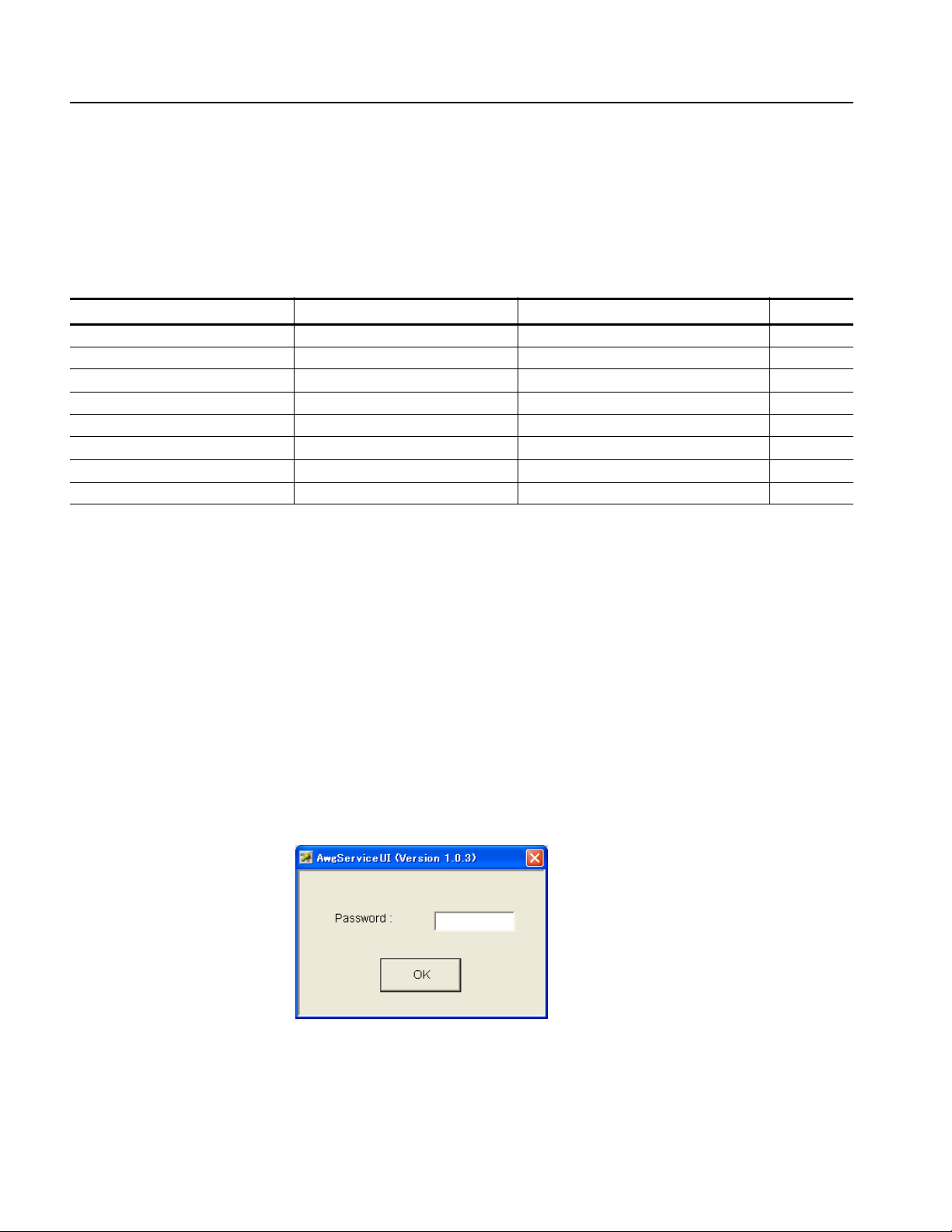
Adjustment Procedures
Required Equipment
The following equipment, or a suitable equivalent, is required to complete these
procedures.
Table 3-1: Test equipment
Description Minimum requirements Examples Quantity
Sampling oscilloscope Bandwidth: 20 GHz or higher Tektronix CSA8200 with 80E03 1 ea
Oscilloscope Bandwidth: 1 GHz or higher Tektronix TDS5104B 1 ea
Frequency counter Accuracy: within ± 0.01 ppm Agilent 53181A 1 ea
50 Ω BNC cable DC to 2 GHz Tektronix 012-0482-00 1 ea
50 Ω SMA cable DC to 20 GHz Tensolite 1-3636-465-5236 2 ea
50 Ω SMA Termination DC to 18 GHz Tektronix 015-1022-01 3 ea
SMA-BNC adapter SMA male to BNC female Tektronix 015-0554-00 2 ea
50 Ω SMA Attenuator DC to 18 GHz, 12 dB Hirose AT-112 2 ea
Adjustment Overview
Enable the Service Menu
The adjustment procedure contains up to ten adjustment items, depending on the
instrument type and options. Before performing adjustment procedures, you must
warm up the arbitrary waveform generator at least 20 minutes in an ambient
temperature between 20 °C and 30 °C.
You must enable the Service menu to perform the adjustment procedure. To do
this:
1. Power on the instrument.
2. Select the System menu from the menu bar, and then select Service Mode...
3. The following dialog box is displayed. Enter the password “1185”.
3-2 AWG7000 Series Service Manual
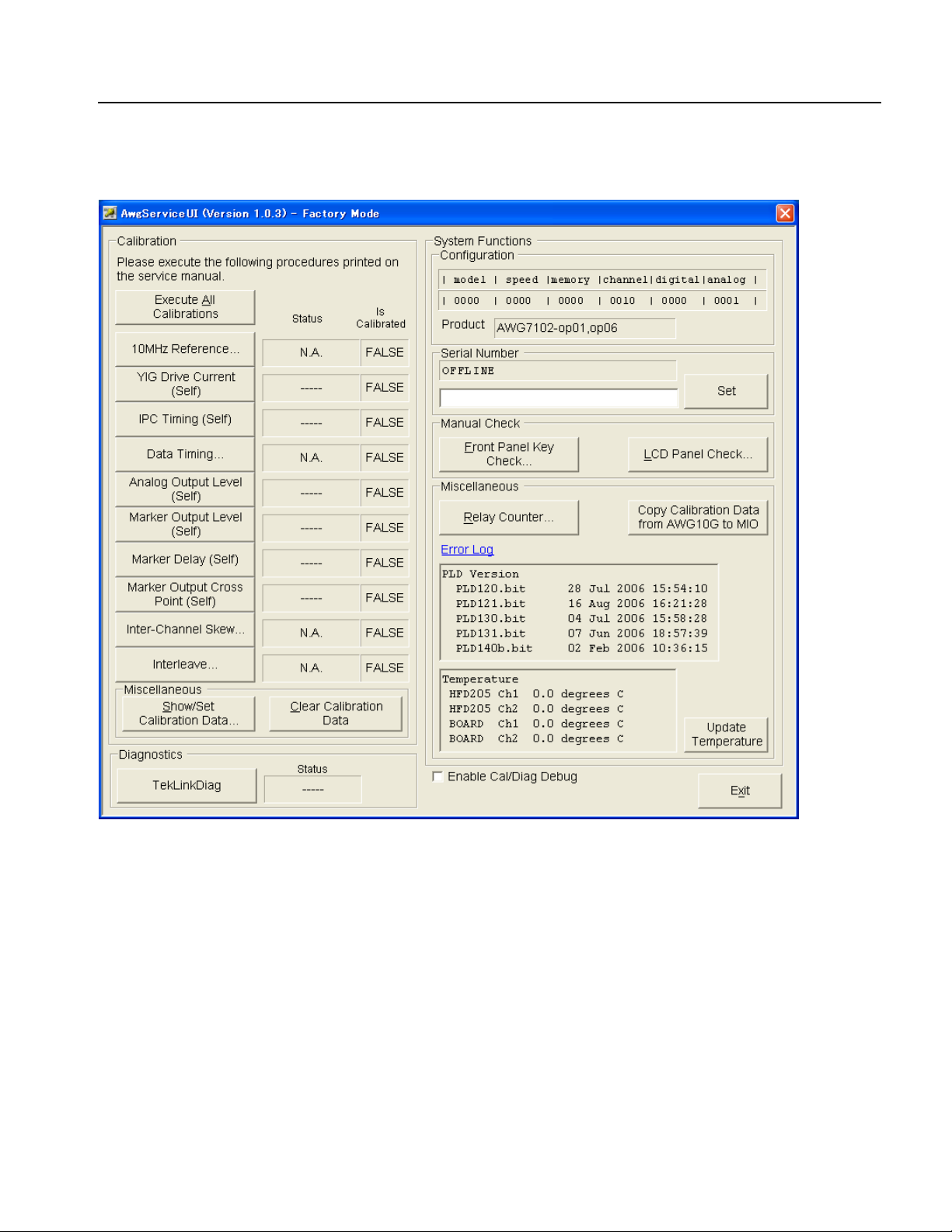
4. The following service UI menu is displayed:
Adjustment Procedures
Figure 3-1: Service UI menu
The left half of the window with the title Calibration is the calibration part of the
window. You can perform the calibrations either all in one step or individually.
However, since the calibration sequence is predefined, follow the sequence from
the top. You must finish a calibration item listed on the upper part of the screen
before performing the lower part of the items. Some items may be grayed out,
depending on your instrument option configurations.
AWG7000 Series Service Manual 3-3

Adjustment Procedures
Individual Calibrations
Execute All Calibrations
Saving the Calibration
Results to EEPROM
To perform individual calibrations, click the calibration buttons, starting with
10MHz Reference..., and the corresponding calibrations are executed.
To perform all calibrations in one step, click Execute All Calibrations and all
calibrations are executed in order starting from the top. However, since data timing
calibrations are quite time consuming, it is acceptable to perform only Step 4
(Magic Cal. -2), which depends on the instrument power supply, and skip the other
steps. Instead of performing all the steps in the data timing calibration, restore and
use the calibration constants obtained by the ATS (Auto Test System) at the factory
or during servicing. The following procedures assume that this method will be
used.
When the calibration has been performed and the results are saved to the EEPROM
(regardless of the item, all results are saved to the EEPROM on the MIO board),
the flag under Is Calibrated will be set to TRUE. If the calibration was successful,
the Status field will display PASS. If the calibration failed, FAIL will be displayed.
There are two types of calibration: Self calibration and Manual calibration.
Self calibration – The instrument performs the calibration item and ends
automatically.
Manual calibration – This calibration item requires external devices listed on
Table 3-1 and manual data input.
A warning message is displayed if you click a calibration button without waiting
for 20 minutes after the instrument powered on. Click the Cancel button and allow
at least 20 minutes for the instrument to warm up.
3-4 AWG7000 Series Service Manual
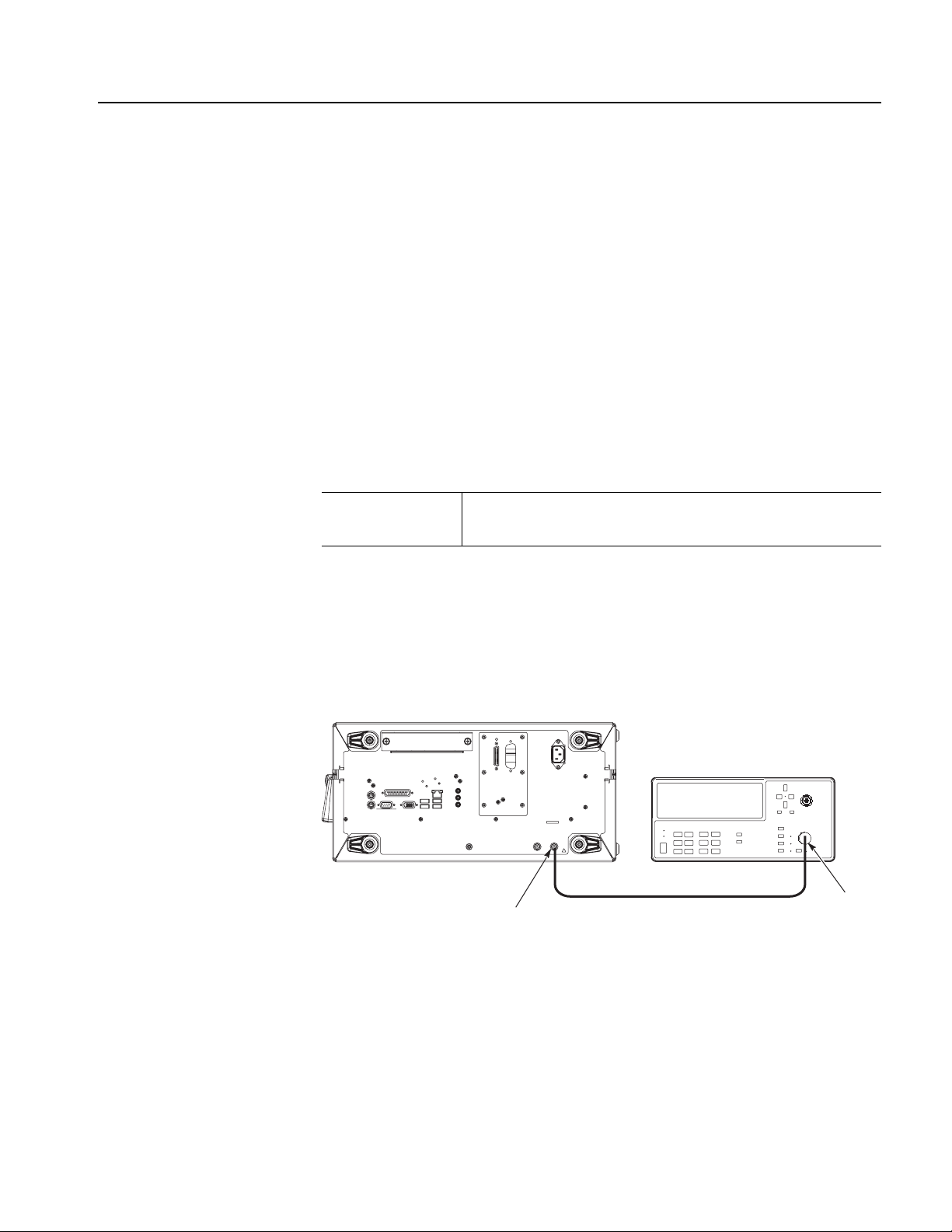
Calibration Procedure
Adjustment Procedures
Before starting the calibration procedure, you need to restore the calibration
constants that were obtained by ATS (Automatic Test System) at the factory or the
service center.
Restoring the Calibration
Constants
10 MHz Reference
Calibration
Click the Copy Calibration Data from AWG10G to MIO button in the middle
right of the Service UI window.
The calibration data saved to the EEPROM on the AWG10G board during the ATS
calibration is restored to the EEPROM on the MIO board. The calibration data on
the MIO board EEPROM is used during the following calibration procedure.
This procedure adjusts the built-in TCXO oscillator frequency for the 10 MHz
Reference Output.
Equipment required One frequency counter
One 50 Ω BNC cable
1. Install the test hookup and preset the instrument controls:
a. Connect a BNC cable from the 10 MHz Reference Output on the rear panel
of the arbitrary waveform generator to the CHANNEL 1 of the frequency
counter, as shown in Figure 3-2.
Instrument under test
Frequency counter
CHANNEL2
'ZVGTPCN
%NQEM+PRWV
ǡF$O/CZ
4GHGTGPEG
%NQEM+PRWV
ǡ8RR/CZ
/*\
4GHGTGPEG1WVRWV
LIMITS
MEASURE MASS DISPLAY
!
CHANNEL1
CHANNEL 1
10 MHz Reference Output
Figure 3-2: 10 MHz Reference calibration initial test hookup
2. Set the frequency counter CHANNEL 1 Impedance to 50
Ω..
AWG7000 Series Service Manual 3-5

Adjustment Procedures
3. Click the 10 MHz Reference... button in the Service UI menu to display the
following setup window:
Up/down button
Figure 3-3: 10 MHz Reference Calibration setup window
YIG Drive Current
Calibration
IPC Timing Calibration
Data Timing Calibration
4. Change the 10MHz Reference value using the up/down button or the
front-panel rotary knob so that the frequency counter reading is within the
range of 10 MHz ±1 Hz.
5. Click Save to EEPROM to save the data to the EEPROM.
6. Click Close to close the window.
This is a self calibration. The YIG for the internal clock source controls the
frequency by the main coil (tuning coil) and the FM coil currents. The sensitivity
differs between individual YIGs, this calibration is required to set the precise
frequency.
This is a self calibration. The instrument features high-speed communication called
IPC (Inter PLD Communication) between the internal Memory Controller and the
Awg Controller. This calibration is required to ensure the optimum timing to
enable the IPC in all frequency settings. Failing to perform this calibration may
disable access to the waveform memory and/or make the AWG board diagnostics
cause an error.
The instrument operates at extremely high speeds between the waveform memory
on the AWG board and the Memory Controller, between the Memory Controller
and TEK0015, and between TEK0015 and HFD205.
This calibration is required to ensure the optimum timing to enable waveform
outputs in all frequency settings. Failing to perform this calibration may not only
disable normal waveform outputs, but may also make the waveform memory
diagnostics cause an error.
3-6 AWG7000 Series Service Manual

Adjustment Procedures
This calibration consists of six steps from Step 0 to Step 5, but in this manual,
perform only Step 4 (Magic Cal.-2). Other calibration constants are restored by
using the data acquired by ATS at the factory or during servicing.
Basic steps are to observe output waveforms on the oscilloscope screen, and to
determine the range of abnormal outputs, which appears on the oscilloscope as a
broken waveform, by adjusting the delay in the TEK0015 Data Output.
Equipment required One oscilloscope
Two SMA-BNC adapters
Two 50 Ω SMA cables
Two 50 Ω SMA terminations
1. Install the test hookup and preset the instrument controls:
a. Hook up the oscilloscope:
Attach the SMA terminations to the Channel 1 Analog (–) and Channel 2
Analog (–) Outputs on the front panel of the arbitrary waveform generator.
Attach the SMA-BNC adapters to the CH 1 and CH 2 Input connectors of
the oscilloscope.
Connect the SMA cables from the Channel 1 Analog (+) and Channel 2
Analog (+) Outputs on the front panel of the arbitrary waveform generator
to the CH 1 and CH 2 Inputs of the oscilloscope, as shown in Figure 3-4.
Instrument under test
SMA cables
SMA terminations
Oscilloscope
SMA-BNC adapters
Figure 3-4: Data timing calibration initial hookup
AWG7000 Series Service Manual 3-7

Adjustment Procedures
b. Modify the oscilloscope settings as follows:
CH 1 and CH 2 Vertical Scale: 200 mV/div
CH 1 and CH 2 Impedance: 50 Ω.
Horizontal Scale: 20 ns/div
Trigger: Edge Trigger, CH 1/CH 2 Rising, Set Level to 50%
2. Click the Data Timing... button in the Service UI menu to display the
following setup window:
Figure 3-5: Data Timing Calibration setup window
3. Select Step 4 in the Active Step field.
4. Select Ch 1 in the Channel field.
3-8 AWG7000 Series Service Manual

Adjustment Procedures
5. Set TEK0015 Data Delay to 0 ns, and observe the oscilloscope screen. If a
sine waveform of approximately 102.4 ns period is output normally, increase
the TEK0015 Data Delay setting by 30 ps using the up/down button or the
front-panel rotary knob. You can also enter the value directly using the
keyboard.
Up/down button
6. Increase the TEK0015 Data Delay setting by 30 ps, and observe the
oscilloscope screen. If the waveform starts to break at some point, click Start
of Broken Waveform. The following shows an example of broken waveform:
7. Click End of Broken Waveform right before the next waveform is output
normally (the last position where the waveform is broken in that range).
8. Continue the measurements up to 990 ps in the TEK0015 Data Delay setting.
A set value of End of Broken Waveform is always larger than that of Start
of Broken Waveform.
You can temporarily restore the settings to re-check the waveform.
AWG7000 Series Service Manual 3-9
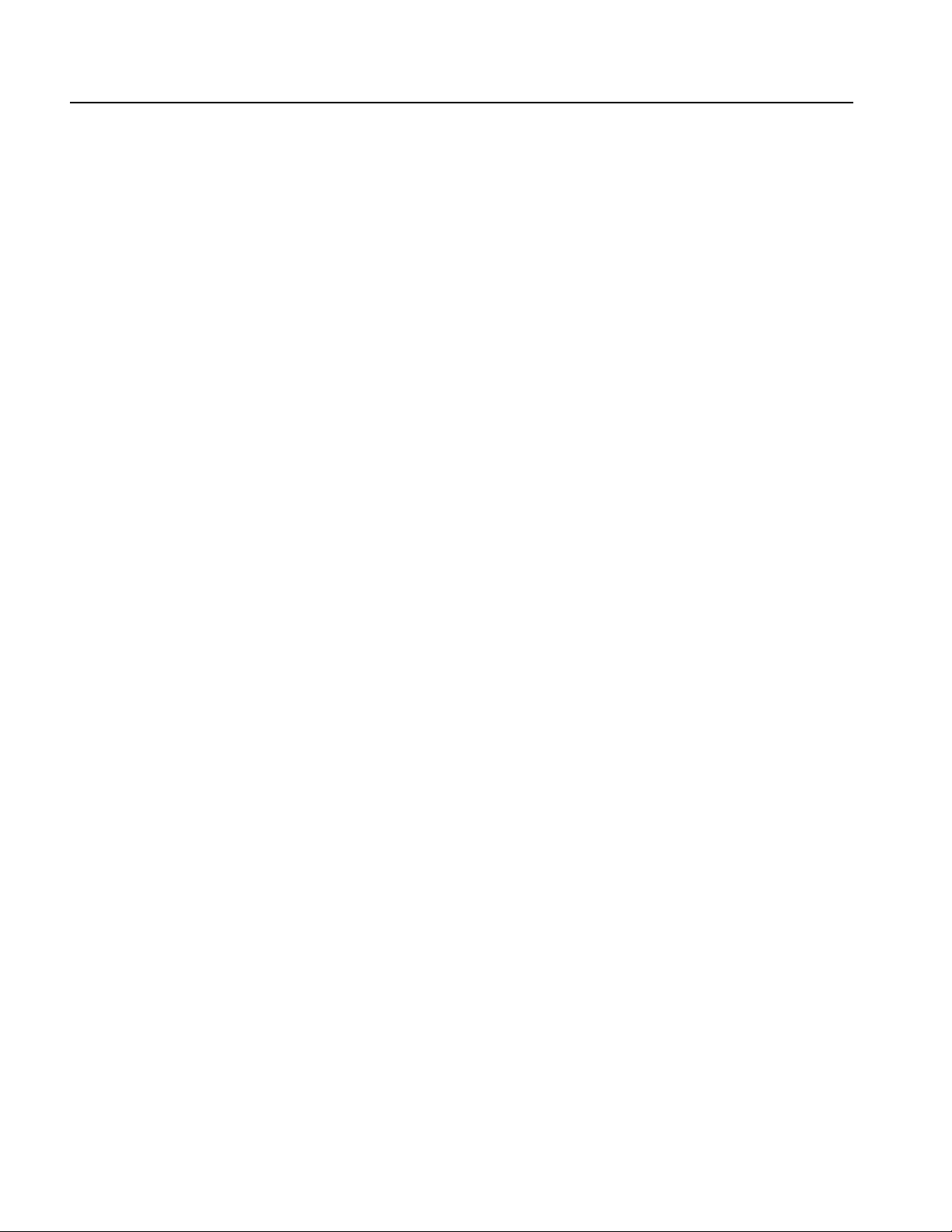
Adjustment Procedures
Regard the first or last settings where the waveform is broken as the end
point of broken waveform. In other words, if you have already click Start
of Broken Waveform, click End of Broken Waveform next.
If the waveform is broken with one set value only, and not across a range
of multiple settings, click both Start of Broken Waveform and End of
Broken Waveform at the same setting. Always click Start of Broken
Waveform first.
9. Select Ch 2 in the Channel field.
10. Click Set to 0. This will reset the value of TEK0015 Data Delay to 0 ps.
11. Repeat step 5 through step 8.
12. Click Update Cal Values.
13. Select Ch 1 in the Channel field.
14. Set Frequency to 10 GHz, and observe the oscilloscope screen. If a sine
waveform is not output normally, record the range as described in step 6 and
step 7.
15. Decrease Frequency in the Parameters for Step 0,4 field every 50 MHz from
10.000 GHz to 7.000 GHz using the up/down button or the front-panel rotary
knob. You can also enter the value directly using the keyboard.
16. If the waveform starts to break at some point, click Start of Broken
Waveform. Click End of Broken Waveform right before the next waveform
is output normally (the last position where the waveform is broken in that
range).
17. Continue the measurement to 7 GHz.
18. Select Ch 2 in the Channel field.
19. Reset the value of Frequency to 10 GHz.
20. Repeat step 14 through step 16.
21. Click Update Cal Values.
22. Click Save to EEPROM.
23. Click Close. The Data Timing Calibration window closes.
3-10 AWG7000 Series Service Manual
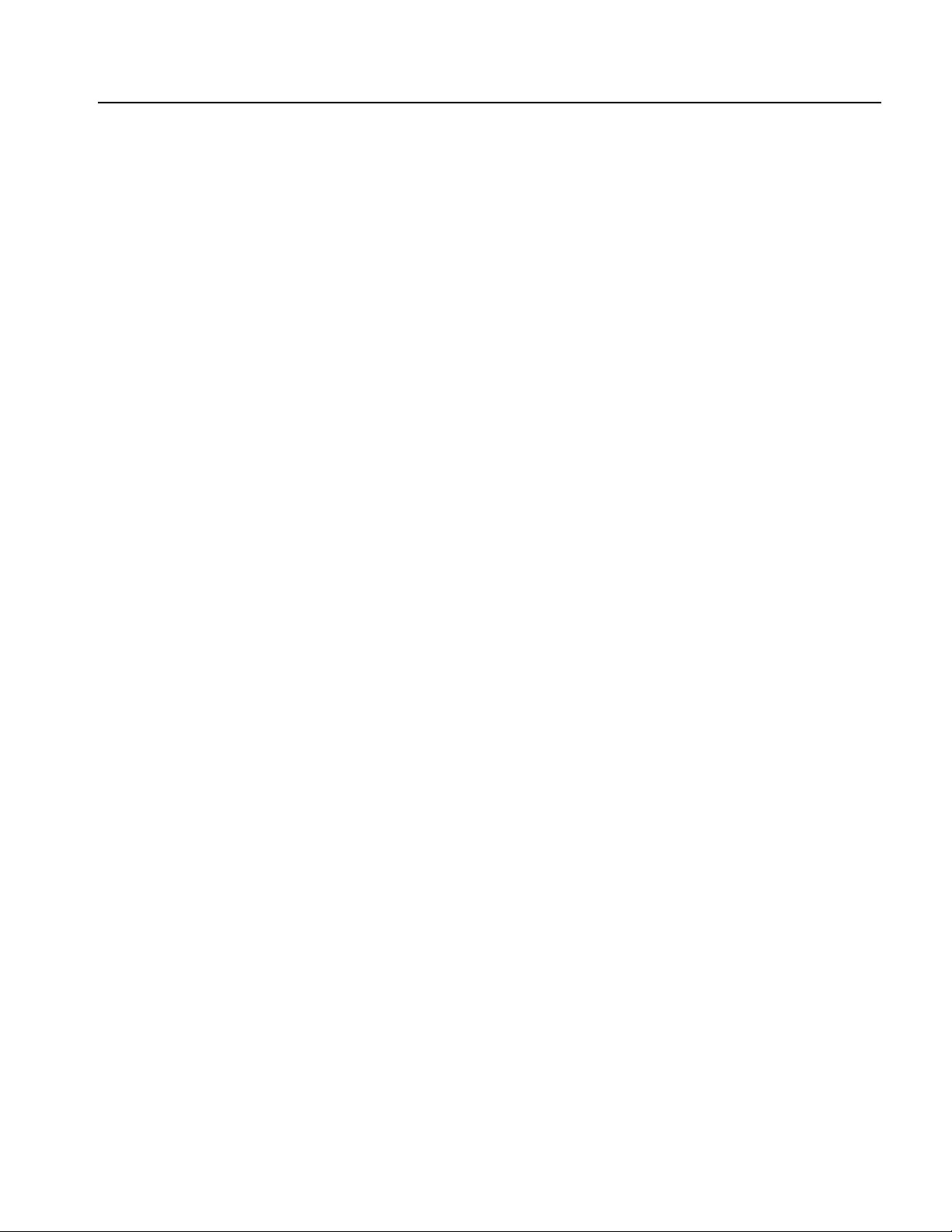
Adjustment Procedures
Analog Output Level
Calibration
Marker Output Level
Calibration
Marker Delay Calibration
Marker Output Cross Point
Calibration
This is a self calibration. This calibration is required to ensure that the analog
output levels are within the specified range.
This is a self calibration. This calibration is required to ensure that the marker
output levels are within the specified range.
This is a self calibration. This calibration is required to ensure that the marker delay
is within the specified range.
This is a self calibration. This calibration is required to ensure that the marker
output cross point is within the specified range.
AWG7000 Series Service Manual 3-11

Adjustment Procedures
Inter-Channel Skew
Calibration
(AWG7102 and AWG7052)
This calibration is required to ensure that the Ch 1 and Ch 2 output skews are set
within the specified range. This calibration is applied to both analog and marker
outputs.
Equipment required One sampling oscilloscope
Two 50 Ω SMA 12 dB attenuators
Two 50 Ω SMA cables
Three 50 Ω SMA terminations
1. Install the test hookup and preset the instrument controls:
a. Hook up the sampling oscilloscope:
Attach the SMA terminations to the Channel 1 Analog (–) Output,
Channel 2 Analog (–) Output, and Marker 1 (–) Output on the front
panel of the arbitrary waveform generator.
Connect an SMA cable from the Channel 1 Analog (+) Output on the
front panel of the arbitrary waveform generator to the CH 1 Input of
the sampling oscilloscope using the SMA attenuator, as shown in
Figure 3-6.
Connect an SMA cable from the Channel 1 Marker (+) Output on the
front panel of the arbitrary waveform generator to the TRIGGER
DIRECT INPUT of the sampling oscilloscope using the SMA
attenuator, as shown in Figure 3-6.
Sampling oscilloscope
Instrument under test
SMA attenuator
SMA termination
SMA attenuator
Figure 3-6: Inter-channel skew calibration initial hookup
3-12 AWG7000 Series Service Manual
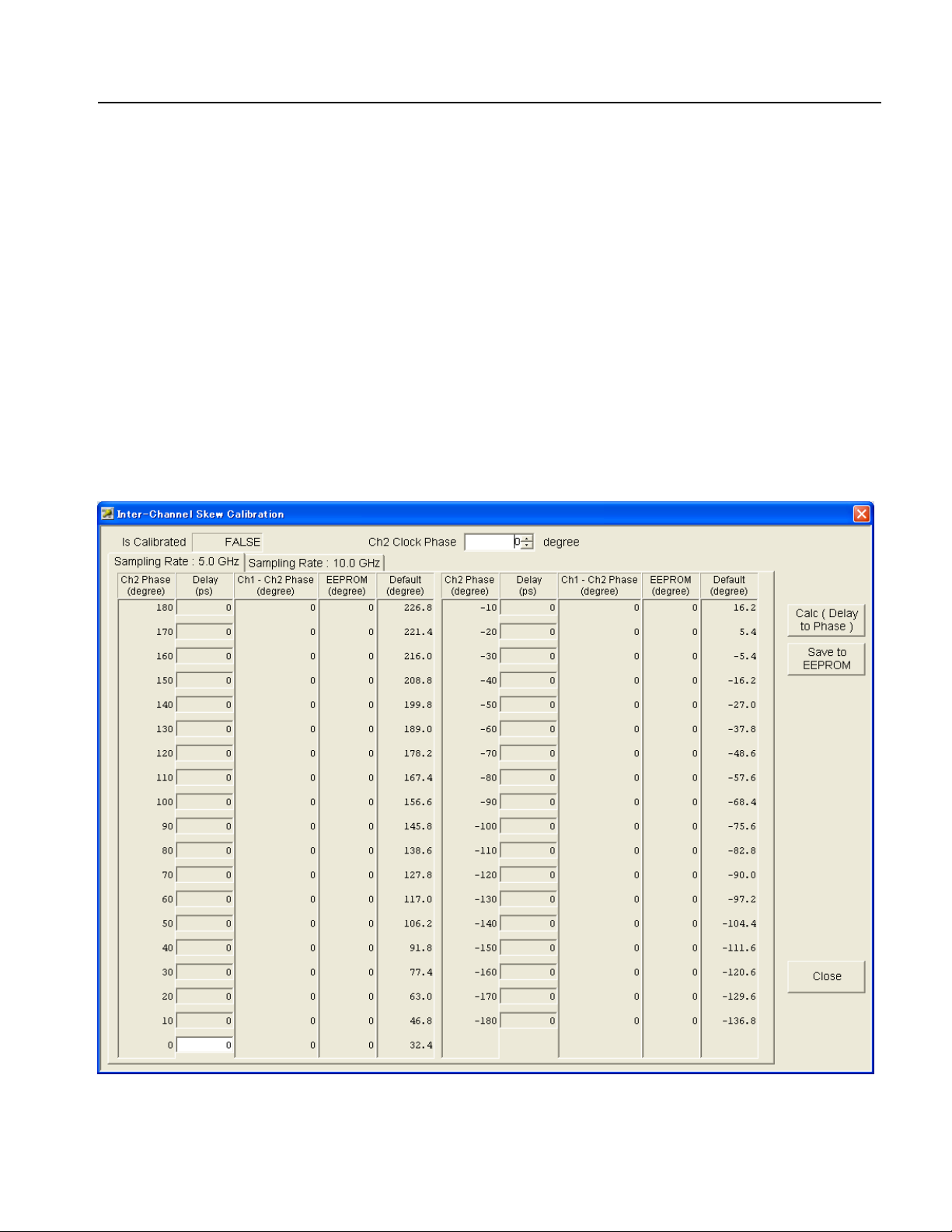
Adjustment Procedures
b. Modify the sampling oscilloscope settings as follows:
Vertical External Attenuation: 12 dB
Vertical Scale: 200 mV/div
Horizontal Scale: 50 ps/div
Horizontal Timebase Mode: Lock to INT. 10 MHz
Trigger: External Direct Input, Level 50%
Acquisition: Average 64, Stop After Condition: Average Complete
Measurement: R1 to C1 Delay (R1/C1 Reference Level: Absolute
0.0 V)
2. Click the Inter-Channel Skew... button in the Service UI menu to display the
following setup window:
Figure 3-7: Inter-Channel Skew Calibration setup window
AWG7000 Series Service Manual 3-13
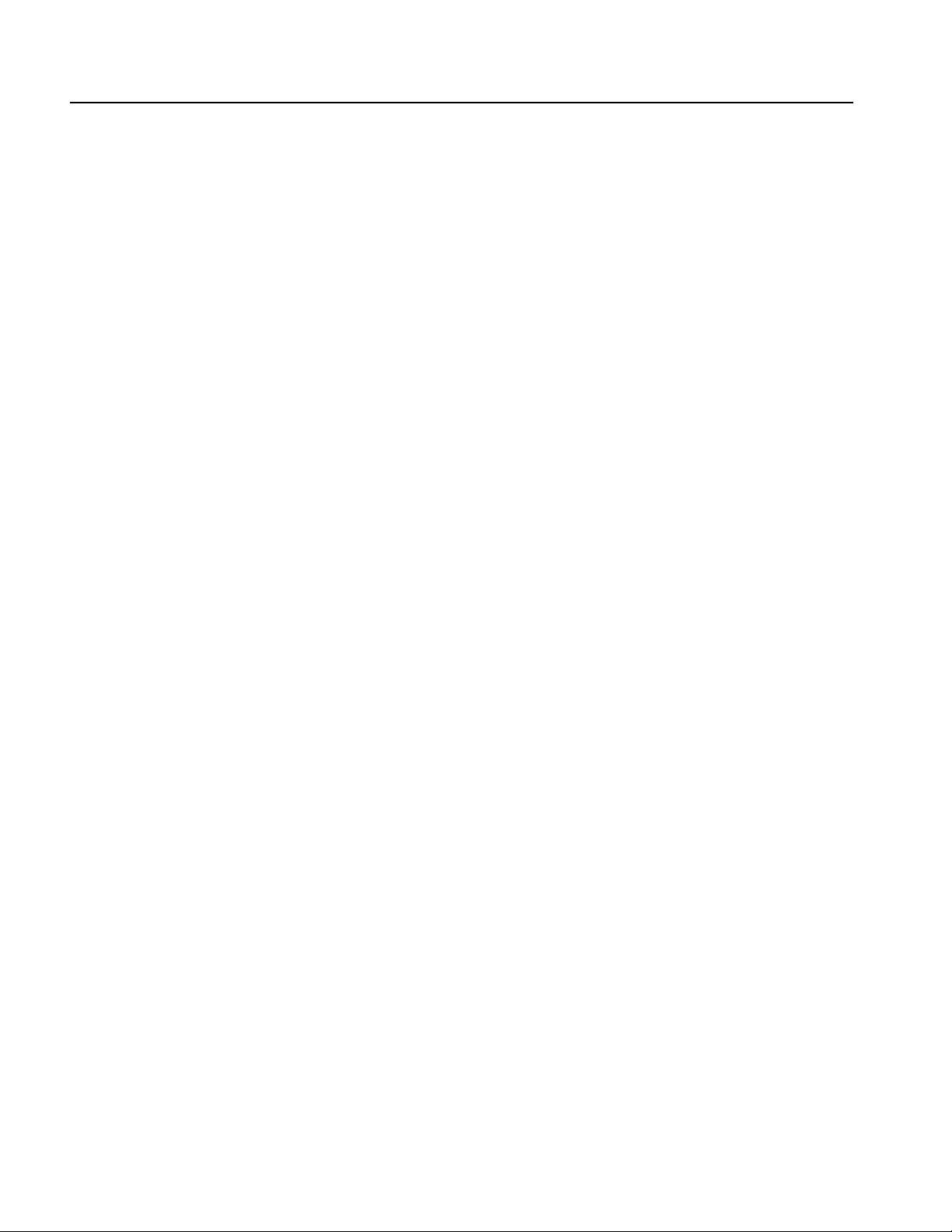
Adjustment Procedures
3. Perform the following measurements:
a. Adjust the horizontal position of sampling oscilloscope so that the rising
edge of the arbitrary waveform generator (AWG7000 series) Ch 1 Analog
(+) Output waveform is visible near the center of the oscilloscope screen,
and then select File Menu > Save Waveform... to save the waveform data
to R1.
b. Disconnect the SMA cable from the Ch 1 Analog (+) Output, and then
connect it to the Ch 2 Analog (+) Output. Do not use a different cable for
the Ch 1 and Ch 2 connectors. Always use the same SMA cable.
c. Push CLEAR DATA and then RUN/STOP on the sampling oscilloscope
front panel control.
d. Measure R1 to C1 Delay using the Measurement function of the sampling
oscilloscope with the following settings:
Sampling Rate: 5.0 GHz
Ch 2 Phase: 0 degree
e. If the delay value measured in step d is outside ±100 ps range, change the
Sampling Rate setting to 10.0 GHz and then return the setting to 5.0 GHz.
Measure R1 to C1 Delay again. Repeat this measurement until the R1 to
C1 Delay value is within the ±100 ps range.
f. Change the sampling oscilloscope settings as follows:
Sampling Rate: 5.0 GHz
Ch 2 Phase: +180 degree
g. Enter the measurement values of R1 to C1 Delay for each setting to the
first place after the decimal point while changing the Ch 2 Phase settings
from +180 degrees to –180 degrees using either the mouse or the Tab key.
Adjust the horizontal position of the sampling oscilloscope as necessary so
that the rising edge of the waveform is displayed at the center of the screen.
h. After you complete all the measurements for Sampling Rate: 5.0 GHz,
click Calc (Delay to Phase). This will display the calculated phase values
in the Ch1-Ch2 Phase (degree) field.
i. Click Sampling Rate:10.0 GHz.
j. Disconnect the SMA cable from the Ch 2 Analog (+) Output, and then
connect it to the Ch 1 Analog (+) Output.
k. Adjust the horizontal position of the sampling oscilloscope so that the
rising edge of the arbitrary waveform generator Ch 1 Analog (+) Output
waveform is visible near the center of the oscilloscope screen, and then
select File Menu > Save Waveform... to save the waveform data to R1.
l. Disconnect the SMA cable from the Ch 1 Analog (+) Output, and then
connect it to the Ch 2 Analog (+) Output.
3-14 AWG7000 Series Service Manual
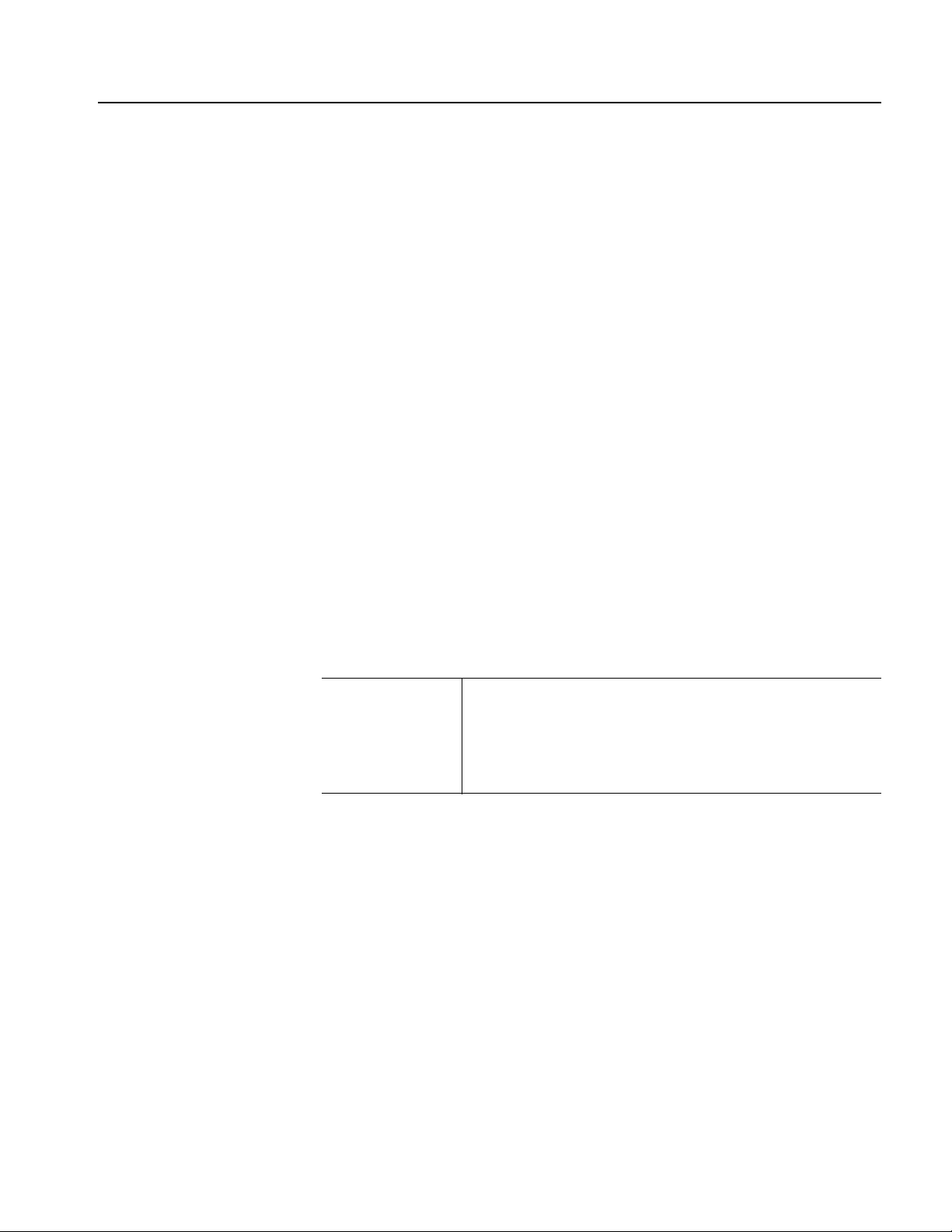
Adjustment Procedures
m. Change the sampling oscilloscope settings as follows:
Sampling Rate: 10.0 GHz
Ch 2 Phase: +180 degree
n. Enter the measurement values of R1 to C1 Delay for each setting to the
first place after the decimal point while changing the Ch 2 Phase settings
in the order from +180 degrees to –180 degrees using either the mouse or
the Tab key. Adjust the horizontal position of the sampling oscilloscope as
necessary so that the rising edge of the waveform is displayed at the center
of the screen.
o. After you complete all the measurements for Sampling Rate: 10.0 GHz,
click Calc (Delay to Phase). This will display the calculated phase values
in the Ch1-Ch2 Phase (degree) field.
4. Click Save to EEPROM.
5. Click Close. The Inter-Channel Skew Calibration window closes.
Interleave Calibration
(AWG7102 Option 06 only)
This calibration consists of the following two adjustments:
Coarse adjustment – Adjust the phase difference between Ch 1 and Ch 2 to
minimize the rise time of Interleave Output.
Fine adjustment – Adjust the phase difference between Ch 1 and Ch 2 to
minimize the ripples of Interleave Output RZ.
Equipment required One sampling oscilloscope
One 50 Ω SMA 12 dB attenuator
Two 50 Ω SMA cables
Two 50 Ω SMA terminations
1. Install the test hookup and preset the instrument controls:
a. Hook up the sampling oscilloscope:
Attach the SMA terminations to the Interleave (–) Output and the
Marker 1 (–) Output on the front panel of the arbitrary waveform
generator.
Connect an SMA cable from the Interleave (+) Output on the front
panel of the arbitrary waveform generator to the CH 1 Input of the
sampling oscilloscope using the SMA attenuator.
Connect an SMA cable from the Channel 1 Marker (+) Output on the
front panel of the arbitrary waveform generator to the TRIGGER
DIRECT INPUT of the sampling oscilloscope using the SMA
attenuator, as shown in Figure 3-8.
AWG7000 Series Service Manual 3-15

Adjustment Procedures
Sampling oscilloscope
Instrument under test
SMA termination
Figure 3-8: Interleave calibration initial hookup
b. Modify the sampling oscilloscope settings as follows:
Vertical External Attenuation: 12 dB
Vertical Scale: 200 mV/div
Horizontal Scale: 50 ps/div
Horizontal Timebase Mode: Lock to INT. 10 MHz
Trigger: External Direct Input, Level 50%
Acquisition: Sample
Measurement: C1 Rise Time (C1 Reference Level: Relative
20%-80%)
SMA attenuator
SMA attenuator
3-16 AWG7000 Series Service Manual

Adjustment Procedures
2. Click the Interleave... button in the Service UI menu to display the following
setup window:
Figure 3-9: Interleave Calibration setup window
3. Click Init for Coarse Adjustment to set the mode to the Coarse Adjustment
settings.
4. Identify the minimum rise time point for the Interleave (+) Output using the
Measurement function of the sampling oscilloscope while changing the Ch2
Clock Phase settings using either the up/down button or the front-panel rotary
knob. You can also enter the value directly using the keyboard.
5. Click Set SP (Phase Offset to SP) at the minimum rise time point to calculate
and set the center point (Search Point: SP). The value will be displayed in the
SP (Search Point) field.
6. Change the vertical and horizontal scale of the sampling oscilloscope to
50 mV/div and 200 ps/div, respectively.
7. Click Init for Fine Adjustment to set the mode to the Fine Adjustment
settings.
8. Select 5.0 GHz in the Sampling Rate field.
AWG7000 Series Service Manual 3-17

Adjustment Procedures
9. Identify the minimum amplitude (ripple) point for the Ch1 waveform on the
sampling oscilloscope screen while changing the Ch2 HFD205 Phase settings
using either the up/down button or the front-panel rotary knob. You can also
enter the value directly using the keyboard.
The Skew for each sampling rate is calculated automatically using the
Inter-Channel Skew Cal. results, and the skew values are displayed in the
Skew5G through Skew10G fields.
NOTE. Ideally, the skew should not depend on the frequency, but there is a slight
dependency between skew and frequency.
10. Stop at the minimum ripple point, and select 6.0 GHz in the Sampling Rate.
11. Repeat step 9.
12. Stop at the minimum ripple point, and select 7.0 GHz in the Sampling Rate.
13. Repeat step 9.
14. Stop at the minimum ripple point, and select 8.0 GHz in the Sampling Rate.
15. Repeat step 9.
16. Stop at the minimum ripple point, and select 9.0 GHz in the Sampling Rate.
17. Repeat step 9.
18. Stop at the minimum ripple point, and select 10.0 GHz in the Sampling Rate.
19. Repeat step 9.
20. Stop at the minimum ripple point, and click Update Cal Values.
21. Click Save to EEPROM.
22. Click Close. The Interleave Calibration window closes.
23. Click Exit in the Service UI menu.
This completes the adjustment procedures. Disconnect the equipment from the
instrument.
3-18 AWG7000 Series Service Manual
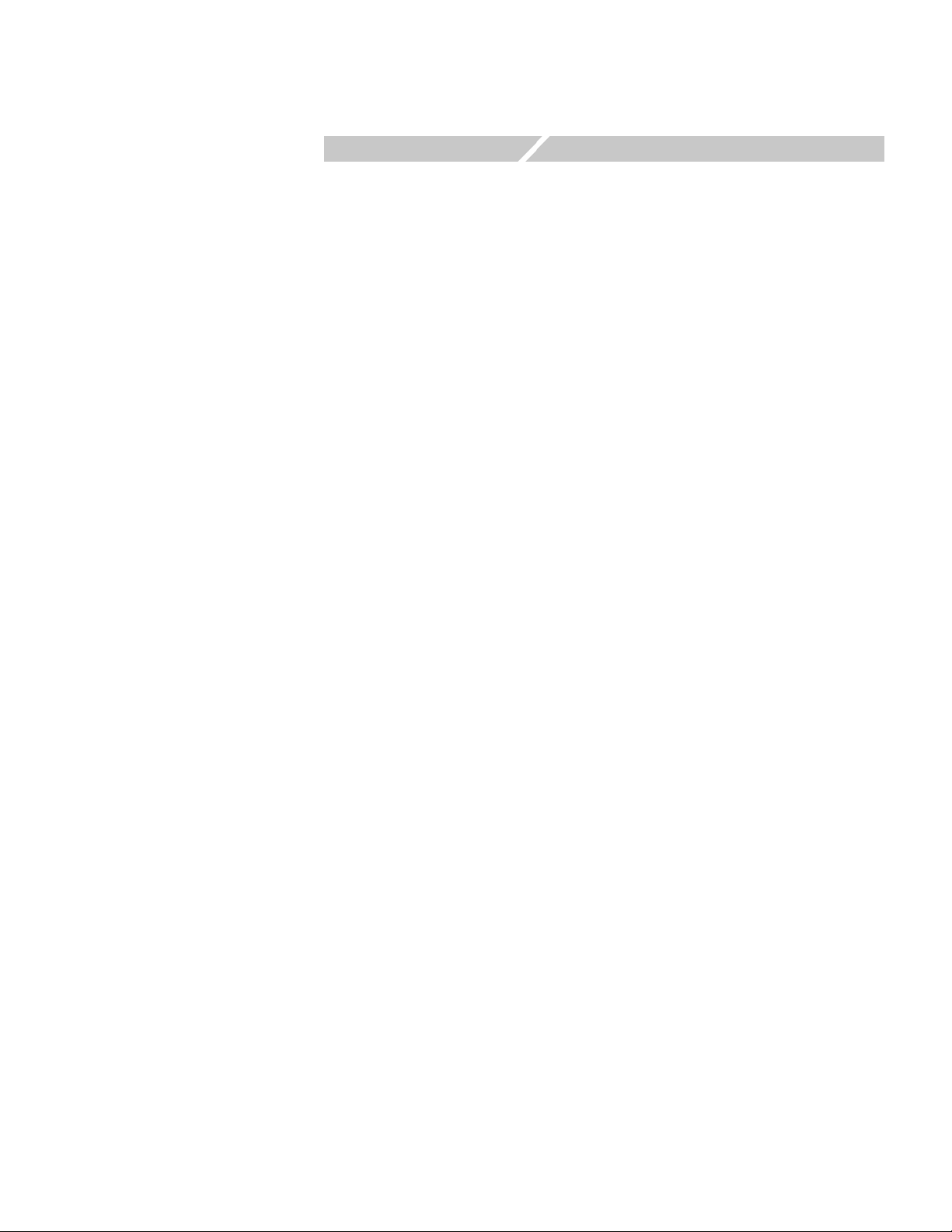
Maintenance


Maintenance
This section contains information needed to do periodic and corrective
maintenance on the instrument. The following subsections are included:
Preparation — Tells you how to get ready to do arbitrary waveform generator
maintenance.
Preparation Preventing ESD — Provides general information on preventing
damage to internal modules when doing maintenance.
Inspection and Cleaning — Information and procedures for inspecting the
instrument and cleaning its external and internal modules.
Removal and Installation Procedures — Procedures for the removal of
defective modules and replacement of new or repaired modules.
Toubleshooting — Information for isolating failed modules. Included are
instructions for operating the instrument diagnostic routines and
troubleshooting trees. Most of the trees make use of the internal diagnostic
routines to speed fault isolation to a module.
Preparation
Preventing ESD
Only qualified persons should perform service procedures. Before performing any
service procedures, read the Service Safety Summary and General Safety Summary
at the front of this manual and the ESD information below. Also refer to the
Operating Information section and your arbitrary waveform generator quick start
user manual for information about using the arbitrary waveform generator.
When performing any service that requires internal access to this instrument,
adhere to the following precautions to avoid damaging internal modules and their
components due to electrostatic discharge (ESD).
CAUTION. Static discharge can damage any semiconductor component in this
instrument.
Minimize handling of static-sensitive modules.
Transport and store static-sensitive modules in their static protected containers
or on a metal rail. Label any package that contains static-sensitive modules.
AWG7000 Series Service Manual 4-1

Maintenance
Inspection and Cleaning
Discharge the static voltage from your body by wearing a grounded antistatic
wrist strap while handling these modules. Do service of static-sensitive
modules only at a static-free work station.
Do not allow anything capable of generating or holding a static charge on the
work station surface.
Handle circuit boards by the edges when possible.
Do not slide the modules over any surface.
Avoid handling modules in areas that have a floor or work-surface covering
capable of generating a static charge.
Inspection and Cleaning describes how to inspect for dirt and damage, and how to
clean the exterior and interior of the instrument. Inspection and cleaning are done
as preventive maintenance. Preventive maintenance, when done regularly, may
prevent instrument malfunction and enhance its reliability.
General Care
Preventive maintenance consists of visually inspecting and cleaning the instrument
and using general care when operating it.
How often to do maintenance depends on the severity of the environment in which
the instrument is used. A proper time to perform preventive maintenance is just
before instrument adjustment.
For optimum performance, follow these recommendations:
Protect the instrument from adverse weather conditions. The instrument is not
waterproof.
Do not store or leave the instrument where the liquid crystal display (LCD) will
be exposed to direct sunlight or high humidity for long periods of time.
The cabinet helps keep dust out of the instrument and must be in place during
normal operation.
To avoid damage to the instrument, do not expose it to any sprays, liquids, or
solvents.
4-2 AWG7000 Series Service Manual

Maintenance
Inspection and Cleaning
procedures
The collection of dirt on internal components can cause them to overheat and fail.
Dirt also provides an electrical conduction path
that could cause an instrument
failure, especially under high-humidity conditions. Inspect the instrument as often
as operating conditions require.
WAR N I NG. Before performing any of the following procedures, power down the
instrument and disconnect it from line voltage.
CAUTION. Avoid the use of chemical cleaning agents, which might damage the
plastics used in this AWG7000 Series Arbitrary Waveform Generator. Use only
deionized water when cleaning the front-panel buttons. Use an ethyl alcohol
solution as a cleaner and rinse with deionized water.
Inspection — Exterior. Inspect the outside of the instrument for damage, wear, and
missing parts, using Table 4-1 as a guide. An instrument that appears to have been
dropped or otherwise abused should be checked thoroughly to verify correct
operation and performance. Immediately repair defects that could cause personal
injury or further damage to the instrument.
Table 4-1: External inspection checklist
Item Inspect for Repair action
Cabinet, front-panel,
and cover
Front-panel knob Missing, damaged, or loose knob. Repair or replace missing or
Connectors Broken shells, cracked insulation,
Carrying handle
and cabinet feet
Accessories Missing items or parts of items,
Cracks, scratches, deformations,
damaged hardware or gaskets.
and deformed contacts. Dirt in
connectors.
Correct operation. Repair or replace defective
bent pins, broken or frayed
cables, and damaged connectors.
Repair or replace defective
module.
defective knob.
Repair or replace defective
modules. Clear or wash out dirt.
module.
Repair or replace damaged or
missing items, frayed cables, and
defective modules.
Cleaning Procedure — Exterior. Do the following steps to clean the instrument
exterior:
1. Remove loose dust on the outside of the instrument with a lint-free cloth. Use
care to avoid scratching the clear glass display shield.
AWG7000 Series Service Manual 4-3

Maintenance
2. Remove remaining dirt with a lint-free cloth dampened in a general purpose
detergent-and-water solution. Do not use abrasive cleaners.
CAUTION. To prevent getting moisture inside the instrument during external
cleaning, use only enough liquid to dampen the cloth or applicator.
To avoid damage to the surface of the instrument, do not use any abrasive or
chemical cleaning agents.
Flat Panel Display Cleaning. The display is a soft plastic display and must be treated
with care during cleaning.
CAUTION. Imported cleaning agents or methods can damage the flat panel display.
Avoid using abrasive cleaners or commercial cleaners to clean the display surface.
Avoid spraying liquids on the display surface.
Avoid scrubbing the display with excessive force.
1. Clean the flat panel display surface by gently rubbing the display with a
clean-room wipe (such as Wypall Medium Duty Wipes, #05701, available
from Kimberly-Clark Corporation).
2. If the display is very dirty, moisten the wipe with distilled water or a 75%
isopropyl alcohol solution and gently rub the display surface. Avoid using
excess force or you may damage the plastic display surface.
CAUTION. To prevent getting moisture inside the instrument during external
cleaning, use only enough liquid to dampen the cloth or applicator.
Inspection — Interior. Inspect and clean the interior if it appears that the instrument
may have been damaged or exposed to an unusually dirty environment.
To access the inside of the instrument for inspection and cleaning, refer to the
Removal and Installation Procedures in this section.
Inspect the internal portions of the instrument for damage and wear, using
Table 4-2 as a guide. Defects should be repaired immediately.
CAUTION. To prevent damage from electrical arcing, ensure that circuit boards
and components are dry before applying power to the instrument.
4-4 AWG7000 Series Service Manual

Maintenance
Table 4-2: Internal inspection checklist
Item Inspect for Repair action
Front and Rear Case Cracks or deformations. Scratched lettering
or display filter. Loose connectors or labels.
Circuit boards Loose, broken, or corroded solder
connections. Burned circuit boards. Burned,
broken, or cracked circuit-run plating.
Solder connections Cold solder or rosin joints. Resolder joint and clean
Wiring and cables Loose plugs or connectors. Burned, broken,
or frayed wiring.
Chassis Dents, deformations, and damaged
hardware.
Repair or replace defective
hardware.
Remove failed module and
replace with a new module.
with ethyl alcohol.
Firmly seat connectors.
Repair or replace modules
with defective wires or
cables.
Straighten, repair, or
replace defective hardware.
Cleaning Procedure — Interior. Do the following steps to clean the instrument
interior:
1. Blow off dust with dry, low-pressure, deionized air (approximately 9 psi).
2. Remove any remaining dust with a lint-free cloth dampened in isopropyl
alcohol (75% solution) and rinse with warm deionized water. (A cotton-tipped
applicator is useful for cleaning in narrow spaces and on circuit boards.)
NOTE. If steps 1 and 2 do not remove all the dust or dirt, please contact Tektronix.
(See Contacting Tektronix at the front of this manual.)
Lubrication. There is no periodic lubrication required for the AWG7000 Series
Arbitrary Waveform Generator.
AWG7000 Series Service Manual 4-5

Maintenance
4-6 AWG7000 Series Service Manual

Removal and Installation Procedures
This section contains procedures for removal and installation of all mechanical and
electrical modules.
Preparation
WAR N I NG. Only qualified personnel should perform service procedures.
Before performing this or any other procedure in this manual, read the General
Safety Summary and Service Safety Summary found at the beginning of this
manual.
To prevent damage to the instrument components, read Preventing ESD in this
section.
Before doing any procedure in this section, disconnect the power cord from the line
voltage source.
This section contains the following items:
This preparatory information that you need to properly do the following
procedures.
Adjustment after repair
List of Modules
List of tools required to remove and disassemble all modules.
Procedures for removal and reinstallation of the modules.
NOTE. Read Equipment Required for a list of the tools needed to remove and install
modules in this instrument. See Table 4-3, on page 4-10. Read the cleaning
procedure before disassembling the instrument for cleaning.
After the removal and replacement of a module due to electrical failure, perform
the adjustment procedures. Refer to the Adjustment Procedures section.
The Replaceable Parts section provides a list of all replaceable modules. Any
electrical or mechanical module, assembly, or part listed in the parts list is referred
to as a module.
AWG7000 Series Service Manual 4-7
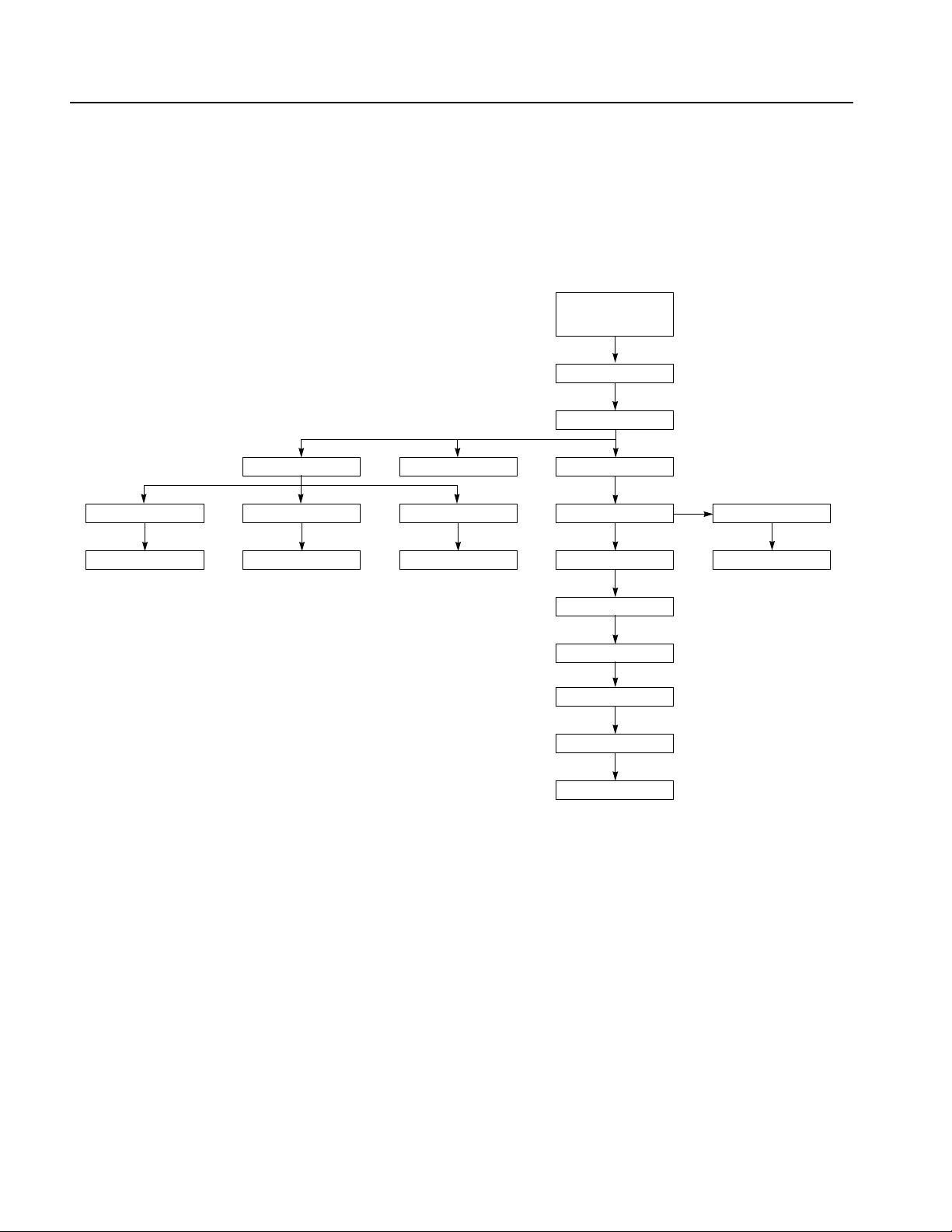
Removal and Installation Procedures
Summary of Procedures
Disassembly for replacement is best achieved by removing and replacing the
modules in a specific order. Complete disassembly is best achieved by the
following procedures in the order given in Figure 4-1 and Figure 4-2.
Handle unit
Snaps
Cosmetic covers
Front trim unit
EMI Cover (top)
Front-panel assembly Fan tray unit Hard disk assembly
Front switch board LCDA Board Touchscreen assembly Drive-bay module DVD-ROM board
Inverter Front-panel board LCD display Drive-bay bracket DVD-ROM drive
MIO board
Processor module* * To remove the Processor
Power supply
RFI filter
Power board
Figure 4-1: Disassembly procedures for external modules and internal modules (top)
module, you need to
remove the AWG10G board.
4-8 AWG7000 Series Service Manual
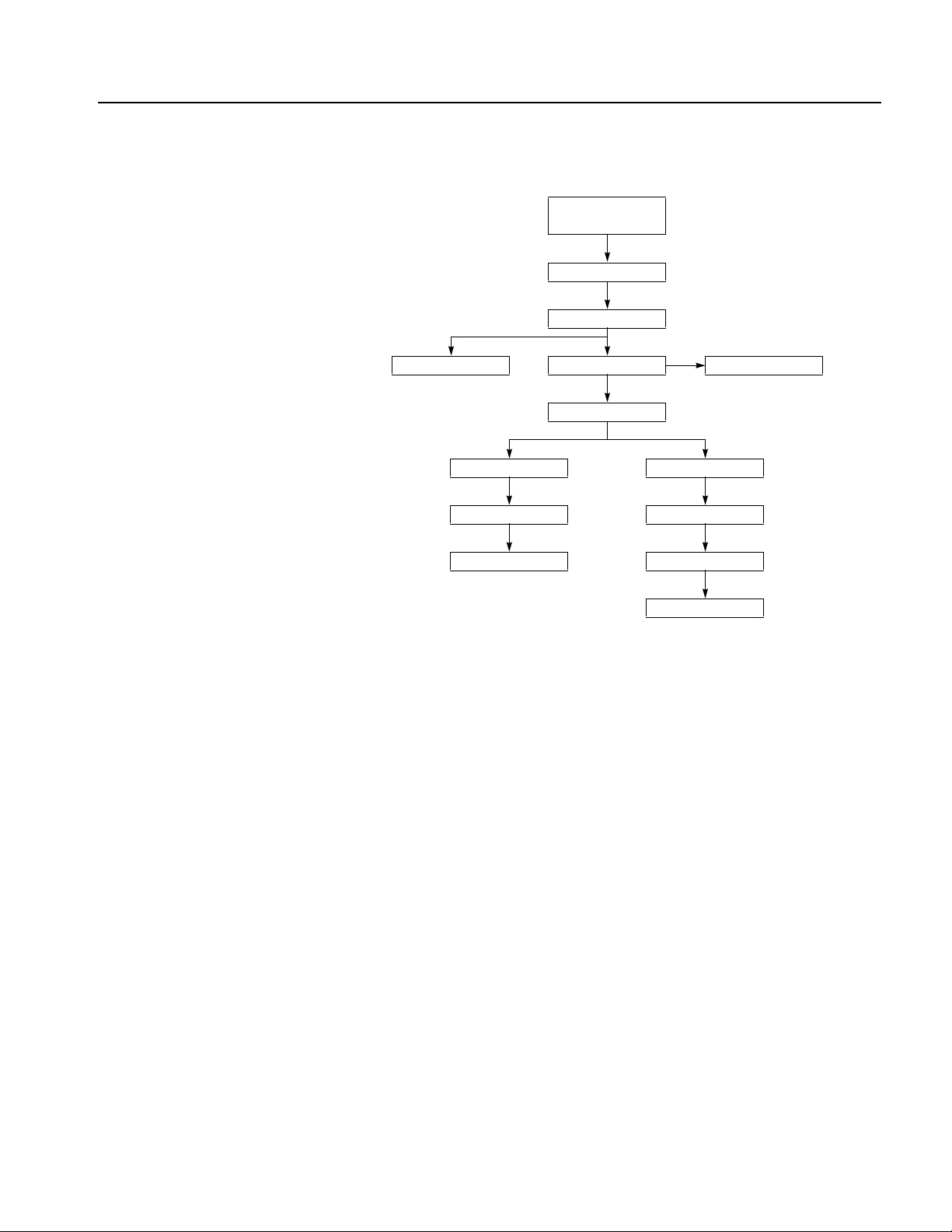
Removal and Installation Procedures
Handle unit
Cosmetic covers
Front trim unit
EMI cover (bottom)
Front connector board CLK10G module CLK10G board
Relay unit Option 02/06 only
AWG7101/AWG7051 AWG10G 1ch board AWG10G 2ch board AWG7102/AWG7052
Shield bracket Shield brackets
CH1 OUT10G board CH1 OUT10G board
CH2 OUT10G board
Figure 4-2: Disassembly procedures for internal modules (bottom)
AWG7000 Series Service Manual 4-9

Removal and Installation Procedures
Required Equipment
Most modules in the instrument can be removed with a screwdriver handle
mounted with a size T-15, Torx screwdriver tip. All equipment required to remove
and reinstall the modules is listed in Table 4-3.
Table 4-3: Tools required for module removal and reinstall
Item # Name Description General tool #
1. Screwdriver handle Accepts Torx-driver bits 620-440
2. T-15 Torx tip Torx-driver bit for T-15 size screw
3. T-10 Torx tip Torx-driver bit for T-10 size screw
4. T-20 Torx tip Torx-driver bit for T-20 size screw
5. #1 Phillips screwdriver Screwdriver for removing #1 size
6. #2 Phillips screwdriver Screwdriver for removing #2 size
7. 3/16 inch open-end wrench Used to remove nut posts Standard tool
8. Pliers Pliers modified for use in SMP cable
9. 5/16 inch torque wrench (8.0
10. Angle-Tip Tweezers Used to remove the front-panel knob Standard tool
640-247
heads
heads
heads
Standard tool
Phillips screws
Standard tool
Phillips screws
003-1895-00
insertion/extraction
Used to remove SMA cables
in-lbs)
Disconnecting and Connecting the SMP cable
When you disconnect or connect the SMP cable, use the pliers specified in
Table 4-3 and keep the connector vertical. If excessive sideways force is applied,
the connector is damaged.
Connect and disconnect straight
Figure 4-3: Disconnecting and connecting the SMP cable
4-10 AWG7000 Series Service Manual
Do not move from side to side.

Procedures for External Modules
Removal and Installation Procedures
Handle Unit
Snaps
You need a screwdriver with a T-20 Torx tip (items 1 and 4).
Removal. To remove the handle unit, refer to Figure 4-4 on page 4-12 and follow
these steps:
1. Remove the two screws securing the handle base bracket to the cosmetic cover.
2. Grasp the bracket and handle away from the cosmetic cover.
Installation. To install, reverse this procedure.
You need a screwdriver with a T-15 Torx tip (items 1 and 2).
Removal. To remove the snaps, refer to Figure 4-4 on page 4-12 and follow these
steps:
1. Remove the four screws securing the snaps to the cosmetic cover.
2. Lift the snaps away from the cosmetic cover.
Installation. To install, reverse this procedure.
AWG7000 Series Service Manual 4-11

Removal and Installation Procedures
Cosmetic cover (top)
Front-trim unit
Snap
Cosmetic cover (bottom)
Handle base bracket
Figure 4-4: Handle, snaps, cosmetic covers, and front-trim unit removal
Cosmetic Cover (Top)
You need a screwdriver with a T-15 Torx tip (items 1 and 2).
Removal. To remove the top cosmetic cover, refer to Figure 4-4 and follow these
steps:
1. Remove the snaps.
2. Remove the two screws securing the cosmetic cover to the chassis.
3. Loosen the cover with a detaching tool, such as a flat-blade screwdriver.
4-12 AWG7000 Series Service Manual

Removal and Installation Procedures
4. Tilt the rear side of the cover up, and then pull it off the chassis.
Installation. To install, reverse this procedure.
Cosmetic Cover (Bottom)
Front-Trim Unit
You need a screwdriver with a T-15 Torx tip (items 1 and 2).
Removal. To remove the top cosmetic cover, refer to Figure 4-4 and follow these
steps:
1. Remove the handle unit.
2. Orient the instrument so its top is down on the work surface and its rear is
facing you.
3. Remove the two screws securing the cosmetic cover to the chassis.
4. Loosen the cover with a detaching tool, such as a flat-blade screwdriver.
5. Tilt the rear side of the cover up, then pull it off the chassis.
Installation. To install, reverse this procedure.
You need a screwdriver with a T-15 Torx tip, and angle-tip tweezers
(items 1, 2, and 10).
Removal. To remove the front-trim unit, refer to Figure 4-4 follow these steps:
1. Remove the handle unit, snaps, and cosmetic covers.
2. Orient the instrument so that the rear is on the work surface.
EMI Covers
3. Paste a tape to the power switch button so that it will not come off the front
trim.
4. Remove the knob by pulling it straight out from the front panel with the
angle-tip tweezers.
5. Remove the three screws at the bottom of the front trim.
6. Grasp the bottom side of the front trim, and pull off the bottom side of it by
loosening the DVD drive part.
7. The upper part of the chassis has three projections. The front trim fits in these
projections. When removing the front trim, grasp its back edge and flex it
upward before pulling it forward.
Installation. To install, reverse this procedure.
You need a screwdriver with a T-15 Torx tip (items 1 and 2).
Removal. To remove the EMI covers, refer to Figure 4-5 on page 4-14 and follow
these steps:
1. Remove the handle unit, snaps, cosmetic covers, and front-trim unit.
AWG7000 Series Service Manual 4-13

Removal and Installation Procedures
2. Remove the top cover:
3. Remove the bottom cover:
Installation. To install, reverse this procedure.
a. Orient the instrument so that the bottom is on the work surface.
b. Remove the 14 screws securing the top EMI cover to the chassis.
c. Lift the cover off the chassis.
a. Orient the instrument so that the top is on the work surface.
b. Remove the 12 screws securing the bottom EMI cover to the chassis.
c. Lift the cover off the chassis.
Figure 4-5: EMI covers removal
4-14 AWG7000 Series Service Manual

Removal and Installation Procedures
Hard Disk Assembly
Fan Tray Unit
Removal. To remove the removable hard disk assembly, follow these steps:
1. Orient the instrument so that its bottom is down on the work surface and its rear
is facing you.
2. Loosen the two thumb screws securing the hard disk assembly to the
instrument.
3. Holding the screw heads, pull out the removable hard disk assembly carefully.
Installation. To install, reverse this procedure.
CAUTION. The hard disk drive is extremely susceptible to static-discharge damage,
shock, dust and so on. When you store a removable hard disk assembly, put it into
an anti-static plastic bag to protect it.
You need a screwdriver with a T-15 Torx tip and a #2 Phillips screwdriver (items 1,
2, and 6).
Removal. To remove the fan tray unit, refer to Figure 4-6 on page 4-16 and follow
these steps:
1. Remove the handle unit, snaps, cosmetic covers, front-trim unit, and EMI
covers.
2. Disconnect the fan cables from J300, J302, and J304 on the Power board.
3. Remove the four screws securing the fan tray unit to the chassis.
4. Lift the fan tray unit away from the chassis.
5. Use a #2 Phillips screwdriver to remove the 12 screws securing the fans to the
fan bracket.
Install. To install, reverse this procedure.
AWG7000 Series Service Manual 4-15

Removal and Installation Procedures
Fan bracket
Front-Panel Unit
Front-Panel Assembly
Figure 4-6: Fan tray unit removal
You need a screwdriver with a T-15 Torx tip (items 1 and 2).
Removal. To remove the front-panel unit, refer to Figure 4-7 and follow these steps:
1. Remove the handle unit, snaps, cosmetic covers, front-trim unit, and EMI
covers.
2. Orient the instrument so that the rear is on the work surface.
3. Remove the seven screws securing the front-panel bracket to the chassis.
4. Grasp the front-panel assembly and pull it forward.
5. Disconnect the cable from J100 on the LCDA board.
6. Disconnect the cable from J300 on the LCDA board.
7. Disconnect the cable from J100 on the Front Switch board.
Installation. To install, reverse this procedure.
You need a a screwdriver with a T-15 Torx tip (items 1 and 2).
Removal. To remove the front-panel assembly, refer to Figure 4-7 and follow these
steps:
4-16 AWG7000 Series Service Manual
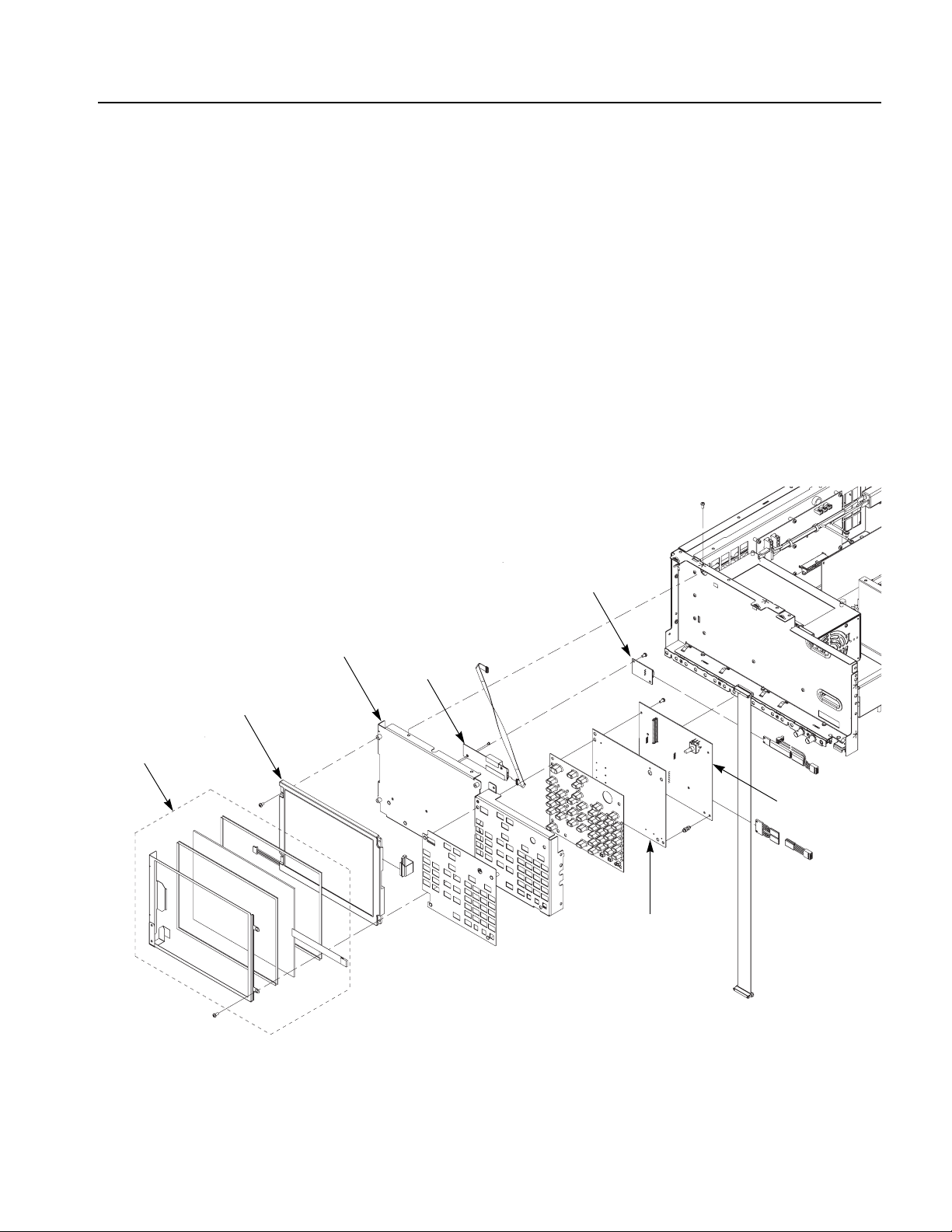
Removal and Installation Procedures
1. Remove the cosmetic covers, front-trim unit, and EMI covers.
2. Remove the LCDA board and Front Panel board:
a. Remove the four screws securing the LCDA board and Front Panel board
to the front-panel bracket.
b. Remove the cables from J110, J160, and J200.
c. Lift the boards away from the front-panel bracket.
3. Remove the touch screen module:
a. Remove the two screws securing the touch screen module to the
front-panel bracket.
b. Disconnect the cable from J200 on the LCDA board.
c. Lift the touch screen module away from the front-panel bracket.
Touch screen module
FSW board
Front-panel bracket
Inverter board
LCD module
LCDA board
Front Panel board
Figure 4-7: Disassembly of front-panel assembly
AWG7000 Series Service Manual 4-17
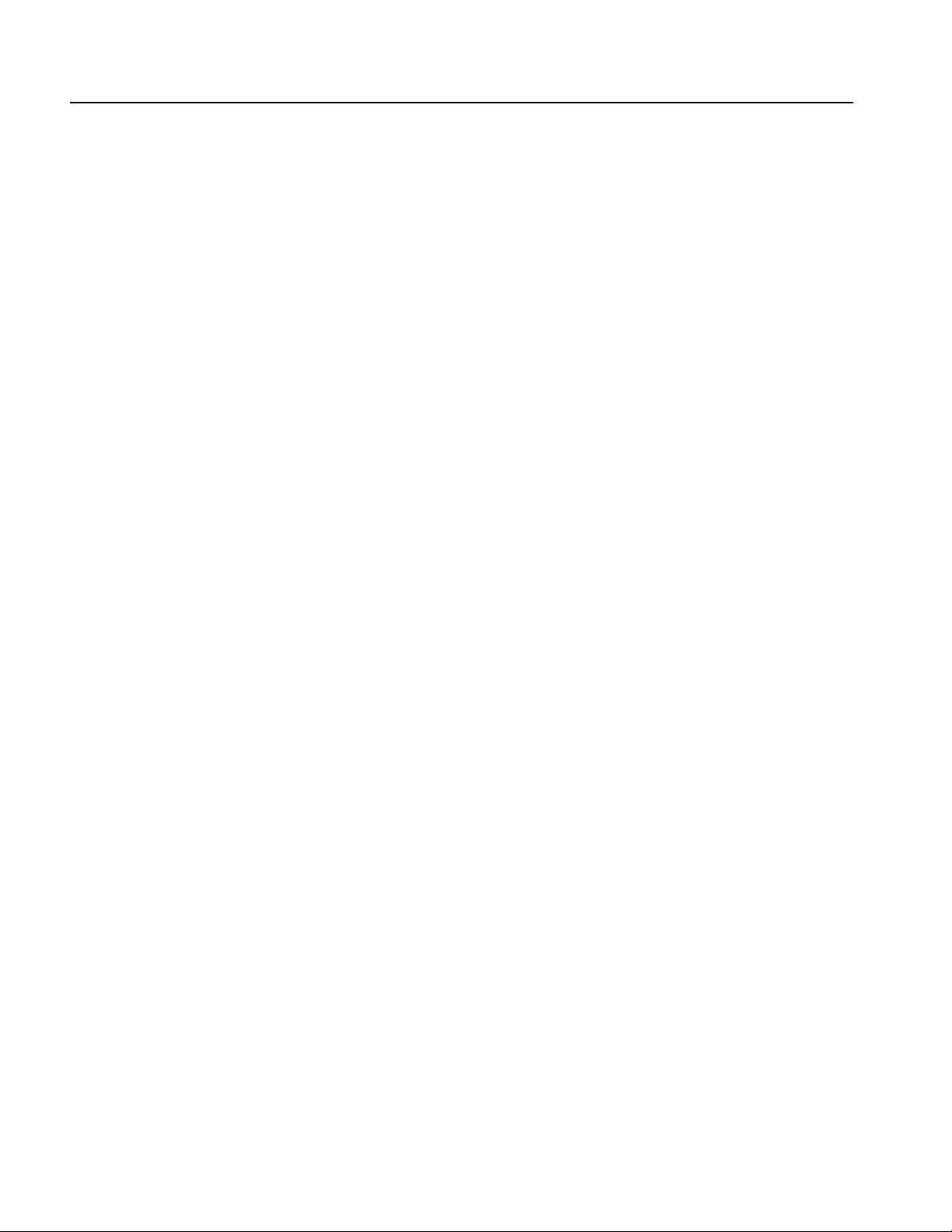
Removal and Installation Procedures
4. Remove the LCD module:
a. Remove the four screws securing the LCD module to the front-panel
bracket.
b. Disconnect the cable from J110 on the LCDA board.
c. Disconnect the cable from CN2 on the Inverter board.
d. Lift the LCD module away from the front-panel bracket.
5. Disassemble the front-panel assembly components, using Figure 4-7 as a
guide.
Installation. To install, reverse this procedure.
Procedures for Internal Modules (Upper)
Drive-Bay Module
DVD-ROM Drive
You need a screwdriver with a T-15 Torx tip (items 1 and 2).
Removal. To remove the drive-bay module, refer to Figure 4-8 and follow these
steps:
1. Remove the handle unit, snaps, cosmetic covers, front-trim unit, EMI covers,
and hard disk assembly.
2. Orient the instrument so that the bottom is on the work surface.
3. Remove the eight screws securing the drive-bay module to the chassis.
4. Disconnect the cables from J101 and J104 on the Power board.
5. Disconnect the cables from J5J1 and J7J1 on the Processor board.
6. Lift the drive-bay module away from the chassis.
Installation. To install, reverse this procedure.
You need a screwdriver with a T-15 Torx tip and a #1 Phillips screwdriver (items 1,
2, and 5).
Removal. To remove the DVD-ROM drive, refer to Figure 4-8 and follow these
steps:
1. Remove the handle unit, snaps, cosmetic covers, front-trim unit, EMI covers,
hard disk assembly, and drive-bay module.
2. Remove the two screws securing the DVD-ROM bracket to the drive-bay
chassis.
3. Slide the DVD-ROM drive with bracket out from the drive-bay chassis.
4. Remove the four screws securing the DVD-ROM drive to the bracket.
4-18 AWG7000 Series Service Manual

DVD-ROM drive
DVD-ROM drive
Removal and Installation Procedures
Installation. To install, reverse this procedure.
DVD-ROM board
Drive-bay chassis
DVD-ROM bracket
Figure 4-8: Drive module removal
AWG7000 Series Service Manual 4-19

Removal and Installation Procedures
DVD-ROM Board
Multi-Input/Output Board
You need a #1 Phillips screwdriver (item 5).
Removal. To remove the DVD-ROM board, refer to Figure 4-8 on page 4-19 and
follow these steps:
1. Remove the handle unit, snaps, cosmetic cover, front-trim unit, EMI covers,
hard disk assembly, and drive-bay module.
2. Remove the two screws securing the DVD-ROM board to the DVD-ROM
drive.
3. Disconnect the cable from J1 on the DVD-ROM board.
4. Disconnect the interface cable on the DVD-ROM board.
5. Lift the board away from the DVD-ROM drive.
Installation. To install, reverse this procedure.
You need a screwdriver with a T-15 Torx tip (items 1 and 2).
Removal. To remove the Multi-Input/output board, refer to Figure 4-9 and follow
these steps:
1. Remove the handle unit, snaps, cosmetic covers, front-trim unit, and EMI
covers.
2. Orient the instrument so that the bottom is on the work surface and the rear is
facing you.
3. Disconnect the cables from J360, J670, J680, and J681 on the
Multi-Input/Output board.
4. Remove the six screws securing the Multi-Input/Output board to the chassis.
5. Carefully pull up on the board to loosen it from the Processor board.
6. Lift the board away from the chassis.
Installation. To install, reverse this procedure.
4-20 AWG7000 Series Service Manual

Removal and Installation Procedures
Multi-Input/Output board
Figure 4-9: Multi-Input/Output board removal
AWG7000 Series Service Manual 4-21
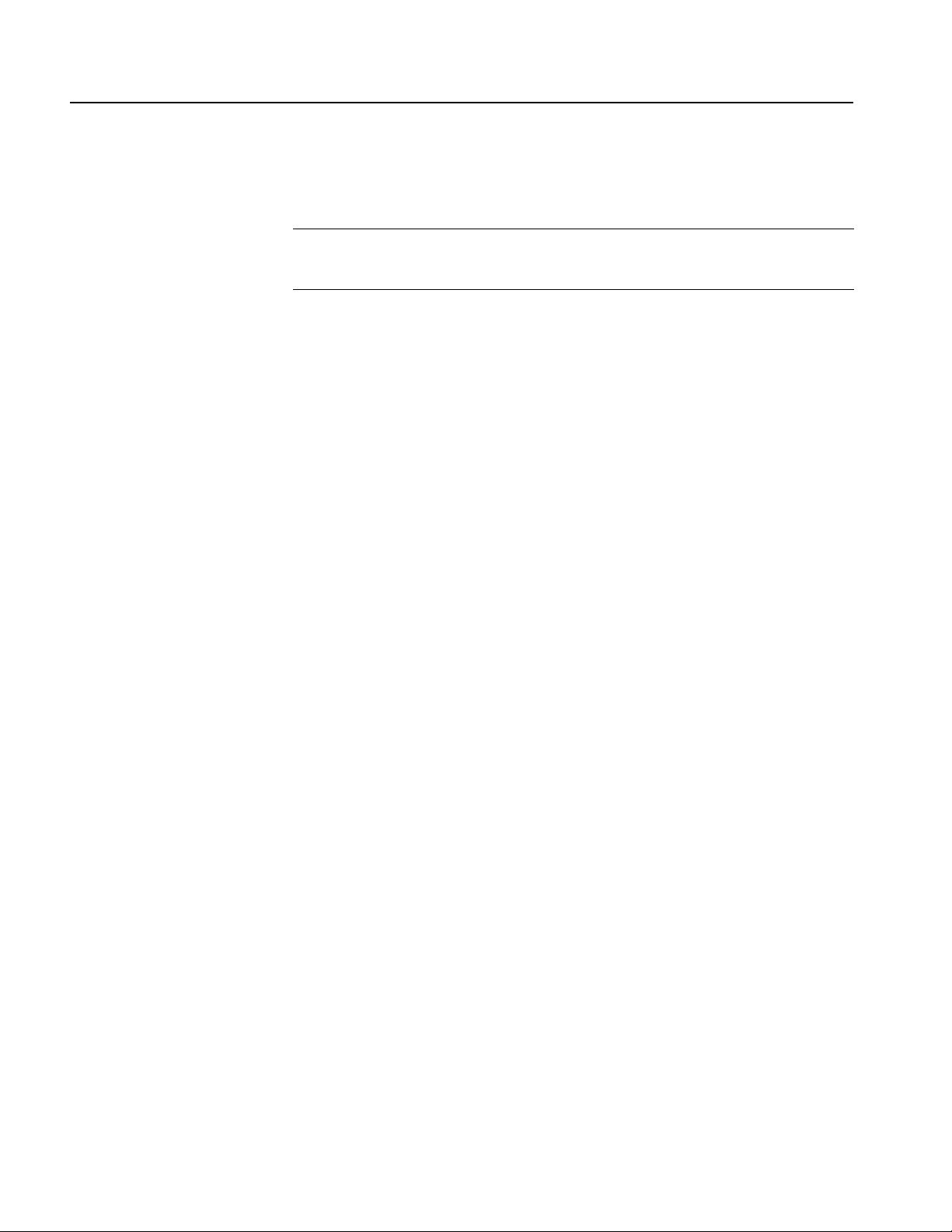
Removal and Installation Procedures
Processor Module
You need a screwdriver with a T-15 Torx tip, and a 3/16 inch open-end wrench
(items 1, 2, and 7).
NOTE. Before you remove the processor module, you need to disconnect the ribbon
cable at J1000 from the AWG10G board. Refer to AWG10G 1 CH Board on
page 4-33 or AWG10G 2 CH Board on page 4-34.
Removal. To remove the processor module, refer to Figure 4-10 and follow these
steps:
1. Remove the handle unit, snaps, cosmetic covers, front-trim unit, EMI covers,
drive-bay module, and Multi-Input/Output board.
2. Orient the instrument so that the bottom is on the work surface.
3. Remove the two screws securing the drive-bay bracket to the processor tray.
4. Lift the drive-bay bracket away from the processor tray.
5. Remove the three screws securing the connector bracket to the rear panel.
6. Lift the connector bracket away from the rear panel.
7. Remove the six mounting posts securing the VIDEO connector, COM 1
connector, and PARALELL PORT connector to the chassis.
8. Remove the eight screws securing the Processor tray to the chassis.
9. Disconnect these cables:
The cable from the Power board at J2A1, J2A2, and J2J1.
The cable from the LCDA board at J8H1.
The cable from the Front Connector board at J8G2.
The cable from the Front Switch board and Multi-Input/Output board at
J8J3.
10. Carefully lift up and slide the processor module away from the chassis.
Installation. To install, reverse this procedure.
4-22 AWG7000 Series Service Manual

Drive-bay bracket
Removal and Installation Procedures
Connector bracket
Processor board
Heat sink
(includes a fan)
Processor tray
Figure 4-10: Processor module removal
AWG7000 Series Service Manual 4-23

Removal and Installation Procedures
Power Supply
RFI Filter
You need a screwdriver with a T-15 Torx tip (items 1 and 2).
Removal. To remove the power supply, refer to Figure 4-11 and follow these steps:
1. Remove the handle unit, snaps, cosmetic covers, front-trim unit, EMI covers,
drive-bay module, and Multi-Input/Output board.
2. Orient the instrument so that the bottom is on the work surface.
3. Remove the six screws securing the power supply bracket to the chassis.
4. Disconnect the cable from J611 on the Power board.
5. Remove the three screws securing the bracket to the power supply.
6. Carefully slide the module to loosen it from the Power board.
7. Lift the power supply up out of the chassis.
8. Lift the bracket up out of the chassis.
Installation. To install, reverse this procedure.
You need a screwdriver with a T-15 Torx tip (items 1 and 2).
Removal. To remove the power supply, refer to Figure 4-11 and follow these steps:
1. Remove the handle unit, snaps, cosmetic covers, and EMI covers.
2. Orient the instrument so that the bottom is on the work surface.
3. Disconnect the cable from J600 on the Power board.
4. Remove the two screws securing the ground leads to the chassis.
5. Remove the two screws securing the RFI filter to the chassis.
6. Pull the RFI filter away from the chassis.
Installation. To install, reverse this procedure.
4-24 AWG7000 Series Service Manual

Power supply
Removal and Installation Procedures
Power supply bracket
Figure 4-11: Power Supply and RFI filter removal
RFI filter
AWG7000 Series Service Manual 4-25

Removal and Installation Procedures
Power Board
You need a screwdriver with a T-15 Torx tip (items 1 and 2).
Removal. To remove the Power board, refer to Figure 4-12 and follow these steps:
1. Remove the handle unit, snaps, cosmetic covers, front-trim unit, EMI covers,
drive- bay module, power supply, Multi-Input/Output board, and Processor
board.
2. Orient the instrument so that the bottom is on the work surface.
3. Disconnect the cables from J102, J103, J120, J300, J302, J304, J600, and J611
on the Power board.
4. Remove the 10 screws securing the Power board to the chassis.
5. Lift the board away from the chassis.
Installation. To install, reverse this procedure.
Power board
Figure 4-12: Power board removal
4-26 AWG7000 Series Service Manual
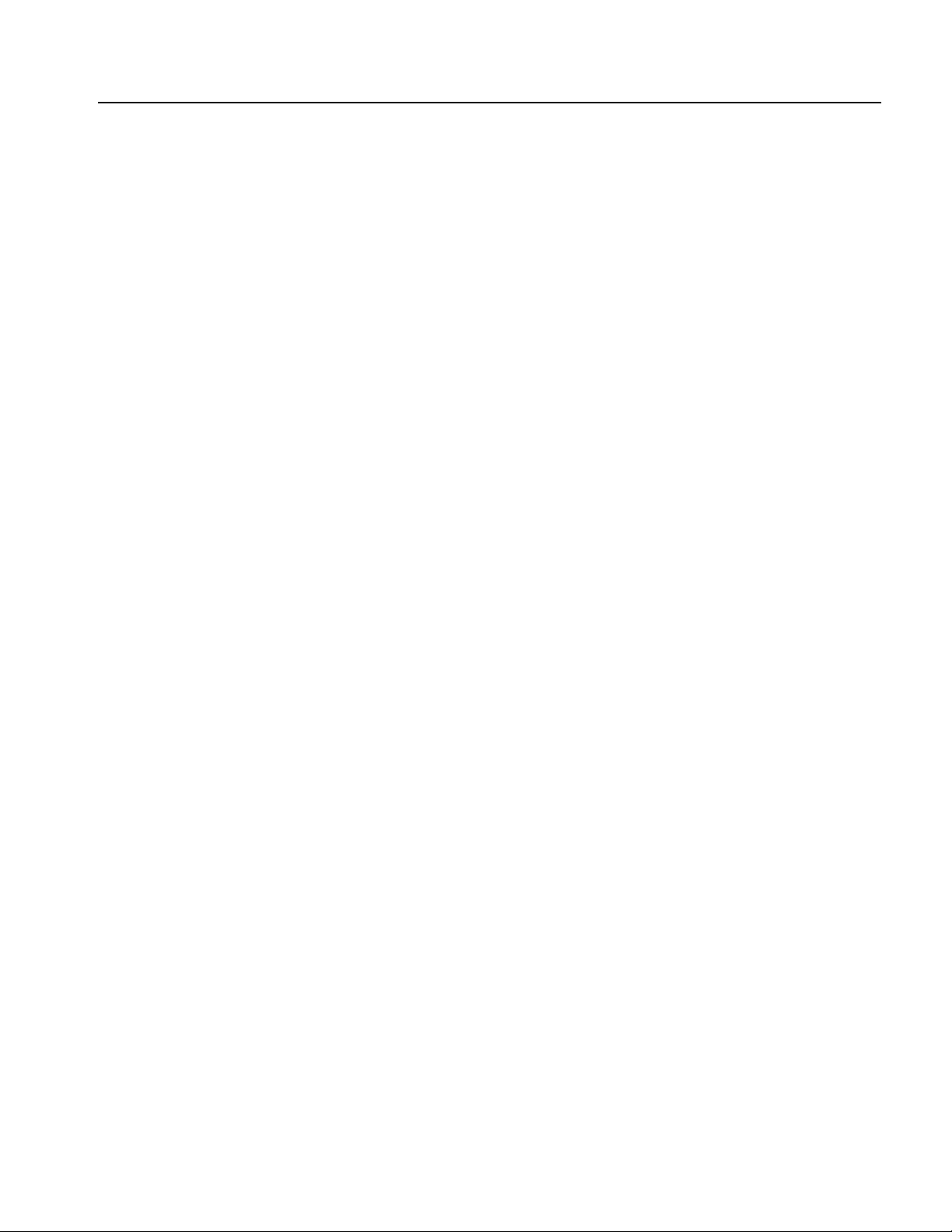
Procedures for Internal Modules (Lower)
Removal and Installation Procedures
Front Connector Board
You need a screwdriver with a T-15 Torx tip (items 1 and 2).
Removal. To remove the Front Connector board, refer to Figure 4-13 on page 4-28
and follow these steps:
1. Remove the handle unit, snaps, cosmetic covers, front-trim unit, and EMI
covers.
2. Orient the instrument so that the top is on the work surface.
3. Disconnect the cables from J100 and J200 on the Front Connector board.
4. Remove the screw securing the Front Connector board to the chassis.
5. Grasp the board and pull it gently away from the chassis.
Installation. To install, reverse this procedure.
AWG7000 Series Service Manual 4-27
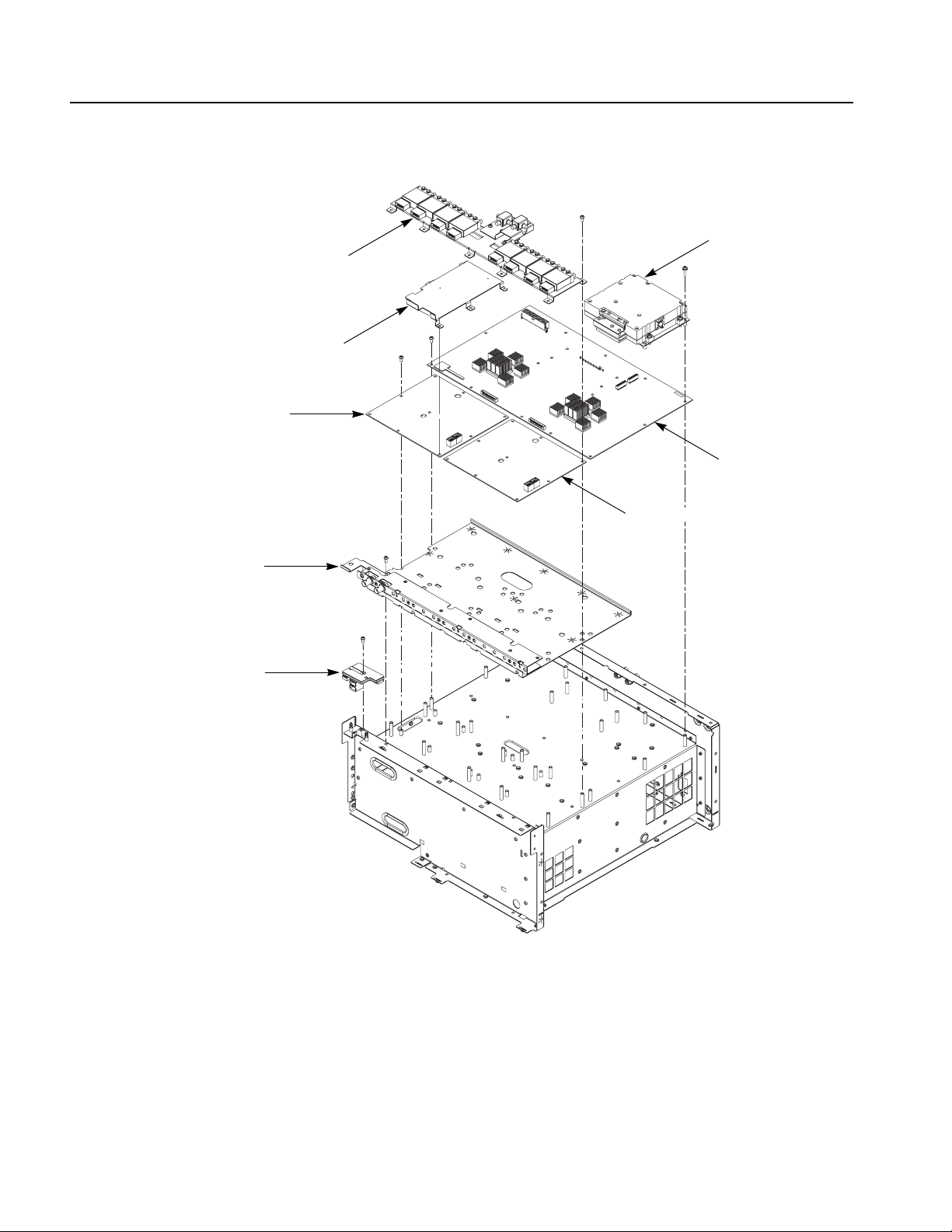
Removal and Installation Procedures
Relay unit (option 02/06 only)
Shield bracket
CH2 OUT10G board
CLK10G module
AWG10G board
CH1 OUT10G board
SMA bracket
Front Connector board
Figure 4-13: Front Connector board, CLK10G module, relay unit, AWG10G board removal
4-28 AWG7000 Series Service Manual

Removal and Installation Procedures
CLK10G Module
You need a screwdriver with a T-15 Torx tip, pliers, and a 5/16 inch torque wrench
(items 1, 2, 8, and 9).
Removal. To remove the CLK10G module, refer to Figure 4-13 and follow these
steps:
1. Remove the handle unit, snaps, cosmetic covers, front-trim unit, and EMI
covers.
2. Orient the instrument so that the top is on the work surface.
3. Disconnect the cable from J150A (and J150B for 2 channel models) on the
AWG10G board.
4. Disconnect the cables from the 10 MHz Reference Output connector and the
Reference Clock Input connector.
5. Use a 5/16 inch torque wrench to remove the External Clock Input connector
from the rear panel.
6. Remove the four screws securing the CLK10G module to the chassis.
7. Carefully pull up on the module to loosen it from the AWG board.
8. Lift the module away from the chassis.
Installation. To install, reverse this procedure.
CLK10G Board
You need a #1 Phillips screwdriver and a 5/16 inch torque wrench (items 5 and 9).
Removal. To remove the CLK10G board, refer to Figure 4-14 on page 4-30 and
follow these steps:
1. Remove the five screws securing the shield cover to the top shield case.
2. Lift the shield cover away from the top shield case.
3. Disconnect the cables from J3320 and J3350 (and J3351 for 2 channel models)
on the CLK10G board.
4. Use a 5/16 inch torque wrench to remove the two SMA cables from J3110 and
J3120 on the CLK10G board.
5. Remove the 10 screws securing the top shield case to the bottom shield case.
6. Lift the top shield case away from the bottom shield case.
7. Lift the CLK10G board away from the bottom shield case.
Installation. To install, reverse this procedure.
AWG7000 Series Service Manual 4-29

Removal and Installation Procedures
Shield cover
Top shield case
Relay Unit (for Option 02)
CLK10G board
J3350
J3320
Bottom shield case
Figure 4-14: Disassembly of the CLK10G module
You need a screwdriver with a T-15 Torx tip and a 5/16 inch torque wrench (items
1, 2, and 9).
Removal. To remove the relay unit, refer to Figure 4-13 on page 4-28 and follow
these steps:
1. Remove the handle unit, snaps, cosmetic covers, front-trim unit, and EMI
covers.
2. Orient the instrument so that the top is on the work surface.
4-30 AWG7000 Series Service Manual

Removal and Installation Procedures
3. Use a 5/16 inch torque wrench to remove the six SMA cables (or 12 SMA
cables for 2 channel models) from the relay units.
4. Disconnect the cable (or two cables for 2 channel models) from the relay units.
5. Remove the 10 screws securing the relay unit to the chassis.
6. Lift the relay unit away from the chassis.
Installation. To install, reverse this procedure. See Figure 4-15 for cable
connections.
To J1012 on the CH2 OUT10G boar d
To J101B on the AWG10G board
To J1000 on the CH2 OUT10G board
T o the Channel2 Analog
To J1010 on the CH2 OUT10G boa r d
To J111B on the AWG10G board
To the Channel2 Analog connector
connector
For the AWG7052 Option 02
Front
T o the Channel1 Analog
To J101A on the AWG10G board
To J1000 on the CH1 OUT10G board
To J1012 on the CH1 OUT10G board
T o the Channel1 Analog connector
To J111A on the AWG10G board
To J1010 on the CH1 OUT10G board
Figure 4-15: Relay unit cable connection for option 02
connector
Relay Unit (for Option 06)
You need a screwdriver with a T-15 Torx tip and a 5/16 inch torque wrench (items
1, 2, and 9).
AWG7000 Series Service Manual 4-31

Removal and Installation Procedures
Removal. To remove the relay unit, refer to Figure 4-13 on page 4-28 and follow
these steps:
1. Remove the handle unit, snaps, cosmetic covers, front-trim unit, EMI covers.
2. Orient the instrument so that the top is on the work surface.
3. Use a 5/16 inch torque wrench to remove the 14 SMA cables from the relay
4. Disconnect the four cables from the relay units.
5. Remove the 10 screws securing the relay unit to the chassis.
6. Lift the relay unit away from the chassis.
Installation. To install, reverse this procedure. See Figure 4-16 for cable
connection.
units.
To J1012 on the CH2 OUT10G board
To J1000 on the CH2 OUT10G board
To J1002 on the CH2 OUT10G board
Front
To J1002 on the CH1 OUT10G board
To J1000 on the CH1 OUT10G board
T o the Interleave Analog connector
T o the Interleave Analog connector
T o the Channel2 Analog
To J1010 on the CH2 OUT10G board
T o the Channel2 Analog connector
To J101B on the AWG10G board
To J100B on the AWG10G board
To J101A on the AWG10G board
To J100A on the AWG10G board
T o the Channel1 Analog
To J1012 on the CH1 OUT10G board
T o the Channel1 Analog connector
connector
connector
To J1010 on the CH1 OUT10G board
Figure 4-16: Relay unit cable connection for option 06
4-32 AWG7000 Series Service Manual

Removal and Installation Procedures
AWG10G 1 CH Board
You need a screwdriver with a T-15 Torx tip and pliers (items 1, 2, and 8).
Removal. To remove the AWG10G 1 channel board, refer to Figure 4-13 on
page 4-28 and follow these steps:
1. Remove the handle unit, snaps, cosmetic covers, front-trim unit, EMI covers,
CLK10G module, and relay unit (for Option 02).
2. Orient the instrument so that the top is on the work surface.
3. Disconnect the ribbon cables at J1050, J2000, and J5000 from the AWG10G
board.
4. Disconnect these cables:
The cable at J115A from the AWG10G board to the CH1 OUT10G board
(J150).
The cable at J116A from the AWG10G board to the CH1 OUT10G board
(J170).
The cable at J1430 from the AWG10G board to the Trigger Input
connector.
The cable at J1440 from the AWG10G board to the Event Input connector.
The cables from J100, J110, J600, and J700 on the CH1 OUT10G board.
5. Remove the 11 screws securing the AWG10G board to the chassis.
6. Lift the board away from the chassis.
7. Disconnect the ribbon cable at J1000 on the AWG10G board.
8. Disconnect these cables:
The cable at J110A from the AWG10G board to the CH1 OUT10G board
(J100).
The cable at J111A from the AWG10G board to the CH1 OUT10G board
(J110).
The cable at J100A from the AWG10G board to the CH1 OUT10G board
(J600).
The cable at J101A from the AWG10G board to the CH1OUT10G board
(J700).
Installation. To install, reverse this procedure.
AWG7000 Series Service Manual 4-33
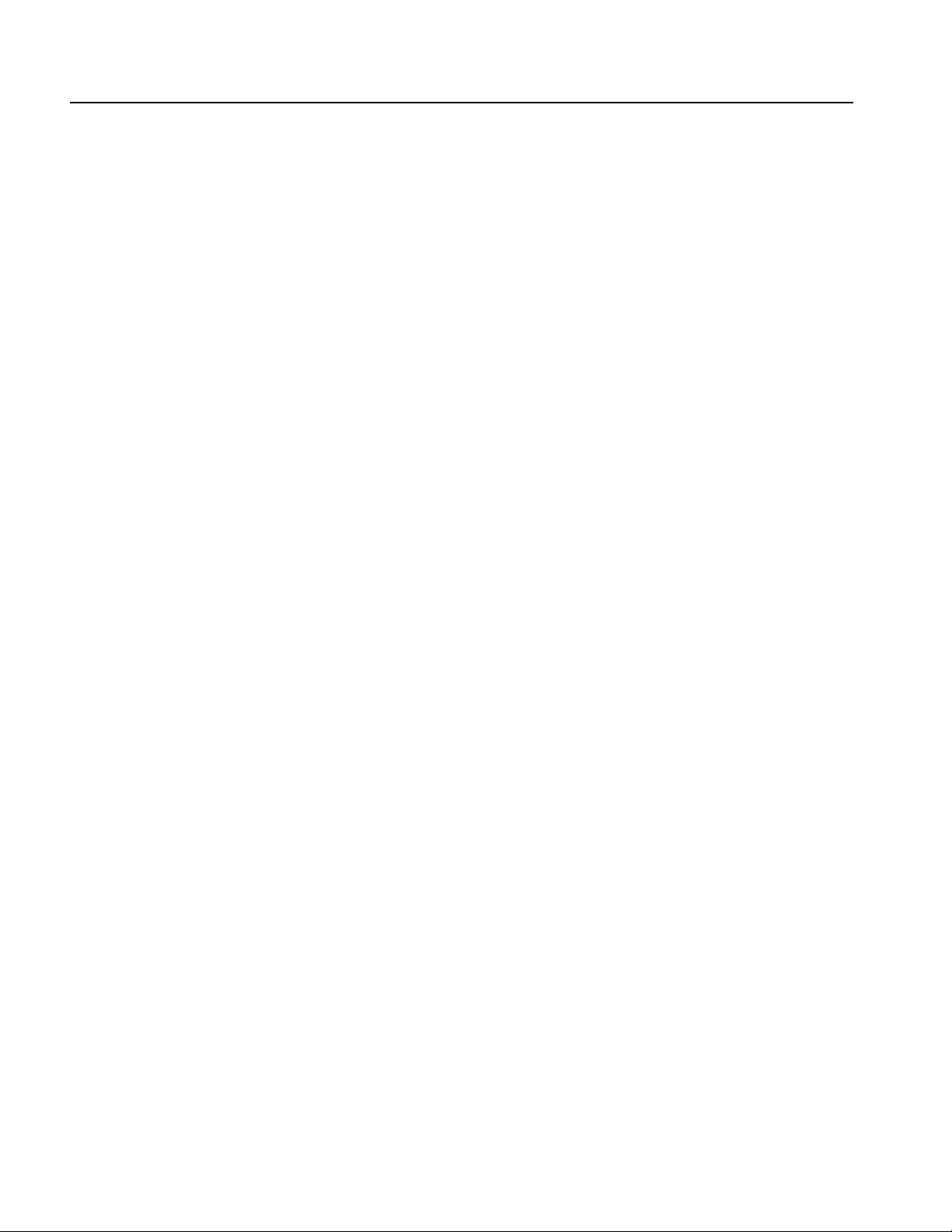
Removal and Installation Procedures
AWG10G 2 CH Board
You need a screwdriver with a T-15 Torx tip and pliers (items 1, 2, and 8).
Removal. To remove the AWG10G 2 channel board, refer to Figure 4-13 on
page 4-28 and follow these steps:
1. Remove the handle unit, snaps, cosmetic covers, front-trim unit, EMI covers,
CLK10G module, and relay unit (for Option 02 or 06).
2. Orient the instrument so that the top is on the work surface.
3. Disconnect the ribbon cables at J1050, J2000, and J5000 from the AWG10G
board.
4. Disconnect these cables:
The cable at J115A from the AWG10G board to the CH1 OUT10G board
(J150).
The cable at J116A from the AWG10G board to the CH1 OUT10G board
(J170).
The cable at J115B from the AWG10G board to the CH2 OUT10G board
(J150).
The cable at J116B from the AWG10G board to the CH2 OUT10G board
(J170).
The cable at J1430 from the AWG10G board to the Trigger Input
connector.
The cable at J1440 from the AWG10G board to the Event Input connector.
The cables from J100, J110, J600, and J700 on the CH1 OUT10G board.
The cables from J100, J110, J600, and J700 on the CH2 OUT10G board.
5. Remove the 11 screws securing the AWG10G board to the chassis.
6. Lift the board away from the chassis.
7. Disconnect the ribbon cable at J1000 on the AWG10G board.
8. Disconnect these cables:
The cable at J110A from the AWG10G board to the CH1 OUT10G board
(J100).
The cable at J111A from the AWG10G board to the CH1 OUT10G board
(J110).
The cable at J100A from the AWG10G board to the CH1 OUT10G board
(J600).
The cable at J101A from the AWG10G board to the CH1 OUT10G board
(J700).
The cable at J110B from the AWG10G board to the CH2 OUT10G board
(J100).
4-34 AWG7000 Series Service Manual

Removal and Installation Procedures
The cable at J111B from the AWG10G board to the CH 2 OUT10G board
(J110).
The cable at J100B from the AWG10G board to the CH2 OUT10G board
(J600).
The cable at J101B from the AWG10G board to the CH2 OUT10G board
(J700).
Installation. To install, reverse this procedure.
CH1 OUT10G Board
You need a screwdriver with a T-15 Torx tip and pliers (items 1, 2, and 8).
Removal. To remove the CH1 OUT10G board, refer to Figure 4-13 on page 4-28
and follow these steps:
1. Remove the handle unit, snaps, cosmetic covers, front-trim unit, EMI covers,
relay unit (for Option 02 or 06), and AWG10G board.
2. Orient the instrument so that the top is on the work surface.
3. Remove the five screws securing the shield bracket to the chassis.
4. Lift the bracket away from the chassis.
5. Disconnect the ribbon cable at J500 from the CH1 OUT10G board.
6. Disconnect these cables:
NOTE. For Option 02 or 06, there are no cable connections at J600 and J700 on
the CH1 OUT10G board.
The cable at J600 from the CH1 OUT10G board to the AWG10G board
(J100A).
The cable at J700 from the CH1 OUT10G board to the AWG10G board
(J101A).
The cable at J100 from the CH1 OUT10G board to the AWG10G board
(J110A).
The cable at J110 from the CH1 OUT10G board to the AWG10G board
(J111A).
The cable at J150 from the CH1 OUT10G board to the AWG10G board
(J115A).
The cable at J170 from the CH1 OUT10G board to the AWG10G board
(J116A).
The cable at J690 from the CH1 OUT10G board to the Channel 1 Analog
connector.
The cable at J790 from the CH1 OUT10G board to the Channel 1 Analog
connector.
AWG7000 Series Service Manual 4-35

Removal and Installation Procedures
7. Remove the four screws securing the CH1 OUT10G board to the chassis.
8. Lift the board away from the chassis.
Installation. To install, reverse this procedure.
The cable at J120 from the CH1 OUT10G board to the Channel 1 Mkr 1
connector.
The cable at J130 from the CH1 OUT10G board to the Channel 1 Mkr 1
connector.
The cable at J160 from the CH1 OUT10G board to the Channel 1 Mkr 2
connector.
The cable at J190 from the CH1 OUT10G board to the Channel 1 Mkr 2
connector.
CH2 OUT10G Board
You need a screwdriver with a T-15 Torx tip and pliers (items 1, 2, and 8).
Removal. To remove the CH2 OUT10G board, refer to Figure 4-13 on page 4-28
and follow these steps:
1. Remove the handle unit, snaps, cosmetic covers, front-trim unit, EMI covers,
relay unit (for Option 02 or 06), and AWG10G board.
2. Orient the instrument so that the top is on the work surface.
3. Remove the five screws securing the shield bracket to the chassis.
4. Lift the bracket away from the chassis.
5. Disconnect the ribbon cable at J500 from the CH2 OUT10G board.
6. Disconnect these cables:
NOTE. For Option 02 or 06, there are no cable connections at J600 and J700 on
the CH2 OUT10G board.
The cable at J600 from the CH2 OUT10G board to the AWG10G board
(J100B).
The cable at J700 from the CH2 OUT10G board to the AWG10G board
(J101B).
The cable at J100 from the CH2 OUT10G board to the AWG10G board
(J110B).
The cable at J110 from the CH2 OUT10G board to the AWG10G board
(J111B).
The cable at J150 from the CH2 OUT10G board to the AWG10G board
(J115B).
The cable at J170 from the CH2 OUT10G board to the AWG10G board
(J116B).
4-36 AWG7000 Series Service Manual
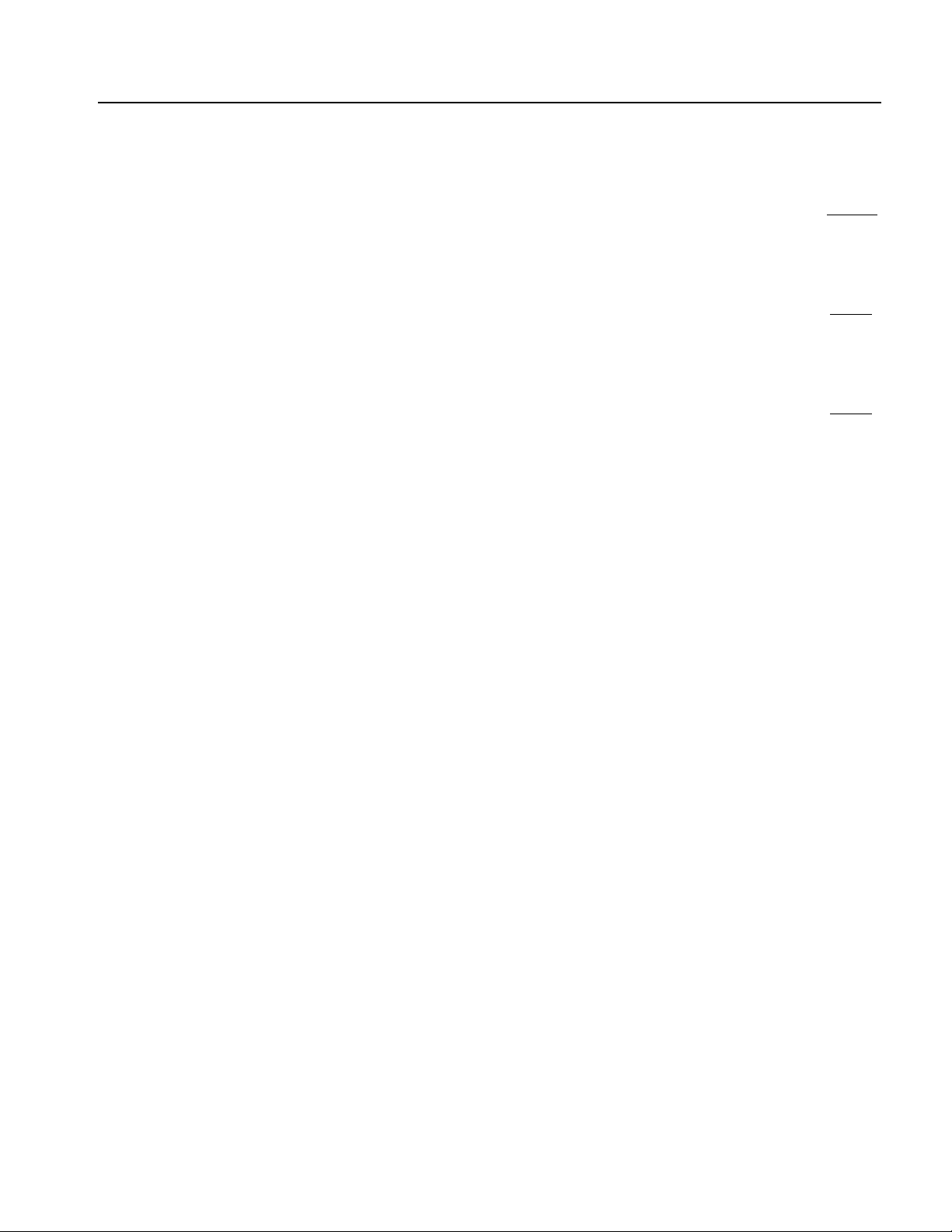
Removal and Installation Procedures
The cable at J690 from the CH2 OUT10G board to the Channel 2 Analog
connector.
The cable at J790 from the CH2 OUT10G board to the Channel 2 Analog
connector.
The cable at J120 from the CH2 OUT10G board to the Channel 2 Mkr 1
connector.
The cable at J130 from the CH2 OUT10G board to the Channel 2 Mkr 1
connector.
The cable at J160 from the CH2 OUT10G board to the Channel 2 Mkr 1
connector.
The cable at J190 from the CH2 OUT10G board to the Channel 2 Mkr 1
connector.
7. Remove the four screws securing the CH2 OUT10G board to the chassis.
8. Lift the board away from the chassis.
Installation. To install, reverse this procedure.
Checking Proper Connection of SMP Connectors
After you have replaced the AWG10G board or OUT10G board(s), be sure to verify
that the center contacts of the SMP cable connectors do not short the ground
terminals at J100, J110, J150, and J170 on the OUT10G board(s).
You need a digital multimeter to check the proper connection.
Perform the following steps:
1. Set the digital multimeter to the
2. Attach the red test lead to the transmission line near J100 on the OUT10G
board. See Figure 4-17.
3. Attach the black test lead to the connector housing at J100 on the OUT10G
board. See Figure 4-17.
4. Check that the digital multimeter reading falls within the range of 30
70
Ω.
5. Repeat steps 2 through 4 for J110, J150, and J170.
6. If your instrument has two OUT10G boards, repeat steps 2 through 5 for the
other board.
Ω mode.
Ω to
AWG7000 Series Service Manual 4-37

Removal and Installation Procedures
Attach the red test lead here.
Attach the black test lead here.
Figure 4-17: OUT10G board showing the test points
4-38 AWG7000 Series Service Manual

Troubleshooting
Equipment Required
WARNING. Before performing this or any other procedure in this manual, read the
General Safety Summary and Service Safety Summary found at the beginning of
this manual.
To prevent possible injury to service personnel or damage to electrical
components, please read Preventing ESD on page 4-1.
This section contains information and procedures designed to help you isolate
faults to a module.
This section requires that service personnel have the appropriate skills to work on
this instrument, including PC troubleshooting and Microsoft Windows operating
system skills. Details of PC and Windows operation and service are not in this
manual.
For assistance, contact your local Tektronix Service Center.
You will need a digital multi-meter to check power supply voltages, as described
on page 4-42.
Fault Isolation Procedure
Follow the primary troubleshooting tree in Figure 4-18 and Figure 4-19 for fault
isolation.
AWG7000 Series Service Manual 4-39
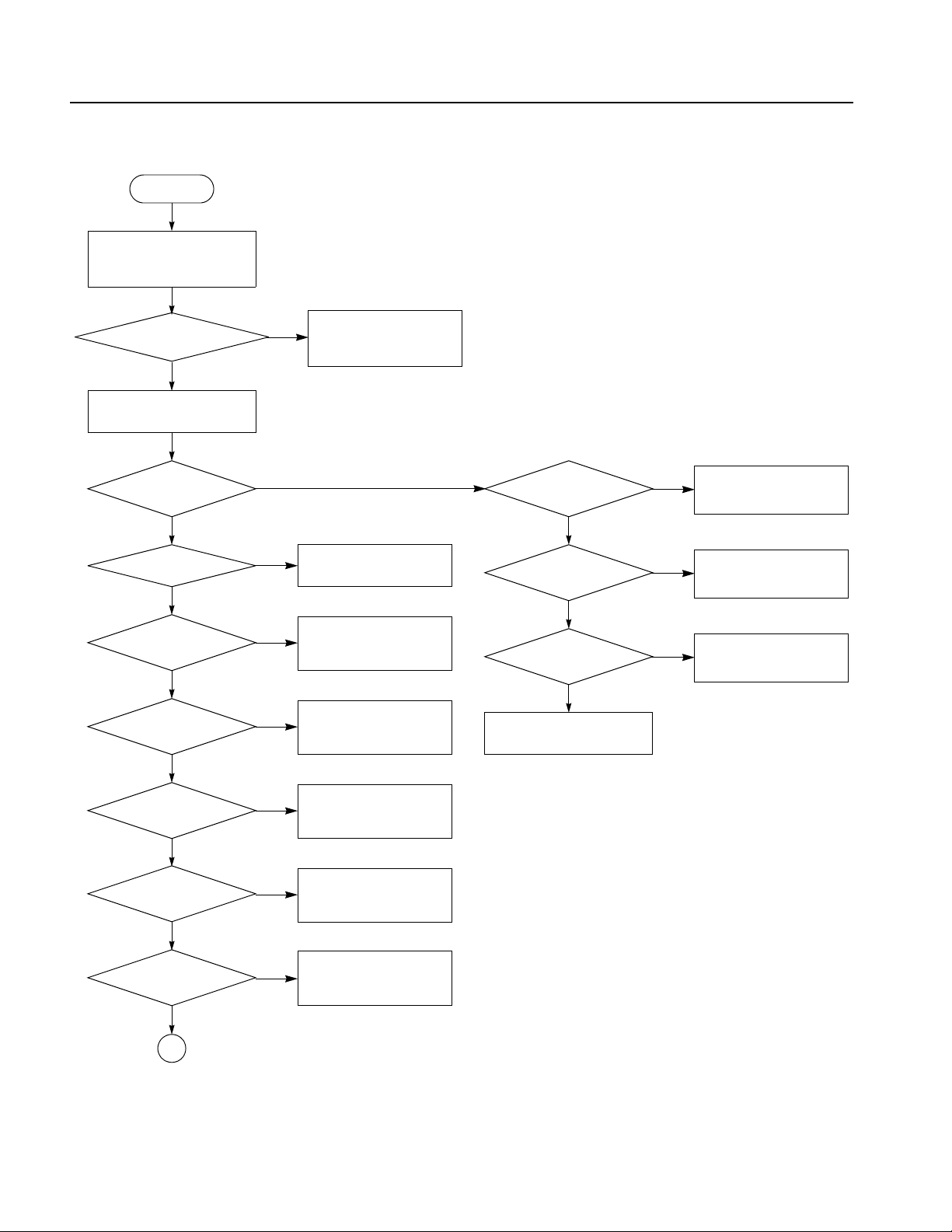
Troubleshooting
Start
Apply AC power, look at the
monitor LED light inside
(CVR460 power supply)
Does the green LED
blink?
Ye s
Remove the cover, push
the power switch.
Power indicator
(green) lights up?
Ye s
Ye s
Fan working?
Ye s
Tektronix logo
appears?
Ye s
Windows XP
running?
Ye s
No
Replace the power supply.
No
No
Replace the fan.
Replace µ-ATX, MIO, or
No
LCDA board. LCD or
back-light unit.
No
Replace µ-ATX or HDD
unit.
FSW board OK?
Ye s
Output voltage
of CVR460 OK?
Ye s
PWR board OK?
Ye s
Replace the µ-ATX board.
No
Replace the FSW board.
No
Replace the power supply.
No
Replace the PWR board.
Is AWG software
running?
Ye s
Front panel
keys and LEDs
Ye s
Touch
screen
Ye s
1
No
Replace HDD unit.
No
Replace the front-panel
board.
No
Replace the LCDA board or
touch screen.
Figure 4-18: Primary troubleshooting tree (1)
4-40 AWG7000 Series Service Manual
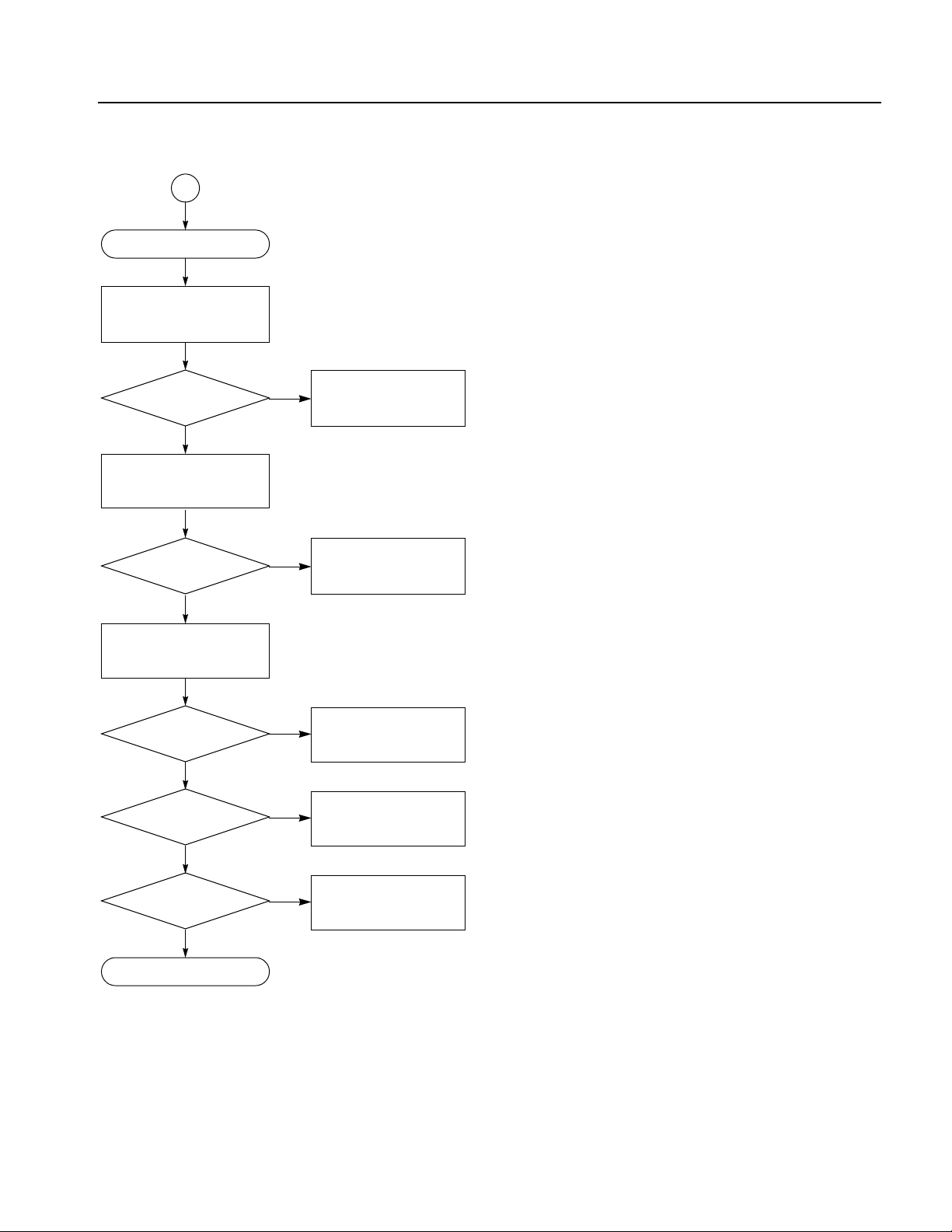
1
Generator troubleshoot
Execute System menu >
Diagnostics...
Diagnostics
passed?
Execute System menu >
Calibration...
Ye s
Ye s
Check the diagnostics error
No
code on page 4-45.
Replace the related boards.
Troubleshooting
Calibration
passed?
Execute functional test
described in Performance
Verification manual.
Ye s
Amplitude OK?
Ye s
Frequency OK?
Ye s
Output
waveform OK?
Ye s
Completed.
Check the calibration error
No
code on page 4-50.
Replace the related boards.
No
Replace the AWG10G or
OUT10G board.
No
Replace the CLK10G
board.
No
Replace the AWG10G
board.
Figure 4-19: Primary troubleshooting tree (2)
AWG7000 Series Service Manual 4-41

Troubleshooting
Checking the Power
Supply Voltages
To check the power supply voltages, power on the instrument and connect the (–)
lead of a multi-meter to chassis ground.
To measure the output voltages of the power supply, check the voltages at J104 on
the PWR board with the multi-meter and compare each reading to the values listed
in Table 4-4. If the voltages are within the allowance, your power supply is
functional.
Multi-meter (+) lead
Pin 5
+ 12 V
Pin 3
+ 5V
Pin 1
+ 3.3 V
Figure 4-20: PWR board test points
Table 4-4: Power supply voltages
PWR board (J104) Voltage Allowance
Pin1 +3.3 V +3.1 V to +3.5 V
Pin 3 +5 V +4.7 V to 5.3 V
Pin 5 +12 V +11.4 V to +12.6 V
4-42 AWG7000 Series Service Manual
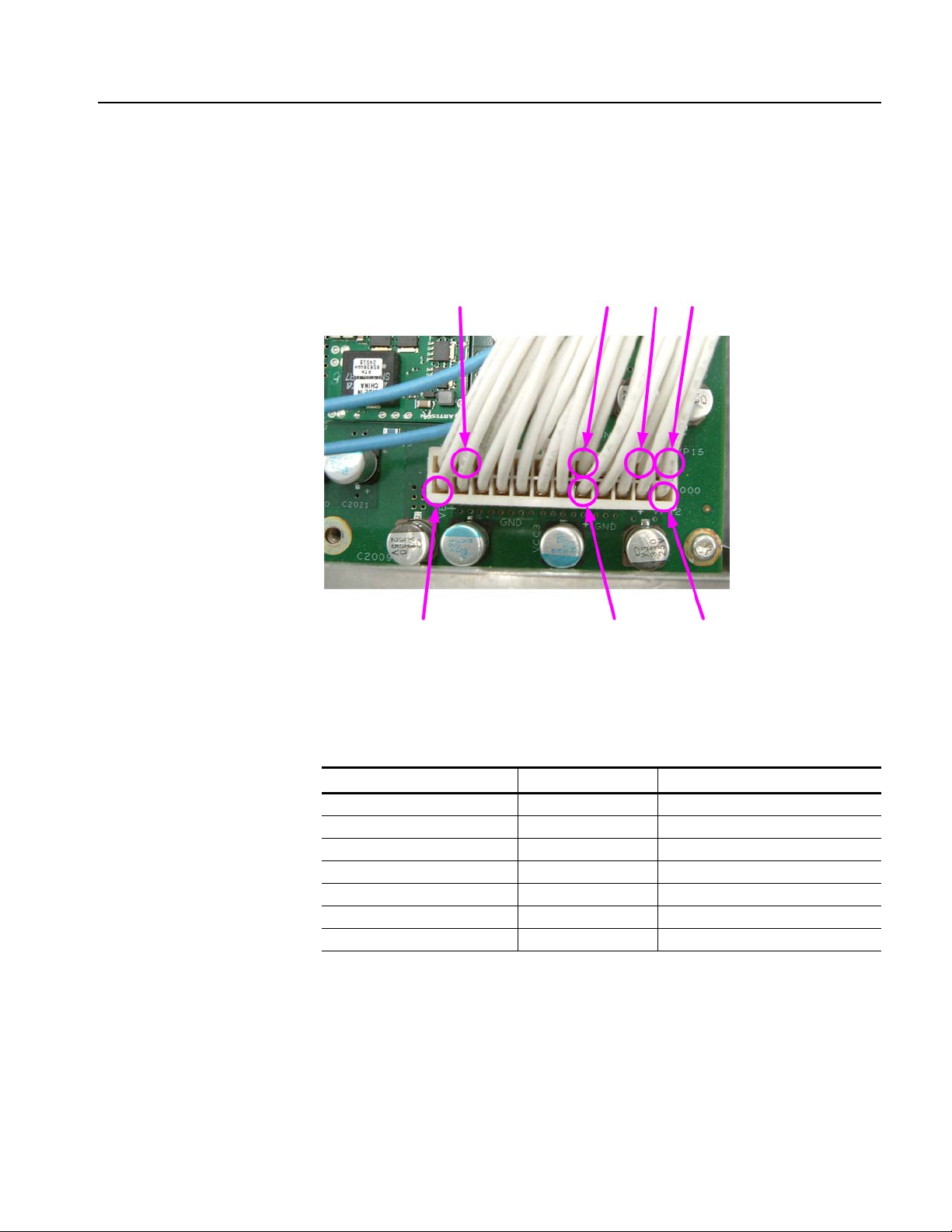
Troubleshooting
Checking the PWR Board
Vo lt a ge s
To measure the output voltages of the PWR board, check the voltages at J2000 on
the AWG10G board with the multi-meter and compare each reading to the values
listed in Table 4-5. If the voltages are within the allowance, your PWR board is
functional.
Pin 23
–8 V
Pin 17
+5 V
Pin 14
+8 V
Pin 13
+15 V
Pin 12
–5 V
Pin 5
+3.3 V
Pin 1
+12 V
Figure 4-21: AWG10G board test points
Table 4-5: PWR board voltages
AWG10G board (J2000) Voltage Allowance
Pin 1 +12 V +11.4 V to +12.6 V
Pin 5 +3.3 V +3.1 V to +3.5 V
Pin 12 –5 V –4.7 to –5.4 V
Pin 13 +15 V +14.2 V to +15.8 V
Pin 14 +8 V +7.6 V to +8.4 V
Pin 17 +5 V +4.7 V to +5.3 V
Pin 23 –8 V –7.6 to –8.4 V
AWG7000 Series Service Manual 4-43
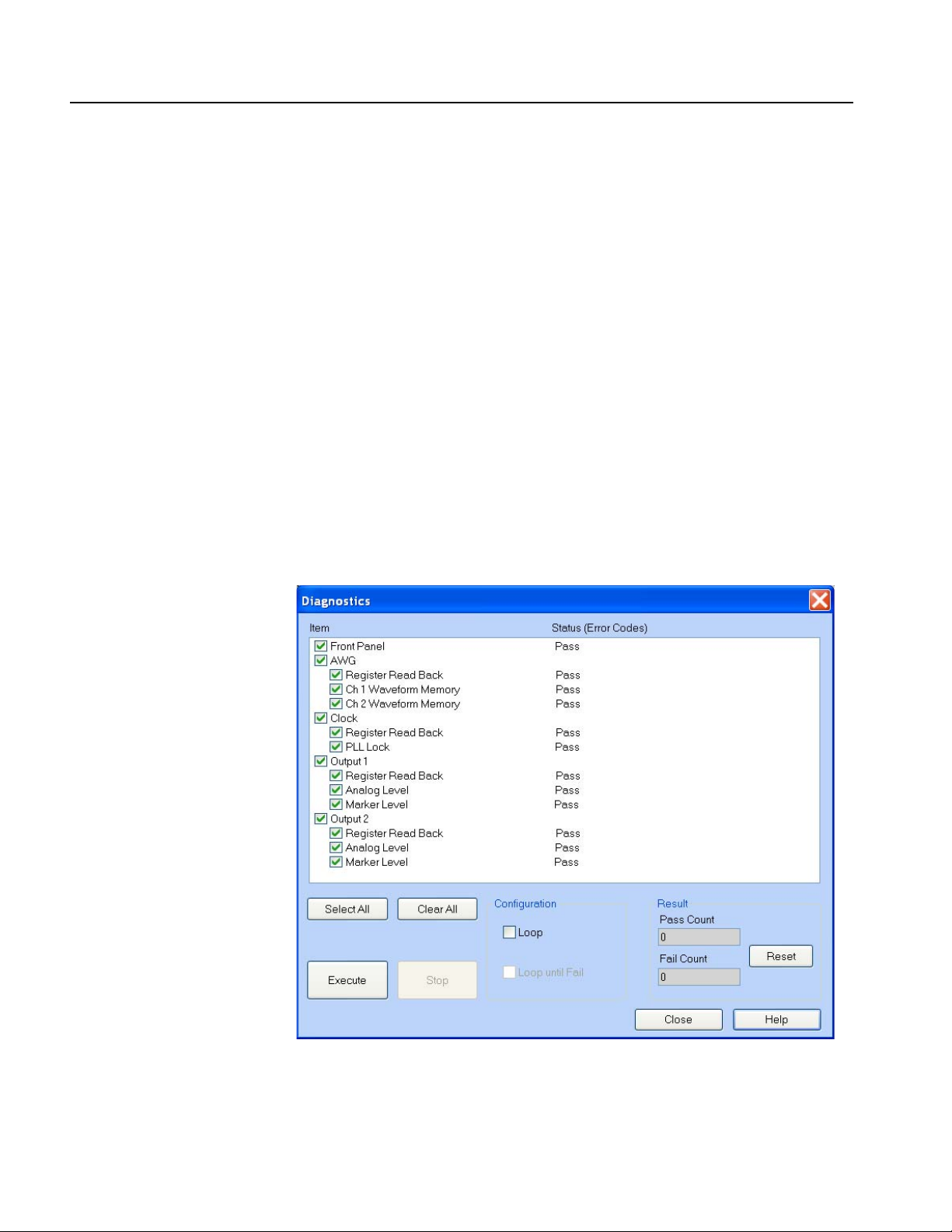
Troubleshooting
Instrument Diagnostics
The primary diagnostics for the instrument are accessible through the AWG
application software. The Instrument diagnostics check the basic functionality of
analog and marker output at every power on. The Instrument Diagnostics run after
Windows has booted up and run its own set of system checks. If any failures occur
at power on, a pop-up message indicates that a failure has occurred and provides
an error code. Table 4-6 lists diagnostics error codes, Table 4-7 lists calibration
error codes, and Table 4-8 lists hardware error codes.
The power-on tests ensure that the hardware is installed and can be accessed by the
software. The tests provide limited diagnostic information, and provide no
performance information.
To run the instrument Diagnostics manually, do these steps:
1. Turn off all other applications.
2. From the menu bar, select System and then select Diagnostics...; the
Diagnostics dialog box appears (see Figure 4-22).
Figure 4-22: Diagnostics dialog box
4-44 AWG7000 Series Service Manual

Table 4-6: Diagnostics error
Troubleshooting
Error code Error log message Possible defect
on board
120000000 HwDiagAwgRegister AwgController address_0x21 register
diag. Fail expected data=xxxx actual data=xxxx
120000001 HwDiagAwgRegister AwgController address_0x23 register
diag. Fail expected data=xxxx actual data=xxxx
120000002 HwDiagAwgRegister AwgController address_0x30 register
diag. Fail expected data=xxxx actual data=xxxx
120000003 HwDiagAwgRegister AwgController address_0x40 register
diag. Fail expected data=xxxx actual data=xxxx
120000004 HwDiagAwgRegister AwgController address_0x41 register
diag. Fail expected data=xxxx actual data=xxxx
120000005 HwDiagAwgRegister AwgController address_0x42 register
diag. Fail expected data=xxxx actual data=xxxx
120000006 HwDiagAwgRegister AwgController address_0x50 register
diag. Fail expected data=xxxx actual data=xxxx
120000007 HwDiagAwgRegister Ch1 MemoryController-N
Communication Fail expected data=xxxx actual data=xxxx
-N:PLD no
120000008 HwDiagAwgRegister Ch2 MemoryController-N
Communication Fail expected data=xxxx actual data=xxxx
-N:PLD no
120000009 HwDiagAwgRegister Ch1 TEK0015-TNO address_REG
register diag. Fail expected data=xxxx actual data=xxxx
TNO: TEK0015 number
REG: Register number
120000010 HwDiagAwgRegister Ch2TEK0015-TNO address_REG
register diag. Fail expected data=xxxx actual data=xxxx
TNO: TEK0015 number
REG: Register number
120000011 HwDiagAwgRegister Ch1 HFD205 address_REG register
diag. Fail expected data=xxxx actual data=xxxx
REG: Register number
120000012 HwDiagAwgRegister Ch2 HFD205 address_REG register
diag. Fail expected data=xxxx actual data=xxxx
REG: Register number
121000000 HwDiagWaveformMemory channel=1, MemoryController-P
Data bus Error pinName expected data=xxxxxxxx actual
data=xxxxxxxx
P: PLD number
pinName:RAM pin name
AWG10G AWG10G: U1000
AWG10G AWG10G: U1000
AWG10G AWG10G: U1000
AWG10G AWG10G: U1000
AWG10G AWG10G: U1000
AWG10G AWG10G: U1000
AWG10G AWG10G: U1000
AWG10G: U1000 N=0 -> U400PA
AWG10G: U1000 N=0 -> U400PB
AWG10G: U1000 TNO=0 -> U300PA
AWG10G: U1000 TNO=0 -> U300PB
AWG10G AWG10G: U1000, U100A
AWG10G AWG10G: U1000, U100B
AWG10G P=0 -> U400PA,U500PA, U510PA
Note
N=1 -> U400QA
N=2 -> U400RA
N=3 -> U400SA
N=4 -> U400TA
N=1 -> U400QB
N=2 -> U400RB
N=3 -> U400SB
N=4 -> U400TB
TNO=1 -> U300QA
TNO=2 -> U300RA
TNO=3 -> U300SA
TNO=4 -> U300TA
TNO=1 -> U300QB
TNO=2 -> U300RB
TNO=3 -> U300SB
TNO=4 -> U300TB
P=1 -> U400QA,U500QA, U510QA
P=2 -> U400RA,U500RA, U510RA
P=3 -> U400SA,U500SA, U510SA
P=4 -> U400TA,U500TA, U510TA
AWG7000 Series Service Manual 4-45

Troubleshooting
Table 4-6: Diagnostics error (cont.)
Error code Error log message Possible defect
on board
121000001 HwDiagWaveformMemory channel=1, MemoryController-P
Address Bus Error Address=0xXXXXXXXX pinName
expected data=xxxxxxxx actual data=xxxxxxxx
P: PLD number
pinName:RAM pin name
121000002 HwDiagWaveformMemory channel1, MemoryController-P
Cell HL Error
P: PLD number
HL: Low/High
121000003 HwDiagWaveformMemory channel=1, MemoryController-P
Invert Bit bus pinName testNo-testCnt Error expected
data=xxxxxxxx actual data=xxxxxxxx
P: PLD number
pinName:RAM pin name
testNo:1st or 2nd
testCnt:1st - 8th
122000000 HwDiagWaveformMemory channel=2, MemoryController-P
Data bus Error pinName expected data=xxxxxxxx actual
data=xxxxxxxx
P: PLD number
pinName:RAM pin name
122000001 HwDiagWaveformMemory channel=2, MemoryController-P
Address Bus Error Address=0xXXXXXXXX pinName
expected data=xxxxxxxx actual data=xxxxxxxx
P: PLD number
pinName:RAM pin name
122000002 HwDiagWaveformMemory channel2, MemoryController-P
Cell HL Error
P: PLD number
HL: Low/High
122000003 HwDiagWaveformMemory channel=2, MemoryController-P
Invert Bit bus pinName testNo-testCnt Error expected
data=xxxxxxxx actual data=xxxxxxxx
P: PLD number
pinName:RAM pin name
testNo:1st or 2nd
testCnt:1st - 8th
130000000 HwDiagClockRegister PLL_MUX_HIGH=0 AWG10G, CLK10G AWG10G: U1000
130000001 HwDiagClockRegister PLL_MUX_LOW=1 AWG10G, CLK10G AWG10G: U1000
131000000 HwDiagClockPll 7.5GHz YIG tuning error AWG10G, CLK10G AWG10G: U1000, U1040
131000001 HwDiagClockPll 7.5GHz PLL Unlocked AWG10G, CLK10G AWG10G: U1000, U1040
AWG10G P=0 -> U400PA, U500PA, U510PA
AWG10G P=0 -> U500PA, U510PA
AWG10G P=0 -> U400PA, U500PA, U510PA
AWG10G P=0 -> U400PB, U500PB, U510PB
AWG10G P=0 -> U400PB, U500PB, U510PB
AWG10G P=0 -> U500PB, U510PB
AWG10G P=0 -> U400PB, U500PB, U510PB
Note
P=1 -> U400QA, U500QA, U510QA
P=2 -> U400RA, U500RA, U510RA
P=3 -> U400SA, U500SA, U510SA
P=4 -> U400TA, U500TA, U510TA
P=1 -> U500QA, U510QA
P=2 -> U500RA, U510RA
P=3 -> U500SA, U510SA
P=4 -> U500TA, U510TA
P=1 -> U400QA, U500QA, U510QA
P=2 -> U400RA, U500RA, U510RA
P=3 -> U400SA, U500SA, U510SA
P=4 -> U400TA, U500TA, U510TA
P=1 -> U400QB, U500QB, U510QB
P=2 -> U400RB, U500RB, U510RB
P=3 -> U400SB, U500SB, U510SB
P=4 -> U400TB, U500TB, U510TB
P=1 -> U400QB, U500QB, U510QB
P=2 -> U400RB, U500RB, U510RB
P=3 -> U400SB, U500SB, U510SB
P=4 -> U400TB, U500TB, U510TB
P=1 -> U500QB, U510QB
P=2 -> U500RB, U510RB
P=3 -> U500SB, U510SB
P=4 -> U500TB, U510TB
P=1 -> U400QB, U500QB, U510QB
P=2 -> U400RB, U500RB, U510RB
P=3 -> U400SB, U500SB, U510SB
P=4 -> U400TB, U500TB, U510TB
CLK10G: U3200
CLK10G: U3200
CLK10G: U3200,U3250,Y3100,Y3280
CLK10G: U3200,U3250,Y3100,Y3280
4-46 AWG7000 Series Service Manual

Table 4-6: Diagnostics error (cont.)
Troubleshooting
Error code Error log message Possible defect
on board
131000002 HwDiagClockPll 1GHz PLL Locked AWG10G, CLK10G AWG10G: U1000
131000003 HwDiagClockPll 4.9GHz YIG tuning error AWG10G, CLK10G AWG10G: U1000, U1040
131000004 HwDiagClockPll 4.9GHz PLL Unlocked AWG10G, CLK10G AWG10G: U1000, U1040
131000005 HwDiagClockPll 10.1GHz YIG tuning error AWG10G, CLK10G AWG10G: U1000, U1040
131000006 HwDiagClockPll 10.1GHz PLL Unlocked AWG10G, CLK10G AWG10G: U1000, U1040
140000000 The error occurred in the EEPROM read. 1st=FST
2nd=SND
FST: the data that is received from EEPROM at the first read
check
SND: the data that is received from EEPROM at the second
read check, which is implemented after writing 0x55 to
EEPROM
140000001 Message varies depending on the situation. OUT10G OUT10G-CH1: U500, U550
1410P0001 Analog Level Diag CH1 positive (negative) 5db attenuator
failed. expected 0.56234, actual xxxxx
1410P0002 Analog Level Diag CH1 positive (negative) 5db attenuator
failed. expected 0.56234, actual xxxxx
1410P0003 Analog Level Diag CH1 positive (negative) 10db attenuator
failed. expected 0.31627, actual xxxxx
1410P0004 Analog Level Diag CH1 positive (negative) 20db attenuator
failed. expected 0.100000, actual xxxxx
1410P0005 Analog Level Diag CH1 positive (negative) 50mhz filter
failed. expected 0.992, actual xxxxx
1410P0006 Analog Level Diag CH1 positive (negative) 200mhz filter
failed. expected 0.998, actual xxxxx
1410P0007 Analog Level Diag CH1 positive (negative) amplitude cal
failed. expected 2.07, actual xxxxx
1410P0008 Analog Level Diag CH1 positive (negative) hfd dac
reference failed.
1410P0009 Analog Level Diag CH1 positive (negative) output offset
failed. expected 0.50V(0.0V), actual xxxxx
141000010 Analog Level Diag CH1 internal offset 8bit failed. expected
0.0mV, actual xxxxxmV
141000011 Analog Level Diag CH1 internal offset 10bit failed. expected
0.0mV, actual xxxxxmV
141000012 Analog Level Diag CH1 can't find 8bit outamp offset cross
point. expected 0.0mV, actual pos: xxxxxmV, neg: xxxxxmV
141000013 Analog Level Diag CH1 can't find 10bit outamp offset cross
point. expected 0.0mV, actual pos: xxxxxmV, neg: xxxxxmV
141000015 Analog Level Diag CH1 5db attenuator gain balance failed. OUT10G OUT10G: K610, K710
141000016 Analog Level Diag CH1 5db attenuator gain balance failed. OUT10G OUT10G: K610, K710
OUT10G OUT10G-CH1: U500, U550
OUT10G OUT10G: K610, K710
OUT10G OUT10G: K610, K710
OUT10G OUT10G: K620, K720
OUT10G OUT10G: K630, K730
OUT10G OUT10G: K660, K760
OUT10G OUT10G: K670, K770
OUT10G OUT10G: U800
AWG10G AWG10G: U100A, U150A
AWG10G OUT10G: U900, U910, U920
AWG10G AWG10G: U100A, U150A
AWG10G AWG10G: U100A, U150A
AWG10G AWG10G: U100A, U150A
AWG10G AWG10G: U100A, U150A
Note
CLK10G: U3200
CLK10G: U3200,U3250,Y3100,Y3280
CLK10G: U3200,U3250,Y3100,Y3280
CLK10G: U3200,U3250,Y3100,Y3280
CLK10G: U3200,U3250,Y3100,Y3280
AWG7000 Series Service Manual 4-47

Troubleshooting
Table 4-6: Diagnostics error (cont.)
Error code Error log message Possible defect
on board
141000017 Analog Level Diag CH1 10db attenuator gain balance failed. OUT10G OUT10G: K620, K720
141000018 Analog Level Diag CH1 20db attenuator gain balance failed. OUT10G OUT10G: K630, K730
141000019 Analog Level Diag CH1 filter 50mhz gain balance failed. OUT10G OUT10G: K660, K760
141000020 Analog Level Diag CH1 filter 200mhz gain balance failed. OUT10G OUT10G: K670, K770
141000021 Analog Level Diag CH1 amp gain balance failed. OUT10G OUT10G: U800
1420M0001 Marker Level Diag CH1 MARKER M offset failed. OUT10G U120,U170,U230,U240,U330,U340
1420M0002 Marker Level Diag CH1 MARKER M positive offset failed. OUT10G U120,U170,U230,U240,U330,U340
1420M0003 Marker Level Diag CH1 MARKER M negative offset failed. OUT10G U120,U170,U230,U240,U330,U340
1420M0004 Marker Level Diag CH1 MARKER M amplitude failed. OUT10G U120,U170,U230,U240,U330,U340
1420M0005 Marker Level Diag CH1 MARKER M amplitude correction
failed.
150000000 The error occurred in the EEPROM read. 1st=FST
2nd=SND
FST: the data that is received from EEPROM at the first read
check
SND: the data that is received from EEPROM at the second
read check, which is implemented after writing 0x55 to
EEPROM
150000001 Message varies depending on the situation. OUT10G OUT10G-CH1: U500, U550
1510P0001 Analog Level Diag CH2 positive (negative) 5db attenuator
failed. expected 0.56234, actual xxxxx
1510P0002 Analog Level Diag CH2 positive (negative) 5db attenuator
failed. expected 0.56234, actual xxxxx
1510P0003 Analog Level Diag CH2 positive (negative) 10db attenuator
failed. expected 0.31627, actual xxxxx
1510P0004 Analog Level Diag CH2 positive (negative) 20db attenuator
failed. expected 0.100000, actual xxxxx
1510P0005 Analog Level Diag CH2 positive (negative) 50mhz filter
failed. expected 0.992, actual xxxxx
1510P0006 Analog Level Diag CH2 positive (negative) 200mhz filter
failed. expected 0.998, actual xxxxx
1510P0007 Analog Level Diag CH2 positive (negative) amplitude cal
failed. expected 2.07, actual xxxxx
1510P0008 Analog Level Diag CH2 positive (negative) hfd dac
reference failed.
1510P0009 Analog Level Diag CH2 positive (negative) output offset
failed. expected 0.50V(0.0V), actual xxxxx
151000010 Analog Level Diag CH2 internal offset 8bit failed. expected
0.0mV, actual xxxxxmV
151000011 Analog Level Diag CH2 internal offset 10bit failed. expected
0.0mV, actual xxxxxmV
151000012 Analog Level Diag CH2 can't find 8bit outamp offset cross
point. expected 0.0mV, actual pos: xxxxxmV, neg: xxxxxmV
151000013 Analog Level Diag CH2 can't find 10bit outamp offset cross
point. expected 0.0mV, actual pos: xxxxxmV, neg: xxxxxmV
OUT10G U120,U170,U230,U240,U330,U340
OUT10G OUT10G-CH2: U500, U550
OUT10G OUT10G: K610, K710
OUT10G OUT10G: K610, K710
OUT10G OUT10G: K620, K720
OUT10G OUT10G: K630, K730
OUT10G OUT10G: K660, K760
OUT10G OUT10G: K670, K770
OUT10G OUT10G: U800
AWG10G AWG10G: U100B, U150B
OUT10G OUT10G: U900, U910, U920
AWG10G AWG10G: U100B, U150B
AWG10G AWG10G: U100B, U150B
AWG10G AWG10G: U100B, U150B
AWG10G AWG10G: U100B, U150B
Note
4-48 AWG7000 Series Service Manual
