Page 1
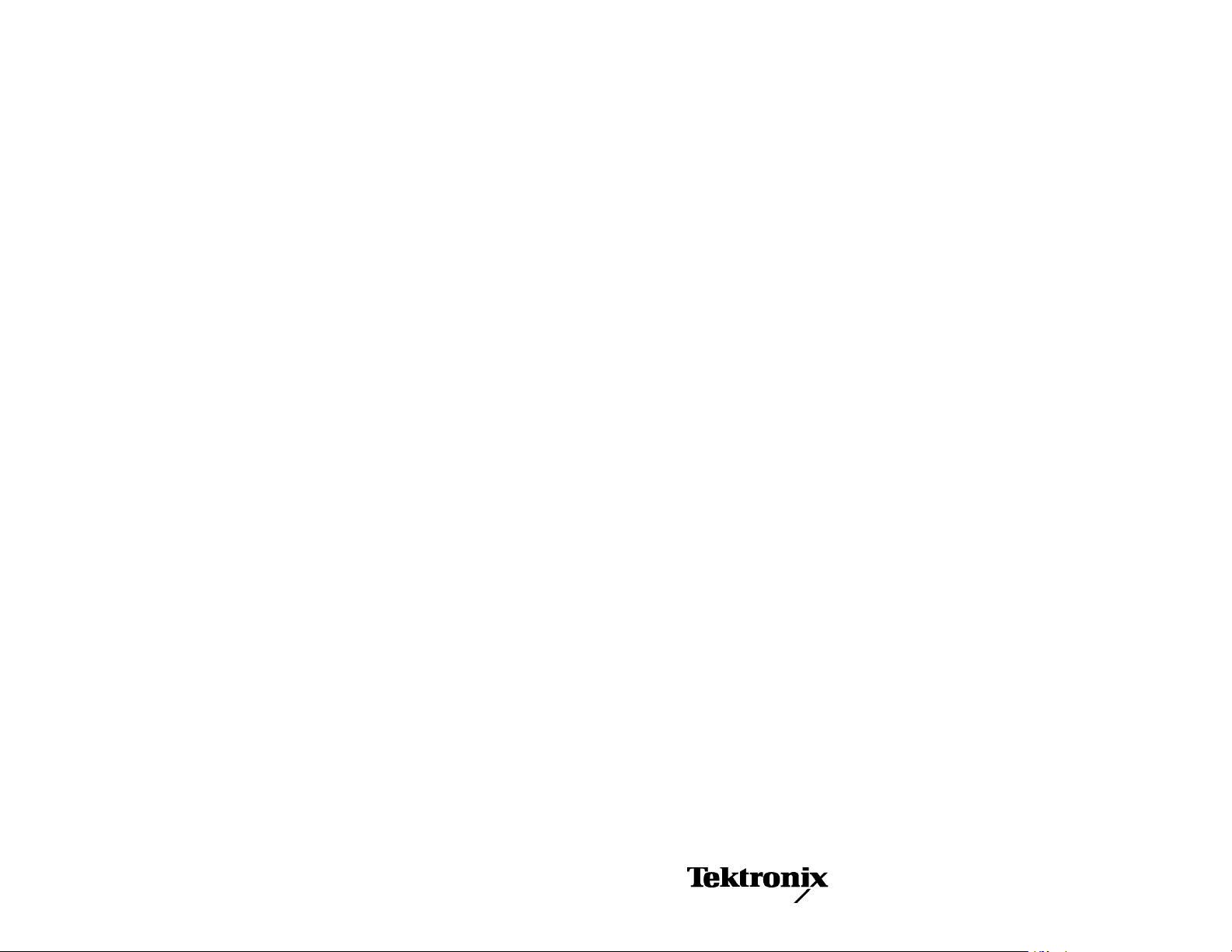
xx
AWG70000A Series
Arbitrary Waveform Generators
ZZZ
Declassification and Security
Instructions
www.tektronix.com
*P077078302*
077-0783-02
Page 2
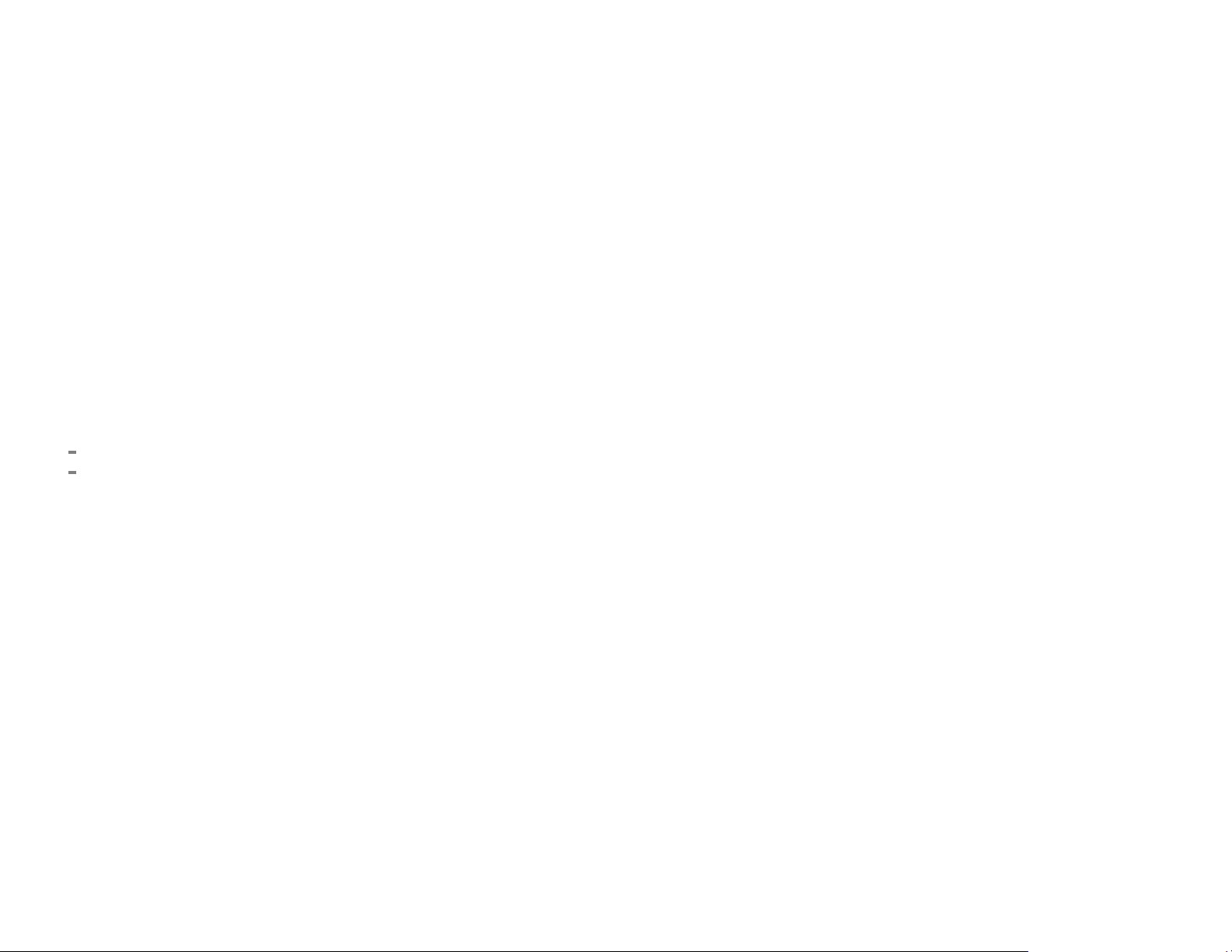
Copyright © Tektronix. All rights reserved. Licensed software products are owned by Tektronix or its subsidiaries or suppliers, and are protected by
national copyright laws and international treaty provisions.
Tektronix products are covered by U.S. and foreign patents, issued and pending. Information in this publication supersedes that in all previously published
material. Specifications and price change privileges reserved.
TEKTRONIX and TEK are registered t rademarks of Tektronix, Inc.
Contacting Tektronix
Tektronix, Inc.
14150 SW Karl Braun Drive
P.O. B o x 5 0 0
Beaverton, OR 97077
USA
For product information, sales, service, and technical support:
In North America, call 1-800-833-9200.
Worl dwi de, v isit www.tektronix.com to find contacts in your area.
Page 3
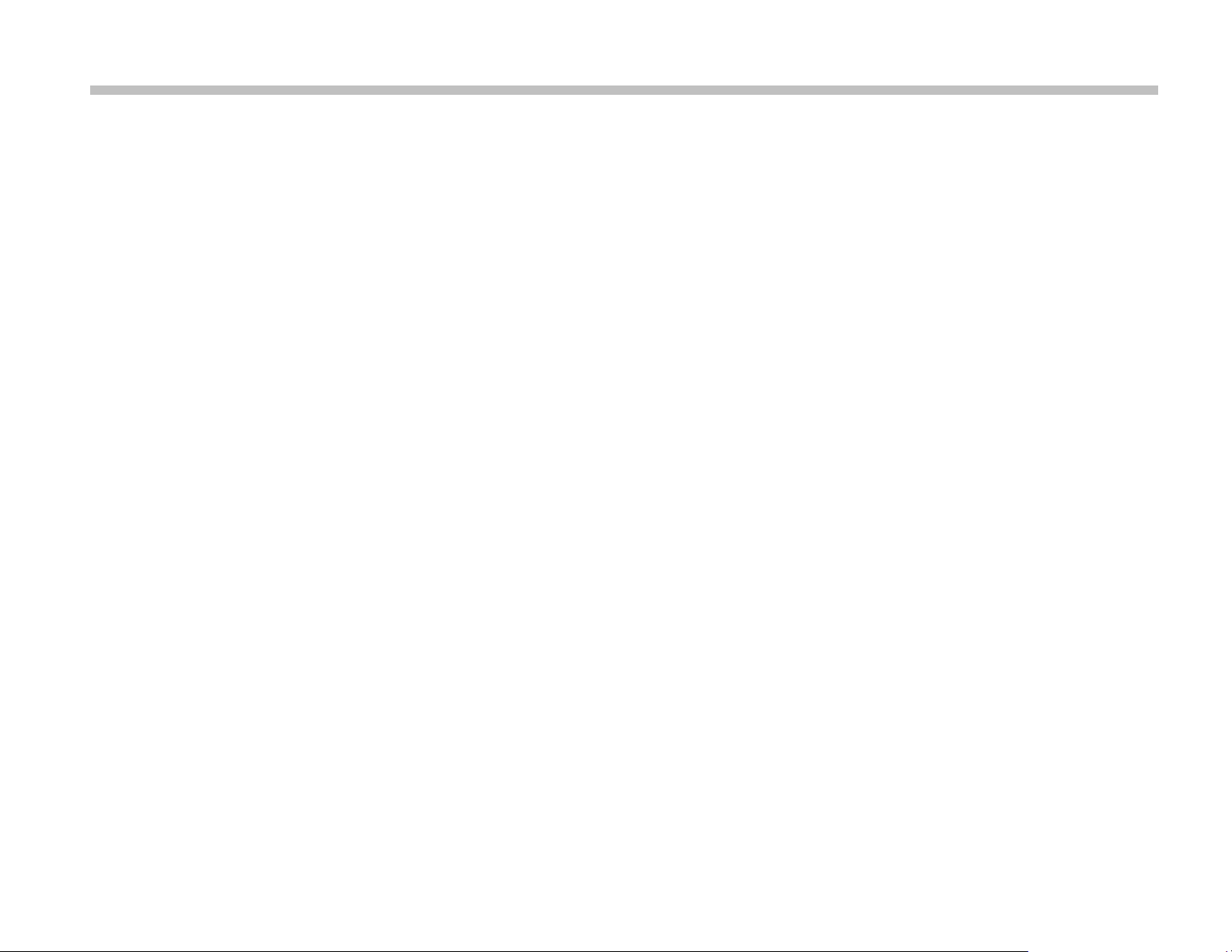
Table of Contents
Preface ..... ................................ .................................. ................................ ....................................................... iii
Clear and Sanitize Procedures. . ..... . ..... ..... . ..... . ..... . .... . . .... . ..... . ..... . ..... ..... . ..... . ..... . .... . . .... . ..... . ..... . ........................... ...... 1
Memory devices ....... .................................. ................................ .................................. .................................... 1
Media storage and data export devices .......................... .................................. .................................. ........................ 5
AWG70000A Series Declassification and Security Instructions i
Page 4

Table of Contents
ii AWG70000A Series Declassification and Security Instructions
Page 5

Preface
This document helps customers with data security concerns to sanitize or remove memory devices from the Tektronix
AWG70000A Series Arbitrary Waveform Generators.
All of these products have data storage (memory) devices and data output devices (USB ports and a LAN Ethernet
connector). These instructions tell how to do the following:
Clear or sanitize the memory devices.
Clear or sanitize an instrument that is not functioning.
Reference
Products
Related documents
The procedures in this document are written to meet the requirements specified in:
NISPOM, DoD 5220.22–M, Chapter 8
ISFO Process Manual for Certification & Accreditation of Classified Systems under NISPOM
The following Tektronix products are covered by this document:
AWG70001A
AWG70002A
You can read more about your instrument in the following documents. These are available online at
www.tektronix.com/downloads.
AWG70000A Series Arbitrary Waveform Generators Installation and Safety Instructions.
AWG70001A and AWG70002A Arbitrary Waveform Generators and AWGSYNC01 Synchronization Hub Specifications
and Performance Verification Technical Reference
AWG70000A Series Declassification and Security Instructions iii
Page 6

Preface
Terms
The following terms may be used in this document:
Clear.
deny access to previously stored information by standard means of access.
Erase.
Instrument declassification.
removed from a secure environment. Declassification procedures include memory sanitization and memory removal,
and sometimes both.
Media storage/data export device.
instrument, such as a USB port.
Nonvolatile memory.
Power off.
purpose of clearing data, putting the instrument in Standby mode does not qualify as powering off. For these products,
you will need to either press a rear-panel OFF switch or remove the power source from the instrument.
Remove.
are available in the product Service Manual.
Sanitize.
technology. This is typically used when the device will be moved (temporarily or permanently) from a secured
area to a non-secured area.
This removes data on media/memory before reusing it in a secured area. All reusable memory is cleared to
This is equivalent to clear.
A term that refers to procedures that must be undertaken before an instrument can be
Any of several devices that can be used to store or export data from the
Data is retained when the instrument is powered off.
Some instruments have a “Standby” mode, in which power is still supplied to the instrument. For the
This is a physical means to clear the data by removing the memory device from the instrument. Instructions
This eradicates the data from media/memory so that the data cannot be recovered by other means or
Scrub.
User accessible.
User-modifiable.
interface or remote control.
Volatile memory.
iv AWG70000A Series Declassification and Security Instructions
This is equivalent to sanitize.
User is able to directly retrieve the m emory device contents.
The user can write to the memory device during normal instrument operation, using the instrument
Data is lost when the instrument is powered off.
Page 7

Clear and Sanitize Procedures
Memory devices
The following tables list the volatile and nonvolatile memory devices in the instrument and listed options. Detailed
procedures to clear or sanitize these devices, if any, are shown following each table.
Terminology
The following terms are used in the tables in this section:
User data – Describes the type of information stored in the device. Refers to waveforms or other measurement data
representing signals connected to the instrument by users.
User settings – Describes the type of information stored in the device. Refers to instrument settings that can be
changed by the user.
Both – Describes the type o f information stored in the device. It means that both user data and user settings are
stored in the device.
None – Describes the type of information stored in the device. It means that neither user data nor user settings
are stored in the device.
Directly – Describes how data is modified. It means that the user can modify the data.
Indirectly – Describes how data is modified. It means that the instrument system resources modify the data and that
the user cannot modify the data.
AWG70000A Series Declassification and Security Instructions 1
Page 8
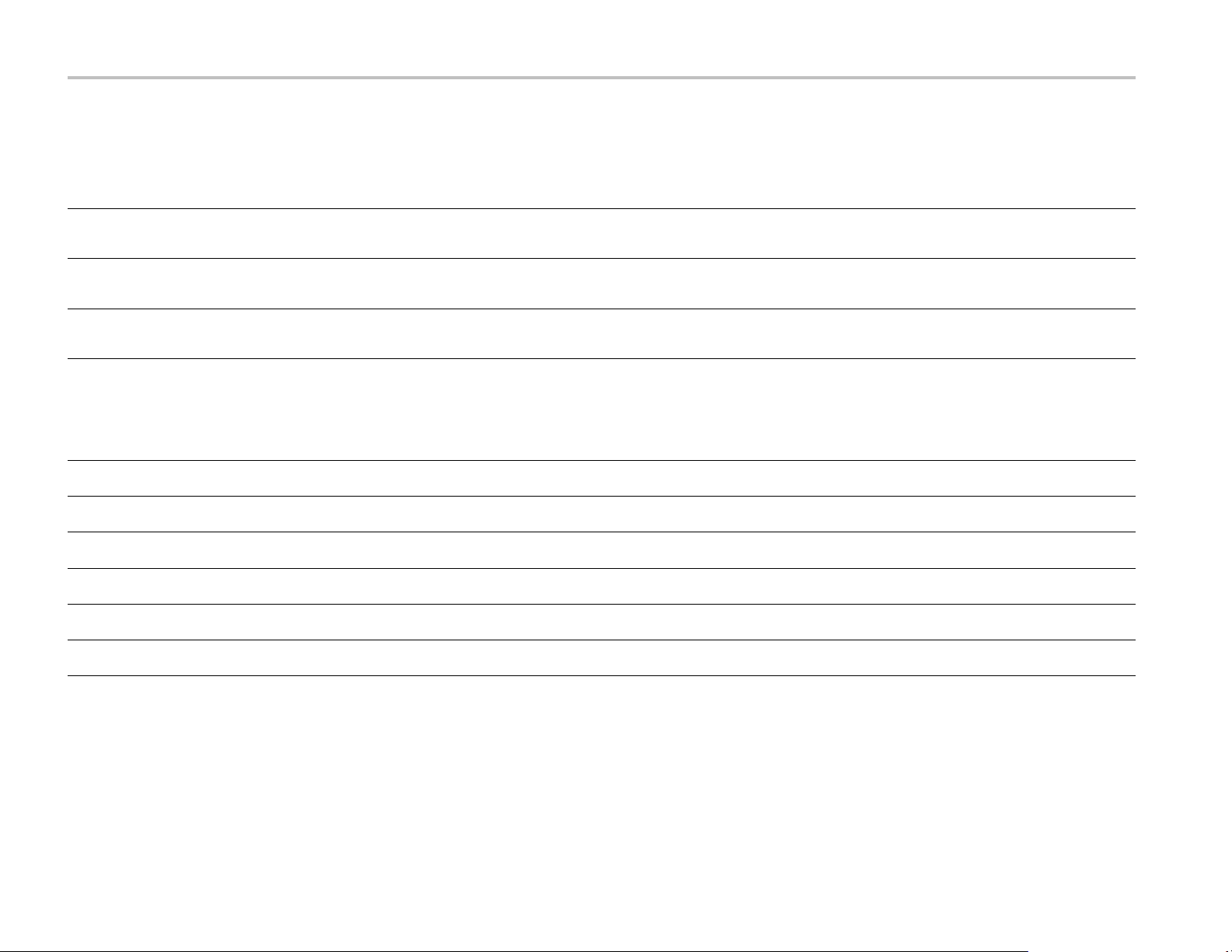
Clear and Sanitize Procedures
Table1: Volatilememorydevices
Type of
Typ e and
min. size Function
SDRAM
≥4GB(std)
SDRAM
4Gbit
SRAM 64k x16USBTMC buffer
PC system memory
AWG playback
memory
info stored
(system/user)
Both No Directly Written by
User No Indirectly Firmware
Both No Indirectly Firmware
Table 2: Nonvolatile memory devices
Backed up by
battery?
Method of
modification
Data input
method Location User accessible? To clear/sanitize
processor system
Slot-PC board
AWG board
operations
System board
operations
Yes
No
No
Remove the power source from
the instrument for at least 20
seconds.
Remove the power source from
the instrument for at least 20
seconds.
Remove the power source from
the instrument for at least 20
seconds.
Typ e a nd
min. size Function
Flash,
512 Mbit
Flash,
512 Mbit
EEPROM
1Mbit
EEPROM
64 kbit
EEPROM
64 kbit
Flash 128
Mbit
FPGA Image, Calibration Constants
FPGA Image, Instrument Model &
Serial Number, Enabled Options
USBTMC profile
Calibration Constants
Calibration Constants
Calibration Constants
Type of user
info stored
None Indirect Firmware
None Indirect Firmware
None Indirect None
None Indirect Firmware
None Indirect Firmware
None Indirect Firmware
Method of
modification
Data input
method Location User accessible To clear/sanitize
operations
operations
operations
operations
operations
AWG board
System board
System board
Clock board
Marker board No
AC board (option
AC)
No
No
No
No
No
N/A
N/A
N/A
N/A
N/A
N/A
1
1
1
1
1
1
2 AWG70000A Series Declassification and Security Instructions
Page 9

Table 2: Nonvolatile memory devices (cont.)
Clear and Sanitize Procedures
Typ e a nd
min. size Function
EEPROM
5bit
Removable
Hard Drive
1
This device does not contain user data or settings. Clearing would disable instrument functionality.
2
To clear, erase the hard drive with commercial erasure software. To restore the instrument to operating condition, reinstall Microsoft Windows and then reinstall the instrument software. For instructions on creating a set of
Front and rear USB port
enable/disable states
Holds instrument operating system
and application software. Holds
all user-storable data such as
waveforms, measurement results,
and instrument settings.
Type of user
info stored
USB port state
User data, user
settings
Method of
modification
Direct Firmware
Indirect Firmware
Data input
method Location User accessible To clear/sanitize
operations
operations, user
input
System board
Front panel Yes
Yes, with Windows
administrator privileges
Follow “Enabling/Disabling
USB Ports” procedure to
enable all ports (factory
default state)
To clear, see footnote
To sanitize, see footnote
2
restore discs and restoring the software, refer to the instrument help or the Safety and Installation manual (Tektronix part number 071-3110-xx).
3
To sanitize, remove the hard drive. Store the removed hard drive in a secure area or destroy it.
3
AWG70000A Series Declassification and Security Instructions 3
Page 10
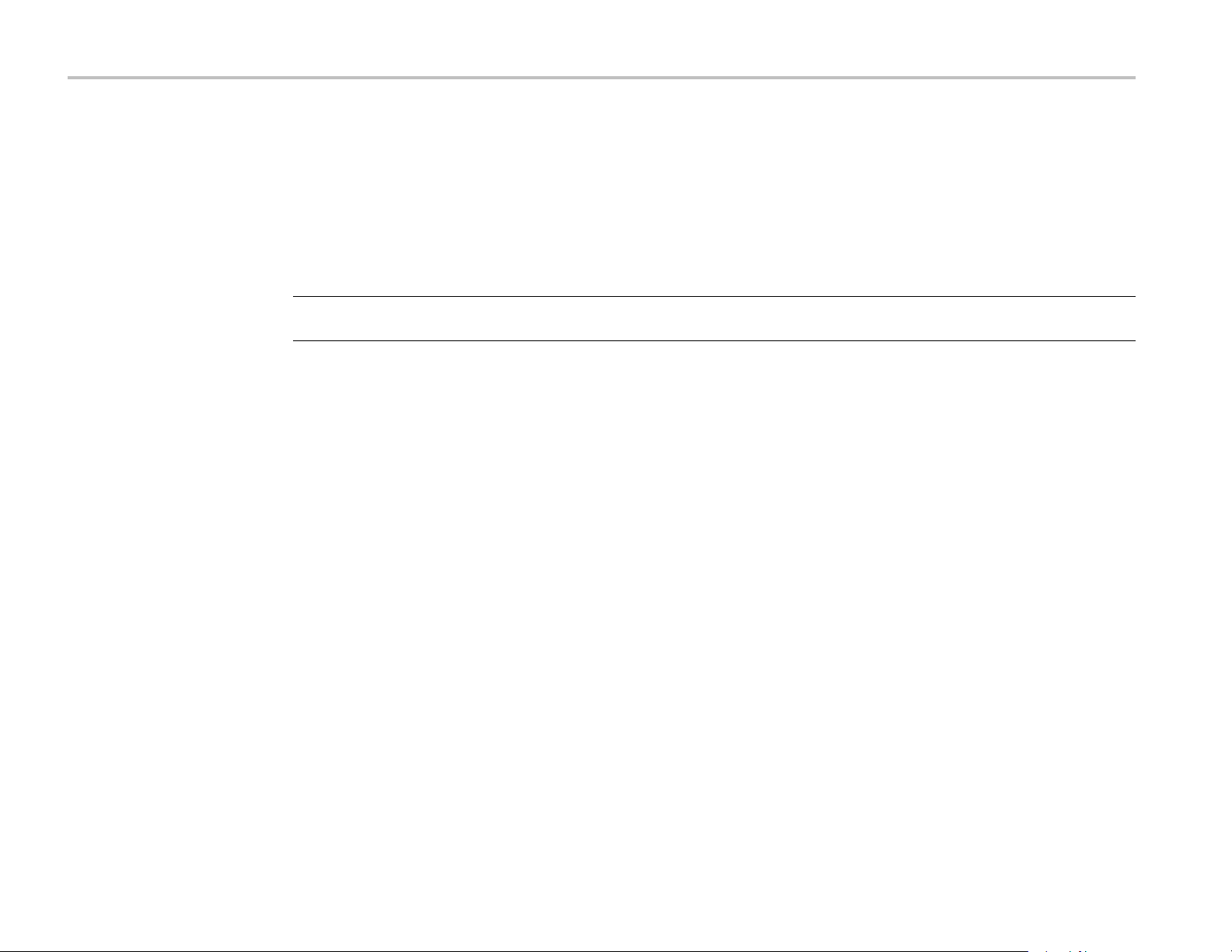
Clear and Sanitize Procedures
Clearorsanitize
instrument
Restore the OS and AWG
application
Use this procedure to clear the AWG waveform cache and last setup cache from your instrument. This procedure does not
erase or change factory calibration constants.
1.
In the toolbar, click the Reset to default setup button.
2.
Close the AWG application.
3.
Open the AWG application.
NOTE.
the instrument hard drive.
Use this procedure to restore the operating system a nd the AWG application on your instrument. This procedure does not
erase or change factory calibration constants.
1.
2.
3.
4.
5.
Before proceeding with the steps below, verify that you have c reated, and have available, restore discs from
Connect a USB DVD drive to the instrument.
Insert the first OS restore DVD.
Power on the instrument.
When prompted, press a key to boot from the DVD drive.
Follow the on-screen prompts to restore the OS.
6.
After the procedure is complete, install the AWG application. You can use an archived copy, or download the latest
version from the Tektronix Web site at www.tek.com.
4 AWG70000A Series Declassification and Security Instructions
Page 11

Media storage and data export devices
The following table lists the media storage and data export devices in the instrument and listed options. Detailed procedures
to disable these devices, if any, are shown following the table.
Table 3: Media and data export devices
Clear and Sanitize Procedures
Type Function
USB host
port (supports
removable USB
flash drive)
USB device port Supports remote control and
LAN Ethernet
connector
Enabling or disabling USB
capability (front and rear,
User storage of reference
waveforms, screen images,
and instrument setups
data transfer to a PC
Supports remote control and
data transfer to PC.
independently)
Use this procedure to disable USB ports on the instrument. This procedure does not erase or change factory calibration
constants.
1.
2.
3.
4.
5.
6.
Method of
modification
Directly User writable
Directly
Directly
Data input method Location Process to disable
Remote control via USBTMC
and/or GPIB
N/A
USB host port on front and rear
of instrument
Rear panel
Rear panel
Follow the procedure “Enabling/Disabling USB Host
Ports”. Front and rear ports can be enabled/disabled
independently.
The USB device port cannot be disabled.
N/A
Close the AWG application.
Log out of Windows.
Log into Windows as an Administrator.
When the AWG application loads, click the Utilities tab.
Click the Preferences button.
To disable the front or rear USB ports, click the “Disable ports” check box corresponding to the ports you wish to
disable.
7.
To enable the front or rear USB ports, clear the “Disable ports” check box corresponding to the ports you wish to enable.
8.
If desired, close the AWG application, log out of Windows, and log back in as a non-administrator.
AWG70000A Series Declassification and Security Instructions 5
