Page 1
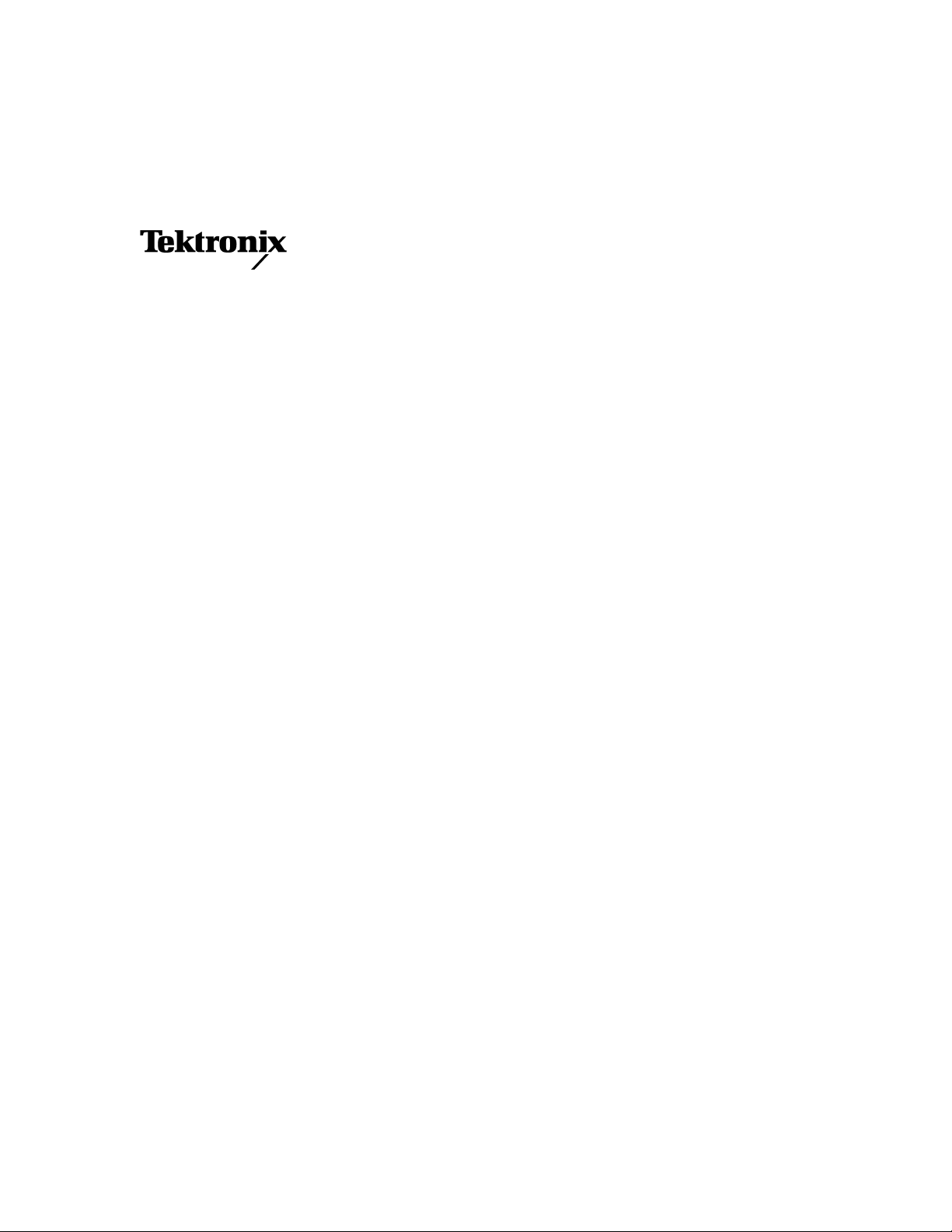
Instructions
AWG5UP 10
AWG520 Arbitrary Waveform Generator
075-0890-00
Warning
The servicing instructions are for use by qualified
personnel only. To avoid personal injury, do not
perform any servicing unless you are qualified to
do so. Refer to all safety summaries prior to
performing service.
www.tektronix.com
*P075089000*
075089000
Page 2
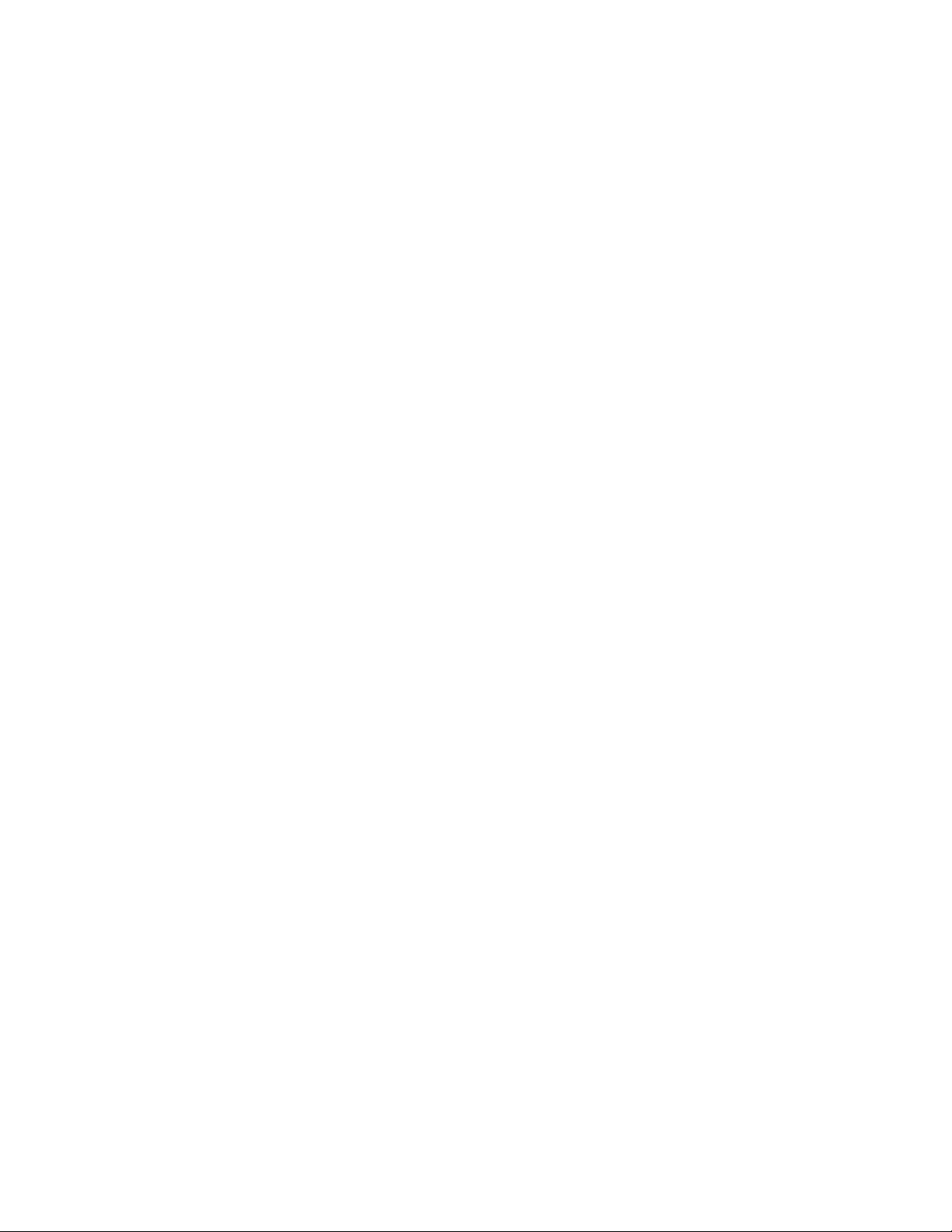
Copyright © Tektronix, Inc. All rights reserved. Licensed software products are owned by Tektronix or its suppliers
and are protected by United States copyright laws and international treaty provisions.
Use, duplication, or disclosure by the Government is subject to restrictions as set forth in subparagraph (c)(1)(ii) of the
Rights in Technical Data and Computer Software clause at DFARS 252.227-7013, or subparagraphs (c)(1) and (2) of
the Commercial Computer Software - Restricted Rights clause at FAR 52.227-19, as applicable.
Tektronix products are covered by U.S. and foreign patents, issued and pending. Information in this publication
supercedes that in all previously published material. Specifications and price change privileges reserved.
TEKTRONIX and TEK are registered trademarks of Tektronix, Inc.
Contacting Tektronix
Tektronix, Inc.
14200 SW Karl Braun Drive or P.O. Box 500
Beaverton, OR 97077 USA
For product information, sales, service, and technical support:
In North America, call 1-800-833-9200.
Worldwide, visit www.tektronix.com to find contacts in your area.
Page 3
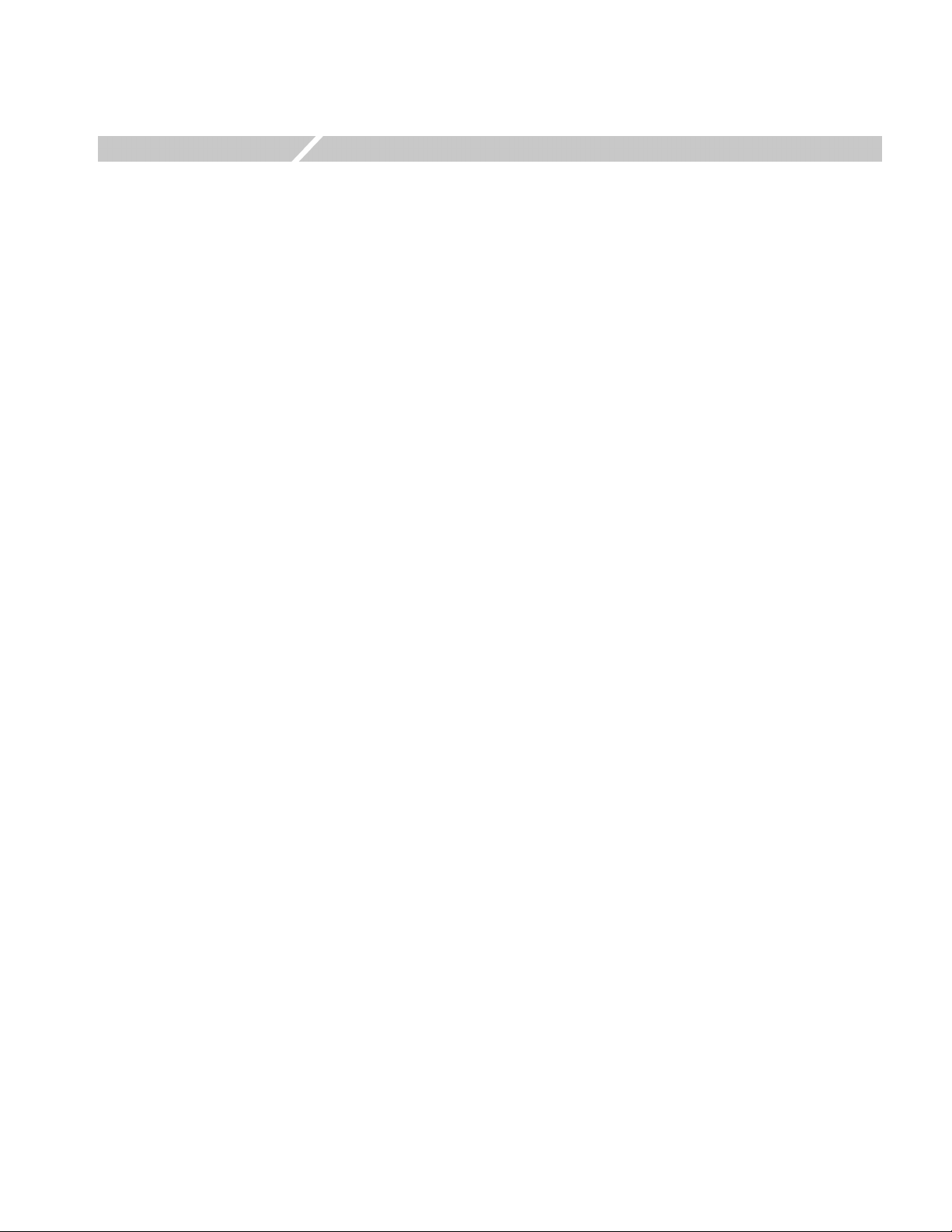
Service Safety Summary
Only qualified personnel should perform service procedures. Read this Service
Safety Summary and the General Safety Summary in the product service manual or
the user manual.
Do Not Service Alone. Do not perform internal service or adjustments of this
product unless another person capable of rendering first aid and resuscitation is
present.
Disconnect Power. To avoid electric shock, disconnect the mains power by means
of the power cord or, if provided, the power switch.
Use Care When Servicing With Power On. Dangerous voltages or currents may exist
in this product. Disconnect power, remove battery (if applicable), and disconnect
test leads before removing protective panels, soldering, or replacing components.
To avoid electric shock, do not touch exposed connections.
AWG5UP 10 Instructions i
Page 4
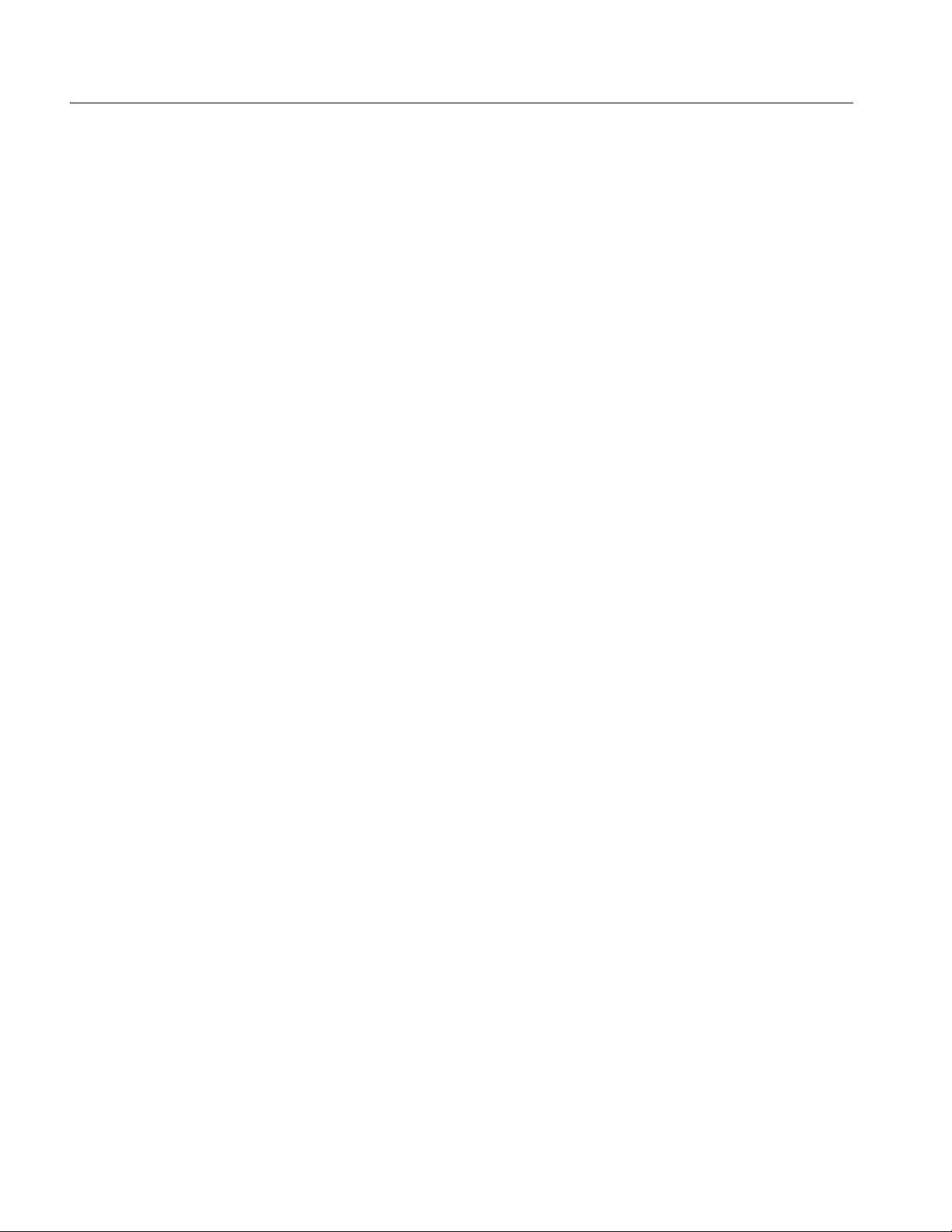
Service Safety Summary
ii AWG5UP 10 Instructions
Page 5
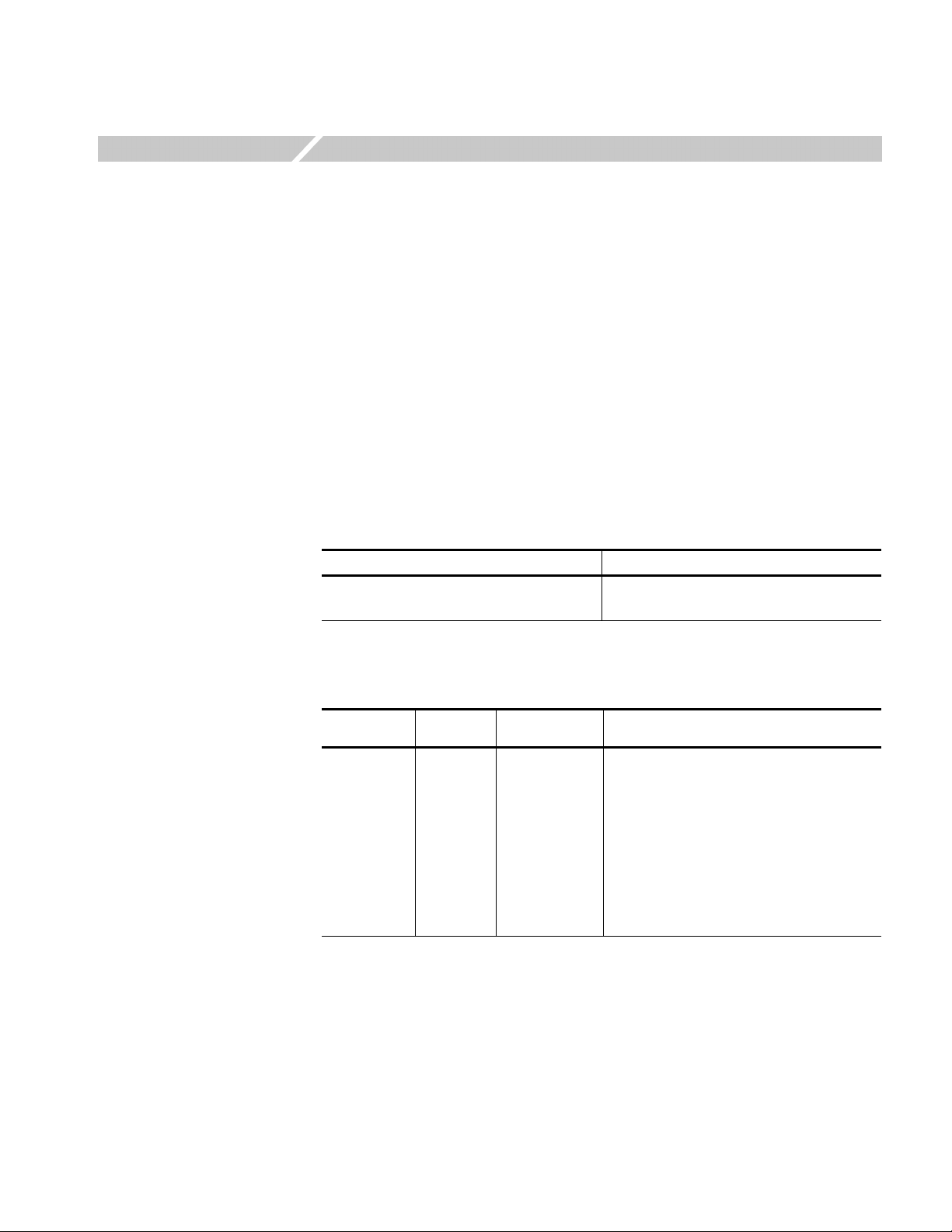
Kit Description
This kit provides parts and instructions to upgrade the standard AWG520 to the
AWG520 Option-10.
AWG5UP 10: Upgrade the standard AWG520 to AWG520 Option-10.
This document supports Tektronix modification: ECR 30229
Products
AW G 52 0 serial numbers: - - -
Minimum Tool and Equipment List
Required tools and equipment Description
Screwdriver handle Accept Phillips-driver bits
#2 Phillips tip Phillips-driver bit for #2 size screw heads
Kit Parts List
Circuit/figure
number Quantity Part number Description
----- 1 ea 119-B072-00 SOLID STATE DRIVE, 128MB
----- 4 ea 211-0871-00 SCREW, MACHINE: M3X6mm
----- 1 ea 174-B687-00 CABLE, ASSY
----- 1 ea 131-A018-00 BUS, CONDUCTOR
----- 2 ea 334-4565-00 MARKER, IDENT, Labeled “671496550” and
“671496650”
----- 1 ea 334-1377-50 MARKER, IDENT, Labeled “OP-10”
----- 1 ea 075-0890-00 MANUAL, TECH: INSTRUCTIONS, AWG5UP
10 UPGRADE
AWG5UP 10 Instructions 1
Page 6

Kit Description
2 AWG5UP 10 Instructions
Page 7

Installation Instructions
These instructions are for personnel who are familiar with servicing the product. If
you need further details for disassembling or reassembling the product, refer to the
AWG510 and AWG520 Arbitrary Waveform Generator Service Manual (Tektronix,
Inc. part number 071-0101-xx).
CAUTION. To prevent static discharge damage, service the product only in a
static-free environment. Observe standard handling precautions for static-sensitive
devices while installing this kit. Always wear a grounded wrist strap, grounded foot
strap, and static resistant apparel while installing this kit.
These installation instruction consist of four main processes:
Removing the CPU unit
Replacing the Hard Disk drive with the Solid State drive and modifying the
A30 GPIB board
Installing the CPU unit and modifying the A11 Connector board
Verifying instrument performance
Removing the CPU unit
Removing the Cabinet
Removing the CPU Unit
Perform the following procedure to remove the CPU unit.
1. Disconnect all external cables and the power cord from the generator.
2. Orient the generator so the front cover is on the work surface and the bottom
side is facing you.
3. Use a screw driver with a #2 Phillips tip to remove the six screws securing the
two feet to the rear of the cabinet.
4. Grasp the left and right edges at the rear of the cabinet.
5. Pull upward to slide the cabinet off the generator. Take care not to bind or snag
the cabinet on the internal cabling as you remove it.
1. Unplug the GPIB interconnect cable at J110 on the GPIB board and the LAN
interconnect cable at the LAN board.
2. Unplug the FDD flat cable, the VGA and COM1 interconnect cable, and the
MISC flat cable at the CPU board.
AWG5UP 10 Instructions 3
Page 8

Installation Instructions
3. Unplug the flat cable from the A50 AWG board and the flat cable from the A10
Connector board at the A30 GPIB board.
4. Use a screw driver with a #2 Phillips tip to remove the four screws securing the
CPU unit to the bottom and right side of the main chassis. See Figure 1.
5. Lift the CPU unit up and out from the main chassis. See Figure 1.
Figure 1: Removing the CPU unit
Replacing the Hard Disk drive and modifying the A30 GPIB board
After you have removed the CPU unit, you need to replace the Hard Disk drive
with the Solid State drive and modify the connection of the A30 GPIB board.
Perform the following procedures to modify these components:
Removing the Hard Disk
drive
1. Use a screwdriver with a size #2 Phillips tip to remove the two screws securing
the hard disk and solid state disk bracket to the frame on the right side of the
CPU Unit. See Figure 2.
2. Remove the screw on the left side of the bracket.
3. Grasp the bracket and slide it out.
4. Remove the three screws securing the hard disk to the bracket. See Figure 3.
4 AWG5UP 10 Instructions
Page 9

CPU chassis
Installation Instructions
CPU board retainer
CPU board
Hard Disk &
Solid Sate drive board
LAN board
A30 GPIB board
Figure 2: HDD/Solid State disk board removal
.
Solid State drive
Bracket
Hard Disk drive
Figure 3: Hard disk removal
AWG5UP 10 Instructions 5
Page 10

Installation Instructions
Installing the Solid State
drive
1. Remove the Bus Conductor from the original Hard disk, then attach it to the
left side pins of the SSD.
2. With the four M3x6 screws which are included in this kit, install the SDD to
the bracket.
Screw: 211-0871-00 x 4
Torque: 3 kg cm
Bracket
SSD 16M
Remove from the standard HDD
then attach here
SSD 128M
Modifying the A30 GPIB
board
Figure 4: Installing the SSD
3. Slide the SSD bracket into the CPU frame then install the screw to attach the
SSD bracket to the CPU frame.
4. Insert the SSD board into the board slot. Then push the board in until the
connector of the board is firmly engaged with the Back Plane board.
5. Install the screw securing the board to the left side of the CPU chassis.
1. Change the position of the bus conductor from right side to left side.
See Figure 5.
2. Connect the cable (174-B687-00; included in this kit) to J135 on the A30 GPIB
board.
3. Remove the protective backing from the label marked 671-4965-50 and place
it on the A30 GPIB board.
6 AWG5UP 10 Instructions
Page 11

Label:
marked 671-4965-50
Installation Instructions
.
Connect the Cable
(174-B687-00)
A30 GPIB board
J135
Change the position
Figure 5: Modifying the A30 GPIB board
Installing the CPU unit and modifying the A11 board
After you have modified the components in the CPU unit, you need to install the
CPU unit and modify the connection of the A11 Connector board. Perform the
following procedures to modify these components:
Installing the CPU unit
1. Use a screw driver with a #2 Phillips tip to install the four screws securing the
CPU unit to the bottom and the right side of the main chassis. See Figure 1 on
page 4.
2. Reconnect the GPIB interconnect cable at J110 on the GPIB board and the
LAN interconnect cable at the LAN board.
3. Reconnect the FDD flat cable, the VGA and COM1 interconnect cable, and the
MISC flat cable at the CPU board.
4. Reconnect the flat cable from the A50 AWG board and the flat cable from the
A10 Connector board at the A30 GPIB board.
AWG5UP 10 Instructions 7
Page 12

Installation Instructions
Modifying the A11
Connector board
1. Install the bus conductor included in this kit to J520 on the A11 Connector
board. See Figure 6.
2. Connect the cable (174-B687-00; included in this kit) from the A30 GPIB
board to J500 on the A11 Connector board.
3. Remove the protective backing from the label marked 671-4966-50 and place
it on the A11 Connector board.
.
A11 Connector board
Install the Bus Conductor
to J520
(131-A018-00)
Label;
marked 671-4966-50
Connect the Cable from
the A30 GPIB board
to J500
(174-B687-00)
Figure 6: Modifying the A11 Connector board
Installing the Cabinet
1. Slide the generator into the cabinet. Take care not to bind or snag the cabinet
on internal cabling; redress cables as necessary.
2. Use a screw driver with a #2 Phillips tip to install the six screws securing the
two feet to the rear of the cabinet.
3. Install the power cord into the power receptacle on the rear panel of the
generator.
4. Remove the protective backing from the label marked OP-10 and place it on
the rear panel of the AWG520.
8 AWG5UP 10 Instructions
Page 13

Verifying Instrument Performance
After you have installed the components in this kit, perform the functional
operation of the Option 10.
1. Turn the PRINCIPAL POWER SWITCH on the rear panel to ON, then push
the ON/STB switch on the front panel.
2. The instrument automatically runs power-on self tests. During the tests, the
instrument displays the process status one by one.
3. Check that the instrument displays “Loading Operating system...”, .., “Loading
Program...”, then “AWG520 option: 10”, .., “pass”.
4. Check that all the diagnostic tests are completed without fail and the
instrument displays the SETUP menu screen.
5. Power off the instrument by turning the PRINCIPAL POWER SWITCH to
OFF (not by toggling the ON/STBY switch).
Installation Instructions
6. Turn the PRINCIPAL POWER SWITCH on the rear panel to ON again.
7. Check that the instrument automatically runs power-on self tests and displays
the SETUP menu screen.
8. Power off the instrument by turning the PRINCIPAL POWER SWITCH to
OFF.
❙❙ End of document ❙❙
AWG5UP 10 Instructions 9
Page 14

Installation Instructions
10 AWG5UP 10 Instructions
