
xx
AWG5000B and AWG7000B Series
ZZZ
Declassification and Security
Instructions
www.tektronix.com
071-2491-00
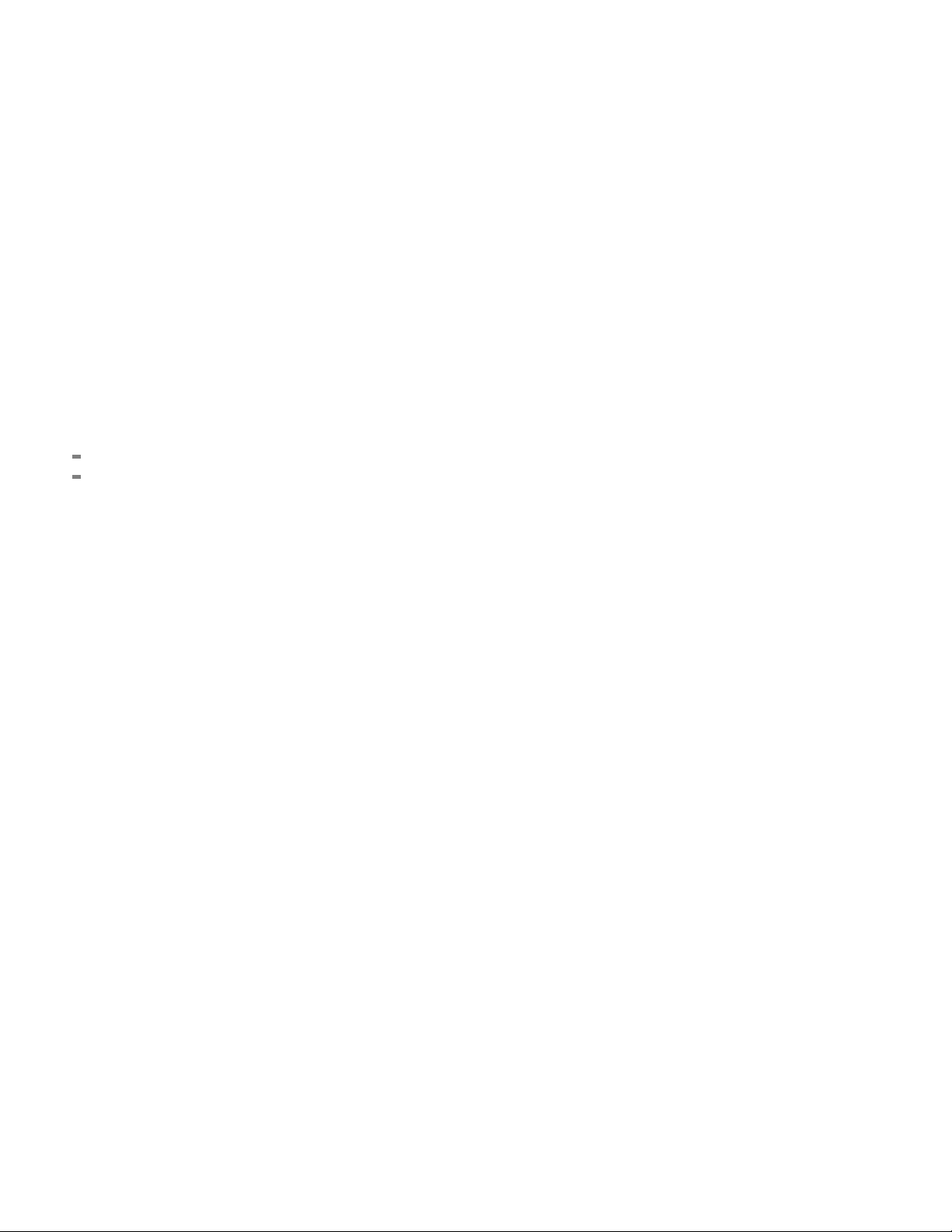
Copyright © Tektronix. All rights reserved. Licensed software products are owned by Tektronix or its subsidiaries
or suppliers, and are protected by national copyright laws and international treaty provisions.
Tektronix products are covered by U.S. and foreign patents, issued and pending. Information in this publication
supersedes that in all previously published material. Specifications and price change privileges r eserved.
TEKTRONIX and TEK are registered trademarks of Tektronix, Inc.
Contacting Tektronix
Tektronix, Inc.
14200 SW Karl Braun Drive
P.O . Bo x 50 0
Beaverton, O
USA
For product information, sales, service, and technical support:
In North America, call 1-800-833-9200.
Worl d wide , vis i t www.tektronix.com to find contacts in your area.
R 97077

Table of Contents
Preface .............................................................................................................. iii
Clear and Sanitize Procedures. ... ... ... . ... ... ... . ... ... ... . ... ... ... .. .. . ... ... ... . ... ... ... . ... ... ... . ... ... ... . 1
Memory Devices............................................................................................... 1
Data Export De
Built-In Security Features............................................ ................................ ......... 5
Troubleshooting..................................................................................................... 6
How to Clear or Sanitize a Non-Functional Instrument .. ... . .. . ... ... ... . ... ... ... .. .. . ... ... ... . ... ... .. 6
How to Recover from Clearing or Removing the Instrument’s Memory ........................... ..... 6
vices........................................................................................... 2
AWG5000B and AWG7000B Series Declassification and Security i

Table of Contents
ii AWG5000B and AWG7000B Series Declassification and Security

Preface
This document helps customers with data security concerns to sanitize or
remove memory devices from the AWG5000B and AWG7000B Series Arbitrary
Waveform Gen
These products have data storage (memory) devices and data output devices (USB
ports). Thes
disable the data output devices. The instructions also tell how to declassify an
instrument that is not functioning.
erators.
e instructions tell how to clear or sanitize the memory devices and
Products
Related Documents
The follow
AWG5002B, AWG5004B, AWG5012B, and AWG5014B
AWG7061B, AWG7062B, AWG7121B, and AWG7122B
AWG5000B and AWG7000B Series Arbitrary Waveform Generators Quick
Start User Manual, Tektronix part number 071-2481-XX, available on the
Tektronix Web site at www.tektronix.com/manuals
AWG5000B Series Arbitrary Waveform Generators Service Manual,
Tektronix part number 071-2488-XX, available on the Tektronix Web site at
www.tektronix.com/manuals
AWG7000B Series Arbitrary Waveform Generators Service Manual,
Tektronix part number 071-2489-XX, available on the Tektronix Web site at
www.t
AWG5000B and AWG7000B Series Hard Disk Assembly Installation
Inst
ing Tektronix products are covered by this document:
ektronix.com/manuals
ructions, Tektronix part number 075-0970-XX.
AWG5000B and AWG7000B Series Declassification and Security iii

Preface
Terms
The following t
Clear. This removes data on media/memory before reusing it in a secured
area. All reus
information by standard means of access.
Erase. This i
Media storage/data export device. Any of several devices that can be used
to store or ex
Nonvolatile memory. Data is retained when the instrument is powered off.
Power off. Some instruments have a “ Standby” mode, in which power is
still supplied to the instrument. For the purpose of clearing data, putting the
instrument
products, you will need to either press a rear-panel OFF switch or remove the
power source from the instrument.
Remove. Thisisaphysicalmeanstoclearthedatabyremovingthememory
device from the instrument. Instructions are available in the product Service
Manual.
Sanitize. This eradicates the data from media/memory so that the data cannot
be recovered by other means or technology. This is typically used when the
device will be moved (temporarily or permanently) from a secured area to a
non-secured area.
ermsmaybeusedinthisdocument:
able memory is cleared to deny access to previously stored
s equivalent to clear.
port data from the instrument, such as a USB port.
in Standby mode does not qualify as powering off. For these
Scrub. This is equivalent to sanitize.
User-modifiable. The user can write to the memory device during normal
instrument operation, using the instrument interface or remote control.
Volatile memory. Data is lost when the instrument is powered off.
iv AWG5000B and AWG7000B Series Declassification and Security

Clear and Sanitize Procedures
Memory Device
s
The following tables list the volatile and nonvolatile memory devices in the
standard instrument and listed options.
Table 1: Vola
Type a nd
minimum size Function
DDR2 SDRAM
128 M x 64 bit
Pipelined S
2Mx36bits
Pipelined SRAM
1Mx72bits
tile memory devices
Microprocessor
s
RAM
system memory
Waveform me
for holding
waveforms to
generate
Waveform memory
for holdin
waveforms to
generate
User
modifiable
Yes Written by
mory
g
Yes Written by
Yes Written by
Table 2: Nonvolatile memory devices
Type a nd
minimum size Function
Removable hard
drive
EEPROM
64 K
Flash
128 K x 8 bits
EEPROM
4K
EEPROM
4K
EEPROM
64 K
Holds all
user-storable data
(waveforms and
instrument settings)
Model configurations
and calibration data
Video BIOS for the
LCD display
MAC address for
TekLink
PCI Bus
configurations
Contains count for
actuation of relays
User
modifiable
Yes Windows
No Not
No Not
No Not
No Not
No Not
Data
input
method Location To clear To sanitize
processor
system
processor
system
processor
system
Micro-ATX board Remove the power
AWG1G board
(AWG5000B series)
AWG12G board
(AWG7000B
series)
source from the
instrument
20 seconds.
Remove the power
source from
instrument for at least
20 seconds.
Remove the power
source from the
instrumen
20 seconds.
for at least
the
t for at least
Remove the power
source from the
instrument
20 seconds.
Remove the power
source from
instrument for at least
20 seconds.
Remove the power
source from the
t for at least
instrumen
20 seconds.
Data
input
method Location To clear To sanitize
UI and
AWG UI
accessible
accessible
accessible
accessible
accessible
Rear panel
MIO board
MIO board
MIO board
MIO board
OUT1G board
(AWG5000B series)
(See page 5,
Removable Hard
Drive.)
Not applicable Not applicable
Not applicable Not applicable
Not applicable
Not applicable Not applicable
Not applicable Not applicable
Remove the hard drive
and store it in a secure
area or destroy it.
When it is removed, no
user data remains in
the instrument. (See
page 5, Removable
Hard Drive.)
Not applicable. (See
page 4, To Disable
TekLink Using the
Windows Device
Manager.)
for at least
the
AWG5000B and AWG7000B Series Declassification and Security 1

Clear and Sanitize Procedures
Table 2: Nonvolatile memory devices (cont.)
Type a nd
minimum size Function
EEPROM
64 K
EEPROM
64 K
Contains count for
actuation of relays
Model configurations
and calibration data
User
modifiable
No Not
No Not
Data Export Devices
The following table lists the data export devices in the standard instrument and
listed opti
Table 3: Data Export Devices
Type and
minimum
size Function
USB host
port
CD-RW,
DVD-ROM
drive
LAN
Ethernet
GPIB Remote control of instrumentation
TekLink
1
During normal instrument operation.
Supports removable USB flash
drive. User storage of instrument
setups and exported waveform
data.
Store and transport data
Transfer data
systems
Remote control of instrumentation
systems
User
modifiable
Yes
Yes Read and
Yes Read, write,
Yes Read, write,
Yes Read, write,
Data
input
method Location To clear To sanitize
accessible
accessible
OUT10G board
(AWG7000B series)
AWG12G board
(AWG7000B series)
Not applicable Not applicable
Not applicable Not applicable
ons.
Data input
1
method Location To disable
Save USB host ports on
write
and controls
programs
and controls
programs
and controls
programs
front and rear of
instrument
Drive on front of
instrument
Ethernet port on rear
of instrument
GPIB port on rear of
instrument
TekLink port on rear
panel
Files can be deleted or overwritten on the
instrument or a PC; USB flash drive can
be removed and destroyed.
The USB ports can be disabled. (See
page 3, Disabling USB and CD-RW
Capability.)
Drive can be disabled. (See page 3,
Disabling USB and CD-RW Capability.)
Ethernet port can be disabled. (See
page 4, To Disable LAN Ethernet
Connectivity Using the BIOS.)
The GPIB can be disabled. (See page 4,
To Disable GPIB Using the Windows
Device Manager.)
TekLink can be disabled. (See page 4,
To Disable TekLink Using the Windows
Device Manager.)
2 AWG5000B and AWG7000B Series Declassification and Security

Clear and Sanitize Procedures
Disabling USB and CD-RW
Capability
The following i
capability. Using the Windows Device Manager disables the devices for Windows
programs. This procedure disables both USB and the CD-RW to prevent their use.
NOTE. If you disable the USB, CD-RW, and LAN in the following procedures, you
cannot write new firmware to the hard drive. To do so, you will need to enable
one of these items.
To Disable USB and CD-RW for Windows Using the Windows Device Manager:
1. Connect a PS2 mouse and a PS2 keyboard to the instrument before powering
on (because USB will be disabled).
2. Log on to the instrument as an administrator.
3. From the Windows Start menu, select Control Panel, and then select System.
4. Select the Hardware tab.
5. Click Devi
6. Expand the Universal Serial Bus controllers entry by clicking the + next to it.
7. Double-click the first USB Root Hub entry.
nstructions give a method to disable the built-in USB and CD-RW
ce Manager.
8. Select the Power tab.
9. If the Device Description is anything other than Generic USB Hub (4 ports),
click the General tab, and select Do not use this device (disable) in the Device
Usage drop-down list.
NOTE. It is critical to leave the USB Root Hub operating, otherwise, the front
panel wi
will not run.
10. Click OK.
11. Repeatsteps7through9foreachUSBRootHubshownintheDevice
12. Expand DVD/CD-ROM drives in the Device Manager window.
13. Right-click TEAC DW-224E-C, and select Disable.
14. Reboo
15. We suggest that you password-protect the Windows Administrator account
ll not function. If the front panel does not function, the AWG application
Manager window.
t the instrument to make the changes effective.
t up Guest accounts for end users so that these changes cannot be
and se
easily reversed.
AWG5000B and AWG7000B Series Declassification and Security 3

Clear and Sanitize Procedures
To Disable LAN Ethernet
Connectivity Using the
BIOS
To Disable TekLink Using
the Window
s Device
Manager
1. Press Delete du
2. Go to Advanced > Peripheral Configuration.
3. Set Onboard LAN to Disabled.
4. Press Esc one t
5. Press F10, and select OK to save changes and exit. The LAN system will be
disabled and n
WARNING. When you modify the BIOS configuration, be sure to follow the
instructions exactly. If you make additional changes, you could disable the
instrument.
1. Connect a PS2 mouse and a PS2 keyboard to the instrument before powering
on (becau
2. Log on to the instrument as an administrator.
3. From the Windows Start menu, select Control Panel, and then select System.
4. Select the Hardware tab.
5. Click Device Manager.
ring instrument Boot Up to go to the BIOS configuration menu.
imetoreturntothemainBIOSconfiguration menu.
o longer allow data trafficinorout.
se USB will be disabled).
To Disable GPIB Using the
Window
sDeviceManager
6. Expand the device category Network Adapters.
7. Double c
the Network Adapter located on the interface board in PCI slot 2.
8. Click th
Usage drop-down list.
1. Connect a PS2 mouse and a PS2 keyboard to the instrument before powering
on (be
2. Log on to the instrument as an administrator.
3. From the Windows Start menu, select Control Panel, and then select System.
4. Select the Hardware tab.
5. Click Device Manager.
6. Expand the device category National Instruments GPIB Interfaces.
7. Right click on PCI-GPIB.
8. Selec
lick on the Intel(R) PRO/100 M Network Connection. This will be
e General tab, and select Do not use this device (disable) in the Device
cause USB will be disabled).
t Disable from the list.
4 AWG5000B and AWG7000B Series Declassification and Security

Clear and Sanitize Procedures
Removable Hard
Drive
To Remove the Ha
instrument user online help (AWG Reference > Removable Hard Disk). You
can also refer to the AWG5000B and AWG7000B Series HDD Installation
Instructions, Tektronix part number 075-0970-XX.
All user-storable data is stored on the rear-panel removable hard drive. Scrub
the hard drive in a manner that m eets local and any other security requirements
that you have.
NOTE. Before scrubbing the hard drive, make certain that you created OS Restore
CD-ROMs. Fo
CD-ROMs in your instrument Quick Start User manual.
After the h
software can be reinstalled.
Scrubbin
factory calibration constants are stored on the MIO board, entirely separate from
any waveform data or setup files. You can completely erase or remove any secure
data without affecting the calibration of the instrument. You can also calibrate
the instrument i n a nonsecure site, and then use the instrument in a secure area
without recalibration.
ard drive has been scrubbed, the operating system and instrument
g the hard drive will not affect calibration of the instrument, since the
rd Drive. To remove the hard disk drive assembly, see the
r more information, see Creating Operating System Restore
Built-In Security Features
To secure the instrument setups or waveform data, you must remove the hard disk
drive
(Tektronix part number 065-0811-XX) can be purchased from Tektronix.
If the
to install the operating system and instrument application software. Refer to the
following information on how to install the software:
and store it in a safe place. (See Table 2.) Additional removable hard drives
hard drive has been removed and a new hard drive is installed, you need
AWG5000B and AWG7000B Series Quick Start User Manual for restoring
the Windows XP Operating System
Product Software CD Instructions for the AWG5000B and AWG7000B series
instruments
AWG5000B and AWG7000B Series Declassification and Security 5

Troubleshooting
Troubleshooting
How to Clear or
Hard Disk Dr
CD-RW/DVD ROM Drive
USB Flash Drive
Sanitize a Non-Functional Instrument
If your instrument is not functioning, proceed as follows. Refer to your
organization’s policies regarding storage or disposal of any removed items.
For removal instructions, refer to your instrument service manual. (See page iii,
Related Documents.)
ive
Remove the hard disk drive before returning the instrument to Tektronix for repair.
Remove all CDs and DVDs. If it is not possible to remove the disk, you might
need to remove the disk drive. Refer to your instrument service manual for
instructions.
Remove any attached USB flash drive from the instrument before returning the
instrument for repair.
How to Recover from Clearing or Removing the Instrument’s Memory
If the hard drive has been removed and a new hard drive is installed, you need to
install the operating system and instrument application software.
6 AWG5000B and AWG7000B Series Declassification and Security
