
xx
AWG5000C and AWG7000C Series
ZZZ
Declassification and Security
Instructions
www.tektronix.com
P077045700*
*
077-0457-00

Copyright © Tektronix. All rights reserved. Licensed software products are owned by Tektronix or its subsidiaries
or suppliers, and are protected by national copyright laws and international treaty provisions.
Tektronix products are covered by U.S. and foreign patents, issued and pending. Information in this publication
supersedes that in all previously published material. Specifications and price change privileges r eserved.
TEKTRONIX and TEK are registered trademarks of Tektronix, Inc.
TekLink is a trademark of Tektronix, Inc.
Contacting Tektronix
Tektronix, Inc.
14200 SW Karl Braun Drive
P.O . Bo x 50 0
Beaverton, OR 97077
USA
For product information, sales, service, and technical support:
In North America, call 1-800-833-9200.
Worl d wide , vis i t www.tektronix.com to find contacts in your area.

Table of Contents
Preface .............................................................................................................. iii
Clear and Sanitize Procedures. ... ... ... . ... ... ... . ... ... ... . ... ... ... .. .. . ... ... ... . ... ... ... . ... ... ... . ... ... ... . 1
Memory Devices............................................................................................... 1
Data Export
Built-In Security Features............................................ ................................ ......... 6
Troubleshooting..................................................................................................... 7
How to Clear or Sanitize a Non-Functional Instrument .. ... . .. . ... ... ... . ... ... ... .. .. . ... ... ... . ... ... .. 7
How to Recover from Clearing or Removing the Instrument’s Memory ........................... ..... 7
Devices........................................................................................... 2
AWG5000C and AWG7000C Series Declassification and Security i

Table of Contents
ii AWG5000C and AWG7000C Series Declassification and Security

Preface
This document helps users with data security concerns to sanitize or remove
memory devices from the AWG5000C and AWG7000C Series Arbitrary
Waveform Gen
These products have data storage (memory) devices and data output devices (USB
ports). These instructions explain how to clear or sanitize the memory devices and
disable the data output devices. The instructions also describe how to declassify
an instrument that is not functioning.
erators.
Products
Related Documents
Terms
The following Tektronix products are covered by this document:
AWG5002C, AWG5012C, AWG5014C
AWG7082C, AWG7122C
AWG5000C and AWG7000C Series Arbitrary Waveform G enerators Quick
Start User Manual, Tektronix part number 071-2481-XX, available on the
Tektronix Web site at www.tektronix.com/manuals
AWG5000 Series Arbitrary Waveform Generators Service Manual,
Tektronix part number 077-0304-XX, available on the Tektronix Web site at
www.tektronix.com/manuals
AWG7000 Series Arbitrary Waveform Generators Service Manual,
Tektronix part number 077-0305-XX, available on the Tektronix Web site at
www.tektronix.com/manuals
065-0811-00 and Above Hard Disk Drive Assembly Without Software
instructions, Tektronix part number 075-0970-XX
The following terms may be used in this document:
Clear. This removes data on media/memory before reusing it in a secured
area. All reusable memory is cleared to deny access to previously stored
information by standard means of access.
Erase. This is equivalent to clear.
Media storage/data export device. Any of several devices that are used to
store or export data from the instrument, such as a USB port.
Nonvolatile memory. Data is retained when the instrument is powered off.
Power off. Some instruments have a “ Standby” mode, in which power is
still supplied to the instrument. For the purpose of clearing data, putting the
instrument in Standby mode does not qualify as powering off. For these
products, you must either press a rear-panel OFF switch or remove the power
source from the instrument.
AWG5000C and AWG7000C Series Declassification and Security iii

Preface
Remove. This is
device from the instrument. Instructions are available in the product Service
Manual.
Sanitize. This eradicates the data from media/memory so that the data cannot
be recovered by other means or technology. This is typically used when the
device will be moved (temporarily or permanently) from a secured area to a
non-secured area.
Scrub. This is equivalent to sanitize.
User-modifiable. The user can write to the memory device during normal
instrument operation, using the instrument interface or remote control.
Volatile memory. Data is lost when the instrument is powered off.
aphysicalmeanstoclearthedatabyremovingthememory
iv AWG5000C and AWG7000C Series Declassification and Security

Clear and Sanitize Procedures
Memory Device
Table 1: Vol
Type or
minimum si
PC RAM (See
page 5, PC RA
Size.)
DDR2 SDRA
265 M x 64 bits
Pipelined SRAM
2Mx36bits
ned SRAM
Pipeli
1Mx72bits
atile memory devices
ze
M
Function
PC motherboard
M
Microprocessor
system me
Waveform memory
for holding
wavefo
generate
Wavefo
for holding
waveforms to
gener
s
mory
rms to
rm memory
ate
The following tables list the volatile and nonvolatile memory devices in the
standard instrument and listed options.
Data
User
modifiable
No Written
Yes Wr i tten
Yes Wr i tten
Yes Wr i tten
input
method Location To clear To sanitiz
by
processor
system
by
processor
system
by
processor
system
by
processor
system
PC motherboard Remove power from
Micro-ATX board Remove the power
AWG1G board
(AWG5000C series)
board
AWG12G
(AWG7000C series)
ment for at
the instru
least 20 seconds.
om the
source fr
instrument for at least
20 seconds.
he power
Remove t
source from the
instrument for at least
nds.
20 seco
Remove the power
from the
source
instrument for at least
20 seconds.
Remove power from the
instrumen
20 seconds.
Remove the power
source fr
instrument for at least
20 seconds.
Remove t
source from the
instrument for at least
nds.
20 seco
Remove the power
from the
source
instrument for at least
20 seconds.
e
t for at least
om the
he power
Table 2: Nonvolatile memory devices
and
Type
minimum size Function
Removable hard
drive
EEPROM
64 K
EEPROM
4K
EEPROM
4K
EEPROM
64 K
Holds all
user-storable data
(waveforms and
instrument settings)
Model configurations
and calibration data
MAC address for
TekLink
PCI Bus
configurations
Contains count for
actuation of relays
User
modifiable
Yes Windows
No Not
No Not
No Not
No Not
Data
t
inpu
method Location To clear To sanitize
UI and
AWG UI
accessible
accessible
accessible
accessible
Rear panel
MIO board
MIO board
MIO board
OUT1G board
(AWG5000C series)
(See page 5,
Removable Hard
Drive.)
Not applicable Not applicable
Not applicable
Not applicable Not applicable
Not applicable Not applicable
Remove the hard drive
and store it in a secure
area or destroy it.
When it is removed, no
user data remains in
the instrument. (See
page 5, Removable
Hard Drive.)
Not applicable (See
page 4, To Disable
TekLink Using the
Windows Device
Manager.)
AWG5000C and AWG7000C Series Declassification and Security 1

Clear and Sanitize Procedures
Table 2: Nonvolatile memory devices (cont.)
Type a nd
minimum size Function
EEPROM
64 K
EEPROM
64 K
NVRAM 4 MB
EEPROM 1 KB PCI/PCIe bus
Contains count for
actuation of relays
Model configurations
and calibration data
Motherboard BIOS
and BIOS settings
settings
User
modifiable
No Not
No Not
Yes
No Not
Data Export Devices
The following table lists the data export devices in the standard instrument and
options.
listed
Data
input
method Location To clear To sanitize
accessible
accessible
BIOS UI PC motherboard
accessible
OUT10G board
(AWG7000C series)
AWG12G board
(AWG7000C series)
MIO board
Not applicable Not applicable
Not applicable Not applicable
Not applicable Not applicable
Not applicable Not applicable
Table 3: Data export devices
Type and
minimum
size Function
USB host
port
CD-RW,
DVD-ROM
drive
LAN
Ethernet
GPIB Remote control of instrumentation
TekLink
1
During normal instrument operation.
Supports removable USB flash
drive. User storage of instrument
setups and exported waveform
data.
Store and transport data
Transfer data
systems
Remote control of instrumentation
systems
User
modifiable
Yes
Yes Read and
Yes Read, write,
Yes Read, write,
Yes Read, write,
Data input
1
method Location To disable
Save USB host ports on
write
and controls
programs
and controls
programs
and controls
programs
front and rear of
instrument
Drive on front of
instrument
Ethernet port on rear
of instrument
GPIB port on rear of
instrument
TekLink port on rear
panel
Files can be deleted or overwritten on the
instrument or a PC; USB flash drive can
be removed and destroyed.
The USB ports can be disabled. (See
page 3, Disabling USB and CD-RW
Capability.)
Drive can be disabled. (See page 3,
Disabling USB and CD-RW Capability.)
Ethernet port can be disabled. (See
page 4, To Disable LAN Ethernet
Connectivity Using the BIOS.)
The GPIB can be disabled. (See page 4,
To Disable GPIB Using the Windows
Device Manager.)
TekLink can be disabled. (See page 4,
To Disable TekLink Using the Windows
Device Manager.)
2 AWG5000C and AWG7000C Series Declassification and Security

Clear and Sanitize Procedures
Disabling USB and CD-RW
Capability
The following i
capability. Using the Windows Device Manager disables the devices for Windows
programs. This procedure disables both USB and the CD-RW to prevent their use.
NOTE. If you disable the USB, CD-RW, and LAN in the following procedures,
you cannot write new firmware to the hard drive. To do so, you must enable one
of these items.
To disable USB and CD-RW for Windows using the Windows Device Manager:
1. Connect a PS2 mouse and a PS2 keyboard to the instrument before powering
on (because USB will be disabled).
2. Log on to the instrument as an administrator.
3. From the Windows Start menu, select Control Panel, and then select System.
4. Select the Hardware tab.
5. Click D
6. Expand the Universal Serial Bus controllers entry by clicking the + next to it.
7. Double-click the first USB Root Hub entry.
nstructions give a method to disable the built-in USB and CD-RW
evice Manager.
8. Select the Power tab.
9. If the Device Description is anything other than Generic USB Hub (4 ports),
click the General tab, and select Do not use this device (disable) in the Device
Usage drop-down list.
NOTE. It is critical to leave the USB Root Hub operating, otherwise, the front
nel will not function. If the front panel does not function, the AWG application
pa
will not run.
10. Click OK.
11. Repeatsteps7through9foreachUSBRootHubshownintheDevice
Manager window.
12. Expand DVD/CD-ROM drives in the Device Manager window.
13. Right-click TEAC DW-224E-C, and select Disable.
14. Reboot the instrument to make the changes effective.
15. We suggest that you password-protect the Windows Administrator account
and set up Guest accounts for end users so that these changes cannot be
easily reversed.
AWG5000C and AWG7000C Series Declassification and Security 3

Clear and Sanitize Procedures
To Disable LAN Ethernet
Connectivity Using the
BIOS
To Disable TekLink Using
the Windo
ws Device
Manager
1. Press Delete du
2. Go to Advanced > Peripheral Configuration.
3. Set Onboard LAN to Disabled.
4. Press Esc one
5. Press F10, and select OK to save changes and exit. The LAN system will be
disabled an
WARNING. When you modify the BIOS configuration, be sure to follow the
instructions exactly. If you make additional changes, you could disable the
instrument.
1. Connect a PS2 mouse and a PS2 keyboard to the instrument before powering
on (beca
2. Log on to the instrument as an administrator.
3. From the Windows Start menu, select Control Panel, and then select System.
4. Select the Hardware tab.
5. Click Device Manager.
ring instrument Boot Up to go to the BIOS configuration menu.
timetoreturntothemainBIOSconfiguration menu.
dnolongerallowdatatrafficinorout.
use USB will be disabled).
To Disable GPIB Using the
ndows Device Manager
Wi
6. Expand the device category Network Adapters.
7. Doub
8. Cli
1. Connect a PS2 mouse and a PS2 keyboard to the instrument before powering
2. Log on to the instrument as an administrator.
3. From the Windows Start menu, select Control Panel, and then select System.
4. Select the Hardware tab.
5. Click Device Manager.
6. Expand the device category National Instruments GPIB Interfaces.
7. Right click PCI-GPIB.
8. Select Disable from the list.
le click the Intel(R) PRO/100 M Network Connection. This will be the
Network Adapter located o n the interface board in PCI slot 2.
ck the General tab, and select Do not use this device (disable) in the Device
Usage drop-down list.
(because USB will be disabled).
on
4 AWG5000C and AWG7000C Series Declassification and Security

Clear and Sanitize Procedures
Removable Hard Drive
All user-stora
in a manner that meets local and a ny other security requirements that you have.
NOTE. Before scrubbing the hard drive, be sure that you created OS Restore
CD-ROMs. For more information, see Creating Operating System Restore
CD-ROMs in your instrument Quick Start User manual.
To remove the hard drive. The following procedure describes how to remove
the disk drive.
1. Make sure that the main unit power is OFF.
2. Locate the hard disk drive on the rear of the instrument.
3. Loosenthetwothumbscrewsonbothsides of the main unit and carefully pull
out the disk drive. Note the orientation of the assembly as you remove it.
WAR N ING. Static electricity can damage the hard disk drive. To avoid damaging
the hard disk drive with static electricity, store the removed disk drive in a secure,
static-free location.
After the hard drive has been scrubbed, the operating system and instrument
software can be reinstalled.
ble data is stored on the removable hard drive. Scrub the hard drive
PC RAM Size
Scrubbing the hard drive will not affect calibration o f the instrument, since the
factory calibration constants are stored on the MIO board, entirely separate from
waveform data or setup files. You can completely erase or remove any secure
any
data without affecting the calibration of the instrument. You can also calibrate
the instrument i n a nonsecure site, and then use the instrument in a secure area
without recalibration.
To reinstall the hard drive. The following procedure describes how to reinstall
he disk drive.
t
1. Make sure that the main unit power is OFF.
2. Orient the hard disk drive in the instrument and push it into place until the
data and power connections are firmly engaged.
3. Tighten the two thumb screws to sec ure the assembly to the instrument.
To check the size of the PC RAM in the instrument, refer to the General t ab of the
Windows System Properties dialog box.
AWG5000C and AWG7000C Series Declassification and Security 5
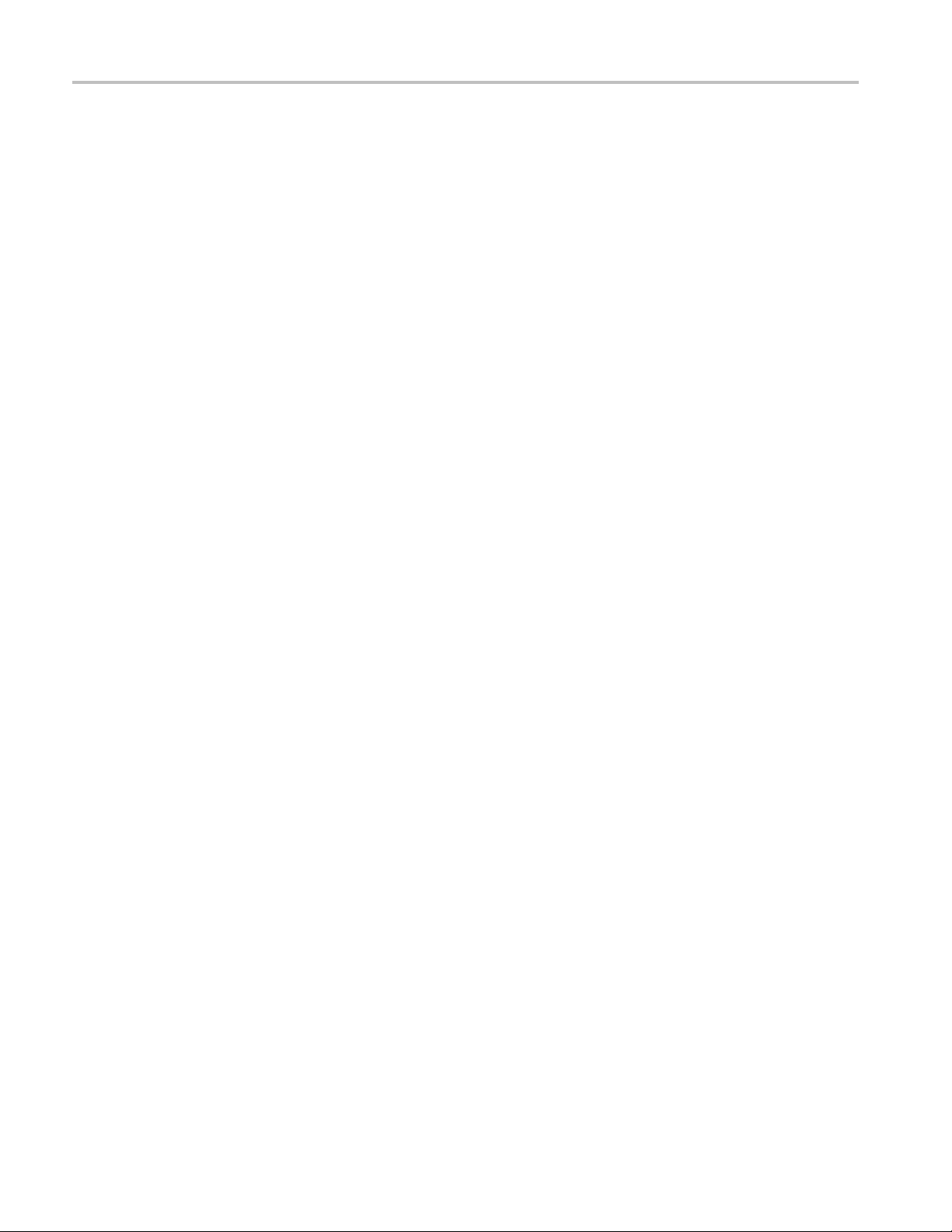
Clear and Sanitize Procedures
Built-In Secu
rity Features
To secure the instrument setups or waveform data, you must remove the hard
disk drive and store it in a safe place. (See Table 2 on page 1.) Additional
removable ha
from Tektronix.
If the hard d
install the operating system and instrument application software. Refer to the
AWG5000 and AWG7000 Series Quick Start User Manual for restoring the
operating system software and for installing the application software.
rd drives (Tektronix part number 065-0811-XX) can be purchased
rive has been removed and a new hard drive is installed, you must
6 AWG5000C and AWG7000C Series Declassification and Security

Troubleshooting
Troubleshooting
How to Clear or
Hard Disk D
CD-RW/DVD ROM Drive
USB Flash Drive
Sanitize a Non-Functional Instrument
If your instrument is not functioning, proceed as follows. Refer to your
organization’s policies regarding storage or disposal of any removed items.
For removal instructions, refer to your instrument service manual. (See page iii,
Related Documents.)
rive
Remove the hard disk drive before returning the instrument to Tektronix for repair.
Remove all CDs and DVDs. If it is not possible to remove the disk, you might
need to remove the disk drive. Refer to your instrument service manual for
instructions.
Remove any attached USB flash drive from the instrument before returning the
instrument for repair.
How to Recover from Clearing or Removing the Instrument’s Memory
If the hard drive has been removed and a new hard drive is installed, you must
install the operating system and instrument application software.
AWG5000C and AWG7000C Series Declassification and Security 7
