Page 1

Tektronix, Inc.
14150 SW Karl Braun Drive
P.O. Box 500 Beaverton, OR 97077
USA
Introduction
AFG31000 Double Pulse Application
This manual describes the Double Pulse application for use with your Tektronix
AFG31000 Series Arbitrary Function Generator.
The Double Pulse application is a downloadable application. This application is used to
measure switching parameters and evaluate dynamic behaviors of power devices.
Function generators are typically unable to independently control pulse width, and it
can be difficult to adjust pulse width while working. The Double Pulse application
allows you to run double pulse tests using a function generator, combing the
functionality of the function generator with a double-pulse tester.
The application allows you to measure the following switching parameters:
• Turn-on parameters: Turn-on delay (t
and di/dt. Energy loss is then determined.
• Turn-off parameters: Turn-off delay (t
and di/dt. Energy loss is then determined.
• Reverse recovery parameters: Reverse recovery time (t
current (I
forward on voltage (V
By running a double-pulse test, you can:
• Guarantee the specifications of power device datasheets
• Confirm actual value or deviation of power devices or power modules
• Measure switching parameters with current value conditions and other devices.
Installing the application
Directions for installing applications onto your instrument using a USB flash drive are in
the AFG31000 User's Manual (0771473XX).
), rise time (tr), turn-on time (ton), Eon, dv/dt,
d(on)
), fall time (tr), turn-off time (t
d(off)
), reverse recovery
rr
), reverse recovery charge (Qrr), reverse recovery energy (Err), di/dt, and
rr
).
sd
off
), E
, dv/dt,
off
www.tek.com
Copyright © Tektronix
*P071348200*
077163100
Page 2

App navigation
Application specifications
Below are the specifications for the Double Pulse application:
Pulse number: 2 to 30 pulses. The number of pulses that the application generates.
High/low level:
• Minimum: -5 V
• Maximum: +5 V
Pulse width:
• Minimum: 20 ns
• Maximum: 150 µs
• Resolution: 1 ns
Trigger: Manual, External, and Timer
Load impedance: 50 Ω and High Z
App navigation
The following topics explain how to open, navigate, and run tests using the Double
Pulse application.
Opening the application
After installing the Double Pulse application, an icon for the application will show on
your AFG31000 home screen directly below the Basic and Advanced buttons. After
selecting the DoublePulse icon, the application opens.
Figure 1: AFG31K homescreen
NOTE.
If the application does not appear, see the AFG31000 Users Manual
(0771473XX) for information.
2 AFG31000 Double Pulse Application
Page 3

Setting up a double pulse
After opening the Double Pulse application, you can set up your double-pulse test. The
following figure shows the Double Pulse test screen. Here you can set the:
• Number of Pulses (N): 2 to 30 pulses
• High and Low voltage
• Trigger Delay
• Trigger Source: Manual, External, or Timer
• Load: 50 Ω or High Z
App navigation
Figure 2: Double Pulse application screen
When you are finished with your setup, select Run to start your test. Select Stop to
end the test.
NOTE.
Selecting Close does not reset your application settings. Selecting Default
restores the default settings.
AFG31000 Double Pulse Application 3
Page 4

App navigation
Saving and retrieving your data
The Double Pulse application allows you to save and open tests on both the internal
memory of the AFG31000 and with a USB flash drive.
To save your completed test information:
Select Save As on the Double Pulse application window.
1. Select either Memory, for internal memory, or USB as the save location.
2. Navigate to, or create, your folder on the right pane and select the folder.
Select OK.
NOTE.
The following figure shows the save window.
The Double Pulse application saves test files as .json and .tfwx files.
Figure 3: Save window
4 AFG31000 Double Pulse Application
Page 5

To retrieve your previously saved data:
Select Open on the Double Pulse application window.
1. Select the location of your saved data on the left pane.
2. Navigate to the folder on the right pane and select the file.
3. Select OK.
The following figure shows the Load window.
App navigation
Figure 4: Load window
AFG31000 Double Pulse Application 5
Page 6

Using the Double Pulse application
Using the Double Pulse application
You can use the Double Pulse application with an inductive load and a power supply.
Using the Tektronix AFG31000 Arbitrary Function Generation, the output pulses trigger
the MOSFET gate and turn it on to start current conduction. The following figure shows
a typical setup to measure switching parameters of a power device. The following
setup uses two devices to measure all parameters of the switch.
AFG31000
Figure 5: Double pulse measurement setup
NOTE.
You can create pulses with varying pulse widths using the Double Pulse application.
After adjusting the first pulse width to get an expected switching current value, the
second pulse width can be adjusted independently. The second pulse width is typically
shorter than the first pulse to prevent damage to the power device. You can also adjust
the time gaps between each pulse.
You must adjust the first pulse width to get an accurate switching current
value. The longer the DUT is switched ON, the more the current level will
increase during that time.
6 AFG31000 Double Pulse Application
Page 7

Double Pulse test
Using the Double Pulse application
The following figure is the double-pulse test schematic of the behavior for a high-side
diode test. The first, second, and third callouts are steps in a sequence of operation.
Figure 6: Double Pulse test setup
AFG31000 Double Pulse Application 7
Page 8

Using the Double Pulse application
The sequence of operation of a double pulse is shown in the following two figures. The
first figure shows the pulse as a sequence of operation where the gate voltage is
measured on the DUT.
• The first step in the sequence is the initial adjusted pulse width. This establishes the
• The second step is the off phase between pulses. The current load is constant
• The third step is the second pulse under pre-charged conditions.
current value in the inductive test load.
during this step.
Figure 7: Double Pulse test graph
8 AFG31000 Double Pulse Application
Page 9

Using the Double Pulse application
The second graph shows a test with resultant drain current waveform and drain
voltage. The same sequence that was used in the first graph is used in this graph. The
difference is that both pulses with insulated-gate bipolar transistor (IGBT) and
MOSFET are represented on the graph. The blue line represents the drain voltage.
The red line represents the drain current. The overshoots are due to ringing in the
current.
Figure 8: Double Pulse test MOSFET and IGBT
NOTE.
IGBT is used in the schematic symbols and the waveforms for MOSFET or
IGBT are equivalent. Current through the secondary DUT is not measured
during step two.
AFG31000 Double Pulse Application 9
Page 10

Using the Double Pulse application
Double Pulse test equipment setup
The following figure shows the equipment setup for running a Double Pulse test. The
following equipment is required:
• AFG31000: Generates the control signal.
• Oscilloscope (this setup uses a MSO5 or MSO6): Measures the control signal
(drain or collector voltage) and drain current or collector current, depending on the
device.
• IsoVu Prober: A high common-mode rejection probe. Connects the scope to the
gate.
Figure 9: Double Pulse equipment setup
In the above figure, the oscilloscope is measuring the DUT on channel 3. The second
DUT, in the previous setup, would be measured on channel 4.
NOTE.
The Double Pulse application is a single-channel application and outputs to
channel 1.
The above double-pulse test setup allows you to:
• Analyze switching transients and switching power losses of the power switching
stage.
• Investigate switching characteristics in real experiments and compare them with a
simulation tool.
• Estimate fast switching transients that can cause high-switching stresses on the
transistor, such as current and voltage overshoot and ringing.
• Verify a short-circuit protection system implemented in the gate driver (short-circuit
currents).
10 AFG31000 Double Pulse Application
Page 11

Important safety information
Important safety information
This manual contains information and warnings that must be followed by the user for
safe operation and to keep the product in a safe condition.
To safely perform service on this product, additional information is provided at the end
of this section. See Service safety summary (on page 13
General safety summary
Use the product only as specified. Review the following safety precautions to avoid
injury and prevent damage to this product or any products connected to it. Carefully
read all instructions. Retain these instructions for future reference.
Comply with local and national safety codes.
For correct and safe operation of the product, it is essential that you follow generally
accepted safety procedures in addition to the safety precautions specified in this
manual.
The product is designed to be used by trained personnel only.
Only qualified personnel who are aware of the hazards involved should remove the
cover for repair, maintenance, or adjustment.
).
Before use, always check the product with a known source to be sure it is operating
correctly.
This product is not intended for detection of hazardous voltages.
Use personal protective equipment to prevent shock and arc blast injury where
hazardous live conductors are exposed.
While using this product, you may need to access other parts of a larger system. Read
the safety sections of the other component manuals for warnings and cautions related
to operating the system.
When incorporating this equipment into a system, the safety of that system is the
responsibility of the assembler of the system.
To avoid fire or personal injury
Use proper power cord. Use only the power cord specified for this product and
certified for the country of use.
Do not use the provided power cord for other products.
Use proper voltage setting. Before applying power, make sure that the line selector
is in the proper position for the source being used or make sure the line voltage is
corrected based on the published specifications.
Ground the product. This product is grounded through the grounding conductor of
the power cord. To avoid electric shock, the grounding conductor must be connected
to earth ground. Before making connections to the input or output terminals of the
product, make sure that the product is properly grounded.
AFG31000 Double Pulse Application 11
Page 12

Important safety information
Do not disable the power cord grounding connection.
Power disconnect. The power cord disconnects the product from the power source.
See instructions for the location. Do not position the equipment so that it is difficult to
operate the power cord; it must remain accessible to the user at all times to allow for
quick disconnection if needed.
Connect and disconnect properly. Do not connect or disconnect instruments while
they are connected to a voltage source.
Use only connectors and adapters supplied with the product, or indicated by Tektronix
to be suitable for the product.
Observe all terminal ratings. To avoid fire or shock hazard, observe all ratings and
markings on the product. Consult the product manual for further ratings information
before making connections to the product. Do not exceed the Measurement Category
(CAT) rating and voltage or current rating of the lowest rated individual component.
Do not apply a potential to any terminal, including the common terminal, that exceeds
the maximum rating of that terminal.
Do not float the common terminal above the rated voltage for that terminal.
Do not operate without covers. Do not operate this product with covers or panels
removed, or with the case open. Hazardous voltage exposure is possible.
Avoid exposed circuitry. Do not touch exposed connections and components when
power is present.
Do not operate with suspected failures. If you suspect that there is damage to this
product, have it inspected by qualified service personnel.
Disable the product if it is damaged. Do not use the product if it is damaged or
operates incorrectly. If in doubt about safety of the product, turn it off and disconnect
the power cord. Clearly mark the product to prevent its further operation.
Examine the exterior of the product before you use it. Look for cracks or missing
pieces.
Use only specified replacement parts.
Wear eye protection. Wear eye protection if exposure to high-intensity rays or laser
radiation exists.
Do not operate in wet/damp conditions. Be aware that condensation may occur if a
unit is moved from a cold to a warm environment.
Do not operate in an explosive atmosphere.
Provide proper ventilation. Refer to the installation instructions in the manual for
details on installing the product so it has proper ventilation.
Slots and openings are provided for ventilation and should never be covered or
otherwise obstructed. Do not push objects into any of the openings.
Provide a safe working environment. Always place the product in a location
convenient for viewing the display and indicators.
12 AFG31000 Double Pulse Application
Page 13

Important safety information
Avoid improper or prolonged use of keyboards, pointers, and button pads. Improper or
prolonged keyboard or pointer use may result in serious injury.
Be sure your work area meets applicable ergonomic standards. Consult with an
ergonomics professional to avoid stress injuries.
Use care when lifting and carrying the product. This product is provided with handles
for lifting and carrying.
Use only the Tektronix rack-mount hardware specified for this product.
Keep product surfaces clean and dry. Remove the input signals before you clean
the product. Inspect the instrument as often as operating conditions require. To clean
the exterior surface, perform the following steps:
1. Remove loose dust on the outside of the instrument with a lint-free cloth. Use care to avoid scratching the
clear glass display filter.
2. Use a soft cloth dampened with water to clean the instrument. Use an aqueous
solution of 75% isopropyl alcohol for more efficient cleaning.
CAUTION. Avoid getting moisture inside the unit during external cleaning.
Use only enough cleaning solution to dampen the cloth or swab. To avoid
damage to the instrument, do not expose it to sprays, liquids, or solvents,
and do not use any abrasive or chemical cleaning agents.
Terms in this manual
These terms may appear in this manual:
Service safety summary
This section contains additional information required to safely perform service on the
product. Only qualified personnel should perform service procedures. Read this
Service safety summary and the General safety summary before performing any
service procedures.
To avoid electric shock. Do not touch exposed connections.
Do not service alone. Do not perform internal service or adjustments of this product
unless another person capable of rendering first aid and resuscitation is present.
WARNING. Warning statements identify conditions or practices that
could result in injury or loss of life.
CAUTION. Caution statements identify conditions or practices that
could result in damage to this product or other property.
AFG31000 Double Pulse Application 13
Page 14
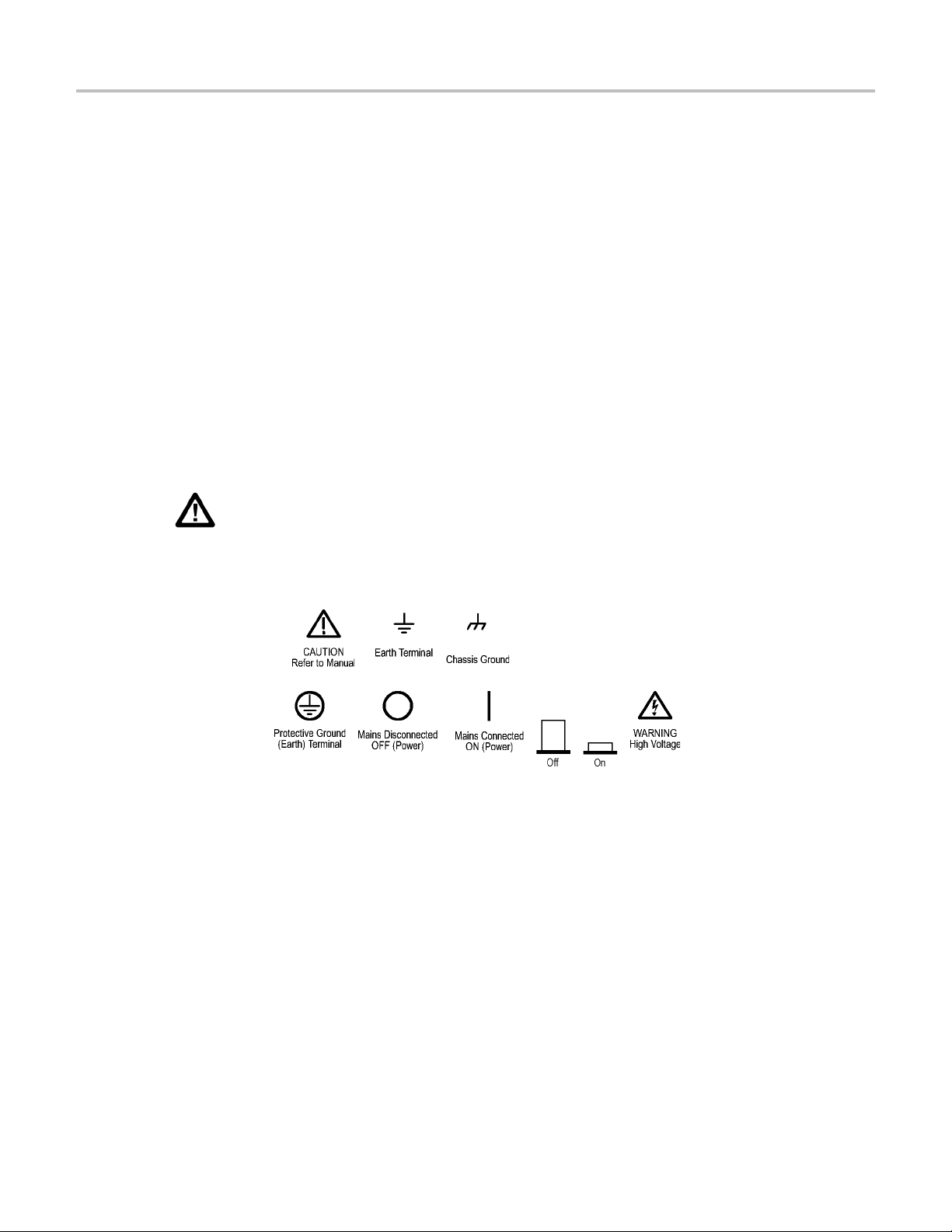
Important safety information
Disconnect power. To avoid electric shock, switch off the product power and
disconnect the power cord from the mains power before removing any covers or
panels, or opening the case for servicing.
Use care when servicing with power on. Dangerous voltages or currents may exist
in this product. Disconnect power, remove battery (if applicable), and disconnect test
leads before removing protective panels, soldering, or replacing components.
Verify safety after repair. Always recheck ground continuity and mains dielectric
strength after performing a repair.
Symbols and terms on the product
These terms may appear on the product:
• DANGER indicates an injury hazard immediately accessible as you read the
marking.
• WARNING indicates an injury hazard not immediately accessible as you read the
marking.
• CAUTION indicates a hazard to property including the product.
When this symbol is marked on the product, be sure to
consult the manual to find out the nature of the potential
hazards and any actions which have to be taken to avoid
them. (This symbol may also be used to refer the user to
ratings in the manual.)
The following symbol(s) may appear on the product:
14 AFG31000 Double Pulse Application
