
Programmer Manual
AFG3000 Series
Arbitrary/Function Generators
071-1639-04
This document supports firmware version 3.0.0 and above.
www.tektronix.com
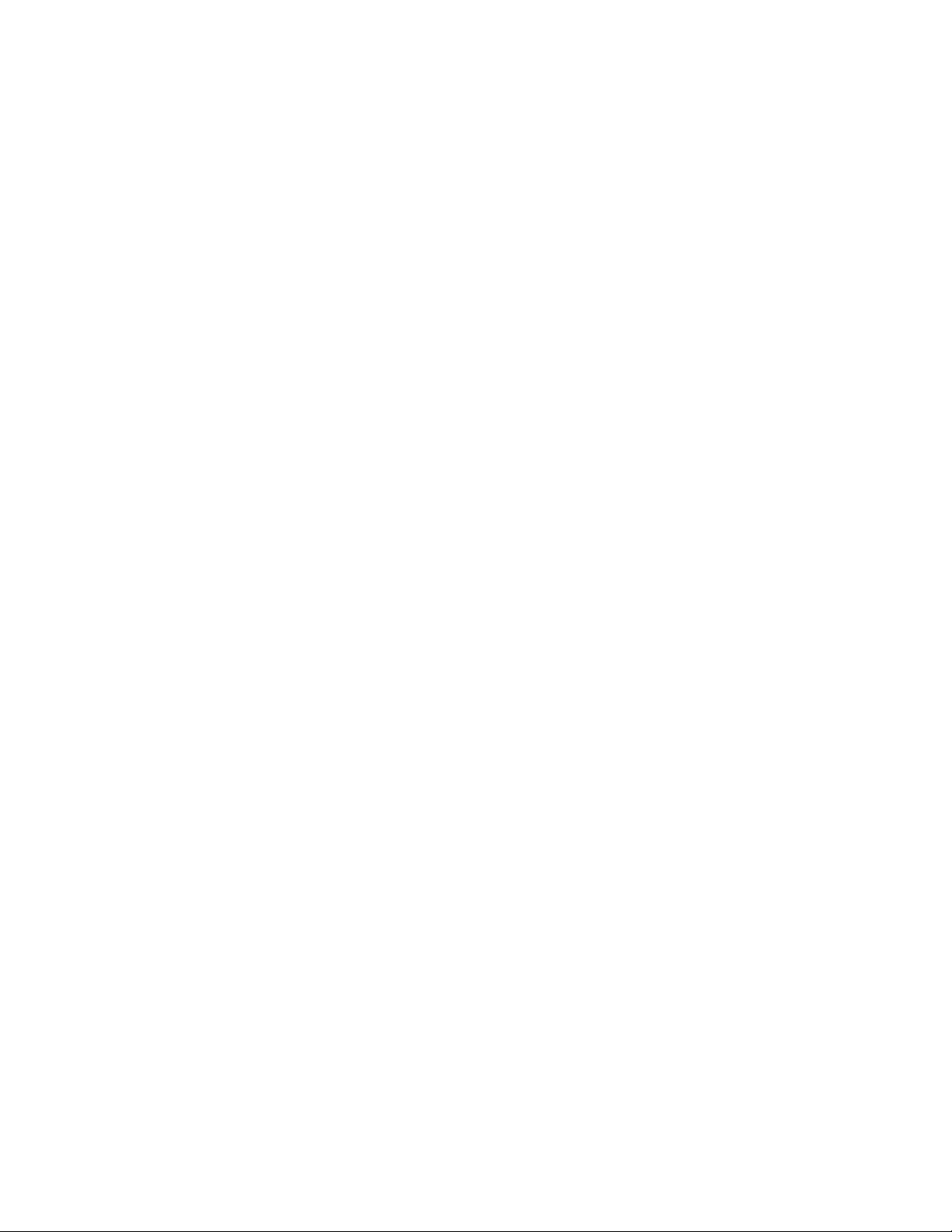
Copyright © Tektronix. All rights reserved. Licensed software products are owned by Tektronix or its subsidiaries or
suppliers, and are protected by national copyright laws and international treaty provisions.
Tektronix products are covered by U.S. and foreign patents, issued and pending. Information in this publication
supercedes that in all previously published material. Specifications and price change privileges reserved.
TEKTRONIX and TEK are registered trademarks of Tektronix, Inc.
Contacting Tektronix
Tektronix, Inc.
14200 SW Karl Braun Drive or P.O. Box 500
Beaverton, OR 97077 USA
For product information, sales, service, and technical support:
In North America, call 1-800-833-9200
Worldwide, visit www.tektronix.com to find contacts in your area.
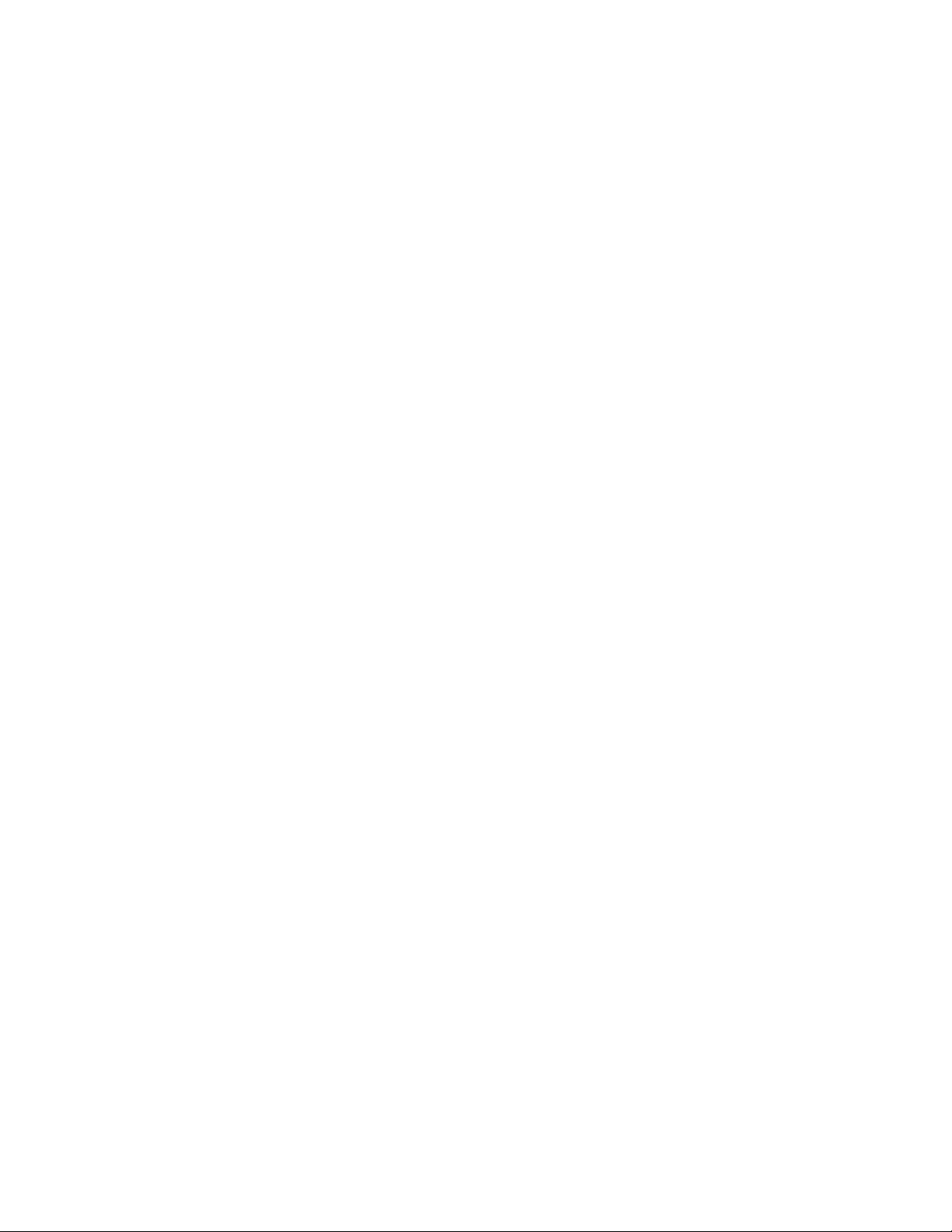
WARRANTY 16
Tektronix warrants that the product will be free from defects in materials and workmanship for a period of three (3)
years from the date of original purchase from an authorized Tektronix distributor. If the product proves defective
during this warranty period, Tektronix, at its option, either will repair the defective product without charge for parts
and labor, or will provide a replacement in exchange for the defective product. Batteries are excluded from this
warranty. Parts, modules and replacement products used by Tektronix for warranty work may be new or reconditioned
to like new performance. All replaced parts, modules and products become the property of Tektronix.
In order to obtain service under this warranty, Customer must notify Tektronix of the defect before the expiration of
the warranty period and make suitable arrangements for the performance of service. Customer shall be responsible for
packaging and shipping the defective product to the service center designated by Tektronix, shipping charges prepaid,
and with a copy of customer proof of purchase. Tektronix shall pay for the return of the product to Customer if the
shipment is to a location within the country in which the Tektronix service center is located. Customer shall be
responsible for paying all shipping charges, duties, taxes, and any other charges for products returned to any other
locations.
This warranty shall not apply to any defect, failure or damage caused by improper use or improper or inadequate
maintenance and care. Tektronix shall not be obligated to furnish service under this warranty a) to repair damage
resulting from attempts by personnel other than Tektronix representatives to install, repair or service the product; b) to
repair damage resulting from improper use or connection to incompatible equipment; c) to repair any damage or
malfunction caused by the use of non-Tektronix supplies; or d) to service a product that has been modified or integrated
with other products when the effect of such modification or integration increases the time or difficulty of servicing the
product.
THIS WARRANTY IS GIVEN BY TEKTRONIX WITH RESPECT TO THE PRODUCT IN LIEU OF ANY
OTHER WARRANTIES, EXPRESS OR IMPLIED. TEKTRONIX AND ITS VENDORS DISCLAIM ANY
IMPLIED WARRANTIES OF MERCHANTABILITY OR FITNESS FOR A PARTICULAR PURPOSE.
TEKTRONIX' RESPONSIBILITY TO REPAIR OR REPLACE DEFECTIVE PRODUCTS IS THE SOLE
AND EXCLUSIVE REMEDY PROVIDED TO THE CUSTOMER FOR BREACH OF THIS WARRANTY.
TEKTRONIX AND ITS VENDORS WILL NOT BE LIABLE FOR ANY INDIRECT, SPECIAL,
INCIDENTAL, OR CONSEQUENTIAL DAMAGES IRRESPECTIVE OF WHETHER TEKTRONIX OR
THE VENDOR HAS ADVANCE NOTICE OF THE POSSIBILITY OF SUCH DAMAGES.
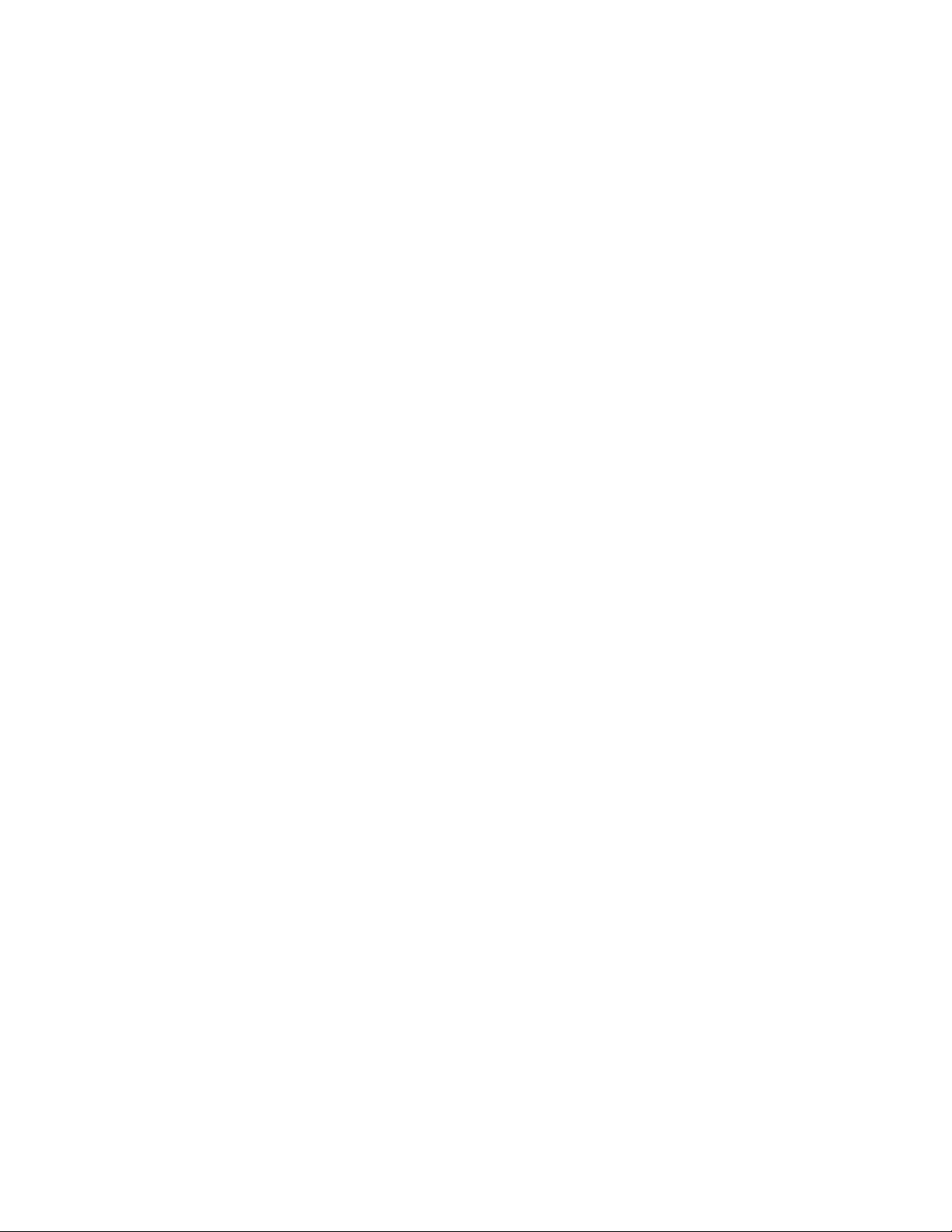
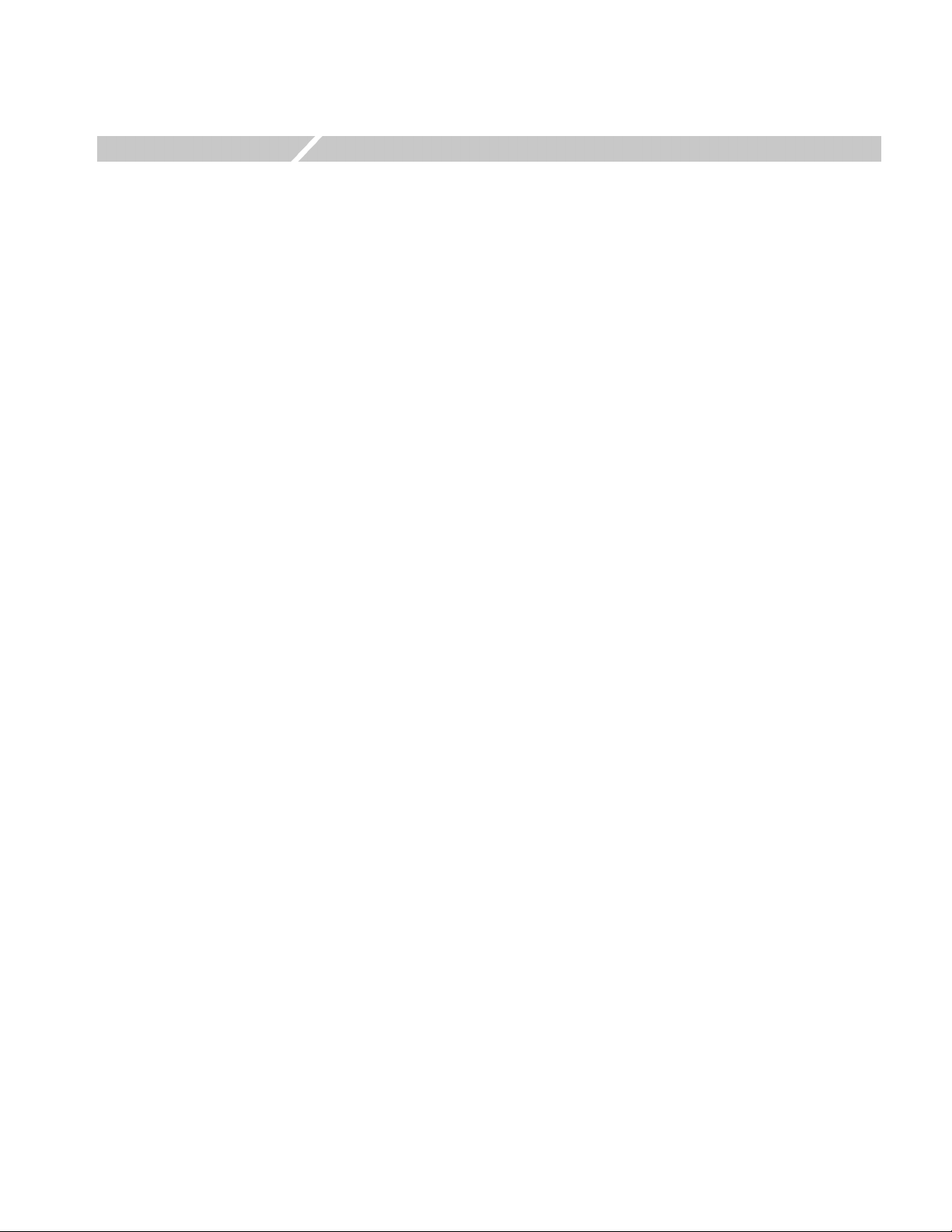
Table of Contents
Getting Started
Syntax and Commands
Preface . . . . . . . . . . . . . . . . . . . . . . . . . . . . . . . . . . . . . . . . . . . . . . . . . . . . . . . . . . . . . ix
Documentation . . . . . . . . . . . . . . . . . . . . . . . . . . . . . . . . . . . . . . . . . . . . . . . . . . . . . . . . . x
Getting Started . . . . . . . . . . . . . . . . . . . . . . . . . . . . . . . . . . . . . . . . . . . . . . . . . . . . . 1-1
Front Panel Controls . . . . . . . . . . . . . . . . . . . . . . . . . . . . . . . . . . . . . . . . . . . . . . . . . . 1-2
Display Area and Screen Interface. . . . . . . . . . . . . . . . . . . . . . . . . . . . . . . . . . . . . . . 1-11
Waveform Parameters and Numeric Input . . . . . . . . . . . . . . . . . . . . . . . . . . . . . . . . . 1-14
Rear Panel . . . . . . . . . . . . . . . . . . . . . . . . . . . . . . . . . . . . . . . . . . . . . . . . . . . . . . . . . 1-19
Syntax and Commands . . . . . . . . . . . . . . . . . . . . . . . . . . . . . . . . . . . . . . . . . . . . . . . 2-1
Command Syntax. . . . . . . . . . . . . . . . . . . . . . . . . . . . . . . . . . . . . . . . . . . . . . . . . . . . . 2-1
Command Groups . . . . . . . . . . . . . . . . . . . . . . . . . . . . . . . . . . . . . . . . . . . . . . . . . . . . 2-9
Command Descriptions . . . . . . . . . . . . . . . . . . . . . . . . . . . . . . . . . . . . . . . . . . . . . . . 2-15
ABORt (No Query Form) . . . . . . . . . . . . . . . . . . . . . . . . . . . . . . . . . . . . . . . . . . . . . 2-15
AFGControl:CSCopy (No Query Form) . . . . . . . . . . . . . . . . . . . . . . . . . . . . . . . . . . 2-16
*CAL? . . . . . . . . . . . . . . . . . . . . . . . . . . . . . . . . . . . . . . . . . . . . . . . . . . . . . . . . . . . . 2-16
CALibration[:ALL] . . . . . . . . . . . . . . . . . . . . . . . . . . . . . . . . . . . . . . . . . . . . . . . . . . 2-17
*CLS (No Query Form) . . . . . . . . . . . . . . . . . . . . . . . . . . . . . . . . . . . . . . . . . . . . . . . 2-17
DIAGnostic[:ALL]. . . . . . . . . . . . . . . . . . . . . . . . . . . . . . . . . . . . . . . . . . . . . . . . . . . 2-18
DISPlay:CONTrast . . . . . . . . . . . . . . . . . . . . . . . . . . . . . . . . . . . . . . . . . . . . . . . . . . 2-19
DISPlay:SAVer:IMMediate (No Query Form). . . . . . . . . . . . . . . . . . . . . . . . . . . . . . 2-19
DISPlay:SAVer[:STATe] . . . . . . . . . . . . . . . . . . . . . . . . . . . . . . . . . . . . . . . . . . . . . . 2-20
DISPlay[:WINDow]:TEXT[:DATA]. . . . . . . . . . . . . . . . . . . . . . . . . . . . . . . . . . . . . 2-21
DISPlay[:WINDow]:TEXT:CLEar (No Query Form) . . . . . . . . . . . . . . . . . . . . . . . 2-21
*ESE. . . . . . . . . . . . . . . . . . . . . . . . . . . . . . . . . . . . . . . . . . . . . . . . . . . . . . . . . . . . . . 2-22
*ESR?. . . . . . . . . . . . . . . . . . . . . . . . . . . . . . . . . . . . . . . . . . . . . . . . . . . . . . . . . . . . . 2-23
HCOPy:SDUMp[:IMMediate] (No query form) . . . . . . . . . . . . . . . . . . . . . . . . . . . . 2-23
*IDN?. . . . . . . . . . . . . . . . . . . . . . . . . . . . . . . . . . . . . . . . . . . . . . . . . . . . . . . . . . . . . 2-24
MEMory:STATe:VALid? . . . . . . . . . . . . . . . . . . . . . . . . . . . . . . . . . . . . . . . . . . . . . . 2-24
MEMory:STATe:DELete (No Query Form) . . . . . . . . . . . . . . . . . . . . . . . . . . . . . . . 2-25
MEMory:STATe:LOCK . . . . . . . . . . . . . . . . . . . . . . . . . . . . . . . . . . . . . . . . . . . . . . . 2-25
MEMory:STATe:RECall:AUTo. . . . . . . . . . . . . . . . . . . . . . . . . . . . . . . . . . . . . . . . . 2-26
MMEMory:CATalog? . . . . . . . . . . . . . . . . . . . . . . . . . . . . . . . . . . . . . . . . . . . . . . . . 2-27
MMEMory:CDIRectory. . . . . . . . . . . . . . . . . . . . . . . . . . . . . . . . . . . . . . . . . . . . . . . 2-28
MMEMory:DELete (No Query Form) . . . . . . . . . . . . . . . . . . . . . . . . . . . . . . . . . . . 2-28
MMEMory:LOAD:STATe (No Query Form) . . . . . . . . . . . . . . . . . . . . . . . . . . . . . . 2-29
MMEMory:LOAD:TRACe (No Query Form) . . . . . . . . . . . . . . . . . . . . . . . . . . . . . 2-29
MMEMory:LOCK[:STATe]. . . . . . . . . . . . . . . . . . . . . . . . . . . . . . . . . . . . . . . . . . . . 2-30
MMEMory:MDIRectory (No Query Form) . . . . . . . . . . . . . . . . . . . . . . . . . . . . . . . 2-30
MMEMory:STORe:STATe (No Query Form) . . . . . . . . . . . . . . . . . . . . . . . . . . . . . . 2-31
MMEMory:STORe:TRACe (No Query Form) . . . . . . . . . . . . . . . . . . . . . . . . . . . . . 2-31
*OPC . . . . . . . . . . . . . . . . . . . . . . . . . . . . . . . . . . . . . . . . . . . . . . . . . . . . . . . . . . . . . 2-32
*OPT?. . . . . . . . . . . . . . . . . . . . . . . . . . . . . . . . . . . . . . . . . . . . . . . . . . . . . . . . . . . . . 2-32
AFG3000 Series Arbitrary/Function Generators Programmer Manual i
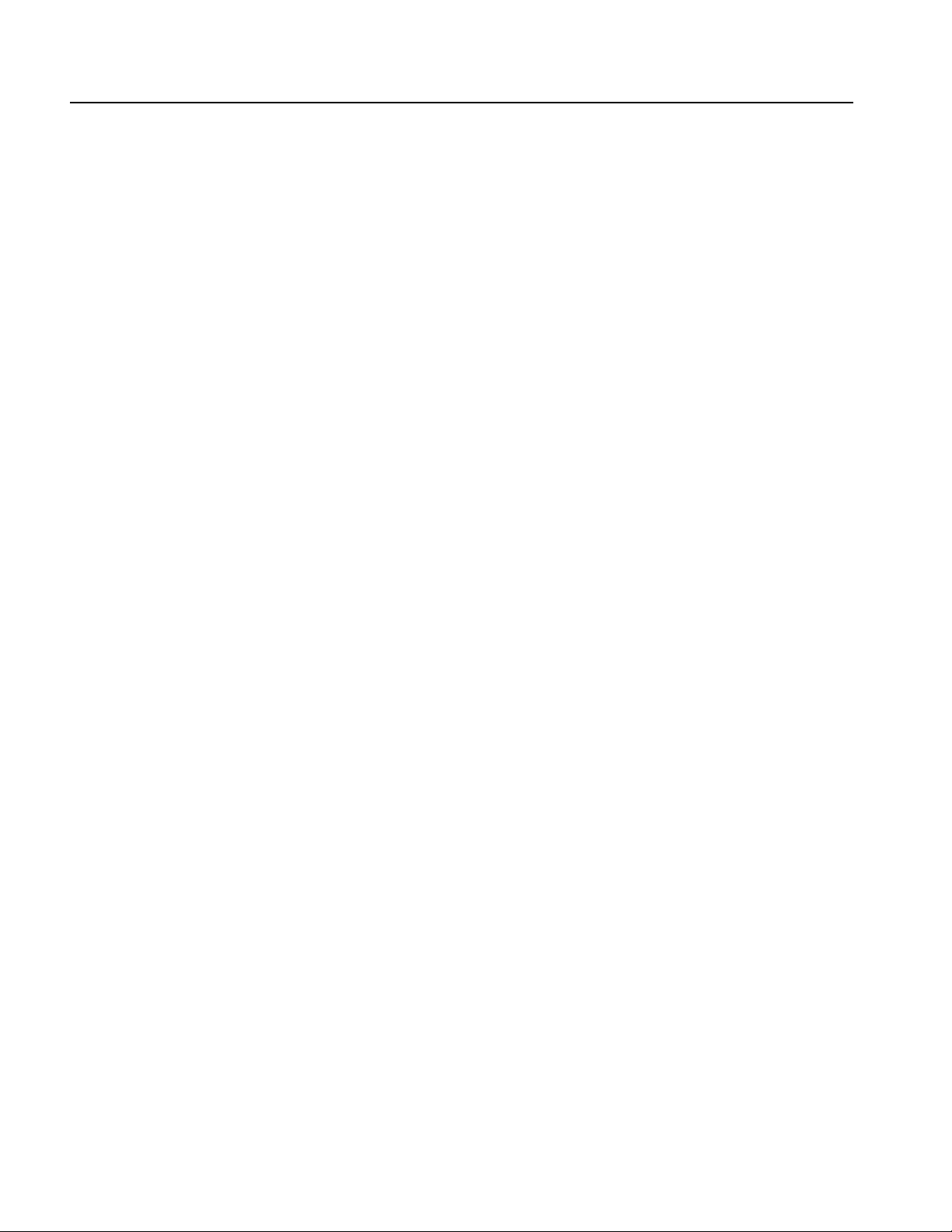
Table of Contents
OUTPut[1|2]:IMPedance. . . . . . . . . . . . . . . . . . . . . . . . . . . . . . . . . . . . . . . . . . . . . . . 2-33
OUTPut[1|2]:POLarity . . . . . . . . . . . . . . . . . . . . . . . . . . . . . . . . . . . . . . . . . . . . . . . . 2-34
OUTPut[1|2][:STATe] . . . . . . . . . . . . . . . . . . . . . . . . . . . . . . . . . . . . . . . . . . . . . . . . . 2-34
OUTPut:TRIGger:MODE. . . . . . . . . . . . . . . . . . . . . . . . . . . . . . . . . . . . . . . . . . . . . . 2-35
*PSC . . . . . . . . . . . . . . . . . . . . . . . . . . . . . . . . . . . . . . . . . . . . . . . . . . . . . . . . . . . . . .2-36
*RCL (No Query Form) . . . . . . . . . . . . . . . . . . . . . . . . . . . . . . . . . . . . . . . . . . . . . . . 2-36
*RST (No Query Form) . . . . . . . . . . . . . . . . . . . . . . . . . . . . . . . . . . . . . . . . . . . . . . . 2-37
*SAV (No Query Form) . . . . . . . . . . . . . . . . . . . . . . . . . . . . . . . . . . . . . . . . . . . . . . . 2-37
[SOURce[1|2]]:AM[:DEPTh] . . . . . . . . . . . . . . . . . . . . . . . . . . . . . . . . . . . . . . . . . . . 2-38
[SOURce[1|2]]:AM:INTernal:FREQuency. . . . . . . . . . . . . . . . . . . . . . . . . . . . . . . . . 2-39
[SOURce[1|2]]:AM:INTernal:FUNCtion . . . . . . . . . . . . . . . . . . . . . . . . . . . . . . . . . . 2-40
[SOURce[1|2]]:AM:INTernal:FUNCtion:EFILe . . . . . . . . . . . . . . . . . . . . . . . . . . . . 2-41
[SOURce[1|2]]:AM:SOURce . . . . . . . . . . . . . . . . . . . . . . . . . . . . . . . . . . . . . . . . . . . 2-41
[SOURce[1|2]]:AM:STATe. . . . . . . . . . . . . . . . . . . . . . . . . . . . . . . . . . . . . . . . . . . . . 2-42
[SOURce[1|2]]:BURSt:MODE. . . . . . . . . . . . . . . . . . . . . . . . . . . . . . . . . . . . . . . . . . 2-42
[SOURce[1|2]]:BURSt:NCYCles . . . . . . . . . . . . . . . . . . . . . . . . . . . . . . . . . . . . . . . . 2-43
[SOURce[1|2]]:BURSt[:STATe] . . . . . . . . . . . . . . . . . . . . . . . . . . . . . . . . . . . . . . . . . 2-44
[SOURce[1|2]]:BURSt:TDELay. . . . . . . . . . . . . . . . . . . . . . . . . . . . . . . . . . . . . . . . . 2-45
[SOURce[1|2]]:COMBine:FEED . . . . . . . . . . . . . . . . . . . . . . . . . . . . . . . . . . . . . . . . 2-46
[SOURce[1|2]]:FM[:DEViation]. . . . . . . . . . . . . . . . . . . . . . . . . . . . . . . . . . . . . . . . . 2-47
[SOURce[1|2]]:FM:INTernal:FREQuency . . . . . . . . . . . . . . . . . . . . . . . . . . . . . . . . . 2-48
[SOURce[1|2]]:FM:INTernal:FUNCtion . . . . . . . . . . . . . . . . . . . . . . . . . . . . . . . . . . 2-49
[SOURce[1|2]]:FM:INTernal:FUNCtion:EFILe. . . . . . . . . . . . . . . . . . . . . . . . . . . . . 2-50
[SOURce[1|2]]:FM:SOURce . . . . . . . . . . . . . . . . . . . . . . . . . . . . . . . . . . . . . . . . . . . 2-50
[SOURce[1|2]]:FM:STATe . . . . . . . . . . . . . . . . . . . . . . . . . . . . . . . . . . . . . . . . . . . . . 2-51
[SOURce[1|2]]:FREQuency:CENTer . . . . . . . . . . . . . . . . . . . . . . . . . . . . . . . . . . . . . 2-52
[SOURce[1|2]]:FREQuency:CONCurrent[:STATe] . . . . . . . . . . . . . . . . . . . . . . . . . . 2-53
[SOURce[1|2]]:FREQuency[:CW|:FIXed] . . . . . . . . . . . . . . . . . . . . . . . . . . . . . . . . . 2-54
[SOURce[1|2]]:FREQuency:MODE. . . . . . . . . . . . . . . . . . . . . . . . . . . . . . . . . . . . . . 2-55
[SOURce[1|2]]:FREQuency:SPAN. . . . . . . . . . . . . . . . . . . . . . . . . . . . . . . . . . . . . . . 2-56
[SOURce[1|2]]:FREQuency:STARt . . . . . . . . . . . . . . . . . . . . . . . . . . . . . . . . . . . . . . 2-57
[SOURce[1|2]]:FREQuency:STOP. . . . . . . . . . . . . . . . . . . . . . . . . . . . . . . . . . . . . . . 2-58
[SOURce[1|2]]:FSKey[:FREQuency]. . . . . . . . . . . . . . . . . . . . . . . . . . . . . . . . . . . . . 2-59
[SOURce[1|2]]:FSKey:INTernal:RATE . . . . . . . . . . . . . . . . . . . . . . . . . . . . . . . . . . . 2-59
[SOURce[1|2]]:FSKey:SOURce. . . . . . . . . . . . . . . . . . . . . . . . . . . . . . . . . . . . . . . . . 2-60
[SOURce[1|2]]:FSKey:STATe . . . . . . . . . . . . . . . . . . . . . . . . . . . . . . . . . . . . . . . . . . 2-60
[SOURce[1|2]]:FUNCtion:EFILe . . . . . . . . . . . . . . . . . . . . . . . . . . . . . . . . . . . . . . . . 2-61
[SOURce[1|2]]:FUNCtion:RAMP:SYMMetry. . . . . . . . . . . . . . . . . . . . . . . . . . . . . . 2-61
[SOURce[1|2]]:FUNCtion[:SHAPe]. . . . . . . . . . . . . . . . . . . . . . . . . . . . . . . . . . . . . . 2-62
[SOURce[1|2]]:PHASe[:ADJust] . . . . . . . . . . . . . . . . . . . . . . . . . . . . . . . . . . . . . . . . 2-63
[SOURce[1|2]]:PHASe:INITiate (No Query Form) . . . . . . . . . . . . . . . . . . . . . . . . . . 2-64
[SOURce[1|2]]:PM[:DEViation]. . . . . . . . . . . . . . . . . . . . . . . . . . . . . . . . . . . . . . . . . 2-64
[SOURce[1|2]]:PM:INTernal:FREQuency . . . . . . . . . . . . . . . . . . . . . . . . . . . . . . . . . 2-65
[SOURce[1|2]]:PM:INTernal:FUNCtion . . . . . . . . . . . . . . . . . . . . . . . . . . . . . . . . . . 2-66
[SOURce[1|2]]:PM:INTernal:FUNCtion:EFILe. . . . . . . . . . . . . . . . . . . . . . . . . . . . . 2-67
[SOURce[1|2]]:PM:SOURce . . . . . . . . . . . . . . . . . . . . . . . . . . . . . . . . . . . . . . . . . . . 2-67
[SOURce[1|2]]:PM:STATe . . . . . . . . . . . . . . . . . . . . . . . . . . . . . . . . . . . . . . . . . . . . . 2-68
SOURce<3|4>:POWer[:LEVel][:IMMediate][:AMPLitude] . . . . . . . . . . . . . . . . . . . 2-69
[SOURce[1|2]]:PULSe:DCYCle. . . . . . . . . . . . . . . . . . . . . . . . . . . . . . . . . . . . . . . . . 2-70
[SOURce[1|2]]:PULSe:DELay . . . . . . . . . . . . . . . . . . . . . . . . . . . . . . . . . . . . . . . . . . 2-70
[SOURce[1|2]]:PULSe:HOLD . . . . . . . . . . . . . . . . . . . . . . . . . . . . . . . . . . . . . . . . . . 2-71
ii AFG3000 Series Arbitrary/Function Generators Programmer Manual

Table of Contents
[SOURce[1|2]]:PULSe:PERiod . . . . . . . . . . . . . . . . . . . . . . . . . . . . . . . . . . . . . . . . . 2-72
[SOURce[1|2]]:PULSe:TRANsition[:LEADing] . . . . . . . . . . . . . . . . . . . . . . . . . . . 2-72
[SOURce[1|2]]:PULSe:TRANsition:TRAiling . . . . . . . . . . . . . . . . . . . . . . . . . . . . . 2-73
[SOURce[1|2]]:PULSe:WIDTh . . . . . . . . . . . . . . . . . . . . . . . . . . . . . . . . . . . . . . . . . 2-74
[SOURce[1|2]]:PWM:INTernal:FREQuency . . . . . . . . . . . . . . . . . . . . . . . . . . . . . . 2-75
[SOURce[1|2]]:PWM:INTernal:FUNCtion . . . . . . . . . . . . . . . . . . . . . . . . . . . . . . . . 2-76
[SOURce[1|2]]:PWM:INTernal:FUNCtion:EFILe . . . . . . . . . . . . . . . . . . . . . . . . . . 2-77
[SOURce[1|2]]:PWM:SOURce . . . . . . . . . . . . . . . . . . . . . . . . . . . . . . . . . . . . . . . . . 2-77
[SOURce[1|2]]:PWM:STATe. . . . . . . . . . . . . . . . . . . . . . . . . . . . . . . . . . . . . . . . . . . 2-78
[SOURce[1|2]]:PWM[:DEViation]:DCYCle. . . . . . . . . . . . . . . . . . . . . . . . . . . . . . . 2-79
[SOURce]:ROSCillator:SOURce . . . . . . . . . . . . . . . . . . . . . . . . . . . . . . . . . . . . . . . 2-80
[SOURce[1|2]]:SWEep:HTIMe. . . . . . . . . . . . . . . . . . . . . . . . . . . . . . . . . . . . . . . . . 2-80
[SOURce[1|2]]:SWEep:MODE . . . . . . . . . . . . . . . . . . . . . . . . . . . . . . . . . . . . . . . . . 2-81
[SOURce[1|2]]:SWEep:RTIMe . . . . . . . . . . . . . . . . . . . . . . . . . . . . . . . . . . . . . . . . . 2-82
[SOURce[1|2]]:SWEep:SPACing . . . . . . . . . . . . . . . . . . . . . . . . . . . . . . . . . . . . . . . 2-82
[SOURce[1|2]]:SWEep:TIME . . . . . . . . . . . . . . . . . . . . . . . . . . . . . . . . . . . . . . . . . . 2-83
[SOURce[1|2]]:VOLTage:CONCurrent[:STATe] . . . . . . . . . . . . . . . . . . . . . . . . . . . 2-84
[SOURce[1|2]]:VOLTage[:LEVel][:IMMediate]:HIGH . . . . . . . . . . . . . . . . . . . . . . 2-85
[SOURce[1|2]]:VOLTage[:LEVel][:IMMediate]:LOW. . . . . . . . . . . . . . . . . . . . . . . 2-86
[SOURce[1|2]]:VOLTage[:LEVel][:IMMediate]:OFFSet . . . . . . . . . . . . . . . . . . . . . 2-87
[SOURce[1|2]]:VOLTage[:LEVel][:IMMediate][:AMPLitude] . . . . . . . . . . . . . . . . 2-88
[SOURce[1|2]]:VOLTage:LIMit:HIGH. . . . . . . . . . . . . . . . . . . . . . . . . . . . . . . . . . . 2-89
[SOURce[1|2]]:VOLTage:LIMit:LOW . . . . . . . . . . . . . . . . . . . . . . . . . . . . . . . . . . . 2-90
[SOURce[1|2]]:VOLTage:UNIT . . . . . . . . . . . . . . . . . . . . . . . . . . . . . . . . . . . . . . . . 2-91
*SRE . . . . . . . . . . . . . . . . . . . . . . . . . . . . . . . . . . . . . . . . . . . . . . . . . . . . . . . . . . . . . 2-92
STATus:OPERation:CONDition? . . . . . . . . . . . . . . . . . . . . . . . . . . . . . . . . . . . . . . . 2-93
STATus:OPERation:ENABle . . . . . . . . . . . . . . . . . . . . . . . . . . . . . . . . . . . . . . . . . . . 2-93
STATus:OPERation[:EVENt]? . . . . . . . . . . . . . . . . . . . . . . . . . . . . . . . . . . . . . . . . . 2-94
STATus:PRESet (No Query Form) . . . . . . . . . . . . . . . . . . . . . . . . . . . . . . . . . . . . . . 2-94
STATus:QUEStionable:CONDition? . . . . . . . . . . . . . . . . . . . . . . . . . . . . . . . . . . . . . 2-95
STATus:QUEStionable:ENABle . . . . . . . . . . . . . . . . . . . . . . . . . . . . . . . . . . . . . . . . 2-95
STATus:QUEStionable[:EVENt]? . . . . . . . . . . . . . . . . . . . . . . . . . . . . . . . . . . . . . . . 2-96
*STB?. . . . . . . . . . . . . . . . . . . . . . . . . . . . . . . . . . . . . . . . . . . . . . . . . . . . . . . . . . . . . 2-96
SYSTem:BEEPer[:IMMediate] (No Query Form) . . . . . . . . . . . . . . . . . . . . . . . . . . 2-97
SYSTem:BEEPer:STATe . . . . . . . . . . . . . . . . . . . . . . . . . . . . . . . . . . . . . . . . . . . . . . 2-97
SYSTem:ERRor[:NEXT]?. . . . . . . . . . . . . . . . . . . . . . . . . . . . . . . . . . . . . . . . . . . . . 2-98
SYSTem:KCLick[:STATe]. . . . . . . . . . . . . . . . . . . . . . . . . . . . . . . . . . . . . . . . . . . . . 2-98
SYSTem:KLOCk[:STATe]. . . . . . . . . . . . . . . . . . . . . . . . . . . . . . . . . . . . . . . . . . . . . 2-99
SYSTem:PASSword:CDISable (No Query Form). . . . . . . . . . . . . . . . . . . . . . . . . . . 2-99
SYSTem:PASSword[:CENable] (No Query Form) . . . . . . . . . . . . . . . . . . . . . . . . . 2-100
SYSTem:PASSword[:CENable]:STATe?. . . . . . . . . . . . . . . . . . . . . . . . . . . . . . . . . 2-100
SYSTem:PASSword:NEW (No Query Form) . . . . . . . . . . . . . . . . . . . . . . . . . . . . . 2-101
SYSTem:SECurity:IMMediate (No Query Form). . . . . . . . . . . . . . . . . . . . . . . . . . 2-101
SYSTem:ULANguage . . . . . . . . . . . . . . . . . . . . . . . . . . . . . . . . . . . . . . . . . . . . . . . 2-102
SYSTem:VERSion? . . . . . . . . . . . . . . . . . . . . . . . . . . . . . . . . . . . . . . . . . . . . . . . . . 2-102
TRACe|DATA:CATalog? . . . . . . . . . . . . . . . . . . . . . . . . . . . . . . . . . . . . . . . . . . . . . 2-103
TRACe|DATA:COPY (No Query Form). . . . . . . . . . . . . . . . . . . . . . . . . . . . . . . . . 2-103
TRACe|DATA[:DATA] . . . . . . . . . . . . . . . . . . . . . . . . . . . . . . . . . . . . . . . . . . . . . . 2-104
TRACe|DATA[:DATA]:LINE (No Query Form). . . . . . . . . . . . . . . . . . . . . . . . . . . 2-105
TRACe|DATA[:DATA]:VALue . . . . . . . . . . . . . . . . . . . . . . . . . . . . . . . . . . . . . . . . 2-106
TRACe|DATA:DEFine (No Query Form) . . . . . . . . . . . . . . . . . . . . . . . . . . . . . . . . 2-107
AFG3000 Series Arbitrary/Function Generators Programmer Manual iii

Table of Contents
Status and Events
Programming Examples
TRACe|DATA:DELete[:NAME] (No Query Form). . . . . . . . . . . . . . . . . . . . . . . . . 2-108
TRACe|DATA:LOCK[:STATe]. . . . . . . . . . . . . . . . . . . . . . . . . . . . . . . . . . . . . . . . . 2-108
TRACe|DATA:POINts . . . . . . . . . . . . . . . . . . . . . . . . . . . . . . . . . . . . . . . . . . . . . . . 2-109
*TRG (No Query Form) . . . . . . . . . . . . . . . . . . . . . . . . . . . . . . . . . . . . . . . . . . . . . . 2-109
TRIGger[:SEQuence]:SLOPe . . . . . . . . . . . . . . . . . . . . . . . . . . . . . . . . . . . . . . . . . . 2-110
TRIGger[:SEQuence]:SOURce . . . . . . . . . . . . . . . . . . . . . . . . . . . . . . . . . . . . . . . . 2-110
TRIGger[:SEQuence]:TIMer . . . . . . . . . . . . . . . . . . . . . . . . . . . . . . . . . . . . . . . . . . 2-111
TRIGger[:SEQuence][:IMMediate] (No Query Form). . . . . . . . . . . . . . . . . . . . . . . 2-111
*TST? . . . . . . . . . . . . . . . . . . . . . . . . . . . . . . . . . . . . . . . . . . . . . . . . . . . . . . . . . . . . 2-112
*WAI (No Query Form) . . . . . . . . . . . . . . . . . . . . . . . . . . . . . . . . . . . . . . . . . . . . . . 2-112
Status and Events . . . . . . . . . . . . . . . . . . . . . . . . . . . . . . . . . . . . . . . . . . . . . . . . . . . . 3-1
Status Reporting Structure. . . . . . . . . . . . . . . . . . . . . . . . . . . . . . . . . . . . . . . . . . . . . . . 3-1
Registers . . . . . . . . . . . . . . . . . . . . . . . . . . . . . . . . . . . . . . . . . . . . . . . . . . . . . . . . . . . .3-4
Queues. . . . . . . . . . . . . . . . . . . . . . . . . . . . . . . . . . . . . . . . . . . . . . . . . . . . . . . . . . . . . 3-10
Messages and Codes . . . . . . . . . . . . . . . . . . . . . . . . . . . . . . . . . . . . . . . . . . . . . . . . . . 3-11
Appendices
Index
Programming Examples . . . . . . . . . . . . . . . . . . . . . . . . . . . . . . . . . . . . . . . . . . . . . . 4-1
Appendix A: Accessories and Options . . . . . . . . . . . . . . . . . . . . . . . . . . . . . . . . . . A-1
Options . . . . . . . . . . . . . . . . . . . . . . . . . . . . . . . . . . . . . . . . . . . . . . . . . . . . . . . . . . . . A-1
Accessories . . . . . . . . . . . . . . . . . . . . . . . . . . . . . . . . . . . . . . . . . . . . . . . . . . . . . . . . . A-2
Appendix B: General Care and Cleaning . . . . . . . . . . . . . . . . . . . . . . . . . . . . . . . B-1
General Care . . . . . . . . . . . . . . . . . . . . . . . . . . . . . . . . . . . . . . . . . . . . . . . . . . . . . . . . B-1
Cleaning . . . . . . . . . . . . . . . . . . . . . . . . . . . . . . . . . . . . . . . . . . . . . . . . . . . . . . . . . . . B-1
Appendix C: SCPI Conformance Information . . . . . . . . . . . . . . . . . . . . . . . . . . . C-1
Appendix D: Default Setup . . . . . . . . . . . . . . . . . . . . . . . . . . . . . . . . . . . . . . . . . . . D-1
Appendix E: Reference . . . . . . . . . . . . . . . . . . . . . . . . . . . . . . . . . . . . . . . . . . . . . . E-1
Menu System. . . . . . . . . . . . . . . . . . . . . . . . . . . . . . . . . . . . . . . . . . . . . . . . . . . . . . . . E-1
Menu Structure . . . . . . . . . . . . . . . . . . . . . . . . . . . . . . . . . . . . . . . . . . . . . . . . . . . . . . E-2
File Operations . . . . . . . . . . . . . . . . . . . . . . . . . . . . . . . . . . . . . . . . . . . . . . . . . . . . . E-30
Index . . . . . . . . . . . . . . . . . . . . . . . . . . . . . . . . . . . . . . . . . . . . . . . . . . . . . . . . . . Index-1
iv AFG3000 Series Arbitrary/Function Generators Programmer Manual
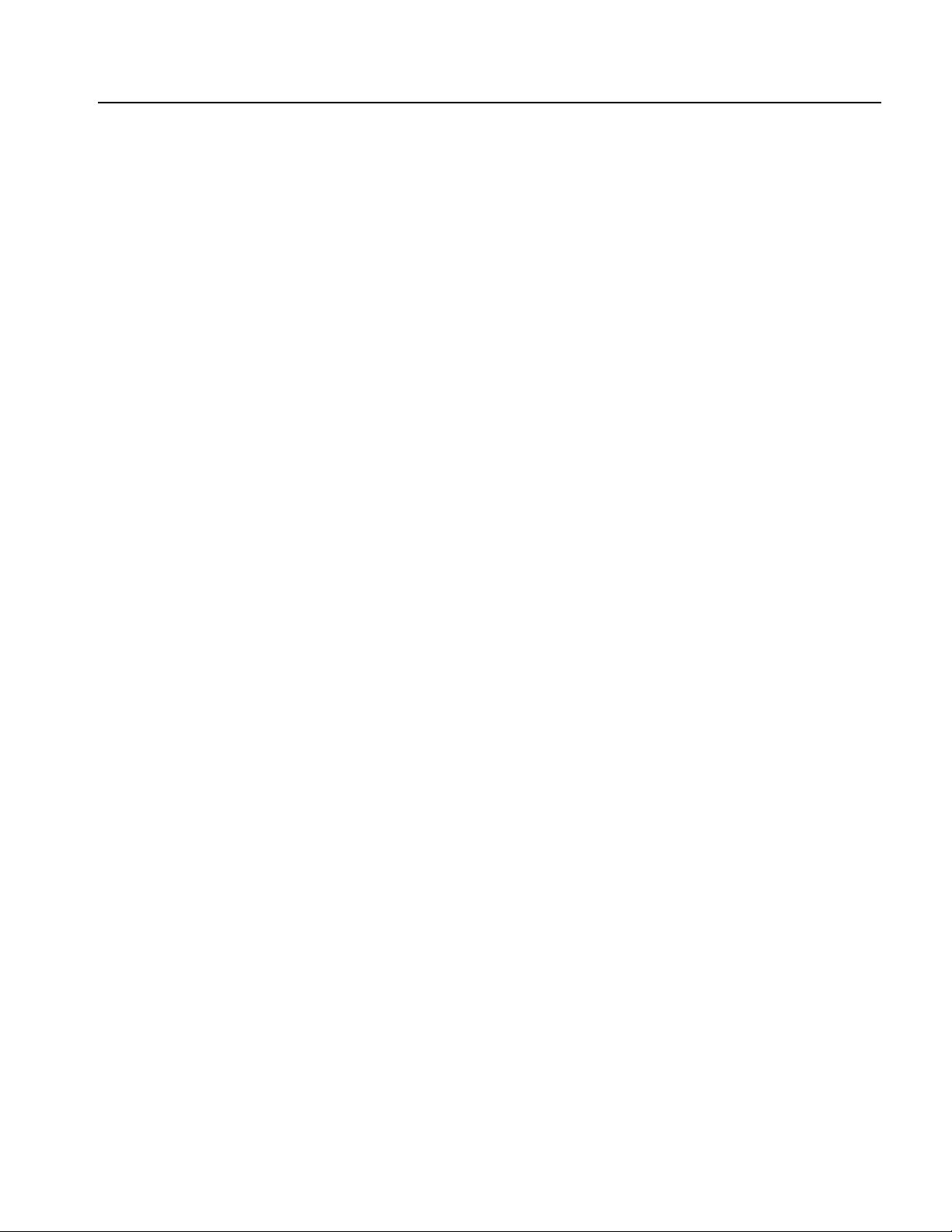
List of Figures
List of Figures
Figure 1-1: Dual-channel model . . . . . . . . . . . . . . . . . . . . . . . . . . . . . . . . . . . . . . . 1-1
Figure 1-2: Front panel controls . . . . . . . . . . . . . . . . . . . . . . . . . . . . . . . . . . . . . . . 1-2
Figure 1-3: Waveform parameter and graph display . . . . . . . . . . . . . . . . . . . . . . 1-4
Figure 1-4: Graph comparison . . . . . . . . . . . . . . . . . . . . . . . . . . . . . . . . . . . . . . . . 1-4
Figure 1-5: Waveform parameter comparison (CH1 selected) . . . . . . . . . . . . . . 1-5
Figure 1-6: Waveform parameter comparison (CH2 selected) . . . . . . . . . . . . . . 1-5
Figure 1-7: Run Mode menu (Continuous) . . . . . . . . . . . . . . . . . . . . . . . . . . . . . . . 1-8
Figure 1-8: Screen interface . . . . . . . . . . . . . . . . . . . . . . . . . . . . . . . . . . . . . . . . . . 1-11
Figure 1-9: Level meter . . . . . . . . . . . . . . . . . . . . . . . . . . . . . . . . . . . . . . . . . . . . . 1-12
Figure 1-10: Graphical representation of button status . . . . . . . . . . . . . . . . . . . 1-13
Figure 1-11: Default display . . . . . . . . . . . . . . . . . . . . . . . . . . . . . . . . . . . . . . . . . . 1-14
Figure 1-12: Frequency/Period/Phase Menu . . . . . . . . . . . . . . . . . . . . . . . . . . . . 1-14
Figure 1-13: Screen display with Frequency active (1) . . . . . . . . . . . . . . . . . . . . 1-15
Figure 1-14: Screen display with Frequency active (2) . . . . . . . . . . . . . . . . . . . . 1-15
Figure 1-15: Screen display with Frequency active (3) . . . . . . . . . . . . . . . . . . . . 1-15
Figure 1-16: Screen display with Frequency active (4) . . . . . . . . . . . . . . . . . . . . 1-16
Figure 1-17: Amplitude/Level Menu . . . . . . . . . . . . . . . . . . . . . . . . . . . . . . . . . . . 1-16
Figure 1-18: PWM sample screen . . . . . . . . . . . . . . . . . . . . . . . . . . . . . . . . . . . . . 1-17
Figure 1-19: PWM parameter menu (Freq is selected) . . . . . . . . . . . . . . . . . . . . 1-17
Figure 1-20: PWM parameter menu (Period is selected) . . . . . . . . . . . . . . . . . . 1-18
Figure 1-21: Rear panel connectors . . . . . . . . . . . . . . . . . . . . . . . . . . . . . . . . . . . 1-19
Figure 2-1: Command message elements . . . . . . . . . . . . . . . . . . . . . . . . . . . . . . . . 2-3
Figure 2-2: Example of SCPI subsystem hierarchy tree . . . . . . . . . . . . . . . . . . . . 2-4
Figure 2-3: Example of abbreviating a command . . . . . . . . . . . . . . . . . . . . . . . . . 2-6
Figure 2-4: Example of chaining commands and queries . . . . . . . . . . . . . . . . . . . 2-7
Figure 2-5: Example of omitting root and lower level nodes . . . . . . . . . . . . . . . . 2-7
Figure 3-1: Error and event handling process . . . . . . . . . . . . . . . . . . . . . . . . . . . . 3-2
Figure 3-2: The Status Byte Register (SBR) . . . . . . . . . . . . . . . . . . . . . . . . . . . . . . 3-5
Figure 3-3: The Standard Event Status Register (SESR) . . . . . . . . . . . . . . . . . . . 3-6
Figure 3-4: Operation Condition Register (OCR) . . . . . . . . . . . . . . . . . . . . . . . . . 3-7
Figure 3-5: Questionable Condition Register (QCR) . . . . . . . . . . . . . . . . . . . . . . 3-8
Figure 3-6: Event Status Enable Register (ESER) . . . . . . . . . . . . . . . . . . . . . . . . . 3-9
Figure 3-7: Service Request Enable Register (SRER) . . . . . . . . . . . . . . . . . . . . . . 3-9
Figure 3-8: Operation Enable Register (OENR) . . . . . . . . . . . . . . . . . . . . . . . . . . 3-9
Figure 3-9: Questionable Enable Register (QENR) . . . . . . . . . . . . . . . . . . . . . . . 3-10
Figure A-1: Fuse adapter . . . . . . . . . . . . . . . . . . . . . . . . . . . . . . . . . . . . . . . . . . . . . A-3
Figure E-1: Sweep type . . . . . . . . . . . . . . . . . . . . . . . . . . . . . . . . . . . . . . . . . . . . . . . E-9
Figure E-2: Frequency sweep . . . . . . . . . . . . . . . . . . . . . . . . . . . . . . . . . . . . . . . . . E-10
Figure E-3: Number of Points . . . . . . . . . . . . . . . . . . . . . . . . . . . . . . . . . . . . . . . . E-16
Figure E-4: Using the Cursor (Line edit) . . . . . . . . . . . . . . . . . . . . . . . . . . . . . . . E-18
Figure E-5: Line Edit example . . . . . . . . . . . . . . . . . . . . . . . . . . . . . . . . . . . . . . . . E-19
Figure E-6: Operation – Edit by Data Point . . . . . . . . . . . . . . . . . . . . . . . . . . . . . E-19
AFG3000 Series Arbitrary/Function Generators Programmer Manual v
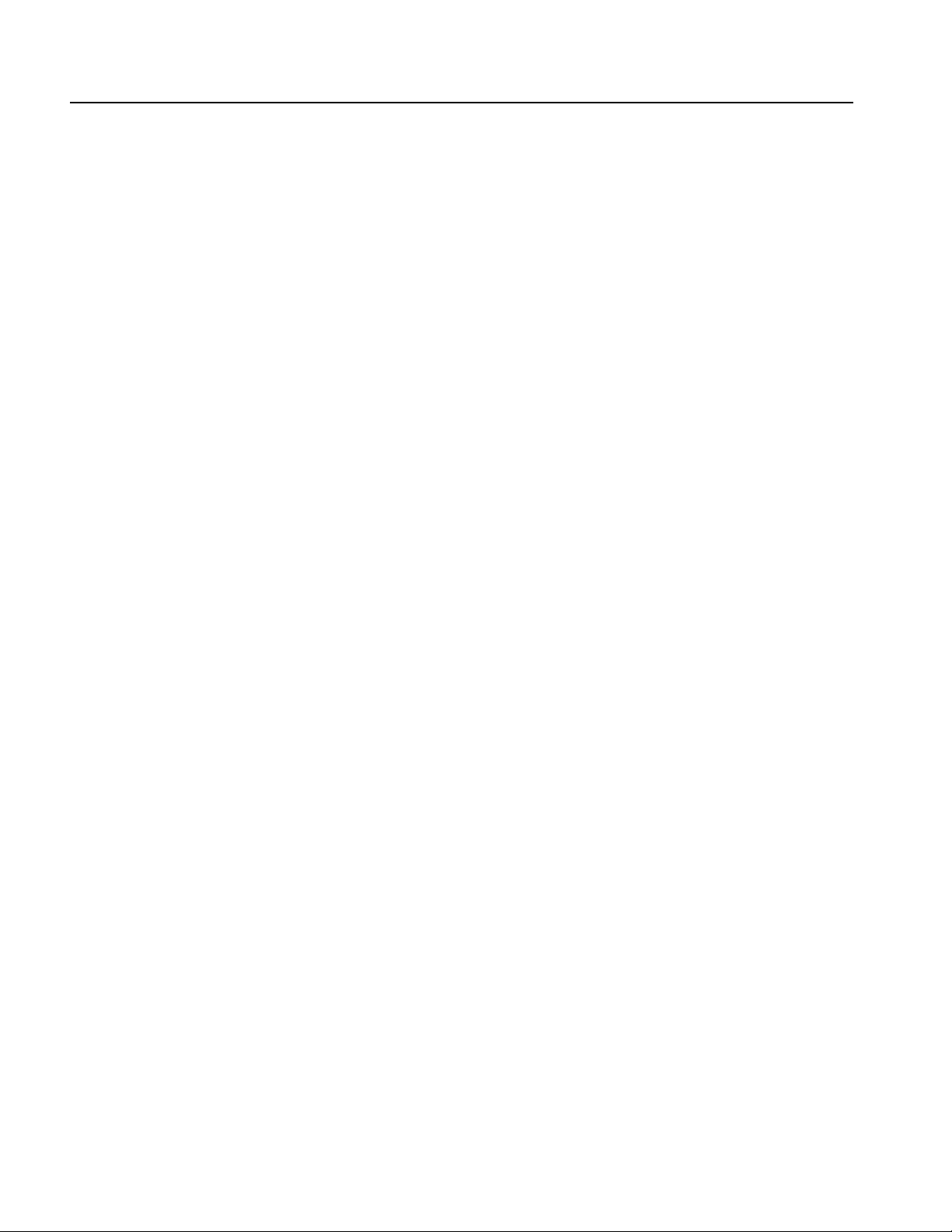
List of Figures
Figure E-7: Cut example . . . . . . . . . . . . . . . . . . . . . . . . . . . . . . . . . . . . . . . . . . . . E-20
Figure E-8: Paste at Beginning . . . . . . . . . . . . . . . . . . . . . . . . . . . . . . . . . . . . . . . E-21
Figure E-9: Paste at End . . . . . . . . . . . . . . . . . . . . . . . . . . . . . . . . . . . . . . . . . . . . E-22
Figure E-10: Browse waveform files (USB memory) . . . . . . . . . . . . . . . . . . . . . E-30
Figure E-11: Write As - Character entry box . . . . . . . . . . . . . . . . . . . . . . . . . . . E-32
Figure E-12: Recall menu (Internal) . . . . . . . . . . . . . . . . . . . . . . . . . . . . . . . . . . E-33
Figure E-13: Save As - Character entry box . . . . . . . . . . . . . . . . . . . . . . . . . . . . E-34
vi AFG3000 Series Arbitrary/Function Generators Programmer Manual
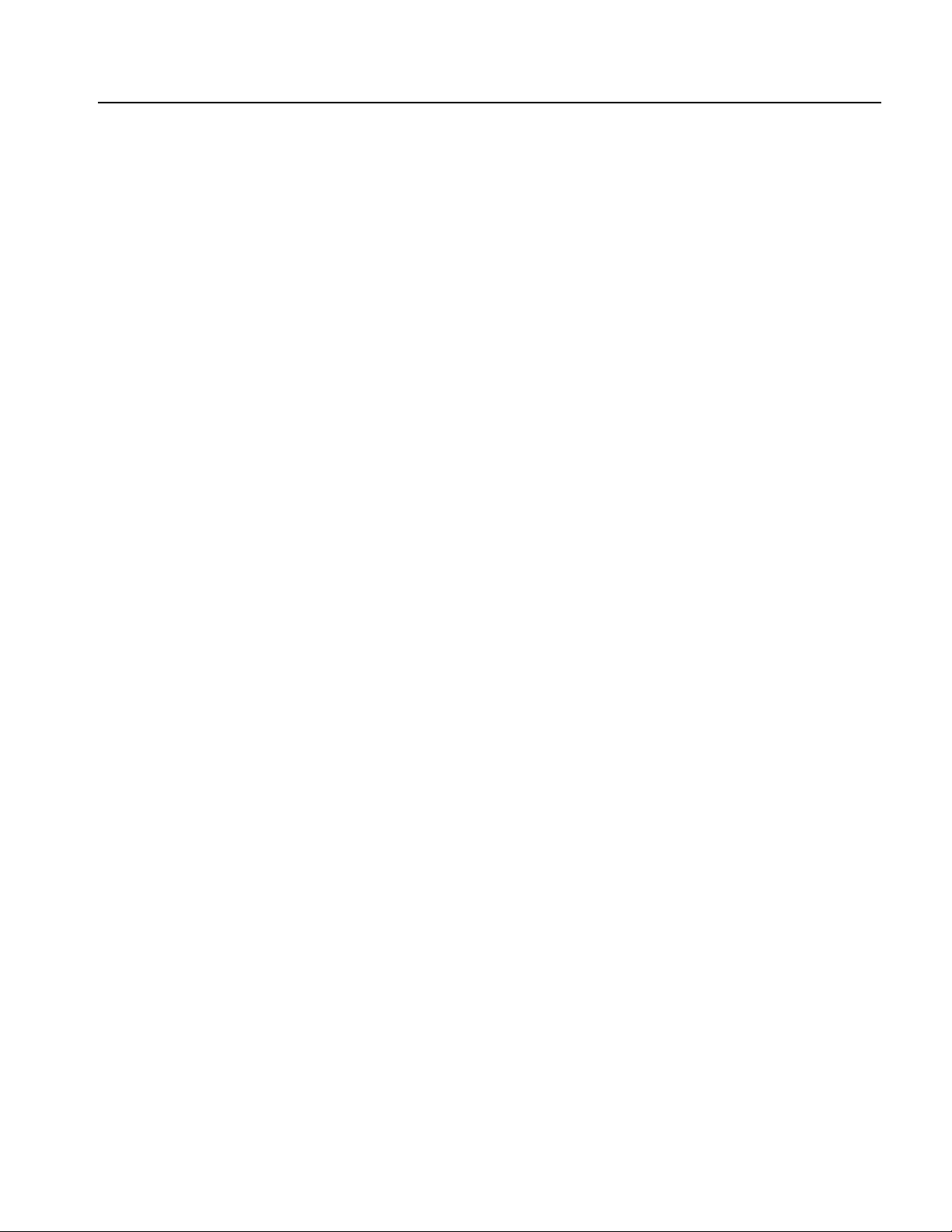
List of Tables
List of Tables
Table 2-1: BNF notation . . . . . . . . . . . . . . . . . . . . . . . . . . . . . . . . . . . . . . . . . . . . . . 2-1
Table 2-2: Command message elements . . . . . . . . . . . . . . . . . . . . . . . . . . . . . . . . . 2-2
Table 2-3: Query response examples . . . . . . . . . . . . . . . . . . . . . . . . . . . . . . . . . . . . 2-3
Table 2-4: Parameter types used in syntax descriptions . . . . . . . . . . . . . . . . . . . . 2-5
Table 2-5: Calibration and Diagnostic commands . . . . . . . . . . . . . . . . . . . . . . . . . 2-9
Table 2-6: Display commands . . . . . . . . . . . . . . . . . . . . . . . . . . . . . . . . . . . . . . . . . 2-9
Table 2-7: Memory commands . . . . . . . . . . . . . . . . . . . . . . . . . . . . . . . . . . . . . . . . 2-9
Table 2-8: Mass Memory commands . . . . . . . . . . . . . . . . . . . . . . . . . . . . . . . . . . 2-10
Table 2-9: Output commands . . . . . . . . . . . . . . . . . . . . . . . . . . . . . . . . . . . . . . . . 2-10
Table 2-10: Source commands . . . . . . . . . . . . . . . . . . . . . . . . . . . . . . . . . . . . . . . . 2-10
Table 2-11: Status commands . . . . . . . . . . . . . . . . . . . . . . . . . . . . . . . . . . . . . . . . 2-12
Table 2-12: System commands . . . . . . . . . . . . . . . . . . . . . . . . . . . . . . . . . . . . . . . . 2-13
Table 2-13: Synchronization commands . . . . . . . . . . . . . . . . . . . . . . . . . . . . . . . . 2-13
Table 2-14: Trace commands . . . . . . . . . . . . . . . . . . . . . . . . . . . . . . . . . . . . . . . . . 2-14
Table 2-15: Trigger commands . . . . . . . . . . . . . . . . . . . . . . . . . . . . . . . . . . . . . . . 2-14
Table 2-16: AFG Control command . . . . . . . . . . . . . . . . . . . . . . . . . . . . . . . . . . . 2-14
Table 2-17: Screen copy command . . . . . . . . . . . . . . . . . . . . . . . . . . . . . . . . . . . . 2-14
Table 3-1: SBR bit functions . . . . . . . . . . . . . . . . . . . . . . . . . . . . . . . . . . . . . . . . . . 3-5
Table 3-2: SESR bit functions . . . . . . . . . . . . . . . . . . . . . . . . . . . . . . . . . . . . . . . . . 3-6
Table 3-3: OCR bit functions . . . . . . . . . . . . . . . . . . . . . . . . . . . . . . . . . . . . . . . . . . 3-7
Table 3-4: QCR bit functions . . . . . . . . . . . . . . . . . . . . . . . . . . . . . . . . . . . . . . . . . . 3-8
Table 3-5: Definition of event codes . . . . . . . . . . . . . . . . . . . . . . . . . . . . . . . . . . . 3-11
Table 3-6: Command error messages . . . . . . . . . . . . . . . . . . . . . . . . . . . . . . . . . . 3-11
Table 3-7: Execution error messages . . . . . . . . . . . . . . . . . . . . . . . . . . . . . . . . . . 3-13
Table 3-8: Device-specific error messages . . . . . . . . . . . . . . . . . . . . . . . . . . . . . . 3-15
Table 3-9: Query errors . . . . . . . . . . . . . . . . . . . . . . . . . . . . . . . . . . . . . . . . . . . . . 3-15
Table 3-10: Power-on events . . . . . . . . . . . . . . . . . . . . . . . . . . . . . . . . . . . . . . . . . 3-15
Table 3-11: User request events . . . . . . . . . . . . . . . . . . . . . . . . . . . . . . . . . . . . . . . 3-16
Table 3-12: Request control events . . . . . . . . . . . . . . . . . . . . . . . . . . . . . . . . . . . . 3-16
Table 3-13: Operation complete events . . . . . . . . . . . . . . . . . . . . . . . . . . . . . . . . . 3-16
Table 3-14: Device errors . . . . . . . . . . . . . . . . . . . . . . . . . . . . . . . . . . . . . . . . . . . . 3-17
Table A-1: Options . . . . . . . . . . . . . . . . . . . . . . . . . . . . . . . . . . . . . . . . . . . . . . . . . . A-1
Table A-2: Standard accessories . . . . . . . . . . . . . . . . . . . . . . . . . . . . . . . . . . . . . . . A-2
Table A-3: Optional accessories . . . . . . . . . . . . . . . . . . . . . . . . . . . . . . . . . . . . . . . . A-2
Table C-1: SCPI conformance information . . . . . . . . . . . . . . . . . . . . . . . . . . . . . . C-1
Table D-1: Default settings . . . . . . . . . . . . . . . . . . . . . . . . . . . . . . . . . . . . . . . . . . . . D-1
Table E-1: Sine/Square menu . . . . . . . . . . . . . . . . . . . . . . . . . . . . . . . . . . . . . . . . . E-3
Table E-2: Ramp menu . . . . . . . . . . . . . . . . . . . . . . . . . . . . . . . . . . . . . . . . . . . . . . . E-4
Table E-3: Pulse menu . . . . . . . . . . . . . . . . . . . . . . . . . . . . . . . . . . . . . . . . . . . . . . . E-4
Table E-4: Arb menu . . . . . . . . . . . . . . . . . . . . . . . . . . . . . . . . . . . . . . . . . . . . . . . . E-5
Table E-5: More menu . . . . . . . . . . . . . . . . . . . . . . . . . . . . . . . . . . . . . . . . . . . . . . . E-6
AFG3000 Series Arbitrary/Function Generators Programmer Manual vii

List of Tables
Table E-6: Modulation parameter menu . . . . . . . . . . . . . . . . . . . . . . . . . . . . . . . . E-7
Table E-7: Sweep parameter menu . . . . . . . . . . . . . . . . . . . . . . . . . . . . . . . . . . . . E-9
Table E-8: Burst parameter menu . . . . . . . . . . . . . . . . . . . . . . . . . . . . . . . . . . . . E-11
Table E-9: Output menu . . . . . . . . . . . . . . . . . . . . . . . . . . . . . . . . . . . . . . . . . . . . E-12
Table E-10: Save/Recall menu . . . . . . . . . . . . . . . . . . . . . . . . . . . . . . . . . . . . . . . E-13
Table E-11: Edit menu . . . . . . . . . . . . . . . . . . . . . . . . . . . . . . . . . . . . . . . . . . . . . . E-14
Table E-12: Operations submenu . . . . . . . . . . . . . . . . . . . . . . . . . . . . . . . . . . . . . E-17
Table E-13: Utility menu . . . . . . . . . . . . . . . . . . . . . . . . . . . . . . . . . . . . . . . . . . . . E-23
viii AFG3000 Series Arbitrary/Function Generators Programmer Manual

Preface
This manual provides operating information for the AFG3000 Series
Arbitrary/Function Generators. The following instruments are supported by this
manual:
AFG3011 AFG3021B AFG3022B
AFG3101 AFG3102 AFG3251
AFG3252
The manual consists of the following sections:
Getting Started covers operating principles of the instrument, which helps you
understand how your generator operates.
Syntax and Commands defines the command syntax and processing conven-
tions, describes command notation.
Status and Events explains the status information and event messages reported
by the instrument.
Programming Examples contains remote interface application programs to
help you develop programs for your application.
Appendix A: Accessories & Options describes the standard and optional acces-
sories as well as the instrument options.
Appendix B: General Care and Cleaning describes how to take care of the
instrument.
Appendix C: SCPI Conformance Information contains a list of commands and
SCPI information.
Appendix D: Default Setup contains a list of the menus and controls that are
recalled when you push the front-panel Default button.
Appendix E: Reference provides in-depth descriptions of the instrument menu
structures and menu button functions.
AFG3000 Series Arbitrary/Function Generators Programmer Manual ix
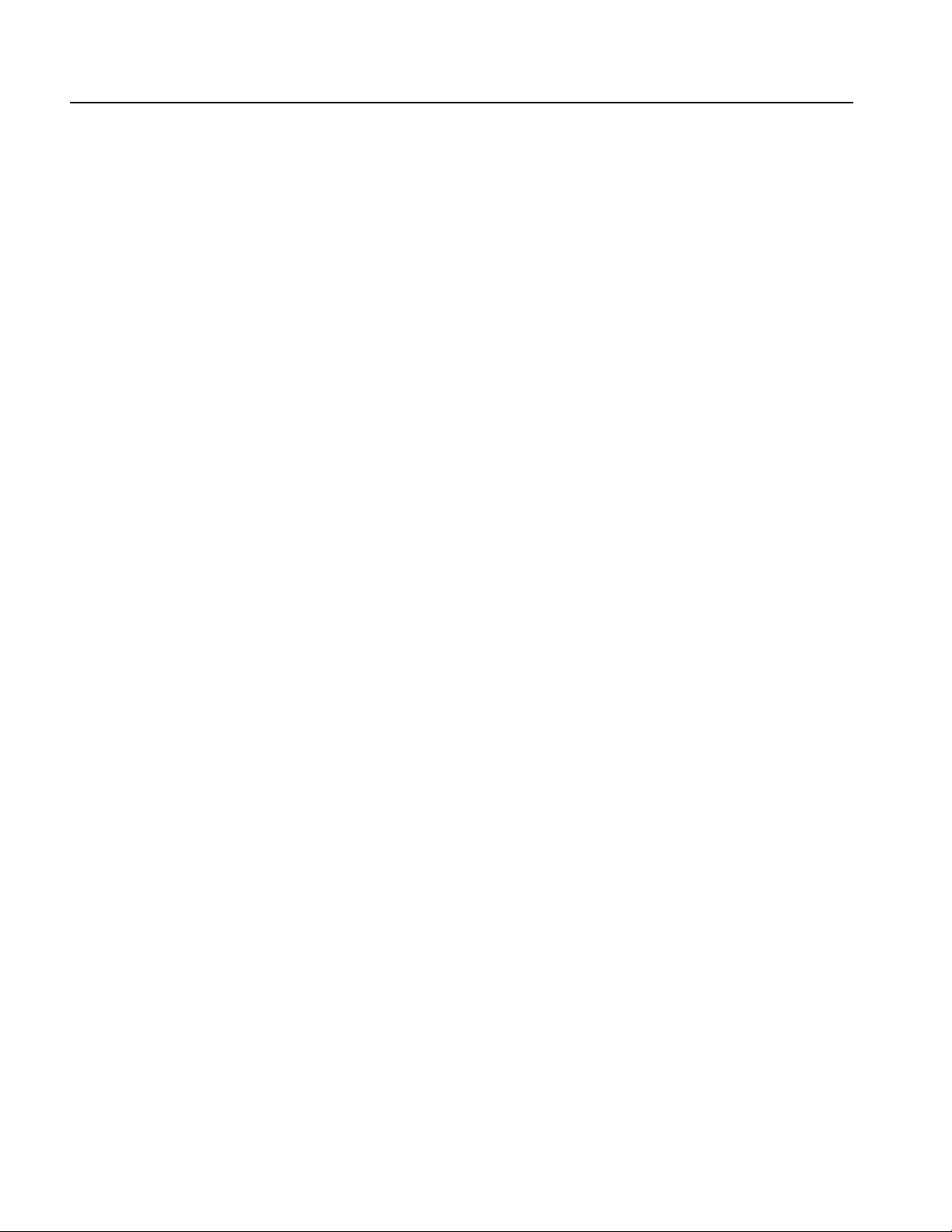
Preface
Documentation
In addition to this AFG3000 Series Arbitrary/Function Generators Programmer
Manual, the following documentation is available for this instrument:
AFG3000 Series Quick Start User Manual. The quick start user manual provides
information on installation, general features, operating the instrument, and user
interface. It also provides electrical, environmental, and physical specifications for
the instrument.
Built in Help System. The built-in help system that is integrated with the User
Interface application that ships with this instrument.
AFG3000 Series Service Manual. A service manual is available as an optional
accessory. The service manual includes procedures to service the instrument to the
module level. The manual also includes performance verification procedures so
that you can verify performance to the advertised specifications.
x AFG3000 Series Arbitrary/Function Generators Programmer Manual

Getting Started

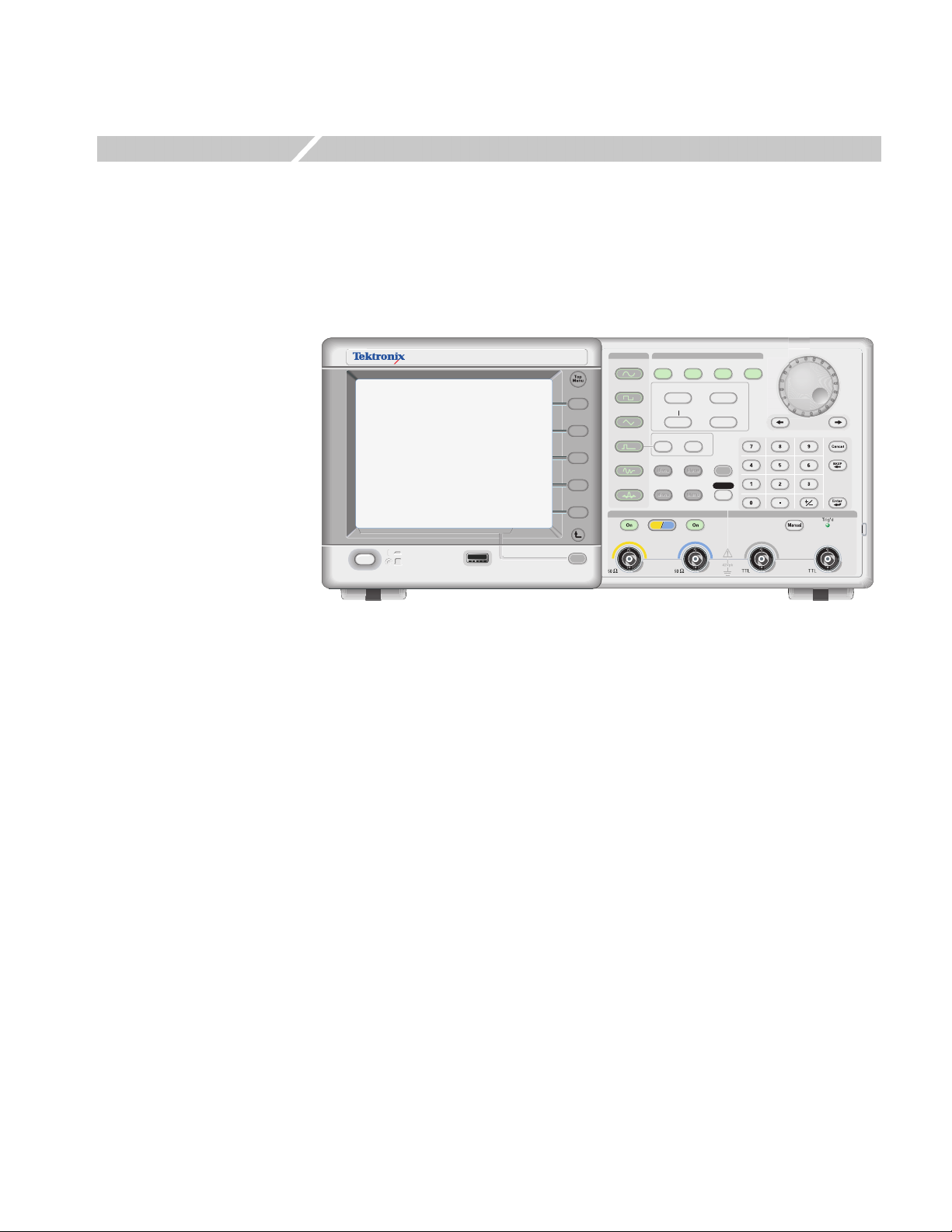
Getting Started
The AFG3000 Series Arbitrary/Function Generators front panel is divided into
easy to use functional areas. This section provides you with a quick overview of the
controls. Figure 1-1 shows the front panel of dual-channel model.
AFG
DUAL CHANNEL
3102
ARBITRARY/FUNCTION GENERATOR
USB
USB
Memory
Memory
Figure 1-1: Dual-channel model
1GS/s
100MHz
Sine
Square
Ramp
Pulse
Arb
Output
View
Run ModeFunction
Continuous Modulation
Frequency/Period Amplitude/High
Offset/Low
Leading/TrailingDuty/Width
Utility
Edit
Save RecallMore...
Channel
Ch1
Phase Delay
Ch2
Sweep Burst
Help
Default
TriggerTrigger
InputOutput Output
AFG3000 Series Arbitrary/Function Generators Programmer Manual 1-1
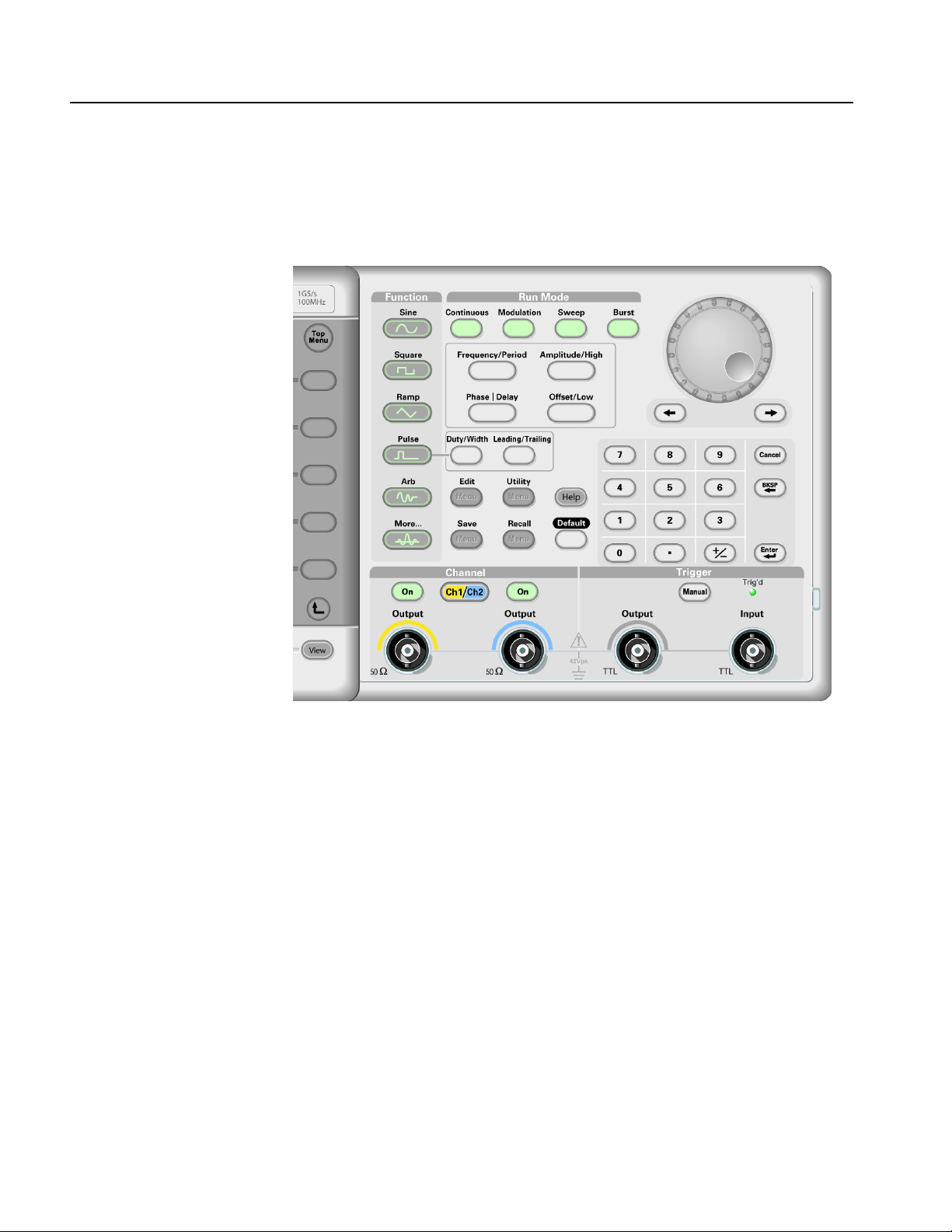
Getting Started
Front Panel Controls
This section introduces you to the front panel controls of the instrument and
provides a brief overview on how to use the front panel key controls.
Figure 1-2: Front panel controls
The AFG3000 Series Arbitrary/Function Generators front-panel key controls are
divided into the following categories:
Action buttons
Menu buttons
State buttons
Function buttons
Shortcut buttons
1-2 AFG3000 Series Arbitrary/Function Generators Programmer Manual

Getting Started
Action Buttons
The Power (not shown in Figure 1-2), Upper Menu, Top Menu, View, and Manual
Trigger buttons are called action buttons. When you push these action buttons, it
will cause an action.
Power button. Pushing the power button once turns the instrument on. Pushing the
power button when the instrument is on will turn off the instrument.
Upper Menu button. Pushing the Upper Menu button returns the currently
displayed bezel menu to the upper level of the menu tree.
Top Menu button. The Top Menu button is used to return to the top level of the
menu tree from the current menu location.
View button. The View button is used to toggle the screen view format. The
arbitrary/function generator provides the following three screen view formats:
View format 1: Waveform parameter and graph display, see Figure 1-3
View format 2: Graph comparison, see Figure 1-4
View format 3: Waveform parameter comparison, see Figure 1-5 and
Figure 1-6
When the instrument is in one of the three display format, pushing the View button
will toggle through the three views in a repeating cycle in the order described
above.
When the instrument is in the Edit Menu, pushing the View button will toggle
between Edit text and graphical views. This is the only function of the
single-channel model view button.
When the instrument is in the Save/Recall, Utility, Output, or Help menu, pushing
the View button will have no effect.
AFG3000 Series Arbitrary/Function Generators Programmer Manual 1-3
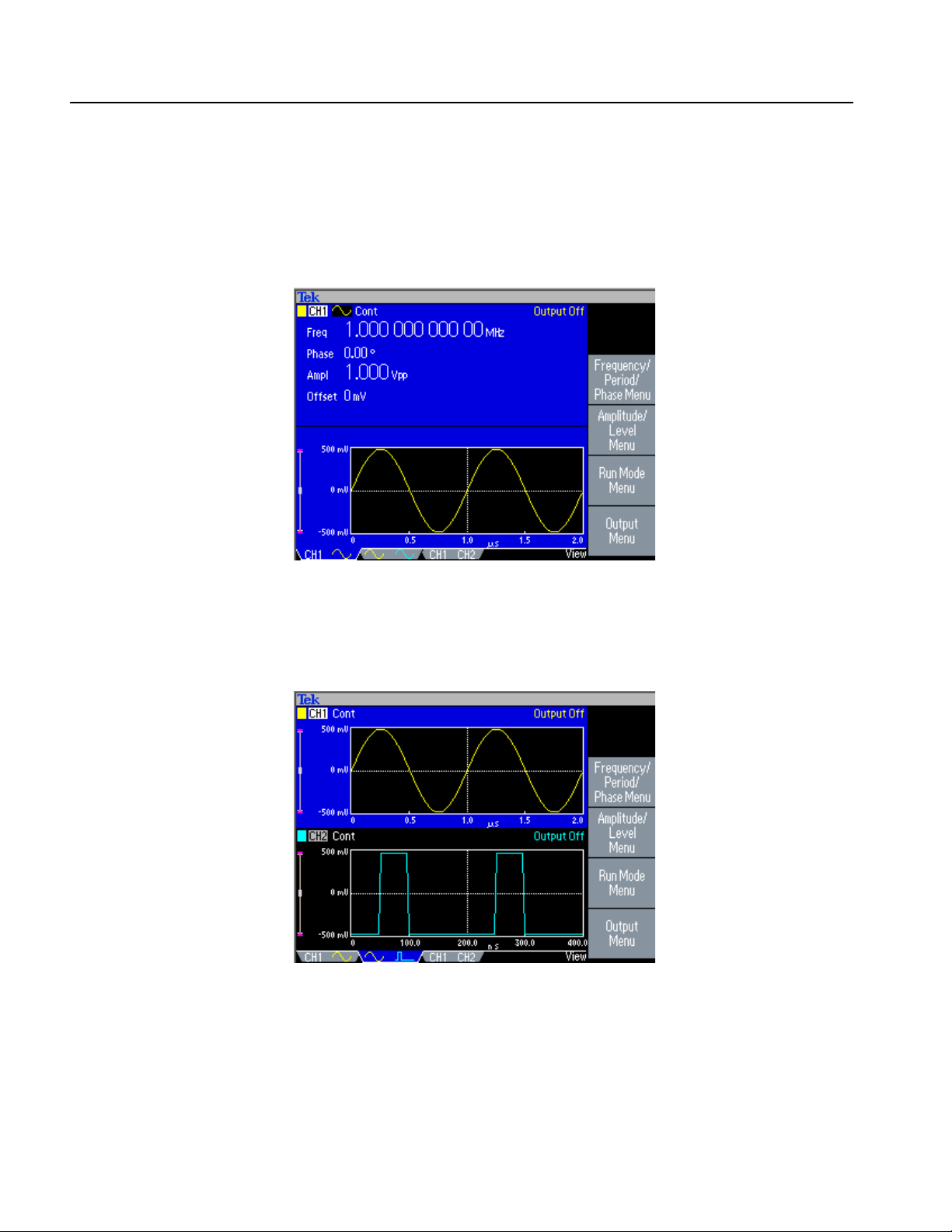
Getting Started
View Format 1. Figure 1-3 is a single channel parameter and graph setup display. In
this view, Channel 1 is selected with the Channel Select button. When Channel 2
is selected, the parameters and graph for Channel 2 will be displayed in this view.
You can easily toggle between the information for Channel 1 and Channel 2 with
this view.
Figure 1-3: Waveform parameter and graph display
View Format 2. Figure 1-4 is a graph compare view. In this view, the Channel
Select button selects the active graph. The selected channel is highlighted.
Figure 1-4: Graph comparison
1-4 AFG3000 Series Arbitrary/Function Generators Programmer Manual
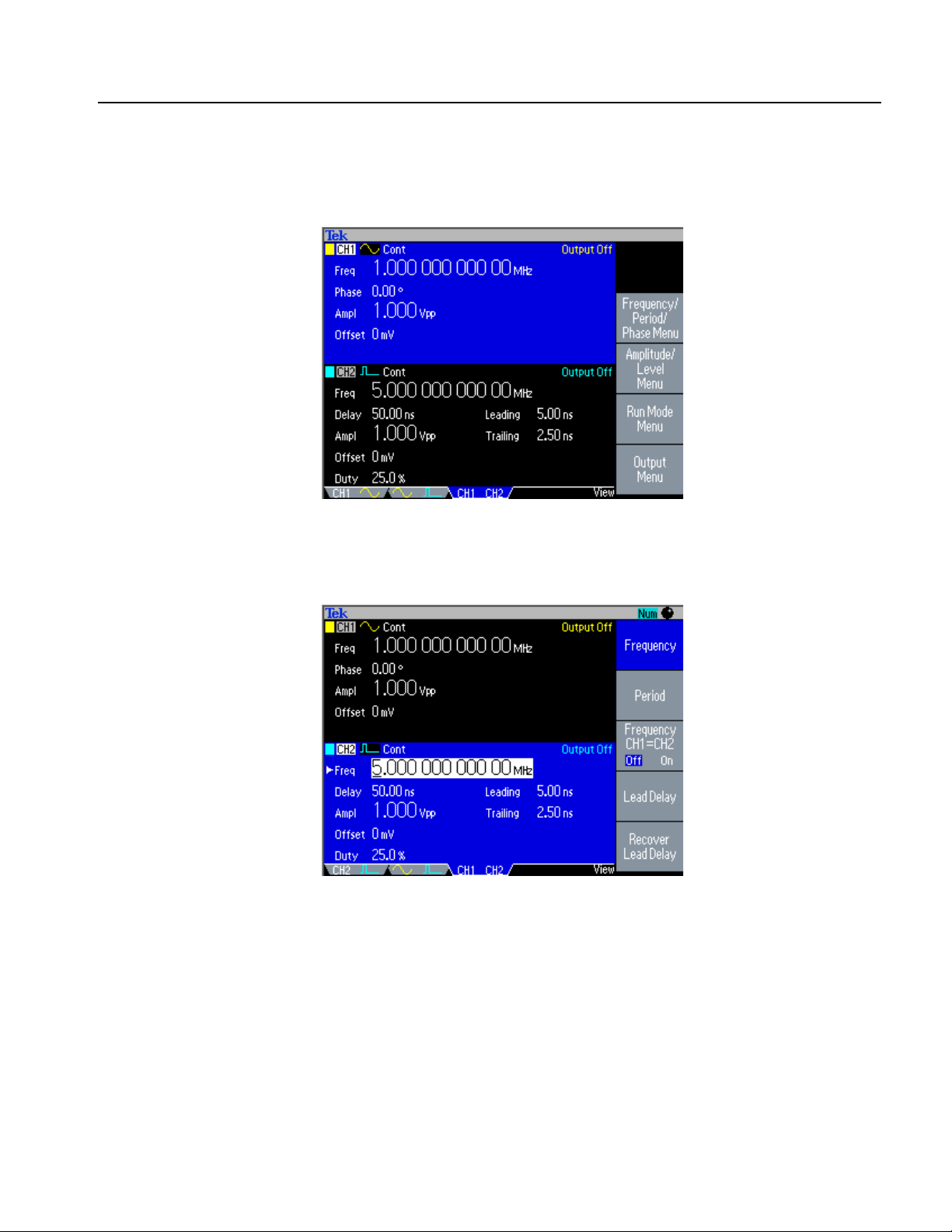
Getting Started
View Format 3. Figure 1-5 is a channel compare view. In this view, Channel 1 is
selected with the Channel Select button.
Figure 1-5: Waveform parameter comparison (CH1 selected)
In Figure 1-6, Channel 2 is selected with the Channel Select button.
Figure 1-6: Waveform parameter comparison (CH2 selected)
AFG3000 Series Arbitrary/Function Generators Programmer Manual 1-5

Getting Started
Manual Trigger button. Pushing the Manual Trigger button generates a trigger
event manually. The Manual Trigger is one of the trigger sources for sweep or burst
waveform. If you push the Manual Trigger button, the arbitrary/function generator
will initiate one sweep in the Trigger Sweep mode, or output a waveform that has
the specified number of cycles in the Burst mode. If the instrument is in Gated
mode, it outputs a waveform while the Manual Trigger button is depressed.
Trig ’d LE D . The Trig’d LED is lit whenever the instrument responds to a trigger.
Note that the Trig’d LED is a common display for any trigger signals for channel 1
or channel 2.
Other Action buttons. The Enter button and the following related buttons are also
classified as Action buttons.
Enter button. The Enter button causes a numeric input to be updated.
+/– button. This button is only active when you are setting a value. The +/–
button changes the sign of the currently selected parameter from positive to
negative. If the value is already negative, this button makes it positive.
Menu Buttons
Cancel button. The Cancel button is active when you are setting a value.
Pushing the Cancel button closes the Units menu and restores the previous
value for the selected setting.
When the front-panel controls are locked, you can use the Cancel button to
unlock the front-panel controls. See page 1-10.
Backspace (BKSP) button. The BKSP button is only active when you are
setting a value in the Numeric Input Area. Pushing the BKSP button deletes
the currently selected digit.
The Edit, Utility, Save, Recall, Help, and Default buttons are called Menu buttons.
Edit button. The Edit button opens Edit menu. See Table E-11 on page E-14 for the
Edit menu map.
Utility button. The Utility button opens Utility menu. See Table E-13 on page E-23
for the Utility menu map.
Save button. The Save button opens the Save menu. See Table E-10 on page E-13
for the Save menu map.
Recall button. The Recall button opens the Recall menu. See Table E-10 on
page E-13 for the Recall menu map.
Help button. The Help button opens the built-in Help.
1-6 AFG3000 Series Arbitrary/Function Generators Programmer Manual

Getting Started
Default button. The Default button restores the instrument settings to the default
values. When you push this button, you will be prompted on the display with a
pop-up window message requesting you to confirm that you want to restore the
defaults. See Default Setup on page D-1 for the settings when you push the Default
button.
Run Mode buttons. When one of four Run Mode buttons is selected, the menu for
configuring the run mode is displayed on the screen. See State buttons on page 1-7.
State Buttons
The Channel Select, CH1/CH2 Output and Run Mode buttons are called State
buttons.
Ch2
Channel Select button. The Channel Select button directly controls the
Ch1
display, toggling between the two channels. This button is used to select the
channel that you are currently interacting with. Only one channel can be selected
at a time.
When you push the Channel Select button on the Edit, Utility, Save, Recall, or Help
screen, the arbitrary/function generator returns to previous display. The displayed
channels do not toggle if you push the Channel Select button on those screen
menus. After restoring the main display area, pushing the Channel Select button
toggles between CH1 and CH2.
CH1/CH2 Output On button. The arbitrary/function generator allow you to turn on
and off the signal output for CH1 and CH2 independently. You can configure the
signal with the outputs off, to minimize the chance of sending a problematic signal
to your device. You can select either one or both of these buttons. Each button is
lit with an LED when in the On state.
Run Mode buttons. Only one Run Mode menu can be selected for each channel.
The Run Mode buttons are unique because they are both State and Menu buttons.
When one of four buttons is selected, that run mode is activated and the menu for
configuring that run mode is displayed on the screen. The selected button is lit with
an LED.
Continuous
Modulation
Sweep
Burst
If your instrument is a dual-channel model, Run Mode can be set independently for
each channel.
AFG3000 Series Arbitrary/Function Generators Programmer Manual 1-7
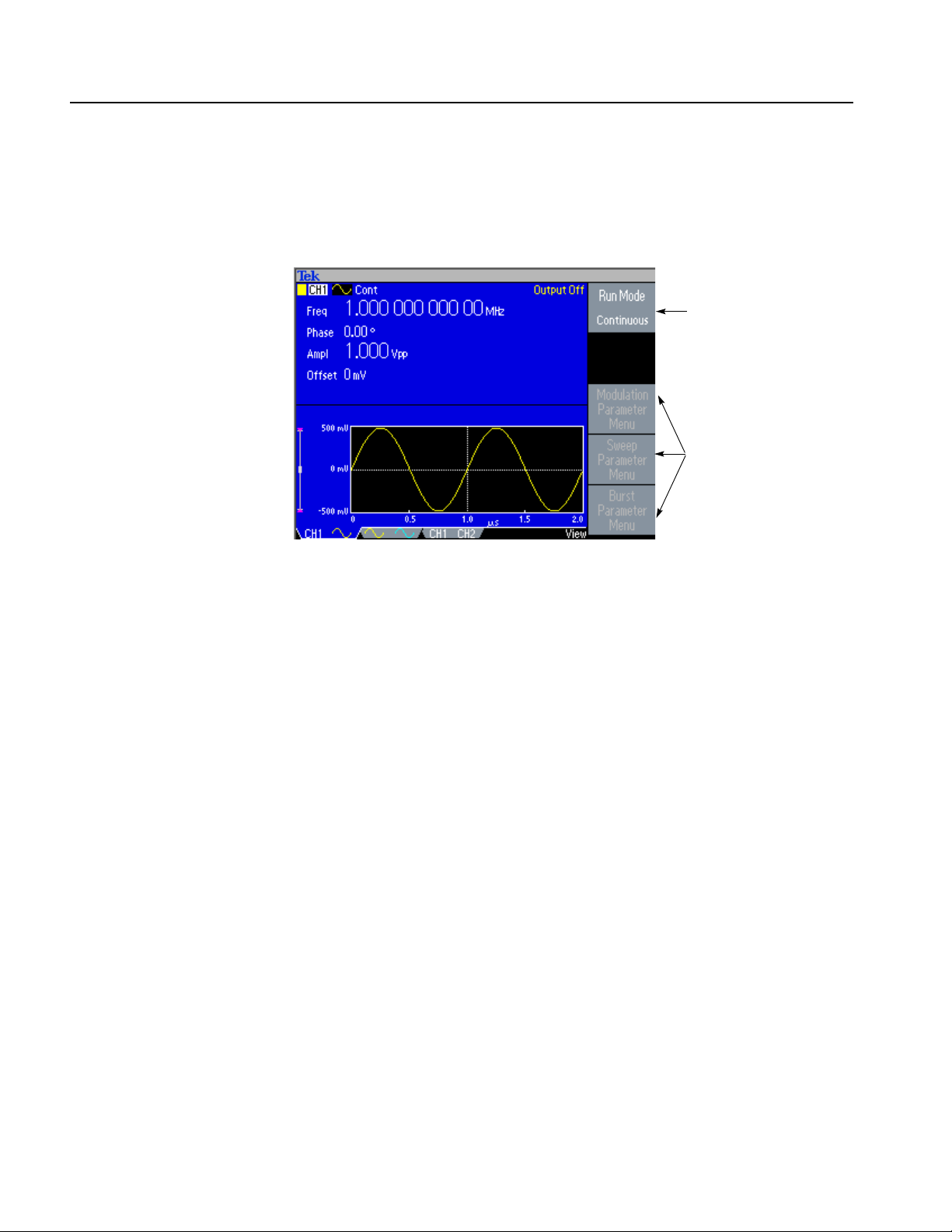
Getting Started
Select the Run Mode Menu bezel button from the default screen (see page 1-14)
to display the Run Mode menus. The Continuous mode is selected in Figure 1-7. If
you select Modulation, Sweep, or Burst as the Run Mode, the corresponding bezel
menu is highlighted.
Continuous Mode is
selected (active).
These are inactive bezel
menus.
Function Buttons
Figure 1-7: Run Mode menu (Continuous)
Only one of the Function buttons can be selected for each channel at a time. The
selected button will be lit with an LED.
Sine button. Pushing the Sine button selects the sine waveform, causing the Sine
button LED to turn on. See Table E-1 on page E-3 for the menu map.
Square button. Pushing the Square button selects the square waveform, causing the
Square button LED to turn on. See Table E-1 on page E-3 for the menu map.
Ramp button. Pushing the Ramp button selects the ramp waveform, causing the
Ramp button LED to turn on. See Table E-2 on page E-4 for the menu map.
Pulse button. Pushing the Pulse button selects the pulse waveform, causing the
Pulse button LED to turn on. See Table E-3 on page E-4 for the menu map.
Arb button. Pushing the Arb button causes the Arb waveform menu to be displayed
on the screen, and causes the Arb LED to turn on. See Table E-4 on page E-5 for
the menu map.
More... button. Pushing the More... button causes the More waveform menu to be
displayed on the screen, and causes the More... LED to turn on. See Table E-5 on
page E-6 for the menu map.
1-8 AFG3000 Series Arbitrary/Function Generators Programmer Manual
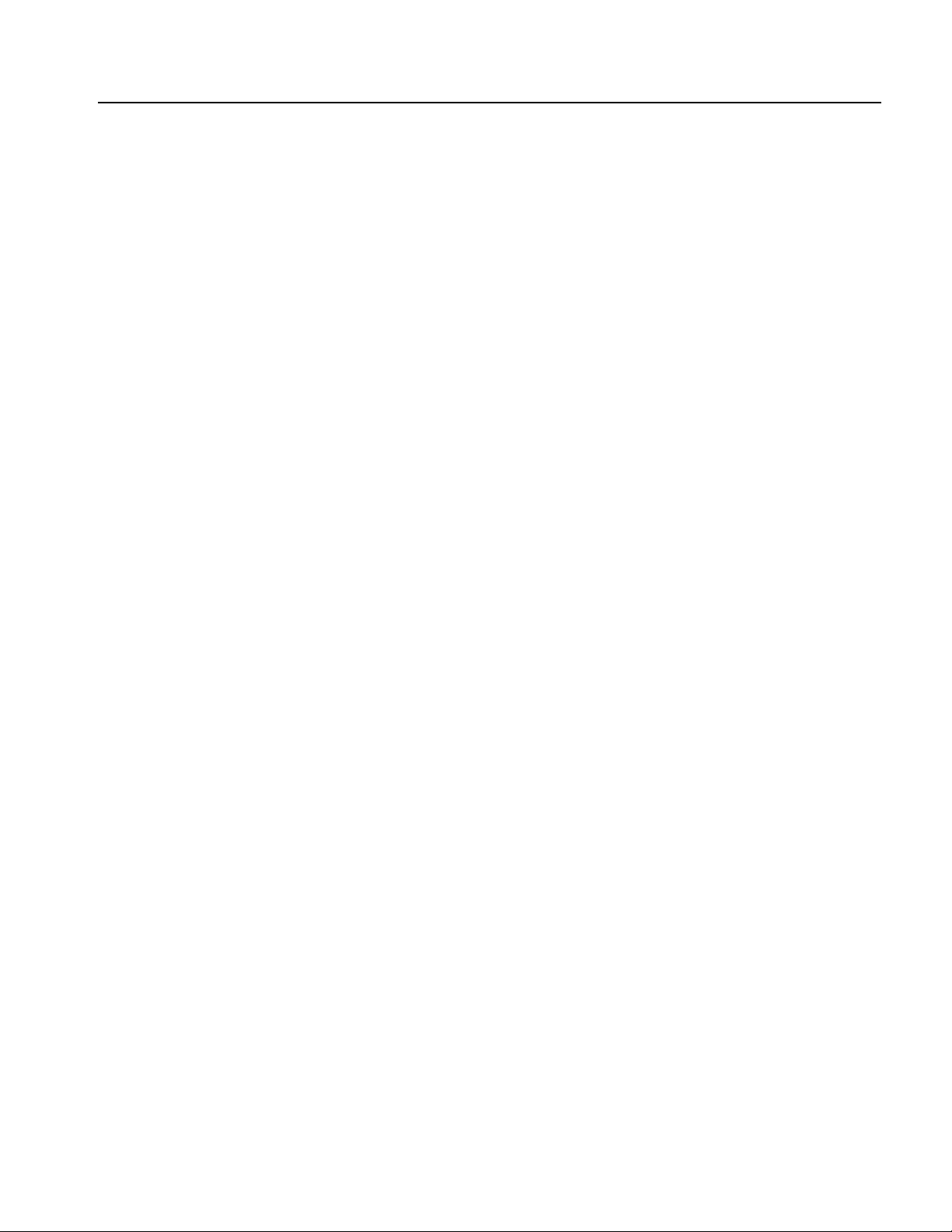
Getting Started
Shortcut Buttons
The following six buttons are called Shortcut buttons and are provided as shortcuts
for experienced users. You can push this button while viewing any of the display
types. If you are not in view format 1, 2, or 3 (see page 1-3), pushing the shortcut
button will take you to the last view you used and highlight the selected setting.
Frequency/Period button. This button selects the setting that was last used
(Frequency or Period). If Frequency was selected, you can change the shortcut by
selecting Period with the bezel menu. The next time you push the
Frequency/Period button, Period will be selected. This shortcut button allows you
to select the setting and enter their numeric value using the front panel, without
requiring any bezel menu selection.
Amplitude/High button. This button selects the setting that was last used (Ampli-
tude or High Level).
Offset/Low button. This button selects the setting which was last used (Offset or
Low Level).
Duty/Width button. This button only operates when the Pulse function is selected
for the current channel. Otherwise, the button does nothing when pushed. The
instrument remembers which setting (Duty or Width) was last selected from the
bezel menu and highlights that setting when this shortcut button is pushed.
Knob and Arrow Keys
Leading/Trailing button. This button only operates when the Pulse function is
selected for the current channel, otherwise, the button does nothing when pushed.
The instrument remembers which setting (Leading Edge or Trailing Edge) was
last selected from the bezel menu and highlights that setting when this shortcut
button is pushed.
Phase | Delay button. This shortcut button is different from the other buttons. This
button does not toggle between two parameters. For example, if you push the
Phase | Delay shortcut button in the pulse parameter menu, Delay becomes active.
Pushing the Phase | Delay button again will have no effect, because there is no
Phase parameter in the pulse parameter menu. Similarly, when you push the Phase
| Delay button in the Sine, Square, or Ramp parameter menu, Phase becomes
active. Pushing the button again will have no effect, because there is no Delay
parameter in these menus.
The general purpose knob can be used to increase and decrease selected numeric
values. The arrow keys (digit select keys) are used to move the underbar to a field
that contains an editable number. This will allow you to change the digit with the
knob. Refer to page 1-15 for entering or changing numeric values using the knob
and the arrow keys.
AFG3000 Series Arbitrary/Function Generators Programmer Manual 1-9
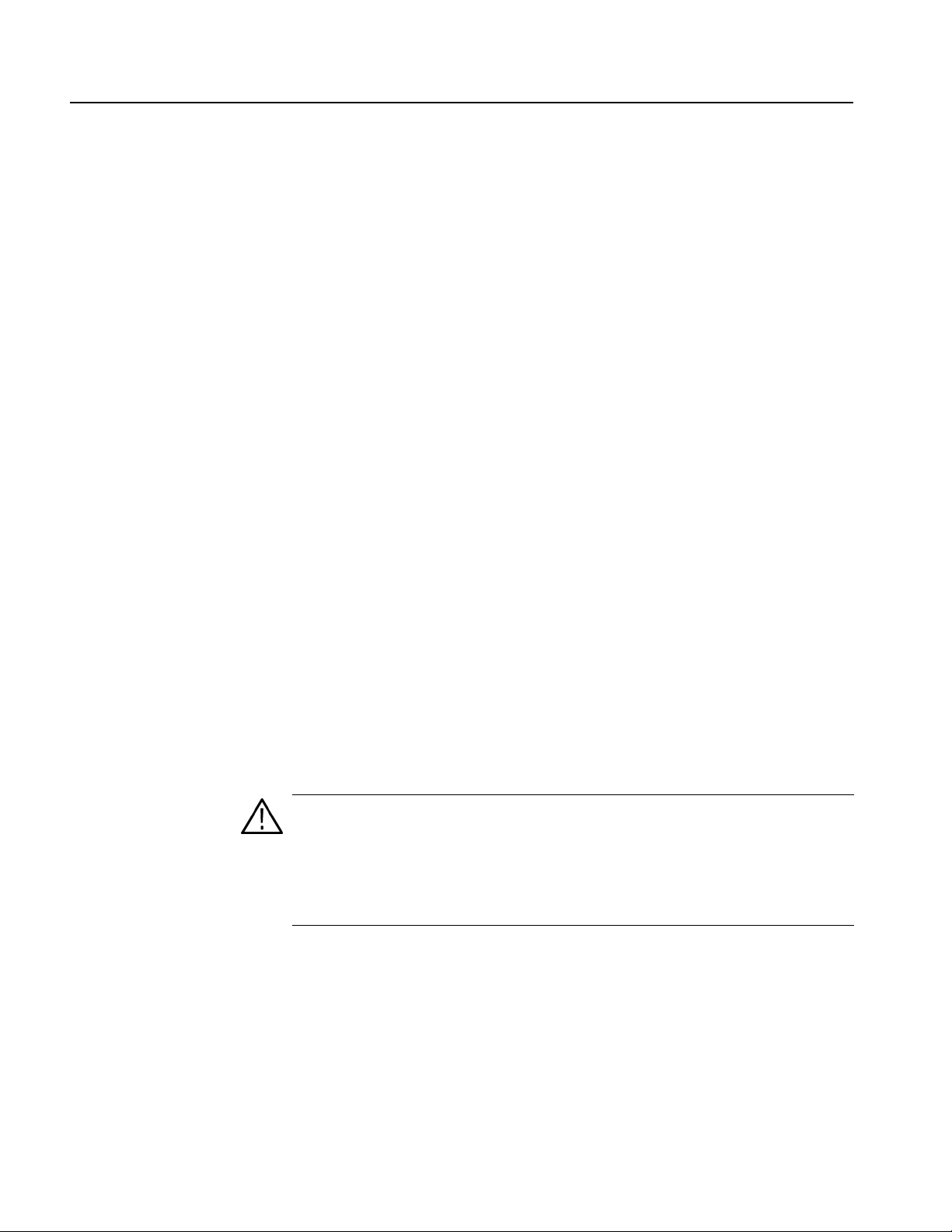
Getting Started
BNC Connectors
USB Memory
Refer to Figure 1-2 on page 1-2 for the locations of the front panel BNC connectors.
CH1 Output. This BNC connector will output the Channel 1 signal. This connector
will be deactivated when the Channel 1 output button is not selected. The load
impedance for this connection can be set in the Output Menu.
CH2 Output. Same functionality as Channel 1 Output. This output is not present in
the single channel instrument model.
Trigger Output. This connector provides a TTL level pulse synchronized with the
Channel 1 output. The connector provides a signal that will allow an oscilloscope
to synchronize with the arbitrary/function generator.
When you synchronize multiple arbitrary/function generators, the Trigger Output
on the master instrument is connected to the Trigger Input of the slave instrument.
Trigger Input. When the arbitrary/function generator is a slave to another device,
The Trigger Input connector will be used to synchronize the arbitrary/function
generator with the master device. Trigger signals from other devices can also be
input here.
The USB Memory connector is a host connector, which allows a USB client
memory device to be connected. You can perform the following tasks:
To Unlock Front Panel
Controls
Save or recall user-defined waveforms to/from a USB memory
Save or recall setups to/from files on a USB memory
Update your arbitrary/function generator firmware
Save a screen image
CAUTION. Do not remove USB memory while writing or reading data. It may cause
data loss and the USB memory may be damaged.
When you attach a USB memory to the instrument, a caution message appears on
the screen. Do not remove the USB memory until the message disappears.
If you remove the USB memory while this caution message is displayed, it may
cause damage to the instrument.
The front panel may be locked by a remote user while the instrument is being
remotely controlled via GPIB, USB or Ethernet. When the front panel is locked, all
keys and buttons are disabled except the power switch. The “Lock” symbol at the
top right of the screen indicates that the instrument front-panel controls are locked.
To unlock the front-panel, use the remote command or push the front-panel Cancel
button twice in a row. This method is not applied if the arbitrary/function generator
is in the GPIB LLO (Local Lockout) state.
1-10 AFG3000 Series Arbitrary/Function Generators Programmer Manual

Display Area and Screen Interface
Figure 1-8 shows the main areas of the instrument display.
Getting Started
Main Display Area
Message display area
Main display
area
Level meter
View tab
Numeric input is available
Knob is available
Output status
Bezel menu
Figure 1-8: Screen interface
Pushing the front-panel View button changes the view format of the main display
area. See page 1-3 for screen view formats.
View Tab. The view tabs correspond with the current view format.
Output Status. If the output is set to disable, the Output Off message is displayed
in this area. When you push the front-panel channel output button to enable the
output, the message will disappear.
From the Output menu, you can set the load impedance, invert a waveform, or add
an external signal to the CH1 output. The status will change based on the output
status.
Screen Copy
You can save a screen image of the arbitrary/function generator to a USB memory.
Push the front-panel two arrow keys underneath the rotary knob simultaneously
after setting the display to show the screen you want to save as image.
AFG3000 Series Arbitrary/Function Generators Programmer Manual 1-11

Getting Started
Level Meter. Amplitude level is displayed. To protect your DUT (device under test),
use the Output Menu to set the limit values for high level and low level. Figure 1-9
shows Level Meter.
Message Display Area
1
Figure 1-9: Level meter
1. Shows maximum amplitude level of your instrument.
2. Shows the range of high limit and low limit that you have set.
3. Shows the amplitude level that is currently selected.
A message that monitors hardware status such as clock or trigger is displayed in
this area.
The arbitrary/function generator displays a message at the top of the screen, which
conveys the following types of information about hardware status:
External Reference out of range
Waiting for Trigger
You can also display a text message in this area by using the following remote
command. See page 2-21.
2
3
DISPlay[:WINDow]:TEXT[:DATA]
1-12 AFG3000 Series Arbitrary/Function Generators Programmer Manual
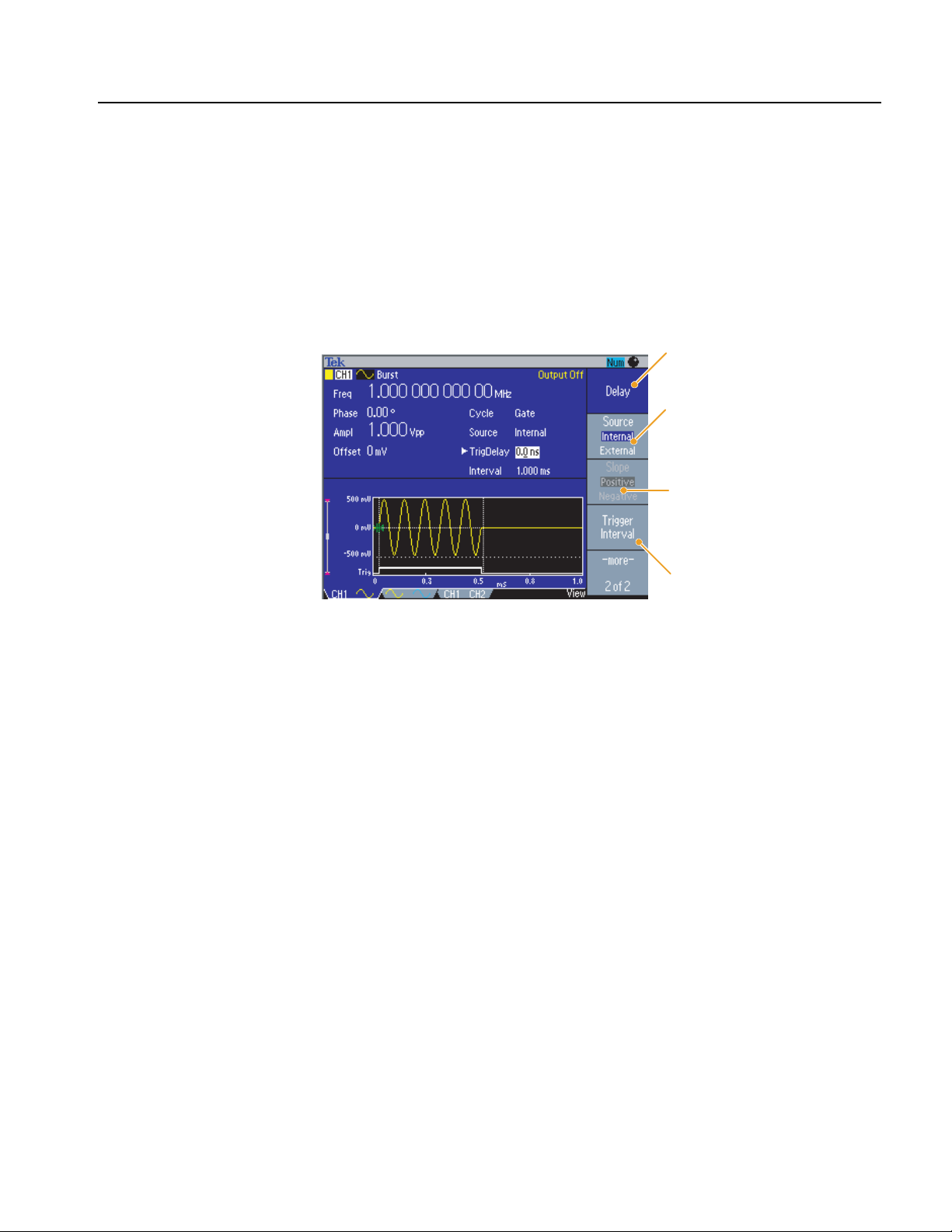
Getting Started
Bezel Menu Display Area
When you push a front panel button, the instrument displays the corresponding
menu on the right side of the screen. The menu shows the options that are available
when you push the unlabeled bezel buttons directly to the right of the screen. (Some
documentation may also refer to the bezel buttons as side-menu buttons or soft
keys.)
The AFG3000 Series Arbitrary/Function Generators use four types of menu button
status. See Figure 1-10.
Currently selected and active (focused)
Toggle button selection. This shows that
currently selected option (Internal) is
highlighted.
Inactive. This selection is currently not
available.
Normal (default) This shows unselected
state.
Figure 1-10: Graphical representation of button status
Focused (active) – Blue background and white type
The bezel menu item is currently selected.
Non-Focused – Medium gray background and white type, blue box around
type only
There are some toggle button selections within the bezel menus. For example,
Internal and External. You can specify either one but not both of these
parameters.
Inactive – Medium gray background and light gray type
This selection is currently not available because of the other instrument
settings.
Normal (default) – Medium gray background and white type
This is the currently unselected state.
AFG3000 Series Arbitrary/Function Generators Programmer Manual 1-13
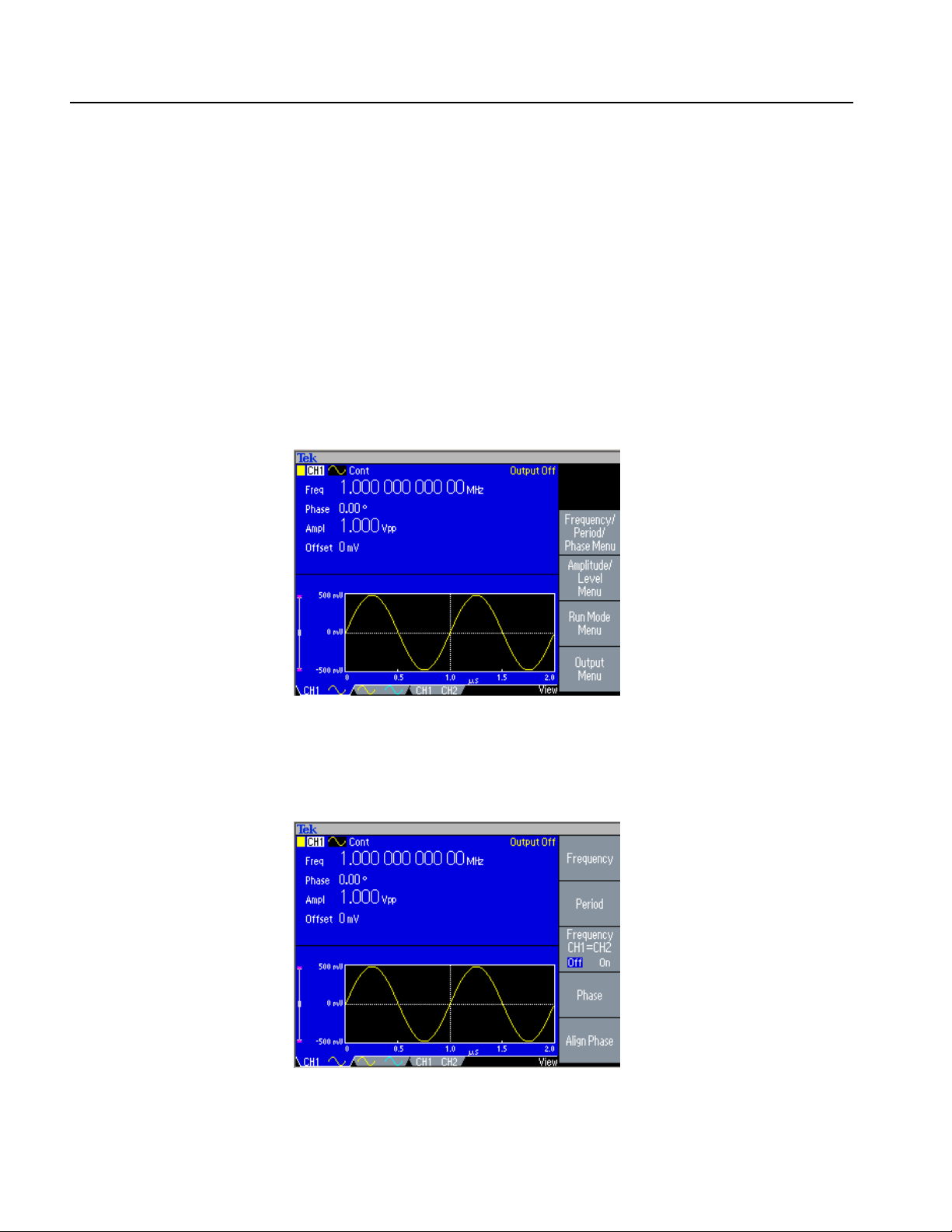
Getting Started
Waveform Parameters and Numeric Input
This section explains how to set or change the waveform parameters of the
arbitrary/function generator using the front-panel controls or bezel menu selection.
Changing Parameters
Using the Bezel Menu
The arbitrary/function generator outputs a sine waveform of 1 MHz frequency with
1V
by default. You can use the following two methods to set or change the
p-p
waveform parameters:
Using the bezel menu selection
Using the front-panel shortcut buttons (see page 1-17)
Figure 1-11 shows the default display of sine waveform.
Figure 1-11: Default display
Select the Frequency/Period/Phase Menu bezel button from the default display,
you can change the values of frequency, period, or phase.
Figure 1-12: Frequency/Period/Phase Menu
1-14 AFG3000 Series Arbitrary/Function Generators Programmer Manual

Getting Started
Numeric Input
If you want to change the frequency value, push the Frequency bezel button. The
value of Freq in main display area changes to “selected status”. The Freq is
displayed in black type inside a white box. See Figure 1-13.
Frequency is selected
(active).
Freq is selected. The cursor is now under “1”.
Figure 1-13: Screen display with Frequency active (1)
To move the cursor, use the arrow keys.
Frequency is selected
(active).
The cursor is moved.
Figure 1-14: Screen display with Frequency active (2)
To change the value, use the general purpose knob. Turn the knob clockwise to
increase the value; turn the knob counterclockwise to decrease the value.
Frequency is selected
(active).
The value is changed to “5”.
Figure 1-15: Screen display with Frequency active (3)
AFG3000 Series Arbitrary/Function Generators Programmer Manual 1-15

Getting Started
You can also change the value with the front-panel numeric key-pad. Entering any
value from the numeric key-pad will automatically change the bezel menu to Units.
See Figure 1-16.
The bezel menu is
changed to “Units”.
The value “2” is entered.
Figure 1-16: Screen display with Frequency active (4)
After entering the frequency value, push the Units bezel button or the front-panel
Enter button to complete the entry.
To change the amplitude value, push the Top Menu button, and then select the
Amplitude/Level Menu bezel button. You can change the values of amplitude,
offset, high level, or low level.
Figure 1-17: Amplitude/Level Menu
1-16 AFG3000 Series Arbitrary/Function Generators Programmer Manual

Getting Started
Changing Parameters
Using the Shortcut
Buttons
The shortcut buttons are provided for experienced users. The buttons allow you to
select a setup parameter without using any bezel menu selection. The following
example shows how the Frequency/Period shortcut button works.
You can use the shortcut buttons while viewing any of the display formats. Push a
shortcut button to display the last view type and highlight the selected parameter
setting. Figure 1-18 is a sample screen of Pulse Width Modulation parameter menu
display.
Figure 1-18: PWM sample screen
From Figure 1-18, pushing the Frequency/Period shortcut button will change the
bezel menu to look like Figure 1-19.
Frequency is active.
Figure 1-19: PWM parameter menu (Freq is selected)
AFG3000 Series Arbitrary/Function Generators Programmer Manual 1-17

Getting Started
You can now change the frequency value. If you push the Frequency/Period
shortcut button again, the active parameter will change to Period. See Figure 1-20.
Period is active.
Figure 1-20: PWM parameter menu (Period is selected)
The Frequency/Period shortcut button is used to select the setting that was last
used (Frequency or Period). If Frequency was selected, you can change the
shortcut by pushing the shortcut button again. The next time you push the
Frequency/Period button, Period will be selected.
NOTE. The Duty/Width and Leading/Trailing shortcut buttons are operational
only when Pulse is selected in the Functional button.
1-18 AFG3000 Series Arbitrary/Function Generators Programmer Manual

Rear Panel
120
VA
Getting Started
Figure 1-21 shows the locations of the instrument rear panel connectors.
Security slot
ADD INPUT
LAN
USB
EXT REF OUT
EXT REF INPUT
EXT MODULATION CH2 INPUT
EXT MODULATION CH1 INPUT
Chassis ground screw
GPIB
Figure 1-21: Rear panel connectors
EXT REF INPUT. This input is used when synchronizing multiple arbitrary/function
generators or an arbitrary/function generator and another device.
EXT REF OUTPUT. This output is used when synchronizing multiple arbitrary/function generators or an arbitrary/function generator and another device.
ADD INPUT. (AFG310x and AFG325x) Additional Input connector allows you to
input a signal from some other source and add that signal to CH 1 output.
EXT MODULATION CH 1 INPUT. A signal applied to the External Modulation CH 1
Input connector is used to modulate the CH 1 output signal. The signal input level
applied to this connector will control the modulation depth.
EXT MODULATION CH 2 INPUT. (Dual-channel model only) The External Modulation CH 2 Input connector is used to apply an external modulating signal to the CH
2 output signal. The signal input level applied to this connector will control the
modulation depth.
AFG3000 Series Arbitrary/Function Generators Programmer Manual 1-19

Getting Started
USB. The USB connector is used to connect a USB controller.
LAN. This connector is used to connect the arbitrary/function generator to a
network. Connect a 10BASE-T or 100BASE-T cable here.
GPIB. The GPIB connector is used to control the arbitrary/function generator
through remote commands.
Security Slot. Use a standard laptop computer security cable to secure your arbitrary/function generator to your location.
Chassis Ground Screw. The chassis ground screw is used to ground the arbitrary/function generator. Use a unified coarse screw (#6-32, 6.35 mm length or
less).
1-20 AFG3000 Series Arbitrary/Function Generators Programmer Manual

Syntax and Commands


Syntax and Commands
This section provides the following information:
Command Syntax defines the command syntax and processing conventions.
Command Groups describes command groups which lists the commands by
function.
Command Descriptions describes the notation of each of the commands in
alphabetical order.
Command Syntax
You can control the operations and functions of the arbitrary/function generator
through the GPIB interface using commands and queries. The related topics listed
below describe the syntax of these commands and queries. The topics also describe
the conventions that the instrument uses to process them. See the Command Groups
on page 2-9 for a listing of the commands by command group, or use the index to
locate a specific command.
Backus-Naur Form Notation. This manual describes the commands and queries
using Backus-Naur Form (BNF) notation. Refer to Table 2-1 for the symbols that
are used.
Table 2-1: BNF notation
Symbol Meaning
< > Defined element
::= Is defined as
| Exclusive OR
{ } Group; one element is required
[ ] Optional; can be omitted
... Previous element(s) may be repeated
( ) Comment
AFG3000 Series Arbitrary/Function Generators Programmer Manual 2-1

Syntax and Commands
Command and Query
Structure
Commands consist of set commands and query commands (usually simply called
commands and queries). Commands change instrument settings or perform a
specific action. Queries cause the instrument to return data and information about
its status.
Most commands have both a set form and a query form. The query form of the
command is the same as the set form except that it ends with a question mark.
For example, the set command DISPlay:CONTrast has a query form
DISPlay:CONTrast?. Not all commands have both a set and a query form; some
commands are set only and some are query only.
A few commands do both a set and query action. For example, the *CAL? command
runs a self-calibration program on the instrument, then returns the result of the calibration.
A command message is a command or query name, followed by any information
the instrument needs to execute the command or query. Command messages
consist of five element types.
Table 2-2 lists and describes the five different element types.
Table 2-2: Command message elements
Symbol Meaning
<Header> The basic command name. If the header ends with a question mark, the
command is a query. The header may begin with a colon (:) character; if
the command is concatenated with other commands the beginning colon
is required. The beginning colon can never be used with command headers beginning with a star (*).
<Mnemonic> A header subfunction. Some command headers have only one mne-
monic. If a command header has multiple mnemonics, they are always
separated from each other by a colon (:) character.
<Argument> A quantity, quality, restriction, or limit associated with the header. Not all
commands have an argument, while other commands have multiple arguments. Arguments are separated from the header by a <Space>. Arguments are separated from each other by a <Comma>.
<Comma> A single comma between arguments of multiple-argument commands. It
may optionally have white space characters before and after the comma.
<Space> A white space character between command header and argument. It may
optionally consist of multiple white space characters.
2-2 AFG3000 Series Arbitrary/Function Generators Programmer Manual

Figure 2-1 shows the five command message elements.
Comma
Header
MMEMory:STATe:LOCK 1, ON
Syntax and Commands
Mnemonics
Space
Arguments
Figure 2-1: Command message elements
Commands. Commands cause the instrument to perform a specific function or
change one of its settings. Commands have the structure:
[:]<Header>[<Space><Argument>[<Comma><Argument>]...]
A command header is made up of one or more mnemonics arranged in a hierarchical or tree structure. The first mnemonic is the base or root of the tree and each
subsequent mnemonic is a level or branch of the previous one. Commands at a
higher level in the tree may affect those at a lower level. The leading colon (:)
always returns you to the base of the command tree.
Queries. Queries cause the arbitrary/function generator to return information about
its status or settings. Queries have the structure:
[:]<Header>?
[:]<Header>?[<Space><Argument>[<Comma><Argument>]...]
You can specify a query command at any level within the command tree unless
otherwise noted. These branch queries return information about all the mnemonics
below the specified branch or level.
Query Responses. When a query is sent to the arbitrary/function generator, only
the values are returned. When the returned value is a mnemonic, it is noted in
abbreviated format, as shown in Table 2-3.
Table 2-3: Query response examples
Query Response
SOURce:PULSe:DCYcle? 50.0
OUTPut:POLarity? NORM
AFG3000 Series Arbitrary/Function Generators Programmer Manual 2-3

Syntax and Commands
Command Entry
SCPI Commands and
Queries
Follow these general rules when entering commands:
Enter commands in upper or lower case.
You can precede any command with white space characters. White space char-
acters include any combination of the ASCII control characters 00 through 09
and 0B through 20 hexadecimal (0 through 9 and 11 through 32 decimal).
The instrument ignores commands that consists of just a combination of white
space characters and line feeds.
The arbitrary/function generator uses a command language based on the SCPI standard. The SCPI (Standard Commands for Programmable Instruments) standard
was created by a consortium to provide guidelines for remote programming of
instruments. These guidelines provide a consistent programming environment for
instrument control and data transfer. This environment uses defined programming
messages, instrument responses and data formats that operate across all SCPI
instruments, regardless of manufacturer.
The SCPI language is based on a hierarchical or tree structure that represents a
subsystem (see Figure 2-2). The top level of the tree is the root node; it is followed
by one or more lower-level nodes.
TRIGger
Root nodes
SEQuence
SLOPe SOURce TIMer
Lower-level nodes
Figure 2-2: Example of SCPI subsystem hierarchy tree
You can create commands and queries from these subsystem hierarchy trees.
Commands specify actions for the instrument to perform. Queries return measurement data and information about parameter settings.
2-4 AFG3000 Series Arbitrary/Function Generators Programmer Manual

Syntax and Commands
Creating Commands
Parameter Types
SCPI commands are created by stringing together the nodes of a subsystem hierarchy and separating each node by a colon.
In Figure 2-2, TRIGger is the root node and SEQuence, SLOPe, SOURce, and TIMer
are lower level nodes. To create an SCPI command, start with the root node
TRIGger and move down the tree structure adding nodes until you reach the end of
a branch. Most commands and some queries have parameters; you must include a
value for these parameters. The command descriptions, which begin on page 2-15,
list the valid values for all parameters.
For example, TRIGger:SEQuence:SOURce EXTernal is a valid SCPI command
created from the hierarchy tree in Figure 2-2.
Parameters are indicated by angle brackets, such as <file_name>. There are several
different types of parameters, as listed in Table 2-4. The parameter type is listed
after the parameter. Some parameter types are defined specifically for the arbi-
trary/function generator command set and some are defined by SCPI.
Table 2-4: Parameter types used in syntax descriptions
Parameter type Description Example
arbitrary block A block of data bytes #512234xxxxx...
where 5 indicates that the following 5 digits (12234) specify the
length of the data in bytes;
xxxxx... indicates the data
or
#0xxxxx...<LF><&EOI>
boolean Boolean numbers or values ON or ≠ 0
OFF or 0
discrete A list of specific values MIN, MAX
binary Binary numbers #B0110
octal Octal numbers #Q75, #Q3
hexadecimal Hexadecimal numbers (0-9, A-F) #HAA, #H1
NR1 numeric Integers 0, 1, 15, -1
NR2 numeric Decimal numbers 1.2, 3.141516, -6.5
NR3 numeric Floating point numbers 3.1415E-9, -16.1E5
NRf numeric Flexible decimal number that
may be type NR1, NR2, or NR3
string Alphanumeric characters (must
be within quotation marks)
See NR1, NR2, NR3 examples
in this table
“Testing 1, 2, 3”
AFG3000 Series Arbitrary/Function Generators Programmer Manual 2-5

Syntax and Commands
Special Characters
Abbreviating Commands,
Queries, and Parameters
The Line Feed (LF) character or the New Line (NL) character (ASCII 10), and all
characters in the range of ASCII 127-255 are defined as special characters. These
characters are used in arbitrary block arguments only; using these characters in
other parts of any command yields unpredictable results.
You can abbreviate most SCPI commands, queries, and parameters to an accepted
short form. This manual shows these commands as a combination of upper and
lower case letters. The upper case letters indicate the accepted short form of a
command, as shown in Figure 2-3. The accepted short form and the long form are
equivalent and request the same action of the instrument.
Long form of a
command SOURce1:FREQuency 100
Minimum information needed for
accepted short form
Accepted short form
of a command
SOUR1:FREQ 100
Figure 2-3: Example of abbreviating a command
NOTE. The numeric suffix of a command or query may be included in either the
long form or short form. The arbitrary/function generator will default to “1” if no
suffix is used.
2-6 AFG3000 Series Arbitrary/Function Generators Programmer Manual

Syntax and Commands
Chaining Commands and
Queries
You can chain several commands or queries together into a single message. To
create a chained message, first create a command or query, then add a semicolon
(;), and finally add more commands or queries and semicolons until you are done.
If the command following a semicolon is a root node, precede it with a colon (:).
Figure 2-4 illustrates a chained message consisting of several commands and
queries. The chained message should end in a command or query, not a semicolon.
Responses to any queries in your message are separated by semicolons.
:SOUR:FREQ:FIX 100;:OUTP:STAT ON;:SOUR:VOLT:AMPL?;:TRIG:SEQ:TIM?
First command Second command First quer y Second query
The response from this chained message might be: 1.000E0;1.000E-3
Response from first query
Response from second query
Figure 2-4: Example of chaining commands and queries
If a command or query has the same root and lower-level nodes as the previous
command or query, you can omit these nodes. In Figure 2-5, the second command
has the same root node (SEQuence) as the first command, so these nodes can be
omitted.
Units and SI Prefix
:TRIG:SEQ:TIM 2.5;:TRIG:SEQ:SLOP POS;:TRIG:SEQ:SOUR EXT
Identical root and lower level nodes
:TRIG:SEQ:TIM 2.5;SLOP POS;SOUR EXT
First command Additional commands
(omitted the root nodes)
Figure 2-5: Example of omitting root and lower level nodes
If the decimal numeric argument refers to voltage, frequency, impedance, or time,
you can express it using SI units instead of using the scaled explicit point input
value format <NR3>. (SI units are units that conform to the System International
d’Unites standard.) For example, you can use the input format 200 mV or 1.0 MHz
instead of 200.0E–3 or 1.0E+6, respectively, to specify voltage or frequency.
AFG3000 Series Arbitrary/Function Generators Programmer Manual 2-7

Syntax and Commands
General Rules for Using
SCPI commands
The following are three general rules for using SCPI commands, queries, and
parameters:
You can use single (‘ ’) or double (“ ”) quotation marks for quoted strings,
but you cannot use both types of quotation marks for the same string.
correct “This string uses quotation marks correctly.”
correct ‘This string also uses quotation marks correctly.’
incorrect “This string does not use quotation marks correctly.’
You can use upper case, lower case, or a mixture of both cases for all com-
mands, queries, and parameters.
:SOURCE:FREQUENCY 10MHZ
is the same as
:source:frequency 100mhz
and
:SOURCE:frequency 10MHZ
NOTE. Quoted strings are case sensitive.
No embedded spaces are allowed between or within nodes.
correct :OUTPUT:FILTER:LPASS:FREQUENCY 200MHZ
incorrect :OUTPUT: FILTER: LPASS:FREQUENCY 200MHZ
2-8 AFG3000 Series Arbitrary/Function Generators Programmer Manual

Command Groups
Syntax and Commands
This section lists the commands organized by functional group. The Command
Descriptions section, starting on page 2-15, lists all commands alphabetically.
Calibration and Diagnostic Commands. Calibration and Diagnostic commands let
you initiate the instrument self-calibration routines and examine the results of diagnostic tests. Table 2-5 lists Calibration and Diagnostic commands.
Table 2-5: Calibration and Diagnostic commands
Header Description
*CAL? Perform self-calibration and return result status
CALibration[:ALL] Perform self-calibration
DIAGnostic[:ALL] Perform self-test
*TST? Perform self-test and return result status
Display Commands. Display commands let you change the graticule style,
displayed contrast, and other display attributes. Table 2-6 lists and describes
Display commands.
Table 2-6: Display commands
Header Description
DISPlay:CONTrast Set/query the LCD display contrast
DISPlay:SAVer:IMMediate Set screen saver.
DISPlay:SAVer[:STATe] Set/query the screen saver settings
DISPlay[:WINDow]:TEXT[:DATA] Set/query the text message display
DISPlay[:WINDow]:TEXT:CLEar Delete text message
Memory Commands. Memory commands let you change setup memory attributes.
Table 2-7 lists and describes Memory commands.
Table 2-7: Memory commands
Header Description
MEMory:STATe:VALid? Query the availability of setup memory
MEMory:STATe:DELete Delete the setup memory
MEMory:STATe:LOCK Set/query the lock of setup memory overwrite and deletion
MEMory:STATe:RECall:AUTo Set/query the recall of last set memory
*RCL Recall instrument setting from setup memory
*SAV Save instrument setting to setup memory
AFG3000 Series Arbitrary/Function Generators Programmer Manual 2-9

Syntax and Commands
Mass Memory Commands. Mass Memory commands let you change mass memory
attributes. Table 2-8 lists and describes Mass Memory commands.
Table 2-8: Mass Memory commands
Header Description
MMEMory:CATalog? Query the status of mass memory
MMEMory:CDIRectory Set/query current directory
MMEMory:DELete Delete file or directory in mass memory
MMEMory:LOAD:STATe Copy instrument setting in mass memory to setup memory
MMEMory:LOAD:TRACe Copy waveform data file in mass memory to edit memory
MMEMory:LOCK[:STATe] Set/query the lock of mass memory overwrite and deletion
MMEMory:MDIRectory Create directory in mass memory
MMEMory:STORe:STATe Save the setup memory status to mass memory
MMEMory:STORe:TRACe Save waveform data file in edit memory to mass memory
Output Commands. Output commands let you set output attributes. Table 2-9 lists
and describes Output commands.
Table 2-9: Output commands
Header Description
OUTPut[1|2]:IMPedance Set/query impedance
OUTPut[1|2]:POLarity Set/query polarity
OUTPut[1|2][:STATe] Set/query output on or off
OUTPut:TRIGger:MODE Set/query the mode of Trigger Output
Source Commands. Source commands let you set waveform output parameters.
Table 2-10 lists and describes Source commands.
Table 2-10: Source commands
Header Description
[SOURce]:ROSCillator:SOURce Set/query clock reference input
[SOURce[1|2]]:AM:STATe Set/query amplitude modulation status
[SOURce[1|2]]:AM:INTernal:FREQuency Set/query internal modulation frequency
[SOURce[1|2]]:AM:INTernal:FUNCtion Set/query modulation waveform setting
[SOURce[1|2]]:AM:INTernal:FUNCtion:EFILe Set/query EFILe setting
[SOURce[1|2]]:AM:SOURce Set/query amplitude modulation source
[SOURce[1|2]]:AM[:DEPTh] Set/query amplitude modulation depth
[SOURce[1|2]]:BURSt:MODE Set/query burst mode
[SOURce[1|2]]:BURSt:NCYCles Set/query burst mode waveform output cycle
[SOURce[1|2]]:BURSt:TDELay Set/query burst mode trigger delay time
2-10 AFG3000 Series Arbitrary/Function Generators Programmer Manual

Syntax and Commands
Table 2-10: Source commands (cont.)
Header Description
[SOURce[1|2]]:BURSt [:STATe] Set/query burst mode status
[SOURce[1|2]]:COMBine:FEED Set/query internal noise or external signal
[SOURce[1|2]]:FM:INTernal:FREQuency Set/query internal modulation frequency
[SOURce[1|2]]:FM:INTernal:FUNCtion Set/query internal modulation waveform
[SOURce[1|2]]:FM:INTernal:FUNCtion:EFILe Set/query EFILe setting
[SOURce[1|2]]:FM:SOURce Set/query frequency modulation source
[SOURce[1|2]]:FM:STATe Set/query frequency modulation status
[SOURce[1|2]]:FM [:DEViation] Set/query frequency deviation
[SOURce[1|2]]:FREQuency:CENTer Set/query center frequency
[SOURce[1|2]]:FREQuency:CONCurrent[:STATe]
[SOURce[1|2]]:FREQuency:MODE Set/query sweep status
[SOURce[1|2]]:FREQuency:SPAN Set/query sweep frequency span
[SOURce[1|2]]:FREQuency:STARt Set/query sweep start frequency
[SOURce[1|2]]:FREQuency:STOP Set/query sweep stop frequency
[SOURce[1|2]]:FREQuency [:CW|:FIXed] Set/query output waveform frequency
[SOURce[1|2]]:FSKey:INTernal:RATE Set/query FSK internal modulation rate
[SOURce[1|2]]:FSKey:SOURce Set/query FSK source
[SOURce[1|2]]:FSKey:STATe Set/query FSK status
[SOURce[1|2]]:FSKey [:FREQuency] Set/query FSK hop frequency
[SOURce[1|2]]:FUNCtion:RAMP:SYMMetry Set/query ramp waveform symmetry
[SOURce[1|2]]:FUNCtion [:SHAPe] Set/query output waveform
[SOURce[1|2]]:FUNCtion:EFILe Set/query EFILe name
[SOURce[1|2]]:PHASe:INITiate Initiate output waveform phase synchronization
[SOURce[1|2]]:PHASe[:ADJust] Set/query output waveform phase
[SOURce[1|2]]:PM:INTernal:FREQuency Set/query internal modulation frequency
[SOURce[1|2]]:PM:INTernal:FUNCtion Set/query internal modulation waveform
[SOURce[1|2]]:PM:INTernal:FUNCtion:EFILe Set/query EFILe name
[SOURce[1|2]]:PM:SOURce Set/query phase modulation source
[SOURce[1|2]]:PM:STATe Set/query phase modulation status
[SOURce[1|2]]:PM [:DEViation] Set/query phase modulation deviation
SOURce<3|4>:POWer [:LEVel][:IMMediate]
[:AMPLitude]
[SOURce[1|2]]:PULSe:DCYCle Set/query pulse waveform duty cycle
[SOURce[1|2]]:PULSe:DELay Set/query pulse waveform lead delay
[SOURce[1|2]]:PULSe:HOLD Set/query pulse waveform parameter
[SOURce[1|2]]:PULSe:PERiod Set/query pulse waveform period
[SOURce[1|2]]:PULSe:TRANsition[:LEADing] Set/query pulse waveform leading edge time
[SOURce[1|2]]:PULSe:TRANsition:TRAiling Set/query pulse waveform trailing edge time
[SOURce[1|2]]:PULSe:WIDTh Set/query pulse waveform width
Set/query concurrent change of frequency
Set/query internal noise level
AFG3000 Series Arbitrary/Function Generators Programmer Manual 2-11

Syntax and Commands
Table 2-10: Source commands (cont.)
Header Description
[SOURce[1|2]]:PWM:INTernal:FREQuency Set/query pulse width modulation frequency
[SOURce[1|2]]:PWM:INTernal:FUNCtion Set/query pulse width modulation waveform
[SOURce[1|2]]:PWM:INTernal:FUNCtion:EFILe Set/query EFILe name
[SOURce[1|2]]:PWM:SOURce Set/query pulse width modulation source
[SOURce[1|2]]:PWM:STATe Set/query pulse width modulation status
[SOURce[1|2]]:PWM [:DEViation]:DCYCle Set/query pulse width modulation deviation
[SOURce[1|2]]:SWEep:HTIMe Set/query sweep hold time
[SOURce[1|2]]:SWEep:MODE Set/query sweep mode
[SOURce[1|2]]:SWEep:RTIMe Set/query sweep return time
[SOURce[1|2]]:SWEep:SPACing Set/query sweep spacing
[SOURce[1|2]]:SWEep:TIME Set/query sweep time
[SOURce[1|2]]:VOLTage:CONCurrent[:STATe] Set/query concurrent change of amplitude level
[SOURce[1|2]]:VOLTage:LIMit:HIGH Set/query output amplitude upper limit
[SOURce[1|2]]:VOLTage:LIMit:LOW Set/query output amplitude lower limit
[SOURce[1|2]]:VOLTage:UNIT Set/query output amplitude units
[SOURce[1|2]]:VOLTage [:LEVel][:IMMediate]:HIGH
[SOURce[1|2]]:VOLTage [:LEVel][:IMMediate]:LOW
[SOURce[1|2]]:VOLTage [:LEVel][:IMMediate]:OFFSet
[SOURce[1|2]]:VOLTage [:LEVel][:IMMediate]
[:AMPLitude]
Set/query output amplitude high level
Set/query output amplitude low level
Set/query output offset voltage
Set/query output amplitude
Status Commands. Status commands let you determine the status of the instrument.
Table 2-11 lists and describes Status commands.
Table 2-11: Status commands
Header Description
*CLS Clear all event registers and queues
*ESE Set/query standard event status enable register
*ESR? Return standard event status register
*PSC Set/query power-on status clear
*SRE Set/query service request enable register
*STB? Read status byte
STATus:OPERation[:EVENt]? Return operation event register
STATus:OPERation:CONDition? Return operation condition register
STATus:OPERation:ENABle Set/query operation enable register
STATus:PRESet Preset SCPI enable register
2-12 AFG3000 Series Arbitrary/Function Generators Programmer Manual

Syntax and Commands
Table 2-11: Status commands (cont.)
Header Description
STATus:QUEStionable[:EVENt]? Return questionable event register
STATus:QUEStionable:CONDition? Return questionable condition register
STATus:QUEStionable:ENABle Set/query questionable enable register
System Commands. System commands let you control miscellaneous instrument
functions. Table 2-12 lists and describes System commands.
Table 2-12: System commands
Header Description
*IDN? Return identification information
*OPT? Return option information
*RST Reset
SYSTem:BEEPer:STATe Set/query beeper state
SYSTem:BEEPer[:IMMediate] Generate an audible tone
SYSTem:ERRor[:NEXT]? Return error event queue
SYSTem:KCLick[:STATe] Set/query click sound
SYSTem:KLOCk[:STATe] Set/query front panel lock/unlock
SYSTem:PASSword:CDISable Disable protected commands
SYSTem:PASSword[:CENable] Enable protected commands to function
SYSTem:PASSword[:CENable]:STATe?
SYSTem:PASSword:NEW Change current password
SYSTem:SECurity:IMMediate Reset to factory default
SYSTem:ULANguage Set/query language for display screen
SYSTem:VERSion? Return version information
Return security protection state
Synchronization Commands. Synchronization commands let you synchronize the
operation of the instrument. Table 2-13 lists and describes Synchronization
commands.
Table 2-13: Synchronization commands
Header Description
*OPC Set/query operation complete
*WAI Wait to continue
AFG3000 Series Arbitrary/Function Generators Programmer Manual 2-13

Syntax and Commands
Trace Commands. Trace commands let you set the edit memory and user waveform
memory. Table 2-14 lists and describes Trace commands.
Table 2-14: Trace commands
Header Description
TRACe|DATA:CATalog? Return user waveform memory status
TRACe|DATA:COPY Copy edit memory (or user waveform memory) content to
user waveform memory (or edit memory)
TRACe|DATA[:DATA] Set/query waveform data to edit memory
TRACe|DATA:DELete[:NAME] Delete user waveform memory contents
TRACe|DATA:DEFine Set edit memory content
TRACe|DATA:LOCK[:STATe] Set/query lock/unlock of user waveform memory
TRACe|DATA:POINts Set/query number of points for waveform data in edit memory
TRACe|DATA[:DATA]:LINE Write waveform data with interpolation
TRACe|DATA[:DATA]:VALue Set/query waveform data in edit memory
Trig g er C om m an d s . Trigger commands let you control all aspects of arbitrary/function generator triggering. Table 2-15 lists and describes Trigger commands.
Tabl e 2- 1 5: Tr igg e r c o mm a nds
Header Description
ABORt Initialize trigger system
*TRG Force trigger event
TRIGger[:SEQuence]:SLOPe Set/query the slope of trigger signal
TRIGger[:SEQuence]:SOURce Set/query the source of trigger signal
TRIGger[:SEQuence]:TIMer Set/query the period of internal clock
TRIGger[:SEQuence] [:IMMediate] Generate a trigger event
AFG Control. AFG Control command copies setups between two channels.
Table 2-16: AFG Control command
Header Description
AFGControl:CSCopy Copy CH1 (or CH2) setup parameters to CH2 (or CH1)
Screen Copy. Screen copy command copies screen image.
Table 2-17: Screen copy command
Header Description
HCOPy:SDUMp[:IMMediate] Copy screen image and save the file to USB memory.
2-14 AFG3000 Series Arbitrary/Function Generators Programmer Manual

Command Descriptions
Syntax and Commands
Commands either set or query instrument values. Some commands both set and
query, some only set, and some only query.
Manual Conventions
ABORt (No Query Form)
Group
Syntax
Arguments
This manual uses the following conventions:
No Query Form indicates set-only commands
A question mark (?) appended to the commands and Query Only indicates
query-only commands
Fully spells out headers, mnemonics, and arguments with the minimal spelling
shown in upper case; for example, to use the abbreviated form of the DISPlay:CONTrast command, just type DISP:CONT
Syntax of some commands varies, depending on the model of arbitrary/func-
tion generator you are using; differences are noted
Initializes all the current trigger system parameters and resets all trigger sequences.
Trigger
ABORt
None
Examples
AFG3000 Series Arbitrary/Function Generators Programmer Manual 2-15
ABORt
resets the trigger system.

Syntax and Commands
AFGControl:CSCopy (No Query Form)
This command copies setup parameters for one channel to another channel.
If your arbitrary/function generator is a single-channel model, this command is not
supported.
*CAL?
Group
Syntax
Arguments
Examples
Group
Related Commands
AFG Control
AFGControl:CSCopy {CH1|CH2},{CH1|CH2}
CH1|CH2
AFGControl:CSCopy CH1,CH2
copies the CH1 setup parameters into CH2.
This command performs an internal calibration and returns 0 (Pass) or a calibration
error code.
NOTE. The self-calibration can take several minutes to complete. During this time,
the arbitrary/function generator does not execute any commands. Do not power off
the instrument during the self-calibration.
Calibration and Diagnostic
CALibration[:ALL]?
Syntax
Arguments
Returns
Examples
2-16 AFG3000 Series Arbitrary/Function Generators Programmer Manual
*CAL?
None
<NR1>
where
<NR1>=0 indicates that the internal calibration completed without errors.
<NR1>≠0 indicates that the arbitrary/function generator detected an error.
*CAL?
performs an internal calibration and returns results. For example, it might return 0,
which indicates that the calibration completed without any errors.

CALibration[:ALL]
Syntax and Commands
The CALibration[:ALL] command performs an internal calibration.
The CALibration[:ALL]? command performs an internal calibration and returns
0 (Pass) or a calibration error code.
NOTE. The self-calibration can take several minutes to complete. During this time,
the arbitrary/function generator does not execute any commands. Do not power off
the instrument during the self-calibration.
Group
Related Commands
Syntax
Arguments
Returns
Examples
*CLS (No Query Form)
Calibration and Diagnostic
*CAL?
CALibration[:ALL]
CALibration[:ALL]?
None
<NR1>
CALibration:ALL
performs an internal calibration.
CALibration:ALL?
performs an internal calibration and returns results. For example, it might return 0,
which indicates that the calibration completed without any errors.
This command clears all the event registers and queues, which are used in the arbitrary/function generator status and event reporting system.
Group
Syntax
Arguments
Examples
AFG3000 Series Arbitrary/Function Generators Programmer Manual 2-17
Status
*CLS
None
*CLS
clears all the event registers and queues.

Syntax and Commands
DIAGnostic[:ALL]
The DIAGnostic[:ALL] command performs a self-test. The DIAGnostic[:ALL]?
command returns the results after executing the test.
NOTE. The self-test can take several minutes to complete. During this time, the
arbitrary/function generator does not execute any commands. Do not power off the
instrument during the self-test.
Group
Related Commands
Syntax
Arguments
Returns
Examples
Calibration and Diagnostic
*TST?
DIAGnostic[:ALL]
DIAGnostic[:ALL]?
None
<NR1>
where
<NR1>=0 indicates that the self-test completed without errors.
<NR1>≠0 indicates that the arbitrary/function generator detected an error.
DIAGnostic:ALL
performs self-test.
DIAGnostic:ALL?
performs self-test and might return an error code.
2-18 AFG3000 Series Arbitrary/Function Generators Programmer Manual

DISPlay:CONTrast
Syntax and Commands
This command sets or queries the contrast of the LCD display.
Group
Syntax
Arguments
Returns
Examples
Display
DISPlay:CONTrast {<contrast>|MINimum|MAXimum}
DISPlay:CONTrast? [MINimum|MAXimum]
<contrast>::=<NR2>
where
<NR2> is a range of display contrast from 0.00 through 1.00 (resolution: 3 digits).
The larger the value, the greater the screen contrast.
MINimum sets the display to the 0 contrast level.
MAXimum sets the display to the largest contrast level.
<NR2>
DISPlay:CONTrast MAXimum
sets the display contrast to the largest contrast level.
DISPlay:SAVer:IMMediate (No Query Form)
This command sets the screen saver state to on regardless of the
DISPlay:SAVer[:STATe]? command setting.
The screen saver will be enabled immediately (without waiting for five minutes).
Group
Related Commands
Syntax
Arguments
Examples
AFG3000 Series Arbitrary/Function Generators Programmer Manual 2-19
Display
DISPlay:SAVer[:STATe]?
DISPlay:SAVer:IMMediate
None
DISPlay:SAVer:IMMediate
sets the screen saver state to on.

Syntax and Commands
DISPlay:SAVer[:STATe]
This command sets or queries the screen saver setting of the LCD display. When
enabled, the screen saver function automatically starts if no operations are applied
to the instrument front panel for five minutes.
Group
Related Commands
Syntax
Arguments
Returns
Examples
Display
DISPlay:SAVer:IMMediate
DISPlay:SAVer[:STATe] {ON|OFF|<NR1>}
DISPlay:SAVer[:STATe]?
ON or <NR1>≠0 enables the screen saver function.
OFF or <NR1>=0 disables the screen saver function.
<NR1>
DISPlay:SAVer:STATe OFF
disables the screen saver function.
2-20 AFG3000 Series Arbitrary/Function Generators Programmer Manual

DISPlay[:WINDow]:TEXT[:DATA]
The DISPlay[:WINDow]:TEXT[:DATA] command displays a text message on the
instrument screen.
The DISPlay[:WINDow]:TEXT[:DATA]? command returns a text string currently
displayed on the instrument screen.
The displayable characters are ASCII code 32 through 126, and the instrument can
display approximately 64 characters.
Syntax and Commands
Group
Syntax
Arguments
Returns
Examples
Display
DISPlay[:WINDow]:TEXT[:DATA] <string>
DISPlay[:WINDow]:TEXT[:DATA]?
<string>
<string>
A currently displayed text message is returned.
DISPlay:WINDow:TEXT:DATA?
returns the currently displayed text message.
DISPlay[:WINDow]:TEXT:CLEar (No Query Form)
This command clears the text message from the display screen.
Group
Display
Syntax
Arguments
Examples
AFG3000 Series Arbitrary/Function Generators Programmer Manual 2-21
DISPlay[:WINDow]:TEXT:CLEar
None
DISPlay:WINDow:TEXT:CLEar
clears the text message from the screen.

Syntax and Commands
*ESE
This command sets or queries the bits in the Event Status Enable Register (ESER)
used in the status and events reporting system of the arbitrary/function generator.
The query command returns the contents of the ESER.
Group
Related Commands
Syntax
Arguments
Returns
Examples
Status
*CLS, *ESR?, *PSC, *SRE, *STB
*ESE <bit_value>
*ESE?
<bit_value>::=<NR1>
where:
<NR1> is a value in the range of 0 through 255. The binary bits of the ESER are
set according to this value.
<bit_value>
*ESE 177
sets the ESER to 177 (binary 10110001), which sets the PON, CME, EXE and OPC
bits.
*ESE?
might return 186, indicating that the ESER contains the binary value 10111010.
2-22 AFG3000 Series Arbitrary/Function Generators Programmer Manual

*ESR?
Syntax and Commands
This query-only command returns the contents of the Standard Event Status
Register (SESR) used in the status events reporting system in the arbitrary/function
generator. *ESR also clears the SESR (since reading the SESR clears it).
Group
Related Commands
Syntax
Arguments
Returns
Examples
Status
*CLS, *ESE?, *SRE, *STB
*ESR?
None
<NR1>
indicates that the contents of the SESR as a decimal integer.
*ESR?
might return 181, which indicates that the SESR contains the binary number
10110101.
HCOPy:SDUMp[:IMMediate] (No query form)
This command copies a screen image and saves the image file to a USB memory.
The default file name is TEK00nnn.BMP, where nnn is a consecutive number from
000 through 999. The image files are saved in a folder named “TEK” in the USB
memory.
Group
Syntax
Arguments
Examples
AFG3000 Series Arbitrary/Function Generators Programmer Manual 2-23
Screen copy
HCOPy:SDUMp[:IMMediate]
None
HCOPy:SDUMp:IMMediate
copies the screen image and may create a file TEK00001.BMP in a USB memory.

Syntax and Commands
*IDN?
This query-only command returns identification information on the arbitrary/function generator.
Group
Syntax
Arguments
Returns
Examples
MEMory:STATe:VALid?
System
*IDN?
None
<Manufacturer>,<Model>,<Serial Number>,<Firmware Level>
where:
<Manufacturer>::=TEKTRONIX
<Model>::={AFG3011|AFG3021B|AFG3022B|AFG3101|AFG3102|AFG3251|
AFG3252}
<Serial Number>
<Firmware Level>::=SCPI:99.0 FV:2.0
*IDN?
might return the following response:
TEKTRONIX,AFG3102,C100101,SCPI:99.0 FV:1.0
This query-only command returns the availability of a setup memory.
Group
Syntax
Arguments
Returns
Examples
2-24 AFG3000 Series Arbitrary/Function Generators Programmer Manual
Memory
MEMory:STATe:VALid? {0|1|2|3|4}
0, 1, 2, 3, or 4 specifies the location of setup memory.
<NR1>
1 means that the specified setup memory has been saved.
0 means that the specified setup memory has been deleted.
MEMory:STATe:VALid? 0
might return 1 if the specified setup memory has been saved.

MEMory:STATe:DELete (No Query Form)
This command deletes the contents of specified setup memory. If a specified setup
memory is not allowed to overwrite or delete, this command causes an error.
Syntax and Commands
Group
Syntax
Arguments
Examples
MEMory:STATe:LOCK
Group
Syntax
Memory
MEMory:STATe:DELete {0|1|2|3|4}
0, 1, 2, 3, or 4 specifies the location of setup memory.
MEMory:STATe:DELete 1
deletes the contents of specified setup memory.
This command sets or queries whether to lock the specified setup memory. If you
lock a setup memory, you cannot overwrite or delete the setup file.
You cannot execute this command for the setup memory of location number 0 (last
setup memory).
Memory
MEMory:STATe:LOCK {1|2|3|4},{ON|OFF|<NR1>}
MEMory:STATe:LOCK?{1|2|3|4}
Arguments
Returns
Examples
AFG3000 Series Arbitrary/Function Generators Programmer Manual 2-25
ON or <NR1>≠0 locks the specified location of setup memory.
OFF or <NR1>=0 allows you to overwrite or delete the specified location of setup
memory.
<NR1>
MEMory:STATe:LOCK 1,ON
locks the setup memory of location number 1.

Syntax and Commands
MEMory:STATe:RECall:AUTo
This command sets or queries whether to enable the automatic recall of last setup
memory when powered-on. The next time you apply the power, the arbitrary/function generator will automatically recall the settings you used when you powered off
the instrument.
If you select OFF, the default setups are recalled when you power on the instrument.
Group
Syntax
Arguments
Returns
Examples
Memory
MEMory:STATe:RECall:AUTo {ON|OFF|<NR1>}
MEMory:STATe:RECall:AUTo?
ON or <NR1>≠0 enables the recall of the setup memory you last used before
powering off the instrument.
OFF or <NR1>=0 disables the last setup recall function.
<NR1>
MEMory:STATe:RECall:AUTo ON
sets the instrument to recall the last setup memory when powered-on.
2-26 AFG3000 Series Arbitrary/Function Generators Programmer Manual

MMEMory:CATalog?
Syntax and Commands
This query-only command returns the current state of the mass storage system
(USB memory).
Group
Related Commands
Syntax
Arguments
Returns
Examples
Mass Memory
MMEMory:CDIRectory
MMEMory:CATalog?
None
<NR1>,<NR1>[,<file_name>,<file_type>,<file_size>]...
where:
The first <NR1> indicates that the total amount of storage currently used, in bytes.
The second <NR1> indicates that the free space of mass storage, in bytes.
<file_name> is the exact name of a file.
<file_type> is DIR for directory, otherwise it is blank.
<file_size> is the size of the file, in bytes.
MMEMory:CATalog?
might return the following response:
32751616,27970560,”SAMPLE1.TFS,,5412”
AFG3000 Series Arbitrary/Function Generators Programmer Manual 2-27

Syntax and Commands
MMEMory:CDIRectory
This command changes the current working directory in the mass storage system.
Group
Syntax
Arguments
Returns
Examples
Mass Memory
MMEMory:CDIRectory [<directory_name>]
MMEMory:CDIRectory?
<directory_name>::=<string> indicates the current working directory for the mass
storage system.
If you do not specify a parameter, the directory is set to the *RST value.
At *RST, this parameter is set to the root.
<directory_name>::=<string>
MMEMory:CDIRectory ”/AFG/WORK0”
changes the current directory to /AFG/WORK0.
MMEMory:DELete (No Query Form)
This command deletes a file or directory from the mass storage system. If a specified file in the mass storage is not allowed to overwrite or delete, this command
causes an error. You can delete a directory if it is empty.
Group
Syntax
Arguments
Examples
2-28 AFG3000 Series Arbitrary/Function Generators Programmer Manual
Mass Memory
MMEMory:DELete <file_name>
<file_name>::=<string> specifies a file to be deleted.
MMEMory:DELete ”TEK001.TFW”
deletes the specified file from the mass storage.

MMEMory:LOAD:STATe (No Query Form)
This command copies a setup file in the mass storage system to an internal setup
memory. If a specified internal setup memory is locked, this command causes an
error.
When you power off the instrument, the setups are automatically overwritten in the
setup memory 0 (last setup memory).
Syntax and Commands
Group
Related Commands
Syntax
Arguments
Examples
Mass Memory
MEMory:STATe:LOCK
MEMory:STATe:RECall:AUTo
MMEMory:STORe:STATe
MMEMory:LOAD:STATe{0|1|2|3|4},<file_name>
0, 1, 2, 3, or 4 specifies the location of setup memory.
<file_name>::=<string> specifies a setup file to be copied.
MMEMory:LOAD:STATe 1,”SETUP1.TFS”
copies a file named SETUP1.TFS in the mass storage into the internal memory
location 1.
MMEMory:LOAD:TRACe (No Query Form)
This command copies a waveform data file in the mass storage system to Edit
Memory. If the file format is different, this command causes an error.
Group
Mass Memory
Related Commands
Syntax
Arguments
Examples
AFG3000 Series Arbitrary/Function Generators Programmer Manual 2-29
MMEMory:STORe:TRACe
MMEMory:LOAD:TRACe EMEMory,<file_name>
<file_name>::=<string> specifies a waveform data file to be copied.
MMEMory:LOAD:TRACe EMEMory,”TEK001.TFW”
copies a file named TEK001.TFW in the mass storage into Edit Memory.

Syntax and Commands
MMEMory:LOCK[:STATe]
This command sets or queries whether to lock a file or directory in the mass storage
system. If you lock a file or directory, you cannot overwrite or delete it.
Group
Syntax
Arguments
Returns
Examples
Mass Memory
MMEMory:LOCK[:STATe]<file_name>,{ON|OFF|<NR1>}
MMEMory:LOCK[:STATe]<file_name>?
ON or <NR1>≠0 locks a file or directory in the mass storage system.
OFF or <NR1>=0 allows you to overwrite or delete a file or directory in the mass
storage system.
<NR1>
MEMory:LOCK[:STATe] ”SETUP1.TFS”,ON
locks the file “SETUP1.TFS”.
MMEMory:MDIRectory (No Query Form)
This command creates a directory in the mass storage system. If the specified directory is locked in the mass storage system, this command causes an error.
Group
Syntax
Arguments
Examples
2-30 AFG3000 Series Arbitrary/Function Generators Programmer Manual
Mass Memory
MMEMory:MDIRectory <directory_name>
<directory_name>::=<string> specifies a directory name to be created.
MMEMory:MDIRectory ”SAMPLE1”
creates a directory named “SAMPLE1” in the mass storage system.

MMEMory:STORe:STATe (No Query Form)
This command copies a setup file in the setup memory to a specified file in the
mass storage system. If the specified file in the mass storage system is locked, this
command causes an error. You cannot create a new file if the directory is locked. If
the setup memory is deleted, this command causes an error. <file_name> is a
quoted string that defines the file name and path.
Syntax and Commands
Group
Related Commands
Syntax
Arguments
Examples
Mass Memory
MMEMory:LOAD:STATe
MMEMory:LOCK[:STATe]
MMEMory:STORe:STATe{0|1|2|3|4},<file_name>
0, 1, 2, 3, or 4 specifies the location of setup memory.
<file_name>::=<string> specifies a file name in the mass storage system. The
<file_name> includes path. Path separators are forward slashes (/).
MMEMory:STORe:STATe 1,”SETUP1.TFS”
Copies the setup file in the setup memory location 1 to a file named
“SETUP1.TFS” in the mass storage system.
MMEMory:STORe:TRACe (No Query Form)
This command copies a waveform data file in the Edit Memory to a file in the mass
storage system. If the file in the mass storage is locked, this command causes an
error. You cannot create a new file if the directory is locked.
Group
Related Commands
Syntax
Arguments
Examples
AFG3000 Series Arbitrary/Function Generators Programmer Manual 2-31
Mass Memory
MMEMory:LOCK[:STATe]
MMEMory:LOAD:TRACe
MMEMory:STORe:TRACe EMEMory,<file_name>
<file_name>::=<string> specifies a file name in the mass storage system. The
<file_name> includes path. Path separators are forward slashes (/).
MMEMory:STORe:TRACe EMEMory,”SAMPLE1.TFW”
Copies the content of EMEMory to a file named “SAMPLE1.TFW” in the mass
storage system.

Syntax and Commands
*OPC
This command generates the operation complete message by setting bit 0 in the
Standard Event Status Register (SESR) when all pending commands that generate
an OPC message are complete.
The query command places the ASCII character “1” into the output queue when all
such OPC commands are complete.
*OPT?
Group
Syntax
Arguments
Returns
Examples
Group
Synchronization
*OPC
*OPC?
None
<execution complete>::=1
where “1” indicates that all pending operations are complete.
*OPC?
might return 1 to indicate that all pending OPC operations are finished.
This query-only command returns a list of the options installed in your arbitrary/function generator.
System
Syntax
Arguments
Returns
Examples
2-32 AFG3000 Series Arbitrary/Function Generators Programmer Manual
*OPT?
None
<OPT>[,<OPT>[,<OPT>[,<OPT>]]]
*OPT?
might return 0, which indicates no option is installed in the instrument.

OUTPut[1|2]:IMPedance
Syntax and Commands
The OUTPut:IMPedance command sets the output load impedance for the specified
channel. The specified value is used for amplitude, offset, and high/low level
settings. You can set the impedance to any value from 1 Ω to 10 kΩ with resolution
of 1 Ω or 3 digits. The default value is 50 Ω .
The OUTPut:IMPedance? command returns the current load impedance setting in
ohms. If the load impedance is set to INFinity, the query command returns
“9.9E+37”.
Group
Syntax
Arguments
Returns
Examples
Output
OUTPut[1|2]:IMPedance{<ohms>|INFinity|MINimum|MAXimum}
OUTPut[1|2]:IMPedance?[MINimum|MAXimum]
<ohms>::=<NR3>[<units>]
where
<units>::=OHM
INFinity sets the load impedance to >10 kΩ.
MINimum sets the load impedance to 1 Ω.
MAXimum sets the load impedance to 10 kΩ.
<ohms>::=<NR3>
OUTPut1:IMPedance MAXimum
sets the CH 1 load impedance to 10 kΩ .
AFG3000 Series Arbitrary/Function Generators Programmer Manual 2-33

Syntax and Commands
OUTPut[1|2]:POLarity
This command inverts a specified output waveform relative to the offset level. The
query command returns the polarity for the specified channel.
Group
Syntax
Arguments
Returns
Examples
OUTPut[1|2][:STATe]
Group
Output
OUTPut[1|2]:POLarity{NORMal|INVerted}
OUTPut[1|2]:POLarity?
NORMal sets the specified output waveform polarity to Normal.
INVerted sets the specified output waveform polarity to Inverted.
NORM|INV
OUTPut1:POLarity NORMal
sets the CH 1 waveform polarity to Normal.
This command sets or query whether to enable the arbitrary/function generator
output for the specified channel.
Output
Syntax
Arguments
Returns
Examples
2-34 AFG3000 Series Arbitrary/Function Generators Programmer Manual
OUTPut[1|2][:STATe] {ON|OFF|<NR1>}
OUTPut[1|2][:STATe]?
ON or <NR1>≠0 enables the arbitrary/function generator output.
OFF or <NR1>=0 disables the arbitrary/function generator output.
<NR1>
OUTPut1:STATe ON
sets the arbitrary/function generator CH 1 output to ON.

OUTPut:TRIGger:MODE
Syntax and Commands
This command sets or queries the mode (trigger or sync) for Trigger Output signal.
When the burst count is set to Inf-Cycles in burst mode, TRIGger indicates that the
infinite number of cycles of waveform will be output from the Trigger Output
connector.
When the burst count is set to Inf-Cycles in burst mode, SYNC indicates that one
pulse waveform is output from the Trigger Output connector when the Inf-Cycles
starts.
When Run Mode is specified other than Burst Inf-Cycles, TRIGger and SYNC
have the same effect.
Group
Syntax
Arguments
Returns
Examples
Output
OUTPut:TRIGger:MODE {TRIGger|SYNC}
OUTPut:TRIGger:MODE?
TRIGger means TRIGger is selected for Trigger Out.
SYNC means SYNC is selected for Trigger Out.
TRIG|SYNC
OUTPut:TRIGger:MODE SYNC
outputs one cycle waveform from the Trigger Output connector when Inf-Cycles
starts.
AFG3000 Series Arbitrary/Function Generators Programmer Manual 2-35

Syntax and Commands
*PSC
This command sets and queries the power-on status flag that controls the automatic
power-on execution of SRER and ESER. When *PSC is true, SRER and ESER are
set to 0 at power-on. When *PSC is false, the current values in the SRER and ESER
are preserved in nonvolatile memory when power is shut off and are restored at
power-on.
Group
Syntax
Arguments
Returns
Examples
*RCL (No Query Form)
Status
*PSC <NR1>
*PSC?
<NR1>=0 sets the power-on status clear flag to false, disables the power-on clear,
and allows the instrument to possibly assert SRQ after power-on.
<NR1>≠0 sets the power-on status clear flag true. Sending *PSC 1 therefore
enables the power-on status clear and prevents any SRQ assertion after power-on.
<NR1>
*PSC 0
sets the power-on status clear flag to false.
This command restores the state of the instrument from a copy of the settings stored
in the setup memory. The settings are stored using the *SAV command. If the specified setup memory is deleted, this command causes an error.
Group
Related Commands
Syntax
Arguments
Examples
2-36 AFG3000 Series Arbitrary/Function Generators Programmer Manual
Memory
*SAV
*RCL {0|1|2|3|4}
0, 1, 2, 3, or 4 specifies the location of setup memory.
*RCL 3
restores the instrument from a copy of the settings stored in memory location 3.

*RST (No Query Form)
Syntax and Commands
This command resets the instrument to the factory default settings. This command
is equivalent to pushing the Default button on the front panel. The default values
are listed in Default Settings on page D-1.
Group
Syntax
Arguments
Examples
*SAV (No Query Form)
Group
System
*RST
None
*RST
resets the arbitrary/function generator settings to the factory defaults.
This command stores the current settings of the arbitrary/function generator to a
specified setup memory location.
A setup memory location numbered 0 (last setup memory) is automatically overwritten by the setups when you power off the instrument.
If a specified numbered setup memory is locked, this command causes an error.
Memory
Related Commands
Syntax
Arguments
Examples
AFG3000 Series Arbitrary/Function Generators Programmer Manual 2-37
*RCL
*SAV {0|1|2|3|4}
0, 1, 2, 3, or 4 specifies the location of setup memory.
*SAV 2
saves the current instrument state in the memory location 2.

Syntax and Commands
[SOURce[1|2]]:AM[:DEPTh]
This command sets or queries the modulation depth of AM modulation for the
specified channel. You can set the modulation depth from 0.0% to 120.0% with
resolution of 0.1%.
Group
Syntax
Arguments
Returns
Examples
Source
[SOURce[1|2]]:AM:DEPTh{<depth>|MINimum|MAXimum}
[SOURce[1|2]]:AM:DEPTh?[MINimum|MAXimum]
<depth>::=<NR2>[<units>]
where
<NR2> is the depth of modulating frequency.
<units>::=PCT
MINimum sets the modulation depth to minimum value.
MAXimum sets the modulation depth to maximum value.
<depth>
SOURce1:AM:DEPth MAXimum
sets the depth of modulating signal on CH 1 to the maximum value.
2-38 AFG3000 Series Arbitrary/Function Generators Programmer Manual

[SOURce[1|2]]:AM:INTernal:FREQuency
This command sets or queries the internal modulation frequency of AM modulation for the specified channel. You can use this command only when the internal
modulation source is selected. You can set the internal modulation frequency from
2 mHz to 50.00 kHz with resolution of 1 mHz.
You can select the source of modulating signal by using the
[SOURce[1|2]]:AM:SOURce [INTernal|EXTernal] command.
Syntax and Commands
Group
Related Commands
Syntax
Arguments
Returns
Examples
Source
[SOURce[1|2]]:AM:SOURce
[SOURce[1|2]]:AM:INTernal:FREQuency{<frequency>|MINimum|MAXimum}
[SOURce[1|2]]:AM:INTernal:FREQuency?[MINimum|MAXimum]
<frequency>::=<NRf>[<units>]
where
<NRf> is the modulation frequency.
<units>::=[Hz | kHz | MHz]
<frequency>
SOURce1:AM:INTernal:FREQuency 10kHz
sets the CH 1 internal modulation frequency to 10 kHz.
AFG3000 Series Arbitrary/Function Generators Programmer Manual 2-39

Syntax and Commands
[SOURce[1|2]]:AM:INTernal:FUNCtion
This command sets or queries the modulating waveform of AM modulation for the
specified channel. You can use this command only when the internal modulation
source is selected.
If you specify EFILe when there is no EFILe or the EFILe is not yet defined, this
command causes an error.
Group
Related Commands
Syntax
Arguments
Returns
Source
[SOURce[1|2]]:AM:SOURce
[SOURce[1|2]]:AM:INTernal:FUNCtion:EFILe
[SOURce[1|2]]:AM:INTernal:FUNCtion {SINusoid|SQUare|TRIangle|RAMP
|NRAMp|PRNoise|USER[1]|USER2|USER3|USER4|EMEMory|EFILe}
[SOURce[1|2]]:AM:INTernal:FUNCtion?
SINusoid|SQUare|TRIangle|RAMP|NRAMp|PRNoise
One of six types of function waveform can be selected as a modulating signal.
USER[1]|USER2|USER3|USER4|EMEMory
A user defined waveform saved in the user waveform memory or the EMEMory
can be selected as a modulating signal.
EFILe
EFILe is used as a modulating signal.
SIN|SQU|TRI|RAMP|NRAM|PRN|USER1|USER2|USER3|USER4|EMEMory|EFILe
Examples
2-40 AFG3000 Series Arbitrary/Function Generators Programmer Manual
SOURce1:AM:INTernal:FUNCtion SQUare
selects Square as the shape of modulating waveform for the CH 1 output.

[SOURce[1|2]]:AM:INTernal:FUNCtion:EFILe
This command sets or queries an EFILe name used as a modulating waveform for
AM modulation. A file name must be specified in the mass storage system. This
command returns “ ” if there is no file in the mass storage.
Syntax and Commands
Group
Syntax
Arguments
Returns
Examples
Source
[SOURce[1|2]]:AM:INTernal:FUNCtion:EFILe <file_name>
[SOURce[1|2]]:AM:INTernal:FUNCtion:EFILe?
<file_name>::=<string> specifies a file name in the mass storage system. The
<file_name> includes path. Path separators are forward slashes (/).
<file_name>
SOURce1:AM:INTernal:FUNCtion:EFILe “SAMPLE1”
sets a file named “SAMPLE1” in the mass storage.
[SOURce[1|2]]:AM:SOURce
This command sets or queries the source of modulating signal of AM modulation
for the specified channel.
Group
Source
Syntax
Arguments
Returns
Examples
AFG3000 Series Arbitrary/Function Generators Programmer Manual 2-41
[SOURce[1|2]]:AM:SOURce [INTernal|EXTernal]
[SOURce[1|2]]:AM:SOURce?
INTernal means that the carrier waveform is modulated with an internal source.
EXTernal means that the carrier waveform is modulated with an external source.
INT|EXT
SOURce1:AM:SOURce INTernal
sets the CH 1 source of modulating signal to internal.

Syntax and Commands
[SOURce[1|2]]:AM:STATe
This command enables or disables AM modulation for the specified channel. The
query command returns the state of AM modulation.
Group
Syntax
Arguments
Returns
Examples
Source
[SOURce[1|2]]:AM:STATe {ON|OFF|<NR1>}
[SOURce[1|2]]:AM:STATe?
ON or <NR1>≠0 enables AM modulation.
OFF or <NR1>=0 disables AM modulation.
<NR1>
SOURce1:AM:STATe ON
enables the CH 1 AM modulation.
[SOURce[1|2]]:BURSt:MODE
This command sets or queries the burst mode for the specified channel.
Group
Source
Syntax
Arguments
Returns
Examples
2-42 AFG3000 Series Arbitrary/Function Generators Programmer Manual
[SOURce[1|2]]:BURSt:MODE{TRIGgered|GATed}
[SOURce[1|2]]:BURSt:MODE?
TRIGgered means that triggered mode is selected for burst mode.
GATed means that gated mode is selected for burst mode.
TRIG|GAT
SOURce1:BURSt:MODE TRIGgered
selects triggered mode.

[SOURce[1|2]]:BURSt:NCYCles
This command sets or queries the number of cycles (burst count) to be output in
burst mode for the specified channel. The query command returns 9.9E+37 if the
burst count is set to INFinity.
Syntax and Commands
Group
Syntax
Arguments
Returns
Examples
Source
[SOURce[1|2]]:BURSt:NCYCles {<cycles>|INFinity|MINimum|MAXimum}
[SOURce[1|2]]:BURSt:NCYCles? [MINimum|MAXimum]
<cycles>::=<NRf>
where
<NRf> is the burst count.
The burst count ranges from 1 to 1,000,000.
INFinity sets the burst count to infinite count.
MINimum sets the burst count to minimum count.
MAXimum sets the burst count to maximum count.
<cycles>
SOURce1:BURSt:NCYCles 2
sets the CH 1 burst count to 2.
AFG3000 Series Arbitrary/Function Generators Programmer Manual 2-43

Syntax and Commands
[SOURce[1|2]]:BURSt[:STATe]
This command enables or disables the burst mode for the specified channel. The
query command returns the state of burst mode.
Group
Syntax
Arguments
Returns
Examples
Source
[SOURce[1|2]]:BURSt:STATe {ON|OFF|<NR1>}
[SOURce[1|2]]:BURSt:STATe?
ON or <NR1>≠0 enables the burst mode.
OFF or <NR1>=0 disables the burst mode.
<NR1>
SOURce1:BURSt:STATe ON
enables the burst mode for the CH 1.
2-44 AFG3000 Series Arbitrary/Function Generators Programmer Manual

[SOURce[1|2]]:BURSt:TDELay
This command sets or queries delay time in the burst mode for the specified
channel. It specifies a time delay between the trigger and the signal output. This
command is available only in the Triggered burst mode.
The setting range is 0.0 ns to 85.000 s with resolution of 100 ps or 5 digits.
Syntax and Commands
Group
Syntax
Arguments
Returns
Examples
Source
[SOURce[1|2]]:BURSt:TDELay {<delay>|MINimum|MAXimum}
[SOURce[1|2]]:BURSt:TDELay?[MINimum|MAXimum]
<delay>::=<NRf>[<units>]
where
<units>::=[s | ms | μs | ns]
MINimum sets the delay time to minimum value.
MAXimum sets the delay time to maximum value.
<delay>
SOURce1:BURSt:DELay 20ms
sets the CH 1 delay time to 20 ms.
AFG3000 Series Arbitrary/Function Generators Programmer Manual 2-45

Syntax and Commands
[SOURce[1|2]]:COMBine:FEED
This command sets or queries whether to add the internal noise or an external
signal to an output signal for the specified channel.
When you specify the internal noise, you can set or query the noise level by
SOURce<3|4>:POWer[:LEVel][:IMMediate][:AMPLitude] command.
To disable the internal noise add or the external signal add function, specify “”.
You can add an external signal to the CH 1 output signal of the AFG3100 and
AFG3200 series arbitrary/function generators.
The CH 2 output is not available for adding external signal.
Both the internal noise and an external signal can be added simultaneously to the
arbitrary/function generator.
Group
Related Commands
Syntax
Arguments
Returns
Source
SOURce<3|4>:POWer[:LEVel][:IMMediate][:AMPLitude]
[SOURce[1]]:COMBine:FEED [“NOISe”|“EXTernal”|“BOTH”|“”]
SOURce2:COMBine:FEED [“NOISe”|“”]
[SOURce[1|2]]:COMBine:FEED?
NOISe indicates that the internal noise is added to the output signal.
EXTernal indicates that an external signal is added to the CH 1 output signal of the
AFG3100 or AFG3200 series arbitrary/function generators.
BOTH indicates that the internal noise and an external signal are added to the CH 1
output signal of the AFG3100 or AFG3200 series arbitrary/function generators.
“” disables the internal noise add and external signal add function.
“NOIS”|“EXT”|“BOTH”|“”
Examples
2-46 AFG3000 Series Arbitrary/Function Generators Programmer Manual
SOURce1:COMBine:FEED EXTernal
adds an external signal to the CH 1 output signal.

[SOURce[1|2]]:FM[:DEViation]
This command sets or queries the peak frequency deviation of FM modulation for
the specified channel. The setting range of frequency deviation depends on the
waveform selected as the carrier. For more information, refer to the specifications
page of Quick Start User Manual.
Syntax and Commands
Group
Syntax
Arguments
Returns
Examples
Source
[SOURce[1|2]]:FM:DEViation {<deviation>|MINimum|MAXimum}
[SOURce[1|2]]:FM:DEViation?[MINimum|MAXimum]
<deviation>::=<NRf>[<units>]
where
<NRf> is the frequency deviation.
<units>::=[Hz | kHz | MHz]
<deviation>
SOURce1:FM:DEViation 1.0MHz
sets the CH 1 frequency deviation to 1.0 MHz.
AFG3000 Series Arbitrary/Function Generators Programmer Manual 2-47

Syntax and Commands
[SOURce[1|2]]:FM:INTernal:FREQuency
This command sets or queries the internal modulation frequency of FM modulation
for the specified channel. You can use this command only when the internal modulation source is selected.
You can set the internal modulation frequency from 2 mHz to 50.00 kHz with resolution of 1 mHz.
You can select the source of modulating signal by using the
[SOURce[1|2]]:FM:SOURce [INTernal|EXTernal] command.
Group
Related Commands
Syntax
Arguments
Returns
Examples
Source
[SOURce[1|2]]:FM:SOURce
[SOURce[1|2]]:FM:INTernal:FREQuency {<frequency>|MINimum|MAXimum}
[SOURce[1|2]]:FM:INTernal:FREQuency?[MINimum|MAXimum]
<frequency>::=<NRf>[<units>]
where
<NRf> is the modulation frequency.
<units>::=[Hz | kHz | MHz]
<frequency>
SOURce1:FM:INTernal:FREQuency 10kHz
sets the CH 1 internal modulation frequency to 10 kHz.
2-48 AFG3000 Series Arbitrary/Function Generators Programmer Manual

[SOURce[1|2]]:FM:INTernal:FUNCtion
This command sets or queries the modulating waveform of FM modulation for the
specified channel. You can use this command only when the internal modulation
source is selected.
If you specify EFILe when there is no EFILe or the EFILe is not yet defined, this
command causes an error.
Syntax and Commands
Group
Related Commands
Syntax
Arguments
Returns
Examples
Source
[SOURce[1|2]]:FM:SOURce
[SOURce[1|2]]:FM:INTernal:FUNCtion{SINusoid|SQUare|TRIangle|RAMP|
NRAMp|PRNoise|USER[1]|USER2|USER3|USER4|EMEMory|EFILe}
[SOURce[1|2]]:FM:INTernal:FUNCtion?
SINusoid|SQUare|TRIangle|RAMP|NRAMp|PRNoise
One of six types of function waveform can be selected as a modulating signal.
USER[1]|USER2|USER3|USER4|EMEMory
A user defined waveform saved in the user waveform memory or the EMEMory
can be selected as a modulating signal.
EFILe
EFILe is used as a modulating signal.
SIN|SQU|TRI|RAMP|NRAM|PRN|USER1|USER2|USER3|USER4|EMEMory|EFILe
SOURce1:FM:INTernal:FUNCtion SQUare
selects Square as the shape of modulating waveform for the CH 1 output.
AFG3000 Series Arbitrary/Function Generators Programmer Manual 2-49

Syntax and Commands
[SOURce[1|2]]:FM:INTernal:FUNCtion:EFILe
This command sets or queries an EFILe name used as a modulating waveform for
FM modulation. A file name must be specified in the mass storage system. This
command returns “ ” if there is no file in the mass storage.
Group
Syntax
Arguments
Returns
Examples
Source
[SOURce[1|2]]:FM:INTernal:FUNCtion:EFILe <file_name>
[SOURce[1|2]]:FM:INTernal:FUNCtion:EFILe?
<file_name>::=<string> specifies a file name in the mass storage system. The
<file_name> includes path. Path separators are forward slashes (/).
<file_name>
SOURce1:FM:INTernal:FUNCtion:EFILe “SAMPLE1”
sets a file named “SAMPLE1” in the mass storage.
[SOURce[1|2]]:FM:SOURce
This command sets or queries the source of modulating signal of FM modulation
for the specified channel.
Group
Source
Syntax
Arguments
Returns
Examples
2-50 AFG3000 Series Arbitrary/Function Generators Programmer Manual
[SOURce[1|2]]:FM:SOURce [INTernal|EXTernal]
[SOURce[1|2]]:FM:SOURce?
INTernal means that the carrier waveform is modulated with the internal source.
EXTernal means that the carrier waveform is modulated with an external source.
INT|EXT
SOURce1:FM:SOURce INTernal
sets the CH 1 source of modulating signal to internal.

[SOURce[1|2]]:FM:STATe
This command enables or disables FM modulation. The query command returns
the state of FM modulation.
Syntax and Commands
Group
Syntax
Arguments
Returns
Examples
Source
[SOURce[1|2]]:FM:STATe {ON|OFF|<NR1>}
[SOURce[1|2]]:FM:STATe?
ON or <NR1>≠0 enables FM modulation.
OFF or <NR1>=0 disables FM modulation.
<NR1>
SOURce1:FM:STATe ON
enables the CH 1 FM modulation.
AFG3000 Series Arbitrary/Function Generators Programmer Manual 2-51

Syntax and Commands
[SOURce[1|2]]:FREQuency:CENTer
This command sets or queries the center frequency of sweep for the specified
channel. This command is always used with the
[SOURce[1|2]]:FREQuency:SPAN command. The setting range of center
frequency depends on the waveform selected for sweep.
Group
Related Commands
Syntax
Arguments
Returns
Examples
Source
[SOURce[1|2]]:FREQuency:SPAN
[SOURce[1|2]]:FREQuency:MODE
[SOURce[1|2]]:FREQuency:CENTer {<frequency>|MINimum|MAXimum}
[SOURce[1|2]]:FREQuency:CENTer?
<frequency>::=<NRf>[<units>]
where
<NRf> is the center frequency.
<units>::=[Hz | kHz | MHz]
<frequency>
SOURce1:FREQuency:CENTer 550kHz
sets the CH 1 center frequency to 550 kHz.
2-52 AFG3000 Series Arbitrary/Function Generators Programmer Manual

[SOURce[1|2]]:FREQuency:CONCurrent[:STATe]
This command enables or disables the function to copy the frequency (or period)
of one channel to another channel.
The[SOURce[1|2]]:FREQuency:CONCurrent command copies the frequency (or
period) of the channel specified by the header suffix to another channel. If you
specify CH 1 with the header, the CH 1 frequency will be copied to CH 2.
The[SOURce[1|2]]:FREQuency:CONCurrent? command returns “0” (off) or “1”
(on).
If your arbitrary/function generator is single-channel model, this command is not
supported.
Syntax and Commands
Group
Syntax
Arguments
Returns
Examples
Source
[SOURce[1|2]]:FREQuency:CONCurrent {ON|OFF|<NR1>}
[SOURce[1|2]]:FREQuency:CONCurrent?
ON or <NR1>≠0 enables the concurrent copy function.
OFF or <NR1>=0 disables the concurrent copy function.
<NR1>
SOURce1:FREQuency:CONCurrent ON
copies the frequency value of CH 1 to CH 2.
AFG3000 Series Arbitrary/Function Generators Programmer Manual 2-53

Syntax and Commands
[SOURce[1|2]]:FREQuency[:CW|:FIXed]
This command sets or queries the frequency of output waveform for the specified
channel. This command is available when the Run Mode is set to other than Sweep.
The setting range of output frequency depends on the type of output waveform. If
you change the type of output waveform, it might change the output frequency
because changing waveform types impacts on the setting range of output
frequency. The resolution is 1 μHz or 12 digits. For more information on the setting
range, refer to the specifications page of Quick Start User Manual.
Group
Syntax
Arguments
Returns
Examples
Source
[SOURce[1|2]]:FREQuency[:CW|:FIXed] {<frequency>|MINimum|MAXimum}
[SOURce[1|2]]:FREQuency[:CW|:FIXed]?[MINimum|MAXimum]
<frequency>::=<NRf>[<units>]
where
<NRf> is the output frequency.
<units>::=[Hz | kHz | MHz]
<frequency>
SOURce1:FREQuency:FIXed 500kHz
sets the CH 1 output frequency to 500 kHz when the Run Mode is set to other than
Sweep.
2-54 AFG3000 Series Arbitrary/Function Generators Programmer Manual

[SOURce[1|2]]:FREQuency:MODE
This command sets or queries the frequency sweep state. You can select sine,
square, ramp, or arbitrary waveform for sweep. The arbitrary/function generator
automatically changes to the Continuous mode if any waveform is selected other
than sine, square, ramp, or an arbitrary waveform.
Syntax and Commands
Group
Related Commands
Syntax
Arguments
Returns
Examples
Source
[SOURce[1|2]]:FREQuency[:CW|:FIXed]
[SOURce[1|2]]:FREQuency:CENTer
[SOURce[1|2]]:FREQuency:SPAN
[SOURce[1|2]]:FREQuency:STARt
[SOURce[1|2]]:FREQuency:STOP
[SOURce[1|2]]:FREQuency:MODE {CW|FIXed|SWEep}
[SOURce[1|2]]:FREQuency:MODE?
CW|FIXed means that the frequency is controlled by the
[SOURce[1|2]]:FREQuency[:CW|:FIXed] command. The sweep is invalid.
SWEep means that the output frequency is controlled by the sweep command set.
The sweep is valid.
CW|FIXed|SWEep
SOURce1:FREQuency:MODE SWEep
specifies the sweep command set for controlling the CH 1 output frequency.
AFG3000 Series Arbitrary/Function Generators Programmer Manual 2-55

Syntax and Commands
[SOURce[1|2]]:FREQuency:SPAN
This command sets or queries the span of frequency sweep for the specified
channel. This command is always used with the
[SOURce[1|2]]:FREQuency:CENTer command. The setting range of frequency
span depends on the waveform selected for sweep.
Group
Related Commands
Syntax
Arguments
Returns
Examples
Source
[SOURce[1|2]]:FREQuency:CENTer
[SOURce[1|2]]:FREQuency:MODE
[SOURce[1|2]]:FREQuency:SPAN {<frequency>|MINimum|MAXimum}
[SOURce[1|2]]:FREQuency:SPAN? [MINimum|MAXimum]
<frequency>::=<NRf>[<units>]
where
<NRf> is the frequency span.
<units>::=[Hz | kHz | MHz]
<frequency>
SOURce1:FREQuency:SPAN 900 kHz
sets the CH 1 frequency span to 900 kHz.
2-56 AFG3000 Series Arbitrary/Function Generators Programmer Manual

[SOURce[1|2]]:FREQuency:STARt
This command sets or queries the start frequency of sweep for the specified
channel. This command is always used with the
[SOURce[1|2]]:FREQuency:STOP command. The setting range of start frequency
depends on the waveform selected for sweep. For more information on the setting
range, refer to the specifications page of Quick Start User Manual.
Syntax and Commands
Group
Related Commands
Syntax
Arguments
Returns
Examples
Source
[SOURce[1|2]]:FREQuency:MODE
[SOURce[1|2]]:FREQuency:STOP
[SOURce[1|2]]:FREQuency:STARt {<frequency>|MINimum|MAXimum}
[SOURce[1|2]]:FREQuency:STARt? [MINimum|MAXimum]
<frequency>::=<NRf>[<units>]
where
<NRf> is the start frequency.
<units>::=[Hz | kHz | MHz]
<frequency>
SOURce1:FREQuency:STARt 10kHz
sets the sweep start frequency of CH 1 to 10 kHz.
AFG3000 Series Arbitrary/Function Generators Programmer Manual 2-57

Syntax and Commands
[SOURce[1|2]]:FREQuency:STOP
This command sets or queries the start frequency of sweep for the specified
channel. This command is always used with the
[SOURce[1|2]]:FREQuency:STARt command. The setting range of stop
frequency depends on the waveform selected for sweep. For more information on
the setting range, refer to the specifications page of Quick Start User Manual.
Group
Related Commands
Syntax
Arguments
Returns
Examples
Source
[SOURce[1|2]]:FREQuency:MODE
[SOURce[1|2]]:FREQuency:STARt
[SOURce[1|2]]:FREQuency:STOP {<frequency>|MINimum|MAXimum}
[SOURce[1|2]]:FREQuency:STOP? [MINimum|MAXimum]
<frequency>::=<NRf>[<units>]
where
<NRf> is the stop frequency.
<units>::=[Hz | kHz | MHz]
<frequency>
SOURce1:FREQuency:STOP 100KHz
sets the stop frequency of CH 1 to 100 kHz.
2-58 AFG3000 Series Arbitrary/Function Generators Programmer Manual

[SOURce[1|2]]:FSKey[:FREQuency]
This command sets or queries the hop frequency of FSK modulation for the specified channel.
Syntax and Commands
Group
Syntax
Arguments
Returns
Examples
Source
[SOURce[1|2]]:FSKey[:FREQuency] {<frequency>|MINimum|MAXimum}
[SOURce[1|2]]:FSKey[:FREQuency]? [MINimum|MAXimum]
<frequency>::=<NRf>[<units>]
where
<NRf> is the hop frequency.
<units>::=[Hz | kHz | MHz]
<frequency>
SOURce1:FSKey:FREQuency 1.0MHz
sets the hop frequency of CH 1 FSK modulation to 1.0 MHz.
[SOURce[1|2]]:FSKey:INTernal:RATE
This command sets or queries the internal modulation rate of FSK modulation for
the specified channel. You can use this command only when the internal modulation source is selected.
Group
Syntax
Arguments
Returns
Examples
AFG3000 Series Arbitrary/Function Generators Programmer Manual 2-59
Source
[SOURce[1|2]]:FSKey:INTernal:RATE {<rate>|MINimum|MAXimum}
[SOURce[1|2]]:FSKey:INTernal:RATE?[MINimum|MAXimum]
<rate>::=<NRf>[<units>]
where
<NRf> is the modulation rate.
<units>::=[Hz | kHz | MHz]
<rate>
SOURce1:FSKey:INTernal:RATE 50Hz
sets the CH 1 internal modulation rate to 50 Hz.

Syntax and Commands
[SOURce[1|2]]:FSKey:SOURce
This command sets or queries the source of modulation signal of FSK modulation
for the specified channel.
Group
Syntax
Arguments
Returns
Examples
Source
[SOURce[1|2]]:FSKey:SOURce [INTernal|EXTernal]
[SOURce[1|2]]:FSKey:SOURce?
INTernal means that the carrier waveform is modulated with an internal source.
EXTernal means that the carrier waveform is modulated with an external source.
INT|EXT
SOURce1:FSKey:SOURce INTernal
sets the CH 1 source of modulating signal to internal.
[SOURce[1|2]]:FSKey:STATe
This command enables or disables FSK modulation. The query command returns
the state of FSK modulation.You can select a sine, square, ramp, or arbitrary waveform for the carrier waveform.
Group
Syntax
Arguments
Returns
Examples
2-60 AFG3000 Series Arbitrary/Function Generators Programmer Manual
Source
[SOURce[1|2]]:FSKey:STATe {ON|OFF|<NR1>}
[SOURce[1|2]]:FSKey:STATe?
ON or <NR1>≠0 enables FSK modulation.
OFF or <NR1>=0 disables FSK modulation.
<NR1>
SOURce1:FSKey:STATe ON
enables the CH 1 FSK modulation.

[SOURce[1|2]]:FUNCtion:EFILe
This command sets or queries an EFILe name used as an output waveform. A file
name must be specified in the mass storage system. This command returns “ ” if
there is no file in the mass storage.
Syntax and Commands
Group
Syntax
Arguments
Returns
Examples
Source
[SOURce[1|2]]:FUNCtion:EFILe <file_name>
[SOURce[1|2]]:FUNCtion:EFILe?
<file_name>::=<string> specifies a file name in the mass storage system. The
<file_name> includes path. Path separators are forward slashes (/).
<file_name>
SOURce1:FUNCtion:EFILe “SAMPLE1”
sets a file named “SAMPLE1” in the mass storage.
[SOURce[1|2]]:FUNCtion:RAMP:SYMMetry
This command sets or queries the symmetry of ramp waveform for the specified
channel. The setting range is 0.0% to 100.0%.
Group
Source
Syntax
Arguments
Returns
Examples
AFG3000 Series Arbitrary/Function Generators Programmer Manual 2-61
[SOURce[1|2]]:FUNCtion:RAMP:SYMMetry {<symmetry>|MINimum|MAXimum}
[SOURce[1|2]]:FUNCtion:RAMP:SYMMetry? [MINimum|MAXimum]
<symmetry>::=<NR2>[<units>]
where
<NR2> is the symmetry.
<units>::=PCT
<symmetry>
SOURce1:FUNCtion:RAMP:SYMMetry 80.5
sets the symmetry of the CH 1 ramp waveform to 80.5%.

Syntax and Commands
[SOURce[1|2]]:FUNCtion[:SHAPe]
This command sets or queries the shape of the output waveform. When the specified user memory is deleted, this command causes an error if you select the user
memory.
Group
Syntax
Arguments
Source
[SOURce[1|2]]:FUNCtion[:SHAPe] {SINusoid|SQUare|PULSe|RAMP
|PRNoise|DC|SINC|GAUSsian|LORentz|ERISe|EDECay|HAVersine|USER[1]|
USER2|USER3|USER4|EMEMory|EFILe}
[SOURce[1|2]]:FUNCtion[:SHAPe]?
SINusoid|SQUare|PULSe|RAMP|PRNoise|DC|SINC|GAUSsian|
LORentz|ERISe|EDECay|HAVersine
The following table shows the combination of modulation type and the shape of
output waveform.
Sine, Square, Ramp, Arb, Sin(x)/x,
Gaussian, Lorentz, Exponential Rise,
Exponential Decay, Haversine
AM √
FM √
PM √
FSK √
PWM √
Sweep √
Burst √√
Pulse Noise, DC
If you select a waveform shape that is not allowed with a particular modulation,
sweep, or burst, the Run mode will automatically be changed to Continuous.
If you specify EFILe when there is no EFILe or the EFILe is not yet defined, this
command causes an error.
If you change the type of output waveform, it might change the output frequency
because changing waveform types impacts the setting range of output frequency.
USER[1]|USER2|USER3|USER4|EMEMory
A user defined waveform saved in the user waveform memory or the EMEMory
can be selected as an output waveform.
2-62 AFG3000 Series Arbitrary/Function Generators Programmer Manual
