Tektronix 80E04,DSA8200,DSA8300,80E07B,80E08B,80E09B,80E10B,80E11,80E11X1,82A04B Online Help
Page 1
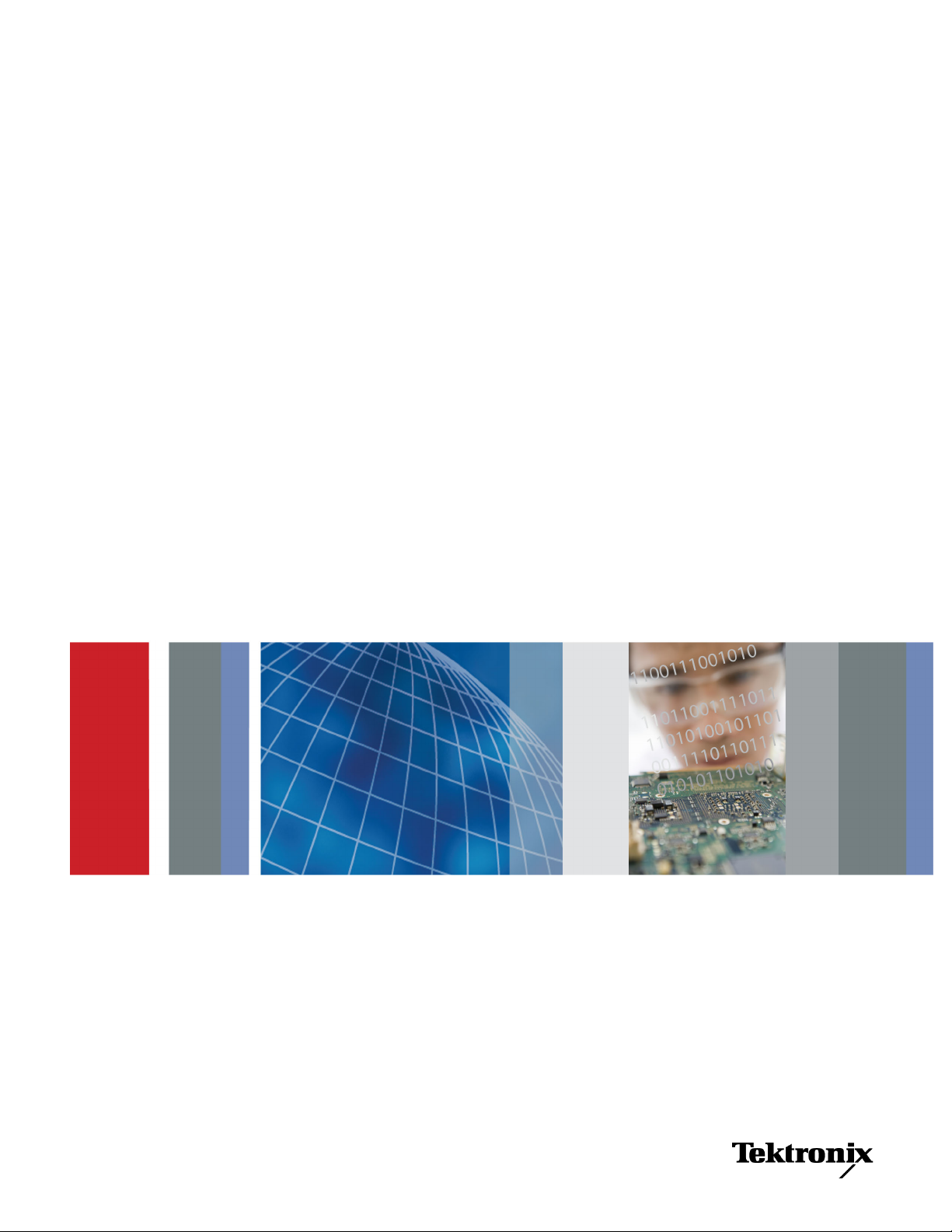
xx
ZZZ
Differential Channel Alignment Application
Printable Online Help
*P077077500*
077-0775-00
Page 2
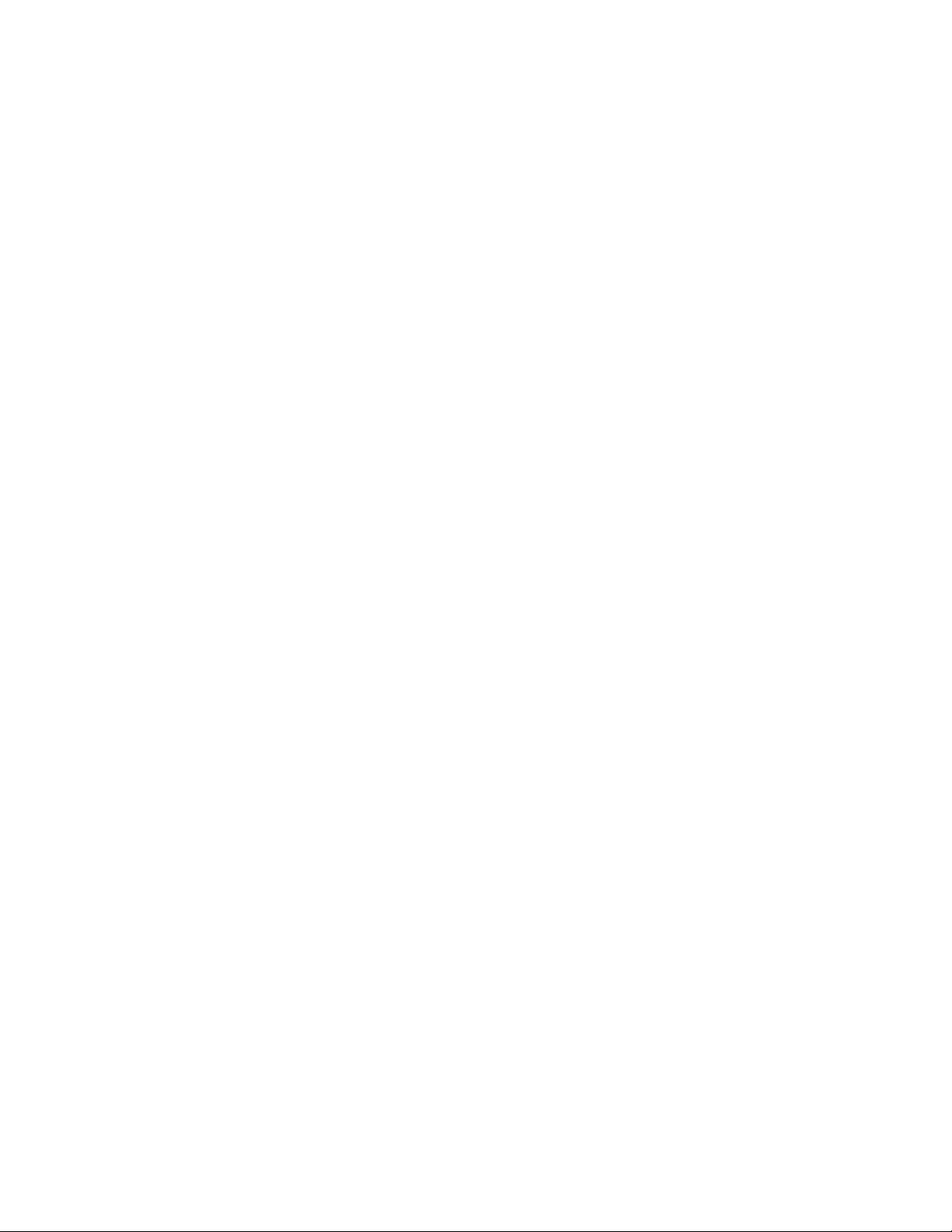
Page 3
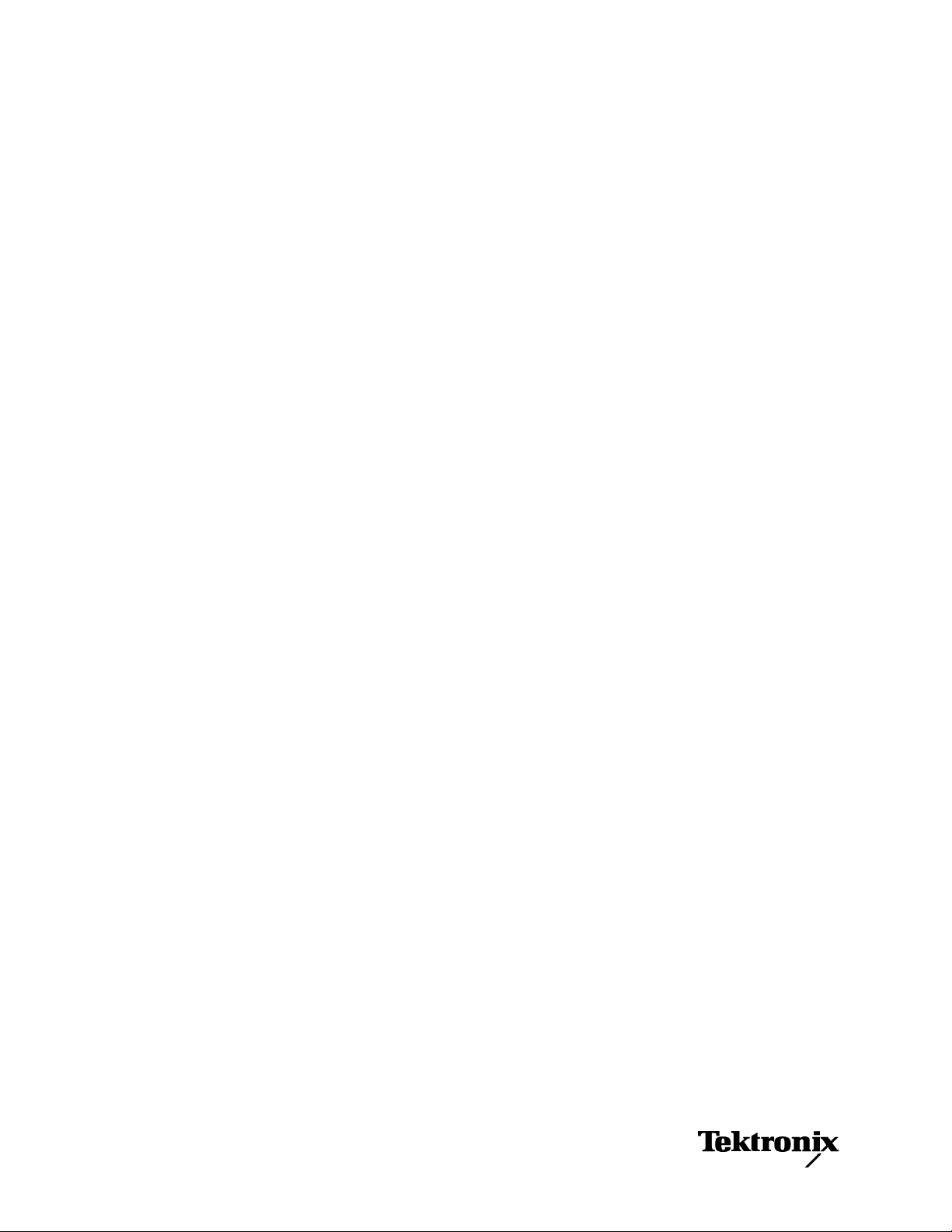
Differential Channel Alignment Application
ZZZ
PrintableOnlineHelp
www.tektronix.com
077-0775-00
Page 4
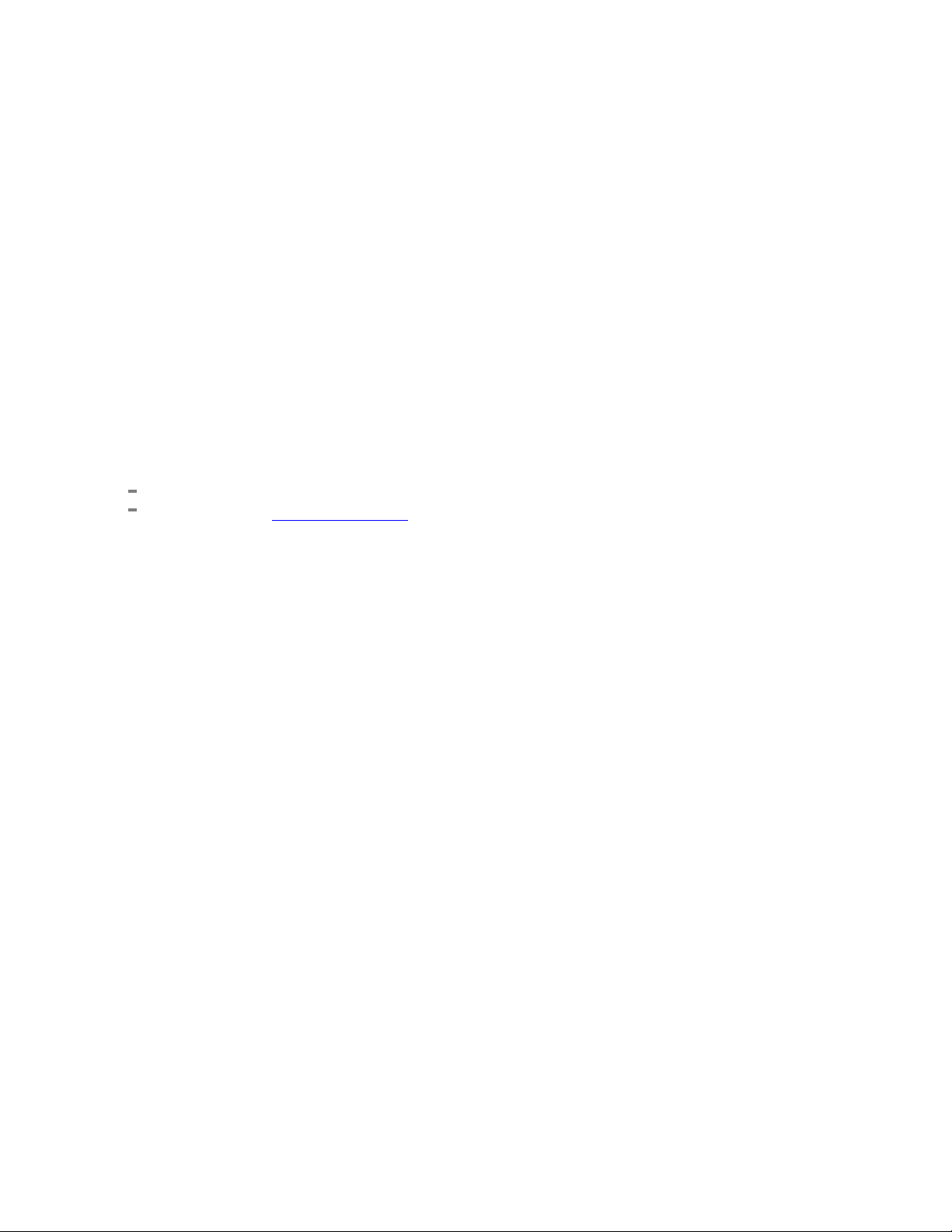
Copyright © Tektronix. All rights reserved. Licensed software products are owned by Tektronix or its
subsidiaries or suppliers, and are protected by national copyright laws and international treaty provisions.
Tektronix products are covered by U.S. a nd foreign patents, issued and pending. Information in this
publication supersedes that in all previously published material. Specifications and price change privileges
reserved.
TEKTRONIX and TEK are registered trademarks of Tektronix, Inc.
Online help version: 076-0295-00
Contactin
Tektronix, Inc.
14150 SW Karl Braun Drive
P. O . B o x 500
Beaverton, OR 97077
USA
For product information, sales, service, and technical support:
g Tektronix
In North America, call 1-800-833-9200.
Worldwide, visit www.tektronix.com to find contacts in your area.
Page 5
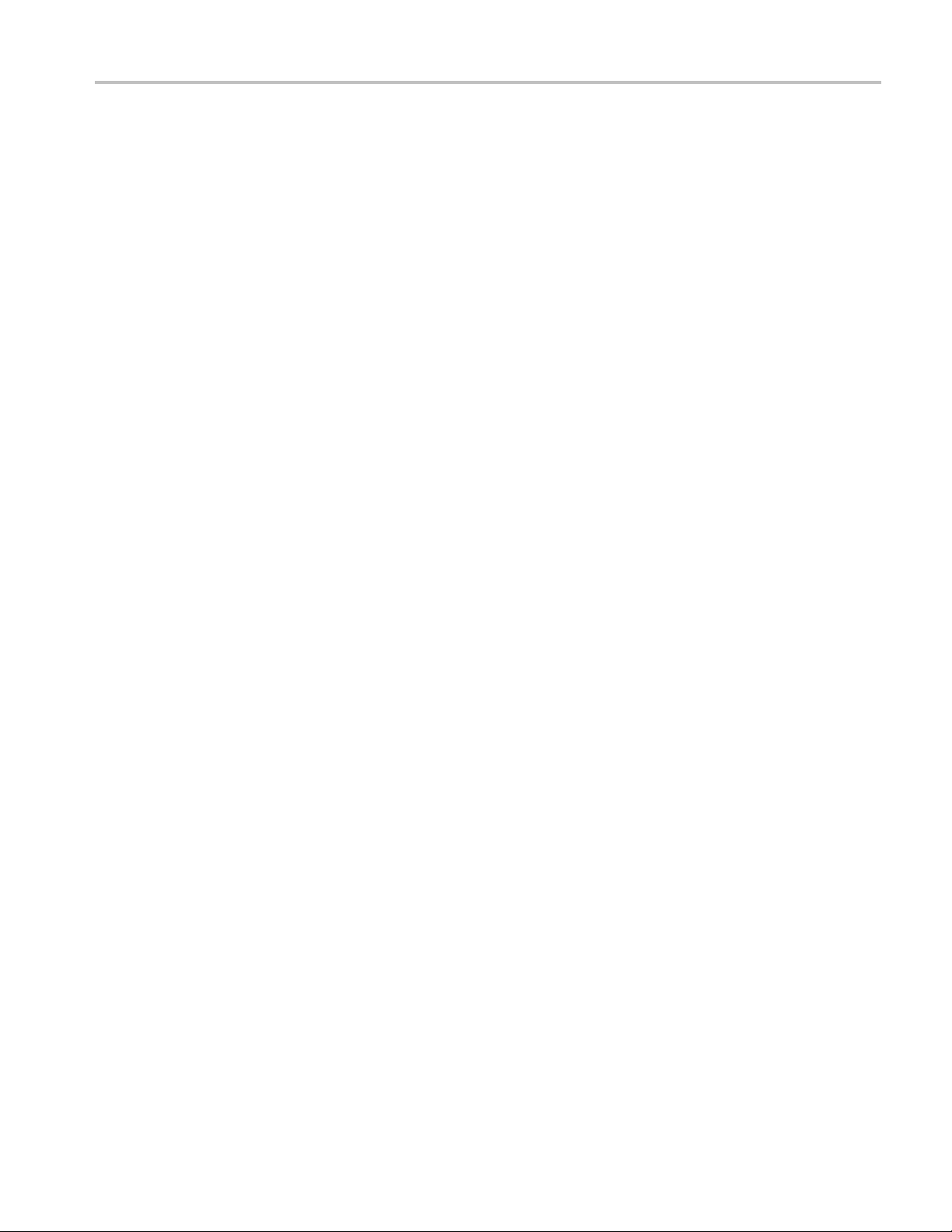
Table of Contents
Welcome
Technical support................................................................................................... 1
Getting started
Differential Channel Alignment application overview ......................................................... 3
Requirements............................... ................................ ................................ ......... 3
Starting the application ......... ................................ ................................ ................... 4
User interface elements ............................................................................................ 5
Alignme
Application preferences............................................................................................ 8
Alignment storage memory........................................................................................ 9
Index
nt process. .................................. ................................ ............................... 7
Table of Contents
Differential Channel Alignment Online Help i
Page 6

Table of Contents
ii Differential Channel Alignment Online Help
Page 7

Welc ome Technical support
Technical support
Tektronix values your feedback on our products. To help us serve you better, please send us your
suggestions, ideas, or comments on your application or oscilloscope. Contact Tektronix through mail,
telephone, o
When you contact Tektronix Technical Support, please include the following information (be as specificas
possible):
r the Web site. See Contacting Tektronix
General information
All instrument model numbers
for more information.
Hardware
Probes used
Your name, company, mailing address, phone number, and email address
Please indicate if you would like to be contacted by Tektronix about your suggestion or comments.
options, if any
Application specific information
Software version number
Description of the problem such that technical support can duplicate the problem
If possible, save the setup files for all the instruments used and the application
If possible, save the TekExpress setup files, log.xml, *.TekX (session files and folders), and status
messages text file
If possible, save the waveform on which you are performing the measurement as a .wfm file
Differential Channel Alignment Online Help 1
Page 8

Welc ome Technical support
2 Differential Channel Alignment Online Help
Page 9

Getting started Differential Channel Alignment application overview
Differential Channel Alignment application overview
The Differential Channel Alignment Application lets you:
Perform acquisition and TDR step alignment (on TDR modules) for supported electrical sampling
modules
Calibrate the channel delay and TDR step deskew (on TDR modules) for s upported modules
View alignment information for all installed electrical sampling modules
Manage the alignment storage memory areas for installed electrical sampling modules
You should
When first installing an electrical sampling module in an instrument
After moving an electrical sampling module from one module slot to another
After installing an electrical sampling module on a sampling module extender
NOTE. For best results, allow the instrument and modules to warm up, and run the instrument and module
compensation software, before running this application.
run the Differential Channel Alignment application:
See also:
rements
Requi
Starting the application (see page 4)
User interface elements (see page 5)
Application preferences (see page 8)
Requirements
(see page 3)
The Differential Channel Alignment Application runs on all DSA8300 Digital Serial Analyzer instruments
with TekScope software version 6.2 or later, and all TDS/CSA/DSA8000 series instruments running
Windows XP and with TekScope software version 5.2 or later.
Go to www.tek.com to download the latest versions of TekScope software.
Differential Channel Alignment Online Help 3
Page 10

Getting started Starting the application
Starting the application
To start the application, select Applications > DiffChanAlign from the TekScope menu. The application
shows a graphic representation of installed modules (and extenders if installed).
See also:
User interface elements (see page 5)
ication preferences
Appl
Alignment process (see page 7)
4 Differential Channel Alignment Online Help
(see page 8)
Page 11

Getting started User interface elements
User interface elements
User interface elem ent Description
Select module to align List of installed electrical modules that support acquisition and/or TDR step
alignment. S
previous alignment procedure. You can also click the graphic of the module to align
in the Module Configuration pane.
Once a modul
fixturing required to perform the alignment for that module. The fixturing required
depends on the module.
The thermom
Module Alignment status in this table).
NOTE. The cables, splitters, and adapters that are required to perform alignment
on support
standard accessories with the module. You may also order replacements for these
accessories; see the Electrical Sampling Modules datasheet for more information.
Operation controls Specifies the alignment action to perform:
Align and Save (default): when executed the application guides the user
through
instrument’s nonvolatile memory, in the selected module’s nonvolatile m emory,
and in the instrument’s volatile in-use memory version that is actually used during
operati
elect the module to align or to load alignment information from a
e is selected the Module Configuration pane displays the module
eter icon shows the alignment status of the selected module (see
ed single-channel, dual-channel, and remote modules are included as
the alignment process. The results of the alignment are stored in the
on of the instrument.
Execute button
when executed the application guides the user through the alignment
Align:
process. The results of the alignment are stored in both the instrument’s
nonvolatile memory and in the instrument volatile in-use memory version that
ally used during operation of the instrument. The alignment data is not
is actu
savedinthemodule.
Load Data and Save: when executed the application loads the alignment data
from the instrument’s nonvolatile memory into the in-use memory that is used
g operation of the instrument, and stores the data in the selected module’s
durin
nonvolatile memory. If no valid alignment data is present on the instrument, the
application disables this selection item.
Load Data: when executed the application loads the alignment data from the
rument’s nonvolatile memory into the in-use memory version that is actually
inst
used during operation of the instrument. If no valid alignment data is present on
the instrument, the application disables this selection item.
nment storage memory
Alig
forms the alignment task as set in the Operation controls.
Per
If Align or Align and Save is the selected operation, connect cables and fixtures
to the selected module as shown in the Module Configuration pane before clicking
ecute. Follow any on-screen instructions. After the requested operation
Ex
completes, the application updates the aligned module status to reflect the results
of the alignment.
(see page 9)
Differential Channel Alignment Online Help 5
Page 12

Getting started User interface elements
User interface
System status Text and therm
element
Description
ometer icon in the upper right area of the application that shows the
overall module alignment status. Thermometer color:
Green: indicates that the alignment of all installed modules is up to date.
Yellow: indicates that one or more modules require alignment and that there
is alignment information on the instrument for that module or modules. You can
load the alig
nment information into the system without rerunning the alignment
procedure.
Red: Indicates that one or more modules require alignment and that the
alignment procedure should be run for those modules.
Module Configuration pane Shows the installed modules, their alignment status, and required cables, splitters,
pters for performing an alignment.
er icon on each supported module that show the alignment status of
Module Alignment status
and/or ada
Thermomet
that module:
Green: indicates that the alignment of the module is up to date.
Yellow: indicates the module requires alignment and that there is alignment
information on the instrument for that module. You can load this alignment
tion into the system without rerunning the alignment procedure.
informa
icates that the alignment procedure should be run on that module.
ires the system and module status. Click Refresh after using the
Refres
h button
Red:Ind
Reacqu
Module Configuration function to change module locations while powered on (for
DSA8300 instruments with TekScope software version 6.2 and greater).
Instrument information Shows the model and serial number information.
xxx
See Also:
nment process
Alig
Application preferences (see page 8)
(see page 7)
6 Differential Channel Alignment Online Help
Page 13

Getting started Alignment process
Alignment process
1. Set the Differential Channel Alignment application preferences (see page 8).
2. Select the module to align (from the list or by selecting the module in the Configuration pane).
3. Select the operation to perform (Align and Save, Align, Load Data, or Load Data and Save).
4. If the Align or Align and Save operation is selected, connect the module (cables, splitters, and
adapters) as shown in the Module Configuration pane.
CAUTION. To avoid ESD damage, always wear an ESD wrist strap when connecting cables, splitters, and
other signal components to the module or module extender inputs.
5. Click Execute. Follow any on-screen instructions.
Differential Channel Alignment Online Help 7
Page 14

Getting started Application preferences
Application preferences
The Preferences dialog box sets operation and exit preferences for the Differential Channel Alignment
Application. Access this dialog box from Tools > Preferences in the application menu.
The parameters set in this dialog box are stored in nonvolatile memory on the instrument and are recalled
when the application is started.
On Application Exit sets the action taken when exiting the Differential Channel Alignment Application:
re Previous Setup (default): Restores the instrument settings to those present before the
Resto
application was started.
rm Default Setup: Restores the instrument settings to factory defaults.
Perfo
No Action: leaves all instrument settings as they are.
TDR Alignment: Optimizes the TDR step alignment on TDR electrical sampling modules for Differential
and Common Mode or Differential Mode stimulus:
Differential/Common Mode (default): Optimizes the TDR step alignment for one polarity of
Differential mode (+/-) and one polarity of Common mode (+/+ or -/-, depending on the TDR module
pe) stimulus.
ty
Differential: Optimizes the TDR step alignment for both polarities of Differential mode stimulus.
8 Differential Channel Alignment Online Help
Page 15

Getting started Alignment storage memory
Alignment storage memory
There are two nonvolatile alignment memory areas where the application permanently stores alignment
information; one in the mainframe and one in the supported sampling module. Also, the alignment data
is stored tem
instrument.
porarily in a volatile run-time memory location of the mainframe during operation of the
The instrum
mainframe volatile run-time memory after power-on, or after a module is installed in a DSA8300 (SW
Version 6.2 or later) using the guided Change/View Module Config application from the TekScope
menu (Utilities > Change/View Module Config).
ent automatically loads the alignment data from the module nonvolatile memory into the
Differential Channel Alignment Online Help 9
