Page 1

Models 707B and 708B
Switching Matrix
User’s Manual
707B-900-01 Rev. C / July 2019
tek.com/keithley
*P707B-900-01C*
707B-900-01C
Page 2

Page 3

Switching Matrix
Models 707B and 708B
User's Manual
Page 4

© 2019, Keithley Instruments, LLC
Cleveland, Ohio, U.S.A.
All rights reserved.
Any unauthorized reproduction, phot ocopy, or use of the information herein, in whole or in part,
without the prior written approval of Keithley Instruments, LLC, is strictly prohibited.
These are the original instructions in English.
TSPTM, TSP-LinkTM, and TSP-NetTM are trademarks of Keithley Instruments, LLC. All Keithley
Instruments product names are trademarks or registered trademarks of Keithley Instruments, LLC.
Other brand names are trademarks or registered trademarks of their respective holders.
The Lua 5.0 software and associated documentation files are copyright © 1994 - 2015, Lu a.org,
PUC-Rio. You can access terms of license for the Lua software and associated documentation at
the Lua licensing site (http://www.lua.org/license.html).
Microsoft, Visual C++, Excel, and Windows are either registered trademarks or trademarks of
Microsoft Corporation in the United States and/or other countries.
Document number: 707B-900-01 Rev. C / July 2019
Page 5

Safety precautions
The following safety precautions should be observed before using this product and any associated instrumentation. Although
some instruments and accessories would normally be used with nonhazardous voltages, there are situations where hazardous
conditions may be present.
This product is intended for use by personnel who recognize shock hazards and are familiar with the safety precautions required
to avoid possible injury. Read and follow all installation, operation, and maintenance information carefully before using the
product. Refer to the user documentation for complete product specifications.
If the product is used in a manner not specified, the protection provided by the produc t warranty may be impaired.
The types of product users are:
Responsible body is the individual or group responsible for the use and maintenance of equipment, for ensuring that the
equipment is operated within its specifications and operating limits, and for ensuring that operators ar e adequately trained.
Operators use the product for its intended function. They must be traine d in electrical safety procedures and pr oper use of the
instrument. They must be protected from electric shock and contact with h azardous live circuits.
Maintenance personnel perform routine procedures on the product to keep it operating properly, for example, setting the line
voltage or replacing consumable materials. Maintenance procedures ar e described in the user documentation. The procedures
explicitly state if the operator may perform them. Otherwise, they should be performed only by service personnel.
Service personnel are trained to work on live circuits, perform safe installations, and repair products. Only properly trained
service personnel may perform ins tallation and service procedures.
Keithley products are designed for us e with electrical signals that are measurement, control, and data I/O connecti ons, with low
transient overvoltages, and mus t not be directly connected to mains voltage or to voltage sources with high tr ans ient
overvoltages. Measurement Categ ory II (as referenced in IEC 60664) connections require protection for high transient
overvoltages often associated with local AC mains connections. Certai n K ei thley measuring instruments may be connected to
mains. These instruments will be mar k ed as category II or higher.
Unless explicitly allowed in the spec i fications, operating manual, and instrument labels, do not connect any instrument to mains.
Exercise extreme caution when a shock hazard is present. Lethal voltage m ay be present on cable connector jacks or test
fixtures. The American National S tandards Institute (ANSI) states that a shock hazard exists when voltage levels greater than
30 V RMS, 42.4 V peak, or 60 VDC are present. A good safety practice is to expect that hazardous voltage is present in any
unknown circuit before measuring.
Operators of this product must be protec ted from electric shock at all times. The responsible body must ensure that operators
are prevented access and/or insulated from every connection point. In some c ases, connections must be exposed to potential
human contact. Product operators i n these circumstances must be trained to pr otect themselves from the risk of electric shock. If
the circuit is capable of operating at or above 1000 V, no conductive part o f the circuit may be exposed.
Do not connect switching cards direc tly to unlimited power circuits. They are intended to be used with impedance-limited
sources. NEVER connect switching cards directly to AC mains. When conn ec ting sources to switching cards, ins tall protective
devices to limit fault current and v ol tage to the card.
Before operating an instrument, ensure that the line cord is connected to a properly-grounded power receptacle. Inspect the
connecting cables, test leads, and j umpers for possible wear, cracks, or breaks before each use.
When installing equipment where ac cess to the main power cord is restricted, such as rack mounting, a separate main input
power disconnect device must be provided in close proximity to the equipment and within easy reach of the operator.
For maximum safety, do not touch the product, test cables, or any other instruments while power is applied to the circuit under
test. ALWAYS remove power from the entire test system and discharge any ca pac i tors before: connecting or disconnecting
cables or jumpers, installing or rem oving switching cards, or making int er nal changes, such as installing or removing jumpers.
Do not touch any object that could provide a current path to the common side of the c i rcuit under test or power line (e ar th)
ground. Always make measurements with dry hands while standing on a dry, insulated surface capable of withstandin g the
voltage being measured.
Page 6

For safety, instruments and accessories must be used in accordance with the operating instructions. If the instruments or
accessories are used in a manner not s pecified in the operating instructions, the protection provided by the equipment may be
impaired.
Do not exceed the maximum signal lev els of the instruments and accessories . Maximum signal levels are defined in the
specifications and operating inf or mation and shown on the instrument panels, test fixture panels, and switching cards.
When fuses are used in a product, replac e with the same type and rating for continued protection against fire hazard.
Chassis connections must only be used as shield connections for measuring cir cuits, NOT as protective earth (safety ground)
connections.
If you are using a test fixture, keep the lid closed while power is applied to the device under test. Safe operation requir es the use
of a lid interlock.
If a
screw is present, connect it to prot ective earth (safety ground) using the wire r ecommended in the user documentation.
The symbol on an instrument means caution, risk of hazard. The user must refer to t he operating instructions located in the
user documentation in all cases where the symbol is marked on the instrument .
The symbol on an instrument means warning, risk of electric shock. Use standard saf ety precautions to avoid personal
contact with these voltages.
The
The
If this
symbol on an instrument shows that the sur face may be hot. Avoid personal contact to prevent burns.
symbol indicates a connection termin al to the equipment frame.
symbol is on a product, it indicates th at mercury is present in the display lamp. Please note that the lamp must be
properly disposed of according to federal, state, and local laws.
The WARNING heading in the user documentation explains hazards that might result in personal injury or death. Always read
the associated information ver y car efully before performing the indicated procedure.
The CAUTION heading in the user documentation explains hazards that could damage the inst rument. Such damage may
invalidate the warranty.
The CAUTION heading with the
symbol in the user documentation explains hazards that could result in moderate or minor
injury or damage the instrument. Always read the associated information very carefully before performing the indicated
procedure. Damage to the instrument may invalidate the warranty.
Instrumentation and accessories shall not be connected to humans.
Before performing any maintenance, disconnect the line cord and all test cables.
To maintain protection from electric shock and fire, replacement components in mains circuits — including the power
transformer, test leads, and input j ac ks — must be purchased from Keithley. S tandard fuses with applicable national safety
approvals may be used if the rating and type are the same. The detachable mains p ower cord provided with the instrument may
only be replaced with a similarly rated power cord. Other components that ar e not safety-related may be purchased from other
suppliers as long as they are equival ent to the original component (note that selected parts should be purchased only through
Keithley to maintain accuracy and functionality of the product). If you are unsure about the applicabilit y of a replacement
component, call a Keithley office for information.
Unless otherwise noted in product-specific literature, Keithley instruments are designed to operate indoors only, in the following
environment: Altitude at or below 2,000 m (6,562 ft); temperature 0 °C to 50 °C (32 °F to 122 °F); and pollution degree 1 or 2.
To clean an instrument, use a cloth dampened with deionized water or mild, water-based cleaner. Clean the exteri or of the
instrument only. Do not apply cleaner directly to the instrument or allow liquids to enter or spill on the instrument. Products that
consist of a circuit board with no case or chassis (e.g., a data acquisition board for installation into a com puter) should never
require cleaning if handled acc or ding to instructions. If the board becomes contaminated and operation is affected, the board
should be returned to the factor y for proper cleaning/servicing.
Safety precaution revision as of June 2017.
Page 7

Table of contents
Introduction ................................................................................................................ 1-1
Introduction to this manual ................................................................................................... 1-1
Models 707B and 708B applications .................................................................................... 1-1
Extended warranty ............................................................................................................... 1-2
Contact information .............................................................................................................. 1-2
Documentation set ............................................................................................................... 1-2
Using the front-panel interface ................................................................................. 2-1
Introduction .......................................................................................................................... 2-1
Model 707B front panel ........................................................................................................ 2-2
Model 708B front panel ........................................................................................................ 2-3
Keys and navigation wheel .................................................................................................. 2-3
POWER switch .......................................................................................................................... 2-3
Navigation wheel ....................................................................................................................... 2-3
DISPLAY key ............................................................................................................................ 2-4
CONFIG key .............................................................................................................................. 2-4
Keys .......................................................................................................................................... 2-4
LAN status light ......................................................................................................................... 2-6
Display.................................................................................................................................. 2-7
Specifying a channel ............................................................................................................ 2-8
Channel types ........................................................................................................................... 2-8
Matrix card channel specifiers ................................................................................................... 2-8
Operating a channel from the front panel ............................................................................ 2-9
Exercise: Select and close slot 1, r ow C, column 7 crosspoint ................................................ 2-10
Crosspoint display (Model 707B only) ............................................................................... 2-11
Selecting and closing channels using the crosspoint display .................................................. 2-12
Exercise: Select crosspoint on s lot 2, row C, column 3 ........................................................... 2-12
Viewing the close or open status of a channel .................................................................. 2-13
Channel patterns ................................................................................................................ 2-13
Create a channel pattern ......................................................................................................... 2-13
Performing close and open operations on channel patterns ................................................... 2-14
Set up row, column, and channel labels ............................................................................ 2-15
Exercise: Create a row label for row D using the front panel .................................................. 2-16
Using the web interface ............................................................................................. 3-1
Introduction .......................................................................................................................... 3-1
Connecting to the instrument web interface ........................................................................ 3-1
Web interface home page .................................................................................................... 3-2
Log in to the instrument........................................................................................................ 3-2
Card pages ........................................................................................................................... 3-4
Open and close channels from the card pages ......................................................................... 3-4
Page 8

Table of contents
User's Manual
Models 707B and 708B Switching Mat r i x
Set up channel patterns from the web interface ........................................................................ 3-7
Scan Builder page ................................................................................................................ 3-9
Create a scan list .................................................................................................................... 3-10
Run the scan ........................................................................................................................... 3-11
Stop the scan .......................................................................................................................... 3-11
Clear the scan list from the web interface ............................................................................... 3-12
Set up simple triggers ............................................................................................................. 3-12
TSB Embedded .................................................................................................................. 3-13
Create a script using TSB Embedde d ..................................................................................... 3-13
Working with the 4200-SCS or 4200A-SCS .............................................................. 4-1
Introduction .......................................................................................................................... 4-1
Equipment required to run the example ............................................................................... 4-1
Configure Model 707B or 708B for 4200-SCS or 4200A-SCS ............................................ 4-2
Add Model 707B or 708B to 4200-SCS ............................................................................... 4-3
Add Model 707B or 708B to 4200A-SCS ............................................................................. 4-4
Next steps ............................................................................................................................ 4-7
Working with the Series 2600B ................................................................................. 5-1
About the Series 2600B examples ....................................................................................... 5-1
Equipment required to run the examples ............................................................................. 5-3
Connect the equipment ........................................................................................................ 5-3
Logical block diagram of test connections ........................................................................... 5-5
Example 1: Control with separate interfaces ....................................................................... 5-5
Set up communication ............................................................................................................... 5-6
Example program code for the Model 70 7B or 708B ................................................................ 5-6
Example program code for the Model 26 35B ............................................................................ 5-7
Example code to run the test ..................................................................................................... 5-7
Example 2: Using TSP-Link to configure instruments ......................................................... 5-8
Set up communication ............................................................................................................... 5-8
Example program code ........................................................................................................... 5-10
Example code to run the test ................................................................................................... 5-11
Example 3: Configure using TSP-Link and int eractive triggers ......................................... 5-12
Set up communication ............................................................................................................. 5-12
Example program code ........................................................................................................... 5-13
Program code to run the test ................................................................................................... 5-15
Example 4: Using the scanning and triggering model ....................................................... 5-16
Set up communication ............................................................................................................. 5-16
Program code .......................................................................................................................... 5-16
Program code to run the test ................................................................................................... 5-19
Using background scans for longer scan lists ......................................................................... 5-19
Working with the Series 2400 ................................................................................... 6-1
About the Series 2400 examples ......................................................................................... 6-1
Equipment required to run the examples ............................................................................. 6-1
Page 9

Models 707B and 708B
of contents
Switching Matrix User's Manual Table
Connect the equipment ........................................................................................................ 6-2
Logical block diagram of test connections ........................................................................... 6-3
Example 1: Individual commands for switch-measure ......................................................... 6-3
Example program code for the Model 24 00 .............................................................................. 6-3
Example program code for the Model 707B or 708B ................................................................ 6-4
Example code to run the test ..................................................................................................... 6-4
Example 2: Digital I/O triggering for switch-mea sure synchronization ................................ 6-5
Example program code for the Model 2400 .............................................................................. 6-5
Example program code for the Model 70 7B or 708B ................................................................ 6-6
Alternate method for creating a list of crosspoints ..................................................................... 6-8
Overview of running the test...................................................................................................... 6-8
Example code to run the test ..................................................................................................... 6-8
Troubleshooting FAQs .............................................................................................. 7-1
About this section ................................................................................................................. 7-1
How do I change the line frequency or voltage? .................................................................. 7-1
How do I get the 4200-SCS or 4200A-SCS to recognize the s witch matrix? ...................... 7-1
How do I run 707A or 708A software on the 707B or 7 08B? ............................................... 7-2
Does this model have Matrix Ready and External Trigger li nes? ........................................ 7-3
Why doesn't the Model 707B or 708B recognize my sw i tch card? ...................................... 7-3
How do I access the internal web page of the instrument ? ................................................. 7-4
Why is there an error when I try to close a channel? ........................................................... 7-5
Why are the switch relays not closing? ................................................................................ 7-5
How do I save the present state of the instrument? ............................................................ 7-5
Where can I get the LabVIEW driver? ................................................................................. 7-5
Next steps ................................................................................................................... 8-1
Next steps ............................................................................................................................ 8-1
Page 10

Page 11

Documentation set ................................................................... 1-2
In this section:
Introduction to this manual ....................................................... 1-1
Models 707B and 708B applications ........................................ 1-1
Extended warranty ................................................................... 1-2
Contact information .................................................................. 1-2
Introduction to this manual
This manual provides detailed tutorials to help y ou achieve success with your Keithley Instruments
Model 707B or 708B Semiconductor Switching Matrix. In addition, this manual provides the basics of
the two simplest Models 707B and 708B interfaces, the front panel and the web interface, to
familiarize you with the instrument. You can also f am i liarize yourself with the instrument by running
the examples in this manual that are relevant to y our intended use and to the equipment you are
using.
Section 1
Introduction
Some of the examples in this manual may use unfamiliar commands and concepts. For detailed
information about these, refer to the Models 707B and 708B Reference Manual.
Models 707B and 708B applications
Unlike a standalone instrument, the Keithley Instruments Models 707B and 708B are switching
systems that are used to intelligently connect other i nstruments to multiple devices. This manual
provides application examples that guide you through several common instrument-to-device switching
scenarios. These applications are presented after the summary information about the switching matrix,
and include:
• Working with the Model 4200-SCS or 4200A-SCS (on page 4-1): Demon strates how to connect
the Keithley Instruments Model 4200 or 4200A S em iconductor Characterization System to a
Model 707B or 708B. This enables the 4200-SCS o r 4200A-SCS automate measurements to
multiple devices for DC, C-V, and pulsed I -V char act erization.
• Working with the Series 2600B (on page 5-1): Demo nstrates how to use the Model 707B or 708B
with a Keithley Instruments Series 2600B System SourceMeter® instrument to perform an I-V
sweep across a diode.
Page 12

Section
User's Manual
1: Introduction Models 707B and 708B Switching Mat r i x
• Working with the Series 2400 (on page 6-1): Demonstrates the basic interaction of the Model
707B or 708B with a Keithley Instruments Model 240 0 SourceMeter instrument, including how to
use digital I/O triggering to synchronize source and m easure actions between the Model 707B or
708B and the Model 2400. The concepts in these ex amples can be applied when used using the
Model 707B or 708B with other SCPI-based instruments.
Extended warranty
Additional years of warranty coverage are available on many products. These valuable contracts
protect you from unbudgeted service expenses and p rovide additional years of protection at a fraction
of the price of a repair. Extended warranties are available on new and existing products. Contact your
local Keithley Instruments office, sales partner, or distributor for details.
Contact information
If you have any questions after you review the information in this documentation, please contact your
local Keithley Instruments office, sales partner, or dist ributor. You can also call the corporate
headquarters of Keithley Instruments (toll -f ree inside the U.S. and Canada only) at 1-800-935-5595,
or from outside the U.S. at +1-440-248-0400. For worldwide contact numbers, visit the
Instruments website (tek.com/keithley).
Keithley
Documentation set
The Models 707B and 708B documentation is suppo rted by the following technical/product
information documentation.
• Quick Start Guide: Provides unpacking instructio ns, describes basic connections, reviews basic
operation information, and provides a quick te st procedure to ensure the instrument is
operational.
• User’s Manual: Provides application examples that you can use as a starting point to create your
own applications.
• Reference Manual: Includes advanced operation topics, maintenance information,
troubleshooting procedures, and in-depth descriptions of programming commands.
• Accessories information: Documentation for accessories that are available for the Models 707B
and 708B.
For the latest drivers and additional support information, see tek.com/keithley
.
1-2 707B-900-01 Rev. C / July 2019
Page 13

Set up row, column, and channel labels ................................. 2-15
Section 2
Using the front-panel interface
In this section:
Introduction .............................................................................. 2-1
Model 707B front panel ............................................................ 2-2
Model 708B front panel ............................................................ 2-3
Keys and navigation wheel....................................................... 2-3
Display ..................................................................................... 2-7
Specifying a channel ................................................................ 2-8
Operating a channel from the front panel ................................. 2-9
Crosspoint display (Model 707B only) .................................... 2-11
Viewing the close or open status of a channel ....................... 2-13
Channel patterns .................................................................... 2-13
Introduction
Before starting this section, complete the t ask s out l i ned in the Models 707B and 708B Quick Start
Guide and install a switch card in the switching matrix. Once you have completed those tasks, read
this section, which provides enough basic inform ation about the Models 707B and 708B front-panel
interfaces to work through the examples provided in this manual.
The front panel of the Keithley Instruments Model 707B or 708B contains:
• The display
• The crosspoint display (Model 707B only)
• The keys and navigation wheel
• The LAN status indicator
• The POWER button
You can use the keys, displays, and the navigation wheel
channel pattern. You can also use them to access, view, and edit the menu items. The crosspoint
display on the Model 707B shows you which channe l s are opened and closed.
For additional information about the front panel, se e t he " F ront-panel operation" section in the Models
707B and 708B Reference Manual.
to change the selected channel or
Page 14

Section
User's Manual
2: Using the front-panel interface Models 707B and 708B Switching Mat r i x
Model 707B front panel
The front panel of the Model 707B is shown belo w.
Figure 1: 707B front panel
2-2 707B-900-01 Rev. C / July 2019
Page 15

Models 707B and 708B
panel interface
Switching Matrix User's Manual Section 2: Using the front-
Model 708B front panel
The front panel of the Model 708B is shown belo w.
Figure 2: 708B front panel
Keys and navigation wheel
The keys and navigation wheel on the front panel allow you to turn on, set up, and op erate the
instrument from the front panel.
POWER switch
The POWER switch. Press this key to turn the instrument on (|). Press it again to t urn t he instrument
off (0).
Navigation wheel
Turn the navigation wheel to scroll to a menu option or to change the selected value.
Push the navigation wheel
pressing the navigation wheel
On the Model 707B, you can use the navigation wheel
crosspoint display.
to open menus or to select a menu option or a value. In most cases,
performs the same action as pressing the ENTER key.
to control which slot is displayed on the
707B-900-01 Rev. C / July 2019 2-3
Page 16

Section
User's Manual
2: Using the front-panel interface Models 707B and 708B Switching Mat r i x
To change a value with multiple characters:
1. Turn the navigation wheel
when selected).
2. Press the navigation wheel
3. Turn the navigation wheel
4. Press the navigation wheel
5. Repeat these steps as needed to change the value.
6. Press the ENTER key or the navigation wheel
DISPLAY key
The DISPLAY key cycles between three screens: The channel display or pattern display, the closed
channel list, and the user screen text, which is set with display.settext().
When the closed channel listing is displayed, i f t he li st of chan nels is longer than one screen, you can
use the navigation wheel
CONFIG key
The CONFIG key accesses attribute menus in which you can configur e channels and scans.
Select CONFIG and then CHAN to open the Channel Attribute menu.
to go to the character you want to change (the charact er blinks
to edit that character.
to change the value.
to keep the change.
when finished changing all the characters.
to scroll though the list of closed channels.
Keys
Select CONFIG and then SCAN to open the Scan Attribute menu.
The top row of keys under the display allows you t o open and close channels, work with scan lists,
and load and run scripts.
Figure 3: 707B and 708B top row of keys
2-4 707B-900-01 Rev. C / July 2019
Page 17

Models 707B and 708B
panel interface
OPEN ALL
Opens all closed channels.
STEP
If a scan list has been defined, press STEP to step through the list.
Each press is one scan step. See Basic scan procedure.
OPEN
Opens the selected channel or channel pattern.
CLOSE
Closes the selected channel or channel pattern.
LOAD
Loads code or scripts that can be run from the front panel.
RUN
Runs the last code or script selected through the LOAD key.
INS
Appends the selected channel or chan nel pattern to the scan list.
DEL
Deletes the first occurrence of the s elected channel or channel
pattern from the scan list.
Switching Matrix User's Manual Section 2: Using the front-
Key descriptions
Key Description
Also see:
• For detail on using OPEN ALL, STEP, OPEN, and CLOSE: Closing and opening channels.
• For detail on using LOAD and RUN: LOAD TEST menu options.
• For detail on using INS and DEL: Front-panel scanning.
The bottom row of keys allows you access menus and set up channels, patterns, cards, scans,
triggers, and general instrument operation.
Figure 4: Bottom row of keys
707B-900-01 Rev. C / July 2019 2-5
Page 18

Section
User's Manual
CHAN
If a channel is displayed, opens the CHANNEL ACTION menu options, which allows you to
view.
PATT
If a pattern is displayed, opens the PA TTERN ACTION menu options, which allows you to
pressing PATT changes to display a pat tern.
SLOT
Displays information about the inst alled cards and the instrument. Information includes the
firmware revision, model name, and model number.
SCAN
Opens the SCAN ACTION menu options, which allows you to run, manage, view, and re s et
scan lists.
TRIG
Generates a trigger that can be used in a script or the trigger model.
MENU
I/O settings, set up the beeper, and display instrument informat i on.
EXIT
This key:
Aborts a script that is executing.
ENTER
Accepts the current selection or brings up the next menu option. In most cas es, pressing
ENTER is the same as pressing the navigation wheel .
2: Using the front-panel interface Models 707B and 708B Switching Matrix
Key descriptions
Key Description
open and close channels. If a pattern is displayed, pressing CHAN switche s to channel
manage patterns, open and close patterns , and reset them. If a channel is displaye d,
Opens the Main menu options, which al l ows you to manage scripts, manage
communications, select channel connections, test the keys, test the display, manage digital
Cancels the current selection and returns to the previous menu item.
Exits remote operation so you can control the instrument from the front panel.
Aborts a scan that is running.
LAN status light
The Models 707B and 708B has three status lights on the front panel.
The 1588 status light indicates 1588 operation. I f this light is off, the 1588 feature is disabled or
improperly configured. If the light blinks at a one-second rate, the instrument is the 1588 master. If t he
instrument is a slave, the light will not blink.
The LAN status light is lit when the instrument is con nected through the local area network (LAN) with
no errors. If this is not lit, the instrument is not connected through the LAN or there is a connection
problem.
If you are using the web interface, the LAN Status li ght blinks when you click ID.
The Power light is lit when power is applied to the instrument.
2-6 707B-900-01 Rev. C / July 2019
Page 19

Models 707B and 708B
panel interface
Display
This section describes the front-panel display of the Models 70 7B and 708B.
During operation, the display provides information about the selected channel, channel pattern,
channel state, and errors. You can press DISPLAY to cycle between the display of the channel or
pattern, the closed channel list, or a screen mess age.
During setup, the display shows menu choices that you can use to configure the instrument.
During operation, the display shows the control status (local or remote) and the current channel, and
indicates if any channels are closed. An example is shown below.
The control status is shown in the upper left corner of the di splay. If REM is displayed, the instrument
is being controlled remotely (through GPI B , LAN, or USB). If REM is not displayed, control is through
the front panel.
Switching Matrix User's Manual Section 2: Using the front-
Figure 5: Display during operation
By default, the top line of the display shows the slot, row, and column of the selected channel.
707B-900-01 Rev. C / July 2019 2-7
Page 20

Section
User's Manual
1A05 or 1105*
1
N/A 1 05
1C05
1
N/A 3 05
3C12
3
N/A 3 12
* Specifier depends on card type. See your card documentation for detail.
2: Using the front-panel interface Models 707B and 708B Switching Mat r i x
Specifying a channel
The channels on the cards that you can use with the M odel 707B or 708B are referred to by a
channel specifier. You will use the specifier to identif y channels for use with close and open
operations, scans, and channel patterns. The s pecifier is used for all interfaces (front panel, web, and
remote command).
A channel specifier is a four or five-digit alphanumeric sequence. The first digit is always the slot
number of the slot in which the card is installed in the instrument. The remaining digits vary
depending on the type of card.
The following sections describe the channel spe cifier in more detail and provide generic examples
(which may or may not be suitable for your installed cards).
Channel types
The Models 707B and 708B support cards with matrix channels. The documentation for your card
model lists the available channel types.
Specify multiple channel numbers using li sts. Li st s build on the individual channel specifier.
Matrix card channel specifiers
The channels on the matrix cards are referred to by their slot, bank, row, and column numbers:
• Slot number: The number of the slot in which the card is install ed.
• Bank number: The bank number, if used by your card. S ee your card documentation.
• Row number: The row number is either 1 to 8 or A to Z. See your ca rd documentation.
• Column number: Always two digits. For columns gre ater than 99, use A, B, C and so on to
represent 10, 11, 12, …; the resulting sequence is: 98, 99, A0, A1, …, A8, A9, B0, B1, …
Matrix channel examples
Specifier Slot number Bank number Row number Column number
2-8 707B-900-01 Rev. C / July 2019
Page 21

Models 707B and 708B
panel interface
Switching Matrix User's Manual Section 2: Using the front-
Operating a channel from the front panel
For the Model 707B, also see Selecting and closing channels using the crosspoint display (on page
2-12) to select a channel using the crosspoint display.
Hot switching can dry-weld reed relays, causing them to always be on. Hot switching is
recommended only when external protection is provided.
You can perform operations on a single channel from the front panel.
To select a channel:
1. If the instrument is being controlled remotely, press EXIT to allow control from the front panel.
Turn the navigation wheel
To:
Close a channel without affecting any other channels: Select CLOSE.
Open the channel: Press OPEN.
Close a channel and open any other closed channels on the instrument: Select CHAN
lect EXCLOSE. Press ENTER to close the selected channels.
se
Close a channel and open any other closed channels on the slot that contains the select
c
hannel: Select CHAN, and then select EXSLOTCLOSE. Press ENTER to close the select
c
hannels.
Once a channel is selected, it is the selected channel for any subsequent front-panel operations.
until the channel specifier is displayed on the front panel.
and
ed
ed
707B-900-01 Rev. C / July 2019 2-9
Page 22

Section
User's Manual
2: Using the front-panel interface Models 707B and 708B Switching Mat r i x
Exercise: Select and close slot 1, row C, column 7 crosspoint
To select and close the crosspoint on slot 1, at row C and column 7:
1. To change the present row, press the navigation wheel. The first two digits of the four-digit
channel specifier flash, indicating edit mode.
2. Turn the navigation wheel
3. Press the navigation wheel
to change the digit to 1C.
. This accepts the row selection and selects edit mode for the
column. The last two digits of the channel specifier flash, i ndi cati ng edit mode.
4. Turn the navigation wheel
5. Press the navigation wheel
to change the digits to 07.
or ENTER to accept the channel, exit edit mode, and return to the
main display.
6. To:
Open the channel: Press OPEN.
Close a channel without affecting any other channels: Select CLOSE.
Close a channel and open any other closed channels on the instrument: Select CHAN and
select EXCLOSE. Press ENTER to close the selected channels.
Close a channel and open any other closed channels on the slot that contains the selected
channel: Select CHAN, and then select EXSLOTCLOSE. Press ENTER to close the selected
channels.
2-10 707B-900-01 Rev. C / July 2019
Page 23

Models 707B and 7
panel interface
08B Switching Matrix User's Manual Section 2: Using the front-
Crosspoint display (Model 707B only)
The crosspoint display on the front panel of the Model 707B displays information about the slots that
contain cards and the open and closed state of the channels for one card slot at a time. If there are
no cards in the instrument's slots, the crosspoint display shows "No card in unit."
Figure 6: Model 707B crosspoint display
The crosspoint display has a list of slots on the right. To the left of the slot list are lights that show you
an overview of the cards in the instrument's slot s.
Figure 7: Model 707B slot indicators
In the figure above, there are cards in five slots, no card in slot 5, and the channels for the card in
slot 3 are displayed on the crosspoint display. Also, at l east one channel is closed on the card in
slot 2.
707B-900-01 Rev. C / July 2019 2-11
Page 24

Section
User's Manual
2: Using the front-panel interface Models 707B and 708B Switching Mat r i x
Selecting and closing channels using the crosspoint display
From the front panel, you can change the display to show another card slot, choose a specific
channel, and open and close channels. For the Model 707B, the crosspoint display shows you the
status of the channels for one card at a time.
To display a different slot:
Turn the navigation wheel
to the right to go to the next slot, or to the left to go to t he prev i ous slot.
Exercise: Select crosspoint on slot 2, row C, column 3
To select the crosspoint that is on slot 2, at row C and column 3
1. When you are displaying slot 2, press the navigation wheel
displayed.
2. Turn the navigation wheel
3. Press the navigation wheel
to go to row 2C.
to select the row. The red lights for each crosspoint in t he row are
on, as shown in the following figure.
Figure 8: One row selected
. The red lights for that slot are
On the Model 707B, if you scroll past the last row of any slot, you go to the next slot.
4. After choosing the row, press the navigation wheel . A column of red lights is displayed.
5. Turn the navigation wheel
to go to column 03. Note that scrolling through the columns will not
scroll through slots as scrolling through row s does.
6. Press the navigation wheel
or ENTER to select the column and row. This channel is now
displayed on the bottom display as 2C+03.
2-12 707B-900-01 Rev. C / July 2019
Page 25

Models 707B and 708B
panel interface
Switching Matrix User's Manual Section 2: Using the front-
7. To:
Open the channel: Press OPEN.
Close a channel without affecting any other channels: Select CLOSE.
Close a channel and open any other closed channels on the instrument: Select CHAN and
select EXCLOSE. Press ENTER to close the selected channels.
Close a channel and open any other closed channels on the slot that contains the selected
channel: Select CHAN, and then select EXSLOTCLOSE. Press ENTER to close the selected
channels.
Viewing the close or open status of a channel
Closed channels are shown separated by commas after the CLS: characters on the display of the
instrument. If no channels are closed, <none> is displayed here. If the list of closed channels extends
past one screen, ... is displayed at the end of the line. Press DISPLAY to display the full list of
closed channels. Use the navigation wheel
DISPLAY twice to return to the main display.
to scroll through the list. After viewing the l ist , press
Channel patterns
You can use channel patterns as a convenient way t o ref er to a group of switching channels with a
single alphanumeric name. When you perform close or open operations on a channel pattern, only
the channels that are in the channel pattern a re af fected.
There is no speed difference when performing close and open operations on channel patterns
compared to performing the same operations on individual channels or a list of channels.
Create a channel pattern
When you create a channel pattern, make sure to:
• Include all the channels that are needed for that cha nnel pattern.
Figure 9: Multiple closed channels
707B-900-01 Rev. C / July 2019 2-13
• Check that channels in the pattern are correct.
• Check that channels in the pattern create the corre ct path connection.
• Make sure that channels that you want to include in the pattern are not set to forbidden to close.
Page 26

Section
User's Manual
2: Using the front-panel interface Models 707B and 708B Switching Matrix
When naming the channel pattern, be aware:
• The first character of the name must be alphabetic (upper or lower case)
• Names are case sensitive
• Pattern names must be different than row, colu mn, and channel labels
Exercise: Create channel pattern "TEST01" from closed channels
To create channel pattern "TEST01" from channels currently closed:
1. Close the channels you want to include in the channel pattern. For this example, close channels
1A01, 1B02, and 1C03. Refer to Operating a channel from the front panel (on page 2-9
instructions on how to close individual channels.
2. Press the PATT key.
3. From this menu, select the CREATE menu item.
4. From this menu, select the SNAPSHOT menu item.
5. At the prompt, enter a pattern name using the nav i gation wheel
name TEST01. Use the navigation wheel
to select each character of the name.
6. Press the ENTER key to apply the selection.
7. Press the EXIT key to leave the menu.
Refer to "Channel patterns" in the Models 707B and 708B Reference Manual for more details.
. For this example, enter the
) for
Performing close and open operations on channel patterns
Careless channel pattern operation could create an electric shock hazard that could result in
severe injury or death. Improper operation can also cause damage to the switching cards and
external circuitry. The control of multiple channels using channel patterns should be
restricted to experienced test engineers who recognize the dangers associated with multiple
channel closures.
You can close and open channel patterns the same way you do for individual channels.
When you request a close or open operation, the Model 707B or 708B verifies that the channels exist
for a pattern but does not verify that the switch path c onnection is correct. You must ensure the
requested operation is safe for a channel pattern and that a good connection will result for your
application with the channel pattern.
2-14 707B-900-01 Rev. C / July 2019
Page 27

Models 707B and 708B
panel interface
Switching Matrix User's Manual Section 2: Using the front-
Exercise: Close channel pattern "TEST01" from the front panel
To close channel pattern "TEST01" from the front panel:
1. Press the PATT key to display a channel pattern.
2. Use the navigation wheel
to select TEST01, the channel pattern you want to close.
Model 707B only: Note that when you select a pattern, on the cross point display, the lights for
the channels included in the pattern are dimly li t.
3. Perform any of the following actions:
Open the channels in the channel pattern: Press OPEN.
Close the channels in the channel pattern without affecting any other channels: Press
CLOSE.
Close the channels in the channel pattern and open any other closed channels on the
instrument: Select PATT and select EXCLOSE. Press ENTER to open or close the channels.
Close the channels in the channel pattern and open any other closed channels on the slot:
Press PATT and select EXSLOTCLOSE. Press ENTER to open or close the channels.
Set up row, column, and channel labels
You can define labels for rows, columns, and chan nels. Using labels is a more descriptive way to
refer to switching paths than the default channel identifiers.
Labels must be unique; they cannot have the same as t he name of another row, column, channel, or
channel pattern. Labels cannot contain spaces, and they do not persist through a power cycle.
Channel labels can be up to 19 characters. Row and c ol um ns labels can be up to 8 characters. On
the crosspoint display, the first four characters of the label are displayed. On the bottom display, the
full label is displayed.
You can only set labels for channels that are inst al led in the instrument.
707B-900-01 Rev. C / July 2019 2-15
Page 28
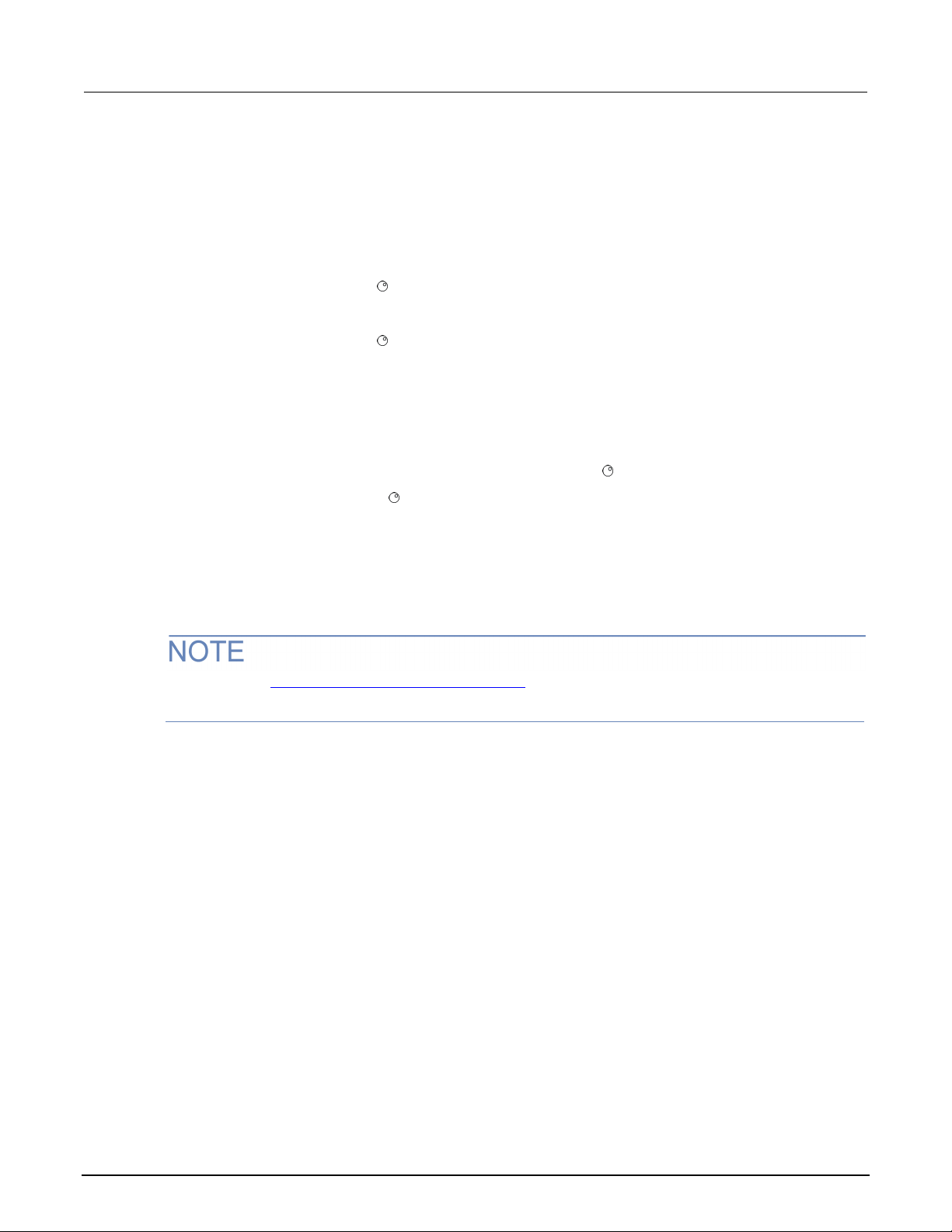
Section
User's Manual
2: Using the front-panel interface Models 707B and 708B Switching Mat r i x
Exercise: Create a row label for row D using the front panel
To create a row label for row D using the front panel:
1. If a pattern name is currently displayed on the bottom display, press CHAN to place the display in
Channel view.
2. Use the navigation wheel
to select any channel on row D. For example, select 1D01.
3. Press CONFIG, and then press CHAN.
4. Use the navigation wheel
to select LABEL-ROW to define a row label. The label selections
are defined as:
LABEL: Sets the label that is displayed on the front panel for the specified crosspoint.
LABEL-ROW: Sets the label that is displayed on the front panel for the specified row.
LABEL-COL: Sets the label that is displayed on the front panel for the specified column.
5. Change the row label to SMU1 using the navigation whe el
6. Press the navigation wheel
or ENTER to save the change.
to change each character.
7. Press EXIT to return to the main display.
The bottom display will now use "SMU1" to refer to row D on slot 1. For example, selecting crosspoint
"1D03" prints "SMU1+03" to the bottom display. A ddi tionally, the crosspoint display on the Model
707B updates to use the new row label.
The exercise, "Create a script using TSB embedded (on page 3-13)," shows setting up labels using
the remote interface and TSB Embedded.
2-16 707B-900-01 Rev. C / July 2019
Page 29

TSB Embedded ...................................................................... 3-13
Section 3
Using the web interface
In this section:
Introduction ............................................................................... 3-1
Connecting to the instrument web int erface ............................. 3-1
Web interface home page ........................................................ 3-2
Log in to the instrument ............................................................ 3-2
Card pages ............................................................................... 3-4
Scan Builder page .................................................................... 3-9
Introduction
The Model 707B or 708B web interface allows you t o review instrument status, control the instrument,
and upgrade the instrument over a LAN connection.
The instrument web page resides in the firmware of the instrument. Changes you make through the
web interface are immediately made in the inst rument.
Many examples in this manual and in the Models 70 7B and 708B Reference Manual can be run
through the TSB Embedded page of the instrument web interface.
Connecting to the instrument web interface
The instrument web interface requires the web browser plug-in JavaTM SE Runtime Environment
Version 6 or later. The latest version of the plug-in is available from the Java download site
(java.com/en/download/manual.jsp). I nstallation files are also available on the Models 707B and
708B Product Information CD-ROM that came with your instrument.
The instrument web interface uses Java applets and, depending on your browser security setti ngs,
may require your permission to download and install them.
Page 30

Section
User's Manual
3: Using the web interface Models 707B and 708B Switching Mat r i x
To connect to the instrument web interface, you m ust have a LAN connection from the computer to
the instrument. See "LAN concepts and settings" in the Models 707B and 708B Reference Manual for
more information about configuring the Models 707B and 708B for a LAN connection, connecting the
Models 707B and 708B to the LAN, and establishing a LAN connection to the instrument.
To find the IP address of the Models 707B and 708B, use t he LX I Discovery Tool, a utility that is
available from the Resources tab of the LXI Consortium website (lxistandard.org/
To manually set up the IP address to connect to the instrument web interface:
1. Connect the Models 707B and 708B to the LAN and c onf i rm t hat the LAN light on the instrument
is illuminated.
®
2. Open an Internet browser, such as Microsoft
only).
3. If you do not know the IP address, press the MENU key on the instrument front panel and then
select LAN > STATUS > IP-ADDRESS.
4. In the Address box of the Internet browser, enter the IP address of the instrument and press
Enter.
The home page of the instrument web interface is displayed.
Windows® Internet Explorer® (version 6.0 or later
).
Web interface home page
The home page of the web interface gives you basic information about the instrument, including:
• The instrument model, serial number, fir m ware revision, and LXI information
• A list of slots and the switch cards that are installed in each slot
• An ID button to help you locate the instrument
• Links to the instrument web options, including TSB Embedded.
Log in to the instrument
The web interface has both interactive and read-only pages. These pages are always listed in the
navigation panel on the left side of the web interface. You can review information on any of the pages
without logging in, but to change information, y ou m ust log in.
Pages that contain information you can change include a Login button. Once you have logged in to
one page of the web interface, you do not need to log in agai n unless you reload the page.
3-2 707B-900-01 Rev. C / July 2019
Page 31

Models 707B and 708B
Using the web interface
Switching Matrix User's Manual Section 3:
To log into the instrument:
1. Open a page that contains a Login button, such as one of the Cards pages, Scan Builder, or TSB
Embedded.
Figure 10: Log in
2. Click Login. The login dialog box is displayed.
Enter the password (the default is admin).
Figure 11: Enter password
3. Click Login.
The default password is admin. If the password has been changed, it i s av ai l abl e from the front
panel of the instrument. Press MENU > LAN > STATUS > PASSWORD.
707B-900-01 Rev. C / July 2019 3-3
Page 32

Section
User's Manual
3: Using the web interface Models 707B and 708B Switching Mat r i x
Card pages
The card pages are interactive pages where you can work with channels in each slot.
To open a card page, on the left navigation, click the slot number.
There is a specific page for each card installed in the m ai nframe. The page displays a grid that shows
the relay configuration of the switch card.
Figure 12: Web interface Cards page
Open and close channels from the card pages
You can open and close channels from the card pages in sev eral ways.
The simplest method is to click a connection. The channel changes state to open or closed. When the
channel is open, the connection will look similar to one of the following graphics (the actual item on
the web interface depends on the installed card):
Figure 13: Web interface open channel
Figure 14: Web interface relay open
3-4 707B-900-01 Rev. C / July 2019
Page 33

Models 707B and 708B
Using the web interface
Switching Matrix User's Manual Section 3:
When the channel is closed, the connection will look simil ar to one of the following:
Figure 15: Web interface closed channel
Figure 16: Web interface relay closed
To specify the type of close, select a Channel Action Type from the box in the upper right before
closing a channel. The options are:
• Channel Close: Close the selected channel without affecting the state of any other channels.
• Exclusive Slot Close: Close the selected channel and open any closed channels in the same
slot.
• Exclusive Close: Close the selected channel and open any closed channels in the instrument
(the only closed channel is the selected channel).
You can open all channels in a slot by clicking Open Slot.
You can open all channels in the instrument by clicking Open All.
For more information on opening and closing cha nnels, see "Working with channels" in the Models
707B and 708B Reference Manual.
707B-900-01 Rev. C / July 2019 3-5
Page 34

Section
User's Manual
3: Using the web interface Models 707B and 708B Switching Matr ix
Exercise: Close multiple channels using the web interface
This exercise describes how to close channels and channel patterns using the web interface.
To close multiple channels using the web interface:
1. The instrument home page is displayed. From the navigation on the left, select the slot that
contains the channels you want to close.
Figure 17: Select the slot
2. You must log into the instrument to work with the channels. See Log in to the instrument (on page
3-2). After logging in, you can access the channel cont rols.
3. To close channel "1A01", click the channel.
Figure 18: Close a channel
3-6 707B-900-01 Rev. C / July 2019
Page 35

Models 707B and 708B
Using the web interface
Switching Matrix User's Manual Section 3:
4. To perform an exclusive close on channel "1A02", select Exclusive Slot Close in the Channel
Action Type box.
Figure 19: Select exclusive slot close
5. Click "1A02" to close that channel and open all othe r channels.
Figure 20: Close a channel with exclusive close
Set up channel patterns from the web interface
You can use channel patterns as a convenient way t o ref er to a group of switching channels with a
single alphanumeric name. When you perform close or open operations on a channel pattern, only
the channels that are in the channel pattern are af f ected.
There is no speed advantage in performing close a nd open operations on channel patterns compared
to performing the same operations on indivi dual channels or a list of channels.
707B-900-01 Rev. C / July 2019 3-7
Page 36

Section
User's Manual
3: Using the web interface Models 707B and 708B Switching Mat r i x
Exercise: Create channel pattern "Test1Pattern" using the Snapshot
feature
To create a channel pattern "Test1Pattern" from the web interface using the Snapshot feature:
1. From the left navigation, click Slot 1.
2. Close the channels that you want to include in the pattern. For this example, close channels 1D12,
1C11, 1B10, and 1A09.
3. Click Pattern (above the Channel Action Type box). The Channel Pattern Configuration dialog
box is displayed.
4. Type Test1Pattern for the pattern name in the box at the top of the dialog box.
Click Snapshot. A new pattern is created that contains the closed channels.
Figure 21: Channel pattern configuration dialog box
3-8 707B-900-01 Rev. C / July 2019
Page 37

Models 707B and 708B
Using the web interface
Switching Matrix User's Manual Section 3:
Exercise: Close channels in "Test1Pattern" from the web interface
To close channels in channel pattern "Test1Pattern" from the web interface:
1. Click Pattern (above the Channel Action Type box). The Channel Pattern Configuration dialog
box is displayed.
2. Select Test1Pattern from the list at the top of the dialog box.
In the Actions area, select the type of close you want to perform.
Figure 22: Close channels in a pattern
3. Click Close to close the channels.
4. When you are done acting on this channel pattern, click Close at the bottom of the dialog box to
exit.
To delete a channel pattern from the web interface:
1. Select the name of the pattern that you want to delete in the Channel Pattern Configuration dialog
box.
2. Click Delete.
3. For more information about patterns, including opening and closing the channels that are in
patterns, see Channel patterns (on page 2-13
Scan Builder page
The Scan Builder page allows you to set up and run scans and triggers.
A scan is a series of steps that opens and closes swit ches sequentially for a selected group of
channels. During each step, actions occur, such as waiting for a trigger, taking a measurement on an
external instrument, and completing a step count. Scans automate actions that you want to perform
consistently and repeatedly on a set of channels.
).
707B-900-01 Rev. C / July 2019 3-9
Triggers are events that prompt the instrument to mov e from one step to another in a scan. Triggers
can come from a variety of sources, such as a key pr ess, digital input, or expiration of a timer. The
sequence of actions and events that occur during the scan is called the trigger model, described in
Trigger model.
Page 38

Section
User's Manual
3: Using the web interface Models 707B and 708B Switching Mat r i x
Scanning and triggering allow you to synchroni ze actions across channels. You can set up a scan
using the trigger model to precisely time and synch ronize the Model 707B or 708B between channels
and multiple instruments. You can also use trigge rs without the triggering model to set up a scan to
meet the needs of a specific application that does not fit the triggering model.
If you use Scan Builder to create a scan, use the options in the Scan Builder page to run the scan.
Using the TSB Embedded page may not give you the expected results.
Create a scan list
Before you can run a scan, you must create a scan list. A scan list is a set of steps that runs in order
during a scan. Each step contains a channel, channels, or channel patterns that you want to measure
in that step. Each step is acted on separately during the scan.
You can mix channel patterns and individual channels in a scan list. Note that the steps are executed
in the order in which they are added to the scan.
Before setting up a scan list, make sure your channels and channel patterns are configured. See
"Working with channels" in the Models 707B and 708B Reference Manual for detail.
If you change the channel configurations or channel patterns after the scan list has been set up, you
may not see expected results. If the change preve nts the scan from functioning properly (such as
deleting something referenced by the scan), an er ror message is logged.
3-10 707B-900-01 Rev. C / July 2019
Page 39

Models 707B and 708B
Using the web interface
Switching Matrix User's Manual Section 3:
Exercise: Create a scan list from the web interface
To create a scan list from the web interface:
In this exercise, create a scan list containing channels 1A01, 1B02, 1C03, 1D04, 1E05, and the
pattern Test1Pattern.
1. From the left navigation of the web interface home page, select Scan Builder.
2. In the Add Channel By list on the right, select Number to add the channels. Select the channel
numbers from the list. You can use Ctrl+click to select multiple channels and Shift+click to
select a range of channels. To remove your selecti ons from the Add Channel By list, click Clear
Channel Selection.
3. Click Add Step. The channels are added to the Steps list.
4. In the Add Channel By list on the right, select Pattern.
5. Select Test1Pattern from the Channel Pattern list.
6. Click Add Step. The pattern is added to the Steps list.
7. In the Scan Count box, enter the number of times you want to repeat the steps in the scan. For
example, enter 5.
Run the scan
You can run a scan in one of several ways:
• Background: Runs the scan in the background so that you can perform other tasks while the
scan is running. You can use the Query State to check scan status.
• Step by Step: Steps through the scan.
To run the scan from the web interface:
Click Execute Background or Step by Step.
Stop the scan
To stop the scan from the web interface:
On the Build & Run tab, click Abort.
707B-900-01 Rev. C / July 2019 3-11
Page 40

Section
User's Manual
3: Using the web interface Models 707B and 708B Switching Mat r i x
Clear the scan list from the web interface
Clearing the scan list deletes all channels and channel patterns from the scan list.
To clear the scan list from the web interface:
1. From the left navigation area of the web interface home page, select Scan Builder.
Set up simple triggers
You can set up triggers to control your scan using the options on the Simple Trigger tab. You can set:
• The event that starts the scan
• The time interval event that controls the channel action for each step of the scan
To see these options, click the Simple Trigger tab from the top of the Scan Builder page.
Selecting scan triggers
You can choose the triggers that will be used to start the scan. The options to start the scan are:
Immediate: When Immediate is selected, the scan starts as soon as you click Execute Background
on the Build & Run tab. Select Immediate when you do not have trigger requirements that must be
met before the scan starts. This is the default select i on.
Digital Input: When selected, you select the digital line (1 to 14) that is use d t o start a scan. You can
select falling or rising for the digital input. Fal li ng selects the falling edge trigger. Rising selects the
rising edge of the trigger.
2. Click Scan Clear.
If Other is displayed in the mode list, a different m ode (other than falling or rising) is already selected.
Other is not a mode and cannot be selected. It is only an indicator that the digital triggering is already
set up for a different mode. See the Models 707B and 708B Reference Manual, "Using the web
interface" section, and the "Advanced triggeri ng" topic for other options.
Every N seconds: This parameter adds a fixed delay between each channel. The delay occur s
before the next channel in the scan list is closed.
3-12 707B-900-01 Rev. C / July 2019
Page 41

Models
Using the web interface
707B and 708B Switching Matrix User's Manual Section 3:
TSB Embedded
TSB Embedded is a web application that includes a c om m and-line interface that you can use to issue
commands and interact with the instrument. TSB Embedded also provides a convenient way to create
and manage user scripts. TSB Embedded resides in the instrument.
You can use TSB Embedded to run the application examples in Section 5 of this manual,
with the Series 2600B (on page 5-1).
If you can access the web interface home page, but cannot use TSB Embedded (or TSP Express),
make sure you have the Java
computer.
TM
SE Runtime Environment (JRE) Version 6 or later installed on your
Create a script using TSB Embedded
If you are using TSB Embedded to create scripts, you do not need to use the commands
loadscript or loadandrunscript and endscript. For information about using TSB
Embedded, see the help on the instrument's web p age.
Exercise: Create and run a script with TSB Embedded
This exercise script assigns row and column label s f or the card installed in slot 1. It then commands
the Model 707B or 708B to close a crosspoint specifi ed by the row and column labels.
To create and run a script with TSB Embedded:
Working
1. From the navigation area on the left side of the web interface, select TSB Embedded. The TSB
Embedded page is displayed.
707B-900-01 Rev. C / July 2019 3-13
Page 42

Section
User's Manual
channel.setlabelrow("1A01", "SMU1")
channel.setlabelrow("1B01", "SMU2")
channel.setlabelrow("1C01", "GNDU")
channel.setlabelrow("1G01", "CVUH")
channel.setlabelrow("1H01", "CVUL")
channel.setlabelcolumn("1A01", "DUT1")
channel.setlabelcolumn("1B02", "DUT2")
channel.setlabelcolumn("1C03", "DUT3")
channel.open("allslots")
channel.close("SMU1+DUT3")
3: Using the web interface Models 707B and 708B Switching Mat r i x
Figure 23: Select TSB Embedded
2. You must log in to the instrument to use TSB Embedded. After logging in, you can access the
options on the TSB Embedded page.
3. To create the example script, enter the name, column_and_row_labels, in the TSP Script box.
Figure 24: Enter script name
4. Enter the code below in the box below the buttons:
3-14 707B-900-01 Rev. C / July 2019
Page 43

Models 707B and 708B
Using the web interface
Switching Matrix User's Manual Section 3:
Commands and parameters for Models 707B and 708B are case-sensitive. It is important to type in
the commands exactly as show to avoid any syntax and execution errors.
5. Click Save Script. The script is added to the User Scripts list.
Standard edit functions, such as Copy, Cut, and P aste, work within TSB Embedded.
Figure 25: Script added to User Scripts list
6. To run the script, select the script in the User Scripts l i st and click Run.
7. The Instrument Output box displays any error messages and output from the script.
Script management options
Existing scripts are listed in the User Scripts box on t he left side of TSB Embedded.
To run a script, click the name of the script and then click Run.
To delete a script, click the name of the script and click Delete. The script is deleted from the User
Scripts list and from the nonvolatile memory of the instrument.
To stop operation of a script, click Abort Script.
To export the selected script to the computer, click Export to PC. Choose the directory in which to
save the script and click Save. Scripts are saved to a file with the extension tsp. TSP files are native
to Test Script Builder or TSB Embedded, but they can be opened and edited in any text editor.
To import scripts from the computer, click Import from P C. Select the directory that contains the file.
You can only import files with the extension tsp.
707B-900-01 Rev. C / July 2019 3-15
Page 44

Section
User's Manual
3: Using the web interface Models 707B and 708B Switching Mat r i x
To clear the name box and the box that contains the script, click Clear.
To view the contents of a script, type the name of a sc ript in the TSP Script box and click View
Script.
Exercise: Use the command line to close and open channels
Use the command line interface to perform close and open operations on channels:
1. To send a single command to the instrument, you can enter it in the Console box.
2. To close channel 1B02, enter channel.close("1B02") in the Console box.
4. To open all channels, enter channel.open("allslots") in the Console box.
5. Click Enter to send the command.
Figure 26: Enter command in Console box
3. Click Enter to send the command.
6. To resend a command, click the arrow on the left side of the Console box.
Figure 27: Web interface console
More information about commands that can be used t o control the instrument can be found in the
Models 707B and 708B Reference Manual.
3-16 707B-900-01 Rev. C / July 2019
Page 45

Next steps ................................................................................ 4-7
In this section:
Introduction .............................................................................. 4-1
Equipment required to run the example ................................... 4-1
Configure Model 707B or 708B for 4200-SCS or 4200A-SCS . 4-2
Add Model 707B or 708B to 4200-SCS .................................... 4-3
Add Model 707B or 708B to 4200A-SCS ................................. 4-4
Introduction
You can connect the Model 4200 or 4200A Semico nductor Characterization System to a Model 707B
or 708B. This enables the 4200-SCS or 4200A-SCS t o aut om ate measurements to multiple devices
for DC, CV, and pulsed I-V characterization.
Section 4
Working with the 4200-SCS or 4200A-SCS
This section describes:
• How to configure the 707B or 708B for use with a 4200-SCS or 4200A-SCS
• How to add the Model 707B or 708B to a 4200-SCS or 4200A-SCS
• Where to look for more information
Equipment required to run the example
To run this test, you will need the following equipme nt:
• One 4200-SCS or 4200A-SCS instrument
• GPIB cable to connect the Model 707B or 708B to the 4200-SCS or 4200A-SCS
• Model 707B or 708B and associated switch card s
Page 46

Section
User's Manual
4: Working with the 4200-SCS or 4200A -SCS Models 707B and 708B Switching Mat r i x
Configure Model 707B or 708B for 4200-SCS or 4200A-SCS
To use the Model 707B or 708B with the 4200-SCS or 4200A-SCS, you need to configure the Model
707B or 708B to use compatible Models 707B and 708B commands.
To configure the Model 707B or 708B:
1. Press MENU.
2. Select DDC.
3. Select ENABLE.
4. Select 70xB-VERSION. The instrument displays the message Must Power Cycle for DDC to
enable.
Figure 28: Front panel DDC enable menu
5. Press ENTER.
6. Cycle power to the instrument.
When DDC mode is enabled (70xA-VERSION or 70xB-VERSION), the Model 707B or 708B sends a
different identification string in response to the *IDN? query. With DDC mode enabled, the response
of the 707B to *IDN? is:
707A03
With DDC mode disabled (OFF), the response to *IDN? is:
KEITHLEY INSTRUMENTS INC, MODEL 707B, <serial #>, <firmware rev>
4-2 707B-900-01 Rev. C / July 2019
Page 47

Models 707B and 708B
SCS
Switching Matrix User's Manual Section 4: Working with the 4200-SCS or 4200A-
Add Model 707B or 708B to 4200-SCS
Use these instructions to add a Model 707B or 708B to a 4200-SCS.
To add the 707B or 708B to the 4200-SCS:
1. Connect the Model 707B or 708B to the GPIB control l er on the 4200-SCS.
2. Ensure that the Model 707B or 708B has a GPIB address that is different than any other
instrument connected to the 4200-SCS and is diff erent than the controller's address.
4. In KCON, open the Tools menu.
5. Select Add External Instrument.
6. Select Switch Matrix.
7. Select Model 707/707A Switching Matrix or Model 708/708A Switching Matrix. Note that the
instrument is added to the Configuration Navigat or. In the KCON Workspace, the Switch System
Properties dialog box is displayed.
3. On the 4200-SCS, open KCON.
8. Enter the appropriate GPIB Address for the Model 707B or 708B.
9. Select an instrument connection scheme.
10. Select the switch cards that you have already installed in the Model 707B or 708B.
11. From the Tools menu, check the configuration by selecting Validate Configuration.
12. When the Model 4200-SCS finds the Model 707B or 708B, a green check mark is displayed next
to “Verifying Keithley 707A Switching Matrix ” or “Verifying Keithley 708A Switching Matrix.” I f
there is an error, a red X is displayed. An error descri ption is provided. Generally, these errors are
associated with an incorrect GPIB address.
13. From the File menu, save the current configuration by selecting Save Configuration.
You can now use the Model 707B or 708B with the 42 00-SCS.
707B-900-01 Rev. C / July 2019 4-3
Page 48

Section
s Manual
4: Working with the 4200-SCS or 4200A -SCS Models 707B and 708B Switching Mat r i x User'
Add Model 707B or 708B to 4200A-SCS
You use Keithley Configuration Utility (KCon) to m anage the configuration of all instrumentation
controlled by the 4200A-SCS software. To use the 4200A-SCS to control a switch matrix, you must
add the switch matrix to the system configuration using KCon.
To add the Models 707B and 708B to a 4200A-SCS:
1. Connect the Model 707B or 708B to the GPIB control l er on the 4200A-SCS.
2. Ensure that the Model 707B or 708B has a GPIB address that is different than any other
instrument connected to the 4200A-SCS and is different than the address of the GPIB controller.
3. On the 4200A-SCS, exit Clarius.
4. On the Windows desktop, select the KCon icon.
5. Select Add External Instrument.
6. Select the Keithley 707/707A/707B Switching Matrix or Keithley 708/708A/708B Switching
Matrix.
7. Select OK.
8. In the Configuration Navigator, select the switching matrix. The properties are displayed. The
following figure shows the properties for the 707/707A/707B. If the 708/708A/708B mainframe is
selected, there is only one switch card slot.
Figure 29: KCon MTRX1 Properties tab
4-4 707B-900-01 Rev. C / July 2019
Page 49

Models 707B and 708B
SCS
Switching Matrix User's Manual Section 4: Working with the 4200-SCS or 4200A-
9. Select the GPIB Address from the list. Addresses t hat are in use are displayed with asterisks (*)
next to them. The range of addresses is 0 to 30 (GPIB address 31 is reserved as the Models
707B and 708B controller address). If the selected GPIB address conflicts with the GPIB address
of another system component, a red exclamation-point symbol (!) is displayed next to the
selected address.
10. Select Save to save the changes.
11. Select the Connection Scheme from the list:
If you are connecting the instrumentation to matrix rows and the device under test (DUT) to
matrix columns, select Row-Column.
If all connections (instrumentation and DUT) a re m ade to matrix columns only, select
Instrument Card.
12. Select Local Sense or Remote Sense:
For 2-wire connections to the DUT, select Local Sense.
For 4-wire connections to the DUT, select Remote Sense.
13. For each slot that contains a matrix card, select the model number of the matrix card.
14. For each slot that is empty, select Empty.
You cannot mix matrix card models. For example, i f you set slot 1 to Keithley 7174 Low Current
Matrix Card, all other slots can only be set to the 7174 or Empty. To select a different model, you
must set all slots to Empty and then make the new select i on.
Figure 30: Assign switch cards to slots
15. In the Configuration Navigator, expand the switching matrix.
707B-900-01 Rev. C / July 2019 4-5
Page 50

Section
User's Manual
4: Working with the 4200-SCS or 4200A -SCS Models 707B and 708B Switching Mat r i x
16. Select the card. The properties are displayed. Each row and column has a list to set the card
properties. If the row-column connection scheme is selected, instruments are assigned to the
rows and the test fixture pins or probe pins are assi gned to the columns. If the instrument card
connection scheme is selected, both instrumentat i on and test fixture/probe pins are assigned to
columns.
The following figure shows the KI 7XXX matrix-card Properties tab configuration that is required
to support the physical connection configuration that is shown in Row-column or instrument card
settings.
17. Select from the lists to connect the rows and columns to instrument terminals and prober or test
fixture pins. Note that card properties must match the actual physical connections to the matrix
card.
In the figure below, the lists labeled A to H correspond to the eight rows of all Keithley
Instruments Series 700 Switching System-compatible matrix cards. The lists labeled 1 to 12
correspond to the 12 columns of Series 700 Switching System-compatible matrix cards.
Prober or test-fixture pins are always connected to matrix-card columns.
Figure 31: KI 7174 Matrix Card Properties tab
18. Select Validate Configuration.
19. Select Save to save the configuration.
You can now use the Model 707B or 708B with the 4200A-SCS.
4-6 707B-900-01 Rev. C / July 2019
Page 51

Models 707B and 708B
SCS
Next steps
For the 4200-SCS, refer to the Model 4200-SCS Reference Manual, “Appendix B: Using Switch
Matrices,” “Key Concepts” section, which i ncludes:
• Switch matrix connection scheme settings for row-column and instrument cards
• Configuring switch card property configuratio ns in KCON
• Connecting the Model 4200-SCS instrument to the Model 707B or 708B
• Accessing and using the user module library to cont rol the switch matrix
Also see “Section 15: Multi-Frequency C-V measurements,” which includes information on using the
4200-CVU card with a switch matrix.
To customize the switch user library of the 4200-SCS, see the Models 707B and 708B Reference
Manual, “Using Models 707A and 708A compat ibi l i t y mode.”
For the 4200A-SCS, refer to the Clarius Learning Center “Using switch matrices” topics and the video
“Configuring a Series 700 switch matrix in KCon.”
Switching Matrix User's Manual Section 4: Working with the 4200-SCS or 4200A-
707B-900-01 Rev. C / July 2019 4-7
Page 52

Page 53

Working with the Series 2600B
In this section:
About the Series 2600B examples ........................................... 5-1
Equipment required to run the examples ................................. 5-3
Connect the equipment ............................................................ 5-3
Logical block diagram of test connections ................................ 5-5
Example 1: Control with separate interfaces ............................ 5-5
Example 2: Using TSP-Link to configure instruments .............. 5-8
Example 3: Configure using TSP-Link and interactive
triggers.......................................................................5-12
Example 4: Using the scanning and triggering model ............ 5-16
About the Series 2600B examples
This section shows you how to use the Model 707B or 708B with a Series 2600B System
SourceMeter
or 708B connects a diode across the output of SMUA of the Series 2600B SourceMeter Instrument
(SMU). The SMU then performs an I-V sweep across the diode.
®
instrument to perform an I-V sweep across a diode. In each example, the Model 707B
Section 5
There are four examples in this section, progressing from using direct control over the remote
communication interface to automating the sweep using the scan and trigger m odel.
Example 1 shows you how to control the Series 2600B and Model 707B or 708B instruments using
direct control over the remote communication i nt erface. This example:
• Demonstrates how to use the computer to send commands to each instrument sep arately and
c
annot be run using TSB Embedded. It requires a se parate application development
environment.
• Requires two communication identifiers, such as the GPIB address or LAN IP addr ess. One is
required for the Model 707B or 708B and the other for t he Series 2600B.
• Does not require TSP-Link.
• Does not use hardware triggering or the scanning and triggering model of the Model 707B or
708B.
Page 54

Section
User's Manual
5: Working with the Series 2600B Models 707B and 708B Switching Mat r i x
Example 2 shows you how to use TSP-Link to configure the Series 2600B and Model 707B or 708B
instruments. This example:
• Can be run using TSB Embedded.
• Demonstrates how to configure the TSP-Link interf ace for communication between the
instruments.
• Requires unique TSP-Link node numbers for eac h i nstrument.
• Demonstrates the benefit of using the TSP-Link interface to send commands to another
instrument.
• Does not require hardware triggering or the scanning and triggering model of the Model 707B or
708B.
Example 3 shows you how to use the TSP-Link inte rf ace and interactive triggering with Series 2600B
and Model 707B or 708B instruments. This example:
• Can be run using TSB Embedded.
• Demonstrates how to create, load, and execute a TSP script that includes functions.
• Demonstrates how to use the functions in the script to run the test.
• Demonstrates the benefit of using TSP scripts to run the test independently of computer control
after initiating a test to run.
• Uses the TSP-Link interface for communicatio n and interactive hardware triggering.
• Does not use the scanning and triggering model of t he Model 707B or 708B.
Example 4 shows you how to use the scanning and triggering model of the Model 707B or 708B with
the SourceMeter instrument. This exam ple:
• Can be run using TSB Embedded.
• Demonstrates how to create, load, and execute a TSP script that includes functions, and how to
use those functions to run the test.
• Demonstrates the benefit of using TSP scripts to run the test independently of computer control
after initiating a test to run.
Uses the TSP-Link interface for communicatio n and interactive hardware triggering.
Demonstrates how to use the scanning and triggering model to achieve hardware
synchronization during a test.
Illustrates the speed advantage of preconfiguri ng t he sequence of crosspoints used during
the test.
Includes instructions on how to create a scan list, how to execute a foreground scan, and how
to configure the trigger model to automatically wait for and assert trigger signals.
5-2 707B-900-01 Rev. C / July 2019
Page 55

Models 707B and 708B
Working with the Series 2600B
Switching Matrix User's Manual Section 5:
Equipment required to run the examples
To run this test, you will need the following equipme nt:
• Six diodes with triaxial connections.
• One Model 707B or 708B.
• One switch matrix card (Model 7174A, 7072, or 7072-HV).
• One Model 2635B SourceMeter Instrument or equivalent source measurement unit (SMU). You
can use the Models 2601B and 2611B SourceMeter instruments if an adaptation is made from
the screw terminals on the instrument to the triax i al connections on the switch card.
Connect the equipment
The communication setup and hardware changes for each of the examples and is described at the
beginning of each example. However, all of t he examples use the same test equipment setup, as
shown in the following figure.
This figure shows connections to the Model 7072 8x12 Switch Card. However, you can make similar
connections to the other switch cards listed for this example.
707B-900-01 Rev. C / July 2019 5-3
Page 56

Section
User's Manual
5: Working with the Series 2600B Models 707B and 708B Switching Mat r i x
All triaxial connections for both the SourceMeter® instrument and the diodes are made to the center
conductor (pin) of the triaxial connector.
Figure 32: Connections to switching module
5-4 707B-900-01 Rev. C / July 2019
Page 57

Models 707B and 708B
Working with the Series 2600B
Switching Matrix User's Manual Section 5:
Logical block diagram of test connections
The following figure shows the logical block diagram of the test connections.
Figure 33: Logical block diagram of test connections
Example 1: Control with separate interfaces
Controlling Series 2600B and Model 707B or 708B instruments using separate communication
interfaces
To run this test, you create a table on the Model 707B or 708B that contains the crosspoints that are
needed to connect the SMU to each diode under test, one at a time. The SMU then performs an I-V
sweep on the diode. Data from the SMU is returned to the controlling computer after all six diodes
have been tested.
707B-900-01 Rev. C / July 2019 5-5
Page 58

Section
User's Manual
reset()
errorqueue.clear()
Reset the instrument to factory defaults.
Clear all errors.
matrixChannels = {}
Define the table that details crosspoints to
source-measure unit (SMU).
matrixChannels[1] = "1A01,1B02"
matrixChannels[6] = "1A11,1B12"
Add entries to the table.
5: Working with the Series 2600B Models 707B and 708B Switching Mat r i x
Set up communication
The communication setup is illustrated in t he di agram below. GPIB is used as an example, but this
application can be run using any of the supported communication interfaces for the instruments.
Figure 34: GPIB communication setup
Example program code for the Model 707B or 708B
The example code does not include programming syntax to issue commands from the host computer
over GPIB or LAN communication interfaces. It cannot be run using TSB Embedded. You are
expected to send the instrument commands by means of a separate application development
environment, such as Microsoft
Send the following commands to configure the Model 707B or 708B.
Example program code for the Mod el 707B or 708B
Code Notes and comments
matrixChannels[2] = "1A03,1B04"
matrixChannels[3] = "1A05,1B06"
matrixChannels[4] = "1A07,1B08"
matrixChannels[5] = "1A09,1B10"
®
Visual Studio® or National Instruments Labview™.
close to connect each diode to the
5-6 707B-900-01 Rev. C / July 2019
Page 59

Models 707B and 708B
Working with the Series 2600B
reset()
smua.nvbuffer1.clear()
Reset the instrument.
smua.source.func = smua.OUTPUT_DCAMPS
smua.source.rangei = 0.01
Set source current range to 10 mA.
smua.measure.rangev = 6
smua.nvbuffer1.appendmode = 1
Set voltage measurement range to 6 V.
Enable buffer append mode.
smua.trigger.source.limitv = 10
smua.trigger.source.action = smua.ENABLE
Enable the source action during the sweep.
smua.trigger.measure.v(smua.nvbuffer1)
smua.trigger.measure.action = smua.ENABLE
Configure sweep voltage measurements.
Enable voltage measurements.
smua.trigger.count = 11
smua.trigger.arm.count = 1
Set trigger count to number of steps in t he sweep.
smua.source.output = smua.OUTPUT_ON
707B or 708B
channel.exclusiveclose(matrixChannels[1])
Connect first diode
smua.trigger.initiate()
waitcomplete()
Wait until sweep is complete.
707B or 708B
channel.exclusiveclose(matrixChannels[2])
Connect second diode.
2635B
smua.trigger.initiate()
waitcomplete()
Initiate sweep.
707B or 708B
channel.exclusiveclose(matrixChannels[3])
Connect third diode.
2635B
smua.trigger.initiate()
waitcomplete()
Initiate sweep.
Wait until sweep is complete.
Model 707B or
708B
channel.exclusiveclose(matrixChannels[4])
Connect fourth diode.
smua.trigger.initiate()
waitcomplete()
Wait until sweep is complete
707B or 708B
channel.exclusiveclose(matrixChannels[5])
Connect fifth diode
2635B
smua.trigger.initiate()
waitcomplete()
Initiate sweep
Wait until sweep is complete
707B or 708B
channel.exclusiveclose(matrixChannels[6])
Connect sixth diode
Switching Matrix User's Manual Section 5:
Example program code for the Model 2635B
Send the following commands to configure the Model 2635B System SourceMeter Instrument.
Example program code for the Mod el 2635B System SourceMeter Instrument
Code Notes and comments
errorqueue.clear()
smua.measure.nplc = 1
smua.trigger.source.lineari(0, 0.01, 11)
Example code to run the test
To run the test, send the following commands to t he corresponding instrument.
Example program code to run the test
Model Code Notes and comments
2635B
Clear all errors and reset status bits.
Clear existing data from the data buffer.
Set source function to current source.
Set integration rate.
Set the voltage compliance during the sweep.
Configure linear staircase sweep.
Set arm count to number of sweeps to perform.
Turn on the Model 2635B output.
2635B
2635B
707B-900-01 Rev. C / July 2019 5-7
Initiate sweep.
Wait until sweep is complete.
Initiate sweep.
Page 60

Section
User's Manual
2635B
smua.trigger.initiate()
smua.source.output = smua.OUTPUT.OFF
Initiate sweep.
707B or 708B
channel.open('allslots')
Open all crosspoints
2635B
printbuffer(1,smua.nvbuffer1.n,
smua.nvbuffer1.readings)
Retrieve data from the
Model 2635B.
5: Working with the Series 2600B Models 707B and 708B Switching Mat r i x
waitcomplete()
Wait until sweep is complete,
then turn off the output.
Example 2: Using TSP-Link to configure instruments
Using TSP-Link to configure the Series 2600B and Model 707B or 708B
This example is identical to the test in example 1, except that TSP-Link is used to communicate to the
Model 2635B System SourceMeter instrument from the Model 707B or 708B.
To run this test, you create a table on the Model 707B or 708B that contains the crosspoints that are
needed to connect the SMU to each diode under test, one at a time. The SMU then performs an I-V
sweep on the diode. Data from the SMU is returned to the controlling computer after all six diodes
have been tested.
Set up communication
The communication setup is illustrated in t he di agram below. GPIB is used as an example, but this
application can be run using any of the supported communication interfaces for the instruments. A
TSP-Link connection enables communication betw een the two instruments and commands for the
SourceMeter (on TSP-Link node 2) are sent over t he TSP-Link interface.
Figure 35: GPIB and TSP-Link connections
5-8 707B-900-01 Rev. C / July 2019
Page 61

Models 707B and 708B
es 2600B
Switching Matrix User's Manual Section 5: Working with the Seri
To configure the TSP-Link communication interface, each instrument must have a unique TSP-Link
node number. Configure the node number for the Model 707B or 708B to 1 and the SourceMeter
Instrument to 2.
To set the TSP-Link node number using the front panel interface of either instrument:
1. Press MENU.
2. Select TSPLink.
3. Select NODE.
4. Use the navigation wheel
to adjust the node number.
5. Press ENTER to save the TSP-Link node number.
On the Model 707B or 708B, perform a TSP-Link reset to alert the Model 707B or 708B to the
presence of the SMU:
1. Press MENU.
2. Select TSPLink.
3. Select RESET.
You can also perform a TSP-Link reset from the remote command interface by sending
tsplink.reset() to the Model 707B or 708B. This command is included in the example program
code below for completion.
If error code 1205, "TSP-Link initialization fail ed (no remote nodes found)," is generated during the
TSP-link reset, ensure that the System SourceMeter instrument has a unique TSP-Link node
number.
707B-900-01 Rev. C / July 2019 5-9
Page 62

Section
User's Manual
tsplink.reset()
errorqueue.clear()
Reset TSP-Link.
Clear errors.
matrixChannels = {}
Define table that details crosspoints to close to
connect each diode to the SMU.
matrixChannels[1] = "1A01, 1B02"
matrixChannels[6] = "1A11, 1B12"
node[2].reset()
Reset the instrument.
node[2].smua.source.rangei = 0.01
Set source function to current source.
node[2].smua.measure.rangev = 6
node[2].smua.nvbuffer1.appendmode = 1
Set voltage measurement range to 6 V.
Enable buffer append mode.
node[2].smua.trigger.source.limitv = 10
node[2].smua.ENABLE
Set the voltage compliance during the sweep.
node[2].smua.trigger.measure.v
node[2].smua.ENABLE
Configure sweep voltage measurements.
node[2].smua.trigger.count = 11
Set trigger count to the number of steps i n the sweep.
each time the sweep is initiated.
5: Working with the Series 2600B Models 707B and 708B Switching Mat r i x
Example program code
The example code to configure the Model 707B or 70 8B and System SourceMeter Instrument shown
below is identical to the code used in Example 1. Howev er, i n this example, all commands are sent to
the Model 707B or 708B. This example can be run u sing T SB Embedded. Commands for the Model
2635B System SourceMeter have the TSP-Link node number appended to the beginning of the
command (node[2]).
In the following table, the Model 707B or 708B send s t he commands in the shaded rows to the
System SourceMeter instrument through the TSP-Lin k int erf ace. Commands in unshaded rows are
executed by the Model 707B or 708B.
Example program code for the Mod el 707B or 708B
Code Notes and comments
localnode.reset()
matrixChannels[2] = "1A03, 1B04"
matrixChannels[3] = "1A05, 1B06"
matrixChannels[4] = "1A07, 1B08"
matrixChannels[5] = "1A09, 1B10"
node[2].errorqueue.clear()
node[2].smua.nvbuffer1.clear()
node[2].smua.source.func =
node[2].smua.OUTPUT_DCAMPS
node[2].smua.measure.nplc = 1
node[2].smua.trigger.source.lineari
(0, 0.01, 11)
node[2].smua.trigger.source.action =
Reset Model 707B or 708B.
Add entries to the table.
Clear all errors and reset status bits.
Clear existing data from data buffer .
Set source current range to 10 mA.
Set integration rate.
Configure linear staircase sweep.
Enable the source action during the sweep.
(node[2].smua.nvbuffer1)
node[2].smua.trigger.measure.action =
node[2].smua.trigger.arm.count = 1
5-10 707B-900-01 Rev. C / July 2019
Enable voltage measurements during the sweep.
Set arm count to the number of sweeps to perform
Page 63

Models 707B
Working with the Series 2600B
node[2].smua.source.output =
node[2].smua.OUTPUT_ON
Turn on the output of the Model 2635B.
channel.exclusiveclose(matrixChannels[1])
Connect first diode.
node[2].smua.trigger.initiate()
Initiate sweep.
complete.
channel.exclusiveclose(matrixChannels[2])
Connect second diode.
node[2].smua.trigger.initiate()
waitcomplete()
Initiate sweep.
Both instruments wait until sweep is complete
channel.exclusiveclose(matrixChannels[3])
Connect third diode.
node[2].smua.trigger.initiate()
Initiate sweep.
complete.
channel.exclusiveclose(matrixChannels[4])
Connect fourth diode.
node[2].smua.trigger.initiate()
Initiate sweep.
complete.
channel.exclusiveclose
(matrixChannels[5])
node[2].smua.trigger.initiate()
Initiate sweep.
complete.
channel.exclusiveclose(matrixChannels[6])
Connect sixth diode.
node[2].smua.trigger.initiate()
node[2].smua.OUTPUT_OFF
Initiate sweep.
The SMU output is turned off.
channel.open('allslots')
Open all crosspoints.
printbuffer(1, node[2].smua.nvbuffer1.n,
node[2].smua.nvbuffer1.readings)
Print all readings from the SMU data buf fer. Note
readings
and 708B Switching Matrix User 's Manual Section 5:
Example code to run the test
To run the test, send the following commands to t he M odel 707B or 708B.
Example program code to run the test
Code Notes and comments
waitcomplete()
waitcomplete()
waitcomplete()
Both instruments wait until sweep is
Both instruments wait until sweep is
Both instruments wait until sweep is
Connect fifth diode.
waitcomplete()
waitcomplete()
node[2].smua.source.output =
Both instruments wait until sweep is
Both instruments wait until the sweep is
complete.
To retrieve data from the System SourceMeter instrument through the TSP-Link interface, use the
printbuffer() command to print the data to the computer communi cation interface. An example is
shown below.
Example: Retrieve buffer data
Code Notes and comments
707B-900-01 Rev. C / July 2019 5-11
that
is a buffer attribute.
Page 64

Section
User's Manual
5: Working with the Series 2600B Models 707B and 708B Switching Mat r i x
Example 3: Configure using TSP-Link and interactive
triggers
This example uses a TSP script to configure and run the test. The script includes two separate
functions for configuring the Model 707B or 708B and System SourceMeter
function for running the test. Configuration for both instruments is similar to examples 1 and 2 except
that TSP-Link trigger lines are used to coordinate the actions between the two instruments.
When the test is run, the instruments assert trigger signals after completing their respective actions.
After connecting the diode, the Model 707B or 708B sends a trigger signal to the System
SourceMeter instrument. The SMU then performs a single I-V sweep on the diode and sends a trigger
signal back to the Models 707B and 708B to indicat e that the test is completed. Hardware
handshaking continues in this fashion until all six diodes have been tested. Data from the SMU is
returned to the controlling computer at the end of all the tests.
®
Instrument and a third
A TSP script is a sequence of instrument commands and programming statements. The Model 707B
or 708B can store the TSP script for later use. Using scripts allows the Model 707B or 708B to
perform simple and complex tasks with less int eraction with the remote interface controller (the
controlling computer). For more information on using scripts, please see "Instrument Programming"
in the Models 707B and 708B Reference Manual.
Set up communication
In this example, in addition to the TSP-Link interf ace serving as a communication bus, it will also
serve as triggering bus to enable hardware handshaking between the System SourceMeter
instrument and Model 707B or 708B.
The communication setup is identical to the set up in Example 2; see Set up communication
5-8).
There are three digital lines in the TSP-Link cabl e that may be used for triggering. This example uses
trigger lines 1 and 2. The Model 707B or 708B outp uts a trigger signal on TSP-Link line 1 and waits
for a trigger signal on TSP-Link line 2 before proceedi ng wit h t he next set of crosspoint closures. The
System SourceMeter instrument outputs a trigger signal on TSP-Link line 2 after completing its test
and waits for a trigger signal on TSP-Link line #1 bef ore testing. The triggering setup is illustrated in
the figure below.
(on page
5-12 707B-900-01 Rev. C / July 2019
Page 65

Models 707B and 708B
Working with the Series 2600B
loadscript diodeTest
Create a script
to
execution instructions.
function configSwitch()
Create a function to configure the
Model 707B or 708B.
tsplink.reset()
errorqueue.clear()
Reset TSP-Link.
Clear errors.
matrixChannels = {}
Define table that details crosspoints
SMU.
matrixChannels[1] = "1A01, 1B02"
Add entries to the table.
Switching Matrix User's Manual Section 5:
Figure 36: TSP-Link interface
Example program code
In the following table, all commands are sent from t he computer to the Model 707B or 708B. This
example can be run using TSB Embedded. The Model 707B or 708B sends all commands in the
shaded rows to the System SourceMeter instrument through the TSP-Link interface. Commands in
unshaded rows are executed by the 707B or 708B.
Example program code for the Mod el 707B or 708B
Code Notes and comments
localnode.reset()
matrixChannels[2] = "1A03, 1B04"
matrixChannels[3] = "1A05, 1B06"
matrixChannels[4] = "1A07, 1B08"
matrixChannels[5] = "1A09, 1B10"
matrixChannels[6] = "1A11, 1B12"
diodeTest
contain test configuration and
Reset Model 707B or 708B.
to close to connect each diode to the
707B-900-01 Rev. C / July 2019 5-13
Page 66

Section
User's Manual
tsplink.trigger[1].mode = tsplink.TRIG_FALLING
end
Set TSP-Link lines 1 and 2 to send
function configSMU()
Create a function to configure the
System SourceMeter instrument.
node[2].smua.nvbuffer1.clear()
Reset the instrument.
node[2].smua.source.func =
node[2].smua.source.rangei = 0.01
Set source function to current
Set source current range to 10 mA.
node[2].smua.measure.rangev = 6
Set voltage measurement range to
Enable buffer append mode.
node[2].smua.trigger.source.limitv = 10
node[2].smua.ENABLE
Set the voltage compliance during
sweep.
node[2].smua.trigger.measure.v(node[2].smua.nvbuffer1)
node[2].smua.ENABLE
Configure sweep voltage
node[2].smua.trigger.count = 11
Set trigger count to the number of
for all diodes.
node[2].tsplink.trigger[1].mode =
node[2].tsplink.TRIG_FALLING
node[2].tsplink.trigger[1].clear()
node[2].tsplink.trigger[2].clear()
Clear any latched triggers on
node[2].smua.trigger.arm.stimulus =
node[2].tsplink.trigger[1].EVENT_ID
Configure sweep to start when
node[2].tsplink.trigger[2].stimulus =
Configure System SourceMeter to
line 2 when sweep is complete.
end
5: Working with the Series 2600B Models 707B and 708B Switching Matr ix
tsplink.trigger[2].mode = tsplink.TRIG_FALLING
tsplink.trigger[1].clear()
tsplink.trigger[2].clear()
return matrixChannels
node[2].reset()
node[2].errorqueue.clear()
node[2].smua.OUTPUT_DCAMPS
node[2].smua.measure.nplc = 1
node[2].smua.nvbuffer1.appendmode = 1
node[2].smua.trigger.source.lineari(0, 0.01, 11)
node[2].smua.trigger.source.action =
and receive falling-edge triggers.
Clear any latched triggers on
TSP-Link trigger lines 1 and 2.
Return the table as an output of the
function.
Clear all errors and reset status bits.
Clear existing data from data buffer .
source.
6 V
Set integration rate.
the sweep.
Configure linear staircase sweep.
Enable the source action during the
node[2].smua.trigger.measure.action =
node[2].smua.trigger.arm.count = 6
node[2].tsplink.TRIG_FALLING
node[2].tsplink.trigger[2].mode =
node[2].smua.trigger.SWEEP_COMPLETE_EVENT_ID
measurements.
Enable voltage measurements
during the sweep.
steps in the sweep.
Set arm count to six, the total
number of sweeps that will be run
Set TSP-Link trigger lines 1 and 2 to
send and receive falling edge trigger
signals.
TSP-Link trigger lines 1 and 2.
signal received on TSP-Link line 1.
output trigger signal on TSP-Link
5-14 707B-900-01 Rev. C / July 2019
Page 67

Models 707B and 708B
Working with the Series 2600B
function runDiodeTest()
This function sequences the
crosspoint closures and trigge ring.
xptTable = configSwitch()
Call the function to configure the
variable xptTable.
configSMU()
Call function that configures the
for i = 1, table.getn(xptTable) do
end
waitcomplete()
After all switch and measure actions
when the test is complete.
end
Ends the runDiodeTest function.
endscript
Ends the diodeTest script.
diodeTest()
Run the script to define the functions .
instruments and sequences their actions.
printbuffer(1, node[2].smua.nvbuffer1.n,
node[2].smua.nvbuffer1.readings)
Print all readings from the SMU data buf fer. Note
readings
Switching Matrix User's Manual Section 5:
switch storing the result in the
node[2].smua.source.output = node[2].smua.OUTPUT_ON
node[2].smua.trigger.initiate()
if i > 1 then
triggered = tsplink.trigger[2].wait(3)
if triggered == true then
channel.exclusiveclose(xptTable[i])
tsplink.trigger[1].assert()
else
print("Trigger not received")
end
else
channel.exclusiveclose(xptTable[i])
tsplink.trigger[1].assert()
end
node[2].smua.source.output = node[2].smua.OUTPUT_OFF
channel.open('allslots')
print("done")
System SourceMeter instrument and
turns on its output.
Initiate the System SourceMeter so
that it is ready to sweep once a
trigger signal is received.
Watch for a trigger signal for
3 seconds.
have completed, turn off the SMU
output, open all crosspoints, and
print "done"; the computer controller
can query for "done" to determine
Program code to run the test
The example program code stores the program in the instrument for later use. To run the program,
send the following commands to the Model 707B o r 708B.
Example program code to run the test
Code Notes and comments
runDiodeTest()
To retrieve data from the System SourceMeter instrument through TSP-Link, use the printbuffer()
707B-900-01 Rev. C / July 2019 5-15
command to print the data to the computer commu nication interface. An example is shown below.
Example: Retrieve buffer data
Code Notes and comments
Execute the test by calling the functi on that configures the
that
is a buffer attribute.
Page 68

Section
User's Manual
loadscript diodeTest
Create a script diodeTest to
execution instructions.
5: Working with the Series 2600B Models 707B and 708B Switching Mat r i x
Example 4: Using the scanning and triggering model
This example demonstrates how to use the scanning and triggering model of the Model 707B or 708B
to maximize the speed of the test by preconfiguring the sequence of crosspoints used.
This example uses a TSP script to configure the instruments for testing. Once the instruments are
configured, the Model 707B or 708B internally m anages all close and open actions and any triggering
signals to interface with the System SourceMeter instrument. No separate script is required to
sequence these actions.
As with the previous examples, a full I-V sweep is per formed on each of the six diodes. Data from
these tests is available from the System SourceMeter instrument after all tests have been completed.
Set up communication
In this example, in addition to the TSP-Link inte rf ace serving as a communication bus, it will also
serve as a triggering bus to enable hardware handshaking between the System SourceMeter
instrument and Model 707B or 708B.
The communication setup is identical to the setup in Example 2; see Set up communication
page 5-8).
There are three digital lines in the TSP-Link cabl e that may be used for triggering. This example uses
trigger lines 1 and 2. The Model 707B or 708B outp uts a trigger signal on TSP-Link line 1 and waits
for a trigger signal on TSP-Link line 2 before proceedi ng wit h t he next set of crosspoint closures. The
System SourceMeter instrument outputs a trigger sig nal on T SP-Link line 2 after completing its test
and waits for a trigger signal on TSP-Link line #1 bef ore testing. The triggering setup is illustrated in
the figure named "TSP-Link interface" in
triggers (on page 5-12).
Program code
In the following table, all commands are sent from t he computer to the Model 707B or 708B. This
example can be run using TSB Embedded. The Model 707B or 708B sends all commands in the
shaded rows to the System SourceMeter instrument through the TSP-Link interface. Commands in
unshaded rows are executed by the Model 707B or 708B.
Example program code for the Model 707B or 708B
Code Notes and comments
(on
Example 3: Configure using TSP-Link and interactiv e
5-16 707B-900-01 Rev. C / July 2019
contain test configuration and
Page 69

Models 707B and 708B
Working with the Series 2600B
function configSwitch()
Create a function to configure the
Model 707B or 708B.
tsplink.reset()
errorqueue.clear()
Reset TSP-Link.
Clear errors.
Define table that details crosspoints
SMU.
matrixChannels[1] = "1A01, 1B02"
Add entries to the table.
tsplink.trigger[1].mode = tsplink.TRIG_FALLING
tsplink.trigger[2].clear()
Set TSP-Link lines 1 and 2 to send
scan.bypass = scan.ON
Loop through scan list once.
end
End of the configSwitch function.
function configSMU()
System SourceMeter instrument.
node[2].reset()
node[2].smua.nvbuffer1.clear()
Reset the instrument.
Clear existing data from data buffer .
node[2].smua.source.func = node[2].smua.OUTPUT_DCAMPS
node[2].smua.source.rangei = 0.01
Set source function to current
node[2].smua.measure.rangev = 6
node[2].smua.nvbuffer1.appendmode = 1
Set voltage measurement range
Switching Matrix User's Manual Section 5:
localnode.reset()
matrixChannels = {}
matrixChannels[2] = "1A03, 1B04"
matrixChannels[3] = "1A05, 1B06"
matrixChannels[4] = "1A07, 1B08"
matrixChannels[5] = "1A09, 1B10"
matrixChannels[6] = "1A11, 1B12"
for i = 1, 6 do
scan.addimagestep(matrixChannels[i])
end
tsplink.trigger[2].mode = tsplink.TRIG_FALLING
tsplink.trigger[1].clear()
scan.trigger.arm.stimulus = 0
scan.trigger.channel.stimulus =
tsplink.trigger[2].EVENT_ID
tsplink.trigger[1].stimulus =
scan.trigger.EVENT_CHANNEL_READY
scan.scancount = 1
Reset Model 707B or 708B.
to close to connect each diode to the
Use the values in the table to create
a scan list.
and receive falling-edge triggers.
Clear any latched triggers on
TSP-Link trigger lines 1 and 2.
Configure the scanning and
triggering mode of Model 707B or
708B. Bypass needed for trigger
signal to start scan.
Arm scan immediately.
Trigger channel close action with
receipt of trigger on TSP-Link line 2.
Output trigger on TSP-link line 1
after channel close action occurs.
node[2].errorqueue.clear()
node[2].smua.measure.nplc = 1
707B-900-01 Rev. C / July 2019 5-17
Create a function to configure the
Clear all errors and reset status bits.
source.
Set source current range to 10 mA.
to 6 V.
Set integration rate.
Enable buffer append mode.
Page 70

Section
User's Manual
node[2].smua.trigger.source.limitv = 10
node[2].smua.ENABLE
Set the voltage compliance during
sweep.
node[2].smua.trigger.measure.v(node[2].smua.nvbuffer1)
node[2].smua.ENABLE
Configure sweep voltage
during the sweep.
node[2].smua.trigger.count = 11
Set trigger count to the number of
for all diodes.
node[2].tsplink.trigger[1].mode =
node[2].tsplink.TRIG_FALLING
Set TSP-Link trigger lines 1 and 2 to
node[2].tsplink.trigger[1].clear()
node[2].tsplink.trigger[2].clear()
Clear any latched triggers on
node[2].smua.trigger.arm.stimulus =
node[2].tsplink.trigger[1].EVENT_ID
Configure sweep to start when
node[2].tsplink.trigger[2].stimulus =
Configure System SourceMeter to
line 2 when sweep is complete.
end
End of the function ConfigSMU.
function runDiodeTest()
This function sequences the
crosspoint closures and trigge ring.
configSwitch()
Call function to configure the Model
707B or 708B.
configSMU()
Call function that configures the
scan lists (on page 5-19).
node[2].smua.source.output = node[2].smua.OUTPUT_OFF
channel.open('allslots')
Turn off the SMU output.
Open all crosspoints.
end
Ends the runDiodeTest function.
endscript
Ends the diodeTest script.
5: Working with the Series 2600B Models 707B and 708B Switching Mat r i x
node[2].smua.trigger.source.lineari(0, 0.01, 11)
node[2].smua.trigger.source.action =
node[2].smua.trigger.measure.action =
node[2].smua.trigger.arm.count = 6
node[2].tsplink.TRIG_FALLING
node[2].tsplink.trigger[2].mode =
the sweep.
Configure linear staircase sweep.
Enable the source action during the
measurements.
Enable voltage measurements
steps in the sweep.
Set arm count to six, the total
number of sweeps that will be run
send and receive falling edge trigger
signals.
TSP-Link trigger lines 1 and 2.
signal received on TSP-Link line 1.
node[2].smua.trigger.SWEEP_COMPLETE_EVENT_ID
node[2].smua.source.output = node[2].smua.OUTPUT_ON
node[2].smua.trigger.initiate()
scan.execute()
waitcomplete()
output trigger signal on TSP-Link
System SourceMeter instrument and
turns on its output.
Initiate the System SourceMeter so
that it is ready to sweep once a
trigger signal is received. Note that
the output turns on but no power is
applied.
Initiate the System Switch to star t a
foreground scan. Waits until Mode l
2635B finishes all measurements.
Remote operation pauses until all
six tests are complete. For other
options on running a scan, see
Using background scans for longer
5-18 707B-900-01 Rev. C / July 2019
Page 71

Models 707B and 708B
Working with the Series 2600B
diodeTest()
Run the script to define the functions.
instruments and sequences their actions.
printbuffer(1, node[2].smua.nvbuffer1.n,
node[2].smua.nvbuffer1.readings)
Print all readings from the SMU data buf fer. Note
readings
Switching Matrix User's Manual Section 5:
Program code to run the test
The example program code stores the program in the instrument for later use. To run the program,
send the following commands to the Model 707B o r 708B.
Example program code to run the test
Code Notes and comments
runDiodeTest()
Execute the test by calling the functi on that configures the
To retrieve data from the System SourceMeter instrument through TSP-Link, use the printbuffer()
command to print the data to the computer commu ni cation interface. An example is shown below.
Example: Retrieve buffer data
Code Notes and comments
that
Using background scans for longer scan lists
Example 4 illustrates use of the scanning and triggering model to create a foreground scan.
While running a foreground scan, you must wait for t he scan to complete or you must abort the scan
before you can query the instrument state or any reading buffers. For a scan with a few channels or
crosspoints in the scan list, this might not be a problem. However, when there are many channels in
the scan list, or when scans are run over long time periods, it can be useful to determine instrument
state. In these situations, you can run a background scan. A background scan allows you to query
settings during a scan.
To change Example 4 from a foreground scan to a background scan, you need to change one
command in the "runDiodeTest" function. Change scan.execute() to scan.background(). You
can then use the scan.state() command to query the status of the scan, including the number of
steps in the scan, the number of steps performed, and the number of entire scans performed.
is a buffer attribute.
707B-900-01 Rev. C / July 2019 5-19
Page 72

Section
User's Manual
function runDiodeTest()
This function sequences
and triggering.
configSwitch()
Call function to configure
the Model 707B or 708B.
configSMU()
Call function that
= 6)
node[2].smua.source.output = node[2].smua.OUTPUT_OFF
Turn off the SMU output.
end
Ends the
t
function.
5: Working with the Series 2600B Models 707B and 708B Switching Mat r i x
The following table shows a revised example of the runDiodeTest function in Example 4.
the crosspoint closures
node[2].smua.source.output = node[2].smua.OUTPUT_ON
node[2].smua.trigger.initiate()
scan.background()
delay(2)
scanState, scanCount, stepCount = scan.state()
print(scanState, " ", scanCount, " ", stepCount, " ")
while scanState ~=6 do
delay(1)
end
configures the System
SourceMeter instrument
and turns on its output.
Initiate the System
SourceMeter so that it is
ready to sweep once a
trigger signal is received.
Note that the output turns
on but no power is
applied.
Initiate the System
Switch to start a
background scan.
Delay 2 seconds to allow
the scan to start.
Use variables to hold the
scan state response.
Print the response to
scan state, which you
can use to determine
when the scan is
complete.
Query the scan state
every second to
determine when the scan
completes.
When the scan is
complete (scan state
, exit the loop.
channel.open('allslots')
5-20 707B-900-01 Rev. C / July 2019
Open all crosspoints.
runDiodeTes
Page 73

................................................................................................. 6-5
Working with the Series 2400
In this section:
About the Series 2400 examples ............................................. 6-1
Equipment required to run the examples ................................. 6-1
Connect the equipment ............................................................ 6-2
Logical block diagram of test connections ................................ 6-3
Example 1: Individual commands for switch-measure ............. 6-3
Example 2: Digital I/O triggering for switch-measure synchronization
About the Series 2400 examples
Section 6
This section provides examples that demonstrate the basic interaction of the Model 707B or 708B
with a Model 2400 SourceMeter Instrument. O ne of the examples also shows how to use digital I/O
triggering to synchronize source and measure actions between the Model 707B or 708B and the
SourceMeter instrument.
The concepts in these examples can be applied when using the Model 707B or 708B with other
SCPI-based instruments. TSB Embedded cannot be used to program the Model 2400 SourceMeter
Instrument; it cannot be used for these examples.
Equipment required to run the examples
To run this test, you will need the following equipme nt :
• Six diodes with triaxial connections
• One Model 707B or 708B
• One switch matrix card (Model 7174A, 7072, or 7072-HV)
• One Model 2400 SourceMeter instrument or equivalent source measurement unit (SMU)
• Example 2 only: One Model 2600-TLINK trigger link to digital I/O cable assembly
• Two Model 237-BAN-3A banana jack to triaxial cable assemblies
Page 74

Section
User's Manual
6: Working with the Series 2400 Models 707B and 708B Switching Mat r i x
Connect the equipment
To run the test, make the connections as shown in the fi gure below. Note that all triax connections for
the SourceMeter Instrument and the diodes are made to the center conductor (pin) of the triaxial
connector.
This drawing shows connections to the Model 7072 8 x12 Switch Card. However, you can make
similar connections to the other switch cards liste d f or this example.
6-2 707B-900-01 Rev. C / July 2019
Page 75

Models 707B and 708B
eries 2400
Switching Matrix User's Manual Section 6: Working with the S
Logical block diagram of test connections
The following figure shows the logical block diagram of the test connections.
Figure 37: Test system block diagram
Example 1: Individual commands for switch-measure
In this example, individual commands are sent t o t he M odel 707B or 708B and SourceMeter
Instrument to perform switch closure and meas ure actions.
Example program code for the Model 2400
TSB and TSB Embedded cannot be used to control the Model 2 400 SourceMeter instrument. You
are expected to send commands to the Model 2400 using a separate application development
environment, such as Microsoft
®
Visual Studio® or National Instruments LabVIEW™.
707B-900-01 Rev. C / July 2019 6-3
Page 76

Section
User's Manual
*RST
values.
:SOUR:FUNC CURR"
:SOUR:SWE:SPAC LIN
Configure current source to perform a li near sweep from
:SENS:VOLT:PROT 10
:SENS:VOLT:NPLC 1
Configure voltage limit.
Set integration rate to 1 PLC.
:ARM:COUN 1
:TRIG:COUN 11
Complete each sweep once.
Number of steps in sweep = 11.
reset
Reset the instrument to factory defaults.
6: Working with the Series 2400 Models 707B and 708B Switching Mat r i x
Send the following commands to configure the Mo del 2400 SourceMeter Instrument.
Example program code for the Mod el 2400 SourceMeter Instrument
Code Notes and comments
Reset the instrument.
*CLS
:FORM:ELEM VOLT, CURR
Clear all errors and reset status bits.
Format return data string to return cur rent and voltage
:SOUR:CURR:MODE SWE
:SOUR:CURR:STAR 0
:SOUR:CURR:STOP 10E-3
:SOUR:CURR:STEP 1e-3
:SENS:FUNC 'VOLT'
:SENS:VOLT:RANG 5
0 to 10 mA in 1 mA steps.
Configure SMU to measure voltage.
Set a fixed voltage range of 5 V.
Example program code for the Model 707B or 708B
Send the following commands to configure the Model 707B or 708B.
Example program code for the Mod el 707B or 708B
Code Notes and comments
errorqueue.clear()
Clear all errors.
Example code to run the test
To run the test, send the following commands to t he corresponding instrument.
After each :READ? query to the Model 2400, you must ret rieve the instrument's response. If you do
not retrieve the response, the Model 2400 generat es an error.
6-4 707B-900-01 Rev. C / July 2019
Page 77

Models 707B
Working with the Series 2400
2400
:OUTP:STAT ON
Turn on the output of the
SourceMeter instrument.
707B or 708B
channel.exclusiveclose("1A01,1B02")
Connect first diode.
2400
:READ?
Initiate sweep and return data.
707B or 708B
channel.exclusiveclose("1A03,1B04")
Connect second diode.
2400
:READ?
Initiate sweep and return data.
707B or 708B
channel.exclusiveclose("1A05,1B06")
Connect third diode.
:READ?
707B or 708B
channel.exclusiveclose("1A07,1B08")
Connect fourth diode.
2400
:READ?
Initiate sweep and return data.
707B or 708B
channel.exclusiveclose("1A09,1B10")
Connect fifth diode.
2400
:READ?
Initiate sweep and return data.
707B or 708B
channel.exclusiveclose("1A11,1B12")
Connect sixth diode.
2400
:READ?
Initiate sweep and return data.
2400
:OUTP:STAT OFF
Turn off the output of the
SourceMeter instrument.
707B or 708B
channel.open("allslots")
Open all crosspoints.
and 708B Switching Matrix User's Manual Section 6:
Example program code to run the test
Model Code Notes and comments
2400
Initiate sweep and return data.
Example 2: Digital I/O triggering for switch-measure
synchronization
In this example, you will configure both the Model 707B or 708B and the SourceMeter instrument to
wait for and send digital trigger signals after each performs the requested switch closure or measure
action.
Example program code for the Model 2400
TSB and TSB Embedded cannot be used to control the M odel 2400 SourceMeter. You are expected
to send commands to the Model 2400 using a separa t e appli cation development environment, such
as Microsoft Visual Studio or National Instrument s' Labview.
707B-900-01 Rev. C / July 2019 6-5
Page 78

Section
User's Manual
*RST
Reset the instrument.
values.
:SOUR:FUNC CURR
:SOUR:SWE:SPAC LIN
Configure current source to perform a li near sweep from
:SENS:VOLT:PROT 10
:SENS:VOLT:NPLC 1
Configure voltage limit.
Set integration rate to 1 PLC.
:ARM:DIR ACC
:ARM:COUN 6
Configure the SMU to trigger entire sweep on receipt of
:TRAC:POIN 66
Configure the nonvolatile data buff er of the SMU to
loadscript forScan
This script creates two functions on the
using TSB or TSB Embedded.
6: Working with the Series 2400 Models 707B and 708B Switching Mat r i x
Send the following commands to configure the Model 2400 SourceMeter Instrument.
Example program code for the Mod el 2400 SourceMeter Instrument
Code Notes and comments
*CLS
:FORM:ELEM VOLT, CURR
:SOUR:CURR:MODE SWE
:SOUR:CURR:STAR 0
:SOUR:CURR:STOP 10E-3
:SOUR:CURR:STEP 1e-3
:SENS:FUNC 'VOLT'
:SENS:VOLT:RANG 5
:ARM:SOUR TLINK
:ARM:ILIN 1
:ARM:OLIN 2
:ARM:OUTP TEXIT
:TRIG:DIR ACC
:TRIG:SOUR IMM
:TRIG:COUN 11
:TRAC:FEED SENS
:TRAC:FEED:CONT NEXT
Clear all errors and reset status bits.
Format return data string to return cur rent and voltage
0 to 10 mA in 1 mA steps.
Configure the SMU to measure voltage.
Set a fixed voltage range of 5 V.
hardware trigger on the TriggerLink connector.
Configure the SMU to receive a trigger on line 1 and to
generate a trigger on line 2.
Configure the counts of the trigger model s o that the
11-point sweep is performed six times (once for each
diode).
store all 66 sets of readings generated for sweeps
across all diodes.
Example program code for the Model 707B or 708B
The following code loads a script on the 70xB t hat contains two functions that:
• Set up the table of crosspoints to close
• Execute the test
Example program code for the Model 707B or 708B
Code Notes and comments
6-6 707B-900-01 Rev. C / July 2019
Model 707B or 708B to configure and run
the test. This script should be stored in the
Model 707B or 708B.
Remember that loadscript and
endscript commands are not necessary
if this script is created in the inst r ument
Page 79

Models 707B and 708B
Working with the Series 2400
function setup70xChanList()
end
Create a function that sets up the Model
function run70xForScan(cTable)
end
This function sequences the crosspoint
endscript
forScan()
Run the script to generate the functi ons .
crossptTable = setup70xChanList()
Call the function that sets up the Model
function in the variable crossptTable.
Switching Matrix User's Manual Section 6:
reset()
errorqueue.clear()
chanTable = {}
chanTable[1] = "1A01,1B02"
chanTable[2] = "1A03,1B05"
chanTable[3] = "1A05,1B06"
chanTable[4] = "1A07,1B08"
chanTable[5] = "1A09,1B10"
chanTable[6] = "1A11,1B12"
digio.trigger[1].mode = digio.TRIG_FALLING
digio.trigger[2].mode = digio.TRIG_FALLING
digio.trigger[1].clear()
digio.trigger[2].clear()
return chanTable
for i = 1, table.getn(cTable) do
if i > 1 then
triggered = digio.trigger[2].wait(3)
if triggered == true then
channel.exclusiveclose(cTable[i])
waitcomplete()
digio.trigger[1].assert()
else
print("Trigger not received")
end
else
channel.exclusiveclose(cTable[i])
waitcomplete()
digio.trigger[1].assert()
end
end
print("done")
707B or 708B and the list of channels to b e
used in the test.
Reset the instrument and clear errors .
Define and populate a table that holds the
crosspoints to be used to connect the S M U
to the diodes under test (also see notes
below this example).
Configure the digital I/O trigger lines to
respond to and generate falling edge
triggers.
Clear any latched triggers.
Return the table as an output of the
function
closures and hardware trigger ing. A table
of crosspoints to close must be input to this
function.
The for loop iterates through the channel
list and waits for a trigger on a digital I /O
line to occur before closing a channel.
The first channel of the list does not wait for
a trigger.
After channel closure is complete, an
output trigger is asserted on digit al I/O line.
707B-900-01 Rev. C / July 2019 6-7
707B or 708B and store the output of the
Page 80

Section
User's Manual
2400
:OUTP ON
Turn on the output of the SourceMeter
Instrument.
2400
:INIT
Initiate the sweep. After processing t his
from the Model 707B or 708B.
707B or 708B
run70xForScan(crossptTable)
Call the function that executes the s equence of
signals to trigger sweeps on the SMU.
2400
:TRAC:DATA?
After the test is complete, send this com m and to
:TRAC:DATA?
6: Working with the Series 2400 Models 707B and 708B Switching Matrix
Alternate method for creating a list of crosspoints
The following code creates a list of crosspoints that can be used in a test. This code replaces
chanTable in the example code above.
x = 1
--The following nested for loop creates channel list for the scan. --This list is
compiled in the table "jscTable"
for i = 1,11,2 do
j = i + 1
chan1 = channel.createspecifier(1,1,i)
chan2 = channel.createspecifier(1,2,j)
chanTable[x] = chan1 .. "," .. chan2
--Crosspoints are printed to show output of example
print(chanTable[x])
x = x+1
end
Output:
1A01,1B02
1A03,1B05
1A05,1B06
1A07,1B08
1A09,1B10
1A11,1B12
Overview of running the test
The Model 707B or 708B closes the crosspoints necessary to connect the SourceMeter to each diode
under test one-at-a-time. The SourceMeter t hen performs an I-V sweep on each diode. This process
continues until all six diodes are tested.
Example code to run the test
To run the test, send the following commands to t he corresponding instrument.
Example program code to run the test
Model Code Notes and comments
command, the Model 2400 waits for a t rigger
crosspoints and generates hardware trigger
retrieve the data from the Model 24 00.
Retrieve the data from the Model 2400 after
sending
.
6-8 707B-900-01 Rev. C / July 2019
Page 81

Where can I get the LabVIEW driver? ...................................... 7-5
Section 7
Troubleshooting FAQs
In this section:
About this section ..................................................................... 7-1
How do I change the line frequency or voltage? ....................... 7-1
How do I get the 4200-SCS or 4200A-SCS to recognize the switch matrix?
................................................................................................. 7-1
How do I run 707A or 708A software on the 707B or 708B? .... 7-2
Does this model have Matrix Ready an d E xternal Trigger lines?7-3
Why doesn't the Model 707B or 708B recog nize my switch card?7-3
How do I access the internal web page of the i ns trument? ...... 7-4
Why is there an error when I try to clos e a c hannel? ................ 7-5
Why are the switch relays not closing? ..................................... 7-5
How do I save the present state of the inst rument? ................. 7-5
About this section
This section helps you find answers to the most common questions encountered with the Models
707B and 708B. For additional FAQs, see "Frequently Asked Questions (FAQs)" in the Models 707B
and 708B Reference Manual.
How do I change the line frequency or voltage?
The Models 707B and 708B operate from a line voltage of 100 V to 240 V at a frequency of 50 Hz or
60 Hz. Line voltage is automatically sensed (there are no switches to set). Make sure the operating
voltage in your area is compatible.
How do I get the 4200-SCS or 4200A-SCS to recognize the
switch matrix?
To use the Models 707B and 708B with the 4200-SCS or 4200A-SCS, you must have DDC
compatibility mode enabled and must communicate through GPIB.
Page 82

Section
User's Manual
7: Troubleshooting FAQs Models 707B and 708B Switching Mat r i x
You can select one of two options when enabling M odel 707A or 708A DDC compatibility mode:
• 70xA-VERSION: This option most closely matches Model 707A or 708A operation. Use this
version if you are transferring applications dire ct l y from a Model 707A or 708A with few changes.
• 70xB-VERSION: This options provides enhanced operation, including error checking and more
robust settling time operation. Use this version if y ou are updating existing applications.
To enable Model 707A or 708A DDC compatibility mode:
1. From the front panel, select MENU.
2. Select DDC.
3. Select ENABLE.
4. Select the version.
5. Press ENTER.
To enable GPIB communications:
1. From the front panel, select MENU.
2. Select GPIB.
3. Select ENABLE.
4. Select ON.
5. Cycle power to the instrument.
If DDC compatibility mode is selected and GPIB is enabl ed, also verify that:
• The GPIB cable is connected to the instrument.
6. Cycle instrument power.
• The instrument has a unique GPIB address.
How do I run 707A or 708A software on the 707B or 708B?
Verify that DDC compatibility mode is enabled.
You can select one of two options when enablin g M odel 707A or 708A DDC compatibility mode:
• 70xA-VERSION: This option most closely matches Model 707A or 708A operation. Use this
version if you are transferring applications dire ct l y from a Model 707A or 708A with few changes.
• 70xB-VERSION: This options provides enhanced operation, inclu ding error checking and more
robust settling time operation. Use this version if y ou are updating existing applications.
7-2 707B-900-01 Rev. C / July 2019
Page 83

Models 707B and 708B
Troubleshooting FAQs
To enable Model 707A or 708A DDC compatibility mode:
1. From the front panel, select MENU.
2. Select DDC.
3. Select ENABLE.
4. Select the version.
5. Press ENTER.
6. Cycle instrument power.
Review "Using Model 707A and 708A compatibility mode" in the Models 707B and 708B Reference
Manual for additional information. Also see " M igrating from Models 707A and 708A."
Switching Matrix User's Manual Section 7:
Does this model have Matrix Ready and External Trigger
lines?
Yes, these signals appear on the digital I/O conne ct or. For information on the digital I/O capabilities,
refer to "Controlling digital I/O lines" in the M odel 707B or 708B Reference Manual. If you wish to use
a Model 707B or 708B in an existing Model 707A or 708A application, please refer to "Using Model
707A or 708A compatibility mode" in the Model 707B or 708B Reference Manual.
Why doesn't the Model 707B or 708B recognize my switch
card?
Card is not correctly seated in the slot
Make sure the card is seated correctly:
1. Remove power from the instrument.
2. Pull the card out of the slot.
3. Carefully guide the card inside the rails while rei nst al ling.
4. Make sure the outer shield is not inserted into the card rails.
5. Make sure that no other portions of the card catch on any part of the instrument frame while
installing.
6. Make sure the card is seated correctly before rest arting the instrument.
707B-900-01 Rev. C / July 2019 7-3
Page 84

Section
User's Manual
7: Troubleshooting FAQs Models 707B and 708B Switching Mat r i x
Edge connector is dirty
If the card was stored outside of the instrument, i t is possible that the edge connector is dirty.
1. Check the edge connector. The gold edge connect or f ingers should have a bright surface when
properly cleaned.
2. If necessary, clean the edge connector.
Confirm that the card is supported in the Model 707B or 708B
See the Model 707B or 708B specifications.
3. Reinstall the card.
How do I access the internal web page of the instrument?
Ensure that the instrument has been assigned a vali d and unique IP address. To view the IP address
of the Models 707B and 708B:
1. Press MENU.
2. Select LAN > STATUS > IP-ADDRESS.
If a valid IP address is displayed, the instrument c onfiguration is correct. If 0.0.0.0 is displayed, the
IP address is not valid.
If you are using the automatic configuration met hod over a corporate network, contact your network
administrator for assistance.
If you are using the manual configuration method over a corporate network, verify that you have
entered the IP address, gateway, and subnet mask prov i ded by your network administrator.
If you are using the manual configuration method and a one-to-one connection with the computer,
verify that the subnet mask agrees with the computer's settings.
If the above suggestions do not work, see the Models 707B and 708B Reference Manual,
"Communication interfaces."
7-4 707B-900-01 Rev. C / July 2019
Page 85

Models 707B and 708B
Troubleshooting FAQs
Switching Matrix User's Manual Section 7:
Why is there an error when I try to close a channel?
If the instrument generates "Error 1115: Parameter error no forbidden channels accepted,"
make sure that the channel specifier is valid. For m ore information on channel specifiers, see
"Specifying a channel" in the Models 707B and 708B Reference Manual.
If the specifier is correct, the forbidden attribute of the channel may be set to true. To close the
specified channel, the forbidden attribute must be set to false.
To set the forbidden attribute to false using the front panel:
1. Press the CONFIG key, and then select CHAN.
2. Select FORBID.
3. Select NO.
To set the forbidden attribute to false using the web interface:
1. On the Cards page, right-click the channel.
2. Clear the Forbidden box.
3. Click OK.
To set the forbidden attribute to false using remote commands:
Use the command:
channel.clearforbidden()
Why are the switch relays not closing?
Verify that the system power is sufficient to close the switch relays.
Check the front panel or script output for an error that might have been returned from the operation.
How do I save the present state of the instrument?
Use the Create Config Script option (or the command createconfigscript). See the Models
707B and 708B Reference Manual, "Save t he present configuration."
Where can I get the LabVIEW driver?
707B-900-01 Rev. C / July 2019 7-5
The latest NITM LabVIEWTM driver is available on tek.com/keithley.
Page 86

Page 87

Next steps ................................................................................ 8-1
In this section:
Next steps
This manual has prepared you to start using your new M odel 707B or 708B for your real-world
applications. For more detailed information about the Model 707B or 708B, refer to the Keithley
Instruments Models 707B and 708B Referenc e M anual, part number 707B-901-01.
If you are migrating from a Keithley Model 707A or 708A, and wish to use the native commands for
the Model 707B or 708B, please refer to the "Migrat ing from Models 707A and 708A" section of the
Model 707B or 708B Reference Manual. If you would l i ke t o use existing software that ran with the
Model 707A or 708A without modification, please refer to "Using Model 707A or 708A Compatibility
Mode" in the Model 707B or 708B Reference Manual.
Section 8
Next steps
Page 88

All Keithley trademarks and trade names are the property of Keithley Instruments.
All other trademarks and trade names are the property of their respective companies.
Specifications are subject to change without notice.
Corporate Headquarters • 28775 Aurora Road • Cleveland, Ohio 44139 • 440-248-0400 • Fax: 440-248-6168 • 1-800-935-5595 • tek.com/keithley
Keithley Instruments
12/17
