Page 1

Phaser 540 Plus
Color Printer
The Phaser
color laser printer. This addendum provides an overview of the new
features available in the 540 Plus and the changes that apply to the
Phaser 540 User Manual .
The Phaser 540 Plus provides all the features, print modes, and color
matching capabilities of the Phaser 540, and uses the same convenient
customer replaceable components. New features in the Phaser 540 Plus
include:
■
■
■
■
®
540 Plus Color Printer is Tektronix’ second generation
Legal-size printing capability
Faster throughput
New print-quality mode
Improved troubleshooting
tools
User Manual Addendum
1
Page 2

231
4
2
2.
3.
4.
Phaser 540 Plus Color Printer
Legal-size printing
The Phaser 540 Plus supports a new paper tray that accommodates legal-size
paper. The printable area used by an application is determined by selecting
Legal or Legal Short in the driver (the physical page size is the same for
both; only the print area is different).
Legal Short
■
Prints a full-color image (8.2 x 11.7 in.) on legal-size paper with
top and bottom margins of 1.15 in.
Legal
■
Prints a full-color image area the same as
Legal Short , but can also
print monochrome with top and bottom margins of .23 in.
The following table and illustration show the page size, the print
area, and the margins for all supported media:
Margins
Media Page size Print area Top Bottom Sides
1. A/Letter (U.S.) 8.5 x 11 in. 8.2 x 10.6 in. .22 in. .18 in. .15 in.
A4 (Metric) 210 x 297 mm 200 x 287 mm 5 mm 5 mm 5 mm
Legal Short
(U.S.)
Legal (U.S.) 8.5 x 14 in.
8.5 x 14 in. 8.2 x 11.7 in.
(CMYK)
Color
(CMYK)
8.2 x 11.7 in.
Black
(K)
8.2 x 13.5 in.
1.15 in. 1.15 in. .15 in.
1.15 in.
.23 in.
1.15 in.
.23 in.
.15 in.
.15 in.
8.2 in.
10.6 in.
200 mm
287 mm
11.7 in.
8.2 in.
CMYK
8.2 in.
11.7 in.
CMYK
K
8.2 x 13.5 in.
-
Phaser 540 Plus Color Printer
Page 3

3
Phaser 540 Plus Color Printer
When using the legal-size paper tray, your printer must have the following
memory configurations to print using each print-quality mode:
Print-quality mode Memory requirements
Fast (printer default)
Standard
Presentation
Enhanced
20 Mbytes
36 Mbytes
36 Mbytes
52 Mbytes (maximum configuration)
The optional legal-size tray can be ordered from your local Tektronix
authorized reseller or directly from Tektronix; the order number is
436-0314-00.
The addition of the legal-size paper tray affects references in Chapter 2,
Chapter 3, and Chapter 5 of the
Phaser 540 User Manual .
User Manual Addendum
Page 4

4
Phaser 540 Plus Color Printer
Faster throughput
The Phaser 540 Plus incorporates several enhancements that provide faster
throughput:
■
Faster recovery from EnergyStar mode (when the printer has been
idle for more than one hour) saves nearly two minutes in the time
the printer takes to make the first print.
■
The printer’s default print-quality mode is now Fast , saving nearly
40 seconds in the time to first print when
from the computer driver.
■
The Phaser 540 Plus delivers approximately a 20% time savings
for Phaser Copystation prints when the printer is configured with
52 Mbytes of memory. This reduction applies to first print;
multiple copies always occur at full printer speed.
Fast mode is selected
Phaser 540 Plus Color Printer
Page 5

Print-quality
Phaser 540 Plus Color Printer
The Phaser 540 Plus incorporates a new print-quality mode for presentations
and improved Copystation color matching.
Print-quality modes
■
Presentation mode has been added; it is suitable for creating
presentation materials such as overhead transparencies or
presentation handouts with a color sweep in the background. This
mode uses a custom halftone that improves color uniformity for
shaded area fills.
■
The printer’s other three modes are Fast , Standard , and Enhanced .
Fast is now the printer’s default print-quality mode (the default
mode can be changed from the printer’s front panel).
These changes affect references in Chapter 3 and Chapter 7 of the
User Manual
.
Improved Copystation profile
■
The Phaser 540 Plus incorporates a new Copystation profile that
provides brighter color and a broader color adjustment range.
Phaser 540
User Manual Addendum
5
Page 6

Phaser 540 Plus Color Printer
Troubleshooting tools
The Test Print and Service Prints, which you access from the printer’s front
panel, have been improved for diagnosing print quality.
■
The new Test Print shows a 25% tint of each color (cyan, magenta,
yellow, and black) and covers the full area of the page for quick
verification of printing characteristics.
■
Service Print 1 provides for better diagnostics if a problem is
detected in the Test Print. When you select Service Print 1 in the
front panel menu, the printer produces four full pages of 25% tint
coverage, one for each color: cyan, magenta, yellow, and black.
6
From the Help Pages menu in the front panel, select Test Print
Test Print
<--- ---> Print
From the Help Pages menu in the front panel, select Service Print 1
Service Print 1
<--- ---> Print
The Phaser 540 Plus Quick Reference Card (order number
■
Power
Error
Power
Error
Black
Cyan
Magenta
=
Yellow
Imaging Unit XXXX
Corona Wire XXXX
Test Print
Transfer Kit XXXX
Fuser XXXX
=
Black Cyan Magenta Yellow
063-2185-01) reflects the changes in the Test Print and Service
Prints. When attempting to identify print quality symptoms and
solutions, use the new
Phaser 540 Plus Quick Reference Card .
Phaser 540 Plus Color Printer
Page 7

User Manual
Phaser™ 540
Color Printer
First printing February 1995
070-9008-01
Page 8

*
*
Copyright © 1995 by Tektronix, Inc., Wilsonville, Oregon. Printed in the United States of America.
All rights reserved. Contents of this publication may not be reproduced in any form without permission of
Tektronix, Inc.
This instrument, in whole or in part, may be protected by one or more U.S. or foreign patents or patent
applications. Information provided upon request from Tektronix, Inc., P.O. Box 1000, Wilsonville, Oregon
97070-1000.
If acquired subject to FAR or DFARS, the following shall apply:
■
Unpublished — rights reserved under the copyright laws of the United States.
Restricted Rights Legend — Use, duplication, or disclosures by the U.S. government is subject to restrictions
■
as set forth in subparagraph (c)(1)(ii) of the Rights in Technical Data and Computer Software clause at DFARS
252.227-7013, or in subparagraph (c) (2) of the Commercial Computer Software – Restricted Rights clause at
FAR 52.227-19, as applicable. Tektronix, Inc., P.O. Box 1000, Wilsonville, Oregon 97070-1000.
®
Tektronix
is a registered trademark of Tektronix, Inc. TekColor™ is a trademark of Tektronix, Inc. Phaser™ is
a trademark of Tektronix, Inc. for color printers and related products.
Adobe™, PostScript™, and IntelliSellect™ are trademarks of Adobe Systems, Incorporated which may be
registered in certain jurisdictions.
Adobe Brilliant™ Screens technology is a trademark of Adobe Systems Incorporated or its subsidiaries and may
be registered in certain jurisdictions.
Times™, Helvetica™ and Palatino™ are trademarks of Linotype-Hell AG and/or its subsidiaries.
®
is a registered trademark of Hewlett-Packard Corporation.
PCL
Other marks are trademarks or registered trademarks of the companies with which they are associated.
PANTONE
®
Colors generated by the Phaser 540 Color Printer are four-color process simulations and may not
match PANTONE-identified solid color standards. Use current PANTONE Color Reference Manuals for
accurate colors.
PANTONE Color simulations are only obtainable on these products when driven by qualified Pantone-licensed
software packages. Contact Pantone, Inc. for a current list of qualified licensees.
Pantone, Inc.’s check-standard trademark for color reproduction and color reproduction materials.
© Pantone, Inc., 1988.
Page 9

Phaser 540 Warranty
Tektronix warrants that the Phaser 540 will be free from defects in materials and workmanship for a period of
one (1) year from the date of shipment and that Customer Replaceable Components (CRCs)* in the Phaser 540
will be free from defects in materials and workmanship for a period of ninety (90) days from the date of
shipment or six months where longer periods are required by law. If the product or its CRCs prove defective
during their respective warranty periods, Tektronix, at its option, will either r epair the defective product or CRC
without charge for parts and labor, or provide a replacement in exchange for the defective product or CRC.
This warranty applies only to products and CRCs returned to the designated Tektronix depot or the Tektronix
authorized representative from which the product or CRC was originally purchased. For products or CRCs
returned to other locations, Customer will be assessed the applicable service charge. The above limitation shall
not apply within the European Economic Area, where products or CRCs may be returned for warranty service
to the nearest designated service depot regardless of the place of purchase.
In order to obtain service under this warranty, Customer must provide the applicable office of Tektronix or its
authorized representative with notice of the defect before the expiration of the warranty period and make
suitable arrangements for the performance of service. Customer shall be responsible for packaging and
shipping the defective product or CRC to the service center designated by Tektronix or its representative, with
shipping charges prepaid. Tektronix or its representative shall pay for the return of the product or CRC to
Customer. Customer shall be responsible for paying any associated taxes or duties.
This warranty shall not apply to any defect, failure or damage caused by improper use or improper or
inadequate maintenance and care. Tektronix shall not be obligated to furnish service under this warranty:
a) to repair damage resulting from attempts by personnel other than Tektr onix repr esentatives to install,
repair or service the product or CRC;
b) to repair damage resulting from improper use or connection to incompatible equipment;
c) to repair any damage or malfunction caused by the use of non-Tektronix supplies or consumables;
d) to repair a product or CRC that has been modified or integrated with other products when the effect
of such modification or integration increases the time or difficulty of servicing the product or CRC;
e) to repair damage or malfunction resulting from failure to perform user maintenance and cleaning at
the frequency and as prescribed in the user manual; or
f) to repair this product after the limit of its duty cycle of 20,000 pages per month has been reached; all
service thereafter shall be billed on a time and material basis.
THE ABOVE WARRANTIES ARE GIVEN BY TEKTRONIX WITH RESPECT TO THIS PRODUCT AND ITS CUSTOMER
REPLACEABLE COMPONENTS IN LIEU OF ANY OTHER WARRANTIES, EXPRESS OR IMPLIED. TEKTRONIX AND ITS
VENDORS DISCLAIM ANY IMPLIED WARRANTIES OF MERCHANTABILITY OR FITNESS FOR A PARTICULAR
PURPOSE. TEKTRONIX' RESPONSIBILITY TO REPAIR OR REPLACE DEFECTIVE PRODUCTS AND CUSTOMER
REPLACEABLE COMPONENTS IS THE SOLE AND EXCLUSIVE REMEDY PROVIDED TO THE CUSTOMER FOR
BREACH OF THIS WARRANTY. TEKTRONIX AND ITS VENDORS WILL NOT BE LIABLE FOR ANY INDIRECT,
SPECIAL, INCIDENTAL, OR CONSEQUENTIAL DAMAGES IRRESPECTIVE OF WHETHER TEKTRONIX OR THE
VENDOR HAS ADVANCE NOTICE OF THE POSSIBILITY OF SUCH DAMAGES.
* Customer Replaceable Components in the Phaser 540 are specifically: fuser, imaging unit, transfer kit (transfer roller and
waste bin) and toner cartridges.
Page 10

Users safety summary
Terms in manual:
Power source:
conductor and ground. Use only the specified power cord and connector. Refer to a qualified service technician
for changes to the cord or connector.
Operation of product:
product. Do not operate without the covers and panels properly installed. Do not operate in an atmosphere of
explosive gases.
Safety instructions:
Terms on product:
Care of product:
power cord or plug is frayed or otherwise damaged, if you spill anything into the case, if product is exposed to
any excess moisture, if product is dropped or damaged, if you suspect that the product needs servicing or repair,
and whenever you clean the product.
Ground the product:
necessary, contact a licensed electrician to install a properly grounded outlet.
Symbols as marked on product:
CAUTION Conditions that can result in damage to the product.
WARNING Conditions that can result in personal injury or loss of life.
Do not apply more than 250 volts RMS between the supply conductors or between either supply
Avoid electric shock by contacting a qualified service technician to r eplace fuses inside the
Read all installation instructions carefully before you plug the product into a power source.
CAUTION A personal injury hazard exists that may not be apparent. For example, a
panel may cover the hazardous area. Also applies to a hazard to property
including the product itself.
DANGER A personal injury hazard exists in the area where you see the sign.
Disconnect the power plug by pulling the plug, not the cord. Disconnect the power plug if the
Plug the three-wire power cord (with grounding prong) into grounded AC outlets only. If
DANGER high voltage:
Protective ground (earth) terminal:
Use caution. Refer to the manual(s) for information:
!
WARNING:
can cause an electrical shock. Electrical product may be hazardous if misused.
If the product loses the ground connection, usage of knobs and contr ols (and other conductive parts)
Page 11

This product is certified under IEC 825 as a Class 1 Laser Product:
WARNING:
CAUTION:
For your protection, do not defeat any interlocks.
This product utilizes a laser. Use of control or adjustments or performance of procedures other
than those specified herein may result in hazardous radiation exposure.
Do not open covers and do not repair yourself. Refer servicing to qualified personnel.
When you operate this equipment, the socket outlet should be near the equipment and be
easily accessible.
DANGER:
Invisible laser radiation
when open and interlock
defeated.
AVOID DIRECT
EXPOSURE TO BEAM.
PELIGRO:
Cuando se abre y se
invalida el bloqueo, se
producen radiaciones
invisibles de láser.
EVITESE LA
´
EXPOSICION
DIRECTA A TALES
RAYOS.
CAUTION:
Invisible laser radiation
when open and
interlocks defeated.
AVOID DIRECT
EXPOSURE TO BEAM.
VARNING:
Osynlig laserstrálning när denna
del är öppnad och
spärrar är
urkopplade.
STRÅLEN
ÄR FARLIG.
VORSICHT:
Unsichtbare Laserstrahlung,
wenn Abdeckung geöffnet
und Sicherheitsverriegelung
überbrückt.
NICH DEM STRAHL
AUSSETZEN.
VAROI:
Näkymätön
avattaessa ja
suojalukitus
ohitettaessa olet
alttiina lasersäteilylle.
ÄLÄ KATSO
SÄTEESEN.
ATTENTION:
Rayonnement laser invisible
dangereux en cas
d'ouverture et lorsque
la sécurité est neutralisée.
EXPOSITION DANGEREUSE
AU FAISCEAU.
VARNING:
Osynlig laserstrálning
när denna del är
öppnad och spärrar är
urkopplade.
BETRAKTA EJ
STRÅLEN.
ADVARSEL:
Usynlig laserstràling
ved abning når
sikkerhedsafbrydere
er ude af funktion.
UNDGÅ UD
ÆTTELSE FOR
STRÅLING.
Class 3B
ADVARSEL:
Usynlig laserstraling
nar deksel åpnes og
sikkerhedslas brytes.
UNNGÅ
EKSPONERING
FOR STRÅLEN.
PJQT4521ZA
CLASS 1 LASER PRODUCT
KLASSE 1 LASER PRODUKT
CLASSE 1 LASER PRODUIT
CLASE 1 LASER PRODUCTO
9008-101
Page 12

FOR USERS IN NORWAY
VARNING!
OM APPARATEN ANVANDS PÅ ANNAT SÄTT ÄN I DENNA BRUKSANVISNING
SPECIFICERATS, KAN ANVÄNDAREN UTSÄTTAS FOR OSYNLIG LASERSTRÅLING,
SOM ÖVERSKRIDER GRÄNSEN FOR LASERKLASS 1.
Tekniska specifikationer för lasern
Uteffekt: 5 mW max.
Våglångd: 780 nm
Effektgrad för stråining: Kontinuerlig
Apparaten skall anslutas till jordat uttag när den ansluts till ett Nätverk.
KLASS 1 LASER APPARAT
Page 13

Contents
1 Introduction
2 Getting Set Up
At a glance 2-1
Setting up the printer 2-2
What you get with your printer 2-2
Printer box 2-2
Standard accessories box 2-2
Optional accessories 2-4
Registering your printer 2-5
Removing the packing material 2-5
Installing the optional Lower Tray Assembly 2-6
Installing the toner cartridges 2-8
Installing the fuser 2-10
Installing the imaging unit 2-12
Installing the output tray 2-16
Adding paper or transparencies 2-17
Connecting the printer 2-20
Printer ports 2-20
Parallel connection 2-22
Phaser Share network and serial connections 2-23
SCSI connections 2-23
Turning on the printer 2-24
What happens at power-up 2-25
When the printer is ready for operation 2-25
Selecting a language for the front panel 2-26
Making a demonstration print 2-27
Installing a driver on your computer 2-28
PC: Microsoft Windows driver 2-28
PC: DOS and setting up ports 2-30
Macintosh drivers 2-32
Installing the Phaser 540 driver 2-33
Installing the Phaser 540 GX driver 2-34
Workstation users 2-35
What next? 2-36
User Manual
vii
Page 14

3 Printing
Which platform? 3-1
Printing from a PC: Windows 3-2
Printing from a PC: DOS 3-3
Printing from a Unix or VMS workstation 3-4
Printing from a Macintosh 3-6
Using the Phaser 540 driver 3-6
Using the Phaser 540 GX driver 3-7
Printing from specific applications 3-7
Selecting print features 3-8
Print-quality modes 3-9
Selecting print-quality modes from the front panel 3-10
Color correction 3-11
Selecting TekColor corrections from the front panel 3-12
Using color sampler charts 3-13
All about media 3-14
Margins and print area 3-15
Media trays 3-16
Selecting a media tray by location or media type 3-17
Upper, Middle and Lower selections 3-17
Paper or Transparency 3-17
AutoSelect 3-18
Manual Feed 3-18
Image orientation 3-19
Using manual feed 3-20
Insert the paper 3-21
Insert the transparency 3-22
Making transparencies 3-23
Fonts: resident typefaces 3-24
Resident typefaces (PCL5) 3-25
Downloading fonts 3-25
Installing Macintosh screen fonts 3-25
Printer languages: PostScript, HP-GL, PCL5 3-26
viii
Phaser 540 Color Printer
Page 15

ix
Printing hints 3-27
Application hints 3-27
Tektronix supplies and drivers 3-27
Getting the largest printed picture 3-27
Relative port speed 3-27
Fastest print time 3-28
4 Caring for Your Printer
Overview 4-1
User-replaceable components 4-2
When to replace or clean components 4-3
Replacing a toner cartridge 4-4
Replace the used toner cartridge 4-4
Replacing the imaging unit 4-6
Remove the used imaging unit 4-6
Unpack the new imaging unit 4-8
Clean the sensor 4-9
Replace the filter 4-9
Insert the new imaging unit 4-10
Reset the copy count 4-11
What to do with the used imaging unit 4-12
Replacing the fuser 4-13
Remove the used fuser 4-13
Insert the new fuser 4-15
Reset the copy count 4-16
Replacing the transfer kit 4-17
Remove the used transfer roller 4-17
Insert the new transfer roller 4-19
Replace the waste bin 4-20
Reset the copy count 4-21
Cleaning the corona wire 4-22
Reset the copy count 4-26
User Manual
Page 16

x
5 Supplies and Accessories
Tektronix supplies: the mark of quality 5-1
Ordering information 5-1
Supplies and accessories 5-2
6 Troubleshooting
If you need help 6-1
Customer Support Hotline 6-1
Printer service 6-1
The Tektronix Bulletin Board Service 6-1
Using the automated fax systems 6-3
Symptoms and solutions 6-6
Diagnostic tools 6-6
Maintaining print quality 6-7
If you can’t make a print 6-15
Printer not operating 6-15
Printer doesn’t appear in the Chooser (Macintosh) 6-17
Power indicator blinks and stops, but the file does not print 6-17
Printer will not power up to Ready 6-17
Print job does not finish (the printer times out) 6-18
Error indicator is blinking 6-18
Media problems 6-19
Frequent paper-picking errors 6-19
Media is picked but does not advance 6-19
Frequent media jams 6-19
Problems with image size and position 6-20
Off-set images 6-20
Cut-off images 6-20
Image shifts or margins are incorrect (Macintosh) 6-20
Print quality problems 6-21
Prints have dull, faded colors 6-21
Streaks or spots 6-22
Black-and-white prints instead of color 6-23
Startup page prints even though it is disabled 6-24
Clearing a media jam 6-25
Phaser 540 Color Printer
Page 17

7 Front and Rear Panels
Front panel 7-1
Front panel indicators 7-1
Front panel buttons 7-2
Two-line display 7-3
Protected mode for the front panel menu 7-4
Front panel menu map 7-5
Rear panel 7-6
A Technical Notes
Printing Help Pages A-1
Printing the test print A-2
Printing the demonstration page A-3
Printing the startup page A-4
Enabling and disabling the startup page A-5
Printing the configuration page A-6
Printing the front panel menu map A-7
Energy Star mode A-8
Changing the Energy Star timeout A-9
Parallel port A-10
Specifications A-13
B Expanding Your Printing System
Upgrade kits B-1
Advantages of adding memory B-2
Phaser Share cards B-3
Phaser CopyStation accessory B-3
Phaser Print B-4
PhaserSym B-4
Adding a hard disk for font storage B-5
Compatible hard disks B-5
Requirements for adding a hard disk B-5
Connecting one disk B-7
Connecting multiple disks B-8
User Manual
xi
Page 18

C Moving Your Printer
Repacking your printer C-1
D Regulatory Information
Canadian EMC (Electromagnetic Compatibility) regulatory standards D-1
Declaration of conformity D-2
FCC Class B device (for 115 VAC equipment) D-3
Material Safety Data Sheets D-4
MSDS for toner D-5
MSDS for silicone oil D-8
Index
xii
Phaser 540 Color Printer
Page 19

Chapter
1
Introduction
The Phaser 540 Color Printer is the first continuous-tone desktop color laser
printer. It provides high-quality color printing on plain paper, plus the ease
of operation and high performance you expect from a laser printer. Some of
its features include:
■
High quality
User-selectable 600 x 600 or 300 x 300 dots per inch (dpi) resolution
with continuous-tone quality in color or black-and-white. Built-in
auto-calibration helps maintain color consistency.
■
High speed
Color : up to 3.5 pages per minute on paper,
1.3 pages per minute on transparencies.
Black-and-White: up to 14 pages per minute on paper , 1.7 pages per
minute on transparencies.
■
Plain paper
Prints on common office papers (16-32 lb. or 60-120 g/m
■
Workgroup efficient
High capacity, easy-to-replace components minimize user
intervention required. Fast throughput and automatic tray
switching make the Phaser 540 an excellent central resource for
large or small workgroups.
■
Network direct
Bi-directional parallel port; Phaser Share cards provide optional
network interfaces for Ethernet (EtherTalk, Novell NetWare, and
TCP/IP), Token Ring, LocalTalk and serial.
User Manual
2
).
1-1
Page 20

Introduction
1
■
Lower T ray Assembly
The optional Lower T ray Assembly provides two additional media
trays, especially useful for automatic media selection for different
media types.
■
Phaser CopyStation
The Phaser CopyStation accessory enables your printer to be used
as a color copier.
■
TekColor™
Dynamic Correction
Tektronix’ exclusive color control technology makes it easy to
print the colors you want.
The Phaser 540 has 39 resident PostScript fonts. Additionally, it accepts
Adobe Type 1, Type 3, and T r ueType downloadable fonts as well as a variety
of user-defined fonts. For additional font storage, the printer provides a
SCSI (Small Computer System Interface) port, which allows you to attach an
external hard disk.
To order supplies such as paper, transparencies, color toner cartridges, a
fuser, or an imaging unit, refer to the supplies information sheet that is
shipped with the printer and contact your local reseller or, in the United
States, call Tektronix at
1-800-835-6100 .
1-2
Phaser 540 Color Printer
Page 21

Chapter
1.
2.
3.
4.
2
At a glance
Getting Set Up
Installation of your Phaser 540 Color Printer involves these tasks:
Setting up the printer
Putting all the pieces together: unpacking the printer and
accessories, installing the optional Lower Tray Assembly or the
optional Phaser CopyStation, loading the media tray(s), and
installing the fuser, imaging unit, and toner cartridges.
Connecting power and interface cables
Selecting a language for the front panel
Installing a software driver on your computer
Using the Tektronix Phaser 540 drivers and utilities diskettes
to install a driver on either a Macintosh or a PC running Windows.
Note
To add a hard disk to your printer, see “Adding a hard disk for
font storage” on page B-5.
User Manual
2-1
Page 22

Getting Set Up
2
Setting up the printer
What you get with your printer
The printer and its accessories are shipped in two boxes. If you ordered an
optional Lower Tray Assembly or Phaser CopyStation, each is shipped
separately.
Printer box
The following items are shipped in the printer box:
Quick-Start Installation Instructions
Phaser 540 Color Printer User Manual
Phaser 540 Drivers and Utilities Printing Reference manual and
diskettes
1.
2.
3.
4.
5.
6.
7.
8.
1.
2.
3.
4.
5.
6.
TekColor Care envelope (including the registration card)
Phaser 540 Quick Reference Card
Supplies information sheet
Power cord
Optional network manual and diskettes
Standard accessories box
Imaging unit
Fuser
Four toner cartridges (black, cyan, magenta, and yellow)
Paper tray
Output tray
Media sampler kit
2-2
Phaser 540 Color Printer
Page 23

Printer box
1
Quick-Start
Installation
4
Care
™
TekColor
7
Getting Set Up
2
User
Manual
5
Front panel reads: Action:
3
Drivers &
Utilities
Manual
Clearing paper jams
Network
Manual
6
Supplies
8
2
Standard accessories box
1
4
PAPERER
A4
9008-01
3
2
5
Media
Sampler
User Manual
6
9008-62
2-3
Page 24

Getting Set Up
3
2
Optional accessories
Lower Tray Assembly, paper tray and transparency tray
2.
Phaser CopyStation
12
A/Letter
PAPER
Phaser CopyStation
1.
9008-6
2-4
Phaser 540 Color Printer
Page 25

Registering your printer
The TekColor information envelope contains your product registration card.
■ Find the customer registration card that is appropriate for you
(U.S. or international versions).
■ Fill out the card and mail it.
By registering your printer with Tektronix, you are validating the product
warranty and ensuring that you will be sent information about upgrades,
service, and accessories as it becomes available.
Removing the packing material
1.
Remove the plastic bag from the printer.
2.
Remove any tape that holds the printer’s doors shut.
Getting Set Up
2
Note
Save all packing material in case moving or subsequent shipment
is necessary.
User Manual
2-5
Page 26

2
Getting Set Up
Installing the optional Lower Tray Assembly
An optional Lower T ray Assembly is available with the Phaser 540 (allowing
you to print from three trays). Follow these steps to install it.
Warning
1.
2.
3.
The printer weighs about 39 kg. (85 lbs.) and the Lower Tray
Assembly weighs about 14 kg (31 lbs.). Observe standard
precautions for lifting heavy objects.
The printer is not permanently attached to the Lower Tray
Assembly. When you move the printer, move the pieces
separately; moving the printer incorrectly may damage it and
may cause personal injury.
Place the Lower Tray Assembly on the table or cart you have
selected for your printer.
Place the printer on top of the Lower T ray Assembly. Always keep
the printer upright.
Make sure that the left and right alignment pins fit in the holes in
the base of the printer.
2-6
Phaser 540 Color Printer
Page 27

Getting Set Up
2
3
9008-02
1
2
User Manual
2-7
Page 28

2
Getting Set Up
Installing the toner cartridges
1.
Open the printer’s right side door to install the toner cartridges.
(Make sure that the power is always off when installing the
user-replaceable components.)
9008-91
Note
2.
3.
Instructions for loading each toner cartridge are the same except
for the slot into which you insert each cartridge. From top to
bottom, the order of the colors is Black, Yellow, Magenta,
Cyan.
Remove the toner cartridge from its packaging.
Save all packing material in case you need to return the cartridge
for repair or replacement.
Remove the shipping cover from the cartridge.
9008-09
2-8
Phaser 540 Color Printer
Page 29

Insert the toner cartridge in the slot labeled for its color.
Black
Black
4.
Yellow
Yellow
Magenta
Magenta
Cyan
9008-10
5.
Repeat Steps 2-4 for each toner cartridge.
From top to bottom, the order of the color toner cartridges is
Black, Yellow, Magenta, Cyan.
Getting Set Up
2
Yellow
Yellow
Magenta
Magenta
Cyan
Cyan
9008-11
User Manual
2-9
Page 30

2
9008-30
Getting Set Up
Installing the fuser
1.
Open the front door and the right side door to install the fuser.
(Make sure that the power is always off when installing the
user-replaceable components.)
2-10
Phaser 540 Color Printer
2.
Remove the fuser from its packaging.
Save all packing material in case you need to return the fuser for
repair or replacement.
Caution
The fuser weighs approximately 4.1 kg (9 lbs.); take care when
handling it.
Page 31

Slide the fuser into the printer.
3.
4.
Lock the fuser by turning the small blue screw clockwise
several turns.
Getting Set Up
9008-04
2
5.
Close the right side door.
9008-05
User Manual
2-11
Page 32

2
Getting Set Up
Installing the imaging unit
1.
Open the printer’s front door to install the imaging unit. (Make
sure that the power is always off when installing the
user-replaceable components.)
Note
The imaging unit weighs approximately 6.8 kg (15 lbs.); always
use the handles when lifting it.
2-12
Phaser 540 Color Printer
Page 33

Getting Set Up
Remove the imaging unit from its box and plastic bag, but leave
2.
the protective cover on until immediately before you insert the
unit into the printer.
2
Caution
The imaging unit is extremely light-sensitive; make sure that it
is not exposed to light for more than 45 seconds or it may
damage the unit. Never expose it to direct sunlight.
Save all packing material in case you need to store the imaging
unit or if you need to return it for repair or replacement.
3.
On the imaging unit, turn the two outer blue knobs clockwise to
align the black triangles. (This tightens the internal belt to ready
the unit for printing.)
LOCK
3
3
LOCK
9008-74
User Manual
2-13
Page 34

2
Getting Set Up
4.
Remove the protective plastic sheet from the imaging unit, taking
care not to touch the right side or the underside.
5.
Insert the imaging unit into the printer, holding it by the blue
handles. Release the left handle and slide the unit in until it stops.
4
5
L
O
C
K
9008-07
2-14
Caution
Phaser 540 Color Printer
L
O
C
LOCK
K
Be careful not to touch the underside or right side of the
imaging unit; fingerprints may affect the print quality. Keep
the imaging unit’s light exposure to a minimum (under
45 seconds), or you may damage the unit. Never expose it to
direct sunlight.
Page 35

Turn the center blue knob clockwise to insert the imaging unit
6.
completely and to lock it. The lock icon should align with the
black triangle.
LO
C
K
6
LOCK
9008-08
7.
Close the printer’s front door.
Getting Set Up
2
User Manual
2-15
Page 36

2
A4
PAPERER
Getting Set Up
Installing the output tray
1.
Insert one side of the plastic output tray into the opening on the
printer.
2.
Press the opposite side to insert it into its opening on the printer.
1
2
9008-12
2-16
Phaser 540 Color Printer
Page 37

Adding paper or transparencies
Unpack the media tray(s). Be sure to remove all adhesive tape and
protective foam. The printer uses four different trays:
Tray Size
Getting Set Up
2
A/Letter Paper
standard
A/Letter T r ansparency
optional
A4 Paper
optional
A4 T r ansparency
optional
Note
Make sure that you load the correct media. Each tray is designed
8.5 x 11 in.
8.5 x 11 in.
210 x 297 mm
210 x 297 mm
and labeled for only paper or transparency. If you load the wr ong
media type in a tray, you will get an error message.
If you have the Lower Tray Assembly installed, make sure that all
trays in the printer at any one time are the same media size
(required for the automatic tray-switching feature).
1.
To load paper or transparencies, push down on the media tray’s
metal plate until it clicks, locking it in place.
PAPER
A4
9008-13
User Manual
2-17
Page 38

2
Getting Set Up
Caution
To keep your printer in good working order, always use clean,
unused media.
2.
Fan the paper or transparencies, but be careful not to leave
fingerprints, which can result in a smudged print.
9014-36
3.
Place paper or transparencies in the tray under the hooks.
4.
Load transparencies so that the notched corner is placed closest to
the load level label (
5.
You can load approximately 250 sheets of paper or 100 sheets of
5).
transparency film. Use the label on the inside of the tray as a
reference for the proper amount of media.
2-18
Phaser 540 Color Printer
3
5
4
PAPER
A4
9008-14
Page 39

6. If you have a single media tray
A/Letter
Paper
A/Letter
Transparency
A/Letter
Paper
A/Letter
Paper
Slide the paper tray completely into the slot.
If you have a Lower Tray Assembly
Install a media tray into each of the three slots.
Getting Set Up
9008-15
2
9008-16
User Manual
2-19
Page 40

2
Getting Set Up
Connecting the printer
Printer ports
The printer is shipped standard with a bi-directional parallel port and a SCSI
port for interfacing to the optional Phaser CopyStation or an external hard
disk for font storage. In addition, the printer can be configured with
optional networking and serial ports. The printer accepts print jobs from all
the data ports at the same time on a first-come, first-served basis.
The ports include:
1.
Parallel standard
2.
SCSI standard
The SCSI port is used only for connecting an external hard disk or
for connecting the Phaser CopyStation. Refer to “Adding a hard
disk for font storage” on page B-5 for more information on the
SCSI port.
3.
Phaser Share card optional
■ Phaser Share Ethernet card supports Novell NetWare, EtherTalk
and TCP/IP protocols.
■ Phaser Share Token Ring card supports Novell NetWare, TCP/IP
and TokenTalk protocols.
■ Phaser Share LocalTalk/serial card
2-20
Note
Phaser 540 Color Printer
Make all printer port connections before you turn on the printer.
Page 41

Getting Set Up
The Phaser Share User Manual contains all the information
necessary for configuring and using the optional connections.
2
Note
1
2
Parallel
SCSI
Link
RX
Phaser™ Share
Ethernet Card
10Base2
TX
10Base-T
3
LocalTalk/Serial Card
Phaser™ Share
Serial LocalTalk®
9008-89
See “Supplies and accessories” on page 5-2 about ordering cables
for connecting the printer.
User Manual
2-21
Page 42

2
Parallel
Getting Set Up
Parallel connection
The printer supports a standard (uni-directional) parallel port. The parallel
port can also be set for bi-directional communications. Refer to Phaser 540
Drivers and Utilities Printing Reference for instructions on changing parallel
communications. For information on cables and adapters, see “Supplies and
accessories” on page 5-2.
Note
1.
Make all printer port connections before you turn on the printer.
Connect a parallel interface cable to your computer and to the
printer’s parallel port.
Parallel
SCSI
9008-18
2-22
2.
If you have no other connections to make, turn immediately to
“Turning on the printer” on page 2-24.
Phaser 540 Color Printer
Page 43

Phaser Share network and serial connections
To obtain serial or network connections, one of the optional Phaser Share
cards must be installed in the printer. A Phaser Share card can be purchased
initially with the printer or later as a separate upgrade kit. If purchased
initially, you will find the network manual, Phaser Share User Manual,
included in the box with your printer.
Phaser Share network interfaces offer high performance and flexible
workgroup connectivity. All data input ports and network protocols are
simultaneously active. Print jobs are processed on a first-come, first-served
basis.
To order the optional hardware, contact your local Tektronix reseller or call
Tektronix toll-free in the United States at 1-800-835-6100.
For detailed information on configuring and using the printer on networks,
refer to the Phaser Share User Manual.
Getting Set Up
2
SCSI connections
The SCSI port is used for connecting these optional peripheral devices:
■
■
External font disk
Refer to “Adding a hard disk for font storage” on page B-5 for
information on installing a hard disk.
Phaser CopyStation accessory
Refer to Chapter 2 of the Phaser CopyStation User Manual to set up
the Phaser CopyStation.
User Manual
2-23
Page 44

2
Getting Set Up
Turning on the printer
After you have connected all the interface cables, you are ready to connect
the power cord and turn on the printer.
Caution
1.
2.
To protect your printer from a power surge, make sure that the
power switch on the printer is in the off position before
plugging in the cord.
Plug the power cord into the printer and into a grounded outlet.
Turn on the printer.
2
1
2-24
9008-19
Phaser 540 Color Printer
Page 45

Getting Set Up
What happens at power-up
Both status indicators (power and error ) on the printer’s front panel
light briefly, messages appear in the display panel (LCD), and the printer
goes through a series of self-tests. The printer takes approximately
5 minutes to warm up and complete the self-tests (depending on the
amount of memory installed).
Exit
9008-43
After the self-tests run successfully, the printer prints a startup page and, if
the printer’s copy count is between five and eight pages, a registration page.
The startup page prints whenever you turn on or reset the printer.
2
If you want to turn off the startup page, you can use the front panel menu or
use a software utility file provided on the drivers and utilities diskettes
included with your printer. Refer to “Enabling and disabling the startup
page” on page A-5 and the Phaser 540 Drivers and Utilities Printing Reference
for details on using the utility file.
When the printer is ready for operation
When the power-up sequence is complete, the green indicator is on steady
(not blinking), the red indicator is out, and the front panel message reads
Ready.
User Manual
2-25
Page 46

2
Getting Set Up
Selecting a language for the front panel
Messages that appear in the front panel window are in English. To change
the language to French, German, Spanish, Italian, or Japanese, follow these
steps.
1.
When the printer is on and the Ready message appears, press the
Menu button. You see this message:
Help Pages
<--- ---> Menu
Pressing the left arrow button (<---) scrolls backward through the
selections; pressing the right arrow button (--->) scrolls forward
through the selections; and Menu enters the currently displayed
menu.
2.
Using the left (<---) or right (--->) arrow buttons, scroll through
the selections until you see this message:
Language
<--- ---> Menu
2-26
3.
Press the Menu button to enter the language selection menu. You
see this message:
where the asterisk (*) indicates the currently selected language.
4.
Press the right arrow button until the display shows the language
you want from these selections:
5.
Press OK to select the language. Press the button until
Ready is displayed.
Phaser 540 Color Printer
Language:English*
<--- ---> OK
Language:English
Language:Español
Language:Français
Language:Deutch
Language:Italiano
Language:(Japanese)
Exit
Page 47

Making a demonstration print
You can print a demonstration page to check that your printer is set up and
operating correctly.
1.
When the printer is on and the Ready message appears, press the
Menu button. You see this message:
Help Pages
<--- ---> Menu
2.
Press the Menu button. You see this message:
Test Print
<--- ---> Print
3.
Using the left (<---) or right (--->) arrow buttons, scroll through
the selections until you see this message:
Demonstration Page
<--- ---> Print
Getting Set Up
2
4.
Press the Print button to print the demonstration page.
5.
Press the button until Ready is displayed in the front panel.
Exit
User Manual
2-27
Page 48

2
Getting Set Up
Installing a driver on your computer
Packaged with your printer are the diskettes for PC and Macintosh
computers; they contain drivers and utility files. The drivers and utilities let
you select between printer media trays, print quality modes, color correction
modes and other features.
For complete details on the contents of the printer diskettes and how to use
them, refer to Phaser 540 Drivers and Utilities Printing Reference manual,
which is shipped with the diskettes.
The following topics discuss installing drivers on PCs, Macintosh
computers, and workstations.
PC: Microsoft Windows driver
The Windows 3.1 Driver and Printer Utilities diskette includes a Microsoft
Windows 3.1 driver for this printer. To use Microsoft Windows applications
with this printer, install the Tektronix windows driver onto your PC.
2-28
1.
Start Windows on your PC.
2.
Insert the Tektronix W indows 3.1 Printer Driver diskette into your
computer’s disk drive.
3.
In the main window, double-click on the Control Panel.
4.
Double-click the Printers icon; the Printers dialog box appears.
a.
b.
c.
5.
Type in the name of the disk drive that the PC diskette is in (for
example, drive B) and select the
6.
Select your printer from the list of printers and click OK. The
driver software you need is automatically installed.
Phaser 540 Color Printer
Choose the Add button.
In the List of Printers, select Install Unlisted or Updated
Printer.
Choose the Install button.
OK button.
Page 49

Assign the printer to a port:
7.
a.
Select the printer from the list of Installed Printers.
b.
Select the Set As Default Printer button if you want this
printer to be the default.
c.
Select the Connect button to display the Connect dialog box.
d.
In the Connect dialog box, set the Transmission Retry value to
850. Refer to your Windows documentation for details.
e.
In the Connect dialog box, select a port:
Interface Select
Parallel LPT1 or LPT2
Serial COM1 or COM2 (Requires a Phaser Share card)
Network
LPTx or COMx (Requires a Phaser Share card)
Getting Set Up
2
Note
For information on ordering options, refer to “Upgrade kits” on
page B-1.
■
If you selected a parallel port:
Go on to Step f.
■
If you selected a network port:
Click on the Network button to open the Printers –
Network Connections dialog box. Fill in each item
according to the printer’s configuration page. Refer to
Windows documentation and the Phaser Share User Manual
for details, or ask your network administrator for help.
■
If you selected a serial port:
Click on the Settings button to open the Settings dialog
box. Fill in each item according to the printer’s
configuration page, then click
OK. Refer to your Windows
documentation or ask your network administrator for help.
User Manual
2-29
Page 50

2
Getting Set Up
Note
Note
The printer’s configuration page contains the information you need to
set up the printer port. To print a configuration page, see “Printing the
configuration page” on page A-6.
f.
Click OK in the Connect dialog box, and close the
Printers dialog box.
If you are using Windows 3.1, you can use the printer with the
standard Microsoft Windows PostScript driver (by adding a WPD file
specific to the Phaser 540). With the standard driver, you get the
printer page size information, but you do not get color corrections and
other PostScript Level 2 features; those features are only available
through the Tektronix driver for Windows 3.1. For instructions on
updating the standard Microsoft driver, refer to the manual
Phaser 540 Drivers and Utilities Printing Reference.
PC: DOS and setting up ports
Check the list of supported printers in your DOS application for support of a
Phaser 540 printer. If the list does not include this printer, check to see if
other Tektronix Phaser series printers are listed and choose one of those.
Otherwise, use a generic color PostScript driver. Refer to the Phaser 540
Drivers and Utilities Printing Reference for more information.
2-30
Note
Phaser 540 Color Printer
Generic PostScript printer drivers do not have information about
this particular printer , for example, its page sizes or its image area
size. Using a standard Letter or A4 paper size selection should
produce acceptable results.
Page 51

Getting Set Up
Setting up the parallel port
If you are using the printer’s parallel port, disable timeouts on your
computer’s parallel port to ensure that large files will print, even if data
transmission is slow.
2
Use the DOS
parallel port.
1.
Type the following command at the DOS prompt (if LPT1 is not
available, use LPT2):
See your DOS documentation for details on the
2.
Y ou can add the MODE command to your AUT OEXEC.BA T file, so
that it takes effect every time you turn on your computer. Refer to
your PC user documentation.
MODE command to disable timeouts on your computer’s
MODE LPT1:,,P > NUL
MODE command.
Setting up optional interface ports
For instructions on setting up any of the optional interface ports, refer to the
Phaser Share User Manual.
User Manual
2-31
Page 52

2
Getting Set Up
Macintosh drivers
Note
The Macintosh Driver and Printer Utilities diskette includes two Macintosh
printer drivers that allow you to select page sizes, media type, and
TekColor color corrections for a Phaser 540 printer.
■ Use the Phaser 540 driver if you are using System Software 6.0.7,
■ Use the Phaser 540 GX driver if you ar e using QuickDraw GX and
The Phaser 540 Drivers and Utilities Printing Reference manual provides
detailed driver installation procedures and complete information on using
the Tektronix drivers with your printer.
You must have an optional Phaser Share card installed in the
printer before using the driver.
or 7.0 and later. The Phaser 540 driver is a Tektronix-modified
version of Apple’s LaserWriter 7.1.2 printer driver. If you are
using System Software 7.5 and QuickDraw GX, you must disable
QuickDraw GX before using this driver; the Phaser 540 driver
does not work with QuickDraw GX.
System Software 7.5. The Phaser 540 GX driver works with
QuickDraw GX applications and with non-QuickDraw GX
applications.
2-32
In addition to installing a driver, you may also need to install PostScript
printer description files for applications such as Aldus PageMaker and
QuarkXPress. For details on printing from an application, refer to the
Phaser 540 Drivers and Utilities Printing Reference manual.
Phaser 540 Color Printer
Page 53

Getting Set Up
Installing the Phaser 540 driver
1.
Make sure that your Macintosh is turned on with System Software
version 6.0.7, 7.0 or later installed.
2.
Insert the Macintosh Driver and Printer Utilities diskette into the
disk drive. When the diskette appears on the desktop, it should be
open, showing the icons inside.
3.
Drag the Phaser 540 driver icon from the diskette to the closed
System Folder icon on your Macintosh hard disk.
■ System 7.0 and higher users: at the alert message, click OK to
automatically install the driver in the Extensions folder.
■ System 6.0.7 users: the driver is installed in the System Folder.
4.
System 6.0.7 users: LaserWriter 7.1.2 software is required to use
the Tektronix driver with system 6.0.7. If you need this software,
do the following steps:
a.
Open the Old System Items folder on the Macintosh Driver and
Printer Utilities diskette.
2
b.
Drag the Backgrounder V1.3 and PrintMonitor V7.0 from the
diskette to the closed System Folder icon on your Macintosh
hard disk. At the alert message, click
install these items in their proper places.
5.
Select Chooser from the Apple menu.
6.
Click the Phaser 540 printer driver icon on the left side of the
Chooser. A list appears with the printers you have connected to
your Macintosh or printers that are available on a network. (If the
printer driver icon does not appear, Restart your Macintosh, and
repeat the printer driver installation procedure; also check the
cable connections on your computer and printer.)
7.
Click on the Phaser 540 printer in the list of printers on the right
side of the Chooser.
8.
Close the Chooser by clicking its close box.
9.
Store the printer diskette in a safe place.
OK to automatically
User Manual
2-33
Page 54

2
Getting Set Up
Installing the Phaser 540 GX driver
1.
Make sure that your Macintosh has QuickDraw GX installed and
is running System Software version 7.5.
2.
Insert the Macintosh Driver and Printer Utilities diskette into the
disk drive.
3.
When the diskette appears on the desktop, it should be open,
showing the icons inside.
4.
Drag the Phaser 540 GX driver icon from the diskette to the closed
System Folder icon on your Macintosh hard disk. At the alert
message, click
Extensions folder.
5.
Select Chooser from the Apple menu.
6.
Click the Phaser 540 GX printer driver icon on the left side of the
Chooser. A list appears with the printers you have connected to
your Macintosh or printers that are available on a network. (If the
printer driver icon does not appear, Restart your Macintosh, and
repeat the printer driver installation procedure; also check the
cable connections on your computer and printer.)
OK to automatically install the driver in the
2-34
7.
In the Connect via field’s pop-up menu, select your printer’s
communication method:
■ The AppleTalk option is the standard network connection.
■ The Servers option is used to select a shared desktop printer. See
8.
Click on the Phaser 540 in the list of printers on the right side of
the Chooser.
9.
Click the Create button to create a desktop printer. An icon of the
printer appears on the desktop with the same name as the printer
selected in the Chooser.
10.
Close the Chooser by clicking its close box.
11.
Store the printer diskette in a safe place.
Phaser 540 Color Printer
the Phaser 540 Drivers and Utilities Printing User Reference manual for
details.
Page 55

Workstation users
Getting Set Up
The printer-control PostScript files that are on the Windows 3.1 Driver and
Printer Utilities diskette (PC format) can be used with Unix and VMS
workstations. These files let you set up your spooling system to select
between media trays, print quality modes, color correction modes and
other features. Unix workstation users can access utility files in the
following ways:
■ Mount the PC diskette on the workstation.
■ Download utility files from the Tektronix Bulletin Board
Service (BBS).
■ Request utility files from the Tektronix Color Printer Information
Server over the Internet.
Most workstations with 3.5-inch disk drives provide a device driver that
allows you to mount a PC floppy diskette. Refer to the Phaser 540 Drivers and
Utilities Printing Reference manual for information on mounting PC diskettes.
2
Refer to the Chapter 6 in this manual for information on accessing Tektr onix’
Bulletin Board Service or Color Printer Information Server.
User Manual
2-35
Page 56

2
Getting Set Up
What next?
■ When you have set up all the hardware and connections, turned
on the power, and installed the software on your computer, you
are ready to print. Chapter 3, “Printing,” contains useful
information on basic printing features such as color correction,
fonts, and printing hints. For detailed information on printing
options, refer to the Phaser 540 Drivers and Utilities Printing
Reference.
■ To install a hard disk for font storage, turn to “Adding a hard disk
for font storage” on page B-5.
■ To disable the startup page, refer to “Enabling and disabling the
startup page” on page A-5.
2-36
Phaser 540 Color Printer
Page 57

Chapter
3
Printing
Which platform?
You can print to your printer from any of these platforms, providing the
printer has the appropriate interface port. Refer to “Printer ports” on
page 2-20 for more information.
■ PC — in Windows and in DOS
■ Unix and VMS Workstations
■ Macintosh
To print from a Macintosh or a PC running Windows, you should have first
installed the Tektronix driver for your computer, as described in Chapter 2.
For information on using the drivers, refer to the Phaser 540 Drivers and
Utilities Printing Reference.
Note
Use the following instructions to set up printing from your platform.
If you are using DOS on a PC, you must first set up the driver in
your application software.
User Manual
3-1
Page 58

3
Printing
Printing from a PC: Windows
Note
1.
2.
3.
4.
Printing from a PC through an interface port other than the
parallel port requires that an optional Phaser Share card be
installed in the printer.
Make sure that the Tektronix Windows printer driver has been
installed.
From the File menu, select the Print Setup command or the
similar command in your application. Select Tek Phaser 540
(TekColor) from the list and select Setup. If you have previously
set the printer as the default printer, it will already be selected on
the list.
Use the Setup dialog box to select the paper size, orientation
(portrait or landscape), and paper source printing options.
Click the Options button to display the Options dialog box.
a.
Click on the Printer Features button to display the Tektronix
Printer Features dialog box.
b.
Use the Tektronix Printers Features dialog box to select Color
Correction and Print Quality.
3-2
If the Printer Features button does not appear in the Options
dialog box, the Tektronix Windows driver probably is not
installed or the printer has not been selected.
For details on the Tektronix driver, refer to the Phaser 540 Drivers and Utilities
Printing Reference.
Phaser 540 Color Printer
Page 59

Printing from a PC: DOS
1.
In your application software, set up the printing options for a
color printer driver and a communications port. For more
information on making these selections, refer to your application
software’s user manual.
2.
Make sure that the PC communication ports have been set up
correctly. Refer to “PC: DOS and setting up ports” on page 2-30
for instructions.
3.
Select the printer driver for the Phaser 540, a Tektronix Phaser
printer, or a generic color PostScript driver.
Printing
3
Note
4.
Generic PostScript printer drivers do not have information about
your Phaser 540, for example, its page sizes and image area size.
Using a standard Letter or A4 paper size selection should produce
acceptable results.
a.
Select the appropriate port (an LPT port for parallel; a COM
port for serial; one of the LPT or COM ports for network
connections).
b.
Set the page margins in your application software as needed.
For details on the printer’s paper and margin sizes, refer to
“Margins and print area” on page 3-15.
Send a file to the printer from your software application. Refer to
the application software’s user manual for details.
User Manual
3-3
Page 60

3
Printing
Printing from a Unix or VMS workstation
You can print from a workstation through Ethernet, Token Ring, parallel, or
serial interfaces. Workstation users can print from any application that
generates color PostScript.
For Unix and VMS environments, Tektronix offers Phaser Print. Phaser Print
provides fast raster screen copy printing to Tektronix color printers. Phaser
Print also provides a graphical user interface for push-button control of
Tektronix printer features.
Phaser Print software is available for these workstations:
Workstations Operating systems
Sun: Sun OS 4.1.X, Solaris 2.X
SGI: IRIX 4.0.5 and 5.2
HP 9000 700/800: HPUX 9.X
IBM RS/6000: AIX 3.2
DECstation: Ultrix 4.X
DEC Alpha AXP: OSF/1 1.3
Note
Tektronix offers a similar solution for DEC OpenVMS VAX and
DEC OpenVMS AXP.
Phaser Print works with the workstation’s native spooling system to print
PostScript files and raster files in these formats: Sun Raster Format (SRF),
xwd, and SGI RGB.
If you ordered the TCP/IP Ethernet or Token Ring option for your printer,
you received a demonstration copy of Phaser Print on a compact disk (CD).
If you did not receive a demonstration CD but would like one, or if you
would like to purchase a licensed version of Phaser Print, contact your
dealer, local Tektronix office, or in the United States or Canada, call
1-800-835-6100.
For VMS environments, Tektronix also offers PhaserSym, a VMS print
symbiont. Refer to Appendix B for ordering information.
3-4
Phaser 540 Color Printer
Page 61

Printing
For information on printing from workstations and setting up spooling
systems, you can contact HAL, the Tektronix automated fax system by
calling direct (503) 682-7450 or, in the United States or Canada, by calling
toll-free 1-800-835-6100. Refer to “Using the automated fax systems” on
page 6-3 for details on using the HAL system.
The printer-control PostScript files that are on the printer diskettes
(PC format) can be used for Unix workstations. These files let you set up
your spooling system to select between media trays, print quality modes,
color correction modes and other features. Most workstations with 3.5-inch
disk drives provide a device driver that allows you to mount a PC floppy
diskette.
If you don’t have the means of transferring utility files to control printer
features from the PC diskette, you can download utilities and files from the
Tektronix Bulletin Board Service (BBS) or request files from the Tektronix
Color Printer Information Server, an automatic file serving program on the
Internet. Refer to Chapter 6, “Troubleshooting,” for information about
accessing Tektronix’ Bulletin Board Service or Color Printer Information
Server.
3
User Manual
3-5
Page 62

3
Printing
Printing from a Macintosh
The Macintosh Driver and Printer Utilities diskette includes two Macintosh
printer drivers that allow you to select printer features.
Note
Printing from a Macintosh requires that an optional Phaser Shar e
card be installed in the printer.
Using the Phaser 540 driver
1.
Install the Tektronix printer driver for the Macintosh if needed.
Refer to “Installing a driver on your computer” on page 2-28 for
instructions.
2.
Select the driver in the Chooser.
3.
To print a file, use the Page Setup and Print commands from the
File menu within your application:
a.
In the Page Setup dialog box, select the desired paper size
from the pop-up menu so that the application uses the correct
margins for the printer. To see the choices, use the pop-up
menu to the right of the standard Paper sizes.
b.
In the Print dialog box, click the TekColor button to open
the TekColor Options dialog box, in which you can select
TekColor color corrections; select print quality (Standard,
Enhanced, Fast); and select media or tray (Paper,
Transparency, Upper, Middle, Lower). For more details on
the driver, refer to Phaser 540 Drivers and Utilities Printing
Reference.
3-6
Phaser 540 Color Printer
Page 63

Printing
Using the Phaser 540 GX driver
1.
Install the Tektronix printer driver for the Macintosh if needed.
Refer to “Installing a driver on your computer” on page 2-28 for
instructions.
2.
Select a desktop printer.
3.
Print from the driver using one of these methods:
■
For QuickDraw GX applications
Select the desktop printer you want to use from the Print dialog box
(select Print from the File menu).
■
For non-QuickDraw GX applications
You can print to the default desktop printer from the Print dialog
box (select Print from the File menu). To change the default
desktop printer, select (highlight) the desktop printer you want to
use, then select Set Default Printer from the Printing menu.
Refer to the Phaser 540 Drivers and Utilities Printing Reference for more
information on using the Phaser 540 GX printer driver.
3
Printing from specific applications
Refer to the Phaser 540 Drivers and Utilities Printing Reference manual for
some application-specific information.
In addition, you can get tips on printing from specific applications
(such as QuarkXPress and PageMaker) by contacting HAL or EuroHAL, the
Tektronix automated information systems. HAL and EuroHAL fax you
information immediately on applications and other topics. To r eceive a HAL
FAX catalog, call toll-free in the United States 1-800-835-6100, or dial direct
(503) 682-7450. For a EuroHAL catalog, and for complete information on
both HAL and EuroHAL, see “Using the automated fax systems” on
page 6-3.
User Manual
3-7
Page 64

3
Printing
Selecting print features
This printer provides three print-quality modes as well as TekColor color
corrections that you can select to customize your prints. There are three
ways to select print features:
■
Through the printer driver
Print selections made using the Tektronix printer driver override
the settings on the printer’s front panel. Refer to the Phaser 540
Drivers and Utilities Printing Reference.
■
From the printer’s front panel
Settings you make on the front panel are only used when printing
from a non-Tektronix driver. Refer to the instructions included in
this chapter.
■
Sending a PostScript utility file to the printer
Printer settings downloaded to the printer’s front panel are only
used when printing from a non-Tektronix driver. Refer to the Phaser
540 Drivers and Utilities Printing Reference.
3-8
Note
Phaser 540 Color Printer
For network setup protection, the front panel access to setup
parameters may be limited. Refer to “Protected mode for the front
panel menu” on page 7-4 for details.
Page 65

Print-quality modes
Printing
3
Standard
general-purpose mode for full color printing. This selection produces about
1.8 pages per minute, depending on the size and complexity of the image.
You can get faster throughput with more memory loaded.
Enhanced
600 x 600 dpi, continuous tone. It provides more detail and clarity in
scanned images and prints about 1.8 pages per minute. This print-quality
mode requires an additional 16 Mbytes of RAM be installed (for a total of
36 Mbytes).
Fast
continuous-tone: 3.5 pages per minute. When printing raster image data
(photographic-quality or continuous-tone), this mode provides excellent
output with finer color gradation than Standard mode.
Note
The default setting, at 600 x 600 dpi, bi-level. This is the best
This mode produces the highest quality color prints at
This mode produces the fastest output at 300 x 300 dpi,
If you select Enhanced mode but do not have the required
36 Mbytes of memory installed (1 SIMM), the output matches
Standard mode. You must have the additional memory installed
to achieve the Enhanced mode output quality.
User Manual
3-9
Page 66

3
Printing
Selecting print-quality modes from the front panel
Use the following steps to change the print quality mode through the
printer’s front panel menu.
1.
When the printer is on and the Ready message appears, press the
Menu button. The printer displays the first selection in the menu:
Help Pages
<--- ---> Menu
2.
Using the left arrow (<---) or right (--->) arrow buttons, scroll
through the selections until the following message appears:
Print Quality
<--- ---> Menu
3.
Press the Menu button to access print quality selections. The
printer displays the following message:
Print Quality:Standard*
<--- ---> OK
3-10
4.
Using the right or left arrow buttons, scroll between the print
quality selections until you reach the appropriate setting. An
asterisk next to the selection indicates the currently active setting.
5.
Press the OK button to confirm your selection.
6.
Return to the top level of the menu by pressing the button
until the printer displays the Ready message.
Phaser 540 Color Printer
Exit
Page 67
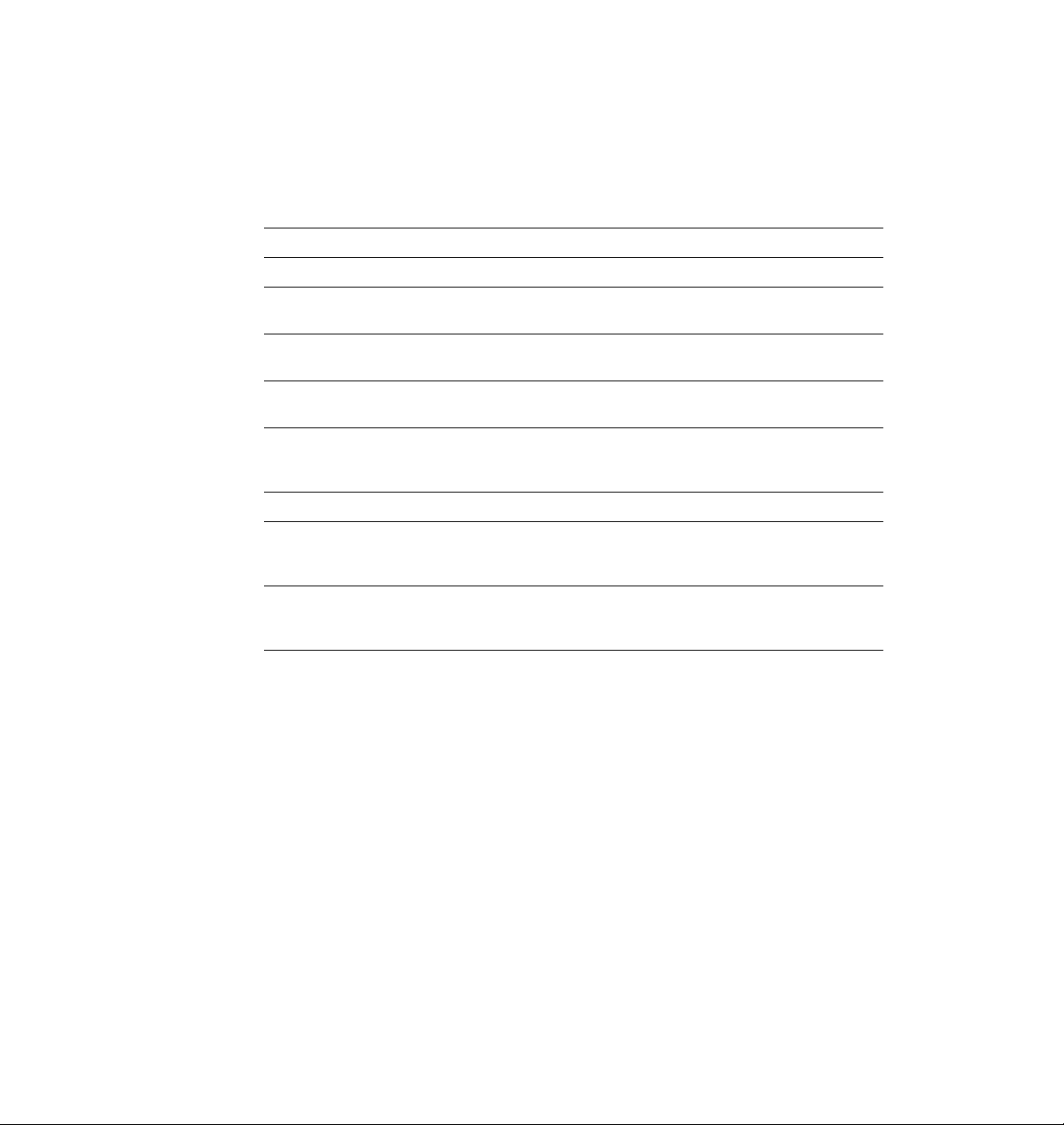
Color correction
The printer provides TekColor Dynamic Correction, which consists of the
following color correction modes:
Color correction mode Description
None No correction made to colors.
Printing
3
Vivid Color Adjusts the color blue to appear less purple. Produces
Display Adjusts the color to closely approximate the colors on a
SWOP Press Specification for Web Offset Publications. Typically used
Euroscale Press Matches the
Commercial Press Used to match commercial 3M Matchprint® proofs.
Monochrome Prints a color image as a monochrome gray scale.
Use Printer Settings Uses the color correction mode specified in the printer
Note
The print driver help window provides a short description of
the brightest possible colors for transparencies.
standard display screen.
to match U.S. press standards.
Euroscale Edition. Typically used to match European
Pantone® Process Color System Guide
press standards.
Outputs color page masters in black-and-white for
photocopying.
front panel setting rather than any printer driver setting.
This may include a custom download color correction.
,
each color correction mode. To access this information, click on
the Help button (for a Macintosh, in the TekColor Options
dialog box; for Windows, in the Tektronix Printer Features
dialog box).
You can view an example output of four of the color correction modes at the
bottom of the Startup page. Refer to “Printing the startup page” on page A-4
for instructions on printing the Startup page.
Note
If your printer is on a network and you have changed the front panel
settings, make sure that you tell other users on the network. The
printer settings affect all prints made with non-Tektronix drivers.
User Manual
3-11
Page 68

3
Printing
Selecting TekColor corrections from the front panel
Use the following steps to change the color correction mode through the
printer’s front panel menu.
1.
When the printer is on and the Ready message appears, press the
Menu button. The printer displays the first selection in the menu:
Help Pages
<--- ---> Menu
2.
Using the left (<---) or right (--->) arrow buttons, scroll through
the selections until the following message appears:
TekColor Correction
<--- ---> Menu
3.
Press the Menu button to access color correction selections. The
printer displays the following message:
TekColor Correction:Vivid Color*
<--- ---> OK
3-12
4.
Using the right or left arrow buttons, scroll through the color
correction selections. An asterisk next to the selection indicates
the currently active setting.
5.
Press the OK button to confirm your selection.
6.
Return to the top level of the menu by pressing the button
until the printer displays the Ready message.
For a complete list of the front panel settings, see Chapter 7. For more
detailed information on color correction, refer to the Phaser 540 Drivers and
Utilities Printing Reference.
Phaser 540 Color Printer
Exit
Page 69

Using color sampler charts
The Phaser 540 diskettes contain color sampler charts for the following color
methods:
CMYK
Cyan, magenta, yellow, and black
RGB
Red, green, and blue
HSB
Hue, saturation, and brightness
Printing
3
PANTONE® Colors
The charts consist of colored rectangles and coordinate values. Print the
appropriate chart for your application, and use the coordinate values to
select colors within an application. For example, your printer can produce
PANTONE-approved process color simulations. Use the PANTONE Color
sampler chart to select the process color values within software applications
that support PANTONE Colors.
If you use an application that specifies print colors using CMYK values, use
the CMYK charts. If you use an application that specifies print colors using
RGB values, use the RGB charts. For details on printing the charts, refer to
the Phaser 540 Drivers and Utilities Printing Reference.
User Manual
3-13
Page 70

3
Printing
All about media
■ Make sure that the media trays are free of dust. Dust and dirt in a
media tray can be transferred to the paper or transparency,
resulting in poor print quality.
■ Handle paper and transparencies with both hands at the edges to
avoid creases and fingerprints, which can result in poor print
quality.
■ Store paper and transparencies in the original, dust-free package.
■ To avoid having transparencies or paper stick together, fan them
before loading into the appropriate media tray.
■ Use a high grade laser paper for the finest resolution and
brightest, most consistent colors: 75-105 g/m
in the media trays and 60-120 g/m
2
(16-32 lb.) paper with
2
(20-28 lb.) paper
manual feed.
■ Never feed media through the printer twice and never print on
both sides of the media.
■ This printer is not designed to accommodate envelopes. Do not
attempt to print on envelopes.
3-14
Phaser 540 Color Printer
Page 71

Margins and print area
When the printer places an image on media, the image (print area) is a bit
smaller than the media size. You may need to adjust the page margins in
your application software to match the print area.
Printing
3
Note
To assure the correct page margins, use the Tektronix
software drivers.
The following table and illustration show the page sizes, the largest print
areas, and the margins for the media sizes supported on this printer.
Margins
Media Page size Print area Top Bottom Sides
1. A/Letter (U.S.) 8.5 x 11 in. 8.2 x 10.6 in. .22 in. .18 in .15 in
2. A4 (Metric) 210 x 297 mm 200 x 287 mm 5 mm 5 mm 5 mm
21
10.6 in.
8.2 in.
287 mm
200 mm
User Manual
9008-21
3-15
Page 72
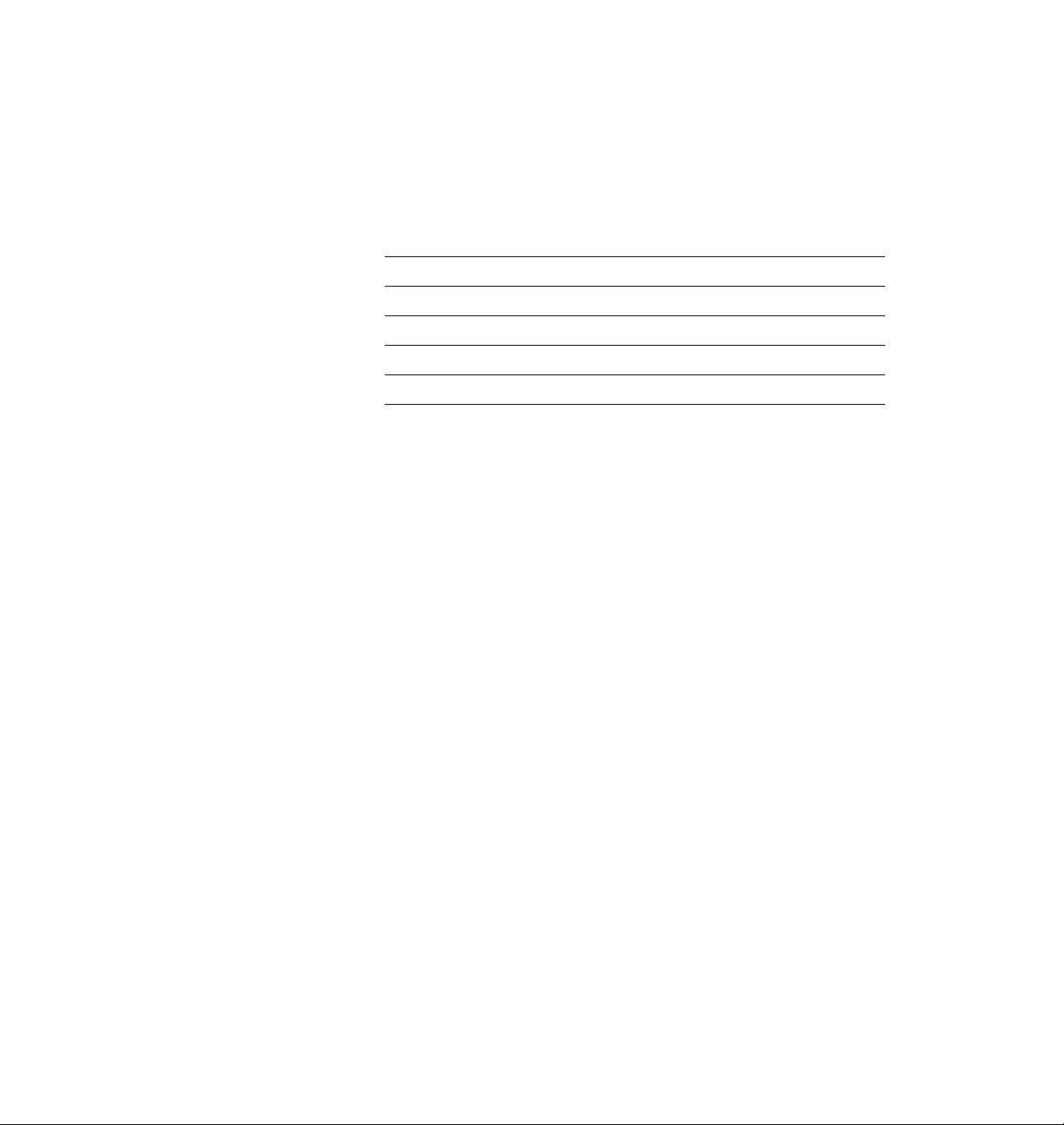
3
Printing
Media trays
The printer is shipped with a paper tray, either A/Letter Paper (U.S.) or
A4 Paper (Metric), depending on the order option. Optional transparency
trays (either A/Letter Transparency or A4 Transparency) are also available.
Media T rays Media size
A/Letter Paper 8.5 x 11 in.
A/Letter Transparency 8.5 x 11 in.
A4 Paper (Metric) 210 x 297 mm
A4 Transparency (Metric) 210 x 297 mm
Caution
Load only paper in the paper tray and transparencies in the
transparency tray; otherwise, the printer reports a media jam.
If you have the Lower Tray Assembly installed, make sure that
all trays in the printer at any one time are the same media size
(required for the automatic tray-switching feature).
3-16
Phaser 540 Color Printer
Page 73

Selecting a media tray by location or media type
When your printer has a Lower Tray Assembly, it accommodates three
media trays at once. You can make a selection in the printer driver, from the
front panel, or using a PostScript utility file.
Regardless of which method you use, you can select media by choosing the
location (tray or manual feed) or the type of media; only one can be selected
at a time.
Upper* Forces the upper tray to be selected.
Middle* Forces the middle tray to be selected.
Lower* Forces the lower tray to be selected.
Paper Forces the paper tray to be selected (if it is installed).
Transparency Forces the transparency tray to be selected (if it is installed).
Printing
3
Media T ray Selects media from the media tray (if the printer has only
Manual Feed paper Selects paper from the manual feed tray.
Manual Feed
transparency
* This selection only appears in the front panel if you have the optional Lower Tray
Assembly installed.
one tray).
Selects a transparency from the manual feed tray.
Upper, Middle and Lower selections
All of the selections are available in the printer driver and front panel. In
addition, you can also select the Upper, Middle, or Lower tray by using a
PostScript utility file (provided on the printer’s utility diskettes). If you
make a selection by one of these three methods, the printer picks media from
the appropriate tray until that tray is empty. When that tray is empty,
printing stops until the selected tray is filled.
Paper or Transparency
If you specify a particular media type, the printer picks media from any tray
loaded with that type. If the type requested is not available, the printer
waits until it is available, and displays a message requesting the appropriate
type of media be loaded.
User Manual
3-17
Page 74

3
Printing
AutoSelect
You can also choose AutoSelect from the front panel or with a utility file.
With AutoSelect, the printer picks media from the default tray (if it is filled
and loaded) or any tray in the printer that has media loaded. When that tray
is empty, the printer automatically picks from another tray if it is the same
type of media tray.
Manual Feed
The printer driver and the front panel also allow you to choose the manual
feed tray. In the front panel, the selections are Manual Feed: Paper and
Manual Feed: Transparency. In the Macintosh driver, you select
manual feed and media type separately. If no media is loaded in the manual
feed tray when manual feed is selected, the printer waits 60 seconds before it
picks media from a tray (the default timeout is 60 seconds).
For more information on the front panel, see “Front panel” on page 7-1. For
detailed information on the printer driver, refer to the Phaser 540 Drivers and
Utilities Printing Reference.
3-18
Note
Phaser 540 Color Printer
You can change the printer’s tray-switching behavior by sending
the appropriate utility file to the printer; however, media tray
selections made in the driver take priority over selections made in
either the front panel or by sending utility files to the printer. For
more information, see the Phaser 540 Drivers and Utilities
Printing Reference manual.
Page 75

Image orientation
Orientation refers to how the image appears on a print. You specify the
image orientation through your software application or printer driver.
1.
Portrait
2.
Landscape
Printing
12
1
3
8344-42A
User Manual
3-19
Page 76

3
Printing
Using manual feed
Use manual feed for printing on a media other than what is installed
in the media tray. When the printer senses media in the manual feed
tray, it picks that media. You can also select manual feed in the front
panel; when you do, the front panel reads Manual Feed: Paper or
Manual Feed: Transparency. The message remains in the front panel
until you feed media at the manual feed slot or make another selection.
(This front panel setting is overridden by a driver selection.) If no media is
loaded in the manual feed tray when manual feed is selected, the printer
waits 60 seconds before it picks media from a tray (the default timeout is
60 seconds).
Caution
Do not re-use media that has been fed through the printer once
(for example, after jams or if the media is ejected without being
printed). You may damage the printer.
Also, do not print double-sided. Although your output may
look acceptable, you may shorten the life of the imaging unit.
3-20
Phaser 540 Color Printer
Page 77

Insert the paper
1.
Adjust the guides to the width of the paper.
2.
Insert a piece of paper until it stops.
3.
Wait 5 seconds after the first sheet enters the printer before
inserting a second sheet.
Printing
3
9008-61
User Manual
3-21
Page 78

3
Printing
Insert the transparency
1.
Adjust the guides to the width of a transparency.
2.
Tektronix transparency film is stored in its box with the printable
side facing up and the notched end at the upper right side of
the box.
3.
Place the transparency in the manual feed tray with the printable
side up: the end that is notched enters the printer first with the
notched corner closest to the front of the printer. Insert the
transparency until it stops.
4.
Wait 5 seconds after the first sheet enters the printer before
inserting a second sheet.
3-22
3
9008-69
Phaser 540 Color Printer
Page 79

Making transparencies
9008-68
12
Follow these guidelines when you make transparencies:
■ Use only Tektronix transparencies.
Printing
3
■ When using the transpar ency tray (
1
), load transparencies with the
printable side down (the notched end is placed closest to the load
level label inside the transparency tray).
■ When using manual feed (
2
), insert the side with the notched end
into the printer first, with the notched corner closest to the front of
the printer.
Note
Do not re-use transparencies that have been fed through the
printer once, for example, after jams or if the transparency is
ejected without being printed; you may damage the printer.
Also, do not print double-sided. Although your output may look
acceptable, you may shorten the life of the imaging unit.
User Manual
3-23
Page 80

3
Printing
Fonts: resident typefaces
Courier
Courier Bold
Courier Oblique
Courier Bold Oblique
ITC Avant Garde Gothic Book
ITC Avant Garde Gothic Book Oblique
ITC Avant Garde Gothic Demi
ITC Avant Garde Gothic Demi Oblique
ITC Bookman Light
ITC Bookman Light Italic
ITC Bookman Demi
ITC Bookman Demi Italic
Helvetica
Helvetica Bold
Helvetica Oblique
Helvetica Bold Oblique
Helvetica Condensed
Helvetica Condensed Bold
Helvetica Condensed Oblique
Helvetica Condensed Bold Oblique
Helvetica Narrow
Helvetica Narrow Bold
Helvetica Narrow Oblique
Helvetica Narrow Bold Oblique
New Century Schoolbook
New Century Schoolbook Bold
New Century Schoolbook Italic
New Century Schoolbook Bold Italic
Palatino
Palatino Italic
Palatino Bold
Palatino Bold Italic
Times Roman
Times Bold
Times Italic
Times Bold Italic
ITC Zapf Chancery Medium Italic
✩✴✣ ✺❁❐❆ ✤❉■❇❂❁▼▲ (ITC Zapf Dingbats)
Σψµβολ (Symbol)
8849-22
3-24
Phaser 540 Color Printer
Page 81

Resident typefaces (PCL5)
For PCL5 (Printer Command Language) printing (HP Laserjet III emulation),
the printer supports Courier, Times, and Universe typefaces in medium,
bold, italic medium, and italic bold.
Downloading fonts
The printer accepts PostScript Type 1, Type 3, and TrueType downloadable
fonts.
If you have an external hard disk connected to the Phaser 540, you can store
the downloadable fonts on it. You can use utilities on the Phaser 540 printer
utilities diskettes to download fonts to the printer. For details, see the
manual Phaser 540 Drivers and Utilities Printing Reference.
Installing Macintosh screen fonts
The Macintosh Driver and Printer Utilities diskette includes screen fonts for
these typeface families: Times, Helvetica, Courier, Symbol, Helvetica
Condensed, Helvetica Narrow, Palatino, ITC Avant Garde Gothic, ITC
Bookman, ITC Zapf Chancery, ITC Zapf Dingbats, and New Century
Schoolbook.
Printing
3
If they are not already installed, you must install these screen fonts to see the
printer’s resident typefaces on the Macintosh screen. For information on
how to install fonts, see the Phaser 540 Drivers and Utilities Printing Reference
or your Macintosh documentation.
User Manual
3-25
Page 82

3
Printing
Printer languages: PostScript, HP-GL, PCL5
The printer supports PostScript Level 1 and Level 2, HP-GL
(Hewlett-Packard Graphics Language), and monochrome PCL5 (Printer
Command Language) printer languages.
The default language for the parallel port is PostScript. For information
on default language for other interface ports, refer to the Phaser Share
User Manual.
If you want to print HP-GL or PCL5 files on a port set to PostScript, you
must set up that printer port for that type of data or enable Adobe
IntelliSellect™ automatic language selection. Refer to the Phaser 540 Drivers
and Utilities Printing Reference for instructions.
If automatic language selection is enabled, you can send PostScript, HP-GL,
and PCL5 files to the printer and the printer automatically detects the type of
file and prints it. You can change the default language so that the next time
you turn on the printer, it is set to receive PostScript, HP-GL, or PCL5 data
on a specific port.
3-26
The printer has default values for the HP-GL parameters, such as pen color
and pen width. However, you can change these values. Refer to the
Phaser 540 Drivers and Utilities Printing Reference for instructions.
Phaser 540 Color Printer
Page 83

Printing hints
Application hints
For information about using specific software applications with your
printer, contact Tektronix’ HAL or EuroHAL information systems. In the
U.S., call 1-800-835-6100 or (503) 682-7450; for EuroHAL telephone numbers,
refer to “If you need help” on page 6-1. For a complete listing of available
topics, request a catalog. For instructions on using the HAL and EuroHAL
systems, refer to “Using the automated fax systems” on page 6-3.
Tektronix supplies and drivers
Always use Tektronix supplies to ensure the highest quality prints and
printer performance. Tektronix print drivers provide the best access to
printer features. See Chapter 5 for order information.
Getting the largest printed picture
Printing
3
To get the largest printed picture, keep in mind the following:
■ The area of media that the Phaser 540 prints on is smaller than the
size of the paper or transparency (refer to “Margins and print
area” on page 3-15 for more details). You may have to adjust the
margins in your application software.
Relative port speed
Ethernet and Token Ring are the fastest ports, followed by the parallel port,
the LocalTalk port, then the serial port.
User Manual
3-27
Page 84

3
Printing
Fastest print time
The total print time depends on the following:
■ Image complexity
■ Image size
■ Type of port used and network traffic
■ Printer’s memory configuration (a 52-Mbyte configuration
is fastest)
■ Resolution selected (300 x 300 dpi is twice as fast as 600 x 600 dpi)
■ Type of media (paper or transparencies)
Of these elements, only the time contributed by the printer’s paper-marking
speed (the time it takes the printer to put the colored toner on the paper once
it has received the processed image) is predictable; the others can vary
greatly depending on your system configuration and the type of image you
are printing. However, the Phaser 540 PostScript interpreter combines very
fast image processing and communication with sophisticated memory
management to keep the total print time to a minimum.
3-28
The printer’s optimum image processing throughput via a dedicated
Ethernet connection is about 200 Kbytes per second (12 Mbytes per minute).
Actual throughput will generally be somewhat slower than this, depending
on network traffic, image complexity, color correction, and memory
configuration.
For details on the printer’s paper-marking speed, see “Specifications” on
page A-13.
Phaser 540 Color Printer
Page 85

Chapter
4
Overview
Caring for Your Printer
To ensure the best print quality and the most reliable printer operation,
follow these simple guidelines:
■ Always use high-quality laser paper and only Tektronix
transparencies.
■ To maintain print quality, use the troubleshooting information on
the Quick Reference Card and in Chapter 6; also use the Test Print
in the front panel’s Help Pages menu to diagnose symptoms.
■ Do not touch the underside or the right side of the imaging unit;
fingerprints may appear on your output.
■ Keep the imaging unit’s light exposure to a minimum — less than
45 seconds — or you may damage the unit:
■ When installing a new imaging unit, keep the protective plastic
sheet on until immediately before you insert it into the printer.
■ If, when installing the imaging unit, you also need to install other
components, install the imaging unit last to minimize its light
exposure.
■ When changing a toner cartridge or clearing a media jam, make
sure that you close the right side door quickly to avoid any light
exposure to the imaging unit.
User Manual
4-1
Page 86

4
1
2
3
Caring for Your Printer
User-replaceable components
This printer is designed modularly so that it is easy to maintain: several of
the components are replaceable. What this means to you is that scheduled
cleaning is not necessary. These are the replaceable components:
1.
Transfer kit (transfer roller and waste bin)
2.
Imaging unit (includes the filter and corona wire)
3.
Fuser
4.
Toner cartridges
4
9008-22
4-2
Phaser 540 Color Printer
Page 87

When to replace or clean components
The following table lists the replaceable components and what symptoms to
look for when they need to be replaced or cleaned.
Caring for Your Printer
4
Printer
component
Average
life*
Symptom
Toner cartridges
Change the color
6,500 pages ■ Front panel message: <color>:low
toner soon.
Change the color
toner now.
■ Faded or missing color in a single color.
■ A straight, narrow, and even vertical light streak in
one color.
Imaging unit
Replace the
imaging unit.
40,000
images
■ Dark, vertical streaks on the whole page.
■ Dark color spots and streaks in all colors.
■ A wide, light, horizontal band in one place on the
page.
■ All colors are faded; fine line detail disappears.
■ Front panel message: Imaging Unit: replace
Fuser 40,000 pages
Transfer kit 40,000 pages
■ Front panel message: Fuser: replace
■ Front panel message: Transfer Kit: replace
Corona wire
Clean the corona
wire.
* These figures are based on an average of 5% cov er age of the printable area f or any one color.
The frequency of replacement will vary, depending on the complexity of the prints you are
making.
As needed ■ Vertical light streaks that are wavy, wide, and
appear in all colors.
For a more detailed list of print quality symptoms and solutions, refer to the
table “Troubleshooting and print quality quick reference” on page 6-8 and
“Print quality problems” on page 6-21.
User Manual
4-3
Page 88

4
Caring for Your Printer
Replacing a toner cartridge
Replace a toner cartridge soon after the front panel reads <color> low.
After the message appears, the cartridge may still yield about 500 pages,
depending on the complexity of your prints.
Replace the used toner cartridge
Caution
Use this procedure to replace any of the four color toner cartridges.
1.
2.
Do not leave the right side door open for more than 45 seconds
when a toner cartridge has been removed; the imaging unit is
exposed to light and will be damaged.
Turn the power off.
Open the right side door.
12
9008-44
4-4
Phaser 540 Color Printer
Page 89

Caring for Your Printer
9008-46
6
7
5
Slide out the used toner cartridge and dispose of it as normal
3.
office waste.
9008-45
4.
Remove the new toner cartridge from its packaging.
5.
Remove the shipping cover from the new toner cartridge.
6.
Insert the new toner cartridge into the printer.
4
Note
The cartridge and printer labels are color-coded for easy
installation.
7.
Close the right side door and turn the power on.
User Manual
4-5
Page 90

4
Caring for Your Printer
Replacing the imaging unit
Replace the imaging unit when the front panel reads
Imaging Unit: replace. Refer to “Troubleshooting and print quality
quick reference” on page 6-8 for more information on diagnosing print
quality symptoms.
The kit consists of these items:
■ Imaging unit (including the corona wire)
■ Filter
■ Blower/brush cleaning tool
Caution
When replacing the imaging unit, make sure that you do not
expose either the new or used unit to light for more than
45 seconds. (When diagnosing a print quality symptom, you
may replace the imaging unit and find it was not the solution,
and then need to put the original unit back into the printer.)
Remove the used imaging unit
1.
Turn the power off.
2.
Open the front door.
12
9008-35
4-6
Phaser 540 Color Printer
Page 91

Caring for Your Printer
9008-36
LO
C
K
LOCK
LOCK
3
4
5
6
To unlock the imaging unit, turn the large blue knob
3.
counterclockwise.
4.
Holding the blue front handle, pull out the imaging unit until it
stops.
5.
Lift up the blue handle on the left side of the imaging unit to
release the catch.
4
Caution
The imaging unit weighs about 6.8 kg (15 lbs.); take care to
handle the imaging unit as shown to avoid damage to the unit
and personal injury.
6.
Slide the imaging unit out all the way; cover it completely to
prevent damage from exposure to light, and set it aside.
User Manual
4-7
Page 92

4
Caring for Your Printer
Unpack the new imaging unit
1.
Remove the filter, the blower/brush cleaning tool, and the new
imaging unit from the packaging, but leave the protective cover on
the imaging unit until you insert it into the printer.
2.
Save all packing material in case moving or subsequent shipment
is necessary.
Caution
To ensure print quality, do not touch the underside or the right
side of the imaging unit; you may see fingerprints on your
output.
Never allow exposure to direct sunlight, which can cause
permanent damage in only a few seconds. Do not leave the
imaging unit exposed to any light for more than 45 seconds.
If you do, the unit may be damaged and need to be replaced.
When installing it, leave the protective cover on until
immediately before you insert it into the printer; then,
promptly close the front door.
4-8
Phaser 540 Color Printer
Page 93

Caring for Your Printer
Clean the sensor
1.
Using the blower/brush cleaning tool that was included in the
imaging unit packaging, clean the sensor inside the printer.
4
Replace the filter
1.
Pull out the used filter and dispose of it as normal office waste.
2.
Insert the new filter.
9008-37
User Manual
4676-9-01
4-9
Page 94

4
Caring for Your Printer
Insert the new imaging unit
1.
Turn the two small blue knobs clockwise to align the triangles.
2.
Remove the protective plastic sheet.
LOCK
1
1
LOCK
3.
Insert the new imaging unit into the printer, holding it by the
2
blue handles.
4.
Release the left handle and slide the unit in until it stops.
5.
Turn the large blue knob clockwise to insert the imaging unit
completely and to lock it.
6.
When properly installed, the lock icon aligns with the black
triangle.
7.
Close the front door and turn the power on.
5
9008-38
4-10
Phaser 540 Color Printer
LOCK
L
O
C
K
6
4
3
LOCK
9008-39
Page 95

Caring for Your Printer
Reset the copy count
To reset the copy count for the imaging unit (and the corona wire, which is
included with the new imaging unit), complete these steps.
Ready
Menu
Exit
9008-20
1.
Press the Menu button to enter the fr ont panel menu. You will see
this message in the display:
Help Pages
<--- ---> Menu
2.
Press the right arrow button (--->) until the display reads
System Counts
<--- ---> Menu
4
3.
Press the Menu button to enter the System Counts menu.
4.
Press the right arrow button (--->) until the display reads
Imaging Unit
<--- ---> Menu
5.
Press the Menu button; then press the Reset button.
6.
Press the right arrow button (--->) until the display reads
Corona Wire
<--- ---> Menu
7.
Press the Menu button; then press the Reset button.
8.
Press the button until the display reads Ready.
Exit
User Manual
4-11
Page 96

4
Caring for Your Printer
What to do with the used imaging unit
Once you determine that the new imaging unit takes care of whatever print
quality symptom you observed, dispose of the used imaging unit as normal
office waste.
If the new imaging unit did not take care of the symptom, put the original
unit back into the printer and repack the new unit so that it is protected from
any exposure to light, and save it for future use as needed.
4-12
Phaser 540 Color Printer
Page 97

Replacing the fuser
Replace the fuser when the front panel reads Fuser: replace. Refer to
“Troubleshooting and print quality quick reference” on page 6-8 for more
information on diagnosing print quality symptoms.
Remove the used fuser
1.
Turn the power off.
2.
Open the front door and the right side door.
Caring for Your Printer
4
9008-30
User Manual
4-13
Page 98

4
Caring for Your Printer
3.
To unlock the fuser, turn the small blue screw that is above the
large knob counterclockwise (about four turns) until it is loose.
4.
Holding the blue tab on the right, pull the fuser until the safety
catch stops it.
5.
Press the blue tab on the left to release the safety catch.
Caution
The fuser may be hot. Be careful not to touch the areas marked
with this caution icon:
The fuser weighs about 4.1 kg (9 lbs.); take care to handle the
fuser as shown in the illustrations.
6.
Slide the fuser out all the way, and dispose of it as normal office
waste.
3
4
5
4-14
Phaser 540 Color Printer
6
9008-31
Page 99

Insert the new fuser
9008-32
2
3
1.
Remove the new fuser from its packaging.
Caring for Your Printer
4
Note
Save all packing material in case moving or subsequent shipment
is necessary.
2.
Using both hands, slide the new fuser into the printer . Push firmly
to seat the fuser in place.
3.
To lock the fuser, turn the small blue screw clockwise about four
turns until it is tightened.
4.
Close the right side door and the front door.
5.
Turn the power on.
User Manual
4-15
Page 100

4
Caring for Your Printer
Reset the copy count
To reset the copy count for the fuser, complete these steps.
Ready
Menu
Exit
1.
Press the Menu button to enter the fr ont panel menu. You will see
this message in the display:
Help Pages
<--- ---> Menu
2.
Press the right arrow button (--->) until the display reads
System Counts
<--- ---> Menu
9008-20
4-16
3.
Press the Menu button to enter the System Counts menu.
4.
Press the right arrow button (--->) until the display reads
5.
Press the Menu button; then press the Reset button.
6.
Press the button until the display reads Ready.
Phaser 540 Color Printer
Fuser
<--- ---> Menu
Exit
