Page 1
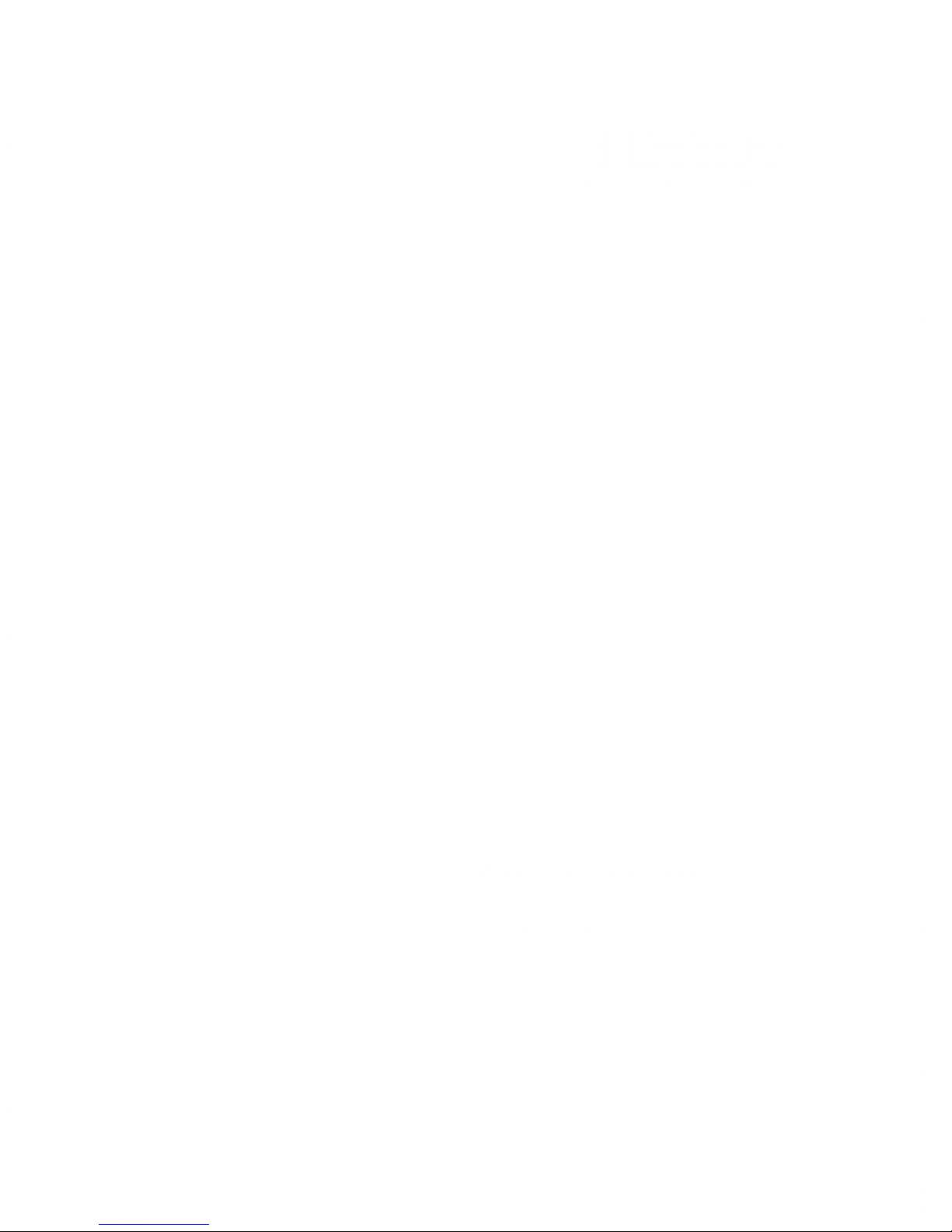
T
ronix
®
I
COMMITTED
TO
EXCELLENCE
«
>
c
13
si
U
f
»
'
i
i
c
r
(/
jr.
X
X
rr
4953/4954
GRAPHICS
TABLET
INSTRUCTION
MANUAL
Tektronix,
Inc.
P.O.
Box
500
Beaverton,
Oregon
97077
MANUAL
PART
NO.
First
Printing
FEB 1975
070-1791.01
•
Thl.PrintlnQ.JUN 1980
Page 2

4953/4954
TABLE
OF CONTENTS
SECTION 1 DESCRIPTION
General
Graphics Tablet
Components
Tablet
Presence Area
Standard Accessories
Optional Accessories
Specifications
Page SECTION
4 SERVICING
(cent)
Page
1-1
COMSUP
Strap
Verification 4-5
1-2
Major
Component
Verification
4-5
1-2
Interconnecting
Signals
4-8
1-3
Tablet
Digitization 4-8
1-3
Block
Diagram Description
4-9
1-3
SECTION 2
OPERATION
Installation
Operation
Operating
Procedure
Header
Characters
Control
Commands
Terminal/Tablet
Interaction
Operating
Modes
Single Point/Pen
Single
Point/Presence
Multiple
Point/Pen
Multiple
Point/Presence
Graphic
Data
Input
2-1
2-1
2-1
2-2
2-2
2-3
2-5
2-5
2-6
2-8
2-9
2-10
SECTION
3
SUPPLEMENTAL
INFORMATION
3-1
AC
PoweT Requirements
AC
Power
Cord and Grounding
Requirements
Line Voltage
Selection
Fuses
Strappable
Options
Biasing
the
Tablet
SECTION
4 SERVICING
Introduction
Equipment
Required
Performance
Checks
Miscellaneous
Circuit
Verifications
Delay
Verification
Bit
1 Verification
Bit
2 Verification
Bit
3
Verification
Bit
4
Verification
Bit
5
Verification
CR Strap Verification
ESUP
Strap
Verification
HEADER
Strap
Verification
Crosshair
Operation
Verification
3-1
3-2
3-2
3-2
3-4
4-1
4-1
4-1
4-1
4-2
4-2
4-3
4-3
4-3
4-3
4-4
4-4
4-4
4-5
SECTION
5 CIRCUIT
DESCRIPTIONS
Tablet
Control Card
5-1
Tablet
Clock
5-1
Divide-by-four
5-1
Sync
5-1
Tablet
Sequencer
5-1
Wait
One-Shot
5-1
X-Counter
5-1
Y-Counter
5-2
Digital Delay
5-2
Address
Decoder
5-2
Transmit Enable
5-2
ESUP
5-2
Transmit
Initiate
5-2
Output Sequencer
5-3
Character Identifier
5-3
Output
Shift Register
5-3
Presence
Latch/True
Presence
5-4
Pen
Status
5-4
Header
Control
5-4
Crosshair
5-4
Pen
Mode
5-4
Comsup
5-4
Enq
Generator
5-5
Presence
Status
5-5
Control
Board
5-5
Line
Filter
5-5
Line
Voltage
Strapping
5-5
Power-On
Relay
5-5
180 V
Supply
5-5
4-5
V
Regulator
5-5
Buffer
Amplifier
5-6
SECTION
6 ELECTRICAL
PARTS LIST
6-1
SECTION
7 DIAGRAMS
7-1
SECTION
8 MECHANICAL PARTS
LIST
8-1
CHANGE
INFORMATION
W
REV
A, FEB
1979
Page 3
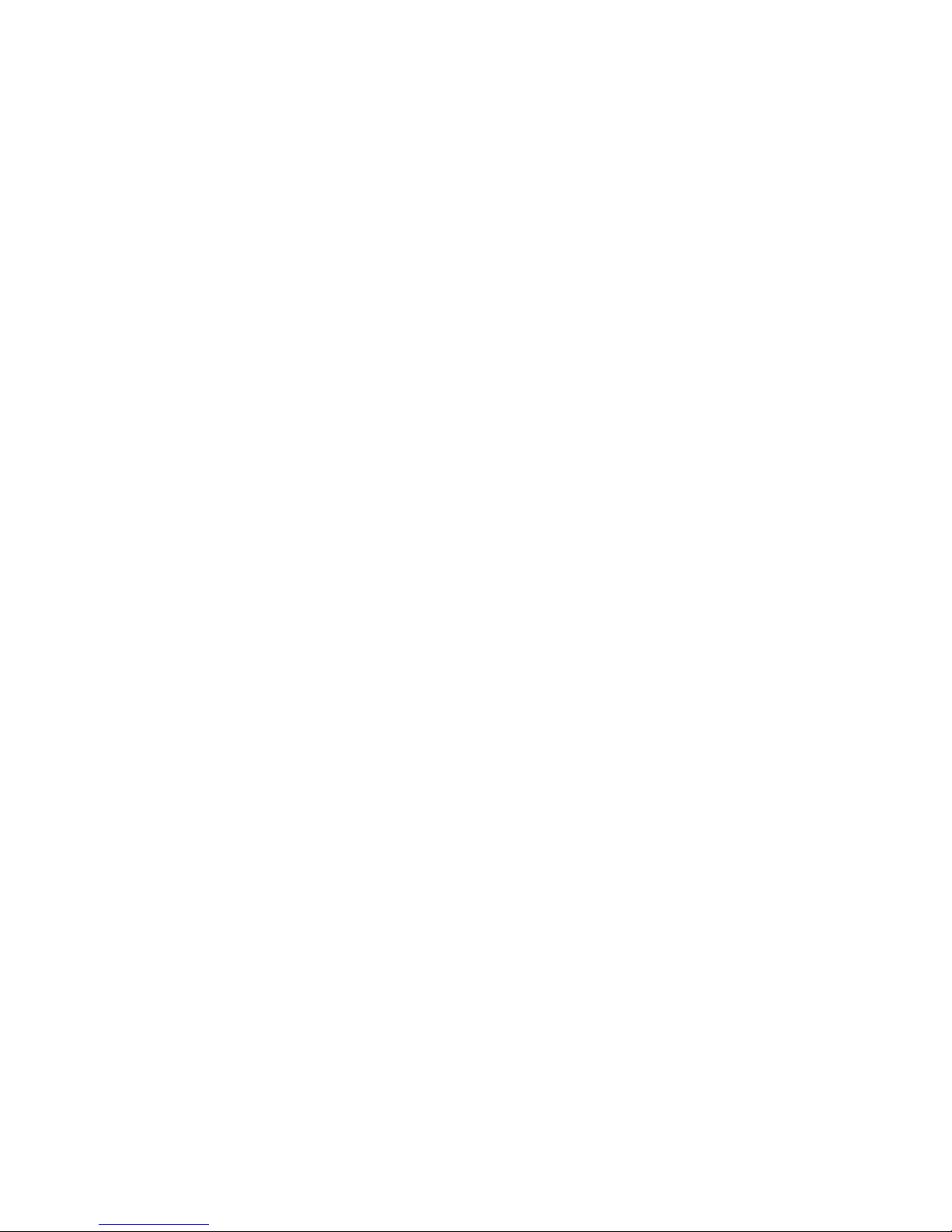
\
\
{
n—
_-—
-~+"
r
'~
^^^'
Yr:^:.
{
thk
-
.
-
\
K
< 1
Fig.
1-1.
4953
and
4954
Graphics
Tablets.
4953/4954
Page 4
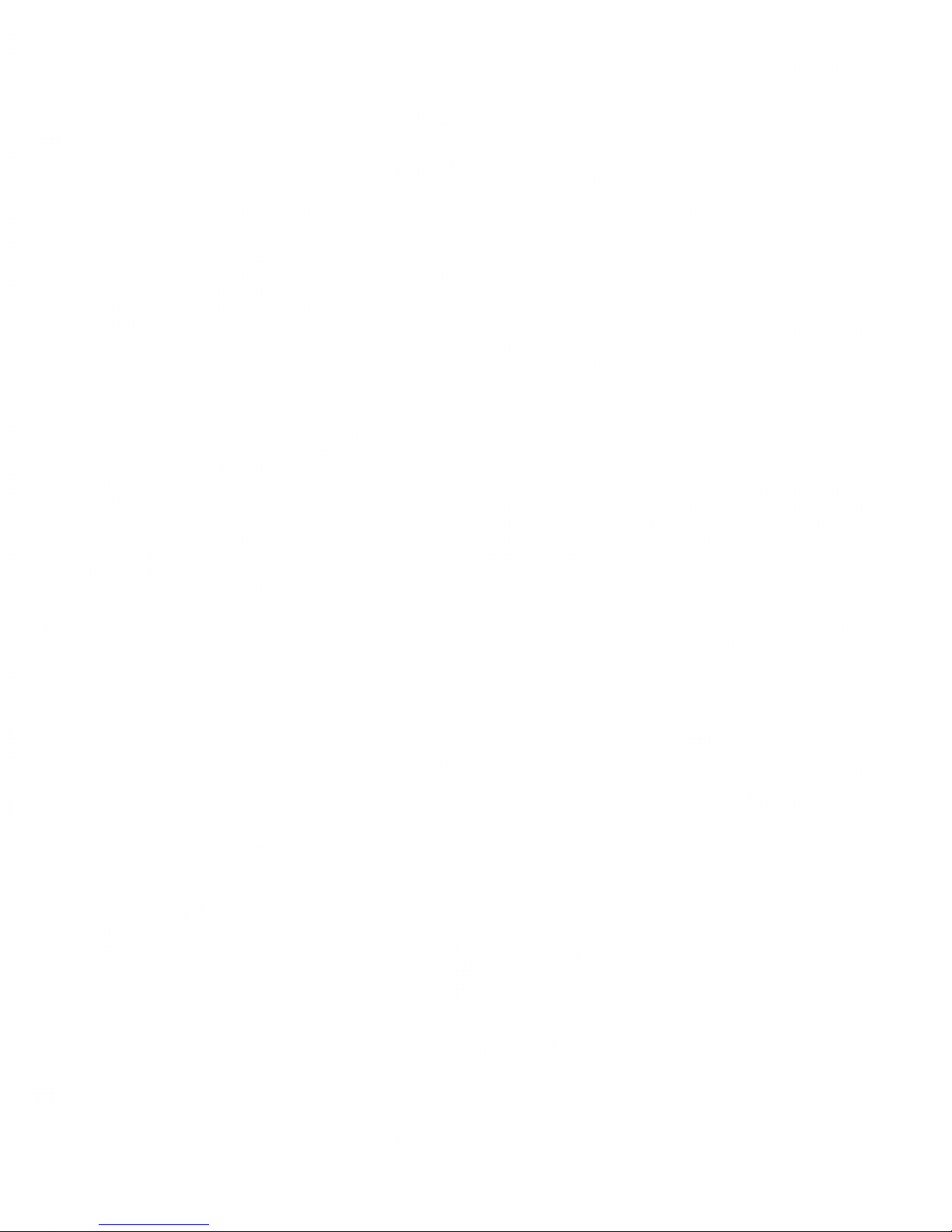
4953/4954
Section
1
DESCRIPTION
GENERAL
The
4953
and
4954
Graphics
Tablets
(Fig.
1-1)
input
graphic
data
to
a
computer,
through
a
TEKTRONIX
401
0-
Series
Graphic
Display
Terminal.
The
devices
are
iden-
tical
except
for
the
size
of
the
tablets;
the
4953
is
an
11
inches
by
11 inches
tablet,
while
the
4954
is
40
inches
by
30
inches.
Cleaning
agents that
contain
hydrocarbons
will
dissolve
the
tablet
surface.
The
polystyrene
surface
will
react,
similarly
to
most
petroleum
derivatives.
Safe
cleaning
agents are
alcohols—
ethyl, methyl,
isopropyl—or
soaps
and
detergeMs
that
do not
contain
hydrocarbons.
The
basic
function
of
the
Graphics
Tablet is to
convert
the
position
of
the
pen on
the tablet
surface
to
a
corresponding
digital
position that
is in usableform
forthe
4010-Series
Computer
Display
Terminal.
The digital
posi-
tion
may
be simultaneously
transmitted to the
terminal
and
computer,
or it may
be transmitted
to
the
computer
through the
terminal
bus alone,
with
no local
copy
of the
transmission
appearing
on
the
terminal
display.
The
position
of
the
Graphics
Tablet in
a computer/terminal
system
is
shown
in
Fig,
1-2.
The
4010-family
terminal
can
operate
in a
mode termed
Graphic
Input
(GIN),
in which
identifiable
points
are
digitized
and
sent
to
the
computer.The
Graphics
Tablet
extends
the
terminal's
ability
to input
this type
of
graphic
information,
inputting
points
continuously
or
one
at
a
time,
in
a
mode
similar
to
the
terminal's
Graphic
Input
mode.
Input
is
accomplished
by first
enabling
the
tablet
with
a
three-character
command
string,
and
then positioning
the
pen
along
the
surface
of the
tablet
area.
Data input
may be
Continuous
or one
point
at a time,
ft
may
be dependent
on
pen
proximity
only
oronthe
condition
of the
pen-switch,
and
local
display
(on the
screen
of the
4010-series
terminal)
may
be
selected
on or
off.
In
addition,
each
coordinate
value (X
and
Y) may
be
defined
by 10
bits of
data
or
12
bits
of data.
Ail
of
the
above variables
are
determined
by the
third
character
in the
command
string,
as
explained
in the
Operation
Section.
4953/4954
:
GRAPHIC TABLET
:
;?X~rv^ss#y>,z
}
^
1791-02
;
Fig.
1-2.
Graphics
Tablet
position
in a system.
REV.
A, AUG.
1977
1-1
Page 5
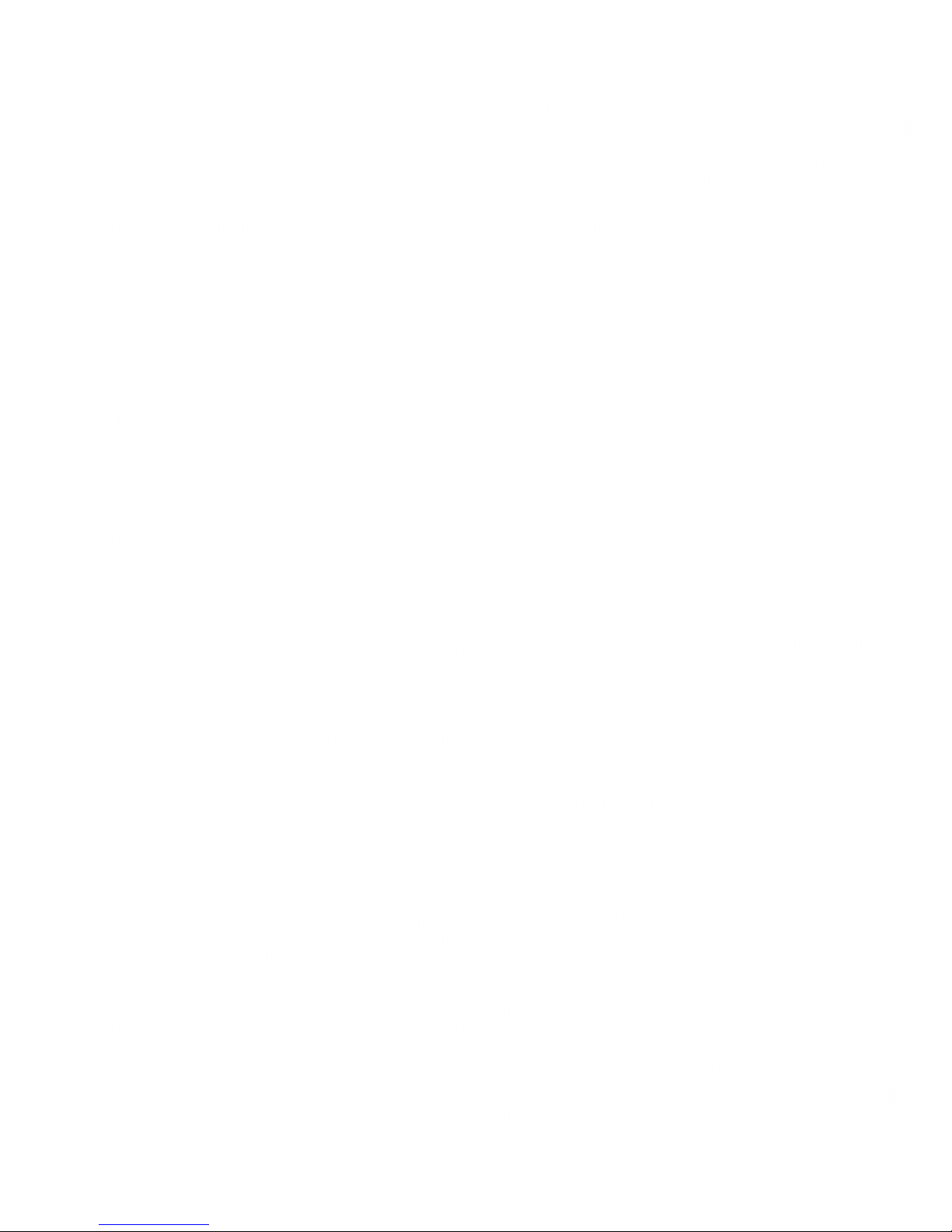
Description—
4953/4954
The
Graphics
Tablet
functions
as
an
integral
part of the
terminal
hardware by
means
Of
an interface
card
con-
nected
to
the
terminal
minibus. The
minibus
is
the
terminal's
main data
routing
avenue. Any
device
con-
nected to
the
terminal
minibus
can respond to
the
Tablet
data
sent
through
that
minibus.
This allows
the
operator
to
format
Graphics
Tablet
data off-line from
a computer,
and
then
send
that
data to
the computer when
the
desired
graphic
input
has been
obtained.
GRAPHICS
TABLET
COMPONENTS
The
four
main components
of the
Graphics
Tablet
are
the
writing surface
(Tablet),
the Writing
Pen, the
Power
Module, and
the
Tablet
Control Card
which plugs
directly
into
the
minibus of
the
4010-Series Computer
Display
Terminal.
Tablet.
The tablet is a
flat writing
surface,
magnetically
prebiased, on
which
paper
(film,
etc.) maybe
placed
and
then
traced to
input
data
to
the computer.
Under
the
surface
of the
tablet are
two
grids of
magneto-strictive
wires, one
set for the
X axis and
one set for
the
Y
axis.
An
acoustic
wave
is
sent
along
these
wires and
detected
by
the
writing
pen; the
time
-between when the wave
is sent
and
when it
is
received
allows
identification
of data
points
in
a grid
of 1024
X
points by
1024 Y points.
Identifiable
points
are 0.01 inch
apart.
The
4954
maintains
0.01 inch
resolution
by
operating
with
12
bits
of graphic
data
per
point,
or
3840 by 3072
points-
Point
identification
can be
more
clearly
understood
if
one
thinks
of
the writing
surface
as containing
1024
vertical
lines and
1024
horizontal
lines.
An
identifiable
location on
the
writing
surface
can
be
established
at
the
intersection
of
any
vertical
and
horizontal line.
These
identifiable
locations
directly
correspond
to
the
iden-
tifiable points
of the
terminal's
display
screen.
In
the
optional
accessory
cursor,
the
switch
function
is
performed
by
the
button
on
top
of
the
cursor.
Power
Module.
The
Power
Module
contains
the
power
supply,
the
tablet
pulser
and
preamp,
and
the
connections
which
tie
the
Graphics
Tablet
components
together.
In
addition,
the
Power
Module's
front
panel
contains
the
Power
Switch
and
Indicators,
The
Indicators
provide
the
following
information:
Indicators
READY-"On"
indicates
that
the
Tablet
is
ready
to
send
another
point.
PEN—
illuminates
when
pen
pressure
is
applied.
DATA—
Illuminates
when
data
is in
the
process
of
being
transferred.
POWER—
Illuminates
when
Power
is
applied
to
both
the
Graphic
Tablet
and
the
terminal.
Tablet
Control
Card.
The
Tablet
Control
card
contains
those
circuits
necessary
to
convert
the
pen
signal
to
its
digital
equivalent.
This
card
connects
directly
to
the
terminal
minibus,
and
contains
circuits
for
format
chang-
ing,
data
transfer,
"header
character"
data,
and
other
tablet-related
functions.
#
Writing
Pen. The
tip of
the
writing pen
contains
a
sensitive
pick-up coil
which,
when moved
into
the
presence
of
the
tablet,
detects the
change in
magnetic
field caused
by the acoustic
wave.
The
detected
signal
is
then
converted to
digital
information
that directly
relates
to
pen
position. Once the
specific
operating
mode
has
been
established, the
writing
pen provides
sufficient
control
to
handle all data
transfer (stop and
go functions)
to
the
terminal
and
computer.
An
optional
ballpoint
filler
may be
used
in place
of
the
dry
filler for the pen
f
so the
operator
can
draw
the
information he is
sending
to the
computer;
otherwise,
the
standard
inkless
filler
can
be
used.
The
pen
can be
replaced
by an
optional
accessory
"cursor"
if
greater
accuracy
is
required
(such
as
tracing
a
drawing).
A
pen switch is located
within
the pen, and
is
activated
by pressing
the pen tip against
the
tablet
surface,
pressing
the
filler slightly into the
pen.
TABLET
PRESENCE
AREA
The
Graphics
Tablet
responds
to
the
pen
(In
Presence)
whenever
the
pen
is
within
0.125
inch
of
the
surface
of
the
tablet
In
addition,
only
a
certain
portion
of
the
tablet
surface
represents
the
valid
data
area.
The
location
of
this
area
is
dependent
on
the
biasing
of
the
tablet,
but
the
size
is
standard
for
each
of
the
tablet
sizes.
On
the
4953,
this
area
is
10.24
inches
in
each
axis;
on the
4954,
this
area
is
38.4
inches
in
the
X-axis
by
30.72
inches
in
the
Y
axis.
This
area
is
not
marked
on
the
tablet
surface,
since
it
may
move
slightly
each
time
the
tablet
is
biased.
It
may
be
located
by
the
operator
by
enabling
the
tablet
with
an
ESC !
N,
so
that
the
tablet
disarms
when
the
presence
area
is
exceeded.
He
may
then
slowly
move
the
pen
to
the
border
of
the
tablet,
and
watch
to
see
when
the
READY
indicator
is
ex-
tinguished.
This
marks
one
presence
boundary
point.
This
point
may
be
marked
and
the
procedure
tepeated
to
find
the
complete
boundary.
An
example
is
shown
in
Fig.
1-3.
1-2
REV.
A,
JULY,
1975
Page 6
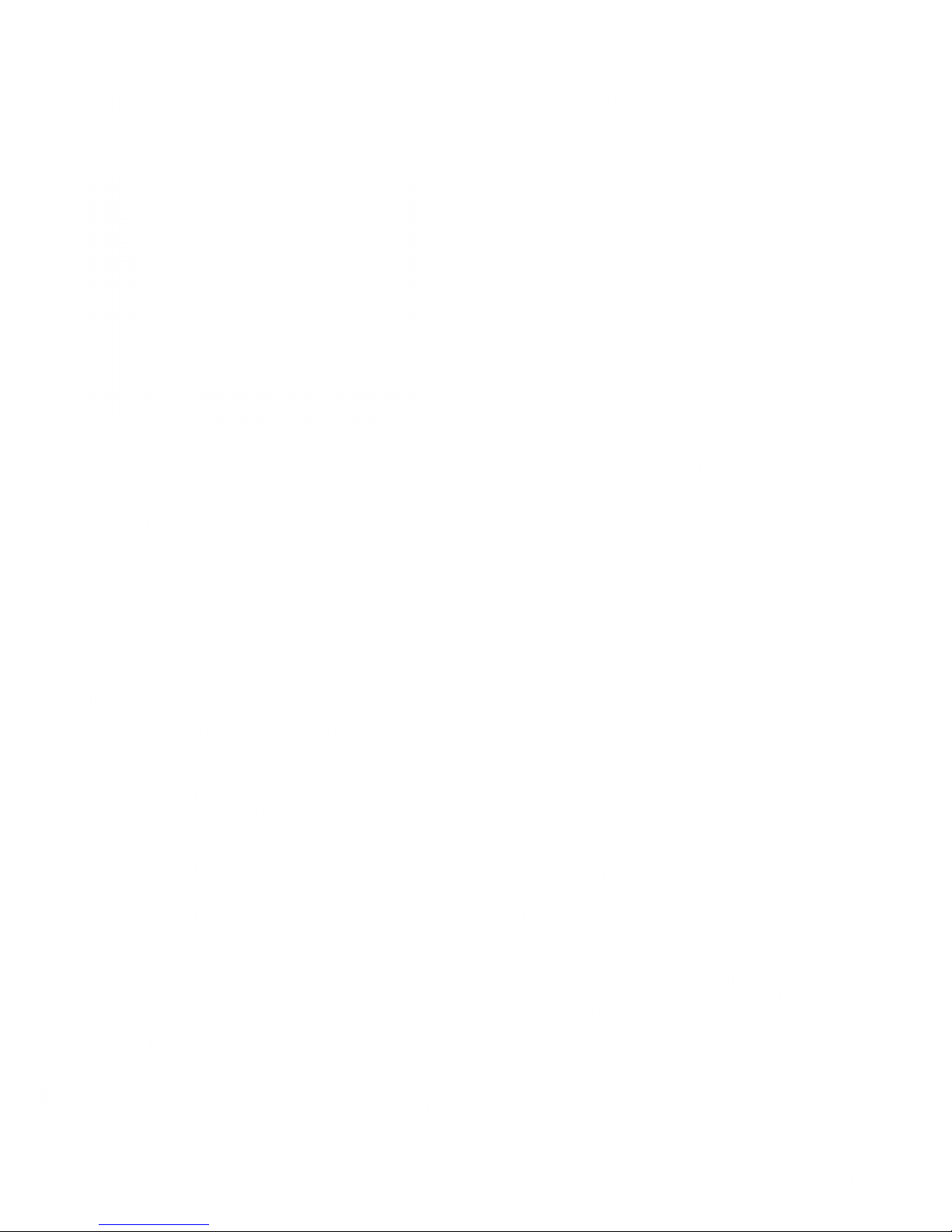
. TEKTRONIX
'•
V
m p
m
^^^m
mxm
;
ft
Out
of
Display
Area
Presence
Boundary
Display
Area
•
.
;:,:-^;^
,
.;-.:.;:V'.
,
;
r;v;'V:v
;
1791-03
Fig.
1-3.
Tablet
presence area.
STANDARD
ACCESSORIES
The
following standard
accessories
are
included with
each
Graphics
Tablet.
Instruction
Manual
Reference
Card
Pen (with inkless
filler)
Biasing
Magnet
(4953)
Biasing
Magnet
(4954)
070-1791-00
070-1787-00
119-0621-00
119-0686-00
119-0687-00
STANDARD
ASSEMBLIES
Power Module
Interconnecting Cable
(Power Module
to
Tablet Control Card)
Tablet Control Card
Tablet
(4953
only)
Tablet
(4954
only)
620-0240-00
012-0568-00
670-3536-XX
119-0619-00
119-0620-02
Description—
4953/4954
SPECIFICATIONS
Power Specifications
The Graphic
Tablets operate
from any
of the
line
voltage ranges
shown
in
Table
1-1.
TABLE
1-1
Operating Voltage
Ranges
Voltage Frequency Tolerance
Range
104 Vac
48-440
Hz
±10%
94-114
Vac
115 Vac
104-126
Vac
208
V
ac
187-228
V
ac
240
V ac
216-264
V
ac
Tablet
Interface
Current
Requirements:
-15
V—at 80 mA, drawn from
terminal bus
+15 V—at 40
mA,
drawn from
terminal bus
180 V—at 10
mA, supplied by
the
tablet power
supply
+5
V—at 1.5
A, supplied by
the
tablet
power supply
Environmental
Specifications
Temperatures:
OPTIONAL
ACCESSORIES
Operating,
from
0°C
to
40°
C
Storage, from
—
30°C
to
40°
C
Humidity:
Storage to 95%
humidity
at 30°
C
Presence
Distance
Specification
With
the pen
or
cursor
within
0.1 25
inch
of
the
tablet
surface, the
data obtained will be
stable
with respect
to
the
steadiness of the physical
positioning
of
the
pen
orcursor.
Presence
Area
Specification
4953
10.24
inches
by
10.24
inches
4954
38.4
inches by
30.72
inches
The
following optional
accessories
are
available forthe
Graphics
Tablet, at
additional
cost.
•
Cursor
(replaces pen)
Software support
package
(with paper
tape)
(with
source card deck)
Pen
Fillers
Dry
Blue
119-0622-00
4010A0601
4010A06
D1
6-0335-00
016-0334-00
Tablet
Error
The
maximum error produced by
the
Graphics
Tablet
in
the digitizing procedure
is
defined
as
1/4
of a
least
significant
bit
per
inch, or
0.0025 inch
of
error
per inch
of
tablet surface.
This
translates to a
maximum
error
specification
as
follows:
4953
4954
±0.03
inch
over
entire
tablet
surface
±0.10
inch
over
entire
tablet
surface
REV
C.JUN
1979
1-3
Page 7
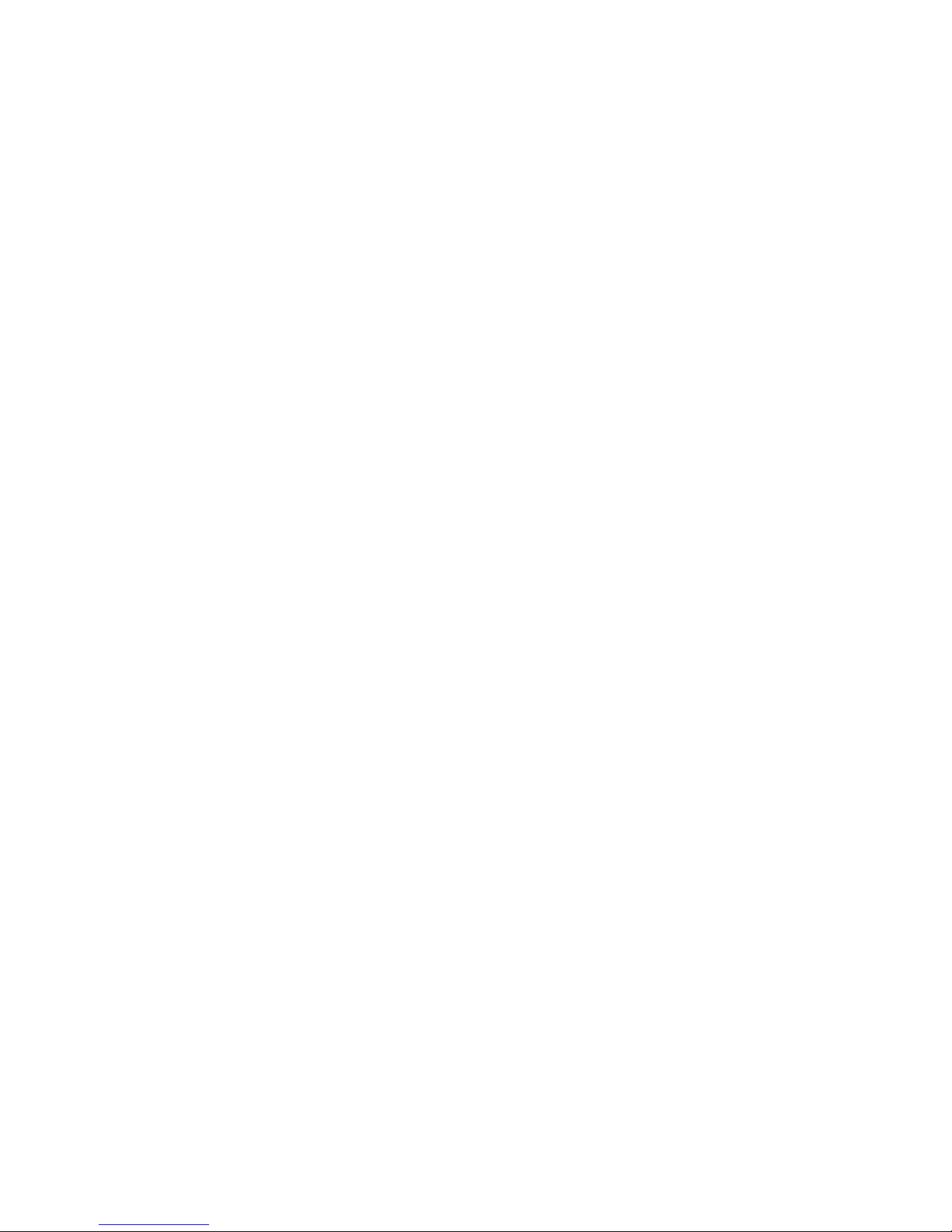
4953/4954
Section
2
OPERATION
INSTALLATION
Installation
of
the Graphics
Tablet consists of
making
certain
the
unit
is
wired for
the available line voltage
and
connecting
to
a
power
source,
selecting Strappable
Options
to
fit user requirements,
connecting the Graphics
Tablet
components
together,
and installation of the
Tablet
Control
card into
the
terminal minibus. Line Voltage
Selection
and
Strappable
Options
are
covered under
separate
headings
within Section
3-
To
connect the
Graphics
Tablet components
.together,
proceed as
follows.
Connect
the cable from the
pen
to J1014 on the rear
panel of
the Power Module.
There
is a keying notch
on
the
top of the rear
panel connector, which
is
to align
with
the key
on the
tablet
cable
connector (Fig.
2-1).
2.
Connect the cable from
the pen to
J1016
on the
rear
panel of
the
Power
Module.
There is a keying
notch
on
this' -connector also, to
align
with the
key
on
the
pen
cable
connector (Fig.
2-1).
3. Connect the
25-pin
connector
on
the Tablet Control
card
interconnecting
cable
to J1010
on
the Power
Module rear
panel, and
secure
with
the
two attaching
screws
(Fig.
2-2).
To
Tablet
1791-04A
&!!&?
Fig.
2-1,
Pen and
Tablet e&nagsfion.
Fig.
2-2.
Tablet
Control
Card cable
connection.
A. Install
the
Tablet Control
card
into a
spare
slot in
the
terminal minibus.
Thread the
cable from
J1010
on
the
Power
Module
through
the
access
slot
on
the rear of
the
terminal
pedestal,
then
attach
the
two
harmonica
connectors
(P231
and P232)
to
their
positions on
the
Tablet Control
card
(Fig.
2-3).
(Make
certain
that
pin
1
of
each
connector
aligns
with
pin 1
of
the card
connectors;
they
are
marked
with
small carets,)
Connect
the
ground
lug to
the
ground
spades
under
the
card rack
within the
terminal
pedestal.
It
may
be
necessary
to
install a
Mother
Board
extender
in
the
terminal to
provide
room
for
the Tablet
Control
card.
Refer to the
terminal
manual for
details.
OPERATION
Operating
Procedure
Operation of
the
Graphics
Tablet
consists
of
enabling
one
of
the four
basic
Operating
Modes,
then
manipulating
the
pen on
the
tablet
surface.
The pen may
be
pressed a£,
REV
D.FEB
1979
2-1
Page 8
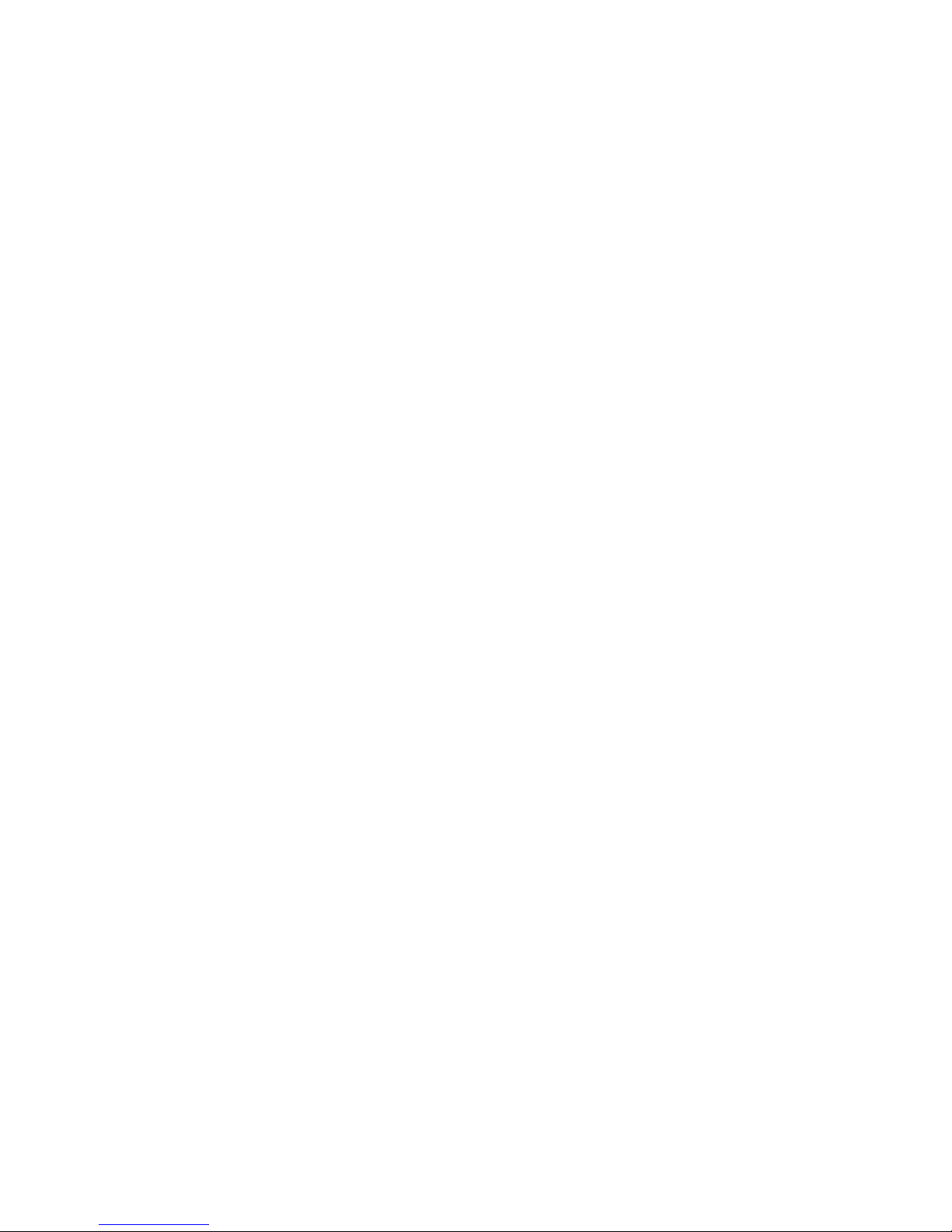
Ope
ra
tio
n
—4953/4954
"
-
•--"-»-
"•-
~
-
,
,-.-
,-
,
-,„ ....
""•""""•"—•"''
'
*
-
.-
.
1791-06.1
Rg.
2-3.
Installing
ihe
Tablet
Control
Card.
necessary
to
input
coordinate
points.
An
Operating
Mode
is
enabled
by
transmitting
a
three-character
Control
Command
sequence,
either
from
the
terminal
keyboard
or
from
the
computer,
under
program
control.
The
selected
Operating
Mode
determines
when
data
is
sent,
how
much
data
is
sent,
and
when
it
is
necessary
to
press
the
pen
to
transmit
data.
Operating
Modes
and
mode
variables
are
descr.bed
in
the
Operating
Modes
and
Control
Com-
mands
descriptions
within
this
section.
When
enabled
and
operating,
the
Graphics
Tablet
transmits
digital
coordinate
data
corresponding
to
the
pen
.position;
this
data
is
sent
through
the
terminal
bus
to
the
terminal
display
and/or
to
the
computer.
The
use
of
this
data
is
defined
by
the
program
which
is
using
it.
It
may
be
used
to
define
single
points
which,
in
turn,
may
be
defined
as
some
value
or
answer
in
a
"menu
selection"
routine
Thedata
may
also
be
used
to
drawvectors
between
points'
or
rt
may
be
used
to
trace
or
input
a
curved,
continuous
Mne,
such
as
in
a
mapping
routine.
The
possiblities
are
dependent
on
the
computer
software
that
is
using
the
Q3T3.
Header
Characters
Each
coordinate
point
is
preceded
by
a
Header
Character
data
haf? TT^'
*
^
aPPr
°
Priate
™
de
to
a
«e
data
that
follows.
In
addition,
the
Header
Characters
are
used
.by
computer
software
to
interpret
the
data
string
that
follows
The
.parteular
Header
character
that
is
transmitted
before
each
coordmate
point
is
dependent
on
the
Operating
Mode
and
the
action
of
the
pen,
as
explained
in
each
Operating
Mode
description.
The
Graphics
Tablet
is
factory-wired
to
respond
with
one
of
four
Header
Characters.
(Header
Charac-
ters
may
be
changed
from
Control
Characters
to
letter
Son^
f
th
a
f
deSCr
,
ibed
'"
the
Stra
PP
able
Options
descrip-
tion,
but
the
terminal
will
display
M
and
characters
rather
than
graphics;
Local
Display
is
therefore
not
recommended
i
when
letter
Header
Characters
are
used)
om
menaed
I
Control
Commands
The
Graphics
Tablet
is
active
whenever
power
is
applied
to
both
the
terminal
and
the
Graphics
Tablet
The
tablet
,s
enabled
and
the
Operating
Mode
is
established
by
a
control
Command
sequence
consisting
of
three
ASCII
characters;
these
are
ESC
!
and
a
third
character
(Com-
iTn TTV**
firSt
five
bits
of
which
establish
the
vanables
of
the
Operating
Mode
(Table
2-2).
Command
SmtS.T k
6
!
e
'
eCted
f
°
r
the,r
desired
functi
°^
from
Table
2-3,
which
is
an
ASCII
code
chart
appended
to
hZI
li
fu
"
ctions
are
associated
with
each
character.
Note
that
the
Control
Command
sequence
does
not
print
on
the
terminal
screen
if
the
tablet
is
connected
and
.enacted.
2-2
REV
B.FEB
1979
Page 9
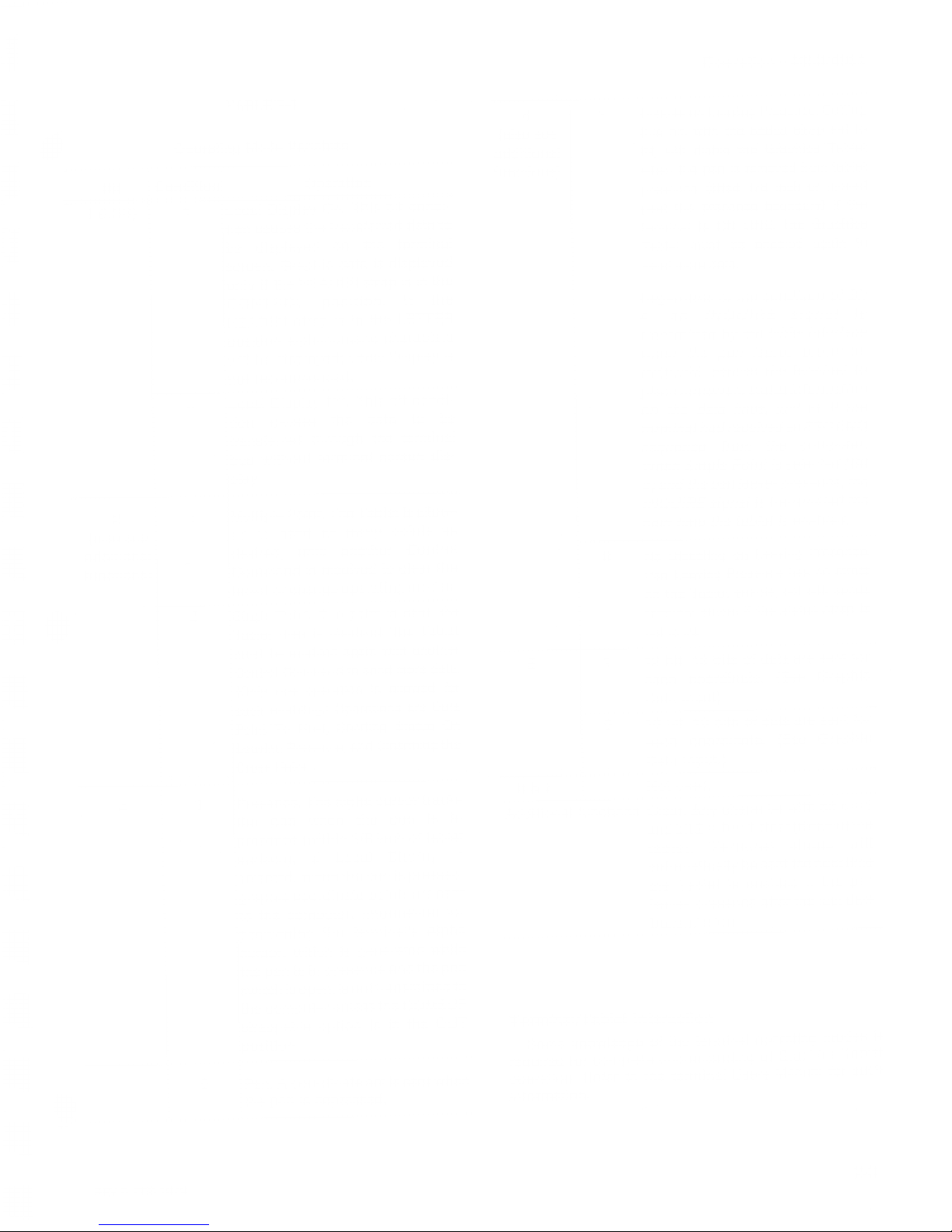
Operation—
4953/4954
TABLE
2-1
Operating
Mode
Variables
Bit
Condition
1
(LSB)
2
(also
see
additional
functions)
«
Operation
Local
Display
On.
This
bit
condi-
tion
causes
the
transferred
data
to
be
displayed
on
the
terminal
screen.
Graphic
data
is
displayed
only
if
the
HEADER
strap
is
in
the
CONTROL
position.
If
the
HEADER
strap
is
in
the
LETTER
position
alphanumeric
characters
will
be
displayed;
Local
Display
is
not
recommended.
Local
Display
Off;
This
bit
condi-
tion
causes
the
data
to
be
transferred
through
the
terminal
bus
without
terminal
screen
dis-
play.
Multiple
Point
The
Tablet
is
allow-
ed
to
send
as
many
points
as
desired,
until
another
Control
Command
is
received
to
clear
the
tablet
or
change
operating
modes.
Single
Point
One
point
is
sent,
the
Tablet
then
is
disabled.
The
Tablet
must
be
enabled
again
with
another
Control
Command
to
send
more
data.
(Only
one
operation
is
allowed
for
leach
enabling.)
Operations
are
Data
Point
To
Host
Sending
Status
On
Leaving
Presence,
and
Disarming
the
Cross
Hairs.
Presence.
The
alpha
cursor
tracks
the
pen
when
the
pen
is
in
presence
(within
1/8
inch
of
tablet
surface),
.if
Local
Display
is
selected.
When
the
pen
is
pressed,
graphic
coordinate
points
are
sent
to
the
computer.
Information
for
positioning
the
terminal's
Alpha
cursor,
which
is
generated
while
the
pen
is
in
presence
and
the
pen
switch
is
open,
is
not
transmitted
to
the
computer
unless
the
COMSUP
strappable
option
is
in
the
OUT
position.
Pen.
A
coordinate
set is
sent
when
the
pen
is
depressed.
4
(also
see
additional
functions)
6
&7
Disable
on
Leaving
Presence.
Setting
this
bit,
with
the
status
strap
set
to
IN,
will
disble
the
Graphics
Tablet
when
the
pen
is
removed
from
tablet
presence
(lifted
1/8
inch
or
moved
past
the
presence
boundary)
if
the
terminal
is
ON
LINE.
The
Graphics
Tablet
must
be
enabled
again
to
send
more
data.
Regardless
of
the
condition
of
Bit
4,
an
INQUIRE
signal
is
transmitted
by
the
tablet
interface
when
the
pen'
leaves
presence.
INQUIRE
causes
the
terminal
to
place
its
current
status
information
on
the
data
lines,
just
as
if
the
terminal
had
received
an
ESC
ENQ
sequence
from
the
computer.
When
Single
Point
is
selected
(Bit
2)
and
the
pen
leaves
presence,
the
INQUIRE
signal
is
transmitted
the
next
time
the
tablet
is
enabled.
No
Disabling
on
Leaving
Presence.
Pen
Leaving
Presence
has
no
effect
on
the
Tablet
enable,
but
still
sends
terminal
status
if
the
status
.strap
is
set
to
IN.
12
bit.
12
bits
of
data
are
sent
for
each
coordinate.
(See
Graphic
Data
Input)
10
bit.
10
bits
of
data
are
sent
for
each
coordinate.
(See
Graphic
Data
Input.)
Not
used.
Additional
functions
Clear.
Any
character
with
bit
4
-
1
and
bit
2
=
will
clear
(disable)
the
tablet.
Terminal
status
will
automatically
be
sent
the
nexttime
the
Tablet
is
enabled
if
the
pen
leaves
presence
after
the
last
data
transmission.
Terminal/Tablet
interaction
Some
knowledge
of
the
terminal
operating
modes
is
required
for
complete
understanding
of
Graphics
Tablet
operation.
Refer
to
the
terminal
Users
Manual
for
such
information.
REV
B.FEB
1979
2-3
Page 10
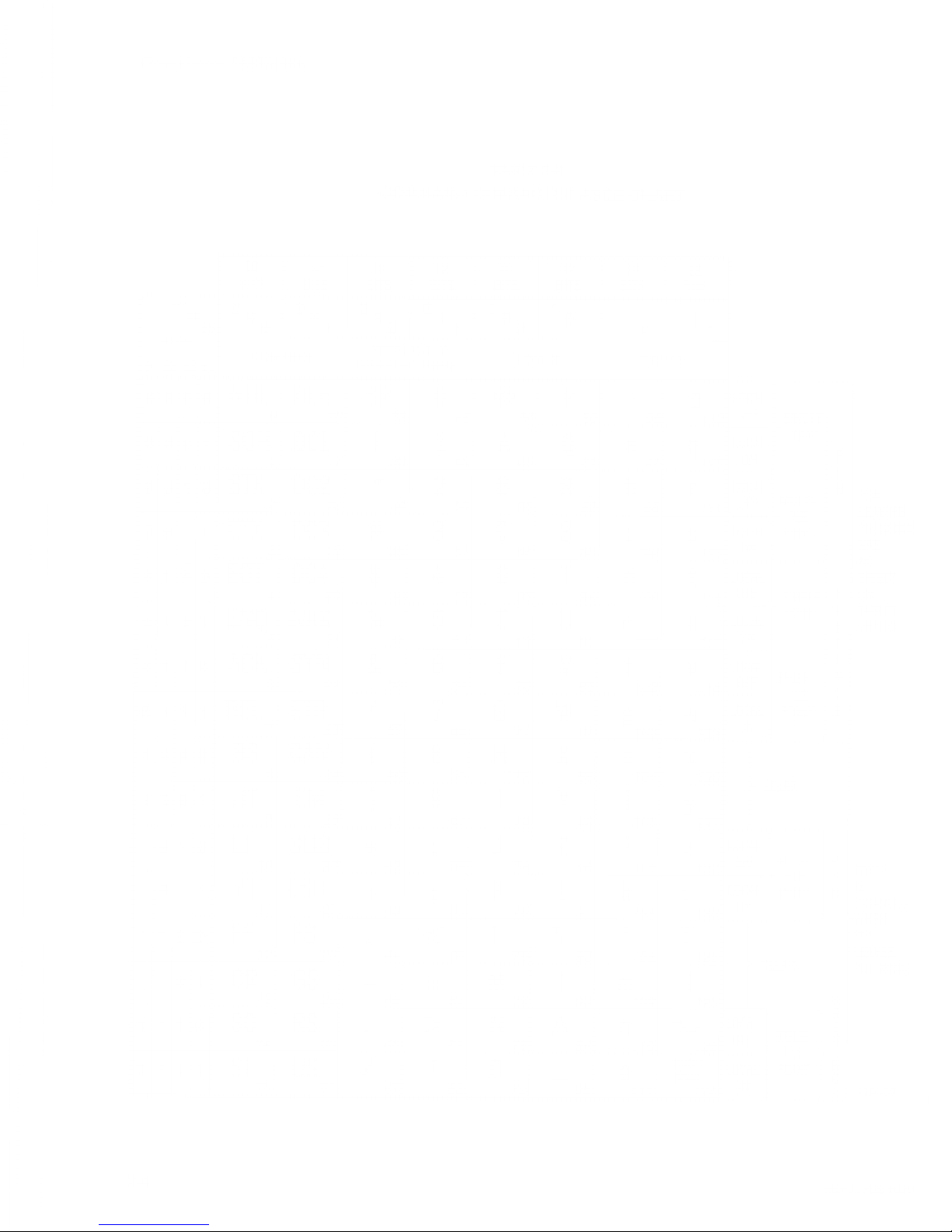
Operation—
4953/4954
TABLE
2-2
COMMAND
CHARACTER
ASCII
CHART
10
BITS
12
BITS
10
BITS
12
BITS
10
BITS
12
BITS
10
BITS
12
BITS
B7
86
B6
£
BITS
B4 B3
B2 E
*,
1
•',
1
».
,
^
1
1f
.
11
,
CONTROL
HIGHX8.Y
GRAPHIC
INPUT
LOWX
LOWY
i
a
N.UL
OLE
76
SP
32
48
@
64
p
80
\
96
P
772
LOCAL
OFF
SINGLE
POINT
P
E
N
P
R
£
I
N
C
E
1
SOH
7
DC1
17
I
33
1
49
A
65
Q.„
a
97
q
113
LOCAL
ON
1
(
3 STX
2
DC2
7a
7/
34
2
50
B
66
R
82
b
98
r
114
LOCAL
OFF
MULTI-
-
PLE
POINT
PEN
LEAVING
1
i
i ETX
3
DC3
79
#
35
3
57
C
67
S
83
c
99
s
775
LOCAL
ON
PRESENCE
HAS
1
c
5
EOT
4
DC4
20
$
36
4
52
D
68
T
84
d
700
t
776
LOCAL
OFF
LOCAL
ON
SINGLE
*
POINT
>N0
EFFECT
ON
1
1
ENQ
5
NAK
27
%
37
5
53
E
69
U
85
e
707
u
777
TABLET
ENABLE
1
1 (2
)
ACK
6
SYN
22
&
38
6
54
F
70
v
86
f
702
V
118
LOCAL
OFF
MULTI-
-
PLE
POINT
1 1 1
BEL
7
ETB
23
/
39
1
55
G
77
W
87
g
703
w
119
LOCAL
ON
10
BS
8
CAN
24
40
8
56
H
72
X
88
h
704
X
720
1
1
HT
9
EM
25
41
9
57
I
73
Y
89
i
705
y
727
>-
CLEAR
1
1
IF
70
SUB
26
42
-
«
58-
J
74
Z
90
J*
706
z
722
LOCAL
OFF
MULTI-
-
PLE
POINT
P
E
N
TABLET
1 1
1
VT
77
ESC
27
+
43
5
59
K
75
[
97
k
707
{
723
LOCAL
ON
IS
DISABLED
WHEN
PEN
LEAVES
1 1
FF
12
FS
28
5
44
<
60
L
76
\
92
I
708
I
1
724
CLEAR
P
1 1
1
CR
73
GS
29
45
61
M
77
]
93
m
709
}
125
PRESENCE
1 1
1
SO
74
RS
30
46
>
62
N
78
A
94
n
770
726
LOCAL
OFF
MULTI-
-
PLE
»
POINT
R
E
S
•
E
H
C
E
1
1
1 1
SI
75
US
31
/
47
?
63
79
~
95
111
fiUBOUT
(DEL)
727
LOCAL
ON
I79I-07
2-4
REV
A,
FEB
1979
Page 11
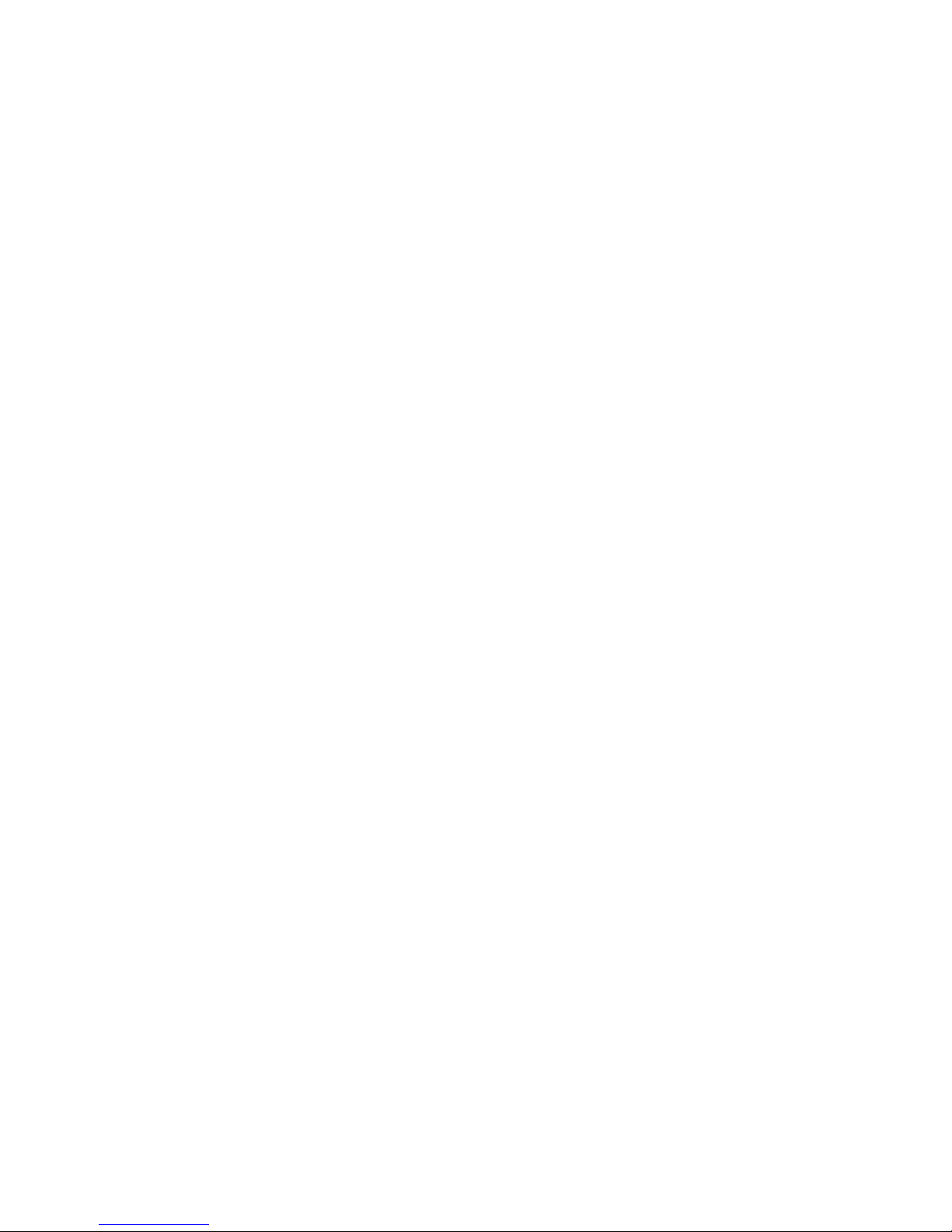
Operation—
4953/4954
The
Graphics
Tablet
operates
in
four
basic
modes;
slight
differences
occur
depending
on
whether
Local
Display
is
selected,
whether
10
or 12
bits
of
data
is
to
be
transferred,
and
whether
it
is
desired
that
the
tablet
be
disabled
when
the
pen
leaves
tablet
presence.
The
four
basic
modes
are
Single
Point/Pen,
Single
Point/Presence,
Multiple
Point/Pen,
and
Multiple
Point/Presence.
All
modes
are
enabled
by
transmitting
a
Control
Command
sequence
consisting
of
three
ASCII
characters;
these
are
ESC
!
and
a
third
character
to
select
the
Operating
Mode
and
its
variables.
(See
Control
Commands.)
Regardless
of
the
Graphics
Tablet
Operating
Mode,
when
the
pen
is
brought
into
presence
and
the
terminal
is
in
Graphic
Plot
or
Alpha
Mode,
no
data
is
input
from
the
Graphics
Tablet,
if
COMSUP
is
strapped
IN as
described
in
Strappable
Options.
(Note
that
if
COMSUP
is
OUT,
Alpha
Cursor
positioning
data
is
transferred
to
the
computer.)
However,
if
the
terminal
is
ON
LINE
and
is
in
Graphic
Input
(GIN)
mode
with
the
crosshair
displayed,
the
Graphics
Tablet
sends
the
:
(colon)
Header
Character
when
the
pen
is
brought
into
presence.
This
causes
the
terminal
to
transmit
the
coordinates
of
the
crosshair
intersect
point,
and
causes
tbe
crosshair
cursor
to
dis-
appear.
Because
the
terminal
transmits
crosshair
position
data
bytes
in
the
reverse
order
of
the
Graphics
Tablet
(crosshair
transmission
order
is
HIX,
LOY,
HIY,
and
LOY;
Graphics
Tablet
transmission
order
is
HIY,
LOY,
HIX
and
LOX),
the
coitin
character
that is
followed
by
the
crosshair
coordinates
notifies
software
to
look
at
that
coordinate
data
string
in
reverse
order.
Software
can
then
be
readied
for
the
first
graphic
input
bytes
from
the
Graphics
Tablet.
(Note
that
if
Single
Point
is
selected
in
the
Operating
Mode,
transmission
of
the
crosshair
coordinate
disables
the
tablet;
it
must
be
re-enabled
with
another
Control
Command.)
Operating
Modes
NOTE
Do
not
change
Operating
Modes
while
the
pen
is
in
presence;
erroneous
Header
Characters
way
he
transmitted.
between
points,
vectors
are
drawn
between
successive
points;
the
alpha
cursor
is
not
displayed
after entry
of
the
first
point
The
first
point
after
entering
presence is
always
preceded
by
a
GS
Header
Character;
subsequent
points
are
preceded
by
a
SUB
Header
if
the
pen has
not
left
presence
between
points.
If
the
pen
leaves
presence
while
the
Graphics
Tablet
is
enabled,
it
signals,
the terminal
to
transmit
status
if
the
terminal
is
ON
LINE,
just
as if
it
had
received
an
ESC
ENQ
sequence
from
the
computer. If
the
pen
leaves
presence
after
data
has
been
sent, while
the
tablet
is
not
enabled,
then
status
will
be
sent
the
next
time
the
tablet
is
enabled.
If
the
Graphics
Tablet
is again
armed
for
Single
Point/Pen
and
the
pen
is
brought
into presence
and
pressed,
another
GS
Header
Character
is transmitted
followed
by
the
pen
coordinates;
the
alpha
cursor is no
longer
displayed.
Subsequent
points
are
again
preceded
by
SUB
Header
Characters.
Atypical
operating
sequence
is
illustrated
in
Fig.
2-4.
First-Time
Operation;
Single
Point/Pen
Mode.
This
procedure
may
be
used
to
familiarize
the
operator
with
the
characteristics
of
Single
Point/Pen
Mode
wben
operating
the
Graphics
Tablet
for
the
first
time.
1 .
Strappable
Options
should
be
in
their
factory-wired
positions:
COMSUP
in,
DELAY
in,
ESUP
out,
CR
out,
and
HEADER
in
the
CONTROL
position.
TheTablet
Size
strap
should
be
set to
SMALL
for
the
4953,
or
LARGE
for
the
4954.
2.
With
the
Graphics
Tablet
installed
and
with
power
applied to
the
tablet
and
the
terminal,
enable
the
Graphics
Tablet
for
Single
Point/Pen
mode
with
a
three-character
Control
Command
sequence
from
the
terminal
keyboard
(ESC
! 1
for
12
bits;
ESC
i A
for
10
bits).
The
READY
indicator
should
light.
3.
Place
the
terminal's
LOCAL/LINE
switch
in
the
LINE
position.
W
Single
Point/Pen.
Single
Point/Pen
mode
is
enabled
by
a
Control
Command
which
has
bits 2
and
3
=
in
the
Command
Character;
for
example,
ESC 11(12
bits)
or
ESC
! !
(10
bits).
In
this
mode,
a
single
coordinate
point,
preceded
by
a
GS
Header
Character,
is
sent
when
the
pen
is
depressed
in
the
presence
area
of
the
tablet;
the
tablet
is
then
disabled
from
sending
more
data
until
another
Control
Command
is
received.
After
another
Control
•
Command
is
received,
the
pen
may
be
pressed
again
to
enter
another
coordinate
preceded
by
a
SUB
Header;
pen
pressure
must
be
released
to
release
the
pen
switch
between
each
point,
but
the
pen
may
not
leave
presence.
If
Local
Display
is
selected
and
the
pen
remains
in
presence
4.
Bring
the
pen
into
presence
at
the
lower
left
corner
of
the
tablet,
(about
1-1/2 inches
in
from
the
bottom
and
left
tablet
margins),
and
press
the
pen
once.
The
DATA
and
PEN
indicators
should
blink,
and
the
READY
indicate
should
be
extinguished.
5.
Without
removing
the
pen
from
tablet
presence^
move
the
pen
to
a
point
half
way
up
the
tablet
surface
and
1-1/2
inches
in
from
the
right
margin.
Transmit
another
Control
Command
sequence
from
the
terminal
ke
y
boa
^
d
v
.Use
ESC
1
1
for
12
bits,
or
ESC
! A
for
10
bits.
The
READ
y
indicator
should
light.
REV.
A,
JULY,
1975
2-5
Page 12
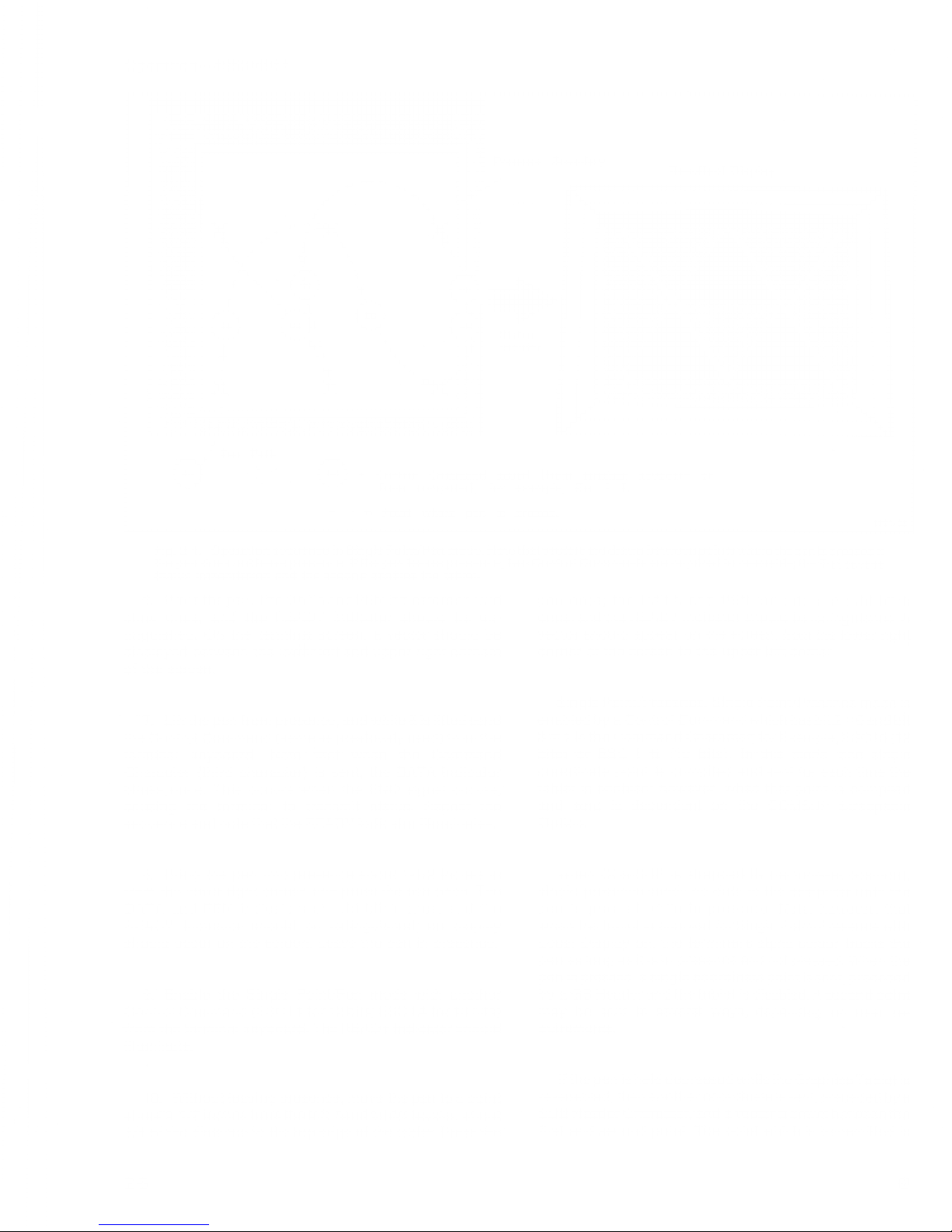
!
1
1
. „
If
if.
Operation—
4953/4954
i
! ,1
TEKTROISJIX
;
-
g
,
N,
Presence
Boundary
Resultant
Display
-
JL
(5
i
x
-t-
X
&
Pen Path
0-
Control
Command issued
(from
terminal keyboard or
from
computer); for example.
Esc
! 1.
Point
where
pen
is
pressed.
179.1-08
Fig.
2-4.
Operation
sequence in Single Point/Pen
mode. Note
that vectors are drawn between points
where
the
pen is pressed if
the pen
does
not
leave
presence.
If
the
pen
leaves
presence, two
Control Commands are
required
to
re-enable;
the
first
causes
Status
transmission and
the second enables
the tablet.
6. Press thepen. The
DATA
and PEN indicators
should
blink once, and the
READY indicator
should
be
ex-
tinguished.
On
the
terminal
screen,
a
vector
should be
displayed between the
lowlr
left
and
upper right corners
of the
screen.
7. Lift the pen from
presence,
and
while
it is lifted
send
the Control Command
(same as previously used)
from
the
terminal keyboard. Note
that when the
Command
Character (third character)
is sent, the
DATA
indicator
blinks once.
This occurs
when the
ENQ signal occurs,
causing
the terminal to
transmit
status. Repeat the
sequence
and
note
that the
READY
indicator illuminates.
8. Bring
the
pen into
presence
about
1-1/2
inches in
from the
lower right corner,
and press
the pen once.
The
DATA and
PEN indicators
should
blink
once,
and the
READY
indicator should
be
extinguished;
no display
should occur
on the
screen. Leave
the pen
in
presence.
9. Enable the Single
Point/Pen
mode with another
Control Command
(ESC ! 1
for
12 bits; ESC ! A for 10 bits)
from the
terminal keyboard.
The
READY indicator
should
illuminate.
10. Without
leaving presence,
move the pen
to a point
about
"1-1/2 inches
trom the left-hand.
tablet
border, about
3/4 of
the
distance
to the top
edge
ot the tablet.
Press
the
2-6
pen once;
the DATA and
PEN
indicators
should blink
once,
and
the
READY indicator
should
be extinguished.
A
vector
should appear on
the
screen,
from
the lower right
corner of
the screen to
the
upper
left
corner.
Single
Point/Presence. Single
Point/Presence
mode is
enabled by a
Control
Command
which
has bit2
-
and bit
3
=
1
in the Command
Character; for
Example,
ESC! 5
(12
bits)
or ESC
1
%
(10
bits). In:
this
mode,
one single
coordinate
point is compiled
and sent
for each
time the
tablet
is
enabled; however,
when
that
point
-is
compiled
and sent
is dependent
on
the
COMSUP
Strappable
Option.
When COMSUP
is strapped IN
(factory-set
position),
single
presence sends
no data
to the
computer
until
the
pen
is pressed while in presence.
Note,
however,
that
when
the
tablet is enabled for Single
Point/Presence
with
Local Display on, the
terminal's
alpha
cursor
tracks the
pen
as
long as
it
is in
presence and
not
pressed. When
the
pen
is
pressed, a single
coordinate
point
is
sent, preceded
by
a GS
Header and the
tablet is
disabled.
A
second point
may be sent
in several ways,
depending
on user
re-
quirements.
If
the pen is
held
depressed
while
the
Graphics
Tablet is
re-enabled,
then another coordinate
is
sent,
preceded
by
a
SUB
Header
Character, and
a
vector
is
drawn
between
the
first and
second point.
The point
which
is
transmitted
is
@
Page 13
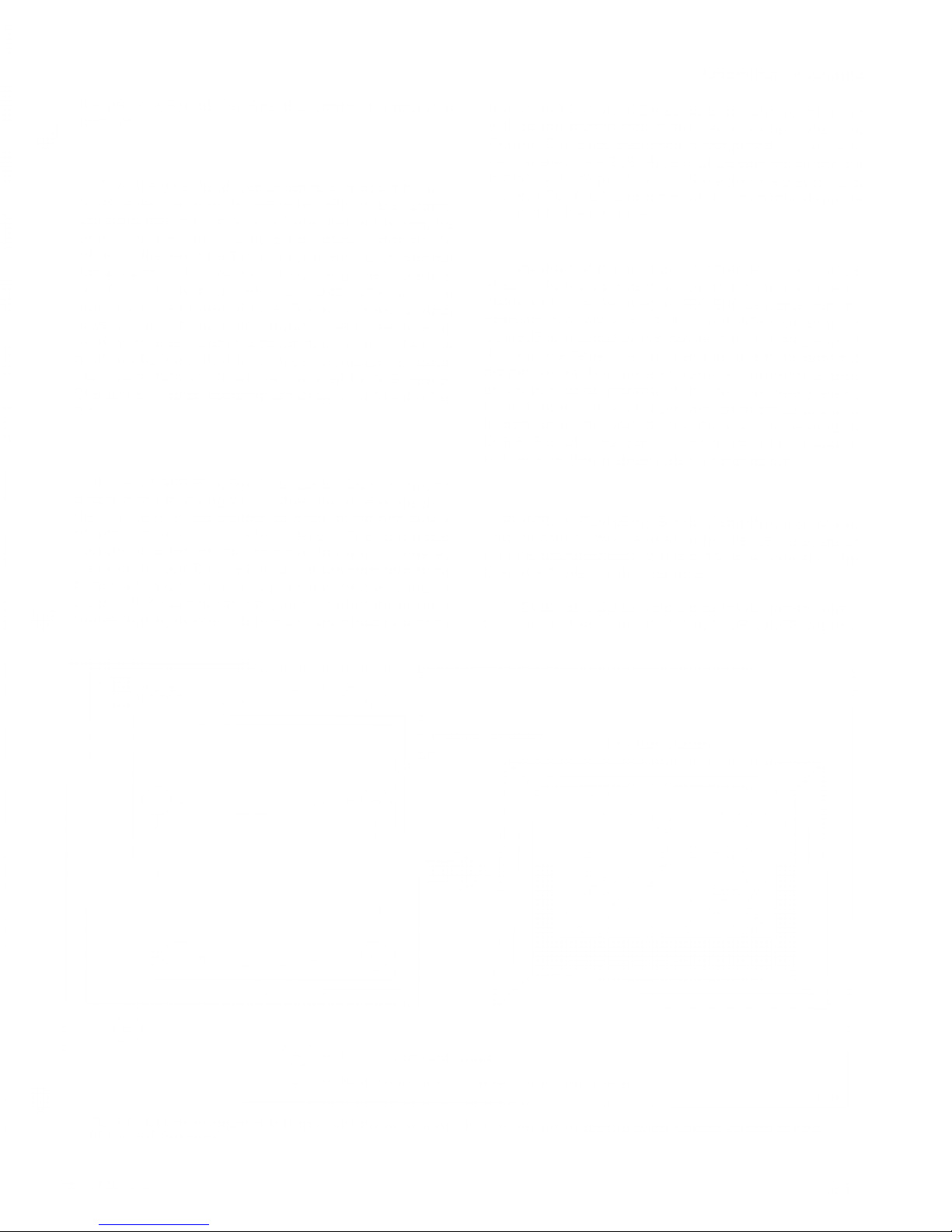
Operation—
4953/4954
W
the
pen
position
at
the
time
the
Control
Command
is
received.
If,
on the
other
hand,
pen
pressure
is
released
between
points
while
the
tablet
is
ra-enabled
with
another
Control
Command,
tnen
the
next
point
is
transmitted.
In
this
case,
the
second
point
is
preceded
by
a US
Header,
indicating
the
release
of
the
pen. If
the
Tablet
is
again
rearmed,
the
terminal
Alpha
Curser
will
track
as
before.
Using
this
procedure,
therefore,
alternates
GS
and
US
Header
Characters;
no
vectors
are
drawn
even
if
Local
Display
is
selected.
Note,
however,
that
if
the
computer
program
is
set
to
re-enable
the
tablet
as
soon
as
the
point
is
transmitted,
then
more
than
one
point
may
be
transmitted
for
each
pen
depression,
as
above.
The
intermediate
points
will
be
preceded
by
SUB
Header
Characters.
A
typical
operating
sequence
is
Illustrated
in
Fig.
2-5.
If
the
COMSUP
option
is
strapped
OUT,
operation
differs
in
the
following
ways.
When
the
tablet
is
enabled,
the first
point
is
transmitted
as
soon
as the
pen
enters
presence,
preceded
by
the
SUB
Header.
The
transmitted
coordinate
is
that
of
the
pen's
position
when
it
entered
presence.
If
Local
Display
is
selected,
the
terminal's
alpha
cursor will
move
to
the
display
position
relative
to
that
of
the
pen. If
the
pen
remains
in
presence
while
the
tablet
is
enabled
again,
another
point wit!
be
transm
itted
as
soon
as
the
Control
Command
Sequence
is
completed.
This
point
will
be the
coordinates
of
the
pen's
position
when
the
Control
Command
sequence
is
completed,
and
will
also
be
preceded
by
a
SUB
Header
Character;
the
cursor
will
move
to the
new
pen
location.
No
vectors
are
drawn
in this
mode, if
COMSUP
is
strapped
OUT,
but
coordinate
points
are
sent to
the
computer.
Regardless
of
the
condition
of
COMSUP,
if
the
STATUS
strap
is IN,
leaving
presence
causes
the
terminal
to
send
status,
as if
it
had
received
an ESC
ENQ
sequence
from
the
computer;
the
way
in
which
it is
sent
differs
somewhat.
If
COMSUP
is
strapped
IN,
this
occurs
in
the
following
ways:
If
the
Graphics
Tablet
is
enabled
with
the
pen
in
presence
but
the
pen
has
not
been
pressed,
status
is
transmitted
as
soon
as
the
pen
leaves
presence.
If
the
pen
has
been
pressed,
transmitting
a point,
and
the
pen
then
leaves
presence,
status
is
sent
when
the
next
Control
Command
is
received.
If
COMSUP
is
OUT,
the
pen
must
be
removed
from
presence
and
the
tablet
then
enabled;
status will
then
be
sent.
First-Time
Operation;
Single
Point/Presence
Mode.
This
procedure
may
be
used
to
familiarize
the
operator
with
the
characteristics
of
this
mode
when
operating
the
Graphics
Tablet
for
the
first
time.
1.
Strappable
Options
should
be
in their
factory-wired
positions:
COMSUP
in,
DELAY
in,
ESUP
out,
CR
out,
and
4ft-
.<£$:£
'7..;
TEKTROrSUX
-__-—
--KE)
£©---_----
©
Presence
Boundary
Resultant
Display
\™y
=
Control
Command
issued.
x
=
Point
where
pen
is
pressed
(and
held
pressed).
1791-09
Fig,
2-5.
Operation
sequence
in
Single
Point/Presence
mode.
Note
that
vectors
are
drawn
between
Control
Commands
if
the
pen
Is
held
depressed.
REV
A,
FEB
1979
2-7
Page 14

Operation—
4953/4954
HEADER
in
the
CONTROL
position.
The
Tablet
Size
strap
should
be
set
to SMALL
for the
4953, or LARGE
for the
4954.
2.
With
the
Graphics
Tablet
installed
and with
power
applied
to
the
tablet
and the
terminal,
enable
Single
Point/Presence
mode
with
a
three-ciiaracter
Control
Command
sequence
from the
terminal
keyboard
(ESC
15
for
12
bits;
ESC
IE
for
10 bits).
The
READY
indicator
should
light.
3.
PlacetheterminarsLOCAL/LINEswitchintheLINE
position.
4.
Bring
the
pen
into
presence
atthe
lower
left
corner
of
the
tablet
(about
1-1
/2
inches
in
from
the
bottom
and
left
tablet
margins).
Press
the
pen
and
hold
it
depressed.
The
DATA
indicator
should blink
once,
the
READY
indicator
should
be
extinguished,
and
the
PEN
indicator
should
remain
lit
5.
Holding
the
pen
depressed,
move
it to a
point
about
1-1/2
inches
from the
right
tablet
margin/and
about
3/4
of
the
distance
to
the
top
margin
of
the
tablet.
6.
While
still
pressing
the
pen,
send
the
Control
Command
sequence
from the
terminal
keyboard
(ESC
!
5
for
12
bits;
ESC
I
E
for
10 bits).
The
DATA
and
READY
indicators
should
blink
once,
and
a
vector
should
be
drawn
on
the
terminal
screen
between
the
first
and
second
relative
points.
7.
Lift
the
pen
from
presence,
and
send
the
same
Control
Command
used
previously
from
the
terminal
keyboard.
The
DATA
and READY
indicators
should
blink
once.
Send the
sequence
again
and
the
READY
indicator
should
illuminate.
8.
"Repeat
steps
4
though
Bbetween
two
other
random
points;
a
vector
should
again
be
drawn
between
the
two
points,
Multiple
Point/Pen.
Multiple
Point/Pen
mode
is
enabled
by
a Control
Command
which
has
bit
2
=
1 and
bit
3
=
in the
Command
Character;
for
example
ESC
!
3
(12
bits)
or
ESC
! C
(10
bits).
This
models
used
for
drawing
straight
vectors
from
one
point
to
another,
with
a
single
enablingof
the
Graphics
Tablet.
Once
the
Graphics
Tablet
is
enabled,
if
the
pen
is
pressed
while
in
presence
a
single
coordinate
is
sent,
preceded
by
the
GS
Header
Character.
If
pen
pressure
is
released
(but
the
pen
does
not
leave
presence),
then
the
pen
moved
to
another
location
and
pressed
again,
a
second
point
is
sent,
preceded
by
a
SUB
Header
Character.
A
vector
is
drawn
between
these
points
if
Local
Display
is
selected.
Note
that
after
the
Initial
point
each
subsequent
point
is
preceded
by
a
SUA
Header
Character
as
long
as the
pen
remains
-inv.
presence
between
points
if
the
STATUS
strap
is
IN,
and
the
pen
is
removed
from
presence
status
is
transmitted
from
the
terminal,
flfld
the
next
transmjt
;
ted
point
is
preceded
by
a
GS
Header
Character
Thus
if
a
sequence
of
points
is
sent,
the
pen
lifted
out
of
presence
then
placed
back in
presence
and
pressed
a^ln,
no
vector
will
be
drawn
between
the
last two
points;
vectors
will
be
drawn
between
subsequent
points,
however,
**
long
as
the
remains
in
presence
between
pointy
A
typical
operation
sequence
is
illustrated
in Fig.
2-6.
NOTE
if
the
terminal
screen
is
erased
white
the
pen
is
in
presence
(by
pressing
the
PAQE.Jwy)
the
Graphic
Plot
mode
is
disabled.
No
lurthm
v&ctors
wi
J
rb
drawn
until
the
pen is
removed
from
presence
and
brought
back
into
presence
again,
This
will
enable
another
GS
Header
Character,
and
motors
will
once
again
be
drawn.
First-Time
Operation;
Multiple
Pofof/Pen
Mode
This
procedure
maybe
used
to
familiarize
»*
operator
with
the
characteristics
of
Multiple
Po\nt/p
m
Mode
.
operating
the
Graphics
Tablet
for
tr)®f
m\
tj
'
me
1.
Strappable
Options
should
be
totheir
factory-wired
positions:
COMSUP
in,
DELAY
in,
E$l#>
0ut
CR
y
"™
HEADER
in
the
CONTROL
position.
TI^TaWet
Stostao
should
be
set
to
SMALL
for
the
4953,
or
LARGE
for
the
4954.
2.
Witti
the
Graphics
TaWet
install
and
wjth
r
applied
to the
tablet
and the
terminal,^^^
Graphics
Tablet
for
Single
Point/Pen
mode
with
*
three^character
Control
Command
sequence
from
\h<;t&
tm
.
r
.~,
i,
Q
.,u„,,„,
(ESC i
3
for
12
bits;
ESC
1
C for
.10
S^SS
indicator
should
light.
'
e
HhADY
3.
Place
the
terminal's
LOCAL/LINf^
tctlintheL(NE
position.
4.
Bring
the
pen
into
presence
anci
^^
£
on
Th
PEN
and
DATA
indicators
should
^^mce
the
READY
indicator
should
remain
lit.
5.
Without
lifting
the
pen
from
.pf^rm
move
it
to
another
position
and
press
it
once
age*.
r
m
j
ndicators
should
blink
again,
and
a
vector
shou*
appear
between
the
first
and
second
relative
pen
poin&on
tie
-terminal
screen.
2-8
PS/A,
FEB
1979
Page 15

Operation—
4953/4954
fig
.«#£*r-.:;
TEKTROfSJIX
i—
^
"•"'""''•'
--^-^"
'
-r,-'---i--.-.
.
"V.
/
\
/
\
X
\
X
X
\
\
/
\
\
S
\
^
-"
\
—
^
N
/
\
\
/
\
^.
*
"^X
*
Presence
Boundary
Resultant
Display
cc
-
Control
Command
x
=
Point
where
pen
is pressed.
Fig.
2-6.
Operation
sequence in Multiple
Point/Pen
mode. Note
that vectors
are
drawn
between
pen
depression points
as long
as
the
pen rerhains
in
presence
between
points.
6.
Lift the
pen from presence.
The READY
indicator
should blink
off momentarily
as the terminal
transmits
status.
7. Bring
the
pen back
into
presence and
press it again.
No
vector should
be drawn.between
this
point
and the last;
the indicators
should
blink
once.
pen is brought
into
presence,
the alpha
cursor
moves
to
the terminal
screen
position
relative
to the
pen's
position
on the
tablet.
As
long
as
the
pen is kept
in presence
and not
pressed,
the
terminal's
alpha
cursor follows
the
pen. If
COMSUP
is
strapped
IN,
this
cursor
positioning
data
(pen
coordinates)
is
not
sent
to the
computer; if
COMSUP
is
strapped
OUT,
pen
coordinates
are
continuously
sent
to
the
computer,
preceded
by
SUB Header
Characters.
B. Move the
pen without leaving
presence
and press
it
again; a vector
should
be drawn between this point
and
the
last.
Multiple
Point/Presence.
Multiple
Point/Presence
mode
is
enabled
by
a Control
Command
which has bits 2
and
3
=
1
in
the
Command
Character;
for example,
ESC! 7
(12
bits) or
ESC !
G
(10
bits). Multiple
Point/Presence
mode permits
a
continuous
sequence
of points
to be input
to the
terminal
and/or
computer,
permitting
graphic
representation
of the
pen's path. This
mode
may be
used
for
inputting
complicated lines,
curves,
etc.
When
the
Graphics
Tablet
is enabled for
Multiple
;
Point/Presence
mode with Local
Display
selected,
and the
Once the
pen
is
pressed,
closing
the pen switch,
all
further
coordinates
are
sent
to the
computer, as
long
as
the pen
remains
pressed.
The
first
coordinate is preceded
by a
GS
Header
Character;
subsequent points
are
preced-
ed
by a
SUB
Header
Character
and
vectors
are
drawn
between
coordinates
when
Local Display
is
selected.
Thus,
as long
as
the
pen is held
depressed
in the
presence
area
of
the
tablet,
coordinates
are continuously compiled
and
sent
out
to
the
computer.
The time
between
coor-
dinates,
and
therefore
the
pen
locations
that the
Graphics
Tablet will
transmit
to
the
computer and/or terminal, is
dependent
upon
DELAY
time
and the terminal's data
transmission
rate
when
the terminal
is On Line. (For
further
information
about
DELAY
time,
refer
to
the
description
in
Strappable
Options.)
@
2-9
Page 16

Operation—
4953/4954
When
pen pressure
Is
released
(but
the pen kept
in
presence),
the
Graphics
Tablet
sends
the coordinates
of
the last
point
preceded
by
a
US Header
Character,
if
Local
Display
is
selected, the
terminal's
alpha
cursor appears
at
the screen
position relative
to the last
point
of the pen,
and
ioilows
the
pen
as long as
it remains
m presence.
No
vectors
are drawn
even though
coordinates
continue
to be
compiled
for alpha
cursor
positioning.
This
cursor
positioning
data
is not transmitted
to
the computer. If
the
pen
is
pressed
again, another
GS is
transmitted
and the
above
process
is repeated.
2.
With
the
Graphics
Tablet
installed
and
with
power
applied
to the
tablet
andihe
terminal,
enable
the
Graphics
Tablet
for
Multiple
Point/Presence
Mode
with
a
three-
character
Control
Command
sequence
from
the
terminal
keyboard
(ESC
!
7
for
12
bits;
ESC !
G<for
10
bits).
The
READY
indicator
should light.
3.
Place
the
terminal's
LOCAL/LINE
switch
in
the
LINE
position.
When the
pen
leaves
presence,
the
tablet
causes
the
terminal
to send
its current status
information,
just as
if
the
tablet has
received an
ESC
ENQ
sequence from
the
computer. This
occurs only if
the
terminal
is On Line.
A
typical
operation
sequence
Is illustrated
in
Fig.
2-7.
4.
Bring
the
pen
into
the
presence
area
of
the
tablet.
Press
the
pen;
hold it
pressed
and
move
it
around
on
the
tablet
surface.
The
PEN
indicator
should
remain
lit
as
long
as
the
pen
remains
pressed,
the
DATA
and
READY
indicators
should
blink
repeatedly,
and
the
pen's
path
should
be
displayed
on
the terminal
screen.
First-Time
Operation;
Multiple
Point/Presence
Mode,
This
procedure
may
be
used
to
familiarize
the
operator
with
the
characteristics
of Multiple
Point/Presence
Mode
when
operating
the
Graphics
Tablet
for
the
first
time.
1
.
Strappable
Options
should
be in
their
factory-wired
positions:
COMSUP
in, DELAY
in,
ESUP
out,
CR
out,
and
HEADER
in
the
CONTROL
position.
The
Tablet
Size
strap
shouid
be
set
to SMALL
for
the
4953, or
LARGE
for
the
4954.
5.
Lift
the
pen
from
presence.
The
READY
indicator
should
blink
off
momentarily
as
the
terminal
transmits
status.
GRAPHIC
DATA
INPUT
Any X
and Y
address
between
and
1023
(1024
points)
can
be
entered
to the
computer
and/or the
Terminal
buffers.
Data
input
to the
4010-series
buffers
causes
writing
beam
deflection
to the
point.
However,
Y
ad-
fc
'"
•
'
-
"
'
'
'
'
•
' '
"
—-—
--
-
—
-
.
"
.
'•
,
'
—
•'.Vii;
''
""rSKTRQNPC
/
\
Presence
Boundary
Resultant
Display
/
'
^l
cc
=
Control
Command
x
=
Point
where pen
is
pressed
(and
held
pressed).
R
=
Point
where
pen pressure
is
released.
Fig.
2-7.
Operation
sequence
in
Multiple
Point/Presence
mode.
Note that
the
pen's path
is drawn
on
the screen
as long
as
the
*
•
pen
is
held
depressed.
2-10
REV A,
FEB
1979
Page 17

Operation—
4953/4954
dresses
greater
than
780
will
fall
outside
the
viewing
area
of
the
display.
Principal
address
locations
are
as
follows:
XLOY:
Bottom
screen
area
Top
of
main
screen
area
Left
of
screen
flight
of
screen
Y
=
Y-780
X
=
X=
1023
It
takes
20
bits
of
binary
data
to
establish
a
single
coordinate
address...10
bits
for
the
Y
coordinate
number
and
10
bits
for
the
X
coordinate
number.
However,
the
terminal
doesn't
handle
10
bit
numbers;
therefore,
each
number
is
divided
into
two
5-bit
bytes, 5
bits
representing
the
5
most
significant
bits
and
5
bits
representing
the
5
least
significant
bits.
Thus
a
point
coordinate
is
transmitted
in
four
5-bit
bytes
for
10-bit
operation.
For
each
coordinate
byte,J)its
1-5
contain
coordinate
information
(BIT
6
-
1,
BIT
7
-
U).
In
12-bit
operation,
data
is
sent
in
five
5-bit
bytes,
thus
allowing
up
to
4096
points.
The
Tablet
Control
card
controls
the
functioning
of
the
tablet
circuitry,
determines
the
current
X
and
Y
coor-
dinates,
and
assembles
this
information
in
a
suitable
format
before
putting
it
on
the
Terminal
minibus.
Data
is
transferred
as
a
Header
Character
followed
by
four
to
six
data
characters
as
follows:
H1Y:
This
contains
the
five
most
signifi-
cant
bits
of
the
Y
coordinate.
As
in
the
following
characters,
the
data
is
contained
in
bits
5
through
1
of
the
character.
LOY:
HIX:
LOX:
CR:
If
the
"12
Bit"
(bit
5
in
the
Command
Character)
is
a
zero,
the
XLOY
byte
will
not
be
sent.
When
the
"1
2
Bit"
is
a
one,
bit
5
of
XLOY
is
the
margin
bit
and
always
equals
0;
bits
4
and
3
are
the
least
significant
bits
for
the
Y
coordinate,
and
bits
2
and
1
are
the
least
significant
bits
for
X.
Bits
1
and
3
are
then
the
least
significant
bits
in
a
data
format,
1
2
bits
per
coordinate
value.
For
a
small
Tablet,
these
bits
contain
meaningless
data.
The
five
least
significant
bits
of
the
Y
coordinate,
except
in
12-bit
for-
mat
where
LOY
contains
bits
3
through
7
and
XLOY
contains
Y
bits
1
and
2.
The
five
most
significant
bits
of
the
X
coordinate.
The
five
least
significant
bits
of
the
X
coordinate,
except
in
12-bit
for-
mat
where
LOX
contains
bits
3
through
7
and
XLOY
contains
X
hits
1
and
2.
Optional
CR
carriage
return
character
(see
Strappable
Op-
tions).
™.
2-11
REV
A,
FEB
1979
Page 18

4953/4954
Section
3
SUPPLEMENTAL
INFORMATION
W
%
AC POWER
REQUIREMENTS
The Graphics
Tablet is
intended
to
be
operated
from
a single-phase
power
source
that
has
one
of
its
current-carrying
conductors
(neutral)
at
ground
(earth)
potential.
Operation
from
other
power
sources
where
both
current-carrying
conductors
are live with
respect
to
ground
(such
as
phase-to-
phase on
a
multi-phase
system,
or
across
the
legs
of
a
1
15/230
volt
single-phase
three-wire
system)
is
not
recommended,
since
only
the
line
conductor
has
over-current
(fuse)
protection
within
the
instrument.
The
Graphics
Tablet
is
designed
to
operate
from
either
a
115-
or
230-volt
nominal
line
voltage
source
that
has
a
frequency of
50 to
400 Hz. In
addition,
either
of
two
voltage ranges
for
115 V
ac
or
230 V
ac may
be
selected.
Voltage,
current
and
power
requirements
are
listed
in
Table
3-1.
TABLE
3-1
4953/4954
Operating
Voltages
Nominal
Voltage
Tol-
erance
Voltage
Range
Frequency
Line
Fuse
Value
104
Vac
±10%"
94 to
114
Vac
48-440
Hz
0.3
A
115
Vac
104
to 126
Vac
slow-blow
208 V ac
187 to
228
Vac
0.2 A
230
V ac
207
to
253
V
ac
slow-blow
A fuse change
and
a
transformer
jumper
arrangement
permit
the
Graphics
Tablet
to
be
modified
to
suit
the
voltage
supply.
The
back
panel
identifies
the
internal
voltage
setting
for
which
the
unit
is wired
when
shipped
from
the
factory.
If the
jumper
arrangement
is
changed
for
any
reason
(changing
the
internal
voltage
setting)
attach
a
tag with
the
new
voltage
setting
to the
back
panel,
covering
the
old
setting.
AC
Power
Cord
and
Grounding
Requirements
This
instrument
has
a three-wire
power
cord
with
a
three-wire
terminal
polarized
plug
for
connection
to the
power
source
and
safety
earth.
See Fig.
3-1
for
USA
standard
plugs.
The
Safety
Earth
terminal
of
the
plug
is
directly
connected
to
the
instrument
frame
for
electric-
shock
protection.
Insert
this
plug
only
in a
mating
outlet
with
a safety
earth
contact,
or
otherwise
connect
the
frame
of the
unit
to a
safety
earthsystem.
The
color
coding
of
the
cord
conductors
is
in
accordance
with
recognized
stan-
dards
as
shown
below.
In
other
jurisdictions,
replace
the
USA
standard
plug
with
a
plug
that
satisfies
local
authorities.
POWER
CORD
COLOR
CODING
NOTE
The
power
cord
on
Tektronix
instruments
may
conform
to
either
of
the
following
two
electrical
codes:
Conductor
USA
(NEC)
&
Canada
1EC
Line
Black
Brown
Neutral
White
Light
Blue*
Safety-Earth
Green
w/yellow
stripe
Green
w/yellow
stripe
*
Tinned
copper
conductor.
USA
Standard Plug
for
200-240
Vac Only
cK
x"^\
6^/
^^^
TEKTRONIX
Part
No.
161-0099-00
USA
Standard
Plug
For
100-120
Vac
Only
^^^^
Vt
(l^\
[
>^
TEKTRONIX Part
No.
^^
161-0033-00
1791-12A
Fig.
3-1.
USA
standard
power
cord
plugs.
REV.
A,
JULY,
1975
3-1
Page 19

Supplemental
Information—
4953/4954
LINE
VOLTAGE
SELECTION
To
change
the line
voltage
selection,
the
unit
should
be
disconnected
from
the
power
source.
Access
must
first
be
gained
to the
transformer
jumper
arrangement
on
the
Power
Supply
circuit
board,
within
the
Rower
Module.
This
consists
of
removing
4. screws
on
the
bottom
of
the
unit
and
removing
the
bottom
cover.
The
two
screws
that
attach
the
top
cover
may
then
be
removed,
and
the
top
cover
removed.
The
location
of the
jumper
connections
is
shown
in Fig. 3-2.
Wiring
instructions
are
shown
in
Fig.
3-
3.
Note
that
in
Fig.
3-3
the
dotted
lines
indicate
connec-
tions
between
transformer
wires
and
the
jumper
holes
on
the
circuit
board.
WARNING
Dangerous
voltages
exist at
several
places
inside
the
unit
Disconnect
the
Power
Module
from
the
power
source
before
changing
transformer
connections.
Power
may
still
be
applied
to the
transformer
and
several
other
points
unless
the
power
cord
is
disconnected.
Front
of
Power
Moduli
^
Jumper
S^^*
Holes
Fig.
3-2.
Line
voltage
jumper
hole
locations.
FUSES
There
is
one fuse,
located
at
the
lower
corner
of
the
back
panel.
The
line
voltage
fuse
is
a
0.3
A
slow-blow
fuse
for
operation
in the
1
1
5
V
ac range;
it
must
be changed
to a
CL2
A
-slow-Wow
fuse
for
operation
in
the
230
V
ac-
range.
RANGE
CONNECTIONS
TRANSFORMER
CONNECTIONS
104
1-8,
4-5
8
5
115
208
1-2,
3-4
5-8
f)
® ® 8
V
.
J
-I
V
Jumper
f~-§
$—
$
0,es
240 2-3
®
®
®
©
12
3 4
Front
of
Power
Module
-«$
179M4
Fig.
3-3.
Line
voltage
selection
wiring.
(Shown
strapped
for
115
V
ac.)
Broken
(dashed)
lines
indicate
permanent
con-
nections
between
transformer
wires
and
jumper
holes.
STRAPP
ABLE
OPTIONS
There
are
several
strappabie
options
on
the
4953/4954
Tablet
Control
card,
which
allow
certain
tablet
features
to
be
configured
to user
requirements.
The
function
of
these
strappabie
features
is as
described
in
the
following
section;
the
location
of
these
simps
is
shown
in
Fig,
3-4.
IN
OUT
nrfi
—
DELAY
IN
OUl
STATU
S
F1g.
3-4.
Tablet
Control
Card
strap
locations.
3-2
REV
A,
FEB
1
979
Page 20

Supplemental
Information—
4953/4954
CR
¥
HEADER
LARGE/SMALL
DELAY
i
In some
systems,
OR is
interpreted
as
the
end
of
the
data
transfer.
When
connected
to
the
IN
posi-
tion,
the
tablet
generates
and
transmits
the
CR
(Carriage
Return)
after
each
generated
coordinate
point.
This
strap
is
to
accommodate
some
computer
systems
which do
not
accept
CONTROL
characters.
Each
data
string
originated
and
transmitted
by
the
tablet
is
preced-
ed
by a
Header
character,
which
determines
how
the
computer is
to
use
the
data
that
follows.
This
strap
is
normally
connected
in the
CON-
TROL
position
to
allow
proper
local
display
(when
selected).
If
Local
Display
is
selected
(see
Con-
trol
Commands)
-with
the
strap
in
the
LETTER
position,
M
and O
characters
will
be
written on
the
terminal
screen;
Letter
Headers
are
therefore
not
recommended
with
Local
Display.
The
HEADER
strap
allows
changing
the
Header
characters
as
follows:
CONTROL
LETTER
SUB
GS
US
-*»
O
The
position of
this
strap
causes
the
necessary
changes to
operate
the
LARGE
size
(4954)
tablet or
the
SMALL
size
(4953)
tablet.
The 4953
is a
10-bit
system; in
order for
this
to
fill the
terminal
screen
in
Local
Echo,
the
strap
is
placed
in
the
SMALL
positlon.Ttiis
shifts the
TO
bits
of
data
to
the
most
significant
10
bits of
the
12
allowed for
each
coordinate.
(12
bits of
data
may
still
be sent,
but
the
2 least
signifi-
cant bits
of
both
bytes
are
meaningless.
This
strap
selects
whether
or
not
a
delay
will
occur
between
each
coordinate
sent,
by
selecting the
delay IN
or
OUT.
With delay
IN,
there
is
an
adjustable 15- to
60-ms
delay
after
each
coordinate
sent.
With delay
OUT,
the
delay is
about
6-ms.
ESUP
(Echo
Suppression)
COMSUP
(Computer
Suppression)
If
delay
is
selected
OUT
or
if
delay
time
is
adjusted
too
short,
crt
damage
can
occur
in
Multiple
Point
Presence
mode,
with
4010,
4012,
and
4013
ter-
minals.
In some
systems,
the
computer
echoes
the
data sent
by
the Tablet.
When
that
data is
not to
be dis-
played, the
ESUP
strap
is
placed in
the
IN
position; the
terminal
will
then respond to
data
from the
tablet only
if
Local'
Display is
in
effect.
It is
recommended
that the
Tablet be
cleared,
using
a Control
Command
sequence,
prior
to
ad-
dressing
other
peripherals
if
ESUP
is
strapped in.
Certain
echoed
control
characters
do
get
through
to
the
terminal.
These
are
SOH,
ETX,
DC1
r
DC3,
HT, EM,
VT,
and
ESC.
Tte
COMSUP
option
affects
data
transfer
in
Multiple
Presence
and
Single
Presence
modes.
With
the
COMSUP
option
IN,
data
is
only
transmitted to
the
computer
when the
pen is
down and
the
Tablet
is en-
abled
or when the
pen
is
leaving
.
presence
(with
the
STATUS
strap
IN),
as
described
in the
Operation
Section.
When the
COMSUP
option is
strapped
OUT, data
is
transferred to
the
computer
whenever
the
Tablet
is
enabled
and
the pen
is in
presence.
The
strap is
normally
set in
the
IN
position.
(See
Multiple
Presence
in
the
Operation
Section
for
details on
Header
Characters.)
NOTE
On
Tablet
Control
Cards
prior
to
the
J1-4052
ver-
sion, the
strap
option
con-
sists of a
jumper
from
pin
2
of
U285.
When
the
strap
is
in, the
jumper
connects
to U175
pin
13;
when
the
strap
is out,
the
jumper
connects
to U285
pin 1
(Fig.
3-5),
REV
A, FEB
1979
3-3
Page 21

Supplemental
Information—
4953/4954
CDMSUF
791-16A
Fig.
3-5.
Early
version
strap locations.
STATUS
The
Graphics
Tablet
has
several
modes
where
it will
cause
the
ter-
minal
to
transmit
status,
normally
when
the
pen
leaves
presence.
This is
described
in the
preceding
Operating
Modes
'descriptions,
where
it
is
assumed
that
the strap
is
in the IN
position.
With
this
strap in
the IN
position,
the
Graphics
Tablet
is operated
in
this
manner,
sending
status
as
described.
The
alternate
OUT
position
dis-
ables the.
Send
Status
operation.
All
other
operations
remain
the
same
When the strap
is
in the OUT
position;
the
Send
Status
step
is
merely
bypassed.
What
this
means
is that
the
operations enabling
se-
quences
remain
the same, but
the
terminal
will
not
send
its status
bytes
to the
computer.
For
example,
suppose that
the
Graphics Tablet
is enabled for
Single
Point/Pen
mode with the
pen
in
presence,
and
the
Statu
.
-;
,
:
strap
in
the
IN
position.
When
thf
pen leaves
presence,
the
table;
*'...:.,, causes the
terminal
to
transmit
status
to
the
computer
(when
operating
On-Line).
It
is
then
necessary
to
re-enable
the
Graphics
Tablet
to
send
another
point.
With
the
Status
strap
in
thf
OUT
position
and
operating
a
above,
leaving
presence
does
nc
cause
the
terminal
to
transrm
status.
The
Graphics
Table
behaves
however
as
if it
had
sent
i-
coordinate;
it is
still
necessary
tc
rearm
the
tablet
to send
anothe
;
point.
BIASING
THE
TABLET
The
Graphics
Tablet
contains
grids
of
magnetically
biased
wires
under
the tablet
surface.
The
biasing
is
done
at
the
factory,
but it
can
be
disrupted
if
a magnet
or
magnetized
article
is
placed
on the
Tablet.
This
will
result
in
digitizing
errors
(Fig.
3-6).
To
correct this
problem,
the
Tablet
must
be
rebiased.
Rebiasing
should
be
done
as
follows:
1. Place
the
magnet
on the upper
left corner
of
the
Tablet
surface,
as
shown in Fig.
3-7.
Be
sure
the
arrows
on
the
magnet
label
are pointing
as
shown.
2. Place one hand
on the center
of
tfee
magnet
assembly.
Apply pressure
to
the center of
the
magnet
assembly,
and
slowly
draw
the magnet
across
the
Tablet
surface
diagon-
ally
from the
upper left
to the lower
right.
This
should
be
done
in one
continuous, sweeping
motion
taking
two
or
three
seconds.
Do this
two
times,
being
sure
to
lift
the
..
magnet
clear off the
Tablet surface
when
again
placing
it
in
•
the
upper
left-hand
corner of
the surface.
3.
Store
the
magnet
away from
the Tablet
area.
STYLUS REFILL
REPLACEMENT
The
pen
stylus has been designed
to allow
the
user
to
replace the
ball point refill. This
can be done when
the
ink
is
exhausted
or when
it
is desired
to replace the
color.
To
replace the refill:
1
.
Unscrew
the front section
of the
stylus.
2.
Grasp
the
internal front
section,
and
carefully
pull
it
straight
off.
t
CAUTION
If
the
internal
front
section
comes
off with
the
outer
cover,
remove the
inner
section
before
attempting
to
reassemble
the
stylus,
or
you may
damage
the
miniature
connector.
3.
Pull
out the
refill,
and
replace
it with
a new
one.
4.
Replace
the
front inner section,
and mate
the
connectors.
5. Replace
the outer cover.
3-4
REV
C,
MAR
1980
Page 22

Supplemental
Information—
4953/4954
TEKTROMIX
Pen
Path
1
I
i
pi
:
Resultant
Display
T-?l
Error
IBStillll
1 1
......
s
*
mm
mms^mmmmm
X
.1791-17
Fig.
3-6.
Error caused by
uneven
tablet
bias.
%?
^
%
A/
//7
x
\
\
\
\
IS
fTEK
ft
^
<
\
//
m..
\
BIASING
MAGNETJ/
mm
^M
\
\
S*/*
"y
'
m,
:
'
'
\
\
/W-'.f
^^tPpli
^^^5\
V
\
/£(*
Jr
Magnet
Path
\
lisitrt
Jllllllfl
\
;
';^^^
\
\
\
"i
..;.•
-
\
.:
•
\
•>
\
1791-18
fig.
3-7.
Biasing
the tablet.
@
3-5
Page 23

4953/4954
Section
4
SERVICING
INTRODUCTION
Servicing
the
Graphics
Tablet
is
necessary
only
when
it
ceases
to
operate
properly;
routine
maintenance
is
not
required.
The
procedures
required
for
changing
the line
voltage
selection,
biasing
the
tablet's
magnetic
surface,
and
selecting
strappable
options
are
located
in
Section
3.
This
section
contains
a
Performance
Check
to
determine
whether
the
Tablet
is
operating
properly,
in
addition,
information
on
the
interconnecting
signals
and
a
general
overview
of
the
Graphics
Tablet
system
is
located
here.
Whenever
it
is
necessary
to
change
a
strap
position
on
the
Tablet
Control
card,
the
terminal
power
should
be
switched
off
prior
to
strap
positioning
unless
the
strap
can
be
reached
without
removing
the
card.
The
strappable
options
are to
be set
as
follows
except
where
specified
otherwise.
Do
not
remove
or
replace
circuit
cards
with
power
applied
to
the
terminal.
EQUIPMENT
REQUIRED
The
following
equipment
is
required
for
the
Perfor-
mance
Checks
to
the
Graphics
Tablet.
1.
Test
Oscillscope.
Bandwidth:
dc to
at
least
30
megahertz.
Minimum
deflection
factor:
5
millivolts
per
division.
For
example,
a
TEKTRONIX
Model
465
Oscilloscope.
2.
Precision
DC
Voltmeter.
Accuracy:
within
±0.5%.
Forexample,
aTEKTRONiXTM
SOOseries
mainframe
with
the
DM
501
Digital
Multimeter,
3.
Ohm
meter.
PERFORMANCE
CHECKS
Performance
Check
Strap
Positions
OR—
IN
HEADER-CONTROL
LARGE/SMALL—
Set to
appropriate
tablet
size
TRANSMIT
DELAY—
IN
ESUP—
OUT
COMSUP—
OUT
WA
RNING
I
When
the
Power
Module is
operated
with
the
cover
removed,
dangerous
voltages
are
present.
Be
careful
to
contact
only
the
instructed
points.
Performance
Checks
are to
be
made
with
the
Graphics
Tablet
connected
to
the
4010-series
terminal.
For
the
majority
of
the
checks,
this
is
the
only
equipment
required;
a few
of
the
checks
require
an
oscilloscope
or a
voltmeter.
For
the
purpose
of
this
procedure,
placing
the
terminal
ON
LINE
refers
to
placing
the
LOCAL/LINE
switch to
the
LINE
position,
with an
interface
installed
in
the
bus. It
is
not
necessary
to
be
connected
to
a
computer
for
this
check.
Miscellaneous
Circuit
Verifications
1 .
Check
the
relay
voltage
for
-9
to
-12
V,
measuring
from
ground
to
R317,
on
the
side
of
R317
(100
Q)
dosest
to
the
relay.
2.
Check
the 5
V
supply
across
U291
pins
7
(ground
and
14
(+5)
for
+5 V
+.05
V.
If
not
correct,
adjust
R89
on
the
Control
board
(within
the
Power
Module)
for
the
voltage
specified.
||
)
Prior
to
these
performance
checks
the
tablet
surface
V'
should
be
biased,
by
following
the
instructions
in
Biasing
the
Tablet,
Section
3.
3.
Check
the
voltage
across
U41
5
pins 7
(ground)
and
14
(4-5
V)
on
the
Control
for an
increase
of
less
than
0.2
V
from
the 5
V
across
U291
(step
2).
4-1
Page 24

Servicing—
4953/4954
1
I
I
r-<—
500nsec
I
I
I
±100nsec
1
<„,
„„
j^Z.4V
««>»
<.4V
.;
^
ic en
.*>.<.«/«
..
^^^
1791-19
)T
Fig,
4-1.
Delay pulse timing.
4.
Place an oscilloscope probe
on
U301
pin 1.
Check
for a
positive pulse
of 2 to 4 ms
{3.2
nominally).
5.
Move
the DELAY
strap
to
the
OUT
position. Arm
with
ESC !
f.
The
repetition rate
of the
negative pulses
should
be
one
about
every
6 ms.
5. Arm
the
Tablet
with
ESC
!
6,
then place the
terminal
ON
LINE and
place the pen in presence.
Connect an
oscilloscope probe to
U281
pin 8.
Positive trigger
the
oscilloscope
on
U165
pin 1. The positive pulse that
occurs
on U281
pin 8*must occur
175
to
300 ns
(200
ns nominal)
after the oscilloscope
triggers.
This pulse is affected
by
C394,
R392, CR391, and
U281C (see
Fig.
4-2).
6,
Place the terminal back in
LOCAL
mode.
7.
Check
the
PEN signal
at J231-3 for low
signals
of
>0.4
V and high signals
of
^2.4V. The PEN light
should
light
when the
pen
is
depressed.
Delay Verification
1.
Place
the
terminal
in.
Local.
With the pen out
of
presence,
arm
the
Tablet with
ESC
!
i
The
READY
Indicator
will"light,
and the DATA
indicator
will
blink
once.
2.
Come into
presence,
but
do not
press the
pen.
READY will
be
dim, as it will
be blinking
rapidly.
The
frequency of
the
blinking
will
be dependent upon
the
setting of the Delay
potentiometer.
The
DATA indicator
will light.
3.
Connect
an oscilloscope
probe
to
TP235 and
check
the range of
R92,
the Delay
potentiometer. The
range
should
be 15
to 60
ms,
and
may
occur in steps.
4.
Adjust
R92 for
a
delay
of
approximately
30 ms
between
negative
pulses-
and check
for the pulses
shown
in Fig.
4-1.
With delay
strapped
OUT,
cri
damage can occur
on
4010, 4012,
and
4013
terminals, if
the
pen
is held
in
the
same
spot
for
too
long,
with
Local
Display
selected.
(Local display
should
not
occur during
this
check
4
6.
Place the
DELAY
strap
back to
the
IN
position.
U165-1
1
Trigger
U281-8
1
1
1
U-
1
1
^-1
-175 -300
nsec
1791-20
Fig.
4-2.
Bit
1 Verification
1
.
Page the
terminal.
With
the
pen
out
of
presence, arm
the
tablet with
ESC !
0.
The
READY
indicator should
light
and the
DATA
indicator
should
blink once.
2.
Place
the terminal
ON
LJNE. Bring
the pen into
presence, then
leave
presence;
the
Tablet
should then be
disabled.
d
4-2
@
Page 25

Servicing—
4953/4954
3.
Return
the
terminal
to
LOCM^^pBration^ntlteartin
.Tablet
with ESC
I 0.
4.
Bring
the
pen
into
presence;
nothing
should
happen.
Press
the
pen and
the
Tablet
should
be
disabled.
Leave
the
pen
in
presence
with
no
pressure
applied.
5.
Rearm the
Table
with
€SC
1
N
.
The
READY
indicator
should be
illuminated.
6.
Bring
the
pen
into
presence,
but do not
press
the
pen.
The
READY
and
DATA indicators
should
blink
rapidly.
Place the
terminal
ON
LINE.
x
c
r
C
X
c
5.
Rearm
the
Tablet
with
ESC
!
0.
Press
the
pen
again
and
the
tablet
should
be
disabled.
Leave
the
pen in
presence
with
no
pressure
applied.
7.
Remove
the
pen
from
presence
and
the
Tablet
should
be
disabled.
The
READY indicator
should
be
extinguished.
6.
Rearm
the
tablet
with
ESC !
0,
and
place
the
terminal
ON
LINE.
Leave
presence
and
the
Tablet
should be
disabled.
The
cursor
should
stiJJ be in
the
home
position.
Bit
4
Verification
1. Place
the
terminal
in .LOCAL,
then
arm
the
Tablet
with ESC
! J.
7.
Return
the
terminal
to LOCAL,
and
arm
the
Tablet
with
ESC
!
A.
Come
into
presence
and
press
the
pen.
Type
Control
Shift
0;
the
alpha
cursor
should
reappear
on
the
terminal
screen
relative
to the
positron
where
the
pen was
pressed.
2. Bring
the
pen
into
presence
and
press
the
pen
several
times.
Note
that as
long
as
the
pen
remains
in
presence,
the
READY
and
DATA
indicators
blink
once
whenever
the
pen
is
pressed down.
Place
the
terminal
ON
LINE.
Bit
2
Verification
%
1.
Arm
the
Tablet
with ESC
IK.
3.
Leave
presence
and
the Tablet
should
be
disabled.
Place
the
terminal
in LOCAL.
2.
Place
the
terminal
ON
LINE, then
bring
the
pen
into
presence
and
press
the
pen
several
times
without
leaving
presence.
The
READY
and
DATA
indicators
should
blink
each
time
the
pen
is
pressed.
The
PEN
indicator
should
light
each
time
the
pen is
pressed,
and
remain
lit
until
pen
pressure
is
released.
4.
Rearm
the
Tablet
with ESC !
B.
5.
Bring
the
pen
into
presence
and
press
the
pen.
The
READYand
DATA
indicators
should
blink
once.
Place
the
terminal
ON
LINE.
3.
Leave
presence
and
the
Tablet
"strould
fce
disabled.
Bit 3
Verification
1.
Return
the
terminal
to
LOCAL
mode,
then
arm
the
Tablet
with
ESC
! J.
The
READY
indicator
should
light
6.
Release
pen
pressure,
then
remove
the
pen
Irom
presence.
The
READY
indicator
should
remain
il-
luminated.
7.
Bring
the pen
into
presence
and
press
the
pen.
The
READY
and
DATA
indicators
should
blink
once
for
each
pen
pressing.
Place
the
terminal
in
LOCAL.
2.
Bring
the
pen
into
presence
and
press
the pen
switch.
The
READY
and
DATA
indicators
should
blink
once;
the
PEN
indicator
should
remain
illuminated
as
long
as
the
pen is
pressed.
3.
Release
pen
pressure
but do
not
leave
presence.
The
READY
indicator
should
remain
illuminated;
the
others
should
be
extinguished.
Place
the
terminal
ON
INE.
4.
Remove
the
pen
from
tablet
presence
and
the
Tablet
should
be
disabled
i^m
READY
indicator
should
be
extinguished).
Place
the
terminal in
LOCAL.
8.
Clear
the
Tablet
with
ESC
! H.
The
indicators
should
be
extinguished.
Bit 5
Verification
1.
Connect
an
oscilloscope
probe to
pin
8
of
U421
or
pin 3
of
the
bus
and
set
the
oscilloscope
to
5
V/Div,
Negative
Trigger,
and 5
/is/Div.
...
2. Arm
the
Tablet
with
ESC
!
7
(12
bit).
Bring
the
pen
into
presence.
Seven
CSTROBE's
should
appear
on
the
oscilloscope
screen.
(Fig.
4-3).
4-3
Page 26

Servicing—
4953/4954
3.
Leave
presence,
then
arm
the
ta
blet
with
ESC
!
G
(10
bit).
Bring
the
pen
into
presence.
Six
CSTROBE's
should
appear
on-t
he
oscillosc
ope
screen
(Fig.4-3).
There
will
be
a
missing
CSTROBE
between
the
second
and
third
CSTROBE.
Fig.
4-3.
Bit
5
verification.
4.
Leave
presence.
CR
Strap
Verification
1.
With
the
CR
strap
JN,
and
with
the
oscilloscope
connected
as
in
the
previous
check,
arm
the
tablet
with
ESC
i
6.
2.
Bring
the
pen
into
presence,
and
leave
it.
Seven
CSTROBE's
should
appear
on
the
oscilloscope
screen
(Fig.
4-4).
3.
Position
the
CR
strap
to
the
OUT
positron.
4.
If
it
has
l
eft
presence
,
place
thepen
in
presence
and
leave
it.
Six
CSTFTOBE's
should
appear
on
the
os-
cilloscope
screen;
OR is
not
strobed
on
to
the
bus
(Fig
4-
5.
Switch
the
terminal
power
off;
place
the
CR
strap
back
to
the
IN
position,
then
switch
terminal
power
back
on.
Disconnect
the
oscilloscope.
ESUP
Strap
Verification
1.
Switch
the
terminal
power
off,
position
the
ESUP
strap
IN,
then
turn
the
terminal
power
back
on.
Position
the
terminal
LOCAL/LINE
switch
to
LOCAL
and
arm
the
tablet
with
ESC
!
7.
2.
Bring
the
pen
into
presence,
and
the
alpha
cursor
should
move
to
the
relative
pen
position.
Press
the
pen
and
the
pen's
path
should
be
drawn
on
the
terminal
screen.
3.
Position
the
ESUP
strap
OUT.
Position
the
alpha
cursor
toward
the
center
of
the
screen
area,
then
position
the
ESUP
strap
in.
4.
Type
keyboard
characters.
HT
(TAB)
and
VT
are
the
e
j\i
Fig.474.
CR
strap
verification.
only
characters
that
should
get
through
ESUP
to
me
l
P)
i
terminal
display.
5.
Type
ESC
!
8
to
disable
the
tablet.
6.
Position
the
ESUP
strap
to
OUT.
All
characters
will
type
on
the
screen.
HEADER
Strap
Verification
1
.
Arm
the
Tablet
with
ESC I
7.
2.
Bring
the
pen
into
tablet
presence
and
press
it.
The
pen's
path
should
be
displayed
on
the
terminal
screen
as
long
as
the
pen
is
pressed.
3.
Release
pen
pressure
and
the
alpha
cursor
should
appear
on
the
screen
at
the
pen's
relative
position
on
the
screen.
The
cursor
should
follow
the
pen
as
long
as
it
remains
in
presence.
4.
Press
the
pen
again
and
go
off
the
edge
of
the
tablet.
The
alpha
cursor
should
appear
at
a
point
on
the
valid
jT)
))
screen
viewing
area
-
.
a;
'//'
4-4
@
Page 27

Servicing—
4953/4954
c
5.
Move
the
HEADER
strap-to
LETTER.
Bring
the
pen
into
presence
and
press
it.
An
M should
appear
when
the
pen
is
pressed,
and
an
O
when
pen
pressure
is
released.
The
cursor
should
follow
the
pen
when
it
is
in
the
tablet's
presence.
6.
Place
the
HEADER
strap
back
to
CONTROL.
Crosshair
Operation
Verification
1.
Place
the
terminal
in
LOCAL,
move
the
pen
out
of
presence,
and
arm
the
Tablet
with
ESC
!
C.
4.
Release
the
pen;
the
alpha
cursor
shoutd
appear
again,
and
track
the
pen
on
the
terminal
display.
5.
Place
the
COMSUP
strap
back
into
the
desired
position.
Major
Component
Verification
If
the
Graphics
Tablet
fails
to
operate
properly
even
after
other
performance
checks
have
been
performed
and
the
tablet
has
been
biased,
the
following
procedure
may
be
used
to
check
performance
of
the
tablet
proper,
the
pulser,
and
the
preamp.
2.
Type
ESC
SUB
(CNTRL
Z)
from
the
terminal
fceyboard.The
terminal
crosshaircursoT
should
appearon
the
screen.
1.
Remove
the
tablet
cover
by
first
removing
the
attaching
screws
from
the
tablet
frame.
3.
Place
the
terminal
ONLINE,
then
bring
the
pen
into
presence
but
do
not
press
it.
The
crosshair
should
disappear.
4.
Place
the
terminal
into
LOCAL.
Press
the
RESET
key
on the
terminal.
Arm
the
Tablet
with
ESC !
G.
Type
ESC
Ctrl
Z
to
turn
on the
terminal
crosshairs.
5. Place
the
terminal
ON
LINE.
6.
Lift
the
pen
out
of
presence.
Nothing
should
happen.
7.
Bring
the
pen
back
into
presence.
The
crosshair
cursor
should
disappear.
COMSUP
Strap
Verification
1.
Place
the
COMSUP
strap
fn
the
IN
pos
ition,
and
place
an
oscilloscope
probe
on the
CSTROBE
line
(pin
3
of
the
bus
or
pin
8
of
U421C
on
the
Tablet
Control
card).
Set
the
oscilloscope
to
2 V/Div,
Negative
Trigger,
and
5 /is/Div.
2.
Arm
the
Graphics
Tablet
with
ESC !
7.
Bring
the
pen
into
presence;
the
alpha
cursor
sho
uld
track
the
pen
on
the
terminal
screen,
but no
CSTROBE's
should
appear
on
the
oscilloscope
display.
3.
Press
the
pen;
the
pen's
path
should
be
displayed
on
the terminal
screen
and
CSTROBE's
should
appear
on the
oscilloscope
display.
2.
Connect
an
oscilloscope
probe
to
the
X-axis
pulser
wire
at the
upper
left
corner
of
the
tablet
(Fig.
4-5), and
connect
another
probe
to
trigger
from
the
rising
edge
of
the
FIREX
pulse
(J231-7
on
the
Tablet
Control
card).
Set
the
oscilloscope
to
10 V/Div,
1 #s
per
division.
The
displayed
waveform
should
resemble
that.
in
Fig.
4-6.
pip
•
*
mm'*
-axis
pulser
wire
j
I
.
•
-'
•
•;•
•
'
<
*
><>
~
, I
.
-
I
—
•
'
'
?
|
j
rf
*
*
t><
t
,
z.
r
mm
1
'
*
i
'
'
i
1791-23
Fig.
4-5.
Pulser
wire
locations.
3.
Repeat
step
2
for
the
Y-axis
pulser wire
(Fig.
4-5),
triggering
from
the
FI'REY
pulse
(J231-6).
The
displayed
waveform
should
resemble
that
in Fig.
4-7.
4.
If
one or
both
of
the
above
waveforms
are
not
as
specified,
disconnect
the
tablet
and
measure
with
an
@
4-5
Page 28

Servicing—
4953/4954
j
178.1-24
j
Fig.
4-6.
X-axis
wire
pulsing
waveform.
Fig. 4-7.
Y-axis
wire
pulsing
waveform.
Fig. 4-8.
FIREX/FIREY
waveform.
trigger
from
the
FIREX
pulse,
and
to
display
1 V/Div
and
5
/is/Div.
The
displayed
waveform
should
resemble
that
in
Fig. 4-10.
(The
pen
must
be
in
presence.)
8.
Repeat
step
7
above,
triggering
from
the
FIREY
pulse.
The
same
waveform
should
occur.
9.
If
the
above
checks
(steps
7
and
8)
are
not
as
specified,
disconnect
the
pen
and
measure
between
pins
1
and
7
of
the
pen
cable
connector
(P1012)
for
a
measure-
ment
of
about
D.
Substantially
higher
resistance
in-
dicates
a
bad
pen
or
pen
cable.
If
not,
the
pen
preamp
may
be
bad;
proceed
to step
10.
ohmmeter
between
pins
1
and
2
of
the
tablet
connector
(P1
01
4)
on
the
end
of
the
tablet
connector
cable.
Repeat
for
pins
3
and
4;
both
should
measure
about
1 O.
5.
If
the
tablet
checks
out
properly,
replace
the
frame
and
the
four
attaching
screws,
then
check
the
FIREX
and
FIREY
pulses
(J231-7
and
J231-6,
respectively).
This
is
accomplished
by
placing
an
oscilloscope
probe
on
the
appropriate
connector
and
setting
the
oscilloscope
to
positive
trigger
internally.
Set
the
oscilloscope
controls
for
2
V/Div
and
2
//s/Div.
The
pulse
for
each
axis
should
resemble
that
in
Fig. 4-8.
If
not,
thepulser
is
not
operating
properly.
6.
Remove
both
covers
from
the
Power
Module
by
first
removing
the
four
screws
that
attach
the
bottom
cover,
then
the
two
internal
screws
that
attach
the
top
cover!
Remove
the
cover
from
the
pen
preamp
by
removing
the
two
attaching
screws.
7.
Attach
an
oscilloscope
probe
to
pin
12
of
the
72702
1C within
trie
preamp
(Bg.
.4-9).
Set
the
oscillmc0pe
to
10.
Place
an
-oscilloscope
probe
on
pin
12
of
U415
on
the
Power
Supply
board.
Set
the
oscilloscope
to
5
V/Div,
5
/is/Div,
and
connect
again
to
triggerfrom
the
rising
edge
of
the
FIR£X
pulse.
The
displayed
waveform
should
approximate
that
in Fig. 4-11,
11.
Repeat,
triggering
from
FIREY;
a
similar
waveform
should
occur.
(Note
that
the
horizontal
position
of
the
pulses
moves
according
to
the
pen
position,
in
both
steps
10
and
11.)
12.
If
these
pulses
do
not
occur,
the
preamp
is
not
operating
properly.
13.
After
all
checks
and
any
necessary
replacements
are
completed,
replace
the
top
cover
on
the
Power
Module
and
secure
it
with
the
two
attaching
screws.
Then
replace
the
bottom
cover
and
secure
it
with
its
four
attaching
screws.
Connect
the
components
together
as
described
in
the
Installation
description.
M
4-6
Page 29

Servicing—
4953/4954
Fig.
4-9,
Preamp
test
point
location.
mmmim
warn
1791-28
—HIPS
Fig.
4-10.
Preamp waveform.
This
waveform
is
very
sensitive.
The probe must
connect
directly
to pin
12
(not through
a
clip-
extender),
or the
nearest
lead of the
150
pF
capacitor.
Note
also
that
variation
may occur between
tablets, due
to
biasing
and
pen
position.
Fig. 4-11.
DONE
pulse
waveform.
"W
@
4-7
Page 30

Servicing—
4953/4954
INTERCONNECTING
SIGNALS
The
Graphics
Tablet
operates
as
a
peripheral
to
the
4010-series
terminal,
with
theTablet
Control
card
plugged
directly
to
the
terminal
bus.
The
interconnecting
signals
between
the
terminal
and
theTablet
Control
card
conform
to
the
bus
signal
definitions
and
descriptions
found
in
the
terminal
manual.
The
interconnecting
signals
between
the
Tablet
Con-
trol
card
and
Power
Module
are
defined
in
Table
4-1;
locations
are
shown
in
Table
4-2.
TABLE
4-1
Power
Module
to
Tablet
Control
Card
Signal
Definitions
Signal
Name
FIREX
FIREY
OFFSET
DONE
PEN
Function
FIREX
goes
high
to
initiate
the
transmission
of
the
wave
along
the
X-axis
wires
in
the
tablet.
Each
FIREX
pulse
is
at
least 5
/is long;
wave
transmission
occurs
ap-
proximately
3/iS
after
the
FIREX
pulse
occurs.
When
the
X-axis
pulse
is
sent,
it
momentarily
pulls
the
FIREX
signal
down.
It
is from
the
falling
edge
of
this
timing
reference
mark,
within
the
FIREX
pulse,
that
all
timing
occurs.
Identical
to
FIREX,
but
for
the
Y-
axis.
This
signal
is
the
result
of a
strap
within
the
PEN
connector,
to
determine
whether
the
pen or
the
cursor
is
being
used.
When
the
pen
is
connected,
OFFSET
is
ground-
ed.
DONE
goes
low,
upoadetection
of
the
tablet
wave,
to
sto
p
the
X
and
Y
position
counters.
DONE
also
goes
low
when
either
of
the
tablet
waves
are
sent;
these
pulses
are
disallowed
by
circuitry
on
the
Tablet
Control
card.
PEN
goes
low
when
the
pen
(or
cursor
button)
is
pressed.
The
PEN
indicator
on
the
Power
Module
lights
whenever
PEN
is
present.
READY
DATA
RVCC
READY
goes
low
when
the
tablet
is
armed
and
ready
to
transmit
data.
The
READY
-indicator
lights
when
READY
is
present.
DATA
goes low
when
data
is
being
transferred
from
the
tablet
inter-
face
to
the
screen
and/or
com-
puter.
The
DATA
indicator
il-
luminates
when
DATA
is
present.
RVCC
senses
the
4-5
V
on
the
Tablet
Control
card
for
power
regulation
on
the
Power
Supply
board.
+5
GROUND
-F15
-15
SHIELD
GROUND
4-5
V
at
1
.4
A
trom
the
Power
Module
to
the
Tablet
Control
card
(2
lines).
3
wires
4-15
V
at
40
mA
from,
the
Tablet
Control
card
to
the
Power
Module.
-15
V
at
80
mA
from
the
Tablet
Control
card
to
the
Power
Module.
A
relay
in
the
Power
Module
prevents
the
tabletfrom
turning
on
when
-15
V is
not
present.
Shield
ground
is
to
be
connected
to
chassis
ground
in
the
terminal
pedestal;
it
is
connected
to
chassis
ground
within
the
Power
Module
through
an
RC
filter
network.
TABLET
DIGITIZATION
When
the
tablet
is
installed
and
power
is
applied
to
the
tablet
and
the
terminal,
the
Tablet
Control
card
is
reading
Bits
1-7
on
the
terminal
bus
to
detect
an
enabling
Control
Command
sequence.
When
ESC
!
and
a
third
ASCII
character
are
detected,
the
tablet
is
enabled
and
ready
to
transmit
digitized
points.
The
bits
in
the
third
character
of
the
Control
Command
determine
the
operating
mode,
which
in
turn
determines
how
many
points
will
be
sent,
under
which
conditions
they
will
be
sent,
and
how
many
bits
define
each
point.
Tablet
Digitization
is
accomplished
by
sending
a
180-
|
volt
pulse
simultaneously
along
ail
wires
of
one
axis
(X-
J
I
axis)
under
the
tablet
surface,
followed
by
1he
other
axis"
(Y-axis).
When
a
pulse
is
fired,
it
causes
an
acoustical
4-8
Page 31

Servicing—
4953/4954
TABLE
4-2
Power
Module
to
Tablet
Control
Card
Signal
Locations
During
the
next
96 counts
of
the
.21.08
MHz
clock,
a
POWER
MODULE
CONNECTION
BACK
PANEL
CONNECTION
TABLET
CONTROL
CARD
CONNECTION
SIGNAL
J237-1
J1010-7
J231-7
FIREX
J237-2
J
101
0-6
J231-6
FIREY
J237-3
J1010-5
J231-5
OFFSET
J237-4
J101Q-4
J231-4
DONE
J237-5
J1010-3
J231-3
PEN
J237-6
J
101
0-2
J231-2
READY
J237-7
J
J1010-1
J231-1
DATA
J236-1
J1010-24
J232-8
-15
J236-2
J
101
0-23
J232-7
+15
J236-3
J1010-13
J232-6
GROUND
J236-4
J1010-12
J232-5
GROUND
J236-5
J1
01
0-11
J232-4
GROUND
J236-6
J1
01
0-10
J232-3
+5
J236-7
J1010-9
J232-2
+5
J236-8
J1010-8
J232-1
RVCC
J1010-18
Spade
Shield
%
Connector
Ground
w
wave
to
travel
along
the
wires;
a coil
in
the
pen
or
cursor
can
then
detect
the
wave/The
time
between
the
firing
of
the
pulse
and
detection
of the
wave
by
the
coil
in
the
pen
determines
the
pen's
position
on
the
tablet
surface.
When
the
pen
detects
this
wave,
a
DONE
pulse
is
generated,
stopping
the
appropriate
axis
counters.
The
counters
for
both
axes
operate
at
21
.08
MHz,
causing
each
tablet
clock
pulse
to
represent
0.01 incti
of
wave
travel
This
process
is
occurring
whenever
the
tablet
is
installed
and
the
power
applied;
it
is
used
by
the
counters
only
-when
the
tablet
is
enabled,
however.
The
180-volt
pulse
is
fired
by
the
tablet
pulser
upon
receipt
of
a
FIREX
(or
FIREY)
signal
from
the
tablet
sequencer
on
the
Tablet
Control
card.
When
the
pulse
is
actually
sent,
FIREX
or
FIREY
is
momentarily
pulled
low.
This
momentary
low
is
the
timing
reference
mark
for
the
appropriate
axis'
counter;
all
timing
is
done
from
the
falling
edge
of
the
timing
reference
mark.
The
DONE
pulse
is
a
result
of
the
detection
by
the
pen
(or
cursor)
of
the
acoustical
wave
in
the
tablet.
It is
shaped
by
the
Preamp
and
s
ent
to t
he
Tablet
Control
card
to
stop
the
counters.
Due
to
DONE
puls
es that
may
occur
during
the
firing
of
the
180 V
pulse,
DONE
pulses
occurring
during
the
first
128
counts
of
the
21.08
MHz
clock
are
ignored.
This
delay
changes
to
120
counts
if
the
tablet
cursor
is
being
used,
due
to the
larger
diameter
of
the
cursor
pickup
coil.
DONE
pulse
indicates
that
the
pen
is to
the
left
or
the
top
of
the
working
area
of
the
tablet
This
is
considered
to
be
an
Out-of-Presence
condition.
After
these
delays,
the
counters
begin
to
count
until
a DONE
pulse
stops
them;
it
is
this
digitized
count
that
determines
the
pen
coordinates.
If
the
counter
counts
past
its
maximum
value,
an
Out-of-
Presence
condition
exists
again.
For
more
information
on the
Digitization
procedure,
refer
to
the
timing
diagram
in
Fig. 4-12.
In
addition,
a
Block
Diagram
and
description
follow
in
this
section.
BLOCK
DIAGRAM
DESCRIPTION
The
Graphics
Tablet
Block
Diagram
(Fig.
4-13)
is
a
simplified
view
of the
Graphics
Tablet,
and
is
provided
to
give
an
overall
view
of
the
operation
of
the
Graphics
Tablet
circuitry.
Each
of
the
blocks
represents
some
section
of
the
circuitry
on
the
Tablet
Control
card,
or
else
one
of
the
major
replaceable
components
(the
tablet,
pulser,
or
preamp).
The
operation
1
of
each
circuit
block
is
further
detailed
in
the
Circuit
Description
section
of
this
manual.
The
circuit
blocks
function
together
as
described
in
the
following
paragraphs.
The
Tablet
Clock
provides
the
operating
frequency
for
the
tablet,
with
each
pulse
of
the
21
.08
MHz
clock
representing
0.01
inch
of
acoustic
wave
travel
on
the
tablet
surface.
This
clock
is
synchronized
with
the
divided
614
kHz
clock
in
the
Sync
circuitry,
and
inputto
the
Tablet
Sequencer.
The
Tablet
Sequencer
is
responsible
for
the
FIREX
and
FIREY
signals,
which
cause
the
Pulse.r
(within
the
Power
Module)
to
sequentially
fire
the
X
and
Y
180 V
pulses.
These
pulses
cause
an
acoustical
wave,
to travel
along
the X
and Y
axis
wires
in
the
tablet
and be
detected
by
the
pen.
At
the
same
time,
the
Wait
One-Shot and the
Digital
Delay
portion
of
the
circuitry
prevent
the Tablet
Sequencer
from
accepting
extraneous
DONE
signals from
the
Preamp,
which
occur
when
the
1.80
V
pulse is fired.
The
Tablet
Sequencer
also
provides
the
Tablet Clock
to
the X
and
Y
Coun
ters.
The
counters
continue
to
operate
until
a
valid
DONE
pulse
is
received
from
the
Preamp.
The
DONE
pulse
indicates
that
the
pen
has
sensed
the
acoustic
wave
traveling
past
the
pen
position.
Since
the
counters
register
the
number
of
counts
since the
wave
started,
and
since
each
count
represents
a set
wave
travel
distance,
the
position
of
the
pen
with
respect to
the
starting
position
of
the
wave
has
been
determined.
This
count
is
latched
into
the
Output
Shift Registers
to
be
transferred
onto
the
terminal
bus.
Another
portion
of
the
circuitry
provides
for
Tablet
enabling.
This
circuitry
begins
with
the Address
Decoder;*:.
4-9
Page 32

Servicing—
4953/4954
Delays
finished
*
~n
>5/is
F1REX
m
•Timing
reference
mark
6ms
*
DOME
DONE
indicates
out of
presence
r
A.Sjjls
U-
Dependent
on
tablet
size
%
1
'-JP"-
Bala
)
valid
[
]__
No DONE
signal
before
this
point
indicates
an out
of
presence
condition.
DONE
M
"Digital
delays;
see tablet
digitization.
w
Stop
counters
Fig. 4-12.
Graphics
Tablet
timing.
which
senses
the
bits
.on.
the
terminal
bus
lines.
When
a
sequence
of
ESC I
is
detected,
tbe
tablet
is
armed;
the
next
character
is
then
latched
into
the
Command
Character
Buffer.
The
bits
in
this
third
character
determine
the
specifics
of
the
Graphics
Tablet
operating
mode.
The
Pen
Mode
circuit
block
allows
transmission
of
coordinates
only
when
the
pen
is
pressed,
and
when
the
Tablet
is
armed
for
pen
mode.
Otherwise,
the
Transmit
Initiate
block
is
allowed
to
operate
freely
when
the
Tablet
Sequencer
is
ready
to
initiate.
a sending
sequence.
The
Transmit
Enable
block
determines
when
the
initiation
can
begin
(through
the Delay
One-Shot)
and
how
many
points
can
be
sent,
dependent
on
whether
the
tablet
is
set
for
Single
or
Multiple
Point.
When
the
above
conditions
are
all
met,
the
Output
Sequencer
is
allowed
to
initiate
a
sequence
of
outputting
the
graphic
bytes
to
the
terminal
bus.
It
enables
the
Output
Shift
Registers
to
begin
transmission,
and
allows
the
Character
Identifier
and
Strobes
Out
blocks
to
begin
placing
theappropriate
Identifier
signals
on
the
bus,
along
with
the
appropriate
Strobes.
The
Pen
Status
block
enables
the
appropriate
headers
and,
when
Comsup
is
4-10
@
Page 33

Servicing—
4953/4954
'"*<.
v
1791-31
Fig. 4-13.
Graphics
Table!
Block
Diagram.
strapped
in,
allows
CSTROBES
only
when
the
pen
is
pressed.
The
ESUP
block,
when
strapped
in,
suppresses
the
terminal
to echoed
data
characters.
The
three
presence
blocks
(Presence
Latch,
True
Presence,
and
Presence
Status)
enable
the
appropriate
Header
Characters
for
the
pen's
presence
status,
and
initiates
transmission
when
the Tablet
is armed
for
Send
on
Presence. In
addition,
the
Presence
Status
enables
the
Enq
Generator
when
the pen
leaves
presence,
so
that
an
Enq
signal
is
then
placed
on
the
bus.
@
4-11
Page 34

4953/4954
Section
5
CIRCUIT
DESCRIPTIONS
TABLET CONTROL
CARD
Tablet
Clock
The Tablet
clock (see Tablet Control
Card Diagram)
is
a
crystal-controlled
oscillator that
provides
the
21
.08
MHz
square-wave frequency necessary
for the Tablet
counters
to- operate*. Each .clock pulse represents
Q.01
inches
of
wave travel
on the wires within the tablet
Divide-by-four
U201
(A&B)
form
a
divide-by-four
circuit/This
divides
the 614
kHz
terminal
clock down to 153
kHz.
Dela
y
and
Wait One-shot.)
After
the
Digital Delay,
assum-
ing LJNDERFEoW
does
not occur, t
he
X-counter
is
enabled
by
U31A,
and c
ounts until a
DONE pulse
is
receive
d
or XOVERFLOW
occurs
on
pin.
3 of U163.
The
DONE
pulse
clears
U131A,
which disables U31A.
At the
end
of
the 3 ms pulse outputfrom
the Delay
one-
shot,
the 153
kHz dock
is re-enabled.
Trie
next pulse
from
U1
1
1 A then
produces a
high
on
pin 9 of
U21
1B.
U1
1
A
then
produces a FIREY
pulse on
J231 pin 6.
The
Wait
and Count
sequence
follows the
order that occurred for
the
X
count;
counting
begins with
the timing reference
mark in
the
FIREY
signal.
Sync
This
portion
ofthe
circuit,
consisting of
U1
11
A,
delays
the
153.
kHz
clock
generated
above
to coincide
with
the
21.08
MHz
clock. The
output of
U111A (pin
5)
provides
clocking for
the
Tablet Sequencer,
Tablet
Sequencer
This portion
of
the
Tablet
Control card
consists
of
3
flip-flops
(U211A,
U211B, and
U11-1B)
and
associated
gates to
determine the
output functions
of the flip-flops.
When
initialized,
pins
5
and
9
of the three
fJtp-fiops
are
all
low. This
is the
load condition
of the
sequencer,
and
preloads the
X
and
Y
counters withtheir
initial
values.
tThe
counters
are described in detail
elsewhere
in these
circuit
descriptions.)
At the
end
of the 3
ms
delay
for
the
Y count,
the
153
kHz
clock
is re-enabled.
U21
1
A
pin
6 is then
high and
U21
1fi
pin
9 is high.
This
produces the TABLET STROBE
signal
on
pin 6
of
U21C.
The
Tablet Sequencer
is
stopped fey
DRBUSY
whenever
a
Hard
Copy
is
being made, or when the
screen
is bein
g
paged. The
sequencer
re-initializes
when
DR-
BUSY
is
no
longer present.
Wait
One-Shot
The
Wait
One-Shot
provides
a
pulse of
approximately
3 ms
duration (one-half of the
tablet cycle), during
which
the Digital
Delay circuit is allowed
to
count.
v0-
Upon receipt
of the first pulse
from pin
5 of
U1
11 A,
the
output of
U21
1
B
is accepted
as
an
input to
U11
1
B,
causing
the
pin
9
output
of U111B
to go high. When
this
happens,
the FIREX
pulse
is generated and output
to
the
tablet
pulser th
rough J231 pin
7. Simultaneously
the X-Y
flip-flop
is
set to the
count
X
condition,
awaiting an
enabling
pulse
from
the
output
of the Digital Delay
portion
of
the
circuitry
to start
counting.
The
Wait
One-shot is fired when
the timing
reference
mark
occurs
in the
FIREX
pulse.
Upon receipt
of
the
second
pulse,
U211
pin
5 goes high, the FIREX
signal
is
disabled,
and the unit enters
the Wait
state until
the
one-
shot has
timed out. The Wait
state.produces a
lowonpin
3
of
U101
A
to
disable the
153
kHz
clock. (Refer
to Digital
X-Counter
The
X-counter
is
a
13-bit counter
comprising
U41B,
U135,
U141,U145,
andthe associated gates.
U41Band
the
first
stage
of
U1
35
(pin
8)
are bypassed via U35A
and
U35D
when
the tablet
size
is strap selected as
small.
This
causes
the
two least
signifi cant bits to be ignored
by
disabling
the
21.08 MHz
clock
(COUNTX), causing the
counter
to
become
an
11-bit counter,
and the counter
overflows
on
2
10+l
counts.
When the
Tablet
Size
is selected
as
large,
the
counter
uses
the
full
13bits and Xoverflow
occurs on
3841
counts.
The count
occurs at
the
frequency
of
the
21.08
MHz
clock
that is
gated through
U31A;
each
clock
pulse
repre
sents
0.01 inch of
wav
e
travel
on
the
tablet
wire
grid
X-axis,
TABLET
INITIALIZE
loads
the
X
counter data
outputs
with
zeroes.
5-1
Page 35

Circuits—
4953/4954
Y-Counter
The
Y-CQunter
is a
13-b*t
counter
comprising
U41
A,
U23S, U251, U151,
and
the associated
gates. While
this
counter
is
truly
a
13-bit up
counter, the outputs are
all
inverted
to
make
it function
as a down counter,
since
the
origin
ofthe
wave
pulse
for the
Y-axis is located at the
top
edge
of the
tablet.
The
down
counter
is. preset with
the
binary
complement ofthe tablet
size,
and counts up
to the
tablet's Y
=
0.
Like the
X-counter, the Y
counter
becomes
an
1
1
-bit
counter
when
the
Tablet
Size strap is
set to small;
when
strapped
for
LARGE, pin
10
of
U151
is
high,
due
to
the
30"
Y-axis
as opposed to the
40"
X-axis
on
the
4954.
U371A
is
latched,
and
the
ARMING
signal
occurs
on
the
pin
5
output
of
.U371A-
Pin
6
of
that
gate then allows
a
TSTROBE
to enter
pin
9 of
U461,
to
latch
bits
1-5
of
the
third
character
in the
command
string
into
U461.
During the
time
that the
Tablet
is arming
for
operation,
the
bus
is not
available.
This
is
due to
U231A,
which
is
sensing LCE,
and the pin
5
output
of arming
latch
U371
A.
Note
that
each time the
tablet
is
armed,
the Delay
One-
shot
fires.
This causes
the
DATA
indicator
on the
Power
Module
to
blink
momentarily.
The
Y axis counter is loaded
to the complement
of
3072
for the large
origin and the
complement
of 1024
for the
small
origin. When counting, the
Y counter
c
ounts
the
"
21 .08
MHz
c
lock that is gated
through
U31C.
TABLET
INITIALIZE
presets the
counter with
the ones
complement
of
3072
for large origin
or the
complement
of 1024 for
small
origin.
Digital
Delay
The
Digital Delay
portion of the
circuit
Is
made
up
of
two 4-bit
counters
(U301
and
U31
1)
forming
a single
8-bit
counter
between
them.
Its
purpose is
to
provide a
digitally-
regulated
delay between
the
time
the
X
or
Y pulser
is fired
and
the time
a
valid DONE
signal from
the
pen preamp
can
±>e accepted,
due to DONE signals
thaioccur as
the pulser
fires. In the
quiescent state, it
is preset
to all
zeroes
when
the
parallel
load
signal on
pin 1
of
U301 and
U311 is
triggered by
the
Wait
One-shot.
The exception
occurs
when
a high
on
OFFSET
is input
on
J231 pin
5 (present
when the
cursor
is
used; not
present
with the
pen).
In
the
case
where
OFFSET is
present,
a one is
loaded into
the bit
4
position
(pin 11 of
U301);
this
represents
an
offset
of
8
counts.
When the Wait
One-shot is
fired,
the counters
are
released
to
count at 21.08 M
Hz
from their
preset value
(zero or
eight), if
a
DONE
pulse
occurs prior
to
the
COTrr
Ptettorc °f
tne
128-count
Digital Delay,
it is
ignored. If
the DONE
pu
lse occurs
during
the
next 96 counts,
UNDERFLOW
is
asserted,
indicating
that
the
pen
is
too
far
to
the left
or top of the
tablet
surface
to
be considered
in
presence.
The counters
count until
pins
2, 9,
and 12 of
U31
1
are
all
high—
a
count
of
224
-At that
time the
RS
flip-
flop formed by
U221C
and U221D is
set and the
COUNT
ENABLE flip-flop
U131A
is set,
beginning
the
X
count.
Address Decoder
The Address
Decoder
located
i n
U451 senses BITS
1-7
on
the
terminal bus in
addition
to
BTSUP
and LCE. When
the ESC character
is
transmitted,
LCE
goes
high
and
remains high
until after
the following
character
is receiv-
ed.
The
ESC ! sequence
is
thereby
decoded
in this
one
gate.
When this
two-character
sequence,
is detected,
Transmit
Enable
When
the
tablet
is
armed,
regardless
of arming
for
multiple
or single
point,
U401
A
is
latched. In single
point,
MULT
! is
pr
esent on pin
5 of
U41
1
B.
After
each
coordinate
point, FREE is output
from
pin
6 of
U1 65B,
enabling
U41 1
B
toreset
U401A after the
first
coordinate
point.
If
the
Tablet
was armed for
Mu
ltiple
Point,
pin
5
of
U41
1 B remains
low,
preventing FREE
from
causing
a
reset; Multiple
Point
transmission
is
then
allowed.
In
addition, the Delay
Control
circuitry
determines
how
much
delay occurs
between
points, when
delay is
strapped
in.
This is
accomplished
by one-shot
U85A, in
conjuction with
potentiometer
R92,
which delays the
READY
signal when delay
is
strapped
in.
ESUP
Whenever
the
tablet
is
armed,
U401 B is set.
Pin
9
then
enables
the ESUP
gate
U275B
to
suppress characters that
do
not
occur in
conjunction
with
the
outputs
of
the Tablet
Sequencer,
effectively
sup
pressing
echoed
data from
being displayed
(via
TSUP).
There
are
eight
exceptions
(echoed characters
which
do
not
get
suppressed); these
are listed
in Section
3
in the
description
of the ESUP
Strappabie
Option.
Transmit Initiate
This circuit
consists
of U61B,
U261B,
U261C, U361C
and U85B.
When the tablet
is armed
to
send on
presence,
the
logic
gate
s
in that
block
dete
rmines that CLEAR TO
GO
i s high,
a
TABLET
STROBE
is
received
from U21C,
and
KLOCK
is not
present.
When
these conditions
are
true,
GO one-shot
U85B
fires,
producing
a
high
on pin 6
of
U175B.
This is input
to
pin
8
of
U475,
which is the" clock
input
of
the character
identifier.
Since
no
data was
in
transfer
at this
point (the
beginning
of
a coordinate
cycle),
a
high
is
clocked
into
the
first
position of the
serial
input
of
U475 (pins
1 and
2),
This
starts
the
Character
Identifier-'-
sequence
in
U475 (see
Character
Identifier.)
5-2
@
Page 36

Circuits—
4953/4954
c
Output
Sequencer
The
Output
Sequencer
generates
the
bus
strobes,
and
is
enabled
by
ahigh on
pin
6
of
U381
A,
whictiisinput
to
pin
2
of
U165A.
This
clocks
a
high
into
U285B.
The
next
614
kHz
clock
pulse
that
occurs
clocks
this
high
into
U385B
pin
9.
The
fourth
4.9
MHz
clock
pulse to
occur
is
output
from
the
divide-by-four
circuit
comprising
U491A
and
U491B,
and
clocks
the
high
from
U395B
pin
9
into
U485B
pin
9. Pin
10
of
U485B
then
resets
U385B.
The
next
four
4.9
MHz
clock
pulses
into
the
divide-by-four
circuit
cause
another
pulse
to
occur
on
pin
12
of U491,
clocking
the
one
from
U485B
into
U485A.
Two
4.9
MHz
pulses
later,
the
one
is
clocked
into
U385A.
As
the
above
output
pulses
occur,
they
are
input
to
U381B.
The
presence
of
any
of
these
signals
causes a
DATA
OUT
pulse,
which
is
then
input
to
pin
3
of
U465B
and
other
data
bits.
This
same
signal,
which
is
an output
of
U381B,
is
fed
back
into
pin 8
of
U481C
to
prevent
any
other
sequence
to
be
started
while
this
sequence
is
in
progress.
The
pin
9
output
of
U485B
is
used
to
enable
bus
strobes.
Through
U281
D
and
U42
1C,
each
output
of
U485B
pin 9
generates
a
CSTROBE:Through
U281D
and
U281
B,
this
same-output
en
able
s
the C
haract
er
Identifier
to
seque
ntially
send
HIY,
L
OY,
HIX, LO
XE,
and
END-
COUNT
signals
along
with
TSTROBEs,
when
LOCAL
DISPLAY
is
true on
pin
2
of
U461.
Character
identifier
The
Character
Identifier
consists
of
U475,
which
works
in
conjunction
with
the
Strobes
Out
circuitry
and the
Output
Sequencer.
When
a
GO
pulse
is
received
on
pin
4
of U175,
no
data
is being
sent;
SENDING
(U381
A,
pin
6)
is
therefore
low.
That
signal
is
inverted
through
U265A,
and
a
high
is
clocked
into
the
serial
inputs
of
U475.
This
high
immediately
causes
a
high
on
pin
3
of
U475,
causing
U381A
to
output a
high,
which
then
returns
through
U265Ato
place
a
low
in
the
next
input
position
(pins
1
and
2
of U475).
This
low
will
not
be
accepted
until
another
clock
pulse is
received
on
pin
8
of U475.
The
high
in
the
Character
Identifier,
which
is
now
on
pin 3
of U475,
will
move
through
the
output
positions
of
U475
with
each
clock
pulse
in
the
following
order—
pin
3,
pin
4,
pin
5,
pin
6,
pin
10,
pin
11,
pin
12/Each
of
those
outputs
serves
to
identify
which
character
is
being
strobed
onto
the
bus
from
the
tablet,
through
the
Terminal
Strobes
bus
circuitry.
The
first
clock
input,
which
strobed
the
high
into
U475,
occurs
when
GO
occurs
on
pin
12
of
U85B.
Subsequent
clock
pulses
are
generated
by
pin
6
of
U385A,
after
each
cycle
of
the
output
sequencer.
Note
that
when
the
XLOY
position
is
true,
and
10
bit
operation
has
been
signalled
by
the
third
character
in
the
Cont
rol
Co
mmand
sequence
(pin 7
of U461),
the
CSTROBE
for
the
XLOY
~
byte is
disabled,
andthat
byte
does
not
appear
on
the
bus.
When
the C
haracter
Ide
ntifier
passes
through
the
last
position
(LOX—
pin
11),
the
LOXE
byte
is
strobed
onto
the
bus.
If the
peri's
path
is
being
displayed
on
the
termi
nal
screen;
the
GSheaderoharacter
wil l have
s
et the
GRAF
on
theterminal
bus
line
true
(low),
a
nd
LOX
E is
the
last
signal
strobed
onto
the
bus.
However,
if G
RAF
is
high,
it
enables
U465
C,
causing
an
ENDCOUNT
to
occur
immediately
after
LOXE to
disable
the
display.
Output
Shift
Registers
The
Output
Shift
Registers
are U351
,
U335,
U345,
U341
,
and U331.
The
coordinate
data
point,
which
is
generated
in
the
X
and
Y
counte
rs,
is
l
atched
into
the
Output
Shift
Registers
with a
LOAD
pulse.
LOAD
is
output
from
U291
B,
pin
6,
and
can
only
occur
after a
TABLET
STROBE
has
occurred,
indicating
a
valid
data
point
The
output
of
the
X and
Y
counters,
along
with
the
appropriate
Header,,
is
latched
into
the
inputs
of
the
Shift
Registers on
the
following
pins:
pin
6—
-Header,
pin
5—
HIY,
pin
4—
XLOY,
pin
3—
LOY,
pin
14—
HIX,
pin
13—
LOX,
and
pin
12—
CE.
When
the
Shift
Registers
are
loaded,
and
when
the
HEADER
output
of U475
(pih
3)
is
high,
the
conditions
of
bits
1-5
of
the
header
character
are
latched
into
their
positions
(pin
6)
of
the
Shift
Registers.
The
bits
are
defined
as
follows:
Bits
1
and
3
are
high
for
GS
and US,
low
for SUB
and
:,
as
defined
by
the
output
state
of U261
A.
Bit
2
is
low
for
GS
and
high
for
other
characters,
as
defined by
the
output
state
of
U261
D.
Bit
4 is
tied
high;
Bit
5
is
tied
high
for
control
characters
and
low
for
letter
headers,
as
defined
by
the
HEADER
strap.
Bit
7 is
the
inverse
of
bit
5,
and
is
defined
by
the
HEADER
strap
and
U431B.
Bit
6
is low
for
GS,
US,
and
SUB,
but
high
for
the
rheader
character.
This
bit
is
determined
by
the
pin
4
input
of
U365B,
which
is
determined
by
the
pin
ToutputofU481
A.
This
is
normally
low
when
sending
a
Header
or
a
CR.
However,
when
the
:
header
character
is
sent,
no
data
is
being
transmitted
and
the
HEADER
line
is
low,
causing
a
high
input
to
pin
4
of
U365B,
This
causes
bit
6 to
be
true
(low)
as
it
is
placed
on
the
bus.
(Ftecail
that
the
terminal
bus
operates
on-negative
logic.)
When
the
Header
Character
is
a
GS
or a
US,
pin
9
of
U345
is
high.
This
is
tie d
back
to
U281A,
which
then
enables
U365D
to
place
a
TSTROBE
on
the
bus
for GS
or
US
Headers.
The
Shift
Registers
then
shift
one
position
when
the
SHIFT
line
goes
high
(U385A,
pin
7),
placing
the
HIY
bite
in
the
output
positions
of
the
Shift
Registers
(pin
9
of
each).
At
the
same
time,
pin
6
of
U385A
clocks
U475,
moving
the
single
high
bit
into
the
HIY
position
(pin
4).
'
This
sequence
occurs
for
each
byte
strobed
onto
the bus.
5-3
Page 37

Circuits—
4953/4954
Presence
Latch/True
Presence
The
Presence
Latch detects
ail
conditions
under
which
the
pe
n is
considered
to be
out
of
presence;
these are
tabled
UNDERFLOW,
XOVERFLOW
and
YOVERFLOW.
When
the
Graphics
Tablet is initialized,
the
output
of
U221B
(pin
6)
is
hi
gh,
and the pen
js
considered
to
be
in
presence.
The
first
UNDERFLOW
(which
results
from
a
DONE
pulse prior to the tim
ing
out
of
th e Digital
Delay
portion
of
the
circuitry) or OVERFLOW
(which results
from
the
X
or
Y
counters passing their
maximum values)
will cause
an out-of-presence
condition,
indicated by
a
low
on
pin 6 of
U221B.
The
output of the Presence Latch
is input
to
the True
Presence
block on pins
1
and 2 of
U191A. As
long
as
the
presence condition is
true
(1),
the Tablet
Strobe signal
docks
a one onto
pin
5,
which
passes
through
U291A
(when ARMED-B is
also true) and into the
Presence
Status
block placing a high
on pin 12 of
U18TB.
As
soon as the
pen leaves
presence,
a
tow
is applied
to
pins
1 and
2 of
U191 A; this
clears the flip-flop,
and holds
the output
low.
This condition
is
also input
to
the
Presence
Status block
through the same
routing as
the
in
presence
condition.
°en
Status
The Pen
Status
portion of the circuitry
consists of
U1 21 A,
U1
81
A,
U81 A and the associated gates.
U1
21 A is
a
one-shot that debounces
the pulse
from the pen switch
(PEN).
When the pen switch is closed,
a
high
is output
from
pin 13 of U121A, and is
clocked
through
UlSIAand
U81A by the 614
kHz clock.
This
clocking results
in a
1,6
/ys delay
between
the
outputs
of U181 A (pins
5 and
6)
and the resultant
outputs of U81A
(pins 6
and
7),
This
delay allows
U275A to
detect when
the pen has
been up
and
is then pressed (PEN DOWN);and
allows
U375C to
detect when
the
pen
has
been pressed
and is then released
(PEN
UP). When the pen is
out of
presence, the
output of
the
True
Presence latch
holds U121A
cleared.
Crosshair
-
The
Crosshair
circuitryxonsists of U191B and
11171
A,
and
is
active only
when the tablet
is
initialized
while
the
TRUE GIN signal is present, indicating
the
terminal
is in
GIN mode.
When this occurs, a
high
is present
on
pin 12 of
U19TB.
This is clocked into
U191B
when
the
pen is
brought into presence;
this
clocking occurs
on pin
11
of
U191B.This outputs
a high
from pin
9,
into
pins
4
and
1 of
U171A. Then when
the Bus is
Available (pin
2
of
U171
A)
and
the
next
Clear-to-Go pulse occurs (pin
5
of
U171 A),
a
pulse
is output from pin
6 of U171 A into
pin 10
of U285B.
This causes
the Output Sequencer to
begin
sending
the
colon
(:)
header
character.
The
pulse from U171A
is also
input to
U291B, the output
of which
places the
Header
Character circuitry
in
the SUB
configuration.
However,
since
the
Character Identifier circuitry
is
not identifying
this character as
a Header
but rather
as a Data
Character,
the Bit
6
gate is outputting
a
low
(1
),
transforming
the
SUB
to
a
:
(colon)
character.
This
causes the
terminal
to
respond with
the crosshair
intersect
coordinates,
and
causes the crosshair
to disappear.
Pen
Mode
The
Pen
Mode
circuitry
consists
of U75A,
working
in
conjunction
with the
early
portions of the
Transmit Initiate
circuitry (U65A
and
associated
gates). U75A
is preset
when the
pen
is
out
of
presence;
coming
into presence
releases
U75Afrom
the
preset
state. Then,
when
the
pen is
pressed,
U75A is
cleared,
placing a
high from
pin 14 of
U75A into
pin 4 of U65A
and
enabling
a
Tablet Strobe
signal
to
start
the
Transmit
Inititate
by
firing Go
one-shot
U85B. Prior
to
pressing
the pen,
a high
is
present on
U261B
pin
4,
causing the
Tablet
Strobe to
be blocked
(through
U361C)
from starting
an
initiation of transmis-
sion. Note
that
when the
tablet is
armed
for
send on
presence,
the Pen
Mod
e
circuitry has no
eff
ect on
transmission, since
the
SEND ON
PRESENCE signal
enables U261B
regardless
of
the state of U75A
and U65A.
Header
Control
The
Header
Control
portion
of the
circuitry
consists of
U71
A
and
U71B, with associated gating.
The two
outputs
of the
circuit
block are labeled
according
to
the
Header
Character
normally associated with
the
output.
A
high
on
pin
14 of U71A
produces
a
lowGSheaderthrough
U261D,
for
the
first coordinate
p
oint
after
the
pen
is pressed. As
soon
as the
PEN DOWN pulse times
out, the
GS
is clocked
high
by
the
next
LOAD pulse
output
from
U291B,
pin
6.
Subsequent
headers are
preceded
by
the
SUB header
haracter,
which results from
a
high
output
on
pin 11 of
J71B,
through
U261A. When
the
pen is
released,
U71B is
cleared,
resulting
in a low
on
pin
11
,
and
a high
on
pin
3
of
U261 A.The
GS line
remains
tiigh
also; a
high
on
bottt the
SUB
and
GS
lines
results
in
a
US Header
Character.
Comsup
The
Comsup
circuitry
consists of
a strap
option that
determines
when
coordinate
data is
to
be sent to
the
computer.
When Comsup
is strapped
out, atiigh is
applied
to
pin
2 of
U285A.'
The
first Load pulse after that (output
from
U291B)
clocks
the high through U285A, placing a
high on its
Q
output,
pin
5.
This then
enables the Strobes
Out
circuitry
to send
CSTROBES through
U421C.
When
Comsup
is s
trapped
in,
a low
is placed
on
pin 2
of
U285A,
disabling the CSTROBE circuitry.
When
the
pen is
pressed,
a h
igh is placed
on
pin
2
of U285A, enabling
CSTRQBES as
above.
The
flip-flop
remains enabled until
the pen is
released and
the
US
Header
Character
transmis-
sion
is completed.
5-4
@
Page 38

Circuits—4953/4954
Enq Generator
The
Enq Generator
is
cleared
by
the
Leaving
Presence
pulse, which
is
input
(on
pin
1
of
U271
A)
to the
flip-flop
consisting of
U165C
and
U271
A.
This
allows
the circuitry
to
generate an ENQ
pulse to
be placed on the
terminal bus
when the
other appropriate conditions are ready. These
are that
the
Bus
is Available (U291D,
pin
12),
not
in GIN
Mode
(U171B,
pin
13),
Ctear-to-Go
present
(UT71 B, pin
10).
The
Enq
Generator flip-flop
will then
f[re an ENQ
pulse (U371B,
pin
8)
upon
receipt of the
next GO
pulse
on
U171B,
pin
9.
This causes
the terminal
to
transmit status
to
the computer,
just
as
if
it
had received an Esc Enq
sequence.
frequency spikes in
the
tine voltage supply to
ground
through
one
of the capacitors. R217 serves
to
discharge
the capacitors when
power is not
applied-
Line Voltage Strapping
The
line
voltage strapping
allows the
selection
of
110 or
220 Vac input, with a low and
high
range
in either of
those
voltages. Details regarding
Line
Voltage
ranges,
and strap
selections for those ranges, is
found in Section
3
of
this
manual.
Presence
Status
The
Presence Status
circuitry
consists of
U
181
B,
U81
B,
and
associated
gates.
The
condition
of
whether the pen
is
in
presence
or out
of
presence
is input to U181B
pin
12.
The condition is
then clocked
through
U181B
and
U81B
by
the
614 kHz
terminal clock.
This clocking
results
in a
1.6
/is
delay
between
the
two flip-flops. U275C
can
therefore
determine
when
the pen has
been
but
of
presence
(pin
11)
and
then
enters presence (pin
TO). If pin
9 is
also
high
(Send on
Presence), a
low
output occurs.
i In the
same
fashion,
U375A can
determine
when
the
pen
has
been
in presence
(pin
1
)
and
then
leaves presence
(pin
13),
allowing
it to
output
a
Leaving
Presence
pulse.
Note
that U161D
allows
changing
Presence Status
only
when
Clear-to-Go is
true, to
prevent
changing
status
in the
middle
of
a
coordinate.
CONTROL
BOARD
The
Control
Board
(see
Control Board
Diagram)
contains
circuitry to
provide
+5 V for
the logic
circuitry
contained on
the
Tablet
Control
card and
within the
Power
Module.
Also
provided is
the
180 V
required to
the pulser
to
fire "acoustic"
waves
in
the
X
and
Y
axes
of the
tablet
grid.
In
addition,
strapping
for
the
selectable line voltage
ranges
is
provided
on the
Control
board.
Line Filter
The
Line
Filter
consists
of two
capacitors (C201,
C218)
and one
resistor
(R217).
its function
is to
Shunt
high
Power-on
Relay
When the Graphics
Tablet
POWER
switch is
in the
On
position, a
path to ground is
provided
through
the relay
for
the
terminal's
—15
V,
which
is
sensed on
the
Tablet
Control card.
When the
-15 V
supply is
present,
the
relay
closes
S1
and S2,
providing
power to the
transformer.
When
power is
removed,
diode
CR316
provides a
shunt
path
for the field stored
in
K305
relay coil.
180 V Supply
CR1
21
,
CR1
25,
CR221 ,
CR225
and C235
form a
bridge
rectifier for the
unregulated
180
V supply.
R149
provides a
discharge
path when power
is
removed. Q155
and
Q185,
with their
associated
resistances
and
VR161,
provide a
regulator for the
above supply.
In
normal
operation, the
emitter of Q1 85
will
be at 1
80 V,
and the
base of
Q1
55
will
be
at
approximately 11.6
V. R165
provides base
drive
for
Q185;
Q155
shunts the
excess
current.
If the
current
drawn
by
the
load
(on
the
emitter
of
Q185)
decreases,
the
voltage at this
point has
a
tendency
to
increase.
This
increases
the voltage on
the
base
of Q1
55,
which,
in turn,
increases
the
current drawn
by
its
collector.
This
decreases the
available base
current
for
Q185,
lowering
the voltage on
its emitter.
In
this way,
the
180 V supply
is
regulated. (The circuit
works in
the opposite
way
when
the
load on
the emitter of
Q185
is
increased,
rather
than
decreased.)
VR161 is
a
voltage
reference
that
serves
to
make the action of Q155
independent
of its
emitter
current.
+5 V Regulator
CR5,
CR6,
CR7,
CR8 and C51
form a
bridge
rectifier
for
unregulated
+5 V
supply.
R18
provides a
discharge
path
when power
is
removed.
The
+5 V supply is
regulated
as
follows:
U85
provides an
output
reference
voltage
of
about
+7
Von pin 6. This
voltage
is
divided
down to
about 5
Vby
R86, R89, and
R75
and
fed
back
into pin
5. U85
also senses
the
voltage
output
on pin
4 through
R87
(return from
the
Tablet Control
Card) with
reference to
pin 5. it
then
5-5
Page 39

Circuits—
4953/4954
adjusts
the
base
drive
for
Q1002
(the
output
of
pin
10) to
maintain
+5
V
on
pin
4
and
to
the
Tablet
Control
Card
regardless
of
load
current
if
the
load
current
on
J236
pins
6
and
7
increases,
the
voltage
across
R55
increases,
making
U85
pin
2
more
positive
with
respect
to
pin
3.
When
this
increase
is
approximately
0.6
V,
U85
current-limits,
decreasing
the
base
drive
to
Q1002.
The
value
of
R55
is
selected
to
cause
current
limiting
to
occur
when
the
+5
V
current
exceeds
approximately
1.5
A.
C419
provides
regulating
action
against
short-duration
load
current
spikes.
C88
provides
a
path
to
stablize
the
high-frequency
response
characteristics
of
U85.
When
power
is
switched
off,
pin
13
is
tied
directly
to
ground
through
the
power
switch,
to
immediately
clamp
the
+5
V
supply,
indepen-
dent
of
the
discharge
of
C51.
The
output
voltage
is
adjusted
by
R89.
R88
between
RVCC
and
+5
V
provides
a
path
for
the
feedback
voltage
in
case
of
a
break
in
the
fiVCC
line
from
the Tablet
Control
Card.
Buffer
Amplifier
The
Buffer
Amplifier
prevents
the
closing
of
the
pen
switch
from
generating
a
signal
in
the
pen's
pickup
coil.
Q413 functions
witty
R
4
11,
and
R409,to
provide
a
switch
buffer
amplifier
for
the
PEN
signal,
provided
whenever
the
pen
switch is depressed.
When
the
PEN
signal
is
not
present
(Pin
8
of the
Preamp
high),
Q41
3
provides
a
high
input
for U415A
and
B.
When
pin
6 of the
preamp
goes
low
(when
the
pen
is depressed),
Q413
is
turned
off
and
the
voltage
on the
inputs
of
U415A
and
U415B
(pins
1,
2,4,
and
5)
falls
below
the
threshold
of
the
gates,
the
outputs
go
low.
This
provides
the
PEN
signal
on J237
pin
5,
and
the
PEN
indicator
LED
current.
U415C
buffers
the
offset
signal
from
the
preamp
before
it
is
transmitted
to the
Tablet
Control
Card.
U415D
buffers
the
DONE
signal
from
the
preamp.
It
is
then
applied
to
pin
2
of
U421
A,
and
to
U421
D,
an
inverter.
Since
pin
2
of
U421
A
is
already
low
(in
its
quiescentstate),
the
output
of
U421A
goes
high,
to
be
inverted
through
U421B,
producing
a
low
output
The
low
output
remains
only
until
C412
charges,
producing
a
high
on
pin
2 of
U421
A.
This
circuitry
produces
a
low
pulse
on
the
falling
edge
of the
pen
input,
when
that
input
goes
low
and
stays
low.
5-6
@
Page 40

V
(PESJ
ONLY)
JtOUb
CUR'S
CR.
OR
PEKJ
ASS'Y
GRAPHICS
TABLET
4953/4954-
CZ\l8;\T91-34
6»7O-34>3-0O&UP
CONTROL
BOARD
X
c
r
cr
C
JIOIO
Page 41

mMmmmms^mmmm
3-*
3
TVS
U35I
rr
<*"
£•••'
D
C
B
A
5E.K,
IN.
CLKINHIB
'©-
o
c
£>
A
CLASH'S
CP
©^
7"4
1
«#3MN
C
5
A
5EJK..
IN.
OJCINW8
CP
m
©-£
U33I
7-t-i^SN
OK
INHIfe
CP
LETTEF?
HEADER
^
CONT
H>*-
7-404-N
04-333
7<4
3aN
^>=
IP*
-i
v«sbu
"4£?t
****
rw
??
„"r^<
l
»-
javKws
WIPE
F-POM
VJ48-.C
PIN
o
-iRTu
LeMSE
TC
V
CONMEC
T
9A
,03,03
J£->
SPr-5
©
^
©-
«
jr.
LM-2.IA
7-*-
3
SIM
—Li_>
BJT
3
[a]
r^Os
fOOTPOTMSi
«
JSHIFT
-'^1
s|
Registers?
r-
7—
"J
G435A
T-5-3SN
:3>i
->
giT-a.H
U435D
7-433
N
12.
-^
BIT
I
{ij
->
BIT
to
d
T4ISN
H7N
-^
C
STROBE.
->
KlOLK,
LU
->
'T STROBE.
fD
-^
Ht
Y
•
i>
cs
L^
LOXE
^
END
COUMT
READY
VALUES
AND
SERIAL
NUMBER
jRANGES
OF
PARTS
OUTLINED
OR
DEPICTED
IN
GREY,
4-953/4-954-
uiai-M
uao»-£
uan~<*,to
U301-I3
U3U-I3
u<k>3-i»ia
U71-9
UIS5-I3
UMVI-13
CHSI
-+1^3
©
o
ass-
1»
U23I-I3
U33»-ia
O3S"3-«0,l2.
U345-
It
U4<#I-|,I4
SQPIN CSMAU.)
SQ
PtKJ
CCONT)
©
0&5-3
otai-4.
oaas-ia
0371-1*13
04.33-E,3,M-,lS
"I-U5EDFOR 03,+ BELOW
fc-USED
FOR
05+
UP
RXV.C,
AUG-
1977
H91-35
TABLET
CONTROL
<b70-355b-O1,03,O5,O£,07,O9
UI
4-o^e-oo
Page 42

+
isov
<
°
a
^
B
~l
+5V
4
FIRE
X
<•
6ND
<
Jg33
~^
RRE
V^
notes:
(.SOME
EARLIER
IKISTRUMElKlTS
fe"&"5
»S
IOK.
AKJD
C34
IS
Q.Ol^F
e,PlNli OF
JIOIA
SHOW
PHYSICAL
LOCATION
R32
s
IQO
T3i
J-WV
io:»eo
C33
C33
68
lOO
"1
Hf-r-K—
^
6^
/77
C3S
^
±.
C4D
4,7
-T^n^uF
R"33
JR31
-)h
OR/WH/BLK
C34-
*
US
I
.
ISO
SN7e702.H
•"XC35
4^F
->-f!5V@35r
->OOK1B-0
brown/
blue:
jeB^-^
YELLOW
J23S-7
RED/YELLOW
BROWN/SREEKJ
i 1
9-Ofcl^-oo
PREAMP
)hargiks
Jg39-1CK
OFFSET-
"
'
'
"
>
FLAG
H
:
•>
FL
AG»
**
-2
J£3S-S
JE3S-8
vPHICS
TABLET
4953/4-954
SUMM
AGRAPMJCS
REM
C.JL&
\<3>T3
