Page 1

4510-QIVC and 4511-QIVC Quad IV Cards
User’s Manual
A GREATER MEASURE OF CONFIDENCE
Page 2

WARRANTY
Keithley Instruments, Inc. warrants this product to be free from defects in material and workmanship for a period of 1 year
from date of shipment.
Keithley Instruments, Inc. warrants the following items for 90 days from the date of shipment: probes, cables, rechargeable
batteries, diskettes, and documentation.
During the warranty period, we will, at our option, either repair or replace any product that proves to be defective.
To exercise this warranty, write or call your local Keithley representative, or contact Keithley headquarters in Cleveland, Ohio.
You will be given prompt assistance and return instructions. Send the product, transportation prepaid, to the indicated service
facility. Repairs will be made and the product returned, transportation prepaid. Repaired or replaced products are warranted for
the balance of the original warranty period, or at least 90 days.
LIMITATION OF WARRANTY
This warranty does not apply to defects resulting from product modification without Keithley’s express written consent, or
misuse of any product or part. This warranty also does not apply to fuses, software, non-rechargeable batteries, damage from
battery leakage, or problems arising from normal wear or failure to follow instructions.
THIS WARRANTY IS IN LIEU OF ALL OTHER WARRANTIES, EXPRESSED OR IMPLIED, INCLUDING ANY
IMPLIED WARRANTY OF MERCHANTABILITY OR FITNESS FOR A PARTICULAR USE. THE REMEDIES PRO
VIDED HEREIN ARE BUYER’S SOLE AND EXCLUSIVE REMEDIES.
-
NEITHER KEITHLEY INSTRUMENTS, INC. NOR ANY OF ITS EMPLOYEES SHALL BE LIABLE FOR ANY
DIRECT, INDIRECT, SPECIAL, INCIDENTAL OR CONSEQUENTIAL DAMAGES ARISING OUT OF THE USE OF
ITS INSTRUMENTS AND SOFTWARE EVEN IF KEITHLEY INSTRUMENTS, INC., HAS BEEN ADVISED IN
ADVANCE OF THE POSSIBILITY OF SUCH DAMAGES. SUCH EXCLUDED DAMAGES SHALL INCLUDE, BUT
ARE NOT LIMITED TO: COSTS OF REMOVAL AND INSTALLATION, LOSSES SUSTAINED AS THE RESULT OF
INJURY TO ANY PERSON, OR DAMAGE TO PROPERTY.
A G R E A T E R M E A S U R E O F C O N F I D E N C E
Keithley Instruments, Inc.
Corporate Headquarters • 28775 Aurora Road • Cleveland, Ohio 44139 • 440-248-0400 • Fax: 440-248-6168 • 1-888-KEITHLEY (534-8453) • www.keithley.com
Belgium: Sint-Pieters-Leeuw • 02-363 00 40 • Fax: 02-363 00 64 • www.keithley.nl Italy: Milano • 02-48 39 16 01 • Fax: 02- 48 39 16 28 • www.keithley.it
China: Beijing • 8610-82251886 • Fax: 8610-82251892 • www.keithley.com.cn Japan: Tokyo • 81-3-5733-7555 • Fax: 81-3-5733-7556 • www.keithley.jp
Finland: Helsinki • 09-5306-6560 • Fax: 09-5306-6565 • www.keithley.com Korea: Seoul • 82-2-574-7778 • Fax: 82-2-574-7838 • www.keithley.com
France: Saint-Aubin • 01-64 53 20 20 • Fax: 01-60 11 77 26 • www.keithley.fr Netherlands: Gorinchem • 0183-635333 • Fax: 0183-630821 • www.keithley.nl
Germany: Germering • 089/84 93 07-40 • Fax: 089/84 93 07-34 • www.keithley.de Singapore: Singapore • 65-6747-9077 • Fax: 65-6747-2991 • www.keithley.com
Great Britain: Theale • 0118 929 7500 • Fax: 0118 929 7519 • www.keithley.co.uk Sweden: Solna • 08-509 04 600 • Fax: 08-655 26 10 • www.keithley.com
India: Bangalore • 080 212 8027 • Fax: 080 212 8005 • www.keithley.com Tai wa n : Hsinchu • 886-3-572-9077 • Fax: 886-3-572-9031 • www.keithley.com.tw
2/04
Page 3

4510-QIVC and 4511-QIVC Quad IV Cards
User’s Manual
Microsoft® Windows, Microsoft® Excel, and Visual Basic®
are either registered trademarks or trademarks of
Microsoft
®
Corporation in the United States and/or other countries.
LabView
®
, LabWindows® are registered trademarks
©2003, Keithley Instruments, Inc.
All rights reserved.
Cleveland, Ohio, U.S.A.
First Printing, December 2003
Document Number: 451XQIVC-900-01 Rev. A
Page 4

Manual Print History
The print history shown below lists the printing dates of all Revisions and Addenda created for this manual. The
Revision Level letter increases alphabetically as the manual undergoes subsequent updates. Addenda, which are
released between Revisions, contain important change information that the user should incorporate immediately into
the manual. Addenda are numbered sequentially. When a new Revision is created, all Addenda associated with the
previous Revision of the manual are incorporated into the new Revision of the manual. Each new Revision includes a
revised copy of this print history page.
Revision A (Document Number 451XQIVC-900-01).................................................................... December 2003
All Keithley product names are trademarks or registered trademarks of Keithley Instruments, Inc.
Other brand and product names are trademarks or registered trademarks of their respective holders.
Page 5

Safety Precautions
The following safety precautions should be observed before using
this product and any associated instrumentation. Although some in
struments and accessories would normally be used with non-hazardous voltages, there are situations where hazardous conditions
may be present.
This product is intended for use by qualified personnel who recognize shock hazards and are familiar with the safety precautions required to avoid possible injury. Read and follow all installation,
operation, and maintenance information carefully before using the
product. Refer to the manual for complete product specifications.
If the product is used in a manner not specified, the protection provided by the product may be impaired.
The types of product users are:
Responsible body is the individual or group responsible for the use
and maintenance of equipment, for ensuring that the equipment is
operated within its specifications and operating limits, and for en
suring that operators are adequately trained.
Operators use the product for its intended function. They must be
trained in electrical safety procedures and proper use of the instru
ment. They must be protected from electric shock and contact with
hazardous live circuits.
Maintenance personnel perform routine procedures on the product to keep it operating properly, for example, setting the line voltage or replacing consumable materials. Maintenance procedures
are described in the manual. The procedures explicitly state if the
operator may perform them. Otherwise, they should be performed
only by service personnel.
Service personnel are trained to work on live circuits, and perform
safe installations and repairs of products. Only properly trained ser
vice personnel may perform installation and service procedures.
Keithley products are designed for use with electrical signals that
are rated Measurement Category I and Measurement Category II, as
described in the International Electrotechnical Commission (IEC)
Standard IEC 60664. Most measurement, control, and data I/O sig
nals are Measurement Category I and must not be directly connected to mains voltage or to voltage sources with high transient overvoltages. Measurement Category II connections require protection
for high transient over-voltages often associated with local AC
mains connections. Assume all measurement, control, and data I/O
connections are for connection to Category I sources unless other
wise marked or described in the Manual.
Exercise extreme caution when a shock hazard is present. Lethal
voltage may be present on cable connector jacks or test fixtures.
The American National Standards Institute (ANSI) states that a
shock hazard exists when voltage levels greater than 30V RMS,
42.4V peak, or 60VDC are present. A good safety practice is to ex
pect that hazardous voltage is present in any unknown circuit
before measuring.
Operators of this product must be protected from electric shock at
-
all times. The responsible body must ensure that operators are pre
vented access and/or insulated from every connection point. In
some cases, connections must be exposed to potential human con
tact. Product operators in these circumstances must be trained to
protect themselves from the risk of electric shock. If the circuit is
capable of operating at or above 1000 volts, no conductive part of
the circuit may be exposed.
Do not connect switching cards directly to unlimited power circuits.
They are intended to be used with impedance limited sources.
NEVER connect switching cards directly to AC mains. When con
necting sources to switching cards, install protective devices to limit fault current and voltage to the card.
Before operating an instrument, make sure the line cord is connected to a properly grounded power receptacle. Inspect the connecting
cables, test leads, and jumpers for possible wear, cracks, or breaks
before each use.
When installing equipment where access to the main power cord is
restricted, such as rack mounting, a separate main input power dis
connect device must be provided, in close proximity to the equip-
ment and within easy reach of the operator.
For maximum safety, do not touch the product, test cables, or any
other instruments while power is applied to the circuit under test.
ALWAYS remove power from the entire test system and discharge
any capacitors before: connecting or disconnecting cables or jump
ers, installing or removing switching cards, or making internal
changes, such as installing or removing jumpers.
Do not touch any object that could provide a current path to the common side of the circuit under test or power line (earth) ground. Always
make measurements with dry hands while standing on a dry, insulated
surface capable of withstanding the voltage being measured.
The instrument and accessories must be used in accordance with its
specifications and operating instructions or the safety of the equip
ment may be impaired.
Do not exceed the maximum signal levels of the instruments and
accessories, as defined in the specifications and operating information, and as shown on the instrument or test fixture panels, or
switching card.
When fuses are used in a product, replace with same type and rating
for continued protection against fire hazard.
Chassis connections must only be used as shield connections for
measuring circuits, NOT as safety earth ground connections.
If you are using a test fixture, keep the lid closed while power is applied to the device under test. Safe operation requires the use of a
lid interlock.
-
-
-
-
-
-
-
5/03
Page 6

If a screw is present, connect it to safety earth ground using the
wire recommended in the user documentation.
!
The symbol on an instrument indicates that the user should refer to the operating instructions located in the manual.
The symbol on an instrument shows that it can source or measure 1000 volts or more, including the combined effect of normal
and common mode voltages. Use standard safety precautions to
avoid personal contact with these voltages.
The symbol indicates a connection terminal to the equipment
frame.
The WARNING heading in a manual explains dangers that might
result in personal injury or death. Always read the associated information very carefully before performing the indicated procedure.
The CAUTION heading in a manual explains hazards that could
damage the instrument. Such damage may invalidate the warranty.
Instrumentation and accessories shall not be connected to humans.
Before performing any maintenance, disconnect the line cord and
all test cables.
To maintain protection from electric shock and fire, replacement
components in mains circuits, including the power transformer, test
leads, and input jacks, must be purchased from Keithley Instruments. Standard fuses, with applicable national safety approvals,
may be used if the rating and type are the same. Other components
that are not safety related may be purchased from other suppliers as
long as they are equivalent to the original component. (Note that se
lected parts should be purchased only through Keithley Instruments
to maintain accuracy and functionality of the product.) If you are
unsure about the applicability of a replacement component, call a
Keithley Instruments office for information.
To clean an instrument, use a damp cloth or mild, water based
cleaner. Clean the exterior of the instrument only. Do not apply
cleaner directly to the instrument or allow liquids to enter or spill
on the instrument. Products that consist of a circuit board with no
case or chassis (e.g., data acquisition board for installation into a
computer) should never require cleaning if handled according to in
structions. If the board becomes contaminated and operation is affected, the board should be returned to the factory for proper
cleaning/servicing.
-
-
Page 7

1 Getting Started
Introduction ........................................................................................................................................................ 1-2
General information ........................................................................................................................................... 1-2
Features ...................................................................................................................................................... 1-2
Intended applications ................................................................................................................................. 1-3
Supported operating system ....................................................................................................................... 1-3
Supported software platforms .................................................................................................................... 1-3
Supplied software ....................................................................................................................................... 1-3
Specifications ............................................................................................................................................. 1-3
Warranty information ................................................................................................................................. 1-3
Contact information ................................................................................................................................... 1-4
Safety symbols and terms .......................................................................................................................... 1-4
Unpacking and Inspection .......................................................................................................................... 1-4
Optional accessories ........................................................................................................................................... 1-7
Card configuration ............................................................................................................................................. 1-7
Card side view ............................................................................................................................................ 1-7
Card edge view ........................................................................................................................................... 1-9
2 Installation & Connections
Introduction ........................................................................................................................................................ 2-2
Connection precautions ...................................................................................................................................... 2-2
Card installation ................................................................................................................................................. 2-2
Cover removal ............................................................................................................................................ 2-2
Installation procedure ................................................................................................................................. 2-3
Card removal .............................................................................................................................................. 2-5
Card configuration ..................................................................................................................................... 2-5
Software installation .......................................................................................................................................... 2-5
Connections ........................................................................................................................................................ 2-6
Connector terminal designations ................................................................................................................ 2-6
Block diagram ............................................................................................................................................ 2-7
DUT connections ....................................................................................................................................... 2-7
Output states ............................................................................................................................................... 2-8
Reverse current bias and laser diode considerations ................................................................................ 2-11
Using both I-Source and V-Source subchannels with a single DUT ....................................................... 2-11
Interlock ........................................................................................................................................................... 2-13
Interlock events ........................................................................................................................................ 2-13
Interlock connections ............................................................................................................................... 2-13
Interlock connector and cables ................................................................................................................. 2-14
Interlock terminal designations ................................................................................................................ 2-15
Multiple card interlock connections ......................................................................................................... 2-16
Table of Contents
i
Page 8

3 Basic Operation
Introduction ........................................................................................................................................................ 3-2
Environmental conditions ................................................................................................................................... 3-2
Temperature and humidity ......................................................................................................................... 3-2
Warm-up period .......................................................................................................................................... 3-2
Basic software operation .................................................................................................................................... 3-2
4500-MTS folder ........................................................................................................................................ 3-2
Enabling the emulation mode ..................................................................................................................... 3-3
Using the Embedded Sweep Example program ................................................................................................. 3-4
Overview .................................................................................................................................................... 3-4
Running the 4500-MTS Embedded Sweep Example program .................................................................. 3-5
Connecting to the 4500-MTS ..................................................................................................................... 3-6
Building a new channel group .................................................................................................................... 3-7
Removing a channel from a channel group ................................................................................................ 3-9
Configuring a channel ................................................................................................................................ 3-9
Running a test ........................................................................................................................................... 3-14
Saving test data to a file ............................................................................................................................ 3-15
4 Programming
Introduction ........................................................................................................................................................ 4-2
Operation overview ............................................................................................................................................ 4-2
Channel designation description ................................................................................................................. 4-2
Channel groups ........................................................................................................................................... 4-3
Sweep and sourcing terminology ............................................................................................................... 4-4
Immediate mode ......................................................................................................................................... 4-7
Memory capacity ........................................................................................................................................ 4-8
Using the 4500 driver with various programming environments ..................................................................... 4-10
References to online help ......................................................................................................................... 4-10
Basic assumptions .................................................................................................................................... 4-10
Using specific programming environments .............................................................................................. 4-10
User programming ............................................................................................................................................ 4-12
Remote mode ............................................................................................................................................ 4-12
Driver details ............................................................................................................................................ 4-12
Source code .............................................................................................................................................. 4-13
Driver functions ........................................................................................................................................ 4-13
A Specifications
B Terms, Concepts, and Definitions
Introduction ....................................................................................................................................................... B-2
C Output Control Relay Lifetime
Output control relay ........................................................................................................................................... C-2
Lifetime rating ................................................................................................................................................... C-2
ii
Page 9

List of Illustrations
1 Getting Started
Figure 1-1 QIVC cable (4500-CQIV-2) ...................................................................................................................... 1-5
Figure 1-2 QIVC Interlock Cable (4500-CILK-2) ...................................................................................................... 1-5
Figure 1-3 15 pin D-sub female solder-cup connector (4500-CIV-KIT-1) ................................................................. 1-5
Figure 1-4 QIVC Test Lead Set (Model 4500-QIVC-TLS) ........................................................................................ 1-6
Figure 1-5 Interlock override plug (4500-ILK-PLUG) ............................................................................................... 1-6
Figure 1-6 451x-QIVC card side view ........................................................................................................................ 1-8
Figure 1-7 451x-QIVC card edge view ....................................................................................................................... 1-9
2 Installation & Connections
Figure 2-1 Case cover removal .................................................................................................................................... 2-4
Figure 2-2 Flat plate removal ....................................................................................................................................... 2-4
Figure 2-3 Card installation ......................................................................................................................................... 2-5
Figure 2-4 Card block diagram .................................................................................................................................... 2-7
Figure 2-5 DUT connections ....................................................................................................................................... 2-8
Figure 2-6 Output On state ........................................................................................................................................ 2-10
Figure 2-7 Output Off_Shorted state ......................................................................................................................... 2-10
Figure 2-8 Output Off_Open state ............................................................................................................................. 2-11
Figure 2-9 LED forward bias simultaneous I-Source and V-Source connections ..................................................... 2-12
Figure 2-10 LED reverse bias simultaneous I-Source and V-Source connections ...................................................... 2-12
Figure 2-11 Connections directly to card interlock connector .................................................................................... 2-14
Figure 2-12 Connections to interlock cable 9-pin connector ....................................................................................... 2-15
Figure 2-13 Multiple card interlock connections ......................................................................................................... 2-17
3 Basic Operation
Figure 3-1 Typical 4500-MTS folder contents ............................................................................................................ 3-3
Figure 3-2 4500-MTS control panel System Settings tab ............................................................................................ 3-4
Figure 3-3 Running VB Embedded Sweep Example program using Start menu ........................................................ 3-5
Figure 3-4 Embedded sweep example program initial window .................................................................................. 3-6
Figure 3-5 Typical card configuration window ........................................................................................................... 3-7
Figure 3-6 Typical channel group configuration window ........................................................................................... 3-8
Figure 3-7 Group configuration window after group creation .................................................................................... 3-8
Figure 3-8 Typical card properties window ................................................................................................................. 3-9
Figure 3-9 I Linear Sweep settings ............................................................................................................................ 3-11
Figure 3-10 I-Bias settings ........................................................................................................................................... 3-12
Figure 3-11 I-List Sweep settings ................................................................................................................................ 3-12
Figure 3-12 Typical Sweep Results ............................................................................................................................. 3-15
iii
Page 10

4 Programming
Figure 4-1 Subchannel block diagram ......................................................................................................................... 4-2
Figure 4-2 Channel designation example ..................................................................................................................... 4-3
Figure 4-3 Current source output during sweep ........................................................................................................... 4-4
Figure 4-4 Block diagram example of a Linear Sweep ................................................................................................ 4-5
Figure 4-5 Block diagram of an Immediate Mode test ................................................................................................ 4-7
Figure 4-6 Remote Mode connection block diagram ................................................................................................. 4-12
B Terms, Concepts, and Definitions
Figure B-1 RTM System Tray Icon ............................................................................................................................. B-2
Figure B-2 Four channel nested sweep example ......................................................................................................... B-4
Figure B-3 Four channel parallel sweep example ........................................................................................................ B-5
iv
Page 11

List of Tables
2 Installation & Connections
Table 2-1 Connector terminal designations (each channel) ....................................................................................... 2-6
Table 2-2 Output states for KE4500_EnableOutputs() command ............................................................................. 2-9
Table 2-3 Interlock connector and cable terminal designations ............................................................................... 2-15
3 Basic Operation
Table 3-1 Valid current source and voltage source output states ............................................................................. 3-10
B Terms, Concepts, and Definitions
Table B-1 Subchannel measure capabilities .............................................................................................................. B-7
Table B-2 Subchannel source capabilities ................................................................................................................. B-7
v
Page 12

1
Getting Started
Page 13

1-2 Getting Started 4510-QIVC and 4511-QIVC Quad IV Cards User’s Manual
Introduction
This user’s manual describes operation of the 4510-QIVC and 4511-QIVC Quad IV cards. After
reading this document, you should be able to perform the following tasks:
• Open up the mainframe.
• Plug a card into the mainframe.
• Connect the hardware necessary to operate a card with the mainframe.
• Use the Keithley 4510-QIVC and 4511-QIVC Embedded Sweep Example program.
• Perform basic programming tasks to control and take measurements with the card using the
supplied library of driver calls.
General information
Features
The 4510-QIVC and 4511-QIVC cards are intended to provide parallel real-time source/measure
capability in a cost-effective, compact, and scalable platform. These applications typically take
two forms: multi-channel I-V test or multi-channel intelligent power supply. Applications requir
ing multi-channel I-V capability include on wafer test of LEDs, VCSELs, and Optoelectronic ICs
where a large number of channels need to perform I-V sweeps in parallel or in coordination with
each other. Applications that require multi-channel intelligent power supply capability include
accelerated life test and functional device test that require large numbers of channels to sourcing
currents or voltages while monitoring power consumption.
-
The 4510-QIVC provides three current source ranges: 30mA, 100mA, and 500mA, at up to 6V
compliance. The 4511-QIVC is a higher current unit also providing three source current ranges
at 100mA, 300mA, and 1A without compromising instrument specifications or functionality.
Both cards also have a programmable ±10V voltage source with source read-back and precision
three-range (10µA, 500µA, 10mA) current measurement. Together these cards provide coverage
for a wide variety of source/measure applications.
The following list summarizes the major features of 4510-QIVC and 4511-QIVC:
• Channel Density — The channel density provided by the 4510-QIVC and 4511-QIVC
allows for testing of up to 36 channels in a single 4500-MTS chassis. Channel density allows
you to perform massively parallel tests to accelerate throughput.
• Source/Measure Combinations — The 4510-QIVC and 4511-QIVC plug-in cards offer
modular precision source-measure capability. Each card provides four channels, and each
channel includes a current source subchannel and a voltage source subchannel. Each channel
also includes an instrument grade A/D converter for highest possible throughput without
compromising precision.
• Integrated Test System — The internal PC and Windows® 2000 Operating System of the
4500 system allow users to eliminate the test system controller from new test stands. With
ethernet interface capability, the 4500-MTS can interface directly with facility databases for
transfer of test data.
• User Safety — The 4510-QIVC and 4511-QIVC provide for user safety (electrical and
optical) for the target component types. Voltage source capability will not exceed 48V on any
circuit. The system also provides for software and hardware abort capability upon interlock.
• High Test Throughput and Accuracy — The 4510-QIVC and 4511-QIVC provide fast and
accurate measurements.
Page 14
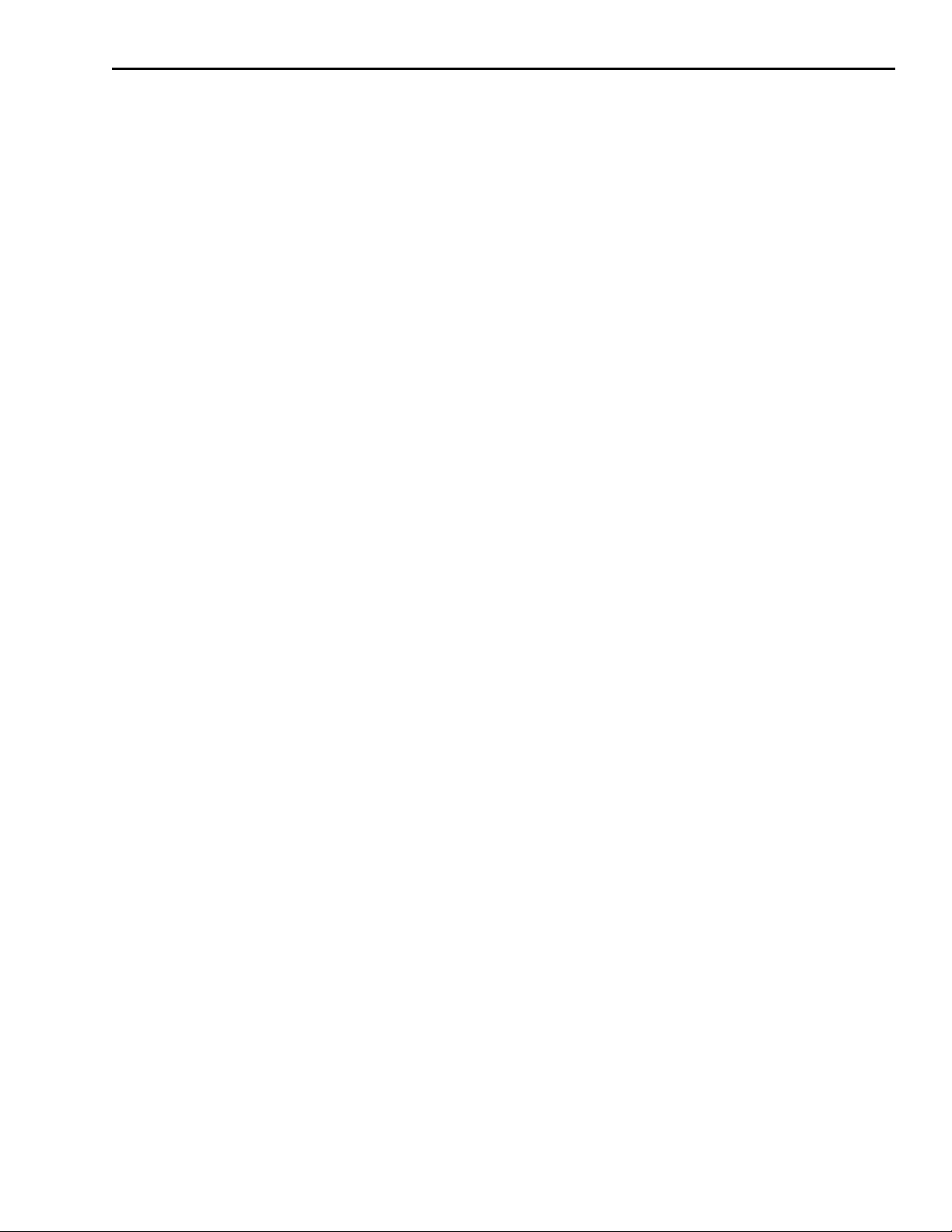
4510-QIVC and 4511-QIVC Quad IV Cards User’s Manual Getting Started 1-3
• User Interface — The 4500 comes with standard drivers for the LabView,
LabWindows/CVI, Visual C/C++, and Visual Basic® programming environments. In
addition, application demo programs in LabView, LabWindows/CVI, and Visual Basic
provided to supplement the development of test programs.
• Sweep and Immediate Data Measurement Retrieval — The 4510-QIVC and 4511-QIVC
cards provide sweep capability along with immediate data measurement retrieval.
®
are
Intended applications
The 4510-QIVC and 4511-QIVC cards are designed for multi-channel I-V test and multi-channel
intelligent power supply applications where source requirements are limited to 1A or 10V per
channel.
Supported operating system
The 451x-QIVC driver software is compatible with the following operating system:
• Windows® 2000 Workstation (required for 4500-MTS)
Supported software platforms
The 451x-QIVC drivers are compatible with the following test software platforms:
• MS Visual Basic® Version 5 and 6
• MS Visual C/C++ (32 bit)
• NI LabView Version 5.1 and higher
• NI LabWindows/CVI Version 5.5 and higher
Supplied software
The following software is supplied with the 451x-QIVC cards:
• Win32 DLL driver for the card that supports the above software platforms.
• Embedded Sweep Example Software that demonstrates card sweep capabilities and allows
you to perform simple tests.
• Example application programs.
Specifications
Detailed specifications are located in Appendix A. For the latest specifications, check
www.keithley.com.
Warranty information
Warranty information is located at the front of this manual. Should your Model 4510-QIVC or
4511-QIVC require warranty service, contact the Keithley representative or authorized repair
facility in your area for further information. When returning the instrument for repair, be sure to
fill out and include the service form at the back of this manual to provide the repair facility with
the necessary information.
Page 15

1-4 Getting Started 4510-QIVC and 4511-QIVC Quad IV Cards User’s Manual
Contact information
Worldwide phone numbers are listed at the front of this manual. If you have any questions,
please contact your local Keithley representative or call one of our Application Engineers at
1-800-348-3735 (U.S. and Canada only).
Safety symbols and terms
If a screw is present, connect it to safety earth ground using the wire recommended in the
user documentation.
!
The symbol on an instrument indicates that the user should refer to the operating instructions
located in the manual.
The symbol on an instrument shows that it can source or measure 1000 volts or more,
including the combined effect of normal and common mode voltages. Use standard safety
precautions to avoid personal contact with these voltages.
The symbol indicates a connection terminal to the equipment frame.
The WA R NI N G heading in a manual explains dangers that might result in personal injury or
death. Always read the associated information very carefully before performing the indicated
procedure.
The CAUTION heading in a manual explains hazards that could damage the instrument. Such
damage may invalidate the warranty.
.
Unpacking and Inspection
Inspection for damage
The Model 451x-QIVC card was carefully inspected electrically and mechanically before
shipment. After unpacking all items from the shipping carton, check for any obvious signs of
physical damage that may have occurred during transit. Report any damage to the shipping
agent immediately. Save the original packing carton for possible future shipment.
Package content
The following items are included with every Model 451x-QIVC card order:
• Model 4510-QIVC Low Power Quad I/V Card or 4511-QIVC High Power Quad I/V card.
• QIVC Cable (4500-CQIV-2) signal connecting cable (2m) with MDR connectors for QIVC
to 4 male 15 pin D-sub connectors (
• QIVC Interlock Cable (4500-CILK-2) cable (2m) with MDR connector to male 9 pin D-Sub
(
Figure 1-2).
• 15 pin D-sub female solder-cup connector (4500-CIV-KIT-1, Qty: 4). Mates to 4500-CQIV-*,
provided for DUT connection (Figure 1-3).
• QIVC Test Lead Set (Model 4500-QIVC-TLS), 15 pin D-sub to 8 alligator clips, provided.
for temporary DUT connection and troubleshooting (
• Interlock override plug (4500-ILK-PLUG). 9 pin D-sub mates to 4500-CILK-* interlock
cable, overrides the interlock functionality on all four channels (
• Additional accessories as ordered.
Figure 1-1).
Figure 1-4).
Figure 1-5).
Page 16

4510-QIVC and 4511-QIVC Quad IV Cards User’s Manual Getting Started 1-5
Figure 1-1
QIVC cable (4500-CQIV-2)
Figure 1-2
QIVC Interlock Cable (4500-CILK-2)
Figure 1-3
15 pin D-sub female solder-cup connector (4500-CIV-KIT-1)
Page 17

1-6 Getting Started 4510-QIVC and 4511-QIVC Quad IV Cards User’s Manual
Figure 1-4
QIVC Test Lead Set (Model 4500-QIVC-TLS)
Figure 1-5
Interlock override plug (4500-ILK-PLUG)
Page 18

4510-QIVC and 4511-QIVC Quad IV Cards User’s Manual Getting Started 1-7
Optional accessories
For more information on optional accessories, refer to www.keithley.com.
The following cables are available:
• 4500-CQIV-* — This cable has a 40-pin connector that mates with the 451x-QIVC card signal connector on one end and a 15-pin D-Sub connector for each of the four channels on the
other end.
NOTE This cable is available in 0.5, 1, 2, and 3 meters. 0.5 to 2 meter lengths
are recommended for use with the 4511-QIVC. 3 meter length is recom
mended for use only with the 4510-QIVC.
• 4500-CILK-* — This cable has a 14-pin male connector that mates with the 451x-QIVC
card interlock on one end and a 9-pin D-Sub female connector at the other end.
NOTE This cable is available in 0.5, 1, 2, and 3 meters.
• 4500-ILK-KIT-1 — This kit contains a mating connector and housing for interlock wiring.
The connector mates to the 451x-QIVC card interlock connector for a single card.
• 4500-CIV-KIT-1 — This kit contains a mating connector for wiring. This kit is for use with
the 4500-CQIV-*.
• 4500-QIVC-TLS — This test lead set adapts the 15 pin D-sub, for a single channel, to eight
alligator clips. It provides a quick method for initial DUT connections.
-
Card configuration
Card side view
Figure 1-6 shows the 451x-QIVC card side view. Key components include:
• DUT signal connector — provides connections to the DUTs using the supplied connecting
cable (see
• Interlock connector — connects to a test fixture interlock (see “Interlock,” page 2-13).
• Edge connectors — connects the card to the PCI bus, analog power bus, and trigger bus of
the mainframe (see Section 2 of the 4500-MTS Mainframe User’s Manual).
•Heat sink — cools power output stages of card.
WARNING The heat sink may be hot after extended operation at higher power
“Connections,” page 2-6).
levels. Do not touch the heat sink or adjacent power components
until the card has cooled sufficiently.
Page 19

1-8 Getting Started 4510-QIVC and 4511-QIVC Quad IV Cards User’s Manual
Figure 1-6
451x-QIVC card side view
Heat sink
DUT signal
connector
Interlock
connector
Edge connectors
Page 20

4510-QIVC and 4511-QIVC Quad IV Cards User’s Manual Getting Started 1-9
Card edge view
Figure 1-7 shows the edge view of the card. Key components include:
• DUT connector — provides signal connections for all four channels to the DUTs using the
supplied connecting cable (see
• INTLK (interlock) connector — provides connections to a test fixture interlock for safety
purposes (see
Section 2).
• Rear mounting plate — secures card to rear panel of mainframe (see Section 2).
Figure 1-7
451x-QIVC card edge view
Section 2).
KEITHLEY
4510
QIVC
DUT
INTLK
DUT Signal
Connector
Interlock
Connector
Rear
Mounting
Plate
Page 21

2
Installation & Connections
Page 22

2-2 Installation & Connections 4510-QIVC and 4511-QIVC Quad IV Cards User’s Manual
Introduction
This section includes information on card installation, software installation, and connecting
DUTs (Device Under Test) to the card.
Connection precautions
WARNING Read all safety precautions listed at the beginning of this manual. The
following safety practices must be used to protect operators and other
users of this product from potential exposure to electrical hazards:
• Operators must be protected from electrical hazards at all times.
• The interlock is required for safe operation. The test fixtures
must ensure that the interlock circuit is disabled (source outputs
inhibited) so that an operator is not exposed to any harmful
conditions. See
• Maximum isolation from earth ground is ±20V. Exceeding this
value may result in a shock hazard.
• When making connections, do not leave any exposed
connections. Be sure that all external circuits are properly
insulated.
“Interlock,” page 2-13 for interlock information.
Card installation
Cover removal
WARNING The following information is intended only for qualified service per-
sonnel. Do not attempt these procedures unless you are qualified to
do so. Some of these procedures may subject you to electric shock,
possibly causing personal injury or death.
NOTE The 4500-MTS mainframe is shipped from the factory with ordered mea-
surement cards already installed. The following procedure is intended
for those who wish to install additional cards in the field.
WARNING Disconnect the line cord and all other cables from the mainframe
before removing the cover.
Tools Required
#1 Tip Phillips Screwdriver
Wrist ground strap
Procedure
1. Remove the six (6) screws that secure the cover to the case (located on the bottom side of
chassis (
2. Carefully remove the cover from the case by sliding it off the top of the chassis.
3. Loosen the twelve (12) screws that secure the flat cover plate to the chassis (Figure 2-2,
page 2-4), slide the plate toward rear of chassis about 0.25" and lift off.
Figure 2-1, page 2-4).
Page 23

4510-QIVC and 4511-QIVC Quad IV Cards User’s Manual Installation & Connections 2-3
WARNING The safety shield that covers the fan and front area should not be
removed for card installation/removal or cover removal, and it
should be removed only for servicing. Hazardous voltages will be
exposed when the shield is removed. Rotating fan blades can cause
minor cuts or injury. Keep hands clear when servicing.
4. To re-install, install the flat cover plate and tighten the twelve (12) screws, place the cover on
the case, then attach it with the six (6) screws.
Installation procedure
Install a 4510-QIVC or 4511-QIVC card using the procedure below and Figure 2-3 on page 2-5
as a guide. This procedure assumes that the case cover is already removed as previously discussed.
CAUTION Handle the card only by the edges to avoid contamination that
could affect measurement quality. Do not touch PC board traces or
edge connector contacts. Use a ground strap and proper grounding
techniques to avoid damage caused by static discharge.
NOTE A maximum of eight 4511-QIVC cards should be installed in a
4500-MTS mainframe. Operation with nine 4511-QIVC cards is not
recommended.
1. Remove the desired slot cover plate from the rear panel by removing the securing screw (1)
and bracket.
2. Remove the PCI card retainer by loosening the three (3) retaining screws and sliding the
bracket off.
3. Carefully remove the card from its antistatic (shipping) bag.
4. Position the card above the appropriate PCI slot, aligning the card with the card edge rails
and rear slot opening. Line up the edge connectors with the slot connectors on the backplane,
and then carefully insert the card into those connectors. Make sure the card is properly seated
in all connectors by applying firm, even pressure to the top edge of the card.
5. Install the screw (1) at the rear panel location to secure the card.
6. Re-install the PCI card retainer; retighten the three (3) screws.
7. Replace the mainframe top cover plate and cover.
Page 24

2-4 Installation & Connections 4510-QIVC and 4511-QIVC Quad IV Cards User’s Manual
Figure 2-1
Case cover removal
Case Cover
Slide Cover Off Carefully
Figure 2-2
Flat plate removal
Slide Cover Toward Rear of Chassis 0.25”.
Lift Flat Cover Plate Off.
Remove Six (6) Screws
Loosen Twelve (12) Screws
Flat Cover Plate
Page 25

4510-QIVC and 4511-QIVC Quad IV Cards User’s Manual Installation & Connections 2-5
Figure 2-3
Card installation
4510-QIVC or
4511-QIVC Card
PCI Retainer Bracket
Remove Securing Screw and Bracket
Reuse Screw to Secure 45XX-QIVC Card
Install Card in Desired
PCI Slot
Loosen Three (3) Screws
Card removal
To remove a card, first disconnect all cables connected to the card, remove the rear plate screw,
and then remove the card from the slot.
Card configuration
The operating system software will automatically recognize and configure the card the next time
the mainframe power is turned on. Card operation is covered in
Software installation
NOTE The software will be already installed on the 4500-MTS hard drive. The
1. Install CD. Setup.exe should run automatically. Accept all of the installation defaults.
2. Reboot the 4500-MTS and login.
3. Exit (close) the 4500-MTS Real-Time Manager.
4. Upgrade the QIVC firmware through the Control Panel applet labeled 4500-MTS.
5. In Start->Settings->Control Panel, double-click the 4500-MTS icon, and select the
Flash Upgrade tab. After pressing the Start Flash Upgrade button, navigate to the
C:\Program Files\Keithley Instruments\4500-MTS\bin\QIVC Flash Upgrade folder and
select the file named 4510-QIVC-*.fx for the 4510-QIVC, or 4511-QIVC-*.fx for the
4511-QIVC. Select Open. After a few seconds, the applet should signal completion with a
series of three beeps and a status message.
Section 3.
procedure below should be used to re-install or upgrade software.
Page 26

2-6 Installation & Connections 4510-QIVC and 4511-QIVC Quad IV Cards User’s Manual
6. Upgrade the Digital FPGA image. Repeat step 5 using the *.dx file type selector and the file
named 45xx-QIVC-*.dx in the same directory.
7. Upgrade the Analog FPGA image. Repeat step 5 using the *.ax file type selector and the file
named 45xx-QIVC-*.ax in the same directory.
8. Start the 4500-MTS Real-Time Manager located in the 4500-MTS folder.
9. Run the VB Embedded Sweep Example program located in the 4500-MTS folder.
10. Click Connect, and confirm the digital FPGA, analog FPGA, and firmware were successfully programmed. Version information is displayed in the Card Identification field. Repeat
steps 4 through 7 if incorrect.
Connections
WARNING The following information is intended only for qualified service per-
sonnel. Do not attempt these procedures unless you are qualified to
do so. Some of these procedures may subject you to electric shock,
possibly causing personal injury or death.
Connector terminal designations
The supplied 4500-CQIV-2 signal connecting cable is designed to mate with the DUT signal
connector on the card. The cable branches out to four connectors on the other end, one for each
of the four identical channels, labeled A through D.
Table 2-1 lists card connector terminal des-
ignations for each of the four channels.
Table 2-1
Connector terminal designations (each channel)
Signal Connector pin(s)
I-SOURCE HI
V-M E A SUR E HI
V-MEASURE LO
I-SOURCE LO
V-BI A S HI
GUARD
V-BI A S SE N SE L O
V-BI A S LO
1. Current source connections
2. Voltage source connections
1
1
1
1
2
2
2
2
3 and 11
4
12
5 and 13
1
2
10
9
Page 27

4510-QIVC and 4511-QIVC Quad IV Cards User’s Manual Installation & Connections 2-7
Block diagram
Figure 2-4 shows a block diagram of one channel of the 451x-QIVC cards. Each of the four
channels is identical.
Each of the four channels has two subchannels: I-Source and V-Source. In addition to sourcing
current, the I-Source subchannel measures the voltage and, optionally, the current (current read
back). The current source subchannel is useful for testing many types of DUTs. The current
source sections include circuitry for current readback, voltage measurement, and compliance,
while the voltage source section has current measurement and voltage readback circuits. Both
sections include output relays that control connections to the DUTs.
Figure 2-4
Card block diagram
-
I-READBACK
I-SOURCE
NOTE: The I-SOURCE circuit is bi-polar. It can source positive or negative current.
I-MEASURE
V-SOURCE
NOTE: The V-SOURCE circuit is bi-polar.
It can source positive or negative voltage.
V-MEASURE &
V-COMPLIANCE
High impedance pathways. Negligible
current flow.
V-READBACK
X1
Output
control
relays
Output
control
relays
Pin 3 & 11 : I-SOURCE HI
Pin 4: V-MEASURE HI
Pin 12: V-MEASURE LO
Pin 5 & 13: I-SOURCE LO
QIVC cable pin-out
(Channel A-D)
1 2 3 4 5 6 7 8
9 10 11 12 13 14 15
Pin 1: V-SOURCE HI
Pin 2: GUARD
Pin 10: V-SOURCE SENSE LO
Pin 9: V-SOURCE LO
DUT connections
Figure 2-5 shows DUT connections. I-SOURCE HI and V-MEASURE HI are connected to the
diode anode (DUT A), while I-SOURCE LO and V-MEASURE LO are connected to the diode
cathode. V-SOURCE HI is connected to the diode anode (DUT B), while V-SOURCE LO
and V-SOURCE SENSE LOW are connected to the diode cathode. GUARD is connected to
the shield of the cable connected to V-SOURCE HI to shield the sensitive signal path against
interference. The GUARD connection may be required when high quality low current
(10µA range) measurements are required.
Page 28

2-8 Installation & Connections 4510-QIVC and 4511-QIVC Quad IV Cards User’s Manual
Figure 2-5
DUT connections
I-SOURCE HI
I-READBACK
V-MEASURE HI
DUT A
V-MEASURE LO
I-SOURCE LO
I-SOURCE
V-MEASURE &
V-COMPLIANCE
Output
control
relays
V-SOURCE
Output states
I-MEASURE
V-READBACK
X1
Output
control
relays
V-SOURCE HI
GUARD
DUT B
V-SOURCE SENSE LO
V-SOURCE LO
There is one output On state and two Off states. Figure 2-6 shows the On state compared with
the Off_Shorted and Off_Open states in Figure 2-7 and Figure 2-8 respectively. Table 2-2 sum-
marizes the available Output states.
NOTE See Section 4 for a description of the KE4500_EnableOutputs() command.
Output ON state
When the output is turned on (Figure 2-6), the internal terminal shorts (I-Source and V-Source )
are opened, and the I-SOURCE terminals are connected to DUT A and the V-SOURCE terminals
are connected to DUT B.
Output Off_Shorted state
When the output is in the Off_Shorted state (Figure 2-7), the I-SOURCE is disconnected from
DUT A, and the DUT terminals are shorted together. DUT B terminals are also shorted together
by internally connecting V-SOURCE HI and V-SOURCE LO.
Page 29

4510-QIVC and 4511-QIVC Quad IV Cards User’s Manual Installation & Connections 2-9
Output Off_Open state
As shown in Figure 2-8, the I-Source and V-Source subchannel connections can be completely
isolated. Table 2-2 summarizes allowed states for the I-Source and V-Source subchannels. When
the output is in the Off_Open state, all source and measure connections are isolated (also
referred to as the high impedance off state).
Table 2-2
Output states for KE4500_EnableOutputs() command
I-Source subchannel V-Source subchannel
Off_Shorted
1
Off_Shorted
ON ON
ON Off_Shorted
Off_Shorted
1
ON
ON Off_Open
Off_Open
Off_Open
2
2
ON
Off_Open
1
1
2
2
1. Off_Shorted: I Source HI and LO leads shorted together and
V Source HI and LO leads shorted together. See
2. Off_Open: All Source and Measure leads isolated from each
other and from QIV cable. This mode may also be referred to
as “isolated” or “high-impedance (Hi-Z)”. See
Figure 2-7.
Figure 2-8.
NOTE Be aware that the Guard pin is not isolated in the OFF_OPEN state.
Page 30

2-10 Installation & Connections 4510-QIVC and 4511-QIVC Quad IV Cards User’s Manual
Figure 2-6
Output On state
Internal Signals
I-SOURCE HI
I-SOURCE Output Control Relays (OUTPUT ON)
External Signals
I-SOURCE HI
V-MEASURE HI
V-MEASURE LO
I-SOURCE LO
V-SOURCE HI
GUARD
V-SOURCE SENSE LO
V-SOURCE LO
Figure 2-7
Output Off_Shorted state
Internal Signals
I-SOURCE HI
V-SOURCE Output Control Relays (OUTPUT ON)
I-SOURCE Output Control Relays (OUTPUT OFF_SHORTED)
V-MEASURE HI
V-MEASURE LO
I-SOURCE LO
V-SOURCE HI
GUARD
V-SOURCE SENSE LO
V-SOURCE LO
External Signals
I-SOURCE HI
DUT A
DUT B
V-MEASURE HI
V-MEASURE LO
I-SOURCE LO
V-SOURCE HI
GUARD
V-SOURCE SENSE LO
V-SOURCE LO
V-MEASURE HI
DUT A
V-MEASURE LO
I-SOURCE LO
V-SOURCE Output Control Relays (OUTPUT OFF_SHORTED)
V-SOURCE HI
GUARD
DUT B
V-SOURCE SENSE LO
V-SOURCE LO
Page 31

4510-QIVC and 4511-QIVC Quad IV Cards User’s Manual Installation & Connections 2-11
Figure 2-8
Output Off_Open state
I-SOURCE HI
V-MEASURE HI
V-MEASURE LO
I-SOURCE LO
V-SOURCE HI
GUARD
V-SOURCE SENSE LO
V-SOURCE LO
I-SOURCE Output Control Relays (OUTPUT OFF_OPEN)
I-SOURCE HI
V-MEASURE HI
DUT A
V-MEASURE LO
I-SOURCE LO
V-SOURCE Output Control Relays (OUTPUT OFF_OPEN)
V-SOURCE HI
GUARD
DUT B
V-SOURCE SENSE LO
V-SOURCE LO
Reverse current bias and laser diode considerations
Some diode-like devices, laser diodes in particular, may tolerate very little reverse current. The
QIVC specifications show that there is a small ambiguity of the current source at zero current,
which is given as the offset portion of the current source accuracy specification (
This offset current is unsigned, meaning it may be a negative, or reverse, current. If this current
may cause problems with the device under test, adjust the source value slightly positive by this
offset when the desired output current would be normally be set to zero.
Using both I-Source and V-Source subchannels with a single DUT
The Off_Open state isolates the subchannels individually. By using this subchannel isolation, it
is possible to connect both the I-Source and V-Source leads to the same DUT and power the
DUT with either subchannel.
As an example, for LED testing, both QIV subchannels provide unique capabilities. Figure 2-9
shows forward bias connections, while Figure 2-10 shows reverse bias connections. In Figure 2-9,
the I-Source subchannel is used to power the LED for forward voltage and other emission-oriented
measurements. In
surements.
Figure 2-10, the V-Source subchannel is used for reverse voltage leakage mea-
Appendix A).
Page 32
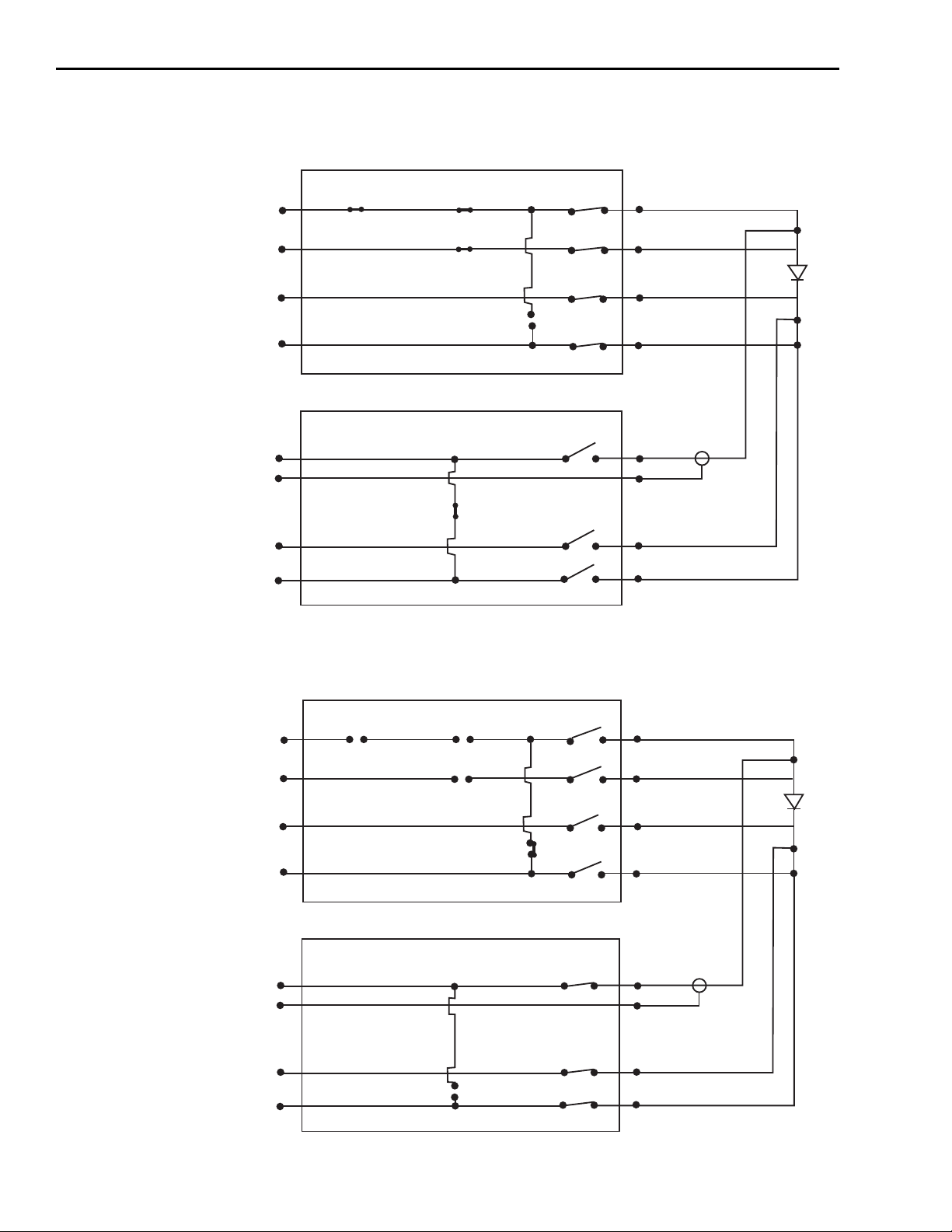
2-12 Installation & Connections 4510-QIVC and 4511-QIVC Quad IV Cards User’s Manual
Figure 2-9
LED forward bias simultaneous I-Source and V-Source connections
Internal Signals
I-SOURCE HI
V-MEASURE HI
V-MEASURE LO
I-SOURCE LO
V-SOURCE HI
GUARD
V-SOURCE SENSE LO
V-SOURCE LO
I-SOURCE Output Control Relays
V-SOURCE Output Control Relays
External Signals
I-SOURCE HI
V-MEASURE HI
V-MEASURE LO
I-SOURCE LO
V-SOURCE HI
GUARD
V-SOURCE SENSE LO
V-SOURCE LO
DUT
Figure 2-10
LED reverse bias simultaneous I-Source and V-Source connections
Internal Signals
I-SOURCE HI
V-MEASURE HI
V-MEASURE LO
I-SOURCE LO
V-SOURCE HI
GUARD
V-SOURCE SENSE LO
V-SOURCE LO
I-SOURCE Output Control Relays
V-SOURCE Output Control Relays
External Signals
I-SOURCE HI
V-MEASURE HI
V-MEASURE LO
I-SOURCE LO
V-SOURCE HI
GUARD
V-SOURCE SENSE LO
V-SOURCE LO
DUT
Page 33
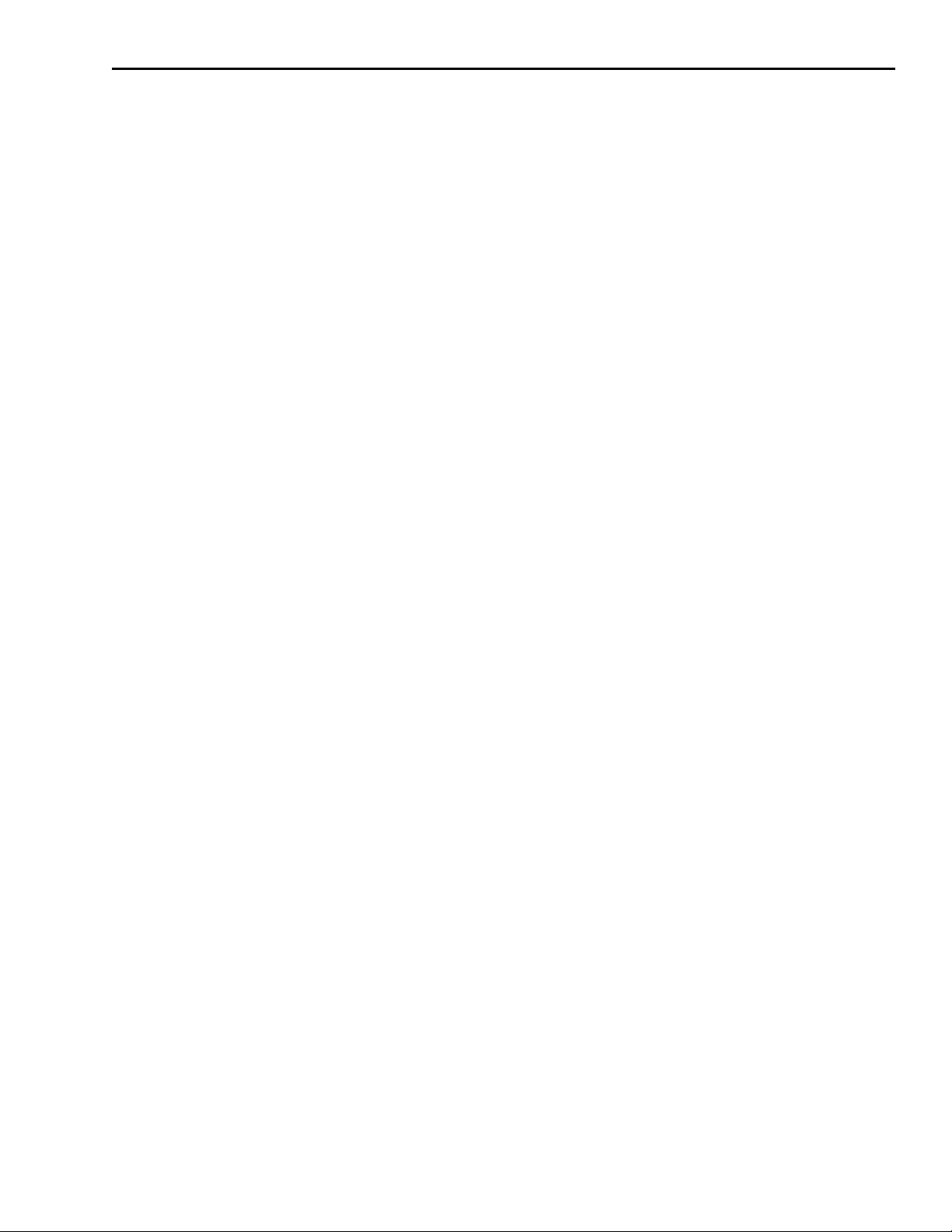
4510-QIVC and 4511-QIVC Quad IV Cards User’s Manual Installation & Connections 2-13
Interlock
Each card is equipped with an interlock connector that can be used to inhibit the source outputs
of each individual channel when an external switch is open.
WARNING The interlock should always be used to protect operators and other
users from potential safety hazards.
Interlock events
When an interlock event occurs:
1. Set I-SOURCE subchannel to 0A and set V-SOURCE subchannel to 0V.
2. The source relay states are changed immediately for that channel’s interlock line, the
I-SOURCE is disconnected from the output terminals, and the DUT terminals are
shorted together. The V-SOURCE terminals are shorted together by internally connecting
V-SOURCE HI and V-SOURCE LO.
3. An interrupt is generated, and the test sequence is halted for the channel group containing
that channel, passing the event to the Real-Time Manager.
4. The test cannot be resumed. The test must be re-initiated after the interlock is recovered.
Interlock connections
Figure 2-11 shows typical connections directly from the 451x-QIVC card interlock connector to
an interlock switch in a test fixture. In this instance, a single interlock switch is connected to the
enable lines of all four channels. Other applications that require the output of each channel to be
individually controlled will require a separate switch for each channel. In either case, outputs
will be enabled (turned on) when the switch is closed. When the switch is open, output(s) will be
turned off (as described in Step 2 above) and cannot be turned on. See Figures
for output on and the two output off states.
CAUTION Under no circumstances should the interlock lines be intentionally
NOTE The +5V line on the interlock connector (pin 1) is internally protected
2-8 through 2-10
shorted to chassis ground. Improper operation will result.
The interlock is not designed to protect the DUT during an interlock
event. In the interest of protecting the operator, the output relays of
the interlock circuit close immediately and before the output is
driven to a low voltage potential. As a result, the DUT will see the
energy in the DUT cable. This energy may display as a significant
negative (opposite polarity of the source current) voltage at the
DUT. Activating the interlock may damage the DUT.
with a 0.75A fuse. Inadvertently shorting this line to chassis ground will
trip the fuse, disabling the interlock control circuits, and outputs cannot
be turned on. The fuse will automatically reset a few minutes after the
overload condition is removed.
Page 34
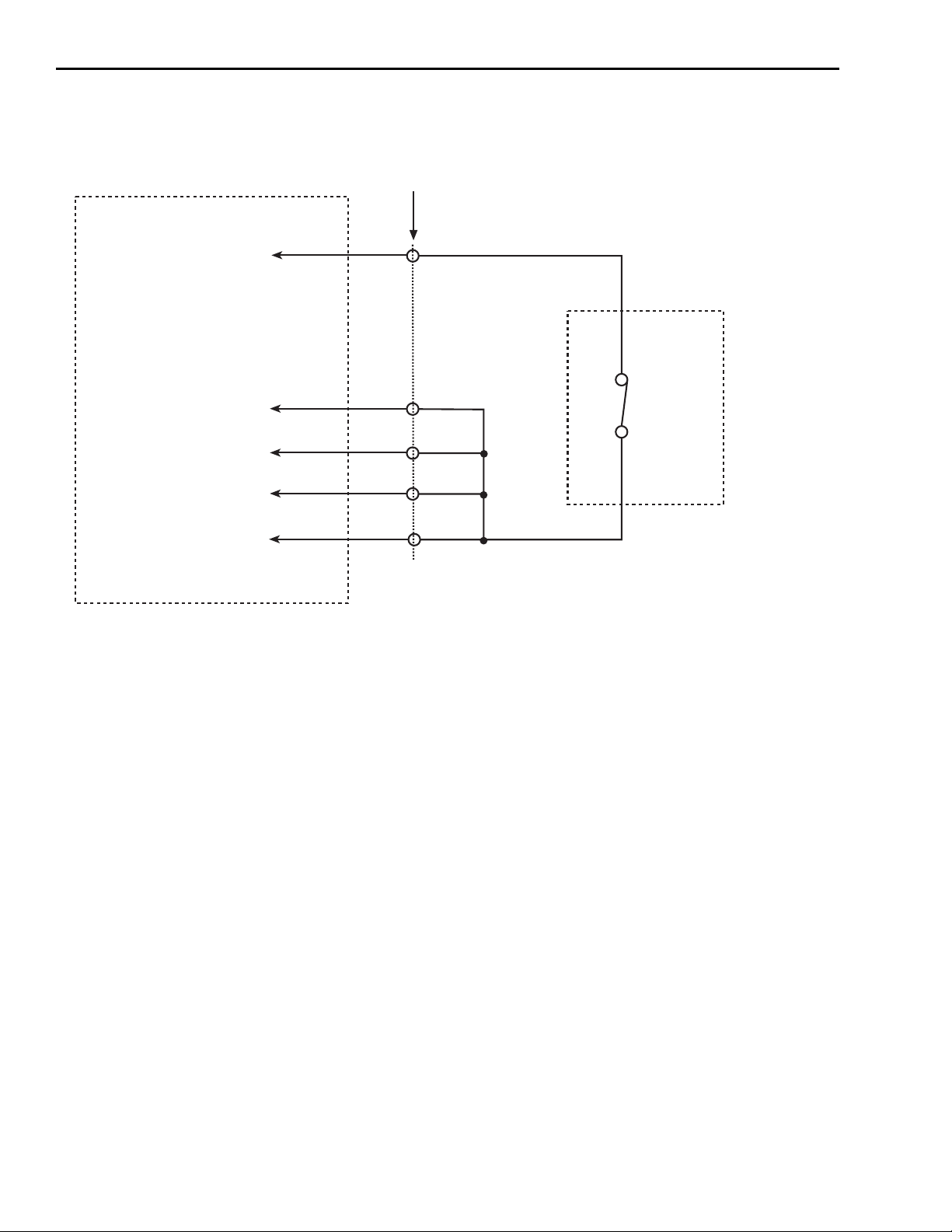
2-14 Installation & Connections 4510-QIVC and 4511-QIVC Quad IV Cards User’s Manual
Figure 2-11
Connections directly to card interlock connector
4510-QIVC or 4511-QIVC Card
+5V
Channel A Enable
Channel B Enable
Channel C Enable
Channel D Enable
Pin 1
Pin 4
Pin 5
Pin 6
Pin 7
Card
interlock
connector
terminals
Switch
Channel outputs are enabled
when switch is closed, disabled
when switch is open.
Test
fixture
Interlock connector and cables
To facilitate interlock connections, the following connector and cable kit are available:
• Mating connector for rear panel interlock connector — Keithley model number
4500-ILK-KIT-1
• Interlock cable kit — Keithley model # 4500-CILK-*, where * relates to available cable
lengths (0.5, 1, 2, 3 meters). See
end of this cable.
Figure 2-12 for connections to the 9-pin connector on the
Page 35
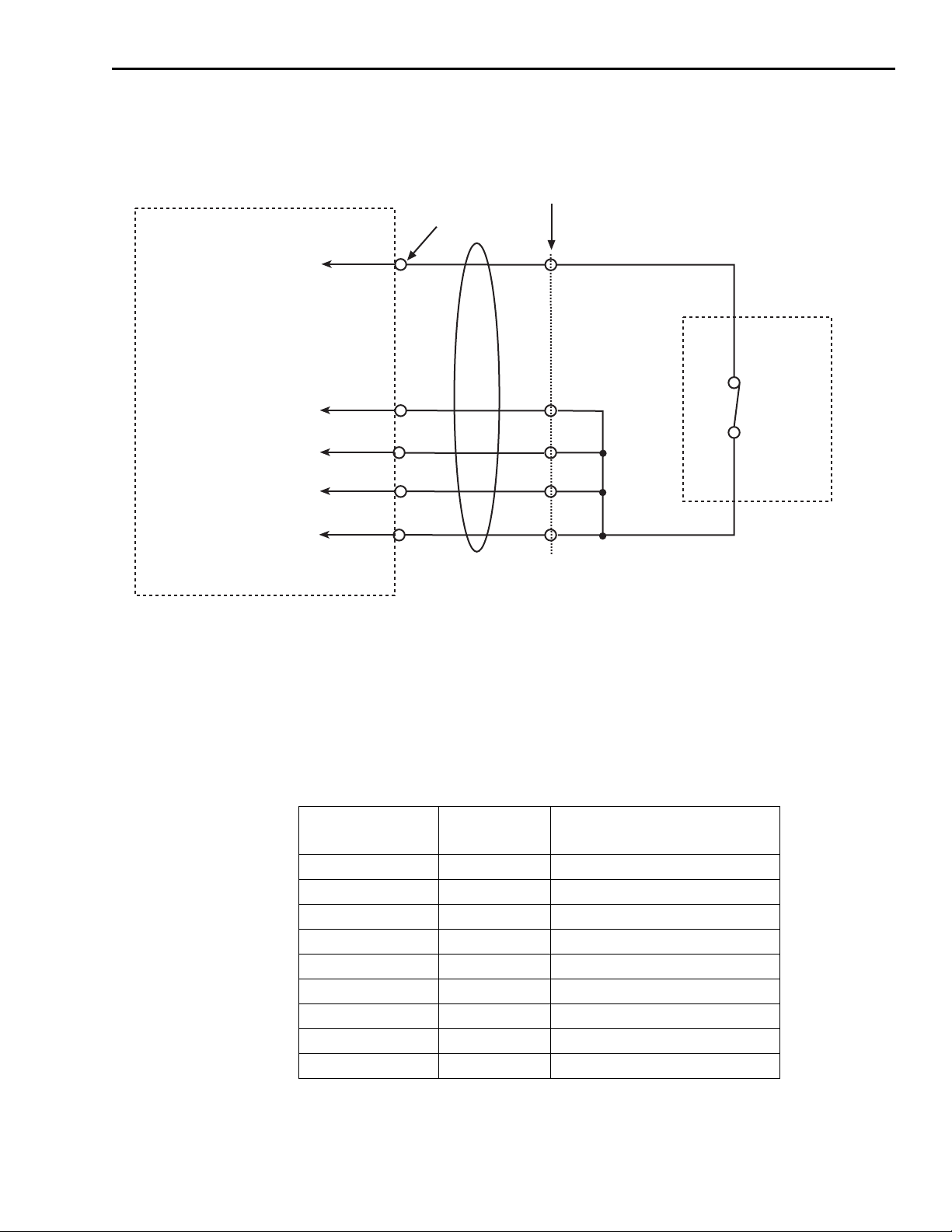
4510-QIVC and 4511-QIVC Quad IV Cards User’s Manual Installation & Connections 2-15
Figure 2-12
Connections to interlock cable 9-pin connector
4510-QIVC or 4511-QIVC Card
+5V
Channel A Enable
Channel B Enable
Channel C Enable
Channel D Enable
Pin 1
Pin 4
Pin 5
Pin 6
Pin 7
Card interlock
connector
terminals
4500-CILK-*
interlock
cable
Interlock
cable 9-pin
connector
terminals
Pin 1
Pin 7
Pin 3
Pin 8
Pin 4
Switch
Channel outputs are enabled
when switch is closed, disabled
when switch is open.
Test
fixture
Interlock terminal designations
Table 2-3 summarizes terminal designations for the 14-pin interlock connector on the
451x-QIVC and the 9-pin connector on the interlock cable.
Table 2-3
Interlock connector and cable terminal designations
14-pin interlock
connector
1 1 +5VD (+5V digital supply)
2 6 DIAG – RX (not implemented)
3 2 DIAG – TX (not implemented)
4 7 Interlock Channel A Enable
5 3 Interlock Channel B Enable
6 8 Interlock Channel C Enable
7 4 Interlock Channel D Enable
8 9 D – GND (digital ground)
9 – 14 N.C. ——
9-pin cable
connector
Signal description
Page 36
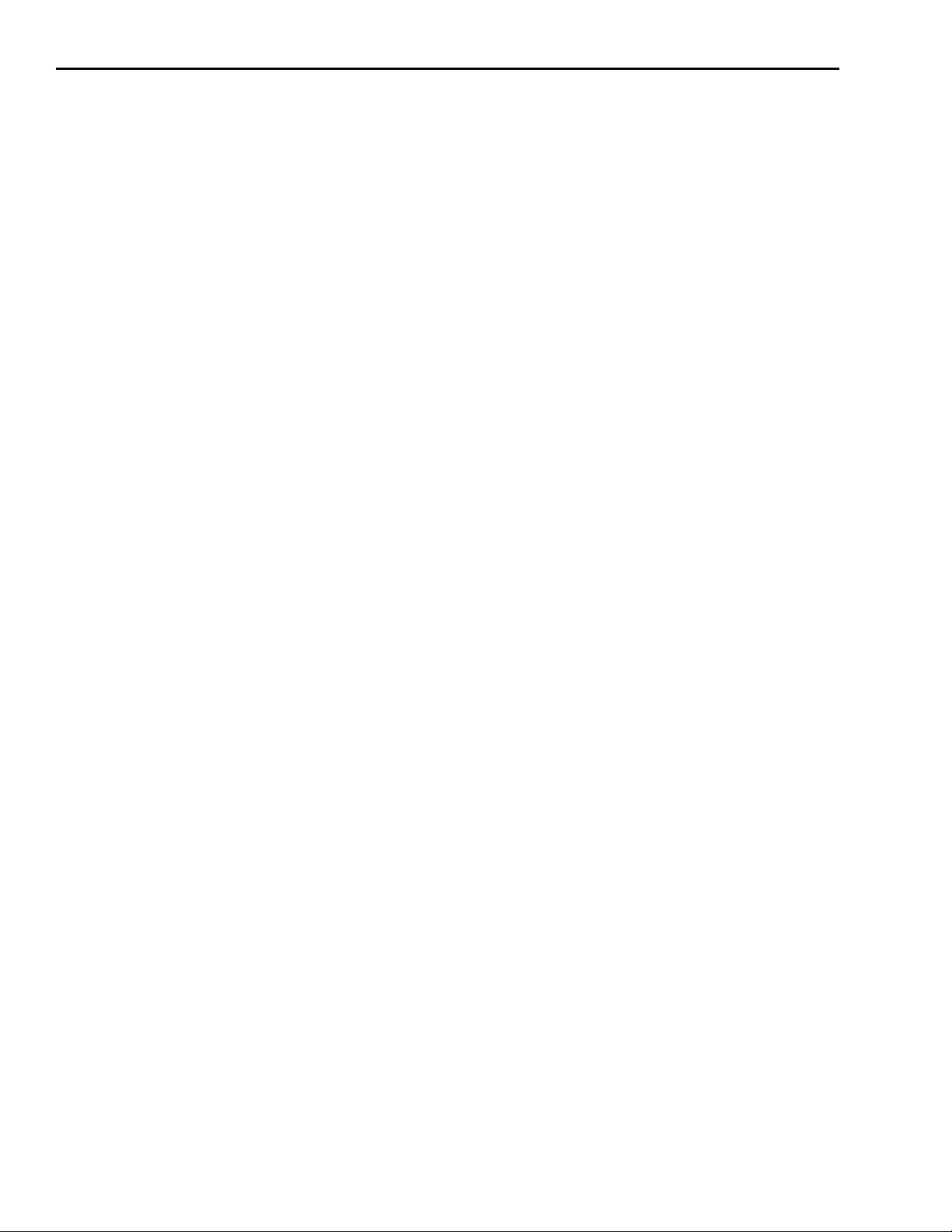
2-16 Installation & Connections 4510-QIVC and 4511-QIVC Quad IV Cards User’s Manual
Multiple card interlock connections
When channel groups span cards, interlocks may be tied together across cards. For more than
four channels, use a separate +5V fused line (pin 1) for every four channel interlock enable
lines.
An example of multiple card interlock connections is shown in Figure 2-13. This example has
two channel groups:
•Group 1— Card 1 Channel A, Card 1 Channel B, Card 1 Channel C.
•Group 2 — Card 1 Channel D, Card 2 Channel A, Card 2 Channel B.
Page 37
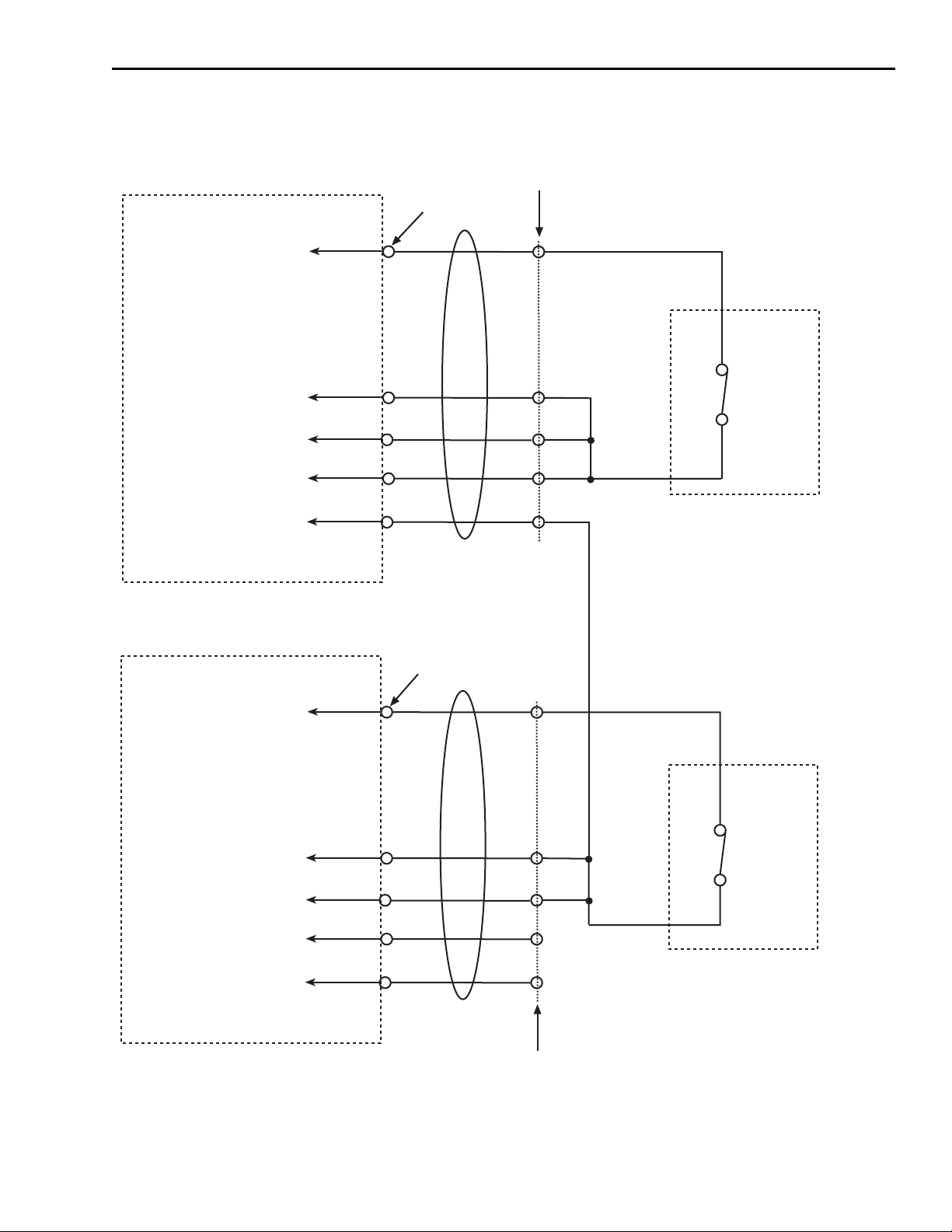
4510-QIVC and 4511-QIVC Quad IV Cards User’s Manual Installation & Connections 2-17
Figure 2-13
Multiple card interlock connections
451x-QIVC Card #1
+5V
Channel A Enable
Channel B Enable
Channel C Enable
Channel D Enable
Pin 1
Pin 4
Pin 5
Pin 6
Pin 7
Card interlock
connector
terminals
4500-CILK-*
interlock
cable
Interlock
cable 9-pin
connector
terminals
Pin 1
Pin 7
Pin 3
Pin 8
Pin 4
Switch
Closing switch enables Card 1
Channels A, B, and C.
Test
fixture #1
451x-QIVC Card #2
+5V
Channel A Enable
Channel B Enable
Channel C Enable
Channel D Enable
Pin 1
Pin 4
Pin 5
Pin 6
Pin 7
Card interlock
connector
terminals
4500-CILK-*
interlock
cable
Pin 1
Pin 7
Pin 3
Pin 8
Pin 4
Interlock
cable 9-pin
connector
terminals
Switch
Closing switch enables Card 1, Channel D,
Card 2, Channels A and B.
Test
fixture #2
Page 38
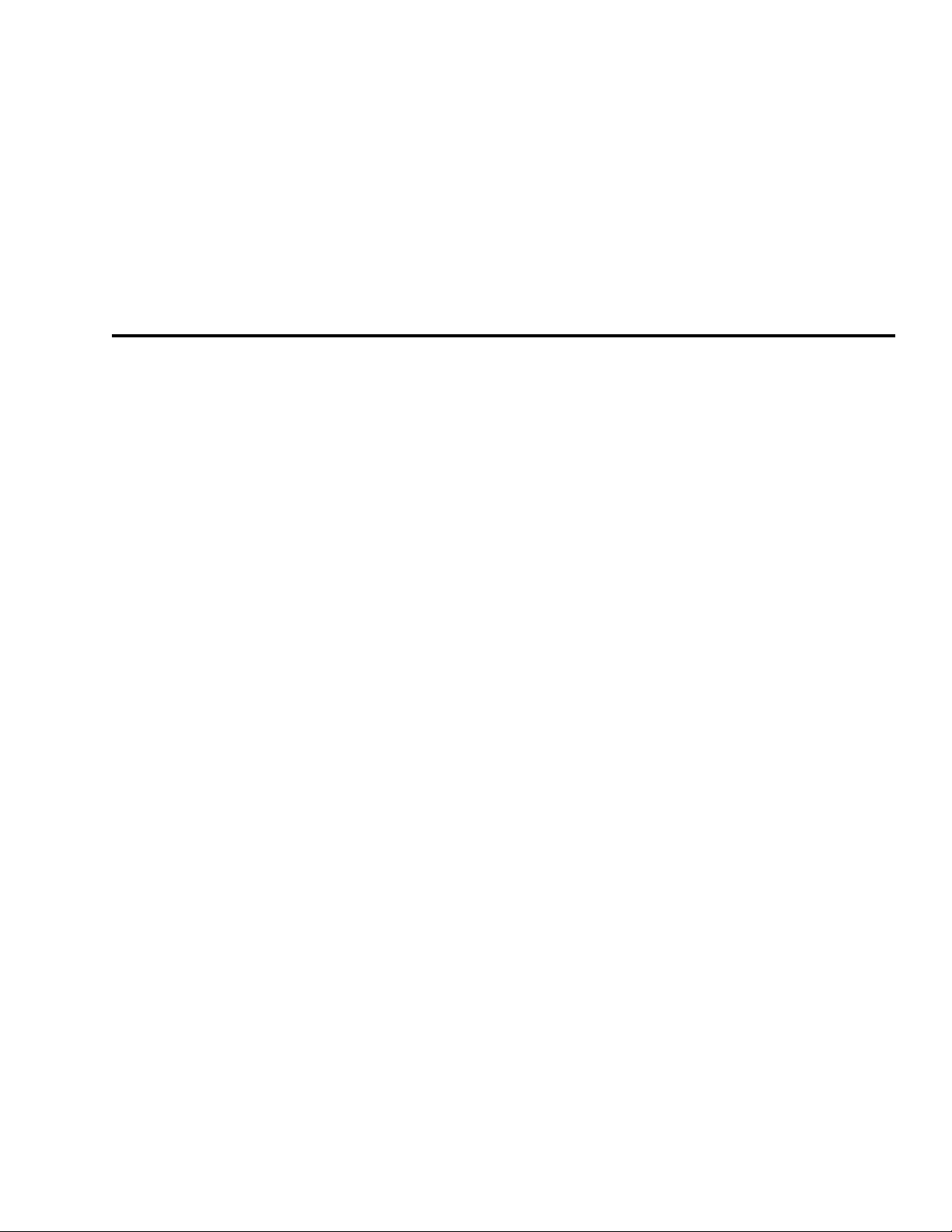
3
Basic Operation
Page 39
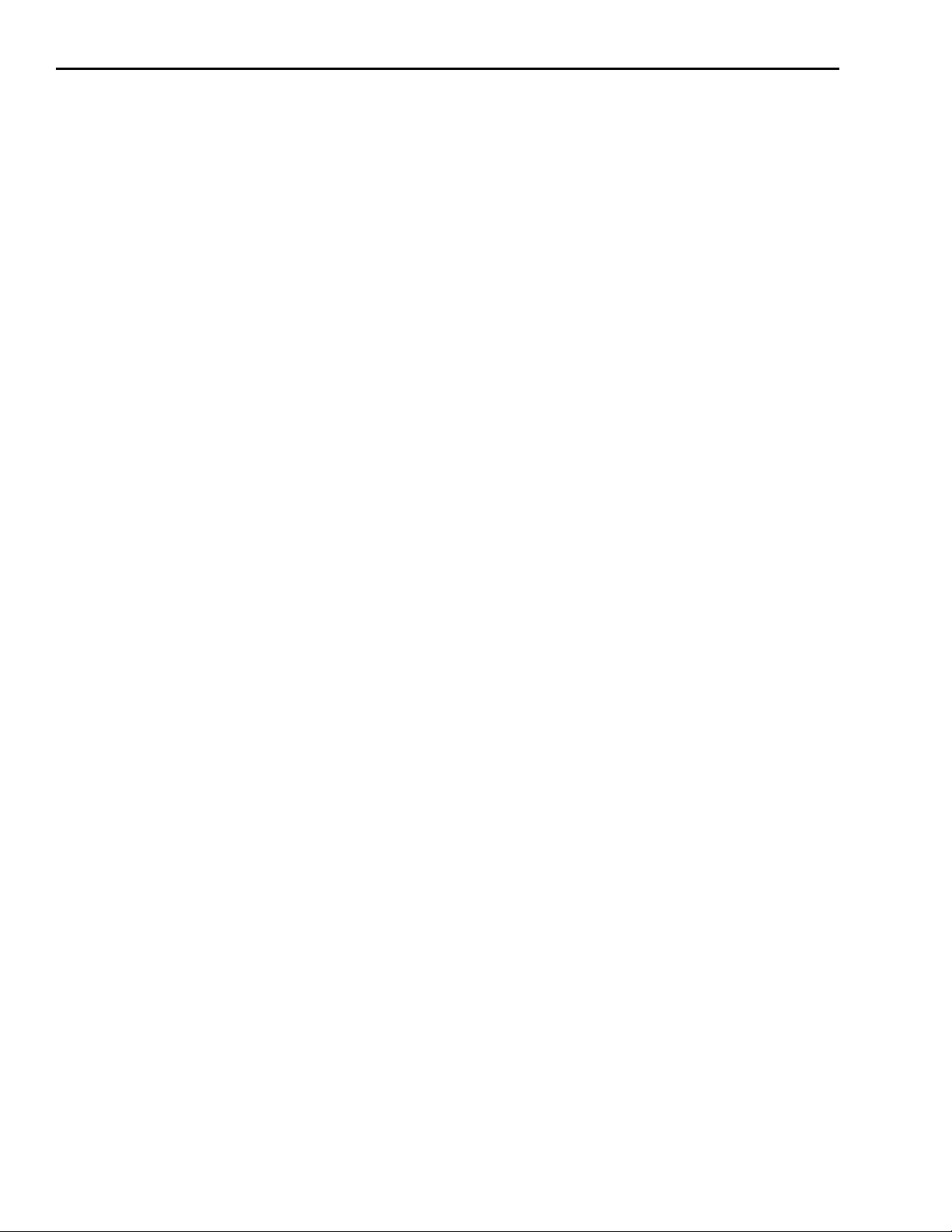
3-2 Basic Operation 4510-QIVC and 4511-QIVC Quad IV Cards User’s Manual
Introduction
This section contains basic information for using the 4510-QIVC and 4511-QIVC Quad IV
cards, including environmental conditions, and basic software operation when using the
embedded sweep example program.
NOTE See Appendix B for detailed terms, concepts, and definitions.
Environmental conditions
Temperature and humidity
For optimum accuracy, the 4510-QIVC and 4511-QIVC cards should be operated at an ambient
temperature of 18°C to 28°C at a relative humidity of 5% to 60%. For operating environments
outside these ranges, accuracy specifications must be derated (see specifications).
Warm-up period
For optimum accuracy, turn the system on and allow a one-hour warm-up period before use.
Basic software operation
4500-MTS folder
Figure 3-1 shows the typical contents of the 4500-MTS folder located on the main desktop.
NOTE Actual 4500-MTS folder contents may vary, depending on installed
cards and software version.
Be sure to refer to the release notes and help files for updated software
information not contained in this manual.
Briefly, contents include:
• Release notes — Includes information on this particular version of 4500-MTS software.
•Help files — Contains detailed information for using card driver function calls for the soft-
ware platforms supported by the 4500-MTS. The C Help File covers using the 4500 software
with C-based platforms, while the VB Help File has details for use with Visual Basic
• 4500-MTS Real-Time Manager — The real-time manager, which runs in the background,
is launched when the system boots and the user logs in. Note that the real-time manager task
will automatically execute when the system boots. The Real-Time Manager must be running
to access and control the QIV cards.
• Reset 4500 — Resets the chosen QIV card(s) to power-on conditions.
• VB Embedded Sweep Example — A Visual Basic® application that demonstrates
embedded sweep capabilities.
®
.
Page 40
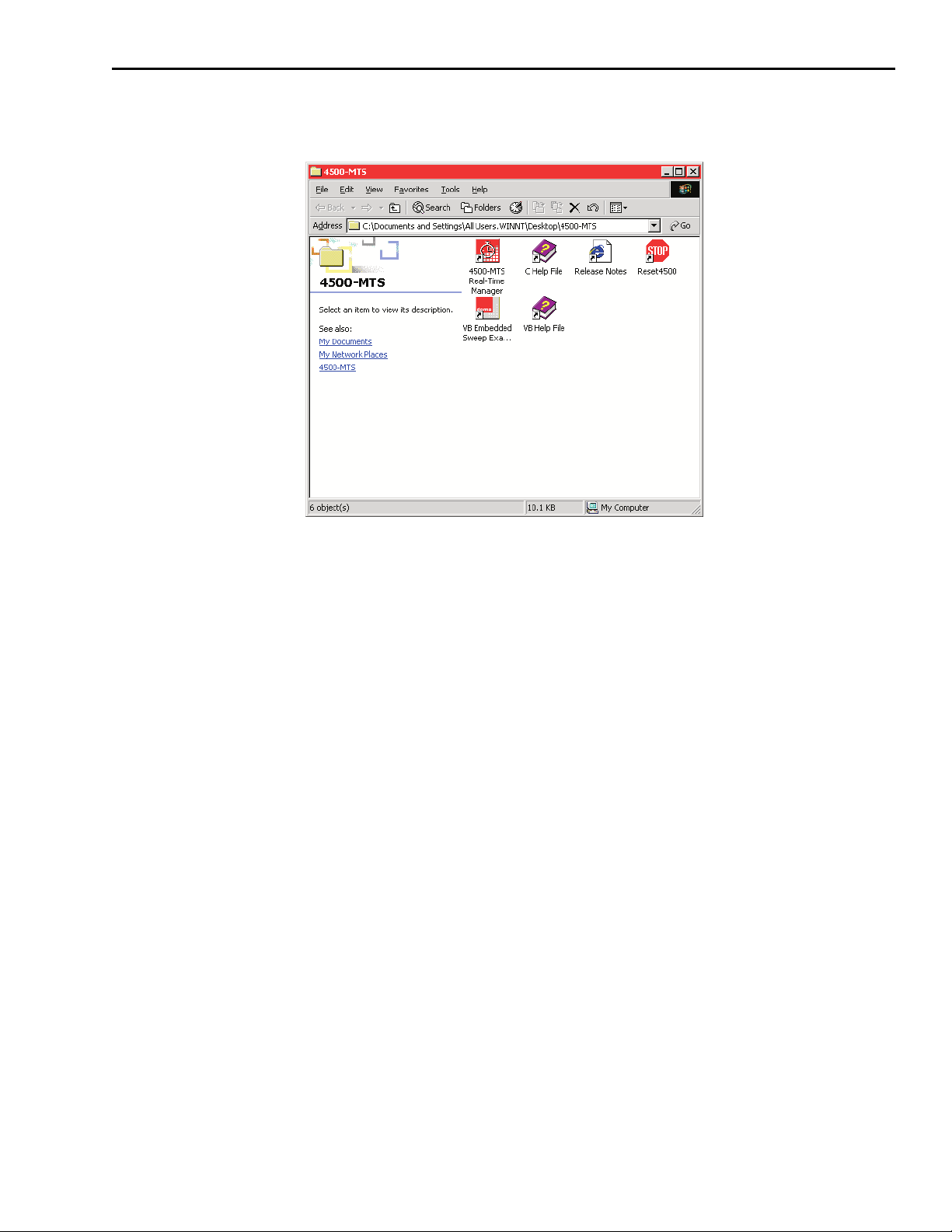
4510-QIVC and 4511-QIVC Quad IV Cards User’s Manual Basic Operation 3-3
Figure 3-1
Typical 4500-MTS folder contents
Enabling the emulation mode
There are two basic operating modes for the 4500-MTS system: emulation mode and real mode.
The emulation mode provides pretend cards for running existing 4500 programs or developing
new ones. The Real mode (Emulation mode disabled) lets programs control 4500 cards in the
system.
To select the operating mode, double-click on the 4500-MTS icon in the Windows Control
Panel, click on the System Settings tab, and then Enable or Disable the emulation mode as
desired. Click OK to select.
4500-MTS Mainframe User’s Manual for other mainframe settings.
NOTE Emulation mode provides basic QIV functionality, but is not a complete
emulation of a QIV card. All measurements are simulated, operation
and test times are invalid, and there is no interlock functionality (the
interlock is always over-ridden).
Figure 3-2 shows the control panel System Settings tab, refer to the
Page 41
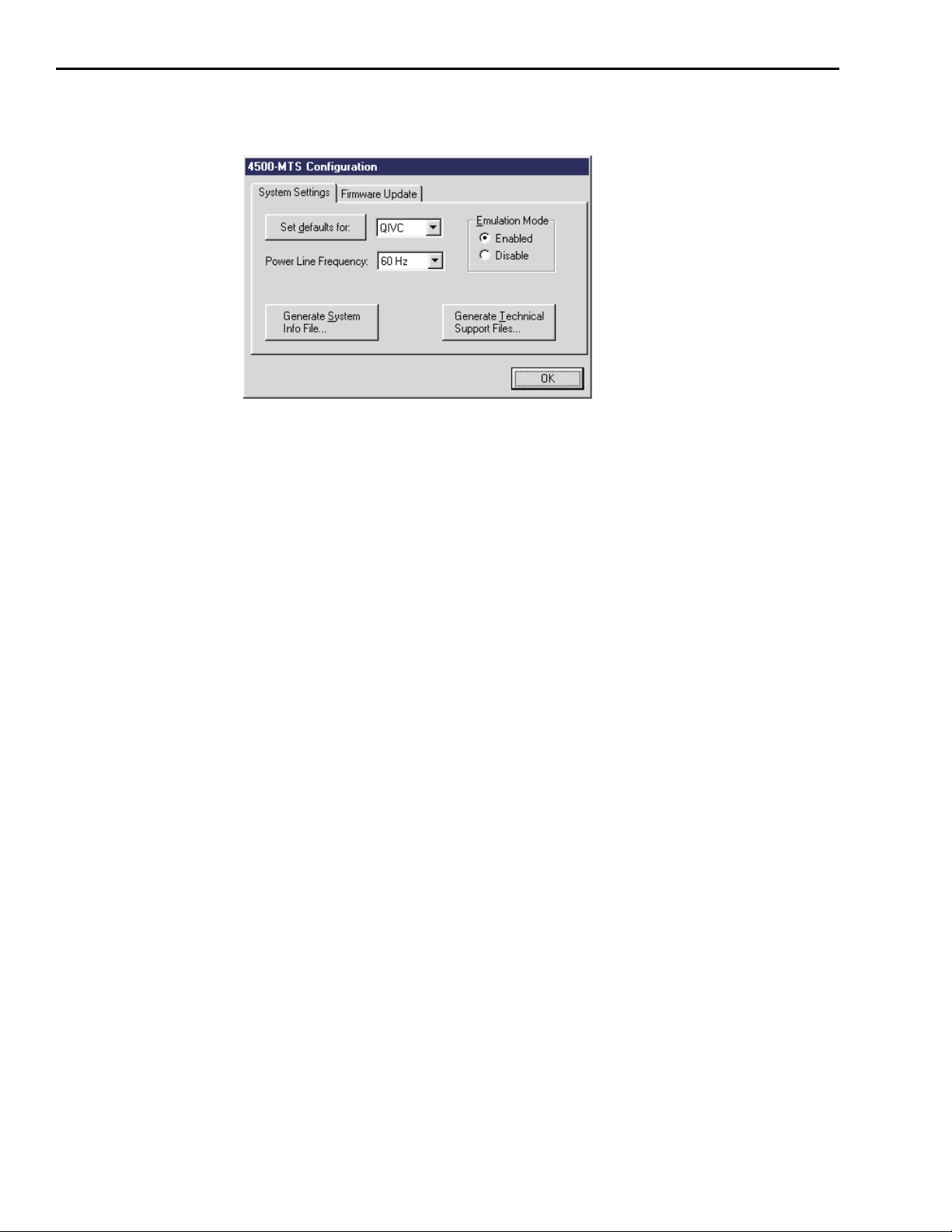
3-4 Basic Operation 4510-QIVC and 4511-QIVC Quad IV Cards User’s Manual
Figure 3-2
4500-MTS control panel System Settings tab
Using the Embedded Sweep Example program
Overview
Example program capabilities
The supplied Visual Basic Embedded Sweep Program demonstrates 4510-QIVC and
4511-QIVC sweep capabilities. If the emulation mode is enabled, the embedded sweep example
program will operate without any cards in the system. If the emulation mode is disabled (real
mode), you can use the example program to control card(s) installed in the mainframe, set
source values, perform sweeps, and take measurements.
NOTE The included Embedded Sweep Example program provides sweep con-
trol of the 4500 with QIV card(s), but is not intended as a comprehensive
interface to all of the functionality available in the 4500-MTS system.
See
Section 4 for details on controlling the 4500-MTS using a program-
ming environment.
Multiple channel groups
A single instance of the 4500-MTS Embedded Sweep Example program can be used to configure different channel groups. However, it can only run one channel group at a time. Multiple
channel groups can only be run sequentially after the previous test has stopped. If you would
like to run a simultaneous test on another channel group, run a second instance of the Embedded
Sweep Example program, and configure another channel group.
Embedded sweep example software overview
As shown in Figure 3-4, the 4500-MTS Embedded Sweep Example Software screen contains
three areas: the Channel Tree on the left side of the screen showing the Channel Groups, context-sensitive configuration tab(s) on the right side, and a status message area at the bottom.
The first action is to make a connection to the 4500-MTS by clicking Connect. After the connection is made, the fields on the right side are populated to show what 4500 cards are present in the
system. By clicking on one of the channel groups in the tree and clicking on the Configuration tab
on the right side, you can see which channels are available (
unused channels and clicking on Add to Group, you can start to build a new channel group.
Figure 3-6). By selecting one of the
Page 42

4510-QIVC and 4511-QIVC Quad IV Cards User’s Manual Basic Operation 3-5
Clicking Apply creates the Channel Group, and the tree shows the new channel group and the
channels in the group (
The tab control will show an appropriate dialog to configure the type of channel you select.
Figure 3-8 shows a typical card properties window.
By selecting one of the channel groups in the tree, you can run a test and retrieve data into a grid
control (
Figure 3-12). You can save this data to a file for future analysis.
Figure 3-7). You can configure channels by selecting them in the tree.
Running the 4500-MTS Embedded Sweep Example program
To run the 4500-MTS Embedded Sweep Example program, perform the following steps.
1. To run the example program using the emulation mode, click on the System Settings tab in
the 4500-MTS control panel located in the Windows Control Panel, and then Enable the
emulation mode. To run the software in the real mode, click on the System Settings tab in
the control panel, and then Disable the emulation mode. Click OK to complete your selec
tion. If you are using the real mode, make sure at least one 4500 card is present in the mainframe.
2. You can run the example program in one of two ways: (1) select Start > Programs > Keithley
Instruments > 4500-MTS > VB Embedded Sweep Example (
VB Embedded Sweep Example in the 4500-MTS folder to start the program and display
the initial window (
Figure 3-4).
Figure 3-3), or (2) double-click
-
Figure 3-3
Running VB Embedded Sweep Example program using Start menu
Page 43

3-6 Basic Operation 4510-QIVC and 4511-QIVC Quad IV Cards User’s Manual
Figure 3-4
Embedded sweep example program initial window
Channel Tree
shows group configuration
Tabbed area shows
context sensitive settings
Connecting to the 4500-MTS
The Embedded Sweep Demo (the Application) can run with a Controller Mode 4500-MTS that is
on the same computer as the 4500-MTS. Alternatively, the Application can connect to slave
(remote) units via ethernet and TCP/IP. The first step in QIV card control is to establish a soft
ware connection to the Real-Time Manager.
To establish a connection to the QIV card(s), perform the following steps:
1. In the Configuration tab control dialog, select either KE4500 (local) or a remote connection
from the Connection Type drop-down box. The default connection type is Ke4500, a local
connection. A local connection means that the Application is running on the 4500-MTS or
another computer using the emulation mode.
2. If you select Remote, enter an IP address: xxx.xxx.xxx.xxx.
3. Click Connect to populate the following fields in the 4500-MTS Configuration tab
(
Figure 3-5):
• System Identification — For the Keithley Instruments Inc., Model 4500-MTS, this field
provides information about the Operating System Version, Platform Version, Serial
Number, and System Software Version.
• Card — Identifies the card in a given slot as being a 4510-QIVC or 4511-QIVC card.
• Channels — Identifies which channels are on a given card.
• Card Identification — For each card, this field provides information about the
Manufacturer, Model Number, Firmware Version, Digital FPGA Version, Analog FPGA
Version, Minimum Channel, and Maximum Channel.
-
Page 44

4510-QIVC and 4511-QIVC Quad IV Cards User’s Manual Basic Operation 3-7
4. If you want to break the connection, click Disconnect.
Figure 3-5
Typical card configuration window
Building a new channel group
To build a new channel group, perform the following steps:
1. In the channel tree, unselected channel groups are indicated by blue arrows. Click a channel
group to select it. For example, click Channel Group 1. The Configuration dialog in the
tab control changes to allow channel selection for the group that you select (
2. In the Channels drop-down box of the Configuration dialog, click a channel to select it. For
example, click IVC2.
3. Click the right-pointing arrow labeled Add to group. The selected channel (for example,
IVC2) now appears in the Group 1 Channels field.
4. Repeat Steps 2 and 3 until you have selected as many channels as you want to add to the new
channel group. For example, select IVC2 and IVC4.
5. Click Apply to accept the selected channels as part of the new channel group. The selected
channels (in this example IVC2 and IVC4) are indicated by red arrows in the left side of the
screen. These channels appear in the tree under the channel group to which you assign them
(
Figure 3-7).
NOTE If you add a channel to a channel group and then attempt to add that
same channel to another channel group, the following error message
appears: “This channel is already in use. Please select a different
channel.” Click OK to resume selecting available channels.
Figure 3-6).
Page 45

3-8 Basic Operation 4510-QIVC and 4511-QIVC Quad IV Cards User’s Manual
Figure 3-6
Typical channel group configuration window
Figure 3-7
Group configuration window after group creation
Page 46

4510-QIVC and 4511-QIVC Quad IV Cards User’s Manual Basic Operation 3-9
Removing a channel from a channel group
To remove a channel from a channel group, perform the following steps:
1. In the channel tree, click a channel group to select it.
2. From the Group Channels field in the Configuration dialog, click the channel you wish to
remove. For example, click IVC4 in the Group 1 Channels field.
3. Click the left-pointing arrow labeled Remove from group. The selected channel disappears
from the Group 1 Channels field.
4. Repeat Steps 2 and 3 until you have selected the number of channels that you want to remove
from the channel group. For example, select IVC6.
5. Click Apply to delete the selected channels from the channel group. The selected channels
(in this example IVC4 and IVC6) disappear from the channel tree under the channel group to
which you previously assigned them.
Configuring a channel
To configure settings for Source Options, perform the following steps:
NOTE See Appendix B for definitions and Section 4 for sweeps terms.
1. With the Configuration dialog showing, click the channel that you want to configure in the
channel tree. A Channel Properties tab replaces the Configuration dialog in the tab control
(
Figure 3-8). In the Current Source Subchannel of the Properties dialog, you can config-
ure options for source and measurement.
2. For the 4510-QIVC card, set a range of 30mA, 100mA, or 500mA by selecting a value from
the Range drop-down box. 500mA is the default value. For the 4511-QIVC card, ranges are
100mA, 300mA, and 1A; the default is 1A.
3. To set a voltage amount for the V-clamp, enter a number in the V-Clamp field.
Figure 3-8
Typical card properties window
Page 47

3-10 Basic Operation 4510-QIVC and 4511-QIVC Quad IV Cards User’s Manual
4. The Source Options Output state sets the subchannel output state condition used just prior
to the start of the sweep.
• OFF-SHORTED: the output will be in the shorted state with the output off.
• ON: the output will be turned on.
• OFF-OPEN: the output will be in the open (isolated) state with the output off.
Valid output states are listed in Table 3-1. Any other combination will result in an error message. See “Output states,” page 2-8 for more information.
Table 3-1
Valid current source and voltage source output states
Current source subchannel Voltage source subchannel
OFF-SHORTED OFF-SHORTED
ON ON
ON OFF-SHORTED
OFF-SHORTED ON
ON OFF-OPEN
OFF-OPEN ON
OFF-OPEN OFF-OPEN
5. Determine which type of test to run by selecting one of the following radio buttons: I-Bias,
I-Linear Sweep, or I-List Sweep. I-Linear Sweep is the default selection.
6. To further configure settings for the specific type of test that you chose in Step 5, click
Settings after you select a type of test to run.
7. A Properties dialog specific to the selected test appears.
a. If you select I-Linear Sweep, a Properties tab labeled I-Linear Sweep Settings appears
(
Figure 3-9). In this dialog, enter values in the following fields:
• Initial Value (default value is 0.001)
• Start Value (default value is 0.001)
• Stop Value (default value is 0.01)
• Final Value (default value is 0.01)
• Number of Points (default value is 100)
• Order (default value is 1)
• Delay (default value is 0 seconds)
NOTE In Steps 7a and 7c, sweep Order is a drop-down box from which you
can select from one up to the number of channels in the group, not to
exceed 36.
Page 48
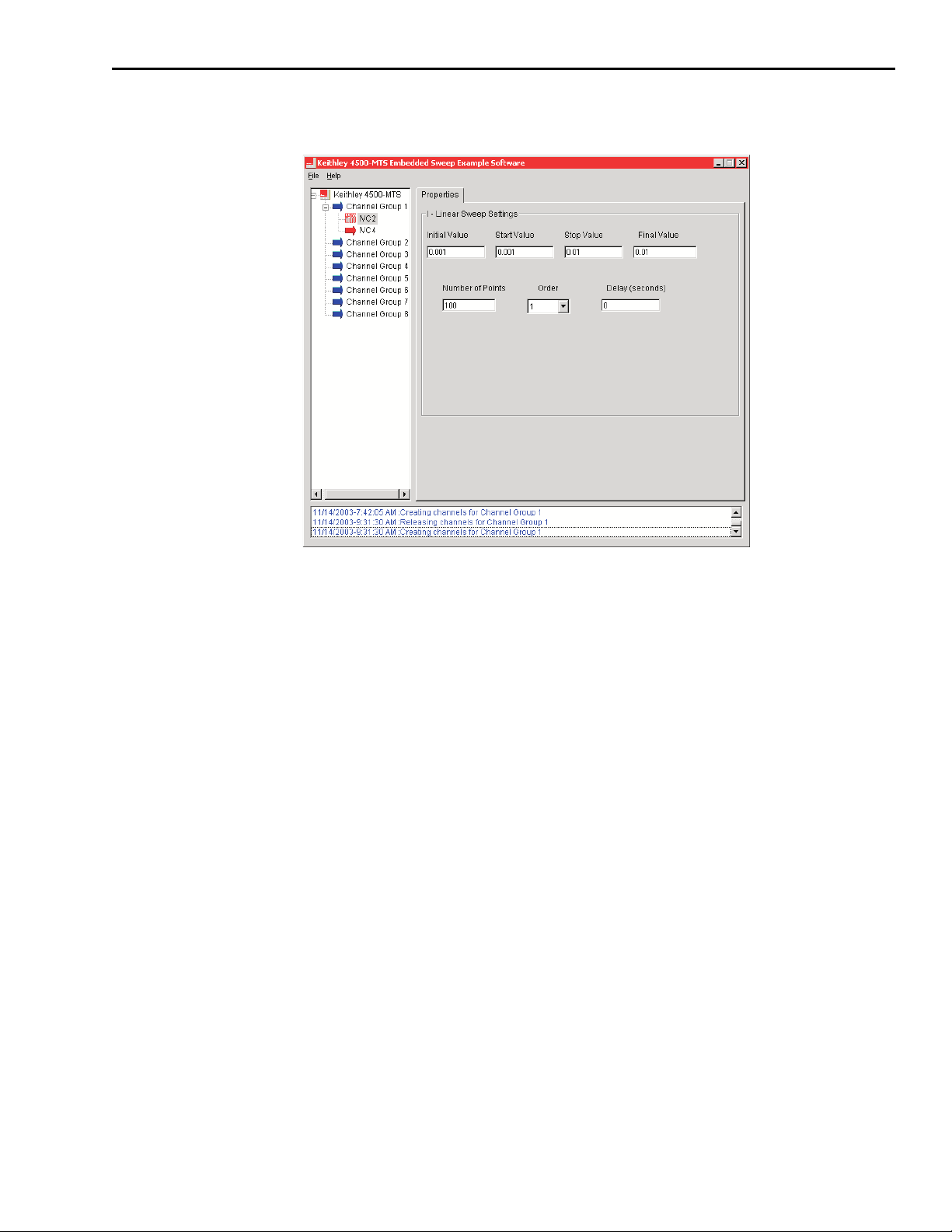
4510-QIVC and 4511-QIVC Quad IV Cards User’s Manual Basic Operation 3-11
Figure 3-9
I Linear Sweep settings
b. If you select I-Bias, a Properties tab labeled I-Bias Settings appears (Figure 3-10).
In this dialog, enter values in the following fields:
• Initial Value (default value is 0.000001)
• Bias Value (default value is 0.0002)
• Final Value (default value is 0.0002)
• Delay (default value is 0 seconds)
c. If you select I-List Sweep, a Properties tab labeled I-List Sweep Settings appears
(
Figure 3-11). In this dialog, enter values in the following fields:
• Initial Value (default value is 0)
• Number of Points (default value is 10)
• Order (default value is 1)
• Final Value (default value is 0.01)
• Also, for each Point listed in the table, enter the Current Source Value and Delay List.
(For Points 1-10, default value is 0.00 for both Current Source Value and Delay List.)
Page 49
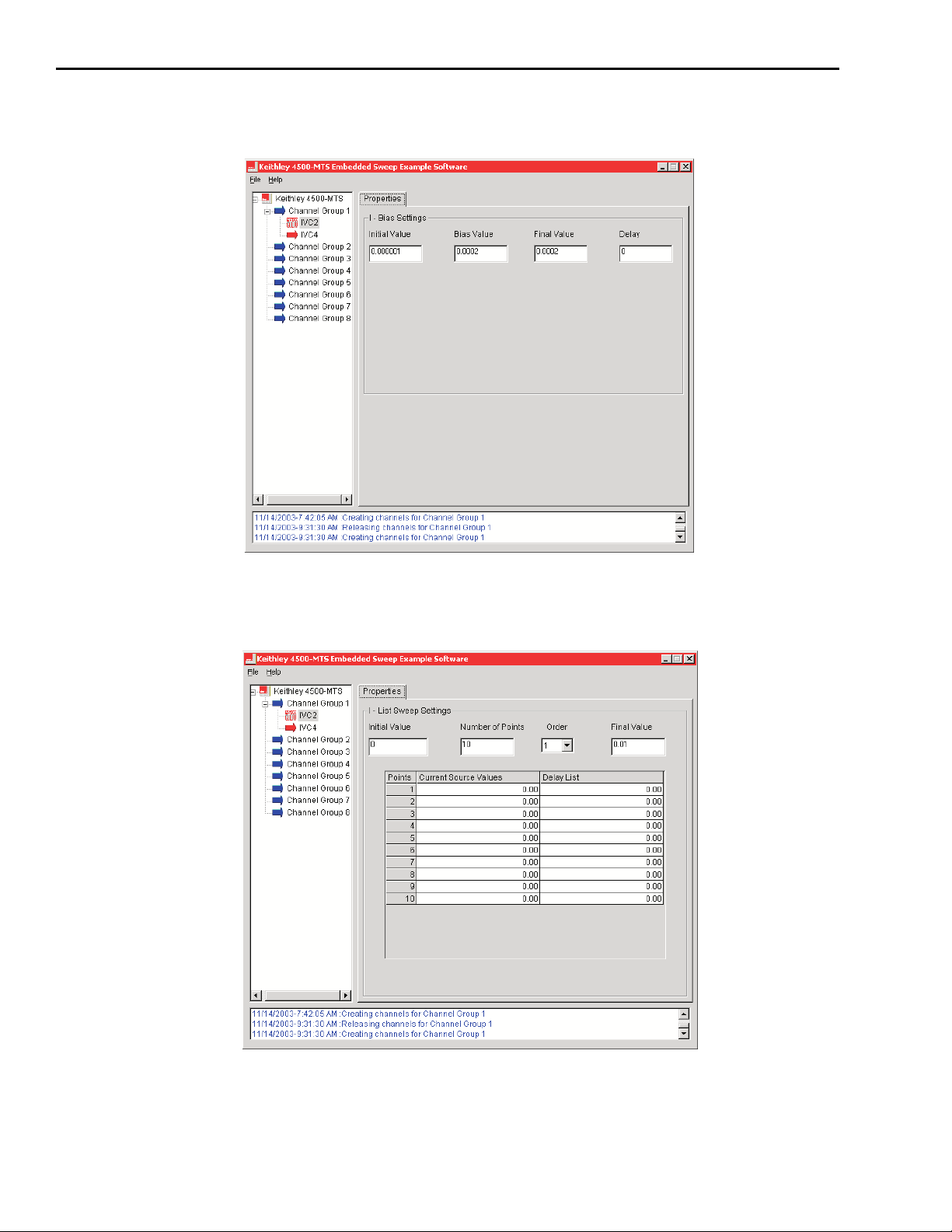
3-12 Basic Operation 4510-QIVC and 4511-QIVC Quad IV Cards User’s Manual
Figure 3-10
I-Bias settings
Figure 3-11
I-List Sweep settings
Page 50
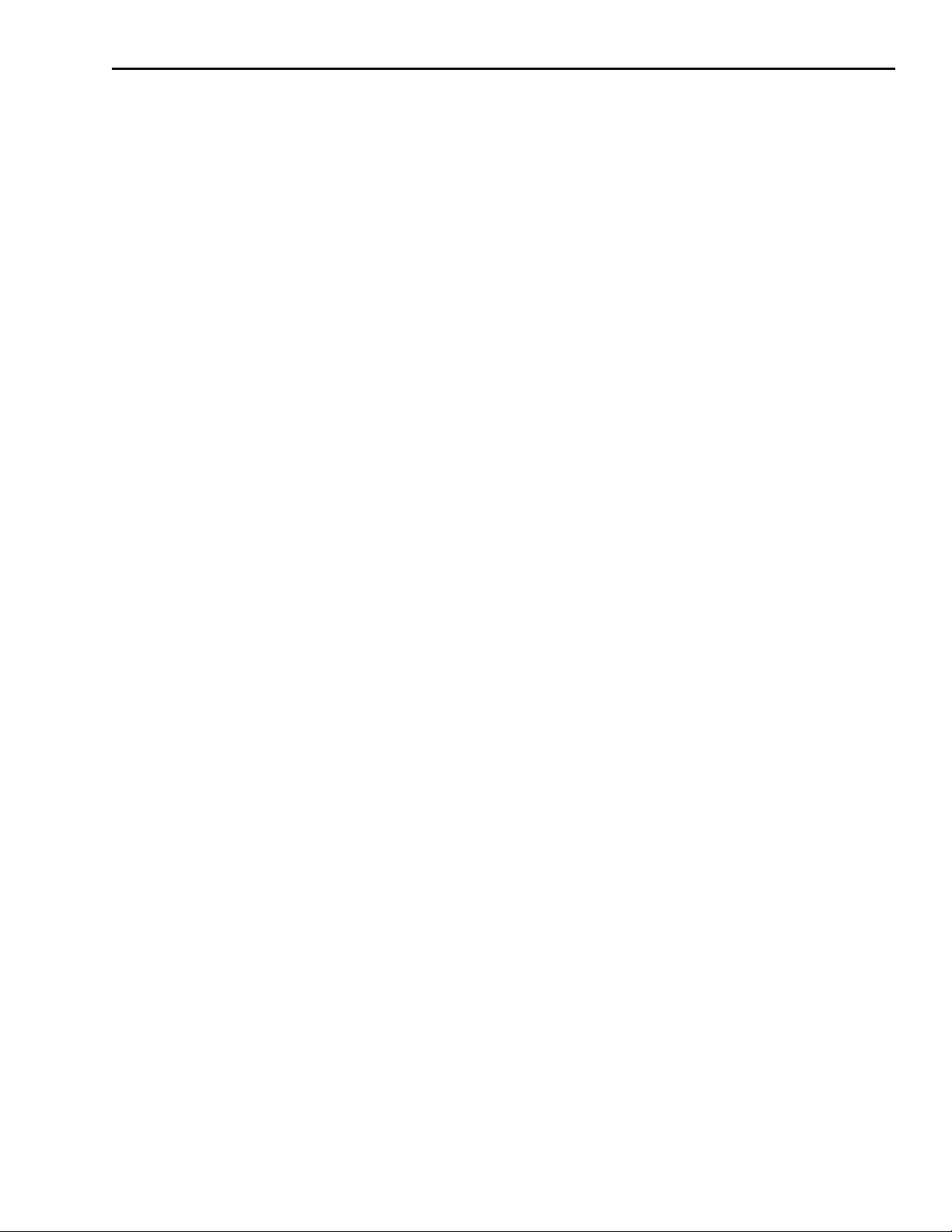
4510-QIVC and 4511-QIVC Quad IV Cards User’s Manual Basic Operation 3-13
To return to channel properties, click the Properties tab in the Sweep or Bias settings window.
To configure settings for Current Source Measurement Options, perform the following steps:
1. In the Current drop-down box, select AUTOZERO_ONCE, NONE, PROGRAMMED, or
AUTOZERO. The default selection is AUTOZERO_ONCE.
2. In the Voltage drop-down box, select AUTOZERO_ONCE, NONE, or AUTOZERO. The
default selection is AUTOZERO_ONCE.
NOTE AUTOZERO will give the best accuracy over the longest time. For
shorter test times, use AUTOZERO_ONCE. NONE means that no mea
surements are taken. See Auto Zero definition in Appendix B.
PROGRAMMED option does not work for list sweeps.
Autozero references taken for one measurement on a channel are applicable to all measurements on that channel. However, Autozero all/once
is settable on a per-measurement basis. This means that, if for example,
you select Autozero-all for V measure (I source subchannel) and Autoz
ero-all for I measure (V source subchannel) on the same channel, references will be taken twice on each point. This will extend measurement
time with no significant improvement in accuracy. Therefore, if you
desire autozero-all on a channel you should set the first of the measure
ments to autozero-all and the others to autozero-once for best efficiency.
The measurement order is:
-
-
-
• I Measure (V source subchannel)
• V Measure (I source subchannel)
• V Readback (V source subchannel)
• I Readback (I source subchannel)
In the Integration Time (NPLCs) field in the center of the Properties dialog, enter a value
from 0.002 to 10. The default value is 0.1.
NOTE A channel group will acquire readings only as fast as the largest NPLC
setting among all channels.
In the Voltage Source subchannel of the Properties dialog, you can configure options for
source and measurement.
To configure settings for Source Options, enter a value in the following fields: Initial Value
(Volts), Bias Value (Volts), Final Value (Volts), and Delay (sec).
• Initial Value (Volts) - default value is 0.000001
• Bias Value (Volts) - default value is 0.0001
• Final Value (Volts) - default value is 0.0002
• Delay (sec) - default value is 0
To configure the voltage source Output state before the sweep is initiated, select the setting as
follows:
• OFF-SHORTED: the output will be in the shorted state with the output off.
• ON: the output will be turned on.
• OFF-OPEN: the output will be in the open (isolated) state with the output off.
Again, valid output states are listed in Table 3-1, and any other combination will result in an
error message. (See “Output states,” page 2-8 for details.)
Page 51
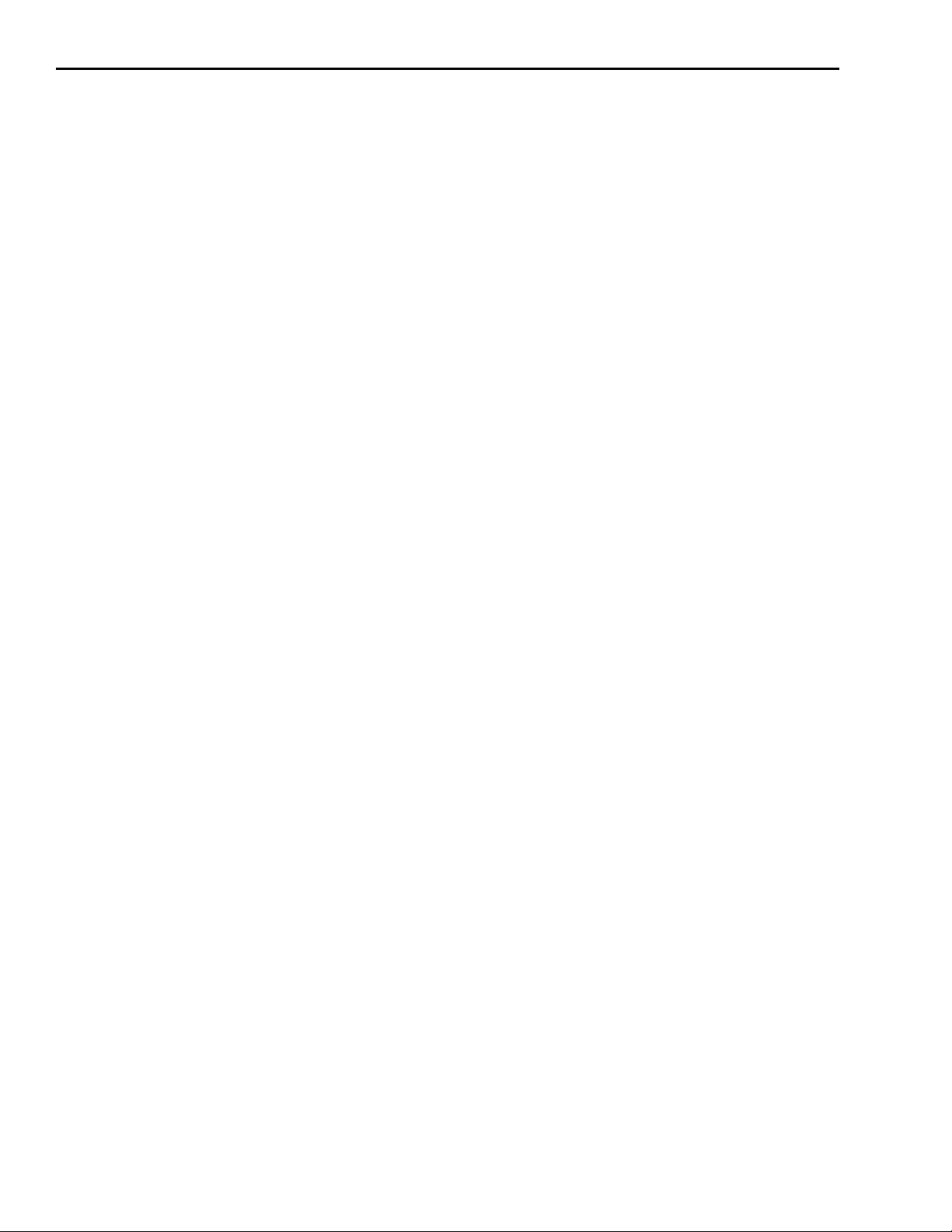
3-14 Basic Operation 4510-QIVC and 4511-QIVC Quad IV Cards User’s Manual
To configure settings for Measurement Options, perform the following steps:
1. In the Current drop-down box, select AUTOZERO_ONCE, NONE, or AUTOZERO. The
default selection is AUTOZERO_ONCE.
2. In the Voltage drop-down box, select AUTOZERO_ONCE, NONE, PROGRAMMED, or
AUTOZERO. The default selection is AUTOZERO_ONCE.
3. Set a range of 10µA, 500µA, or 10mA by selecting a value from the Range drop-down box.
The default value is 10µA.
Running a test
To run a test once, perform the following steps:
1. Click the channel group for which you want to run a test in the channel tree. For example,
click Channel Group 1, then click the Data tab (
2. Select the Final Output State (output states after the sweep is run and data is fetched) for
both Current and Voltage as follows:
• OFF-SHORTED: the output will be in the shorted state with the output off.
• ON: the output will be on.
• OFF-OPEN: the output will be in the open (isolated) state with the output off.
(Again, see Table 3-1 for valid output states and “Output states,” page 2-8.)
Figure 3-12).
3. Click Run in the Data dialog. Test results appear in a grid control under the heading
Displaying Results for Group Channel 1. Underneath these results, information on the
speed of the test appears in milliseconds for measurement time, transfer time, and total time.
To run a test multiple times, perform the following steps:
1. With the Data dialog showing, click the channel group for which you want to run a test in
the channel tree. For example, click Channel Group 2.
2. In the Data dialog, click to place a check mark in the Run Repeatedly box.
3. Enter the desired time in the Check for sweep every box. This parameter is used while the
test is running and the software is continuously querying the RT Manager for the test status
done bit. This parameter introduces some delay in the software only. It helps to prevent
excess memory usage if two or more instances of the application are running a test at the
same time.
4. Click Run to start the test. The Output Indicator blinks ON, the circle turns red, and the
message “Running the test” flashes on the screen.
5. Click Stop to end the test. Test results appear in a grid control under the heading Displaying
Results for Group Channel 2. The test cannot be resumed from stop condition.
6. If you want to run the test again, then click Run.
Page 52
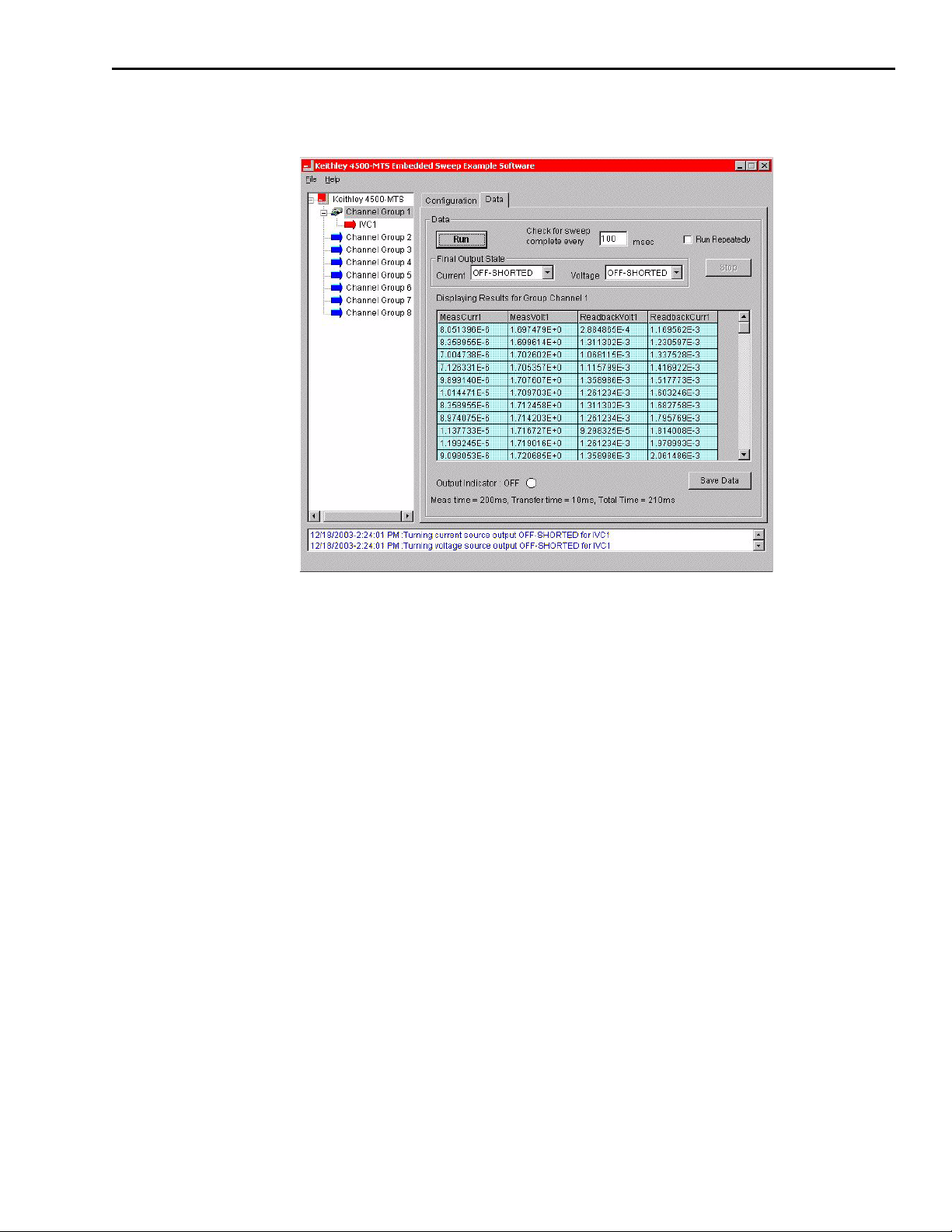
4510-QIVC and 4511-QIVC Quad IV Cards User’s Manual Basic Operation 3-15
Figure 3-12
Typical Sweep Results
Saving test data to a file
To save test data to a file, perform the following steps:
1. In the Data tab, ensure that the Run Repeatedly check box is unchecked.
2. Click Save Data to display the Save Data As... window.
3. From Save in:, select a folder in which to save the test data file or create a new folder. The
default folder, Data, is located in the following path: 4500-mts\Examples\Vb\
4500DemoSW\Data.
4. Enter a name for the test data file in the File name field. Use the default file name or type in
a new file name. Do not use a name that is already being used. The default file name is
4500Data.
5. Click Save. The test data file is saved as a CSV file, so that you can import it into other
applications such as Microsoft
®
Excel.
Page 53

4
Programming
Page 54
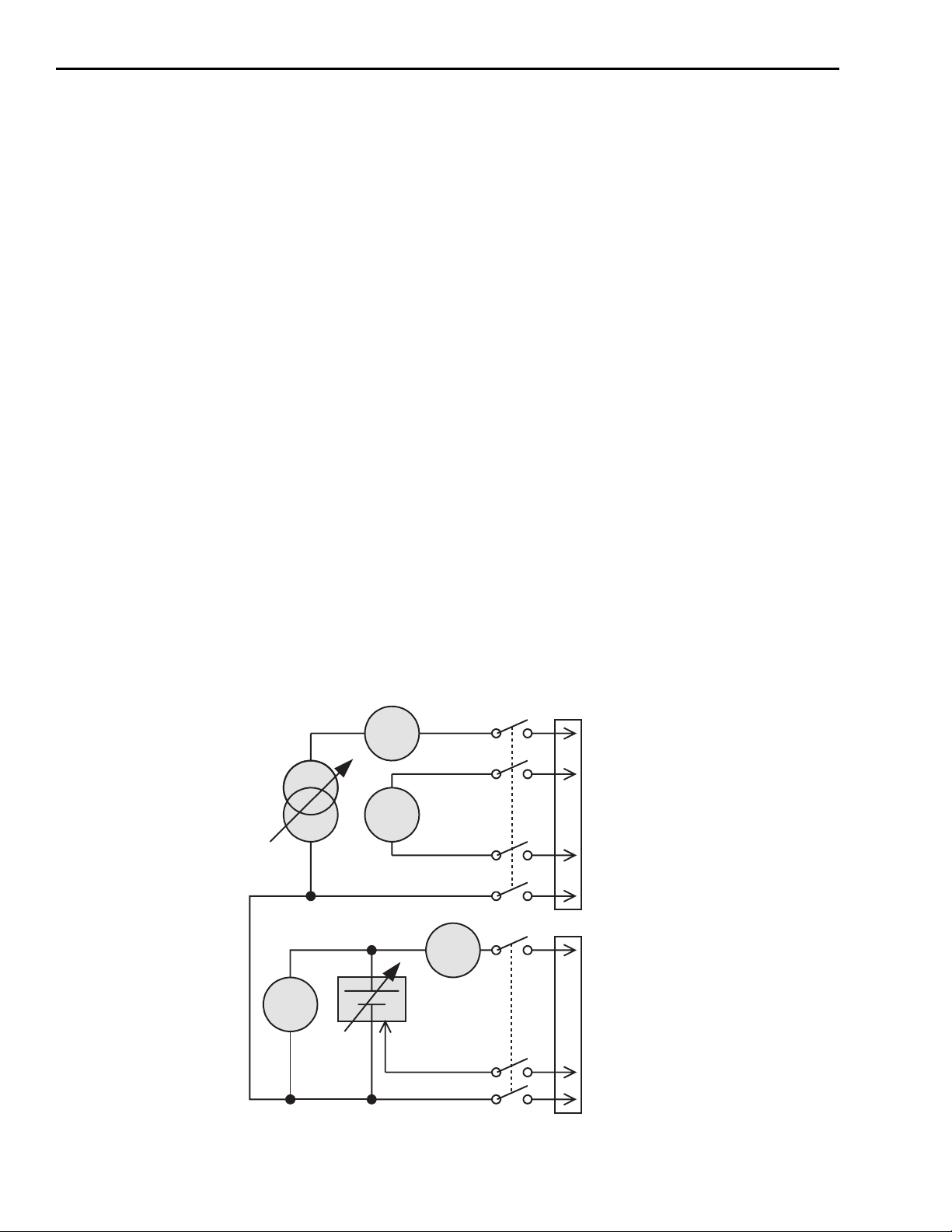
4-2 Programming 4510-QIVC and 4511-QIVC Quad IV Cards User’s Manual
Introduction
This section contains information on writing your own programs to use the 4510-QIVC and
4511-QIVC cards.
Operation overview
Channel designation description
The 451x Quad IV Card Series have four IV Channels: IVC1 through IVC4. Each channel has
two subchannels: a Current Source/Voltage Measure subchannel and a Voltage Source/Current
Measure subchannel. The two subchannels share an analog to digital (A/D) converter so that you
can measure voltage and current on both sources. The two subchannels also share a common
floating ground.
When there are two or more cards plugged into a 4500-MTS chassis, the card nearest to the
right-hand side of the chassis from the rear becomes channels 1 through 4. The next similar card
to the left of the first one becomes channels 5 through 8, and so on.
Figure 4-2 provides an example of channel designations for three QIVC cards.
If the chassis is not completely full of QIVC cards, there can be empty slots between the filled
slots, as shown in
NOTE A maximum number of eight 4511-QIVC cards should be installed in a
Figure 4-1
Subchannel block diagram
Figure 4-2.
4500-MTS system. The 4500-MTS is not recommended for use with nine
4511-QIVC cards.
A
V
A
I-Source
Subchannel
V
V-Sense LO
V-Source
Subchannel
Page 55
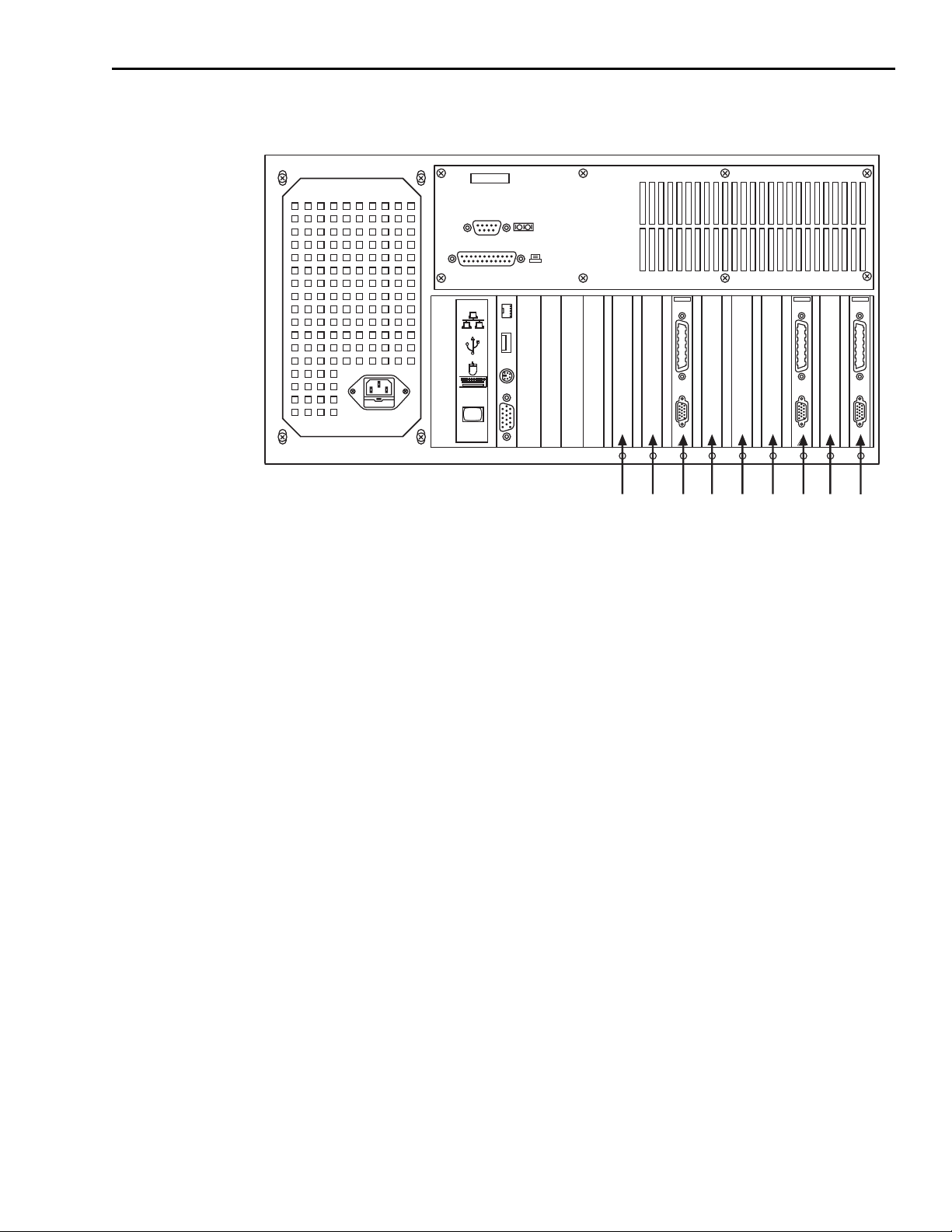
4510-QIVC and 4511-QIVC Quad IV Cards User’s Manual Programming 4-3
Figure 4-2
Channel designation example
KEITHLEY
4500
MODULAR TEST SYSTEM
MADE IN
U.S.A.
COM 1
LPT 1
Channel groups
To provide powerful multi-channel configuration and control, the concept of groups are used.
All channel-based commands are specified by a Channel Group handle and a Channel List. The
group handle is a reference used by the controlling program and the channel list specified spe
cific channels within the group. The group permits parallel and nested testing for a variety of
devices.
Empty
Empty
KEITHLEY
4510
QIVC
DUT
INTLK
IVC9-12
Empty
Empty
Empty
KEITHLEY
4510
QIVC
DUT
INTLK
Empty
IVC5-8
SLOT 1SLOT 2SLOT 3SLOT 4SLOT 5SLOT 6SLOT 7SLOT 8SLOT 9SLOT 10SLOT 11SLOT 12
KEITHLEY
4510
QIVC
DUT
INTLK
IVC1-4
-
To set up a test, decide which IVC channels to use in the test, and then add these channels to a
channel group by using the KE4500_CreateChannelGroup function. You assign a channel to a
group so that the channels in the group can be configured to run together, for example, a parallel
or nested sweep. You can add channels to a channel group from multiple cards, for example,
IVC1 through IVC6. A channel group consists of a minimum of one to the maximum of the total
amount of individual channels in the chassis. A maximum of eight channel groups can be created.
The KE4500_CreateChannelGroup function returns a handle to the channel group. This handle is passed into other functions to configure the channels in the group, start or stop the group,
and get status on the group or channels within the group.
Page 56
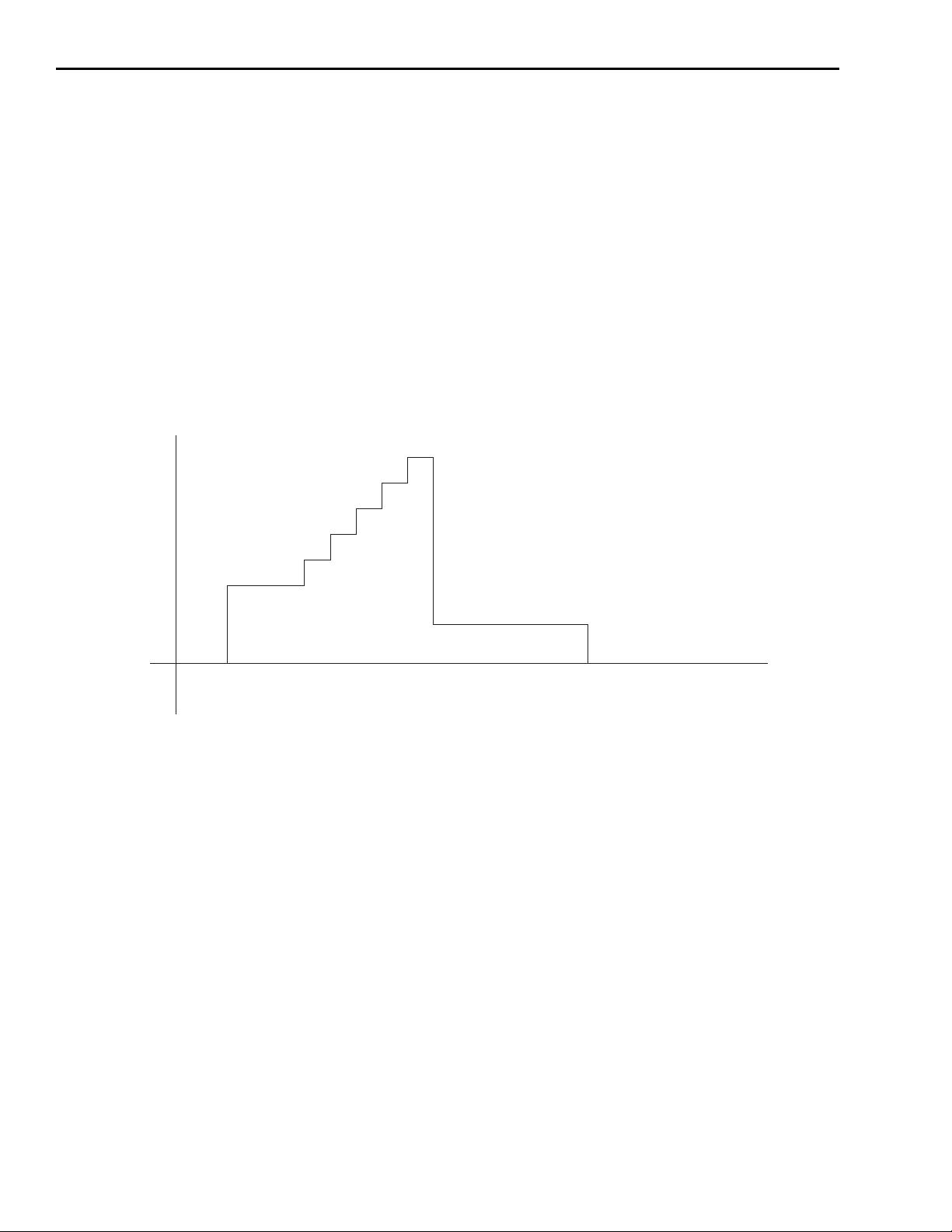
4-4 Programming 4510-QIVC and 4511-QIVC Quad IV Cards User’s Manual
Sweep and sourcing terminology
Linear sweep
A linear sweep steps from a starting current value to a stop current value. The function call is
KE4500_ConfigISourceLinearSweep(). The number of steps in the sweep is specified by the
number-of-points parameter. The linear sweep can either incrementally step up or step down
depending on if the start value is smaller or larger than the stop value. The type of measurements
made during the sweep is specified by: KE4500_ConfigVMeasure(),
KE4500_ConfigISourceReadback(), KE4500_ConfigIMeasure(),
KE4500_ConfigVSourceReadback(). If a voltage output is desired from a V source subchan
nel during the sweep, use KE4500_ConfigVSourceBias(). See Figure 4-3 for details on how the
current source output behaves for a linear sweep. See Figure 4-4 for a block diagram of how a
sweep is programmed.
Figure 4-3
Current source output during sweep
-
Initial value
KE4500_EnableOutputs()
Output On
KE4500_Initiate()
(Sweep starts)
Sweeping
Final value
Sweep done (after
num of points)
Hi-Z
KE4500_EnableOutputs()
Output Off
Page 57
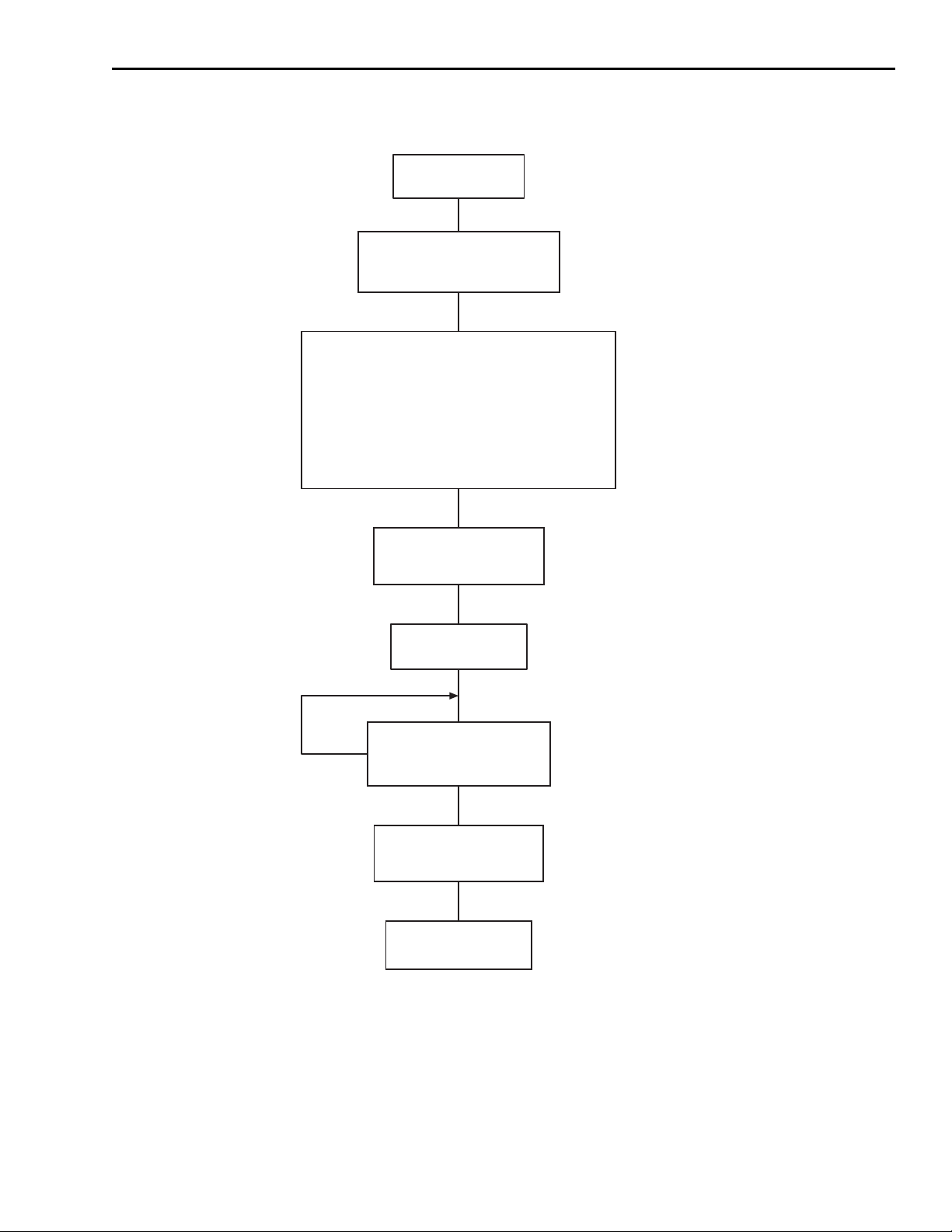
4510-QIVC and 4511-QIVC Quad IV Cards User’s Manual Programming 4-5
Figure 4-4
Block diagram example of a Linear Sweep
Connect to 4500:
KE4500_Init()
Create Channel Group:
KE4500_CreateChannelGroup()
Configure Measurements, Sources, Sweep:
KE4500_ConfigMeasurementSpeed()
KE4500_ConfigVMeasure()
KE4500_ConfigISourceReadback()
KE4500_ConfigIMeasure()
KE4500_ConfigVSourceReadback()
KE4500_ConfigISource()
KE4500_ConfigVSourceBais()
KE4500_ConfigISourceLinearSweep()
Turn On Output:
KE4500_EnableOutputs()
Start Sweep:
KE4500_Initiate()
Sweep Complete?
No
KE5400_TestStatus()
Yes
Turn Off Output:
KE4500_EnableOutputs()
Get Data:
KE4500_Fetch()
List sweep
A list sweep a list of user-defined current values, sometimes called a custom sweep. This type of
sweep is useful for custom, random or other list of source values. The list sweep function,
KE4500_ConfigISourceListSweep, allows any current source values to be output as long as
the values are within the limits of the channel.
Page 58

4-6 Programming 4510-QIVC and 4511-QIVC Quad IV Cards User’s Manual
Sweep order
The linear and list sweep functions have an order parameter that allows the sweeps to be nested.
The innermost sweep has an order of 1. Anytime a sweep order is greater than 1, nested sweep
ing is performed. Sweep channels that have a higher order value are nested around the inner
sweep. The following pseudo code is and example for testing a 5-cavity laser diode module:
-
For ILD = I
Force I
For I
Next I
Next I
LD
The innermost sweep is the I
I
sweep, the Next order is 3 for the I
PHASE
to I
LD1
LD
BRAGG
Force I
For I
Next I
BRAGG
= I
LDn
BRAGG1
BRAGG
PHASE
Force I
For I
Next I
PHASE
to I
BRAGGn
= I
GAIN
GAIN
to I
PHASE1
PHASE
= I
Force I
Measure I
Measure V
GAIN
PHASEn
to I
GAIN1
GAIN
SD, IPD1, IPD2, ..., IPDn
LD, VBRAGG, VPHASE, VGAIN
GAINn
and it has a sweep order of 1. The Next order is 2 for the
sweep, and the Next order is 4 for the ILD
BRAGG
sweep. Note that measurements are made only on the innermost order. Using
KE4500_ConfigISourceLinearSweep() or KE4500_ConfigISourceListSweep() will provide
an Embedded Sweep, but it is possible to also program a nested sweep using code similar to the
above example to program a Mainframe Nested Sweep.
NOTE Ensure that there are no gaps in the orders for all the channels in a
channel group. For example, if a sweep (List or Linear) is configured on
IVC1 with an order of 1, and then channel IVC2 is configured with an
order of 3, an error will be generated when the KE4500_Initialize func
-
tion is called.
If two or more sweeps have the same sweep order, the number of points
in all of the sweeps on that order must be the same. If any one of the
channels on the same order in the channel group has a different number
of points, an error will be generated when the KE4500_Initiate function
is called.
Sweep operation
Neither the linear sweep nor the list sweep outputs the first value in the sweep until the 4500MTS receives a KE4500_Initiate command (see
the output value of the source (actually, all sources in the channel group) from the time that the
KE4500_EnableOutputs function switches on the source until the KE4500_Initiate command
is sent. Conversely, when the sweep is complete, and you want the source to go to an output
value before the KE4500_EnableOutputs command switches off the source, a “final” parame
ter is provided. When the set device output is off, the DUT will be in a shorted condition and the
current in compliance. With the KE4500_EnableOutputs command, the source outputs can
either be in an open or shorted state when off and also provides individual subchannel output
state control.
If you require a single output value rather than a sweeping action on the source, use the Immediate
Mode commands detailed below.
Figure 4-3). An “initial” parameter controls
-
Page 59
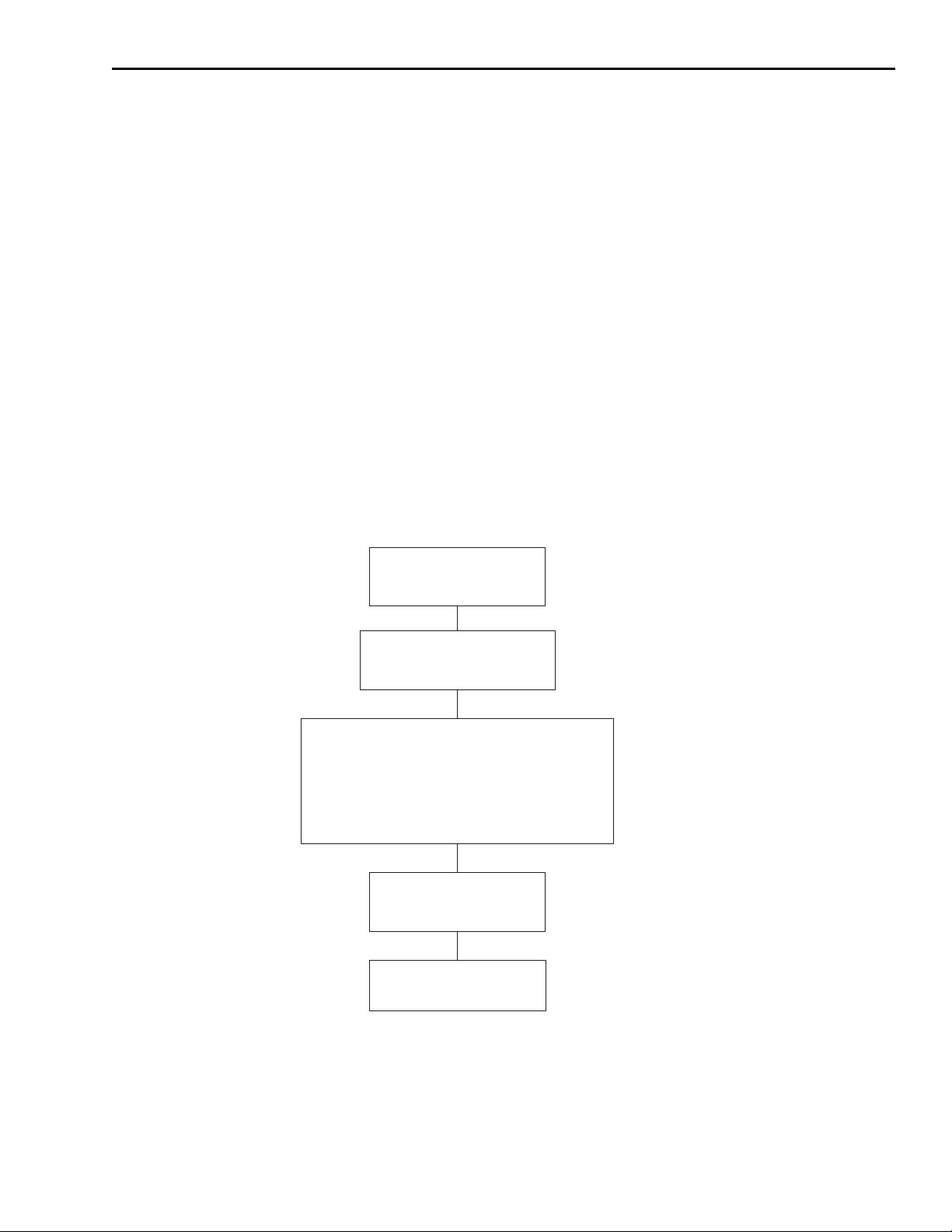
4510-QIVC and 4511-QIVC Quad IV Cards User’s Manual Programming 4-7
The KE4500_ConfigISourceBias and KE4500_ConfigVSourceBias functions can also be
used in conjunction with sweeps when a non-changing source output is required during a sweep
on other channels in the group. When the KE4500_Initiate function is called on a channel
group, any channels configured with the KE4500_ConfigVSourceBias function are set first.
Next, any channels configured with the KE4500_ConfigISourceBias function are sourced. The
sweep channels with the highest order value are sourced next.
Any measurement channels that you enable with the Config functions are only measured in the
innermost sweep, as shown previously in the pseudo code.
Immediate mode
The immediate mode does not perform a sweep, but a single Source-Delay-Measure (SDM)
cycle on a channel group. It gives the ability to force a set of source values and then make mea
surements without the overhead of a sweep.
Each subchannel has an immediate mode command: KE4500_IForceVMeas (I Source subchannel); KE4500_VForceIMeas (V Source subchannel). The Immediate mode combines
several parameters and actions required into a single function: EnableOutput, Initiate,
Source/Measure, Sweep (test) complete, Fetch. Figure 4-5 shows a block diagram of the immediate mode. To further understand the Immediate Mode, use the online help, see the function call
details later in this section, and compare with
Figure 4-5
Block diagram of an Immediate Mode test
Figure 4-3 and Figure 4-4.
-
Connect to 4500:
KE4500_Init()
Create Channel Group:
KE4500_CreateChannelGroup()
Configure Measurements, Sources, Sweep:
KE4500_ConfigMeasurementSpeed()
KE4500_ConfigISource()
KE4500_ConfigVMeasure()
KE4500_ConfigISourceReadback()
KE4500_ConfigIMeasure()
KE4500_ConfigVSourceReadback()
Perform Test:
KE4500_IForceVMeas()
KE4500_VForceIMeas()
Turn Off Output:
KE4500_EnableOutputs()
Page 60

4-8 Programming 4510-QIVC and 4511-QIVC Quad IV Cards User’s Manual
Memory capacity
Each 451x-QIV card memory has a total capacity of one million entries, where each entry is
either a reading or a source setting. The source setting is the current source value from either an
embedded linear sweep or embedded list sweep. The QIV card allocates the space required
dynamically for greater flexibility. Each channel requests memory based on the buffer needs of
the configured sweep. This discussion on memory usage applies only to embedded sweeps. The
total memory usage for an embedded sweep is the number of measurements or readings taken
during the sweep plus the current source settings for each channel in the sweep.
Total Memory Usage = readings + unique sweep source settings
Memory Usage Calculation Example #1: 4 channel sweep with all measurements
Consider a single QIVC card where each channel makes the maximum of four measurements
(I source subchannel: V measure, I source readback; V Source subchannel: I measure, V source
readback) per sweep step. So, when all channels are set to take all possible measurements per
point, the total memory usage will be:
Channel Group = 4 channels
Measurement: 4 Measurements per step per channel (I source subchannel: V measure, I source
readback; V Source subchannel: I measure, V source readback)
Channel 1:
Number of readings = 4
Channel 2:
Number of readings = 4
Channel 3:
Number of readings = 4
Channel 4:
Number of readings = 4
Number of memory entries required per sweep step = readings + source settings = (4 measurements × 4 channels) + (1 settings × 4 channels) = 20 entries per sweep step.
Calculate maximum number of sweep steps:
1,000,000 entries / 20 entries = 50,000 sweep steps
This maximum number of entries may be used for either parallel or nested sweeps. For example,
a parallel sweep (all sweep orders = 1) on these 4 channels could have a maximum of
50,000 / 4 = 12,500 sweep steps for each of the 4 channels in the group.
Memory Usage Calculation Example #2: 2 channel sweep with all measurements
Channel Group: 2 channels
Measurement: 4 Measurements per step per channel (I source subchannel: V measure, I source
readback; V Source subchannel: I measure, V source readback)
Channel 1:
Number of readings = 4
Channel 2:
Number of readings = 4
Number of entries per step: (4 Measurements × 2 channels) + (1 sweep source setting × 2
channels) = 10 entries per step
The maximum number of sweep steps in this case = 1,000,000 / 10 entries = 100,000 steps.
Page 61

4510-QIVC and 4511-QIVC Quad IV Cards User’s Manual Programming 4-9
Memory Usage Calculation Example #3: 2 channel nested sweep with one measurement
If a sweep test is set up with the following number of points:
Channel Group = 2 channels
Measurement: 1 Measurement per step per channel (e.g., I source subchannel: V measure)
Channel 1:
Order = 1
Number of readings = 1
Number of steps = 100
Channel 2:
Order = 2
Number of readings = 1
Number of steps = 20
This example is using a nested sweep, so the total number of readings is calculated differently.
To calculate the number of readings in a nested sweep, multiply the number of steps in each
order:
Total number of readings = (total readings in order = 1) × (total readings in order = 2) × (total
readings in order = 3) × …
And the total readings in each order = number of channels in the order × total number of steps in
the order:
Total number of readings = (total readings in order = 1) + (total readings in order = 2) =
(1×100) × (1 × 20) = 2000.
The calculation for the number of sweep source settings in a nested sweep is calculated:
Total number of sweep source settings = (total sweep points in order = 1) + (total sweep points
in order = 2) + (total sweep points in order = 3) + …
And the total sweep source settings in each order = number of steps in the order × total number
of steps in the order:
Total number of sweep source settings = (total sweep points in order = 1) + (total sweep points
in order = 2) = (1 × 100) + (1 × 20) = 120
Total Memory Usage = readings + Sweep source settings = 2000 + 120 = 2120 entries.
Page 62

4-10 Programming 4510-QIVC and 4511-QIVC Quad IV Cards User’s Manual
Using the 4500 driver with various programming environments
References to online help
Depending on which programming environment you use, the following list will direct you to the
appropriate online help utility. Refer to this help file for detailed information on available func
tions and how to use them. See the releasenotes.htm file in the 4500-MTS desktop folder for
supported programming environment versions.
• MS Visual Basic® users — Refer to VB Help file in the 4500-MTS folder.
• MS Visual C/C++ (32 bit) users — Refer to the C Help file (4500-MTS folder).
• NI LabView users — List functions while in LabView.
• NI LabWindows/CVI users — Refer to C Help file.
Basic assumptions
The information below assumes that the 4500-MTS software has already been installed
correctly.
-
Using specific programming environments
Visual Basic
1. Run Visual Basic®.
2. From the Project menu select References.
3. Scroll down in the Available References list, and select the Keithley 4500 Modular Test
System. If it is not displayed, the 4500-MTS software has not been installed correctly.
4. To get a list of available functions to call in the driver either:
a. Use the ke4500.hlp file.
b. Run the object browser on the Visual Basic® toolbar and select the ke4500 library. You
Microsoft Visual C or NI LabWindows/CVI
1. Include the ke4500.h and ke4500const.h files in your C project. These can both be found in
the C:\VXIpnp\WinNT\include directory (or Windows
"Win95").
2. When you link the program, you will need the ke4500.lib file, which is located in the
C:\VXIpnp\WinNT\lib\msc or C:\VXIpnp\WinNT\lib\bc directory. The lib in the msc
directory is for Microsoft C/C++ environments and the one in the bc directory is for Borland
C/C++ environments.
3. To get a list of available functions to call in the driver, use the ke4500c.hlp file.
®
will see a hierarchal list of all the available functions, attributes, and defined constant
values.
®
98 paths replace "WinNT" with
LabView
There are two possible install locations for the Labview .llb file for the 4500. If the 4500-MTS
software was installed before LabView, such as on the 4500-MTS Mainframe, see
A. For computers where 4500-MTS software was installed after Labview, such as on a remote
code development computer, see Installation B.
Installation
Page 63

4510-QIVC and 4511-QIVC Quad IV Cards User’s Manual Programming 4-11
Installation A
If LabView was not installed on the PC when the 4500-MTS software was installed, the
LabView driver will be installed in the C:\Program Files\Keithley Instruments\4500-MTS\
Labview Driver\instr.lib\Ke4500 directory. You can use the driver in this location as follows:
1. From the File menu select Open.
2. Navigate to the directory described above.
3. Select the Ke4500.llb file.
4. You will then get a list of the functions in the driver.
Alternatively you can uninstall the 4500-MTS software, reinstall it, and then follow the procedure outlined below. Or, move the Ke4500.llb file to the file path location described below.
Installation B
If LabView is installed on the PC prior to installing the 4500-MTS software, the LabView driver
will be installed in the C:\Program Files\National Instruments\LabVIEW 6\instr.lib\Ke4500
directory. This location is for LabView 6i; the folder name will differ slightly for a different ver
sion of LabView.
Because the driver is installed in the \instr.lib\Ke4500 directory, which is off the main LabView
directory, when you run LabView, you can navigate to the diver as follows:
1. Right mouse click on the wiring diagram.
2. Select the Instrument I/O icon.
3. Select the Instr Lib icon.
4. Select the KE4500 icon.
5. You will then see a hierarchal list of icons for the functions in the driver.
-
Page 64
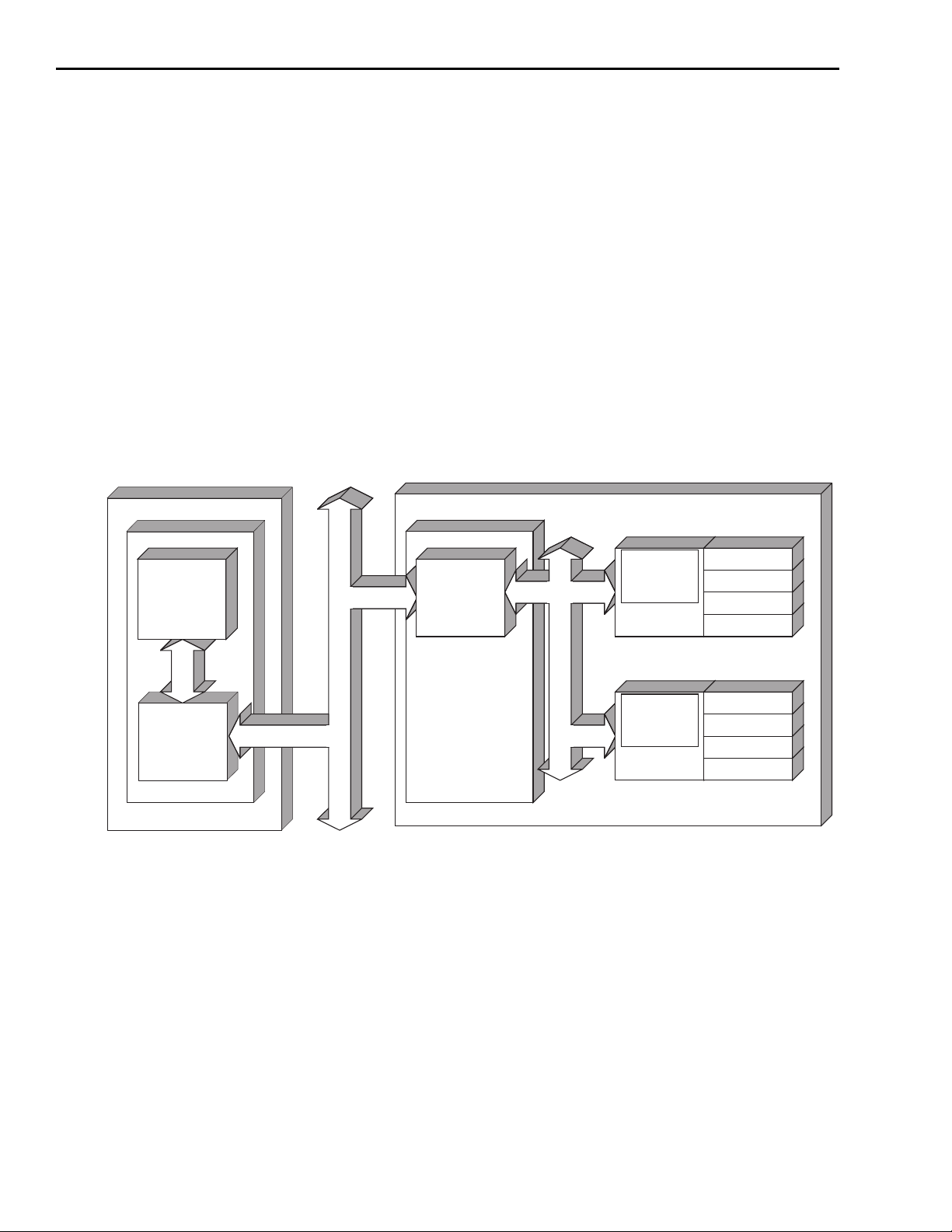
4-12 Programming 4510-QIVC and 4511-QIVC Quad IV Cards User’s Manual
User programming
NOTE Refer to the supplied online help file for your particular programming
environments for detailed information on functions. See
programming environments,” page 4-10 for details on using the
4500-MTS driver with your particular programming environment.
Remote mode
Programs controlling the QIVC hardware may be installed and run on a remote PC (Figure 4-6)
via TCP/IP over Ethernet. Install the 4500 Software CD on a supported Windows PC (see
releasenotes.htm in 4500-MTS desktop folder for supported versions of the Windows OS).
When connecting to the 4500-MTS using the KE4500_Init command, supply the IP address of
the 4500-MTS. Emulation mode may also be used on a separate or remote PC for code develop
ment.
Figure 4-6
Remote Mode connection block diagram
“Using specific
-
Application
Program
4500
Driver
Windows 2000
PC Workstation
Driver details
Real Time
4500 Real
Time
Manager
PCI Bus
TCP / IP
The Instrument Driver is a Win32 DLL created in LabWindows/CVI. The utilities in
LabWindows allow the creation of a native LabView and LabWindows driver and a Windows
Help file. As the driver is a Win32 DLL, you can use the driver with Visual C/C++, Visual
®
Basic
, and any other Windows-compatible Test Executive that supports 32-bit DLLs.
LabWindows also provides the ability to generate a type library. This type library, which you
can register with Windows, provides semi-intellisense in Visual Basic®. “Semi” indicates that
when you type in the name of the function in the driver you wish to call, the VB Intellisense
prompts you with the parameters necessary for that function. Full Intellisense capability, where
VB presents a list of the functions as you type a function name, requires an ActiveX DLL or
OCX driver. Currently, the driver does not provide full intellisense capability.
10/100BaseT Ethernet
Windows 2000
4500-MTS
Operating
System
Real Time
Controller
Real Time
Operating
System
Real Time
Controller
Channel A
Channel B
Channel C
Channel D
QIVC #1
. . .
Channel A
Channel B
Channel C
Channel D
QIVC #9
®
Driver functions/commands appear in the following lists, along with descriptions.
Page 65

4510-QIVC and 4511-QIVC Quad IV Cards User’s Manual Programming 4-13
Source code
Introductory code examples for IV sweep applications can be found in the Program Files\Keithley Instruments\4500-MTS\Examples folder. Please refer to the Online programming reference help and the release notes. For Visual Basic® and C/C++ help, use the help links in Start >
Programs > Keithley Instruments > 4500-MTS. For LabView, use the help (Ctrl-H) capability in
the LabView environment.
Driver functions
NOTE The function descriptions that follow are abbreviated and do not include
associated parameters or returned values. See the online help file for
your programming language for complete details on each function.
KE4500_Abort
Purpose Stops an operation running on a group of channel(s) (for example, a
sweep).
Description Stops an operation previously started through the Initiate function.
KE4500_ClearEventQueue
Purpose Removes all pending status messages and errors from the instrument
event queue.
Description Events from the 4500-MTS are kept on a per channel group basis. This
function removes all pending errors and messages from the channel
groups’ event queue.
KE4500_Close
Purpose Closes a connection to a specific 4500-MTS.
Description The connection and resources allocated for this session by the init func-
tion are cleared. This function works with both a controller 4500-MTS
and a remote 4500-MTS.
KE4500_ConfigIMeasure
Purpose Configures the current measurement and range on the V source sub-
channel.
Description Configures two measure parameters for the V -Source subchannel cur-
rent measurement: 1) measurement, 2) measurement range.
KE4500_ConfigISource
Purpose Configures physical parameters for I-Source subchannel(s).
Description Configure the parameters associated with sourcing a current on chan-
nels. Pass in the IVC channels that you want to configure.
Page 66
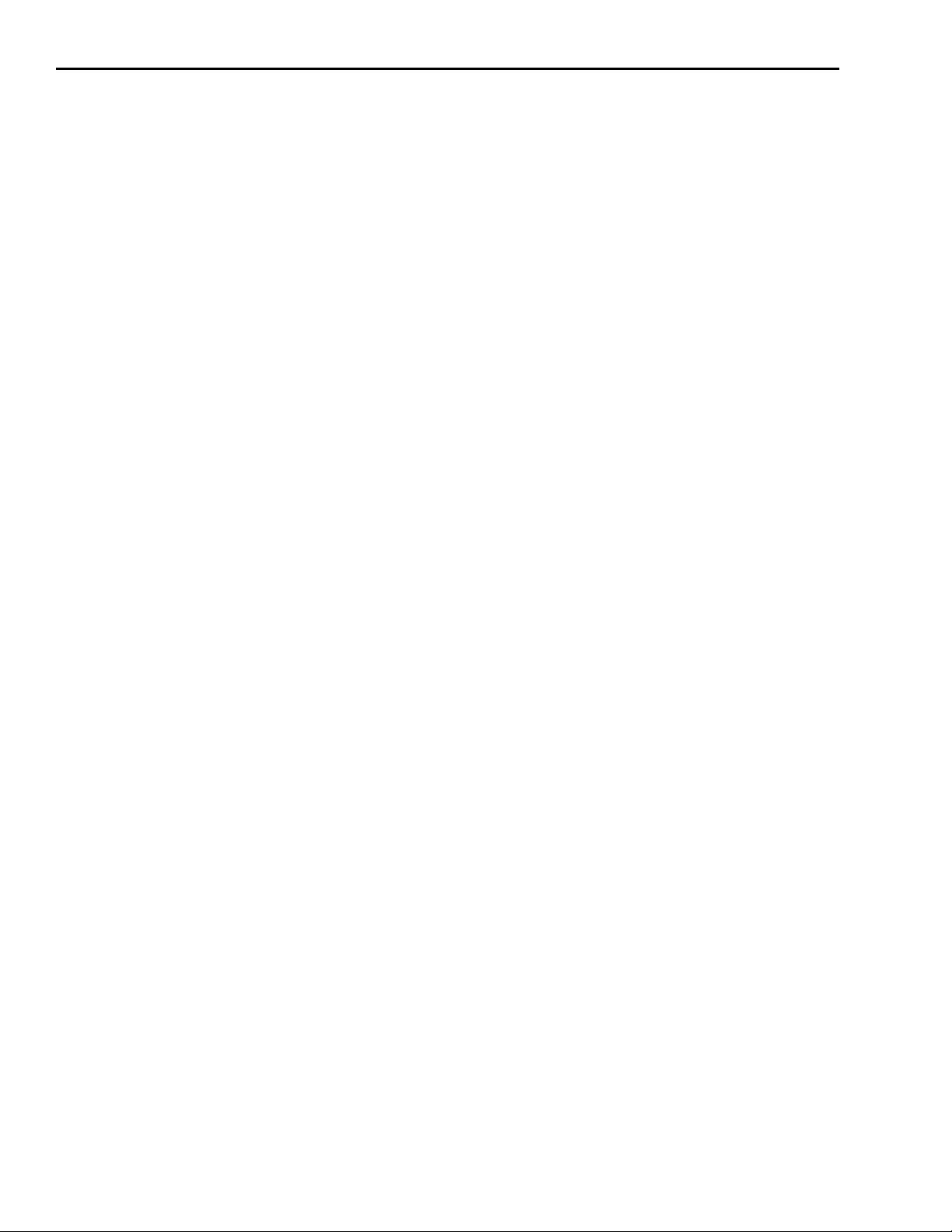
4-14 Programming 4510-QIVC and 4511-QIVC Quad IV Cards User’s Manual
KE4500_ConfigISourceBias
Purpose Configures the current level to output on the I-Source subchannel(s).
Description Use this function if you just want to output a fixed current level on an
I-Source channel.
If no sweeps are configured and you want to output a current level on a
channel, set the initial and level parameters to the current value that you
want to output. Then call the KE4500_EnableOutput() to switch the
channels on. Alternatively, the KE4500_IForceVMeas() may be used to
source a fixed current level.
If you are trying to bias a fixed current as part of a sweep, then the initial
parameter value will be output when the EnableSourceOutput function
is called to switch the channel(s) on. The level parameter value will be
output immediately after any V-Source channels have been biased and
before the outer most sweep is started. After the sweep is complete, the
final parameter value will be output. If you do not require the initial and/
or final values during a sweep operation, then set them either to 0 or the
same value as the level parameter.
KE4500_ConfigISourceLinearSweep
Purpose Configures a linear current sweep on the I-Source subchannel(s).
Description To sweep down, make the stop value less than the start value. The chan-
nels in the channel list are stepped as per the start/stop/step parameters.
After the delay value, if there is another sweep configured that has a
lower order value, then the channels associated with that sweep are
stepped.
If there are any channels enabled to measure I or V, then these channels
are ONLY measured inside the innermost sweep loop. See
sourcing terminology,” page 4-4 for more details about how sweeping
works.
NOTES You must make sure that there are no gaps in the orders for all the chan-
nels in a channel group. For example, if you configure a sweep (List or
Linear) on IVC1 with an order of 1, and you then configure channel
IVC2 on an order of 3, an error will be generated when the
Ke4500_Initialize function is called.
If two or more sweeps have the same sweep order, then the number of
points in all of the sweeps on that order must be the same. If any one of
the channels on the same order in the channel group has a different
number of points, an error will be generated when the Ke4500_Initialize
function is called.
“Sweep and
Page 67
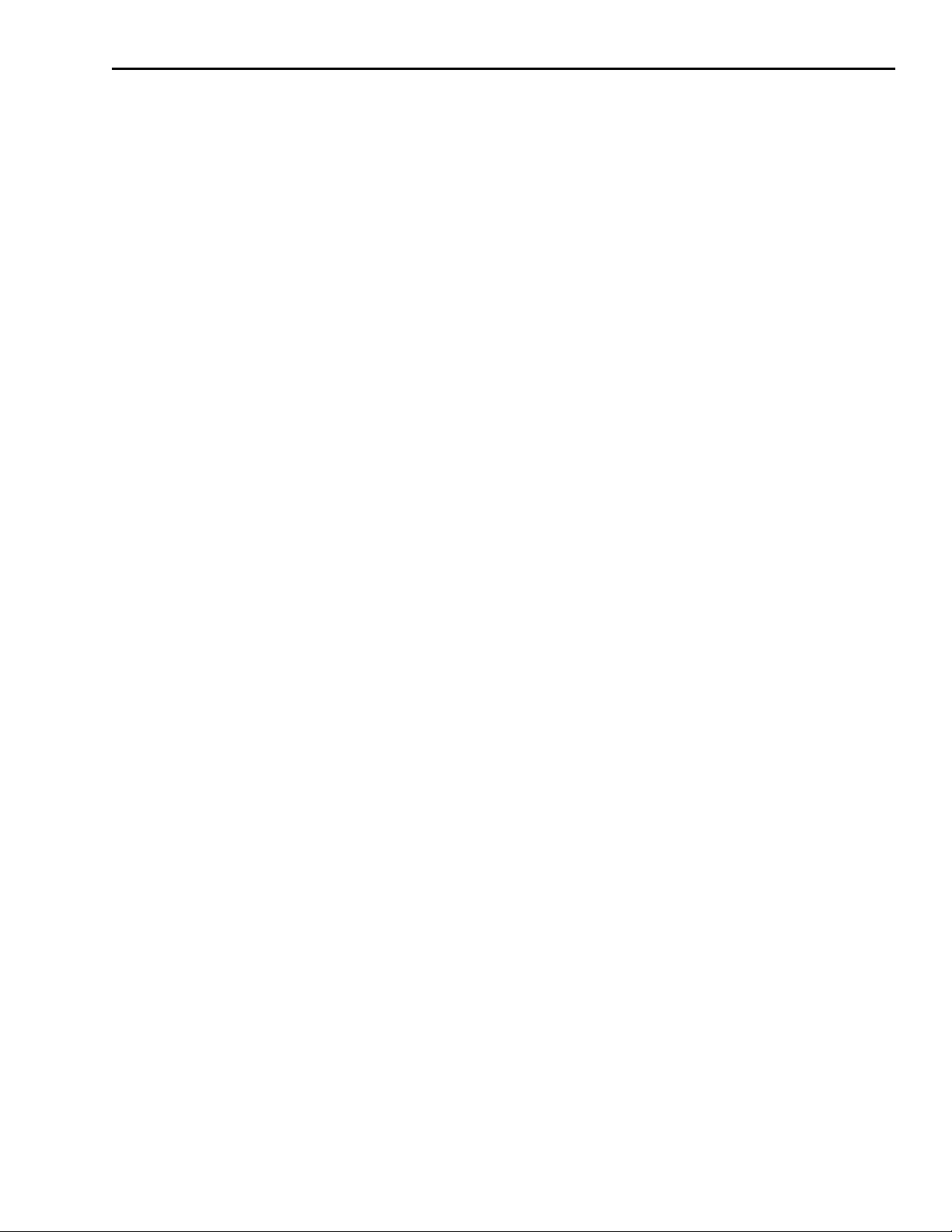
4510-QIVC and 4511-QIVC Quad IV Cards User’s Manual Programming 4-15
KE4500_ConfigISourceListSweep
Purpose Configures channel(s) to source current based on a list on the I-Source
subchannel(s).
Description Configure a list current sweep on the I-Source of channel(s). The list
can contain current values in any order, as long as the values are within
the limits of the range set on the channel.
If there are any channels enabled to measure I or V, then these channels
are ONLY measured inside the innermost sweep loop. See
sourcing terminology,” page 4-4 for more details about how sweeping
works.
NOTE You must make sure that there are no gaps in the orders for all the chan-
nels in a channel group. For example, if you configure a sweep (List or
Linear) on IVC1 with an order of 1, and you then configure channel
IVC2 on an order of 3, an error will be generated when the
Ke4500_Initialize function is called.
If two or more sweeps have the same sweep order, then the number of
points in all of the sweeps on that order must be the same. If any one of
the channels on the same order in the channel group has a different
number of points, an error will be generated when the Ke4500_Initialize
function is called.
“Sweep and
KE4500_ConfigISourceReadback
Purpose Configures channel(s) to measure the current being sourced.
Description Configure readback of the current being sourced on the channel.
PROG
I is the calculated I value, that is, what the source was told to output. When measuring the real current being sourced there are two
options: to auto-zero on every reading or to auto-zero only on the first
reading.
KE4500_ConfigMeasurementSpeed
Purpose Configures the speed of measurement or NPLC (Number of Power Line
Cycles) for channel(s).
Description Sets the measurement speed for channels in NPLCs. This function
affects both the I-Sources and V-Sources of the channel. This speed
affects the following functions:
KE4500_ConfigISourceReadback
KE4500_ConfigVMeasure
KE4500_ConfigIMeasure
KE4500_ConfigVSourceReadback
KE4500_VFforceIMmeas
KE4500_IForceVMeas
KE4500_ConfigVMeasure
Purpose Configures channel(s) to measure the voltage on the I-Source of a
channel.
Description Configure voltage measurement on the I-Source of a channel. The
451x-QIVC card has a fixed range of ±6 Volts.
Page 68
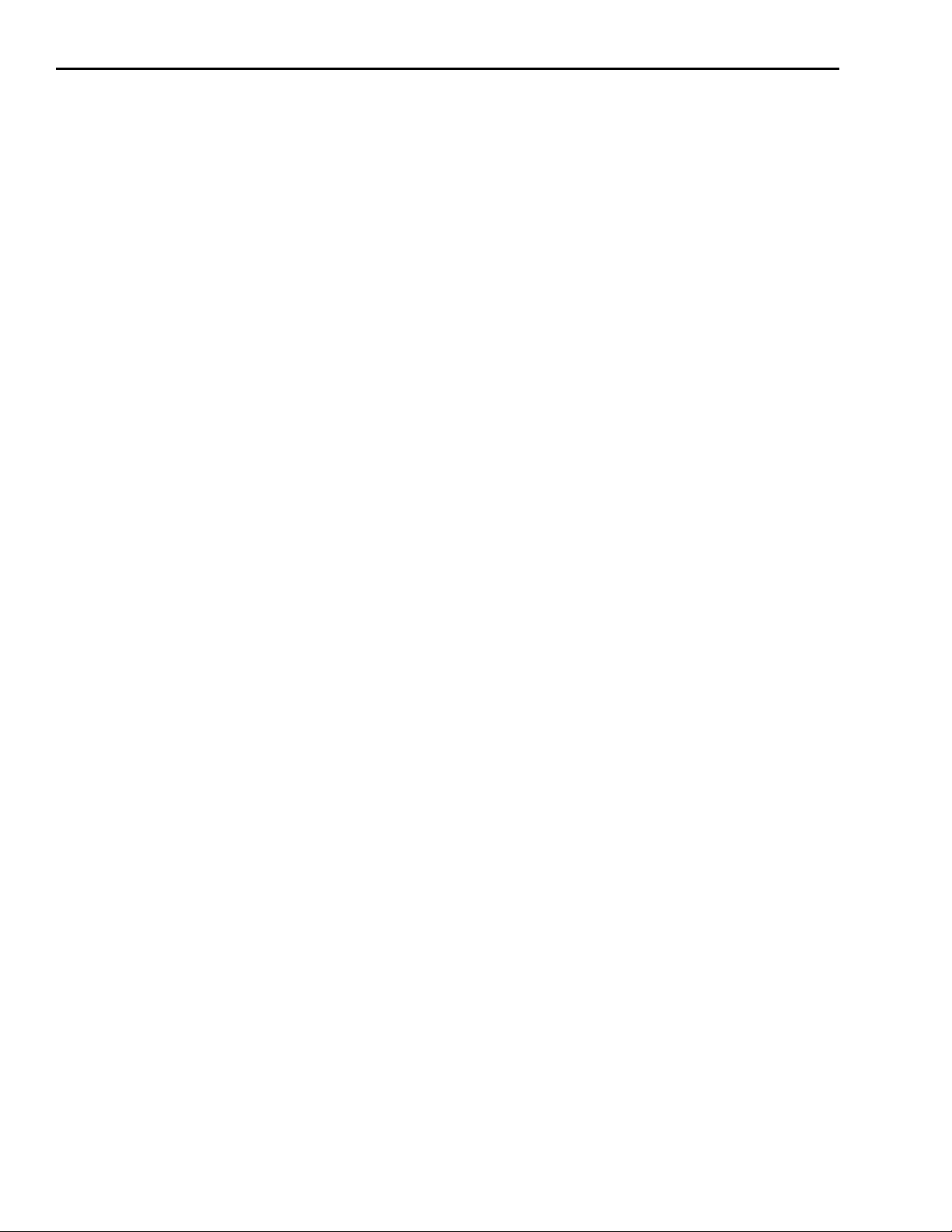
4-16 Programming 4510-QIVC and 4511-QIVC Quad IV Cards User’s Manual
KE4500_ConfigVSourceBias
Purpose Configures the voltage to output on the V-Source of channel(s).
Description Use this function if you just want to output a fixed voltage level on the
V-Source of a channel.
If no sweeps are configured and you want to output a voltage level on a
channel, set the initial and level parameters to the voltage value that you
want to output. Then call the EnableSourceOutput to switch the channels
on. Alternatively, use the KE4500_VForceIMeas to output a voltage.
If you are trying to bias a fixed voltage as part of a sweep, the initial
parameter value will be output when the EnableSourceOutput function
is called to switch the channel(s) on. The level parameter value will be
output immediately after an initiate is sent. After the sweep is complete,
the final parameter value will be output. If you do not require the initial
and/or final values during a sweep operation, then set them either to 0 or
the same value as the level parameter.
KE4500_ConfigVSourceReadback
Purpose Configures channel(s) to measure back the voltage being sourced on the
V-Source of a channel.
Description Configure the readback of the voltage being sourced on the V-Source of
a channel. There is the option of reading back the actual voltage being
output or the calculated voltage. The real readback has the option of
auto-zero on every reading, only on first reading, or never.
KE4500_CreateChannelGroup
Purpose Creates a group of channel(s) for the test.
Description Groups channels together for subsequent configuration and control.
This grouping allocates resources and marks the channels in use so that
these channels cannot be used in another group. This command returns a
group handle, which is required for all channel-based commands, such
as configuration of source and measure or executing a sweep.
Page 69
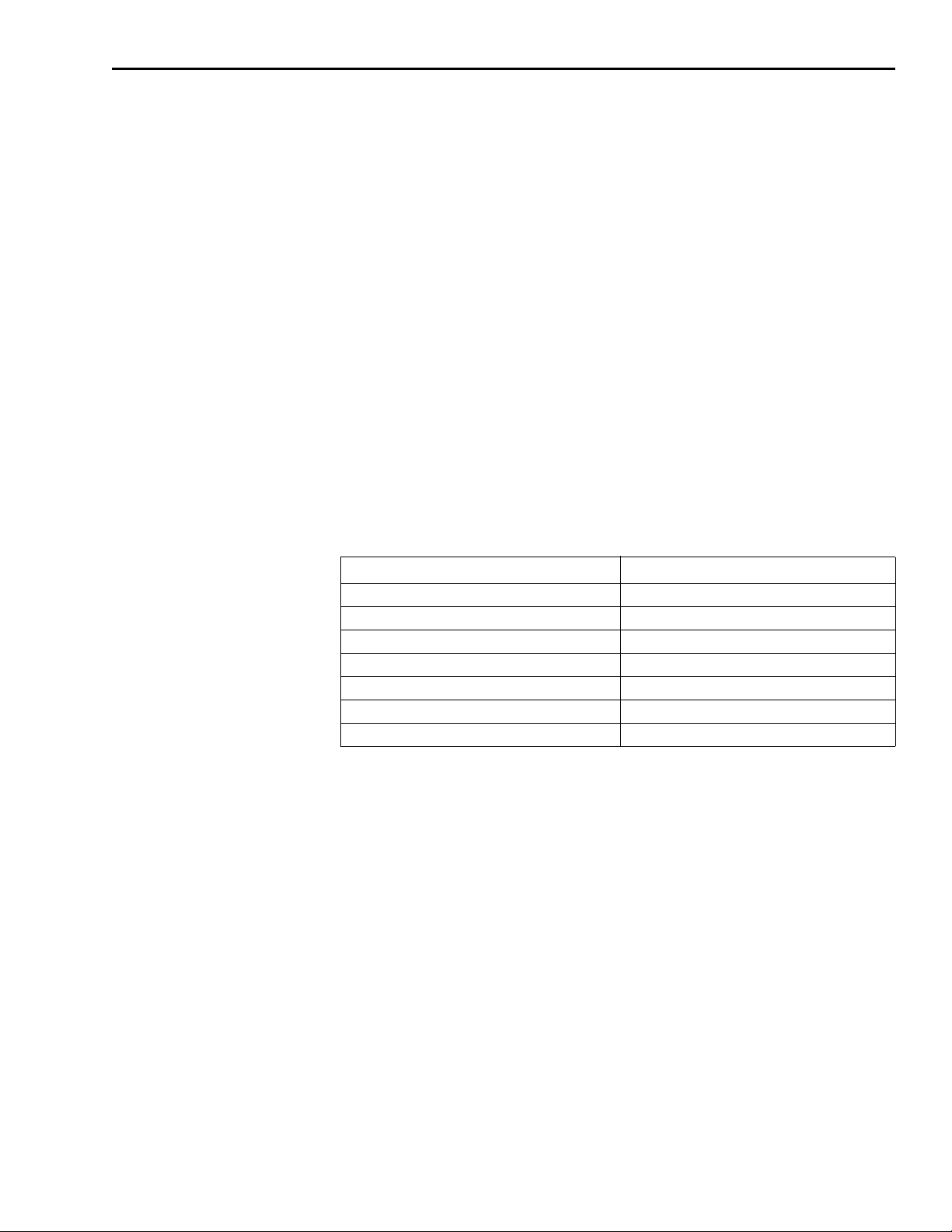
4510-QIVC and 4511-QIVC Quad IV Cards User’s Manual Programming 4-17
KE4500_EnableOutputs
Purpose To enable/disable the current and voltage source channel(s) output,
respectively. This function can also be used to “open” the current and/or
voltage source output stage and thereby disconnect the DUT for
451x-QIVC cards only.
Description This function is used to enable/disable/open (451x-QIVC only) the
current and voltage source output of the two subchannels. There are
three output states: ON (
OFF_SHORT(Figure 2-7).
“OFF_OPEN” will cause the card to 'open' the output stage and thereby
disconnect the DUT (
output relay lifetime.
The output will go to its initial value if set using any of the following
functions:
KE4500_ConfigISourceLinearSweep
KE4500_ConfigISourceListSweep
KE4500_ConfigISourceBias
KE4500_ConfigVSourceBias
Figure 2-6), OFF_OPEN (Figure 2-8),
Figure 2-8). See Appendix C for a discussion of
Valid combinations of the I-Source and V-Source output states are as
follows:
I-Source_Output_State V-Source_Output_State
KE4500_VAL_STATE_OFF_SHORTED KE4500_VAL_STATE_OFF_SHORTED
KE4500_VAL_STATE_ON KE4500_VAL_STATE_ON
KE4500_VAL_STATE_ON KE4500_VAL_STATE_OFF_SHORTED
KE4500_VAL_STATE_OFF_SHORTED KE4500_VAL_STATE_ON
KE4500_VAL_STATE_ON KE4500_VAL_STATE_OFF_OPEN
KE4500_VAL_STATE_OFF_OPEN KE4500_VAL_STATE_ON
KE4500_VAL_STATE_OFF_OPEN KE4500_VAL_STATE_OFF_OPEN
KE4500_EnableSourceOutput
Purpose Enables/Disables the channel output.
Description The output off state can be Off_Open or Off_Shorted. The output goes
to its initial value if set by using any of the following functions:
KE4500_ConfigISourceLinearSweep
KE4500_ConfigISourceListSweep
KE4500_ConfigISourceBias
KE4500_ConfigVSourceBias
NOTE This command will set both outputs to the same state. To set the I Source
and V source outputs independently, use the KE4500_EnableOutputs
command.
Page 70
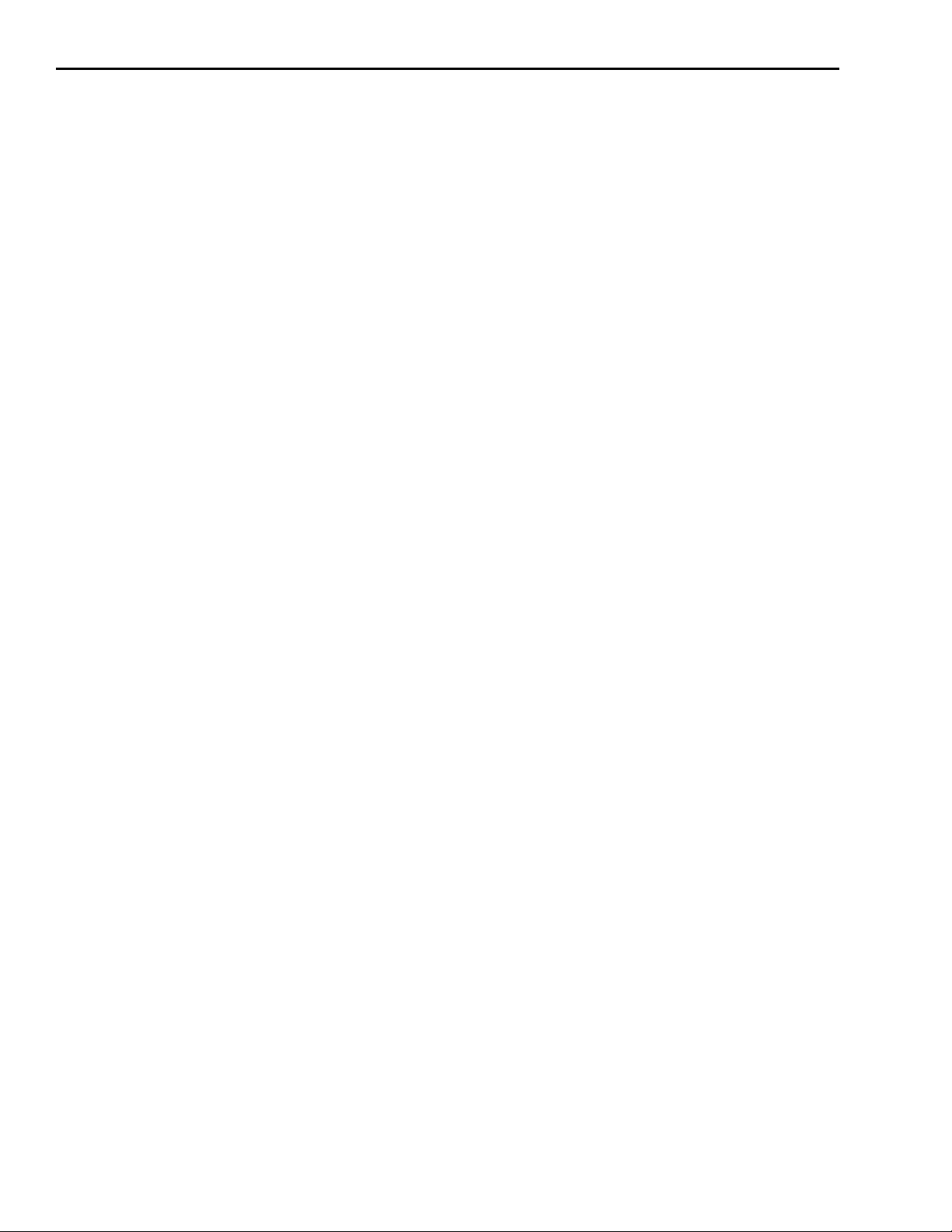
4-18 Programming 4510-QIVC and 4511-QIVC Quad IV Cards User’s Manual
KE4500_Fetch
Purpose Retrieves the data for a test from the 4500-MTS.
Description Returns the data from a 4500-MTS. The channel parameter only accepts
a single channel. This restriction to a single channel prevents all the data
from coming back in one huge array. Therefore, there is no need to write
a parsing algorithm to pull out the particular channel and element that
interests you.
Some I-Sources or V-Sources may have their readback enabled so that
the data for the channel may contain both a current and a voltage
measurement. Use the element parameter to distinguish which type of
data you want for this channel.
Use the start and length parameters if you want to break up the data
transfer into smaller blocks. If a larger than optimal length of data is
requested, the 4500-MTS software will automatically buffer the data for
maximum throughput. Avoid making many calls to retrieve just a few
data points at a time, as this will increase transmission overhead.
KE4500_GetAttributeViBoolean
Purpose Recalls a Boolean setting for a parameter.
Description This function allows you to query the setting of any ViBoolean
parameter.
KE4500_GetAttributeViInt32
Purpose Recalls a ViInt32 setting for a parameter.
Description This function allows you to query the setting of any ViInt32 parameter.
KE4500_GetAttributeViReal64
Purpose Recalls a double floating point setting for a parameter.
Description This function allows you to query the setting of any ViReal64 parameter.
KE4500_GetAttributeViString
Purpose Recalls a string setting for a parameter.
Description This function allows you to query the setting of any ViString parameter.
Page 71
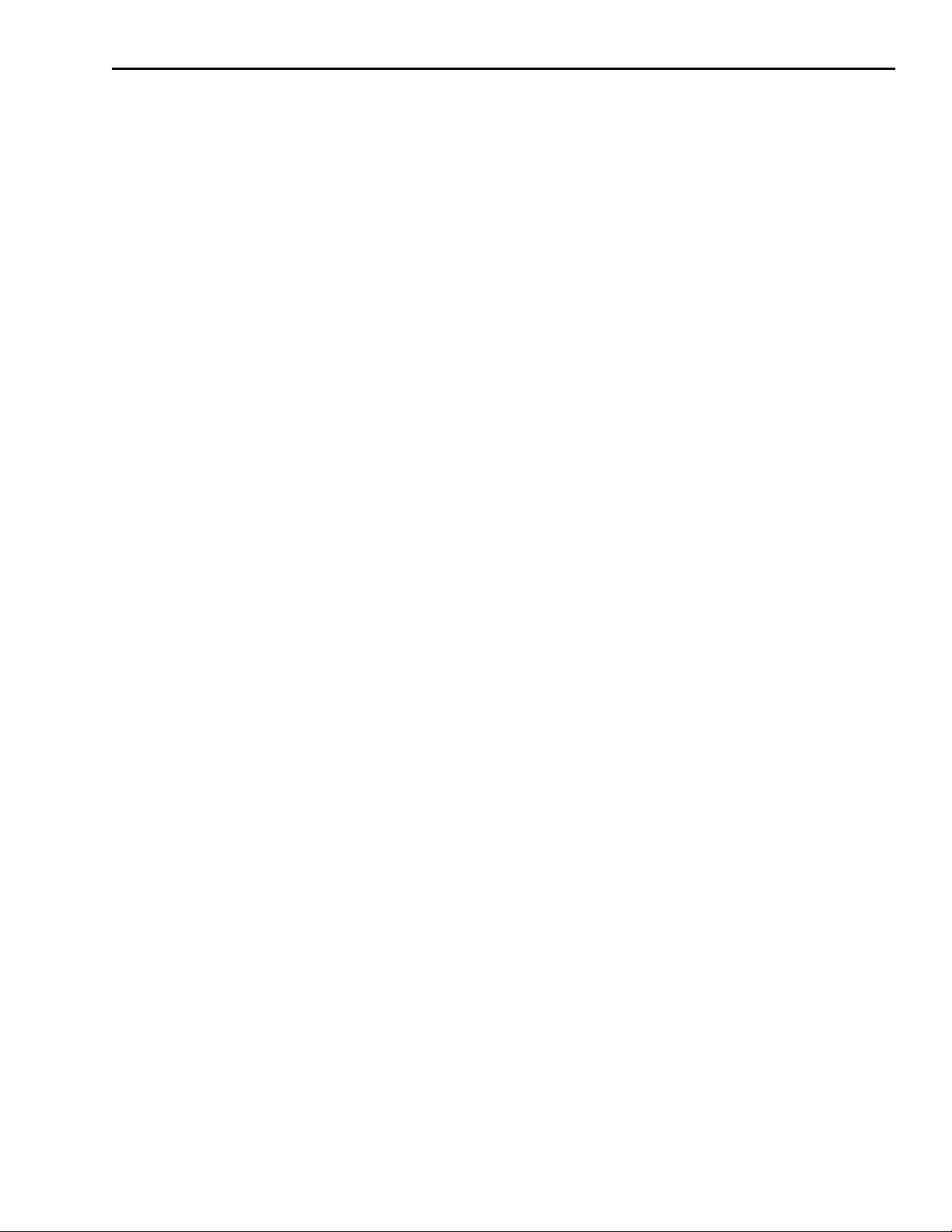
4510-QIVC and 4511-QIVC Quad IV Cards User’s Manual Programming 4-19
KE4500_GetCardInfo
Purpose Returns information about a 4500 card in a slot of the Model 4500.
Description Returns a string that is a single piece of information about a particular
card in the 4500-MTS. The choices of information include these
attributes:
Manufacturer.
Model Number (KE4500_CARD_EMPTY,
KE4500_CARD_QIVC_4510, KE4500_CARD_QIVC_4511).
Firmware Version.
Digital FPGA Version.
Analog FPGA Version.
Serial Number of the card.
Initial REV. of main PCB.
Manufacture date.
Modified version.
Minimum Channel Number (e.g., IVC1).
Maximum Channel Number (e.g., IVC4).
NOTE Refer to the KE4500.hlp file for the latest list of attributes.
KE4500_GetErrorMessage
Purpose Returns an error message for a given error code.
Description This function takes the Status Code returned by the instrument driver
functions, interprets the Status Code, and returns the Status Code as a
user-readable string. If the length parameter is not long enough for the
message being returned, then the message is truncated and no error is
returned.
KE4500_GetInstalledCards
Purpose Returns a list containing all the information about the 4500 cards
installed in the 4500-MTS.
Description Returns a array of ViInt32 (long integers) where index 1 indicates the
card type in slot 1 and index 2 the card type in slot 2, etc.
KE4500_IForceVMeas
Purpose Using the I Source/V measure subchannel, perform a Source-Delay-
Measure cycle and return the readings. Useful for single point sourcemeasure tests and for Mainframe Sweeps, where intra-sweep decisions
or instrument control is necessary.
Description Performs a single SDM cycle (I source/V measure) on a Channel Group
and returns all selected measurements. Specify an array of current bias
levels for each of the I Source channels in the Channel List.
In addition, the measurements made and returned can be the Voltage,
Readback Current, both or none. One of two Immediate Mode com
mands. The immediate mode provides quicker and simpler testing for
non-sweep applications. The Immediate Mode commands includes the
measurement configuration, Initiate, test complete and data Fetch into a
single command.
-
Page 72
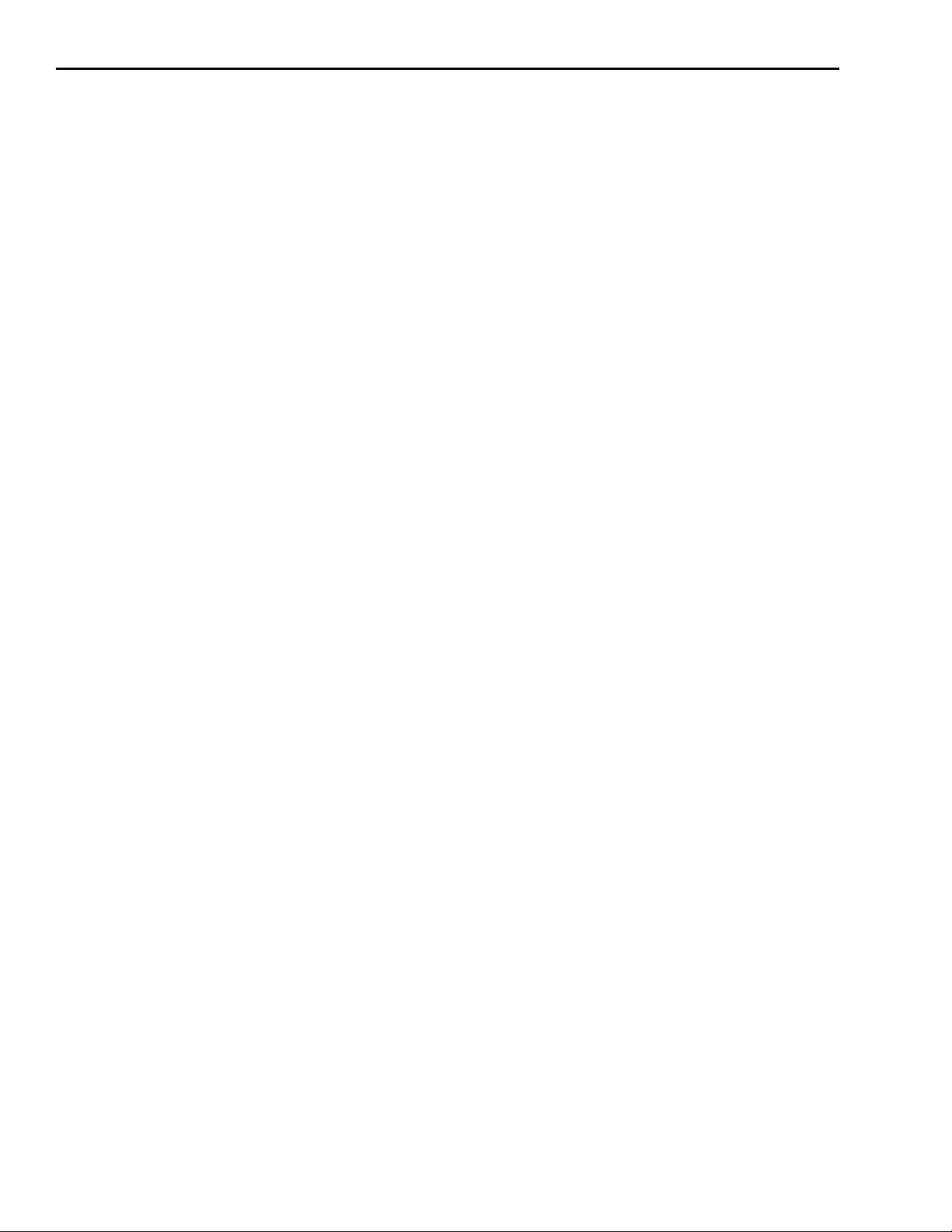
4-20 Programming 4510-QIVC and 4511-QIVC Quad IV Cards User’s Manual
KE4500_Init
Purpose Initializes the driver and makes a connection to the local 4500-MTS.
Description The resource name passed tells the transport layer, TAPI, how to make a
connection. The vi session, a returned parameter, serves as the handle
for many of the functions that work on a system basis. This parameter
lets the functions know which 4500 you want to communicate with.
This must be the first command sent to the 4500, as the returned handle
is required for subsequent communication.
If the resetDevice parameter is true, then a hard reset is done on all the
cards in the 4500-MTS system. A hard reset pulls on the reset line of the
card. The card is reset as if power was just applied to the card. A reset
drops all other 4500 sessions and channel groups.
For Local Mode
The resourceName parameter should be “KE4500” or use the constant
KE4500_VAL_LOCAL.
For Remote Mode
If the TCP/IP address of the 4500 is known (for example,
192.168.0.144), a connection can be made by passing in the resource
string of “192.168.0.144”.
KE4500_Initiate
Purpose Executes a sweep on a channel group in the 4500-MTS and returns
immediately.
Description This function is asynchronous, which means that the function returns
immediately so that your program can proceed with other tasks while
the test is in progress. Use KE4500_TestStatus to monitor test progress
and KE4500_Fetch to retrieve the data.
KE4500_OffsetCorrect
Purpose/Description Suppresses system offsets for channel(s).
KE4500_QueryEventQueue
Purpose Reads an event code and message from the channel group event queue.
Description Reads an event code and a message that explains the event code from
the channel group event queue. If the length parameter is not long
enough for the message being returned, then the message is truncated
and no error is returned.
KE4500_ReleaseChannelGroup
Purpose Releases the resources for the channels in the group.
Description The channels can now be used in another channel group.
Page 73
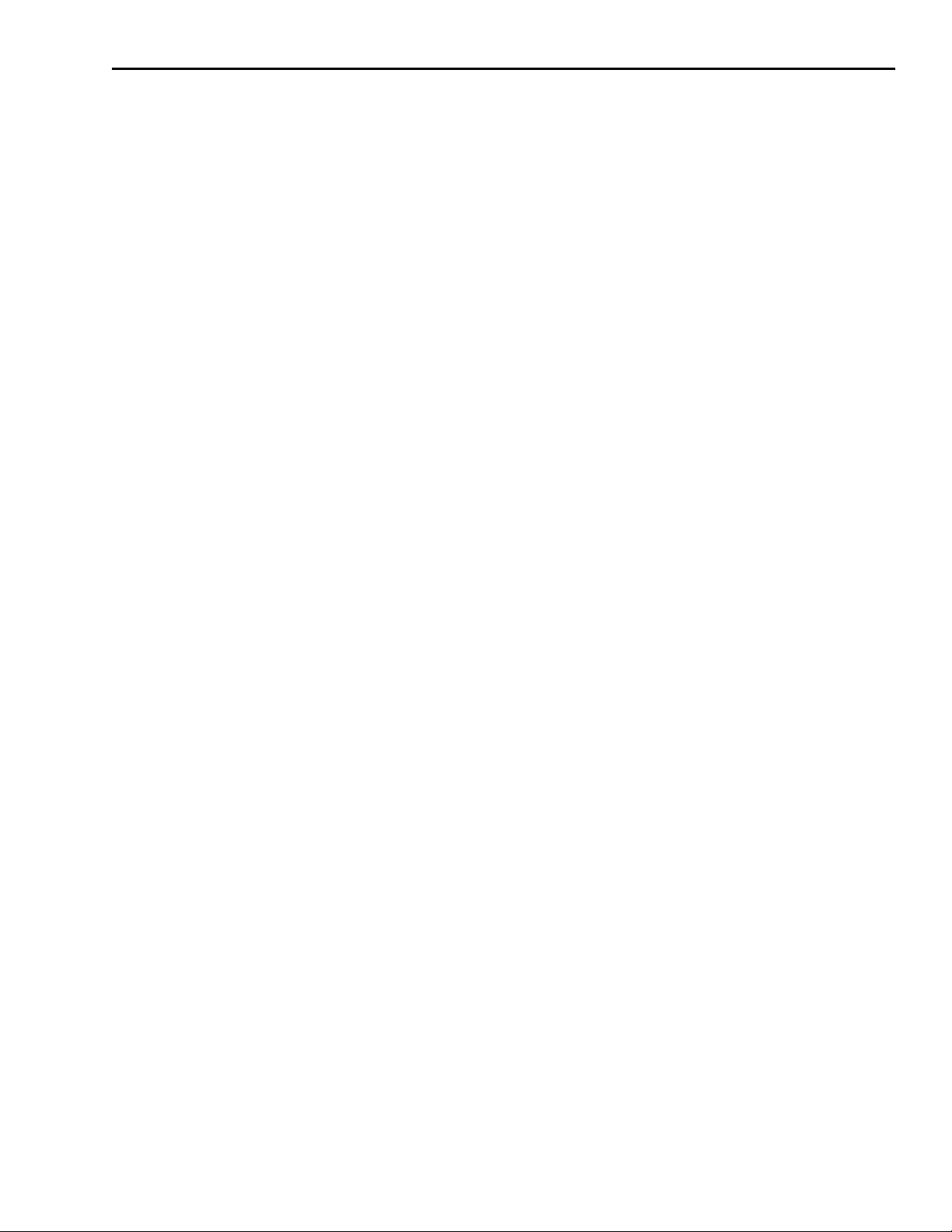
4510-QIVC and 4511-QIVC Quad IV Cards User’s Manual Programming 4-21
KE4500_TestStatus
Purpose Queries the 4500 to find out the status of a channel group.
Description Reads the status of the channel group specified. The status value is a
32-bit integer enumeration, which specifies the state the channel group
is in. If an error is returned from this function you should call
Ke4500_QueryEventQueue to check if there were any asynchronous
errors.
KE4500_VForceIMeas
Purpose Using the V Source/I measure subchannel, perform a Source-Delay-
Measure cycle and return the readings. Useful for single point sourcemeasure tests and for Mainframe Sweeps, where intra-sweep decision or
instrument control is necessary.
Description Returns the data from a 4500-MTS as fast as possible. Specify an array
of voltage bias levels for each of the V Source channels in the Channel
List. The user may want to measure only the measured current, readback
voltage, or both. Use the reading selection parameter to distinguish
which type of data you want for this channel List.
Page 74

A
Specifications
Page 75
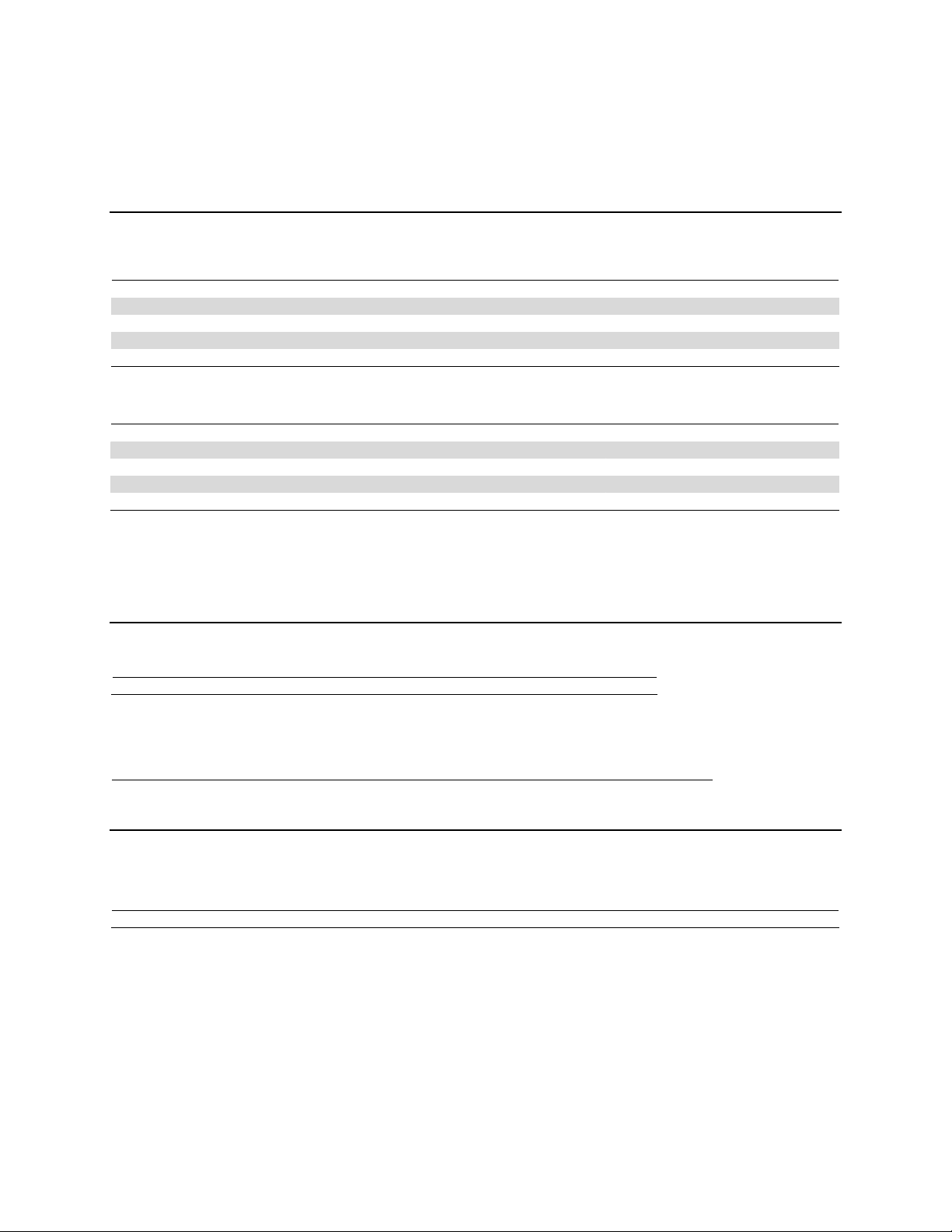
Model 451x-QIVC Series
The 451x-QIVC cards incorporate four independent, isolated measurement channels on a single card.
Each channel consists of a:
• Programmable multi-range current source with programmable voltage clamp, source read-back, and precision voltage measurement.
• Programmable voltage source with source read-back and precision multi-range current measurement.
The 451x-QIVC cards are recommended for use only with the 4500-MTS Product.
CURRENT SOURCE
Programming Acc uracy (1 Year)
Range Model
±30.0000mA 4510
±100.000mA 4510/11
±300.000mA 4511
±500.000mA 4510
±1.000A 4511
Programming
Resolution
2µA
5µA
15µA
25µA
50µA
±(%rdg. + amps + amps*|(|V
0.08%
0.08%
0.08%
0.08%
0.08%
(23ºC ±5ºC)
|-|IO/Ifs|)|)5
O/Vfs
7.4µA 4.3µA
25µA 14.3µA
75µA 43µA
122µA 72µA
250µA 144µA
Range Model
±30.0000mA 4510
±100.000mA 4510/11
±300.000mA 4511
±500.000mA 4510
±1.000A 4511
Default
Measurement
Resolution
0.1µA
1µA
3µA
5µA
10µA
Measurement Accuracy (1 Year)
(23ºC ±5ºC)
±(%rdg. + amps + amps*|(|V
0.065%
0.065%
0.065%
0.065%
0.065%
2.5µA 4.3µA
8µA 14.3µA
12µA 43µA
20µA 72µA
40µA 143µA
O/Vfs
|-|IO/Ifs|)|)5
CURRENT OUTPUT SETTLING TIME: 150µs to 0.1% of final value typical, resistive load after command is processed 3.
CURRENT SOURCE SHORTING RELAY: Shorts load when output is turned off or when interlock condition exists.
CURRENT SOURCE OVERSHOOT: < 0.1%, full-scale step, resistive load.
CURRENT SOURCE LONG TERM STABILITY: ±20 ppm/hour typical, ±1ºC ambient, 30 minute warm-up required.
OVER TEMPERATURE PROTECTION: Internally sensed temperature overload puts unit in standby mode.
LOAD INDUCTANCE: 200µH maximum
4
.
Programming Accuracy (24 hr)
(23ºC ±1ºC)
±(%rdg. + amps + amps*|(|V
0.065%
0.065%
0.065%
0.065%
0.065%
3.5µA 4.3µA 100µA
13µA 14.3µA 100µA
40µA 43µA 200µA
42µA 72µA 250µA
84µA 144µA 500µA
Measurement Accuracy (24 hr)
(23ºC ±1ºC)
±(%rdg. + amps + amps*|(|V
0.065%
0.065%
0.065%
0.065%
0.065%
1.5µA 4.3µA
4µA 14.3µA
9µA 43µA
10µA 72µA
20µA 143µA
CURRENT SOURCE LOAD VOLTAGE MEASUREMENT
1
Default Measurement
Resolution
Programming Accuracy (24 hr)
(23ºC ±1ºC) ±(%rdg. + volts)
Range
Measurement Accuracy (1 Year)
(23ºC ±5ºC) ±(%rdg. + volts)
Measurement Accuracy (24 hr)
(23ºC ±1ºC) ±(%rdg. + volts)
±6.0000V 0.06% + 2mV 0.025% + 250µV 10µV
REMOTE/LOCAL SENSE: Automatic; remote sense and proper zero are required to meet rated accuracy.
REMOTE SENSE: Up to 0.5V drop from card bracket to DUT.
CURRENT SOURCE VOLTAGE COMPLIANCE:
Programming Accuracy (1 Year)
Range Programming Resolution
(23ºC ±5ºC) ±(%rdg. + volts)
±6.000V 200µV 0.1% + 4.7mV 0.07% + 3.7mV
MINIMUM COMPLIANCE VOLTAGE: 100 mV.
O/Vfs
O/Vfs
1
|-|IO/Ifs|)|)5
1
|-|IO/Ifs|)|)5
1
Noise Typical
(peak to peak)
0.1Hz – 150kHz
7
Typical
Output Slew Rate
mA/µs
.3
1
3
5
10
VOLTAGE SOURCE
6
Programming
Accuracy (24 hr)
(23ºC ±1ºC)
±(%rdg. + volts)
1
Default
Measurement
Resolution
Measurement
Accuracy (1 Year)
(23ºC ±5ºC)
±(%rdg. + volts)
Full Scale
Programming
Resolution
Programming
Accuracy (1 Year)
(23ºC ±5ºC)
±(%rdg. + volts)
±10.000V 400µV 0.1% +6mV 0.07% +4mV 10µV 0.1% + 1mV 0.06% +540µV
VOLTAGE OUTPUT SETTLING TIME: < 300µs to 0.1% typical, resistive load after command is processed 3.
VOLTAGE OUTPUT SLEW RATE: < 0.5V/µs typical, resistive load after command is processed.
VOLTAGE NOISE: 10µV RMS, 0.1Hz to 10Hz typical.
CURRENT LIMIT: 25mA typ ical
3, 8
.
MAXIMUM CAPACITIVE LOAD: 20nF on 10µA and 500µA range; 35nF on 10mA range.
2
Measurement
Accuracy (24 hr)
(23ºC ±1ºC)
±(%rdg. + volts)
1
HW 1/28/04
Rev. B
Page 1 of 2
Page 76

MISCELLANEOUS
AUTOMATIC OFFSET COMPENSATION: The user can command the 451x-QIVC to disconnect itself from the device under test and measure and store any
offsets in the source and measure circuitry so that future measurements are appropriately compensated.
VOLTAGE SOURCE CURRENT MEASUREMENT
Range
±10.000uA 0.1% + 15nA 0.063% + 12nA .1nA
±500uA 0.1% +70nA 0.063% + 55nA 5nA
±10.0000mA 0.1% + 1.4µA 0.063% + 1.1µA 100nA
VOLTAGE BURDEN: < 14 mV 3.
Measurement Accuracy (1 Year)
(23ºC ±5ºC) ±(%rdg. + current)
Measurement Accuracy (24 hr)
(23ºC ±1ºC) ±(%rdg. + current)
1
Default Measurement
Resolution
OUTPUT RELAY ISOLATION
The GUARD signal is not isolated with a relay.
The following information applies when the output state is set to OFF-OPEN (HI-Impedance).
TYPICAL ISOLATION LEAKAGE CURRENT: 30nA
MAXIMUM ISOLATION VOLTAGE: 12V DC
MAXIMUM ISOLATION RELAY SETTLING TIME: 10ms
GENERAL SPECIFICATIONS
DIGITAL INTERFACE:
Safety Interlock:
• Customer provided closed contact on a per-channel basis, to enable output.
• On a channel group basis, opening of customer provided contacts disconnects the sources from loads on the Voltage Sourced and Current Source. 5-volt
level, 500Ω input impedance.
Supplies: +5V (fused ¾ amp) and Ground.
OVERRANGE: 105% of Range (Source Functions), 110% of Measure (Measure Functions).
COMMON MODE VOLTAGE: ±20V DC maximum.
WARM UP TIME: 1 hour.
OVER-TEMPERATURE: Two on-board over-temperature detectors.
ENVIRONMENT: Accuracy specifications are multiplied by one of the following factors, depending upon the ambient temperature and humidity.
% RELATIVE HUMIDITY
TEMPERATURE 5-60 60-70
WEIGHT (approx.): 0.9kg (2lbs)
Notes:
1. The 24 hour specification applies only for the 24 hour period immediately following an Auto-Offset, and ±1ºC of the temperature at which the Auto-Offset was performed, and within 1
year of calibration.
2. When I-SOURCE-LO and V-SOURCE-LO share a common connect ion, current flow through V-SOURCE-LO’s parasitic ground res istance may cause up to 150mV of measurement
error. This error is limited to measurement only and does not affect voltage source accuracy.
3. As guaranteed by design.
4. Includes cable inductance.
5. For example the total uncertainty of a current source of 1A on the 1A range into a perfect short of 0V would be:
(0.08% x 1A) + (250uA) + (144uA x | ( |0V/6V| – |1A/1A| ) |) = (80uA) + (250uA) + (144uA) = 474uA
The generic equation of the third error term is
6. Includes 2 meter accessory cable while excluding IR drop in DUT leads.
7. Slewrates apply for resistive loads: Rload< 200 Ω for 30mA range, Rload<60 Ω for 100mA range, Rload<12 Ω for 500mA range, and Rload<6 Ω for 1A range.
8. Hardware limited.
Specifications subject to change without notice
5
5
- <18
10
C X3 X3
5
185-28
C X1 X3
5
>285- 40
C X3 X5
Amps
V
out
V
FS
I
out
−∗
||||||
I
FS
HW 1/28/04
Rev. B
Page 2 of 2
Page 77

B
Terms, Concepts, and Definitions
Page 78

B-2 Terms, Concepts, and Definitions 4510-QIVC and 4511-QIVC Quad IV Cards User’s Manual
Introduction
Various 4500 terms, concepts, and definitions are outlined below. See Section 4 and online help
files for command descriptions.
4500-MTS This manager controls the QIV cards over the PCI bus and runs on the
Real-Time Manager Mainframe PC. There are two operation modes for the RTM: Emulation
and Real. The RTM is initially launched via a shortcut in the Windows
Startup folder.
when the RTM is running. The RTM must be running to access and control the QIV cards.
Figure B-1
RTM System Tray Icon
4500 Driver This is the KE4500.dll file that is the interface to the QIV cards. The
driver utilizes VISA driver concepts. This file resides in \Program
Files\Keithley Instruments\4500-MTS\bin folder. This driver file com
municates over TCP/IP to the 4500 Real-Time Manager. To access this
driver from a development environment, such as Microsoft Visual Basic
or Visual C++, see the help files in \Program Files\Keithley Instru
ments\4500-MTS\help.
Figure B-1 shows the icon displayed in the System Tray
-
-
Auto zero Every A/D conversion (reading) is calculated from a series of zero, ref-
erence, and signal measurements. With auto zero enabled, all three of
these measurements are performed for each reading to achieve rated
accuracy. With auto zero disabled, zero and reference are not measured.
This increases measurement speed, but zero drift will eventually corrupt
accuracy. Temperature changes across components within the instru
ment can cause the reference and zero values for the A/D converter to
drift due to thermo-electric effects. Auto zero acts to negate the effects
of drift in order to maintain measurement accuracy over time. Without
auto zero enabled, measurements can drift and become erroneous.
Channel A channel consists of a single Analog to Digital (A/D) converter shared
by two Subchannels: the I Source/V Measure subchannel and V Source/
I Measure subchannel. Each QIVC has four channels. The A/D can per
form zero to four measurements per SDM cycle. See Table B-1 for the
available measurements, and Table B-2 for source values. All channel
control is performed via Channel Groups.
Channel Group A group consisting of at least one Channel that provides time-correlated
parallel or nested testing. All QIVC source and measure control is per
formed via groups. A Channel Group is defined by the command:
KE4500_CreateChannelGroup(). This command returns a value called
the group handle, which is used as the reference. The group can consist
of channels from any QIV card. Up to eight channel groups may be
defined and each group operates independently. Note that a instrument
Session must be created before a Group Session is defined.
-
-
-
Page 79

4510-QIVC and 4511-QIVC Quad IV Cards User’s Manual Terms, Concepts, and Definitions B-3
Connection A Connection to the 4500-MTS and Real-Time Manager (RTM) is
established by using the KE4500_Init() command, which establishes an
instrument Session. This connection must be established before any
QIVC control is possible. See Local Control and Remote Control for
more information.
Embedded Controller The processor located on each QIV card.
Embedded Sweep A sweep that is performed by the embedded controller on the QIV card.
This is either an I Source Linear Sweep or I Source List Sweep. Since the
sweep is controlled by the card itself, the sweep runs quickly, but cannot
provide data to the Mainframe PC for interactive control during the
sweep. Both the Linear Sweep and List Sweep may be used as a Parallel
Sweep or Nested Sweep by specifying a Sweep Order. After a sweep is
complete, data is retrieved using the KE4500_Fetch() command. Contrast
with Mainframe Sweep.
Embedded Sweep Example A complete software application that you can run to test the basic function-
ality of the 4500 with QIVC cards. This software application is not intended
for use in a production environment.
Emulation Mode One of the two operation modes for the 4500 Real-Time Manager
(RTM). The Emulation Mode does not communicate with the QIVC
hardware, but provides pretend cards useful for 4500 code development
and initial code troubleshooting. Note that Emulation Mode can be used
on for a 4500 RTM installed on a non-4500-MTS. Contrast with Real
Mode.
Group See Channel Group.
Immediate Mode One of two QIVC source/measure modes: Sweep and Immediate. The
Immediate Mode performs a single Source-Delay-Measure (SDM)
cycle and returns the desired measurements. There is a Immediate Mode
command for each Subchannel: KE4500_IforceVMeas() for the I
Source subchannel; KE4500_VforceIMeas() for the V source subchan
nel. The Immediate Mode commands includes the measurement configuration, Initiate, test complete and data Fetch into a single command.
Instrument Driver A software component that allows a Test Executive to control and inter-
act with an instrument (for example, 4510-QIVC or another multi-channel card).
Linear Sweep A sweep consisting of steps of equal size. The sweep is specified by the
source values: start, stop, number of points or steps. An embedded cur
rent Linear Sweep is configured using the
KE4500_ConfigISourceLinearSweep() command. As of this writing,
the QIV cards only support embedded current sweeps on the I Source/V
Measure subchannels.
List Sweep A sweep consisting of user-supplied current source values. These values
can be any output value within the limits of the channel or card. An
embedded current List Sweep is configured using the
KE4500_ConfigISourceListSweep () command.
Local Control Control of the 4500-MTS by a program running on the Mainframe PC.
Use the KE4500_Init() command, setting the IP address to “KE4500” or
“127.0.0.1” (loopback).
-
-
Local Mode When the Embedded Sweep Demo or Test Executive and Instrument
Drivers are installed on a 4500-MTS mainframe PC, and this PC func
tions as the Test System Controller.
-
Page 80
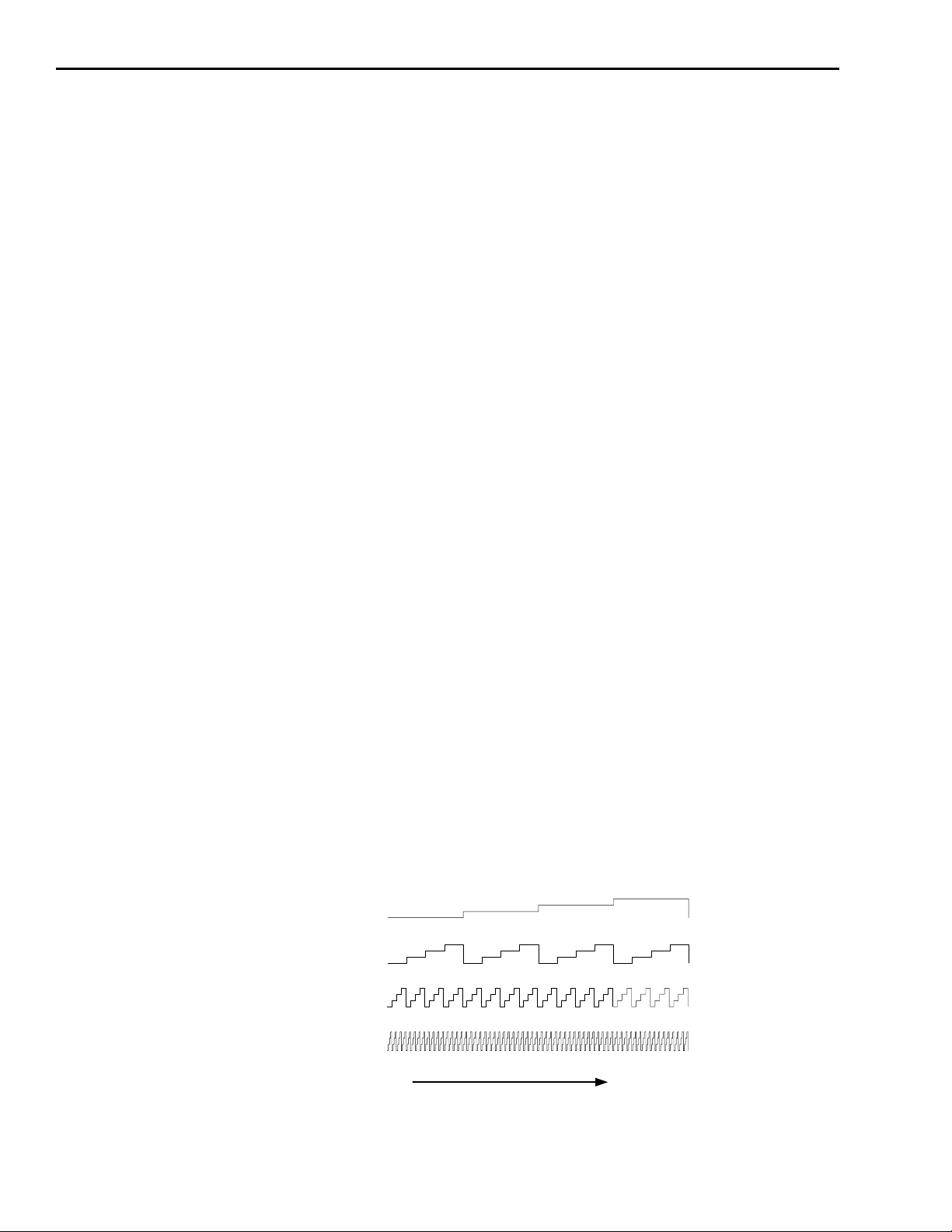
B-4 Terms, Concepts, and Definitions 4510-QIVC and 4511-QIVC Quad IV Cards User’s Manual
Mainframe PC The PC in the 4500-MTS, running the Windows Operating System.
Mainframe Sweep A sweep that is controlled by software running on the Mainframe PC.
This permits any desired source sweep (linear, list, log, current, voltage,
etc.) and interactive control during the sweep, such as abort-on-power or
control of other instrumentation. Since the source and measurement data
for each step in the sweep is transferred across the PCI bus, this sweep
method is slower than an Embedded Sweep.
Nested Sweep A Nested Sweep requires at least two channels. A brief explanation is
that the inner loop completes an entire sweep for each step in the outer
loop(s). The Nested Sweep concept is implemented in Embedded
Sweeps by setting the Sweep Order. The linear and list sweep functions
have an order parameter that allows the sweeps to be nested. The inner
most sweep has an order of 1. Sweep channels that have a higher order
value are nested around the inner sweep. The following pseudo code
shows how this might work when testing a 5-cavity laser diode module:
For ILD = ILD1 to ILDn //Sweep Order = 4 (Outermost Order)
Force ILD
For IBRAGG = IBRAGG1 to IBRAGGn //Sweep Order = 3
Force IBRAGG
For IPHASE = IPHASE1 to IPHASEn //Sweep Order = 2
Force IPHASE
For IGAIN = IGAIN1 to IGAINn //Sweep Order = 1 (Innermost Order)
Force IGAIN
Measure ISD, IPD1, IPD2, ..., IPDn
Measure VLD, VBRAGG, VPHASE, VGAIN
Next IGAIN
Next IPHASE
Next IBRAGG
Next ILD
The innermost sweep is the IGAIN and it has a sweep order of 1. The
Next order is 2 for the IPHASE sweep, the Next order is 3 for the
IBRAGG sweep, and the Next order is 4 for the ILD sweep. In
Figure B-2, note that for each step in the Sweep Order 4 (Outer loop),
there is one complete sweep for the Sweep Order 3.
Figure B-2
Four channel nested sweep example
300 mA
Outer Loop - 1 sweep
4 sweeps
16 sweeps
Inner Loop - 64 sweeps
0 mA
10 mA
0 mA
50 mA
0 mA
10 mA
0 mA
Channel Drive Currents
4th Order sweep, 4 steps per sweep
Time
Channel
IVC4
IVC3
IVC2
IVC1
Sweep
Order
4
3
2
1
Page 81
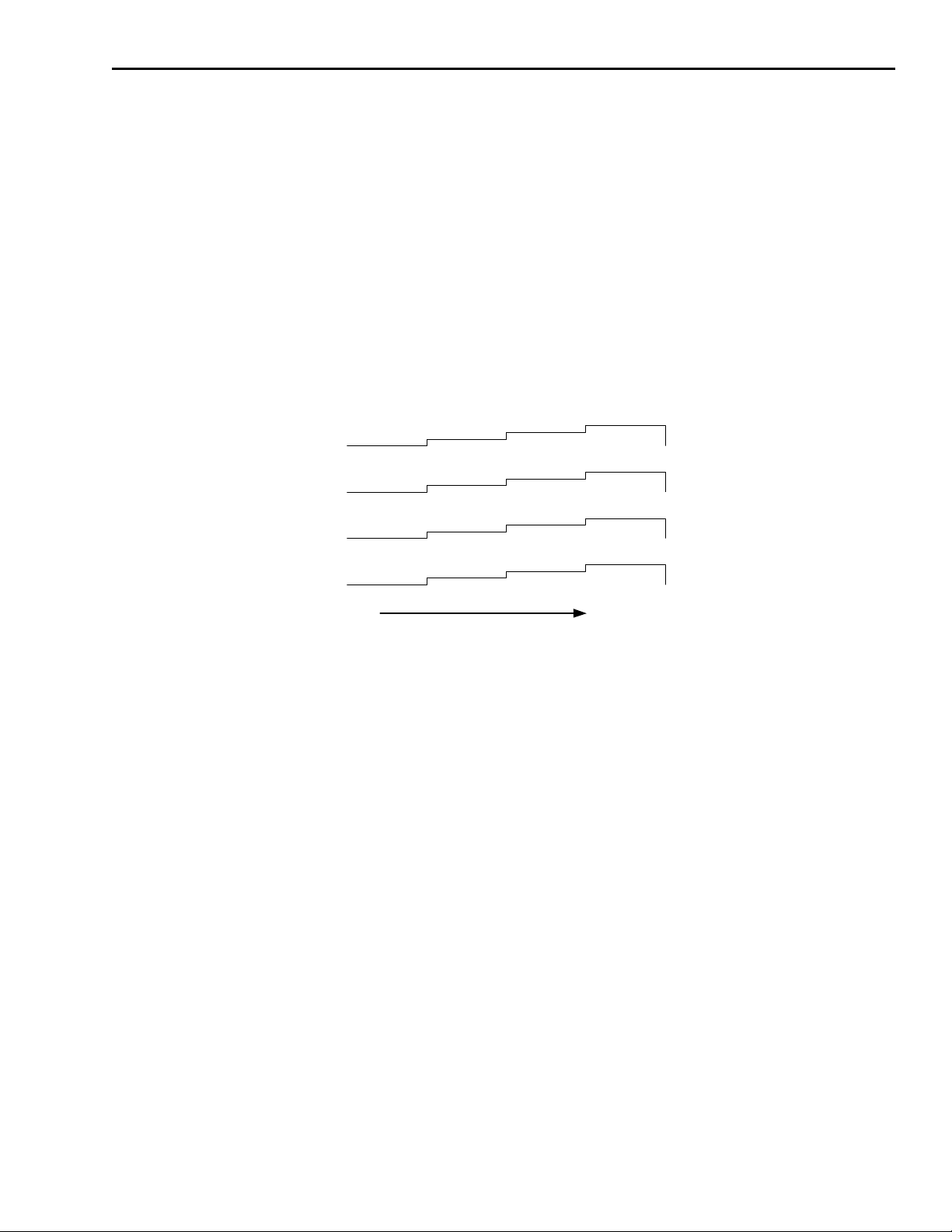
4510-QIVC and 4511-QIVC Quad IV Cards User’s Manual Terms, Concepts, and Definitions B-5
NPLC The integration time specified as the number of power line cycles
(NPLC), where 1 PLC for 60Hz is 16.67msec (1/60) and 1 PLC for
50Hz is 20msec (1/50).
Parallel Sweep A Parallel Sweep has all channels in the group stepping together, incre-
menting the source values for all channels at each step (Figure B-3). A
Parallel Sweep has each channel outputting the next source value at
each step. Basically, all channels in the group are stepping together. The
Parallel Sweep concept is implemented in Embedded Sweeps by setting
the Sweep Order = 1 for all channels in the group.
Figure B-3
Four channel parallel sweep example
300 mA
0 mA
10 mA
0 mA
50 mA
0 mA
10 mA
0 mA
Channel Drive Currents
Time
Four Parallel Sweeps, 4 steps per sweep
Channel
IVC4
IVC3
IVC2
IVC1
Sweep
Order
1
1
1
1
Page 82
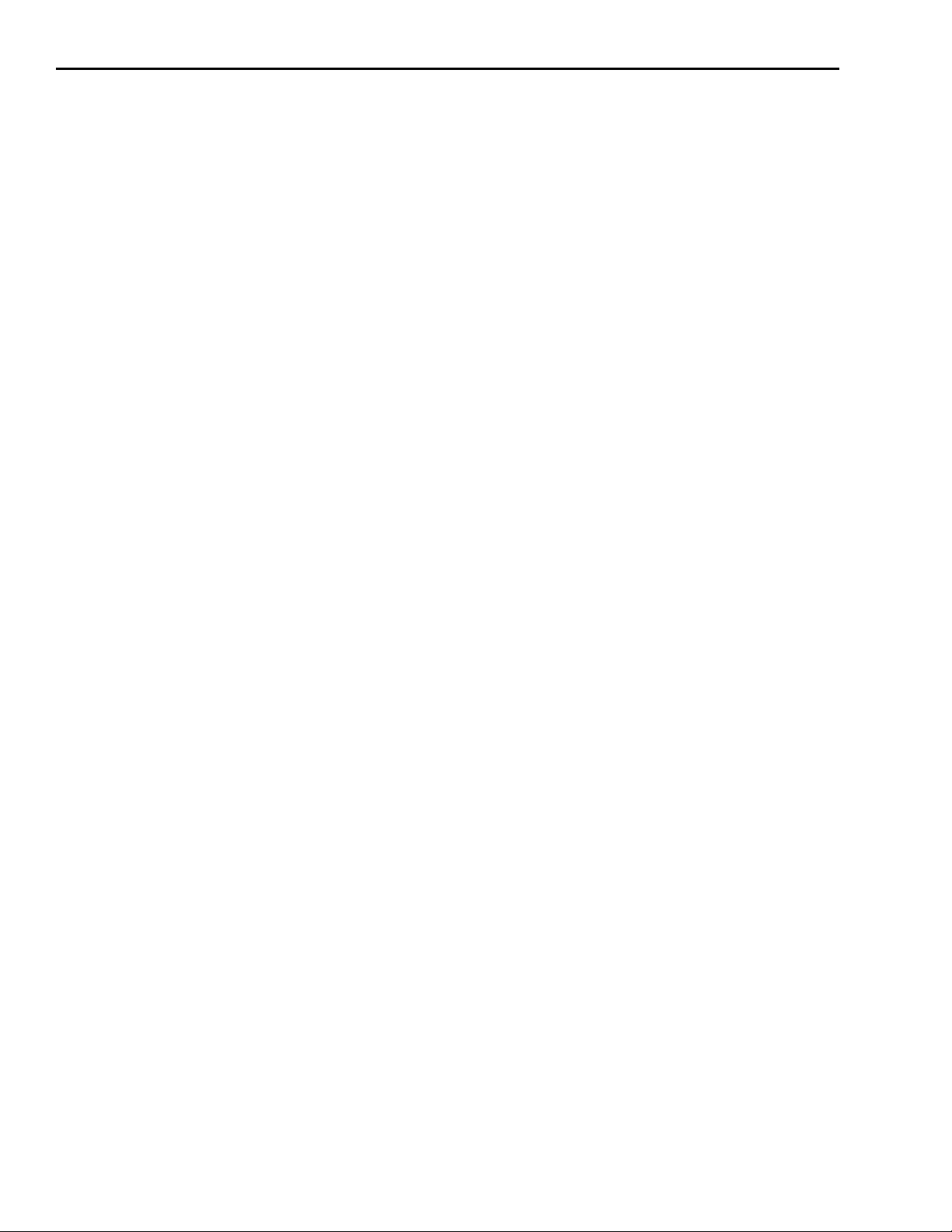
B-6 Terms, Concepts, and Definitions 4510-QIVC and 4511-QIVC Quad IV Cards User’s Manual
QIVC Quad I-V Card. Card consisting of four I-V channels. See Channel for
more information.
Real Mode Real Mode causes the 4500-MTS Real-Time Manager (RTM) to control
the QIVC hardware. This mode is only valid for the RTM running on
the Mainframe PC. Contrast with Emulation Mode.
Real-Time Manager See 4500-MTS Real-Time Manager
Remote Control Control of the 4500-MTS by a program running on a PC connected to
the 4500-MTS via TCP/IP over Ethernet. For Remote Control, the 4500
Driver must be installed on the remote PC. Use the KE4500_Init() com
mand, setting the IP address to the routable IP Address of the 4500MTS.
Remote Mode When the Embedded Sweep Example or Test Executive and Instrument
Drivers are installed on an external PC. In this mode, the external PC
becomes the Test System Controller. The external PC communicates
with the 4500-MTS via an Ethernet connection and TCP/IP protocol.
SDM Cycle Source-Delay-Measure, which defines the fundamental test action. Dur-
ing the Source-Delay-Measure cycle, the following occurs for each
channel: 1) Set the source output level; 2) Wait for the specified Source
Delay time; 3) Perform the measurement. See
available measurements, and Table B-2 for source values.
Table B-1 for a list of the
-
Session Session is a VISA concept. There are two types of sessions: instrument
and Channel Group. Communication with the 4500-MTS must be estab
lished by creating an instrument session using the KE4500_Init() command, supplying the IP address of the 4500-MTS. This command
returns a value called the instrument session handle, which is used as the
instrument session reference. For establishing Local Control of the
4500-MTS, use “KE4500” or “127.0.0.1” as the IP Address. See Chan
nel Group for definition.
Subchannel Each Channel of the QIV cards consists of two Subchannels. See Chan-
nel for more information.
Sweep A Sweep is a test where the output is programmed to step through spe-
cific source values, while performing measurement(s) at each source
value. The 4500 and QIV cards support many sweep types. The sweeps
are either controlled by the Embedded Controller (Embedded Sweep) or
by the Mainframe PC (Mainframe Sweep). The Embedded Controller
supports both Linear Sweep and List Sweep. The Mainframe Sweep
relies on the control program running on the Mainframe PC.
Sweep Mode One of two QIVC source/measure modes: Sweep and Immediate. The
sweep mode is an Embedded Sweep, where multiple steps are per
formed for both source and measure. Contrast with Immediate Mode.
Sweep Order Sweep Order defines the nesting level of a channel in a Nested Sweep.
Tester API Tester Application Programming Interface. The Instrument Driver calls
functions in the Tester API layer (transport layer) to make connections
and communicate with the 4500-MTS.
-
-
-
Test Executive An environment for developing computer applications such as LabView.
Also, a computer language environment for developing computer appli
cations like Visual BASIC or LabWindows/CVI.
Test System Controller A computer, typically a PC, used to configure and acquire data from
various instruments in a test system.
-
Page 83
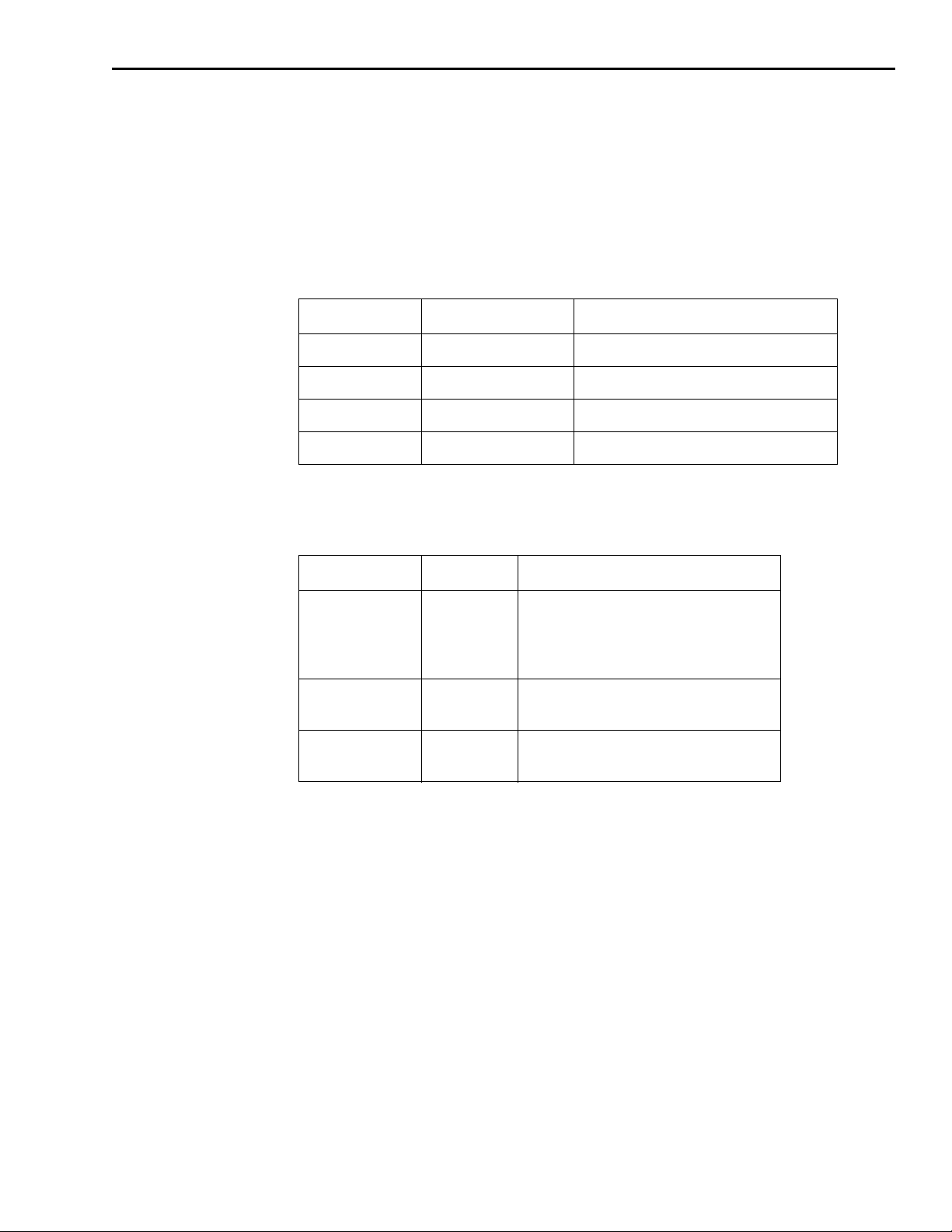
4510-QIVC and 4511-QIVC Quad IV Cards User’s Manual Terms, Concepts, and Definitions B-7
Trigger Bus Bus consisting of eight hardware trigger lines. When a Channel Group
is created, it is assigned a trigger line.
VISA Virtual Instrument Software Architecture is a standard for configuring,
programming, and troubleshooting instrumentation systems comprising
GPIB, VXI, PXI, Serial, Ethernet, and/or USB interfaces.
Table B-1
Subchannel measure capabilities
Subchannel Measurement Measure configuration command
I Source V Measure KE4500_ConfigVMeasure()
I Source Readback KE4500_ConfigISourceReadback()
V Source Bias I Measure KE4500_ConfigIMeasure()
V Source Readback KE4500_ConfigVSourceReadback()
Table B-2
Subchannel source capabilities
Subchannel Source Source Command
I Source Current KE4500_ConfigISourceLinearSweep()
KE4500_ConfigISourceListSweep()
KE4500_ConfigISourceBias()
KE4500_IForceVMeas()
Vo l t a g e
(Vclamp)
V Source Bias Vo l t a g e KE4500_ConfigVSourceBias()
KE4500_IForceVMeas()
with KE4500_ConfigISource()
KE4500_VForceIMeas()
Page 84
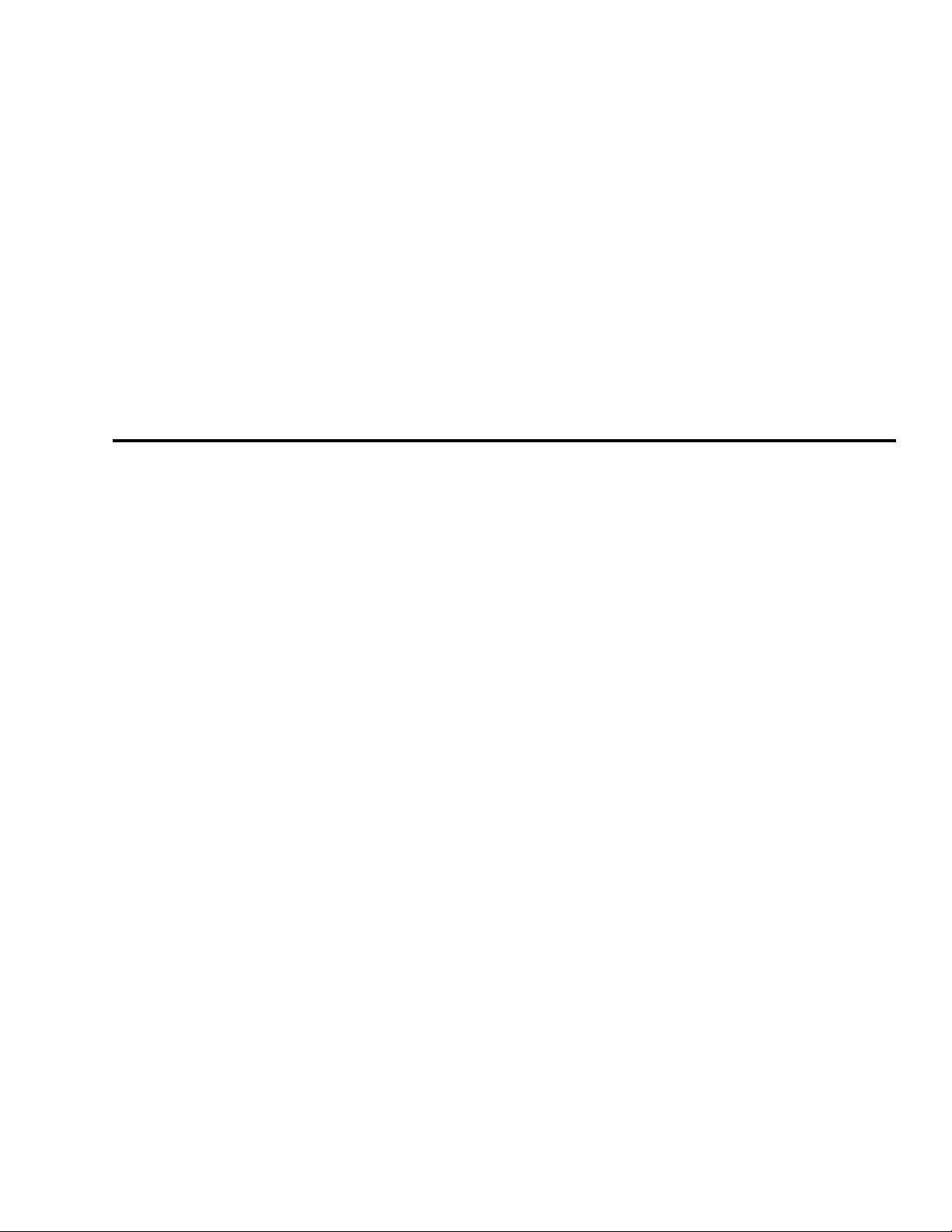
C
Output Control Relay
Lifetime
Page 85
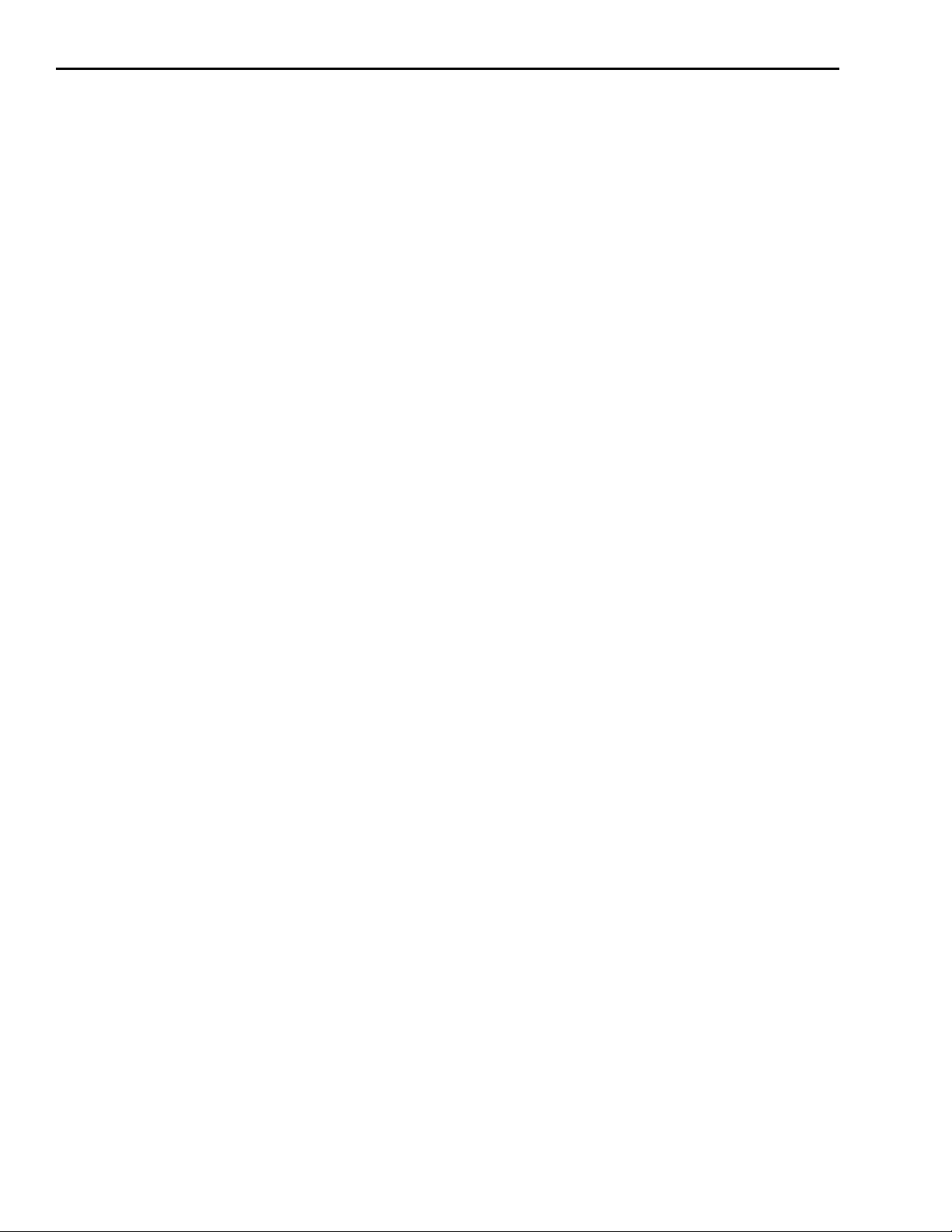
C-2 Output Control Relay Lifetime 4510-QIVC and 4511-QIVC Quad IV Cards User’s Manual
Output control relay
There are relays for each channel that control when the various subchannels’ signals are connected to the DUT Signal connector on the back of the card (Figure 2-5). There are three output
states: On (Figure 2-6), Off_Shorted (Figure 2-7), Off_Open (Figure 2-8).
Lifetime rating
These relays have a specified lifetime of 100 million (108) cycles when cold switched. (Cold
switching is when there is no current flowing through the switch (relay) when opening and clos
ing the switch). When hot switching, the lifetime is de-rated to 1 million (106) cycles. The typical relay failure mode is increased contact resistance.
The firmware on the 451x cards is designed to ensure cold switching. To obtain the cold switching lifetimes when using 451x outputs connected to electrical sources or active devices, ensure
that these sources and devices are not sourcing current to the 451x outputs when changing the
451x output states.
These relays can be replaced at the factory. Please contact your Keithley representative for
details.
-
Page 86
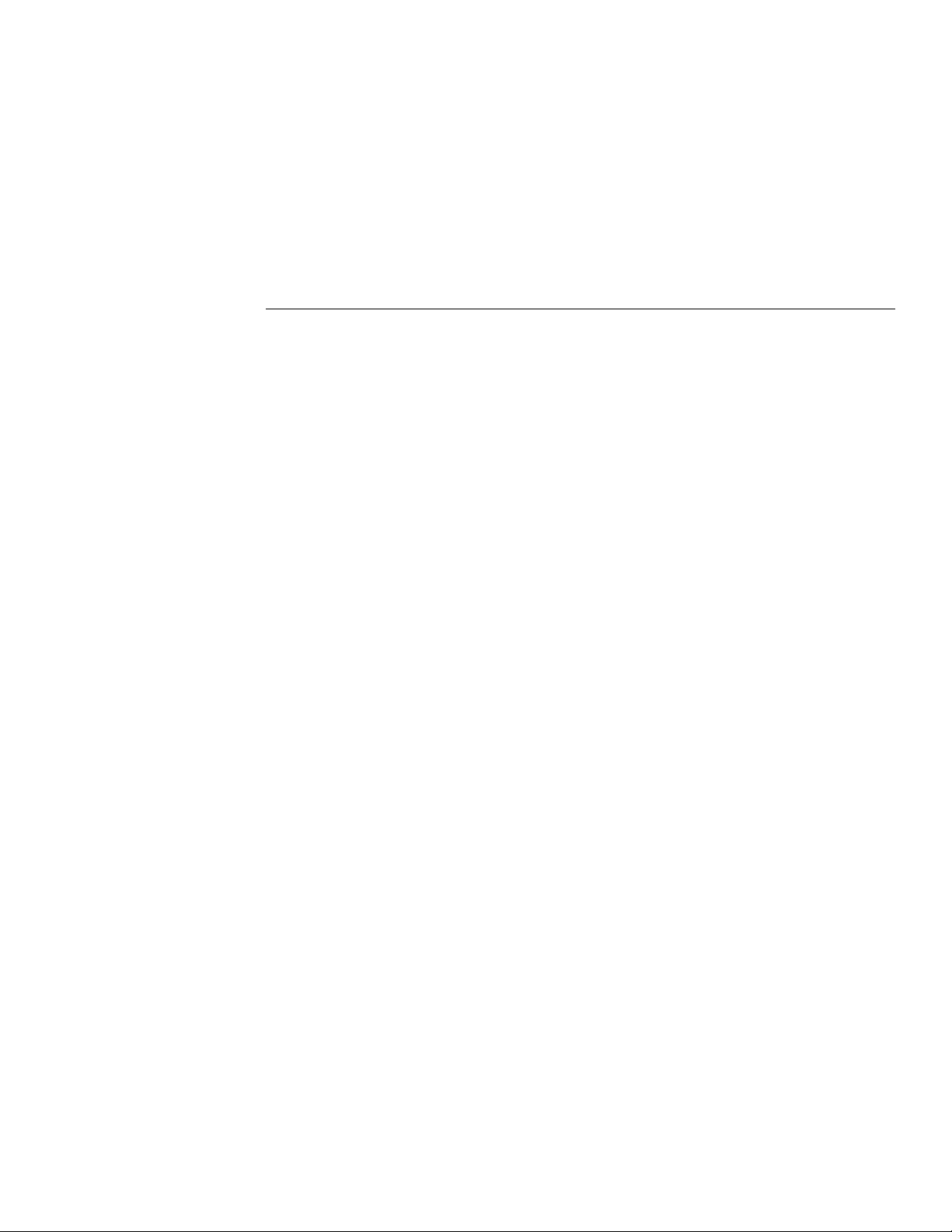
Index
Numerics
4500-MTS folder 3-2
B
Basic assumptions 4-10
Basic Operation 3-1
Basic software operation 3-2
Block diagram 2-7
Building a new channel group 3-7
C
Card configuration 1-7, 2-5
Card edge view 1-9
Card installation 2-2
Card removal 2-5
Card side view 1-7
Channel designation description 4-2
Channel groups 4-3
Configuring a channel 3-9
Connecting to an instrument with a QIVC card 3-6
Connection precautions 2-2
Connections 2-6
Connector terminal designations 2-6
Contact information 1-4
Phone number 1-4
Cover removal 2-2
D
F
Features 1-2
G
General information 1-2
Getting Started 1-1
I
Immediate 4-7
Inspection for damage 1-4
Installation & Connections 2-1
Installation A 4-11
Installation B 4-11
Installation procedure 2-3
Intended applications 1-3
Interlock 2-13
Interlock connections 2-13
Interlock connector and cables 2-14
Interlock events 2-13
Interlock terminal designations 2-15
Introduction 1-2, 2-2, 3-2, 4-2, B-2
L
LabView 4-10
Laser diode considerations 2-11
Linear 4-4
List 4-5
Demo software capabilities 3-4
Demo software configuration 3-4
Driver functions 4-13
Driver summary 4-12
DUT connections 2-7
E
Enabling the demo mode 3-3
Environmental conditions 3-2
M
Microsoft Visual C 4-10
Multiple card interlock connections 2-16
Multiple channel groups 3-4
N
NI LabWindows/CVI 4-10
i-1
Page 87
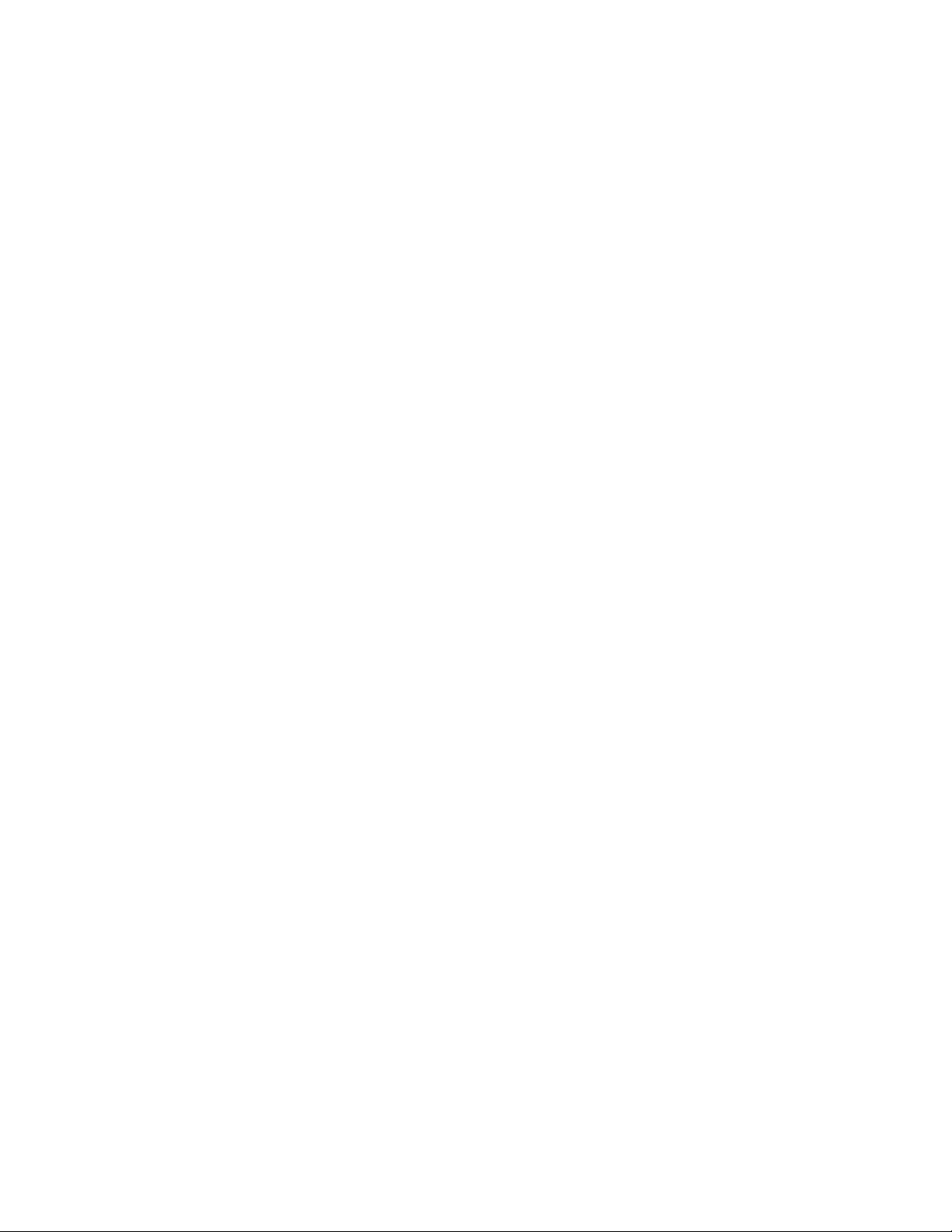
O
T
Operation overview 4-2
Optional accessories 1-7
Output 2-8
Output Control Relay Lifetime C-1
Output switching 2-8
P
Package content 1-4
Programming 4-1
R
References to online help 4-10
Removing a channel from a channel group 3-9
Running a test 3-14
Running the 4500-MTS demo software 3-5
S
Safety symbols and terms 1-4
Saving test data to a file 3-15
Software installation 2-5
Specifications 1-3, A-1
Supplied software 1-3
Supported operating systems 1-3
Supported software platforms 1-3
Sweep 4-6
Sweep and sourcing terminology 4-4
Temperature and humidity 3-2
Terms, Concepts, and Definitions B-1
U
Unpacking and Inspection 1-4
User programming 4-12
Using specific programming environments 4-10
Using the demo software 3-4
V
Visual BASIC 4-10
W
Warm-up period 3-2
Warranty information 1-3
i-2
Page 88
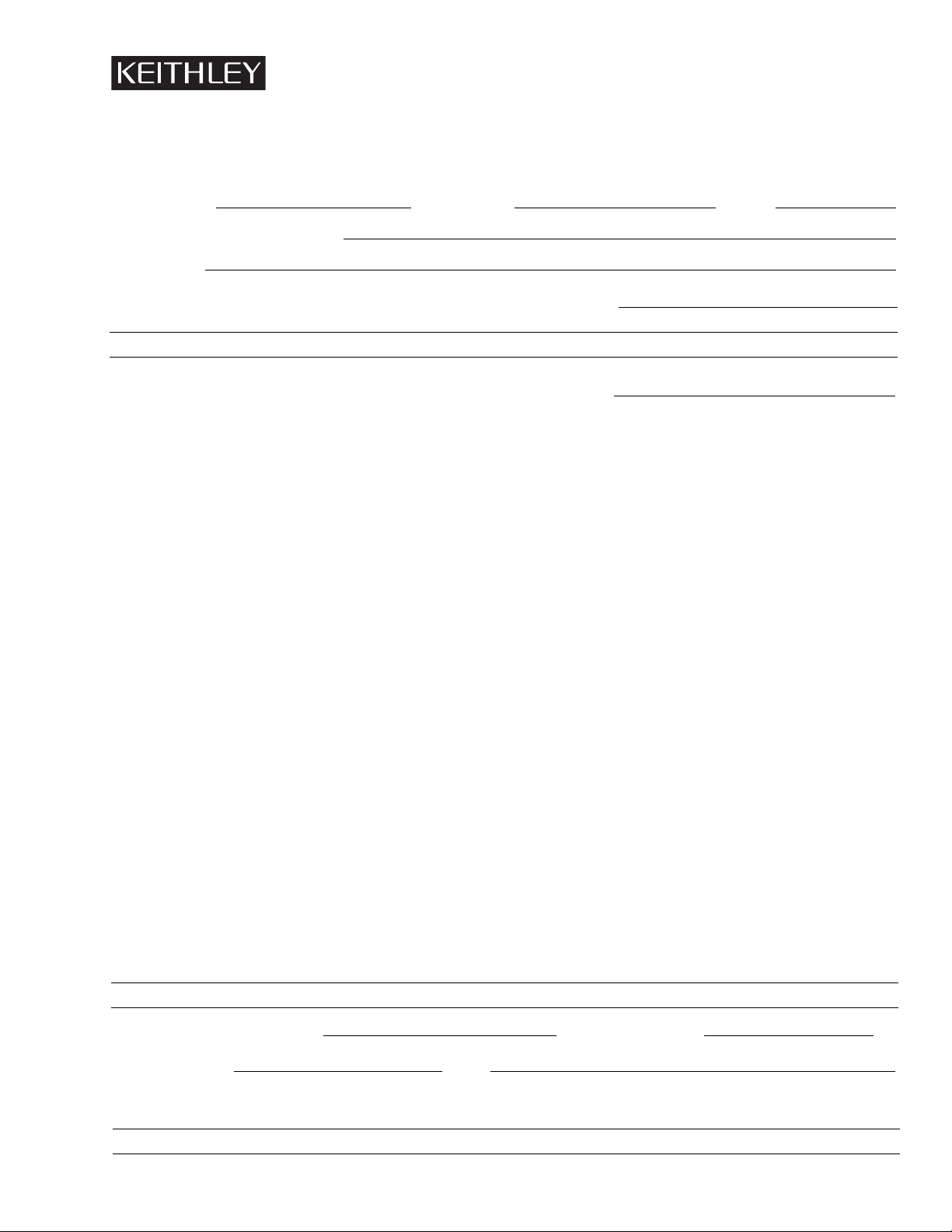
Service Form
Model No. Serial No. Date
Name and Telephone No.
Company
List all control settings, describe problem and check boxes that apply to problem.
❏ Intermittent ❏ Analog output follows display ❏ Particular range or function bad; specify
❏ IEEE failure ❏ Obvious problem on power-up ❏ Batteries and fuses are OK
❏ Front panel operational ❏ All ranges or functions are bad ❏ Checked all cables
Display or output (check one)
❏ Drifts ❏ Unable to zero
❏ Unstable ❏ Will not read applied input
❏ Overload
❏ Calibration only ❏ Certificate of calibration required
❏ Data required
(attach any additional sheets as necessary)
Show a block diagram of your measurement system including all instruments connected (whether power is turned on or not). Also, describe
signal source.
Where is the measurement being performed? (factory, controlled laboratory, out-of-doors, etc.)
What power line voltage is used? Ambient temperature? °F
Relative humidity? Other?
Any additional information. (If special modifications have been made by the user, please describe.)
Be sure to include your name and phone number on this service form.
Page 89
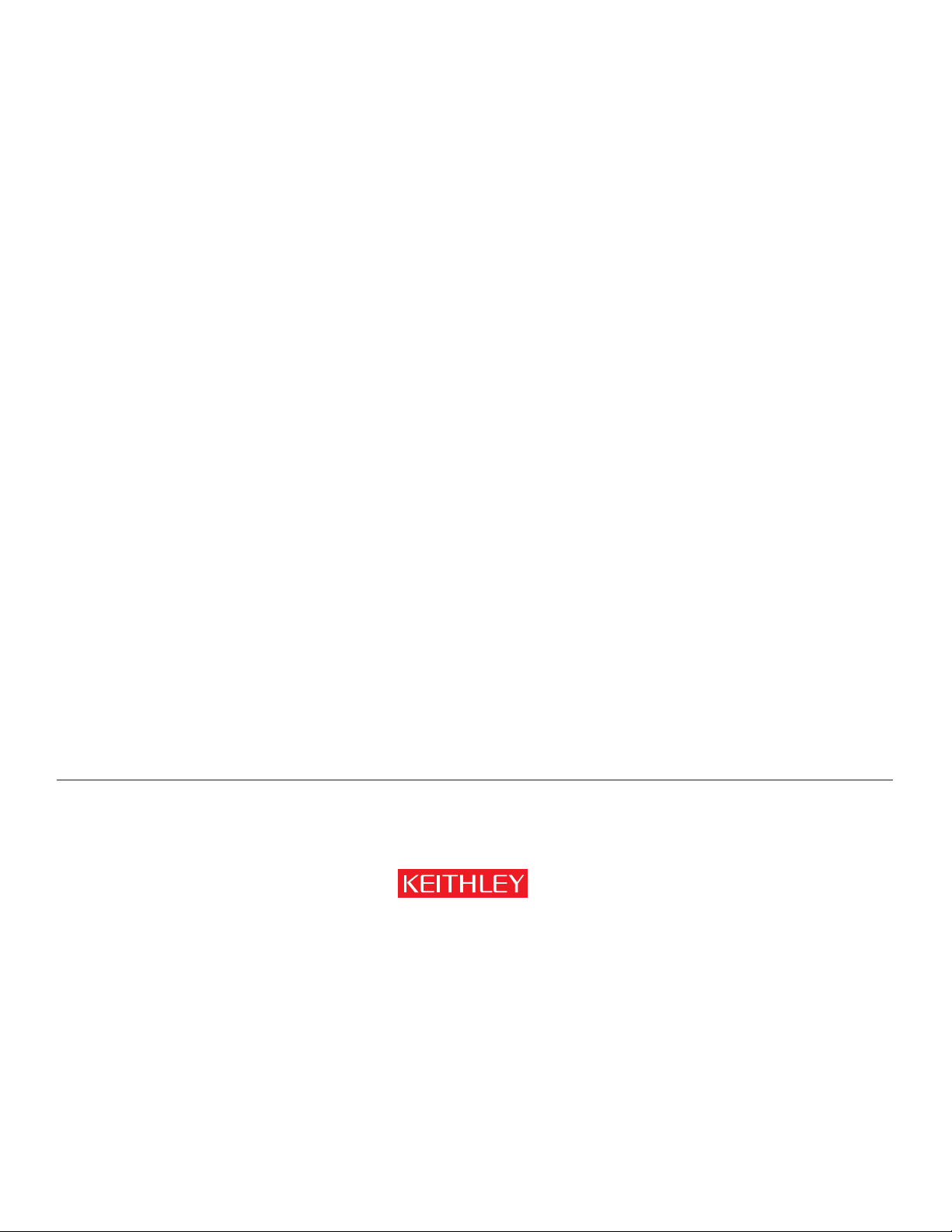
A GREATER MEASURE OF CONFIDENCE
Keithley Instruments, Inc.
Corporate Headquarters • 28775 Aurora Road • Cleveland, Ohio 44139 • 440-248-0400 • Fax: 440-248-6168 • 1-888-KEITHLEY (534-8453) • www.keithley.com
© Copyright 2004 Keithley Instruments, Inc. 2/04
Printed in U.S.A
Belgium: Sint-Pieters-Leeuw • 02-363 00 40 • Fax: 02-363 00 64 • www.keithley.nl
China: Beijing • 8610-82251886 • Fax: 8610-82251892 • www.keithley.com.cn
Finland: Helsinki • 09-5306-6560 • Fax: 09-5306-6565 • www.keithley.com
France: Saint-Aubin • 01-64 53 20 20 • Fax: 01-60 11 77 26 • www.keithley.fr
Germany: Germering • 089/84 93 07-40 • Fax: 089/84 93 07-34 • www.keithley.de
Great Britain: Theale • 0118 929 7500 • Fax: 0118 929 7519 • www.keithley.co.uk
India: Bangalore • 080 212 8027 • Fax : 080 212 8005 • www.keithley.com
Italy: Milano • 02-48 39 16 01 • Fax: 02-48 39 16 28 • www.keithley.it
Japan: Tokyo • 81-3-5733-7555 • Fax: 81-3-5733-7556 • www.keithley.jp
Korea: Seoul • 82-2-574-7778 • Fax: 82-2-574-7838 • www.keithley.com
Netherlands: Gorinchem • 0183-635333 • Fax: 0183-630821 • www.keithley.nl
Singapore: Singapore • 65-6747-9077 • Fax: 65-6747-2991 • www.keithley.com
Sweden: Solna • 08-509 04 600 • Fax: 08-655 26 10 • www.keithley.com
Taiwan: Hsinchu • 886-3-572-9077 • Fax: 886-3-572-9031 • www.keithley.com.tw
Specifications are subject to change without notice.
All Keithley trademarks and trade names are the property of Keithley Instruments, Inc.
All other trademarks and trade names are the property of their respective companies.
