Page 1
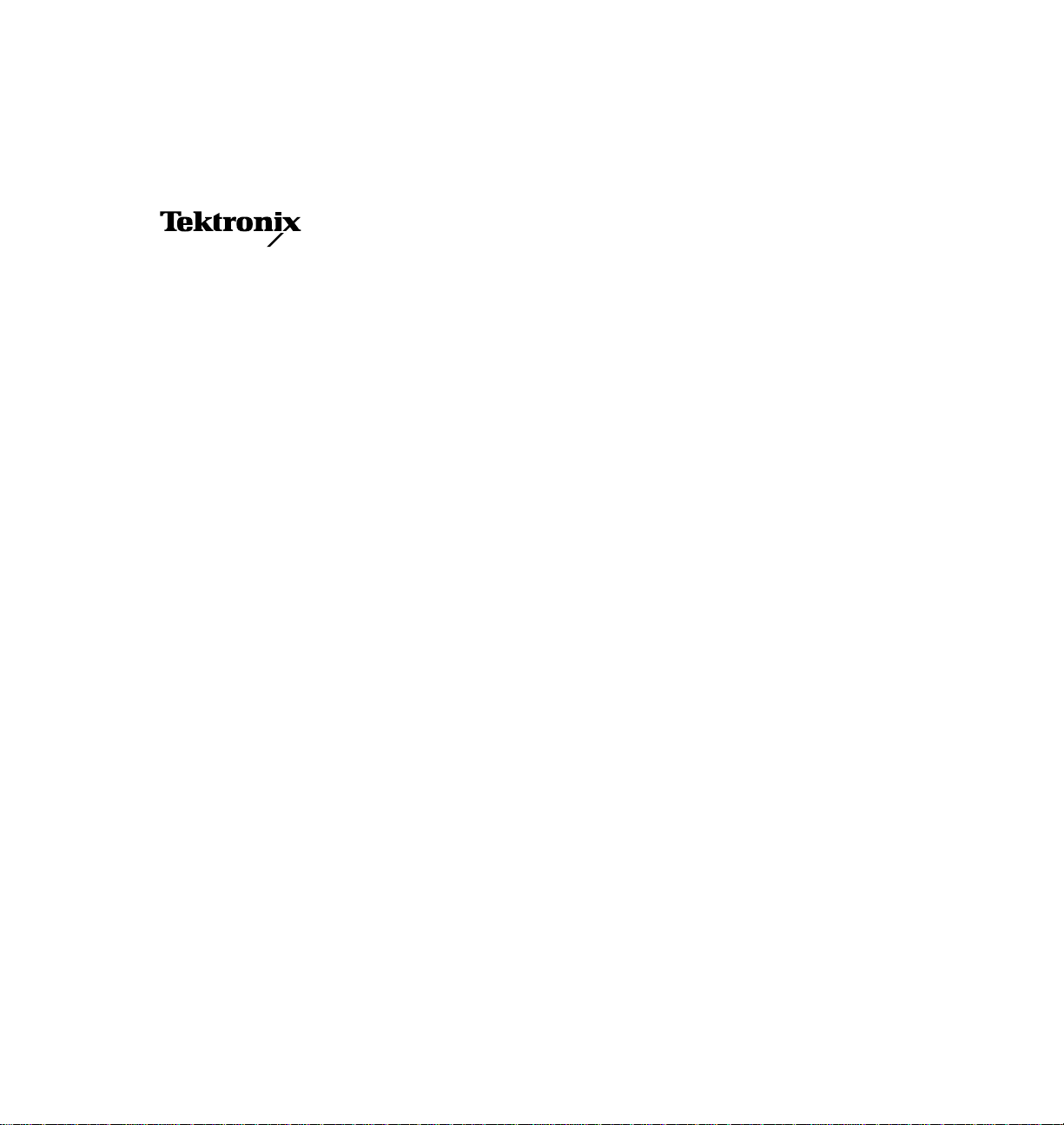
User Manual
Phaser
®
380
Color Printer
First printing October 1997
070-9662-01
Page 2
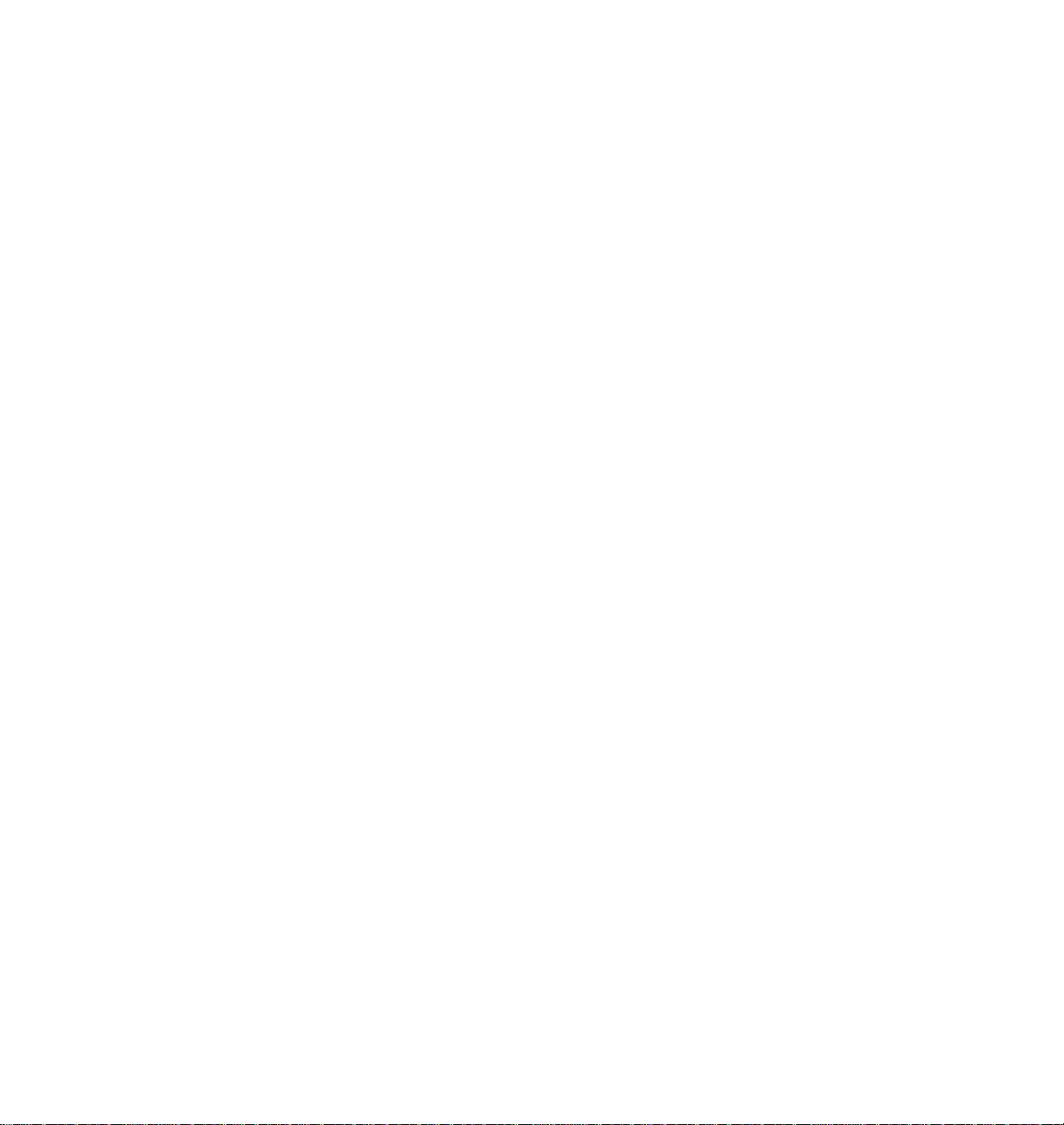
Page 3
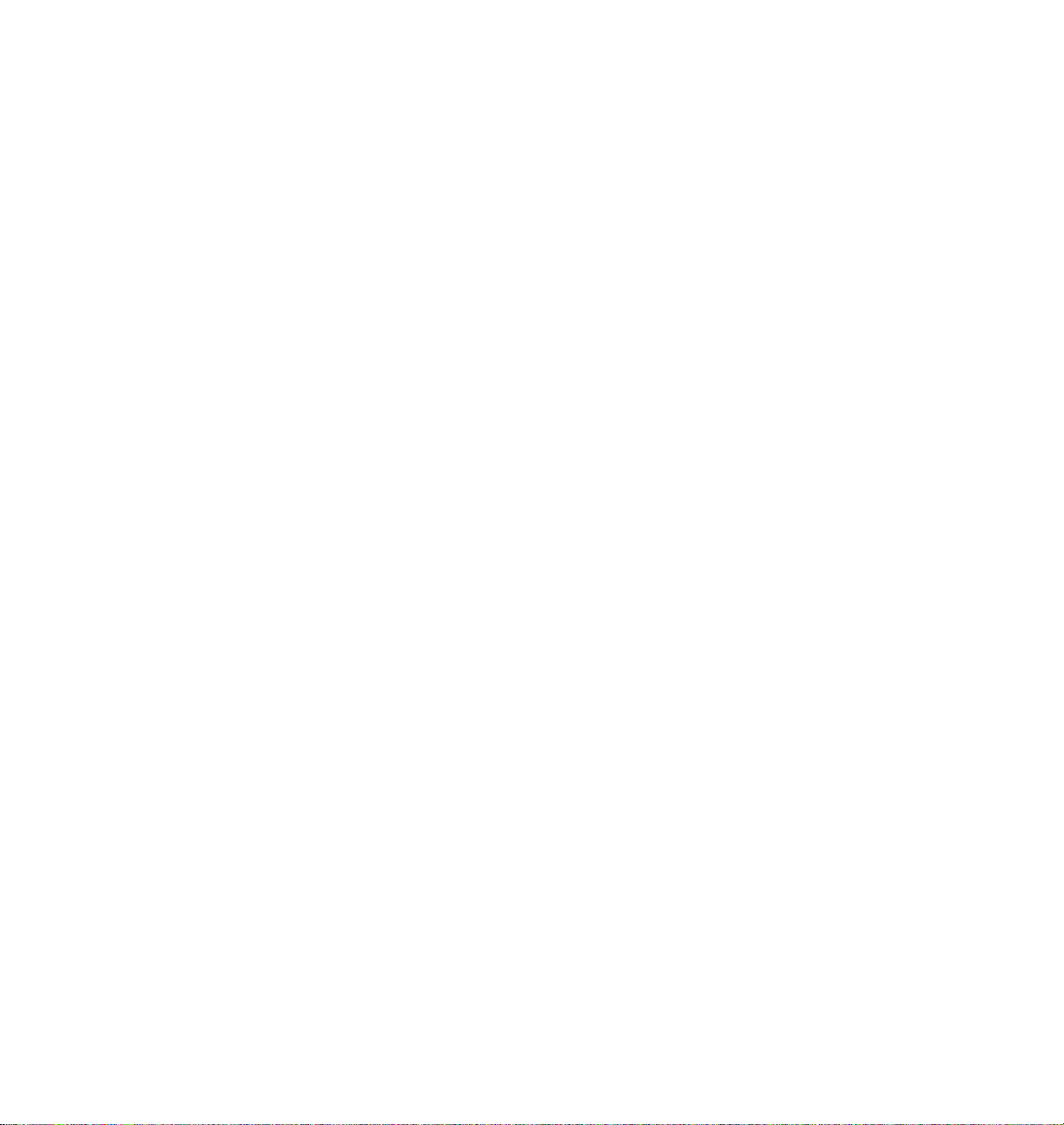
Copyright
©
Tektronix, Inc. Printed in the U.S.A. Unpublished rights reserved under the copyright laws of the
United States. Contents of this publication may not be reproduced in any form without permission of
Tektronix, Inc.
¨
The method of printing employed by a Tektronix Phaser
380 Color Printer is covered by U. S. Patent No.
5,372,852. Purchase of a Tektronix Phaser 380 Color Printer provides a purchaser with a license under claims 1,
3, 20, and 22 of the '852 patent, but not a license under other claims of that patent, which cover methods of
printing using inks having speciÞc properties. Use of solid-ink sticks Ñ manufactured by any other party and
having these speciÞc properties Ñ with a Tektronix Phaser 380 Color Printer is not licensed.
Tektronix
¨
, Phaser
¨
, ColorStix
¨
, and Made for Each Other
¨
are registered trademarks of Tektronix, Inc.
TekColorª, PhaserShareª, PhaserPrintªand PhaserLinkª are trademarks of Tektronix, Inc.
IntelliSelectª is a trademark, and Adobe
Adobe Wood Type
¨
, Blackoak
¨
, Carta
¨
¨
, PostScript
, Tekton
¨
¨
, Adobe
and Poetica
¨
Caslon, Adobe Garamond
¨
are registered trademarks of Adobe Systems
¨
, Lithos
¨
, Trajan
¨
Incorporated which may be registered in certain jurisdictions. Adobe Brilliantª Screens technology is a
trademark of Adobe Systems Incorporated or its subsidiaries and may be registered in certain jurisdictions.
Apple, Macintosh, and AppleTalk are registered trademarks, and QuickDraw is a trademark of Apple Computer
Incorporated.
Timesª, Helveticaª, and Palatinoª are trademarks of Linotype-Hell AG and/or its subsidiaries.
ITC Avant Guard Gothic, ITC Bookman, ITC Zapf Chancery and ITC Zapf Dingbats are registered trademarks of
International Typeface Corporation.
Kaufmann, Americana and Park Avenue are registered trademarks of Kingsley/ATF Type Corporation.
Barmeno is a trademark and Formata is a registered trademark of H. Berthold AG.
Windows
Novell
UNIX
¨
is a registered trademark of Microsoft Corporation.
¨
NetWare
¨
is a registered trademark in the United States and other countries, licensed exclusively through X/Open
¨
is a registered trademark of Novell, Inc.
Company Ltd.
¨
is a registered trademark of Hewlett-Packard Corporation.
PCL
PANTONE
¨
Colors generated by the Phaser 380 Color Printer are four- and/or three-color process simulations
and may not match PANTONE-identiÞed solid color standards. Use current PANTONE Color Reference
Manuals for accurate colors.
,
PANTONE Color simulations are only obtainable on these products when driven by qualiÞed Pantone-licensed
software packages. Contact Pantone, Inc. for a current list of qualiÞed licensees. © Pantone, Inc., 1988.
All trademarks noted herein are either the property of Tektronix, Inc., Pantone, Inc., or their respective
companies.
Page 4
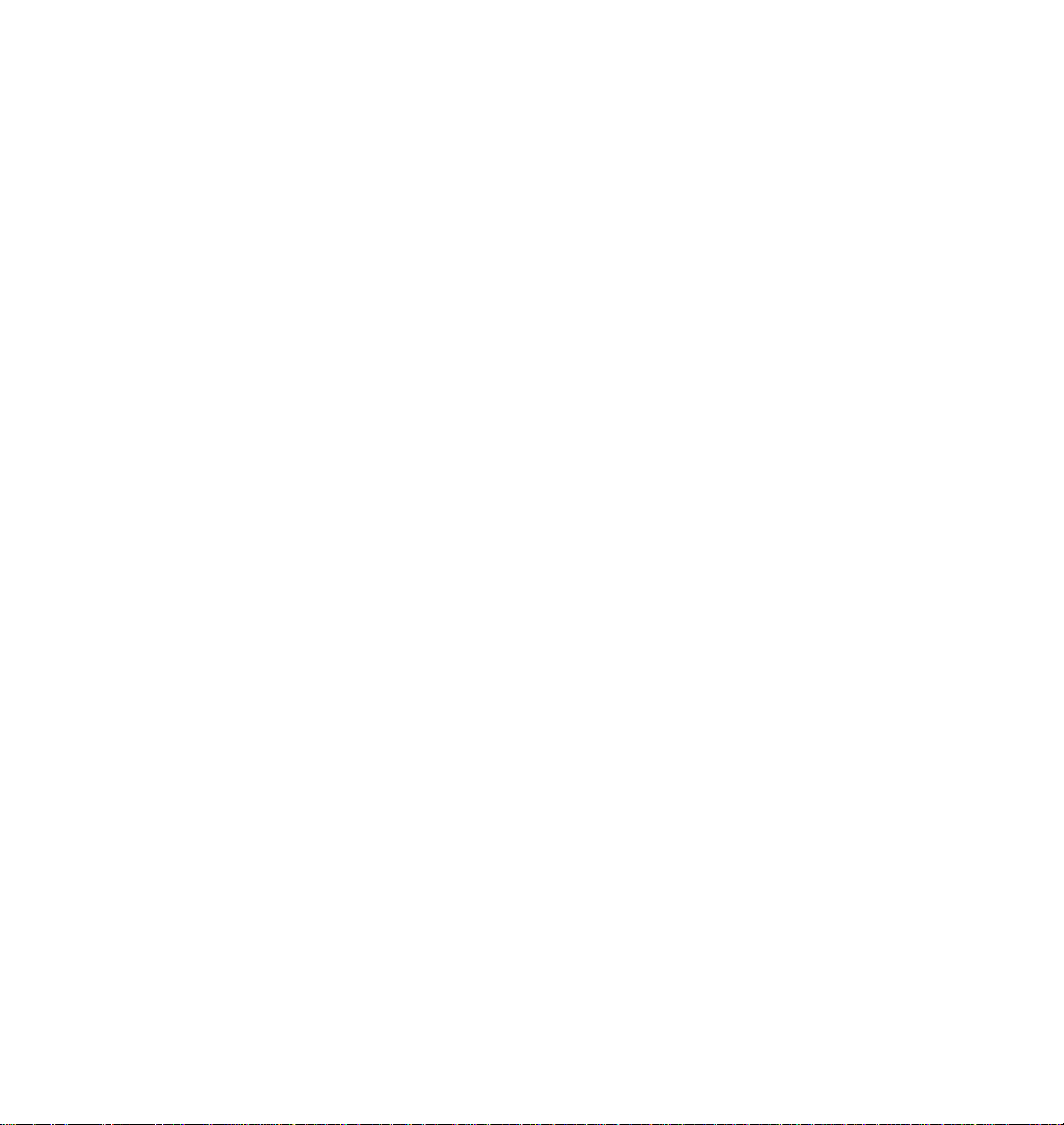
Phaser
Tektronix warrants that the Phaser 380 printer will be free from defects in materials and workmanship for a
period of one (1) year from the date of shipment. If this product proves defective during the warranty period,
Tektronix, at its option, will either repair the defective product on-site without charge for parts and labor, or
provide a replacement in exchange for the defective product.
In order to obtain service under the one year on-site product warranty, Customer must notify Tektronix or its
authorized representative of the defect before the expiration of the warranty period and make suitable
arrangements for the performance of service. Tektronix or its authorized representative will provide such
service at the CustomerÕs site, if required, without charge during the warranty period, if the service is
performed within the United States or outside the United States if the product is located in a normal on-site
service area. Outside the U.S., a description of the normal on-site service area can be obtained from the Local
Tektronix Subsidiary or Authorized Tektronix Distributor.
The maintenance tray in this product will be free from defects in materials and workmanship for a period of
ninety (90) days from the date of shipment or six (6) months where longer periods are required by law. If this
product proves defective during the warranty period, Tektronix, at its option, will either repair the defective
product without charge for parts and labor, or provide a replacement in exchange for the defective product.
This 90 day warranty applies only to maintenance trays returned to the designated Tektronix depot. For trays
returned to other locations, Customer will be assessed an applicable service charge. The preceding limitation
shall not apply within the European Economic Area, where trays may be returned for warranty service to the
nearest designated service depot regardless of the place of purchase.
This warranty shall not apply to any defect, failure or damage caused by improper use or improper or
inadequate maintenance and care. Tektronix shall not be obligated to furnish service under this warranty:
®
380 Warranty
a. to repair damage resulting from attempts by personnel other than Tektronix representatives to
install, repair or service the product;
b. to repair damage resulting from improper use or connection to incompatible equipment;
c. to repair any damage or malfunction caused by the use of non-Tektronix supplies or consumables;
d. to repair a product that has been modiÞed or integrated with other products when the effect of such
modiÞcation or integration increases the time or difÞculty of servicing the product;
e. to repair damage or malfunction resulting from failure to perform user maintenance and cleaning at
the frequency and as prescribed in the user manual; or
f. to repair this product after the limit of its duty cycle of 10,000 pages per month has been reached; all
service thereafter shall be billed on a time and material basis.
THE ABOVE WARRANTIES ARE GIVEN BY TEKTRONIX WITH RESPECT TO THIS PRODUCT IN LIEU OF
ANY OTHER WARRANTIES, EXPRESS OR IMPLIED. TEKTRONIX AND ITS VENDORS DISCLAIM ANY
IMPLIED WARRANTIES OF MERCHANTABILITY OR FITNESS FOR A PARTICULAR PURPOSE.
TEKTRONIX' RESPONSIBILITY TO REPAIR OR REPLACE DEFECTIVE PRODUCTS IS THE SOLE AND
EXCLUSIVE REMEDY PROVIDED TO THE CUSTOMER FOR BREACH OF THIS WARRANTY. TEKTRONIX
AND ITS VENDORS WILL NOT BE LIABLE FOR ANY INDIRECT, SPECIAL, INCIDENTAL, OR
CONSEQUENTIAL DAMAGES IRRESPECTIVE OF WHETHER TEKTRONIX OR THE VENDOR HAS
ADVANCE NOTICE OF THE POSSIBILITY OF SUCH DAMAGES.
Page 5
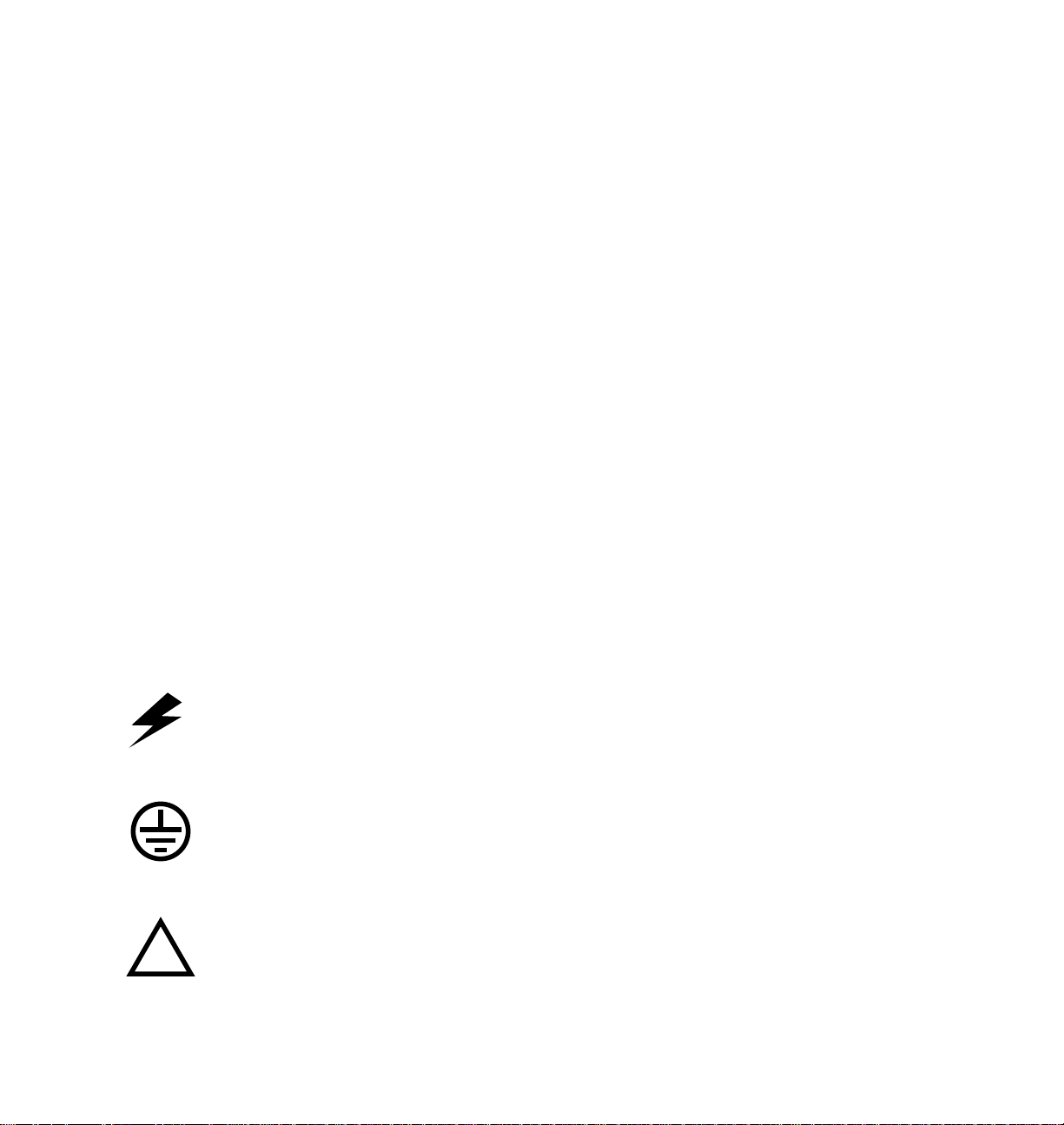
Users safety summary
Terms in manual:
Power source:
conductor and ground. Use only the speciÞed power cord and connector. Refer to a qualiÞed service technician
for changes to the cord or connector.
Operation of product:
product. Do not operate without the covers and panels properly installed. Do not operate in an atmosphere of
explosive gases.
Safety instructions:
Terms on product:
Care of product:
power cord or plug is frayed or otherwise damaged, if you spill anything into the case, if product is exposed to
any excess moisture, if product is dropped or damaged, if you suspect that the product needs servicing or repair,
and whenever you clean the product.
Ground the product:
necessary, contact a licensed electrician to install a properly grounded outlet.
CAUTION Conditions that can result in damage to the product.
WARNING Conditions that can result in personal injury or loss of life.
Do not apply more than 250 volts RMS between the supply conductors or between either supply
Avoid electric shock by contacting a qualiÞed service technician to replace fuses inside the
WARNING Turning the power off using the On/Off switch does not de-energize the
printer. You must remove the power cord to disconnect the printer from the
mains. Keep the power cord accessible for removal in case of an emergency.
Read all installation instructions carefully before you plug the product into a power source.
CAUTION A personal injury hazard exists that may not be apparent. For example, a
panel may cover the hazardous area. Also applies to a hazard to property
including the product itself.
DANGER A personal injury hazard exists in the area where you see the sign.
Disconnect the power plug by pulling the plug, not the cord. Disconnect the power plug if the
Plug the three-wire power cord (with grounding prong) into grounded AC outlets only. If
Symbols as marked on product:
DANGER high voltage:
Protective ground (earth) terminal:
Use caution. Refer to the manual(s) for information:
!
WARNING:
can cause an electrical shock. Electrical product may be hazardous if misused.
If the product loses the ground connection, usage of knobs and controls (and other conductive parts)
Page 6
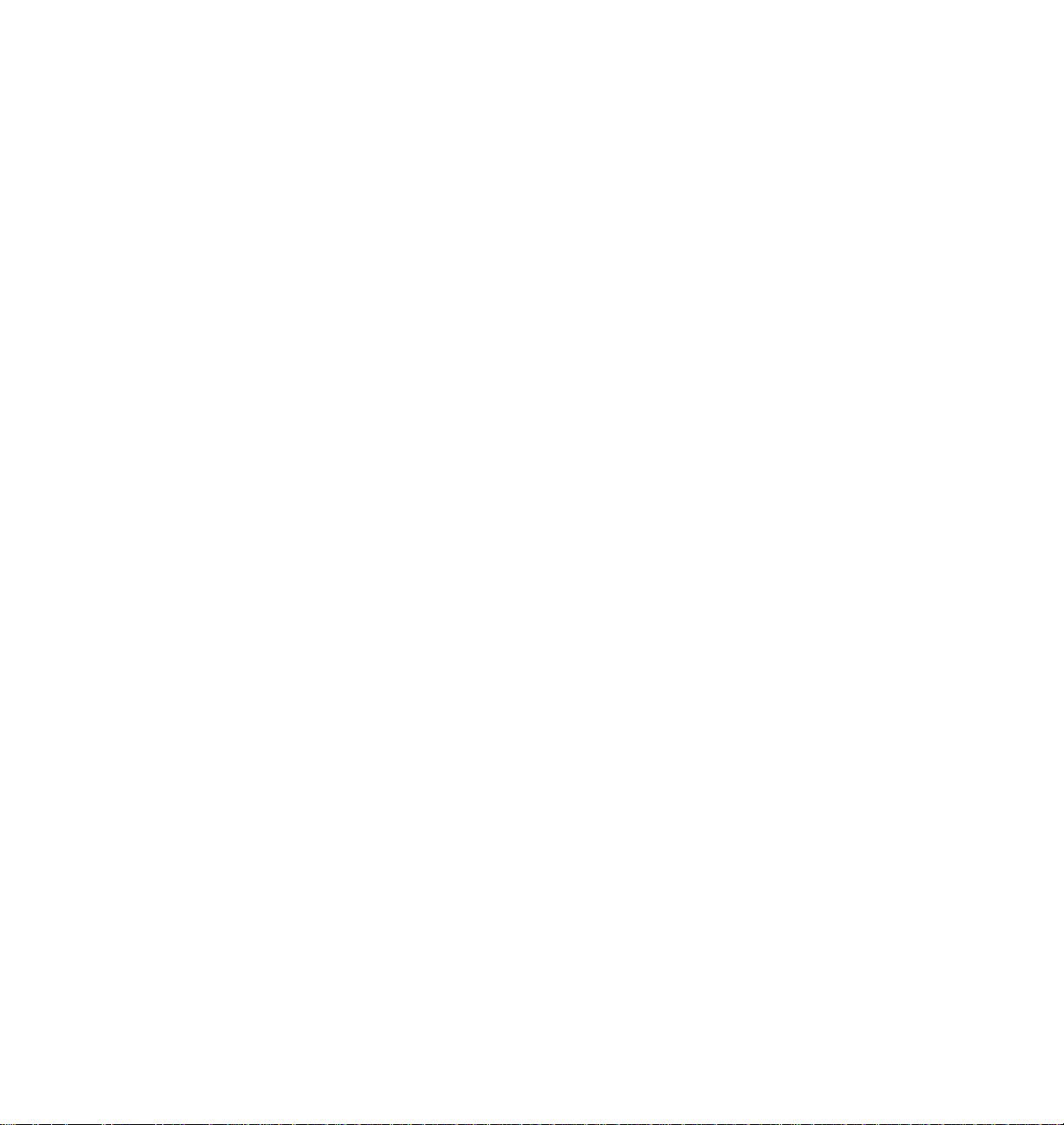
Page 7
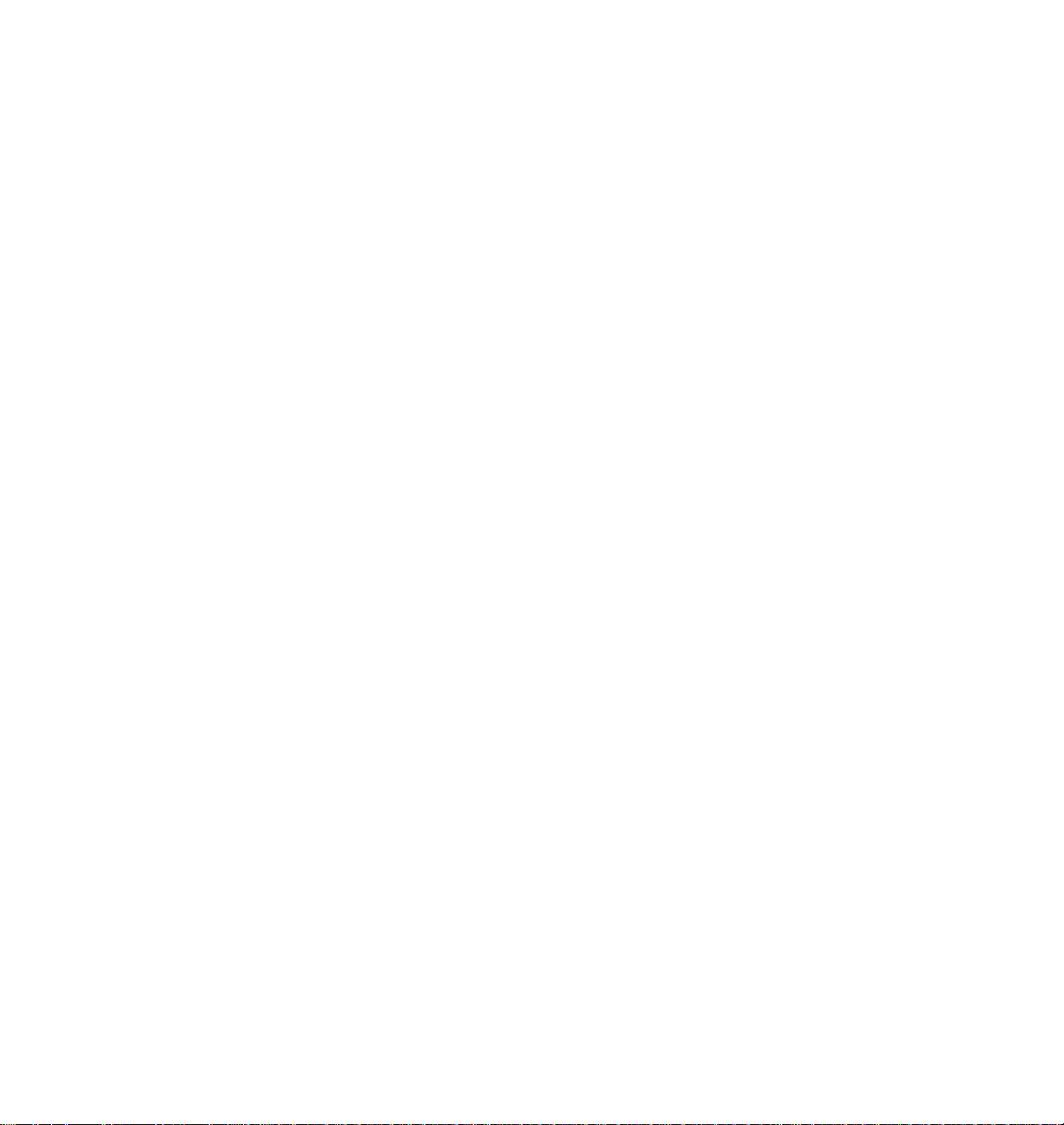
Contents
1 Introduction
Overview 1-1
Information roadmap 1-4
User Manual 1-4
Diskettes 1-4
CD-ROM 1-4
World Wide Web 1-4
2 Getting Set Up
At a glance 2-1
Setting up the printer 2-2
What you get with your printer 2-2
Optional accessories 2-4
Touring the printer 2-6
Registering the printer 2-7
Removing the packing material 2-7
Installing the optional Lower Paper Tray Assembly 2-8
Installing the maintenance tray 2-11
Loading ink sticks 2-13
Choosing media tray configurations 2-14
Standard media tray 2-14
Optional Lower Paper Tray Assembly 2-14
Loading media trays 2-15
Loading paper in the upper and lower trays 2-16
Loading transparencies in the media tray 2-18
Connecting the printer 2-20
Printer ports 2-20
PhaserShare network and serial connections 2-22
Installing PhaserShareª network cards 2-22
Parallel connection 2-23
SCSI peripheral devices 2-24
Selecting a SCSI hard disk 2-24
Turning on the printer 2-25
User Manual
vii
Page 8
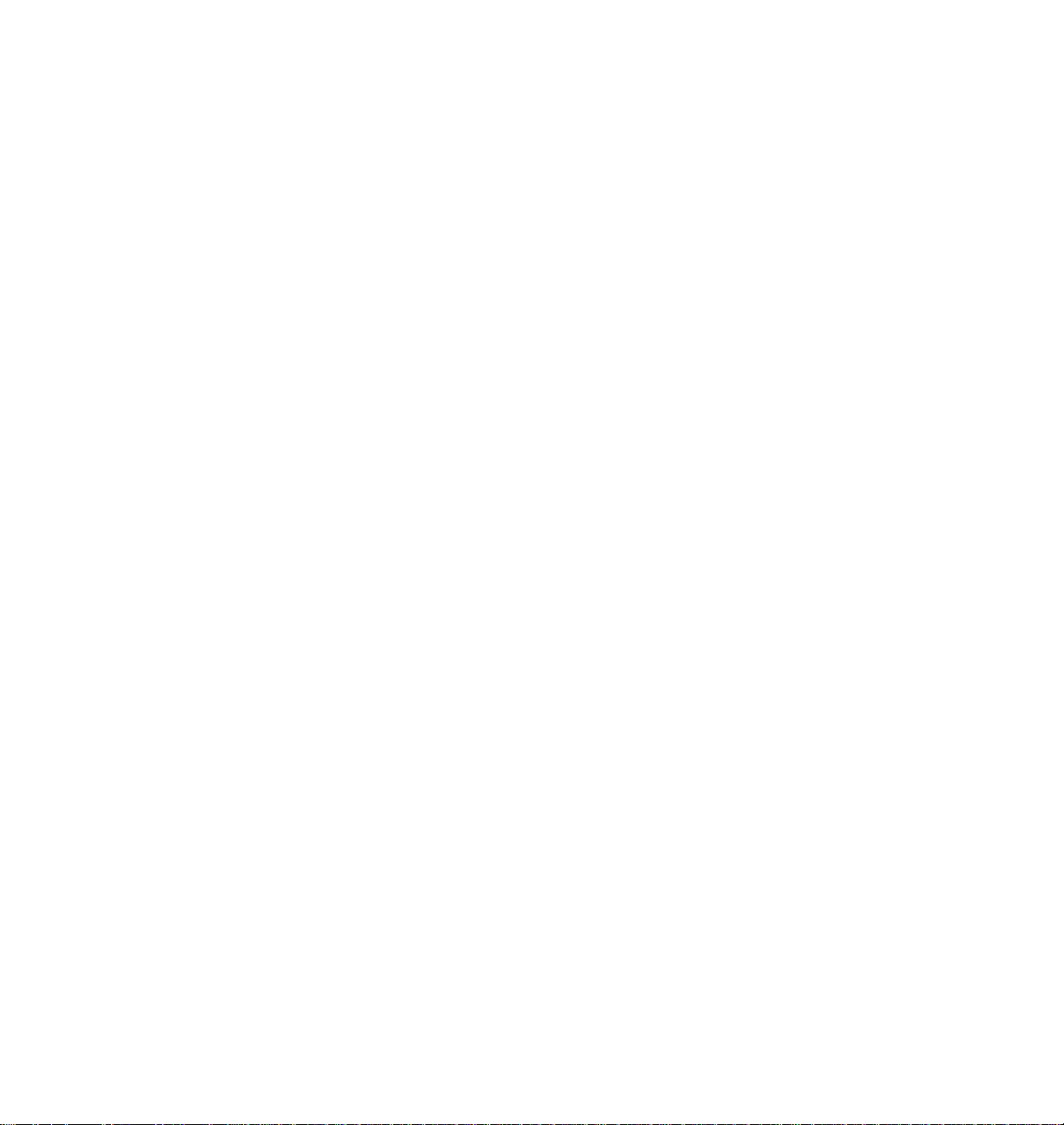
Unlocking the transit restraint 2-26
As the printer warms up 2-27
Turning off the Startup Page 2-27
Front panel controls 2-27
Accessing the front panel menu 2-28
Selecting a language for the front panel 2-29
Help Pages overview 2-30
Printing Help Pages from the front panel 2-30
PC/Windows software 2-31
Installer overview 2-31
Installing printer software for Window 95 2-32
Installing printer software for Windows NT 4.0 2-34
Installing printer software for Windows NT 3.51 2-38
Installing printer software for Windows 3.1 2-42
Macintosh software 2-46
Installer overview 2-46
Deciding which driver to install 2-46
Using the Macintosh Installer 2-47
Setting up the Phaser 380 printer driver 2-48
Setting up the Apple LaserWriter 8.3.4 driver 2-48
Setting up the Phaser 380 GX driver 2-50
Workstation software 2-53
PhaserPrintª software for UNIX 2-52
Downloadable printer utility files 2-52
3 Printing Basics
Overview 3-1
Printing from a PC 3-2
Using Windows printer drivers 3-2
Using the printerÕs front panel 3-2
Using the AdobePS 4 and Microsoft drivers with Windows 95 3-4
Using the Tektronix driver for Windows 3.1 3-6
If you are using PC/NFS 3-9
Using the Adobe PostScript driver for Windows 3.1 3-10
viii
Phaser 380 Color Printer
Page 9

Using the Windows NT 3.51 PostScript driver 3-12
Using the Windows NT 4.0 PostScript driver 3-12
Printing from DOS 3-15
Printing from a Macintosh 3-16
Using Macintosh printer drivers 3-16
Using the printerÕs front panel 3-16
Using the Phaser 380 printer driver 3-18
Using the Apple LaserWriter 8.3.4 driver 3-18
Using the Phaser 380 GX driver 3-19
Printing from a workstation 3-20
Overview 3-20
UNIX workstations 3-20
VMS workstations 3-21
Printing from specific applications 3-22
General hints and tips 3-22
Applications tips 3-22
QuarkXPress 3-22
Adobe Photoshop 3-23
Pantone 3-23
Other applications 3-23
Selecting print features 3-24
Print quality modes 3-26
Print speed 3-26
Color corrections 3-27
All about media 3-28
Media sizes 3-29
Media weight 3-32
Margins and image area 3-33
Paper and ink handling tips 3-34
Media trays 3-35
Standard tray 3-35
Lower paper tray 3-37
Establishing a default media tray (optional) 3-37
Printing on letterhead 3-38
User Manual
ix
Page 10
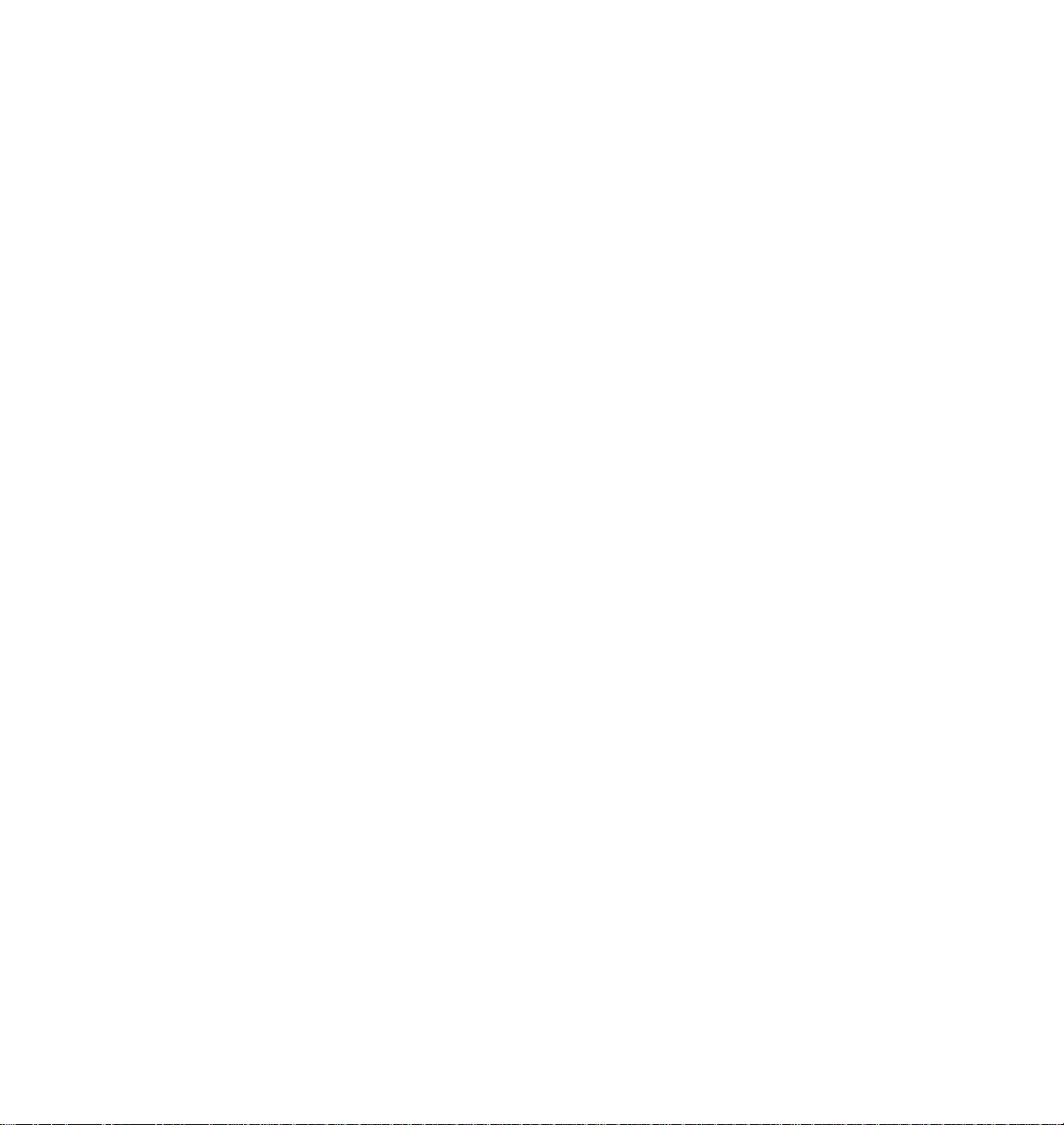
Printing transparencies 3-39
Transparency quality tips 3-40
Manual-feed printing 3-41
Duplex printing 3-44
Printer languages: PostScript, HP-GL, PCL5 3-45
Fonts 3-46
Resident typefaces (PostScript) 3-46
PrinterÕs Extended Features option 3-47
4 Printing: Beyond the Basics
Working with color 4-2
General guidelines 4-2
TekColor corrections Ñ making the best selection 4-3
Deciding which color correction to use 4-4
Color correction descriptions 4-6
Turning off all color corrections 4-6
Printing the brightest colors and a truer blue 4-6
Simulating display screen colors 4-6
Closely match printing press colors 4-7
Printing in gray scale 4-8
Using the printerÕs current color defaults 4-8
Special considerations 4-9
If your Phaser 380 printer is shared on a network 4-9
Application color corrections 4-9
If you are using an unsupported driver 4-9
Printing and using the color sampler charts 4-10
Methods of printing PANTONE Colors 4-11
Printer-specific PANTONE Colors 4-11
PANTONE Colors from swatch books 4-12
Using the Quick Collate option 4-13
Quick Collate and the Check Print option 4-14
Previewing with Check Print 4-15
Using Image Smoothing 4-17
Printing the Color Control Strip 4-18
x
Phaser 380 Color Printer
Page 11
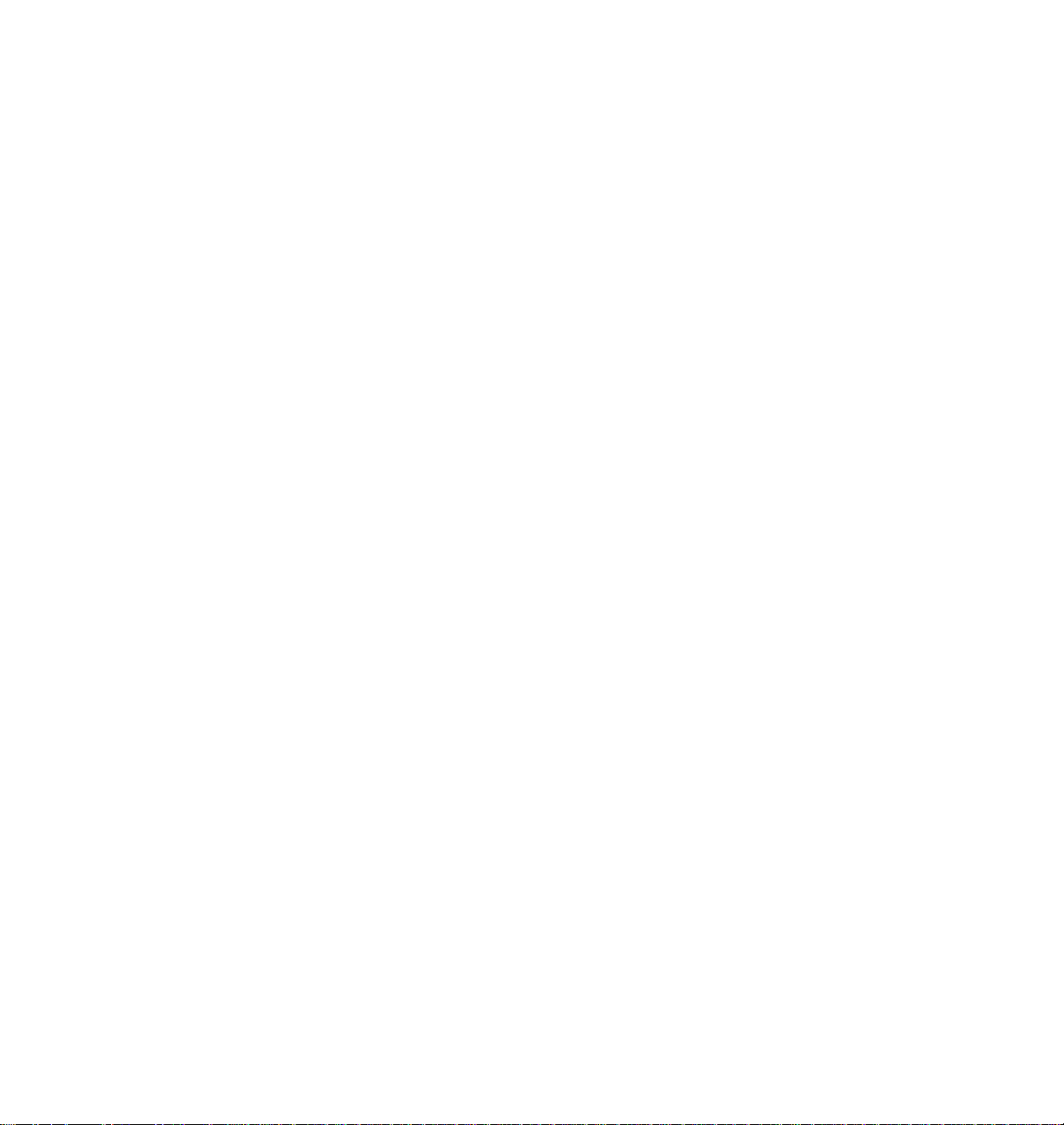
5 Caring for Your Printer
Overview 5-1
Adding ink 5-2
Ink handling tips 5-3
Emptying the waste liner (A) 5-4
Replacing the maintenance tray (B) 5-7
Replacing the media tray separator pad 5-10
Cleaning the printer 5-13
Cleaning pages 5-13
Cleaning supplies 5-14
Reordering cleaning kit supplies 5-14
Using isopropyl alcohol 5-15
Identifying cleaning procedures 5-16
Cleaning for light stripes: printhead 5-17
Cleaning for upper tray jams: media pick roller 5-20
Cleaning the upper pick roller manually 5-24
Cleaning for jams and ink smears: media-feed rollers 5-28
Cleaning for lower tray jams: paper pick roller 5-34
Cleaning the lower paper-pick roller manually 5-38
Cleaning for lower tray jams: paper-feed rollers 5-39
Cleaning for ink smears and transfix problems: internal paper path 5-41
Cleaning for ink smears: paper-exit path 5-43
Cleaning the maintenance tray blade (optional) 5-49
Moving your printer 5-53
Waiting 30 minutes before moving 5-53
Removing the maintenance tray (B) 5-54
Locking the transit restraint 5-55
Changing line voltage 5-56
User Manual
xi
Page 12
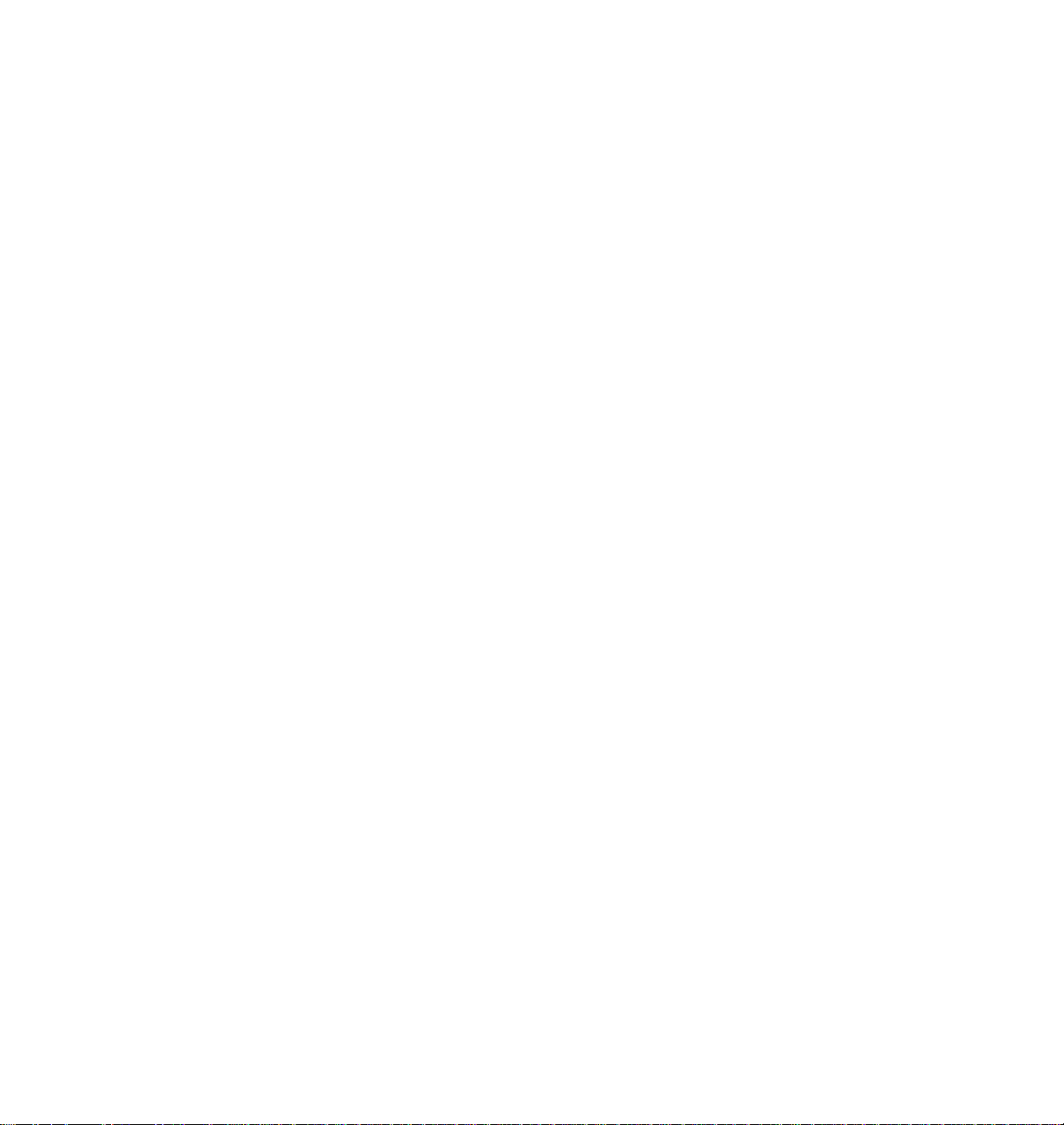
6 Troubleshooting
If you need help 6-1
Receiving email update notices 6-2
Using the automated fax systems 6-3
Front panel messages 6-4
Problems and solutions 6-8
All about media jams 6-17
Locating jammed media 6-18
Removing jammed media 6-19
If your file doesnÕt print 6-21
General things to check for 6-21
Macintosh users 6-21
Windows users (general) 6-22
Windows 3.1 users 6-22
Windows 95 users 6-22
If you are using PC/NFS 6-23
If you canÕt print from Windows to an LPT port 6-23
Windows 3.1 6-23
Windows 95 6-24
Check the printerÕs language mode 6-25
PostScript printing errors 6-26
Using a PostScript error handler 6-27
Fixing timeout problems in Windows 6-28
Windows timeout: From Windows 3.1 6-28
Windows timeout: From Windows 95 6-28
Windows timeout: From DOS (and Windows 3.1) 6-29
PrinterÕs timeout 6-29
Printed colors are not what you expected 6-31
In general 6-31
Printing PANTONE Colors 6-32
Blue colors look too purple 6-32
Using the Tektronix halftone screens 6-33
Macintosh users 6-33
PC and workstation users 6-34
xii
Phaser 380 Color Printer
Page 13

Selecting page sizes in Windows applications 6-35
Windows 3.1 6-35
Windows 95 6-36
Fonts printing incorrectly from Windows 6-37
Sharing the printer on a network 6-38
Driver, utility files, and front panel interactions 6-38
If the LaserWriter Utility does not work 6-39
7 Using the Front Panel
Front panel overview 7-1
Front panel indicators 7-1
Front panel buttons 7-2
Two-line display 7-3
Enabling and disabling the front panel menu 7-4
Front panel menu map 7-5
Printer Help Pages 7-6
Menu Map 7-6
Configuration Page 7-6
Startup Page 7-6
Demonstration Page 7-7
RGB and CMYK Color Samplers 7-7
Printer standby modes 7-8
Selecting the cleaning page source 7-9
User Manual
xiii
Page 14
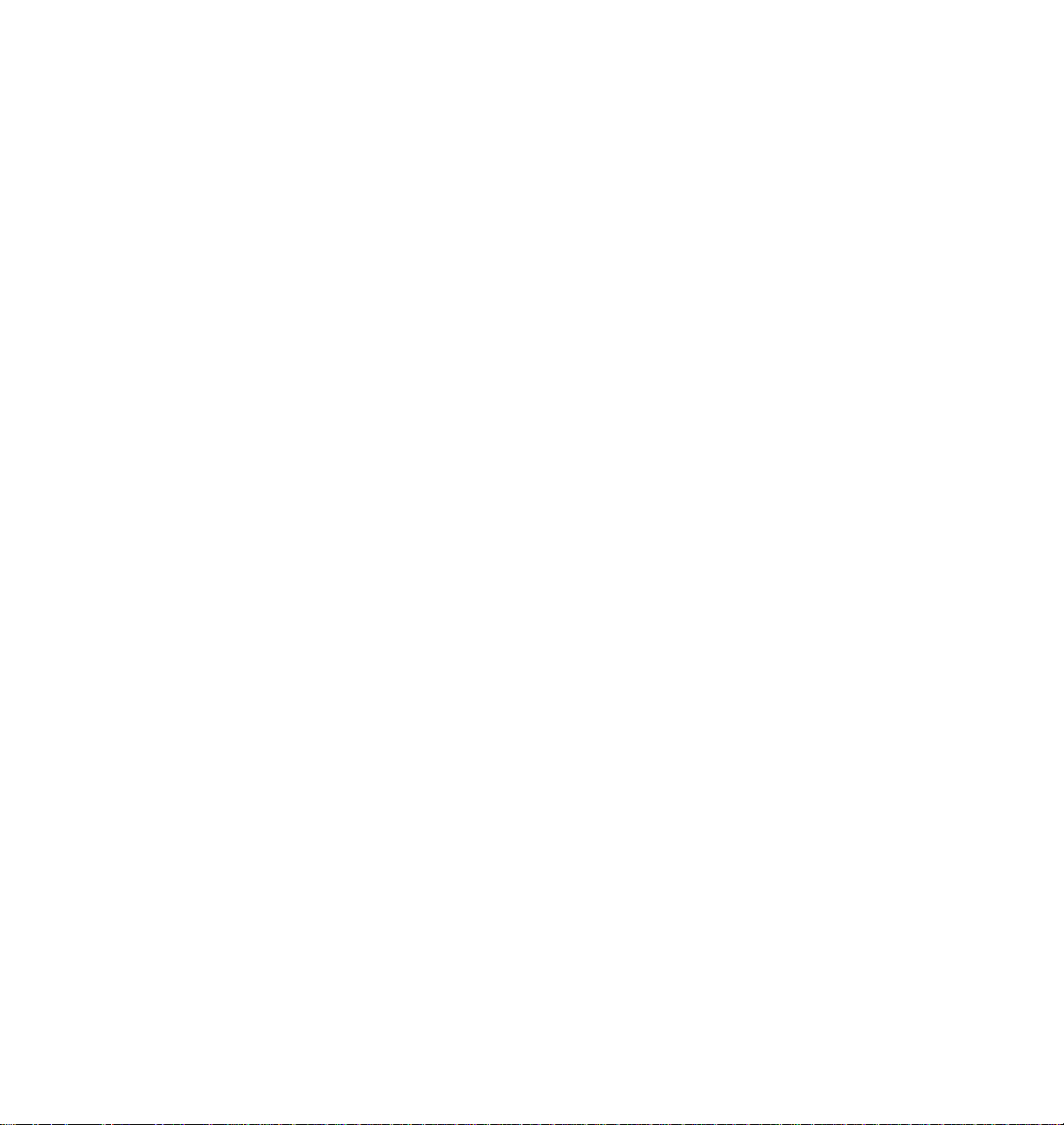
8 Supplies, Accessories, and Expanding Your Printer
Tektronix supplies: the mark of quality 8-1
Customizing your printer 8-1
Ordering printer supplies 8-2
Interface cables and adapters 8-3
Extended Features upgrade 8-4
Lower Paper Tray Assembly (recommended) 8-5
Printer Station (recommended) 8-5
Media tray 8-5
Memory upgrade 8-6
Font upgrade 8-6
600 x 300 dpi upgrade 8-6
PhaserShare network cards (recommended) 8-7
Benefits of networking the printer 8-7
Phaser Copystation 8-8
SCSI hard disk 8-8
PhaserPrint for UNIX software 8-9
PhaserSym 8-9
9 Regulatory Information and Specifications
Declaration of conformity 9-1
Canadian EMC (Electromagnetic Compatibility)
regulatory standards 9-2
FCC Class B warning (for 115 VAC equipment) 9-2
Material Safety Data Sheets 9-3
MSDS for ColorStix ink sticks 9-4
MSDS for silicone oil 9-6
Specifications 9-8
Safety and emissions 9-9
Index
xiv
Phaser 380 Color Printer
Page 15
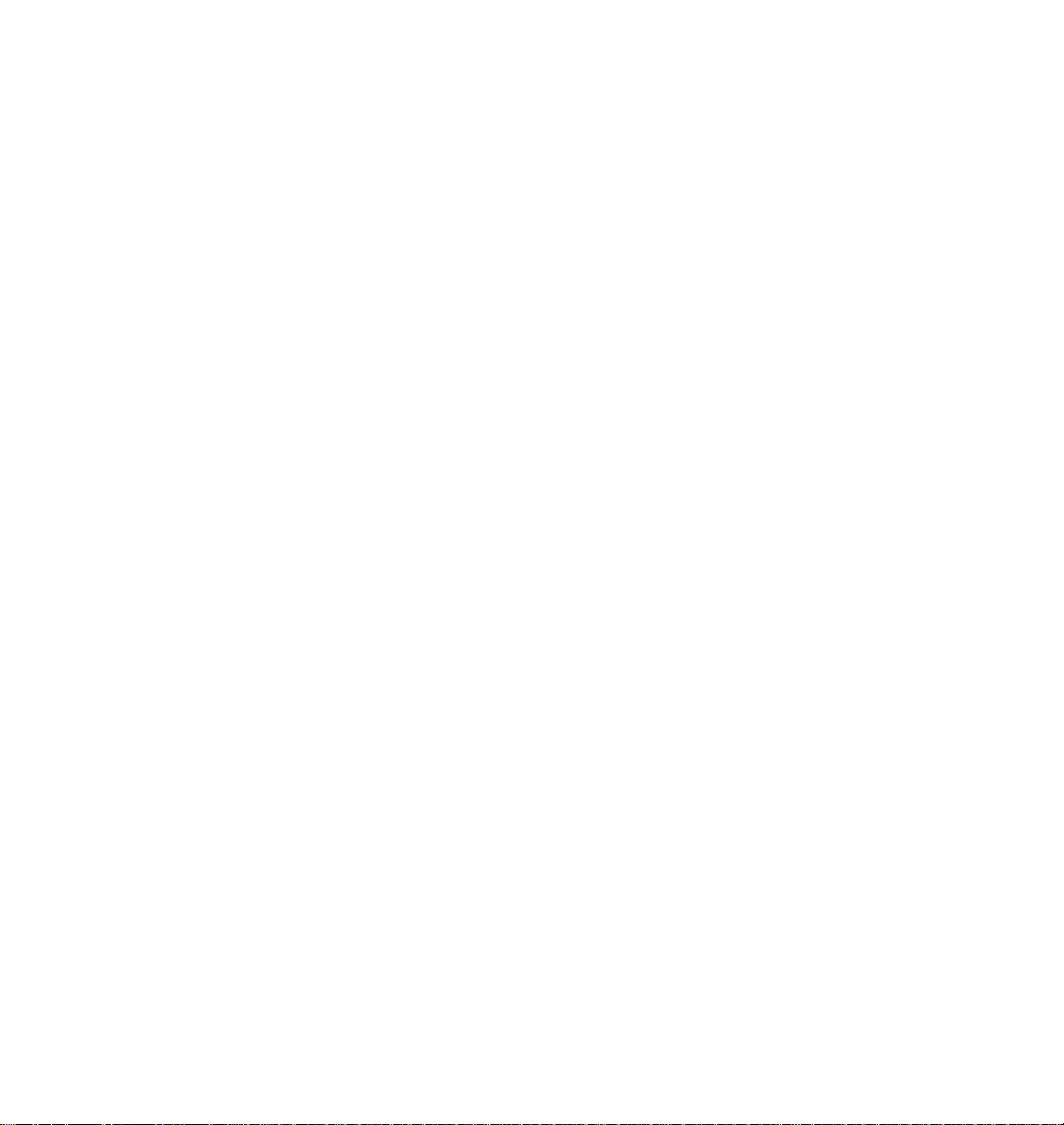
Chapter
1
Overview
Introduction
The Tektronix Phaser
technology. Solid ink-jet refers to the melting of the solid inks inside the
printer which then resolidify quickly as the image is transferred onto paper.
The ink hardens so rapidly that it does not have time to bleed into the paper,
so the printed colors remain brilliant and well-deÞned.
With a fast print speed, low cost per copy, support for a wide range of paper
sizes and weights, Tabloid/A3 full-page bleeds and manual-feed duplex
capability, the printer is well suited to graphic arts environments.
From its universal media tray, the Phaser 380 printer produces laser-quality
color prints on transparency, peel-off label media, and paper up to 117 g/m
(80 lbs.). The media tray recognizes seven sizes: Executive, A4, Letter, Legal,
Tabloid, A3 and Tabloid Maximum (for Tabloid/A3 full-page bleeds) and
supports printing of custom media sizes from 184.2 to 332.5 mm (7.25 to
13.1 in.) wide to 266.7 to 471.2 mm (10.5 to 18.55 in.) long.
¨
380 Color Printer uses TektronixÕ solid ink-jet
2
Using the printerÕs manual-feed capability, you can print on envelopes and
non-glossy cover stock up to 181 g/m
supports printing of custom media sizes from 92.2 to 332.5 mm (3.63 to
13.1 in.) wide to 152.4 to 471.2 mm (6 to 18.55 in.) long.
For transparency printing, Tektronix offers specially formulated Letter-, A4and Tabloid Maximum-size transparencies to provide enhanced ink
adhesion, durability and superior print quality.
2
(100 lbs.). The manual feed slot also
User Manual
1-1
Page 16

1
Introduction
Configurations.
300 x 300 dots-per-inch (dpi) resolution color printing, 16 Mbytes of memory
and a total of 39 fonts. Adding the Extended Features option increases print
resolution and print performance, making it
jobs. The Extended Features option adds 600 x 300 dpi resolution printing,
32 Mbytes of memory (48 Mbytes total), print collation, Check Print, job
pipelining, Copystation software support and a total of 69 fonts. Additional
memory improves the printerÕs performance by ofßoading your computer
faster, improving processing speeds, allowing job pipelining, and providing
storage for more downloadable fonts.
Options and Accessories.
accessories to expand its capabilities. A Lower Paper Tray Assembly
increases the printerÕs paper printing capacity by 250 sheets. Having the
optional lower tray allows printing on both paper (lower tray) and
transparency media (upper tray) or different media sizes without changing
the media in the tray. Network options make the printer a fast, sharable
printing resource. A Printer Station, designed speciÞcally to support the
weight of a Phaser 380 printer and Lower Paper Tray Assembly, features
hinged doors, a removable drawer and lockable caster wheels. The Printer
Station raises the printer to a comfortable operating height while providing a
convenient location to store the printerÕs media supplies and consumable
components.
In its standard conÞguration, the printer provides
the choice for demanding print
The printer can be upgraded with a variety of
1-2
Network printing.
UNIX and VMS workstations, making it a resource that can be shared across
mixed platforms. Simultaneously active interface ports with automatic port
and protocol sensing and switching make the printer accessible in mixed
network environments. In addition to its standard bidirectional parallel
port, optional PhaserShare network interface cards provide Ethernet,
Token Ring or LocalTalk/serial connectivity.
Language support.
applications, since the printer incorporates AdobeÕs PostScript Level 2
software. The printer also accepts Hewlett-Packard Graphics Language
(HP-GL) Þles and monochrome PCL5 (Printer Command Language) Þles.
The printer can automatically switch between all three supported languages:
PostScript, HP-GL, and PCL5.
Phaser 380 Color Printer
The printer works with PCs, Macintosh computers, and
You can make color prints from a variety of software
Page 17

*
Introduction
Font support.
The printer accepts Adobe Type 1 and Type 3 downloadable
fonts, TrueType fonts, PCL5, and a variety of user-deÞned fonts. To extend
font capacity, additional PostScript fonts can be downloaded to the printerÕs
memory or can be stored on a SCSI-connected external hard disk.
Color corrections.
TekColor
ª
Correction provides several user-selectable
color correction modes that let you optimize your color prints.
Print quality modes.
The printer provides three print-quality modes that let
you balance print requirements between speed and quality.
■
Fast Color mode for good print quality.
■
Standard mode for better print quality.
■
*Enhanced (600 x 300) dpi mode for the best text and image quality.
Requires the printerÕs Extended Features option.
PhaserLink software printer control and information access.
PhaserLinkª
software provides a breakthrough in printer control and information access.
Rather than use vendor-proprietary, printer-speciÞc, and platform-speciÞc
management utilities, PhaserLink software provides these functions using
HTTP (HyperText Transfer Protocol, the basis for World Wide Web
browsers). PhaserLink software lets you use a standard web browser to
view printer status, control printer conÞguration, and link to online
documentation via the World Wide Web.
1
Note
To use PhaserLink software, the printer must be connected to a
network running TCP/IP. Refer to the
Cards and Software System Administrator Manual
PhaserShare Network
for
complete details.
Easy to use and maintain.
Designed for the graphic arts environment, the
printer is fast and easy to use. When the printer is low on ink, you just drop
in Tektronix ColorStix
¨
solid-ink sticks and continue printing. Each
ColorStix solid-ink stick has a unique color and shape to simplify loading.
The printer produces consistently accurate and vibrant prints without the
need for user calibration.
To order ColorStix solid-ink sticks, transparencies, paper, or other supplies,
refer to the supplies information sheet that is shipped with the printer and
contact your local dealer or, in the United States and Canada, call Tektronix
at
1-800-835-6100 .
User Manual
1-3
Page 18
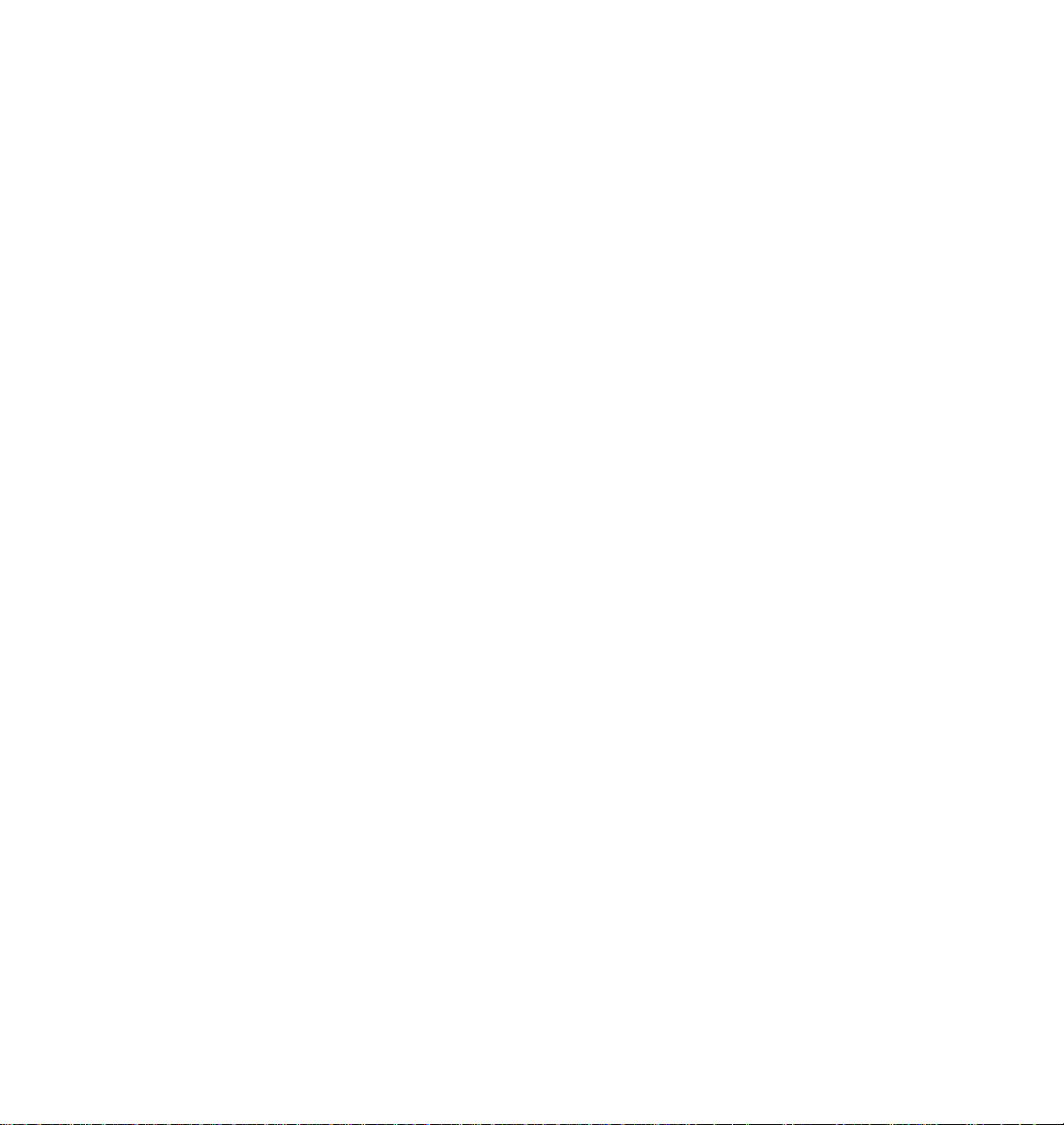
1
Introduction
Information roadmap
Tektronix provides information on the Phaser 380 printer in several ways:
User Manual
The Phaser 380 Color Printer User Manual (this manual) includes information
on setting up and using the printer:
Hardware and software set up
■
Selecting print features in a driver
■
Caring for your printer
■
Maintaining print quality and troubleshooting problems
■
Diskettes
The printerÕs diskettes contain printer drivers, printer description Þles, color
sampler charts, and utility Þles.
CD-ROM
The printerÕs CD-ROM contains the same Þles as the printerÕs diskettes and
the contents of this user manual, as well as supplemental information, in
HTML and Adobe
refer to the Index at the back of this manual.
For instructions on installing and using the Adobe Acrobat Reader to view
PDF Þles, refer to the
¨
Acrobat
README Þles on the CD-ROM.
¨
(PDF) formats. For a list of CD-ROM topics,
W orld Wide Web
If you have access to the Internet, you can view documentation topics and
answers to Frequently Asked Questions available at TektronixÕ web site:
http://www.tek.com/Color_Printers/userdoc/introduction.html
1-4
Phaser 380 Color Printer
Page 19
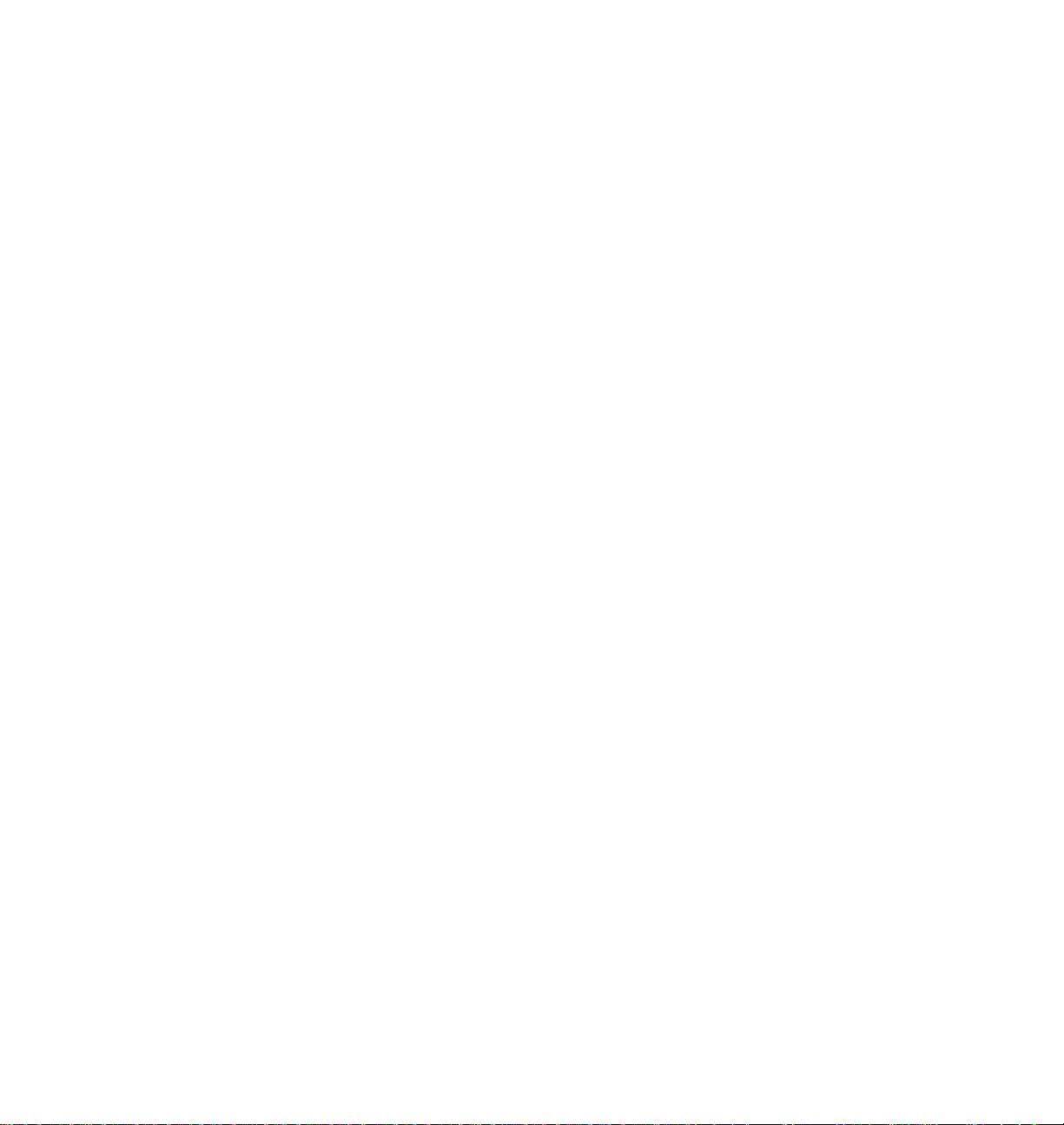
Chapter
2
At a glance
Getting Set Up
Installation of your printer involves these tasks:
1.
Setting up the printer (page 2-2).
Putting all the pieces together: unpacking the printer and accessories,
installing the optional equipment such as the Lower Paper Tray
Assembly, Printer Station and Phaser Copystation, loading the media
tray(s), loading ink sticks, and installing the maintenance tray.
Note
2.
For instructions on installing a SCSI hard disk for font storage and/or
print collation, refer to the CD-ROM that came with your printer.
Connecting the power and interface cables (page 2-20).
3.
Selecting a language for the front panel (page 2-29).
4.
Installing printer driver software on your computer (page 2-31).
Using the Printer Software diskettes or the printerÕs CD-ROM
to install software Ð for example, drivers, PostScript Printer
Description (PPD) Þles and utility Þles Ð on a Macintosh, or a PC
running Windows 95, Windows 3.1, or Windows NT.
Caution
To ensure proper printer operation, install the printer on a ßat
surface having no more than 2 degrees of tilt. This is
approximately equivalent to lifting one side of the printer
16 mm (0.625 in.) off a level surface.
User Manual
2-1
Page 20

2
Getting Set Up
Setting up the printer
What you get with your printer
The printer and its basic accessories are shipped in a single box. If you
ordered an optional PhaserShareª network card, Lower Paper Tray
Assembly, Printer Station, or Phaser Copystation, each is shipped separately.
The following items are shipped with the printer:
1.
Quick-Start Installation guide
2.
Phaser 380 printer ColorStix¨ ink starter pack
3.
Paper tray (universal)
4.
Power cord
5.
Parallel cable adapter
6.
Maintenance tray
7.
Cleaning kit
8.
Warranty registration card
9.
Phaser 380 Color Printer User Manual
10.
Phaser 380 Color Printer Quick Reference Guide
11.
Tektronix Phaser 380 printer transparencies
12.
Supplies information sheet
13.
Phaser 380 printer driver software (CD-ROMs and diskettes)
14.
Optional: Two-pack of each color ColorStix ink sticks
See ÒInterface cables and adaptersÓ on page 8-3 for additional information
on interface cables and adapters.
2-2
Phaser 380 Color Printer
Page 21

Getting Set Up
9662-01
3
Cleaning
Kit
4
7
6
9
8
Warranty
Registration
Supplies
Information
14
12
13
11
User
Manual
Transparencies
Quick-Start
Installation
Phaser
™
350
5
21
10
R
ColorStix
®
Ink
Phaser
®
380 Printers
Black: 016-1540-00
M
ADE
F
OR
E
ACH
O
THER
®
T
E
K
T
R
O
N
I
X
P
R
I
N
T
E
R
S
&
T
E
K
T
R
O
N
I
X
S
U
P
P
L
I
E
S
R
ColorStix
®
Ink
Phaser
®
380 Printers
Black: 016-1540-00
www.tek.com/Color_Printers
R
M
ADE
F
OR
E
ACH
O
THER
®
T
E
K
T
R
O
N
I
X
P
R
I
N
T
E
R
S
&
T
E
K
T
R
O
N
I
X
S
U
P
P
L
I
E
S
R
www.tek.com/Color_Printers
ColorStix
®
Ink
Phaser
®
380 Printers
Cyan: 016-1541-00
ColorStix
®
Ink
Phaser
®
380 Printers
Cyan: 016-1541-00
R
M
ADE
F
OR
E
ACH
O
THER
®
T
E
K
T
R
O
N
I
X
P
R
I
N
T
E
R
S
&
T
E
K
T
R
O
N
I
X
S
U
P
P
L
I
E
S
R
ColorStix
®
Ink
Phaser
®
380 Printers
M
agenta: 016-1542-00
www.tek.com/Color_Printers
ColorStix
®
Ink
Phaser
®
380 Printers
Magenta: 016-1542-00
R
M
ADE
F
OR
E
ACH
O
THER
®
T
E
K
T
R
O
N
I
X
P
R
I
N
T
E
R
S
&
T
E
K
T
R
O
N
I
X
S
U
P
P
L
I
E
S
R
www.tek.com/Color_Printers
ColorStix
®
Ink
Phaser
®
380 Printers
Yellow
: 016-1543-00
ColorStix
®
Ink
Phaser
®
380 Printers
Yellow: 016-1543-00
2
User Manual
2-3
Page 22
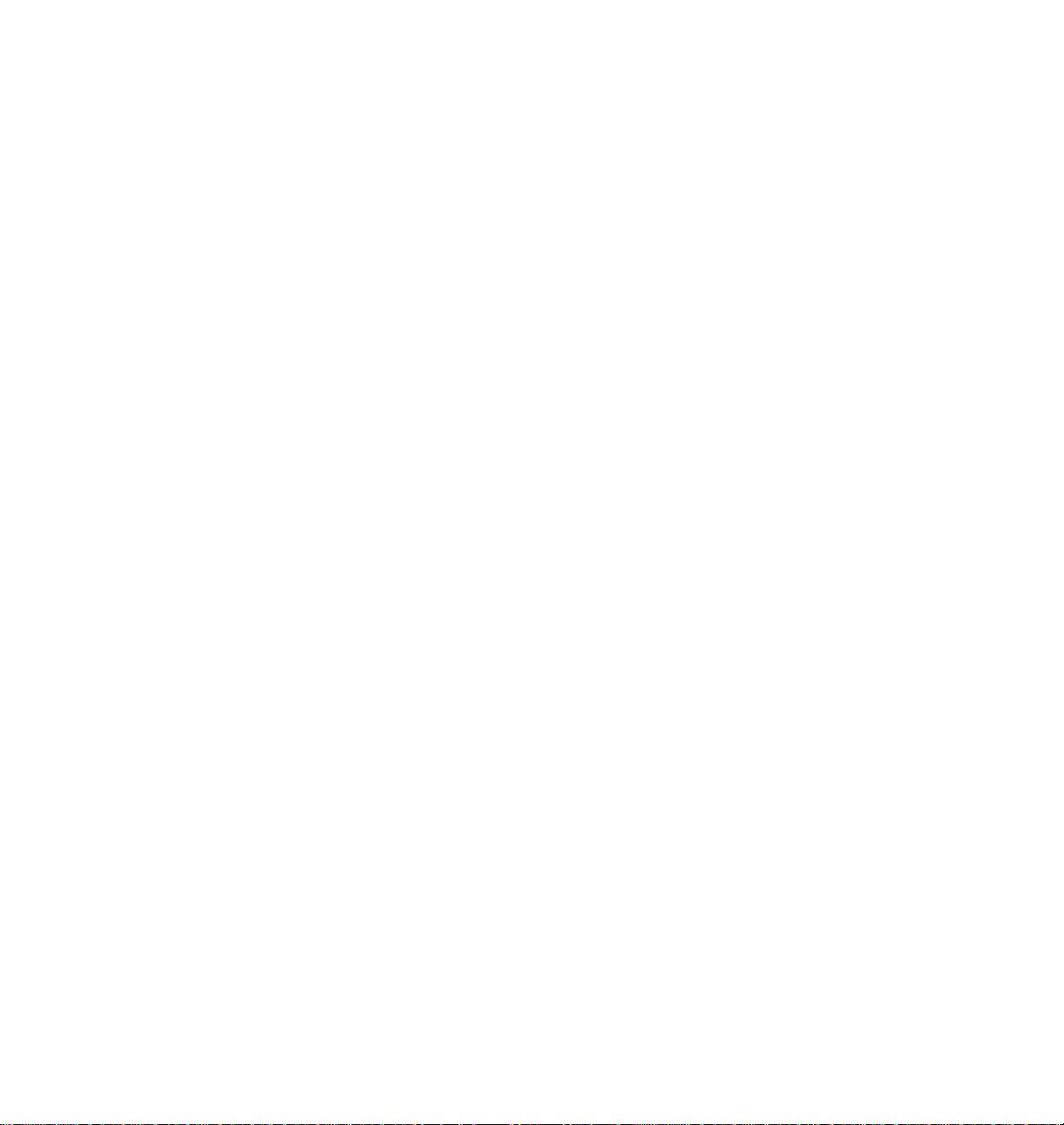
2
Getting Set Up
Optional accessories
When you order one of the printerÕs optional accessories, each is shipped
separately.
1. PhaserShare™ network card (recommended).
network interface card provides Ethernet, Token Ring or
LocalTalk/serial connectivity to PCs, Macintosh computers, and
UNIX and VMS workstations.
2. Lower Paper Tray Assembly (recommended).
capacity (paper only), the Lower Paper Tray Assembly adds
dual-tray printing capability to your printer. This is especially
useful if you commonly print on different sizes or types of media.
For example, you might want to print on transparencies,
letterhead, label media or Tabloid Maximum-size media from the
upper tray and use the lower tray for printing on an alternate size
of paper, such as Letter-size.
3. Printer Station (recommended).
safely support the weight of the Phaser 380 color printer
(100 kg/220 lbs.) and the printerÕs Lower Paper Tray Assembly
(36.8 kg /81 lbs.). Adding a Printer Station to the printer raises it to
a comfortable operating height, while providing a convenient
location to store the printerÕs supplies. The Printer Station features
hinged doors, a removable drawer, and lockable caster wheels.
4. Phaser Copystation.
walk-up color copying capability to the printer. Its front panel
controls the number of copies and selects among color, gray scale
and black-and-white copying modes. You can choose to make
copies reduced to 25% or enlarged to 200% of the originalÕs size,
and you can adjust copies for color balance and lightness.
The Phaser Copystation adds easy-to-use,
The Printer Station is designed to
A PhaserShare
With a 250-sheet
2-4
5. SCSI disk for fonts and collation.
disk is available for use with the printerÕs SCSI port to increase
font storage space and allow print job collation (Extended
Features option required). The Quick Collate feature performs
document collation in the printer, which is faster than the collation
feature that exists in some applications.
Phaser 380 Color Printer
A Tektronix-approved SCSI hard
Page 23
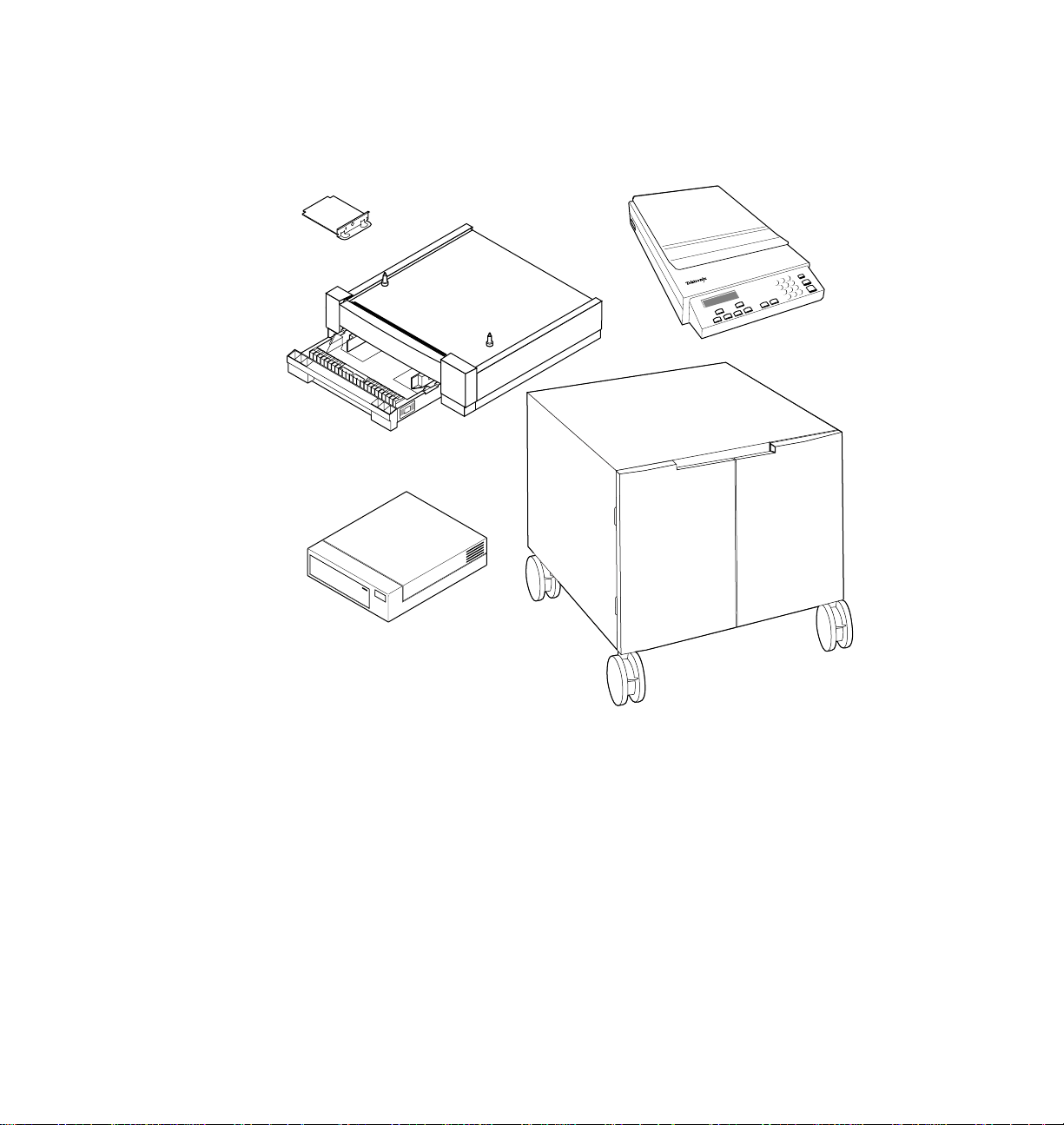
Getting Set Up
2
1
4
Phaser CopyStation
2
5
3
User Manual
9662-02
2-5
Page 24
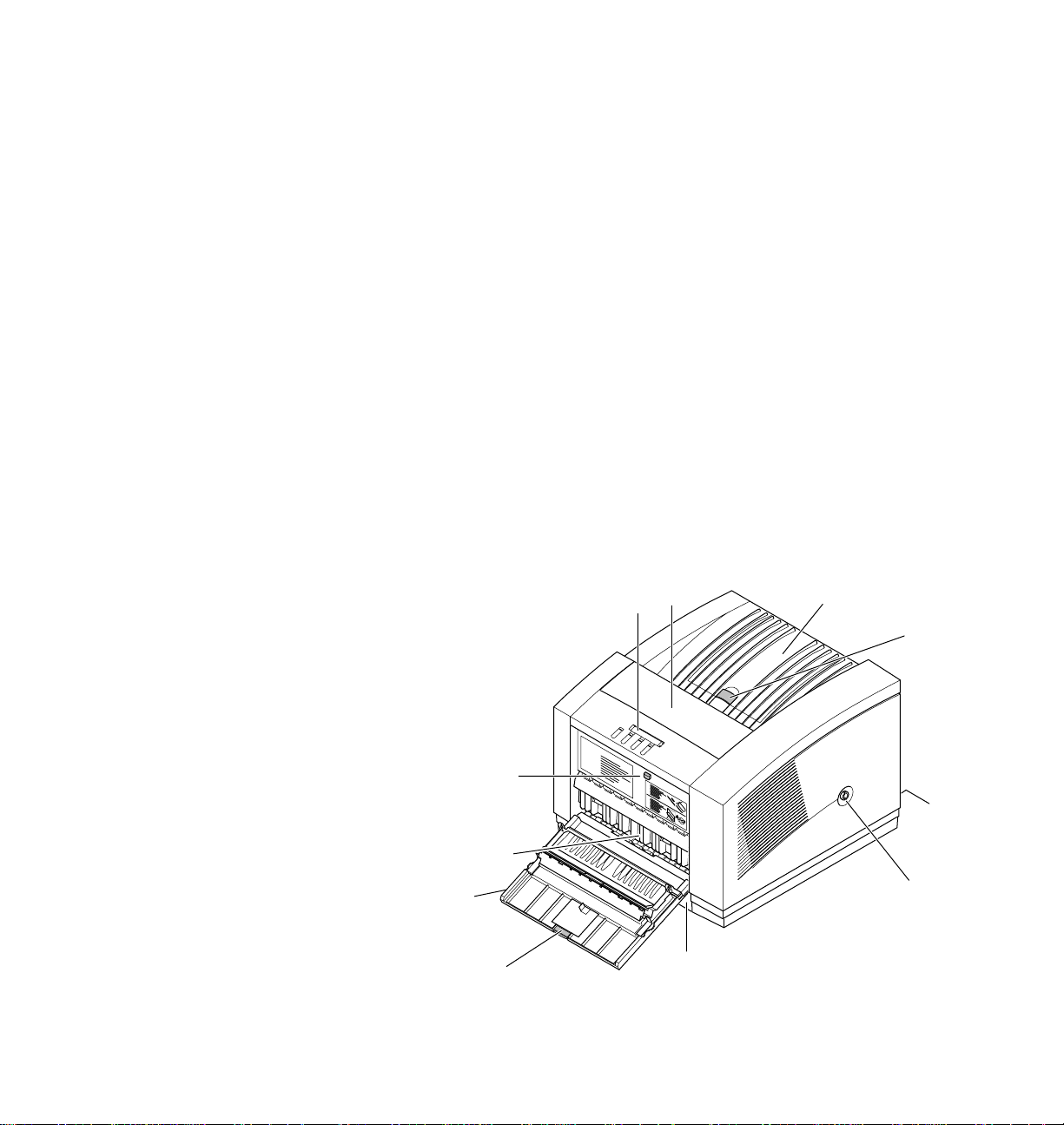
2
Getting Set Up
Touring the printer
Use the following illustration to familiarize yourself with the printer.
1.
2.
3.
4.
5.
6.
7.
8.
9.
10.
11.
Front-cover release
Front-panel menu display and buttons
Exit cover
Exit-cover release button
Ink-loading bins (under top cover)
Top-cover release
On/Off switch and access to I/O ports
Transit restraint lock
Media tray
Front cover
Maintenance tray (consumable item)
2-6
Phaser 380 Color Printer
10
11
1
3
2
4
9
5
6
7
8
9662-03
Page 25
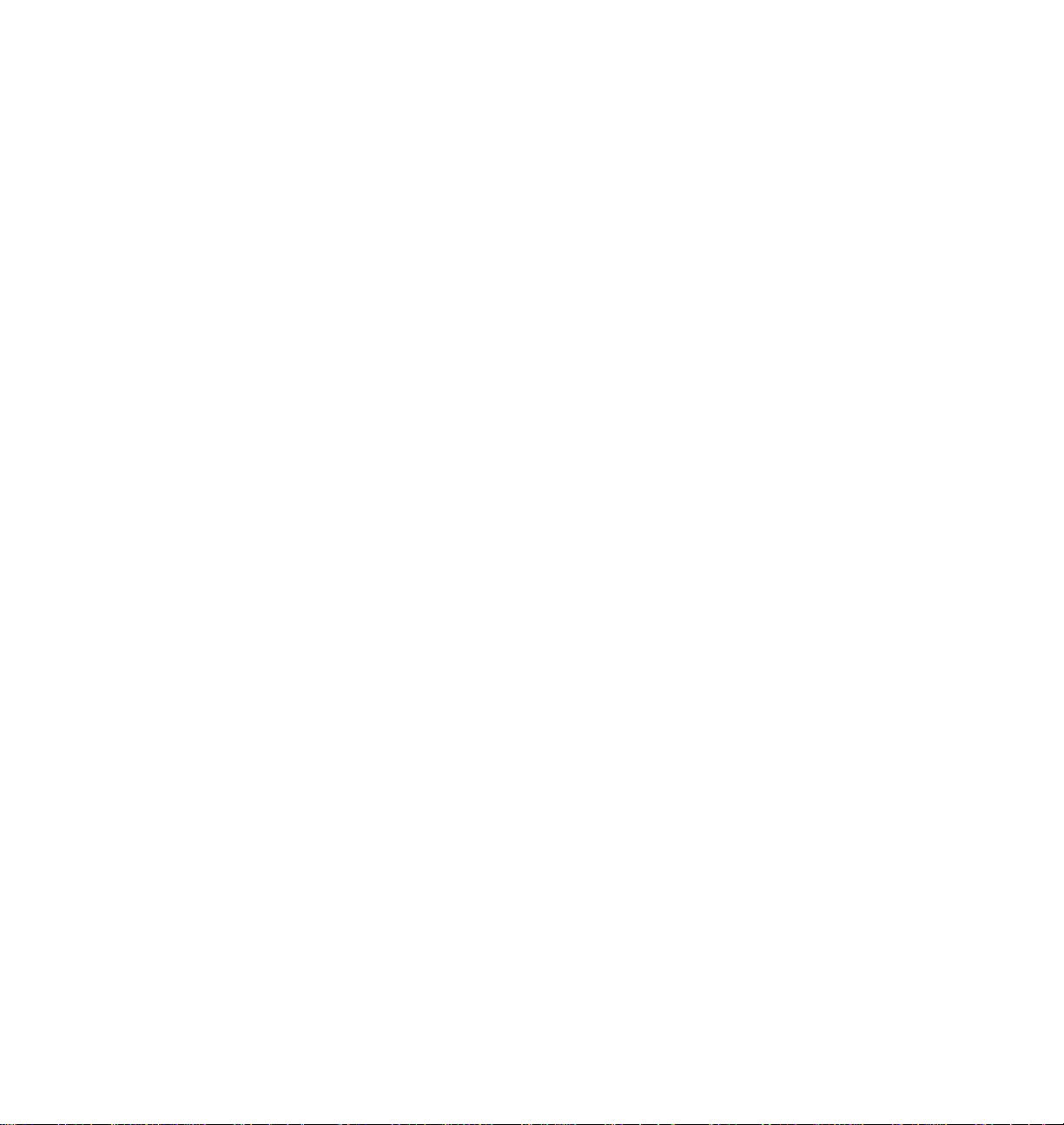
Registering the printer
The printer is shipped with a warranty registration card.
1.
Find the registration card that is appropriate for you
(U. S. or international versions).
2.
Fill out the registration card and mail it.
By registering your printer with Tektronix, you are validating the product
warranty and you are ensuring that you will be sent information about
upgrades, services, and accessories as they becomes available.
Removing the packing material
Remove the packing materials and plastic bag surrounding the printer. The
Phaser 380 Color Printer Quick Reference Guide contains detailed illustrations
that show unpacking procedures.
Getting Set Up
2
Note
Save all boxes and packing material in case you need to ship the
printer later.
User Manual
2-7
Page 26
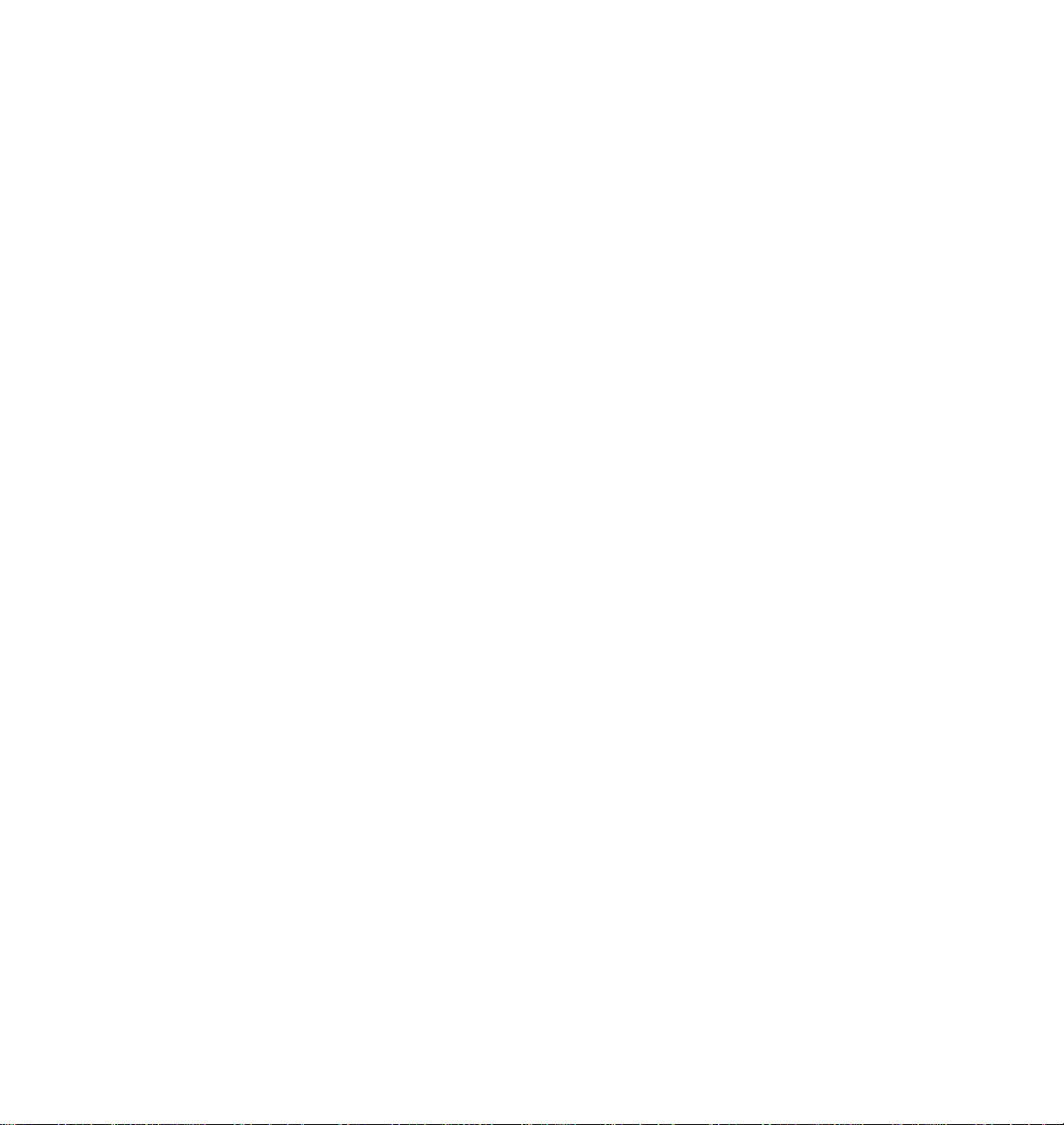
2
Getting Set Up
Installing the optional Lower Paper Tray Assembly
A Lower Paper Tray Assembly for paper printing is available as an option.
Use Tektronix order number Z380LTA.
Caution
The Lower Paper Tray Assembly uses a universal tray with a capacity of
250 sheets of paper. The lower tray does not support printing of
transparencies. The Transparency/Paper switch on the side of the media
tray is ignored when the universal tray is installed in the Lower Paper Tray
Assembly.
Warning
To avoid damage, let the printer cool down for at least 45 minutes
before you begin installing a Lower Paper Tray Assembly. This
provides sufÞcient time for the melted ink to solidify.
The printer is not permanently attached to the Lower Paper
Tray Assembly. When moving the printer, Þrst disconnect it
from the Lower Paper Tray Assembly and then move each unit
separately. Moving the printer incorrectly may cause damage
or personal injury.
The printer weighs about 100 kg (220 lbs.). Do not attempt to
lift the printer without the assistance of others. Always use the
four pull-out handles located under each corner of the printer
when moving it.
2-8
Phaser 380 Color Printer
Page 27
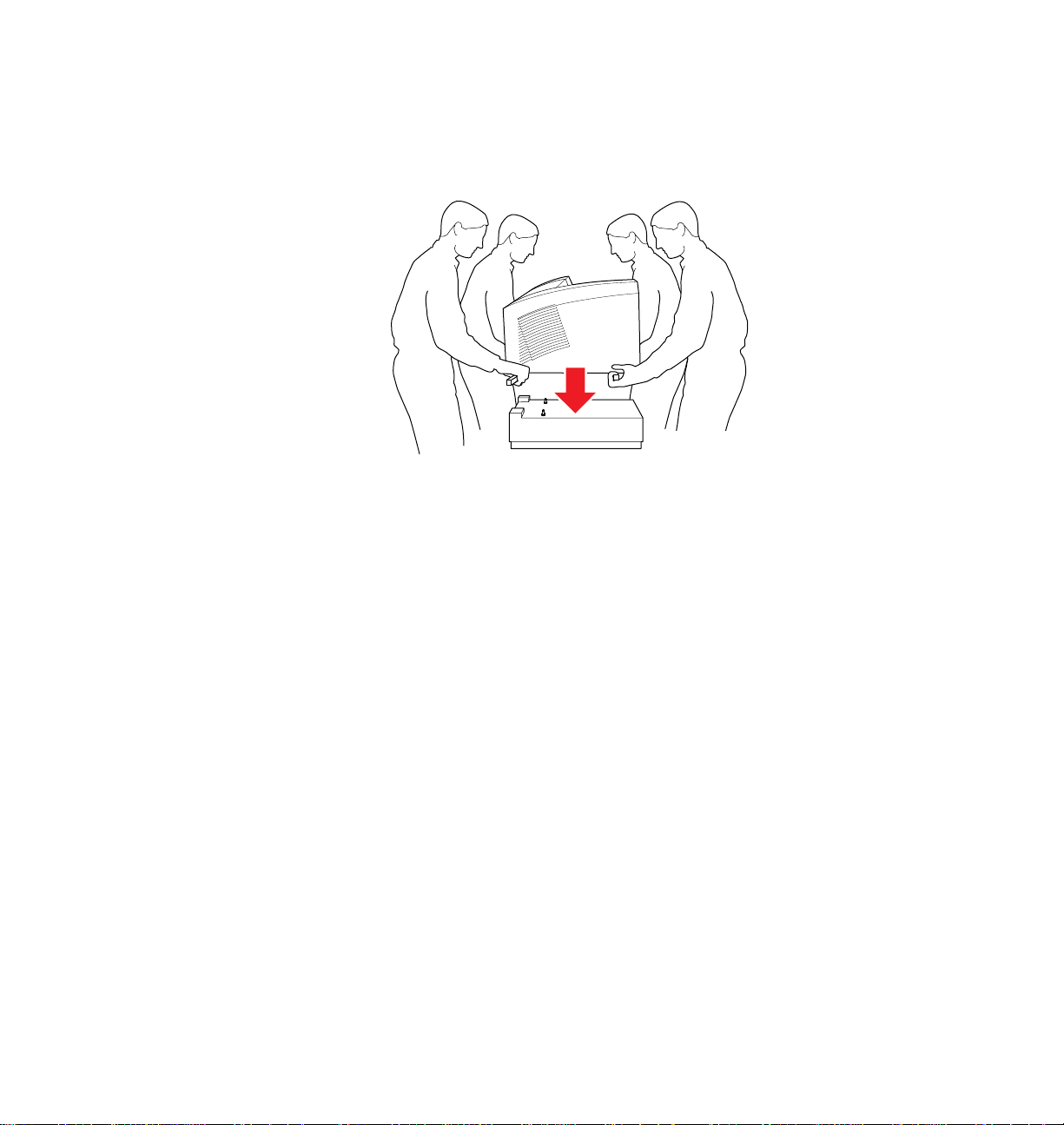
Install the Lower Paper Tray Assembly using these steps:
Getting Set Up
9662-04
2
1.
Remove the paper tray from the Lower Paper Tray Assembly.
Note
To ensure proper printer operation, install the printer and Lower
Paper Tray Assembly on a ßat surface having no more than 2 degrees
of tilt. This is approximately equivalent to lifting one side of the
printer 16 mm (0.625 in.) off a level surface. The operating location
must be capable of safely supporting approximately 136 kg (300 lbs.).
To support this weight, the Printer Station is recommended for use
with the printer and Lower Paper Tray Assembly.
User Manual
2-9
Page 28

2
4
Getting Set Up
2.
Place the printer on top of the Lower Paper Tray Assembly.
3.
Make sure that the left and right alignment pins Þt in the holes in
the base of the printer.
4.
Plug the Lower Paper Tray Assembly cable into the printer.
2
2
3
9662-05
2-10
Phaser 380 Color Printer
Page 29

Installing the maintenance tray
The printer is shipped with a maintenance tray that must be installed before
printing is possible. The front panel displays a message indicating when the
maintenance tray is low, allowing you to make a limited number of prints
before the tray is depleted. To avoid printing delays, always keep an extra
maintenance tray available. When you reorder a replacement maintenance
tray for the printer, use Tektronix order number 436-0303-00.
Getting Set Up
2
Note
1.
There is a 20-minute warm-up period required after installing a new
maintenance tray. As the printer initializes, it cycles the new
maintenance tray to prepare it for use. Noises during the warm-up
period are normal and are not an indication of a problem.
Open the front cover.
9662-07
2.
Open the maintenance tray shipping box and remove the
maintenance tray. Refer to ÒReplacing the media tray separator
padÓ on page 5-10 for directions on using the replacement
separator pad included with each maintenance tray.
User Manual
2-11
Page 30
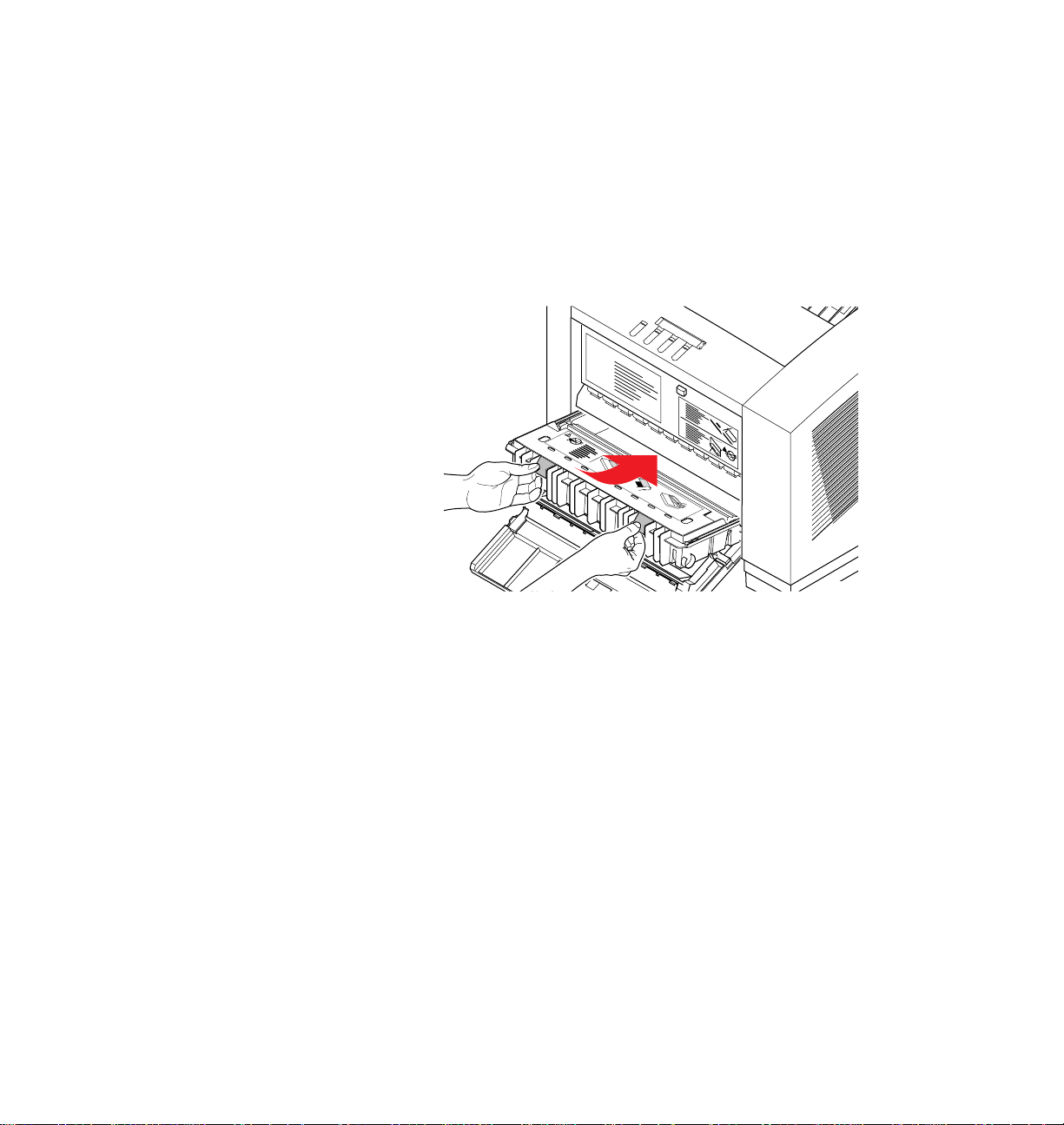
2
Getting Set Up
3.
Remove the packing materials from the maintenance tray. Retain
the plastic bag for disposal of the used maintenance tray.
4.
Install the maintenance tray by sliding it into the printer. To
prevent jams at the media tray, be sure to push the maintenance
tray into the printer until both sides latch Þrmly into place.
2-12
5.
Close the front cover. After a short delay, the maintenance tray
begins an initialization process. You will hear a series of
ÒclickingÓ start-up noises that are normal and are not an
indication of problems with the printer.
Caution
Phaser 380 Color Printer
9662-08
If you move or ship the printer, be sure to remove the
maintenance tray to protect the printer from damage. Refer to
ÒMoving your printerÓ on page 5-53 for more information on
moving and shipping the printer.
Page 31

Loading ink sticks
Getting Set Up
The printerÕs standard accessories include a box containing one of each color
Phaser 380 ColorStix solid-ink sticks: magenta, cyan, yellow and black.
YouÕll need to load the box of ink sticks during printer set up. To ensure that
your printer is always available for use, immediately reorder and maintain a
stock of each color ink stick. Refer to ÒOrdering printer suppliesÓ on
page 8-2 for ordering information.
2
Caution
1.
2.
Tektronix Phaser 380 ColorStix ink is formulated speciÞcally
for use with the Phaser 380 printer. To avoid damaging the
printhead, only use Phaser 380 ColorStix solid-ink sticks.
Open the top cover. A color-coded label inside the top cover
corresponds to the color of each ink-loading bin.
Drop the appropriate color Phaser 380 ColorStix ink sticks into
each ink-loading bin. Ink sticks are uniquely shaped to Þt into the
correct ink-loading bin. Add up to three ink sticks for each color.
1
2
3.
After loading the colored ink sticks, close the top cover.
Note
To ensure optimum printing performance and best ink economy,
leave the printer turned on overnight and during weekends.
User Manual
9662-09
2-13
Page 32
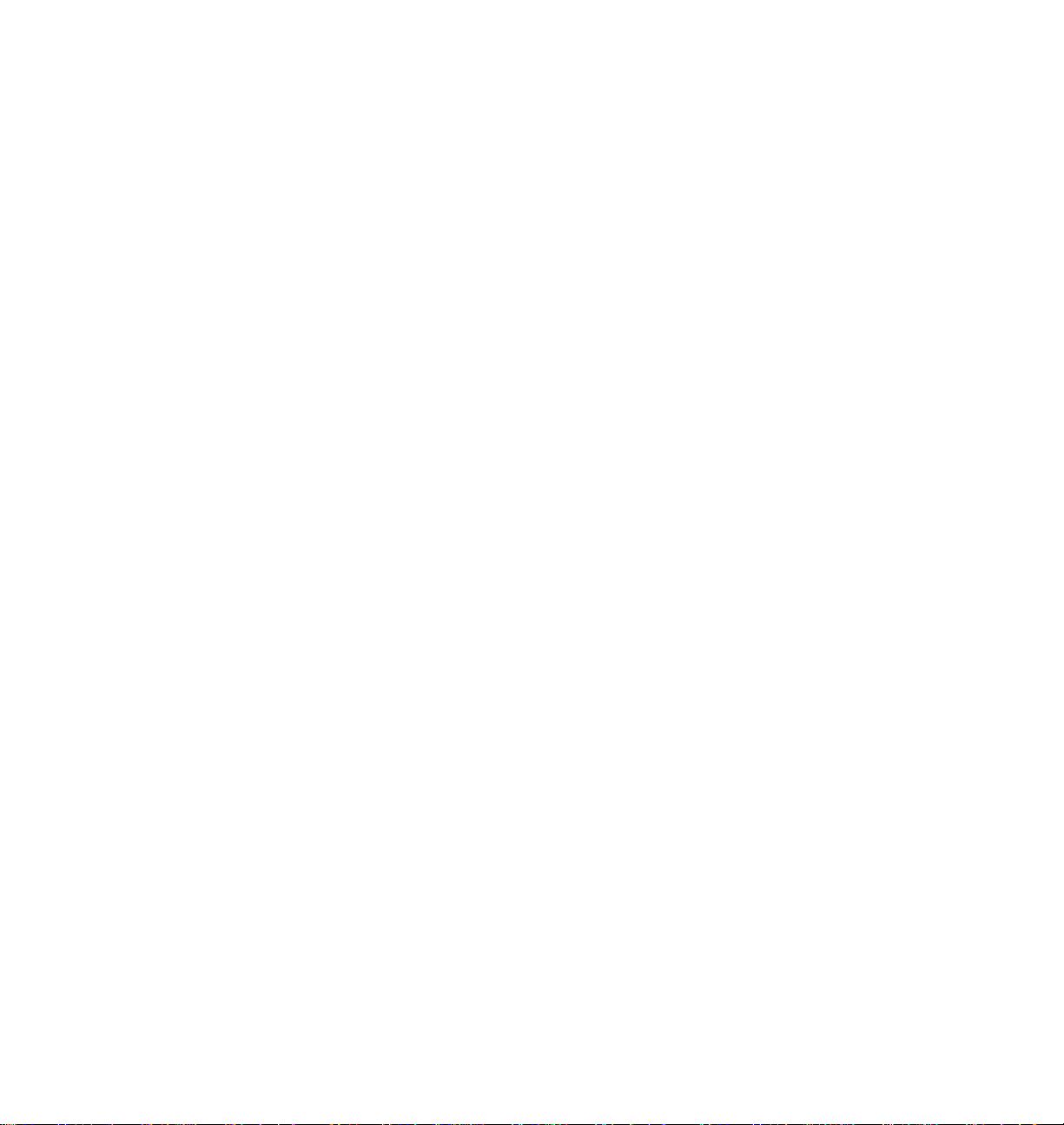
2
Getting Set Up
Choosing media tray configurations
Standard media tray
Use the adjustable, 250-sheet media tray shipped with your printer for
paper, letterhead, label stock, and transparency print jobs. A media selector
switch located on the side of the media tray selects between paper and
transparency printing. Depending on the switch setting, the printer changes
the ink density to match the type of media used (paper or transparency).
Note
If you often print on transparencies or specialty papers, you can save time
and effort by purchasing a Lower Paper Tray Assembly. Having a lower tray
lets you quickly switch between printing on paper and transparencies by
simply making a selection in the printer driver. There is no need to load and
unload media from the tray when changing between different types or sizes
of media.
Printing with the media selector switch incorrectly set to Paper
(for transparency print jobs) or Transparency (for paper print
jobs) will result in lower-quality prints.
Optional Lower Paper Tray Assembly
For maximum ßexibility, youÕll want to add the optional 250-sheet Lower
Paper Tray Assembly to supplement the standard media tray. The lower
paper tray is convenient when you want to print on two different types,
weights or sizes of media. For example, you could load Tabloid-size Cover
paper in the upper tray and load Tektronix Tabloid Maximum-size Bond
paper in the lower tray. With dual-tray capability, you can make printer
driver selections that specify a print job by its paper size or by tray position
(upper or lower) without the need to leave your computer to switch trays.
Refer to ÒEstablishing a default media tray (optional)Ó on page 3-37 for
information on selecting between the upper and lower tray as the default
printing tray.
2-14
Note
Phaser 380 Color Printer
Use the Lower Paper Tray Assembly only for paper print jobs. The
Lower Paper Tray Assembly ignores the Transparency position of
the media selector switch on the side of the lower paper tray.
Page 33
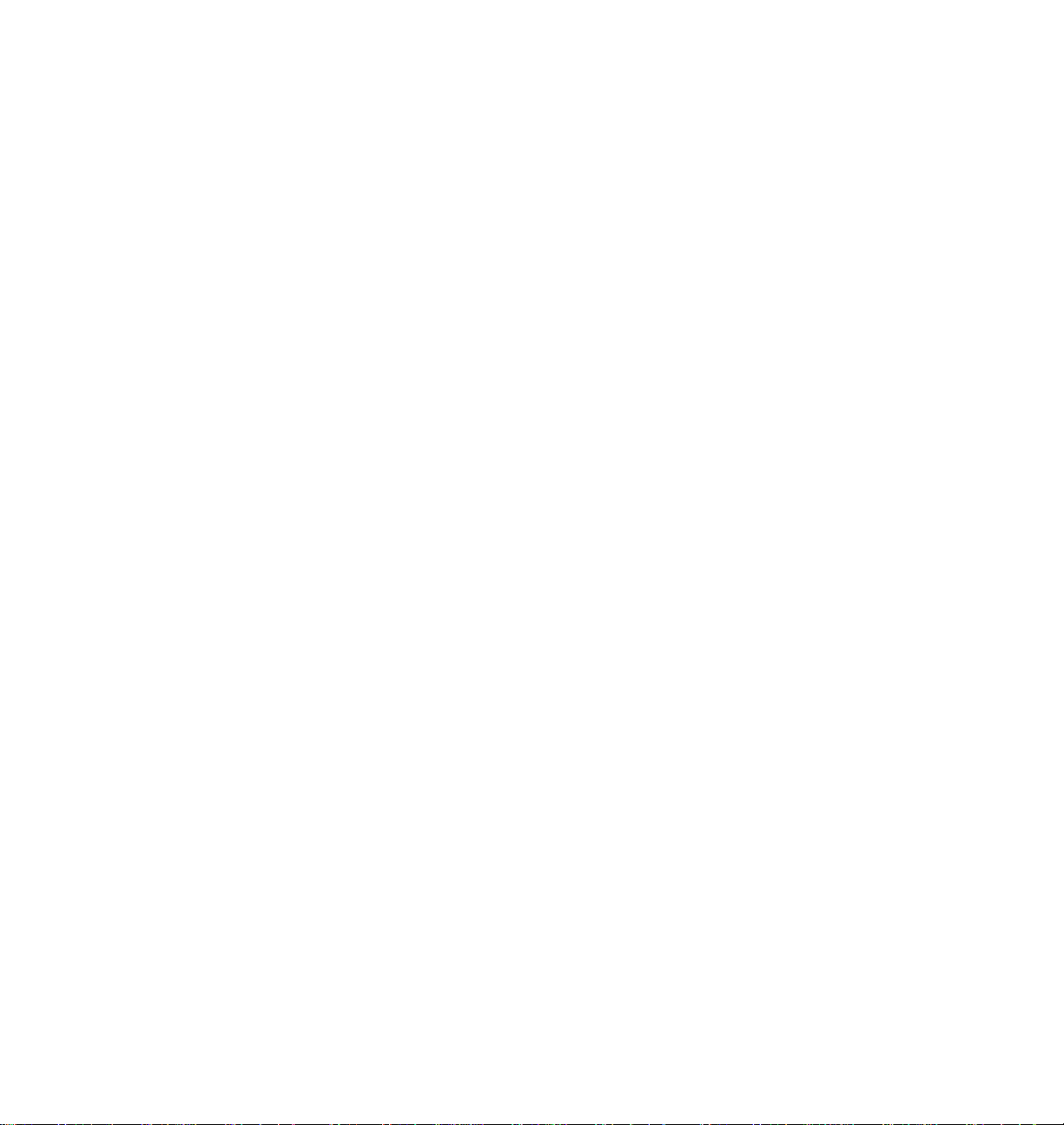
Loading media trays
The universal tray shipped with the printer recognizes seven media sizes:
Executive, A4, Letter, Legal, Tabloid, A3 and Tektronix Tabloid Maximum.
Tray-fed printing of custom media sizes ranging from 184.2 to 332.5 mm
(7.25 to 13.09 in.) wide to 266.7 to 471.2 mm (10.55 to 18.55 in.) long are also
supported. The printerÕs media tray accepts bond, book and cover paper
ranging from 60 to 117 g/m
The optional Lower Paper Tray Assembly uses the same tray as the printerÕs
media tray. The lower paper tray also accepts bond, book and cover paper
ranging from 60 to 117 g/m
lower paper tray is not supported.
Getting Set Up
2
(16 to 80 lbs.).
2
(16 to 80 lbs.). Transparency printing from the
2
Note
The printer is designed to handle a wide variety of paper sizes,
weights and textures. However, you may Þnd that some types of
paper, for example heavy-weight, coated Tabloid Maximum stock,
require manual feeding for best operation.
For more information about media types, refer to ÒAll about mediaÓ on
page 3-28. For more information about printing on other types of media,
refer to ÒManual-feed printingÓ on page 3-41.
User Manual
2-15
Page 34
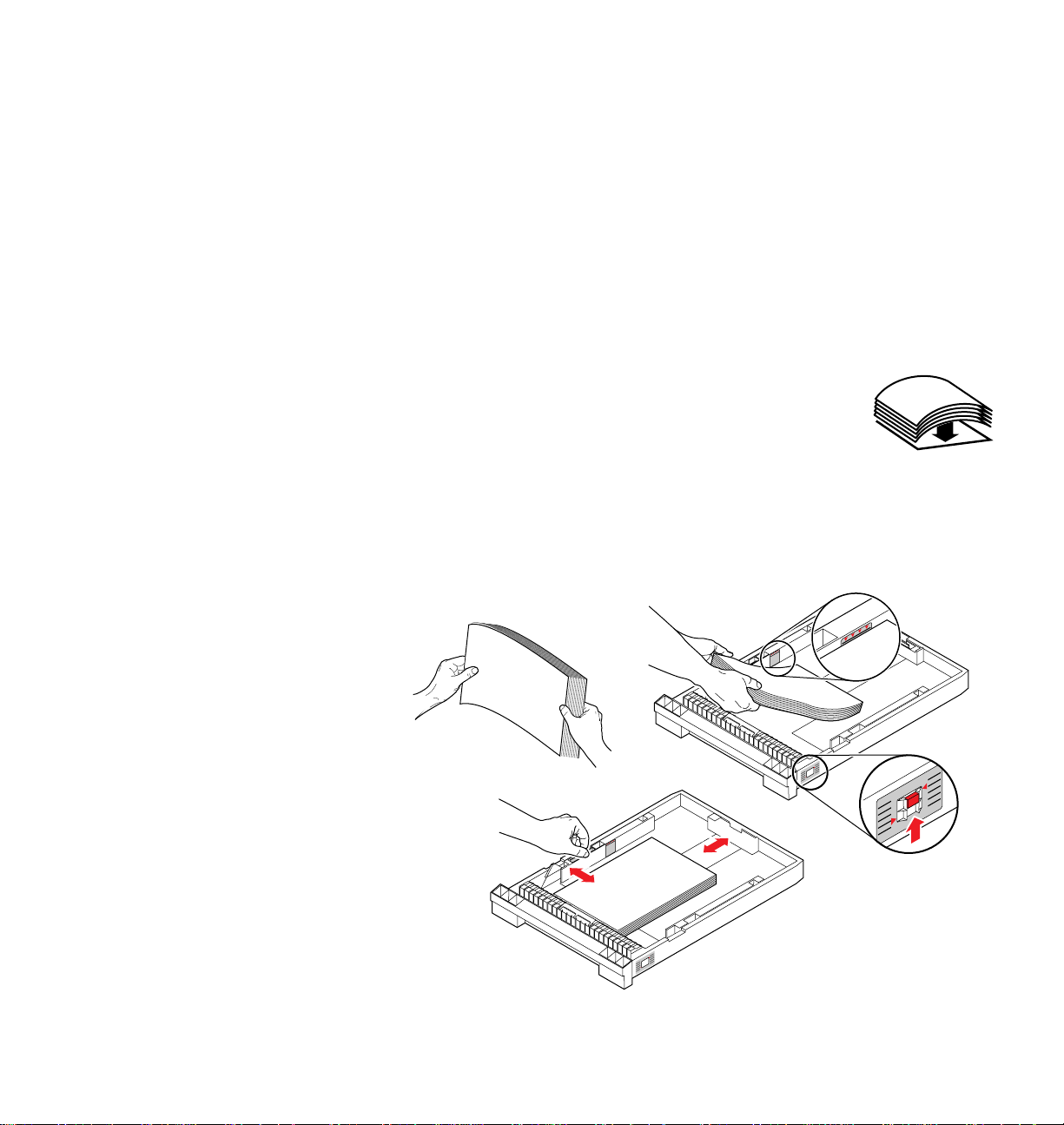
2
Getting Set Up
Loading paper in the upper and lower trays
Note
The Lower Paper Tray Assembly accepts paper media only; it
should not be used for printing transparencies or label stock.
1.
Prior to loading paper in a tray, fan the paper to release sheets that
are stuck together.
2.
Load up to 250 sheets of paper in the media tray. A label on the
inside of the paper tray provides a Þll line to indicate the trayÕs
maximum capacity.
Note
Some thinner grades of paper may curl and cause media
feeding problems. Always load curled paper concave-
side down.
3.
Pressing both blue tabs at the same time, adjust the
side and end stops to Þt snugly against the loaded paper.
4.
Set the media selector switch on the side of the tray in the upper
position for Paper.
1
2
2-16
Phaser 380 Color Printer
3
4
9662-10
Page 35
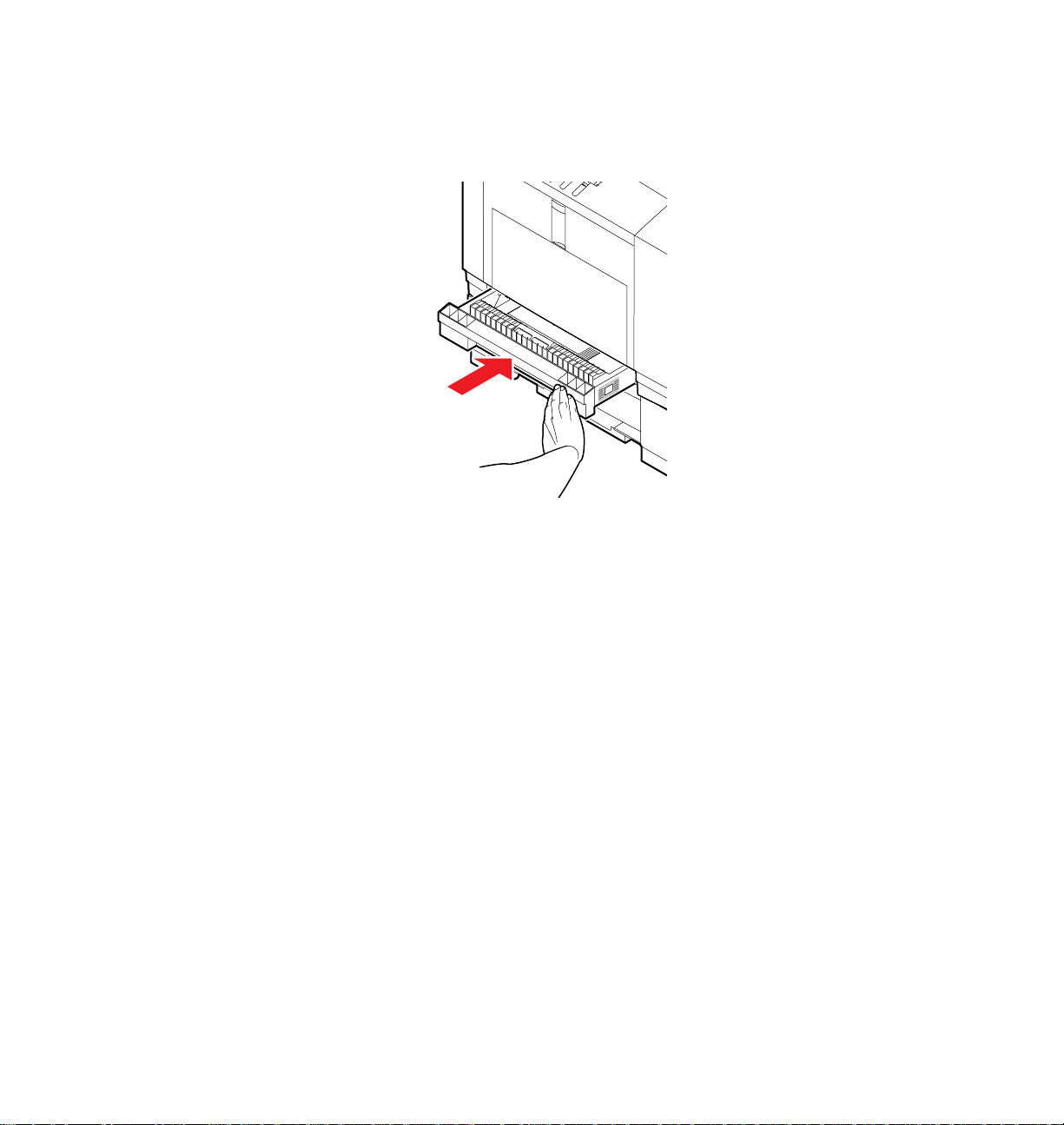
Insert the media tray into the printer.
9662-11
5.
Getting Set Up
2
User Manual
2-17
Page 36

2
Getting Set Up
Loading transparencies in the media tray
1.
Prior to loading transparencies in the upper media tray, fan the
transparencies to release sheets that are stuck together. Always
handle transparencies by the edges and with both hands to avoid
Þngerprints and creases, which can result in poor print quality.
2.
Load up to 100 transparency sheets in the upper media tray. A
label on the inside of the paper tray provides a Þll line to indicate
the trayÕs maximum capacity.
Note
If you are using Tektronix transparency media, you must position
the transparency notch in the back, right corner of the tray. Jams
will occur if transparencies are incorrectly loaded.
3.
Pressing both blue tabs at the same time, adjust the side and end
stops to Þt snugly against the loaded transparencies.
4.
Set the media selector switch on the side of the tray in the lower
position for Transparency.
1
2
3
2-18
4
9662-56
Phaser 380 Color Printer
Page 37

Insert the media tray into the printer.
5.
9662-11
Getting Set Up
2
User Manual
2-19
Page 38

2
Getting Set Up
Connecting the printer
Printer ports
The printer is shipped with parallel and SCSI port connectors available on
the rear panel. In addition, the printer can support one optional
PhaserShareª network card.
Note
See ÒInterface cables and adaptersÓ on page 8-3 about ordering
cables for connecting the printer.
All ports and network protocols are simultaneously active. The printer
accepts print jobs on a Þrst-come, Þrst-served basis.
1
Service
Only
PhaserShare™
Ethernet® Card
SCSI Disk
TX
RX
Parallel
1
Service2Reset
Second
Feeder
2-20
Note
Phaser 380 Color Printer
32
Make all printer connections before you turn on the printer.
9662-15
Page 39
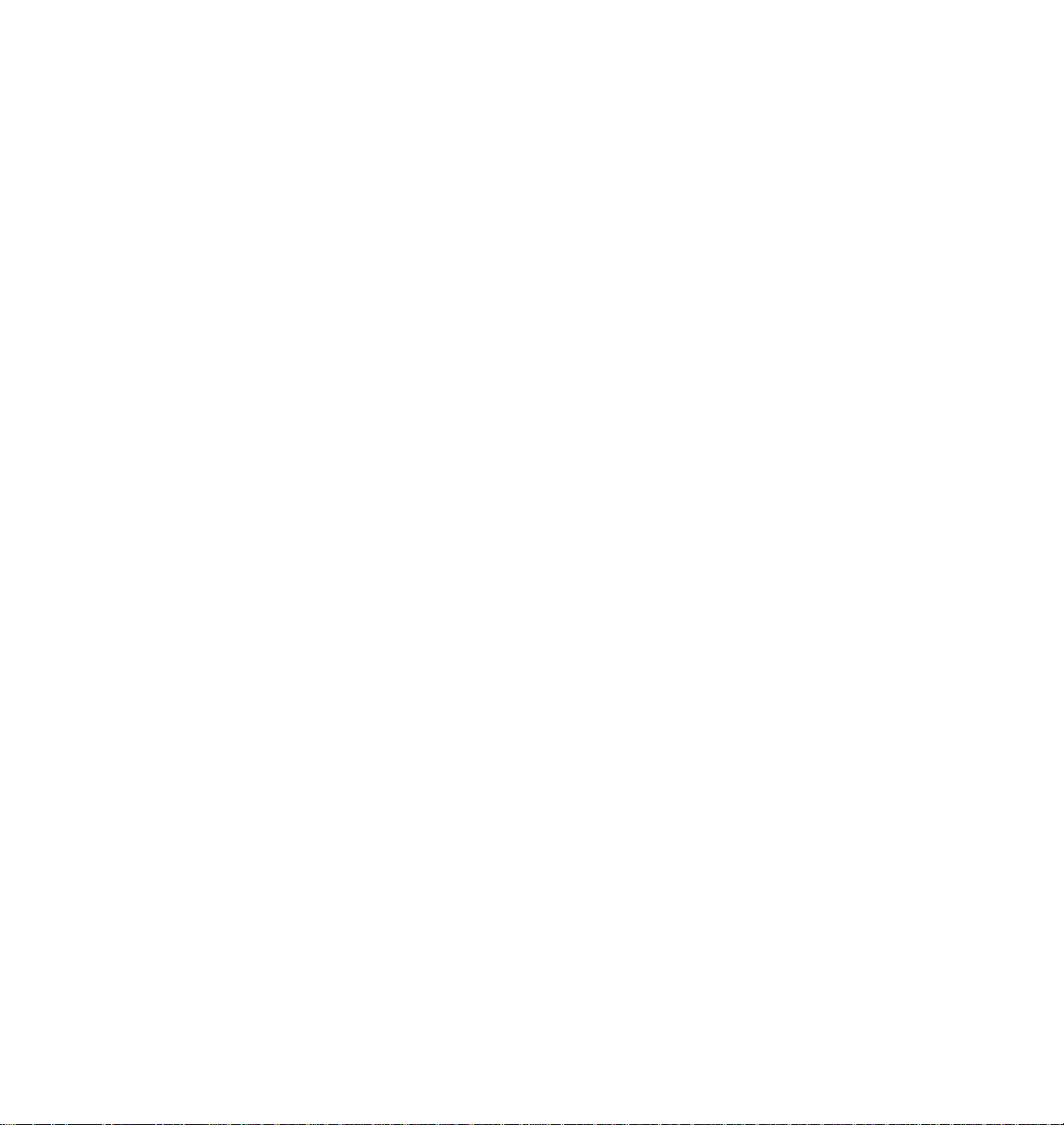
Getting Set Up
PhaserShare card port (optional)
1.
The printer accepts one of the following:
■ PhaserShare Ethernet card supporting TCP/IP, Novell NetWare,
EtherTalk, Telnet and FTP protocols.
■ PhaserShare Token Ring card supporting TCP/IP, Novell NetWare,
TokenTalk, Telnet and FTP protocols.
■ PhaserShare LocalTalk/Serial card.
The PhaserShare Network Cards and Software System Administrator
Manual contains all the information necessary for conÞguring and
using the optional network interfaces. Refer to ÒPhaserShare
network cards (recommended)Ó on page 8-7 for ordering
information.
2.
Parallel port (standard)
The parallel port is a standard IEEE 1284 high-density port. The
adapter that is included with the printer may be used with
low-density parallel cables if an appropriate high-density cable is
not available.
2
3.
SCSI port (standard)
The SCSI port is used only for connecting an external SCSI hard
disk or for connecting the Phaser Copystation. Refer to ÒSCSI
peripheral devicesÓ on page 2-24 for more information on the SCSI
port. Refer to ÒPhaser CopystationÓ on page 8-8 for more
information on the Phaser Copystation.
User Manual
2-21
Page 40
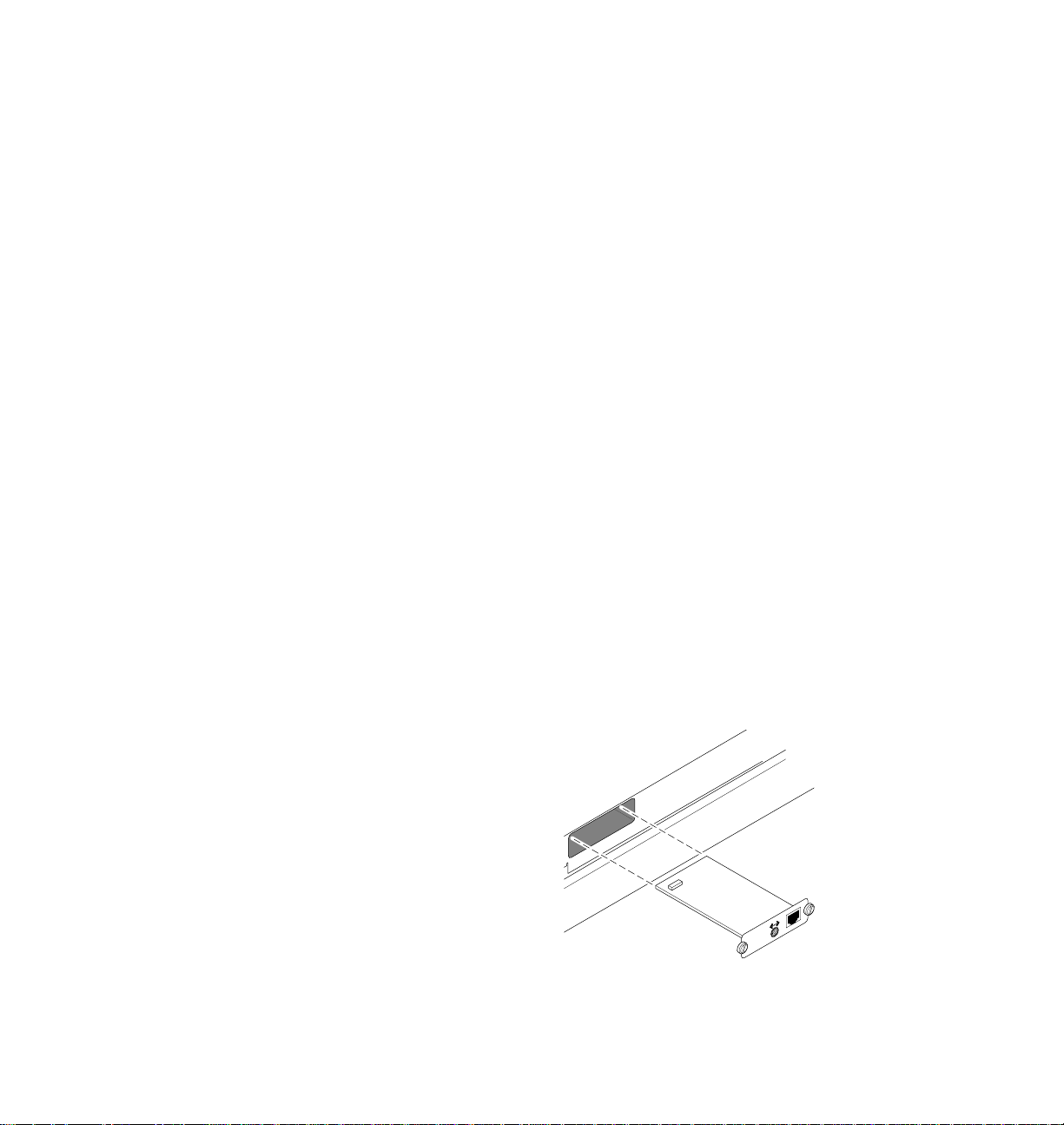
2
Smart Card
Getting Set Up
PhaserShare network and serial connections
Optional PhaserShare cards provide Ethernet, Token Ring, or
LocalTalk/Serial connections for the printer. PhaserShare network cards
offer high performance and ßexible workgroup connectivity. All data input
ports and network protocols are simultaneously active. Print jobs are
processed on a Þrst-come, Þrst-served basis.
PhaserShare cards can be purchased initially with the printer or later as a
separate upgrade kit. For ordering information, refer to ÒPhaserShare
network cards (recommended)Ó on page 8-7.
Installing PhaserShare™ network cards
The PhaserShare Network Cards and Software System Administrator Manual
contains detailed information on installing, conÞguring and using the
optional network interfaces.
Caution
Observe static electricity precautions when installing a
PhaserShare network card.
1.
Power down the printer. Do not unplug the printer; this preserves a
ground path to dissipate static charges. Unpack the network card.
Note
The Token Ring Network Card requires jumpers to be properly
positioned on the network card to support the speed of the network.
2.
Remove the network card cover plate from the rear panel of the
printer. Slide the network card into the card slot and Þrmly push
it into place. Secure the card in place with its thumbscrews.
Ethernet®
9109-17
3.
Connect the appropriate network interface cable to one end of the
network cardÕs connectors.
2-22
Phaser 380 Color Printer
Page 41
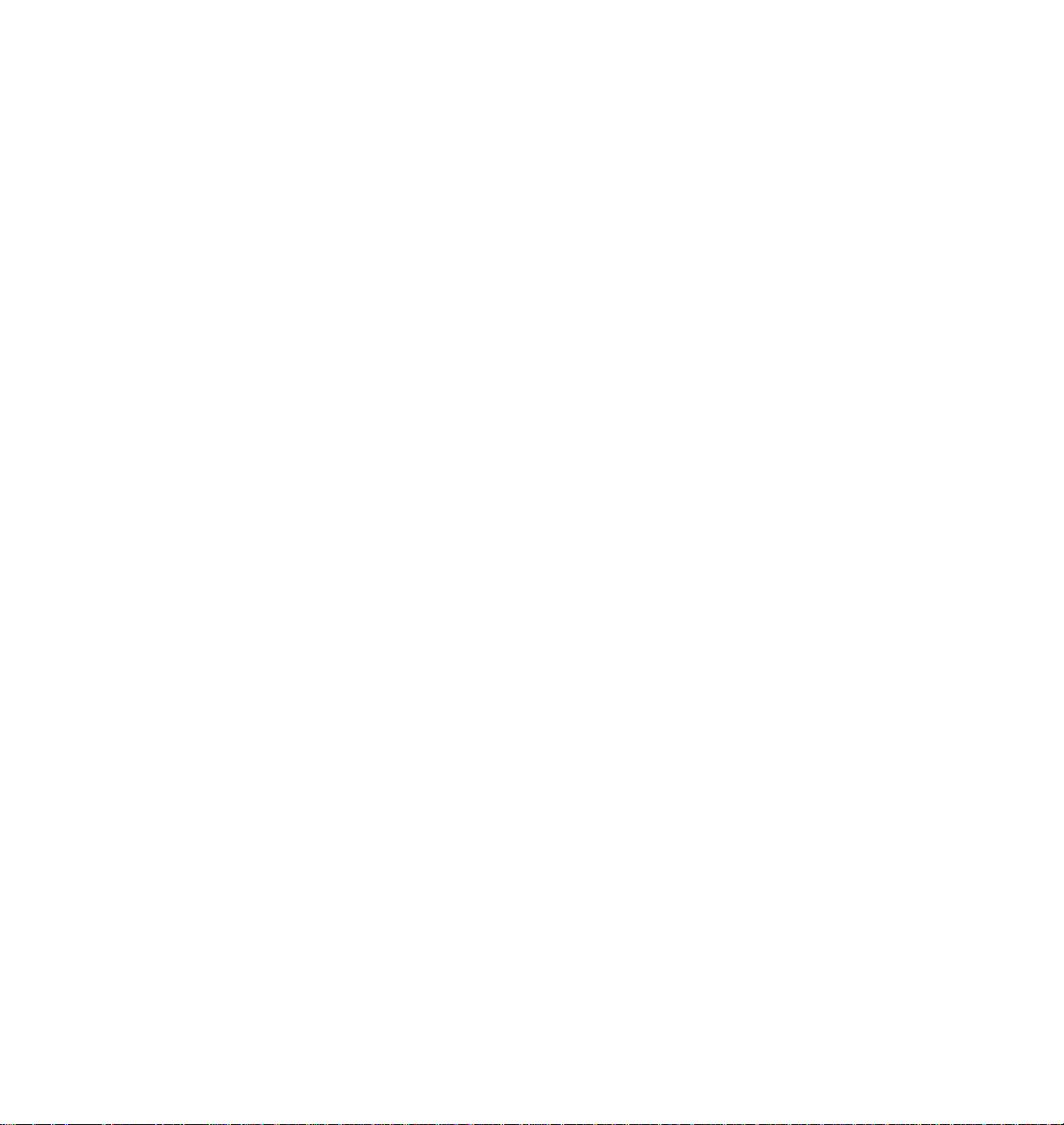
Parallel connection
The printer supports a standard (uni-directional) parallel port. The parallel
port can also be set for bi-directional communications using downloadable
utility Þles or from your World Wide Web browser. Refer to the on-line
manual on the printerÕs CD-ROM for instructions on using utility Þles to
control the parallel port. The CD-ROM and the PhaserShare Network Cards
and Software System Administrator Manual also covers other topics such as
disabling timeouts, bi-directional status reporting and the parallel port
pinout.
When connecting the printer to your computerÕs parallel port, you have two
options:
■ Use the Tektronix parallel cable adapter (order number
Getting Set Up
013-0299-00) included with the printer and a standard PC-printer
cable (36-pin low-density Centronics connector to 25-pin DSUB
connector). The adapter converts the standard cable from a
low-density parallel connector to the high-density parallel
connector required for the printer.
2
■ Obtain an optional parallel cable from Tektronix (order number
012-1468-00). This cable features a 36-pin high-density parallel
connector for the printer and a 25-pin DSUB connector for the
computer.
User Manual
2-23
Page 42

2
Getting Set Up
SCSI peripheral devices
The SCSI port is used for connecting these optional peripheral devices:
■
Phaser Copystation
To set up the Phaser Copystation and to connect it to your printer,
refer to the Phaser Copystation User Manual. Refer to ÒPhaser
CopystationÓ on page 8-8 for ordering information.
■
External SCSI hard disk
■ Provides storage for additional downloadable PostScript fonts. You
■ Allows for collation of print jobs on Phaser 380 printers with the
can connect one or more SCSI external hard disks to the printer for
additional font storage. When you download a PostScript font to
an external disk, the font remains there until you remove it.
Extended Features option. Refer to ÒUsing the Quick Collate
optionÓ on page 4-13 for more information.
Refer to ÒSCSI hard diskÓ on page 8-8 for ordering information. Refer to
ÒInterface cables and adaptersÓ on page 8-3 for information on ordering
SCSI cables. Refer to the printerÕs CD-ROM for information on connecting
SCSI hard disks.
Selecting a SCSI hard disk
■ For font storage. The Phaser 380 printer can use most SCSI hard
disks that support the full SCSI command set. Also, most SCSI hard
disks that work with an Apple LaserWriter will work with a
Phaser 380 printer. Contact your computer or Tektronix printer
dealer for more information. Tektronix offers a 1.2 Gigabyte SCSI
hard disk for font storage (order number Z350DSK).
■ For printer collation. To the use the collation feature available with
the printerÕs Extended Features option, youÕll need to obtain a SCSI
hard disk with up to 2 Gigabytes of storage capacity. Tektronix
offers a SCSI hard disk (order number Z350DSK) specially
optimized for use with Tektronix printers.
2-24
Phaser 380 Color Printer
Page 43

Turning on the printer
After you have connected the interface cables, you are ready to connect the
power cord and turn on the printer. If you need to turn the printer off, wait
until the display shows Ready or the printerÕs name before powering it
down.
Getting Set Up
2
Caution
To avoid damaging the printer, make sure that the power
switch is in the off position before connecting the power cord.
If you move the printer to a location that requires a different type of power
cord, refer to ÒChanging line voltageÓ on page 5-56 for more information.
1.
Plug the power cord into the printer and into a grounded outlet
capable of supplying a minimum of 15 Amps at 115 VAC.
2.
Turn on the printer.
Note
To ensure optimum printing performance and best ink economy,
leave the printer turned on overnight and during weekends. The
printer automatically switches into a standby mode to reduce
power consumption during periods of infrequent use.
1
2
9662-18
User Manual
2-25
Page 44

2
Getting Set Up
Unlocking the transit restraint
Caution
1.
2.
3.
To avoid damaging the printer, always turn the printer power
on and off using the rear panel On/Off switch. Turn the
printer power on before unlocking the transit restraint.
Turn the printer power on using the rear-panel On/Off switch.
The transit restraint lock is located on the right side of the printer.
Insert a wide ßat-blade screwdriver or large coin into the lock slot.
While pushing inward with slight pressure, turn the lock button
counterclockwise until it springs out ßush with the side of the
printer.
3
2-26
Caution
Phaser 380 Color Printer
2
9662-06
If you move or ship the printer, be sure to lock the transit
restraint to protect the printhead from damage. Refer to
ÒMoving your printerÓ on page 5-53 for more information.
Page 45

As the printer warms up
The Þrst time you turn your printer on, it will take about 20 minutes to warm
up. The printerÕs front panel displays a percentage value to indicate its
progress. The warm-up cycle is complete when the front panel displays
100%.
As the printer initializes, you will hear a series of start-up noises that are
normal and are not an indication of problems with the printer. During
warm-up, the printer outputs a cleaning page as part of its initialization.
The printer is available for printing when it displays Ready or the printerÕs
name.
Turning off the Startup Page
After the printer has warmed up, it automatically prints a Startup Page. If
you want to turn off the Startup Page, you can do so through the front panel.
Refer to ÒFront panel overviewÓ on page 7-1 for instructions on using the
front panel. You can also control the Startup Page through a utility Þle
provided on the printerÕs CD-ROM, or through your World Wide Web
browser. Refer to the CD-ROM or the PhaserShare Network Cards and Software
System Administrator Manual, respectively, for information on utility Þles and
web browsers.
Getting Set Up
2
Front panel controls
When you Þrst turn on the printer, the Power and Error indicators on the
front panel are lighted. The printer takes about 20 minutes to completely
warm up. During the warm-up cycle, the
Power indicator ßashes, and the front panel displays a series of ÒWarming
upÓ messages.
Error indicator goes out, the
User Manual
2-27
Page 46

2
Getting Set Up
Status messages, such as Warming Up, appear on the top line of the display.
Button labels, such as Info, Clean and Menu, appear on the lower line of
the display. Button labels identify a function for the corresponding button
located under the label. For example, to access other menus, press the
button located under the word Menu.
Exit
Accessing the front panel menu
With default settings, you access the front panel menu by pressing the Menu
button. System administrators may choose to limit access to front panel
menus, requiring users to know a two-button combination to gain full access
to menus. Refer to ÒEnabling and disabling the front panel menuÓ on
page 7-4 for more information.
Ready
Info Clean Menu
Power
Error
9662-19
2-28
Phaser 380 Color Printer
Page 47

Selecting a language for the front panel
Messages that appear in the front panel window are in English by default.
To change the language to Spanish, French, German, Italian, or Japanese,
follow these steps.
1.
When the printer is on and Ready or the printerÕs name appears,
press the Menu button. The printer displays the Þrst selection in
the menu:
Help Pages
<---- ----> Menu
2.
Using the left (<----) or right (---->) arrow buttons, scroll
through the selections until the following message appears:
Language
<---- ----> Menu
3.
Press the Menu button to access language selections. The printer
displays the following message:
Getting Set Up
2
Language:English*
<---- ----> OK
where the asterisk (*) indicates the currently selected language.
4.
Using the left or right arrow buttons, scroll through the language
selections until you reach the appropriate setting.
5.
Press the OK button to conÞrm your language selection.
6.
Return to the top level of the menu by pressing the Exit button
until the printer displays the Ready message.
User Manual
2-29
Page 48
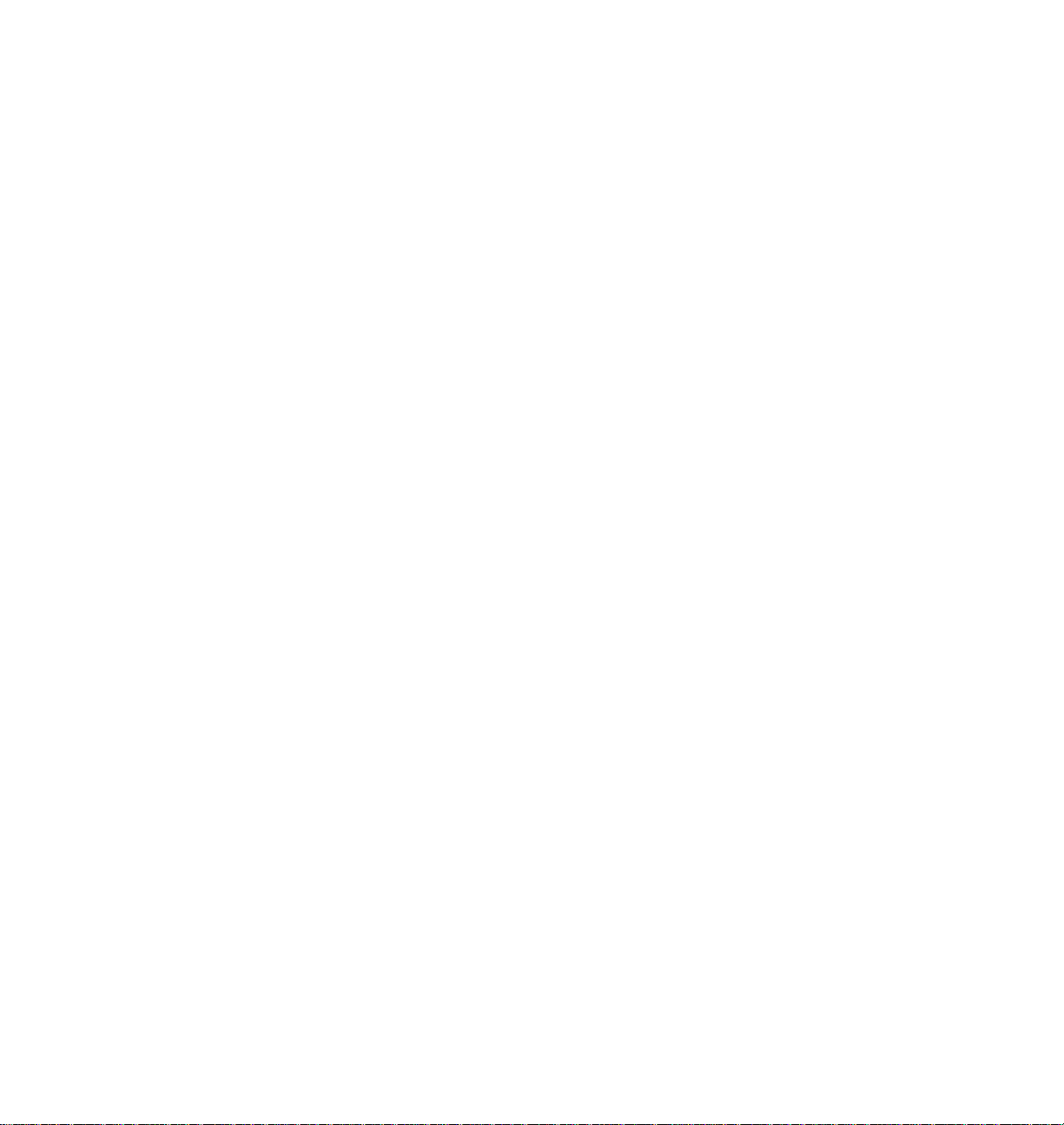
2
Getting Set Up
Help Pages overview
The printer has several Help Pages that you can print to learn more about
the printerÕs operation and conÞguration. Refer to ÒPrinter Help PagesÓ on
page 7-6 for a detailed list of available Help Pages. You can print the Help
Pages from the front panel; refer to the instructions below. You can also print
Help Pages using your World Wide Web browser; refer to the PhaserShare
Status Software User Manual for information.
Printing Help Pages from the front panel
After setting up the printer, you may want to print Help Pages to check that
the printer is operating correctly. A general description of printing Help
Pages from the front panel is described in the following steps. For detailed
steps on printing speciÞc Help Pages, refer to the on-line manual on the
printerÕs CD-ROM.
1.
When the printer is on and the Ready message or the printerÕs
name appears, press the Menu button. The printer displays the
following message:
2-30
2.
Press the Menu button to access the Help Pages. The printer
displays the following message:
3.
Using the left (<----) or right (---->) arrow buttons, scroll
through these selections: Menu Map, Configuration Page,
Startup Page, Demonstration Page, RGB Color
Sampler, and CMYK Color Sampler.
4.
Press the Print button to print the displayed page(s).
Phaser 380 Color Printer
Help Pages
<---- ----> Menu
Menu Map
<---- ----> Print
Page 49

PC/Windows software
Installer overview
The Phaser 380 printerÕs CD-ROM and diskettes include an installer
application that automatically installs the printerÕs software onto your
computerÕs hard disk. You can select a standard installation (Easy Install),
or select individual items (Custom Install) from the CD-ROM or diskettes.
Getting Set Up
2
Note
You may wish to make a note of the following information and refer to it
during the on-screen installation procedure.
1.
2.
See the following topics for information on installing software for your
computer system:
■ ÒInstalling printer software for Window 95Ó on page 2-32
■ ÒInstalling printer software for Windows NT 4.0Ó on page 2-34
■ ÒInstalling printer software for Windows NT 3.51Ó on page 2-38
ATM software is available on a separate CD-ROM included with
the printerÕs Extended Features option. See ÒFont upgradeÓ on
page 8-6 for more information on fonts.
What is your printerÕs conÞguration? Look on the printerÕs
Startup Page:
Extended Features: No Phaser 380 - Base version
Extended Features: Yes Phaser 380 - Extended version
To which port is your printer connected?
■ ÒInstalling printer software for Windows 3.1Ó on page 2-42
User Manual
2-31
Page 50
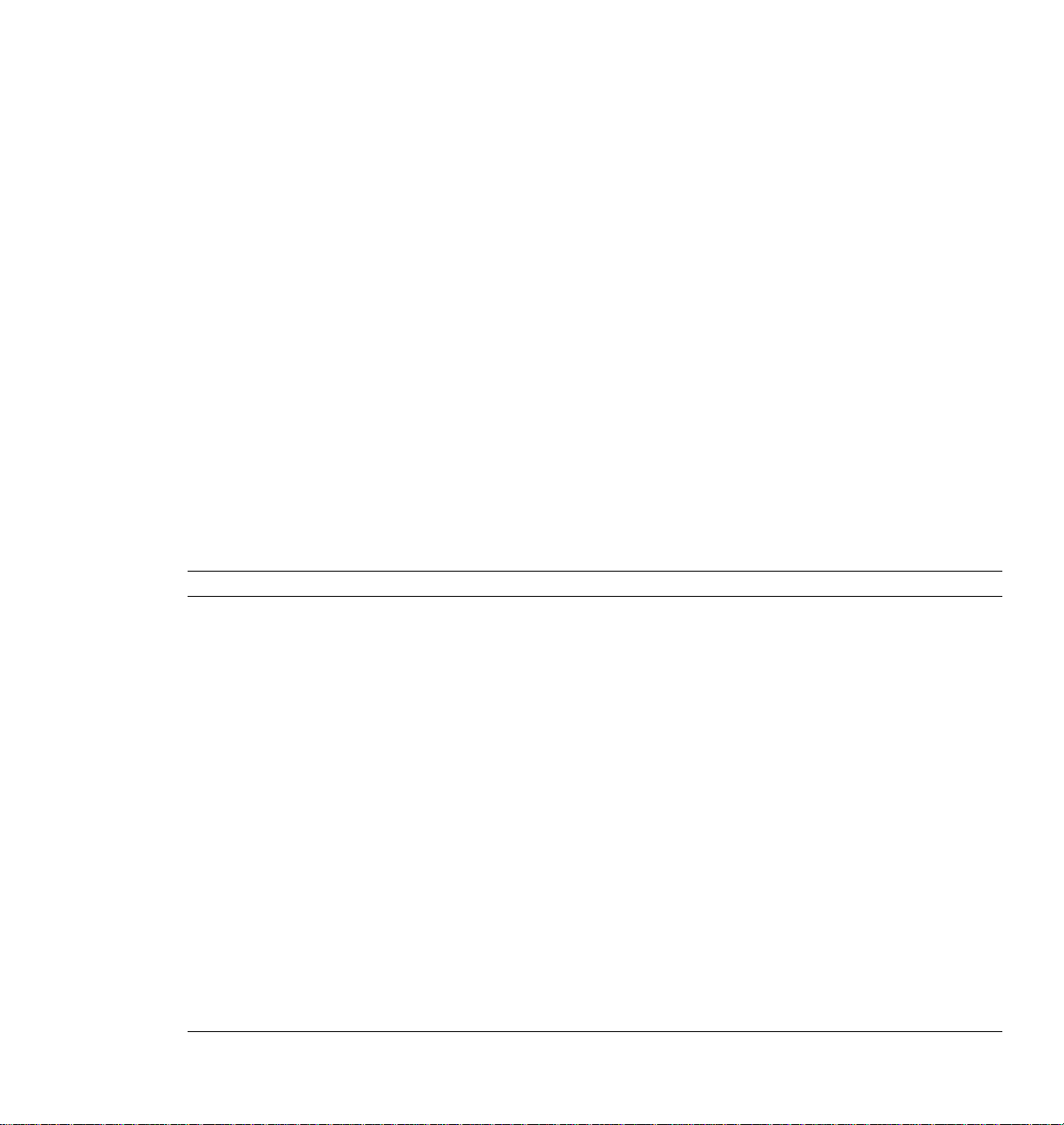
2
Getting Set Up
Installing printer software for Window 95
Note
If you are installing from ßoppy diskettes, you may need more
than one diskette depending on your Windows system. Keep all of
the printerÕs diskettes handy during the installation, and insert
each diskette when you are prompted by the installation program.
1.
Insert either the printerÕs CD-ROM or the Phaser 380 Color Printer
Installer for Windows Disk 1 into the appropriate drive on your
computer.
2.
Click the Start icon in the taskbar, and select Run.
3.
Type in the drive for the CD-ROM or diskette, type SETUP, and
click OK.
4.
Click Next in the two introduction screens in the Installer.
5.
In the Select Installation Type dialog box, select either Easy
Installation or Custom Installation, and click Next.
Easy Installation Custom Installation
The following files are copied to your
hard disk:
■ QuarkXPress PDF
(installs an application-specific printer
description file, if the application is
found)
■ PhaserPrint Plug-in for Photoshop
(installs an application-specific plug-in,
if the application is found)
■ Samplers
(installs color sampler charts and a
fonts sampler)
1. In the Driver Installation dialog box, select from the f ollo wing options:
■ Drivers/PPDs
(installs driver files and printer description files)
■ QuarkXPress PDF
(installs an application-specific printer description file, if the
application is found)
■ PhaserPrint Plug-in for Photoshop
(installs an application-specific plug-in, if the application is found)
2. Click Next.
3. In the Custom Install: Select Utilities dialog box, select from the
following options:
■ Printer Utilities
(installs utility files for selecting printer features)
■ Network Utilities
(installs utility files for using the printer on a network)
■ Samplers
(installs color sampler charts and a fonts sampler)
Use the default Destination Directory or click Browse.
4. Click Next.
5. Files are copied to your hard disk.
2-32
Phaser 380 Color Printer
Page 51

The Finish Installation dialog box contains instructions for
6.
completing the printer software setup; click Next. The Add
Printer Wizard program is automatically launched.
Getting Set Up
2
Note
7.
8.
9.
10.
11.
12.
13.
The setup instructions remain visible while the Add Printer
Wizard is running. If you click on the instructions dialog box,
press the <Alt><Esc> keys to see the Add Printer Wizard again.
In the Add Printer Wizard, click Next in the opening dialog box.
Select your printerÕs connection, either Local Printer or
Network Printer, and click Next.
In the Manufacturers/Printers dialog box, click Have Disk.
Type in the drive for the CD-ROM or diskette, and click OK.
Select your printer, and click Next:
■ Tektronix Phaser 380 (standard printer conÞguration)
■ Tektronix Phaser 380 Extended (Extended Features option)
If you are not sure which version of the printer you have, check
the printerÕs Startup Page for Extended Features: Yes or No.
Select the port or network queue your printer is connected to, and
click Next.
Enter a name for the printer, and select the Phaser 380 as the
default printer if desired, and click Next.
14.
Decide if you want to print a test page, Yes or No, and click
Finish.
15.
In the Installation Completed dialog box, click Finish.
16.
You may see a Restart Windows dialog box if the system needs to
update some Þles. Decide if you want to restart now or later, and
click OK.
Note
See the ÒAdobe PostScript Printer Driver User GuideÓ on the
printerÕs CD-ROM (USERGUIDE.PDF) for detailed
information on the AdobePS 4 driver.
User Manual
2-33
Page 52
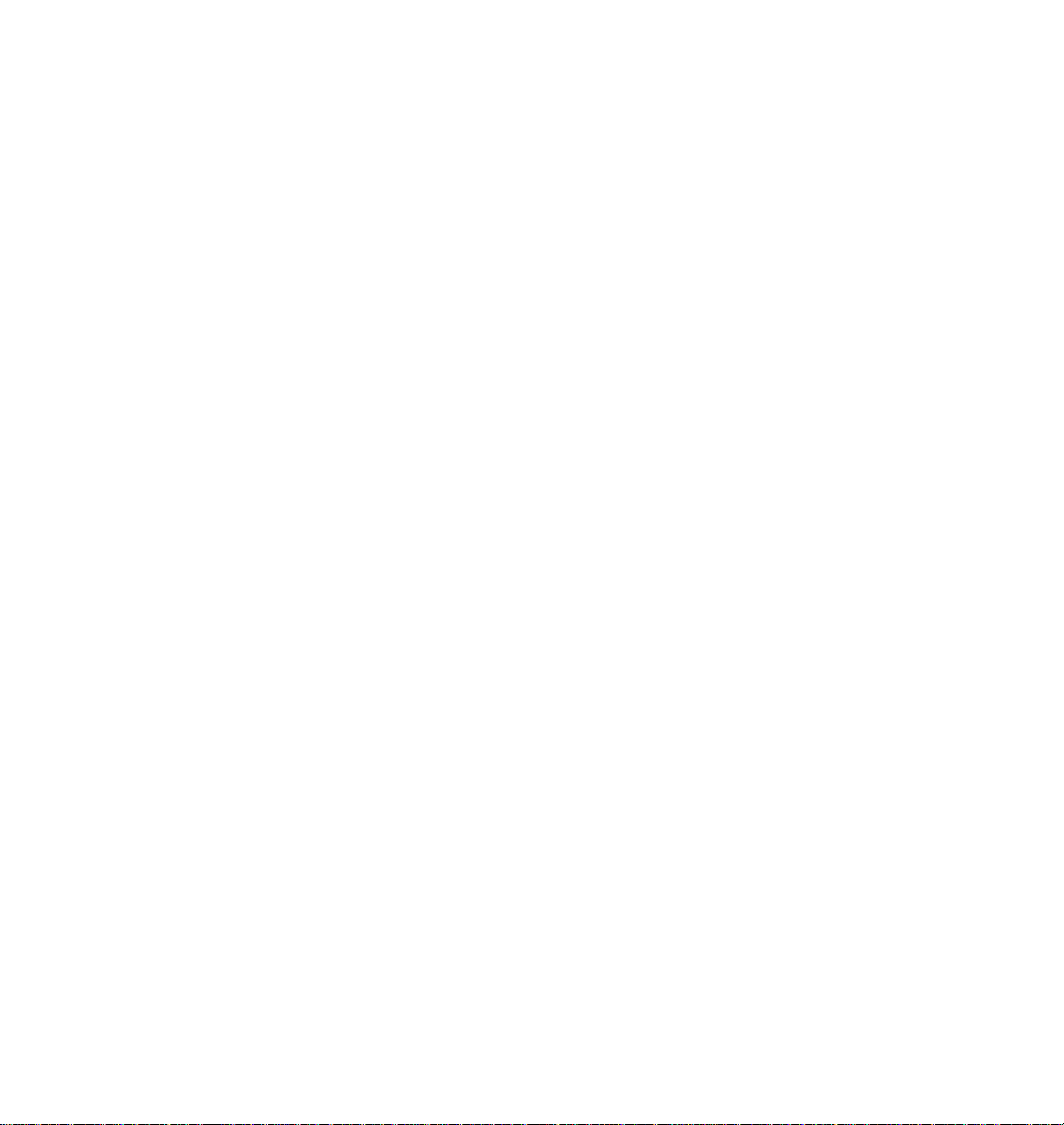
2
Getting Set Up
Installing printer software for Windows NT 4.0
If you are installing software from ßoppy diskettes, you may need more than
one diskette depending on your Windows system. Keep all printer diskettes
handy during the installation, and insert each diskette when you are
prompted by the installation program.
Note
1.
2.
3.
4.
5.
If you are going to be using a printer on a network, refer to your
Windows NT manual for instructions on installing network
software (either Services for Macintosh (AppleTalk) or TCP/IP
print services (for TCP/IP; lpr print services).
Insert either the printerÕs CD-ROM or the Phaser 380 Color Printer
Installer for Windows Disk 1 into the appropriate drive on your
computer.
Click the Start icon in the taskbar, and select Run.
Type in the drive for the CD-ROM or diskette, type SETUP, and
click OK.
Click Next in the two introduction screens in the Installer.
In the Select Installation Type dialog box, select either Easy
Installation or Custom Installation, and click Next.
2-34
Phaser 380 Color Printer
Page 53

Easy Installation Custom Installation
The following files are copied to your
hard disk:
■ QuarkXPress PDF
(installs an application-specific printer
description file, if the application is
found)
■ PhaserPrint Plug-in for Photoshop
(installs an application-specific plug-in,
if the application is found)
■ Samplers
(installs color sampler charts and a
fonts sampler)
1. In the Driver Installation dialog box, select from the f ollo wing options:
■ Drivers/PPDs
(installs driver files and printer description files)
■ QuarkXPress PDF
(installs an application-specific printer description file, if the
application is found)
■ PhaserPrint Plug-in for Photoshop
(installs an application-specific plug-in, if the application is found)
2. Click Next.
3. In the Custom Install: Select Utilities dialog box, select from the
following options:
■ Printer Utilities
(installs utility files for selecting printer features)
■ Network Utilities
(installs utility files for using the printer on a network)
■ Samplers
(installs color sampler charts and a fonts sampler)
Use the default Destination Directory or click Browse.
4. Click Next.
5. Files are copied to your hard disk.
Getting Set Up
2
User Manual
2-35
Page 54

2
Getting Set Up
6.
The Finish Installation dialog box contains instructions for
completing the printer software setup; click Next. The Add
Printer Wizard program is automatically launched.
Note
The setup instructions remain visible while the Add Printer
Wizard is running. If you click on the instructions dialog box,
press the <Alt><Esc> keys to see the Add Printer Wizard again.
7.
In the Add Printer Wizard, click Next in the opening dialog box.
8.
Select printer management, either My computer or Network
printer server, and click Next.
9.
Select a local printer port, or follow these instructions for a
network port:
LPR port (for TCP/IP) setup instructions AppleTalk port setup instructions
1. Click the Add Port button.
2. In the Printer Ports dialog box, under
Available Printer Ports, select LPR Port.
3. Click the New Port button; the Add LPR
compatible printer dialog box appears.
4. For Name or address of host providing lpd,
type your printer’s IP address (or Host name if
known to the network).
Note: The printer’s IP address may be available
on the printer’s Configuration Page. If not, ask
your network administrator.
5. For Name of printer or print queue on that
server, type in one of the following (use
uppercase letters):
■ PS for PostScript
■ AUTO for automatic selection
6. Click OK.
7. In the Printer Ports dialog box, clic k the Close
button to return to the Add Printer Wizard.
8. Click Next and continue with Step 10 below.
1. Click the Add Port button.
2. In the Printer Ports dialog box, under Available Printer
Ports, select AppleTalk Printing Devices.
3. Click the New Port button.
4. Under AppleTalk Printing Devices, double-click on the
appropriate zone (if there are multiple AppleTalk zones).
5. Select your Tektronix printer and click OK.
6. At the prompt:
Printing Device?
Note: Clicking Yes hides the printer from regular Macintosh
users, forcing them to use NT Server as a spooler, as long as
NT Server allows sharing of this printer.
7. Click OK.
8. In the Printer Ports dialog box, click the Close button to
return to the Add Printer Wizard.
9. Click Next and continue with Step 10 below.
Do you want to capture this AppleTalk
, click No.
2-36
10.
In the Manufacturers/Printers dialog box, click Have Disk.
11.
Type in the drive for the CD-ROM or diskette, and click OK.
Phaser 380 Color Printer
Page 55

Getting Set Up
Select your printer, and click Next:
12.
■ Tektronix Phaser 380 (standard printer conÞguration)
■ Tektronix Phaser 380 Extended (Extended Features option)
If you are not sure which version of the printer you have, check
the printerÕs Startup Page for Extended Features: Yes or No.
13.
Enter a name for the printer, and select the Phaser 380 as the
default printer if desired, and click Next.
14.
Decide if you want to share the printer, Shared or Not shared, and
click Next.
If you are installing drivers for platforms other than Windows NT
4.0, for example Windows 95, a message appears during the
installation procedure asking for the location of printer Þles. If
you see this message, at the prompt, type in the CD-ROM drive
followed by \PPDS95NT.DVR, and click OK. Files are copied to
your hard disk.
2
If you are installing drivers for Windows NT 3.51 for platforms
other than i386, click Browse to locate the appropriate
subdirectory under \PPDS95NT.DVR\WINNT351 on the printer's
CD-ROM.
15.
Decide if you want to print a test page, Yes or No, and click
Finish.
16.
In the Installation Completed dialog box, click Finish.
17.
You may see a Restart Windows dialog box if the system needs to
update some Þles. Decide if you want to restart now or later, and
click OK.
User Manual
2-37
Page 56
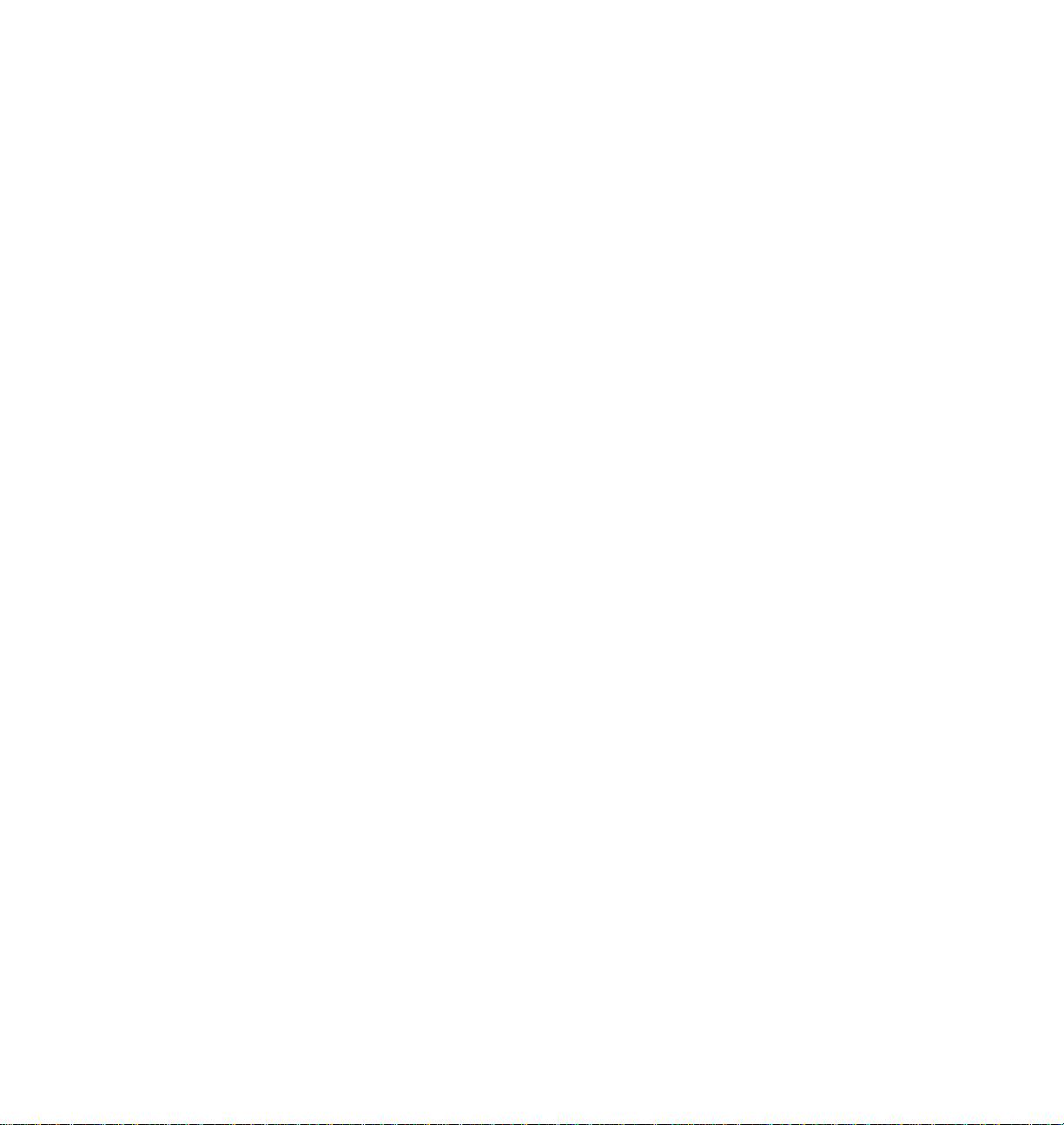
2
Getting Set Up
Installing printer software for Windows NT 3.51
If you are installing software from ßoppy diskettes, you may need more than
one diskette depending on your Windows system. Keep all printer diskettes
handy during the installation, and insert each diskette when you are
prompted by the installation program.
Note
1.
2.
3.
4.
5.
If you are going to be using a printer on a network, refer to your
Windows NT manual for instructions on installing network
software (either Services for Macintosh (AppleTalk) or TCP/IP
print services (for TCP/IP; lpr print services).
Insert either the printerÕs CD-ROM or the Phaser 380 Color Printer
Installer for Windows Disk 1 into the appropriate drive on your
computer.
From the File menu, select Run.
Type in the drive for the CD-ROM or diskette, type SETUP, and
click OK.
Click Next in the two introduction screens in the Installer.
In the Select Installation Type dialog box, select either Easy
Installation or Custom Installation, and click Next.
2-38
Phaser 380 Color Printer
Page 57

Easy Install Custom Install
The following files are copied to your
hard disk:
■ QuarkXPress PDF
(installs an application-specific printer
description file, if the application is
found)
■ PhaserPrint Plug-in for Photoshop
(installs an application-specific plug-in, if
the application is found)
■ Samplers
(installs color sampler charts and a fonts
sampler)
1. In the Driver Installation dialog box, select from the f ollo wing options:
■ Drivers/PPDs
(installs driver files and printer description files)
■ QuarkXPress PDF
(installs an application-specific printer description file, if the
application is found)
■ PhaserPrint Plug-in for Photoshop
(installs an application-specific plug-in, if the application is found)
2. Click Next.
3. In the Custom Install: Select Utilities dialog box, select from the
following options:
■ Printer Utilities
(installs utility files for selecting printer features)
■ Network Utilities
(installs utility files for using the printer on a network)
■ Samplers
(installs color sampler charts and a fonts sampler)
Use the default Destination Directory or click Browse.
4. Click Next.
5. Files are copied to your hard disk.
Getting Set Up
2
6.
The Finish Installation dialog box contains instructions for
completing the printer software setup; click Next. The Print
Manager opens automatically.
Note
The setup instructions remain visible while the Print Manager is
running. If you click on the InstructionÕs dialog box, press the
<Alt><Tab> keys to see the Print Manager again.
7.
From the Printer menu, select Create Printer.
User Manual
2-39
Page 58

2
Getting Set Up
8.
In the Create Printer dialog box, under Driver, select Other; the
Install Driver dialog box appears.
9.
Type in the drive for the printerÕs CD-ROM or diskette, for
example D: and click OK.
10.
In the Select Driver dialog box, under Printer Driver, select your
Phaser 380 printer, and click OK:
■ Tektronix Phaser 380 Extended (Extended Features option)
■ Tektronix Phaser 380 (standard printer conÞguration)
If you are not sure which version of the printer you have, check
the printerÕs startup page for Extended Features: Yes or No.
11.
In the Create Printer dialog box, select a local printer port, or
follow the instructions below for a network port:
LPR port (for TCP/IP) setup instructions AppleTalk port setup instructions
1. In the Print Destinations dialog box, under A vailable
Print Monitors, select LPR Port and click OK; the
Add LPR compatible printer dialog box appears.
2. For Name or address of server providing lpd, type
your printer’s IP address (or Host name if known to
the network).
Note: The printer’s IP address may be available on the
printer’s Configuration Page. If not, ask your
network administrator.
3. For Name of printer or print queue on that server,
type in one of the following (use uppercase letters):
■ PS or PostScript
■ AUTO for automatic selection
4. Click OK.
5. Continue with the instructions in Step 12.
1. In the Print Destinations dialog box, under A vailable
Print Monitors, select AppleTalk Printing Devices.
2. Click OK.
3. In the Available AppleTalk Printing Devices dialog
box, double-click on the appropriate zone (if there are
multiple AppleTalk zones).
4. Select your Tektronix printer and click OK.
5. At the prompt:
AppleTalk Printing Device?
Note: Clicking Yes hides the printer from regular
Macintosh users, forcing them to use NT Server as a
spooler, as long as NT Server allows sharing of this
printer.
6. In the Printer Properties dialog box, click OK.
7. Continue with the instructions in Step 12.
Do you want to capture this
, click No.
2-40
Phaser 380 Color Printer
Page 59
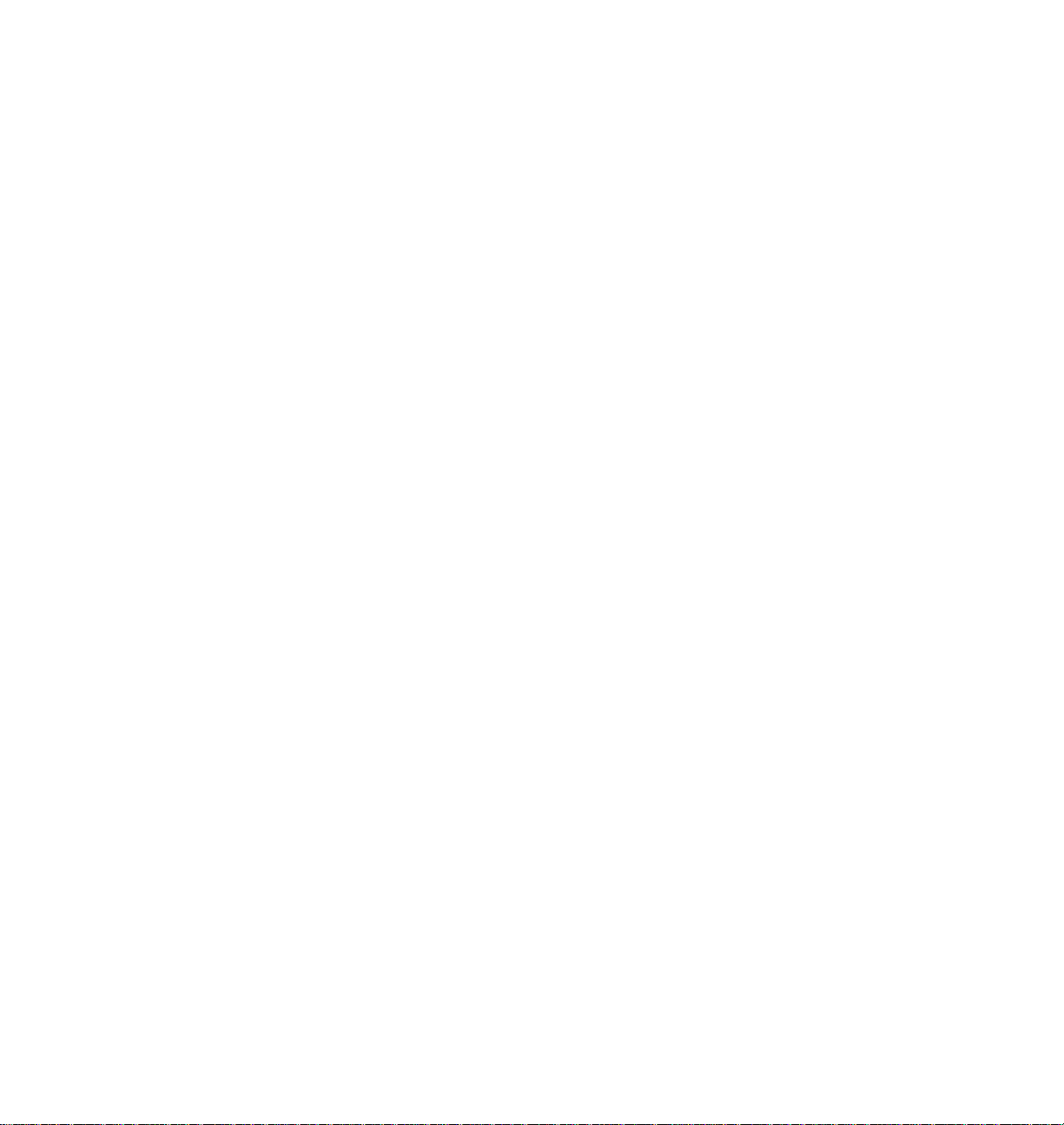
Select options in the PostScript Printer Setup dialog box, and
12.
click OK.
Note: Enabling the Use Printer Halftoning option is
recommended.
13.
In the Print Manager, from the Printer menu, select Exit.
14.
In the Installation Completed dialog box, click Finish.
Getting Set Up
2
User Manual
2-41
Page 60

2
Getting Set Up
Installing printer software for Windows 3.1
If you are installing software from ßoppy diskettes, you may need more than
one diskette depending on your Windows system. Keep all printer diskettes
handy during the installation, and insert each diskette when you are
prompted by the installation program.
1.
Insert either the printerÕs CD-ROM or the Phaser 380 Color Printer
Installer for Windows Disk 1 into the appropriate drive on your
computer.
2.
From the File menu, select Run.
3.
Type in the drive for the CD-ROM or diskette, type SETUP, and
click OK.
4.
Click Next in the two introduction screens in the Installer.
5.
In the Select Installation Type dialog box, select either Easy
Installation or Custom Installation, and click Next.
2-42
Phaser 380 Color Printer
Page 61

Easy Installation Custom Installation
The following files are copied to your
hard disk:
■ Tektronix Printer Driver
■ QuarkXPress PDF
(installs an application-specific
printer description file, if the
application is found)
■ Samplers
(installs color sampler charts and
a fonts sampler)
1. In the Driver Installation dialog box, select from the f ollo wing options:
■ Drivers/PPDs
(installs driver files and printer description files)
■ QuarkXPress PDF
(installs an application-specific printer description file, if the
application is found)
2. Click Next.
3. If you selected Drivers/PPDs in the previous window, the Custom
Install: Select Drivers dialog box appears. Select one of the f ollowing
drivers and click Next:
■ Adobe Printer Driver for Windows 3.1
■ Tektronix Printer Driver for Windows 3.1
Note: The Tektronix Printer Driver for Windows 3.1 must be installed in
the Windows directory (default Destination Directory). Do not change the
Destination Directory when installing the Tektronix driver unless you are
installing the driver on a network and you know the location of the
Windows directory on the network drive.
4. In the Custom Install: Select Utilities dialog box, select from the
following options:
■ Printer Utilities
(installs utility files for selecting printer features)
■ Network Utilities
(installs utility files for using the printer on a network)
■ Samplers
(installs color sampler charts and a fonts sampler)
Use the default Destination Directory or click Browse.
5. Click Next.
6. Files are copied to your hard disk.
Getting Set Up
2
User Manual
2-43
Page 62

2
Getting Set Up
6.
Select your printer type and click Next:
■ Tektronix Phaser 380 Base version (printerÕs standard
conÞguration)
■ Tektronix Phaser 380 Extended version (Extended Features
option)
If you are not sure which version of the printer you have, check
the printerÕs Startup Page for Extended Features: Yes or No.
7.
The Finish Installation dialog box contains instructions for
completing the printer software setup; click Next.
8.
In the Installation Completed dialog box, click Finish.
9.
Continue with the setup instructions depending on the driver you
selected in the installer.
2-44
Phaser 380 Color Printer
Page 63

Tektronix Driver for Windows 3.1:
Setup instructions
If you selected Easy Installation, or if you selected
the Tektronix Driver for Windows 3.1 in the Custom
Installation, continue with the following instructions:
1. Open the Windows Control Panel.
2. Open the Printers dialog box.
3. Under Installed Printers, select your Phaser 380
printer, click Connect:
■ Phaser 380 (TekColor) Ext
(Extended Features option)
■ Phaser 380 (TekColor)
(standard printer configuration)
4. Select the printer’s port, click OK.
Getting Set Up
AdobePS 3 Driver for Windows 3.1:
Setup instructions
If you selected the AdobePS 3 Driver for Windows 3.1 in
the Custom Installation, continue with the following
instructions:
1. In the Adobe installer, click Read or Skip in the
README.WRI dialog box to start the installation.
2. Click Continue in the PostScript Printer Driver Setup
dialog box. Files are copied to your computer.
3. Click the Restart Windows button in the dialog box that
appears.
4. After Windows restarts, the Install PostScript Printer
from PPD dialog box opens. Select your printer in the list
and click Install:
■ Tektronix Phaser 380 Extended
(Extended Features option)
■ Tektronix Phaser 380
(standard printer configuration)
5. Click OK in the next dialog box.
6. Click Close in the Install PostScript Printer from PPD
dialog box.
7. Click OK in the information dialog box.
8. In the Control Panel, double-click Printers.
9. In the Printers dialog box, select the printer you just
installed, and click Connect.
10. In the Connect dialog box, select the port the printer is
connected to, and click OK.
2
User Manual
2-45
Page 64
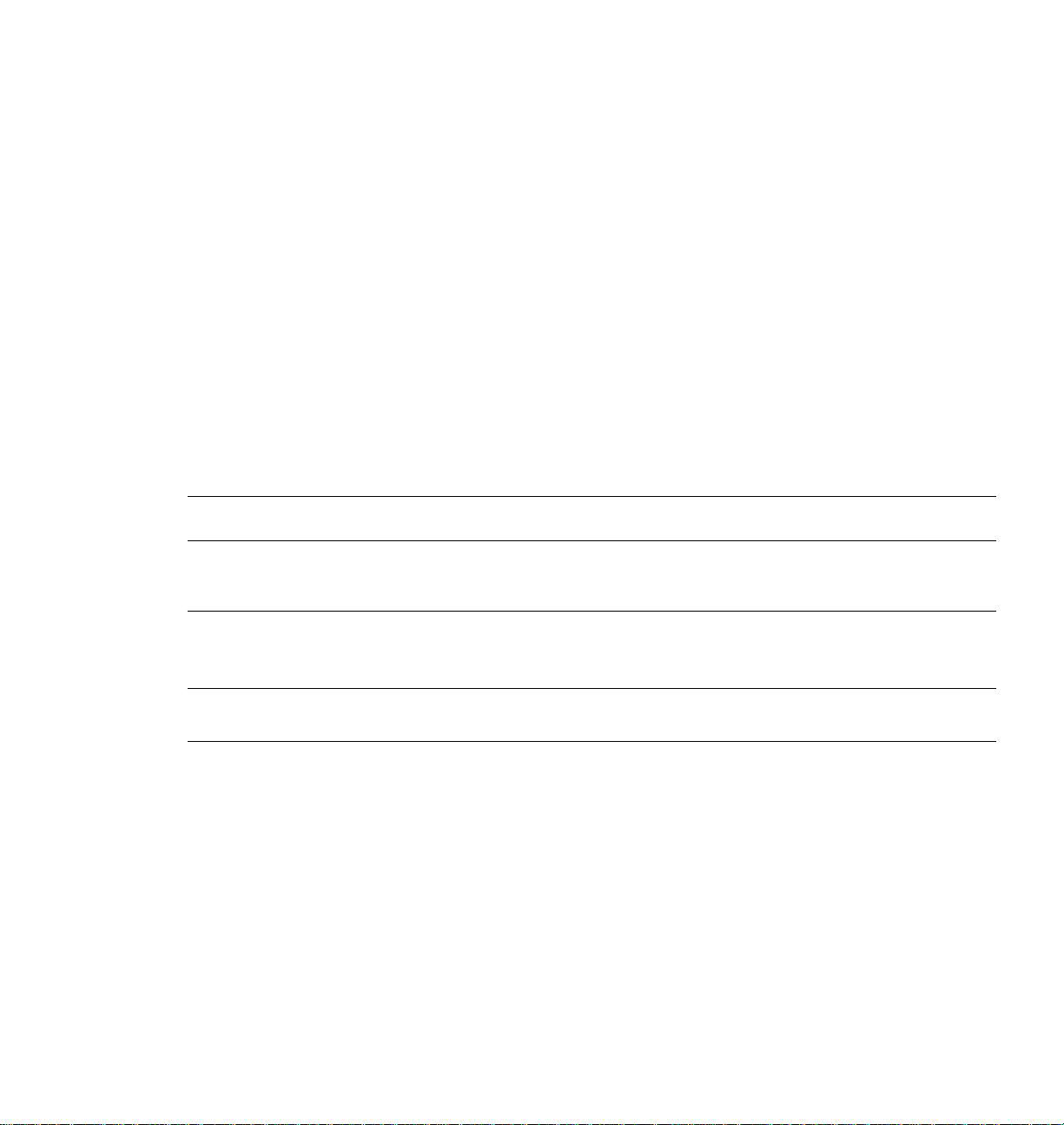
2
Getting Set Up
Macintosh software
Installer overview
The Phaser 380 printerÕs CD-ROM and diskettes include an installer
application that automatically installs the printerÕs software onto your
Macintosh hard disk. You can select a standard installation (Easy Install), or
select individual items (Custom Install) from the CD-ROM or diskettes.
Note
ATM software is available on a separate CD-ROM included with
the printerÕs Extended Features option. See ÒFont upgradeÓ on
page 8-6 for more information on fonts.
Deciding which driver to install
Step 1:
Select a driver
Phaser 380 Driver (based on the LaserWriter 7.1.2 driver)
■ Use this driver if you are printing large files and you want to disable
the background printing feature for better performance.
Apple LaserWriter 8.3.4 (recommended)
■ Use this driver if you prefer Apple’s PostScript driver.
■ Use this driver with applications such as PageMaker.
Phaser 380 GX Driver
■ Use this driver with QuickDraw GX.
Step 2:
Install/setup the driver
see page 2-48 see page 3-18
see page 2-48 see page 3-18
see page 2-50 see page 3-19
Step 3:
Use the driver
2-46
Phaser 380 Color Printer
Page 65

Using the Macintosh Installer
1.
Insert either the Phaser 380 Color Printer Installer for Mac OS
Disk 1 or CD-ROM into the appropriate drive on your computer.
2.
Double-click the Phaser 380 Installer icon. Click Continue until
the Easy Install window appears.
3.
Select Easy Install or Custom Install:
Easy Install Custom Install
Getting Set Up
2
1. Click Install to install the items listed in
the Easy Install window.
2. For details on each item, click Read Me .
4.
Continue with driver setup instructions depending on the driver
1. Select Custom Install from the
pull-down menu.
2. Select individual items to install.
3. Click the I buttons for information on
each item.
4. Click Install to install the selected items.
you are using.
Installer options Software Installed location
Custom
Install
Easy
Install
Phaser 380 Driver
Phaser 380 GX Driver
LaserWriter 8.3.4 Driver
Printer Descriptions
ColorSync Profile
Samplers
(Color sampler charts and a fonts sampler)
QuarkXPress PDF File
PhaserPrint Plug-in for Photoshop
Pantone Files*
Screen Fonts
Standard: System Folder:Fonts
Extended Features option:
Printer Utilities
Network Utilities*
Install ATM software from a separate CD-ROM.
System Folder: Extensions
System Folder: Extensions
System Folder: Extensions
System Folder:Extensions: Printer Descriptions
System Folder: Preferences: ColorSync™
Profiles
PhaserTools:Samplers
QuarkXPress
Photoshop
PhaserTools:Pantone Files
PhaserTools: Printer Utilities
PhaserTools:Network Utilities
application folder:
application folder
PDF
folder
* These files are available with the Custom Install options on the printer’s CD-ROM only.
User Manual
2-47
Page 66
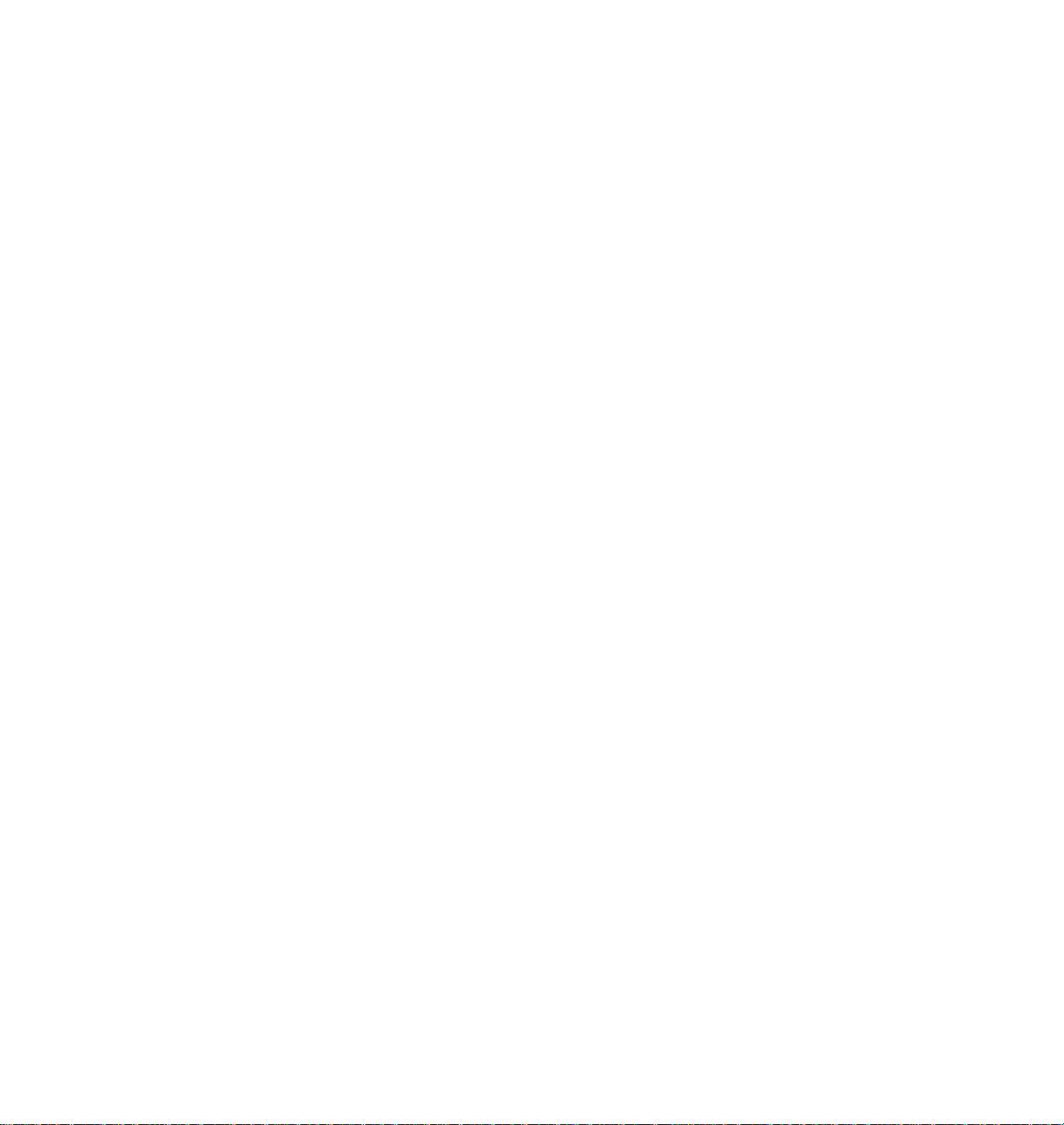
2
Getting Set Up
Setting up the Phaser 380 printer driver
The Phaser 380 printer driver is a Tektronix-modiÞed version of Apple's
LaserWriter 7.1.2 printer driver. Use the Phaser 380 printer driver if you are
using System Software 6.0.7, or 7.0 and later.
1.
Install the printerÕs software as described on page 2-47. Choose
Easy Install to install all of the necessary software, or select
Phaser 380 Driver in the Custom Install window.
2.
Select Chooser from the Apple menu.
3.
Click on the Phaser 380 printer driver icon on the left side of the
Chooser. A list appears with the printers you have connected to
your Macintosh or printers that are available on a network. (If the
printer driver icon does not appear, check the cable connections on
your computer and printer.)
4.
Click on the Zone your printer is in. See your network
administrator if you have questions.
5.
Click on your Phaser 380 printer in the list of printers on the right
side of the Chooser.
Close the Chooser by clicking its close box.
Setting up the Apple LaserWriter 8.3.4 driver
The LaserWriter 8.3.4 driver uses printer-speciÞc PPDs (PostScript Printer
Description Þles) to learn a printerÕs page sizes, printing options, and media
type options. To use the LaserWriter 8.3.4 driver with a Phaser 380 printer,
do the following steps. If the printer is busy, it may take some time to
complete this conÞguration procedure; you may want to do this procedure
when the printer is idle. You only have to conÞgure a printer once.
2-48
Note
Phaser 380 Color Printer
During installation, the LaserWriter 8.3.4 driver leaves other
versions of the LaserWriter driver (such as 7.x and 6.x) intact,
but overwrites an earlier version of the LaserWriter 8 driver, if
one exists.
Page 67
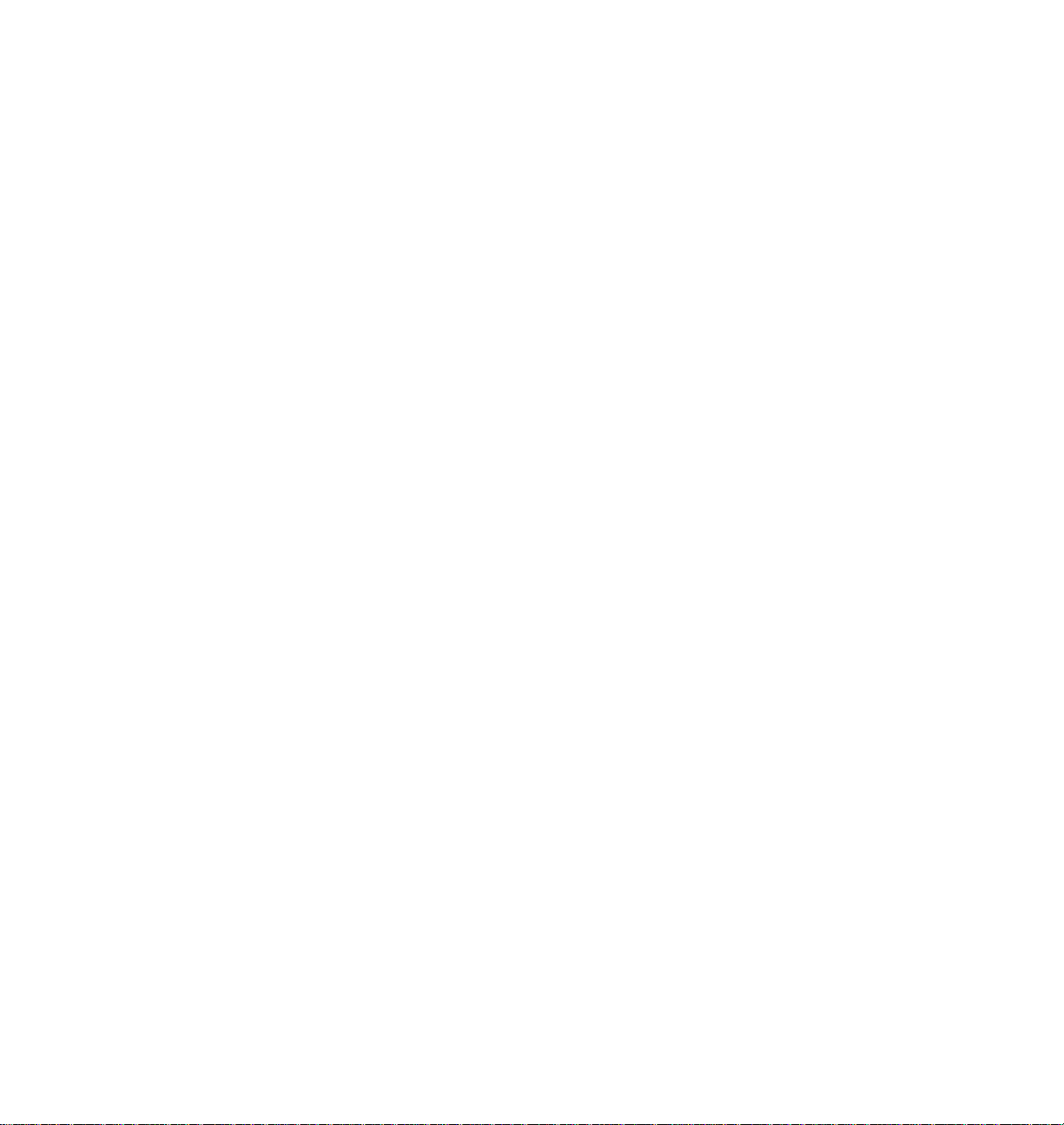
Getting Set Up
Install the printerÕs software as described on page 2-47. Select
1.
Easy Install to automatically install all of the necessary software,
or select LaserWriter 8.3.4 Driver and Printer Descriptions in the
Custom Install window.
2.
Open the Chooser.
3.
Select the LaserWriter 8 driver icon.
4.
Click on the Zone your printer is in. See your network
administrator if you have questions.
5.
Select your printer from the list.
6.
Still in the Chooser, click the Setup button to see a list of options.
7.
A dialog box opens showing the PPD Þles you have installed in
the Printer Descriptions folder, in the Extensions folder, inside your
System Folder. Click one of the following PPDs and click Select:
■ Use TKPH3801.PPD with the standard version of the printer.
2
■ Use TKP380P1.PPD with the printerÕs Extended Features option.
Note
If you are not sure which conÞguration of the printer you have,
the printerÕs Startup Page lists this information under Extended
Features: Yes/No. See page 2-30 for instructions on printing a
copy of the printerÕs Startup Page.
8.
In the dialog box that appears, select the appropriate items under
Installable Options then click OK.
9.
Click the ChooserÕs close box.
User Manual
2-49
Page 68
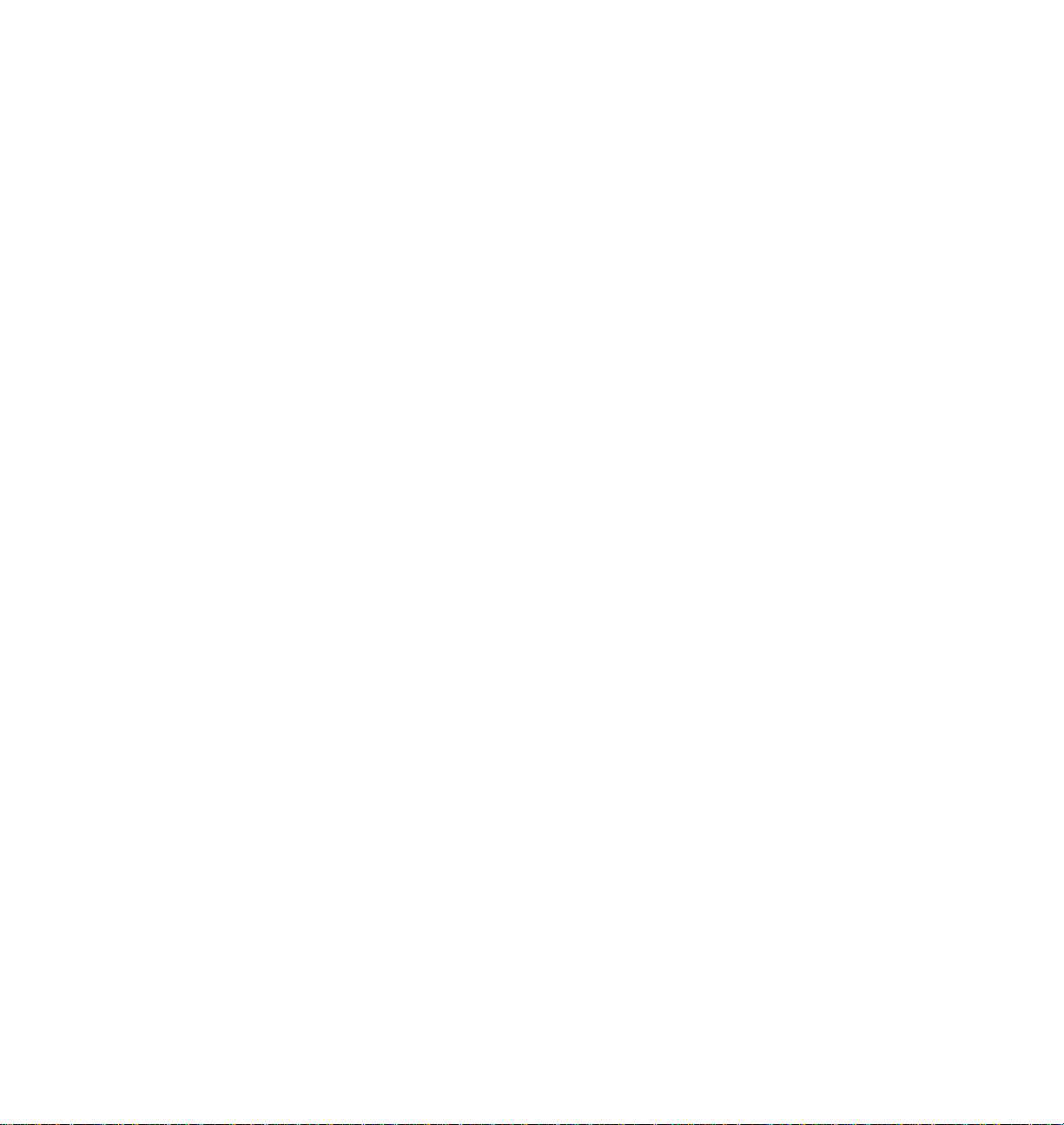
2
Getting Set Up
Setting up the Phaser 380 GX driver
If you are using Apple Macintosh QuickDraw GX and System Software 7.5
or later, use the Phaser 380 GX driver to print to your Phaser 380 printer.
■ The Phaser 380 GX driver works with QuickDraw GX and
non-QuickDraw GX applications.
■ QuickDraw GX does not work with non-QuickDraw GX printer
drivers. If you want to print from non-QuickDraw GX
applications with a driver such as the LaserWriter 8.3.4, you must
Þrst disable QuickDraw GX.
Note
1.
2.
3.
4.
Refer to the on-line manual on the printerÕs CD-ROM for details
on using the Phaser 380 GX driver.
Install the printerÕs software as described on page 2-47. Select
Easy Install to automatically install all of the necessary software,
or select Phaser 380 GX Driver in the Custom Install window.
Select Chooser from the Apple menu.
Click the Phaser 380 GX printer driver icon on the left side of the
Chooser. A list appears with the printers available on your
network. (If the printer driver icon does not appear, Restart your
Macintosh, and repeat the printer driver installation procedure;
also, check the cable connections on your computer and printer.)
Click on the Zone your printer is in. See your network
administrator if you have questions.
2-50
Phaser 380 Color Printer
Page 69
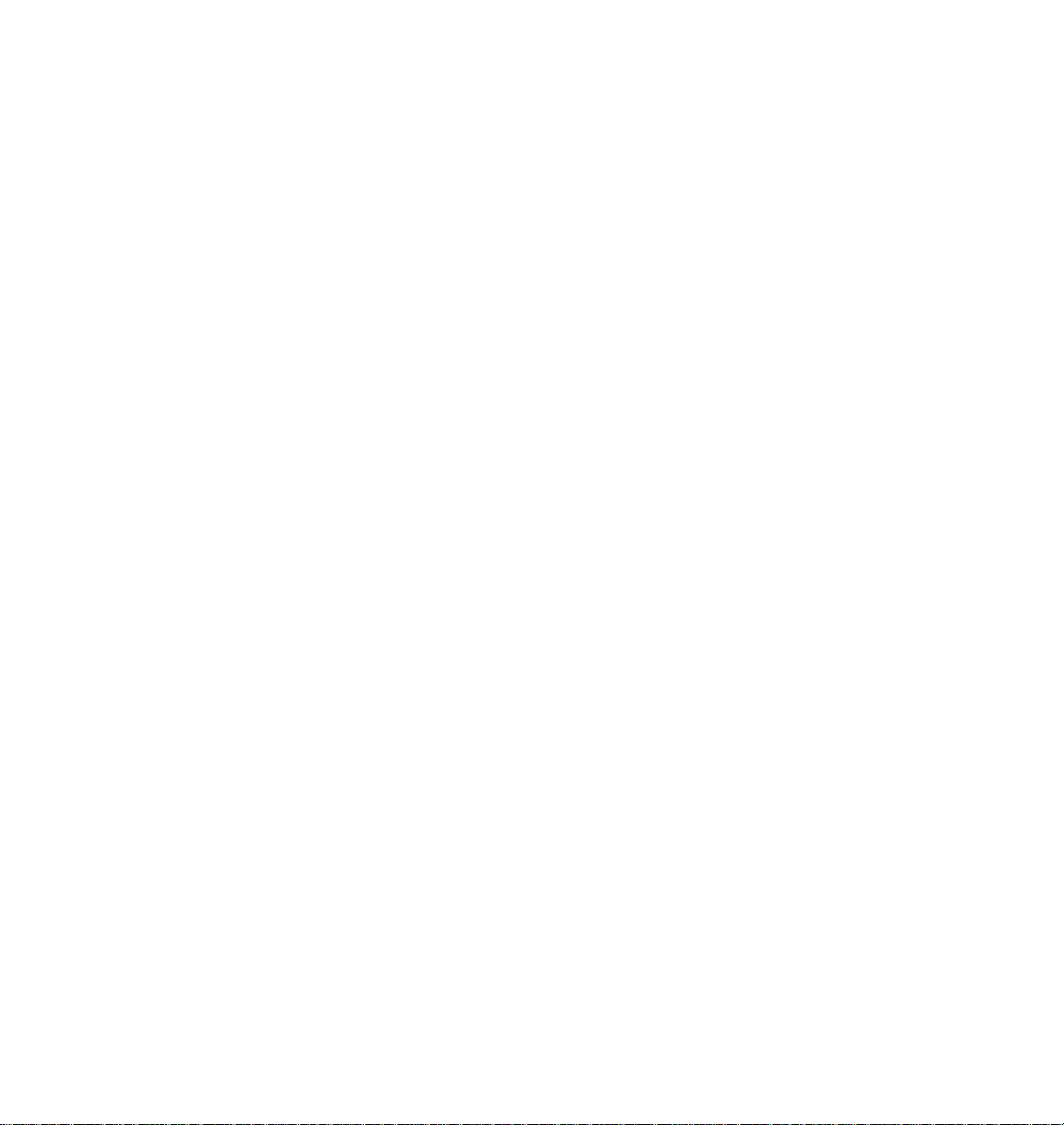
Getting Set Up
In the Connect via ÞeldÕs pop-up menu, select your printerÕs
5.
communication method:
■ The AppleTalk option is the standard network connection.
■ The Servers option is used to select a shared desktop printer.
6.
Click on your Phaser 380 printer in the list of printers on the right
side of the Chooser.
7.
Click the Create button to create a desktop printer. An icon of the
printer appears on the desktop with the same name as the printer
selected in the Chooser.
8.
Close the Chooser by clicking its close box.
2
User Manual
2-51
Page 70
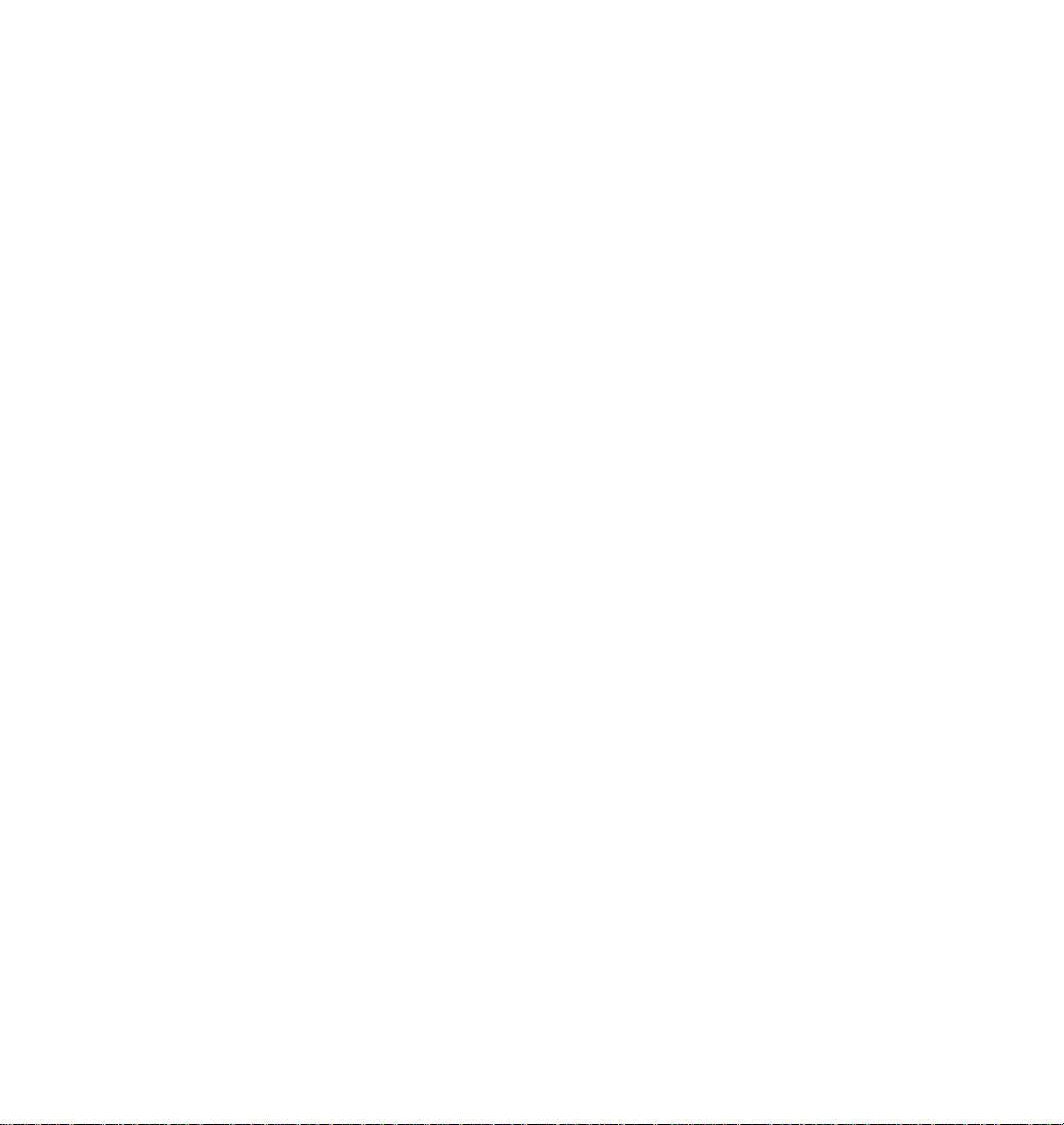
2
Getting Set Up
Workstation software
PhaserPrint™ software for UNIX
For UNIX environments, Tektronix offers the optional PhaserPrintª
software. PhaserPrint software includes driver-selectable printer options,
and provides fast, raster Þle and screen copy printing to Tektronix color
printers. The printerÕs CD-ROM contains a demonstration copy of the
PhaserPrint software, and an on-line instruction guide, in the UNIXDEMO
directory. To purchase a licensed copy of PhaserPrint software, see page 8-9
for instructions.
Downloadable printer utility files
Note
If you do not have a licensed copy of PhaserPrint software, you can use the
PostScript utility Þles on the Phaser 380 printerÕs CD-ROM with UNIX and
VMS workstations. These Þles let you set up your spooling system to select
between media trays, print-quality modes, color correction modes, etc.
UNIX workstation users can access utility Þles in the following ways:
■ Copy the Þles from the Tektronix Phaser 380 printerÕs CD-ROM if
■ Copy the Þles from the printerÕs diskettes. Workstation Þles are
■ Access Tektronix via the Internet:
Download utility Þles from the Tektronix Bulletin Board Service (BBS); refer
to the printerÕs CD-ROM for information.
Refer to the on-line manuals on the printerÕs CD-ROM for more
information on printing from a workstation.
your system includes a CD-ROM drive. Workstation-speciÞc Þles
are located in the bin directory.
available in both Macintosh and PC format.
■ http://www.tek.com/Color_Printers/support Home page
■ ftp://ftp.tek.com/cpid/bbs/<platform>/380 Utility Þles
(where <platform> is pcs, macintosh, or unix)
2-52
Phaser 380 Color Printer
Page 71

Chapter
3
Overview
Printing Basics
You can print to your printer from IBM-compatible personal computers,
Macintosh computers, and workstations.
Make sure your printer is set up with the appropriate interface port; refer to
ÒConnecting the printerÓ on page 2-20.
If you havenÕt already installed the printerÕs software, refer to
ÒPC/Windows softwareÓ on page 2-31 or ÒMacintosh softwareÓ on
page 2-46 for instructions before continuing.
Refer to the following topics for speciÞc information:
■ ÒPrinting from a PCÓ on page 3-2
■ ÒPrinting from a MacintoshÓ on page 3-16
■ ÒPrinting from a workstationÓ on page 3-20
User Manual
3-1
Page 72

3
Printing Basics
Printing from a PC
You can print from a PC with or without a printer driver. The supported
drivers allow you to select printing features right from your computer.
Without a supported driver, you can make some printing selections from the
printerÕs front panel.
Using Windows printer drivers
To select printer-speciÞc features, print from one of the following provided
drivers. See page 3-3 for a reference table listing the printing features, and
how to Þnd them quickly, in each of these drivers.
Windows 95 (AdobePS 4 driver) see page 3-4
Windows 95 (Microsoft PostScript driver) see page 3-4
Windows 3.1 (Tektronix-modified Microsoft driver) see page 3-6
Windows 3.1 (AdobePS 3 driver) see page 3-10
Windows NT 3.51 (Microsoft PostScript driver) see page 3-12
Windows NT 4.0 (Microsoft PostScript driver) see page 3-12
Using the printer’s front panel
Refer to ÒFront panel overviewÓ on page 7-1 for instructions on using the
printerÕs front panel.
3-2
Phaser 380 Color Printer
Page 73

Print features quick reference: Windows printer drivers
Windows 3.1 drivers
Feature
Print-quality modes
■ Fast Color
■ Standard
■ Enhanced (600 x 300)*
Color
correction
■ None
■ Vivid Color
(default)
■ Simulate
Display
■ SWOP Press
■ Euroscale
Press
■ Commercial
Press
■ SNAP Press
■ Toyo
■ DIC
■ FujiProof
■ Monochrome
■ Use Printer
Setting
Media size
■ Executive
■ Letter
■ Legal
■ Tabloid
■ A3, A4, A5
■ Tabloid Extra
■ Personal Env.
■ #10 Envelope
■ ISO B4/B5/B6
■ C6 Envelope
■ DL Envelope
■ Custom
Media trays
■ Upper
■ Lower
■ Paper
■ Transparency
■ Manual Paper
■ Manual
Transparency
Quick Collate*
■ On
■ Off
Check Print*
■ On
■ Off
Image Smoothing
■ On
■ Off
Color Control Strip
■ On
■ Off
* These features are available with the printer’s Extended Features option only.
AdobePS 3 Tektronix driver
PostScript
Features tab
➥ Print Quality
Features tab
➥ Color Correction
Paper tab
➥ Paper Size
Paper tab
➥ Paper Source
Features tab
➥ Quick Collate
Features tab
➥ Check Print
Features tab
➥ Image Smoothing
Features tab
➥ Color Control Strip
Printers
➥ Setup
➥ Options
➥ Printer Features
➥ Print Quality
Printers
➥ Setup
➥ Options
➥ Printer Features
➥ Color
Correction
Printers
➥ Setup
➥ Paper Size
Printers
➥ Setup
➥ Paper Source
Printers
➥ Setup
➥ Options
➥ Printer Features
➥Quick Collate
Printers
➥ Setup
➥ Options
➥ Printer Features
➥Check Print
Printers
➥ Setup
➥ Options
➥ Printer Features
➥Image Smoothing
Printers
➥ Setup
➥ Options
➥ Printer Features
➥Color Control Strip
Windows 95 drivers
Microsoft PostScript
AdobePS 4 PostScript
Properties
➥ Device Options tab
➥ Printer features
➥ Print Quality
Properties
➥ Device Options tab
➥ Printer features
➥ Color Correction
Properties
➥ Paper tab
➥ Paper Size
Properties
➥ Paper tab
➥ Paper Source
Properties
➥ Device Options tab
➥ Printer features
➥ Quick Collate
Properties
➥ Device Options tab
➥ Printer features
➥ Check Print
Properties
➥ Device Options tab
➥ Printer features
➥ Image Smoothing
Properties
➥ Device Options tab
➥ Printer features
➥ Color Control Strip
Printing Basics
Windows NT 4.0 driver
Print
➥ Properties
➥ Advanced tab
➥ Printer features
➥ Print Quality
Print
➥ Properties
➥ Advanced tab
➥ Printer features
➥ Color Correction
Print
➥ Properties
➥ Advanced tab
➥ Paper/output
➥ Paper Size
Print
➥ Properties
➥ Advanced tab
➥ Paper/output
➥ Paper Source
Print
➥ Properties
➥ Advanced tab
➥ Printer features
➥ Quick Collate
Print
➥ Properties
➥ Advanced tab
➥ Printer features
➥ Check Print
Print
➥ Properties
➥ Advanced tab
➥ Printer features
➥ Image Smoothing
Print
➥ Properties
➥ Advanced tab
➥ Printer features
➥ Color Control Strip
3
User Manual
3-3
Page 74

3
Printing Basics
Using the AdobePS 4 and Microsoft drivers with Windows 95
To select printing options, follow these steps:
1.
From the taskbar, select Start. In the menu that appears, select
Settings, then Printers.
2.
In the Printers window, click the Phaser 380 printer icon with the
right mouse button, then select Properties from the menu.
3.
Click the following tabs to see printing options; refer to your
Windows 95 documentation for more information on tabs and
options.
■ Click the Details tab to access timeout settings and other options.
■ Set the Timeout settings if your printer is connected to a local port.
Not Selected: Type a value in this text box to change the
number of seconds Windows waits before notifying you that a
printer is off-line. The default is 15 seconds, and is
recommended.
3-4
■ Click the Paper tab to see media options, such as media sizes,
media trays, and media types.
■ Click the Graphics tab to see graphics options.
Note
Phaser 380 Color Printer
Transmission Retry: On large or multiple-page documents
you may see an Alert message that the printer is no longer
accepting data before the job is completely sent to the printer.
To avoid these unnecessary timeouts, set this option to a larger
value, such as 900 seconds (15 minutes). Type a value
between 45 and 999 in this text box; the Windows default
setting is 45 seconds.
To change the print quality modes (dpi settings), use the Print
Quality selections in the Device Options tab. These Print
Quality selections override the Resolution Options in the
Graphics tab.
Page 75
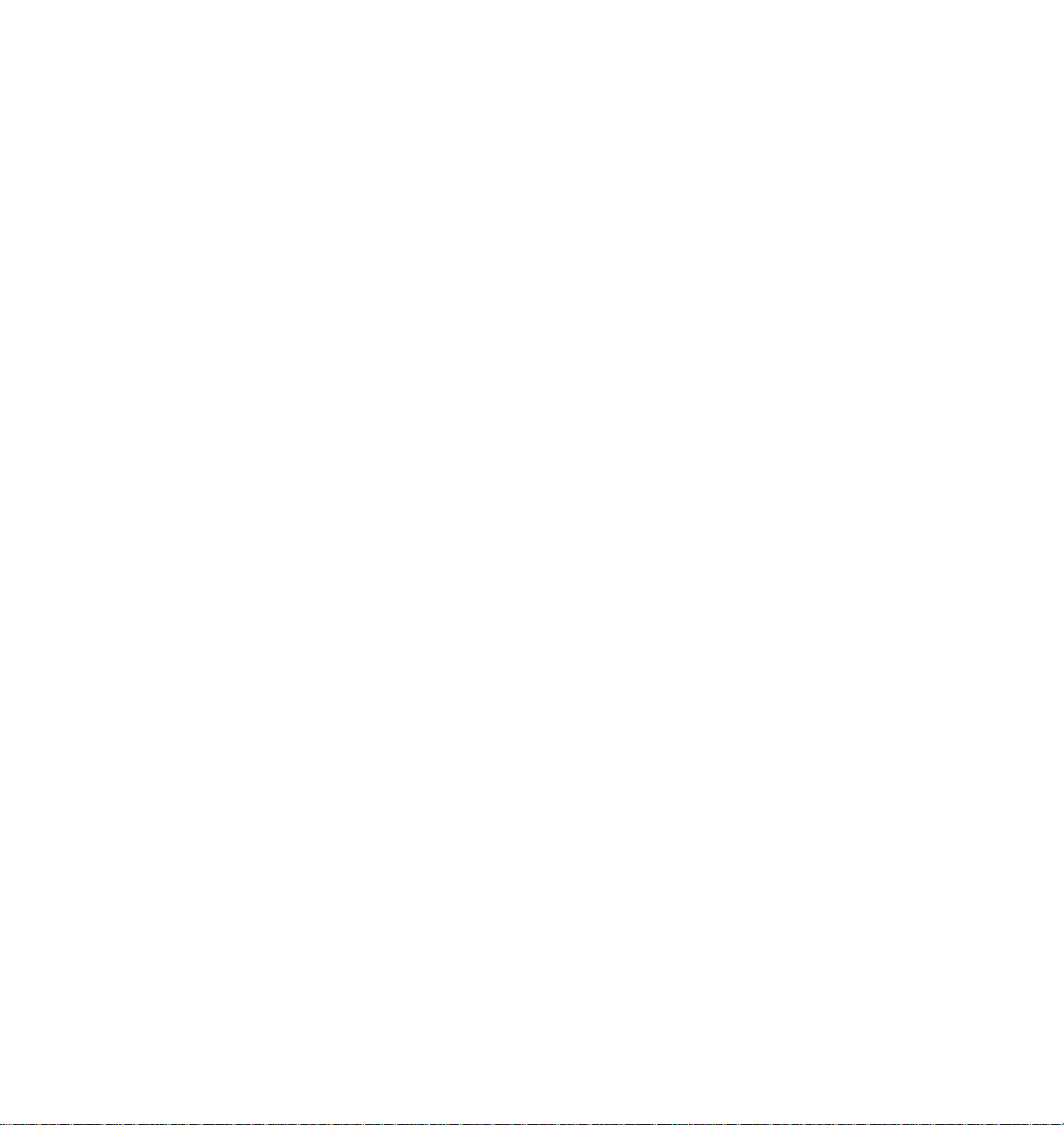
Printing Basics
3
Note
If you are using host color correction, you need to make selections
in the Graphics and Device Options tabs. Refer to the on-line
manuals on the printerÕs CD-ROM for more information on host
color correction.
■ Click the Device Options tab to see printer-speciÞc options.
■ Select Printer Features, such as Color Corrections.
■ Select Installable Options, such as the Optional Lower Tray.
■ Click the PostScript tab to see PostScript-related options.
■ The PostScript header contains important PostScript information
that must accompany each print job; it is not a banner page printed
with each job. If an option is not selected, an error message is
displayed on your computer screen and your job does not print.
Click one of the following in the PostScript header Þeld:
Select Download header with each print job. This option
downloads PostScript header information with each print job.
This is the recommended setting.
Click the Send Header Now button to save the PostScript
header information in the printer, then select the Assume
header is downloaded and retained option. This option
makes print Þles a little smaller and faster than the Þrst option,
but you need to click the Send Header Now button every time
the printer is turned on.
■ Click the Advanced button to see more options. Select Use
PostScript Level 2 features. Click OK when Þnished.
Note
For faster printing, select Binary communications protocol
under Data format.
User Manual
3-5
Page 76

3
Printing Basics
Using the Tektronix driver for Windows 3.1
To select printing options, follow these steps:
1.
From the Control Panel, double-click the Printers icon.
2.
In the Printers dialog box, choose your printer from the list of
installed printers.
3.
Click the Set As Default Printer button if you want to select your
printer as the default.
4.
Click the Connect button; the Connect dialog box appears.
5.
Select the port your printer is connected to.
The printerÕs conÞguration page contains the information you
need to set up the printerÕs port. Refer to ÒPrinting Help Pages
from the front panelÓ on page 2-30 for instructions on printing a
ConÞguration Page.
3-6
Interface Select Then do the following
Parallel LPTx Go to Step 6.
Serial COMx Go to Step 6.
Network Network port
Note
Phaser 380 Color Printer
(LPTx or COMx)
1. Click the Network button to open
the Printers-Network
Connections dialog box.
2. Fill in each item based on your
configuration, then click OK.
Refer to your Microsoft Windows
documentation for details, or ask
your network administrator for help.
You can use CONNECT TO FILE to save a document as a
PostScript Þle instead of sending it to the printer. For more
information, see your Microsoft Windows documentation.
Page 77

Printing Basics
Set the Timeouts. These options regulate your computerÕs
6.
communications with its printer ports.
■ Device Not Selected: Type a value in this text box to change the
number of seconds Windows waits before notifying you that a
printer is off-line. The default is 15 seconds, and is recommended.
■ Transmission Retry: On large or multiple-page documents you
may see an Alert message that the printer is no longer accepting
data before the job is completely downloaded to the printer. To
avoid these unnecessary timeouts, set this option to a larger value,
such as 850 seconds (14 minutes, 10 seconds). Type a value
between 45 and 850 in this text box; the Windows default setting is
45 seconds.
7.
Click OK to return to the Printers dialog box, then click the Setup
button. A dialog box appears with the name of the printer you
selected across the top. Use this dialog box to select paper source,
paper size, number of copies, and image orientation.
3
Note
You may want to set the number of copies from your application
because the number of copies in the Setup dialog box remains the
same until you change it again. Also, if you are printing multiple
copies, make sure the Transmission Retry is set for at least
600 seconds (10 minutes).
8.
From the Setup dialog box, click the Options button to see the
Options dialog box. Refer to your Microsoft Windows
documentation for details on the options in this dialog box. Make
sure the Color check box is on to print in color. Select one of the
following header options:
■ Make sure the Send Header with Each Job check box is on to
download PostScript header information with each print job. This
is the recommended setting.
■ Click the Send Header button. In the Send Header dialog box,
select either Printer or File, and click the Send Now button. This
saves the PostScript header information in the printer. This option
makes print Þles a little smaller and faster, but you need to click the
Send Now button every time the printer is turned on.
User Manual
3-7
Page 78

3
Printing Basics
9.
From the Options dialog box, click the Printer Features button to
see the Tektronix Printer Features dialog box. Make color
correction and print quality selections in this dialog box. Click OK
to return to the Options dialog box.
10.
From the Options dialog box, click the Advanced button to see the
Advanced Options dialog box. Make sure the Use PostScript
Level 2 Features check box is checked on.
Note
11.
The Use PostScript Level 2 Features option affects the print
time of bitmapped (raster) images by improving the image
transfer time from the computer to the printer, and by improving
the image processing time in the printer. This option is only
available to applications that use this Tektronix driver with
Tektronix PostScript Level 2 printers, such as the Phaser 380
printer. When this box is checked, the Compress Bitmaps
option is unavailable (grayed-out).
Click OK until you return to the Printers dialog box, then click
Close.
3-8
Phaser 380 Color Printer
Page 79

Printing Basics
If you are using PC/NFS
If you have PC/NFS software installed on your computer, you need to make
the following selection in the Network Options dialog box:
1.
From the Main window, double-click the Print Manager icon.
2.
From the Options menu in the Print Manager, select
Network Settings.
3.
In the Network Options dialog box, uncheck the
Print Net Jobs Direct box.
4.
Click OK.
3
User Manual
3-9
Page 80

3
Printing Basics
Using the Adobe PostScript driver for Windows 3.1
To select printing options, follow these steps:
1.
From the Control Panel, double-click Printers.
2.
In the Printers dialog box, select the Tektronix Phaser 380 printer,
then click Setup. A dialog box appears with the printerÕs name
across the top.
3.
Click the following tabs to see printing options; refer to your
Windows documentation for more information on tabs and
options.
■ Click the Paper tab to see media options, such as media sizes,
media trays, and media types.
■ Click the Features tab to see printer-speciÞc options, such as color
corrections.
■ Set the Timeout settings.
3-10
Not Selected: Type a value in this text box to change the
number of seconds Windows waits before notifying you that a
printer is off-line. The default is 15 seconds, and is
recommended.
Transmission Retry: On large or multiple-page documents
you may see an Alert message that the printer is no longer
accepting data before the job is completely sent to the printer.
To avoid these unnecessary timeouts, set this option to a larger
value, such as 900 seconds (15 minutes). Type a value
between 45 and 999 in this text box; the Windows default
setting is 45 seconds.
■ Click the PostScript tab to see PostScript-related options.
■ In the Performance Options Þeld, select the Use PostScript Level 2
Features option.
Phaser 380 Color Printer
Page 81
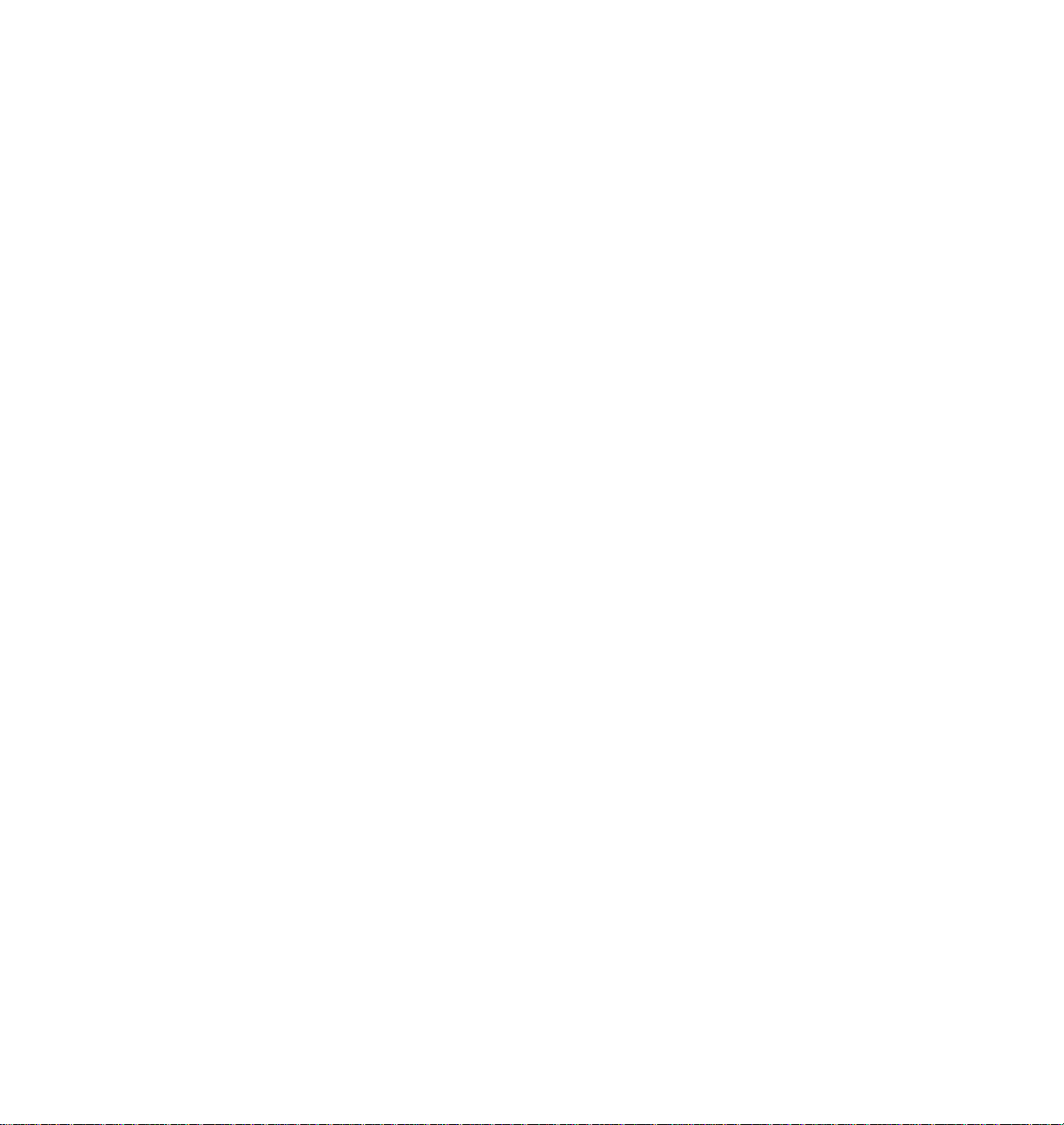
Printing Basics
■ Click the Job Control tab to see job-related options.
■ The PostScript header contains important PostScript information
that must accompany each print job; it is not a banner page printed
with each job. If an option is not selected, an error message is
displayed on your computer screen and your job does not print.
Click one of the following in the PostScript Header Þeld:
■ Select Download Each Job. This option downloads PostScript
header information with each print job, and is the recommended
setting.
■ Select the Already Downloaded option to save the PostScript
header information in the printer, then click the Download
button. This option makes print Þles a little smaller and faster
than the Þrst option, but you need to click the Download button
every time the printer is turned off or reset.
■ For better performance, select the Binary Mode option.
3
User Manual
3-11
Page 82

3
Printing Basics
Using the Windows NT 3.51 PostScript driver
If you are using Microsoft Windows NT, follow the instructions in
ÒInstalling printer software for Windows NT 3.51Ó on page 2-38 to install a
Windows NT PostScript driver with a Phaser 380 printer. You can select
printer page sizes in the driver for Windows NT applications, however,
TekColor color corrections and other PostScript Level 2 features are not
supported by the Windows NT driver. Refer to page 3-24 for instructions on
selecting color corrections from the printerÕs front panel or from
downloadable utility Þles. Refer to your Microsoft Windows NT
documentation for details on features in the Windows NT driver.
Using the Windows NT 4.0 PostScript driver
Setting up installed options
Note
1.
2.
3.
4.
5.
6.
If you are not sure which printer options you have installed, the
printerÕs Startup Page lists some of this information, such as
SCSI hard disks. You can print a copy of the Startup Page from
the printerÕs front panel.
From the Properties dialog box, click the Device Settings tab.
In the Device Setting sheet, scroll to the end of the list to
Installable Options.
Under Installable Options, highlight Optional Lower Tray.
In the box that appears at the bottom of the window, click
Installed.
Select other options you have installed.
Click OK to return to the Control Panel.
3-12
Phaser 380 Color Printer
Page 83

Printing Basics
Making default settings
1.
From the Properties dialog box, click the Device Settings tab.
2.
In the Device Settings sheet, locate Form To Tray Assignment.
3.
Under Form To Tray Assignment, highlight the Þrst tray.
4.
In the box that appears at the bottom of the window, select the size
media you will be using in that tray.
5.
Repeat Steps 3 and 4 for each installed tray.
6.
Click OK to return to the Control Panel.
Selecting a printer's Default Document Properties
3
Note
1.
2.
3.
4.
5.
Document properties set from an application always override
document defaults set in the printer's Document Properties
sheets. However, if an application does not set a document
property (such as page orientation or paper size), the printer
defaults to the document properties set in the printer's
Document Properties sheets.
From the Control Panel, open the Printers folder.
With the right mouse button, click on the printerÕs icon.
With the left mouse button, click on Document Defaults.
Click the Advanced tab to change any printer features, including
TekColor color corrections.
Click the Page Setup tab to see other features.
User Manual
3-13
Page 84

3
Printing Basics
Selecting printer options within an application: Print
1.
From the File menu, select Print; the Print dialog box appears.
You can select a different printer and other settings in this
dialog box.
2.
Click on the Properties button; the Printer Document Properties
sheet appears.
3.
Click the Advanced tab to change any printer features, including
TekColor color corrections. This tab displays the same
information as the Document Defaults Properties Advanced tab.
4.
Click the Page Setup tab to see other features. This tab displays
the same information as the Document Defaults Properties Page
Setup tab.
Note
Changes to any of these settings overrides the Default Printer
Properties settings in the Printers folder.
Selecting printer options within an application: Page Setup
Note
1.
2.
Note
If changing the Printer Driver settings through Page Setup
causes problems with the application you are using, then change
the Printer Driver settings through Print under the File menu,
described on page 3-14.
Select Page Setup from the File menu; the Page Setup dialog box
appears.
Select Paper Size and Source.
Selecting Printer Folder Setting as the Paper Source uses the
default setting made under Document Defaults in the Printers
folder. To change this setting, select a different Source in
Page Setup.
3-14
Phaser 380 Color Printer
Page 85

Printing Basics
Click the Printer button; another Page Setup dialog box appears.
3.
You can select a different printer here.
4.
Click the Properties button; the Printer Document Properties
sheet appears.
5.
Click the Advanced tab to change any printer features, including
TekColor. This tab displays the same information as the
Document Defaults Properties Advanced tab.
6.
Click the Page Setup tab to see other features. This tab displays
the same information as the Document Defaults Properties Page
Setup tab.
3
Note
Printing from DOS
Refer to the on-line manuals on the printerÕs CD-ROM for information on
printing from DOS.
Changes to any of these settings overrides the Default Printer
Properties settings in the Printers folder.
User Manual
3-15
Page 86

3
Printing Basics
Printing from a Macintosh
To print from a Macintosh, you need a printer driver. Installing one of the
supported drivers allows you to select printing features right from your
computer. Without a supported driver, you can make some printing
selections from the printerÕs front panel.
Using Macintosh printer drivers
To select printer-speciÞc features, print from one of the following provided
drivers. See page 3-17 for a reference table listing the printing features, and
how to Þnd them quickly, in each of these drivers.
Phaser 380 see page 3-18
Apple LaserWriter 8.3.4 see page 3-18
Phaser 380 GX see page 3-19
Using the printer’s front panel
3-16
Refer to ÒFront panel overviewÓ on page 7-1 for instructions on using the
printerÕs front panel.
Phaser 380 Color Printer
Page 87

Print features quick reference: Macintosh printer drivers
Printing Basics
3
Feature Phaser 380 driver Apple LaserWriter
8.3.4 driver
Print-quality modes
■ Fast Color
■ Standard
■ Enhanced (600x300)*
Color correction
■ None
■ Vivid Color
■ Simulate Display
■ SWOP Press
■ SNAP Press
■ Euroscale Press
■ Commercial Press
Media size
■ Executive
■ Letter
■ Legal
■ Tabloid
■ A3, A4, A5
■ Tabloid Maximum
Media tray selection
■ Upper
■ Lower
■ Paper
Quick Collate*
■ On
■ Off
Check Print*
■ On
■ Off
Image Smoothing
■ On
■ Off
Color Control Strip
■ On
■ Off
■ Toyo
■ DIC
■ FujiProof
■ Monochrome
■ Use Printer
Setting
■ Personal Env.
■ #10 Envelope
■ ISO B4/B5/B6
■ C6 Envelope
■ DL Envelope
■ Custom**
■ Transparency
■ Manual Paper
■ Manual
Transparency
Print
➥ T ekColor
➥ Print Quality
Print
➥ T ekColor
➥ Color Correction
Page Setup
➥ Paper
Print
➥ T ekColor Options
➥ Tray Selection
Print
➥ T ekColor
➥ Quick Collate
Print
➥ T ekColor
➥ Check Print
Print
➥ T ekColor
➥ Image Smoothing
Print
➥ T ekColor
➥ Color Control Strip
Print
➥ Options
➥ Print Quality
Print
➥ Options
➥ Color Correction
Page Setup
➥ Paper
Print
➥ Paper Source
➥ Tray Selection
Print
➥ Options
➥ Quick Collate
Print
➥ Options
➥ Check Print
Print
➥ Options
➥ Image Smoothing
Print
➥ Options
➥ Color Control Strip
Phaser 380 GX driver
Printing
➥ Printer Driver Defaults
➥ Print Quality
Printing
➥ Printer Driver Defaults
➥ Color Correction
Page Setup
➥ Paper
Printing
➥ Printer Driver Defaults
➥ Tray Selection
Printing
➥ Printer Driver Defaults
➥ Quick Collate
Printing
➥ Printer Driver Defaults
➥ Check Print
Printing
➥ Printer Driver Defaults
➥ Image Smoothing
Printing
➥ Printer Driver Defaults
➥ Color Control Strip
* These features are available with the printer’s Extended Features option only.
** Available only with the LaserWriter 8 driver.
User Manual
3-17
Page 88

3
Printing Basics
Using the Phaser 380 printer driver
■ From the File menu, open the Page Setup dialog box. Use the
Paper pop-up menu to select the printerÕs supported paper sizes.
■ From the File menu, open the Print dialog box.
In the Print dialog box, click the TekColor button to see the TekColor
Options dialog box. Select printer-speciÞc features as desired, such as
media trays and color corrections.
Using the Apple LaserWriter 8.3.4 driver
■ From the File menu, open the Page Setup dialog box. Use the
Paper pop-up menu to select the printerÕs supported paper sizes.
■ From the File menu, open the Print dialog box. Select paper trays
in the Paper Source Þeld.
In the Print dialog box, click the Options button to see the Print Options
dialog box. Select printer-speciÞc features listed in the bottom half of the
dialog box.
3-18
Phaser 380 Color Printer
Page 89
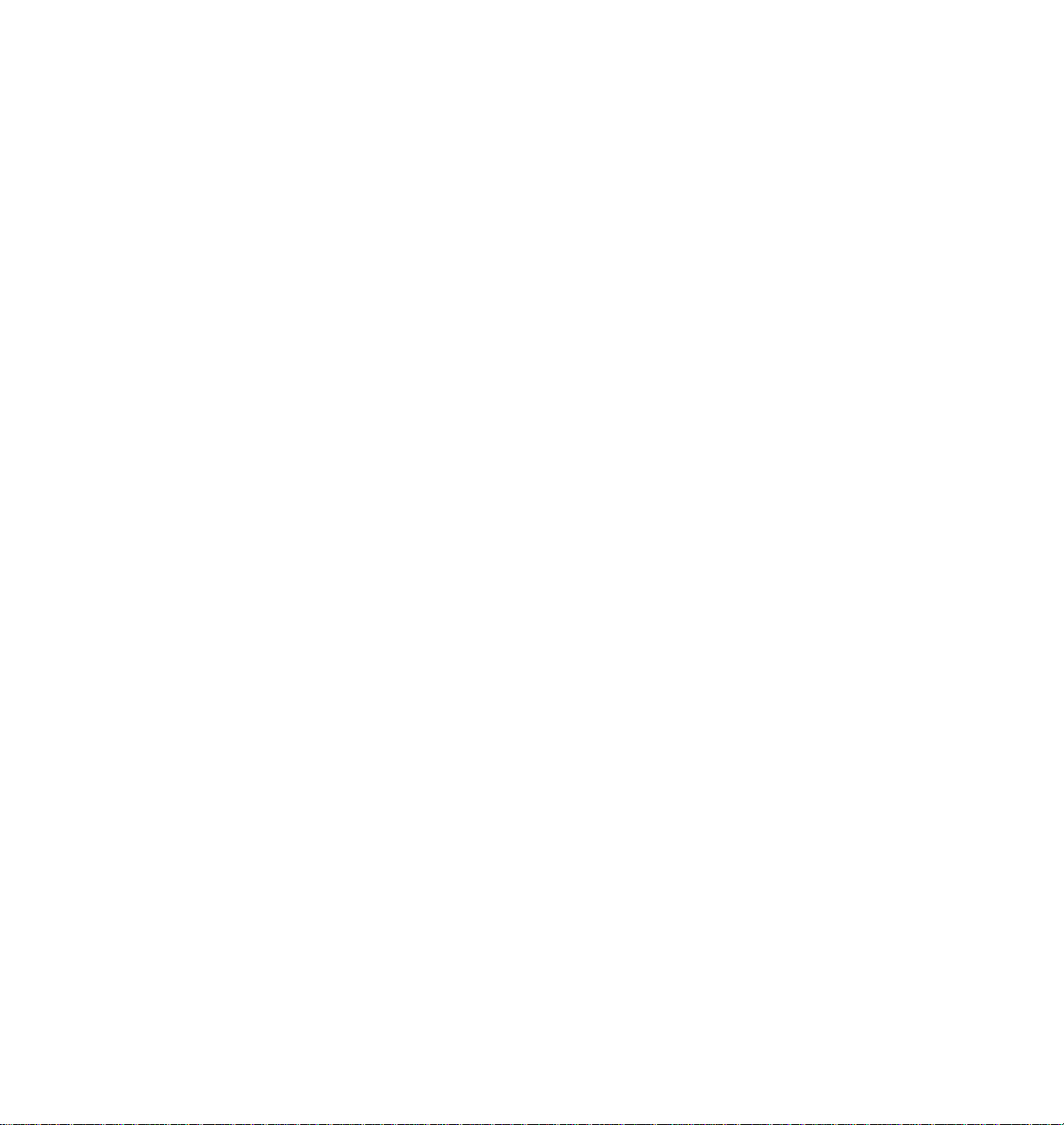
Using the Phaser 380 GX driver
Printing Basics
3
Note
Refer to the on-line manuals on the printerÕs CD-ROM for details
on using the Phaser 380 GX driver.
Printing with a desktop printer
■ If you are using QuickDraw GX applications, do one of the
following:
■ Select any desktop printer in the Print dialog box.
■ Drag a document onto a desktop printer icon. The application
corresponding to the document opens, prints the document, and
then quits.
■ If you are using non-QuickDraw GX applications, do one of the
following:
■ Print to the default desktop printer with the Print command from
the File menu.
■ Drag a document onto a desktop printer icon. The application
corresponding to the document opens, displays the Print dialog
box, and waits for you to click Print. After printing the document,
the application quits.
Selecting printing options
Most of the commands in the Printing menu are standard QuickDraw GX
driver commands, and are documented by Apple (see the Macintosh Guide
on-line document for details). The last group of commands in this menu are
printer-speciÞc.
Use the Printer Driver Defaults command in the Printing menu to set
default options for the selected desktop printer.
Note
The printer defaults dialog box is also available through the Print
command in the File menu for QuickDraw GX applications.
User Manual
3-19
Page 90

3
Printing Basics
Printing from a workstation
Overview
You can print from a UNIX or VMS workstation through Ethernet, Token
Ring, parallel, or serial interfaces. Workstation users can print from any
application that generates color PostScript.
To use the TekColor color corrections and other printer features, use one of
the following methods:
■ PhaserPrintª software for UNIX workstations functions like a
printer driver for selecting printing options, and provides fast
screen copy printing.
■ PhaserSymª software and EasyCopy/X for VMS workstations
provides proper communication with the printer.
■ The menus on the printerÕs front panel let you select printing
options; refer to ÒFront panel overviewÓ on page 7-1 for
instructions on using the front panel.
■ Downloadable utility Þles let you select printing options; refer to
UNIX workstations
For UNIX environments, Tektronix offers the optional PhaserPrintª
software. PhaserPrint software offers driver-selectable printer options and
provides fast, raster Þle and screen copy printing to Tektronix color printers.
PhaserPrint software is available for these workstations:
Workstation Operating System
Sun SunOS 4.1.3
SGI IRIX 5.2, 5.3, 6.x
HP 9000 700/800 HPUX 9.0.5, 10.x
IBM RS/6000 AIX 3.2, 4.x
DECstation Ultrix 4.0, 4.4
DEC Alpha OSF/1 3.0, 3.2
3-20
Phaser 380 Color Printer
the on-line manuals on the printerÕs CD-ROM for instructions.
Solaris 2.x
Page 91
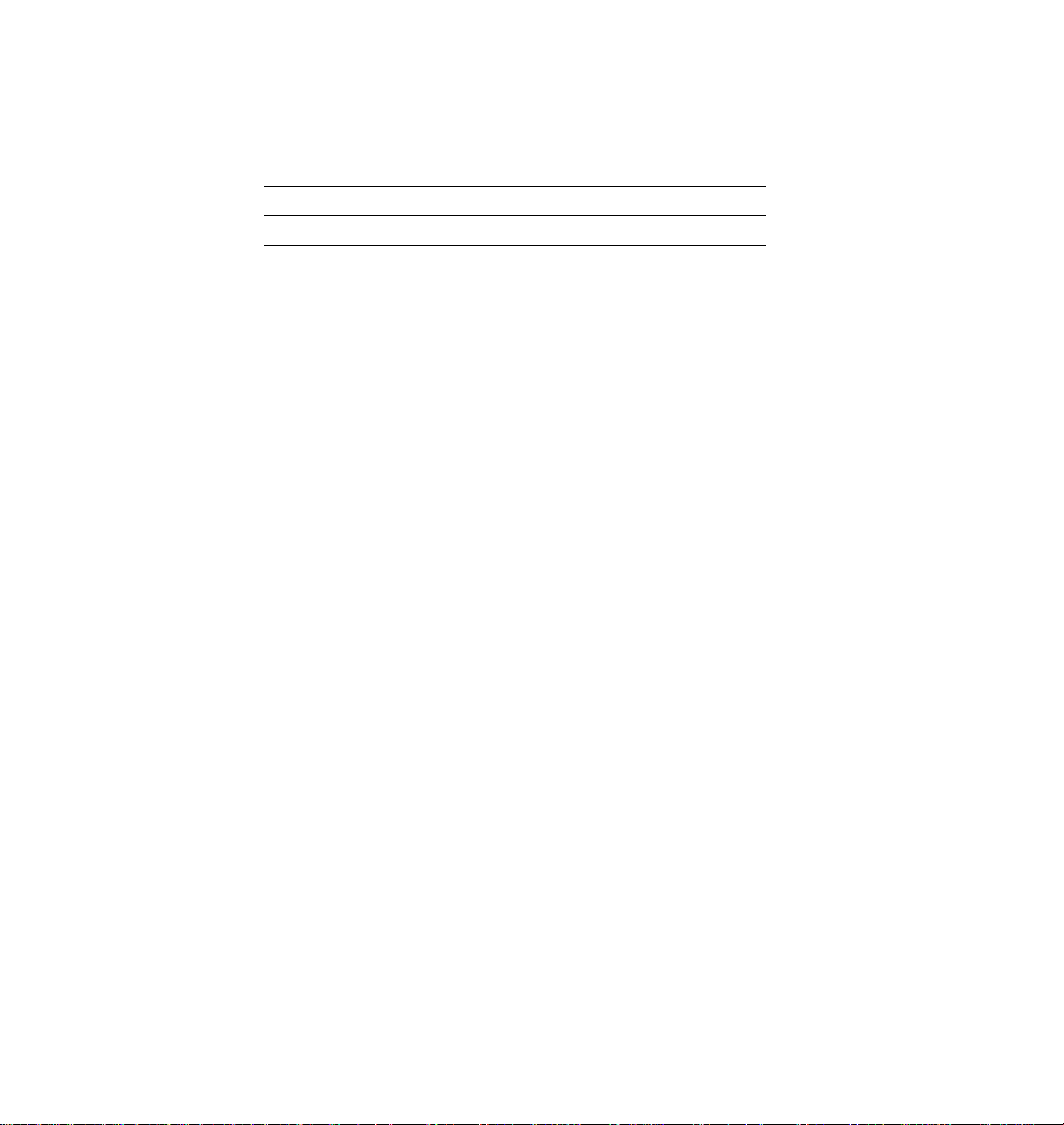
Printing Basics
PhaserPrint software works with the workstationÕs native spooling system
to print PostScript Þles and raster Þles in these formats:
Sun Raster Format (SRF) BMP (Microsoft Windows)
xwd PCX (Paintbrush)
SGI RGB PBM (Portable Bitmap)
HP Starbase TIFF baseline with these extensions:
■ CCITT Bi-level Encoding
■ LZW compression
■ Pack Bits compression
■ JPEG compression
The printerÕs CD-ROM contains a demonstration copy of PhaserPrint
software and an on-line instruction guide in the UNIXDEMO directory. If
you would like to purchase a licensed version of PhaserPrint software,
contact your dealer, local Tektronix ofÞce, or in the United States,
call 1-800-835-6100.
3
VMS workstations
To print from VMS workstations, the optional PhaserSymª utility, a VMS
print symbiont, functions as a driver for selecting printing options, and as a
queue manager. PhaserSym software is compatible with DEC workstations
running VAX/VMS version 5.0 and later. PhaserSym software
communicates over the printerÕs optional TCP/IP Ethernet interface, and is
required for proper communication with the printer.
User Manual
3-21
Page 92

3
Printing Basics
Printing from specific applications
For printing from most applications, follow the instructions in
ÒPC/Windows softwareÓ on page 2-31 or ÒMacintosh softwareÓ on
page 2-46 to install drivers and printer software. Refer to the following
application notes for details on a few applications with special requirements.
General hints and tips
For hints and tips on printing from a speciÞc application, you can get
information in the following places:
■ World Wide Web: If you have access to the Internet, you can
view selected topics on the Phaser 380 printerÕs web page:
http://www.tek.com/Color_Printers/userdoc/introduction.html
■ HAL: Request a document catalog from HAL or EuroHAL,
TektronixÕ automated fax systems. Refer to ÒUsing the automated
fax systemsÓ on page 6-3 for instructions.
Applications tips
QuarkXPress
To use the printer with QuarkXPress, use the installer application on the
printerÕs CD-ROM or diskettes to install the PDF printer description Þle.
The Þle is installed automatically with Easy Install. Refer to instructions on
installing the printerÕs software. Once the Þle is installed, the printerÕs name
appears alphabetically in the list of installed printers in the QuarkXPress
custom Page Setup dialog box. In the list, select Phaser 380 rather than
Tektronix Phaser 380.
3-22
Phaser 380 Color Printer
Page 93

Printing Basics
Adobe Photoshop
The PhaserPrintª software plug-in operates within the Photoshop
application to improve the image data transfer time from your computer to
your printer. Use the installer application on the printerÕs CD-ROM or
diskettes to install the PhaserPrint software plug-in. The Þle is installed
automatically with Easy Install. Refer to the instructions on installing the
printerÕs software. Once the Þle is installed, open the File menu, choose
Export, and select PhaserPrint to make printing selections. Refer to the
on-line manuals on the printerÕs CD-ROM for details on using the
PhaserPrint software plug-in.
Pantone
If you are using an application that produces PANTONE Colors, see the
on-line manual on the printerÕs CD-ROM for information on color library
Þles available for speciÞc applications
Other applications
To use the printer with Adobe PageMaker or Macromedia FreeHand, and
other applications, use the installer application on the printerÕs CD-ROM or
diskettes to install the PPD printer description Þles. Refer to the instructions
on installing the printerÕs software. Once the Þles are installed, you can use
them to set up a PPD-driven printer driver, such as the Apple LaserWriter
8.3.4 or AdobePS 4 for your printer.
3
User Manual
3-23
Page 94

3
Printing Basics
Selecting print features
This printer supports several ways to select print features:
■
Through a supported printer driver (recommended)
Use these selections to override the settings on the printerÕs
front panel.
■
From the printer’s front panel
Use these settings only when printing from a non-supported
driver.
■
Using PhaserLink software
If your network is running TCP/IP and you have a World Wide
Web browser, you can use this browser to view printer status and
select printer features. Refer to the PhaserShare Status Software User
Manual for complete information.
■
Sending PostScript utility files to the printer
Use these settings only when printing from a non-supported
driver. You can Þnd detailed information on the printerÕs
CD-ROM and the Phaser 380 printerÕs web page:
3-24
http://www.tek.com/Color_Printers/userdoc/introduction.html
Phaser 380 Color Printer
Page 95

Print features quick reference: Printer’s front panel
Printing Basics
3
Feature Feature
Front Panel
descriptions
Print-quality modes
■ Fast Color
■ Standard
■ Enhanced (600 x 300)*
Color correction
■ None
■ Vivid Color
■ Display
■ SWOP Press
■ SNAP Press
■ Euroscale Press
■ Commercial Press
■ Toyo
■ DIC
■ FujiProof
■ Monochrome
Media size
■ Executive, Letter, A4
■ Legal, T ab loid, A3
■ Tabloid Maximum
Media tray selection
■ AutoSelect***
■ Media T r ay**
■ Upper***
■ Lower***
■ Paper
■ Transparency
See
page 3-26
See
page 3-27
See
page 3-33
See
page 3-35
Quick Collate* See
Print Quality Menu
TekColor Correction Menu
not appli
cable; determined by media tray
Printer Defaults Menu
➥ Default Tray Menu
not applicable
page 4-13
Check Print*
■ Enabled
■ Disabled
Image Smoothing
■ On
■ Off
See
page 4-15
See
page 4-17
* Only available with the printer’s Extended Features option.
** Only available when the lower paper tray is not present.
*** Only available when the lower paper tray is installed.
Printer Defaults Menu
➥ Check Print
➥ Check Print Timeout
Printer Defaults Menu
➥ Image Smoothing
User Manual
3-25
Page 96

3
Printing Basics
Print quality modes
Using the printer drivers provided with your printer, you can select from
three print quality modes:
Print speed
Print-quality mode Paper print speed Transparency print speed
Fast Color A4/Letter: 3.5 ppm
Fast Color
Produces the fastest full-color prints. This print-quality mode is
not available for transparency printing. Transparency prints made with this
setting are printed using the Standard print-quality mode instead.
Standard
The default print-quality setting for full-color printing. Select this
print-quality mode for the fastest printing of transparencies.
Enhanced (600 x 300)
Available with the Phaser 380 printerÕs Extended
Features option. Used for PANTONE Color matching (set TekColor
Correction to None). For paper printing, select this print-quality mode for
the best text quality and the smoothest color blends. For transparency
printing, select this print-quality mode to produce transparencies with the
most vibrant colors, the smoothest color gradations and color sweeps, and
the highest durability.
Print speeds listed in the following table are based on the time it takes the
printer to make a single print. Printing of Tabloid Maximum-size
transparency is supported only from the manual feed slot.
A4/Letter: not supported
A3/Tabloid Maximum: 2.0 ppm
A3/Tabloid Maximum: not supported
3-26
Standard A4/Letter: 2.5 ppm
Enhanced (600 x 300) A4/Letter: 1.2 ppm
ppm is pages per minute
Phaser 380 Color Printer
A3/Tabloid Maximum: 1.3 ppm
A3/Tabloid Maximum: 0.6 ppm
A4/Letter: 1.5 ppm
A3/Tabloid Maximum: manual feed slot
A4/Letter: 0.64 ppm
A3/Tabloid Maximum: manual feed slot
Page 97

Printing Basics
Color corrections
The printer provides TekColor Dynamic Correction software, which consists
of the following color correction modes. Refer to ÒColor correction
descriptionsÓ on page 4-6 for more information.
Color correction mode Description
None No correction made to colors. Used with the 600 x 300 (Enhanced) print quality
Vivid Color Default setting. Produces the brightest possible colors.
Display Adjusts color to closely approximate the colors on a standard display screen.
SWOP Press Specification for Web Offset Publications. Typically used to match U.S. press
SNAP Press Specifications for Non-Heat Advertising Printing. Use this option with newsprint
Euroscale Press Used to match equivalent 3M Matchprint
Commercial Press Used to match commercial 3M Matchprint
Toyo This option is designed to match Toyo printing inks on coated paper.
DIC This option is designed to match Dai Nippon printing inks on coated papers.
FujiProof This option is typically used in the United States. It is designed to match the Fuji
Monochrome Prints a color image as a monochrome gray scale. Outputs color page masters in
Use Printer Setting Uses the color correction mode specified in the printer’s front panel setting rather
mode for PANTONE Color matching.
standards.
paper to preview works for a non-heat web offset printing press.
¨
proofs.
¨
proofs.
Color Art System for commercial North American proofs.
black-and-white for photocopying.
than any printer driver setting.
3
Vivid Color, the default color correction mode, is generally recommended.
You can view an approximate sample output of some color corrections at the
bottom of the printerÕs Startup Page. Refer to ÒStartup PageÓ on page 7-6 for
more information.
Note
If your printer is networked and you have changed the front panel
settings, make sure that you tell other users on the network. Printer
settings affect all prints made with non-supported drivers.
User Manual
3-27
Page 98

3
Printing Basics
All about media
The printer prints on a variety of paper sizes and grades, transparencies, and
full-sheet, peel-off label stock (such as Avery 5160). The size and grade of
paper you select depends on your printing needs and whether you are using
the paper tray or manually feeding media into the printer. Tektronix offers a
Tabloid Maximum-size paper that measures 332.49 x 471.17 mm (13.09 x
18.55 in.) to accommodate printing of Tabloid/A3 full-size bleeds.
You can recycle the paper printed on this printer the same way you would
recycle paper from any laser printer.
Caution
Tektronix Phaser 380 printer transparency media offers enhanced ink
adhesion and print quality for overhead transparencies. The Lower Paper
Tray Assembly is not intended for use with transparencies or label stock. If
you attempt to print transparencies from the lower tray, lower-quality prints
will result.
Caution
Tektronix Phaser 380 printer inks are specially formulated to ensure the best
print quality and long-term reliability.
Caution
For information on ordering TektronixÕ paper and transparency media, refer
to the supplies information sheet included with your printer or ÒOrdering
printer suppliesÓ on page 8-2.
To avoid damaging your printer, do not use perforated paper or
three-holed paper.
Do not use paper or transparency media intended for ink-jet or
thermal-wax printers. Tektronix does not guarantee printer
performance on non-Tektronix transparency media.
Tektronix Phaser 380 ColorStix ink is formulated speciÞcally
for use with the Phaser 380 printer. To avoid damaging the
printhead, only use Phaser 380 ColorStix solid-ink sticks.
3-28
Phaser 380 Color Printer
Page 99

Media sizes
Printing Basics
3
Media tray sizes.
The standard paper tray and optional Lower Paper Tray
Assembly tray recognize seven different media sizes: Executive, A4, Letter,
Legal, Tabloid, A3 and Tabloid Maximum (for Tabloid/A3 full-size bleeds).
Printing of custom media sizes is also supported. Refer to ÒMargins and
image areaÓ on page 3-33 for details on the size of the image area.
The following table presents guidelines for selecting media sizes for use with
the printerÕs upper and lower media trays.
Media tray sizes
Media size Dimensions
Executive 184.15 x 266.70 mm (7.25 x 10.5 in. )
Letter 215.90 x 279.40 mm (8.5 x 11 in.)
A4 210 x 297 mm (8.27 x 11.69 in.)
Legal 215.90 x 355.60 mm (8.5 x 14 in.)
Tabloid 279.40 x 431.80 mm (11 x 17 in.)
A3 297 x 420 mm (11.69 x 16.54 in.)
Tektronix
Tabloid Maximum*
Custom sizes Width: 184.2 to 332.5 mm (7.25 to 13.09 in.)
332.49 x 471.17 mm (13.09 x 18.55 in.)
Length: 266.7 to 471.2 mm (10.5 to 18.55 in.)
* Allows printing of Tabloid/A3 full-size bleeds.
Note
When the media size set in the printer driver does not match the
actual media loaded in the tray, then images larger than the
mediaÕs dimensions may be clipped.
User Manual
3-29
Page 100
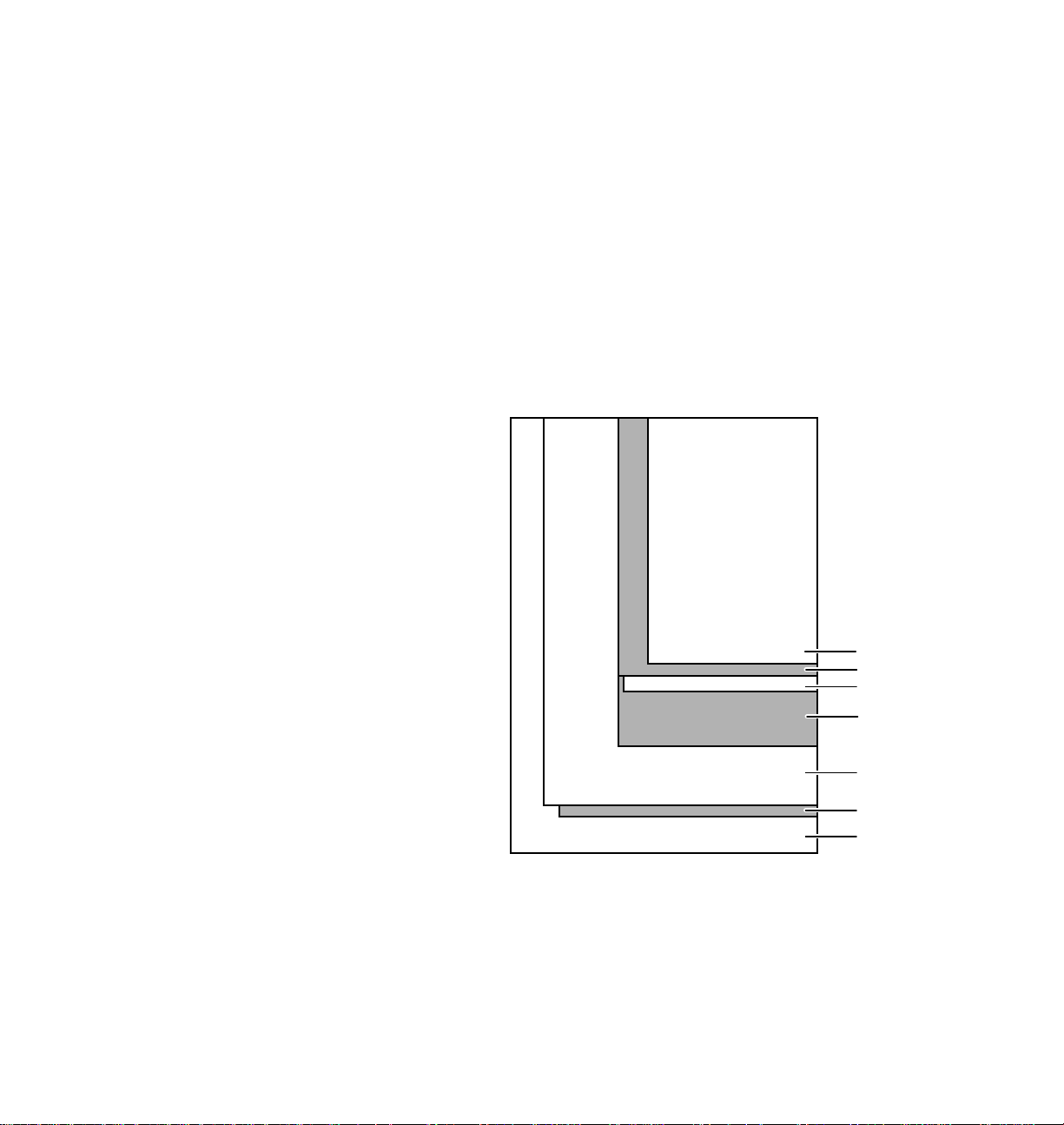
3
Printing Basics
Relative media sizes.
The following illustration shows the relative sizes of
the media that the printerÕs media tray recognizes.
1.
Executive
2.
Letter
3.
A4
4.
Legal
5.
A3
6.
Tabloid
7.
Tektronix Tabloid Maximum
3-30
1
2
3
4
5
6
7
9662-73
Phaser 380 Color Printer
