Page 1
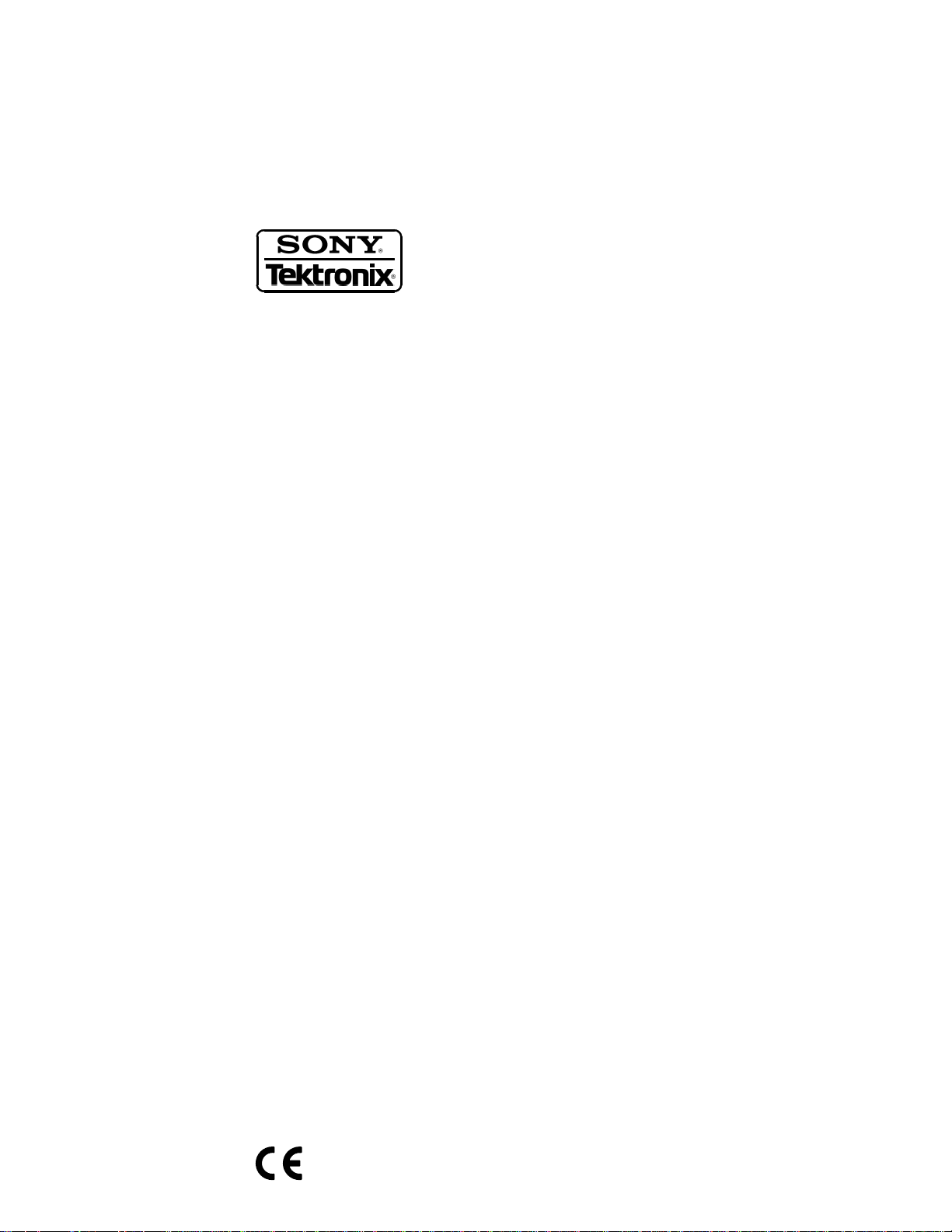
Service Manual
3026
3 GHz Real Time Spectrum Analyzer
071-0420-00
Warning
The servicing instructions are for use by qualified
personnel only. To avoid personal injury, do not
perform any servicing unless you are qualified to
do so. Refer to the Safety Summary prior to
performing service.
Page 2
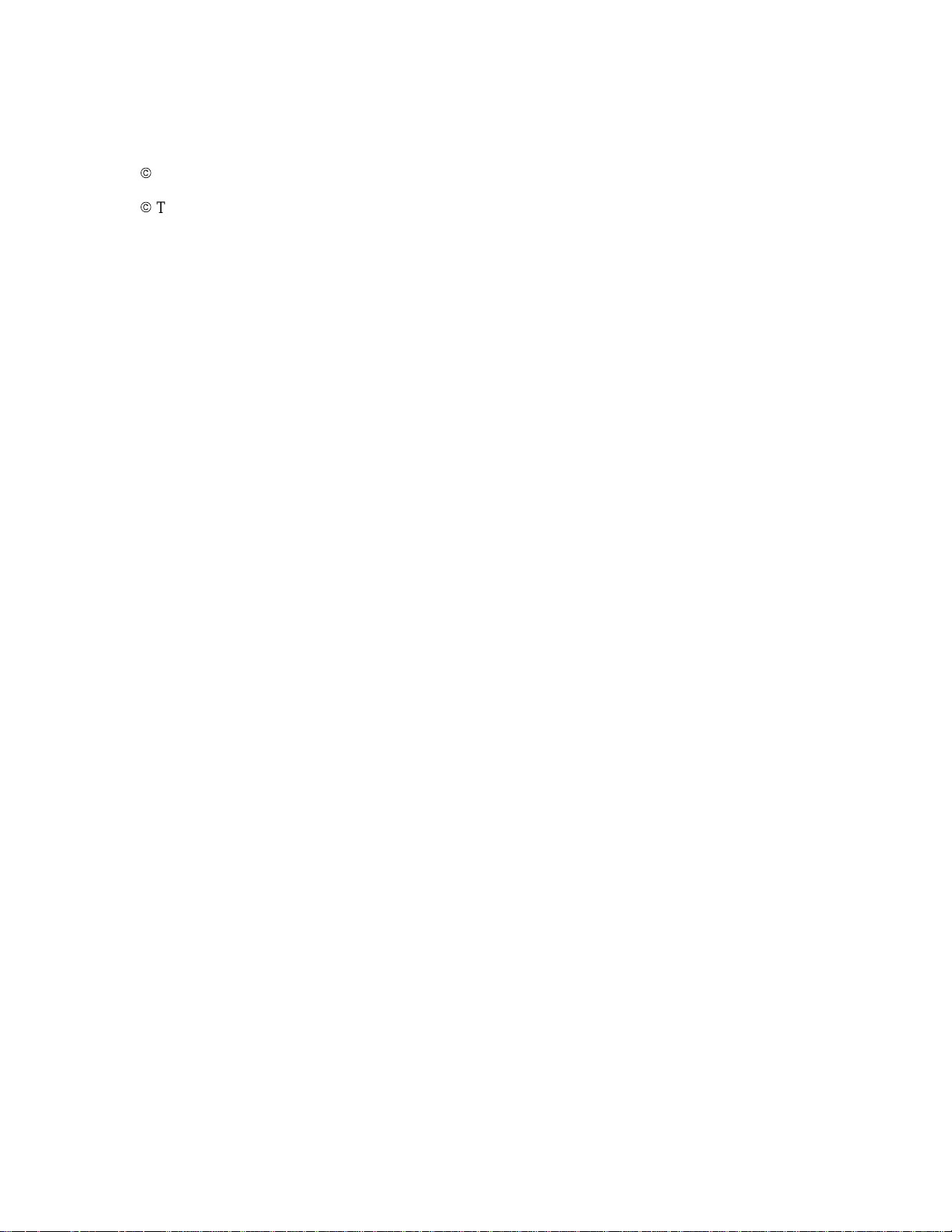
Copyright E Sony/T ektronix Corporation. All rights reserved.
Copyright E Tektronix, Inc. All rights reserved.
T ektronix products are covered by U.S. and foreign patents, issued and pending. Information in this publication supercedes
that in all previously published material. Specifications and price change privileges reserved.
Printed in Japan.
Sony/T ektronix Corporation, P.O.Box 5209, Tokyo Int’l, T okyo 100–31 Japan
T ektronix, Inc., P.O. Box 1000, Wilsonville, OR 97070–1000
TEKTRONIX and TEK are registered trademarks of T ektronix, Inc.
Page 3
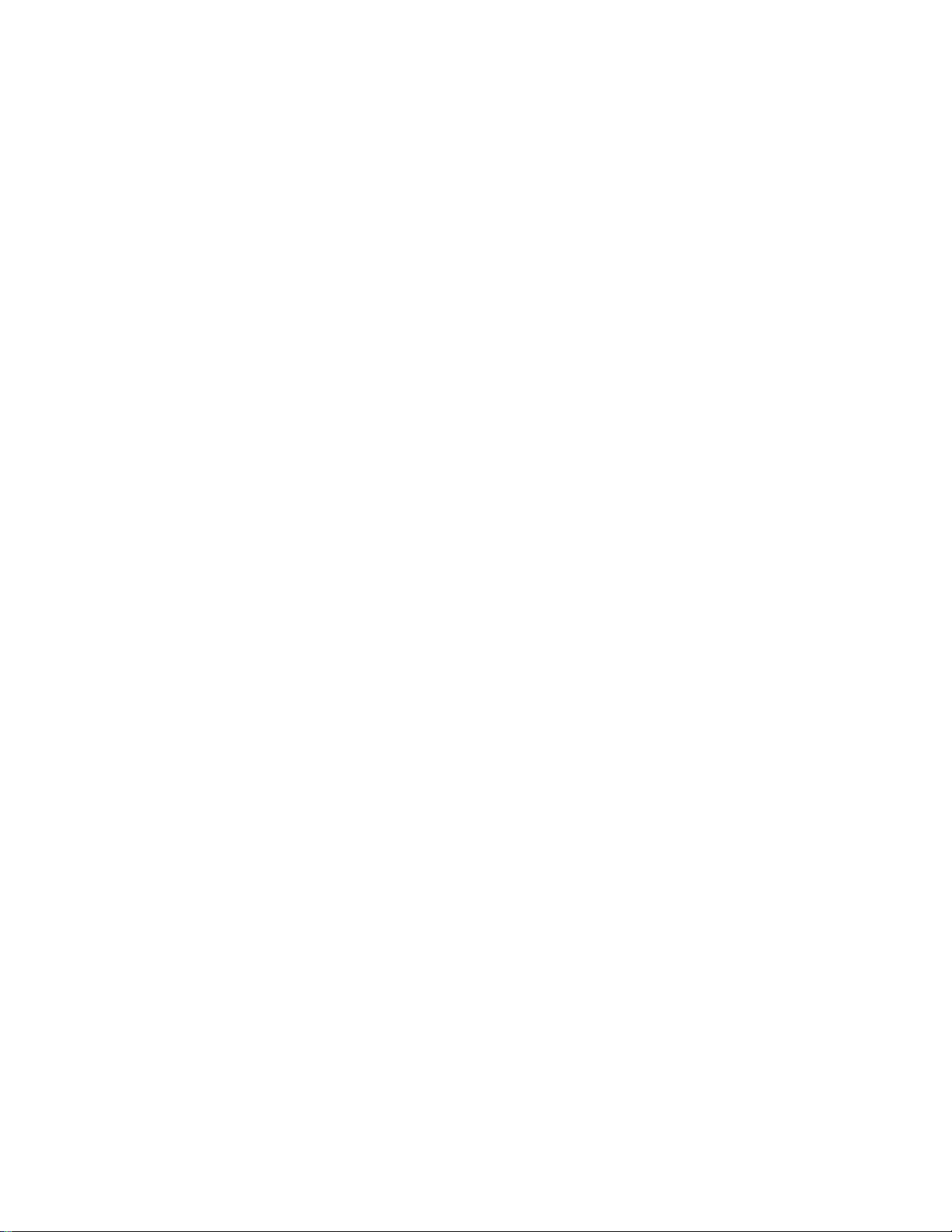
WARRANTY
T ektronix warrants that the products that it manufactures and sells will be free from defects in materials and workmanship
for a period of one (1) year from the date of shipment. If a product proves defective during this warranty period, T ektronix,
at its option, either will repair the defective product without charge for parts and labor, or will provide a replacement in
exchange for the defective product.
In order to obtain service under this warranty, Customer must notify Tektronix of the defect before the expiration of the
warranty period and make suitable arrangements for the performance of service. Customer shall be responsible for
packaging and shipping the defective product to the service center designated by T ektronix, with shipping charges prepaid.
Tektronix shall pay for the return of the product to Customer if the shipment is to a location within the country in which the
T ektronix service center is located. Customer shall be responsible for paying all shipping charges, duties, taxes, and any
other charges for products returned to any other locations.
This warranty shall not apply to any defect, failure or damage caused by improper use or improper or inadequate
maintenance and care. T ektronix shall not be obligated to furnish service under this warranty a) to repair damage resulting
from attempts by personnel other than T ektronix representatives to install, repair or service the product; b) to repair
damage resulting from improper use or connection to incompatible equipment; c) to repair any damage or malfunction
caused by the use of non-T ektronix supplies; or d) to service a product that has been modified or integrated with other
products when the effect of such modification or integration increases the time or difficulty of servicing the product.
THIS WARRANTY IS GIVEN BY TEKTRONIX IN LIEU OF ANY OTHER WARRANTIES, EXPRESS OR
IMPLIED. TEKTRONIX AND ITS VENDORS DISCLAIM ANY IMPLIED WARRANTIES OF
MERCHANTABILITY OR FITNESS FOR A PARTICULAR PURPOSE. TEKTRONIX’ RESPONSIBILITY TO
REP AIR OR REPLACE DEFECTIVE PRODUCTS IS THE SOLE AND EXCLUSIVE REMEDY PROVIDED TO
THE CUSTOMER FOR BREACH OF THIS WARRANTY. TEKTRONIX AND ITS VENDORS WILL NOT BE
LIABLE FOR ANY INDIRECT , SPECIAL, INCIDENTAL, OR CONSEQUENTIAL DAMAGES IRRESPECTIVE
OF WHETHER TEKTRONIX OR THE VENDOR HAS ADVANCE NOTICE OF THE POSSIBILITY OF SUCH
DAMAGES.
Page 4
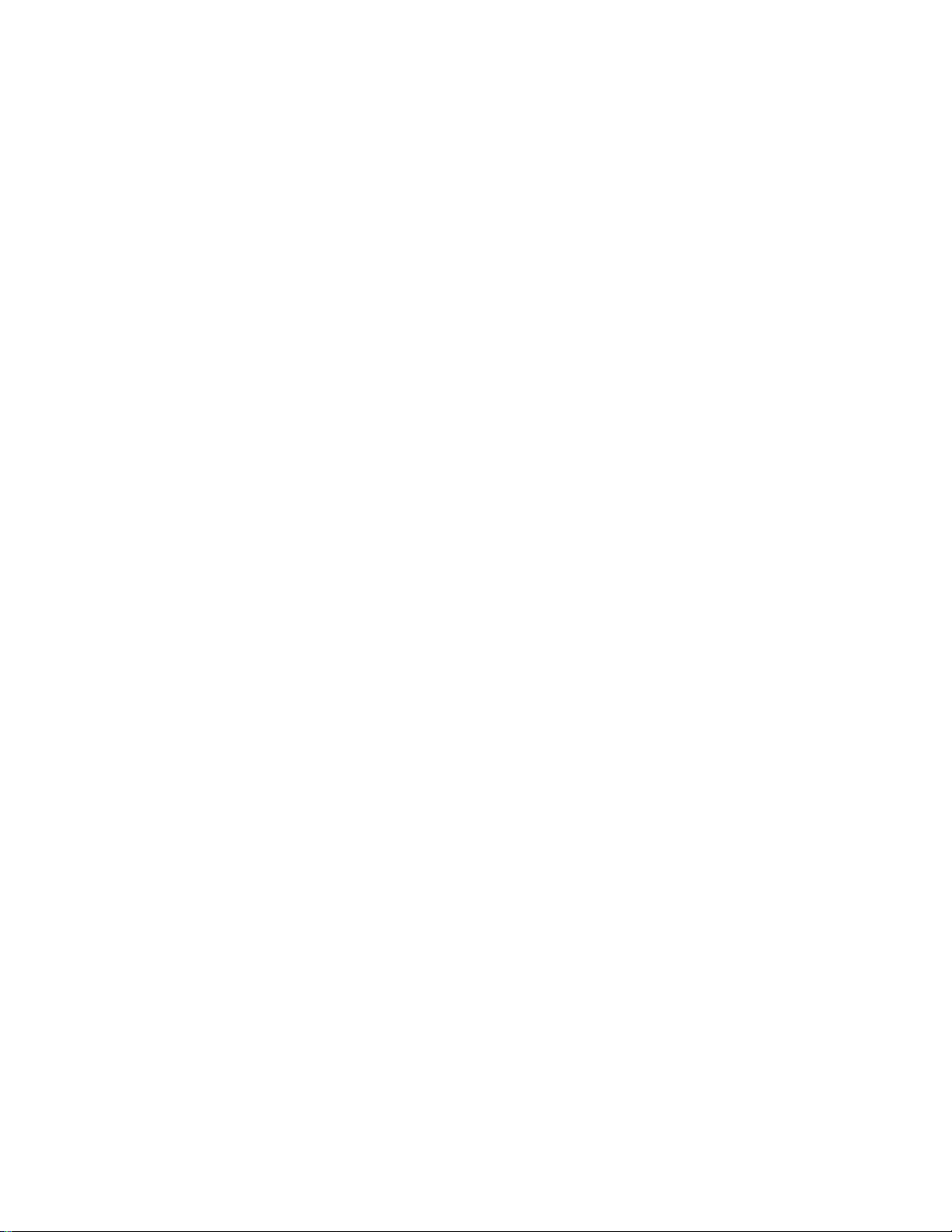
Page 5
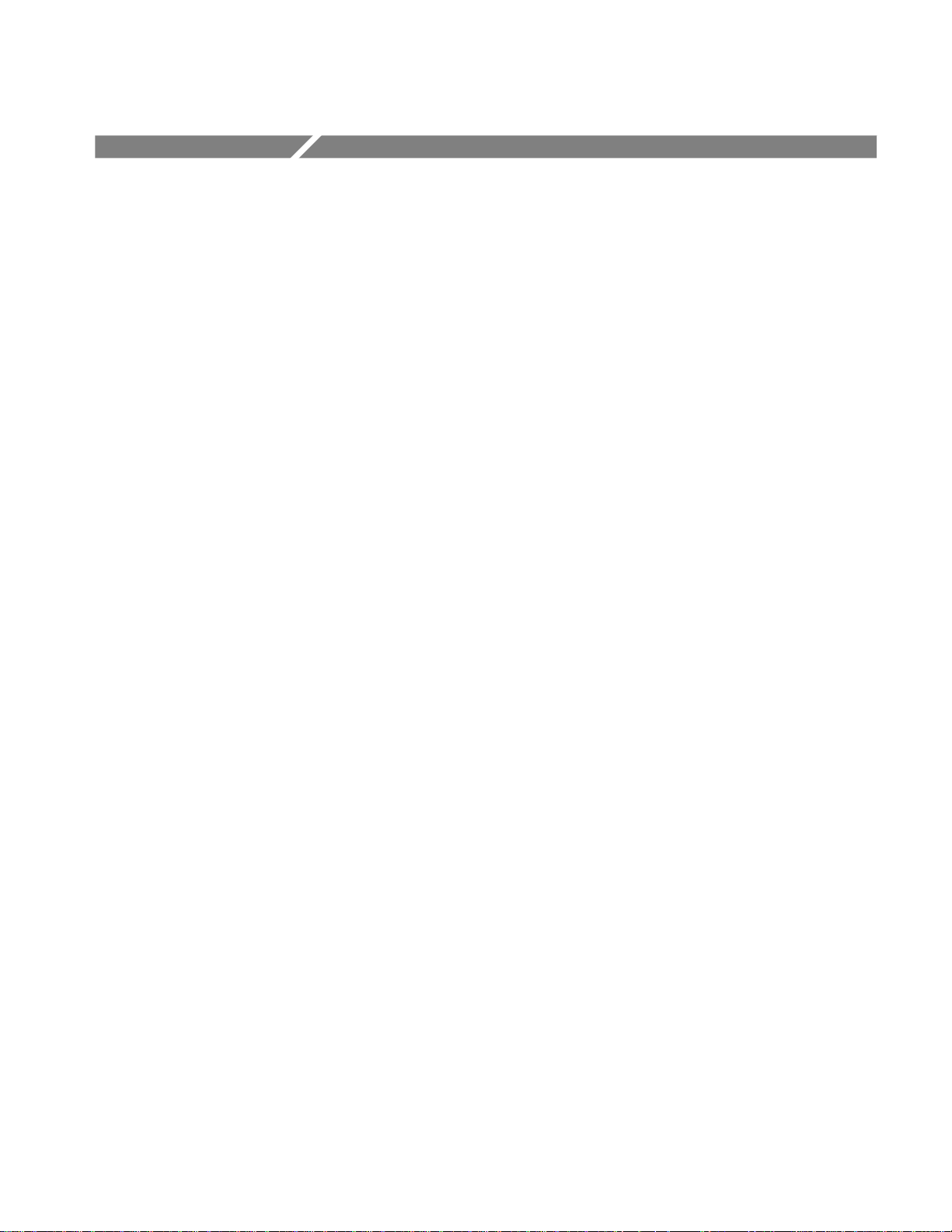
Table of Contents
Specifications
Operating Information
General Safety Summary xi. . . . . . . . . . . . . . . . . . . . . . . . . . . . . . . . . . . .
Service Safety Summary xiii. . . . . . . . . . . . . . . . . . . . . . . . . . . . . . . . . . . . .
Preface xv. . . . . . . . . . . . . . . . . . . . . . . . . . . . . . . . . . . . . . . . . . . . . . . . . . .
Introduction xix. . . . . . . . . . . . . . . . . . . . . . . . . . . . . . . . . . . . . . . . . . . . . . .
Product Overview 1–1. . . . . . . . . . . . . . . . . . . . . . . . . . . . . . . . . . . . . . . . . .
Specifications 1–3. . . . . . . . . . . . . . . . . . . . . . . . . . . . . . . . . . . . . . . . . . . . . .
W arranted Characteristics 1–3. . . . . . . . . . . . . . . . . . . . . . . . . . . . . . . . . . . . . . . . . .
T ypical Characteristics 1–7. . . . . . . . . . . . . . . . . . . . . . . . . . . . . . . . . . . . . . . . . . . . .
Nominal Traits 1–9. . . . . . . . . . . . . . . . . . . . . . . . . . . . . . . . . . . . . . . . . . . . . . . . . . .
Certification and Compliances 1–13. . . . . . . . . . . . . . . . . . . . . . . . . . . . . . . . . . . . . . .
Installation 2–1. . . . . . . . . . . . . . . . . . . . . . . . . . . . . . . . . . . . . . . . . . . . . . . .
Supplying Operating Power 2–1. . . . . . . . . . . . . . . . . . . . . . . . . . . . . . . . . . . . . . . . .
Operating Environment 2–3. . . . . . . . . . . . . . . . . . . . . . . . . . . . . . . . . . . . . . . . . . . .
Applying and Interrupting Power 2–4. . . . . . . . . . . . . . . . . . . . . . . . . . . . . . . . . . . .
Repackaging Instructions 2–5. . . . . . . . . . . . . . . . . . . . . . . . . . . . . . . . . . . . . . . . . . .
Installed Options 2–5. . . . . . . . . . . . . . . . . . . . . . . . . . . . . . . . . . . . . . . . . . . . . . . . .
Operating Instructions 2–7. . . . . . . . . . . . . . . . . . . . . . . . . . . . . . . . . . . . . .
Preparations 2–7. . . . . . . . . . . . . . . . . . . . . . . . . . . . . . . . . . . . . . . . . . . . . . . . . . . . .
Setup 2–8. . . . . . . . . . . . . . . . . . . . . . . . . . . . . . . . . . . . . . . . . . . . . . . . . . . . . . . . . . .
Turning On the Power 2–9. . . . . . . . . . . . . . . . . . . . . . . . . . . . . . . . . . . . . . . . . . . . .
Observing Spectrum 2–10. . . . . . . . . . . . . . . . . . . . . . . . . . . . . . . . . . . . . . . . . . . . . . .
Dividing the Display Area and Changing the Display Mode 2–12. . . . . . . . . . . . . . .
Using the Block Mode to Acquire Data 2–15. . . . . . . . . . . . . . . . . . . . . . . . . . . . . . . .
Using Dual Markers 2–17. . . . . . . . . . . . . . . . . . . . . . . . . . . . . . . . . . . . . . . . . . . . . . .
Trigger and Mask Pattern 2–20. . . . . . . . . . . . . . . . . . . . . . . . . . . . . . . . . . . . . . . . . . .
Changing the Display Frame 2–24. . . . . . . . . . . . . . . . . . . . . . . . . . . . . . . . . . . . . . . .
Shutting Power Off 2–26. . . . . . . . . . . . . . . . . . . . . . . . . . . . . . . . . . . . . . . . . . . . . . .
Theory of Operation
Theory of Operation 3–1. . . . . . . . . . . . . . . . . . . . . . . . . . . . . . . . . . . . . . . .
Module Overview 3–1. . . . . . . . . . . . . . . . . . . . . . . . . . . . . . . . . . . . . . . . . . . . . . . . .
3026 3 GHz Real Time Spectrum Analyzer Service Manual
i
Page 6
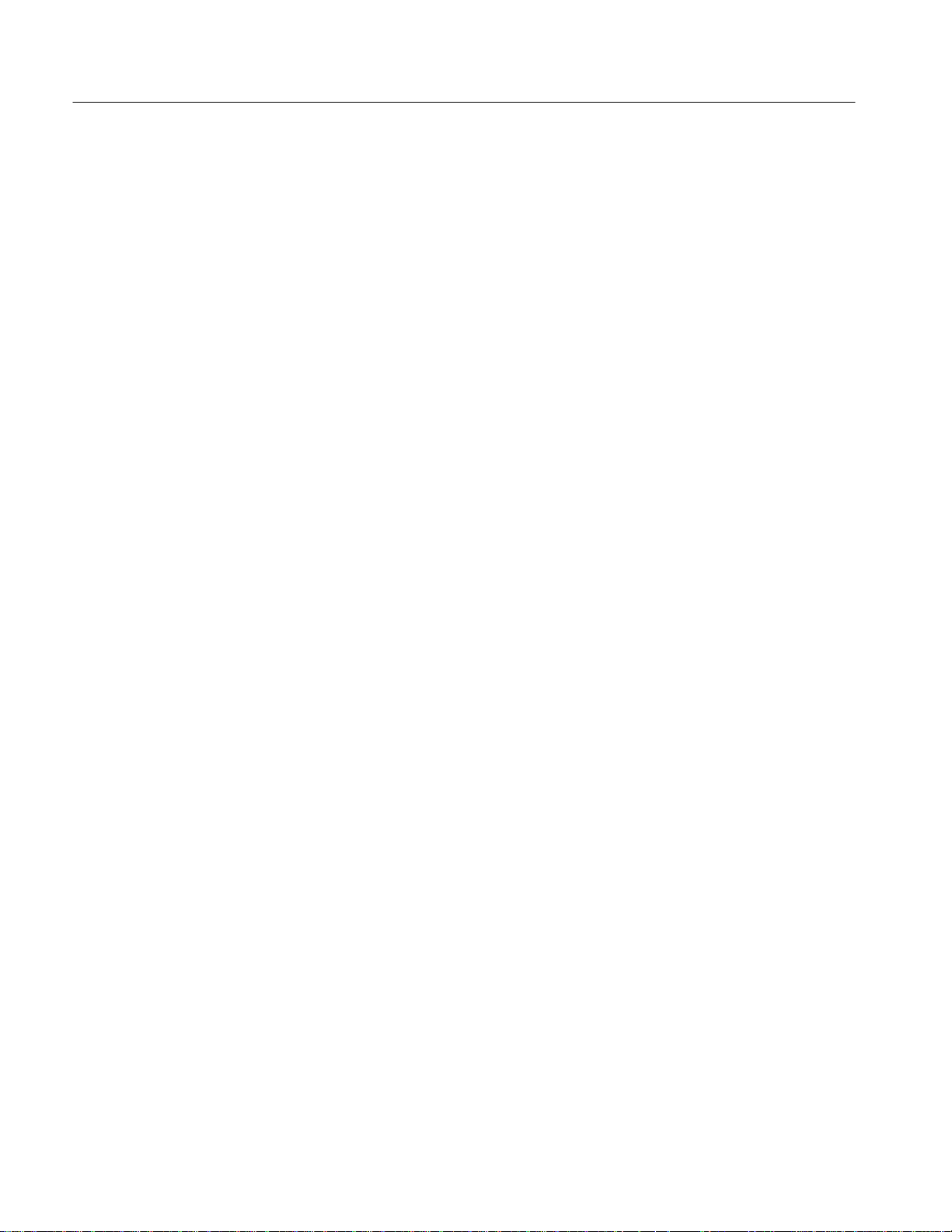
Table of Contents
Performance Verification
Performance Verification 4–1. . . . . . . . . . . . . . . . . . . . . . . . . . . . . . . . . . . .
Conventions 4–2. . . . . . . . . . . . . . . . . . . . . . . . . . . . . . . . . . . . . . . . . . . . . . . . . . . . .
Self Tests 4–3. . . . . . . . . . . . . . . . . . . . . . . . . . . . . . . . . . . . . . . . . . . . . . . . . . . . . . .
Calibration 4–5. . . . . . . . . . . . . . . . . . . . . . . . . . . . . . . . . . . . . . . . . . . . . . . . . . . . . .
Performance T ests 4–7. . . . . . . . . . . . . . . . . . . . . . . . . . . . . . . . . . . . . . . . . . . . . . . .
Prerequisites 4–8. . . . . . . . . . . . . . . . . . . . . . . . . . . . . . . . . . . . . . . . . . . . . . . . . . . . .
Equipment Required 4–9. . . . . . . . . . . . . . . . . . . . . . . . . . . . . . . . . . . . . . . . . . . . . . .
10 MHz Reference Output T est 4–10. . . . . . . . . . . . . . . . . . . . . . . . . . . . . . . . . . . . . .
10 MHz Reference Input T est 4–11. . . . . . . . . . . . . . . . . . . . . . . . . . . . . . . . . . . . . . .
Center Frequency Accuracy T est 4–14. . . . . . . . . . . . . . . . . . . . . . . . . . . . . . . . . . . . .
Flatness and Aliasing T est 4–16. . . . . . . . . . . . . . . . . . . . . . . . . . . . . . . . . . . . . . . . . .
Attenuator T est 4–18. . . . . . . . . . . . . . . . . . . . . . . . . . . . . . . . . . . . . . . . . . . . . . . . . . .
Span and Center Frequency T est 4–20. . . . . . . . . . . . . . . . . . . . . . . . . . . . . . . . . . . . .
Frame Update Interval T est 4–23. . . . . . . . . . . . . . . . . . . . . . . . . . . . . . . . . . . . . . . . .
Internal Trigger Test 4–26. . . . . . . . . . . . . . . . . . . . . . . . . . . . . . . . . . . . . . . . . . . . . . .
External Trigger Test 4–30. . . . . . . . . . . . . . . . . . . . . . . . . . . . . . . . . . . . . . . . . . . . . .
C/N T est 4–32. . . . . . . . . . . . . . . . . . . . . . . . . . . . . . . . . . . . . . . . . . . . . . . . . . . . . . . .
RF Reference Level T est 4–34. . . . . . . . . . . . . . . . . . . . . . . . . . . . . . . . . . . . . . . . . . .
RF Flatness T est 4–38. . . . . . . . . . . . . . . . . . . . . . . . . . . . . . . . . . . . . . . . . . . . . . . . . .
T est Record 4–41. . . . . . . . . . . . . . . . . . . . . . . . . . . . . . . . . . . . . . . . . . . . . . . . . . . . . .
Adjustment Procedures
Maintenance
Adjustment Procedures 5–1. . . . . . . . . . . . . . . . . . . . . . . . . . . . . . . . . . . . . .
Requirements for Adjustments 5–2. . . . . . . . . . . . . . . . . . . . . . . . . . . . . . . . . . . . . . .
Equipment Required 5–3. . . . . . . . . . . . . . . . . . . . . . . . . . . . . . . . . . . . . . . . . . . . . . .
Adjustments 5–4. . . . . . . . . . . . . . . . . . . . . . . . . . . . . . . . . . . . . . . . . . . . . . . . . . . . .
Maintenance 6–1. . . . . . . . . . . . . . . . . . . . . . . . . . . . . . . . . . . . . . . . . . . . . . .
Related Maintenance Procedures 6–1. . . . . . . . . . . . . . . . . . . . . . . . . . . . . . . . . . . . .
Preparation 6–2. . . . . . . . . . . . . . . . . . . . . . . . . . . . . . . . . . . . . . . . . . . . . . . . . . . . . .
Inspection and Cleaning 6–4. . . . . . . . . . . . . . . . . . . . . . . . . . . . . . . . . . . . . . . . . . . .
Removal and Installation Procedures 6–9. . . . . . . . . . . . . . . . . . . . . . . . . .
Preparation 6–9. . . . . . . . . . . . . . . . . . . . . . . . . . . . . . . . . . . . . . . . . . . . . . . . . . . . . .
Access Procedure 6–13. . . . . . . . . . . . . . . . . . . . . . . . . . . . . . . . . . . . . . . . . . . . . . . . .
Procedures for External Modules 6 –19. . . . . . . . . . . . . . . . . . . . . . . . . . . . . . . . . . . . .
Procedures for Internal Modules 6–30. . . . . . . . . . . . . . . . . . . . . . . . . . . . . . . . . . . . .
Procedures for Board Modules 6–38. . . . . . . . . . . . . . . . . . . . . . . . . . . . . . . . . . . . . . .
Procedures for Power Supply Modules 6–48. . . . . . . . . . . . . . . . . . . . . . . . . . . . . . . .
Procedures for Rear Panel Modules 6–55. . . . . . . . . . . . . . . . . . . . . . . . . . . . . . . . . . .
Troubleshooting 6–59. . . . . . . . . . . . . . . . . . . . . . . . . . . . . . . . . . . . . . . . . . . .
Troubleshooting Procedure 6–59. . . . . . . . . . . . . . . . . . . . . . . . . . . . . . . . . . . . . . . . .
Diagnostics 6–60. . . . . . . . . . . . . . . . . . . . . . . . . . . . . . . . . . . . . . . . . . . . . . . . . . . . . .
Symptoms and Faulty Modules 6–78. . . . . . . . . . . . . . . . . . . . . . . . . . . . . . . . . . . . . .
Accessing the BIOS 6–81. . . . . . . . . . . . . . . . . . . . . . . . . . . . . . . . . . . . . . . . .
Preparation 6–82. . . . . . . . . . . . . . . . . . . . . . . . . . . . . . . . . . . . . . . . . . . . . . . . . . . . . .
Setting the BIOS Parameters 6–83. . . . . . . . . . . . . . . . . . . . . . . . . . . . . . . . . . . . . . . .
Backing Up the System Files 6–89. . . . . . . . . . . . . . . . . . . . . . . . . . . . . . . . . . . . . . . .
ii
3026 3 GHz Real Time Spectrum Analyzer Service Manual
Page 7
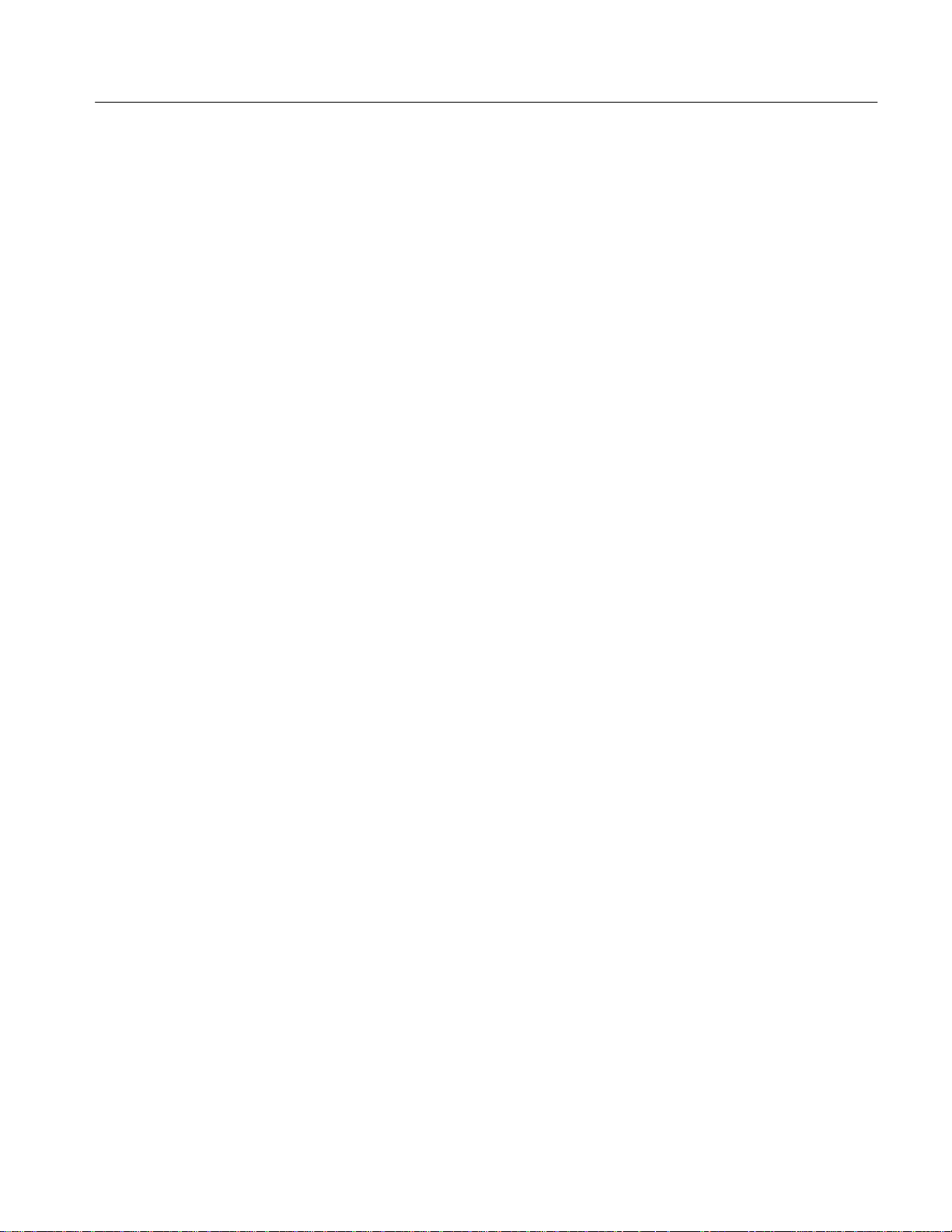
Options
Electrical Parts List
Diagrams
Mechanical Parts List
Table of Contents
Options and Accessories 7–1. . . . . . . . . . . . . . . . . . . . . . . . . . . . . . . . . . . . .
Options 7–1. . . . . . . . . . . . . . . . . . . . . . . . . . . . . . . . . . . . . . . . . . . . . . . . . . . . . . . . .
Standard Accessories 7–2. . . . . . . . . . . . . . . . . . . . . . . . . . . . . . . . . . . . . . . . . . . . . .
Optional Accessories 7–2. . . . . . . . . . . . . . . . . . . . . . . . . . . . . . . . . . . . . . . . . . . . . .
Electrical Parts List 8–1. . . . . . . . . . . . . . . . . . . . . . . . . . . . . . . . . . . . . . . . .
Diagrams 9–1. . . . . . . . . . . . . . . . . . . . . . . . . . . . . . . . . . . . . . . . . . . . . . . . .
Mechanical Parts List 10–1. . . . . . . . . . . . . . . . . . . . . . . . . . . . . . . . . . . . . . .
Parts Ordering Information 10–1. . . . . . . . . . . . . . . . . . . . . . . . . . . . . . . . . . . . . . . . .
Using the Replaceable Parts List 10–2. . . . . . . . . . . . . . . . . . . . . . . . . . . . . . . . . . . . .
3026 3 GHz Real Time Spectrum Analyzer Service Manual
iii
Page 8

Table of Contents
List of Figures
Figure 2–1: Power switch 2–4. . . . . . . . . . . . . . . . . . . . . . . . . . . . . . . . . . . .
Figure 2–2: RF INPUT connector 2–8. . . . . . . . . . . . . . . . . . . . . . . . . . . . .
Figure 2–3: System information 2–9. . . . . . . . . . . . . . . . . . . . . . . . . . . . . . .
Figure 2–4: Initial screen 2–9. . . . . . . . . . . . . . . . . . . . . . . . . . . . . . . . . . . .
Figure 2–5: START/STOP button 2–10. . . . . . . . . . . . . . . . . . . . . . . . . . . . .
Figure 2–6: Typical spectrum display (16 MHz center frequency
and 10 MHz span) 2–11. . . . . . . . . . . . . . . . . . . . . . . . . . . . . . . . . . . . . . .
Figure 2–7: Buttons in DISPLAY area 2–12. . . . . . . . . . . . . . . . . . . . . . . . .
Figure 2–8: Spectrogram display (upper) and spectrum display
(lower) 2–12. . . . . . . . . . . . . . . . . . . . . . . . . . . . . . . . . . . . . . . . . . . . . . . .
Figure 2–9: SELECT button 2–13. . . . . . . . . . . . . . . . . . . . . . . . . . . . . . . . .
Figure 2–10: Waterfall display and spectrum display 2–14. . . . . . . . . . . . .
Figure 2–11: ROLL BLOCK button 2–15. . . . . . . . . . . . . . . . . . . . . . . . . . .
Figure 2–12: Data acquisition in the Block mode 2–16. . . . . . . . . . . . . . . . .
Figure 2–13: Displaying dual markers 2–17. . . . . . . . . . . . . . . . . . . . . . . . .
Figure 2–14: MARKER TOGGLE button 2–18. . . . . . . . . . . . . . . . . . . . . .
Figure 2–15: Measurement of frequency difference with dual
markers 2–19. . . . . . . . . . . . . . . . . . . . . . . . . . . . . . . . . . . . . . . . . . . . . . .
Figure 2–16: Creation of trigger region 2–21. . . . . . . . . . . . . . . . . . . . . . . .
Figure 2–17: Created trigger mask (blue region) 2–22. . . . . . . . . . . . . . . . .
Figure 2–18: Waveform display before triggering 2–23. . . . . . . . . . . . . . . .
Figure 2–19: Frame in which trigger occurred 2–25. . . . . . . . . . . . . . . . . .
Figure 4–1: Display of the self test results 4–3. . . . . . . . . . . . . . . . . . . . . . .
Figure 4–2: CAL NEED indication in status indication area 4–5. . . . . . .
Figure 4–3: Initial test hookup 4–10. . . . . . . . . . . . . . . . . . . . . . . . . . . . . . . .
Figure 4–4: Initial test hookup 4–11. . . . . . . . . . . . . . . . . . . . . . . . . . . . . . . .
Figure 4–5: Modified test hookup 4–12. . . . . . . . . . . . . . . . . . . . . . . . . . . . .
Figure 4–6: Initial test hookup 4–14. . . . . . . . . . . . . . . . . . . . . . . . . . . . . . . .
Figure 4–7: Initial test hookup 4–16. . . . . . . . . . . . . . . . . . . . . . . . . . . . . . . .
Figure 4–8: Initial test hookup 4–18. . . . . . . . . . . . . . . . . . . . . . . . . . . . . . . .
Figure 4–9: Initial test hookup 4–20. . . . . . . . . . . . . . . . . . . . . . . . . . . . . . . .
Figure 4–10: Initial test hookup 4–23. . . . . . . . . . . . . . . . . . . . . . . . . . . . . . .
Figure 4–11: Initial test hookup 4–26. . . . . . . . . . . . . . . . . . . . . . . . . . . . . . .
Figure 4–12: Creating a trigger mask 4–27. . . . . . . . . . . . . . . . . . . . . . . . . .
Figure 4–13: Initial test hookup 4–30. . . . . . . . . . . . . . . . . . . . . . . . . . . . . . .
iv
3026 3 GHz Real Time Spectrum Analyzer Service Manual
Page 9
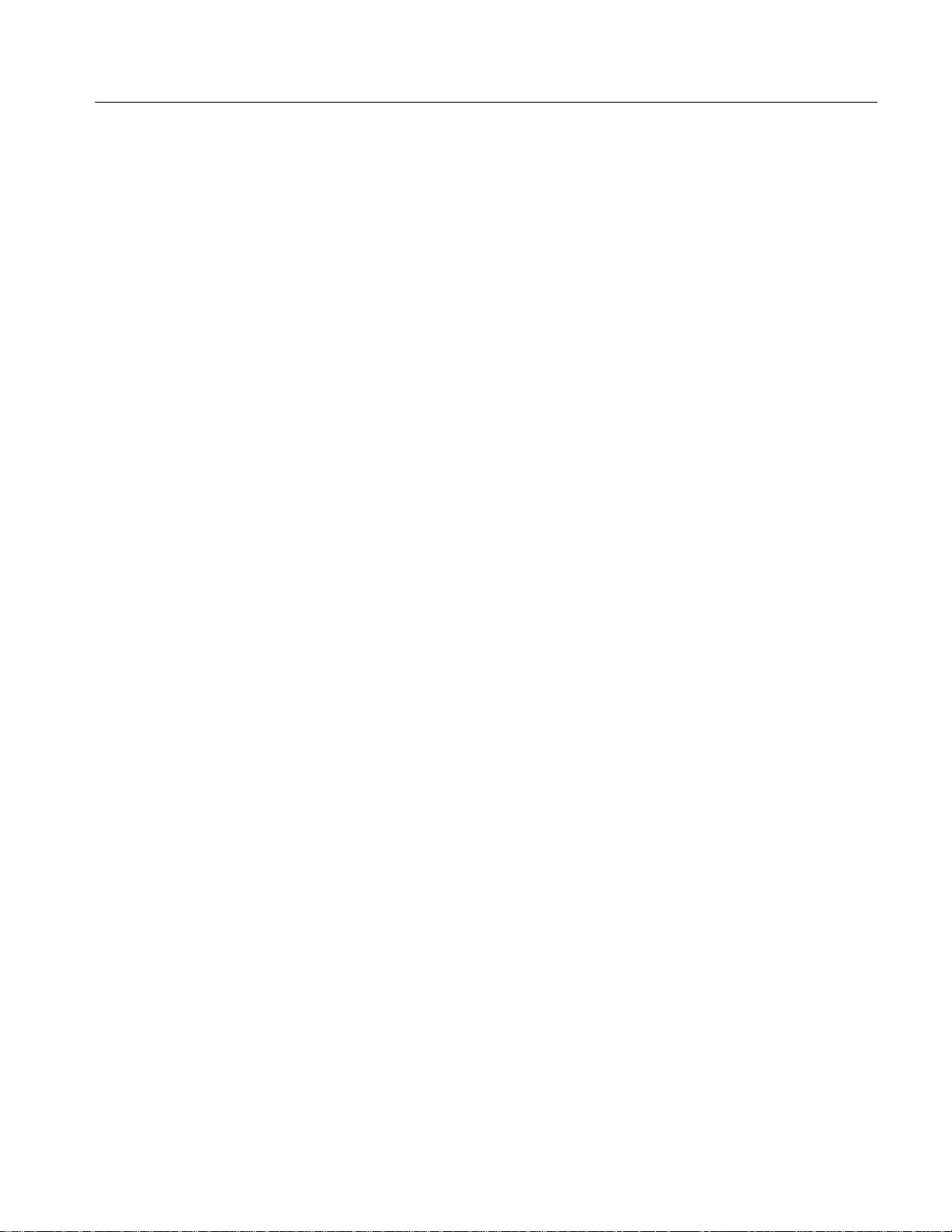
Table of Contents
Figure 4–14: Initial test hookup 4–32. . . . . . . . . . . . . . . . . . . . . . . . . . . . . . .
Figure 4–15: Initial hookup for setting up the power meter and
sensor 4–34. . . . . . . . . . . . . . . . . . . . . . . . . . . . . . . . . . . . . . . . . . . . . . . . .
Figure 4–16: Hookup for calibrating the power sensor 4–35. . . . . . . . . . . .
Figure 4–17: Hookup for setting the signal generator 4–36. . . . . . . . . . . . .
Figure 4–18: Hookup for checking the reference level accuracy 4–36. . . .
Figure 4–19: Initial test hookup 4–38. . . . . . . . . . . . . . . . . . . . . . . . . . . . . . .
Figure 4–20: Running the RF flatness check program on PC 4–39. . . . . .
Figure 5–1: Accessing the A5 Baseband board 5–5. . . . . . . . . . . . . . . . . . .
Figure 5–2: Adjustment and connector location 5–6. . . . . . . . . . . . . . . . .
Figure 5–3: Test hookup 5–7. . . . . . . . . . . . . . . . . . . . . . . . . . . . . . . . . . . . .
Figure 5–4: Initial test hookup 5–8. . . . . . . . . . . . . . . . . . . . . . . . . . . . . . . .
Figure 5–5: Loading the adjustment file from the floppy disk 5–9. . . . . .
Figure 5–6: Calibration & Set Constant menu 5–10. . . . . . . . . . . . . . . . . . .
Figure 5–7: Initial hookup for setting up the power meter and
sensor 5–12. . . . . . . . . . . . . . . . . . . . . . . . . . . . . . . . . . . . . . . . . . . . . . . . .
Figure 5–8: Hookup for calibrating the power sensor 5–12. . . . . . . . . . . . .
Figure 5–9: Test hookup 5–13. . . . . . . . . . . . . . . . . . . . . . . . . . . . . . . . . . . . .
Figure 5–10: Initial hookup for setting up the power meter and
sensor 5–15. . . . . . . . . . . . . . . . . . . . . . . . . . . . . . . . . . . . . . . . . . . . . . . . .
Figure 5–11: Hookup for calibrating the power sensor 5–15. . . . . . . . . . . .
Figure 5–12: Test hookup 5–16. . . . . . . . . . . . . . . . . . . . . . . . . . . . . . . . . . . .
Figure 5–13: Running the SG flatness measurement program on
PC 5–17. . . . . . . . . . . . . . . . . . . . . . . . . . . . . . . . . . . . . . . . . . . . . . . . . . . .
Figure 5–14: Label location 5–19. . . . . . . . . . . . . . . . . . . . . . . . . . . . . . . . . .
Figure 5–15: Serial number entry 5–20. . . . . . . . . . . . . . . . . . . . . . . . . . . . .
Figure 5–16: Test hookup 5–21. . . . . . . . . . . . . . . . . . . . . . . . . . . . . . . . . . . .
Figure 6–1: 3026 orientation 6–12. . . . . . . . . . . . . . . . . . . . . . . . . . . . . . . . . .
Figure 6–2: Guide to removal procedures 6–13. . . . . . . . . . . . . . . . . . . . . . .
Figure 6–3: External modules 6–14. . . . . . . . . . . . . . . . . . . . . . . . . . . . . . . .
Figure 6–4: Internal modules 6–15. . . . . . . . . . . . . . . . . . . . . . . . . . . . . . . . .
Figure 6–5: Board modules 6–16. . . . . . . . . . . . . . . . . . . . . . . . . . . . . . . . . . .
Figure 6–6: Power supply modules 6–17. . . . . . . . . . . . . . . . . . . . . . . . . . . .
Figure 6–7: Rear panel modules 6–18. . . . . . . . . . . . . . . . . . . . . . . . . . . . . .
Figure 6–8: Front-panel knob removal 6–20. . . . . . . . . . . . . . . . . . . . . . . . .
Figure 6–9: Line cord removal 6–21. . . . . . . . . . . . . . . . . . . . . . . . . . . . . . . .
Figure 6–10: Rear cover and cabinet removal 6–23. . . . . . . . . . . . . . . . . . .
Figure 6–11: Trim ring and menu buttons removal 6–25. . . . . . . . . . . . . . .
3026 3 GHz Real Time Spectrum Analyzer Service Manual
v
Page 10
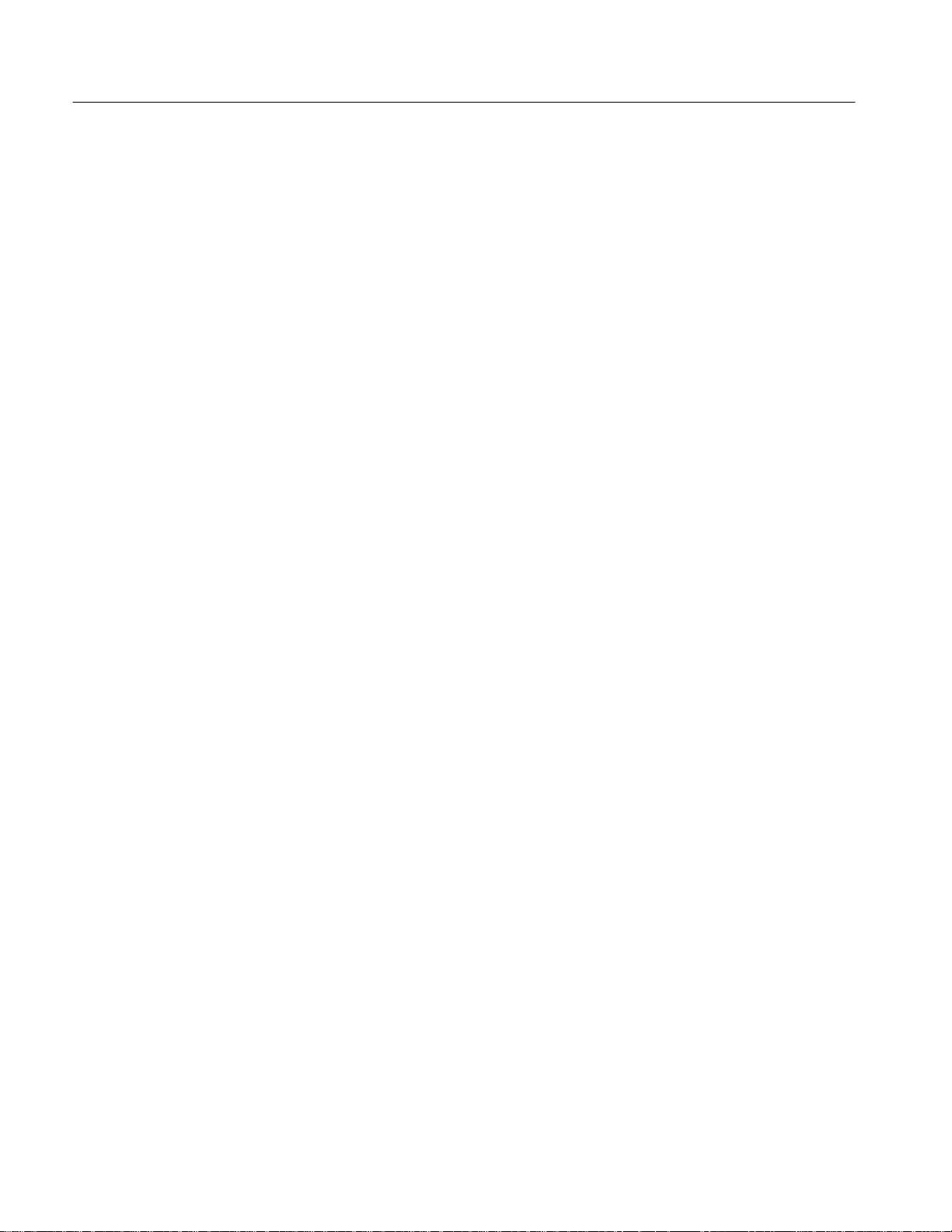
Table of Contents
Figure 6–12: Front-panel assembly removal 6–26. . . . . . . . . . . . . . . . . . . .
Figure 6–13: Disassembly of front-panel assembly 6–27. . . . . . . . . . . . . . .
Figure 6–14: Front-panel connectors removal 6–29. . . . . . . . . . . . . . . . . . .
Figure 6–15: Opening the top chassis 6–31. . . . . . . . . . . . . . . . . . . . . . . . . .
Figure 6–16: Fan and fan frame removal 6–32. . . . . . . . . . . . . . . . . . . . . . .
Figure 6–17: Floppy disk drive removal 6–33. . . . . . . . . . . . . . . . . . . . . . . .
Figure 6–18: Opening the down-converter chassis 6–34. . . . . . . . . . . . . . .
Figure 6–19: Hard disk drive and solid state disk removal 6–35. . . . . . . . .
Figure 6–20: Display module removal 6–37. . . . . . . . . . . . . . . . . . . . . . . . . .
Figure 6–21: Board retainer and shield cover removal 6–39. . . . . . . . . . . .
Figure 6–22: Daughter boards removal 6–42. . . . . . . . . . . . . . . . . . . . . . . .
Figure 6–23: A1 Mother board removal – Top side 6–44. . . . . . . . . . . . . . .
Figure 6–24: A1 Mother board removal – Bottom side 6–45. . . . . . . . . . . .
Figure 6–25: Down-converter and A5 Baseband board removal 6–47. . . .
Figure 6–26: A13 Filter board removal 6–49. . . . . . . . . . . . . . . . . . . . . . . . .
Figure 6–27: A11 and A12 DC Power boards removal 6–51. . . . . . . . . . . .
Figure 6–28: A10 Sub Power board and Power Supply removal 6–53. . . .
Figure 6–29: Power supply removal 6–54. . . . . . . . . . . . . . . . . . . . . . . . . . .
Figure 6–30: Rear panel modules removal 6–57. . . . . . . . . . . . . . . . . . . . . .
Figure 6–31: Rear BNC cable assembly removal 6–58. . . . . . . . . . . . . . . . .
Figure 6–32: Troubleshooting procedure 1 — Power supply
modules 6–61. . . . . . . . . . . . . . . . . . . . . . . . . . . . . . . . . . . . . . . . . . . . . . .
Figure 6–33: Troubleshooting procedure 2 — Signal processing
modules 6–64. . . . . . . . . . . . . . . . . . . . . . . . . . . . . . . . . . . . . . . . . . . . . . .
Figure 6–34: Troubleshooting procedure 3 — Clock modules 6–66. . . . . .
Figure 6–35: Troubleshooting procedure 4 — LCD display modules 6–68
Figure 6–36: Troubleshooting procedure 5 — CPU modules 6–69. . . . . . .
Figure 6–37: Troubleshooting procedure 6 — Front panel modules 6–70.
Figure 6–38: Location of the A11 and A12 DC Power boards 6–71. . . . . .
Figure 6–39: Location of the A5 Baseband and A13 Filter board 6–72. . .
Figure 6–40: Location of the A6 FFT board 6–73. . . . . . . . . . . . . . . . . . . . .
Figure 6–41: Location of the A7 DDC board 6–74. . . . . . . . . . . . . . . . . . . .
Figure 6–42: Location of the A8 Memory board 6–75. . . . . . . . . . . . . . . . .
Figure 6–43: U100 down-converter location 6–76. . . . . . . . . . . . . . . . . . . . .
Figure 6–44: LCD wire location 6–77. . . . . . . . . . . . . . . . . . . . . . . . . . . . . . .
Figure 6–45: Connecting the keyboard 6–82. . . . . . . . . . . . . . . . . . . . . . . . .
Figure 6–46: BIOS SETUP screen 6–83. . . . . . . . . . . . . . . . . . . . . . . . . . . . .
Figure 6–47: STANDARD CMOS SETUP screen 6–84. . . . . . . . . . . . . . . .
Figure 6–48: BIOS FEATURES SETUP screen 6–85. . . . . . . . . . . . . . . . . .
vi
3026 3 GHz Real Time Spectrum Analyzer Service Manual
Page 11
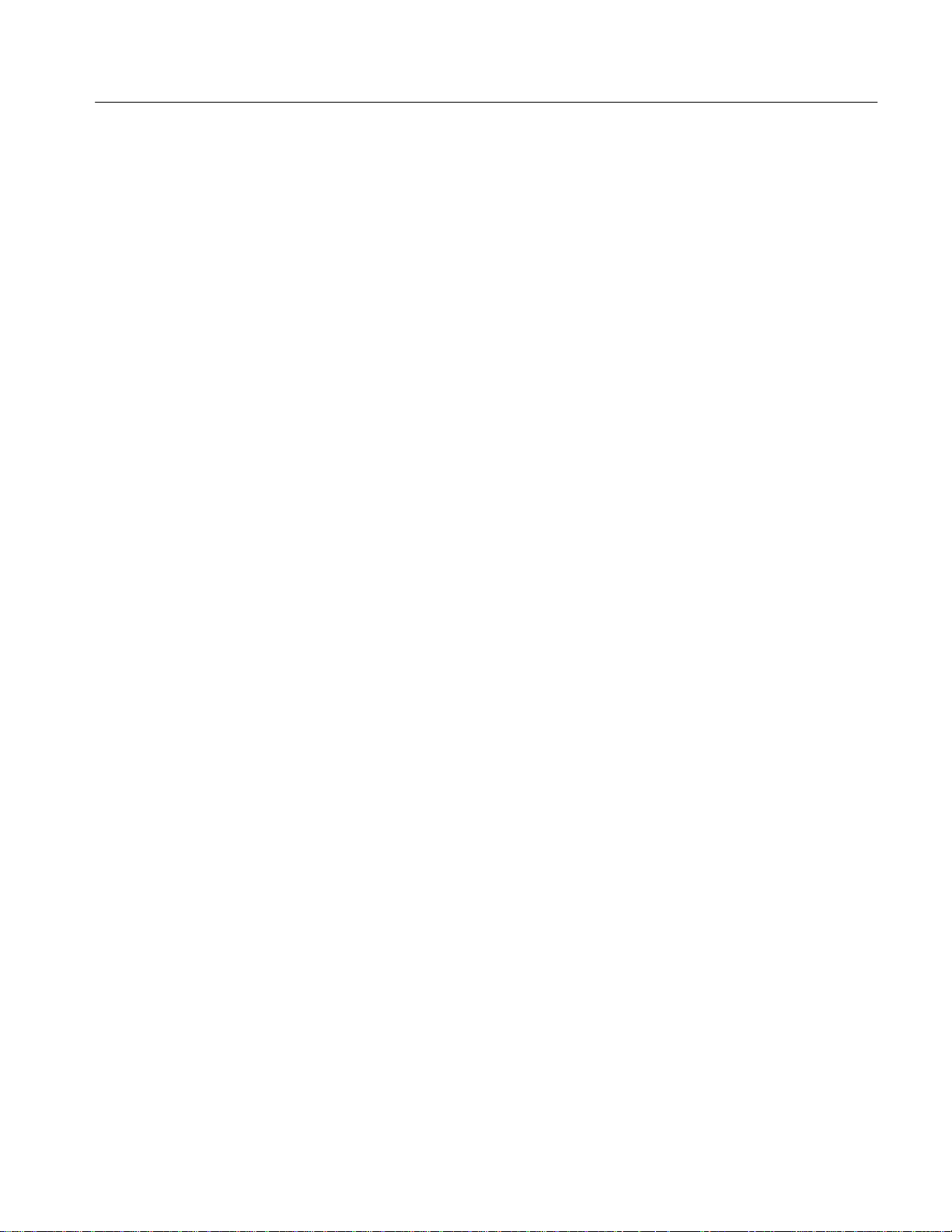
Table of Contents
Figure 9–1: Block diagram 9–1. . . . . . . . . . . . . . . . . . . . . . . . . . . . . . . . . . .
Figure 9–2: Interconnect diagram 9–3. . . . . . . . . . . . . . . . . . . . . . . . . . . . .
Figure 10–1: External modules 10–5. . . . . . . . . . . . . . . . . . . . . . . . . . . . . . .
Figure 10–2: Front panel modules 10–7. . . . . . . . . . . . . . . . . . . . . . . . . . . . .
Figure 10–3: Internal modules 10–9. . . . . . . . . . . . . . . . . . . . . . . . . . . . . . . .
Figure 10–4: Power supply modules 10–11. . . . . . . . . . . . . . . . . . . . . . . . . . .
Figure 10–5: Board modules – 110–13. . . . . . . . . . . . . . . . . . . . . . . . . . . . . . .
Figure 10–6: Board modules – 210–15. . . . . . . . . . . . . . . . . . . . . . . . . . . . . . .
Figure 10–7: Cables 10–17. . . . . . . . . . . . . . . . . . . . . . . . . . . . . . . . . . . . . . . . .
3026 3 GHz Real Time Spectrum Analyzer Service Manual
vii
Page 12
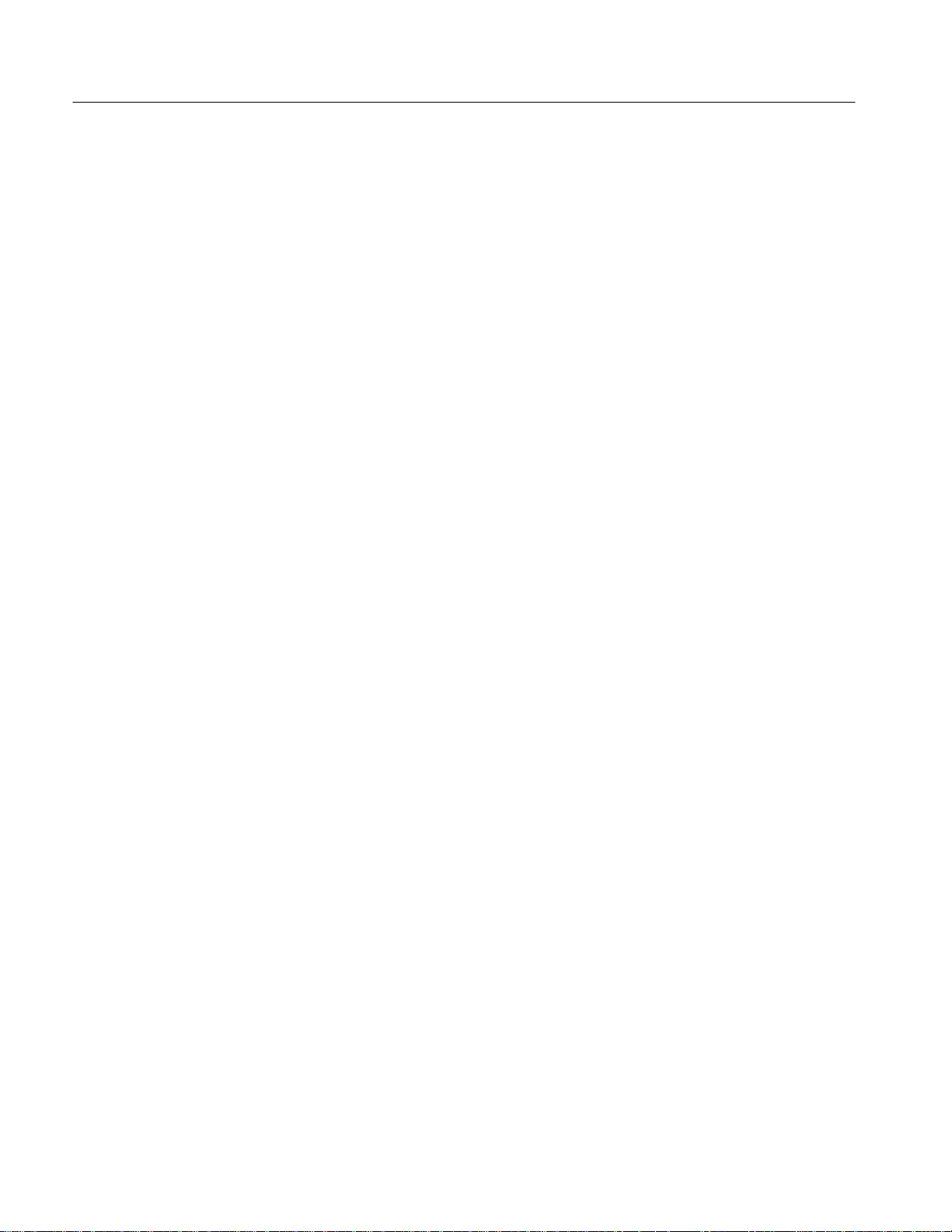
Table of Contents
List of Tables
Table 1–1: Warranted characteristics — Frequency 1–4. . . . . . . . . . . . .
Table 1–2: Warranted characteristics — Amplitude 1–4. . . . . . . . . . . . .
Table 1–3: Warranted characteristics — Realtime span 1–5. . . . . . . . . .
Table 1–4: Warranted characteristics — Trigger/Acquisition 1–5. . . . .
Table 1–5: Warranted characteristics — Installation requirements 1–6
Table 1–6: Warranted characteristics — Environmental 1–6. . . . . . . . .
Table 1–7: T ypical characteristics — Amplitude 1–7. . . . . . . . . . . . . . . .
Table 1–8: T ypical characteristics — Filter 1–7. . . . . . . . . . . . . . . . . . . .
Table 1–9: T ypical characteristics — Trigger/Acquisition 1–7. . . . . . . .
Table 1–10: T ypical characteristics — Installation requirements 1–7. .
Table 1–11: Nominal traits — Frequency 1–9. . . . . . . . . . . . . . . . . . . . . .
Table 1–12: Nominal traits — Amplitude 1–9. . . . . . . . . . . . . . . . . . . . . .
Table 1–13: Nominal traits — FFT 1–10. . . . . . . . . . . . . . . . . . . . . . . . . . .
Table 1–14: Nominal traits — Filter 1–11. . . . . . . . . . . . . . . . . . . . . . . . . .
Table 1–15: Nominal traits — Trigger/Acquisition 1–11. . . . . . . . . . . . . .
Table 1–16: Nominal traits — System control 1–12. . . . . . . . . . . . . . . . . .
Table 1–17: Nominal traits — AC line power 1–12. . . . . . . . . . . . . . . . . . .
Table 1–18: Nominal traits — Mechanical 1–12. . . . . . . . . . . . . . . . . . . . .
Table 1–19: Certifications and compliances 1–13. . . . . . . . . . . . . . . . . . . . .
viii
Table 2–1: Power-cord conductor identification 2–2. . . . . . . . . . . . . . . . .
Table 2–2: Power cord identification 2–2. . . . . . . . . . . . . . . . . . . . . . . . . .
Table 4–1: Performance tests 4–7. . . . . . . . . . . . . . . . . . . . . . . . . . . . . . . . .
Table 4–2: Test equipment 4–9. . . . . . . . . . . . . . . . . . . . . . . . . . . . . . . . . . .
Table 4–3: Level accuracy 4–19. . . . . . . . . . . . . . . . . . . . . . . . . . . . . . . . . . .
Table 4–4: The instrument settings for the span and center
frequency test 4–21. . . . . . . . . . . . . . . . . . . . . . . . . . . . . . . . . . . . . . . . . .
Table 4–5: The instrument settings for the RF reference level test 4–37. .
Table 5–1: Adjustments 5–1. . . . . . . . . . . . . . . . . . . . . . . . . . . . . . . . . . . . .
Table 5–2: Test equipment 5–3. . . . . . . . . . . . . . . . . . . . . . . . . . . . . . . . . . .
Table 6–1: Relative susceptibility to static-discharge damage 6–3. . . . . .
Table 6–2: External inspection check list 6–5. . . . . . . . . . . . . . . . . . . . . . .
Table 6–3: Internal inspection check list 6–6. . . . . . . . . . . . . . . . . . . . . . .
3026 3 GHz Real Time Spectrum Analyzer Service Manual
Page 13
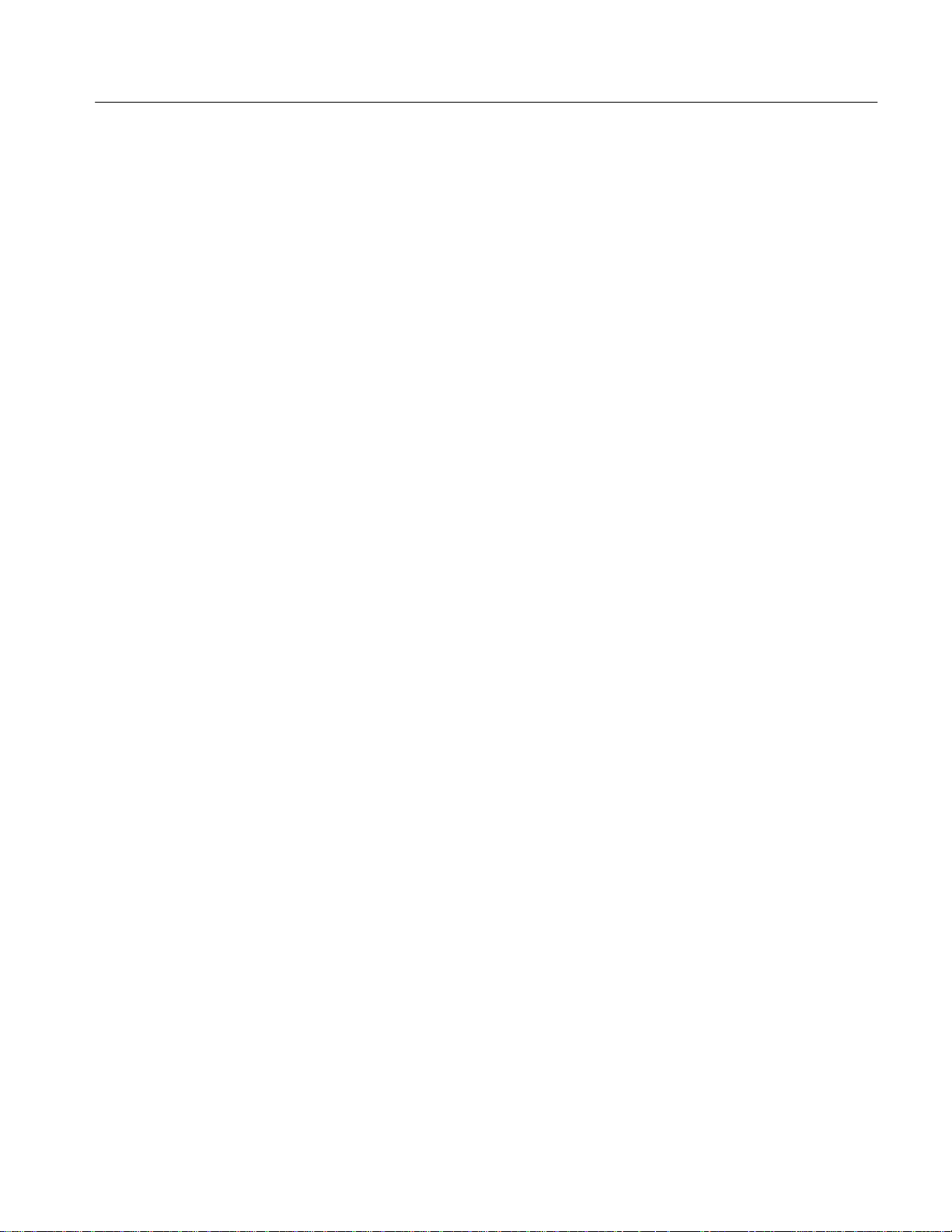
Table of Contents
Table 6–4: Summary of procedures 6–10. . . . . . . . . . . . . . . . . . . . . . . . . . .
Table 6–5: Tools required for module removal 6–11. . . . . . . . . . . . . . . . . .
Table 6–6: Normal supply voltage 6–72. . . . . . . . . . . . . . . . . . . . . . . . . . . . .
Table 6–7: Symptoms and faulty modules 6–78. . . . . . . . . . . . . . . . . . . . . .
Table 6–8: 3026 system files 6–89. . . . . . . . . . . . . . . . . . . . . . . . . . . . . . . . . .
Table 7–1: Options 7–1. . . . . . . . . . . . . . . . . . . . . . . . . . . . . . . . . . . . . . . . .
Table 7–2: Standard accessories 7–2. . . . . . . . . . . . . . . . . . . . . . . . . . . . . .
Table 7–3: Optional accessories 7–2. . . . . . . . . . . . . . . . . . . . . . . . . . . . . . .
3026 3 GHz Real Time Spectrum Analyzer Service Manual
ix
Page 14

Table of Contents
x
3026 3 GHz Real Time Spectrum Analyzer Service Manual
Page 15
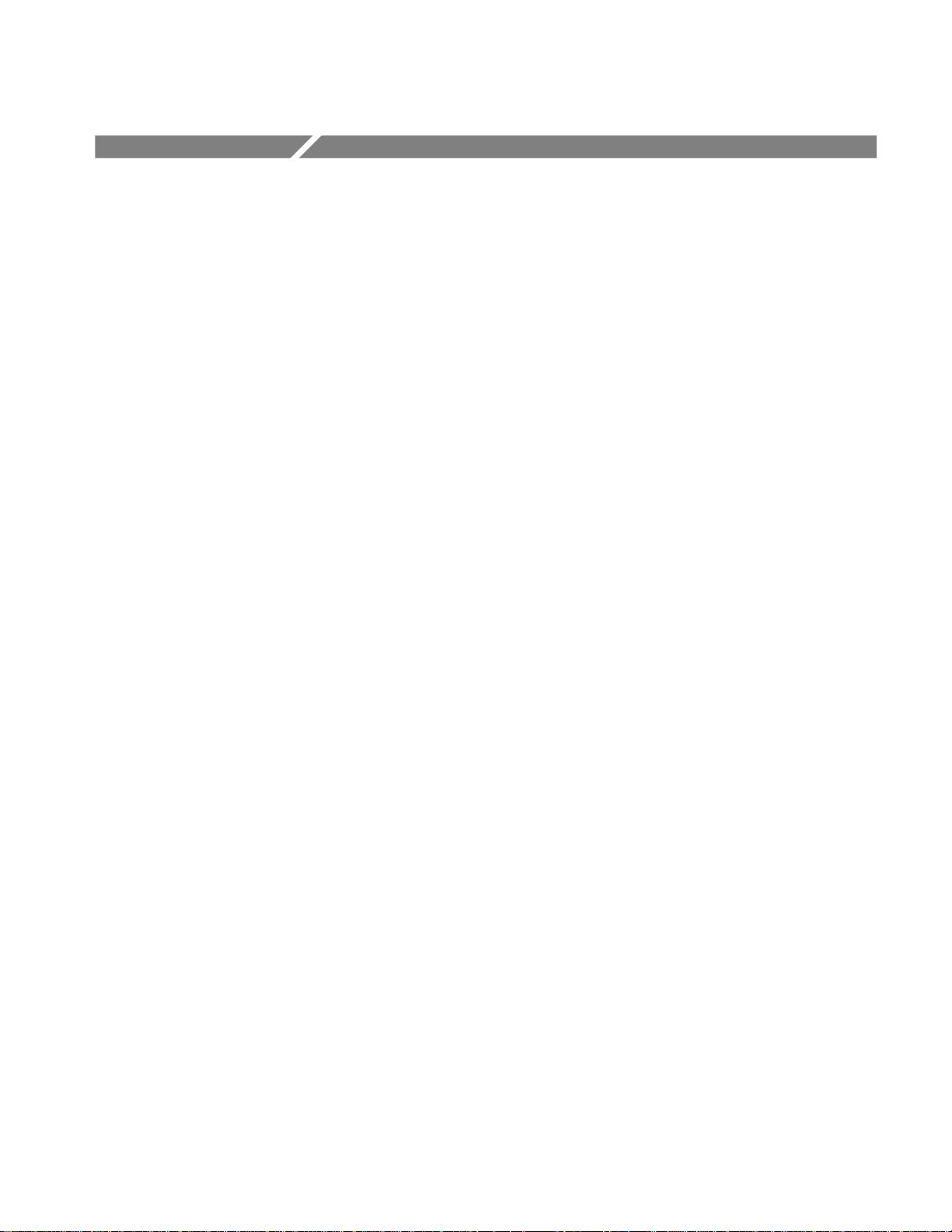
General Safety Summary
Review the following safety precautions to avoid injury and prevent damage to
this product or any products connected to it. To avoid potential hazards, use this
product only as specified.
Only qualified personnel should perform service procedures.
To Avoid Fire or
Personal Injury
Use Proper Power Cord. Use only the power cord specified for this product and
certified for the country of use.
Use Proper Voltage Setting. Before applying power, ensure that the line selector is
in the proper position for the power source being used.
Connect and Disconnect Properly. Do not connect or disconnect probes or test
leads while they are connected to a voltage source.
Ground the Product. This product is grounded through the grounding conductor
of the power cord. To avoid electric shock, the grounding conductor must be
connected to earth ground. Before making connections to the input or output
terminals of the product, ensure that the product is properly grounded.
Observe All Terminal Ratings. To avoid fire or shock hazard, observe all ratings
and markings on the product. Consult the product manual for further ratings
information before making connections to the product.
The common terminal is at ground potential. Do not connect the common
terminal to elevated voltages.
Do not apply a potential to any terminal, including the common terminal, that
exceeds the maximum rating of that terminal.
Do Not Operate Without Covers. Do not operate this product with covers or panels
removed.
Use Proper Fuse. Use only the fuse type and rating specified for this product.
Avoid Exposed Circuitry. Do not touch exposed connections and components
when power is present.
Do Not Operate With Suspected Failures. If you suspect there is damage to this
product, have it inspected by qualified service personnel.
Do Not Operate in Wet/Damp Conditions.
Do Not Operate in an Explosive Atmosphere.
Keep Product Surfaces Clean and Dry.
Provide Proper Ventilation. Refer to the manual’s installation instructions for
details on installing the product so it has proper ventilation.
3026 3 GHz Real Time Spectrum Analyzer Service Manual
xi
Page 16
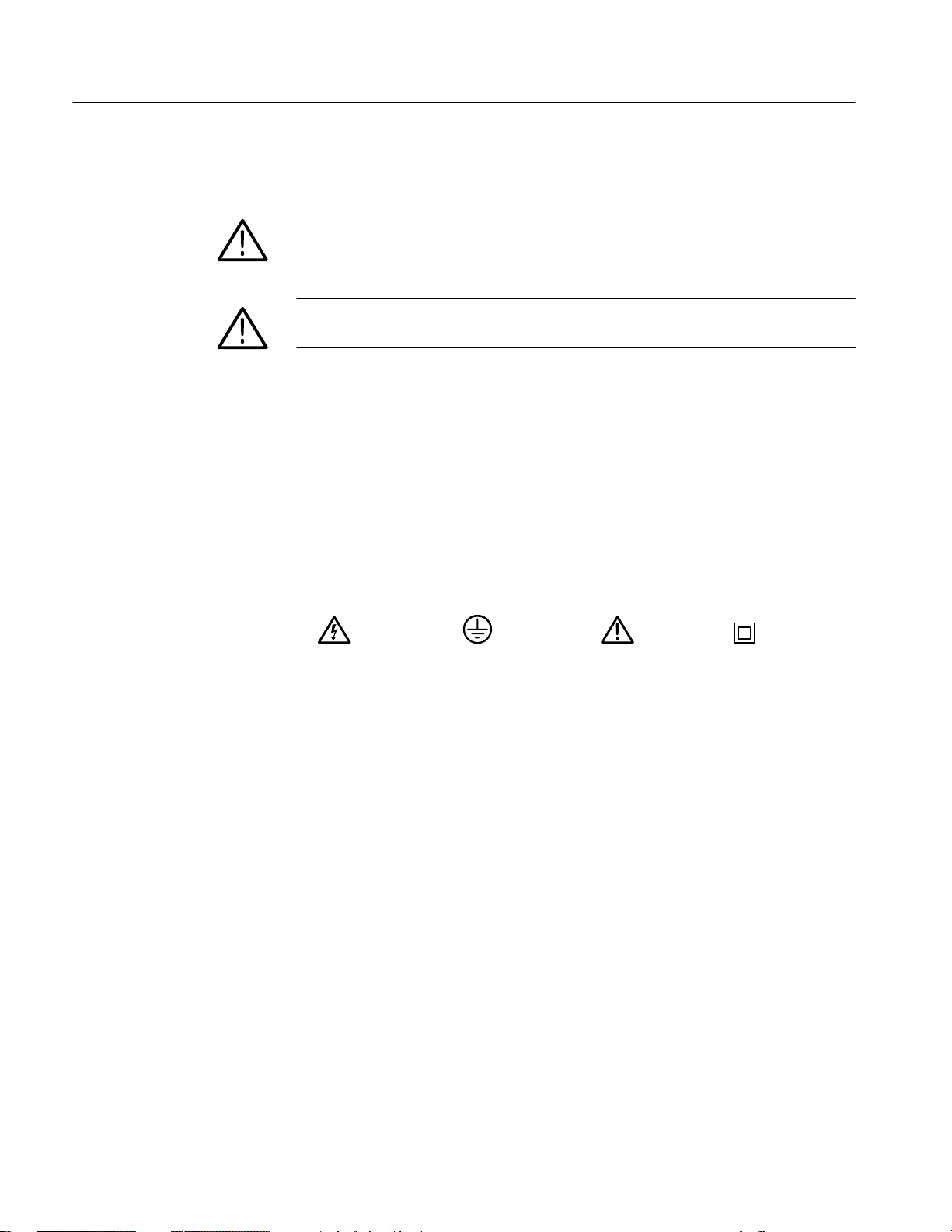
General Safety Summary
Symbols and Terms
Terms in this Manual. These terms may appear in this manual:
WARNING. Warning statements identify conditions or practices that could result
in injury or loss of life.
CAUTION. Caution statements identify conditions or practices that could result in
damage to this product or other property.
Terms on the Product. These terms may appear on the product:
DANGER indicates an injury hazard immediately accessible as you read the
marking.
WARNING indicates an injury hazard not immediately accessible as you read the
marking.
CAUTION indicates a hazard to property including the product.
Symbols on the Product. The following symbols may appear on the product:
WARNING
High Voltage
Protective Ground
(Earth) Terminal
CAUTION
Refer to Manual
Double
Insulated
xii
3026 3 GHz Real Time Spectrum Analyzer Service Manual
Page 17
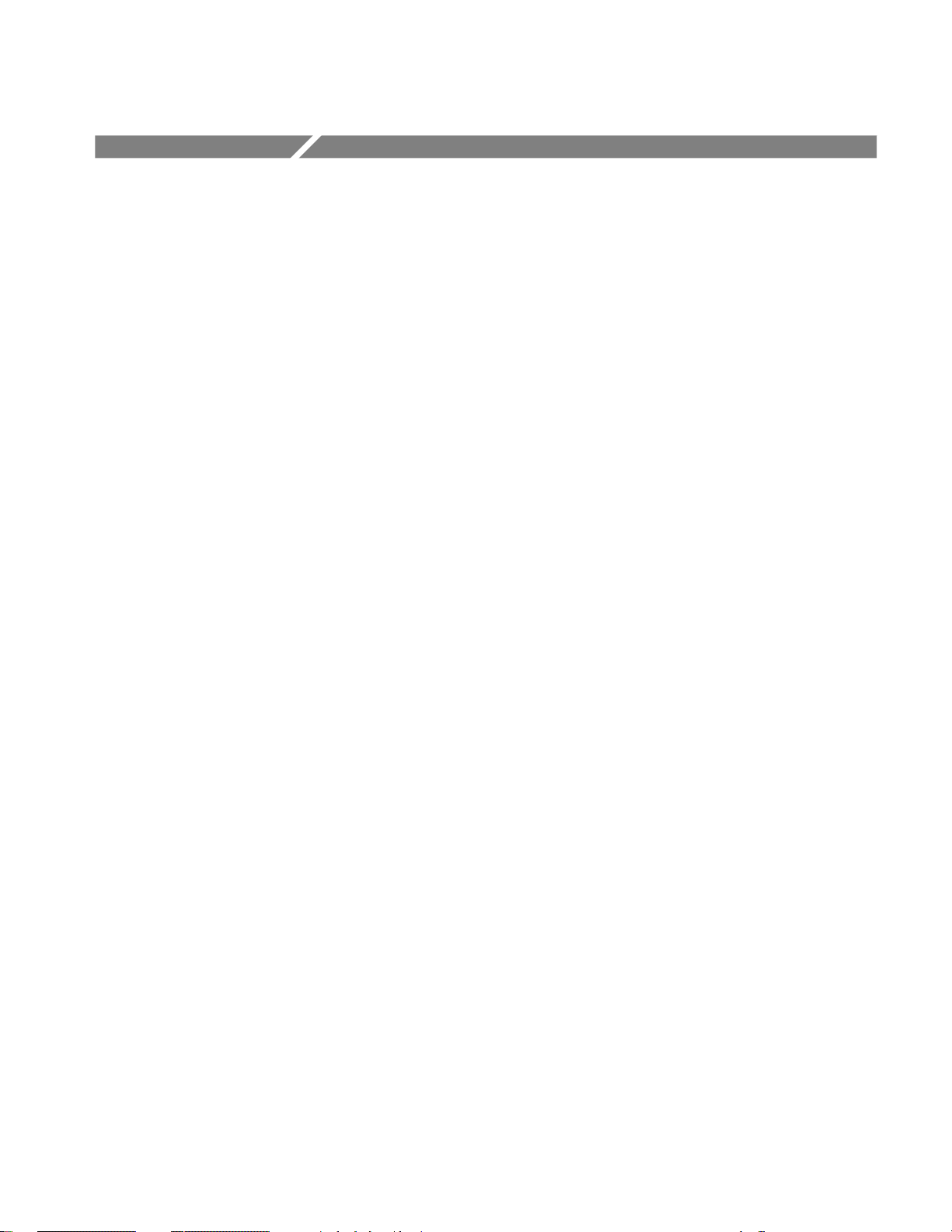
Service Safety Summary
Only qualified personnel should perform service procedures. Read this Service
Safety Summary and the General Safety Summary before performing any service
procedures.
Do Not Service Alone. Do not perform internal service or adjustments of this
product unless another person capable of rendering first aid and resuscitation is
present.
Disconnect Power. To avoid electric shock, disconnect the mains power by means
of the power cord or, if provided, the power switch.
Use Care When Servicing With Power On. Dangerous voltages or currents may
exist in this product. Disconnect power, remove battery (if applicable), and
disconnect test leads before removing protective panels, soldering, or replacing
components.
To avoid electric shock, do not touch exposed connections.
3026 3 GHz Real Time Spectrum Analyzer Service Manual
xiii
Page 18

Service Safety Summary
xiv
3026 3 GHz Real Time Spectrum Analyzer Service Manual
Page 19
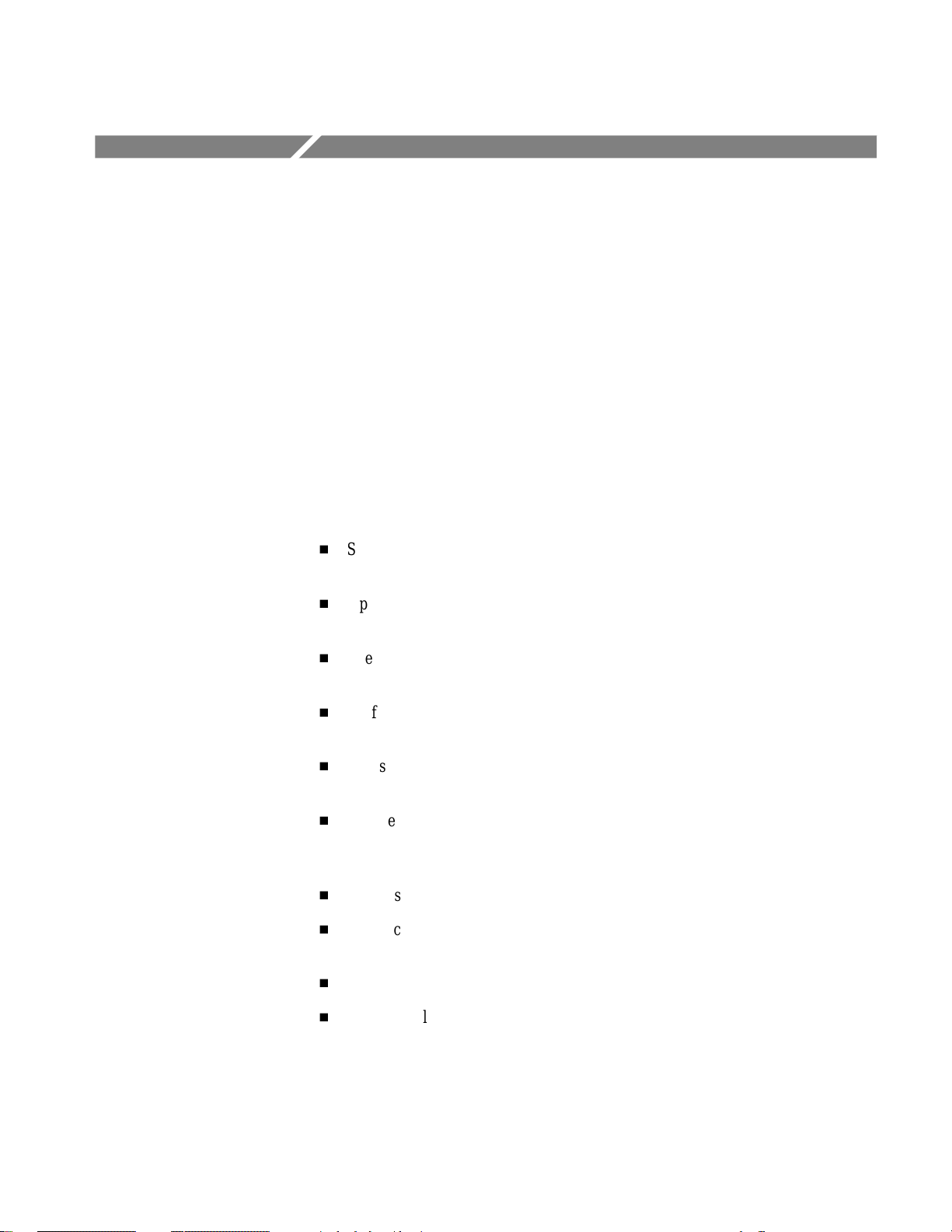
Preface
Manual Structure
This is the service manual for the 3026 Real Time Spectrum Analyzer. The
manual contains information needed to service the analyzer to the module level.
This manual is divided into sections, such as Specifications and Theory of
Operation. Further, some sections are divided into subsections, such as Product
Description and Removal and Installation Procedures.
Sections containing procedures also contain introductions to those procedures.
Be sure to read these introductions because they provide information needed to
do the service correctly and efficiently. The following contains a brief description
of each manual section.
H
Specifications contains a description of the analyzer and the characteristics
that apply to it.
H
Operating Information includes general information and operating
instructions.
H
Theory of Operation contains circuit descriptions that support service to the
module level.
H
Performance Verification contains procedures for confirming that the
analyzer functions properly and meets warranted limits.
H
Adjustment Procedures contains a collection of procedures for adjusting the
analyzer to meet warranted limits.
H
Maintenance contains information and procedures for performing preventive
and corrective maintenance of the analyzer. These instructions include
cleaning, module removal and installation, and fault isolation to the module.
H
Options contains information on servicing factory-installed options.
H
Electrical Parts List contains a statement referring you to Mechanical Parts
List, where both electrical and mechanical modules are listed.
H
Diagrams contains an block diagram and an interconnection diagram.
H
Mechanical Parts List includes a table of all replaceable modules, their
descriptions, and their Tektronix part numbers.
3026 3 GHz Real Time Spectrum Analyzer Service Manual
xv
Page 20
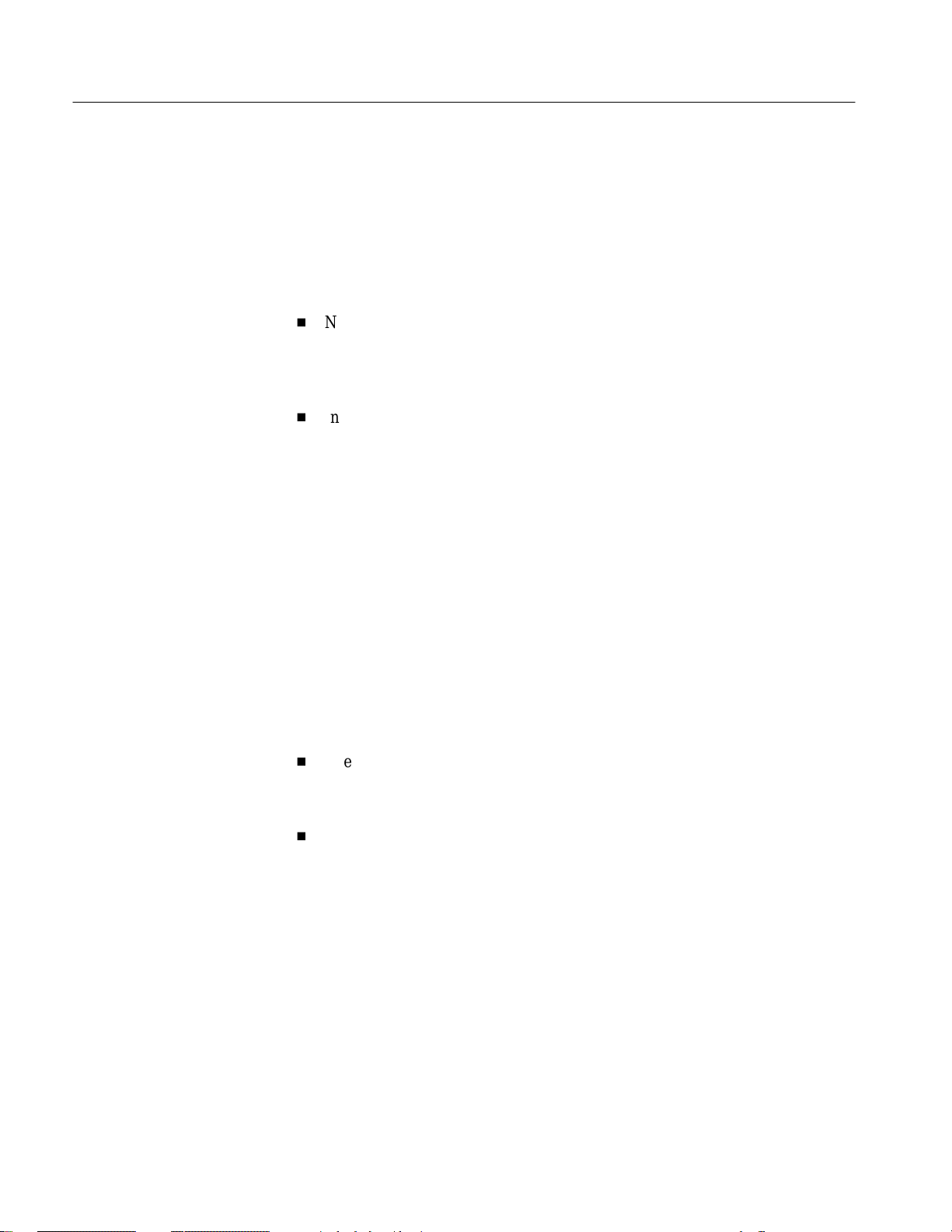
Preface
Manual Conventions
This manual uses certain conventions that you should become familiar with.
Some sections of the manual contain procedures for you to perform. To keep
those instructions clear and consistent, this manual uses the following conventions:
H
Names of front panel controls and menus appear in the same case (initial
capitals, all uppercase, etc.) in the manual as is used on the analyzer front
panel and menus. Front panel names are all upper-case letters; for example,
DISPLAY, MEASURE, SETUP etc.
H
Instruction steps are numbered unless there is only one step.
Modules
Safety
Throughout this manual, any replaceable component, assembly, or part of the
analyzer is referred to generically as a module. In general, a module is an
assembly (like a circuit board), rather than a component (like a resistor or an
integrated circuit). Sometimes a single component is a module; for example, the
chassis of the analyzer is a module.
Symbols and terms related to safety appear in the Safety Summary near the
beginning of this manual.
Finding Other Information
Other documentation for the 3026 includes:
H
H
The 3026 Real Time Spectrum Analyzer User Manual contains a tutorial to
quickly describe how to operate the analyzer. It also includes an in-depth
discussion on how to more completely use the analyzer features.
The 3026 Real Time Spectrum Analyzer Programmer Manual explains how
to use the GPIB and LAN interfaces to remotely control the analyzer.
xvi
3026 3 GHz Real Time Spectrum Analyzer Service Manual
Page 21
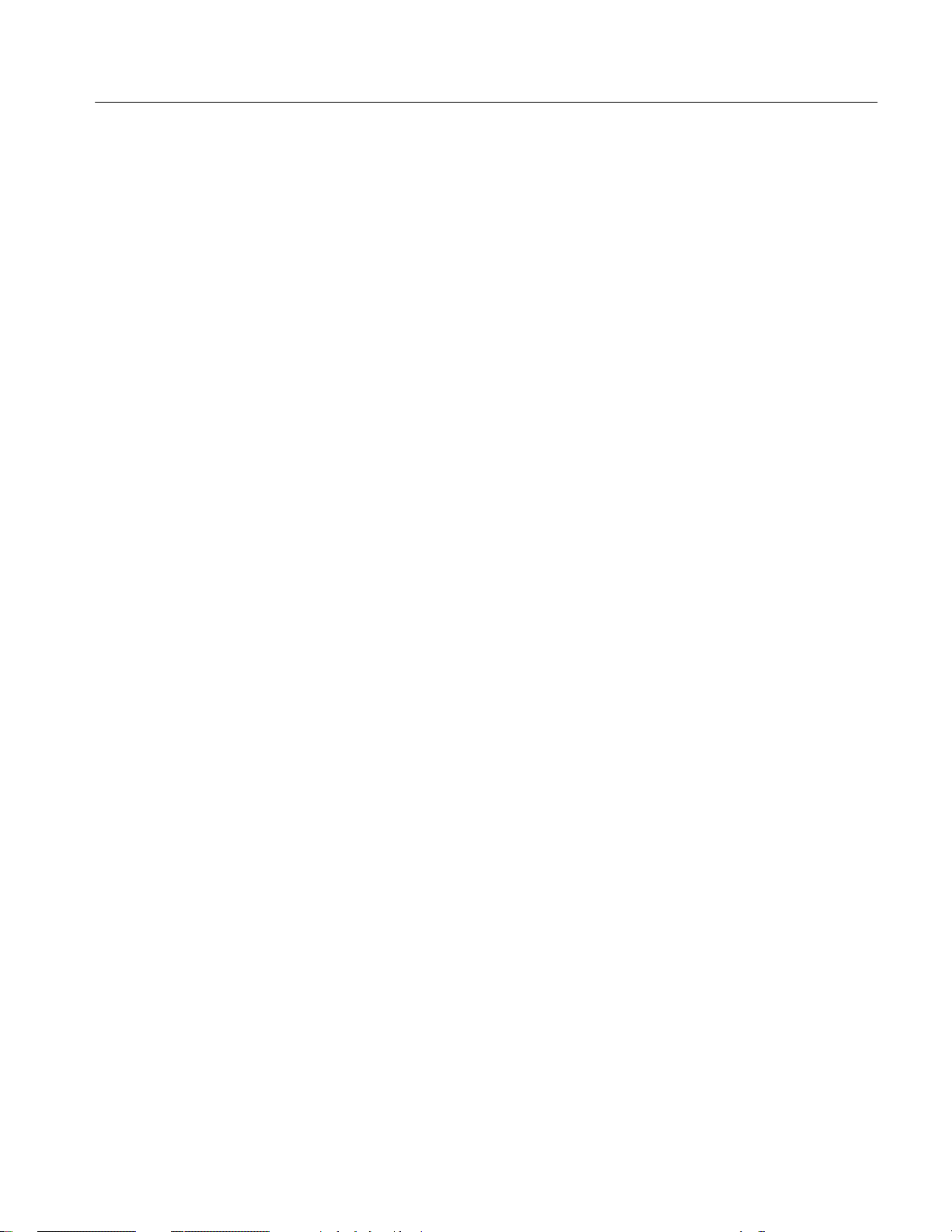
Contacting Tektronix
Preface
Product
Support
Service
Support
For other
information
To write us
Website
For application-oriented questions about a Tektronix measurement product, call toll free in North America:
1-800-TEK-WIDE (1-800-835-9433 ext. 2400)
6:00 a.m. – 5:00 p.m. Pacific time
Or contact us by e-mail:
tm_app_supp@tek.com
For product support outside of North America, contact your
local Tektronix distributor or sales office.
Tektronix offers extended warranty and calibration programs as
options on many products. Contact your local Tektronix
distributor or sales office.
For a listing of worldwide service locations, visit our web site.
In North America:
1-800-TEK-WIDE (1-800-835-9433)
An operator will direct your call.
Tektronix, Inc.
P.O. Box 1000
Wilsonville, OR 97070-1000
USA
Tektronix.com
3026 3 GHz Real Time Spectrum Analyzer Service Manual
xvii
Page 22

Preface
xviii
3026 3 GHz Real Time Spectrum Analyzer Service Manual
Page 23
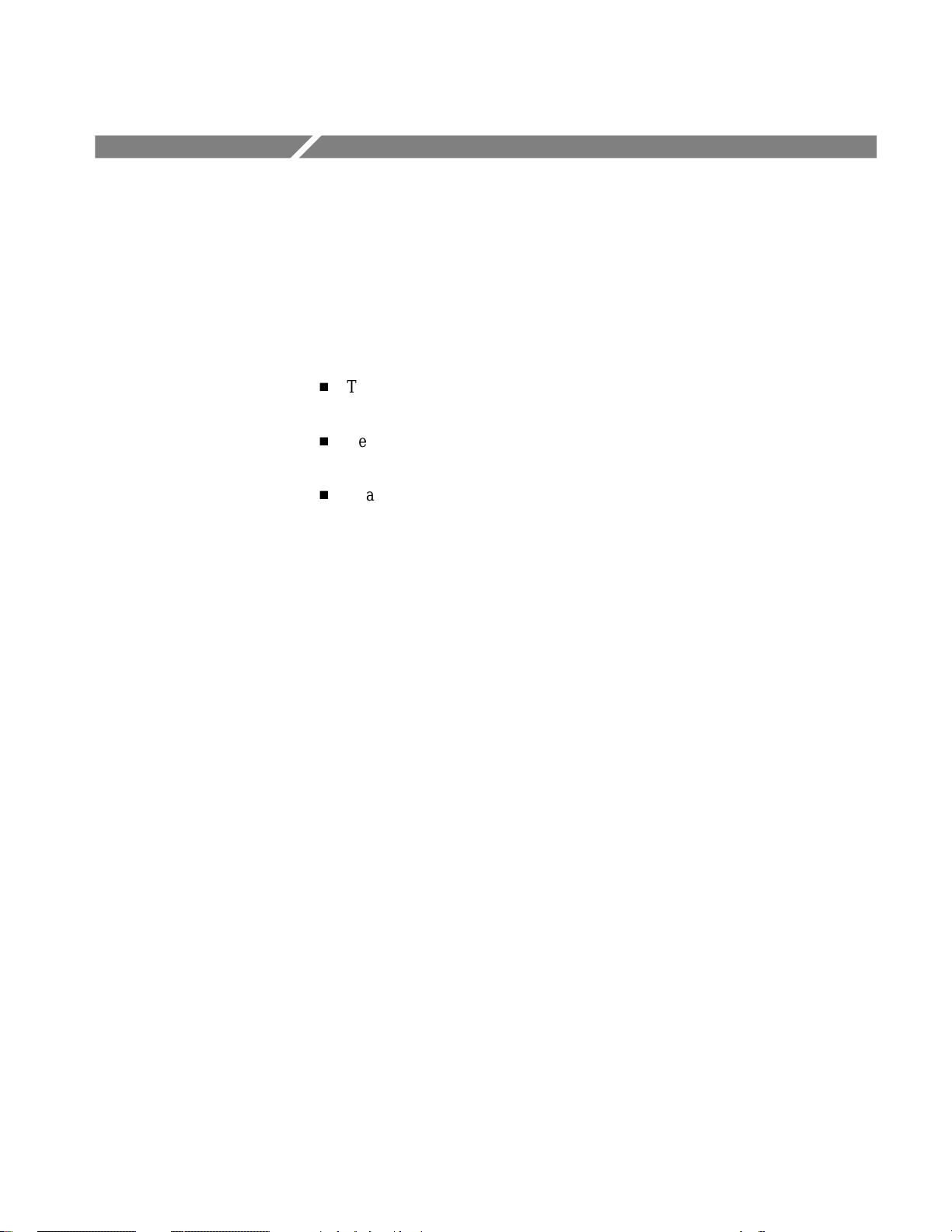
Introduction
This manual contains information needed to properly service the 3026 Real Time
Spectrum Analyzer as well as general information critical to safe and effective
servicing.
To prevent personal injury or damage to the analyzer, consider the following
before attempting service:
H
The procedures in this manual should be performed only by a qualified
service person .
H
Read the General Safety Summary and the Service Safety Summary,
beginning on page xi.
H
Read Preparation for Use in section 2, Operating Information.
When using this manual for servicing, be sure to follow all warnings, cautions,
and notes.
Performance Check Interval
Strategy for Servicing
Generally, the performance check described in section 4, Performance Verification, should be done every 12 months. In addition, performance check is
recommended after module replacement.
If the analyzer does not meet performance criteria, repair is necessary.
Throughout this manual, the term, module, refers to any field-replaceable
component, assembly, or part of the analyzer.
This manual contains all the information needed for periodic maintenance of the
analyzer (Examples of such information are procedures for checking performance).
Further, it contains all information for corrective maintenance down to the
module level. To isolate a failure to a module, use the fault isolation procedures
found in Troubleshooting, part of section 6, Maintenance. To remove and replace
any failed module, follow the instructions in Removal and Installation Proce-
dures, also part of section 6. After isolating a faulty module, replace it with a
fully-tested module obtained from the factory. Section 10, Mechanical Parts
List, contains part number and ordering information for all replaceable modules.
3026 3 GHz Real Time Spectrum Analyzer Service Manual
xix
Page 24
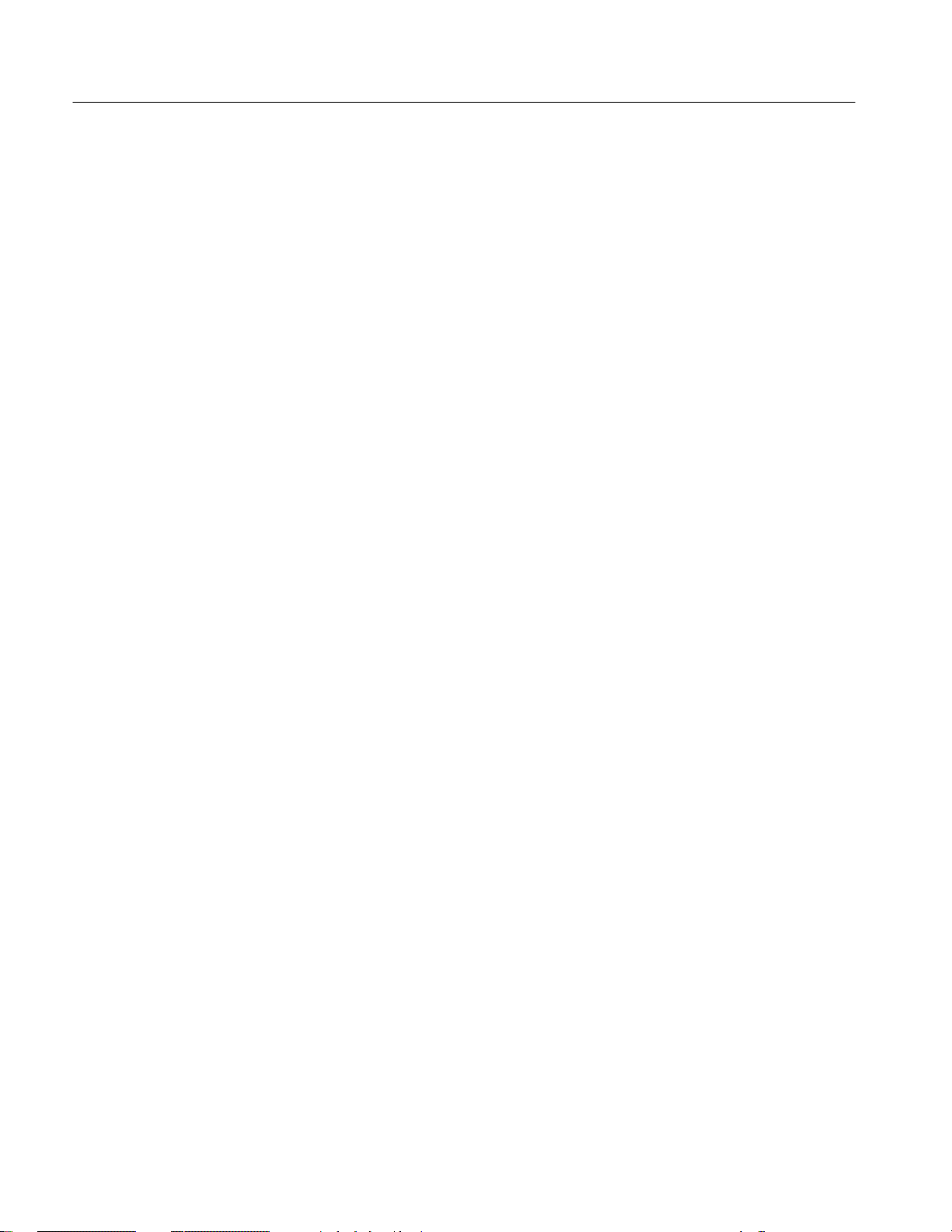
Preface
xx
3026 3 GHz Real Time Spectrum Analyzer Service Manual
Page 25
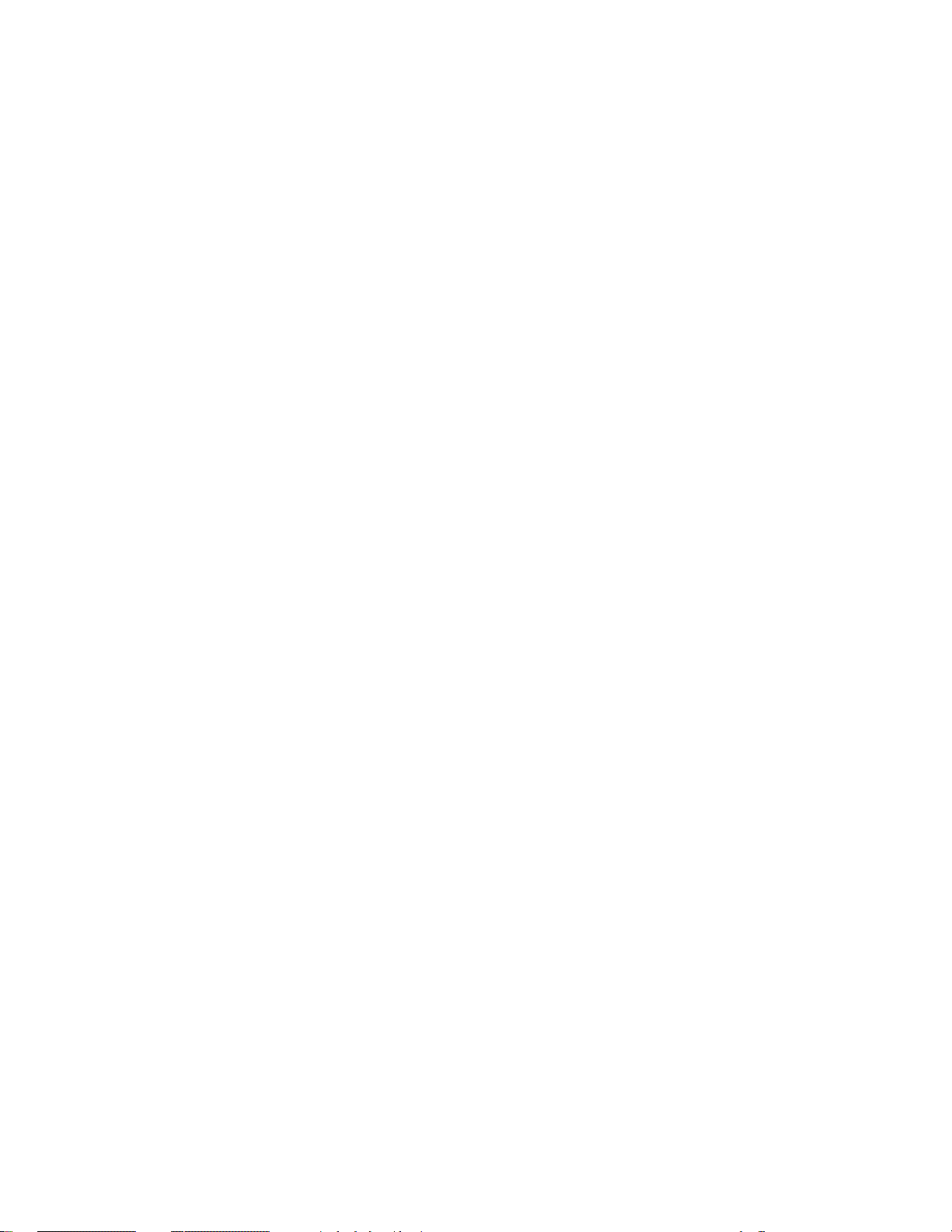
Specifications
Page 26
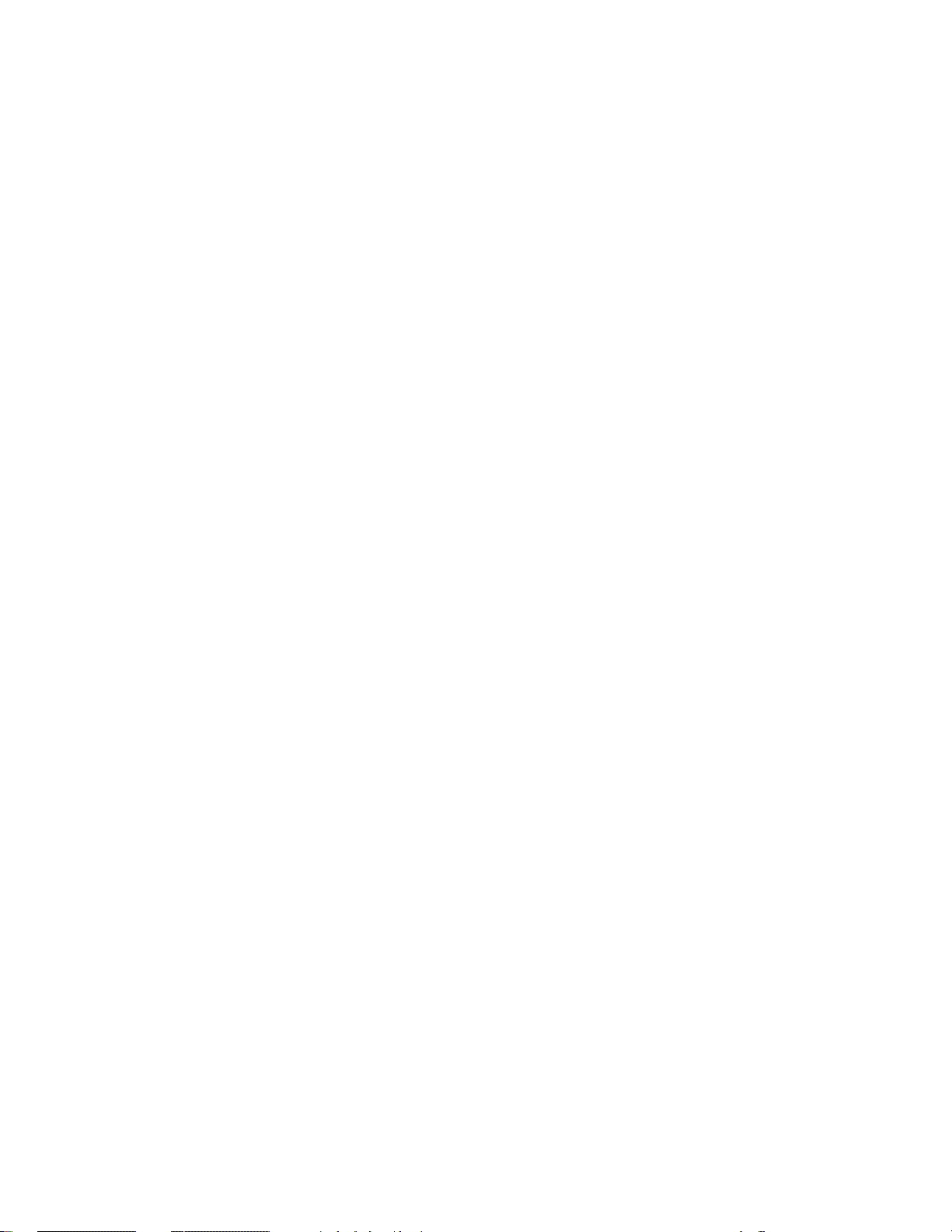
Page 27
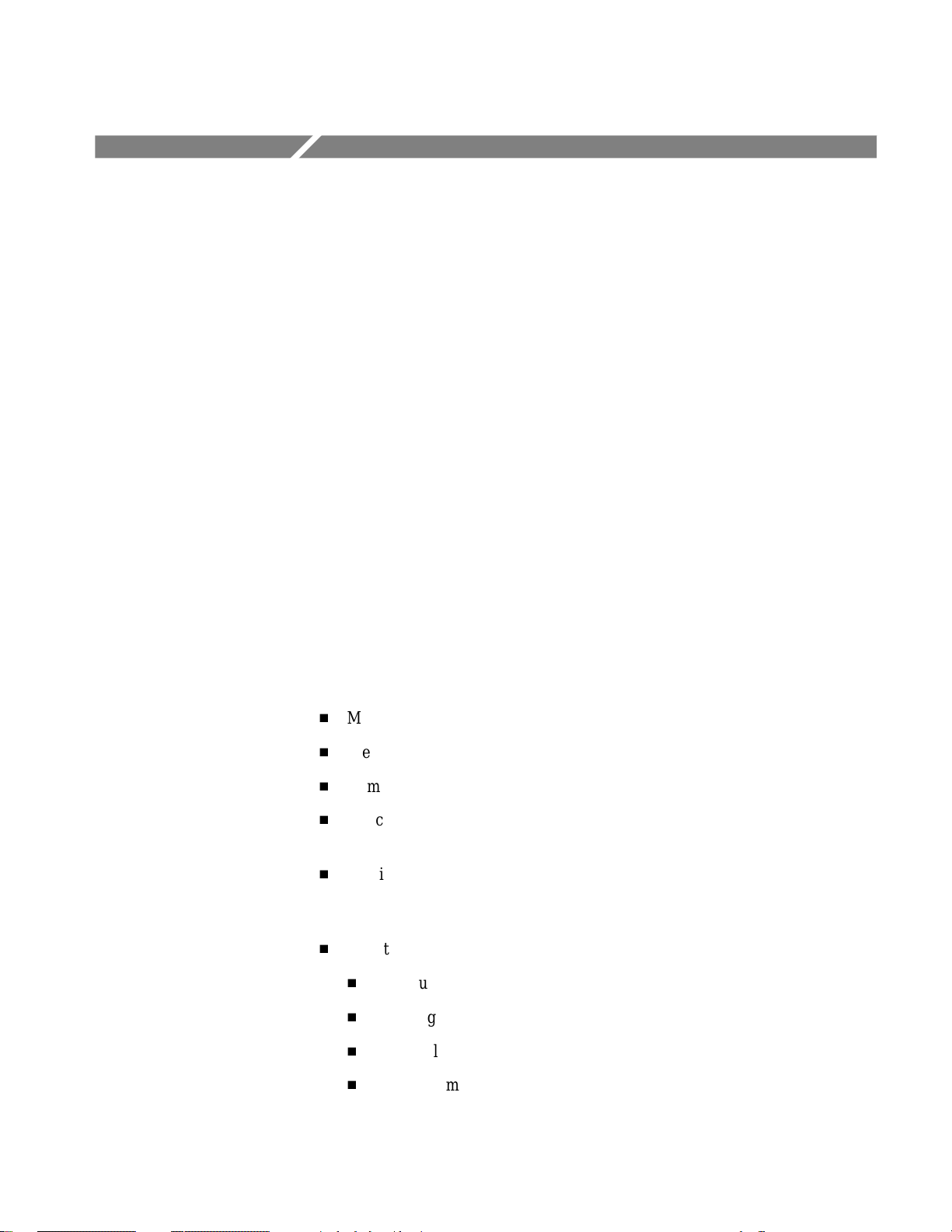
Product Overview
The 3026 is a portable real time 3 GHz spectrum analyzer with real-time
frequency analysis functions.
The incorporated 3 GHz down converter enables you to perform spectrum
analysis, time domain analysis, and analog modulation analysis of Radio
Frequency (RF) signals without connecting any external devices.
The 3026, with the adoption of new architecture, can acquire time and frequency
domain data simultaneously. It can also accurately capture various kinds of
signals with a wide variety of triggering functions.
Real-time trigger functions in frequency domain allow you to trigger on
instantaneous events such as the starting point of a burst signal.
Using the trigger functions in time domain, triggering is available on impulse
noises which are barely captured in frequency domain.
In addition, the 3026 provides measurement functions that can evaluate the
performance of radio devices with simple operation. Moreover, four types of data
display functions offered in the system can allow you to analyze the acquired
data more precisely.
Features
The 3026 has the following features:
H
Measurement frequency range: 50 Hz to 3 GHz
H
Measurement span: 100 Hz to 3 GHz
H
Complete real time frequency analysis
H
Concurrent processing of real time frequency analysis and analog modulation analysis
H
Provides comprehensive measurement functions to evaluate radio devices
such as occupied bandwidth (OBW), adjacent channel leakage power (ACP)
and power consumption.
H
Four types of data display:
H
Spectrum display
H
Spectrogram display
H
Waterfall display
H
Analog demodulation display (AM, PM, FM, and FSK)
3026 3 GHz Real Time Spectrum Analyzer Service Manual
1–1
Page 28
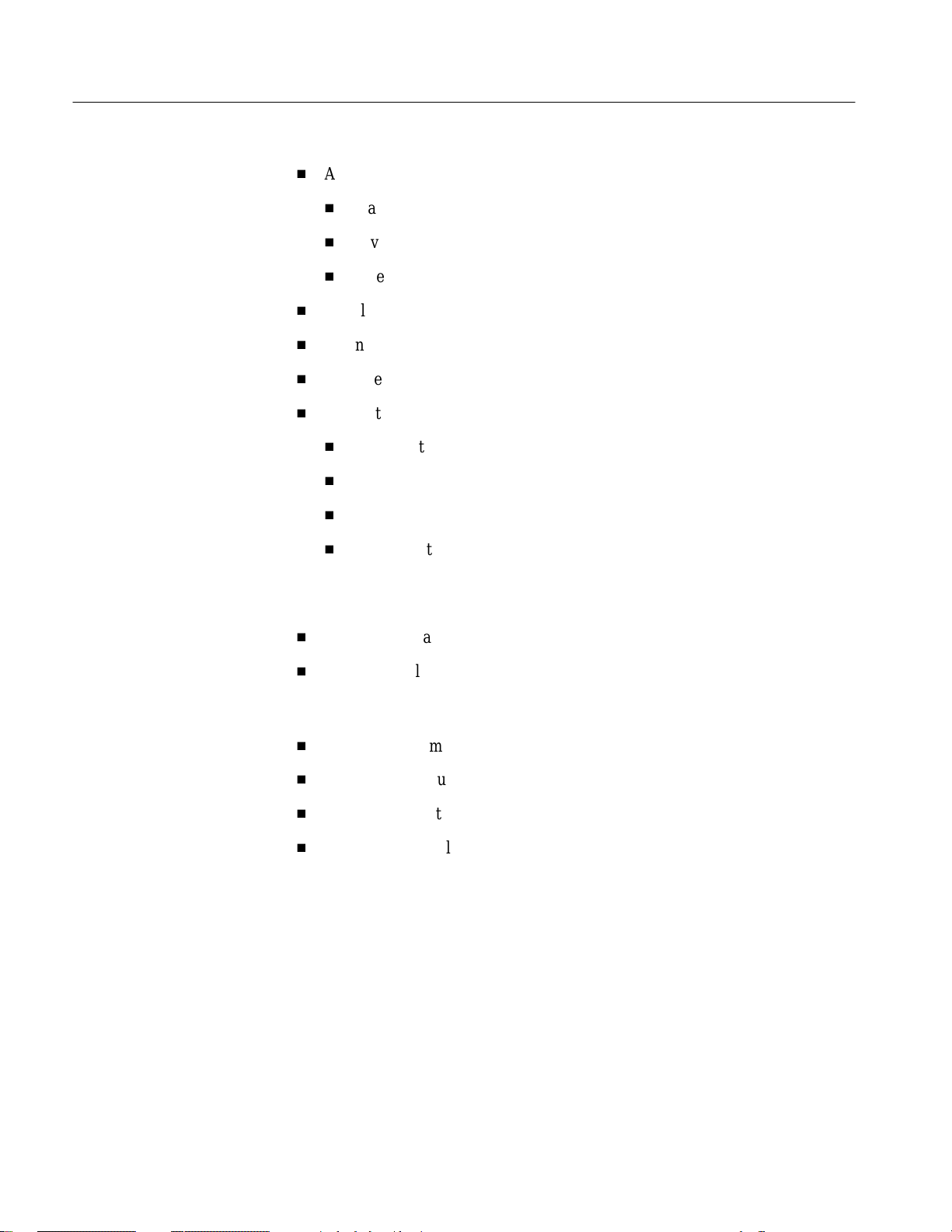
Specifications
H
A range of trigger functions:
H
Mask pattern trigger
H
Level trigger
H
External trigger
H
Simultaneous data acquisition in frequency domain and time domain
H
6.5 inch full-color TFT display
H
Equipped with a hard disk drive and a 3.5 inch floppy disk drive
H
A selection of interface ports:
H
GPIB port
H
10 BASE-T port
H
VGA output port
Targets
H
Printer port
The 3026 can perform complete real time analysis for the following:
H
Analog modulation analysis (AM, PM, FM, and FSK)
H
Variation analysis in PLL frequency:
Jitter in reference oscillator of a mobile telephone, localization of a radio set,
HD read-out jitter, etc.
H
Analysis of momentary noise: Mixed noise, EMI measurement, etc.
H
Multi-path measurement: Measurement of electric wave environment
H
Electric wave interference: Radar interference
H
Electric wave analysis: Burst signals
1–2
3026 3 GHz Real Time Spectrum Analyzer Service Manual
Page 29
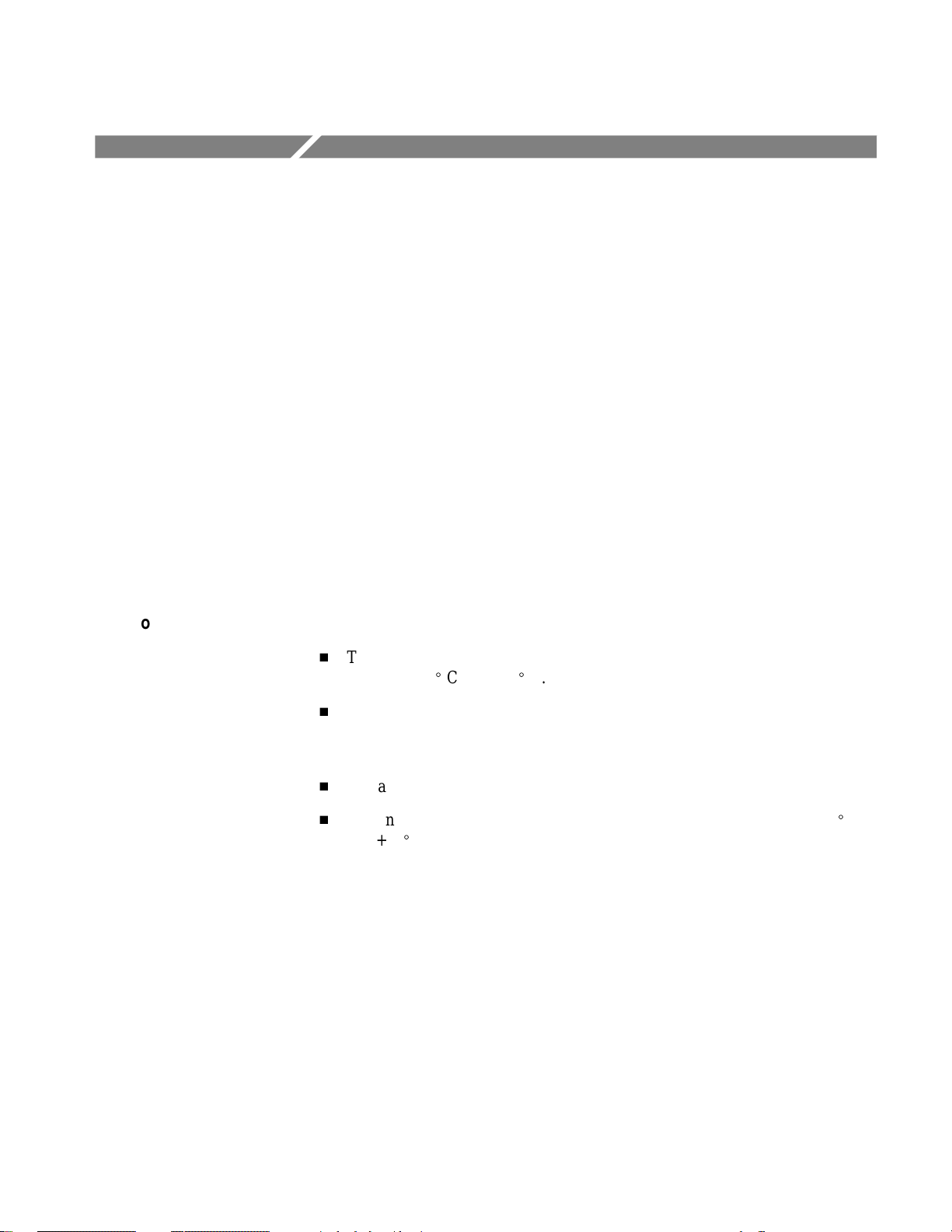
Specifications
The specifications on the 3026 Real Time Spectrum Analyzer can be classified
into three sub-sections: Warranted Characteristics, Typical Characteristics and
Nominal Traits. Certifications and Compliances are also found at the last page in
this section.
Warranted Characteristics
This section lists the various warranted characteristics that describe the 3026
Real Time Spectrum Analyzer. Electrical and environmental characteristics are
also included.
Warranted characteristics are described in terms of quantifiable performance
limits which are warranted.
As stated above, this section lists only warranted characteristics. A list of typical
characteristics starts on page 1–7.
Performance Conditions
The performance limits in this specification are valid with these conditions:
H
The analyzer must have been calibrated/adjusted at an ambient temperature
_
between +20
H
The analyzer must be in an environment with temperature, altitude,
humidity, and vibration within the operating limits described in these
specifications.
H
The analyzer must have had a warm-up period of at least 20 minutes.
H
The analyzer must be operating at an ambient temperature between +10
and +40
C and +30_ C.
_
C.
_
C
3026 3 GHz Real Time Spectrum Analyzer Service Manual
1–3
Page 30
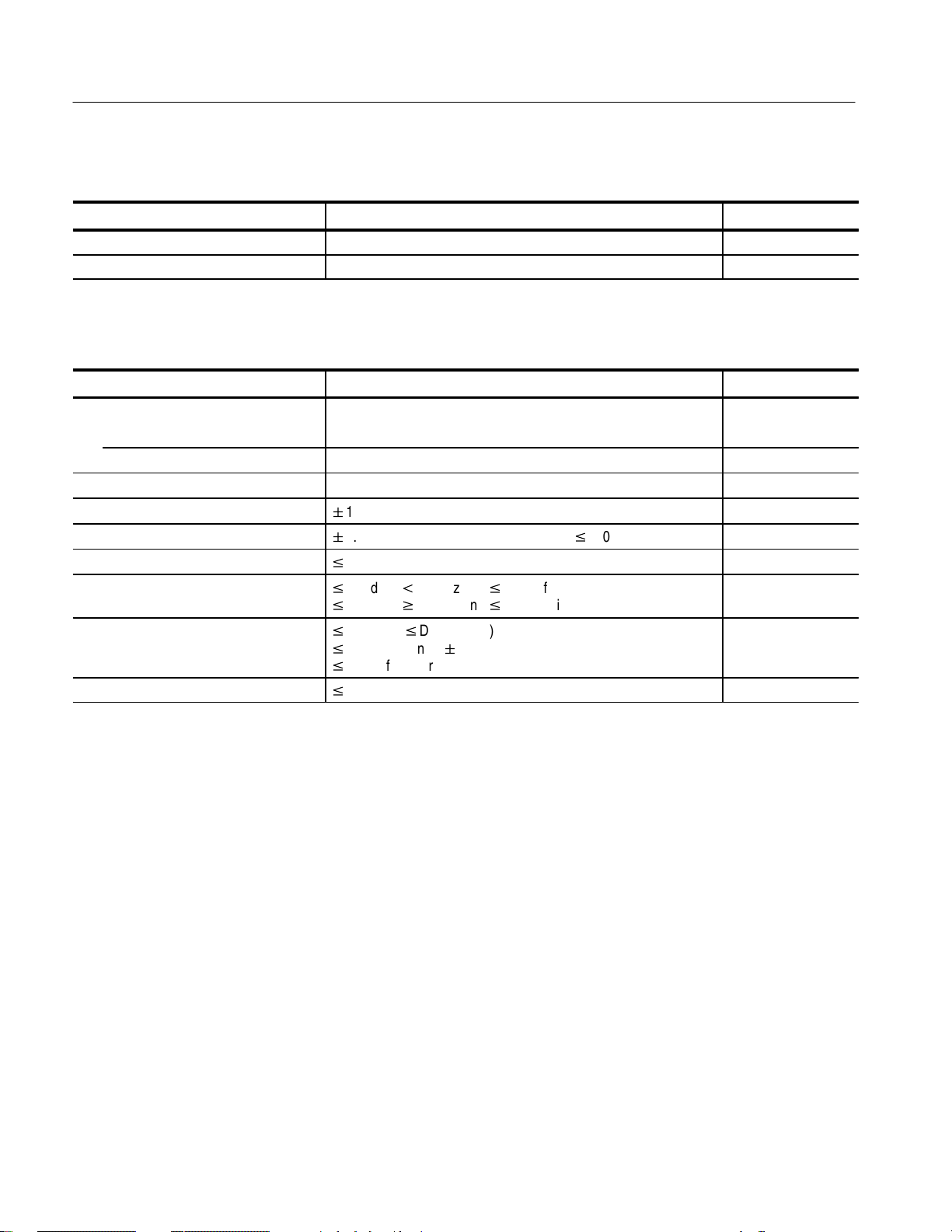
Specifications
Table 1–1: Warranted characteristics — Frequency
Characteristics Description PV reference page
Center frequency setting characteristic 0.1 Hz step
Spectrum purity –100 dBc/Hz (10 kHz offset) 4–32
Table 1–2: Warranted characteristics — Amplitude
Characteristics Description PV reference page
Reference level range
RF mode –50 dBm to +30 dBm
BASEBAND mode –30 dBm to +30 dBm
Maximum nondestructive input voltage +30 dBm
Internal gain calibration accuracy
Flatness
2-nd harmonic distortion
3-rd order distortion
Residual response
Image suppress
"
1.0 dB (at 25 MHz) 4–34
"
2.0 dB (>500 Hz), +2.0 dB and –5.0 dB (v500 Hz) 4–16, 4–38
v
–70 dBc (–10 dBfs input level)
v
–60 dBc (t20 MHz and v–10 dBfs input level)
v
–70 dBc (w20 MHz and v–10 dBfs input level)
v
–40 dBfs (vDC +10 bins)
v
–65 dBfs (center "2 bins)
v
–70 dBfs (other than above)
v
–70 dB
1–4
3026 3 GHz Real Time Spectrum Analyzer Service Manual
Page 31

Specifications
Table 1–3: Warranted characteristics — Realtime span
Characteristics Description PV reference page
Minimum spectral frame update interval 4–23
1024-point analysis 160ms (500 kHz to 5 MHz span)
400ms (50 kHz to 200 kHz span)
4 ms (5 kHz to 20 kHz span)
40 ms (500 Hz to 2 kHz span)
100 ms (200 Hz span)
200 ms (100 Hz span)
256-point analysis 40ms (500 kHz to 2 MHz span)
400ms (50 kHz to 200 MHz span)
4 ms (5 kHz to 20 kHz span)
40 ms (500 Hz to 2 kHz span)
100 ms (200 Hz span)
200 ms (100 Hz span)
Realtime span
v
2 MHz
Table 1–4: Warranted characteristics — Trigger/Acquisition
Characteristics Description PV reference page
Internal trigger 4–26
Level
Maximum 0 dBfs
Minimum –55 dBfs
Frequency resolution Span/800 (5 MHz span, 1024 points)
Span/640 (v2 MHz span, 1024 points)
Span/160 (v2 MHz span, 256 points)
Time resolution Same as the spectral frame update interval.
External trigger 4–30
Input voltage range 0 to 5 V
3026 3 GHz Real Time Spectrum Analyzer Service Manual
1–5
Page 32

Specifications
Table 1–5: Warranted characteristics — Installation requirements
Characteristics Description
Heat emission
Maximum power 300 W
Maximum line current 4.0 Arms (at 50 Hz)
AC line source
Primary circuit dielectric voltage
withstand
Grounding impedance Verify the continuity of grounding connection, by any suitable means, between a
15 s for 1,500 Vrms at 50 Hz
representative part required to be grounding and attachment-plug cap grounding pin.
(0.1 W at 30 A)
Table 1–6: Warranted characteristics — Environmental
Characteristics Description
Atmospherics
Temperature
Operating +10 _C to +40 _C
Non-operating –20 _C to +60 _C
Relative humidity
Operating 20 % to 80 % (no condensation), Maximum wet-bulb temperature 29.4 _C
Non-operating 5 % to 90 % (no condensation), Maximum wet-bulb temperature 40.0 _C
Altitude
Operating Up to 4.5 km (15,000 ft).
Non-operating Up to 15 km (50,000 ft)
Dynamics
Random vibration
Operating 0.27 g rms, from 5 Hz to 500 Hz, 10 minutes
Non-operating 2.28 g rms, from 5 Hz to 500 Hz, 10 minutes
Shock
Non-operating 294 m/s2 (3.0G), half-sine, 11 ms duration, three times in every axis direction.
Maximum working temperature decreases by 1 _C at 300 m increments when the altitude
exceeds 1.5 km.
1–6
3026 3 GHz Real Time Spectrum Analyzer Service Manual
Page 33

Typical Characteristics
This subsection contains tables that list the various typical characteristics which
describe the 3026 Real Time Spectrum Analyzer.
Typical characteristics are described in terms of typical or average performance.
Typical characteristics are not warranted.
Table 1–7: Typical characteristics — Amplitude
Characteristics Description
Input equivalent noise –140 dBm/Hz at 1 GHz
Spurious response
Table 1–8: Typical characteristics — Filter
v
–65 dBc
Specifications
Characteristics Description
Stopband attenuation 90 dB
Bandpass ripple 0.2 dB
Table 1–9: Typical characteristics — Trigger/Acquisition
Characteristics Description
Roll mode update rate 10 frames/s
Table 1–10: Typical characteristics — Installation requirements
Characteristics Description
Surge current 30 A (at 100 VAC)
15 A (at 200 VAC)
3026 3 GHz Real Time Spectrum Analyzer Service Manual
1–7
Page 34

Specifications
1–8
3026 3 GHz Real Time Spectrum Analyzer Service Manual
Page 35

Nominal Traits
This section contains a collection of tables that list the various nominal traits
that describe the 3026 Real Time Spectrum Analyzer. Electrical and mechanical
traits are included.
Nominal traits are described using simple statements of fact such as “Four, all
identical” for the trait “Output Channels, Number of,” rather than in terms of
limits that are performance requirements.
Table 1–11: Nominal traits — Frequency
Characteristics Description
Range
RF mode 10 MHz to 3 GHz
BASEBAND mode 50 Hz to 10 MHz
Span
RF mode 100 Hz to 3 GHz
BASEBAND mode 100 Hz to 10 MHz
Stability of Frequency Standard
Residual FM Maximum 3 Hz
"5
10–9/day
Specifications
Table 1–12: Nominal traits — Amplitude
Characteristics Description
Input impedance 50
Input VSWR
A/D converter 12 bits, 25.6 MS/s
Input anti-aliasing filter
W
v
1.5 (reference level w–20 dBm)
"
0.3 dB (v10 MHz), –60 dB (w15.5 MHz)
3026 3 GHz Real Time Spectrum Analyzer Service Manual
1–9
Page 36

Specifications
Table 1–13: Nominal traits — FFT
Characteristics Description
Number of FFT points 1024 or 256
FFT window Blackman-Harris
Hamming
Rectangle
Operation Accuracy 16-bit
Block-floating point
Overlapping
1024 points 512 points (at 2 MHz span)
768 points (at 1 MHz span)
896 points (at 500 kHz span)
896 points (at 200/20/2 kHz span)
960 points (at 100/10/1 kHz span)
992 points (at 50/5 kHz span)
992 points (at 500/200/100 Hz span)
256 points 128 points (at 2 MHz span)
192 points (at 1 MHz span)
224 points (at 500 kHz span)
128 points (at 200/20/2 kHz span)
192 points (at 100/10/1 kHz span)
224 points (at 50/5 kHz span)
224 points (at 500/200/100 Hz span)
1–10
3026 3 GHz Real Time Spectrum Analyzer Service Manual
Page 37

Table 1–14: Nominal traits — Filter
Characteristics Description
Filter type
5 MHz span 134-tap FIR filter
2 MHz span 201-tap FIR filter
1 MHz span 268-tap FIR filter
500 kHz span 317-tap FIR filter
200 kHz span 391-tap FIR filter
100 kHz span 503-tap FIR filter
50 kHz span 503-tap FIR filter with 4-stage comb filter
20 kHz span 503-tap FIR filter with 4-stage comb filter
10 kHz span 503-tap FIR filter with 4-stage comb filter
5 kHz span 459-tap FIR filter with 4-stage comb filter
2 kHz span 503-tap FIR filter with 4-stage comb filter
1 kHz span 459-tap FIR filter with 4-stage comb filter
500 Hz span 459-tap FIR filter with 4-stage comb filter
200 Hz span 459-tap FIR filter with 4-stage comb filter
100 Hz span 503-tap FIR filter with 4-stage comb filter
FIR filter coefficient length 20 bits
Specifications
Table 1–15: Nominal traits — Trigger/Acquisition
Characteristics Description
Trigger mode Auto, Normal
Trigger source Internal or External
Internal trigger
Resolution 19 bits
External trigger
Input level 1.6 V "0.2 V
Acquisition mode Block or Roll
Maximum block length
1,024 FFT points 1,000 frames
256 FFT points 4,000 frames
3026 3 GHz Real Time Spectrum Analyzer Service Manual
1–11
Page 38

Specifications
Table 1–16: Nominal traits — System control
Characteristics Description
Bus type ISA
CPU type 486 DX4-100 MHz
Main memory 32 M bytes
Hard disk drive 2.5 inches, 3 M bytes, solid-state disk
2.5 inches, 2.1 G bytes, hard disk
Floppy disk drive 3.5 inches, 2HD (1.44 M bytes)
Table 1–17: Nominal traits — AC line power
Characteristics Description
Line voltage 100 to 240 VAC
Line frequency 48 Hz to 63 Hz
Table 1–18: Nominal traits — Mechanical
Characteristics Description
Dimensions Height 165 mm
Width 376 mm (handle included)
length 495 mm
Net weight 13.0 kg
1–12
3026 3 GHz Real Time Spectrum Analyzer Service Manual
Page 39

Specifications
Certification and Compliances
The certification and compliances for the 3026 Real Time Spectrum Analyzer are
listed in Table 1–19.
Table 1–19: Certifications and compliances
Characteristic Description
EC Declaration of Conformity – EMC Meets intent of Directive 89/336/EEC for Electromagnetic Compatibility. Compliance
was demonstrated to the following specifications as listed in the Official Journal of the
European Union:
EN 55011 Class A Radiated and Conducted Emissions
EN 50081-1 Emissions:
EN 61000–3–2 AC Power Line Harmonic Emissions
EN 50082-1 Immunity:
EN61000–4–2 Electrostatic Discharge Immunity
EN61000–4–3 RF Electromagnetic Field Immunity
EN61000–4–4 Electrical Fast Transient/Burst Immunity
EN61000–4–5 Power Line Surge Immunity
EN61000–4–6 Conducted Disturbances Induced by RF Fields
EN61000–4–8 Power Frequency Electromagnetic Field
EN61000–4–11 Power Line Interruption Immunity
Australia/New Zealand Declaration of
Conformity – EMC
Complies with EMC provision of Radiocommunications Act per the following
standard(s):
AS/NZS 2064.1/2 Industrial, Scientific, and Medical Equipment: 1992
EC Declaration of Conformity – Low Voltage Compliance was demonstrated to the following specification as listed in the Official
Journal of the European Union:
Low Voltage Directive 73/23/EEC, amended by 93/69/EEC
EN 61010-1:1993 Safety requirements for electrical equipment for
measurement control and laboratory use.
U.S. Nationally Recognized Testing Laboratory
Listing
Canadian Certification CAN/CSA C22.2 No. 231 CSA safety requirements for electrical and electronic
Additional Compliance ANSI/ISA S82.01:1994 Safety standard for electrical and electronic test,
UL3111-1 Standard for electrical measuring and test equipment.
measuring and test equipment.
measuring, controlling, and related equipment.
IEC61010-1 Safety requirements for electrical equipment for
measurement, control, and laboratory use.
3026 3 GHz Real Time Spectrum Analyzer Service Manual
1–13
Page 40

Specifications
Table 1–19: Certifications and compliances (Cont.)
Characteristic Description
Installation (Overvoltage) Category Terminals on this product may have different installation (overvoltage) category
designations. The installation categories are:
CAT III Distribution-level mains (usually permanently connected). Equipment at this
level is typically in a fixed industrial location.
CAT II Local-level mains (wall sockets). Equipment at this level includes
appliances, portable tools, and similar products. Equipment is usually
cord-connected.
CAT I Secondary (signal level) or battery operated circuits of electronic equipment.
Pollution Degree A measure of the contaminates that could occur in the environment around and within
a product. Typically the internal environment inside a product is considered to be the
same as the external. Products should be used only in the environment for which they
are rated.
Pollution Degree 1 No pollution or only dry, nonconductive pollution occurs.
Products in this category are generally encapsulated,
hermetically sealed, or located in clean rooms.
Pollution Degree 2 Normally only dry, nonconductive pollution occurs.
Occasionally a temporary conductivity that is caused by
condensation must be expected. This location is a
typical office/home environment. Temporary
condensation occurs only when the product is out of
service.
Pollution Degree 3 Conductive pollution, or dry, nonconductive pollution that
becomes conductive due to condensation. These are
sheltered locations where neither temperature nor
humidity is controlled. The area is protected from direct
sunshine, rain, or direct wind.
Pollution Degree 4 Pollution that generates persistent conductivity through
conductive dust, rain, or snow. Typical outdoor locations.
Safety Certification Compliance
Equipment Type Test and measuring
Safety Class Class 1 (as defined in IEC 1010-1, Annex H) – grounded product
Overvoltage Category Overvoltage Category II (as defined in IEC 1010-1, Annex J)
Pollution Degree Pollution Degree 2 (as defined in IEC 1010-1). Note: Rated for indoor use only.
1–14
3026 3 GHz Real Time Spectrum Analyzer Service Manual
Page 41

Operating Information
Page 42
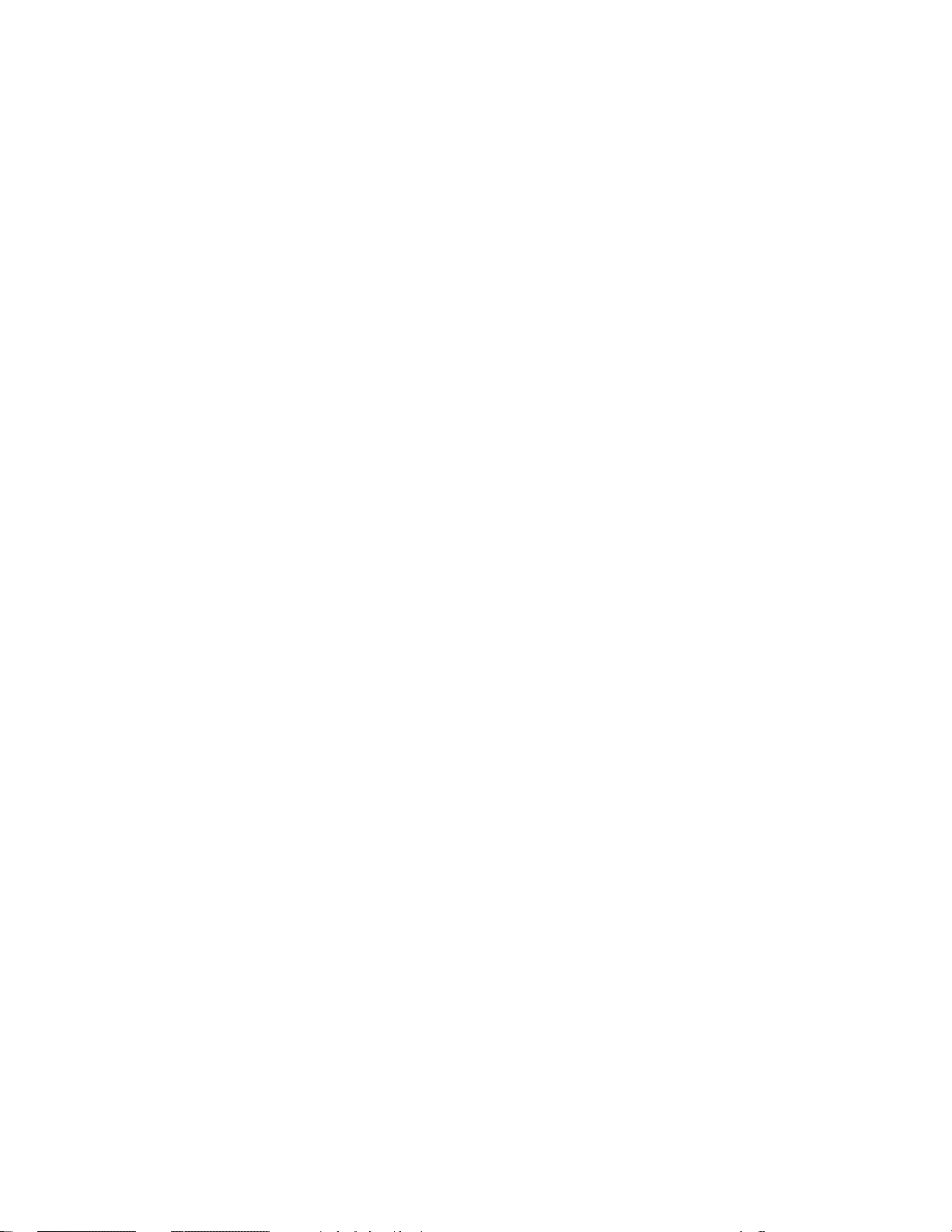
Page 43

Installation
Supplying Operating Power
NOTE. Read all information and heed all warnings in this subsection before
connecting the analyzer to a power source.
WARNING. AC POWER SOURCE AND CONNECTION. The analyzer operates
from a single-phase power source. It has a three-wire power cord and two-pole,
three-terminal grounding type plug. The voltage to ground (earth) from either
pole of the power source must not exceed the maximum rated operating voltage,
250 volts.
Before making connection to the power source, be sure the analyzer has a
suitable two-pole, three-terminal grounding-type plug.
GROUNDING. This instrument is safety Class 1 equipment (IEC designation).
All accessible conductive parts are directly connected through the grounding
conductor of the power cord to the grounded (earthing) contact of the power
plug.
WARNING. The power input plug must be inserted only in a mating receptacle
with a grounding contact where earth ground has been verified by a qualified
service person. Do not defeat the grounding connection. Any interruption of the
grounding connection can create an electric shock hazard.
For electric shock protection, the grounding connection must be made before
making connection to the instrument’s input or output terminals.
Power Cord Information
3026 3 GHz Real Time Spectrum Analyzer Service Manual
A power cord with the appropriate plug configuration is supplied with each
analyzer. Table 2–1 gives the color-coding of the conductors in the power cord. If
you require a power cord other than the one supplied, refer to Table 2–2, Power
cord identification.
2–1
Page 44

Installation
Table 2–1: Power-cord conductor identification
Conductor Color Alternate color
Ungrounded (Line) Brown Black
Grounded (Neutral) Light blue White
Grounded (Earthing) Green/Yellow Green
Table 2–2: Power cord identification
Plug configuration Normal usage Option number
North America
125 V
Europe
230 V
United Kingdom
230 V
Australia
230 V
North America
230 V
Switzerland
230 V
Standard
A1
A2
A3
A4
A5
2–2
Operating Voltage
This analyzer operates with any line voltage from 85–264 VAC
with any line
RMS
frequency from 47–66 Hz. Before plugging the cord in the outlet, be sure that the
power supply voltage is proper.
3026 3 GHz Real Time Spectrum Analyzer Service Manual
Page 45

Operating Environment
Installation
The following environmental requirements are provided to ensure proper
operation and long instrument life.
Operating Temperature
Ventilation Requirements
Operate the analyzer where the ambient air temperature is from 10_ C to +40_ C
with no diskette in the floppy drive. Store the analyzer in ambient temperatures
from –20_ C to +60_ C with no diskette in the floppy drive. After storage at
temperatures outside the operating limits, allow the chassis to stabilize at a safe
operating temperature before applying power.
The analyzer has a exhaust fan on its left side panel. Air enters the cabinet
through the air intakes on the right side, and exhausts through the exhaust fan.
To allow air circulation, leave the following space around the analyzer.
When used on a bench top:
Top and bottom surfaces 2.5 cm or more. . . . .
Left and right surfaces 15 cm or more. . . . . . .
Rear surface 7.5 cm or more. . . . . . . . . . . . . . .
When mounted on 19 inch rack:
Top and bottom surfaces 2.5 cm or more. . . . .
Left and right surfaces 5 cm or more. . . . . . .
Rear surface 7.5 cm or more. . . . . . . . . . . . . . .
3026 3 GHz Real Time Spectrum Analyzer Service Manual
2–3
Page 46

Installation
Applying and Interrupting Power
Consider the following information when you power on or power off the
instrument, or when power is interrupted due to an external power failure.
Power On
To turn on the power to the analyzer, turn on the ON/STBY button located at the
bottom left corner of the front panel. When you turn on the power, Windows 95
is booted and the system software is subsequently started.
Upon power on, the analyzer runs a power-on self check. See Section 6,
Maintenance, for information on diagnostics and fault isolation.
ON/STBY
button
2–4
Power Off
Figure 2–1: Power switch
When you place the ON/STBY button on the front panel in the STAND-BY
position, the internal software detects the condition of the power switch and
shuts down the system before powering off the analyzer. You need not terminate
the application software of the analyzer or Windows 95 before the shutdown.
CAUTION. When turning on or off the power, be sure to use the ON/STBY button
on the front panel. While the power cord remains unplugged from the AC outlet,
or no voltage is being supplied to the AC outlet, be sure to keep the ON/STBY
button in the STAND-BY position.
Placing the front panel power switch in the STAND-BY position does not cause
the master mains to be off completely. To turn it off, unplug the power cord from
the outlet.
3026 3 GHz Real Time Spectrum Analyzer Service Manual
Page 47

Repackaging Instructions
If you ship the analyzer, pack it in the original shipping carton and packing
material. If the original packing material is not available, package the instrument
as follows:
1. Obtain a corrugated cardboard shipping carton with inside dimensions at
2. If you are shipping the instrument to a Tektronix field office for repair, attach
3. Wrap the instrument with polyethylene sheeting or equivalent material to
4. Cushion the instrument in the shipping carton by tightly packing dunnage or
Installation
least 15 cm (6 inches) taller, wider, and deeper than the instrument. The
shipping carton must be constructed of cardboard with 170 kg (375 pound)
test strength.
a tag to the instrument showing the instrument owner and address, the name
of the person to contact about the instrument, the instrument type, and the
serial number.
protect the finish.
urethane foam on all sides between the carton and the analyzer. Allow
7.5 cm (3 in) on all sides, top, and bottom.
Installed Options
5. Seal the shipping carton with shipping tape or an industrial stapler.
NOTE. Do not ship the instrument with a diskette inside the floppy disk drive.
When the diskette is inside the drive, the disk release button sticks out. This
makes the button more prone to damage than otherwise.
Your instrument may be equipped with one or more instrument options. Except
for the line-cord options described by Table 2–2 on page 2–2, all options and
optional accessories are listed and described in Section 7, Options. For further
information and prices of instrument options, see your Tektronix Products
catalog or contact your Tektronix Field Office.
3026 3 GHz Real Time Spectrum Analyzer Service Manual
2–5
Page 48

Installation
2–6
3026 3 GHz Real Time Spectrum Analyzer Service Manual
Page 49

Operating Instructions
Before doing service, read the following operating instructions. These instructions are at the level appropriate for servicing these analyzer. The User Manual
contains more complete operating instructions.
Additional instructions are integrated into the service procedures found in later
sections of this manual. For instance, the procedures found in the section
Performance Verification contain instructions for making the front-panel settings
required to check each instrument characteristic included there. Also, the general
instructions for operating the analyzer’s internal diagnostic routines are found in
Section 6, Maintenance. You may also find the Product Description in Section 1
useful for understanding how the analyzer functions.
Preparations
To start this tutorial, the following devices are required:
H
Signal generator or function generator
Example: Arbitrary Waveform & Function Generator
Sony Tektronix AFG320
H
Two BNC cables
H
One N–BNC conversion connector (standard accessory)
3026 3 GHz Real Time Spectrum Analyzer Service Manual
2–7
Page 50

Operating Instructions
Setup
1. First, make preparations for outputting. AM modulation signals from the
signal generator.
a. Connect the CH2 output of the signal generator to AM IN on the rear
panel of the signal generator with a BNC cable.
b. Set up the signal generator as follows:
CH1 output:
Function SINE. . . . .
Frequency 16 MHz. . . .
Amplitude 0.1 V. . .
Modulation AM. . .
CH2 output:
Function SINE. . . . .
Frequency 1 MHz. . . .
Amplitude 1.0 V. . .
2. Use the other BNC cable and BNC–N conversion connector to connect the
CH1 output of the signal generator with the RF INPUT connector on the
3026 front panel. (See Figure 2–2).
RF INPUT connector
2–8
Figure 2–2: RF INPUT connector
3026 3 GHz Real Time Spectrum Analyzer Service Manual
Page 51

Turning On the Power
Operating Instructions
1. Press the ON/STBY button on the front panel of the 3026.
When you press the ON/STBY button, the system comes up and performs
Power-on self test. When the test is complete, system information appears at
the center of display. (See Figure 2–3.)
Figure 2–3: System information
In this condition, if you press any front panel button, or turn the general purpose
knob, the system information will be removed and the initial screen appears as
shown in Figure 2–4.
Figure 2–4: Initial screen
3026 3 GHz Real Time Spectrum Analyzer Service Manual
2–9
Page 52

Operating Instructions
Observing Spectrum
SUMMARY. This section describes how to change the basic settings to view the
spectrum after the system has been installed.
Acquiring Data
When power is turned on, the initial settings are 100 MHz center frequency and
2 MHz span. First, change these settings to view the spectrum.
1. Press the START/STOP button. (See Figure 2–5.)
The LED on the top left of the button lights up, and a trace appears on the
display.
START/STOP button
2–10
Figure 2–5: START/STOP button
3026 3 GHz Real Time Spectrum Analyzer Service Manual
Page 53

Operating Instructions
2. Press the FREQ button.
H
Use the general purpose knob or value entry keys to set the center
frequency to 16 MHz.
You should have obtained the spectrum display. The current span is set to 2
MHz. Next, change the span.
3. Press the SPAN button.
H
Set the span to 10 MHz by using the general purpose knob or value entry
keys. Pressing the Span 10 MHz bottom button will produce the same
result.
Figure 2–6 shows a typical spectrum display with the center frequency set to
16 MHz and the span set to 10 MHz.
Figure 2–6: Typical spectrum display (16 MHz center frequency and 10 MHz span)
3026 3 GHz Real Time Spectrum Analyzer Service Manual
2–11
Page 54

Operating Instructions
Dividing the Display Area and Changing the Display Mode
SUMMARY. This section describes how to divide the display area into two and
observe the data in different display modes.
Dividing the Display Area
To divide the display area and change the display mode, use the buttons located
in the DISPLAY area. (See Figure 2–7.)
Figure 2–7: Buttons in DISPLAY area
4. Press the
The display area is divided into two. The upper section displays the
spectrogram and the lower section displays the spectrum, as shown in Figure
2–8.
button located in the DISPLAY area.
2–12
Figure 2–8: Spectrogram display (upper) and spectrum display (lower)
3026 3 GHz Real Time Spectrum Analyzer Service Manual
Page 55

Operating Instructions
Changing the Display
Mode
Next, change the upper section into the waterfall display.
5. Press the SELECT button located at the bottom right of the general
purpose knob. (See Figure 2–9.)
SELECT button
Figure 2–9: SELECT button
The color of upper scale of the spectrogram display changes from gray to
blue. This indicates that the active area (that for which setting changes and
operations are valid) has been switched to the upper section.
NOTE. If the display area has been split, check which area is active before you
change the settings.
3026 3 GHz Real Time Spectrum Analyzer Service Manual
2–13
Page 56

Operating Instructions
6. Press the
spectrogram display to waterfall display.
button in the DISPLAY area. The upper half is changed from
Figure 2–10: Waterfall display and spectrum display
Next, return the display to the previous condition.
7. Press the SELECT button.
The color of the top part of the lower scale changes from gray to blue.
8. Press the
button in the DISPLAY area.
2–14
3026 3 GHz Real Time Spectrum Analyzer Service Manual
Page 57

Using the Block Mode to Acquire Data
SUMMARY. This section describes how to acquire data by using the Block mode.
In the Block mode, all the data is acquired and then it is displayed, unlike the
Roll mode in which each frame it displayed directly after it is acquired.
Operating Instructions
Changing the Basic
Settings
Acquiring Data
The Block mode is valid for a span setting of 2 MHz or lower. Therefore, first
change the span setting. In addition, change the trigger mode to auto mode
because the trigger function is not used in this example.
9. Press the Span 2 MHz bottom button. Alternatively, the general purpose
knob or value entry keys may be used.
10. Press the TRIG button.
11. Press the Mode bottom button.
12. Press the Trig Mode side button to select Auto.
The above steps complete the preparation for data acquisition in the Block mode.
13. Press the ROLL BLOCK button.
ROLL BLOCK button
Figure 2–11: ROLL BLOCK button
3026 3 GHz Real Time Spectrum Analyzer Service Manual
2–15
Page 58

Operating Instructions
During data acquisition, a dialog box titled “Processing Data... Please Wait” is
indicated on the display. After the completion of data acquisition, the waveform
is displayed. (See Figure 2–12.)
Unlike the Roll mode, there is noticeable delay before data is displayed in the
Block mode. This is because data is displayed after sufficient data is acquired to
match the length specified by the block size and block count. Once the all the
data is acquired, acquisition ends and the data is displayed.
2–16
Figure 2–12: Data acquisition in the Block mode
When data has been acquired in the Block mode, return the data acquisition
mode to the Roll mode.
14. Press the ROLL BLOCK button.
The LED at the top left of the button turns off, which indicates that the data
acquisition mode has changed to the Roll mode.
15. Press the START/STOP button.
The LED at the top left of the button turns on and data acquisition is
resumed.
3026 3 GHz Real Time Spectrum Analyzer Service Manual
Page 59

Using Dual Markers
Operating Instructions
SUMMARY. This section describes the procedure of using dual markers to
measure the frequency difference between two peaks in the spectrum.
Before starting the operation, return the span setting to 10 MHz.
16. Press the SPAN button.
17. Press the Span 10 MHz bottom button.
Displaying Dual Markers
Place markers on the waveform as follows:
18. Press the MARKER button.
19. Press the Marker Setup bottom button.
20. Press the Dual Marker side button.
This operation places two markers on the waveform: a “[x]” marker
(MARKER1) and a “+” marker (MARKER2). (See Figure 2–13.)
Of these two markers, the “[x]” marker is highlighted and the “+” marker is
dimmed. This indicates that the “[x]” marker is the active one: the marker which
a/'
can be moved by the general purpose knob or the
buttons.
Figure 2–13: Displaying dual markers
3026 3 GHz Real Time Spectrum Analyzer Service Manual
2–17
Page 60

Operating Instructions
Moving Markers
Next, move the two markers to the peaks which are located on the right and left
of the center peak.
21. Using the general purpose knob or the
a/'
button, move the “[x]” marker to
the peak located on the left of the center spectrum. The value entry keys may
be used to enter the value directly.
22. Press the MARKER TOGGLE button located at the top right of the general
purpose knob. (See Figure 2–14.)
MARKER TOGGLE button
Figure 2–14: MARKER TOGGLE button
This operation toggles the active marker to the “+” marker located on the
center spectrum. The “+” marker will be highlighted.
a/'
23. Using the general purpose knob or the
button, move the “+” marker to
the peak located on the right of the center spectrum. The value entry keys
may be used to enter the value directly.
NOTE. A more sophisticated way of moving a marker to a peak in the spectrum is
to use the Peak Find feature.
The frequency and amplitude differences between the two markers are displayed
as the DELTA readout. Further, the frequency difference is indicated as a
negative value because the marker value is calculated based on the position of
active marker. When you toggle the position of active marker, the frequency will
change to a positive value.
2–18
3026 3 GHz Real Time Spectrum Analyzer Service Manual
Page 61

Operating Instructions
24. Press the MARKER TOGGLE button again.
The active marker is toggled and the frequency difference is indicated as a
positive value. (See Figure 2–15.)
Figure 2–15: Measurement of frequency difference with dual markers
3026 3 GHz Real Time Spectrum Analyzer Service Manual
2–19
Page 62

Operating Instructions
Trigger and Mask Pattern
SUMMARY. Using a trigger mask pattern, triggering is available in two
dimensions: frequency and level. How to create a trigger mask pattern and how
to receive a trigger are described below.
In this tutorial, a trigger is made to occur by turning from the CH2 output of the
signal generator.
Changing the Basic
Settings
Creating a Trigger Mask
Pattern
Before creating a trigger mask pattern, change the basic settings.
25. Change the span to 2 MHz to make the Block mode data acquisition
possible.
H
Press the Span 2 MHz bottom button.
26. The spectrum of the modulated wave will appear on the display.
H
Change the CH2 output frequency of the generator to 500 kHz.
Create a trigger region over the spectrum of the modulated wave so that a trigger
will occur when the wave is turned on. After the setup procedure shown below, a
trigger will occur if the spectrum enters this region. (i.e., when the spectrum
breaks out of the trigger mask.)
27. Create a trigger region on the spectrum of the modulated wave located on the
left side. (See Figure 2–16.)
a. Press the TRIG button.
b. Press the Edit Freq–Mask bottom button.
c. Press the Display side button to select On.
2–20
This operation changes the color inside the scale to blue, and makes the
other items in the side menu available for creating a trigger mask.
d. Place an edit marker (a red arrow marker) on the bottom left of the
region.
H
Press the Dir side button and select Hori. Next, use the general
purpose knob to set the horizontal position.
H
Press the Dir side button and select Vert. Next, use the general
purpose knob to set the vertical position.
3026 3 GHz Real Time Spectrum Analyzer Service Manual
Page 63

Operating Instructions
e. Press the MARKER TOGGLE button.
This operation changes the position of the edit marker with that of the
“[x]” marker.
f. Position the edit marker at the bottom right of the region.
H
As with step d above, set horizontal and vertical positions.
g. Press the Set side button.
The above steps complete the creation of a trigger region to the left of
the peak spectrum. See Figure 2–16.
Figure 2–16: Creation of trigger region
Although just this region allows triggering, create another trigger region on the
right side spectrum for practice.
3026 3 GHz Real Time Spectrum Analyzer Service Manual
2–21
Page 64

Operating Instructions
28. Create a trigger region on the spectrum located on the right side. (See Figure
2–17.)
a. As with substeps d to g in step 27, create a trigger region.
The above operation has created the intended trigger mask. The blue
region is the created trigger mask.
Setting Trigger Conditions
2–22
Figure 2–17: Created trigger mask (blue region)
Next, establish trigger conditions as follows so that triggering occurs if the
spectrum appears outside the created trigger mask.
29. Press the Mode bottom button.
30. Press the Trig Mode side button and select Normal.
31. Press the Trig–Mask Condition bottom button.
32. Press the Freq–Mask side button and select Break.
Break causes a trigger when any part of the spectrum rises above the trigger
mask. Inside causes a trigger when any part of the spectrum falls below the
trigger mask.
3026 3 GHz Real Time Spectrum Analyzer Service Manual
Page 65

Operating Instructions
Now, turn off the output of the modulation wave of the generator to ensure the
spectrum remains within the trigger mask. (See Figure 2–18.)
33. Turn off the CH2 output of the generator.
The above steps have completed the arrangements for triggering with a trigger
mask.
Figure 2–18: Waveform display before triggering
Acquiring Data
3026 3 GHz Real Time Spectrum Analyzer Service Manual
Next, use the created trigger mask to detect a trigger condition.
34. Press the ROLL BLOCK button.
When you press the button, a small window appears at the center of the
display, indicating the system is waiting for a trigger. At this moment, the
message “Input waveform: data is not acquired” is indicated on the top left
of the scale in red.
35. Turn on the CH2 output of the signal generator.
Soon a trigger will occur and the waveform is displayed.
2–23
Page 66

Operating Instructions
Changing the Display Frame
SUMMARY. This section describes how to change the display frame of the data
acquired in the Block mode, and to examine how the waveform changes with
time. In this tutorial, you can use those data acquired by the “Trigger and Mask
Pattern” on page 2–20.
In the section of “Trigger and Mask Pattern”, the mask pattern trigger function is
used to acquire data in the Block mode.
In the Block mode, acquired data fills the number of frames specified by the
block size and block count. The block size is set to 20 by the initial setting
(factory default), thus 20 frames of data will be acquired.
The following steps change the frame from the acquired data lies that is
displayed. This is done by changing the frame on which the marker. To do this,
first turn a marker on.
36. Press the MARKER button.
37. Press the Marker Setup bottom button.
38. Press the Single Marker side button.
The “[x]” marker (MARKER1) is displayed on the center spectrum.
39. Press the Frame bottom button.
The number of the displayed frame can now be set by the general purpose
knob. Observe that the frame number “0” is displayed just above the side
menu.
40. Turn the general purpose knob to change the display frame.
Turn the general purpose knob clockwise to increase the frame number, and
observe how the displayed waveform spectrum changes.
Continue turning the general purpose knob and you will notice the first
frame in which right and left peaks just rose above the trigger mask. The
trigger occurred in this frame. (See Figure 2–19.)
2–24
3026 3 GHz Real Time Spectrum Analyzer Service Manual
Page 67

Operating Instructions
Figure 2–19: Frame in which trigger occurred
As shown above, data acquisition in the Block mode allows you to observe the
waveform change frame by frame.
3026 3 GHz Real Time Spectrum Analyzer Service Manual
2–25
Page 68

Operating Instructions
Shutting Power Off
With the following procedure, shut off the power supply to the 3026 and to the
signal generator.
41. Press the ON/STBY button on the instrument front panel.
A dialog box of “Saving current setup data.” appears on the center of the
display, then power is turned off.
42. Turn off power to the signal generator.
The above steps conclude the tutorials.
2–26
3026 3 GHz Real Time Spectrum Analyzer Service Manual
Page 69

Theory of Operation
Page 70

Page 71

Theory of Operation
This section describes the electrical operation of the 3026 Real Time Spectrum
Analyzer using the major circuit blocks or modules as shown in Figure 9–1.
Module Overview
3 GHz Down Converter
The 3 GHz Down Converter Unit consists of 6 blocks:
IF converter (1
Synthesizer
25 MHz CAL signal generator
10 MHz reference frequency generator
Selecting and distributing circuit
Bypass relay logic circuit
The down converter works in the RF (10 MHz to 3 GHz) or Baseband (50 Hz to
10 MHz) mode.
3 GHz Down Converter in RF Mode (10 MHz to 3 GHz). The down converter
converts the input RF signals with frequency ranging from 10 MHz to 3 GHz
into the 3
in a 1 MHz step.
The input RF signal is mixed with LO (Local Oscillator) signals in a 1 MHz step
within the converter, and is finally converted into the IF frequency signals. The
center frequency is 21.4 MHz. Each of the LO signals is generated by its
synthesizer using the 10 MHz reference clock.
The RF mode needs to set and adjust reference level. Adjusting the conversion
sensitivity and setting reference levels are done using the programmable
attenuator and amplifier, which are in the 1
converter output stage.
rd
IF frequency signal of 21.4 MHz. The down-conversion frequency is
st/2nd/3rd
)
st
converter input stage and in the 3
rd
The CAL signal generating circuit generates highly stable CAL signals of 25
MHz for calibrating conversion gains.
The 10 MHz reference frequency selection and distribution circuit selects an
internal or external 10 MHz reference frequency, and outputs the reference signal
to the synthesizer, the clock generating circuit on the A5 Baseband board, and
the 10 MHz output connector on the rear panel.
3026 3 GHz Real Time Spectrum Analyzer Service Manual
3–1
Page 72

Theory of Operation
3 GHz Down Converter in Baseband Mode (50Hz to 10MHz). In the Baseband mode,
the input RF signals are sent directly to the A5 Baseband board. The 3 GHz
down converter is bypassed by the mechanical relay unit. The down converter
circuit is only used in the RF mode (10 MHz to 3 GHz). In the Baseband mode,
the input frequency ranges from 50 Hz to 10 MHz.
Baseband Board (A5)
The A5 Baseband board consists of 6 blocks:
AC/DC/GND input switching circuit
Programmable ATT (Attenuator)
LPF (Low Pass Filter)
BPF (Band Pass Filter)
th
4
mixer
Buffer amplifier
It performs signal processing including level adjustment, band limiting, and
frequency conversion, as required for A/D conversion.
AC/DC/GND Input Switching Circuit. The AC/DC/GND input coupling switching is
only used in the Baseband mode. In the RF mode, the AC coupling is used.
Programmable ATT. The programmable ATT is also used in the Baseband mode
only.
Low Pass Filter. The LPF remove unwanted high frequency signals to prevent
aliasing in the A/D converter.
3–2
DDC Board (A7)
Band Pass Filter. The BPF prevents excessive input of out-of-band signals, while
stopping images generated in the 4
th
4
Mixer. The 4th mixer is only used in the RF mode. It converts the 3rd IF
signals sent from the 3 GHz down converter into the 4
th
mixer.
th
IF frequency signals
which can be A/D-converted.
The A7 Digital Down Converter (DDC) board consists of 5 blocks:
DC level shifter
Excessive input detection circuit
12 bit A/D converter
Digital mixer
Digital filter
3026 3 GHz Real Time Spectrum Analyzer Service Manual
Page 73

Theory of Operation
This board has these functions:
Digital signal processing (including digitization of input signals)
I/Q separation
Frequency conversion (before outputting the signals to the FFT board)
12-bit A/D Converter. The analog signal is converted to digital data using a 12 bit
A/D Converter with 25.6 MHz sample/second. The process includes frequency
conversion and I/Q separation by the digital orthogonal mixer. Then unwanted
bands are removed and a sample rate change is performed by the subsequent
digital filter.
Analog Block. Analog signals are processed with canceling DC offsets, as well as
DC level shifting to be fitted within the input range of A/D converter by the
input buffer, then input to the A/D converter.
The output level of the signals from the input buffer is monitored by the
excessive input signal detection circuit, and “OVERLOAD” is displayed on the
LCD (Liquid Crystal Display) screen if the specified level is exceeded.
FFT Board (A6)
In the secondary digital mixer, frequency conversion depending on the center
frequency setting is performed. Band limiting suitable for the span settings and
sample rate changing are performed by the subsequent multiple-step digital filter.
The A6 FFT board sends out I/Q data converted into the frequency domain, time
domain data without conversion, and trigger signals to the A8 Memory board.
The FFT board consists of 5 blocks:
Input FIFO
FFT processor
Output FIFO
Clock generating circuit
Distributing circuit
Input FIFO. The input FIFO consists of multiple dual-port RAMs and a control
circuit. It accumulates a block of input data in units of 1024 points or 256 points
from the DDC board at data rate varying with setting of span, and sends the data
to the FFT processor at a fixed clock rate.
3026 3 GHz Real Time Spectrum Analyzer Service Manual
3–3
Page 74

Theory of Operation
FFT Processor. The FFT processor converts time domain data in blocks of 1024
points or 256 points into frequency domain data at high speed. The output from
the FFT, which appears in bursts, is input to the output FIFO, from which the
data is sent to the A8 memory board at more regular rate.
Output FIFO. The FIFO system is divided into two parts. One handles frequency
domain data, and the other time domain data. This improves the operating rate,
and allows real time analysis up to 2 MHz span.
Time domain data from the A7 DDC board branches into the two parts. The time
part has a single FIFO, from which time domain data is sent unchanged to the
memory board. The frequency part has a two stage FIFO arrangement. The
frequency domain data is sent from the second (output) FIFO to the Memory
board.
Memory Board (A8)
The A8 Memory board stores the acquired I/Q data, and controls signal
processing hardware. It consists of 8 blocks:
Acquisition memory (made up with data banks 0, 1, 2, and 3)
Address counter (FPGA)
Trigger memory
Trigger generating logic circuit (FPGA)
External trigger input circuit
Local controller (FPGA)
Clock generating circuit
GPIB interface
Acquisition Memory. The acquisition memory consists of four data banks 0, 1, 2,
and 3, which have a capacity of 2 M-bytes each (total 8 M-bytes). This memory
stores the I/Q data for frequency and time domain, occupying 4 M-bytes each.
Address Counter (FPGA). The address counter generates addresses for one FFT
point (bin) or one time-domain point, and maps addresses on the memories.
Trigger Memory. The trigger memory is written under the firmware control from
the 486 CPU board. The trigger conditions are created by a user who edits the
trigger mask patterns using the input menu.
3–4
The trigger memory data (level data) are compared with the acquisition data (I
and Q imaginary data) by the magnitude comparator logic (FPGA) on the A8
Memory board.
3026 3 GHz Real Time Spectrum Analyzer Service Manual
Page 75

Theory of Operation
Trigger Logic. The Trigger Logic consists of 3 blocks:
Multiplier
Adder
Magnitude comparator
The momentary power level calculated in real-time based on the I/Q data is
compared with the trigger conditions to generate trigger signals, then output to
the A8 Memory board.
Local Controller (FPGA). The local controller sets up and controls all the signal
processing hardware ranging from the down converter to the Memory board, and
sends the upper bits of addresses to the acquisition memory to control writing
frame data.
Clock Generation. The clock generation/distribution circuit generates and
distributes synchronous system clock used by the FFT and Memory boards.
The clock generation circuit consists of a digital control VCXO. It generates
sampling clocks for the A/D converter locked with the 10 MHz reference
frequency supplied from the 3 GHz Down Converter, as well as LO signals for
th
the 4
mixer.
486 CPU Board
External Trigger Circuit (FPGA). The external triggering circuit detects a rising
edge in external trigger input signals, and sends an interrupt to the 486 CPU
board.
The 486 CPU board is installed with an Intel 486 100 MHz processor and
real-time OS. It carries out various acquisition data processing and outputs the
data to and receives data from the local controller.
The 486 CPU board controls entire system including the user interface, monitor
display, and these external interfaces:
GPIB interface
LAN network interface
Parallel port interface
LCD interface
This board also has a 2.5 inch 2.1 G-byte hard disk drive and a 3.5 inch floppy
disk drive as peripheral devices. It is equipped with keyboard, mouse, and
Centronics parallel connectors.
3026 3 GHz Real Time Spectrum Analyzer Service Manual
3–5
Page 76

Theory of Operation
Mother Board (A1)
Power Supply Unit
The Mother board consists of the ISA bus and local bus connectors for connecting these boards:
CPU board (ISA bus)
A6 FFT board (ISA bus and local bus)
A7 DDC board (ISA bus and local bus)
A8 Memory board (ISA bus and local bus)
The Mother board also has Power On/Off Control Logic and some stabilized
power supply circuits.
Power On/Off Control Logic. The Mother board controls the interfaces between the
boards and supplies the power. The power supply circuit on the Mother board
use a +24 V input to generate +20 V and +15 V output power using to be
supplied to the A5 Baseband board.
The Power Supply Unit supplies +24 V/6.5 A DC to these modules:
A1 Mother board
A10 Sub Power board
A11 DC Power-1 board
A12 DC Power-2 board
DC fan (+24 V DC)
3 GHz Down Converter unit
Sub Power Board (A10)
DC Power-1 Board (A11)
The Sub Power board always supplies a +5V standby DC output, converted from
100 to 250 V AC, for the power control circuitry on the A1 Mother board in only
a small amount to the control logic.
The DC Power-1 board has two DC/DC Converter units. It generates two
voltages from +24 V DC:
+12 V/4.2 A DC (max)
+5 V/20 A DC (max)
The power is supplied to these modules:
Hard disk drive
Silicon hard disk unit
Floppy disk unit
LCD display unit
A1 Mother board
A6 FFT board
A7 DDC Board
A8 Memory board
CPU board (with a fan)
3–6
3026 3 GHz Real Time Spectrum Analyzer Service Manual
Page 77

Theory of Operation
DC Power-2 Board (A12)
10 MHz Reference
Oscillator
The DC Power-2 board converts from +24 V DC power to these voltages:
Analog –12 V/ digital *12V
Analog –5 V
Analog +5 V
Analog +12 V
Analog +24 V
Then it supplies the power to the following modules:
3 GHz Down Converter unit
A5 Baseband board
A1 Mother board
+24 V DC fan
The DC Power-2 board also has a power switch and power supply remote control
circuit, which turn off the power upon detection of a signal from the CPU board,
thus preventing accidents caused by any unintentional shut down of the power.
The internal 10 MHz Reference Oscillator is a highly-stable oven-controlled
crystal oscillator and provides the internal 10 MHz reference frequency to the 3
GHz Down Converter.
Instead of the internal 10 MHz reference signal, the external reference signal can
be used through the rear panel connector.
LCD Display Unit
All the synthesizers (in the 3 GHz Down Converter unit) and oscillators output
signals locked to the 10 MHz reference frequency selected and distributed by the
3 GHz Down Converter.
The LCD display unit is a color 640 480 pixel 6.4 inch VGA compatible
TFT/LCD panel. It displays user interface information created by the 486 CPU
board.
The LCD interface output signal of the 486 CPU board is buffered in the LCD
buffer logic on the A1 Mother board, and then output to the LCD display unit.
3026 3 GHz Real Time Spectrum Analyzer Service Manual
3–7
Page 78

Theory of Operation
Front Panel Key Boards
(A2 and A3)
Hard Disk Drive
The Front Panel Key board-1 and -2 consist of the following blocks:
Single chip key controller (Micro Controller MC68HC705)
On-chip ROM/RAM
Push keys
Menu select push keys
Rotary encoder
LEDs
RS-232C to/from TTL Level Conversion Logic
Rotary encoder changes span, frequency, and reference level. LEDs show the
selected key, acquisition state and mode. Key data is sent to the CPU board,
coded in RS-232C serial data format.
The 486 CPU board communicates with MC68HC705 MPU using the RS-232C
COM1 serial port. RS-232C to/from TTL Level Conversion Logic controls the
communication between the 486 CPU and the MC68HC705 (Key Board-1 and
-2 Controller CPU) by the RS-232C serial data line.
The hard disk unit includes the 2.1 G-byte Hard Disk Drive and Solid State Disk.
2.1 G-byte Hard Disk Drive. The hard disk is used for storing these kinds of data:
Floppy Disk Drive
Acquisition data (xxxxx.iqa)
Setup data (xxxxx.cfg)
Screen hardcopy image data (BMP or EPS format)
2.5 inch Solid State Disk. The solid state (silicon) disk contains files of the
following categories:
3026 operating system
3026 firmware
3026 calibration data
The 3.5 inch floppy disk drive is used for storing these data:
Acquisition data
Screen hardcopy data (BMP or EPS format)
It is also used for updating the firmware and hardware controls.
3–8
3026 3 GHz Real Time Spectrum Analyzer Service Manual
Page 79

Performance Verification
Page 80

Page 81

Performance Verification
Two types of Performance Verification procedures can be performed on this
product: Self Tests and Performance Tests. You may not need to perform all of
these procedures, depending on what you want to accomplish.
H
To rapidly confirm that the 3026 functions and was adjusted properly, just do
the Self Tests, which begin on page 4–3.
Advantages: These procedures require minimal additional time to perform,
require no additional equipment, and more completely test the internal
hardware of the 3026. They can be used to quickly determine if the analyzer
is suitable for putting into service, such as when it is first received.
H
If more extensive confirmation of performance is desired, do the Performance Tests, beginning on page 4–7, after doing the Self Tests just refer-
enced.
Advantages: These procedures add direct checking of warranted specifica-
tions. They require more time to perform and suitable test equipment is
required. (Refer to Equipment Required on page 4–9).
3026 3 GHz Real Time Spectrum Analyzer Service Manual
4–1
Page 82

Performance Verification
Conventions
Throughout these procedures the following conventions apply:
H
Each test procedure uses the following general format:
Title of Test
Equipment Required
Prerequisites
Procedure
H
Each procedure consists of as many steps, substeps, and subparts as required
to do the test. Steps, substeps, and subparts are sequenced as follows:
1. First Step
a. First Substep
H
First Subpart
H
Second Subpart
b. Second Substep
2. Second Step
H
Instructions for menu selection follow this format:
FRONT PANEL BUTTON → Bezel Menu Button → Bezel Submenu
Button. For example, “Press SETUP → Range → 10M–3GHz”.
NOTE. For details of buttons, keys, knob and connectors refer to Section 2
Operating Basics.
H
In steps and substeps, the lead-in statement in italics instructs you what to
do, while the instructions that follow tell you how to do it. In the example
step below, “Set the 3026 controls” by doing “Press SETUP → Range →
10M–3GHz”.
Set the 3026 controls: Press SETUP →Range → 10M–3GHz”
STOP. The symbol at the left is accompanied by information you must read to do
the procedure properly.
4–2
3026 3 GHz Real Time Spectrum Analyzer Service Manual
Page 83

Self Tests
Performance Verification
After you turn on the power, the analyzer performs the power-on self test by
using the self test routine. Upon its completion, it displays the result on the
monitor display as shown in Figure 4–1. On the bottom line of this system
information, the result of the self test is displayed.
The self tests use internal routines to confirm basic functionality and proper
adjustment. No test equipment is required to do these test procedures.
To view the results, do the following procedures:
1. Press the UTILITY button on the front panel.
2. Press Status of bottom bezel button.
3. Press System Info of side bezel button.
4. Check the screen message “Power on selftest : PASS”.
Figure 4–1: Display of the self test results
3026 3 GHz Real Time Spectrum Analyzer Service Manual
4–3
Page 84

Performance Verification
The information is displayed on the LCD screen as shown in Figure 4–1. In this
example, the following information is provided.
H
Hardware version : 1.03
H
Firmware version : 1.13
H
Firmware build : 11–AUG–1998 10:10:00
H
OS version : 2.0 – year 2000 compliant
H
BIOS version : BIOS version 2.5.2
H
Graphic hardware : CHIPS 65540/45 VGA 32KB
H
3026 serial number : J300112
H
Last full-calibration date : JUN–08–1998 18:27:52
H
Result of self test : PASS
This displays the result of the test performed for the two ROMs, the A8
Memory, A6 DDC, and A7 FFT boards. If the result is normal, “Pass” is
displayed. If the test ended abnormally, “Fail” is displayed. Note that this
analyzer cannot be checked sufficiently only by this self test.
4–4
3026 3 GHz Real Time Spectrum Analyzer Service Manual
Page 85

Calibration
Performance Verification
The calibration routine calibrates the amplifier gain based on the signal generator
within the analyzer. This calibration should be run when the analyzer is started or
during operation.
NOTE. Refer to section 5, Adjustment Procedures for full calibration.
If you perform this calibration when the analyzer is started, carry out warm-up
for 20 minutes or more after the power is turned on. This causes the analyzer
electrical performance to be stable. Then, run the calibration.
When the ambient temperature varies by "3 °C or more relative to that at the
previous calibration when the analyzer is in operation, WARM UP or CAL
NEED is displayed in red in the hardware status display area (see Figure 4–2) on
the display screen. This means that the analyzer prompts you to run the
calibration.
When a CAL NEED message appears,
execute RF calibration.
Figure 4–2: CAL NEED indication in status indication area
3026 3 GHz Real Time Spectrum Analyzer Service Manual
4–5
Page 86

Performance Verification
When UNCAL is displayed in red, run the calibration using the following
procedure:
NOTE. Stop data acquisition before starting the calibration.
If the calibration is run while signal acquisition is in progress, the acquisition
stops and the calibration is run next.
1. Press the START/STOP button to set for the STOP mode. (When in the
STOP mode, the LED over the left of the START/STOP button goes off.)
2. Press the UTILITY button on the front panel.
3. Press the Diag/Cal bottom bezel button.
4. Press the Execute RF Cal side bezel button.
The calibration runs. It takes several seconds to complete. After the RF
calibration, “CAL NEED” changes to “CAL VALID”.
4–6
3026 3 GHz Real Time Spectrum Analyzer Service Manual
Page 87

Performance Tests
This section contains a collection of procedures for checking that the 3026
performs as warranted.
Table 4–1: Performance tests
Titles Page Refer to (specification)
10 MHz reference output test 4–10
10 MHz reference input test 4–11
Center frequency accuracy test 4–14
Flatness and aliasing test 4–16 1–4
Attenuator test 4–18
Span and center frequency test 4–20
Frame update interval test 4–23 1–5
Internal trigger test 4–26 1–5
External trigger test 4–30 1–5
C/N test 4–32 1–4
RF reference level test 4–34 1–4
RF flatness test 4–38 1–4
STOP. These procedures extend the confidence level provided by the basic
procedures described on page 4–3. The basic procedures should be done first,
then these procedures performed if desired.
3026 3 GHz Real Time Spectrum Analyzer Service Manual
4–7
Page 88

Performance Verification
Prerequisites
The tests in this section comprise an extensive, valid confirmation of performance and functionality when the following requirements are met:
H
The cabinet must be installed on the 3026.
H
You must have performed and passed the procedures under Self Tests, found
on page 4–3.
H
A signal-path compensation must have been done within the recommended
calibration interval and at a temperature within ±3_ C of the present
operating temperature. (If at the time you did the prerequisite Self Tests, the
temperature was within the limits just stated, consider this prerequisite met.)
H
The 3026 must have been last adjusted at an ambient temperature between
+15_ C and +25_ C, must have been operating for a warm-up period of at
least 20 minutes, and must be operating at an ambient temperature between
+10_ C and +40_ C. (The warm-up requirement is usually met in the course
of meeting the Self Tests prerequisites listed above.)
H
The frequency counter (refer to page 4–9) must have been operating for a
warm-up period of at least 24 hours.
4–8
3026 3 GHz Real Time Spectrum Analyzer Service Manual
Page 89

Equipment Required
Table 4–2: Test equipment
Item number and
description
Performance Verification
These procedures use external, traceable signal sources and signal measurement
instrument to directly check warranted characteristics. The required equipment
list follows this introduction.
Minimum requirements Example Purpose
1. Frequency counter Range: 10 MHz;
Aging rate: <5 10
2. Signal generator 10 kHz to 3 GHz; Variable amplitude
from –70 dBm to +13 dBm into 50 W;
Accuracy: <"1 dB; Function: FM
3. Signal generator Output voltage: >–10 dBm at 25 MHz;
SSB phase noise: <–110 dBc/Hz at
10 kHz offset
4. Function generator Frequency range: 100 Hz to 1 MHz;
Amplitude range: 0 to 5 V
50
W
5. RF power meter 10 MHz to 3 GHz HP437B Checking reference level
6. RF power sensor 10 MHz to 3 GHz; RF Flatness: <3 % HP8481A Checking reference level
7. RF step attenuator 10 dB step; Accuracy: <3%;
Range: >1 GHz
8. PC
9. BNC cable 50 W, 36 in, male to male BNC
10. N–N cable
11. GPIB cable
12. Terminator Impedance: 50 W; connectors: female
13. RF flatness check
14. SG flatness floppy disk 1Created or updated with the proce-
1
1
(two required)
1
(two required)
program
Used for the RF flatness test only. The test is performed by running the RF flatness check program (3026FREQ.EXE in
LabVIEW) on PC. The file can be downloaded from the Tektronix webpage found at http://www.tektronix.com.
1
Windows 95 or 98; GPIB board;
LabVIEW version 5.0 or later
(recommended)
connectors
50 W, 36 in, male to male N
connectors
2m, double-shielded Tektronix part number
BNC input, male BNC output
LabVIEW version 5.0 or later
(recommended)
dures described on page 5–11
–9
/day
p-p
into
Anritsu MF1603A option 01 Checking frequency
HP8648C option 1E5 Checking RF flatness
Anritsu MG3641A Checking C/N
Sony/Tektronix AFG310 Checking frame update
interval
HP8496B Checking reference level
National Instruments
LabVIEW and GPIB board
Tektronix part number
012-1341-00
012-0991-00
Tektronix part number
011-0049-01
3.5 inch, 720 K or 1.44 Mbyte, DOS-compatible floppy
disk
Software-based test
Signal interconnection
Signal interconnection
Software-based test
Signal termination for the
10 MHz reference output test
Checking RF flatness
Storing flatness correction
data for the HP8648 signal
generator
3026 3 GHz Real Time Spectrum Analyzer Service Manual
4–9
Page 90

Performance Verification
10 MHz Reference Output Test
This procedure checks whether 10 MHz reference output frequency error is
within the specified range.
Equipment
Required
Prerequisites See page 4–8
3026 (rear)
10 MHz REF
OUTPUT
One frequency counter (Item 1)
One 50 WBNC coaxial cable (Item 9)
One 50 Wterminator (Item 12)
Frequency counter
50 W terminator
50 W BNC coaxial cable
Figure 4–3: Initial test hookup
1. Install the test hookup and preset the instrument controls:
4–10
a. Hook up the frequency counter: Connect 10 MHz REF OUTPUT of the
3026 through a 50 W precision coaxial cable and a 50 W precision
terminator to INPUT-A of the counter. See Figure 4–3.
b. Set the counter controls:
Function A-FREQ. . . . . . . . . . . . . . . . . .
Gate time 2 s. . . . . . . . . . . . . . . . .
2. Check the frequency: Check that the frequency of the counter shows
10 MHz "1 Hz.
3. Disconnect the hookup: Disconnect the cable at 10 MHz REF OUTPUT.
3026 3 GHz Real Time Spectrum Analyzer Service Manual
Page 91

10 MHz Reference Input Test
This procedure checks whether 10 MHz reference input works correctly.
Performance Verification
Equipment
Required
Prerequisites See page 4–8
Signal generator
Output
One signal generator (Item 2)
One 50 W BNC coaxial cable (Item 9)
One 50 W N–N coaxial cable (Item 10)
3026
RF input
50 W N–N coaxial cable
Figure 4–4: Initial test hookup
1. Install the test hookup and preset the instrument controls:
a. Set the 3026 controls:
H
Press the START/STOP button to stop data acquisition.
H
Press DISPLAY:
H
Press SETUP → Range → 10M–3GHz.
H
Press SETUP → FFT → Window Blackman-Harris.
H
Press SETUP → FFT → FFT Pts and select 1024.
H
Press the FREQ button and set the frequency using the keypad.
Freq 1000 MHz. . . . . . . . . . . . . . . . . . . . .
H
Press the SPAN button and set the span using the keypad.
Span 200 kHz. . . . . . . . . . . . . . . . . . . . .
3026 3 GHz Real Time Spectrum Analyzer Service Manual
(Spectrum) button.
4–11
Page 92

Performance Verification
H
Press the REF LEVEL button and set the reference level using the
keypad.
Ref 0 dBm. . . . . . . . . . . . . . . . . . . . . .
b. Set the signal generator controls:
Frequency 1000 MHz. . . . . . . . . . . . . . . . .
Amplitude –10 dBm. . . . . . . . . . . . . . . .
RF Output On. . . . . . . . . . . . . . . .
c. Hook up the generator: Connect the generator output through a 50
W
N–N coaxial cable to the 3026 RF INPUT. See Figure 4–4.
2. Acquire data:
a. Press the ROLL/BLOCK button to select the Roll mode.
b. Press the START/STOP button to start data acquisition.
3. Check the waveform display: Check that the spectrum is displayed at the
center approximately.
4. Modify the 3026 controls: Press SETUP → External Gain/Osc → Ref. Osc
and select External.
5. Check the waveform display: Check that the spectrum shifts from the center.
6. Modify the test hookup: Connect the 10 MHz reference output of the
generator through a 50 W BNC coaxial cable to 10 MHz REF INPUT of the
3026. See Figure 4–5.
3026 (rear)
Signal generator (rear)
4–12
10 MHz ref. output
50 W BNC coaxial cable
Figure 4–5: Modified test hookup
3026 3 GHz Real Time Spectrum Analyzer Service Manual
10 MHz REF
INPUT
Page 93

Performance Verification
7. Check the waveform display: Check that the spectrum returns to the original
center position approximately.
8. Disconnect the hookup:
a. Disconnect the cables at RF INPUT and 10 MHz REF INPUT.
b. Press SETUP → External Gain/Osc → Ref. Osc and select Internal.
3026 3 GHz Real Time Spectrum Analyzer Service Manual
4–13
Page 94

Performance Verification
Center Frequency Accuracy Test
This procedure checks the center frequency error is within the specified range.
Frequency counter (rear)
10 MHz ref. output To 10MHz ref. input (rear)
50 W BNC coaxial cable
Equipment
Required
Prerequisites See page 4–8
One frequency counter (Item 1)
One signal generator (Item 2)
One 50 W BNC coaxial cable (Item 9)
One 50 W N–N coaxial cable (Item 10)
Signal generator
Figure 4–6: Initial test hookup
Output
3026
RF input
50 W N–N coaxial cable
4–14
1. Install the test hookup and preset the instrument controls:
a. Hook up the frequency counter and the signal generator: Connect the
10 MHz reference output of the counter through a 50 W BNC coaxial
cable to 10 MHz reference input of the signal generator. See Figure 4–6.
b. Set the signal generator controls:
Frequency 5 MHz. . . . . . . . . . . . . . . . .
Amplitude –10 dBm. . . . . . . . . . . . . . . .
RF Output On. . . . . . . . . . . . . . . .
c. Hook up the signal generator: Connect the output of the signal generator
through a 50 W N–N coaxial cable to RF INPUT of the 3026. See
Figure 4–6.
3026 3 GHz Real Time Spectrum Analyzer Service Manual
Page 95
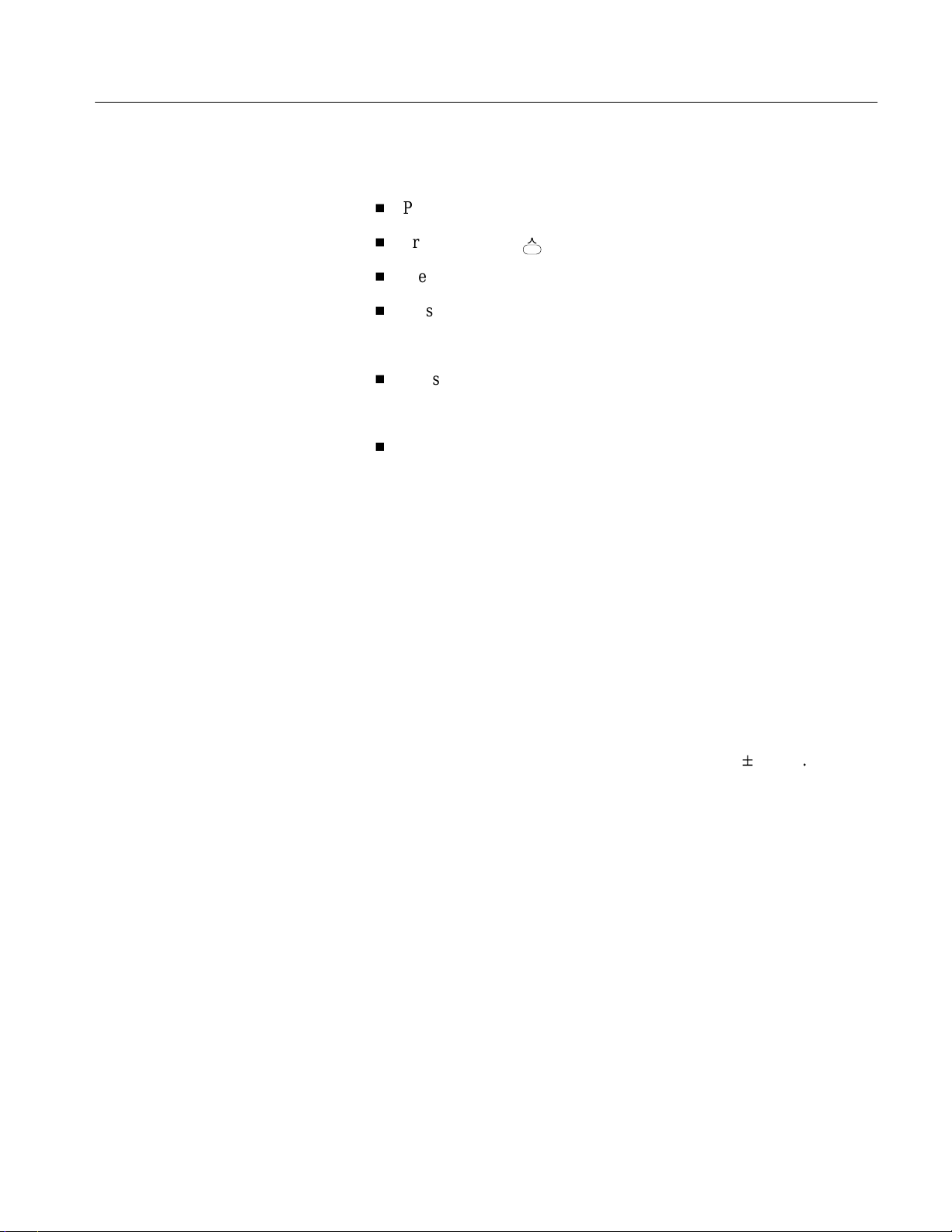
d. Set the 3026 controls:
H
Press the START/STOP button to stop data acquisition.
Performance Verification
H
Press DISPLAY:
H
Press SETUP → Range → 50–10MHz.
H
Press FREQ button and set the frequency using the keypad.
Freq 5 MHz. . . . . . . . . . . . . . . . . . . . .
H
Press SPAN button and set the span using the keypad.
Span 100 Hz. . . . . . . . . . . . . . . . . . . . .
H
Press REF LEVEL button and set the reference level using the
keypad.
Ref 0 dBm. . . . . . . . . . . . . . . . . . . . . .
2. Acquire data:
a. Press the ROLL/BLOCK button to select the Roll mode.
b. Press the START/STOP button to start data acquisition.
3. Check the frequency:
a. Press MARKER → Peak Find → Highest Peak to place the marker on
the peak signal.
(Spectrum) button.
b. Read the frequency on the screen.
c. Check that the frequency is within a range of 5 MHz "2.7 Hz.
4. Disconnect the hookup:
a. Disconnect the N –N cable at the 3026 RF INPUT.
b. Disconnect the BNC cable at 10 MHz reference input of the generator.
3026 3 GHz Real Time Spectrum Analyzer Service Manual
4–15
Page 96

Performance Verification
Flatness and Aliasing Test
This procedure checks the flatness and aliasing errors are within the specified
range.
Equipment
Required
Prerequisites See page 4–8
Signal generator
Output
One signal generator (Item 2)
One 50 W N–N coaxial cable (Item 10)
3026
RF input
50 W N–N coaxial cable
Figure 4–7: Initial test hookup
1. Install the test hookup and preset the instrument controls:
a. Set the 3026 controls:
4–16
H
Press the START/STOP button to stop data acquisition.
H
Press DISPLAY:
H
Press SETUP → Range → 50–10MHz.
H
Press SETUP → FFT → FFT Pts and select 1024.
H
Press SETUP → FFT → Window Blackman-Harris.
H
Press the FREQ button and set the frequency using the keypad.
(Spectrum) button.
Freq 5 MHz. . . . . . . . . . . . . . . . . . . . .
H
Press the SPAN button and set the span using the keypad.
Span 10 MHz. . . . . . . . . . . . . . . . . . . . .
3026 3 GHz Real Time Spectrum Analyzer Service Manual
Page 97

Performance Verification
H
Press the REF LEVEL button and set the reference level using the
keypad.
Ref 0 dBm. . . . . . . . . . . . . . . . . . . . . .
b. Set the signal generator controls:
Frequency 1 MHz. . . . . . . . . . . . . . . . .
Amplitude –10 dBm. . . . . . . . . . . . . . . .
RF output On. . . . . . . . . . . . . . . . .
c. Hook up the generator: Connect the output of the generator through
a 50 W N–N coaxial cable to RF INPUT of the 3026. See Figure 4–7.
2. Acquire data:
a. Press the ROLL/BLOCK button to select the Roll mode.
b. Press the START/STOP button to start data acquisition.
3. Measure peak: Change the frequency of the signal generator from 1 MHz to
9 MHz in 1 MHz step, and read the peak value with the marker.
a. Set the frequency of the signal generator (to 1 MHz initially).
b. Press MARKER → Peak Find → Highest Peak to place the marker on
the peak signal.
c. Read the peak level and note it.
d. Repeat a to c for the frequency 1 MHz to 9 MHz in 1 MHz step.
4. Check the flatness: Check that the difference between the maximum and
minimum levels of each frequency is 2.0 dB or smaller.
5. Modify the signal generator settings:
Frequency 16 MHz. . . . . . . . . . . . . . . . .
6. Check the aliasing: Check that the maximum value of the frequency
components between 9 MHz and 10 MHz is –60 dBm or lower.
7. Modify the signal generator settings:
Frequency 24 MHz. . . . . . . . . . . . . . . . .
8. Check the aliasing: Check that the maximum value of the frequency
components between 1 MHz and 2 MHz is –60 dBm or lower.
9. Disconnect the hookup: Disconnect the cable at RF INPUT.
3026 3 GHz Real Time Spectrum Analyzer Service Manual
4–17
Page 98

Performance Verification
Attenuator Test
This procedure checks the attenuator error is within the specified range.
Equipment
Required
Prerequisites See page 4–8
Signal generator
Output
One signal generator (Item 2)
One 50 W N–N coaxial cable (Item 10)
3026
RF input
50 W N–N coaxial cable
Figure 4–8: Initial test hookup
1. Install the test hookup and preset the instrument controls:
a. Set the 3026 controls:
4–18
H
Press the START/STOP button to stop data acquisition.
H
Press DISPLAY:
H
Press SETUP → Range → 50–10MHz.
H
Press SETUP → FFT → FFT Pts and select 1024.
H
Press SETUP → FFT → Window Blackman-Harris.
H
Press the FREQ button and set the frequency using the keypad.
(Spectrum) button.
Freq 2.5 MHz. . . . . . . . . . . . . . . . . . . . .
H
Press the SPAN button and set the span using the keypad.
Span 5 MHz. . . . . . . . . . . . . . . . . . . . .
H
Press the REF LEVEL button and set the reference level using the
keypad.
Ref 0 dBm. . . . . . . . . . . . . . . . . . . . . .
3026 3 GHz Real Time Spectrum Analyzer Service Manual
Page 99

Performance Verification
b. Set the signal generator controls:
Frequency 2.5 MHz. . . . . . . . . . . . . . . . .
Amplitude –20 dBm. . . . . . . . . . . . . . . .
RF output On. . . . . . . . . . . . . . . . .
c. Hook up the generator: Connect the output of the generator through
a 50 W N–N coaxial cable to RF INPUT of the 3026. See Figure 4–8.
2. Acquire data:
a. Press the ROLL/BLOCK button to select the Roll mode.
b. Press the START/STOP button to start data acquisition.
3. Measure peak: Press MARKER → Peak Find → Highest Peak to place the
marker on the peak signal. Read the peak level and note it.
4. Modify the 3026 control and check the level:
a. Change the reference level to one of the settings listed in Table 4–3.
b. Press MARKER → Peak Find → Highest Peak to place the marker on
the peak signal, and read the peak level.
c. Check that the difference between this peak level and the one noted at
step 3 is within "0.5 dB.
d. Repeat substeps a through c until all reference level settings listed in
Table 4–3 are checked.
e. Make sure that the reference level is set to –9 dBm for the next steps.
Table 4–3: Level accuracy
Reference level setting Level accuracy limits
–3 dBm ±0.5 dB
–5 dBm ±0.5 dB
–9 dBm ±0.5 dB
5. Modify the signal generator controls:
Amplitude –5 dBm. . . . . . . . . . . . . . . .
6. Check the A/D converter overload:
a. Check that the message “OVERLOAD” is displayed on the 3026 screen.
b. Turn off the generator output, and check the message disappears.
3026 3 GHz Real Time Spectrum Analyzer Service Manual
4–19
Page 100

Performance Verification
Span and Center Frequency Test
This procedure checks the span and the center frequency errors are within the
specified range.
Equipment
Required
Prerequisites See page 4–8
Signal generator
Output
One signal generator (Item 2)
One 50 W N–N coaxial cable (Item 10)
3026
RF input
50 W N–N coaxial cable
Figure 4–9: Initial test hookup
1. Install the test hookup and preset the instrument controls:
a. Set the 3026 controls:
4–20
H
Press the START/STOP button to stop data acquisition.
H
Press the ROLL/BLOCK button to select the Roll mode.
H
Press DISPLAY:
H
Press SETUP → Range → 50–10MHz.
H
Press SETUP → FFT → FFT Pts and select 1024.
H
Press SETUP → FFT → Window Blackman-Harris.
H
Press the REF LEVEL button and set the reference level using the
(Spectrum) button.
keypad.
Ref 0 dBm. . . . . . . . . . . . . . . . . . . . . .
3026 3 GHz Real Time Spectrum Analyzer Service Manual
