Page 1

User Manual
Phaser
®
300X
Color Printer
First printing August 1996
070-8873-01
Page 2
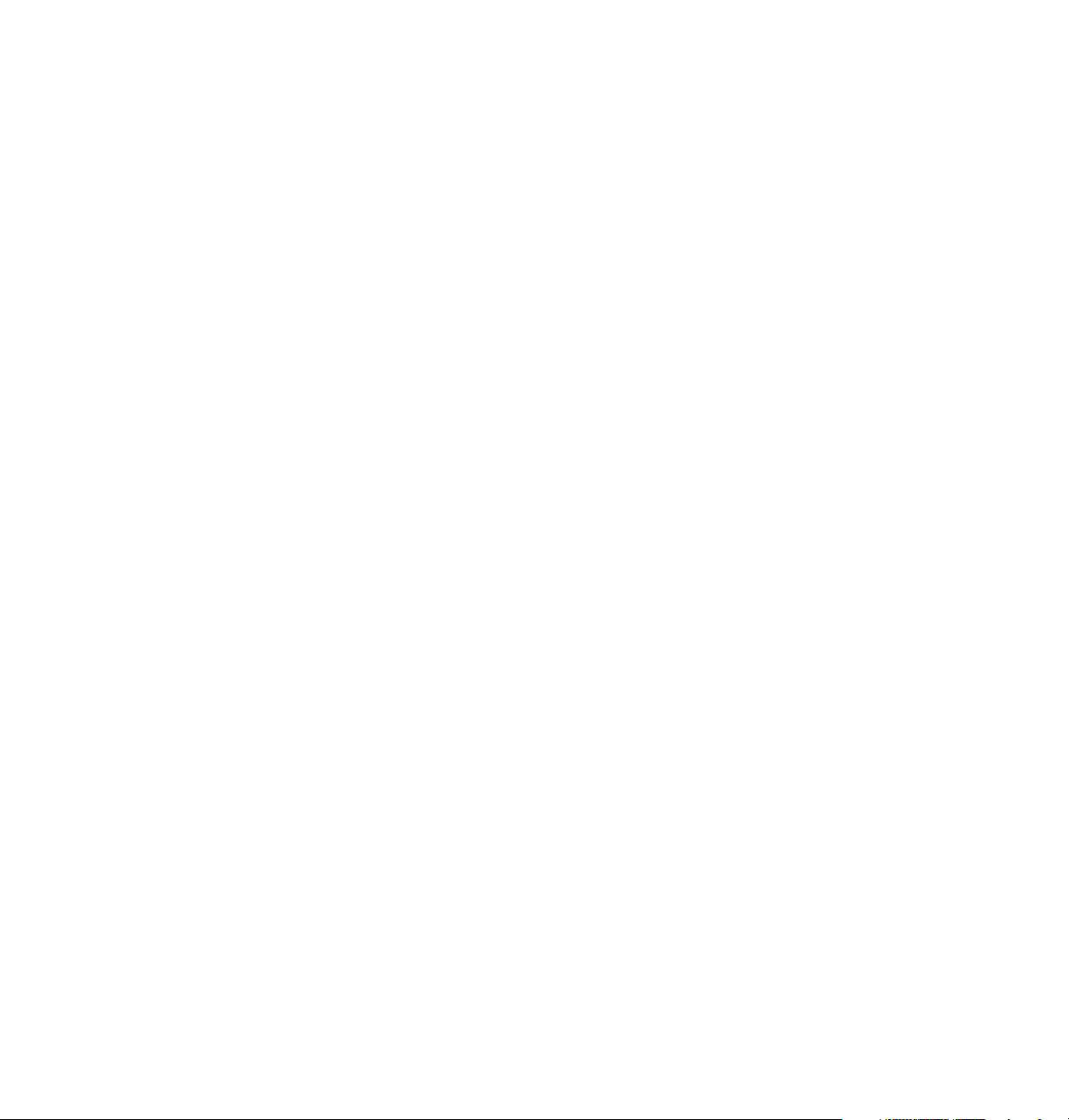
Copyright
©
Tektronix, Inc. Printed in the U.S.A.
Unpublished rights reserved under the copyright laws of the United States. Contents of this publication may not be
reproduced in any form without permission of Tektronix, Inc.
This instrument, in whole or in part, may be protected by one or more U.S. or foreign patents or patent applications.
Information provided upon request from Tektronix, Inc., P.O. Box 1000, Wilsonville, Oregon
97070-1000.
If acquired subject to FAR or DFARS, the following shall apply:
■
Unpublished — rights reserved under the copyright laws of the United States.
■
Restricted Rights Legend — Use, duplication, or disclosures by the U.S. government is subject to restrictions as set forth in
subparagraph (c)(1)(ii) of the Rights in Technical Data and Computer Software clause at DFARS 252.227-7013, or in
subparagraph (c) (2) of the Commercial Computer Software – Restricted Rights clause at FAR 52.227-19, as applicable.
Tektronix, Inc., P.O. Box 1000, Wilsonville, Oregon 97070-1000.
Tektronix
®
TekColor™, Finepoint™, PhaserPrint™, and PhaserSym™ are trademarks of Tektronix, Inc. TekColor Care
, Phaser
®
, ColorStix
®
, Made For Each Other
®
, and ColorCoat
®
are registered trademarks of Tektronix, Inc.
SM
is a service
mark of Tektronix, Inc.
Adobe
®
, Acrobat
®
, Acrobat
®
Reader, Illustrator
®
, Photoshop
®
, and PostScript
®
are registered trademarks and Brilliant
Screens™ and IntelliSelect™ are trademarks of Adobe Systems Incorporated or its subsidiaries which may be registered in
certain jurisdictions.
The printer contains an implementation of the LZW algorithm licensed under U.S. Patent 4,558,302.
Apple
®
, LaserWriter
®
, LocalTalk
®
, Macintosh
®
, and TrueType2
®
are registered trademarks of Apple Computer, Incorporated.
Ethernet™ is a trademark of Xerox Corporation.
Times™, Helvetica™, and Palatino™ are trademarks of Linotype-Hell AG and/or its subsidiaries. ITC Avant
Garde Gothic, ITC Bookman, ITC Zapf Chancery and ITC Zapf Dingbats are registered trademarks of
International Typeface Corporation.
MS-DOS
Novell
PCL5
SPARC
®
and Windows
®
and NetWare
®
is a registered trademark of Hewlett-Packard Corporation.
®
is a registered trademark of SPARC International, Incorporated. SPARCstation™ is a trademark of SPARC
International, Incorporated, licensed exclusively to Sun Microsystems, Incorporated.
®
, Sun Microsystems
Sun
Incorporated.
®
is a registered trademark in the US and other countries, licensed exclusively through X/Open Company Limited.
UNIX
Other marks are trademarks or registered trademarks of the companies with which they are associated.
®
PANTONE
Colors generated by the Phaser 300X Color Printer are four- and/or three-color process simulations and may not
match PANTONE-identified solid color standards. Use current PANTONE Color Reference Manuals for accurate colors.
PANTONE Color simulations are only obtainable on this product when driven by qualified Pantone-licensed software
packages. Contact Pantone, Inc. for a current list of qualified licensees.
All trademarks noted herein are either the property of Tektronix, Inc., Pantone, Inc., or their respective companies.
© Pantone, Inc., 1988.
®
are registered trademarks of Microsoft Corporation.
®
are registered trademarks of Novell, Incorporated.
®
, and Sun Microsystems Computer Corporation
®
are registered trademarks of Sun Microsystems,
Page 3
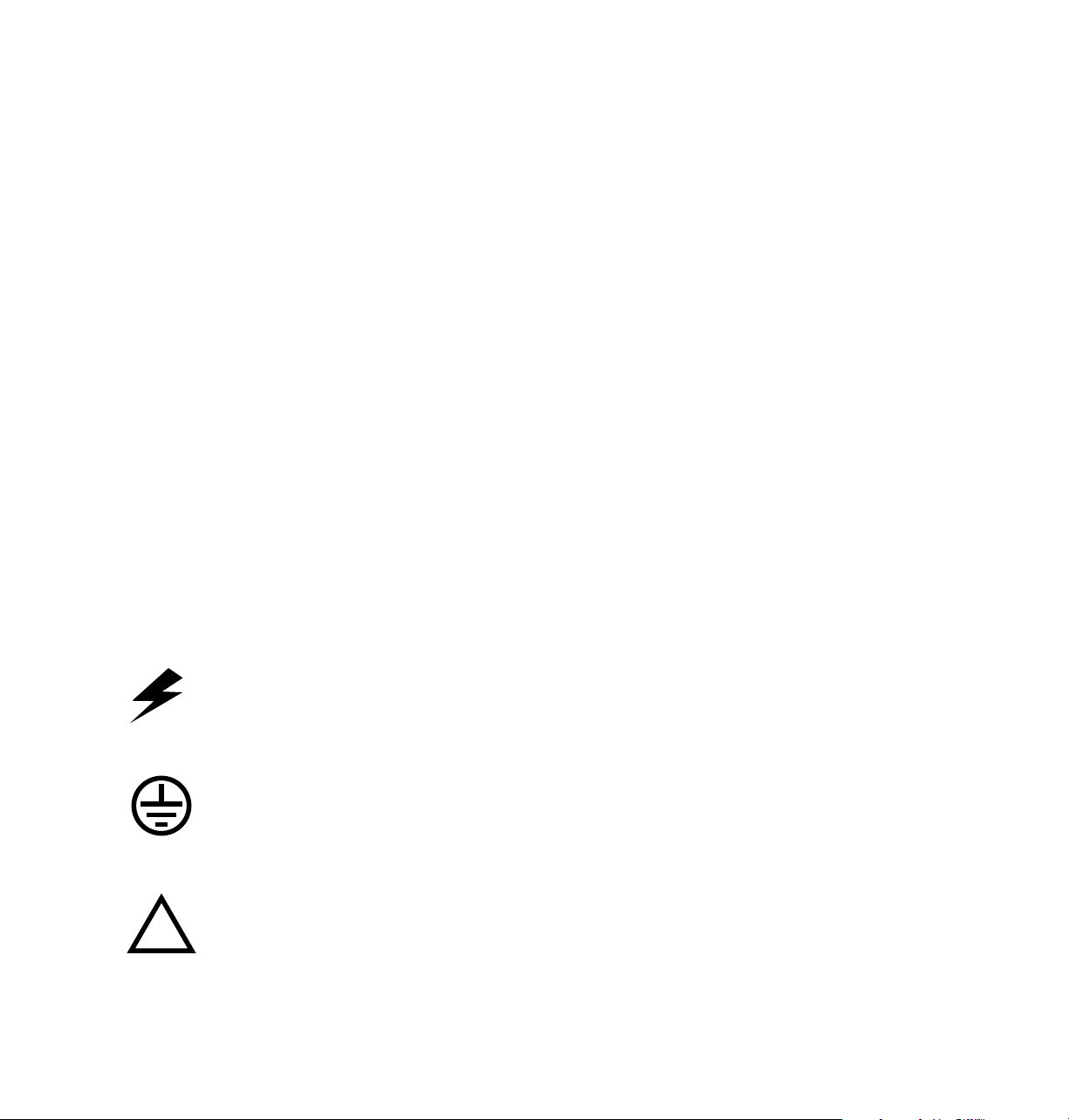
Users safety summary
Terms in manual:
Power source:
conductor and ground. Use only the specified power cord and connector. Refer to a qualified service technician
for changes to the cord or connector.
Operation of product:
product. Do not operate without the covers and panels properly installed. Do not operate in an atmosphere of
explosive gases.
Safety instructions:
Terms on product:
Care of product:
power cord or plug is frayed or otherwise damaged, if you spill anything into the case, if product is exposed to
any excess moisture, if product is dropped or damaged, if you suspect that the product needs servicing or repair,
and whenever you clean the product.
Ground the product:
necessary, contact a licensed electrician to install a properly grounded outlet.
Symbols as marked on product:
CAUTION Conditions that can result in damage to the product.
WARNING Conditions that can result in personal injury or loss of life.
Do not apply more than 250 volts RMS between the supply conductors or between either supply
Avoid electric shock by contacting a qualified service technician to replace fuses inside the
Read all installation instructions carefully before you plug the product into a power source.
CAUTION A personal injury hazard exists that may not be apparent. For example, a
panel may cover the hazardous area. Also applies to a hazard to property
including the product itself.
DANGER A personal injury hazard exists in the area where you see the sign.
Disconnect the power plug by pulling the plug, not the cord. Disconnect the power plug if the
Plug the three-wire power cord (with grounding prong) into grounded AC outlets only. If
DANGER high voltage:
Protective ground (earth) terminal:
Use caution. Refer to the manual(s) for information:
!
WARNING:
can cause an electrical shock. Electrical product may be hazardous if misused.
If the product loses the ground connection, usage of knobs and controls (and other conductive parts)
Page 4
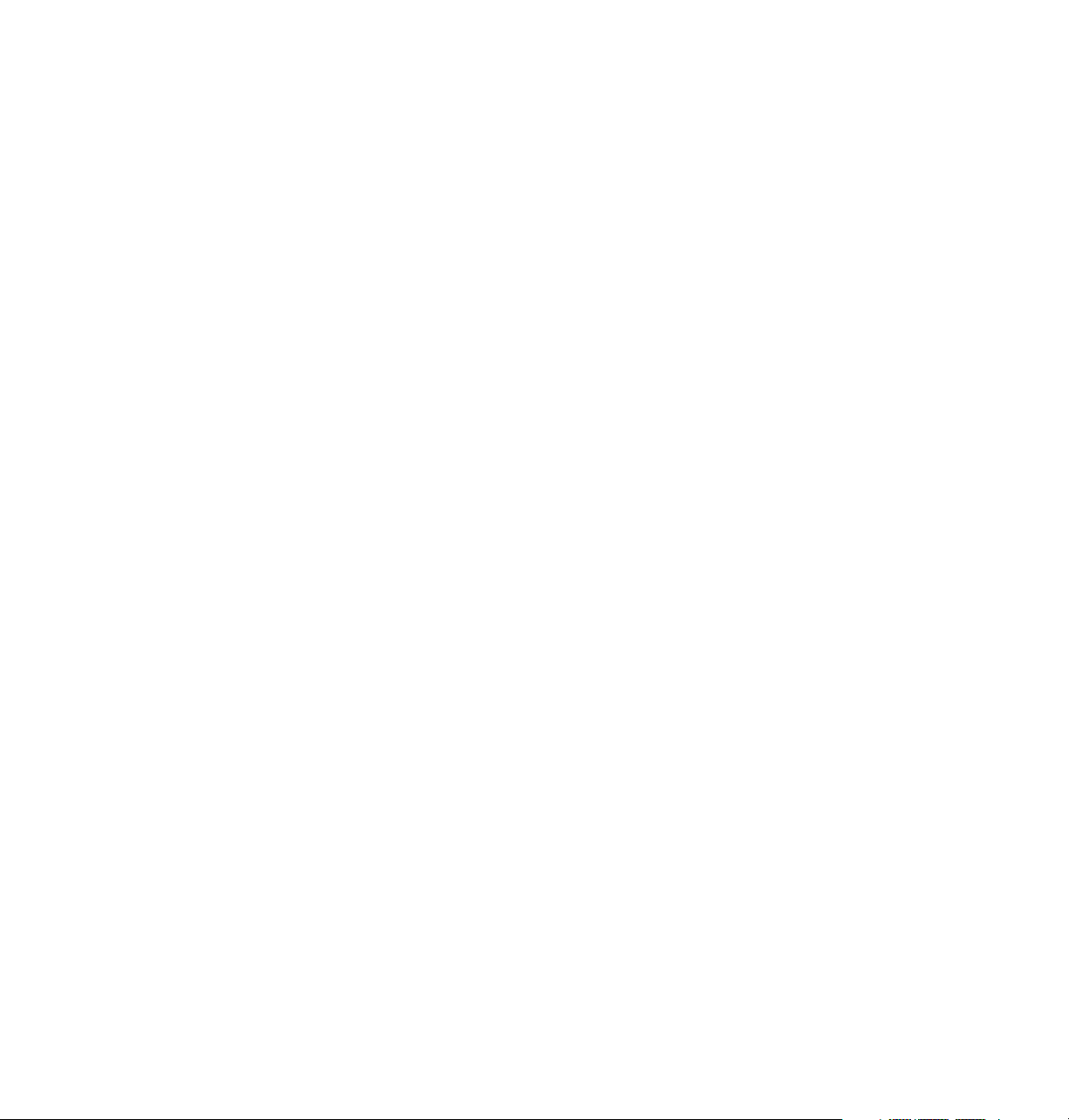
Phaser
Tektronix warrants that the 300X Color Printer will be free from defects in materials and workmanship for a
period of one (1) year from the date of shipment. If this product proves defective during its warranty period,
Tektronix, at its option, will either repair the defective product without charge for parts and labor, or provide a
replacement in exchange for the defective product.
This warranty applies only to products returned to the designated Tektronix depot or the Tektronix authorized
representative from which the product was originally purchased. For products returned to other locations,
Customer will be assessed an applicable service charge. The preceding limitation shall not apply within the
European Economic Area, where products may be returned for warranty service to the nearest designated
service depot regardless of the place of purchase.
In order to obtain service under this warranty, Customer must provide the applicable office of Tektronix or its
authorized representative with notice of the defect before the expiration of the warranty period and make
suitable arrangements for the performance of service. Customer shall be responsible for packaging and shipping
the defective product to the service center designated by Tektronix or its representative, with shipping charges
prepaid. Tektronix or its representative shall pay for the return of the product to Customer. Customer shall be
responsible for paying any associated taxes or duties.
This warranty shall not apply to any defect, failure or damage caused by improper use or improper or
inadequate maintenance and care. Tektronix shall not be obligated to furnish service under this warranty:
a) to repair damage resulting from attempts by personnel other than Tektronix representatives to install, repair
or service the product;
b) to repair damage resulting from improper use or connection to incompatible equipment;
®
300X Warranty
c) to repair any damage or malfunction caused by the use of non-Tektronix supplies or consumables;
d) to repair a product that has been modified or integrated with other products when the effect of such
modification or integration increases the time or difficulty of servicing the product; or
e) to repair damage or malfunction resulting from failure to perform user maintenance and cleaning at the
frequency and as prescribed in the user manual (if applicable).
THE ABOVE WARRANTIES ARE GIVEN BY TEKTRONIX WITH RESPECT TO THIS PRODUCT IN LIEU OF
ANY OTHER WARRANTIES, EXPRESS OR IMPLIED. TEKTRONIX AND ITS VENDORS DISCLAIM ANY
IMPLIED WARRANTIES OF MERCHANTABILITY OR FITNESS FOR A PARTICULAR PURPOSE.
TEKTRONIX' RESPONSIBILITY TO REPAIR OR REPLACE DEFECTIVE PRODUCTS IS THE SOLE AND
EXCLUSIVE REMEDY PROVIDED TO THE CUSTOMER FOR BREACH OF THIS WARRANTY. TEKTRONIX
AND ITS VENDORS WILL NOT BE LIABLE FOR ANY INDIRECT, SPECIAL, INCIDENTAL, OR
CONSEQUENTIAL DAMAGES IRRESPECTIVE OF WHETHER TEKTRONIX OR THE VENDOR HAS
ADVANCE NOTICE OF THE POSSIBILITY OF SUCH DAMAGES.
Page 5

Contents
1 Introduction
2 Getting Set Up
At a glance 2-1
Checking the inventory 2-2
Setting up the printer 2-3
Removing the shipping block 2-3
Loading paper 2-4
Installing the output tray 2-5
Setting the media switch 2-6
Connecting the printer 2-7
Printer ports 2-7
LocalTalk connection 2-8
Connecting the printer to a single computer using LocalTalk 2-9
Ethernet connection 2-10
Parallel connection 2-11
Serial connection 2-12
Turning on the printer 2-13
Selecting a language for the front panel 2-15
Making a test print 2-16
Installing software on your computer 2-17
Setting up PC ports (DOS) 2-18
Parallel port setup 2-18
Serial port setup 2-19
3 Printing
Which platform? 3-1
Printing from a PC 3-1
Using Windows printer drivers 3-2
Using the printer’s rear panel switches 3-2
Using the Microsoft PostScript driver with Windows 95 3-4
Using the AdobePS 4 driver with Windows 95 3-6
Using the Adobe PostScript driver for Windows 3.1 3-8
User Manual
v
Page 6

vi
Using the Windows NT PostScript driver 3-10
Printing from DOS 3-10
Printing from a Macintosh 3-11
Using Macintosh printer drivers 3-11
Using the printer’s rear panel switches 3-11
Using the Phaser 300X driver 3-14
Using the Adobe PSPrinter Driver 3-14
Using the Phaser 300X GX driver 3-15
Printing from a workstation 3-16
Overview 3-16
UNIX workstations 3-17
VMS workstations 3-18
For more information 3-18
Printing from specific applications 3-19
General hints and tips 3-19
Windows applications 3-19
Aldus PageMaker and FreeHand 3-19
Adobe PageMaker 3-19
Macromedia FreeHand 3-19
QuarkXPress 3-19
Pantone 3-19
Macintosh applications 3-20
QuarkXPress 3-20
Adobe Photoshop 3-20
Pantone 3-20
Other applications 3-20
Selecting print features 3-21
Print modes 3-21
Print-quality modes 3-21
Finepoint Sharpening 3-21
Color correction 3-22
Color Control Strip feature 3-23
All about media 3-24
Grade and finish 3-24
Phaser 300X Color Printer
Page 7
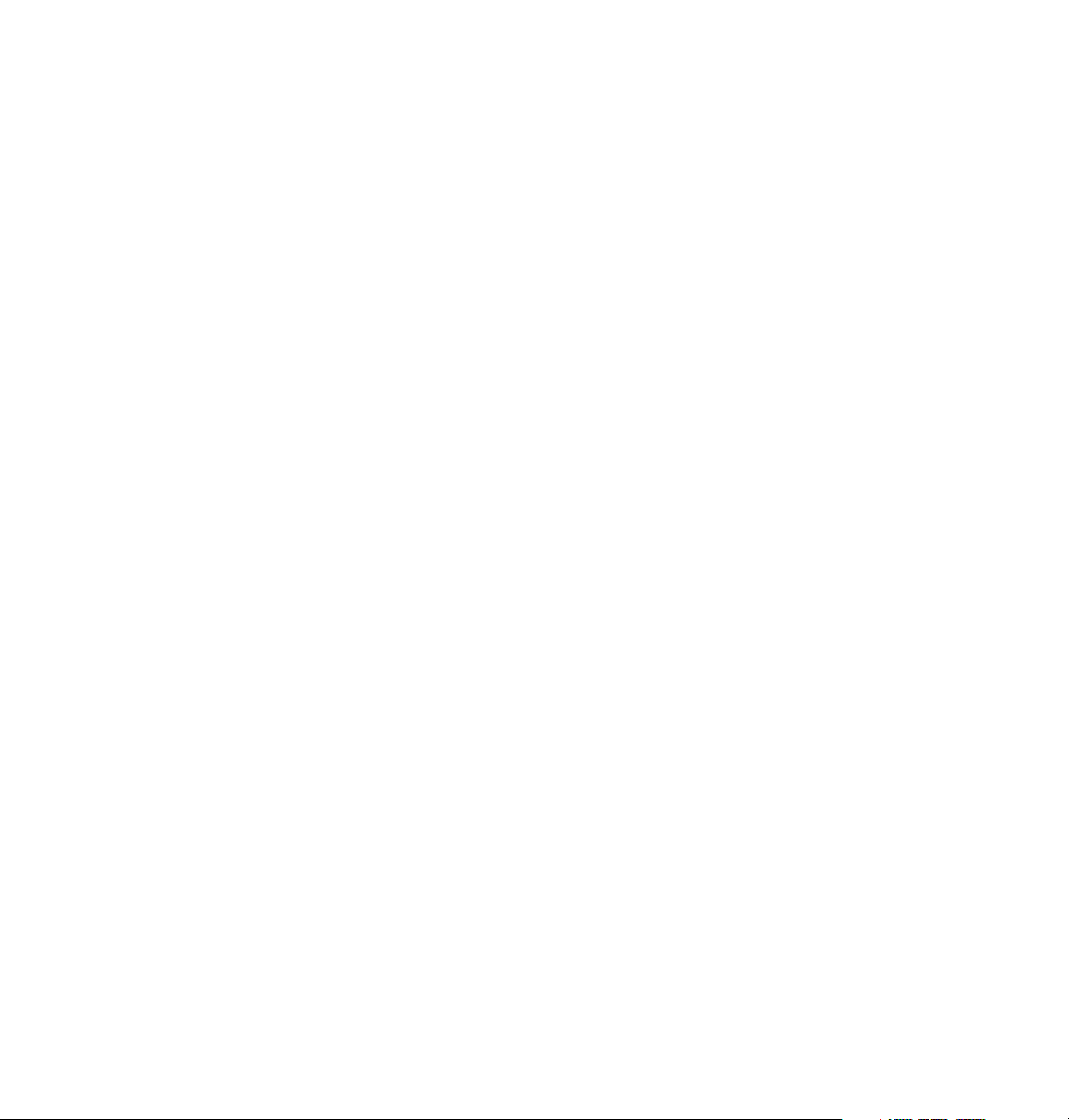
Size 3-25
Weight and thickness 3-26
Grain 3-27
Margins and image area 3-28
Image area for Tabloid Extra 3-29
Image area for color prints 3-29
Image orientation 3-30
Media handling 3-31
Using the paper trays 3-32
Loading letterhead 3-33
Loading three-holed paper 3-33
Using manual feed 3-34
Inserting the paper 3-34
Manual feed examples: paper, envelopes 3-35
Making transparencies 3-36
Fonts 3-37
Resident typefaces (PostScript) 3-37
Resident typefaces (PCL5) 3-38
Downloading Macintosh and TrueType fonts 3-38
Installing Macintosh screen fonts 3-39
Printer languages: PostScript, HP-GL, PCL5 3-40
Switching printer languages 3-41
Printing with PCL5 3-42
Printing with HP-GL 3-42
Printing PostScript 3-42
Changing the HP-GL default settings 3-43
4 Caring for Your Printer
Overview 4-1
Adding ink 4-2
Changing the fuser wiper 4-4
Emptying the waste bin 4-5
Emptying the waste bin when front panel message displays 4-6
Emptying the waste bin before moving the printer 4-7
User Manual
vii
Page 8

Cleaning the printer 4-8
New printer cleaning supplies 4-8
Reorder cleaning kit supplies 4-9
Using isopropyl alcohol 4-10
Cleaning the paper-pick rollers 4-11
Cleaning the feed rollers 4-12
Cleaning the paper tension blade, paper clamp, and drum 4-13
Cleaning the head wiper 4-20
Cleaning the fuser rollers 4-22
Quick Steps 4-22
Procedure A 4-24
Procedure B 4-25
5 Supplies and Accessories
Tektronix supplies: the mark of quality 5-1
Ordering information 5-1
Upgrade kits 5-3
Interface cables and Ethernet adapters 5-4
6 Troubleshooting
If you need help 6-1
Using the automated fax systems 6-2
Error codes and front panel messages 6-3
Clearing paper jams 6-5
Removing jammed paper 6-6
Removing a paper jam from the rear of the printer 6-7
Setting head convergence 6-8
Test print example 6-8
General cleaning guide 6-12
Problems, solutions, hints 6-13
Print quality problems 6-13
Network problems 6-20
Operation hints 6-21
Printer standby modes 6-23
Printing and installation 6-24
viii
Phaser 300X Color Printer
Page 9
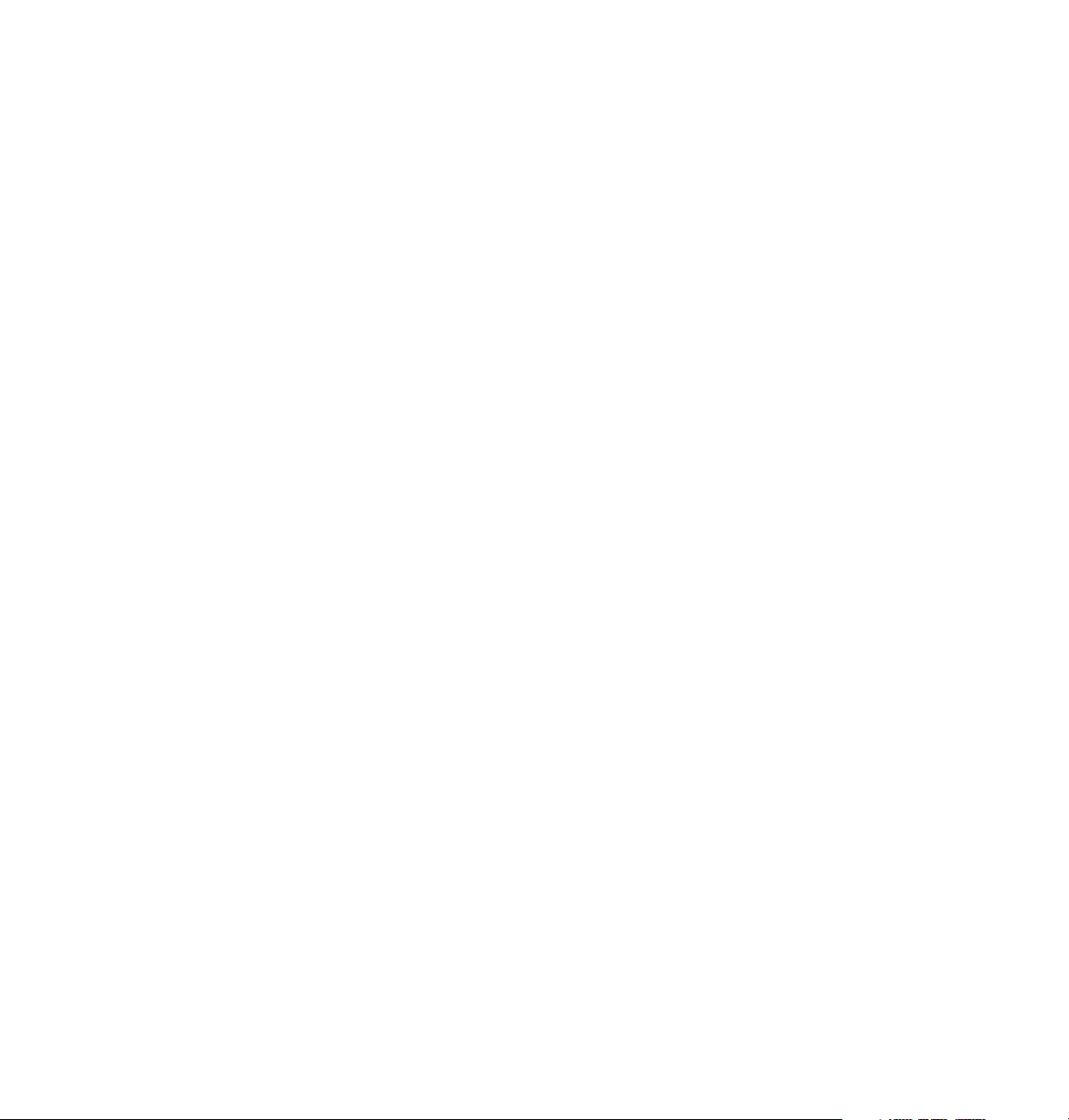
7 Front and Rear Panels
Front panel 7-2
Utilities mode menu structure 7-4
Rear panel 7-5
Rear panel switches 7-5
Rear-panel LED indicator 7-6
A Technical Notes
Startup and configuration pages A-1
Turning off the startup page A-1
Generating a configuration page A-2
Print count A-3
Printer ports A-4
LocalTalk and Ethernet ports A-4
Printer name and AppleTalk zones A-4
Parallel port A-5
Serial port A-6
Serial port signals A-8
Specifications A-9
Safety and emissions A-10
B Expanding Your Printing System
Customizing your printer B-1
Extended features upgrade B-1
Upgrades kits B-2
Advantages of adding memory B-3
PhaserPrint B-4
PhaserSym B-4
Adding a hard disk for font storage B-5
Connecting one disk B-7
Connecting multiple disks B-8
User Manual
ix
Page 10
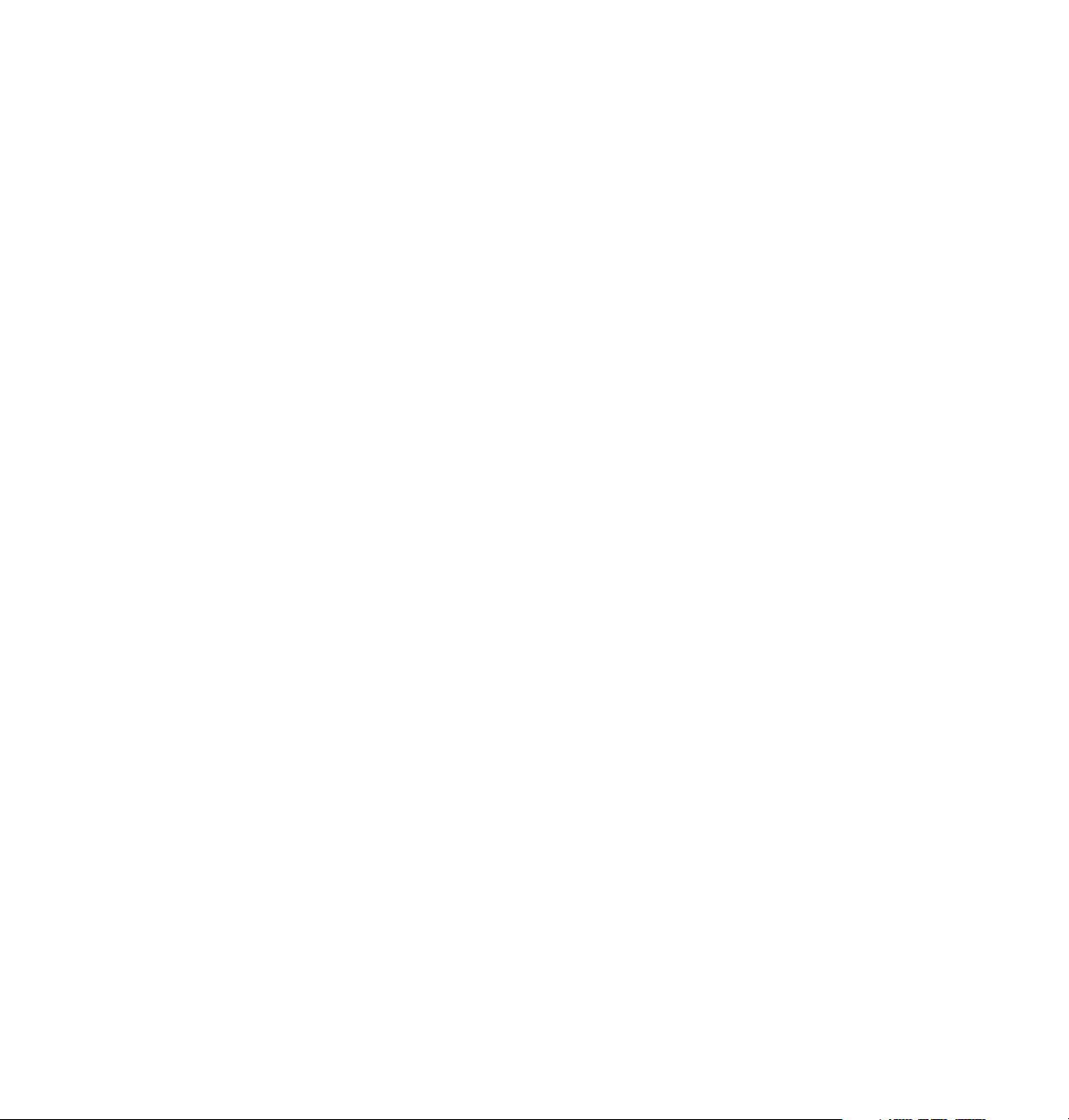
C Moving Your Printer
Reinstalling the shipping block C-2
Changing line voltage C-4
D Regulatory Information
Declaration of conformity D-1
Canadian EMC (Electromagnetic Compatibility)
regulatory standards D-2
FCC Class B warning (for 115 VAC equipment) D-2
Material Safety Data Sheets D-3
Index
x
Phaser 300X Color Printer
Page 11
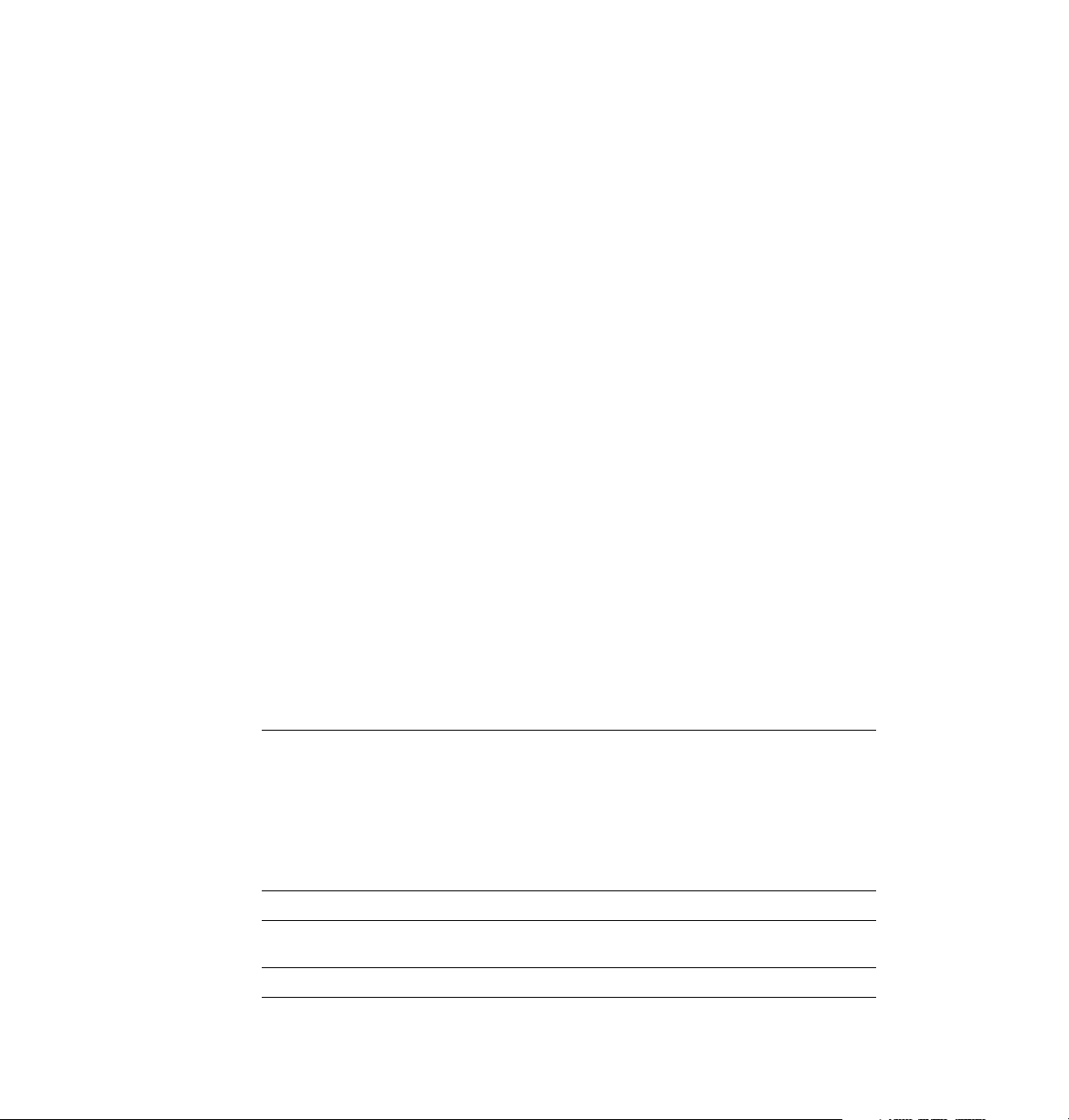
Chapter
1
Introduction
The Tektronix Phaser 300X Color Printer uses Tektronix’ solid ink-jet
technology. Solid ink-jet refers to the melting of the solid inks inside the
printer, which then resolidify on paper. The ink resolidifies so rapidly that it
does not have time to bleed into the paper, so the printed colors remain
brilliant and well-defined.
With the Phaser 300X, you can use almost any kind of paper, such as Bond,
Book, Cover, and Text, as well as transparency film.
Standard configuration.
10 Mbytes of memory, a total of 39 fonts, and prints on media as large as
11 x 17 in. (297 x 420 mm). Additional memory for improved performance is
optionally available.
Extended Features option.
configuration, provides the following features and capabilities:
In its standard configuration, the printer provides
The Extended Features option, the recommended
Feature Capabilities
Additional 12 Mbytes
of RAM (for a total of
22 Mbytes)
Ethernet connectivity
PhaserMatch™
custom profiler
Supplies Startup Kit
Full Tabloid-bleed image area on Tabloid Extra media
■
(305 x 457-mm, 12 x 18 in.)
■
Allows printing of complex documents
Faster printing and file downloading
■
■
Maximum throughput in networked workgroups
■
Optimum Photoshop performance via a custom plug-in
■
Monochrome PCL5 (must be enabled)
■
EtherTalk, Novell, TCP/IP
Custom color matching for the greatest accuracy and
■
consistency in printed colors
8 ColorStix ink sticks of each color ink
■
User Manual
1-1
Page 12

1
Introduction
Language support.
variety of software applications since it incorporates Adobe’s PostScript
Level 2 software and accepts Hewlett-Packard Graphics Language (HP-GL)
files and monochrome PCL5 (Printer Command Language) files (PCL5 is
optionally available). The Phaser 300X printer interfaces can be set (by using
an automatic language selection PostScript utility file) to automatically
switch between all three supported languages: PostScript, HP-GL, and
PCL5. The default language is PostScript.
Network printing.
workstations, and VMS workstations, making it a resource that can be
shared in mixed environments. You can connect one host or several hosts to
the printer because it supports simultaneous input through parallel, serial,
and LocalTalk, and the optional Ethernet interface with support for
EtherTalk, Novell NetWare, and TCP/IP protocols.
Font support.
and Type 3 downloadable fonts, TrueType fonts, optional PCL5, and a
variety of user-defined fonts. You can download additional fonts as needed,
or store them on an external hard disk.
The Phaser 300X lets you make color prints from a
The printer works with Macintosh computers, PCs, UNIX
Besides its 39 resident fonts, the printer accepts Adobe Type 1
1-2
Phaser 300X Color Printer
Page 13
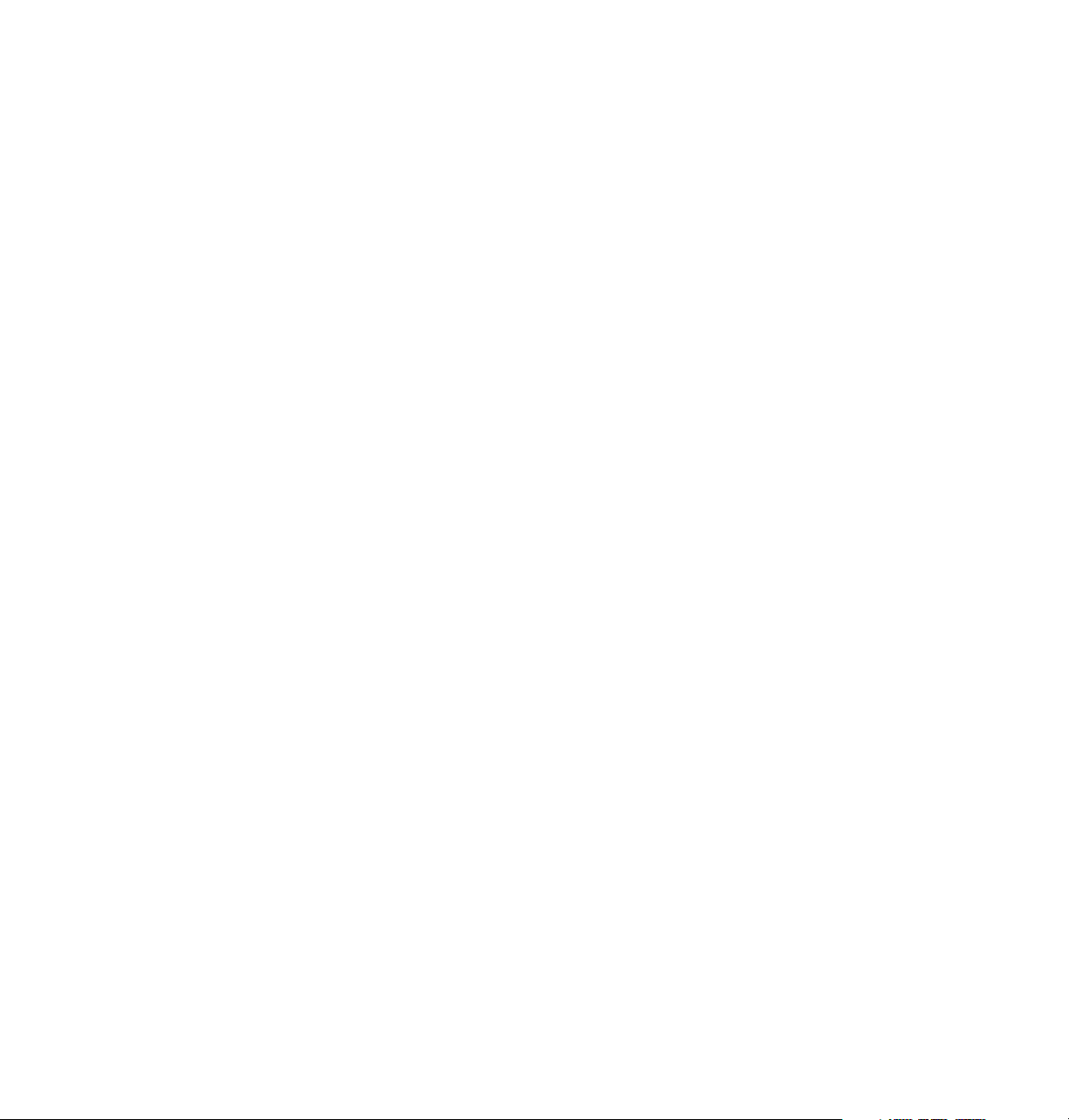
Introduction
Excellent color control.
correction modes for simulating SWOP (Specifications for Web Offset
Publications), SNAP profile (for creative work designed to print on
newsprint), Commercial Press (matching commercial Matchprint
and Euroscale Press (matching the
Euroscale
and color proofing used to ensure the consistency of printed colors between
different publications.
With the Extended Features option, you get the
which allows you to adjust printed colors for a specific press, paper, and ink,
providing the greatest accuracy and consistency. This feature is invaluable
for graphics professionals who want full control of the color process.
PhaserMatch software for the Macintosh and PC platforms provides a
simple approach for creating and editing color profiles. It is designed for the
most demanding users who need to consistenly and accurately predict and
control colors. The profiles are created by adjusting dot gain, controlling
density or color reproduction curves to simulate the color output of a
particular press or other industry standard systems.
). SWOP Press is a set of specifications for color separation films
TekColor Dynamic Correction provides built-in color
®
proofs),
Pantone Process Color System Guide,
PhaserMatch color profiler
,
1
The printer software also includes the
allows you to check the consistency of printed colors between prints made
on the same printer, as well as between prints made on more than one of the
same type or model of printer. When this option is selected in the printer
driver, the printed page includes a band of colors along the bottom edge; the
colors in this band reflect the currently selected color correction.
PANTONE
that support PANTONE Colors, the printer produces Pantone-approved
process color simulations. The software application provides the process
color values used to approximate PANTONE Colors. The Phaser 300X
CD-ROM and diskettes include a sampler chart of process color values,
which are optimized for the Phaser 300X. You can also retrieve this
information from Tektronix’ World Wide Web server at
®
support.
When you use the printer with software applications
Color Control Strip
feature, which
www.tek.com .
User Manual
1-3
Page 14

1
Introduction
Print quality and speed.
and a print speed of 1 to 4 minutes per Letter-sized page, depending on the
print quality mode. Print quality modes include Standard, Enhanced, and
Premium.
Media support.
from 100 x 150 mm (4 x 6 in.) to 305 x 457 mm (12 x 18 in.). The printer has
10 Mbytes of standard memory, expandable in 4-Mbyte increments to
22 Mbytes. With the standard memory configuration, the maximum
printable area is 287 x 408 mm for A3-size media and 10.5 x 16.5 in. for B-size
media. When you expand memory to 14 Mbytes, you can print Tabloid-size
bleed images (297 x 445 mm, 11.7 x 17.5 in.) on Tabloid Extra paper
(305 x 457-mm, 12 x 18 in.).
The printer produces laser-quality prints on paper ranging
Easy to use and maintain.
ColorStix ink. Each ColorStix ink stick is a unique shape so that you always
load the correct color into the correct ink bin.
To order supplies such as paper or ColorStix ink, refer to the supplies
information sheet that is shipped with the printer and contact your local
dealer or, in the United States, call Tektronix at
retrieve this information from Tektronix’ World Wide Web server at
www.tek.com .
The Phaser 300X has 300 dots-per-inch resolution
When the printer needs ink, you just drop in solid
1-800-835-6100 . You can also
1-4
Phaser 300X Color Printer
Page 15
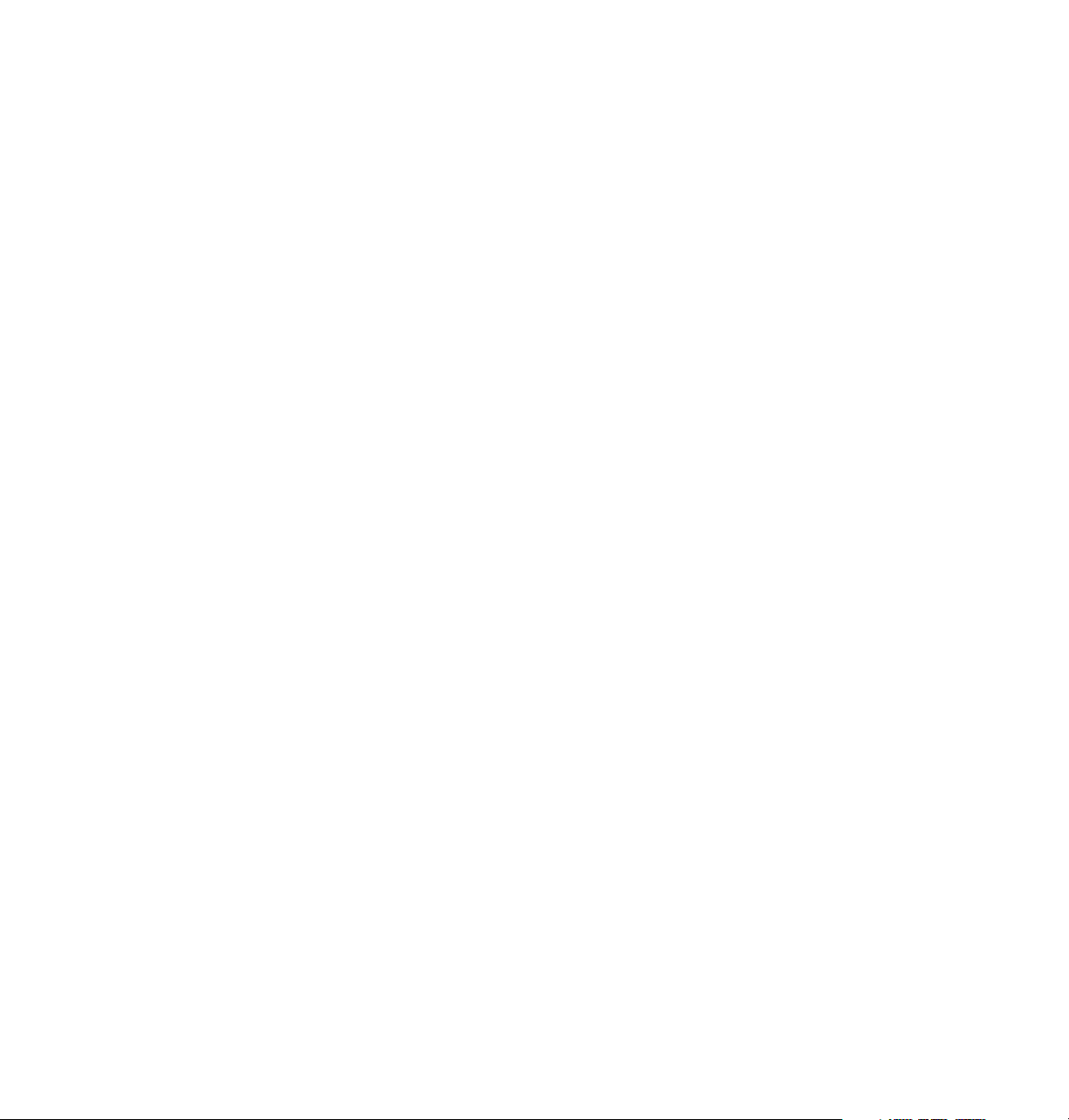
Chapter
1.
2.
3.
4.
2
At a glance
Getting Set Up
Installation of your Phaser 300X Color Printer involves these tasks:
Checking the inventory
Setting up the printer
Removing the shipping block
■
Loading paper
■
Installing the output tray
■
■
Setting the media switch
Connecting the printer
■
Connecting all cables: serial, parallel, LocalTalk, Ethernet, SCSI,
and power.
Selecting a language for the front panel
5.
Installing software on your computer
6.
Setting up PC ports (DOS)
■ Serial port setup
■ Parallel port setup
User Manual
2-1
Page 16
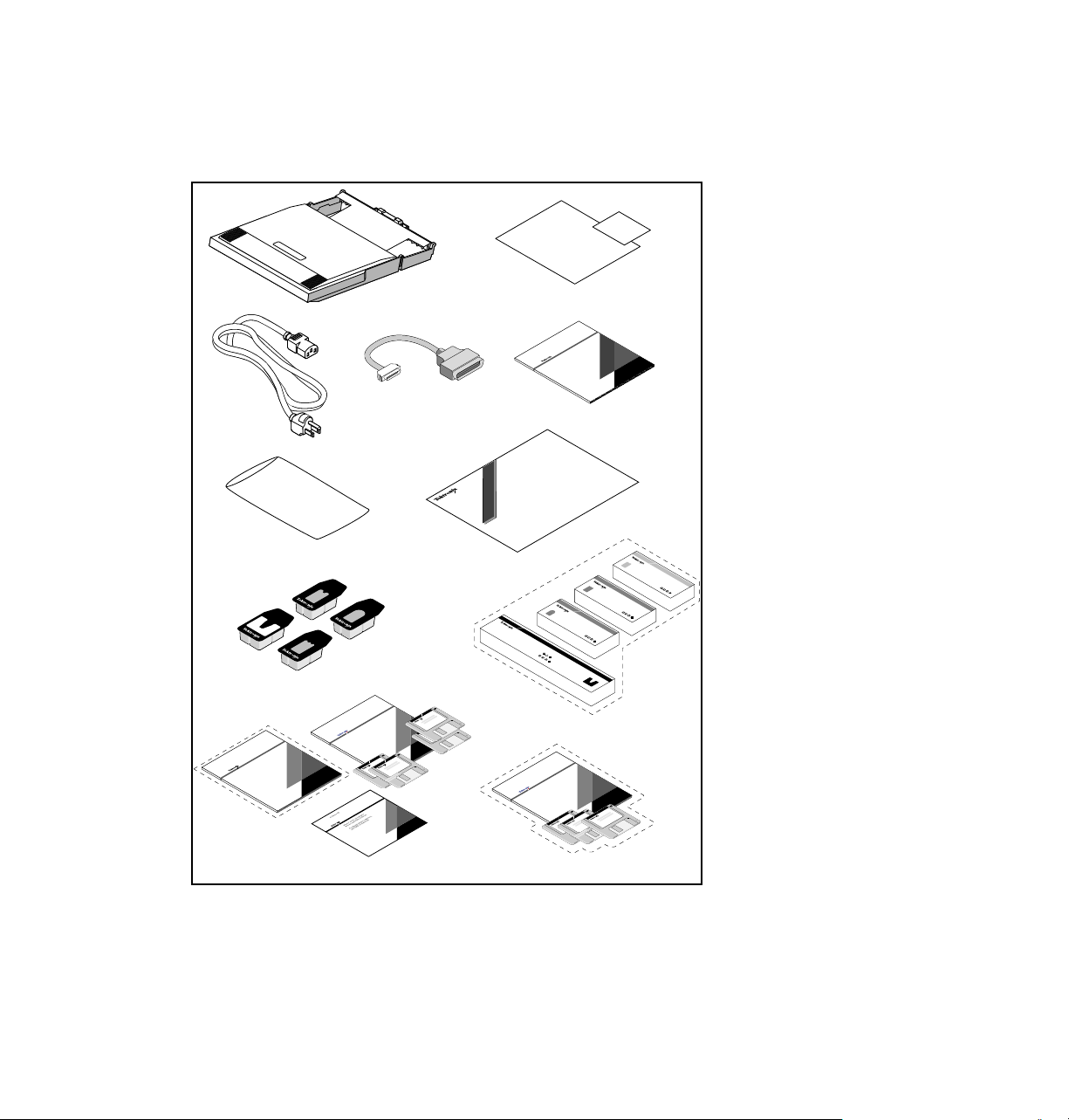
2
Getting Set Up
Checking the inventory
1
3
10
6
Yellow
Phaser III
User Manual
Phaser
™
480 Drivers and Utilities Printing Reference
Phaser
III
300i
™
Phaser
Drivers and Utilities Printing Reference
Cyan
8
Black
Phaser
III
Magenta
Phaser
III
4
7
9
11
2
License
Agreement
Phaser 300i Media Sampler
ColorStix
Phaser
®
™
300/
Ink
III Printers
User Manual
Phaser
™
480 Drivers and Utilities Printing Reference
5
User Manual
300i
™
Phaser
Color Printer
Phaser
™
300i Color Printer
Explore the possibilities of phase-change printing.
Use the media in this sampler to create vibrant
ovedrhead transparencies........or try your hand at
greeting cards using our Cover paper........or print a
new letterhead for your office on our Bond paper.
Designed by you, printed by Tektronix
ColorStix
Phaser
®
™
300/
Ink
III Printers
!
016-1123-00
(8/box)
Black
Fuser wiper included
300i
™
Phaser
Drivers and Utilities Printing Reference
1.
Universal media tray
Registration
Card
2.
Registration card and
license agreement
3.
Power cord
4.
Parallel cable adapter
5.
Phaser 300X Color Printer
User Manual
6.
Cleaning kit
7.
Phaser 300X Media Sampler
8.
Individual ColorStix ink
sticks
ColorStix
Phaser
®
™
300/
Ink
III Printers
Part No.
016-1126-33
(8/box)
ColorStix
Phaser
®
™
300/
Ink
III Printers
Part No.
016-1124-00
(8/box)
Cyan
Part No.
Yellow
Part No.
016-1125-00
(8/box)
Magenta
9.
An extra box of each color of
ColorStix ink (optional)
10.
The Phaser 300X Drivers and
Utilities Printing Reference
manual, CD-ROM, diskettes,
and (optional) PhaserMatch
documentation
11.
Network Utilities for Phaser
Color Printers User Manual
and diskettes (optional)
8873-01b
See “Interface cables and Ethernet adapters” on page 5-4 for information on purchasing interface
cables, LocalTalk adapters, and Ethernet adapters.
Note
2-2
Save all boxes and packing material in case moving or subsequent shipment is necessary.
Phaser 300X Color Printer
Page 17

Setting up the printer
Getting Set Up
2
Note
The printer is shipped to you already loaded with ink. You do not
need to add any ink when you first set up the printer.
Removing the shipping block
1.
Open the top cover.
2.
Hold down the button while you open the rear cover.
3.
Push the shipping block tab up and slide it, along with the
printhead, past the post.
4.
Remove the shipping block, then close the covers.
Note
Save the shipping block to use
again if you move the printer; the
shipping block protects the
printhead.
Save all boxes and packing
material in case moving or
subsequent shipment is
necessary.
2
1
Caution
You must remove all packing
material before turning the
printer on; otherwise you
will damage the printhead.
3
4
User Manual
8344RN1A
2-3
Page 18
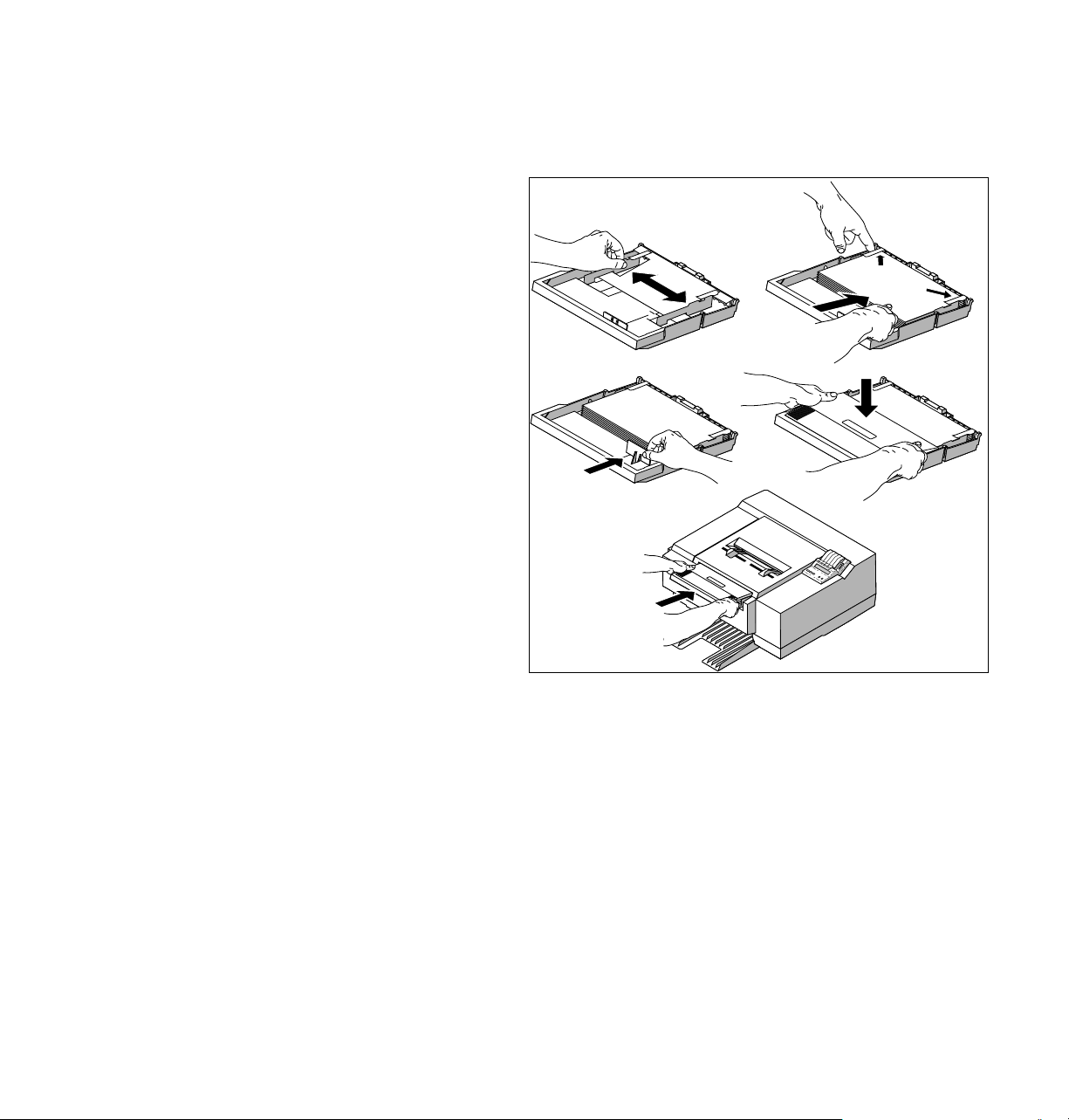
2
Getting Set Up
Loading paper
1.
Move the guides.
2.
Push down on the metal lift plate
with your finger; then slide the
paper under the tabs. When you
use A-size (8.5 x 11 in.) or A4-size
(210 x 297 mm) paper, place the
long side of the paper under the
tabs, making sure that the paper fits
snugly against the inside front wall
of the paper tray.
3.
Adjust the rear guide until it
touches the rear of the paper.
Note
The rear guide must fit snugly
against the paper; otherwise the
printed image might be clipped or
rotated.
12
A, A4
34
5
2-4
4.
Put the cover on the paper tray.
5.
Insert the paper tray into the printer. Tilt the paper tray up slightly as you insert it.
Note
To load transparencies, refer to “Making transparencies” on page 3-36.
Phaser 300X Color Printer
8873-03
Page 19
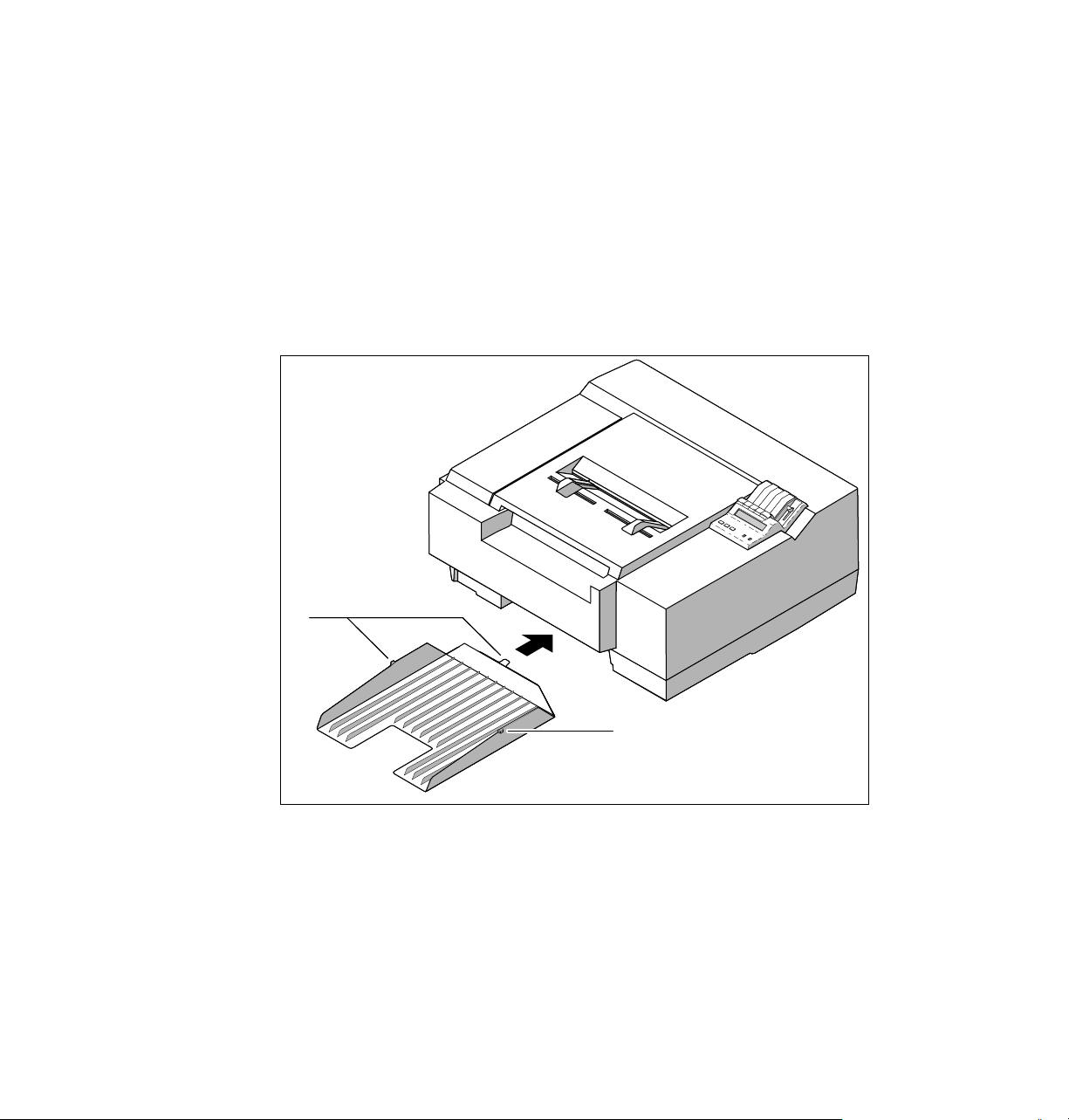
Installing the output tray
1.
Push the output tray into the lower slot until it clicks into place.
2.
Fit the rear tab into the slot inside the printer. The tabs on the
sides of the tray fit into the slots on the sides of the printer.
If you need to remove the tray, press in on both sides of the tray
next to the tabs while you pull out the tray.
Getting Set Up
2
2
2
8873-02
User Manual
2-5
Page 20

2
Getting Set Up
Setting the media switch
Set Switch 6 for the paper size:
■ Down for American-size paper
■ Up for Metric-size paper
1 2 3 4 5 6 7
Reset
Diagnostics
Run
*
See User
Manual
Skip
**
Metric
Paper Size
Startjob Color Correction
American
Run
1200
Baud Rate
Variable
8 9
1 2 3 4 5 6 7 8 9
89
1234567
Reset
Skip
Extended
Diagnostics
Startjob
*
Power Up
Run
Run
Metric
1200
Blue Press
Paper Size
Baud Rate
Color Adjust
American
Variable
Off Off
Status
PXi
Serial
LocalTalk™
(RS-232)
8873-04
The default setting for all switches is down. Unless you are using the serial
port, the only switch you have to set is Switch 6 for the media size. Refer to
“Rear panel” on page 5 for details on all the switches.
2-6
Phaser 300X Color Printer
Page 21
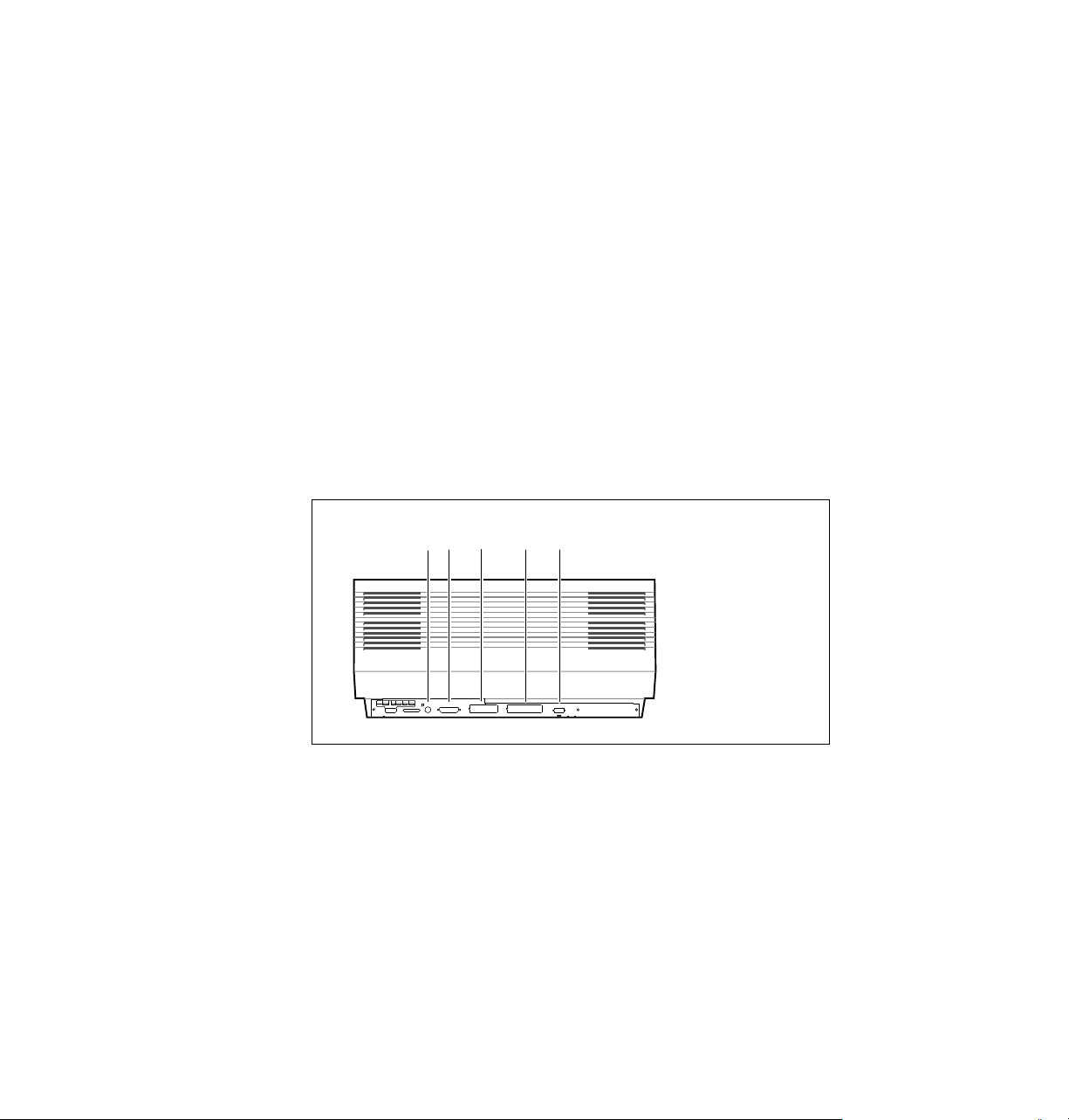
Connecting the printer
Printer ports
The printer accepts data through four ports:
1.
LocalTalk
2.
Serial (RS-232)
3.
Parallel
4.
Ethernet
The printer accepts data from all the ports at the same time. The printer
accepts print jobs on a first-come, first-served basis.
1
Getting Set Up
3
2
54
2
89
The SCSI port (
1234567
Reset
Metric
Skip
Blue Press
Extended
1200
Paper Size
Diagnostics
Baud Rate
Startjob
Color Adjust
*
Power Up
Run
American
Run
Variable
5
) is for connecting an external hard disk only. You cannot
PXi
Serial
LocalTalk™
(RS-232)
Off Off
Status
8873-05
connect a computer to this port or send print data through the SCSI
interface. Refer to “Adding a hard disk for font storage” on page B-5 for
more information on the SCSI port.
Note
See “Interface cables and Ethernet adapters” on page 5-4 about
ordering cables and adapters for connecting the printer.
User Manual
2-7
Page 22

2
Getting Set Up
LocalTalk connection
You can make LocalTalk connections between the printer and a single
computer or on a LocalTalk network using a daisy-chain or star setup. If your
LocalTalk installation is complex, or if you need assistance, contact your
network system administrator.
Note
LocalTalk connectors and cables are available through your dealer. The
illustration shows two commonly used types of LocalTalk connectors:
1.
2.
LocalTalk is sometimes referred to as AppleTalk. LocalTalk refers
to the physical connection; AppleTalk is the set of protocols.
Self-terminating connector.
Connector that requires an external terminator (depending on
your network configuration).
2-8
Note
Phaser 300X Color Printer
Depending on the type of LocalTalk cables you use and your
network configuration, you may need to use terminators at
certain points in the installation. Refer to the documentation for
your LocalTalk connectors and cables for details.
8849-1812
Page 23

Getting Set Up
LocalTalk®
Input
Connecting the printer to a single computer using LocalTalk
You can use LocalTalk connectors and cables to connect the printer directly
to your computer, without connecting it to any other network.
2
Note
If your network consists of a single Macintosh and printer and
the cable you are using is not self-terminating, you need to
terminate both ends of the network.
1.
Turn the printer off before making any LocalTalk connections.
2.
Connect the short cable of a LocalTalk connector to the printer’s
LocalTalk port.
3.
Connect the short cable of a second LocalTalk connector to your
computer’s LocalTalk port.
4.
Connect a LocalTalk cable between the two LocalTalk connectors
you have just attached to your computer and your printer.
89
123456 7
Reset
Skip
Extended
Diagnostics
Startjob
*
Power Up
Run
Run
PXi
Metric
Blue Press
1200
Serial
Paper Size
Baud Rate
Color Adjust
LocalTalk™
(RS-232)
American
Variable
Off Off
Status
2
4
3
8873-21
If you have no other connections to make, read ahead to “Turning on the
printer” on page 2-13.
User Manual
2-9
Page 24
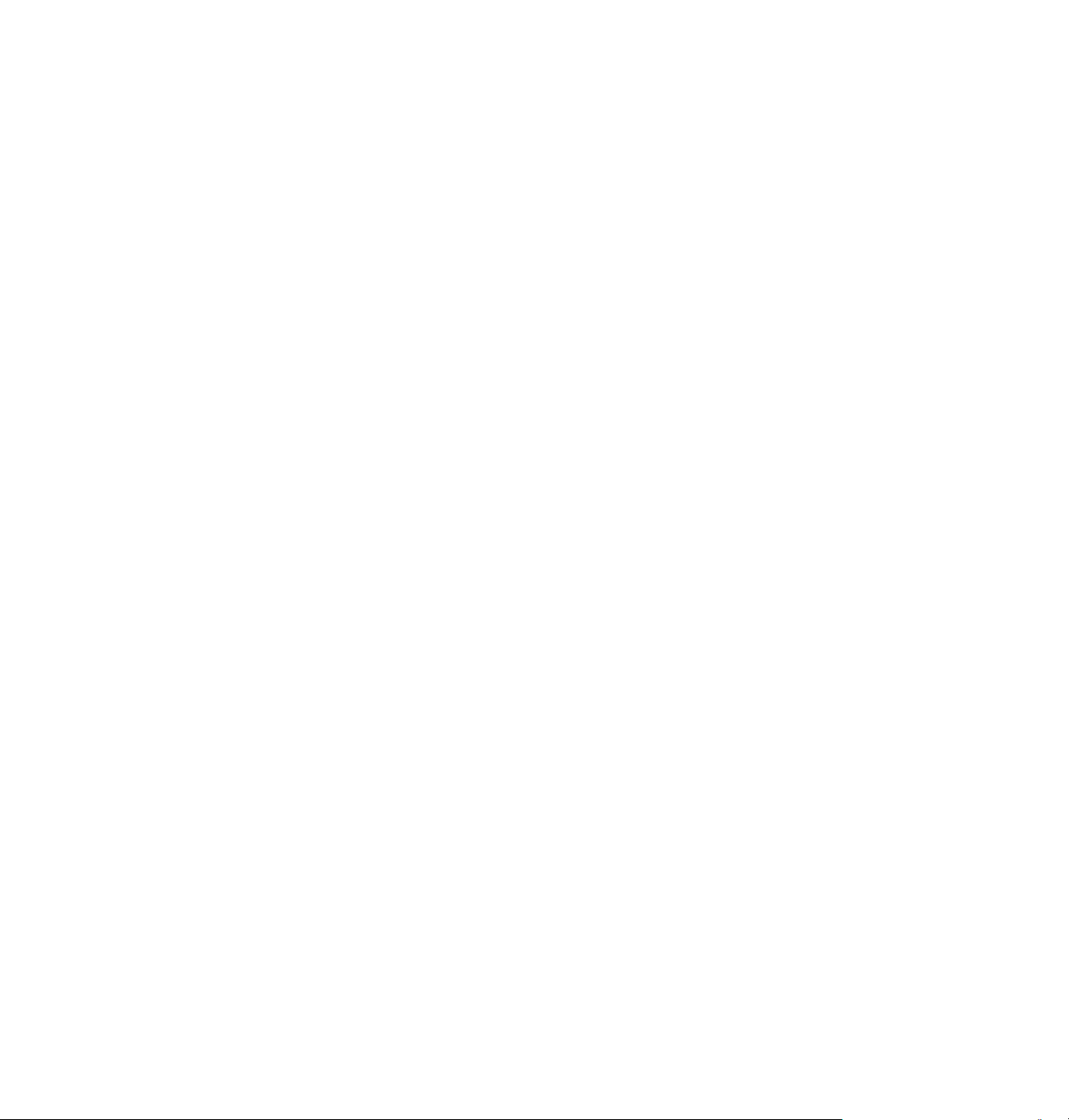
2
Getting Set Up
Ethernet connection
Ethernet is a communication standard that supports high-speed
data transmission — up to 10 times faster than LocalTalk. If you ordered
your printer with the network option, you received the Network Utilities
diskettes and the Network Utilities for Phaser Color Printers User Manual. For
complete information on Ethernet (including setup), refer to that manual.
2-10
Phaser 300X Color Printer
Page 25
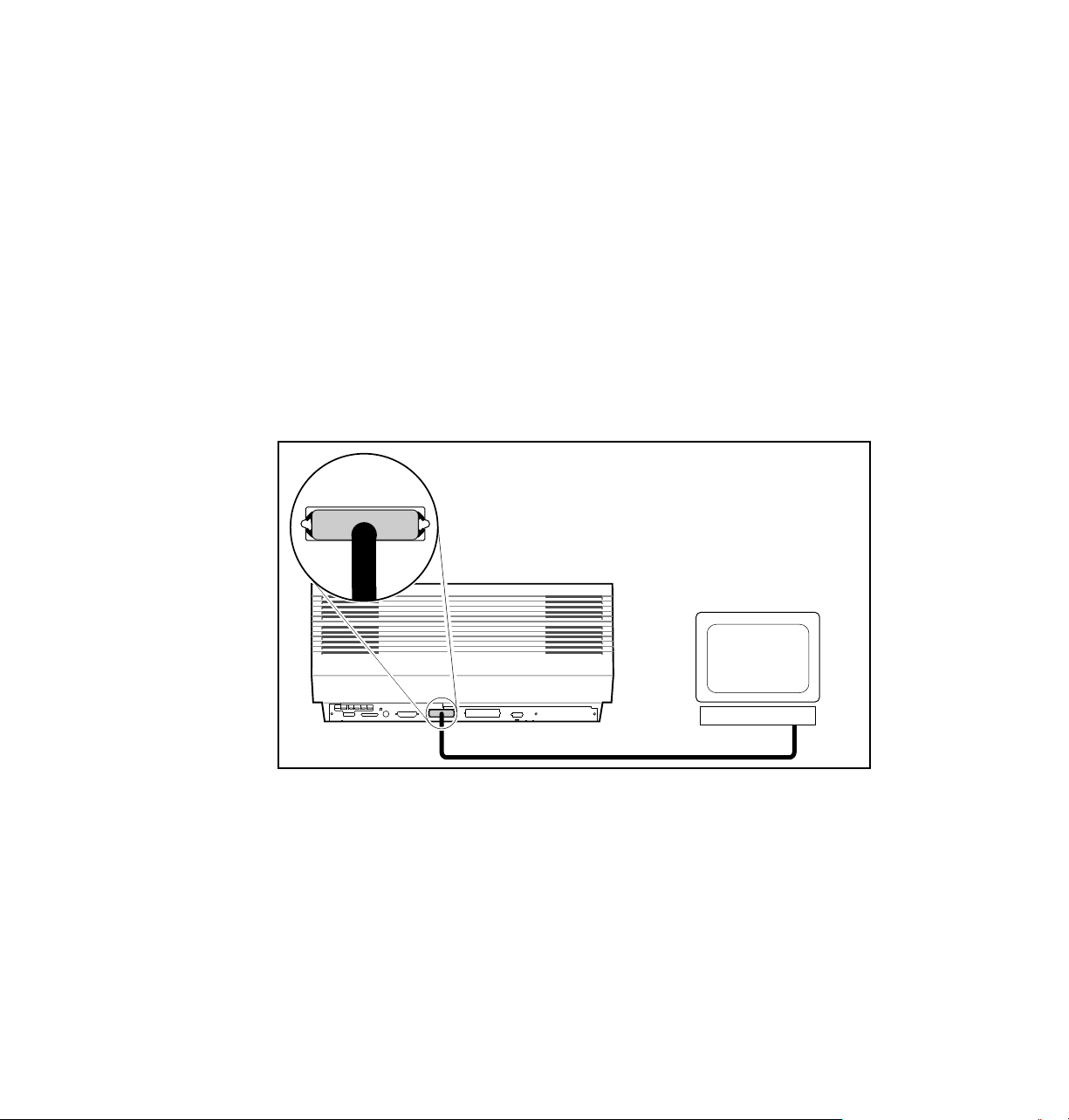
Parallel connection
High-density parallel connector
The printer uses a 1284C-compliant high-density parallel connector for
connection to parallel devices. A parallel cable adapter, included with the
printer, converts a standard 36-pin low-density parallel cable plug to a
36-pin high-density plug. The adapter is used when connecting a standard
Centronics parallel cable to the printer’s high-density parallel connector.
Parallel cables are available from Tektronix; refer to “Interface cables and
Ethernet adapters” on page 4.
1.
Getting Set Up
Connect a parallel interface cable to your computer and to the
printer’s parallel port.
Parallel
2
89
1234567
Reset
Skip
Extended
Diagnostics
Startjob
*
Power Up
Run
Run
Metric
1200
Paper Size
Baud Rate
American
Variable
PXi
Blue Press
Serial
Color Adjust
LocalTalk™
(RS-232)
Off Off
Status
1
8873-22
If you have no other connections to make, read ahead to “Turning on the
printer” on page 2-13.
Note
If your computer is a PC: After you turn on the printer and
install software on your PC, you must set up your PC’s parallel
port to match the settings you have selected for the printer’s
parallel port. Refer to “Installing software on your computer” on
page 17 for Windows or “Setting up PC ports (DOS)” on
page 2-18 for DOS.
User Manual
2-11
Page 26
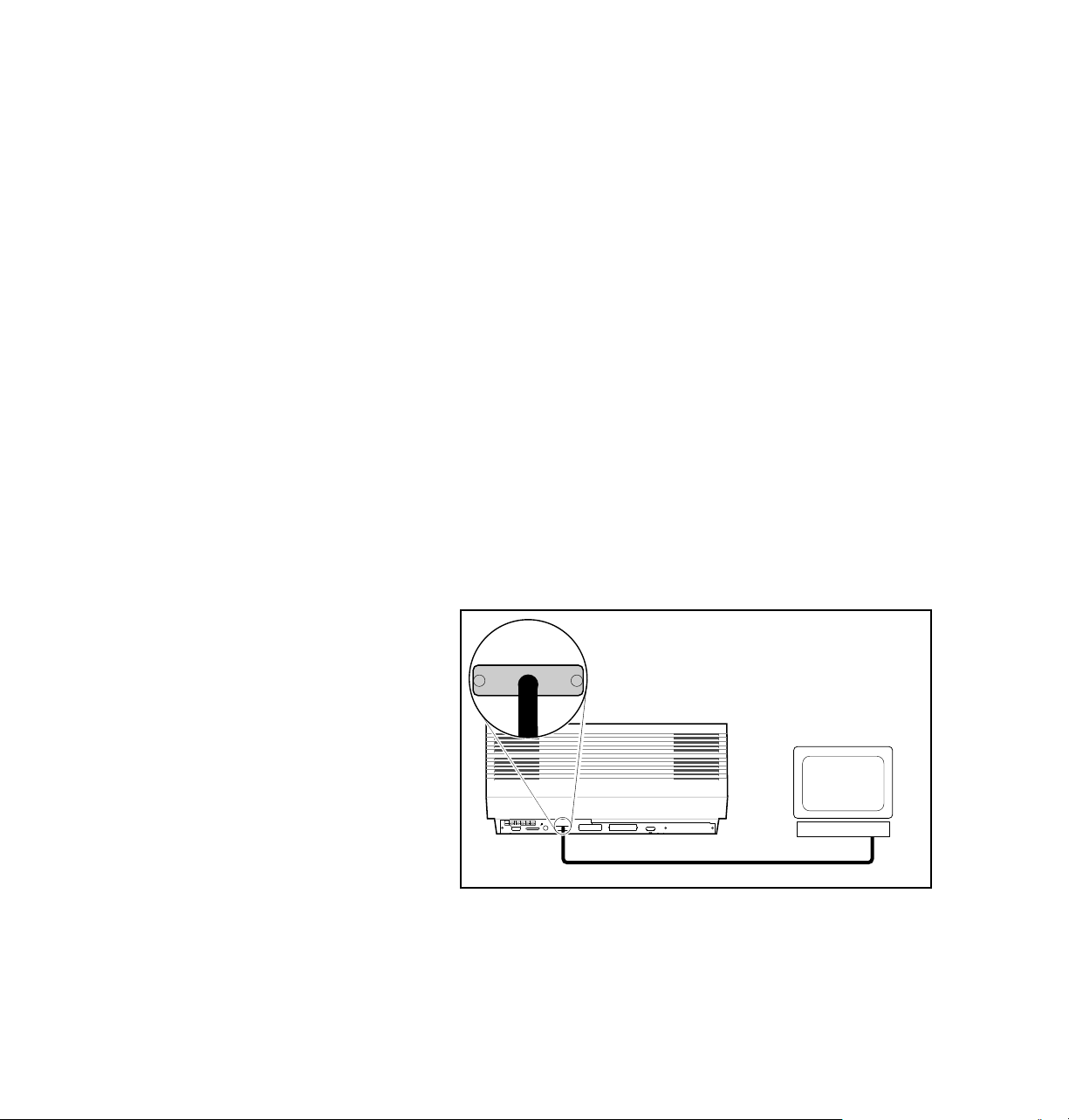
2
Getting Set Up
Serial connection
9-pin serial connector
The printer uses a 9-pin serial plug on the rear panel for connection to serial
devices. Both 9-socket to 9-socket and 9-socket to 25-socket null-modem
serial cables are available from Tektronix; refer to “Interface cables and
Ethernet adapters” on page 4.
Note
Use a “null-modem” serial cable. An ordinary serial cable may
cause communication problems. You can purchase null-modem
cables from Tektronix. Refer to “Interface cables and Ethernet
adapters” on page 5-4.
1.
Connect a serial interface cable to your computer and to the
printer’s serial port.
2.
Set the Baud Rate switch, Switch 7, on the rear panel:
■ Set Switch 7 down for a variable baud rate. (The default baud rate is
9600, the fastest rate available on this port; to change the baud rate
to a setting other than 9600, refer to the Phaser 300X Drivers and
Utilities Printing Reference.)
■ Set Switch 7 up for a fixed baud rate of 1200.
Serial
Serial
(RS-232)
(RS-232)
2-12
Note
If your computer is a PC: After you turn on the printer and install
software on your PC, you must set up your PC’s serial port to match the
settings you have selected for the printer’s serial port. Refer to “Installing
software on your computer” on page 17 for Windows or “Setting up PC
ports (DOS)” on page 2-18 for DOS.
Phaser 300X Color Printer
123456 7
Reset
Skip
Extended
Diagnostics
Startjob
*
Power Up
Run
Run
89
PXi
Metric
Blue Press
1200
Serial
Paper Size
Baud Rate
Color Adjust
LocalTalk™
(RS-232)
American
Variable
Off Off
Status
8344-51A
Page 27

Turning on the printer
Getting Set Up
2
Caution
1.
Note
2.
To avoid damaging the printer, make sure that you have
removed all packing material before turning on the printer.
Make sure that the voltage select switch is set to match the AC
line voltage and that the power switch is in the off position
before connecting the power cord.
Plug the power cord into the printer and into a grounded outlet.
If you are connecting any peripherals such as a SCSI hard disk,
plug it in and turn it on before turning on the printer.
Turn on the printer.
Caution
2
1
8873-26
To avoid damaging the printer, do not turn the printer off when
the front panel displays any of the following messages: “Busy
Cleaning Head,” “Printing,” or “Utilities,” unless you turn
the printer on again within 5 minutes.
User Manual
2-13
Page 28
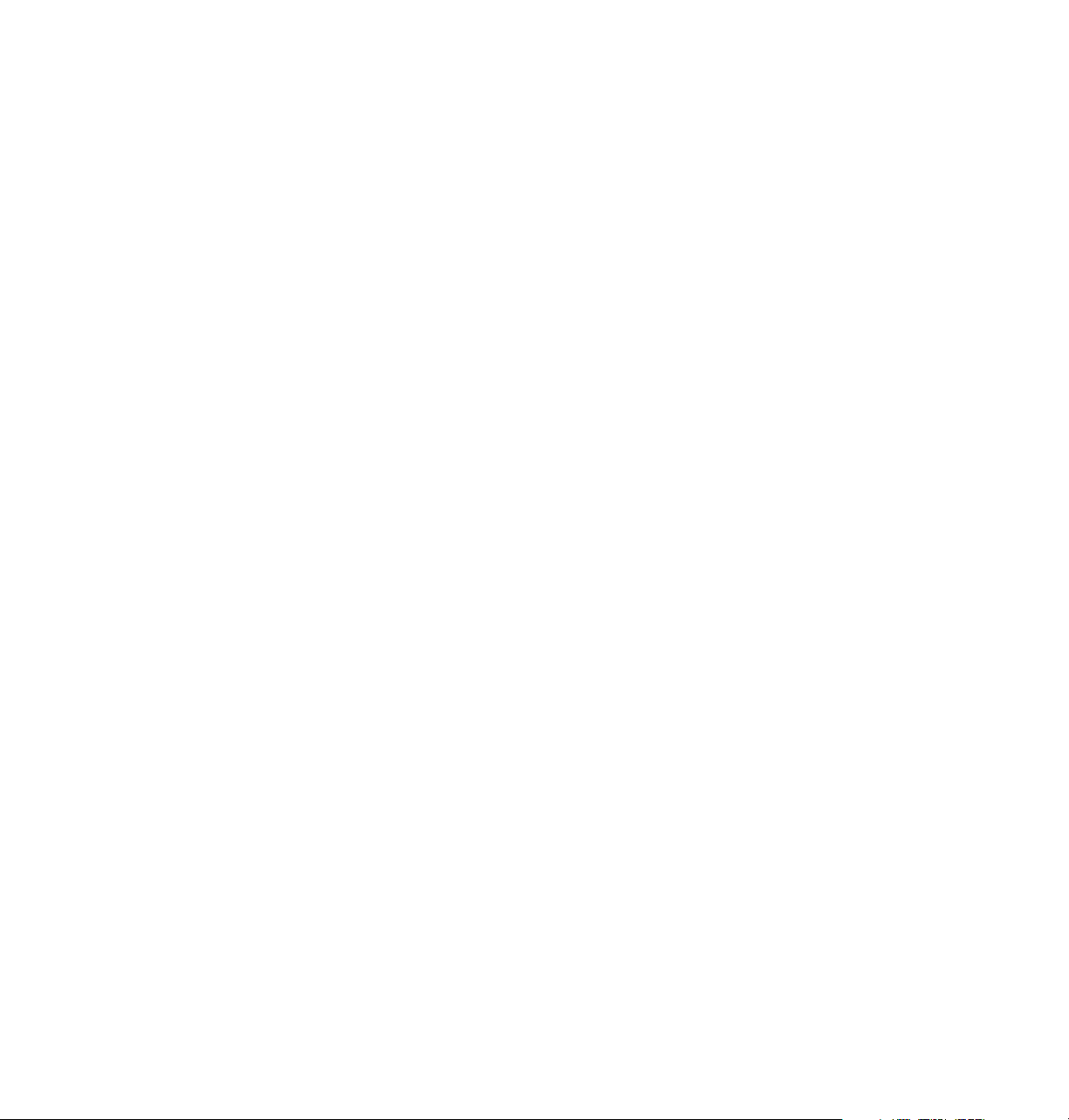
2
Getting Set Up
When you turn on the printer, the
POWER and ERROR indicators on the
front panel light up. The printer takes about 15 to 20 minutes to warm up
and complete a series of self-tests. During the warm-up cycle, the
indicator remains on; the
ERROR light goes out.
POWER
After the self-tests run successfully, the printer prints a startup page. The
startup page prints whenever you turn on or reset the printer. If you want to
turn off the startup page, you can use a utility file provided on the
Phaser 300X CD-ROM and diskettes. Refer to “Turning off the startup page”
on page A-1 and the Phaser 300X Drivers and Utilities Printing Reference for
details on using the utility file.
Note
You should leave the printer on if you use it frequently (such as
during a normal work week with daily use). The printer has an
automatic standby mode that keeps the printer ready to use and
reduces energy consumption. If the printer will be idle for two
days or more (such as over a weekend), turn it off.
2-14
Phaser 300X Color Printer
Page 29
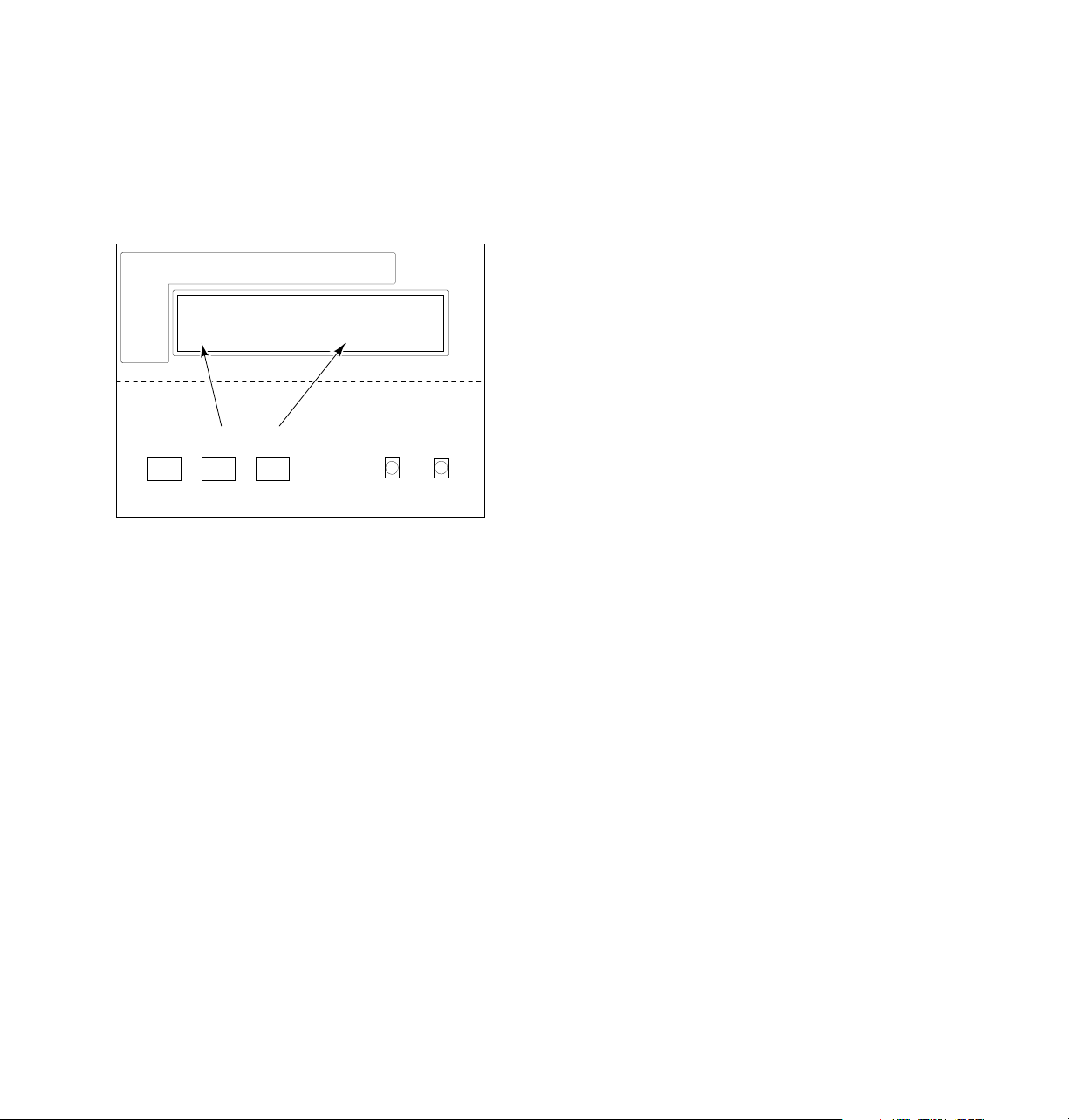
Getting Set Up
Selecting a language for the front panel
Messages that appear in the front panel window are in English. You can leave the front panel set to
English or change the language to French, German, Spanish, Italian, or Japanese.
1.
When the printer is on and the Ready
message appears, press the
button. You see this message (Vx.xx is the
Utilities
Exit
Next
Vx.xx
firmware version number):
Utilities
Exit Next
In the Utilities mode, you can scroll
through the menu selections using
TEST PRINT button. The CLEAN
the
PRINT HEAD
button allows you to
UTILITIES
CLEAN
PRINTHEAD
TEST
PRINT
execute a function or change a
setting.
8873-09
2.
Press the TEST PRINT button (Next) twice to scroll to the language selection mode. You see
this message:
Language: English
Change Next
UTILITIES
Vx.xx
2
3.
Press the CLEAN PRINT HEAD button (Change) to change the language selection:
■ Press one time = German
■ Press two times = French
■ Press three times = Italian
■ Press four times = Spanish
■ Press five times = Japanese
4.
Press the TEST PRINT button 5 times to return to the Utilities mode. The message appears in
whichever language you selected:
Utilities
Vx.xx
Exit Next
5.
Press the CLEAN PRINT HEAD button (Exit) to exit the Utilities mode. The front panel
displays the Ready message.
User Manual
2-15
Page 30

2
Getting Set Up
Making a test print
To make a test print, make sure that the front panel display shows the Ready
message, then press the
TEST PRINT button on the printer’s front panel.
2-16
Phaser 300X Color Printer
Page 31

Installing software on your computer
Packaged with your printer are the Phaser 300X CD-ROM and diskettes that
contain utilities, drivers, PPDs, and other useful files.
For complete details on the contents of the Phaser 300X CD-ROM and
diskettes and how to install the software, refer to Phaser 300X Drivers and
Utilities Printing Reference, which is shipped with the printer.
To select print features in a driver, refer to “Selecting print features” on
page 3-21 and the Phaser 300X Drivers and Utilities Printing Reference.
For workstation users, the CD-ROM includes a demonstration copy of the
PhaserPrint software. PhaserPrint provides a graphical user interface in
which to select print features such as color correction and print quality
mode. Refer to “Printing from a workstation” on page 3-16 for more
information on using PhaserPrint; refer to page 5-1 for order information.
Workstation users can also use the utility files on either the CD-ROM or the
PC diskettes, or download utilities and files from the Tektronix Bulletin
Board System (BBS) or get files from the Tektronix Color Printer Information
Server. Refer to “Online services” on page 6-1.
Getting Set Up
2
User Manual
2-17
Page 32
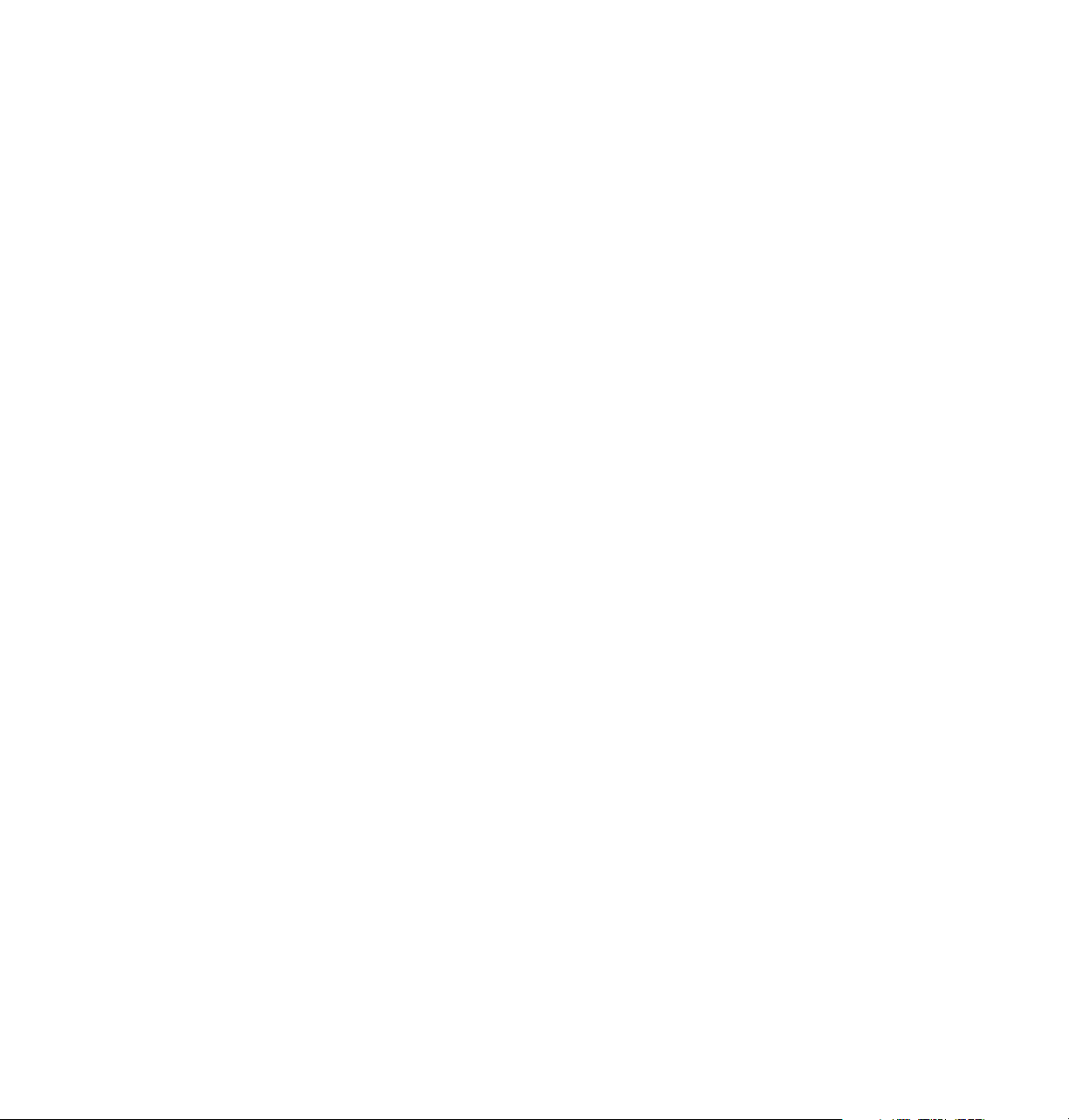
2
Getting Set Up
Setting up PC ports (DOS)
Parallel port setup
If your computer is a PC running DOS and you are using the printer’s
parallel port, use the DOS
computer’s parallel port to ensure that large files will print, even if data
transmission is slow.
1.
Type the following command at the DOS prompt (if LPT1 is not
available, use LPT2):
MODE LPT1:,,P > NUL
MODE command to disable timeouts on your
See your DOS documentation for details on the
2.
You can add the MODE command to your AUTOEXEC.BAT file so
that it takes effect every time you turn on your computer. (Refer to
your PC user documentation.)
MODE command.
2-18
Phaser 300X Color Printer
Page 33
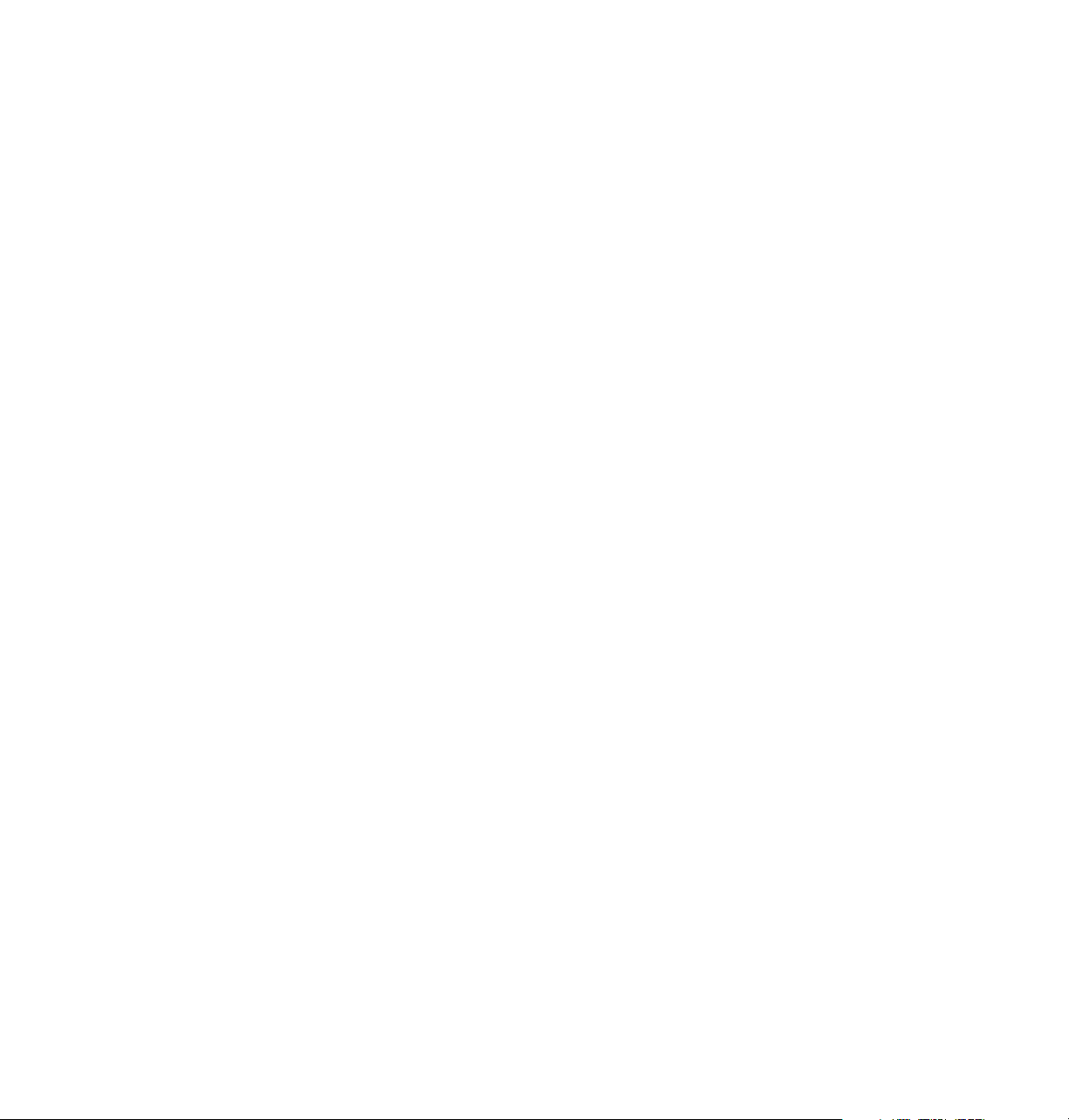
Getting Set Up
Serial port setup
If your computer is a PC using DOS and you are using the serial port, you
must set up your computer’s serial port parameters to match the settings
you made on the printer’s serial port.
2
Under DOS, use the
Note
1.
Switch 7 must be down for the variable baud rate operation.
If you set the printer’s rear panel Baud Rate switch (Switch 7)
down for variable baud rate and you are using the default serial
parameters for this position, type the following command at the
DOS prompt (if COM1 is not available, use COM2):
MODE COM1:9600,N,8,1,P
If you changed the printer’s serial port parameters from the
defaults, you must enter different values for the
(see your DOS documentation for details on the
command).
If you set the printer’s rear panel Baud Rate switch (Switch 7) up
for a fixed baud rate of 1200, enter this command (if COM1 is not
available, use COM2):
MODE COM1:1200,N,8,1,P
Refer to “Serial port” on page A-6 for a complete listing of the
printer’s default serial port parameters.
MODE command to set up your computer’s serial port:
MODE command
MODE
2.
You can add the MODE command to your AUTOEXEC.BAT file, so
that it takes effect every time you turn on your computer. (Refer to
your PC user documentation.)
Your Phaser 300X is now ready to use. If you want to turn on or turn off the
startup page, refer to “Turning off the startup page” on page A-1. Refer to
“Adding a hard disk for font storage” on page B-5 if you want to add a hard
disk.
User Manual
2-19
Page 34

Chapter
3
Printing
Which platform?
You can print to your printer from IBM-compatible personal computers,
Macintosh computers, and workstations. Make sure your printer is set up
with the appropriate interface port; refer to “Connecting the printer” on
page 2-7.
Note
Printing from a PC ■ Windows 95 see page 3-4
Printing from a Macintosh
Printing from a workstation see page 3-16
If you haven’t already installed the printer’s software, refer to
Phaser 300X Drivers and Utilities Printing Reference for
instructions before continuing.
■ Windows 3.1 see page 3-8
■ Windows NT see page 3-10
■ Phaser 300X Driver see page 3-14
■ Adobe PSPrinter Driver 8.3.1 see page 3-14
■ Phaser 300X GX Driver see page 3-15
Printing from a PC
You can print from a PC with or without a printer driver. The supported
drivers allow you to select printing features right from your computer.
Without a supported driver, you can make some printing selections with the
rear panel switches; you can also use custom downloaded utility files that
are available on the printer’s CD-ROM, diskettes, or from the Tektronix
World Wide Web server.
User Manual
3-1
Page 35
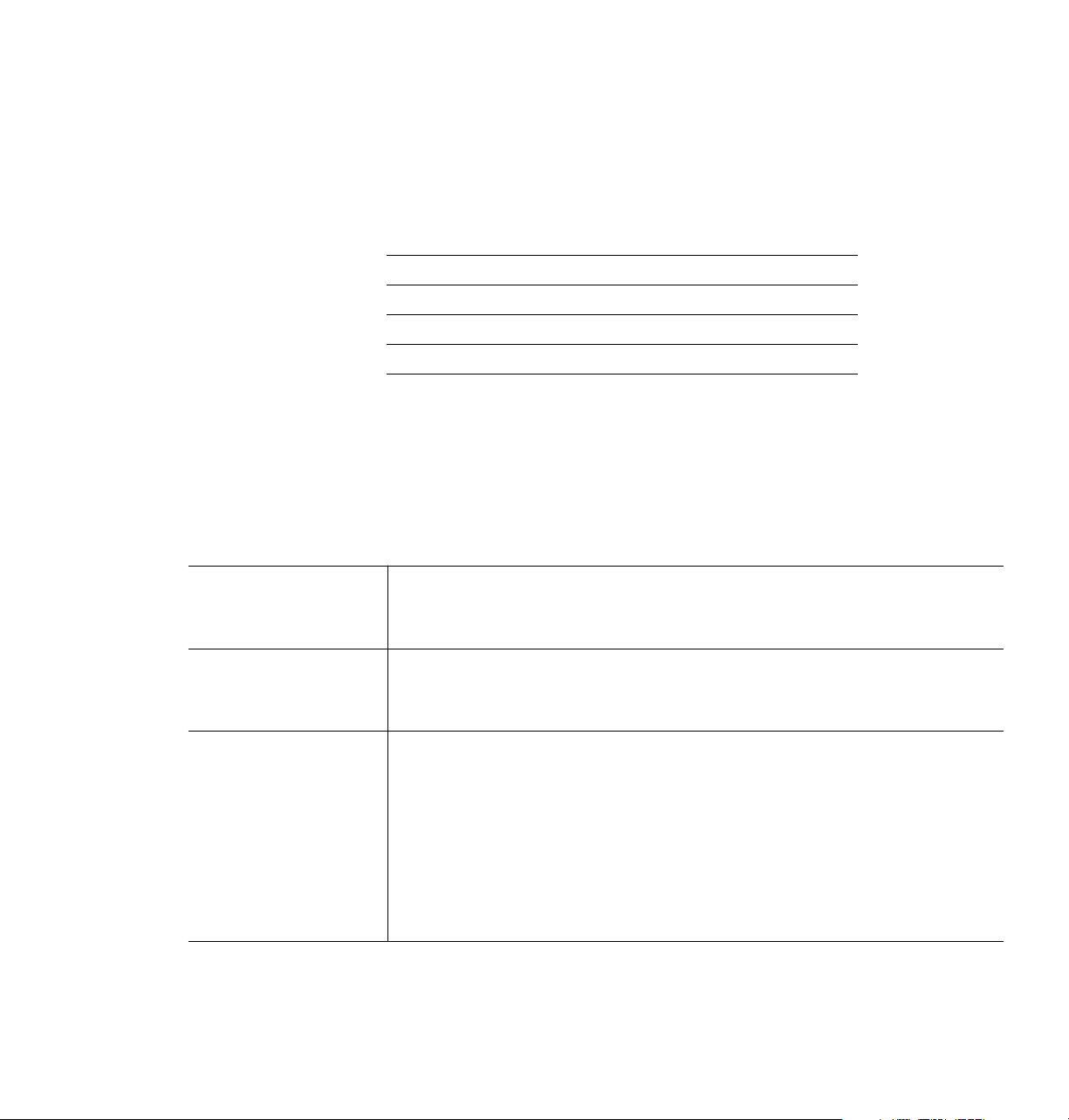
3
Printing
Using Windows printer drivers
To select printer-specific features, print from one of the following provided
drivers. Refer to the Windows “Print features quick reference” table on this
page for a list of the printing features and how to find them quickly in each
of these drivers.
Windows 95 (Microsoft PostScript driver) see page 3-4
Windows 95 (AdobePS 4 driver) see page 3-6
Windows 3.1 (AdobePS 3 driver) see page 3-8
Windows NT (PostScript driver) see page 3-10
Using the printer’s rear panel switches
Refer to “Rear panel switches” on page 7-5 for instructions on changing the
color correction mode with the rear panel switches. Refer to the Phaser 300X
Drivers and Utilities Printing Reference for detailed information on using the
rear panel switches to change other print features.
Print features quick reference: Windows printer drivers
Feature Feature
descriptions
Windows 3.1
AdobePS 3 PostScript
driver
Windows 95
Microsoft PostScript driver
and
AdobePS 4 PostScript driver
Print-quality modes
■ Standard
■ Enhanced
■ Premium
Color correction
■ Vivid Color
■ None
■ Simulate Display
■ SWOP Press
■ Euroscale Press
■ Commercial Press
■ SNAP Press
■ Monochrome
■ Use Printer Settings
■ Custom Profile*†
* These features are available with the printer’s Extended Features option only.
† Selecting Custom Profile displays another list showing the profiles that you created in PhaserMatch. Not available in the
Microsoft PostScript driver.
3-2
Phaser 300X Color Printer
See page 3-21 Features tab
➥ Print Quality
See page 3-22 Features tab
➥ Color Correction
Properties
➥ Device Options tab
➥ Printer features
➥ Print Quality
Properties
➥ Device Options tab
➥ Printer features
➥ Color Correction
Page 36
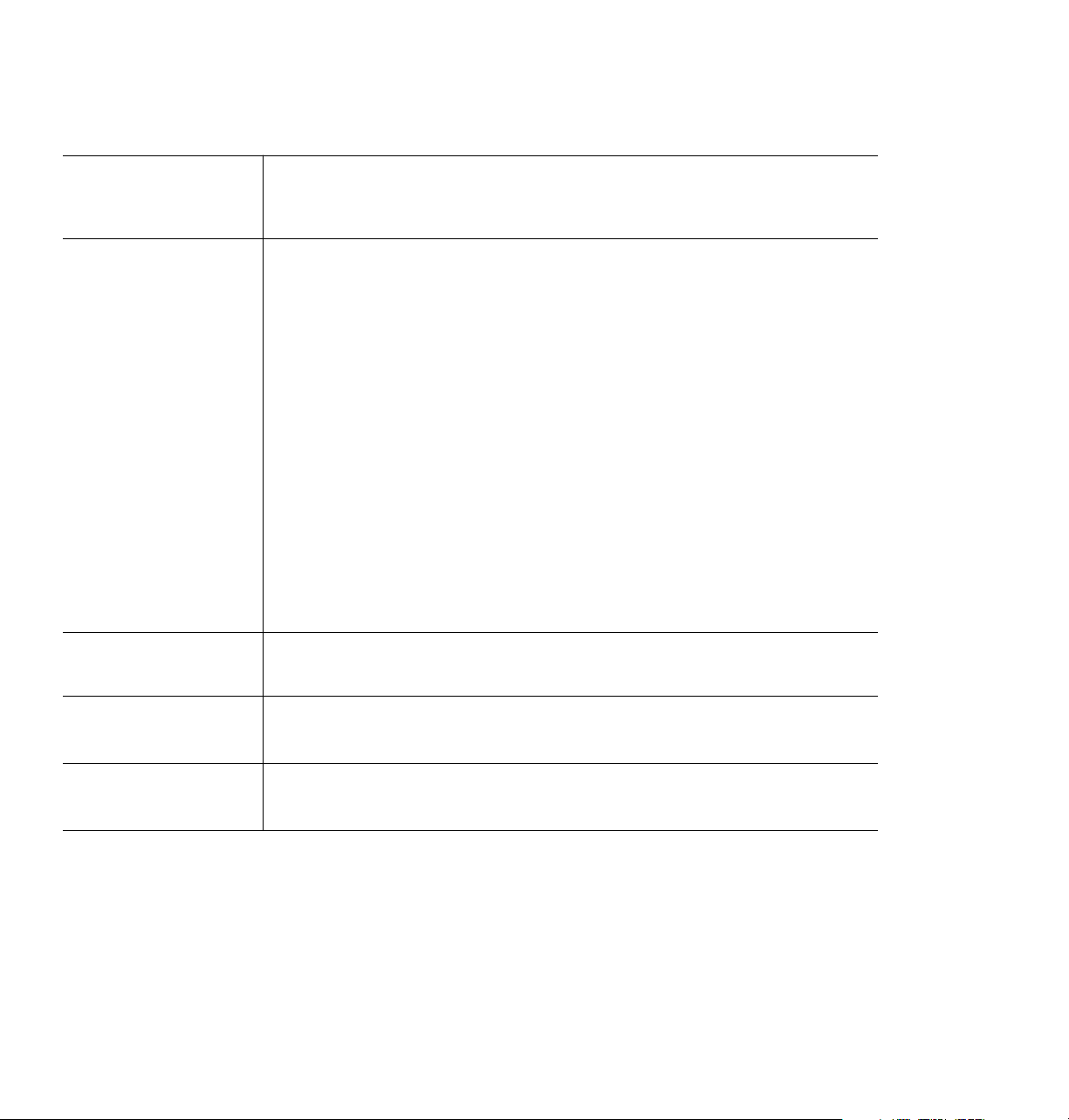
Print features quick reference: Windows printer drivers (cont'd.)
Printing
3
Feature Feature
descriptions
Windows 3.1
AdobePS 3 PostScript
driver
Windows 95
Microsoft PostScript driver
and
AdobePS 4 PostScript driver
Media size
■ Letter
■ Legal
■ Tabloid
■ Letter Extra
■ Tabloid Extra
■ A4
■ A3
■ 4x6 Card
■ 5x7 Card
■ A5
■ A6
■ ISOB4
■ ISOB5
■ ISOB6
■ Compliment Slip
■ #10 Envelope
■ C6 Envelope
■ DL Envelope
■ A4 Envelope
■ .5 A4 Envelope
Media source
■ Media T ra y
■ Manual Feed
Finepoint Sharpening
■ On
■ Off
Color Control Strip
■ On
■ Off
See page 3-25 Paper tab
➥ Paper Size
See page 3-32 Paper tab
➥ Paper Source
See page 3-21 Features tab
➥ Finepoint Sharpening
Refer to the
Phaser 300X Drivers
and Utilities Printing
Reference
Features tab
➥ Color Control Strip
* These features are available with the printer’s Extended Features option only.
† Selecting Custom Profile displays another list showing the profiles that you created in PhaserMatch. Not available in the
Microsoft PostScript driver.
Properties
➥ Paper tab
➥ Paper Size
Properties
➥ Paper tab
➥ Paper Source
Properties
➥ Device options tab
➥ Printer features
➥ Finepoint Sharpening
Properties
➥ Device options tab
➥ Printer features
➥ Color Control Strip
User Manual
3-3
Page 37

3
Printing
Using the Microsoft PostScript driver with Windows 95
To select printing options, follow these steps:
1.
In the Printers window, click the Phaser 300X printer icon with the
right mouse button, then select Properties from the menu.
2.
Click the following tabs to see printing options; refer to your
Windows 95 documentation for more information on tabs and
options.
■ Click the Details tab to see timeout and other options.
■ Set the Timeout settings.
Not Selected: Type a value of 0, or between 15 and 999, in this
text box to change the number of seconds Windows waits
before notifying you that a printer is off-line. The default is
15 seconds.
Transmission Retry: On large or multiple-page documents
you may see an Alert message that the printer is no longer
accepting data before the job is completely sent to the printer.
When using a shared printer, you should set this option to a
larger value, such as 900 seconds (15 minutes) to avoid these
unnecessary timeouts. Type a value between 45 and 999 in
this text box; the default setting is 45 seconds. (If you are
having timeout problems, refer to the on-line manual on the
printer’s CD-ROM for information on setting the printer’s
timeout.)
3-4
■ Click the Paper tab to see media options, such as media sizes and
types.
■ Click the Graphics tab to see graphics options.
Note
If you are using host color correction, you need to make selections
in the Graphics and Device Options tabs. Refer to the
Phaser 300X Drivers and Utilities Printing Reference for
more information on host color correction.
Phaser 300X Color Printer
Page 38

Printing
■ Click the Device Options tab to see printer-specific options, such
as color corrections.
■ Click the PostScript tab to see PostScript-related options.
■ The PostScript header contains important PostScript information
that must accompany each print job; it is not a banner page printed
with each job. If an option is not selected, an error message is
displayed on your computer screen and your job does not print.
Click one of the following in the PostScript header field:
Select Download header with each print job. This option
downloads PostScript header information with each print job.
Click the Send Header Now button to save the PostScript
header information in the printer, then select the Assume
header is downloaded and retained option. This option
makes print files a little smaller and faster than the first option,
but you need to click the Send Header Now button every time
the printer is turned off or reset.
■ Click the Advanced button to see more options. Select Use
PostScript Level 2 features. Click OK when finished.
3
Note
For faster printing, select Binary communications protocol
under Data format.
User Manual
3-5
Page 39

3
Printing
Using the AdobePS 4 driver with Windows 95
To select printing options, follow these steps:
1.
In the Printers window, click the Phaser 300X printer icon with the
right mouse button, then select Properties from the menu.
2.
Click the following tabs to see printing options; refer to your
Windows 95 documentation for more information on tabs and
options.
■ Click the Details tab to see timeout and other options.
■ Set the Timeout settings.
Not Selected: Type a value of 0, or between 15 and 999, in this
text box to change the number of seconds Windows waits
before notifying you that a printer is off-line. The default is
15 seconds.
Transmission Retry: On large or multiple-page documents
you may see an Alert message that the printer is no longer
accepting data before the job is completely sent to the printer.
When using a shared printer, you should set this option to a
larger value, such as 900 seconds (15 minutes) to avoid these
unnecessary timeouts. Type a value between 45 and 999 in
this text box; the default setting is 45 seconds.
3-6
■ Click the Paper tab to see media options, such as media sizes and
media types.
■ Click the Graphics tab to see graphics options.
Note
If you are using host color correction, you need to make selections
in the Graphics and Device Options tabs. Refer to the
Phaser 300X Drivers and Utilities Printing Reference for
more information on host color correction.
Phaser 300X Color Printer
Page 40

Printing
■ Click the Device Options tab to see printer-specific options, such
as color corrections.
■ Click the PostScript tab to see PostScript-related options.
■ The PostScript header contains important PostScript information
that must accompany each print job; it is not a banner page printed
with each job. If an option is not selected, an error message is
displayed on your computer screen and your job does not print.
Click one of the following in the PostScript header field:
Select Download header with each print job. This option
downloads PostScript header information with each print job.
Click the Send Header Now button to save the PostScript
header information in the printer, then select the Assume
header is downloaded and retained option. This option
makes print files a little smaller and faster than the first option,
but you need to click the Send Header Now button every time
the printer is turned off or reset.
■ Click the Advanced button to see more options. Select Use
PostScript Level 2 features. Click OK when finished.
3
Note
For faster printing, select Binary communications protocol
under Data format.
User Manual
3-7
Page 41

3
Printing
Using the Adobe PostScript driver for Windows 3.1
To select printing options, follow these steps:
1.
From the Control Panel, double-click Printers.
2.
In the Printers dialog box, select the Tektronix Phaser 300X
printer, then click Setup. A dialog box appears with the printer’s
name across the top.
3.
Click the following tabs to see printing options; refer to your
Windows documentation for more information on tabs and
options.
■ Click the Paper tab to see media options, such as media sizes and
media types.
■ Click the Features tab to see printer-specific options, such as color
corrections.
■ Set the Timeout settings.
3-8
Not Selected: Type a value of 0, or between 15 and 999, in this
text box to change the number of seconds Windows waits
before notifying you that a printer is off-line. The default is
15 seconds.
Transmission Retry: On large or multiple-page documents
you may see an Alert message that the printer is no longer
accepting data before the job is completely sent to the printer.
When using a shared printer, you should set this option to a
larger value, such as 900 seconds (15 minutes) to avoid these
unnecessary timeouts. Type a value between 45 and 999 in
this text box; the default setting is 45 seconds.
Phaser 300X Color Printer
Page 42
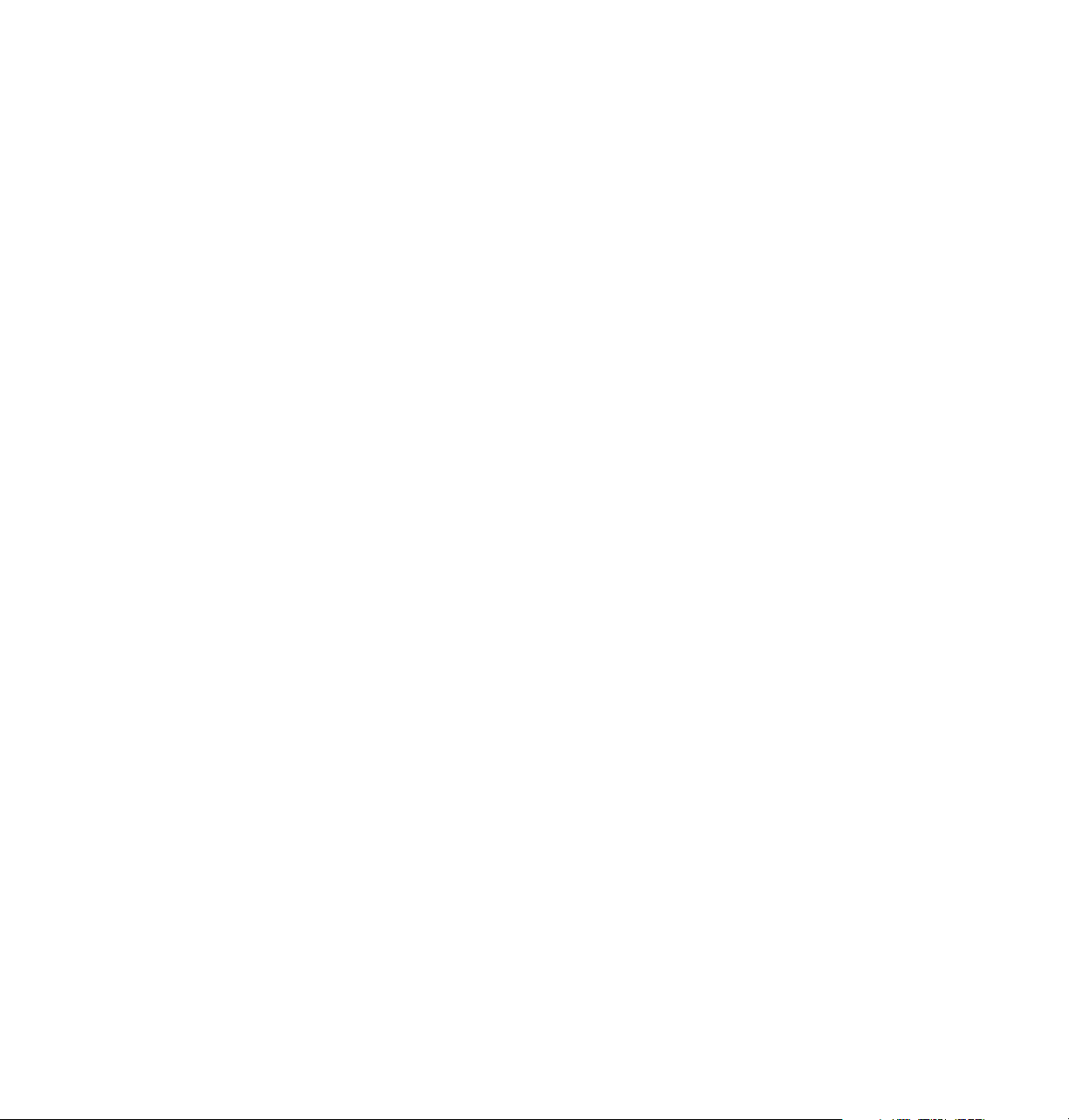
Printing
■ Click the PostScript tab to see PostScript-related options.
■ In the Performance Options field, select the Use PostScript Level 2
Features option.
■ Click the Job Control tab to see print job-related options.
■ The PostScript header contains important PostScript information
that must accompany each print job; it is not a banner page printed
with each job. If an option is not selected, an error message is
displayed on your computer screen and your job does not print.
Click one of the following in the PostScript Header field:
Select Download Each Job. This option downloads PostScript
header information with each print job.
Select the Already Downloaded option to save the PostScript
header information in the printer, then click the Download
button. This option makes print files a little smaller and faster
than the first option, but you need to click the Download
button every time the printer is turned off or reset.
3
■ For better performance, select the Binary Mode option.
User Manual
3-9
Page 43

3
Printing
Using the Windows NT PostScript driver
If you are using Microsoft Windows NT, follow the instructions in the
Phaser 300X Drivers and Utilities Printing Reference to set up a Windows NT
PostScript driver with a Phaser 300X printer. You can select printer page
sizes in the driver for Windows NT applications, however, TekColor color
corrections and other PostScript Level 2 features are not supported by the
Windows NT driver. Refer to page 7-5 for instructions on selecting color
corrections from the printer’s rear panel switches. Refer to your Microsoft
Windows NT documentation for details on features in the Windows NT
driver.
Printing from DOS
Refer to the Phaser 300X Drivers and Utilities Printing Reference for
information on printing from DOS.
3-10
Phaser 300X Color Printer
Page 44
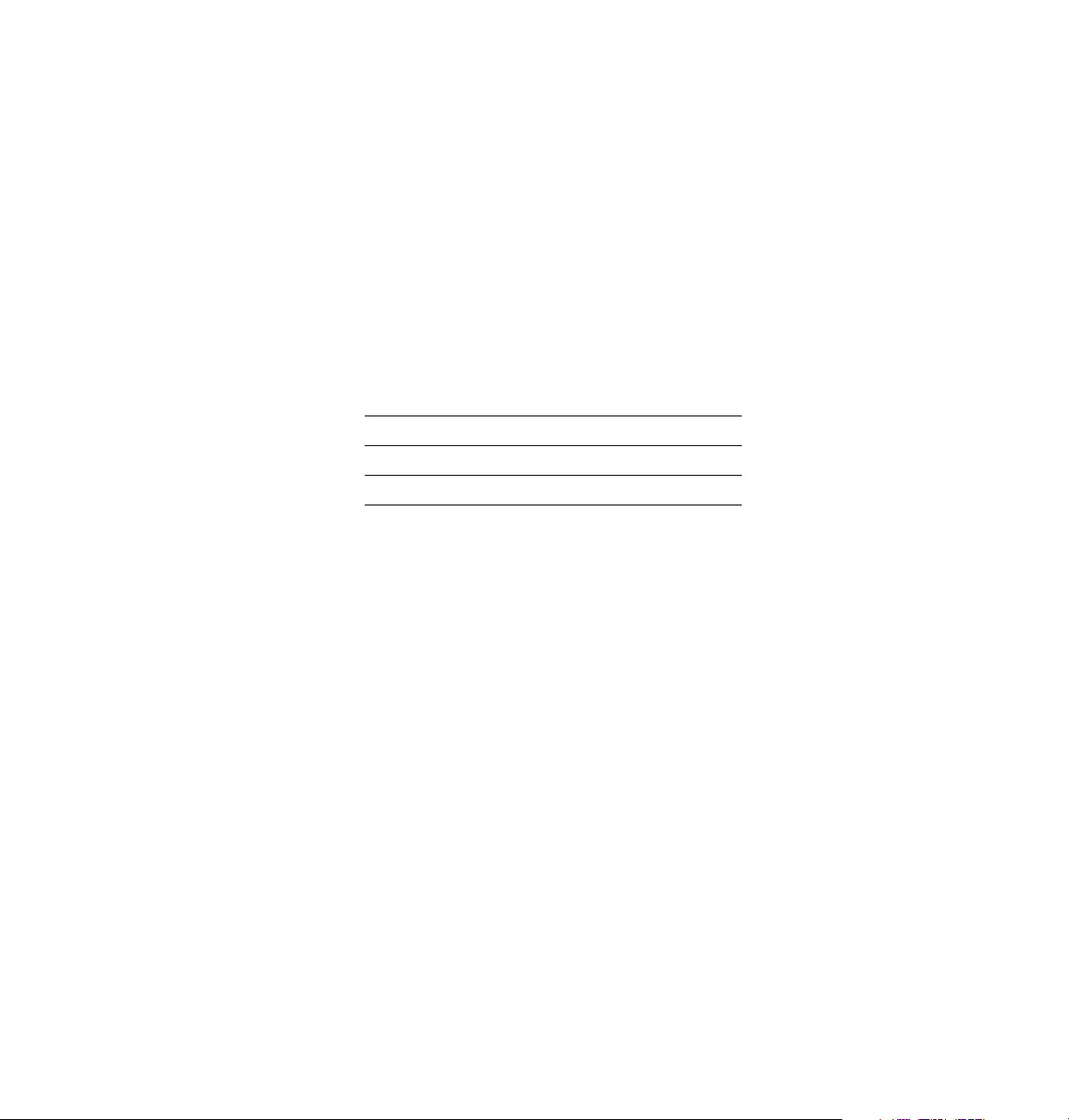
Printing from a Macintosh
To print from a Macintosh, you need a printer driver. Installing one of the
supported drivers allows you to select printing features right from your
computer. Without a supported driver, you can make some printing
selections using the printer’s rear panel switches.
Using Macintosh printer drivers
To select printer-specific features, print from one of the following provided
drivers. Refer to page 3-12 for the Macintosh “Print features quick
reference” table for a list of the printing features and how to find them
quickly in each of these drivers.
Phaser 300X driver see page 3-14
Adobe PSPrinter driver see page 3-14
Phaser 300X GX see page 3-15
Using the printer’s rear panel switches
Printing
3
Refer to “Rear panel switches” on page 7-5 for instructions on changing the
color correction mode with the rear panel switches. Refer to the Phaser 300X
Drivers and Utilities Printing Reference for detailed information on using the
rear panel switches to change other print features.
User Manual
3-11
Page 45
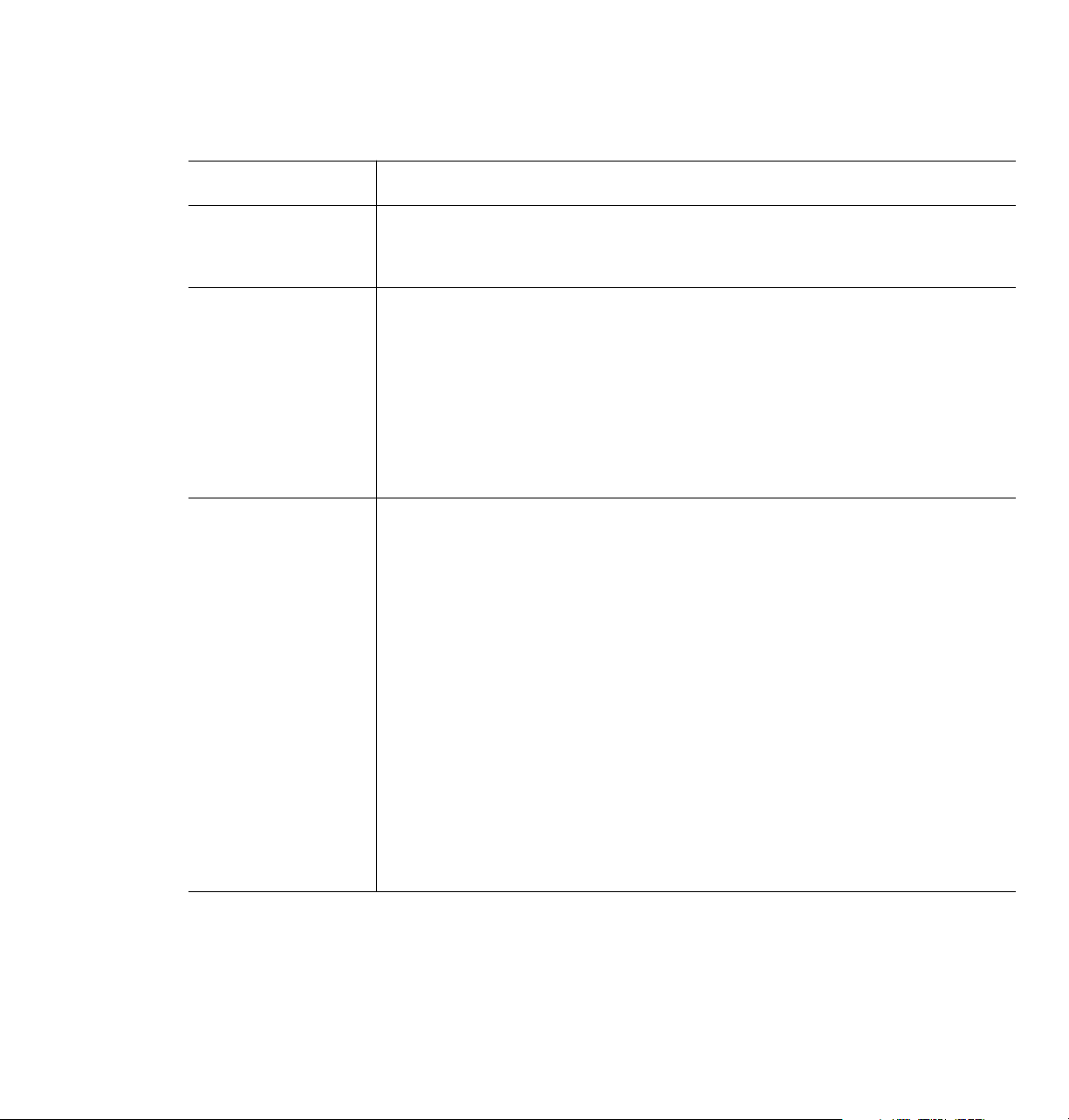
3
Printing
Print features quick reference: Macintosh printer drivers
Feature Feature
description
Print-quality modes
■ Standard
■ Enhanced
■ Premium
Color correction
■ Vivid Color
■ None
■ Simulate Display
■ SWOP Press
■ Euroscale Press
■ Commercial Press
■ SNAP Press
■ Monochrome
■ Use Printer Settings
■ Custom Profile*†
Media size
■ Letter
■ Legal
■ Tabloid
■ Letter Extra
■ Tabloid Extra
■ A4
■ A3
■ 4x6 Card
■ 5x7 Card
■ A5
■ A6
■ ISOB4
■ ISOB5
■ ISOB6
■ Compliment Slip
■ #10 Envelope
■ C6 Envelope
■ DL Envelope
■ A4 Envelope
■ .5 A4 Envelope
See page 3-21 Print
See page 3-22 Print
See page 3-25 Page Setup
Phaser 300X driver Adobe PSPrinter driver Phaser 300X
GX driver
➥ T ekColor button
➥ TekColor Options
➥ Print Quality
➥ T ekColor button
➥ T ekColor Options
➥ Color Correction
➥ Paper
Print
➥ Options button
➥ Print Options
➥ Print Quality
Print
➥ Options button
➥ Print Options
➥ Color Correction
Page Setup
➥ Paper
Printing
➥ Printer Driver Defaults
➥ Print Quality
Printing
➥ Printer Driver Defaults
➥ Color Correction
Page Setup
➥ Paper T ype
* These features are available with the printer’s Extended Features option only.
† Selecting Custom Profile displays another list showing the profiles that you created in PhaserMatch.
3-12
Phaser 300X Color Printer
Page 46
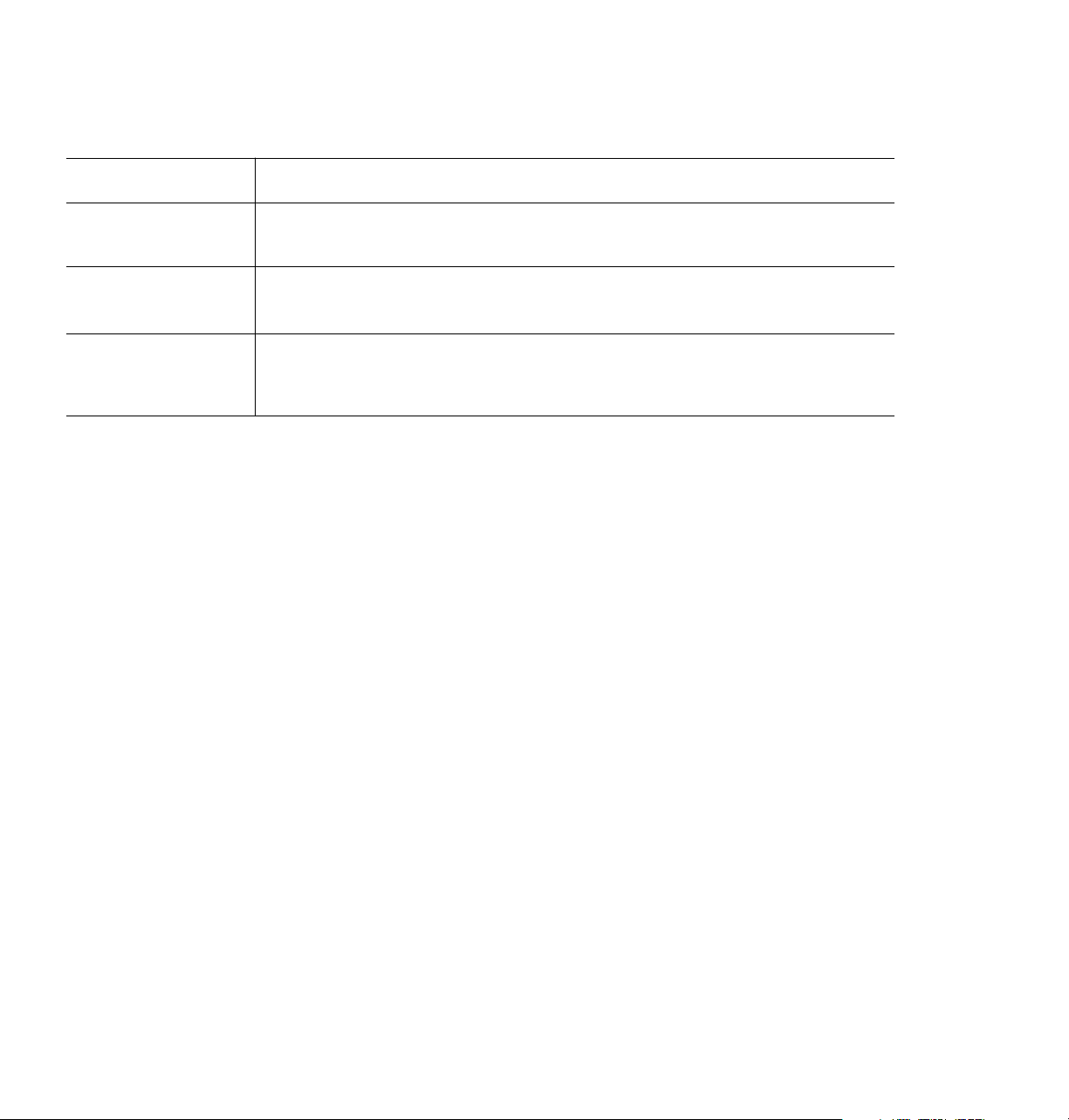
Print features quick reference: Macintosh printer drivers (cont'd.)
Printing
3
Feature Feature
Phaser 300X driver Adobe PSPrinter driver Phaser 300X
description
Media source
■ Media T ra y
■ Manual Feed
Finepoint Sharpening
■ On
■ Off
Color Control Strip
■ On
■ Off
* These features are available with the printer’s Extended Features option only.
† Selecting Custom Profile displays another list showing the profiles that you created in PhaserMatch.
See page 3-32 Print
See page 3-21. Print
➥ Paper Source
➥ T ekColor button
➥ T ekColor Options
Refer to the
Phaser 300X
Drivers and
Utilities Printing
Reference.
Print
➥ T ekColor button
➥ Finpoint Sharpening
➥ T ekColor Options
➥ Color Control Strip
Print
➥ Paper Source
Print
➥ Options button
➥ Print Options
➥ Finpoint Sharpening
Print
➥ Options button
➥ Print Options
➥ Color Control Strip
GX driver
Print
➥ Paper Feed
Printing
➥ Printer Driver Defaults
➥ Finpoint Sharpening
Printing
➥ Printer Driver Defaults
➥ Color Control Strip
User Manual
3-13
Page 47
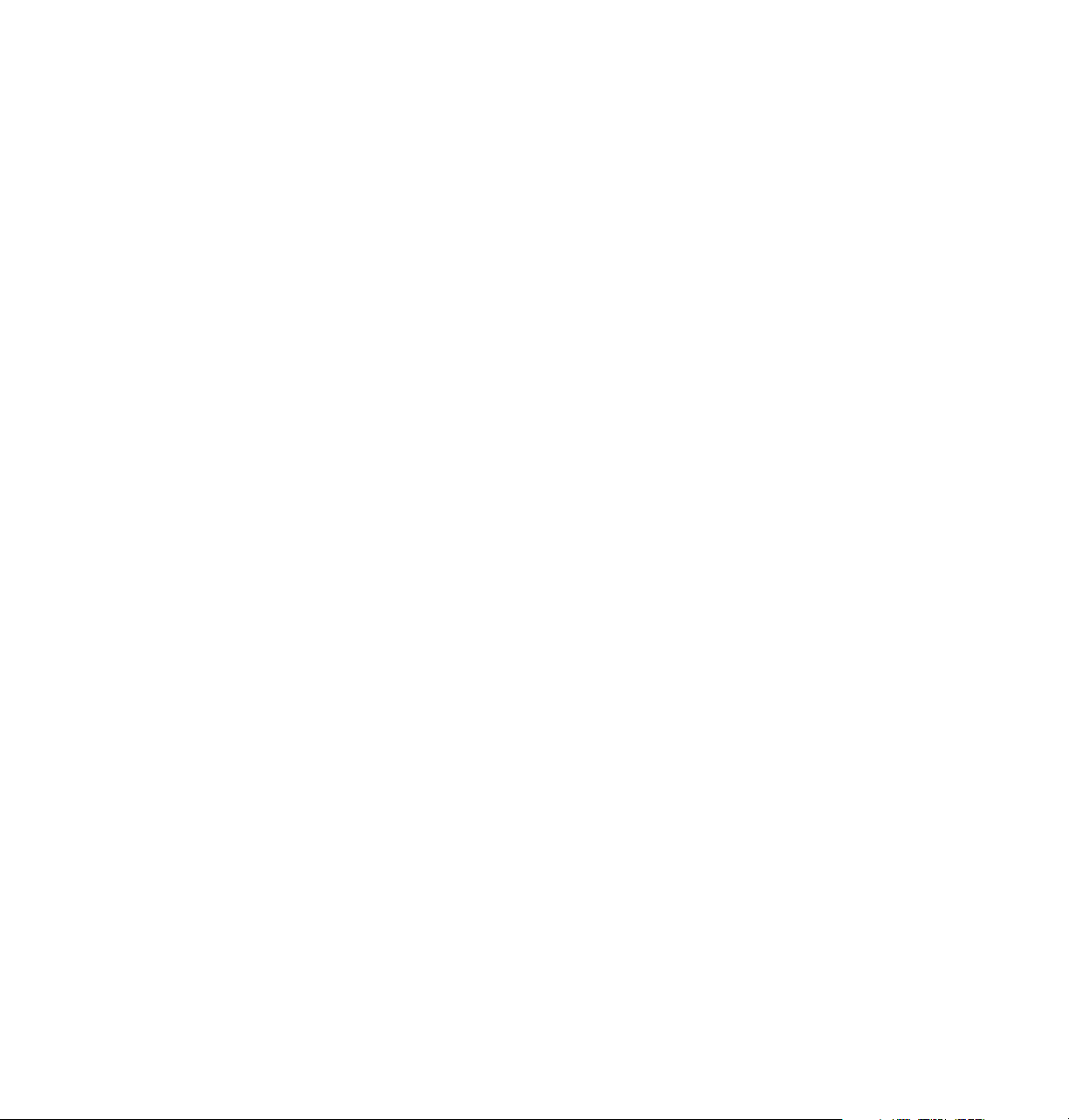
3
Printing
Using the Phaser 300X driver
■ From the File menu, open the Page Setup dialog box. Use the
Paper pop-up menu to select the printer’s supported paper
sizes.
■ From the File menu, open the Print dialog box. Select media
options and paper trays in the Paper Source field.
■ Click the TekColor button in the Print dialog box to see the
TekColor Options dialog box. Select printer-specific options as
desired.
Using the Adobe PSPrinter Driver
Note
Refer to the on-line user guide on the printer’s CD-ROM for
more information on using the Adobe PSPrinter driver.
■ From the File menu, open the Page Setup dialog box. Use the
Paper pop-up menu to select the printer’s supported paper sizes.
■ From the File menu, open the Print dialog box. Select media
options and paper trays in the Paper Source field.
■ In the Print dialog box, click the Options button to see the Print
Options dialog box. There are printer-specific features listed at
the bottom of the dialog box.
3-14
Phaser 300X Color Printer
Page 48

Printing
Using the Phaser 300X GX driver
Printing with a desktop printer
■ If you are using QuickDraw GX applications, do one of the
following:
■ Select any desktop printer in the Print dialog box.
■ Drag a document onto a desktop printer icon. The application
corresponding to the document opens, prints the document, and
then quits.
■ If you are using non-QuickDraw GX applications, do one of the
following:
■ Print to the default desktop printer with the Print command from
the File menu.
■ Drag a document onto a desktop printer icon. The application
corresponding to the document opens, displays the Print dialog
box, and waits for you to click Print. After printing the document,
the application quits.
3
Selecting printing options
Most of the commands in the Printing menu are standard QuickDraw GX
driver commands, and are documented by Apple (see the Macintosh Guide
on-line document for details). The last group of commands in this menu are
printer-specific.
Use the Printer Driver Defaults command in the Printing menu to set
default options for the selected desktop printer.
Note
The printer defaults dialog box is also available through the Print
command in the File menu for QuickDraw GX applications.
User Manual
3-15
Page 49

3
Printing
Printing from a workstation
Overview
You can print from a UNIX or VMS workstation through Ethernet, Token
Ring, parallel, or serial interfaces. Workstation users can print from any
application that generates color PostScript.
Note
If you are printing ASCII files directly to the printer, you will
need PCL5 activated on your printer; refer to the Phaser 300X
Drivers and Utilities Printing Reference for instructions.
To use the TekColor color corrections and other printer features, use one of
the following methods:
■ PhaserPrint™ software for UNIX workstations functions like a
printer driver for selecting printing options, and provides fast
screen copy printing (see page 3-17).
■ PhaserSym™ software and EasyCopy/X for VMS workstations
provides proper communication with the printer.
■ The switches on the printer’s rear panel let you select printing
options; refer to Chapter 7 for instructions on using the rear panel
switches.
■ Downloadable utility files let you select printing options; refer to
the Phaser 300X Drivers and Utilities Printing Reference for
instructions.
3-16
Phaser 300X Color Printer
Page 50

Printing
UNIX workstations
For UNIX environments, Tektronix offers the optional PhaserPrint™
software. PhaserPrint software offers driver-selectable printer options and
provides fast, raster file and screen copy printing to Tektronix color printers.
The printer’s CD-ROM contains a demonstration copy of PhaserPrint
software and an on-line instruction guide in the UNIXDEMO directory. If
you would like to purchase a licensed version of PhaserPrint software,
contact your dealer, local Tektronix office, or in the United States,
call 1-800-835-6100.
PhaserPrint software supports for these workstations:
Workstation Operating System
Sun SunOS 4.1.3, Solaris 2.3, 2.4
SGI IRIX 4.0, 5.2, 5.3
HP 9000 700/800 HPUX 9.05
3
IBM RS/6000 AIX 3.2
DECstation Ultrix 4.0, 4.4
DEC Alpha OSF/1 1.3, 3.0
PhaserPrint software works with the workstation’s native spooling system
to print PostScript files and raster files in these formats: Sun Raster Format
(SRF), xwd, SGI RGB, and many others.
User Manual
3-17
Page 51

3
Printing
VMS workstations
To print from VMS workstations, the optional PhaserSym™ utility, a VMS
print symbiont, functions as a driver for selecting printing options, and as a
queue manager. PhaserSym software is compatible with DEC workstations
running VAX/VMS version 5.0 and later. PhaserSym software
communicates over the printer’s optional TCP/IP Ethernet interface, and is
required for proper communication with the printer.
The optional EasyCopy/X software provides fast raster image printing to
Tektronix printers.
For more information
■ World Wide Web: If you have access to the Internet, you can view
selected topics on the Phaser 300X printer’s web page. Access the
printer’s documentation from this web address:
http://www.tek.com/Color_Printers/userdoc/introduction.html
■ HAL: Request a document catalog from HAL or EuroHAL,
Tektronix’ automated fax systems. Refer to “Using the automated
fax systems” on page 6-2 for instructions on using HAL and
EuroHAL.
3-18
Phaser 300X Color Printer
Page 52
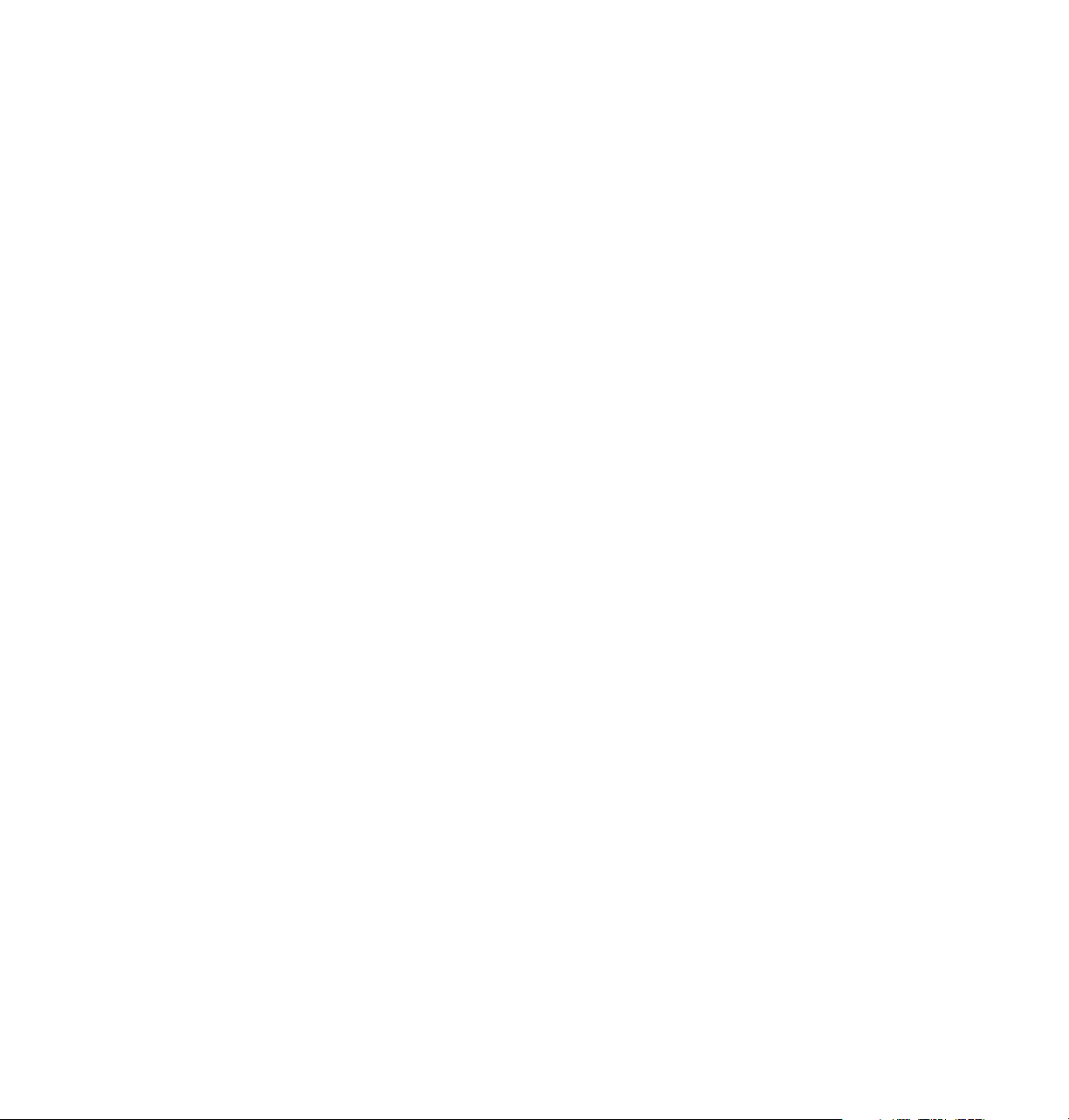
Printing from specific applications
For printing from most applications, follow the instructions in the
Phaser 300X Drivers and Utilities Printing Reference to install drivers and
printer software. Refer to the following application notes for details on a
few applications with special requirements.
General hints and tips
For hints and tips on printing from a specific application, you can get
information in the following places:
■ World Wide Web: If you have access to the Internet, you can
view selected topics on the Phaser 300X printer’s web page.
Access the printer’s documentation from this web address:
http://www.tek.com/Color_Printers/userdoc/introduction.html
■ HAL: Request a document catalog from HAL or EuroHAL,
Tektronix’ automated fax systems. Refer to “Using the automated
fax systems” on page 6-2 for instructions on using HAL and
EuroHAL.
Printing
3
Windows applications
Aldus PageMaker and FreeHand
Adobe PageMaker
Macromedia FreeHand
QuarkXPress
Some applications use PostScript printer description files (PPDs) to get
information about a printer. Refer to the Phaser 300X Drivers and Utilities
Printing Reference for instructions on installing the printer’s software.
Pantone
If you are using an application that produces PANTONE Colors, see the
Phaser 300X Drivers and Utilities Printing Reference for information on color
library files available for specific applications.
User Manual
3-19
Page 53

3
Printing
Macintosh applications
QuarkXPress
To use the printer with QuarkXPress, use the installer application on the
printer’s CD-ROM or diskettes to install the Phaser 300X.PDF printer
description file. The file is installed automatically with Easy Install. Refer to
the Phaser 300X Drivers and Utilities Printing Reference for instructions on
installing the printer’s software. Once the file is installed, the printer’s name
appears alphabetically in the list of installed printers in the QuarkXPress
custom Page Setup dialog box.
Adobe Photoshop
The PhaserPrint™ software plug-in operates within the Photoshop
application to improve the image data transfer time from your Macintosh to
your printer. Use the installer application on the printer’s CD-ROM or
diskettes to install the PhaserPrint software plug-in. The file is installed
automatically with Easy Install. Refer to the Phaser 300X Drivers and Utilities
Printing Reference for instructions on installing the printer’s software. Once
the file is installed, select PhaserPrint from the Export pop-up menu in the
File menu, and make printing selections. Refer to the Phaser 300X Drivers
and Utilities Printing Reference for details on using the PhaserPrint software
plug-in.
3-20
Pantone
If you are using an application that produces PANTONE Colors, see the
Phaser 300X Drivers and Utilities Printing Reference for information on color
library files available for specific applications
Other applications
To use the printer with Aldus PageMaker or FreeHand, and other
applications, use the installer application on the printer’s CD-ROM or
diskettes to install the PPD printer description files. Refer to the Phaser 300X
Drivers and Utilities Printing Reference for instructions on installing the
printer’s software. Once the files are installed, you can use them to set up a
PPD-driven printer driver, such as the Adobe PSPrinter, for your printer; see
the Phaser 300X Drivers and Utilities Printing Reference for instructions.
Phaser 300X Color Printer
Page 54
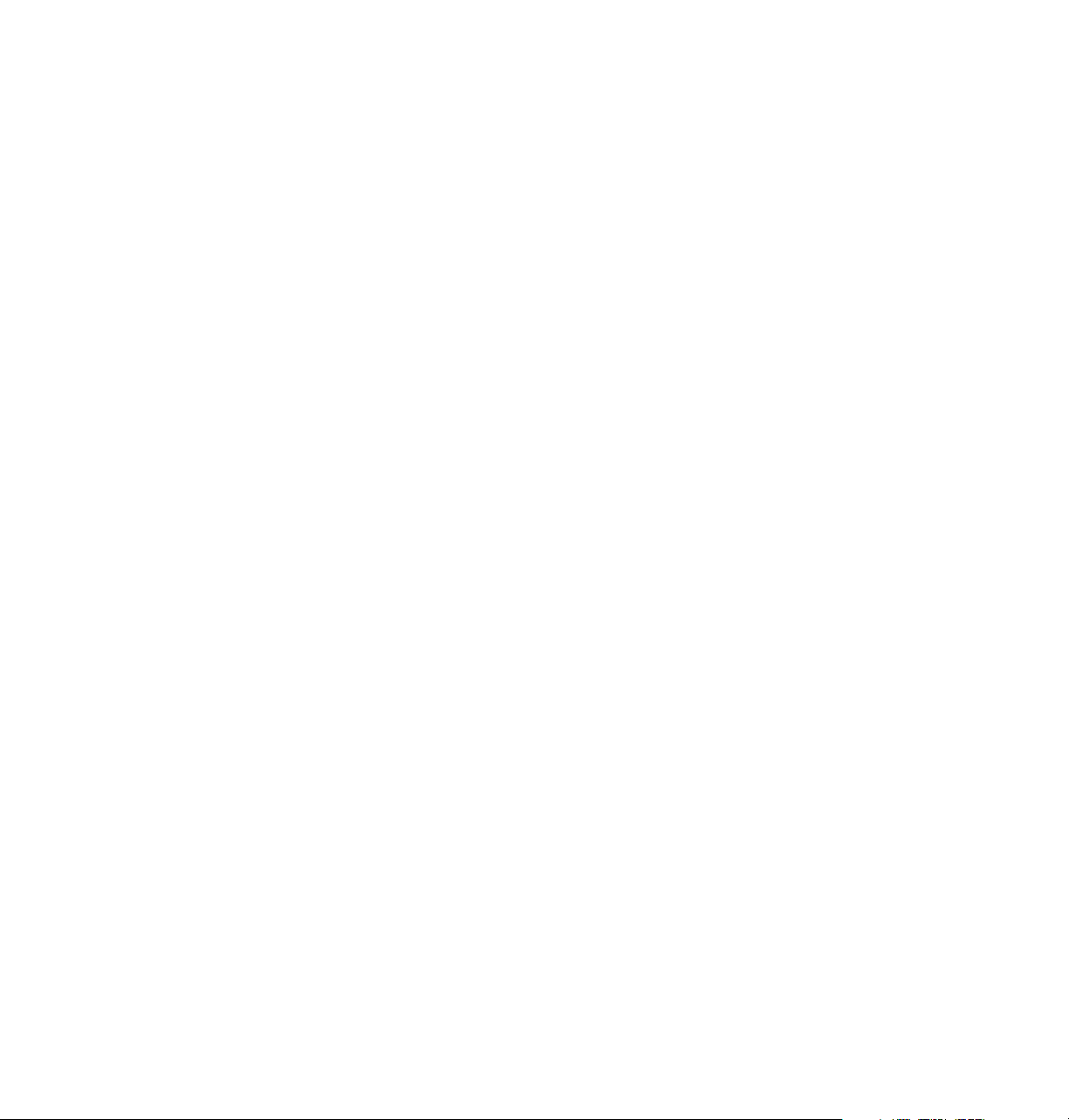
Selecting print features
Print modes
The printer has three print-quality modes. In addition to the print-quality
modes, you can customize your prints using the TekColor color corrections
and Finepoint Sharpening. Refer to the Phaser 300X Drivers and Utilities
Printing Reference for details on selecting the print quality modes and color
correction.
Print-quality modes
Printing
3
Standard
This selection takes about 1 minute to print on A- or A4-size paper
(American Letter or Metric Letter), depending on the size and complexity of
the image.
Enhanced
smoothes banding in solid colors.
Premium
about 4 minutes to print on A-size paper.
The default setting. This is the fastest mode for full color printing.
This mode takes about 2 minutes to print on A-size paper and
This mode produces the smoothest solid color shades. It takes
Finepoint Sharpening
Finepoint Sharpening, available with 14 Mbytes of memory, uses a special
halftoning technique to produce sharper images with crisp edges and
smooth color detail. It provides sharpening and higher detail rendering for
non-rotated, rectangular scanned image or bitmapped data only.
There are two ways of selecting Finepoint Sharpening:
■ Through a printer driver — check the Finepoint Sharpening
box on.
■ By downloading the PostScript utility file. Refer to the
Phaser 300X Drivers and Utilities Printing Reference for details on
downloading utility files.
User Manual
3-21
Page 55

3
Printing
Color correction
The printer provides TekColor Dynamic Correction, which consists of these
color correction modes (Vivid Color, Simulate Display, SWOP, Euroscale,
Commercial, SNAP, and Use Printer Settings). You can select these modes in
one of these ways:
■
■
■
Using a printer driver or a utility file.
For details on making color corrections through a printer
driver or a utility file, refer to the Phaser 300X Drivers and Utilities
Printing Reference.
Using the PhaserMatch application (requires Extended Features option).
If you have created custom profiles with the PhaserMatch
application, selecting PhaserMatch from the list of color
corrections generates a list of the custom profiles from which to
choose. Refer to the PhaserMatch User Manual for details.
Using the color correction switches on the printer’s rear panel.
The Phaser 300X allows you to make color corrections with rear
panel Switches 8 and 9. Make sure that you have selected Use
Printer Setting in the driver. The combinations of these two
switches have the following effect:
3-22
Switch 8 Switch 9 Color correction mode
Down Down
Down Up
Up Down
Up Up
Note
If your printer is on a network and you have changed rear panel
Switches 8 or 9, make sure you tell other users on the network
since the switches affect all prints made with the Use Printer
Setting option in the drivers. The NVRAM setting can be
changed when both switches are up, by sending one of the utility
files from the CD-ROM.
Phaser 300X Color Printer
No color correction
SWOP Press
(closely matches a web offset press)
Vivid Color
Use NVRAM setting (default setting is
Euroscale Press)
Page 56

Using the rear panel switches for color correction is only necessary
if you are not set up to use the Phaser 300X drivers. If you are
using TekColor Dynamic Correction in the Phaser 300X drivers,
the settings you choose in the driver override the rear panel
switches for prints you make from the driver.
For complete information on color correction, refer to the
Phaser 300X Drivers and Utilities Printing Reference.
■
Using color sampler charts provided on the Phaser 300X CD-ROM and
diskettes.
The Phaser 300X CD-ROM and diskettes contain color sampler
charts for CMYK (cyan, magenta, yellow, and black), RGB (red,
green, and blue), HSB (hue, saturation, and brightness), and
PANTONE Colors. The charts consist of colored rectangles and
coordinate values. Print out the appropriate chart for your
application, and use the coordinate values to select colors within
an application. For example, your printer can produce
PANTONE-approved process color simulations. Use the
PANTONE Color sampler chart to select the process color values
within software applications that best simulate PANTONE Colors
on the Phaser 300X.
Printing
3
For details on printing the charts, refer to the Phaser 300X Drivers
and Utilities Printing Reference.
Color Control Strip feature
The printer software also includes the Color Control Strip feature, which
allows you to check the consistency of printed colors between prints made
on the same printer, as well as between prints made on more than one of the
same type or model of printer. When this option is selected in the printer
driver, the printed page includes a band of colors along the bottom edge; the
colors in this band reflect the currently selected color correction. For more
information, refer to the Phaser 300X Drivers and Utilities Printing Reference.
User Manual
3-23
Page 57

3
Printing
All about media
The printer prints on a variety of paper sizes and grades. The size and grade
of paper you select depends on your printing needs and whether you are
using the paper tray or manually feeding the paper into the printer. For
information on ordering paper, refer to the supplies information sheet.
You can recycle the printed paper the same way you would recycle paper
from any laser printer.
Grade and finish
You can use a variety of paper grades with this printer, including Bond,
Book, Cover, Index, Tag, Text, and Offset.
Note
The best papers to use with this printer are paper grades such as Bond, Book,
and Text. You can use Bond papers for newsletters, forms, and reports.
Book papers are best for manuals, fliers, and catalogs. And Text papers are
best for textbooks, brochures, and color comps.
Finish refers to the smoothness of the paper. The printer can print on
matte-finish paper as well as high-gloss paper. The finish affects the
durability of the print. Generally, matte finishes produce more durable
prints than glossy finishes because the ink bonds to porous surfaces better.
Avoid using “fuzzy” papers that have loose fibers. If you use extra-fibrous
papers, you may have to clean the printer more frequently. Also, avoid
watermarked papers because the watermark may be visible in the finished
print.
If you want to learn more about paper grades and finishes, refer to
Pocket Pal: A Graphic Arts Production Handbook, published by International
Paper Company.
The terms this manual uses (such as Book, Bond, and Cover) to
describe paper grades the printer uses, may differ from the terms
your country uses. Refer to the table “Guidelines for paper grade,
weight, and thickness” on page 3-26 for the metric equivalent of
paper grades.
3-24
Phaser 300X Color Printer
Page 58

Size
Printing
The Phaser 300X prints on paper that ranges in size from 100 x 150 mm
to 305 x 457 mm (4 x 6 in. to 12 x 18 in.). The following table shows which
paper sizes fit into the paper trays. Use manual feed when you want to print
on paper that is smaller than A-size or A4-size.
To print the largest image possible on Tabloid Extra (12 x 18 in.) paper, the
printer must have at least 14 Mbytes of memory. Refer to “Margins and
image area” on page 28 for details on the print area and paper size.
Paper size and input method
Input method Size Dimensions Thickness
(per sheet)
3
Universal tray A (American Letter) 8.5 x 11 in. About .08 to .25 mm
Legal 8.5 x 14 in.
B (American Tabloid) 11 x 17 in.
Tabloid Extra 305 x 457 mm
12 x 18 in.
A4 (Metric Letter) 210 x 297 mm
A3 (Metric Tabloid) 297 x 420 mm
Letter paper tray A (American Letter)
A4 (Metric Letter)
Manual feed From postcard to
Tabloid Extra
8.5 x 11 in.
210 x 297 mm
From 100 x 150 mm
(4 x 6 in.) to
305 x 457 mm
(12 x 18 in.)
(.003 to .01 in.)
User Manual
3-25
Page 59

3
Printing
Weight and thickness
The following table presents guidelines you should follow when selecting
the grade, weight, and thickness of paper to use with the printer. The paper
must have enough thickness or stiffness to feed through the printer properly.
Manual feed accepts a wider range of grades and weights than the paper
trays.
Avoid papers that are extra stiff or extremely thin. Papers that are extremely
thin may not feed properly. Also, do not use papers that have a basis weight
higher than 220 g/m
thicker than 0.254 mm (0.01 in.).
Guidelines for paper grade, weight, and thickness
2
(equivalent to 80-pound Cover) or papers that are
Input
method
Paper tray Bond 16 to 40 lb. 61 to 158 g/m
Manual
feed
Grade Weight (per ream
of 500 sheets)
Book
and T e xt
Cover 50 lb. 135g/m
Bond 13 to 40 lb. 49 to 158 g/m
Book
and T e xt
Cover 50 to 80 lb. 135 to 216 g/m
Bristol 67 to 80 lb. 148 to 178 g/m
Index 90 - 110 lb. 163 - 203 g/m
Tag 100 - 120 lb. 163 - 203 g/m
40 to 120 lb. 59 to 178 g/m
30 to 120 lb. 44 to 178 g/m
Metric equivalent
basis weight
2
Thickness
(per sheet)
2
2
2
2
2
2
About .08 to
.25 mm (.003 to
.01 in.)
2
2
3-26
Phaser 300X Color Printer
Page 60
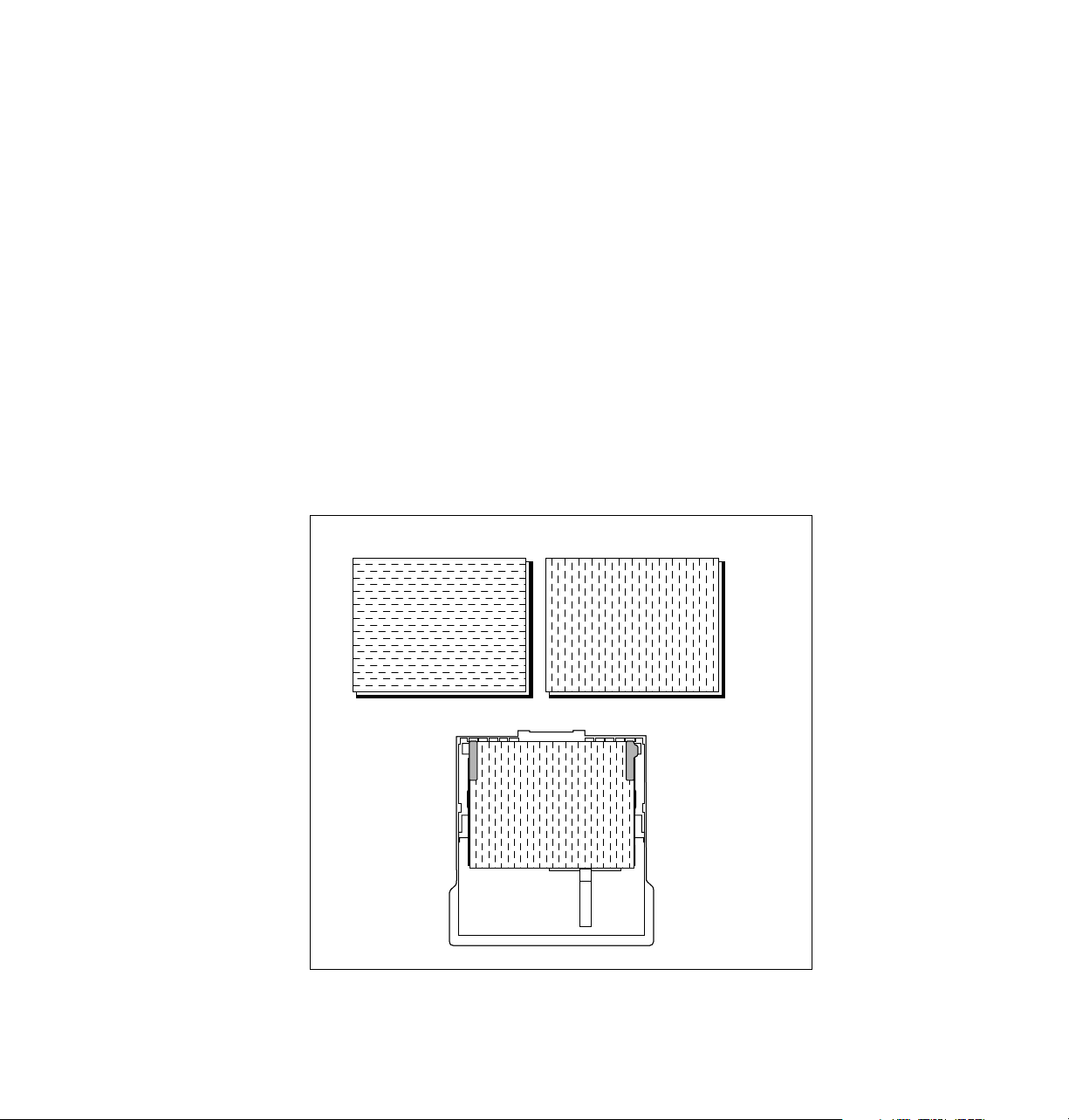
Grain
Printing
Grain refers to the position of fibers in the paper. The fibers run the length
(long grain) of the paper or the width (short grain). For the best printing
results, load the paper in the direction of the grain. If you load the paper
across the grain, the edges of the paper may wrinkle. Some paper
manufacturers identify the grain on the paper’s package label.
When you use A-size or A4-size paper, the paper should be short-grained.
You can purchase short-grained A-size and A4-size paper from Tektronix.
1.
Long grain
2.
Short grain
3.
An example of how to load short-grained A-size or A4-size paper
in the standard or universal paper trays.
12
3
3
User Manual
8344-12A
3-27
Page 61
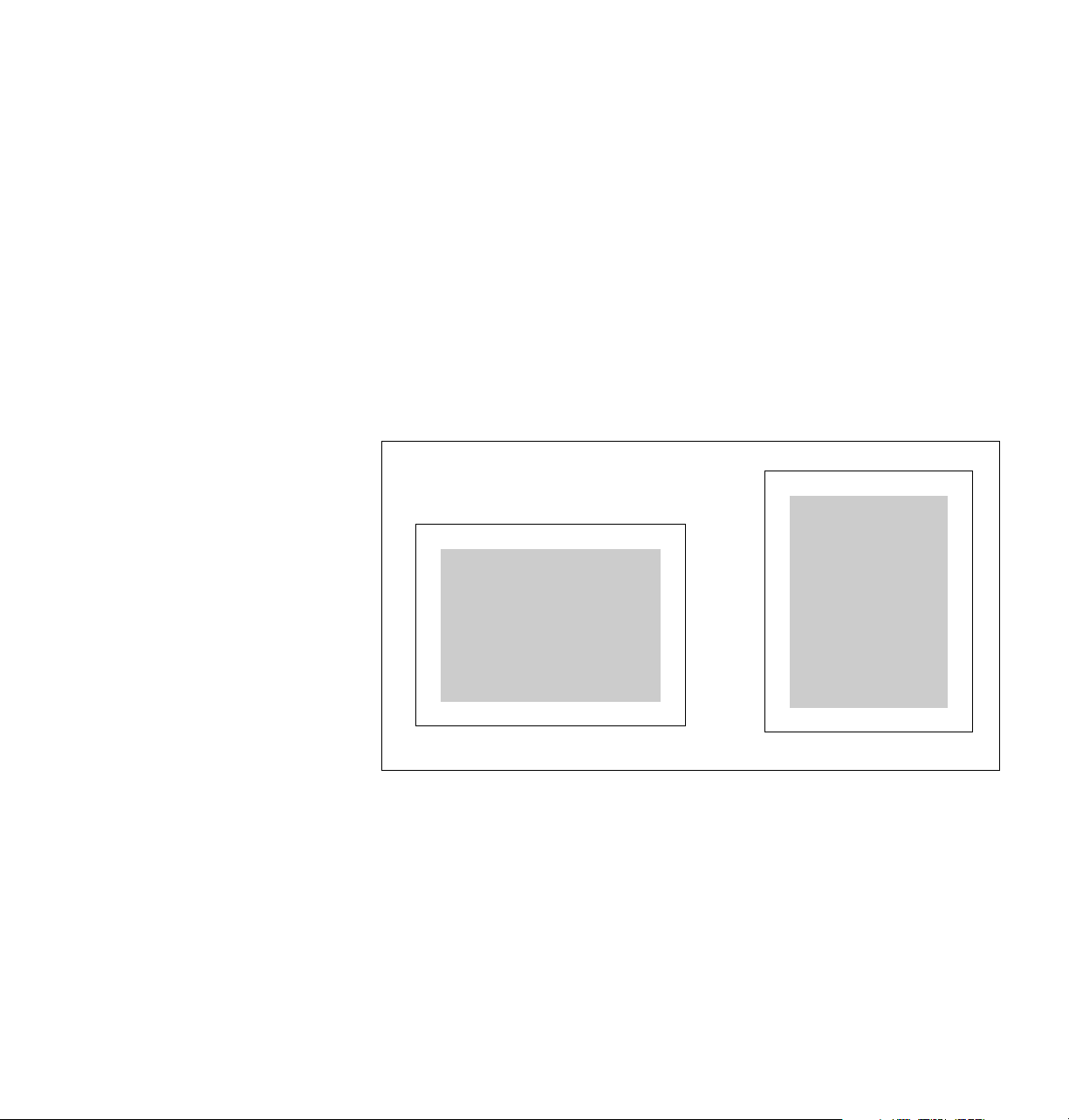
3
5 mm (0.2 in.)
5 mm (0.2 in.)
5 mm (0.2 in.)
5 mm (0.2 in.)
5 mm (0.2 in.)
~6.3 mm (0.25 in.)
5 mm (0.2 in.)
~6.3 mm (0.25 in.)
8873-10
Printing
Margins and image area
The image area is the part of the paper where the image appears. When the
printer places an image on the paper, the image area is a bit smaller than the
actual paper size. You may need to adjust the page margins in your
application software to match the image area. The printer must be set for
either American- or Metric-size media (set the rear panel switch, Switch 6,
up for metric and down for American).
The difference between the image area and the paper size for the top margin
(side of the paper that enters the printer first) and the side margins are 5 mm
(0.2 in.). The bottom margin (side of the paper that enters the printer last) is
about 6.3 mm (0.25 in.). The following illustration shows the top, bottom,
and side margins.
3-28
Phaser 300X Color Printer
Page 62

Printing
Image area for Tabloid Extra
The standard printer configuration has 10 Mbytes of memory. With
10 Mbytes of memory, the image area for Tabloid Extra (305 x 457 mm or
12 x 18 in.) media is 264 x 413 mm or 10.6 x 16.5 in.
When you add 4 Mbytes of memory to the printer, the image area for
Tabloid Extra media increases to 297 x 445 mm or 11.7 x 17.5 in.
Image area for color prints
For A- and A4-size paper, the image area depends on how you load the
paper into the printer. The side margins are always 5.0 mm (0.2 in.).
Print Area
Paper size Print area
A
8.5 x 11 in.
(long side of the paper enters the printer first)
A
8.5 x 11 in.
(short side of the paper enters the printer first)
8.02 x 10.58 in.
8.08 x 10.52 in.
3
A4
210 x 297 mm
(long side of the paper enters the printer first)
A4
210 x 297 mm
(short side of the paper enters the printer first)
Legal
8.5 x 14 in. 8.08 x 13.52 in.
B (American Tabloid)
11 x 17 in. 10.58 x 16.52 in.
A3 (Metric Tabloid)
297 x 420 mm 286.5 x 407.9 mm
Tabloid Extra
12 x 18 in.
304.8 x 457.2 mm
197.6 x 286.5 mm
198.8 x 284.7 mm
11.7 x 17.52 in.
297.1 x 445.0 mm
User Manual
3-29
Page 63

3
Printing
Image orientation
Orientation refers to how the image appears on the print. You specify the
image orientation through your software application or printer driver. The
size of paper you use and how you feed it into the printer do not affect the
image orientation.
1.
Portrait
2.
Landscape
12
12
3-30
Note
If you are manually feeding media, make sure that the media tray
is installed and loaded with the same size paper, in the same
orientation, that you are using for manual feed. To avoid
clipping, make sure that both paper guides in the media tray
(length and width) are touching the edge of the media.
Phaser 300X Color Printer
1
8344-42A
Page 64

Media handling
Printing
■ Clean the paper tray and the tray’s cover. Dust and dirt in the
paper tray can be transferred to the paper, resulting in poor print
quality.
■ Handle transparencies by the edges and with both hands to avoid
fingerprints and creases, which can result in poor print quality.
■ To avoid having the paper stick together, gently fan the paper
before loading it into the paper tray.
3
User Manual
3-31
Page 65
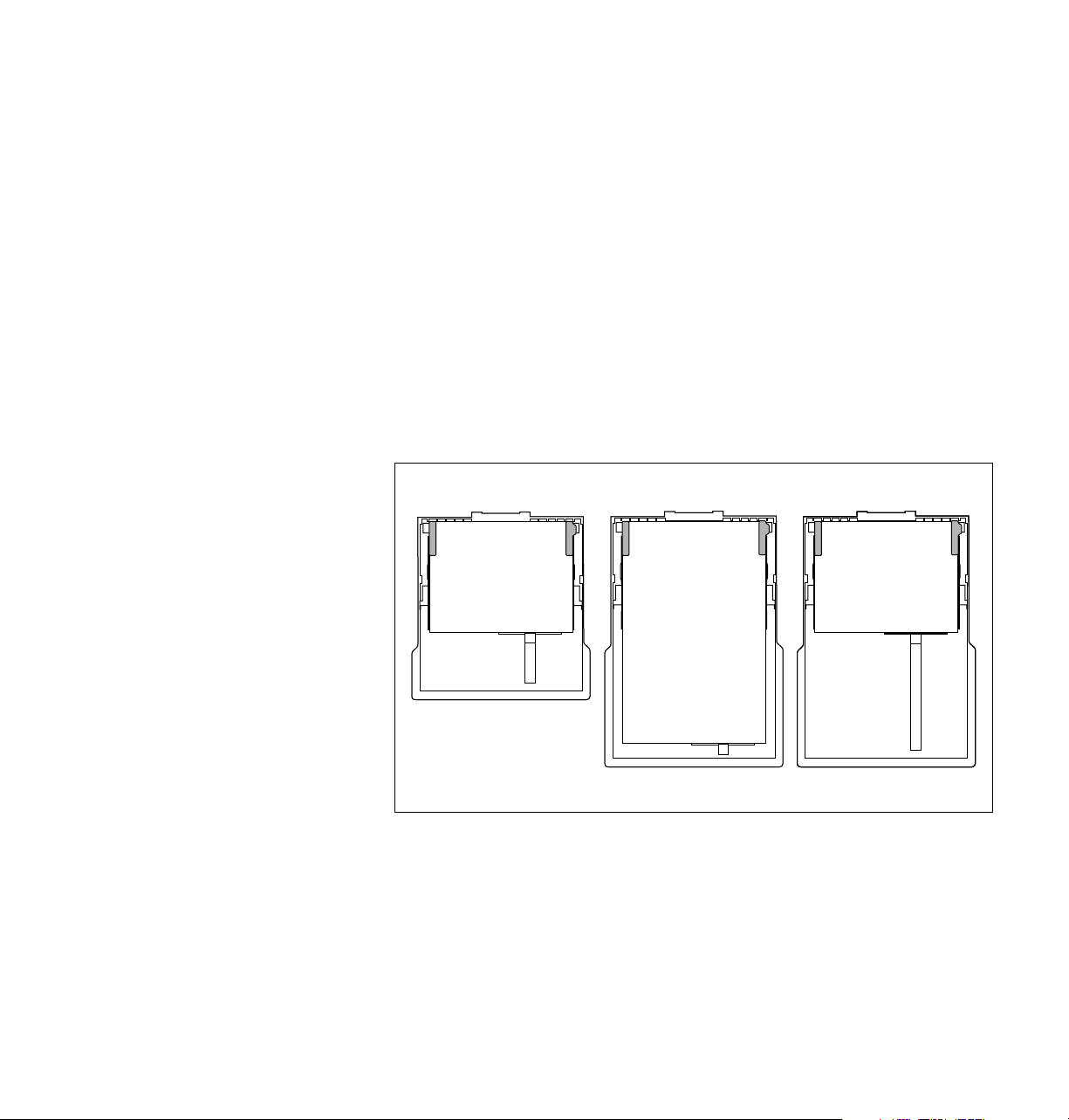
3
8344-14A
123
Printing
Using the paper trays
Use the paper tray for standard-sized paper and for paper grades such as
Book, Bond, Text, and 50-lb. Cover. Refer to the table on page 3-25 for a
complete list of paper sizes that the trays accommodate.
For the best printing results and the fastest print time, load short grain
A- and A4-size paper into the paper trays so that the long side of the paper
enters the printer first as shown in illustrations 1 and 3.
1.
2.
3.
A/A4-size paper tray (optional)
Universal paper tray (standard)
Universal paper tray (standard)
3-32
Phaser 300X Color Printer
Page 66
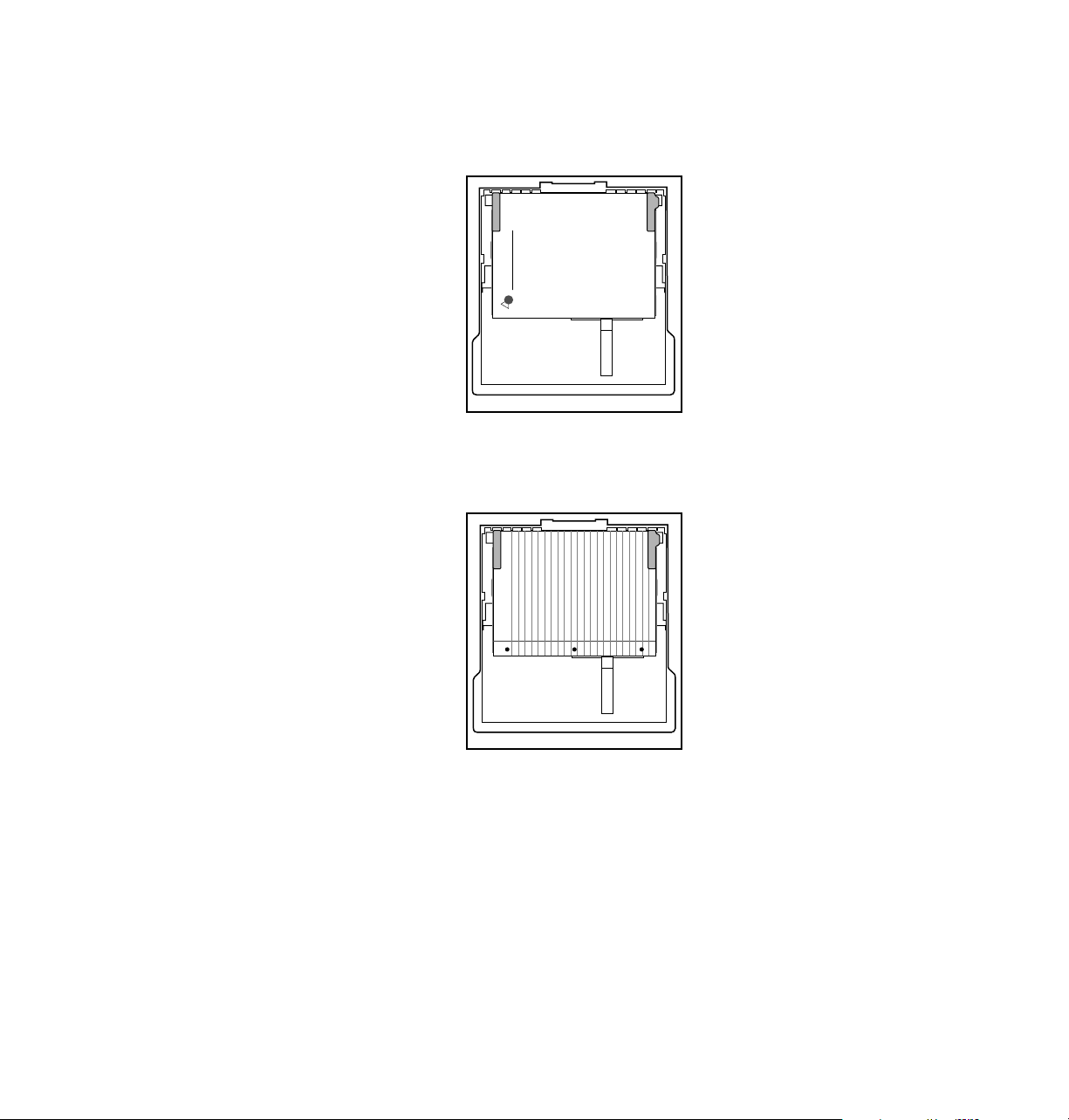
Loading letterhead
Letterhead goes here
Loading three-holed paper
8344-15A
Printing
3
Caution
8344-16A
When using three-holed paper, make sure that the printed
image does not cover the holes in the paper. If the image
overlaps the holes, ink gets on the drum, which, if it is not
immediately cleaned off, can affect the quality of your prints
and cause Internal Jam errors. Make sure that no ink is on
the drum, especially on the center of the drum.
User Manual
3-33
Page 67
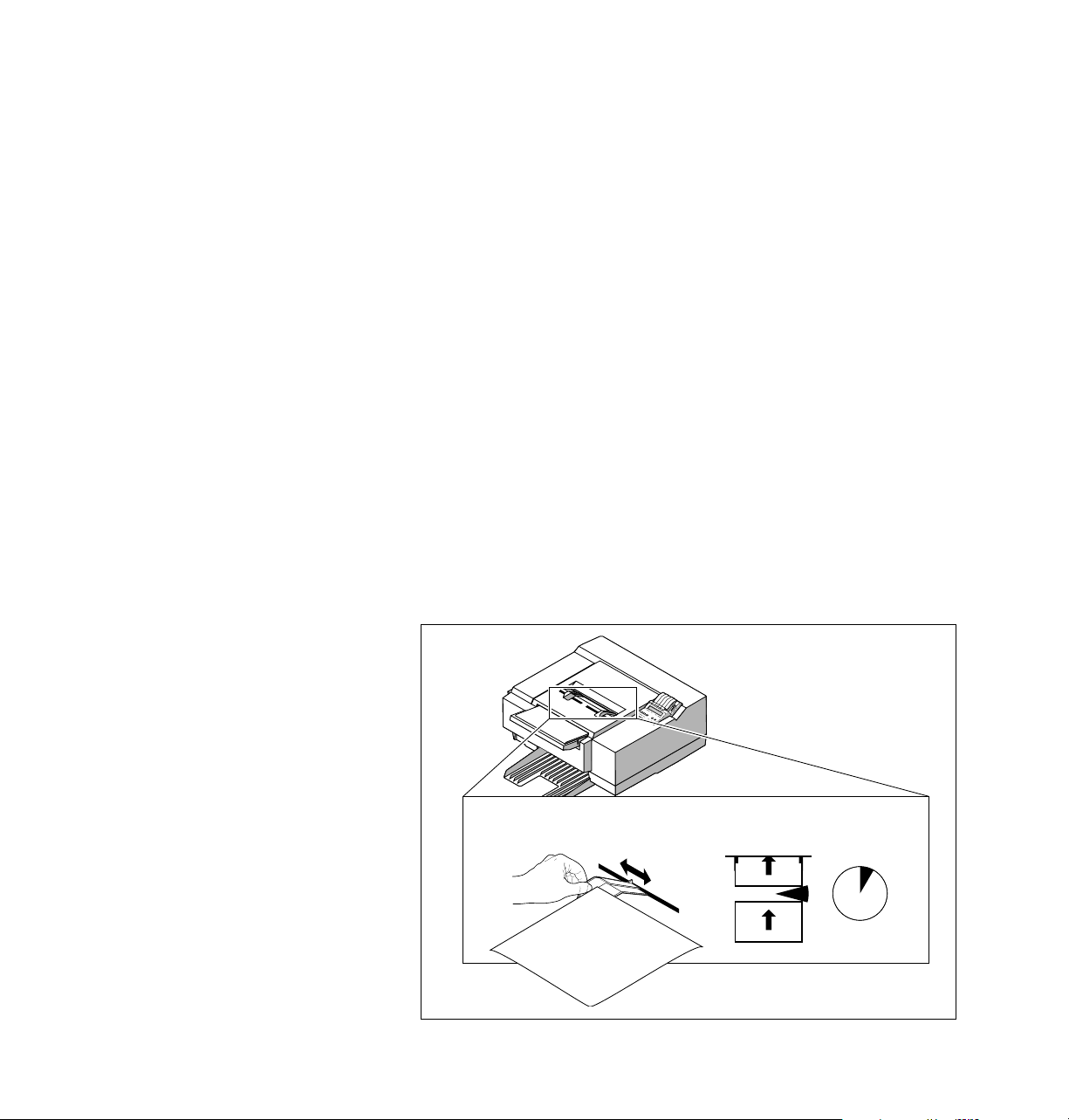
3
8873-11
=
5 Sec.
1
2
Printing
Using manual feed
Use manual feed for thick paper such as Cover, envelopes, and paper sizes
that range from 100 x 150 mm (4 x 6 in.) to 305 x 457 mm (12 x 18 in.).
Note
All page sizes except A-size (8.5 x 11 in.) and A4-size (210 x 297 mm)
must be fed into the printer so that the short side of the paper enters the
printer first. If you have not selected manual feed in the driver window,
manual-fed A- and A4-size paper must be fed into the printer in the same
orientation as the current media that is loaded in the paper tray.
Inserting the paper
1.
Adjust the guides to the width of the paper, depending on the
desired orientation.
A-size (8.5 x 11 in.) or A4-size (210 x 297 mm) paper must be fed
into the printer so that its orientation matches the orientation of
the current media loaded in the paper tray.
2.
Insert the paper until it stops.
3.
Wait 5 seconds after the first sheet enters the printer before
inserting a second sheet.
3-34
Phaser 300X Color Printer
Page 68

Manual feed examples: paper, envelopes
Printing
3
Note
If you have not selected manual feed in the driver, A-size
(8.5 x 11 in.) or A4-size (212.5 x 275 mm) paper must be fed into
the printer in the same orientation as when it is picked from the
paper tray.
1.
A-size (8.5 x 11 in.) and A4-size (210 x 297 mm).
2.
Legal-size (8.5 x 14 in.), Tabloid size (11 x 17), A3-size
(297 x 420 mm), and other large paper.
3.
Small paper, such as 100 x 150 mm (4 x 6 in.). Be sure to insert the
narrow end of the paper first.
4.
Envelopes with the flap open and to the right.
12
34
Return
4321 Main Street
Anytown, XX 56789
Address this side
1234 Main Street
Anytown, XX 56789
User Manual
8344-18
3-35
Page 69

3
Printing
Making transparencies
Follow these guidelines when you make transparencies:
1.
Use only Tektronix transparencies.
2.
Load transparencies with the white strip (Tek logo) and blue
arrows facing up.
3.
When using the paper tray: load the transparencies so the white
strip (Tek
4.
When using manual feed: insert the side with the white strip
logo) and blue arrows into the printer first. Make sure that
(Tek
the paper tray is set up as shown, with the long side of the paper
entering the printer first.
logo) and blue arrows enter the printer first.
43
3-36
Note
Do not re-use transparencies that have been fed through the
printer once (for example, after jams or if the transparency is
ejected without being printed).
Phaser 300X Color Printer
8344-19A
Page 70
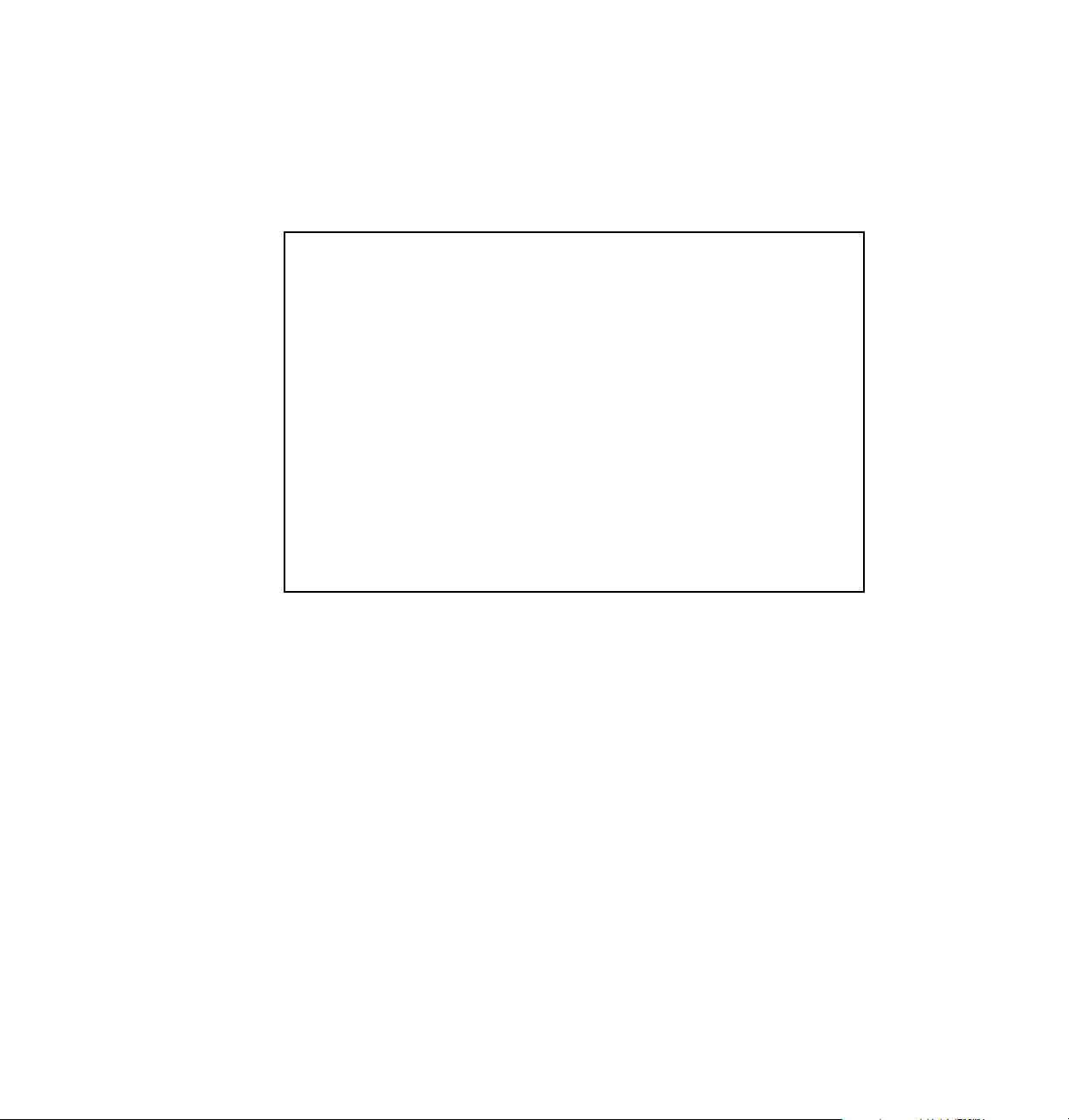
Fonts
Resident typefaces (PostScript)
Printing
3
Courier
Courier Bold
Courier Oblique
Courier Bold Oblique
ITC Avant Garde Gothic Book
ITC Avant Garde Gothic Book Oblique
ITC Avant Garde Gothic Demi
ITC Avant Garde Gothic Demi Oblique
ITC Bookman Light
ITC Bookman Light Italic
ITC Bookman Demi
ITC Bookman Demi Italic
Helvetica
Helvetica Bold
Helvetica Oblique
Helvetica Bold Oblique
Helvetica Condensed
Helvetica Condensed Bold
Helvetica Condensed Oblique
Helvetica Condensed Bold Oblique
Helvetica Narrow
Helvetica Narrow Bold
Helvetica Narrow Oblique
Helvetica Narrow Bold Oblique
New Century Schoolbook
New Century Schoolbook Bold
New Century Schoolbook Italic
New Century Schoolbook Bold Italic
Palatino
Palatino Italic
Palatino Bold
Palatino Bold Italic
Times Roman
Times Bold
Times Italic
Times Bold Italic
ITC Zapf Chancery Medium Italic
✩✴✣ ✺❁❐❆ ✤❉■❇❂❁▼▲ (ITC Zapf Dingbats)
Σψµβολ (Symbol)
8873-24
User Manual
3-37
Page 71

3
Printing
Resident typefaces (PCL5)
For PCL5 (Printer Command Language) printing (HP Laserjet III emulation),
the printer supports Courier, Times, and Universe typefaces in medium,
bold, italic medium, and italic bold. (PCL5 support is optionally available
with the Extended Features option, and must be separately enabled. Refer to
the Phaser 300X Drivers and Utilities Printing Reference for details.)
Downloading Macintosh and TrueType fonts
The fonts resident in the Phaser 300X printer are stored in the printer as
outlines and are always available for printing. The PostScript interpreter in
the printer can also accept and store additional fonts known as
downloadable fonts. If you want to print PostScript outline fonts that are
not built into the printer, you can transfer or download outline fonts from
your computer to the printer. Downloading fonts saves print time if you
plan to print several documents or a large document using those fonts.
When you download a font, it is stored in the printer’s memory or on a SCSI
hard disk attached to the printer. You can download as many outline fonts
as the printer’s memory or hard disk allow.
3-38
The printer accepts Type 1 and Type 3 downloadable fonts including those
from Adobe, Agfa, Bitstream, Microsoft, Apple, and many others.
The Phaser 300X Color Printer also accepts TrueType downloadable fonts
which can be scaled to any point size. TrueType fonts look the same on the
screen as they do when printed.
You download a font from a PC or Macintosh the same way you download
fonts to any PostScript printer. Follow the documentation that was shipped
with your fonts.
If you have an external hard disk connected to the printer, you can store the
downloadable fonts on it.
Phaser 300X Color Printer
Page 72
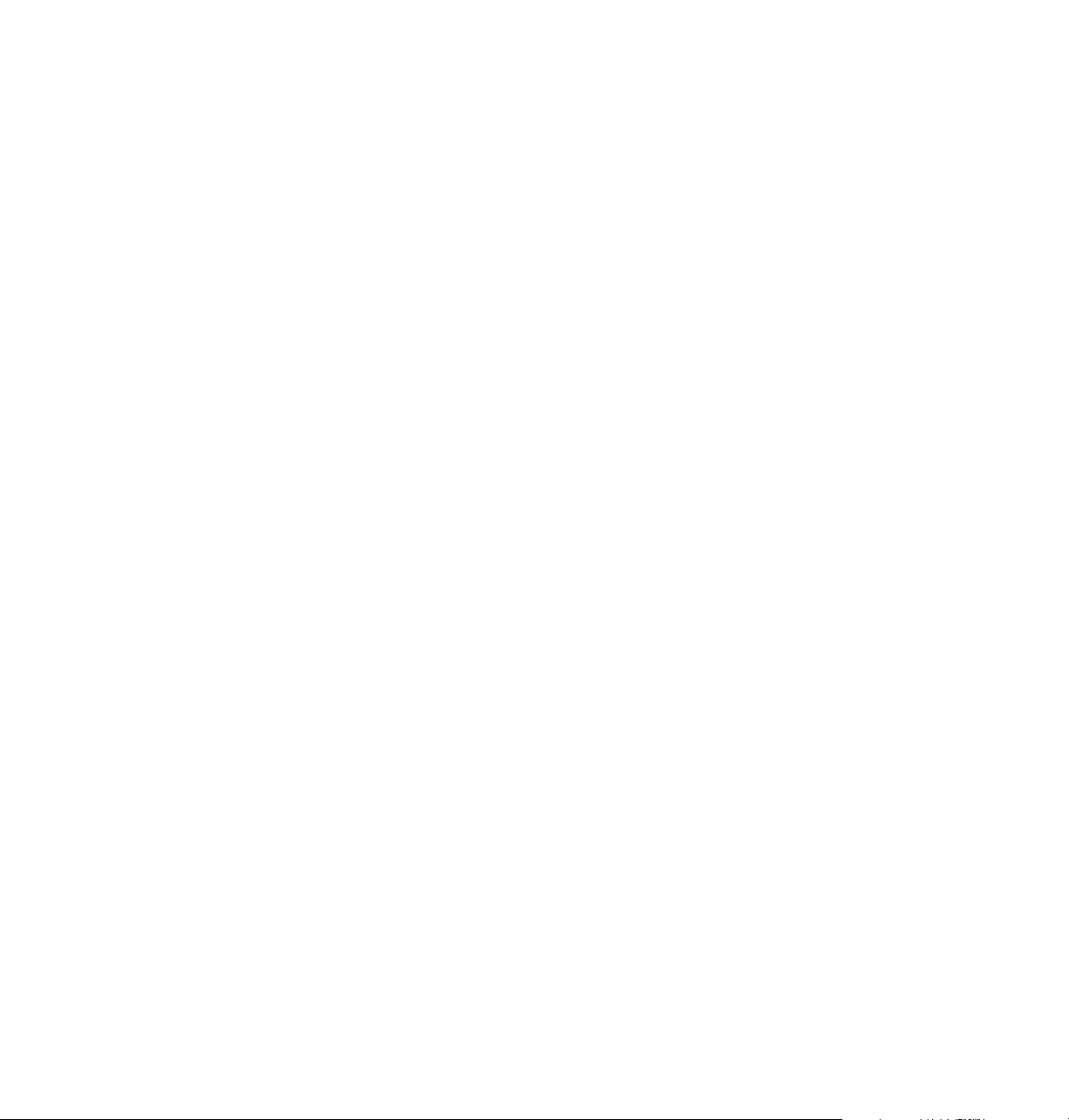
Installing Macintosh screen fonts
The Phaser 300X CD-ROM and diskettes include these typeface families:
Times, Helvetica, Courier, Symbol, Helvetica Narrow, Helvetica Condensed,
Palatino, ITC Avant Garde Gothic, ITC Bookman, ITC Zapf Chancery, ITC
Zapf Dingbats, and New Century Schoolbook.
You must install these screen fonts if you want to see the printer’s resident
typefaces on the Macintosh screen. These are installed automatically with
the Macintosh installer.
Printing
3
User Manual
3-39
Page 73

3
Printing
Printer languages: PostScript, HP-GL, PCL5
The Phaser 300X supports PostScript Level 1 and Level 2 and HP-GL
(Hewlett-Packard Graphics Language) printer languages. Additionally, the
printer supports monochrome PCL5 (Printer Command Language) as a
separately enabled option. PCL5 requires 22 Mbytes of memory.
The following table shows the default language setting for each port.
Default printer port settings
Port Language
Serial PostScript
Parallel PostScript
LocalTalk PostScript
EtherTalk PostScript
LPR PostScript
AppSocket Automatic Language Selection
3-40
NetWare Automatic Language Selection
If you want to use an HP-GL application on a PostScript port, you must
explicitly set up that printer port for HP-GL data or enable Adobe
IntelliSelect™ automatic language selection. If you want to use a PCL5
application, you must enable automatic language selection. Refer to the
Phaser 300X Drivers and Utilities Printing Reference.
If automatic language selection is enabled, you can change back and forth
between HP-GL, PostScript, and PCL5 regardless of the default language.
You can also change the default language so that the next time you turn on
the printer, it expects to receive HP-GL, PostScript, or PCL5 data on a
specific port.
The printer has default values for the HP-GL parameters, such as pen color
and pen width. However, you can change these values. Refer to “Changing
the HP-GL default settings” on page 43 for more information.
Phaser 300X Color Printer
Page 74

Switching printer languages
The Phaser 300X printer can be set to automatically sense the language of the
print job and process it accordingly. This Adobe IntelliSelect™ automatic
language selection feature allows you to send jobs to the printer in different
languages. With automatic language selection enabled, you can
automatically switch between all three languages: PostScript, HP-GL, and
PCL5. You can also set up any printer port to receive one language only. If
you set up a port to receive a particular language only, that port will only
accept jobs of that type.
To enable or disable automatic language selection on a port, send the
appropriate PostScript utility file to the printer. For more information, see
the Phaser 300X Drivers and Utilities Printing Reference.
Printing
3
Note
This utility file is best used only if you plan to switch between all
three languages or if you will mostly be using PCL5.
User Manual
3-41
Page 75

3
Printing
Printing with PCL5
In PCL5 mode (HP LaserJet III emulation), the printer supports Courier,
Times, and Universe typefaces in the following styles and stroke weights:
bold medium, italic medium, and bold italic.
To use a PCL5 application, you must customize PCL5 and set up a printer
port with the appropriate automatic language selection utility file (refer to
the Phaser 300X Drivers and Utilities Printing Reference for information about
utility files).
Printing with HP-GL
1.
Change the printer’s language from PostScript to HP-GL. (Refer
to the Phaser 300X Drivers and Utilities Printing Reference for details
on how to change the language.)
2.
Set up the printing options in your HP-GL application by selecting
a printer driver that supports the HP 7475A plotter.
3.
Printing PostScript
Change the printer’s language from HP-GL to PostScript. (Refer to the
Phaser 300X Drivers and Utilities Printing Reference for details on how to
change the language.)
Print from your HP-GL application as usual.
3-42
Phaser 300X Color Printer
Page 76
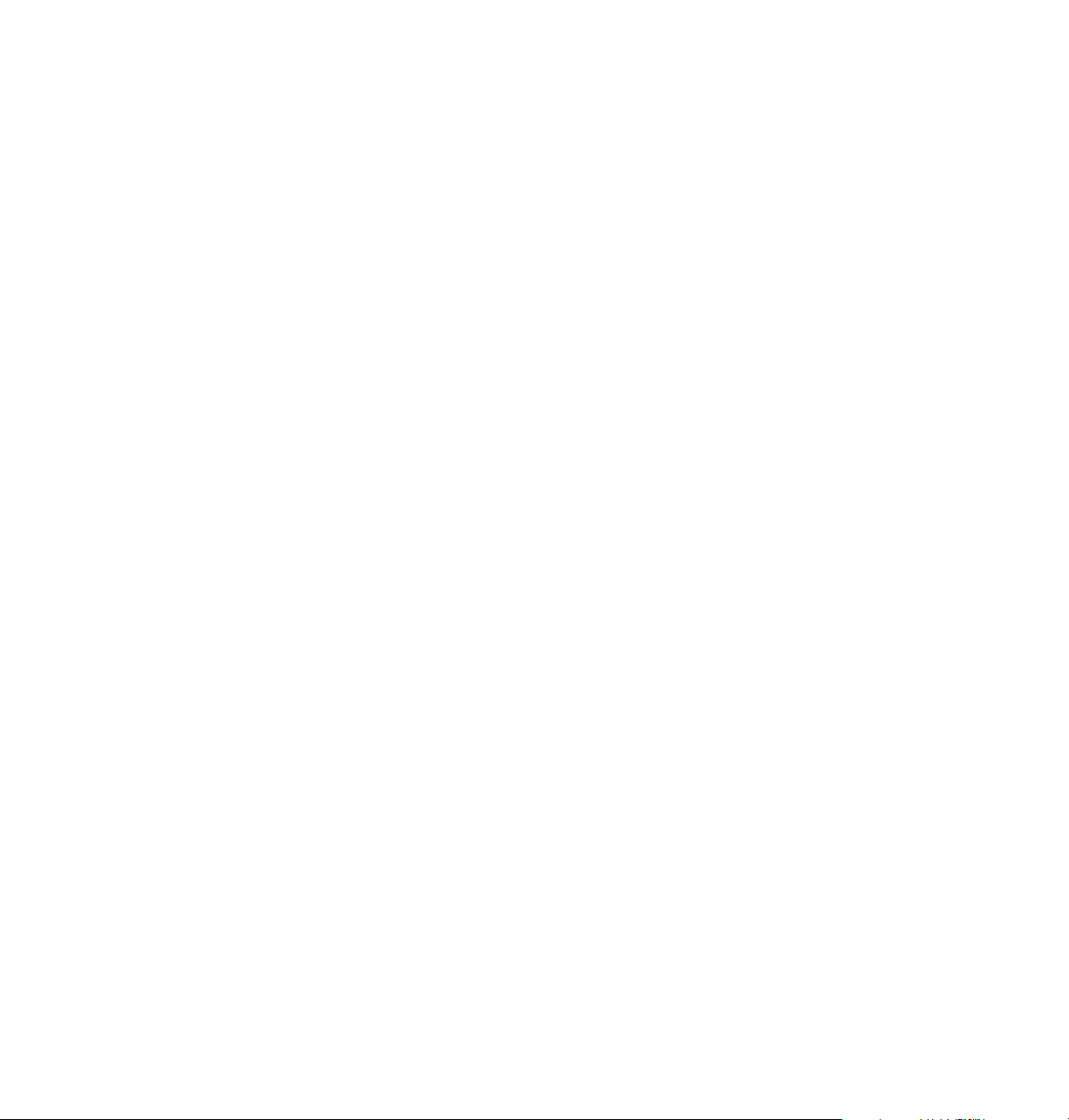
Printing
Changing the HP-GL default settings
The printer has default values for the HP-GL parameters, such as pen color
and pen width. When you turn the printer off and on (or reset it), the HP-GL
values return to their default settings.
The printer has the following HP-GL default settings:
■ Scales the image to paper size.
■ Timeout interval of 15 seconds.
■ A pen width of 0.12 millimeters.
■ Pen colors for the first eight pens:
Pen 1 = black
Pen 2 = red
Pen 3 = green
3
Pen 4 = blue
Pen 5 = cyan
Pen 6 = magenta
Pen 7 = yellow
Pen 8 = orange
■ Background color is white, which is pen number 0.
To change the values, use the PostScript setdevparams command. For
details, refer to the Phaser 300X Drivers and Utilities Printing Reference.
User Manual
3-43
Page 77

Chapter
4
Overview
Caring for Your Printer
This chapter describes the following tasks to care for your printer and keep it
in peak operating condition:
■
Adding ink
When the front panel displays the message that tells you to add
ink, or when the ink-level icon shows half-full or empty.
■
Changing the fuser wiper
When you open a new box of black ColorStix ink sticks.
■
Emptying the waste bin
When the front panel message tells you to empty the bin.
■
Cleaning the printer
Describes how to clean the drum, paper clamp, paper tension
blade, three paper-pick rollers inside the printer, the fuser roller,
and the feed rollers.
User Manual
4-1
Page 78

4
Caring for Your Printer
Adding ink
Warning
The Phaser 300X Color Printer is shipped already loaded with ColorStix ink.
Add ink when the front panel displays the message that tells you to add ink,
or when the
condition. For example, when you see the following message, add a black
ink stick:
When the
empty, you can add two ink sticks; however, load one right after the other (if
you delay, the printer will not allow the second ink stick to be loaded for
approximately 15 minutes).
Caution
The ColorStix ink sticks will break if dropped; handle them with care. Keep
them in their original containers until you are ready to use them.
The melted ink is hot.
INK LEVEL icon in the front panel indicates a half-full or empty
Stopped -- Add black
INK LEVEL is half-full, add one ink stick. When the INK LEVEL is
Do not load used ink into the printer. Reusing waste ink ruins
the printhead and invalidates the warranty.
Do not load broken ink sticks; they can cause the ink-loading
system to jam.
4-2
Phaser 300X Color Printer
Page 79

Caring for Your Printer
1.
Open the ink cover.
2.
Drop in a ColorStix ink stick. Each ink stick is uniquely shaped to
fit into the correct ink-loading bin.
3.
Close the ink cover to enable the ink load lever.
4.
When prompted, gently pull down the ink load lever and
release it.
4
1
3
2
4
8873-15
User Manual
4-3
Page 80
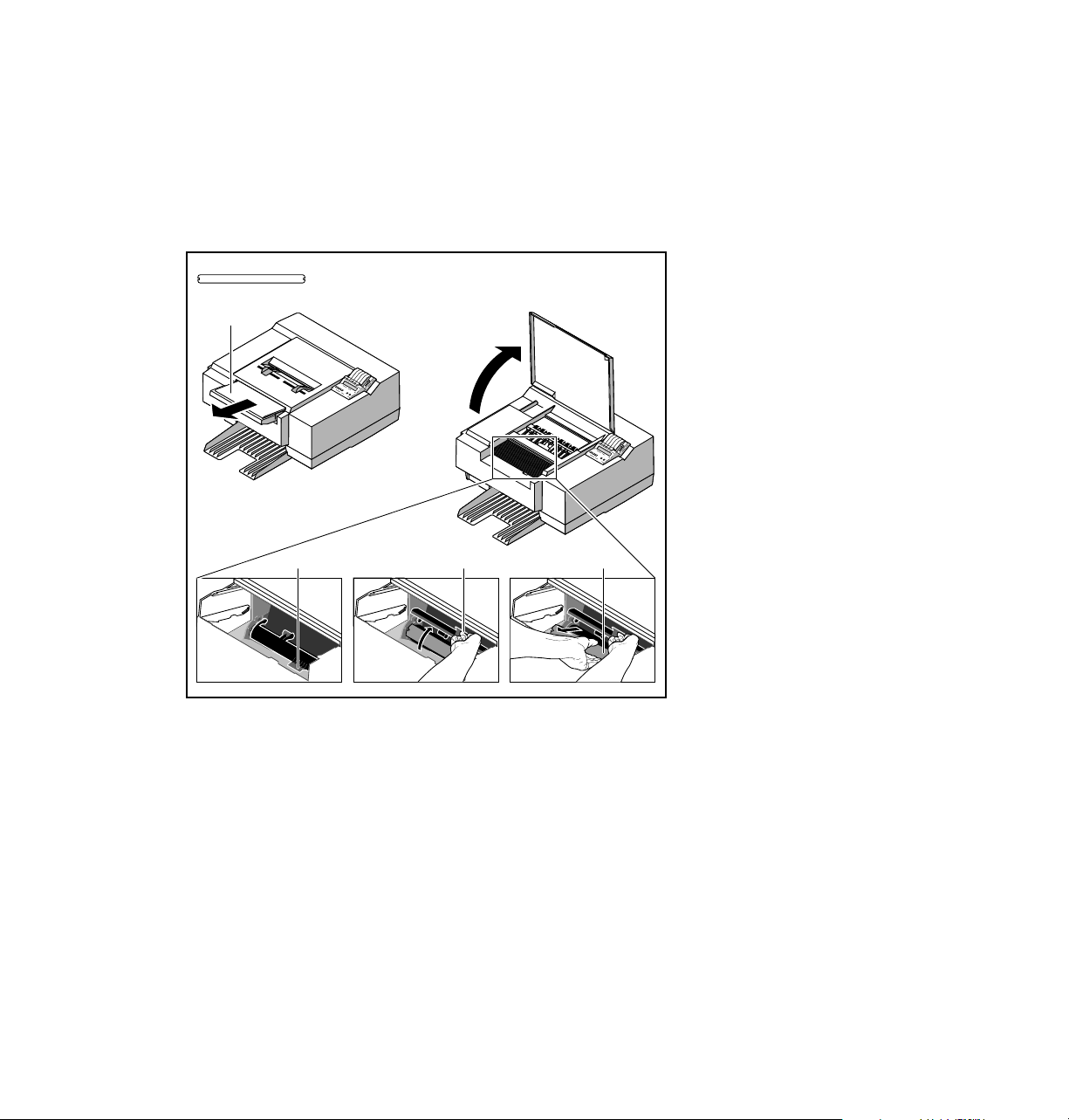
4
Caring for Your Printer
Changing the fuser wiper
Replace the fuser wiper (A) when you open a new box of black ColorStix ink sticks or after 2,000
prints, whichever comes first. Each box of black ink sticks contains a new fuser wiper.
A
1.
1
2
3
43
Remove the paper tray.
2.
Open the printer’s top cover.
3.
Lift the fuser wiper cover.
4.
Pull out the old fuser wiper and
insert the new one. As you insert it,
line up the notches on the fuser
wiper with the notches in the
printer.
Note
4-4
8873-13
To prevent paper-pick problems, clean the paper-pick and feed rollers when you change the fuser
wiper. Refer to “Cleaning the paper-pick rollers” on page 4-11 and “Cleaning the feed rollers” on
page 4-12.
Phaser 300X Color Printer
Page 81
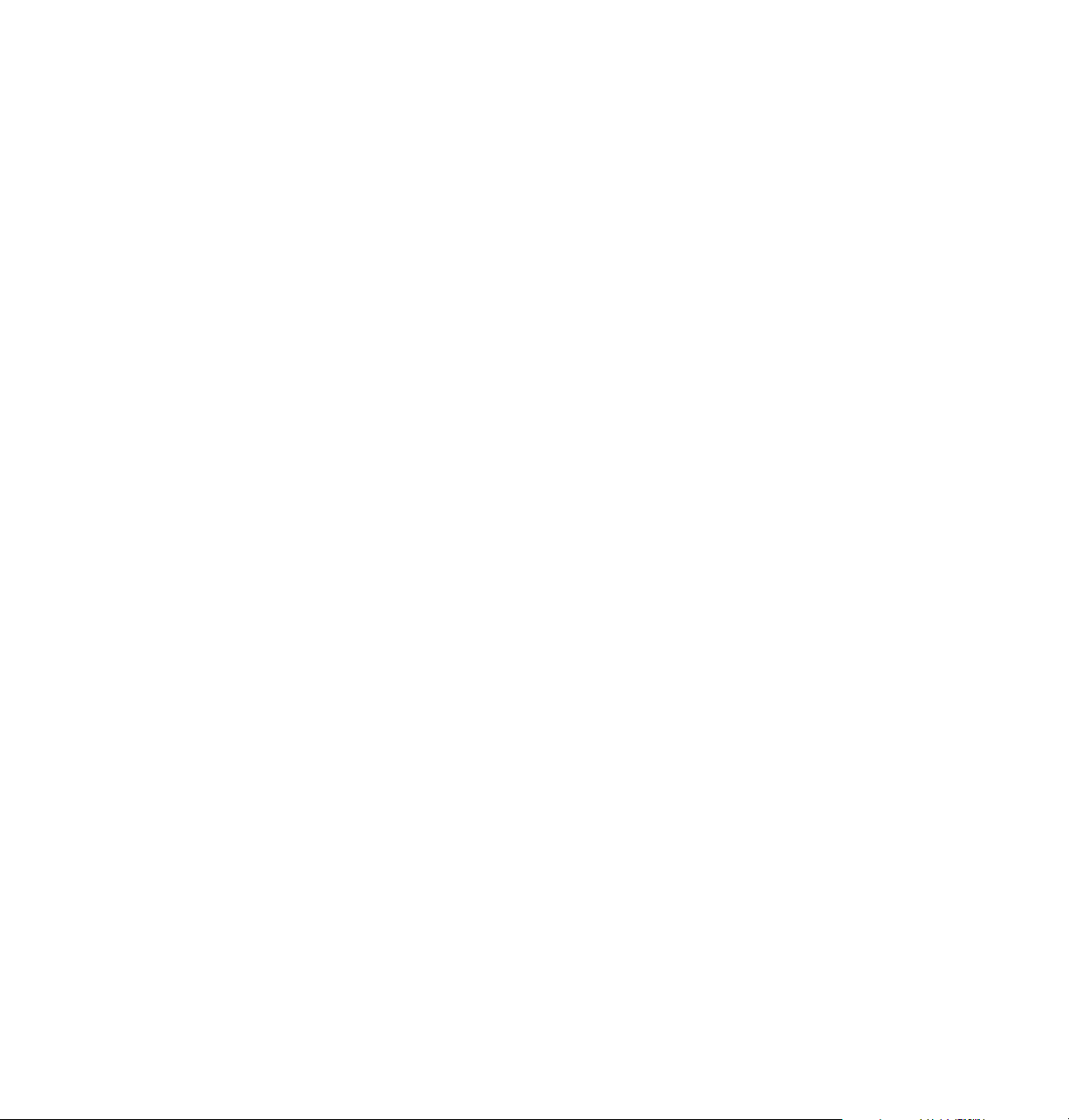
Emptying the waste bin
The waste bin remains locked in place until it needs emptying. There are
two conditions when you should empty the waste bin:
■ When the front panel displays the following message:
Stopped -- Empty waste bin
■ When you prepare the printer for shipment or move the printer a
long distance, in which case you must use the Utilities mode. See
“Front panel” on page 7-2.
Caring for Your Printer
4
Note
Each time you remove the waste bin, be sure to empty it
completely.
Used ink is nontoxic; it can be treated as normal office waste.
User Manual
4-5
Page 82

4
8873-14
12
Caring for Your Printer
Emptying the waste bin when front panel message displays
Note
1.
2.
3.
The waste bin is locked during normal operation. Do not pull the
drawer out unless the front panel message is displayed.
Remove the waste bin by sliding it out. You may have to tug
slightly on the waste bin to remove it.
Empty the contents of the waste bin by twisting the bin.
Replace the waste bin back into the printer.
4-6
Caution
Phaser 300X Color Printer
Do not load used ink into the printer. Reusing waste ink ruins
the printhead and invalidates the printer warranty.
Page 83

Caring for Your Printer
Emptying the waste bin before moving the printer
The printer locks the waste bin in place until it needs emptying. However, you can use the Utilities
mode to unlock the waste bin so that you can empty it before the front panel message prompts you to
do so. See “Utilities mode menu structure” on page 7-4 for detailed information about the Utilities
mode.
1.
When the printer is on and the Ready
message appears in the front panel, press the
UTILITIES button. You see this message
(Vx.xx is the firmware version number):
Utilities
Exit
Next
UTILITIES
CLEAN
PRINTHEAD
TEST
PRINT
Vx.xx
8873-09
Utilities
Vx.xx
Exit Next
In the Utilities mode, you can scroll
through the menu selections using the
TEST PRINT button (which
corresponds to Next in the first menu
window), and execute a function or
change a setting using the
PRINT HEAD
button (which
CLEAN
corresponds to Exit in the first menu
window).
4
2.
Press the TEST PRINT button several times to scroll through the menu selections until you see
this message:
Waste bin
Unlock Next
3.
Press the CLEAN PRINT HEAD button to unlock the waste bin.
4.
Empty the waste bin, then replace it back into the printer.
5.
Press the TEST PRINT button until you return to this message.
Utilities
Vx.xx
Exit Next
6.
Press the CLEAN PRINT HEAD button to exit the Utilities mode.
7.
Wait for Ready to be displayed in the front panel, then turn off the printer. Refer to
Appendix C, “Moving Your Printer,“ for information on how to prepare the printer for
shipment or a long move.
User Manual
4-7
Page 84

4
Caring for Your Printer
Cleaning the printer
Periodically cleaning the printer can help you avoid various paper-feeding,
paper-jamming, and image-quality problems. Use the cleaning kit to clean
the drum, the wiper, the paper clamp, the paper tension blade, and the
paper-pick rollers inside the printer. You can also use the kit to clean the
fuser roller and the feed rollers.
For information on how to identify printing problems and the solutions that
involve cleaning, refer to Chapter 6, “Troubleshooting.”
New printer cleaning supplies
When you receive your new printer, you receive these cleaning supplies:
1.
Cleaning Instructions booklet
2.
Cleaning tool
3.
Lint-free wipes
4.
Foam swabs
5.
Plastic bottle for dispensing isopropyl alcohol
6.
Fuser cleaning pad
1
3
Cleaning Instructions
FUSER CLEANING PAD
Replace with oiled pad after cleaning
4
6
2
5
8873-25
4-8
Phaser 300X Color Printer
Page 85

Caring for Your Printer
Reorder cleaning kit supplies
To reorder the cleaning kit (Tektronix order number 016-1144-00):
■ Order by phone toll-free in the United States: 1-800-835-6100
■ Order by Fax: (503) 682-2980
■ Order through your local Tektronix dealer.
When you reorder the cleaning kit, you receive these items:
1.
Cleaning Instructions booklet
2.
Cleaning tool
3.
Lint-free wipes (isopropyl alcohol-saturated)
4.
Fuser cleaning pad
5.
Fuser wiper
4
6.
Foam swabs (isopropyl alcohol-saturated)
1
Cleaning Instructions
4
FUSER CLEANING PAD
Replace with oiled pad after cleaning
5
WIPES
WIPES
IPA - SOAKED
IPA - SOAKED
30849-1B
2
6
3
IPA - SOAKED SWABS
User Manual
4-9
Page 86
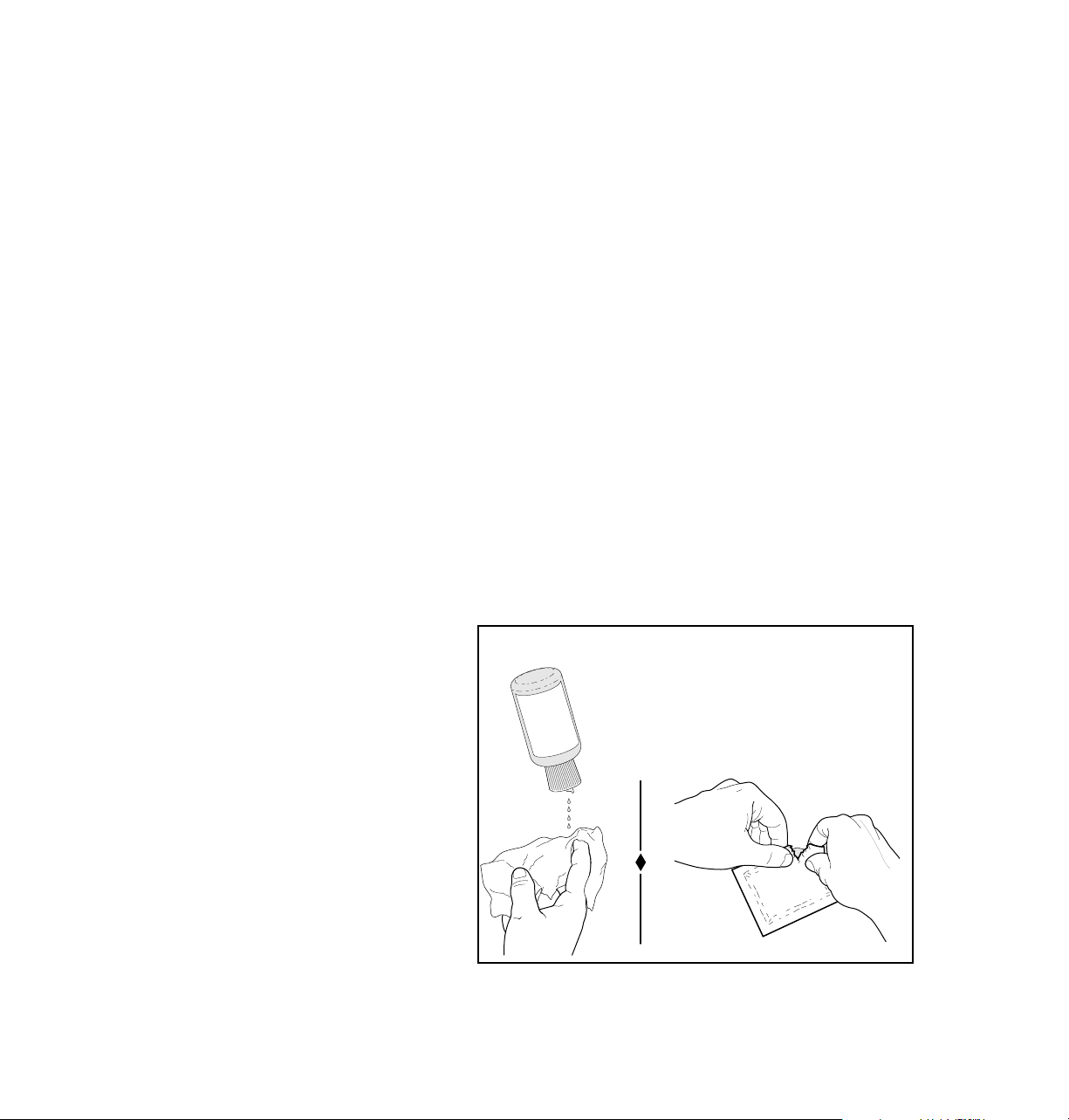
4
Caring for Your Printer
Using isopropyl alcohol
You must supply isopropyl alcohol (available at pharmacies) because
shipping regulations prohibit supplying alcohol or presoaked cleaning
materials with the printer.
In general, it is best to use the purest isopropyl alcohol (99%) available to
you. Alcohol that is 90% pure also works well. You can use 70% pure
isopropyl alcohol, but if you do, you must wait much longer after cleaning to
ensure that it is completely dry. For example, 99% isopropyl alcohol might
dry in as quickly as one minute; 70% isopropyl alcohol can take as long as
15 minutes.
Caution
Do not use rubbing alcohol because it can contain oils that
leave undesirable residue on the printer parts.
Wherever the cleaning instructions refer to a lint-free cloth moistened with
isopropyl alcohol (
A
), you can substitute a pre-soaked alcohol cloth (B). The
reorder cleaning kit (order number 016-1144-00) includes these pre-soaked
alcohol cloths. You can also order these packets separately in packs of 10
(order number 006-7824-00).
AB
4-10
8849-72A
Phaser 300X Color Printer
Page 87

Cleaning the paper-pick rollers
If you have been using coated paper, you may have to clean the paper-pick
rollers to avoid paper-pick problems. To prevent paper-pick problems, clean
the paper-pick rollers every time you replace the fuser wiper and open a
new box of black ink. Use an alcohol-dampened wipe to clean the
paper-pick rollers.
1.
Remove the paper tray and open the top cover.
2.
Place and hold the wipe against the bottom of a roller.
3.
Rotate the paper-pick roller three to four times by turning the bar.
4.
Repeat Steps 2 and 3 for each roller.
Caring for Your Printer
2 3
4
30849-23A
User Manual
4-11
Page 88

4
Caring for Your Printer
Cleaning the feed rollers
If you have been using coated paper, you may have to clean the feed rollers
to avoid paper jams. Use an alcohol-dampened wipe to clean the top and
bottom feed rollers.
1.
Open the top cover.
2.
Place and hold a wipe against each roller. Turn the top roller to
clean.
4-12
30849-20A
Phaser 300X Color Printer
Page 89
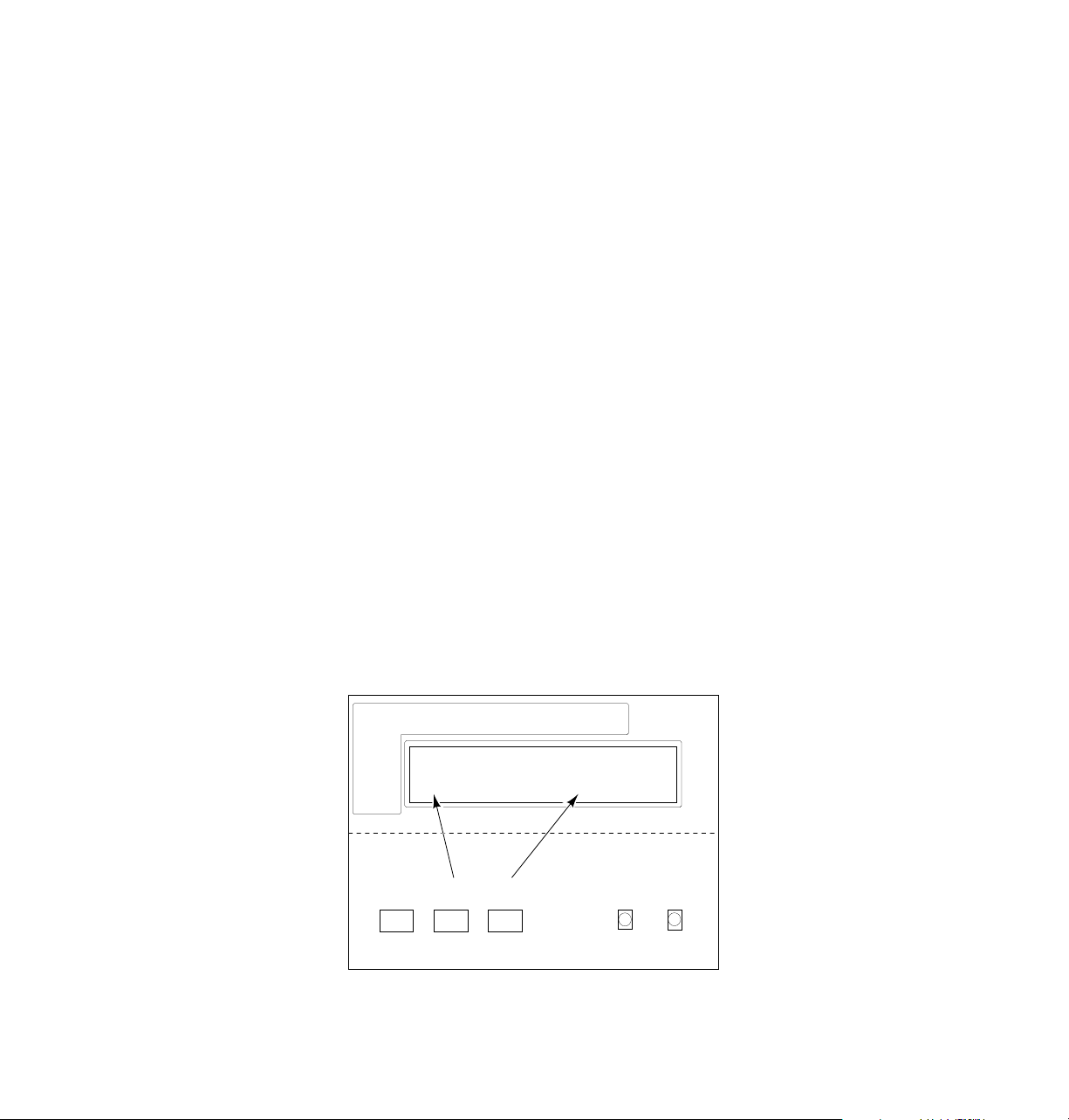
Caring for Your Printer
Cleaning the paper tension blade, paper clamp, and drum
If your prints have streaks or spots, clean the paper tension blade, paper
clamp, and drum. When you clean the paper tension blade, paper clamp,
and drum, the printer must be in Utilities mode.
1.
When the printer is on and the Ready message appears in the
front panel, press the
(Vx.xx is the firmware version number):
UTILITIES button. You see this message
4
Utilities
Vx.xx
Exit Next
In the Utilities mode, you can scroll through the menu selections
using the
TEST PRINT button (which corresponds to Next in the
first menu window), and execute a function or change a setting
using the
CLEAN PRINT HEAD button (which corresponds to
Exit in the first menu window).
2.
Press the TEST PRINT button several times to reach this message:
Cleaning mode
Start Next
3.
Press the CLEAN PRINT HEAD button to reach this message:
Cleaning mode
Open cover to clean
Utilities
Exit
Next
Vx.xx
UTILITIES
CLEAN
PRINTHEAD
TEST
PRINT
8873-09
User Manual
4-13
Page 90

4
Caring for Your Printer
4.
Open the top cover. When the top cover is open, this message
appears in the front panel:
Cleaning mode
↑ ↓ Clean drum
5.
Press the button inside the printer to open the rear cover.
4-14
30849-24A
After you open the rear cover, the following message appears in
the front panel:
Cleaning mode
Clean blade
When the message appears, the paper tension blade is positioned
so that you can clean it.
Phaser 300X Color Printer
Page 91
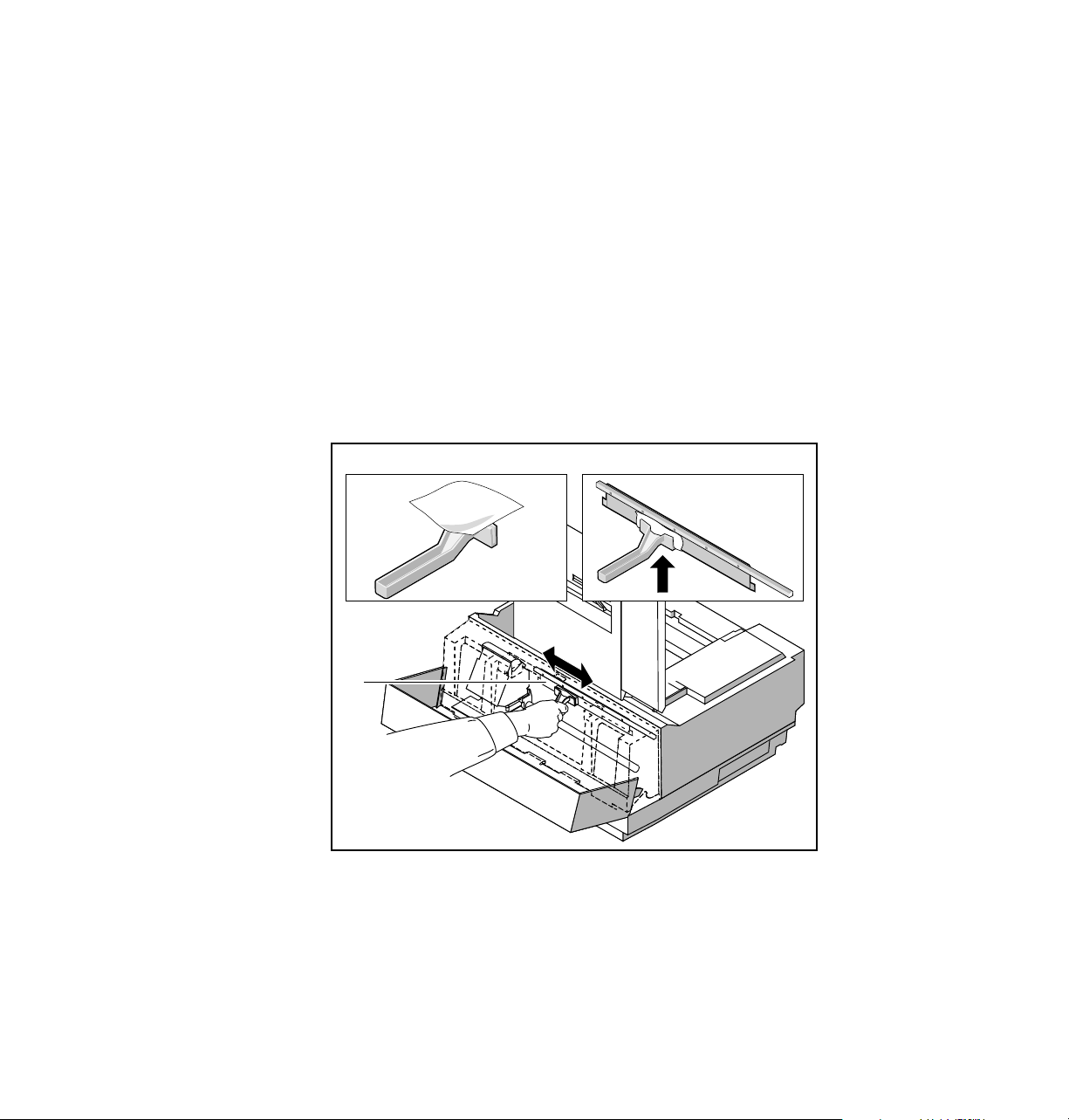
Caring for Your Printer
6.
Clean the paper tension blade with the cleaning tool provided:
a.
Place an alcohol-dampened wipe over the cleaning tool.
b.
Press the cleaning tool over the edge of the paper tension
blade.
c.
Clean the entire length of the paper tension blade and
continue cleaning the blade until you remove the ink. You
may have to reposition the wipe as you clean. Although you
may not be able to see it, there may be ink on the back of the
blade as well as the front. It is very important that you clean
the back of the blade thoroughly.
a b
4
Warning
c
30849-25
The printhead is hot. Do not touch it.
The paper tension blade has a sharp edge; to avoid injury, use
the cleaning tool provided when you clean the blade.
User Manual
4-15
Page 92

4
Caring for Your Printer
7.
Close the rear cover so that the following message appears in the
front panel:
Cleaning mode
↑ ↓ Clean drum
8.
Hold down the TEST PRINT button to rotate the drum until the
paper clamp appears and opens.
9.
Use an alcohol-dampened foam swab to clean the paper clamp.
Clean inside and outside the paper clamp.
4-16
Warning
Phaser 300X Color Printer
30849-26
The paper clamp has sharp edges. To avoid injury, be careful
when you clean the paper clamp.
Page 93

10.
Clean the drum.
a.
Hold down the TEST PRINT button to rotate the drum until
the paper clamp closes.
b.
Use an alcohol-dampened wipe to clean the drum. Press the
TEST PRINT or CLEAN PRINT HEAD buttons to rotate the
drum. Clean the drum only when it is not moving. Be sure to
clean the entire drum.
Caring for Your Printer
4
30849-27
If wiping the drum by hand does not remove the ink, go to
c
Steps
and d.
User Manual
4-17
Page 94

4
Caring for Your Printer
c.
Wrap the cleaning tool with an alcohol-dampened wipe.
d.
Clean the drum using a back-and-forth motion with the
cleaning tool.
c
d
4-18
30849-28
Phaser 300X Color Printer
Page 95

Caring for Your Printer
11.
Close both covers when you finish cleaning the printer.
12.
Press the TEST PRINT button until you see this message on the
front panel:
4
Utilities
Exit Next
13.
Press the CLEAN PRINT HEAD button to exit Utilities mode.
14.
Make a test print (you might need to make a few test prints
to clear any residual ink). If, after making the test prints, you
still see streaks or spots on the print, refer to Chapter 6,
“Troubleshooting.”
Vx.xx
User Manual
4-19
Page 96
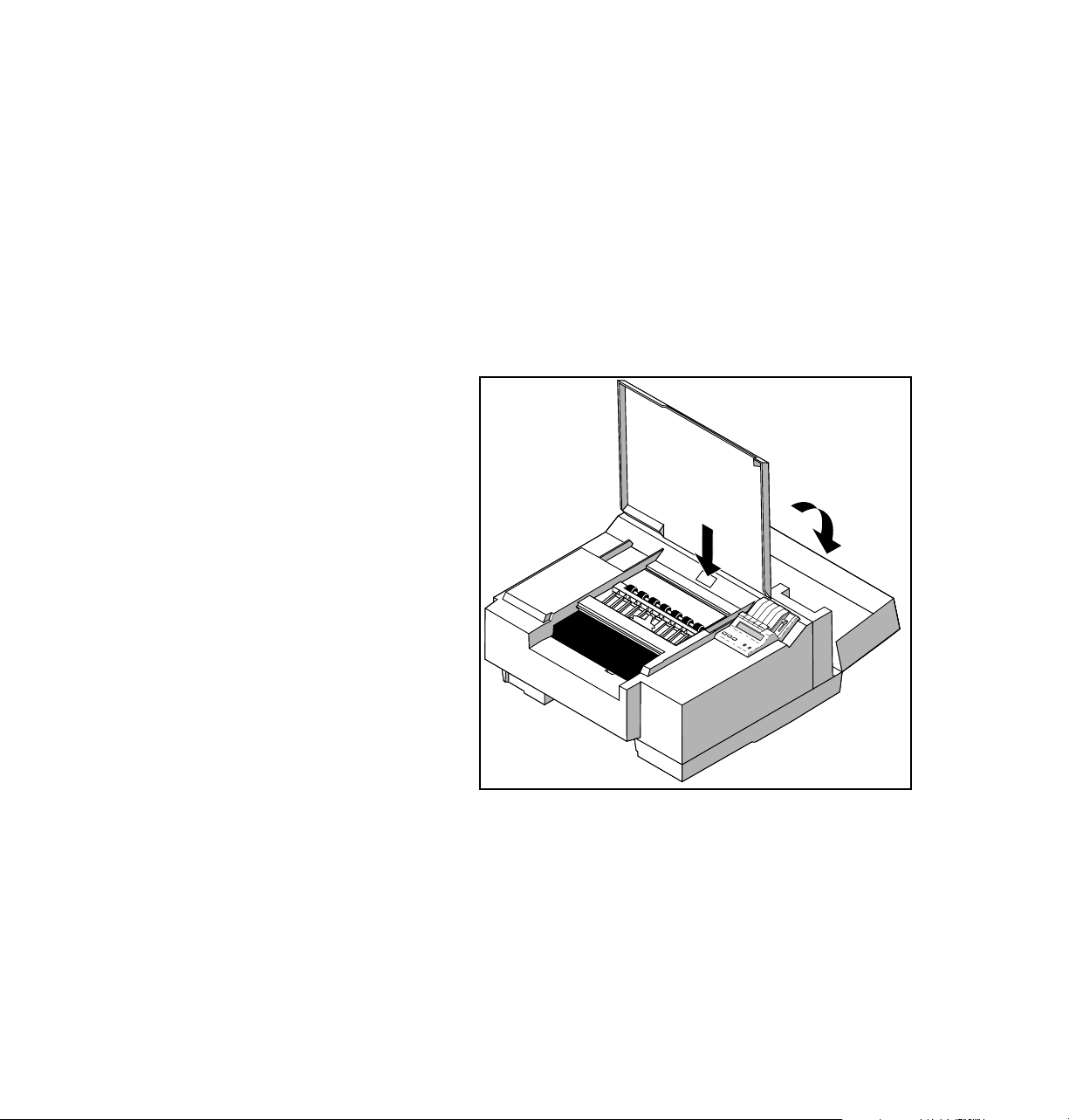
4
Caring for Your Printer
Cleaning the head wiper
1.
If your prints have missing dots in a vertical row or a missing
horizontal line, first press the
front panel to clean the printhead. If that does not clear the
problem, clean the head wiper:
2.
Make sure that the Ready message appears in the front panel.
a.
Open the top and rear covers.
CLEAN PRINT HEAD button on the
4-20
Warning
Caution
Phaser 300X Color Printer
30849-24A
The printhead is hot. Do not touch it.
Never scrape the head wiper with a tool or your fingertip
because you could damage it. Clean the head wiper with an
alcohol-dampened swab only.
Page 97

Caring for Your Printer
b.
Use an alcohol-dampened foam swab to clean the head wiper.
b
4
c.
Close the top and rear covers.
d.
Press the CLEAN PRINT HEAD button.
30849-32A
User Manual
4-21
Page 98

4
Caring for Your Printer
Cleaning the fuser rollers
If you are using shiny or smooth paper, you may occasionally see spots of
ink in the white portion of the printed image, or you may notice that areas of
the image are missing. These print defects can indicate that ink is being
transferred from the printed paper to the fuser roller.
To correct the problem, first try these quick steps:
Quick Steps
1.
Use a less shiny type of paper.
2.
Make several test prints on standard office Bond paper (laser
printer or photocopy paper). To do this, press the
button on the front panel. Be sure to load the paper so that the
long side of the paper enters the printer first, as shown.
TEST PRINT
4-22
30849-29
You should see a repeating pattern of ink spots on the blank part
of the paper, indicating that the ink has transferred from the fuser
onto the paper.
Phaser 300X Color Printer
Page 99
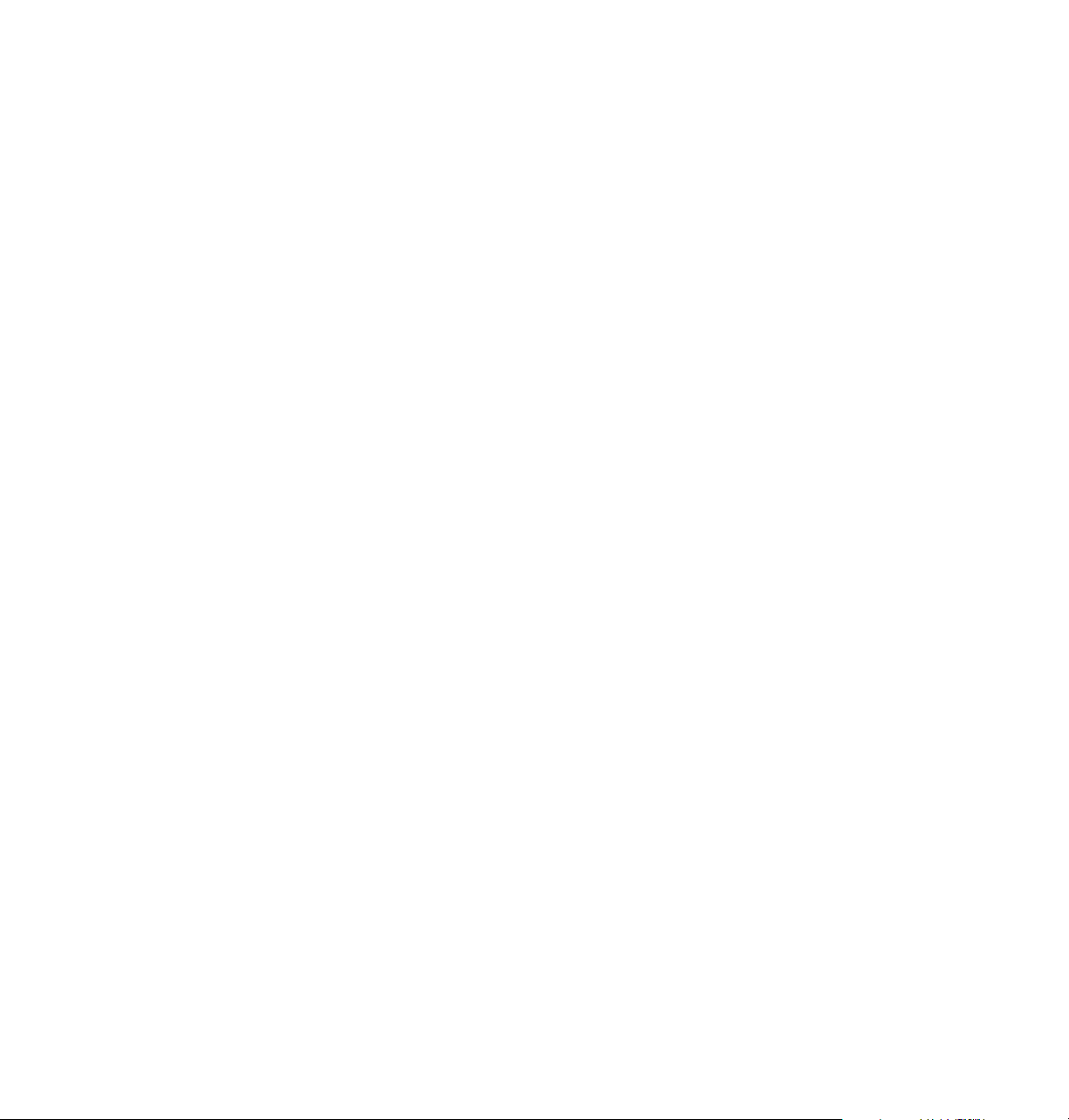
Caring for Your Printer
3.
If the problem persists, replace the fuser wiper (refer to “Changing
the fuser wiper” on page 4-4 for details).
If the problem continues, follow these procedures, explained in detail on the
following pages:
■ Procedure A: Enter Utilities mode and clean the fuser with blank
paper.
■ Procedure B: Enter Utilities mode and clean the fuser roller with
the fuser cleaning pad.
4
Note
For your convenience, you may order a package of five fuser wiper
pads (order number 650-2564-00); call the Tektronix Graphics
Supplies Order Desk toll-free in the U.S. at 1-800-835-6100, or
call your local Tektronix dealer.
User Manual
4-23
Page 100

4
Caring for Your Printer
Procedure A
When you perform this procedure, the printer must be in Utilities mode.
1.
When the printer is on and the Ready message appears in the
front panel, press the
(Vx.xx is the firmware version number):
UTILITIES button. You see this message
Utilities
Vx.xx
Exit Next
2.
Press the TEST PRINT button several times to reach this message:
Clean fuser
Start Next
3.
Load 10 sheets of standard office Bond paper (laser printer or
photocopy paper) into the paper tray. Be sure to load the paper so
that the long side of the paper enters the printer first, as shown in
“Quick Steps.”
4.
Press the CLEAN PRINT HEAD button.
■ After you press the button, the printer loads and ejects the 10 sheets
of paper. If ink is visible on the tenth sheet, repeat Steps 3 and 4.
■ If the paper continues to have ink spots, go to Procedure B.
■ If the ink spots do not appear on the paper, continue with Step 5 to
return the printer to normal operation.
5.
Return to normal operation by pressing the TEST PRINT button to
reach this display:
4-24
6.
Press the CLEAN PRINT HEAD button to exit Utilities mode.
Phaser 300X Color Printer
Utilities
Vx.xx
Exit Next
