Page 1

Model 2410
www.tek.com/keithley
1100 V SourceMeter
Service Manual
2410-902-01C / April 2017
®
Instrument
*P2410-902-01C*
2410-902-01C
Page 2

Model 2410 1100V SourceMeter
Service Manual
®
© Keithley Instrum
All rights reserved.
Cleveland, Ohio, U.S.A.
Third Printing, April 2017 Document
Number: 2410-902-01 Rev. C
ents, Inc.
Page 3

Manual Print History
The print history shown below lists the printing dates of all Revisions and Addenda created
for this manual. The Revision Level letter increases alphabetically as the manual undergoes subsequent updates. Addenda, which are released between Revisions, contain important change information that the user should incorporate immediately into the manual. Addenda are numbered
seq
uentially. When a new Revision is created, all Addenda associated with the previous Revision of the manual are incorporated into the new Revision of the manual. Each new Revision
i
ncludes a revised copy of this print history page.
Revision A (Document Number 2410-902-01)..........................................................February 1997
Addendum A (Document Number 2410-902-02) ............................................................ April 1997
Revision B (Document Number 2410-902-01) ..................................................................July 1998
Revision C(Document Number 2410-902-01) ................................................................April 2017
All Keithley product names are trademarks or registered trademarks of Keithley Instruments, Inc.
Other brand names are trademarks or registered trademarks of their respective holders.
Page 4

Safety Precautions
The following safety precautions should be observed before using this product and any associated instrumentation. Although
some instruments and accessories would normally be used with non-hazardous voltages, there are situations where hazardous
conditions may be present.
This product is intended for use by qualified personnel who recognize shock hazards and are familiar with the safety precautions
required to avoid possible injury. Read and follow all installation, operation, and maintenance information carefully before using the product. Refer to the manual for complete product specifications.
If the product is used in a manner not specified, the protection provided by the product may be impaired.
The types of product users are:
Responsible body
ment is operated within its specifications and operating limits, and for ensuring that operators are adequately trained.
Operators us
instrument. They must be protected from electric shock and contact with hazardous live circuits.
Maintenance personnel
voltage or replacing consumable materials. Maintenance procedures are described in the manual. The procedures explicitly state
if the operator may perform them. Otherwise, they should be performed only by service personnel.
Service personnel are trained to work on live circuits, and perform safe installations and repairs of products. Only properly
trained service personnel may perform installation and service procedures.
Keithley products are designed for use with electrical signals that are rated Measurement Category I and Measurement Category
II,
as described in the International Electrotechnical Commission (IEC) Standard IEC 60664. Most measurement, control, and
data I/O signals are Measurement Category I and must not be directly connected to mains voltage or to voltage sources with
high transient over-voltages. Measurement Category II connections require protection for high transient over-voltages often associated with local AC mains connections. Assume all measurement, control, and data I/O connections are for connection to
ategory I sources unless otherwise marked or described in the Manual.
C
Exercise extreme caution when a shock hazard is present. Lethal v
The American National Standards Institute (ANSI) states that a shock hazard exists when voltage levels greater than 30V RMS,
42.4V peak, or 60VDC are present. A good safety practice is to expect that hazardous voltage is present in any unknown
circuit before measuring.
Operators of this product must be protected from electric shock at all times. The responsible body must ensure that operators
revented access and/or insulated from every connection point. In some cases, connections must be exposed to potential
are p
human contact. Product operators in these circumstances must be trained to protect themselves from the risk of electric shock.
If the circuit is capable of operating at or above 1000 volts, no conductive part of the circuit may be exposed.
Do not connect switching cards directly to unlimited power circuits. Th
es. NEVER connect switching cards directly to AC mains. When connecting sources to switching cards, install protective devices to limit fault current and voltage to the card.
Before operating an instrument, make sure the line cord is connected to a properly grounded power receptacle. Inspect the connecting cables, test leads, and jumpers for possible wear, cracks, or breaks before each use.
When installing equipment where access to the main power cord is restricted, such as rack mounting, a separate main input power disconnect device must be provided, in close proximity to the equipment and within easy reach of the operator.
For maximum safety, do not touch the product, test cables, or any other instruments while power is applied to the circuit under
est. ALWAYS remove power from the entire test system and discharge any capacitors before: connecting or disconnecting ca-
t
is the individual or group responsible for the use and maintenance of equipment, for ensuring that the equip-
e the product for its intended function. They must be trained in electrical safety procedures and proper use of the
perform routine procedures on the product to keep it operating properly, for example, setting the line
oltage may be present on cable connector jacks or test fixtures.
ey are intended to be used with impedance limited sourc-
5/03
Page 5

bles or jumpers, installing or removing switching cards, or making internal changes, such as installing or removing jumpers.
Do not touch any object that could provide a current path to the
ways make measurements with dry hands while standing on a dry, insulated surface capable of withstanding the voltage being measur
The instrument and accessories must be used in accordance with its specifications and operating instructions or the safety of the
equipment may be impaired.
Do not exceed the maximum signal levels of the instruments and accessories, as defined in the specifications and operating information, and as shown on the instrument or test fixture panels, or switching card.
When fuses are used in a product, replace with same type and rating for continued protection against fire hazard.
Chassis connections must only be used as shield connections for measuring circuits, NOT as safety earth ground connections.
If you are using a test fixture, keep the lid closed while power is applied to the device under test. Safe operation requires the us
of a lid interlock.
If a screw is present, connect it to safety earth ground using the wire recommended in the user documentation.
common side of the circuit under test or power line (earth) ground. Al-
ed.
e
!
The symbol on an instrument indicates that the user should r
The symbol on an instrument shows that it can source or measure 1000 volts or more, including the combined effect of
normal and common mode voltages. Use standard safety precautions to avoid personal contact with these voltages.
The symbol indicates a connection terminal to the equipment frame.
The WAR
information very carefully before performing the indicated procedure.
The CAUTION heading in a manual explains hazards that could damage the instrument. Such damage may invalidate the warranty.
Instrumentation and accessories shall not be connected to humans.
Before performing any maintenance, disconnect the line cord and all test cables.
To maintain protection from electric shock and fire, replacement components in mains circuits, including the power transformer,
st leads, and input jacks, must be purchased from Keithley Instruments. Standard fuses, with applicable national safety ap-
te
provals, may be used if the rating and type are the same. Other components that are not safety related may be purchased from
other suppliers as long as they are equivalent to the original component. (Note that selected parts should be purchased only
through Keithley Instruments to maintain accuracy and functionality of the product.) If you are unsure about the applicability
of a replacement component, call a Keithley Instruments office for information.
To clean an instrument, use a damp cloth or mild, water based cleaner. Clean the exterior of the instrument only. Do not apply
leaner directly to the instrument or allow liquids to enter or spill on the instrument. Products that consist of a circuit board with
c
no case or chassis (e.g., data acquisition board for installation into a computer) should never require cleaning if handled according to instructions. If the board becomes contaminated and operation is affected, the board should be returned to the factory for
proper cleaning/servicing.
NING heading in a manual explains dangers that might result in personal injury or death. Always read the associated
efer to the operating instructions located in the manual.
Page 6

Table of Contents
1 Performance Verification
Introduction..........................................................................................1-2
Verification test requirements..............................................................1-3
Restoring factory defaults....................................................................1-6
Performing the verification test procedures.........................................1-7
Compliance considerations..................................................................1-9
Ouptut voltage accuracy ....................................................................1-11
Voltage measurement accuracy.........................................................1-13
Output current accuracy.....................................................................1-14
Current measurement accuracy..........................................................1-16
Resistance measurement accuracy.....................................................1-17
2 Calibration
Introduction..........................................................................................2-2
Environmental conditions....................................................................2-3
Calibration considerations ...................................................................2-4
Front panel calibration.........................................................................2-9
Remote calibration.............................................................................2-16
Single-range calibration.....................................................................2-24
3 Routine Maintenance
Introduction..........................................................................................3-2
Line fuse replacement..........................................................................3-2
4 Troubleshooting
Introduction..........................................................................................4-2
Repair considerations...........................................................................4-2
Power-on self-test ................................................................................4-2
Front panel tests...................................................................................4-3
Principles of operation.........................................................................4-5
Troubleshooting.................................................................................4-13
Analog circuitry checks.....................................................................4-16
Battery replacement...........................................................................4-17
No comm link error ...........................................................................4-18
Page 7

5 Disassembly
Introduction .........................................................................................5-2
Handling and cleaning......................................................................... 5-2
Static sensitive devices........................................................................ 5-3
Assembly drawings .............................................................................5-4
Case cover removal .............................................................................5-5
Analog board removal......................................................................... 5-6
Digital board removal..........................................................................5-7
Front panel disassembly......................................................................5-8
Removing power components............................................................. 5-9
Instrument re-assembly .....................................................................5-10
6 Replaceable Parts
Introduction .........................................................................................6-2
Parts lists ............................................................................................. 6-2
Ordering information...........................................................................6-2
Factory service .................................................................................... 6-3
Component layouts.............................................................................. 6-3
A Specifications
Accuracy calculations ........................................................................ A-2
B Command Reference
Introduction ........................................................................................ B-2
Command summary ........................................................................... B-2
Miscellaneous commands .................................................................. B-3
Detecting calibration errors.............................................................. B-11
Detecting calibration step completion.............................................. B-13
C Calibration Programs
Introduction ........................................................................................ C-2
Computer hardware requirements...................................................... C-2
Software requirements........................................................................ C-2
Calibration equipment........................................................................ C-3
General program instructions............................................................. C-3
Requesting calibration constants........................................................ C-7
Page 8

List of Illustrations
1 Performance Verification
Connections for voltage verification tests .........................................1-12
Connections for current verification tests..........................................1-15
Connections for resistance accuracy verification .............................1-18
2 Calibration
Voltage calibration test connections..................................................2-11
Current calibration test connections ..................................................2-13
3 Routine Maintenance
Rear panel ............................................................................................3-3
4 Troubleshooting
Overall block diagram .........................................................................4-5
Analog circuitry block diagram...........................................................4-7
Power supply block diagram ...............................................................4-8
Output stage simplified schematic.......................................................4-9
Digital circuitry block diagram..........................................................4-11
Page 9

List of Tables
1 Performance Verification
Recommended verification equipment................................................1-4
Output voltage accuracy limits..........................................................1-11
Voltage measurement accuracy limits...............................................1-13
Output current accuracy limits .......................................................... 1-14
Current measurement accuracy limits
Ohms measurement accuracy limits.................................................. 1-18
2 Calibration
Recommended calibration equipment.................................................2-5
Calibration unlocked states .................................................................2-6
Front panel voltage calibration.......................................................... 2-11
Front panel current calibration .......................................................... 2-14
Remote calibration command summary............................................2-16
Recommended :CALibration:PROTected:SENSe............................2-17
parameter ranges
Recommended :CALibration:PROTected:SOURce .........................2-18
parameter ranges
Voltage calibration initialization commands.....................................2-20
Voltage range calibration commands................................................2-20
Current calibration initialization
Current range calibration commands ................................................2-22
..
............................................. 1-16
comm
ands .....................................2-22
3 Routine Maintenance
Power line fuse ....................................................................................3-2
4 Troubleshooting
Display board checks ........................................................................4-13
Power supply checks .........................................................................4-14
Digital circuitry checks .....................................................................4-15
Analog circuitry checks.....................................................................4-16
6 Replaceable Parts
Analog board parts list ........................................................................ 6-4
Digital board parts list.......................................................................6-11
Display board parts list......................................................................6-14
Mechanical parts list.......................................................................... 6-15
Page 10

B Command Reference
Remote calibration command summary............................................. B-2
Recommended :CALibration:PROTected:SENSe .............................B-7
parameter ranges
Recommended :CALibration:PROTected:SOURce...........................B-9
parameter ranges
Calibration errors.............................................................................. B-12
Page 11

1
Performance
Verification
Page 12

1-2 Performance Verification
Introduction
Use the procedures in this section to verify that Model 2410 accuracy is within the limits
stated in the instrument’s one-year accuracy specifications. You can perform these verification
procedures:
• When you first receive the instrument to make sure it was not damaged during shipment.
• To verify that the unit meets factory specifications.
• To determine if calibration is required.
• Following calibration to make sure it was performed properly.
WARNING The
only. Do not attempt these procedures unless you are qualified to do
Some of these procedures may expose you to hazardous voltages, which
could cause personal injury or death if contacted. Use standard safety
precautions when working with hazardous voltages.
NOTE
If the instrument is still under warranty and its performance is outside specified
limits, contact your Keithley representative or the factory to determine the
correct course of action.
rmation in this section is intended for qualified service personnel
info
so.
Page 13

Verification test requirements
Be sure that you perform the verification tests:
• Under the proper environmental conditions.
• After the specified warm-up period.
• Using the correct line voltage.
• Using the proper test equipment.
• Using the specified output signal and reading limits.
Environmental conditions
Conduct your performance verification procedures in a test environment with:
Performance Verification 1-3
• An ambient temperature of 18-28
• A relative humidity of less than 70% unless otherwise noted.
Warm-up period
Allow the Model 2410 to
procedures. If the instrument has been subjected to temperature extremes (those outside the
ranges stated above), allow additional time for the instrument’s internal temperature to stabilize.
Typically, allow one extra hour to stabilize a unit that is 10°C outside the specified
temperature range.
Also, allow
Line power
The Model 2410 requires a line voltage of 100 to 240V and a line frequency of 50 Hz to
60 Hz. Verification tests must be performed within this range.
°C.
warm up for at least one hour before conducting the verification
the test equipment to warm up for the minimum time specified by the manufacturer.
Page 14

1-4 Performance Verification
Recommended test equipment
Table 1-1 summarizes recommended v
erification equipment. You can use alternate
equipment if that equipment has specifications at least as good as those listed in Table 1-1. Be
aware, however, that test equipment uncertainty will add to the uncertainty of each
measurement. Generally, test equipment uncertainty should be at least four times better than
corresponding Model 2410 specifications. Table 1-1 lists the uncertainties of the
recommended test equipment including the maximum allowable uncertainty of alternate test
equipment shown in parentheses.
Table 1-1
Recommended verification equipment
Manufacturer/
Description
Digital multimeter Hewlett Packard
Resistance calibrator Fluke 5450A Resistance** 19Ω:
** 90-day full-scale accuracy specifications of ranges required for various measurement points.
** 90-day specifications of nominal resistance values shown. Maximum uncertainty of alternate test
ipment is shown in parentheses.
equ
el Accuracy
Mod
H
3458A
P
DC voltage*
DC current*
1V:
10V:
100V:
1000V:
1µA:
10μA:
100μA:
1mA:
100mA:
1A:
190Ω:
1.9kΩ:
19kΩ:
190kΩ:
1.9MΩ:
19MΩ:
100MΩ:
±5.6ppm
±4.3ppm
±6.3ppm
±6.1ppm
±55ppm
±25ppm
±23ppm
±20ppm
±35ppm
±110ppm
±23ppm (±340ppm)
±10.5ppm (±370ppm)
±8ppm (±265ppm)
±7.5ppm (±250ppm)
±8.5ppm (±260ppm)
±11.5ppm (±365ppm)
±30ppm (±315ppm)
±120ppm (±1700ppm)
Page 15

Verification limits
The verification limits stated in this section have been calculated using only the Model 2410
one-year accuracy spe
particular measurement falls outside the allowable range, recalculate new limits based both on
Mod
el 2410 specifications and corresponding test equipment specifications.
Example limits calculation
As an example of how verification limits are calculated, assume you are testing the 20V DC
output range using a 20V output value. Using the Model 2410 one-year accuracy specification
for 20V DC output of ±(0.02% of output + 2.4mV offset), the calculated output limits are:
Outp
ut limits = 20V ± [(20V × 0.02%
Output limits = 20V ± (0.004 + 0.0024)
Output limits = 20V ± 0.0064V
Output limits = 19.9936V to 20.0064V
Resistance limits calculation
When verifying the ohms function, it will probably be necessary to recalculate resistance
limits based on the actual calibrator resistance values. You can calculate resistance reading
limits in the same manner described above. Be sure to use the actual calibrator resistance
values and the Model 2410 normal accuracy specifications for your calculations.
Performance Verification 1-5
cifications, and they do not include test equipment uncertainty. If a
) + 2.4mV]
As an example, assume that you are testing the 20kΩ range and that the actual value of the
nominal 19kΩ calibrator resistor is 19.025kΩ. Using the Model 2410 one-year normal
accuracy specifications of ±(0.07% of reading + 6Ω), the recalculated reading limits are:
Reading limits = 19.025kΩ ± [(19.025kΩ × 0.07%) + 6Ω]
Reading limits = 19.025kΩ ± 19.3Ω
ding limits = 19.0057kΩ to 19.0
Rea
443kΩ
Page 16

1-6 Performance Verification
Restoring factory defaults
Before performing the verification proced
(bench) defaults as follows:
1. P
ress the MENU key. The instrument will display the following prompt:
MAIN MENU
SAVESETUP COMMUNICATION CAL
2. Select SAVESETUP, and then press ENTER. The unit displays:
SAVESETUP MENU
GLOBAL SOURCE-MEMORY
3. Select GLOBAL, and then press ENTER. The unit then displays:
GLOBAL SETUP MENU
SAVE RESTORE POWERON RESET
4. Select RESET, and then press ENTER. The unit displays:
RESET ORIGINAL DFLTS
BENCH GPIB
5. Select BENCH, and then press ENTER. The unit then displays:
RESETTING INSTRUMENT
ENTER to confirm; EXIT to abort
6. Press ENTER to restore bench defaults, and note the unit displays the following:
RESET COMPLETE
BENCH defaults are now restored
Press ENTER to continue
7. Press ENTER and then EXIT as necessary to return to normal display.
ures, restore the instrument to its factory front panel
Page 17

Performance Verification 1-7
Performing the verification test procedures
Test summary
• DC voltage output accuracy
• DC voltage measurement accuracy
• DC current output accuracy
• DC current measurement accuracy
• Resistance measurement accuracy
If the Model 2410 is not within specifications and not under warranty, see the calibration
procedures in Section 2 for information on calibrating the unit.
Test considerations
When performing the verification procedures:
• Be sure to restore factory front panel defaults as outlined above.
• Make sure the test equipment is properly warmed up and connected to the Model 2410
INPUT/OUTPUT
TERMINALS key.
• Make sure the Model 2410 is set to the correct source range.
• Be sure the Model 2410 output is turned on before making measurements.
• Be sure the test equipment is set up for the proper function and range.
• Allow the Model 2410 output signal to settle before making a measurement.
• Do not connect test equipment to the Model 2410 through a scanner, multiplexer, or
o
t
r switching equipment.
he
jacks. Also be sure that the front panel jacks are selected with the
WARNING The
g
round) is 250V peak. Exceeding this value may cause a breakdown in
insulation, creating a shock hazard.
CAUTION
The max
SENSE HI and LO is 1100V peak. The maximum voltage between INPUT/
OUTPUT HI and 4-WIRE SENSE HI or between INPUT/OUTPUT LO
and 4-WIRE SENSE LO is 5V. Exceeding these voltage values may result
in instrument damage.
imum common-mode voltage (voltage between LO and chassis
max
imum voltage between INPUT/OUTPUT HI and LO or 4-WIRE
Page 18

1-8 Performance Verification
Setting the source range and output value
Before testing each verification point, you must properly set the source range and output
value as outlined below.
1. Press either the SOURCE V or SOURCE I key to select the appropriate source function.
2. Press the EDIT key as required to select the source display field. Note that the cursor will
flash
3. With the cursor in the source display field flashing, set the source range to the lowest
oss
p
ible range for the value to be sourced using the up or down RANGE key. For example, you should use the 20V source range to output a 20V source value. With a 20V
so
rce value and the 20V range selected, the source field display will appear as follows:
u
Vsrc:+20.0000 V
4. With the source field cursor flashing, set the source output to the required value using
eithe
r:
• The SOURCE adjustment and left and right arrow keys.
• The numeric keys.
5. Note that the source output value will be updated immediately. You need not press
ENTE
in the source field while its value is being edited.
R when setting the source value.
Setting the measurement range
When simultaneously sourcing and measuring either voltage or current, the measure range is
coupled to the source range, and you cannot independently control the measure range. Thus, it
is not necessary for you to set the range when testing voltage or current measurement accuracy.
Page 19

Compliance considerations
Compliance limits
When sourcing voltage, you can set the SourceMeter to limit current from 1nA to 1.05A.
Conversely, when sourcing current, you can set the SourceMeter to limit voltage from 200μV
to 1.1kV. The SourceMeter output will not exceed the programmed compliance limit.
Types of compliance
Performance Verification 1-9
There are two types o
value is lower, the output will clamp at either the displayed compliance setting (real) or at the
maximum measurement range reading (range).
The real compliance condition can occur when the compliance setting is less than the highest possible reading of the measurement range. When in compliance, the source output clamps
at th
e displayed compliance value. For example, if the compliance voltage is set to 1V and the
measurement range is 2V, the output voltage will clamp (limit) at 1V.
Range compliance can occur when the compliance setting is higher than the possible reading
of the selected measurement range. When in compliance, the source output clamps at the
maximum measurement range reading (not the compliance value). For example, if the
compliance voltage is set to 1V and the measurement range is 200mV, the output voltage will
clamp (limit) at 210mV.
f compliance that can occur: Real and range. Depending upon which
Determining compliance limit
The relationships to determine which compliance is in effect are summarized as follows.
They assume the measurement function is the same as the compliance function.
• Compliance Setting < Measurement Range = Real Compliance
• Measu
You can determine the compliance that is in effect by comparing the displayed compliance
setting
possible reading on the present measurement range, the compliance setting is the compliance
limit. If the compliance setting is higher than the measurement range, the maximum reading on
that measurement range is the compliance limit.
rement Range < Compliance Setting = Range Compliance
to the present measurement range. If the compliance setting is lower than the maximum
Page 20

1-10 Performance Verification
Taking the SourceMeter out of compliance
Verification measurements should not be made when the SourceMeter is in compliance. For
purposes of the verification tests, the SourceMeter can be taken out of compliance by going into
the edit mode and increasing the compliance limit.
NOTE Do no
the range. Always use the recommended range and source settings when
performing the verification tests.
t take the unit out of compliance by decreasing the source value or changing
Page 21

Output voltage accuracy
Follow the steps below to verify that Model 2410 output voltage accuracy is within specified
limits. This test involves setting the output voltage to each full-range value and measuring the
voltages with a precision digital multimeter.
1. With the power off, connect the digital multimeter to the Model 2410 INPUT/
jac
ks as shown in Figure 1-1.
2. Select the multimeter DC volts measuring function.
3. Set the voltage source protection to >1100V. To do so, press CONFIG and then
SOURCE V-SOURCE menu
select PROTECTION, and set the voltage source protection limit to >1100V.
4. Press the Model 2410 SOURCE V key to source voltage, and make sure the source output is turned on
5. Verif
6. Repeat the procedure for negative output voltages with the same magnitude as thos
7. Repeat the entire procedure using the rear panel INPUT/OUTPUT jacks. Be sure to
y output voltage accuracy for each of the voltages listed in Table 1-2. For each test
poin
t:
• Select the correct source range.
• Set the Model 2410 output voltage to the indicated value.
• Verify that the multimeter reading is within the limits given in the table.
in
listed
select th
.
Table 1-2.
anel jacks with the front panel TERMINALS key.
e rear p
Performance Verification 1-11
OUTPUT
to access the CONFIGURE V-SOURCE menu. Then
e
Table 1-2
Output voltage accuracy limits
Model 2410
source range
200mV
2V
20V
1000V
Model 2410
output voltage setting
200.000mV
2.00000V
20.0000V
975.00V
Output voltage limits
(1 year, 18°C–28°C)
199.360 to 200.640mV
1.99900 to 2.00100V
19.9936 to 20.0064V
974.705 to 975.295V
Page 22

1-12 Performance Verification
Figure 1-1
Connections for voltage
verification tests
EDIT
DISPLAY
TOGGLE
POWER
V
LOCAL
67
DIGITS SPEED
MEAS
I
1
REL
FILTER
STORE
2410 1100V SourceMeter
SOURCE
FCTN
I
Ω
V
230
4
EDIT
5
TRIG
SWEEP
LIMIT
+/-
89
EXIT ENTER
RECALL
CONFIG MENU
Model 2410
2410 SourceMeter
SENSE
INPUT/
4-WIRE
!
Ω 4 WIRE
OUTPUT
SENSE
HI
1100V
1100V
5V
PEAK
PEAK
PEAK
®
LO
250V
PEAK
!
RANGE
AUTO
TERMINALS
ON/OFF
FRONT/
RANGE
REAR
OUTPUT
Digital Multimeter
Input HI
Input LO
Page 23

Voltage measurement accuracy
Follow the steps below to verify that the Model 2410 voltage measurement accuracy is within
specified limits. The test involves setting the source voltage to full-range values, as measured
by a precision digital multimeter, and then verifying that the Model 2410 voltage readings are
within required limits.
Performance Verification 1-13
1. With the power off, connect the digital multimeter to the Model 2410 INPUT/
ks as shown in Figure 1-1.
jac
2. Select the multimeter DC volts function.
3. Set the voltage source protection to >1100V. To do so, press CONFIG then SOURCE V
to access
voltage source protection limit to >1100V.
4. Set the Model 2410 to both source and measure voltage by pressing the SOURCE V and
M
5. Verify output voltage accuracy for each of the voltages listed in Table 1-3. For each test
poin
• Select the correct source range.
• Set the Model 2410 output voltage to the indicated value as measured by the digital
• Verify that the Model 2410 voltage reading is within the limits given in the table.
NOTE It ma
6. Repeat the procedure for negative source voltages with the same magnitudes as those
listed in
7. Repeat the entire procedure using the rear panel INPUT/OUTPUT jacks. Be sure to
select the rear p
the CONFIGURE V-SOURCE menu, then select PROTECTION, and set the
S V keys, and make sure the source output is turned on.
EA
t:
m
eter.
ultim
ot be possible to set the voltage source to the specified value.
y n
Use the closest possible setting, and modify reading limits accordingly.
Table 1-3.
anel jacks with the front panel TERMINALS key.
OUTPUT
Table 1-3
Voltage measurement accuracy limits
Model 2410 source
and measure
range*
200mV
2V
20V
1000V
* Measure range coupled to source range when simultaneously sourcing and
*
measuring voltage.
** As measured by precision digital multimeter. Use closest possible value, and
modify reading
limits accordingly if necessary.
Source voltage**
200.000mV
2.00000V
20.0000V
975.00V
Model 2410 voltage
reading limits
(
1 year, 18°C–28°C)
199.676 to 200.324mV
1.99946 to 2.00054V
19.9960 to 20.0040V
974.80 to 975.20V
Page 24

1-14 Performance Verification
Output current accuracy
Follow the steps below to verify that Model 2410 output current accuracy is within specified
limits. The test involves setting the output current to each full-range value and measuring the
currents with a precision digital multimeter.
1. With the power off, connect the digital multimeter to the Model 2410 INPUT/OUTPUT
jac
ks as shown in Figure 1-2.
2. Select the multimeter DC current measuring function.
3. Press the Model 2410 SOURCE I key to source current, and make sure the source output
is tu
rned
on.
4. Verify output current accuracy for each of the currents listed in Table 1-4. For each
t:
poin
• Select the correct source range.
• Set the Model 2410 output current to the correct value.
• Verify that the multimeter reading is within the limits given in the table.
5. Repeat the procedure for negative output currents with the same magnitudes as those
listed in
6. Repeat the entire procedure using the rear panel INPUT/OUTPUT jacks. Be sure to
select th
Table 1-4.
anel jacks with the front panel TERMINALS key.
e rear p
test
Table 1-4
Output current accuracy limits
Model 2410
source range
1µA
10µA
100µA
1mA
20mA
100mA
1A
Model 2410 output
curre
1.00000µA
10.0000µA
100.000µA
1.00000mA
20.0000mA
100.000mA
1.00000A
nt se
tting
Output current limits
(1 year, 18°C–28°C)
0.99905 to 1.00095µA
9.9947 to 10.0053µA
99.949 to 100.051µA
0.99946 to 1.00054mA
19.9870 to 20.0130mA
99.914 to 100.086mA
0.99640 to 1.00360A
Page 25

Figure 1-2
Connections for
current verification
tests
MEAS
EDIT
V
I
LOCAL
67
DIGITS SPEED
Ω
1
230
REL
FILTER
89
RECALL
STORE
DISPLAY
TOGGLE
POWER
Model 2410
Digital Multimeter
Performance Verification 1-15
SENSE
INPUT/
!
Ω 4 WIRE
OUTPUT
HI
1100V
1100V
5V
PEAK
PEAK
PEAK
®
2410 1100V SourceMeter
2410 SourceMeter
SOURCE
FCTN
I
V
4
5
EDIT
TRIG
SWEEP
LIMIT
+/-
EXIT ENTER
CONFIG MENU
LO
250V
PEAK
!
RANGE
AUTO
TERMINALS
ON/OFF
FRONT/
RANGE
REAR
OUTPUT
Input LO
Amps
Page 26

1-16 Performance Verification
Current measurement accuracy
Follow the steps below to verify that Model 2410 current measurement accuracy
specified limits. The procedure involves applying accurate currents from the Model 2410 current
source and then verifying that Model 2410 current measurements are within required limits.
1. W
ith the power off, connect the digital multimeter to the Model 2410 INPUT/OUTPUT
jacks a
s shown in Figure 1-2.
2. Select the multimeter DC current function.
3. Set the Model 2410 to both source and measure current by pressing the SOURCE I and
I keys, and make sure the source output is turned on.
MEAS
4. Verify measure current accuracy for each of the currents listed in Table 1-5. For each
measurem
• Select the correct source range.
• Set the Model 2410 source output to the correct value as measured by the digi
• Verify that the Model 2410 current reading is within the limits given in the table.
NOTE It ma
5. Repeat the procedure for negative calibrator currents with the same magnitudes as those
listed in Ta
6. Repeat the entire procedure using the rear panel INPUT/OUTPUT jacks. Be sure to
select the rear pan
ent:
multimet
possible setting, and modify reading limits accordingly.
er.
t be possible to set the current source to the specified value. Use the closest
y no
ble 1-5.
el jacks with the front panel TERMINALS key.
is within
tal
Table 1-5
Current measurement accuracy limits
Model 2410 source
and measure
range*
1µA
10µA
100µA
1mA
20mA
100mA
1A
** Measure range coupled to source range when simultaneously sourcing
and measuring current.
** As measured by precision digital multimeter. Use closest possible value,
nd mod
ify reading limits accordingly if necessary.
a
Source
current**
1.00000µA
10.0000µA
100.000µA
1.00000mA
20.0000mA
100.000mA
1.00000A
Model 2410 current
reading limits
(1 ye
ar, 18°C–28°C)
0.99941 to 1.00059µA
9.9966 to 10.0034µA
99.969 to 100.031µA
0.99967 to 1.00033mA
19.9918 to 20.0082mA
99.939 to 100.061mA
0.99723 to 1.00277A
Page 27

Resistance measurement accuracy
Follow the steps below to verify that Model 2410 resistance measurement accuracy is within
specified
calibrator and then verifying that Model 2410 resistance measurements are within required limits.
NOTE It may no
limits. This procedure involves applying accurate resistances from a resistance
1. With the power off, connect the resistance calibrator to the Model 2410 INPUT/
OUTPUT and 4-WIRE SENSE jacks as shown in Figure 1-3. Be sure to use the fourwire connections as shown.
2. Select the resistance calibrator external sense mode.
3. Configure the Model 2410 ohms function for the 4-wire sense mode as follows:
• Press CONFIG then MEAS Ω. The instrument will display the following: CONFIG
OHMS
SOURCE SENSE-MODE GUARD
• Select SENSE-MODE, and then press ENTER. The following will be displayed:
SENSE-MODE
2-WIRE 4-WIRE
• Select 4-WIRE, and then press ENTER.
• Press EXIT to return to normal display.
4. Press MEAS Ω to select the ohms measurement function, and make sure the source
out-put is turned on.
5. Verify ohms measurement accuracy for each of the resistance values listed in Table 1-6.
For each measurement:
• Set the resistance calibrator output to the nominal resistance or closest available
value.
t be possible to set the resistance calibrator to the specified value. Use
the closest possible setting, and modify reading limits accordingly.
Performance Verification 1-17
• Select the appropriate ohms measurement range with the RANGE keys.
• Verify that the Model 2410 resistance reading is within the limits given in the table.
6. Repeat the entire procedure using the rear panel INPUT/OUTPUT and 4-WIRE SENSE
jack
re to select the rear panel jacks with the front panel TERMINALS key.
s. Be su
Page 28

1-18 Performance Verification
F
Table 1-6
Ohms measurement accuracy limits
Model 2410
range
Calibrator
resistance*
Model 2410 resistance
reading limit
s**
(1 year, 18°C–28°C)
20Ω
200Ω
2kΩ
20kΩ
200kΩ
2MΩ
20MΩ
200MΩ
19Ω
190Ω
1.9kΩ
19kΩ
190kΩ
1.9MΩ
19MΩ
100MΩ
18.9731 to 19.0269Ω
189.709 t
o 190.291Ω
1.89788 to 1.90212kΩ
18.9807 to 19.0212kΩ
189.807 to 190.193kΩ
1.89712 to 1.90288MΩ
18.9748 to 19.0252MΩ
99.316 to 100.684MΩ
** Nominal resistance value.
** Reading limits based on Model 2410 normal accuracy specifica-
tions and
nominal resistance values. If actual resistance values
ffer
from nominal values shown, recalculate reading limits
di
using actual calibrator resistance values and Model 2410 normal
accuracy specifications. See verification limits earlier in this
section for details.
igure 1-3
Connections for
resistance
accuracy
verification
DISPLAY
TOGGLE
POWER
MEAS
MEAS
EDIT
V
I
Ω
EDIT
V
I
1
DISPLAY
1
REL
LOCAL
FILTER
TOGGLE
LOCAL
REL
FILTER
67
POWER
67
DIGITS SPEED
STORE
DIGITS SPEED
STORE
2410 1100V SourceMeter
SOURCE
SOURCE
FCTN
I
V
FCTN
I
Ω
V
230
4
5
230
4
EDIT
5
RELFILTER
LIMIT
TRIG
SWEEP
LIMIT
+/-
89
+/-
89
Model 2410
RECALL
DIGITS RATE
RECALL
CONFIG MENU
Model 2400
EXIT ENTER
EXIT ENTER
EDIT
2400 SourceMeter
2410 SourceMeter
SENSE
INPUT/
Ω 4 WIRE
OUTPUT
HI
SENSE
INPUT/
4-WIRE
!
Ω 4 WIRE
OUTPUT
SENSE
HI
250V
250V
5V
PEAK
PEAK
PEAK
1100V
1100V
5V
PEAK
PEAK
PEAK
®
LO
250V
PEAK
LO
250V
PEAK
!
RANGE
RANGE
AUTO
RANGE
TERMINALS
TERMINALS
ON/OFF
FRONT/
RANGE
ON/OFF
FRONT/
REAR
REAR
OUTPUT
OUTPUT
Output HI
Resistance Calibrator
Resistance Calibrator
Output HI
Output LO
Output LO
Sense HI
Sense HI
Sense LO
Sense LO
Page 29

2
Calibration
Page 30

2-2 Calibration
Introduction
Use the procedures in this section to calibrate the Model 2410. These procedures require
accurate test equipmen
performed either from the front panel, or by sending SCPI calibration commands over the
IEEE-488 bus or RS-232 port with the aid of a computer.
WARNING The information in this section is intended for qualified service personnel
t to measure precise DC voltages and currents. Calibration can be
only. Do not attempt these procedures unless you are qualified to do so.
Some of these procedures may expose you to hazardous voltages.
Page 31

Environmental conditions
Temperature and relative humidity
Conduct the calibration procedures at an ambient temperature of 18-28°C with relative
humidity
Warm-up period
above
allow one extra hour to stabilize a unit that is 10°C (18°F) outside the specified temperature
range.
m
of less than 70% unless otherwise noted.
Allow the Model 2410 to warm up for at least one hour before performing calibration.
If the instrument has been subjected to temperature extremes (those outside the ranges stated
), allow additional time for the instrument’s internal temperature to stabilize. Typically,
Also, allow the test equipment to warm up for the minimum time specified by the
anufa
cturer.
Calibration 2-3
Line power
The Model 2410 requires a line voltage of 100 to 240V at line frequency of 50 to 60Hz. The
instrument must be calibrated within this range.
Page 32

2-4 Calibration
Calibration considerations
When performing the calibration procedures:
• Make sure that the test equipment is properly warmed up and connected to the Model
2410 fron
selected with the TERMINALS switch.
• Always allow the source signal to settle before calibrating each point.
• Do not connect test equipment to the Model 2410 through a scanner or other switchi
equipment
• If an error occurs during calibration, the Model 2410 will generate an appropriate error
m
t panel INPUT/OUTPUT jacks. Also be certain that the front panel jacks are
.
essage. See Appen
dix B for more information.
ng
WARNING The maximum comm
CAUTION The
Calibration cycle
Perform calibration at least once a year to ensure the unit meets or exceeds its specifications.
NOTE Calibration constants are stored in volatile memories of the Model 2410, which are
protected by a replaceable battery when power is off. Typical life for the battery is
approximately 10 years, but the battery should be replaced if the voltage drops
below 2.5V regardless of age. See Section 4 for battery repla
on-mode voltage (voltage between LO and chassis
ground) is 250V peak. Exceeding this value may cause a breakdown in insulation, creating a shock hazard.
maximum volt
SENSE HI and LO is 1100V peak. The maximum voltage between INPUT/
OUTPUT HI and 4-WIRE SENSE HI or between INPUT/OUTPUT LO
and 4-WIRE SENSE LO is 5V. Exceeding these voltage values may result
in instrument damage.
age between INPUT/OUTPUT HI and LO or 4-WIRE
cement details.
Page 33
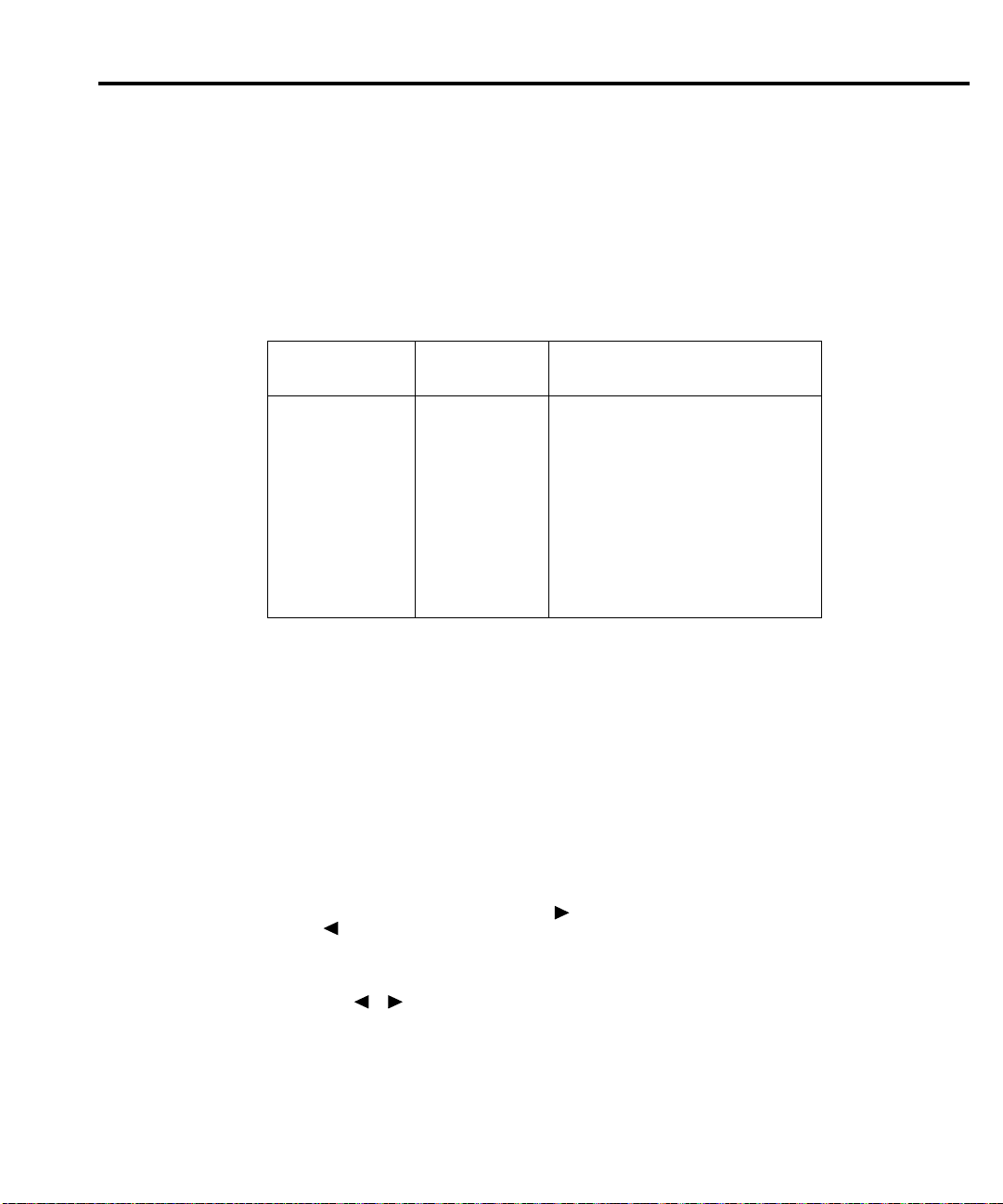
Recommended calibration equipment
Table 2-1 lists the recommended equipment for the calibration procedures. You can use
alternate equipment as long as that equipment has specifications at least as good as those listed
in the table. Where possible, test equipment specifications should be at least four times better
than corresponding Model 2410 specifications.
Table 2-1
Recommended calibration equipment
Calibration 2-5
Description
Digital Multimeter Hewlett Packard
* 90-day, full-scale accuracy specifications of ranges required for various measurement points.
Unlocking calibration
Before performing calibration, you must first unlock calibration by entering or sending the
calibration password as discussed below:
Unlocking calibration from the front panel
1. Press the MENU key, then choose CAL and press ENTER. The instrument will display
the following:
CALIBRATION
UNLOCK EXECUTE VIEW-DATES
SAVE LOCK CHANGE-PASSWORD
2. Select UNLOCK, and then press ENTER. The instrument will display the following:
PASSWORD:
Use , , ▲, ▼, ENTER, or EXIT.
3. Use the up and down RANGE keys to select the letter or number and use the left and
right arrow keys to choose the position. (Press down RANGE for letters; up RANGE for
numbers.) Enter the present password on the display. (Front panel default: 002410.)
Manufacturer/
Model
HP3458A
Accura
cy*
DC voltage
DC current
1V:
10V:
100V:
1000V:
1µA:
10µA:
100µA:
1mA:
100mA:
1A:
±5.6ppm
±4.3ppm
±6.3ppm
±6.1ppm
±55ppm
±25ppm
±23ppm
±20ppm
±35ppm
±110ppm
Page 34
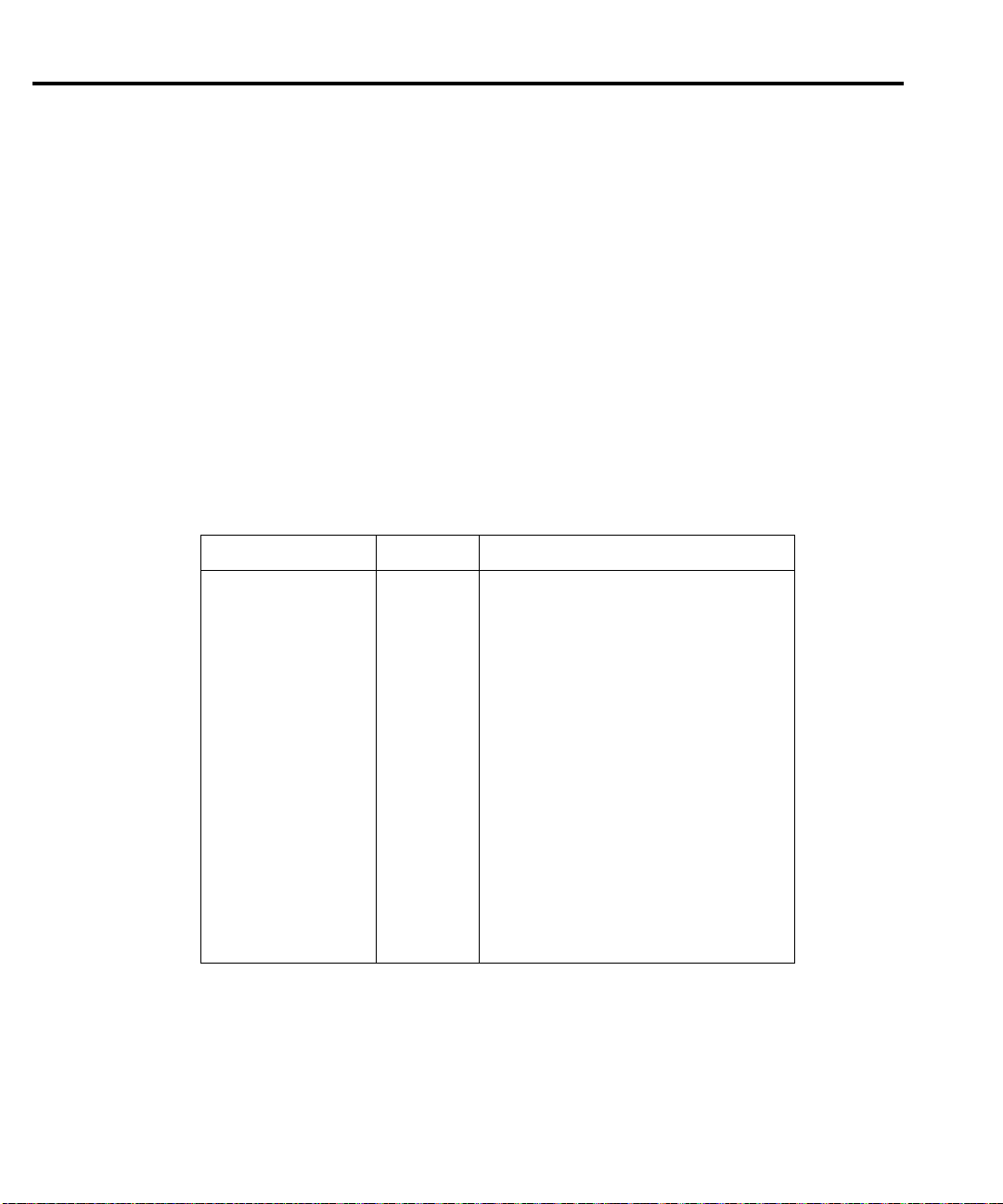
2-6 Calibration
4. Once the correct password is displayed, press the ENTER key. If the password was
correctly entered, the following message will be displayed:
CALIBRATION UNLOCKED
Calibration can now be executed.
5. Press EXIT to return to normal display. Calibration will be unlocked and will assume
the states summarized in Table 2-2. Attempts to change any of the settings listed below
with calibration unlocked will result in an error +510, "Not permitted with cal
unlocked."
NOTE With
calibratio
n unlocked, the sense function and range track the source function and
range. That is, when :SOUR:FUNC is set to VOLT, the :SENS:FUNC setting will be
'VOLT:DC'. When :SOUR:FUNC is set to CURR, the :SENS:FUNC setting will be
'CURR:DC'. A similiar command coupling exists for :SOUR:VOLT:RANG/
:SENS:VOLT:RANG/ and SOUR:CURR:RANG/:SENS:CURR:RANG.
Table 2-2
Calibration unlocked states
Mode State Equivalent remote command
Concurrent Functions
Sense Function
Sense Volts NPLC
Sense Volts Range
Sense Current NPLC
Sense Current Range
Filter Count
Filter Control
Filter Averaging
Source V Mode
Volts Autorange
Source I Mode
Current Autorange
Autozero
Trigger Arm Count
Trigger Arm Source
Trigger Count
Trigger Source
OFF
Source
1.0
Source V
1.0
Source I
10
REPEAT
ON
FIXED
OFF
FIXED
OFF
ON
1
Immediate
1
Immediate
:SENS:FUNC:CONC OFF
:SENS:FUNC <source_ function>
:SENS:VOLT:NPLC 1.0
:SENS:VOLT:RANG <source_V_range>
:SENS:CURR:NPLC 1.0
:SENS:CURR:RANG <source_ I_ range>
:SENS:AVER:COUN 10
:SENS:AVER:TCON REPeat
:SENS:AVER:STAT ON
:SOUR:VOLT:MODE FIXED
:VOLT:RANG:AUTO OFF
:SOUR:CURR:MODE FIXED
:SOUR:CURR:RANG:AUTO OFF
:SYST:AZERO ON
:ARM:COUNT 1
:ARM:SOUR IMMediate
:TRIG:COUNT 1
:TRIG:SOUR IMMediate
Page 35
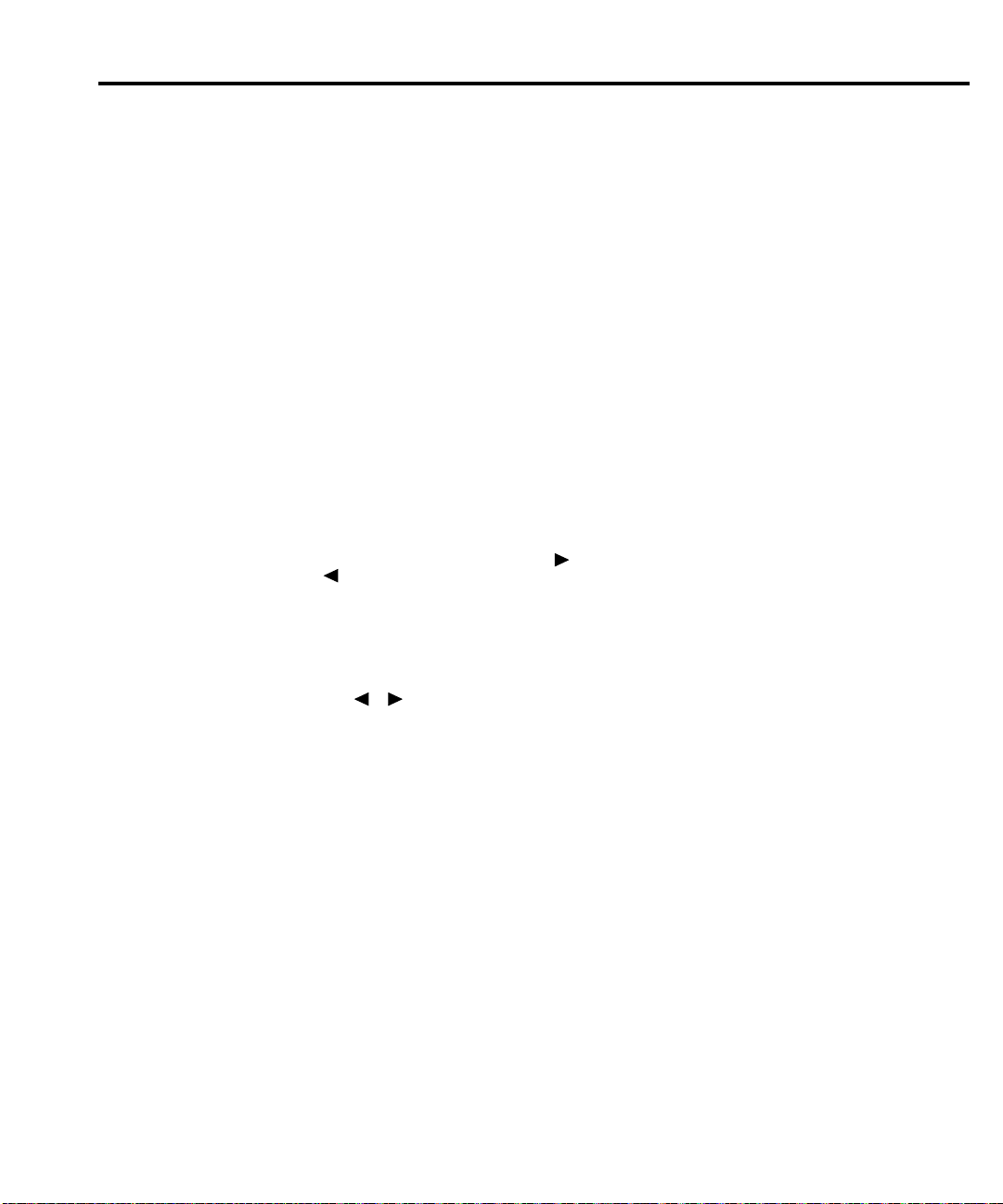
Unlocking calibration by remote
To unlock calibration via remote, send the following command:
:CAL:PROT:CODE '<password>'
For example, the following command uses the default password:
:CAL:PROT:CODE 'KI002410'
Changing the password
The default password may be changed from the front panel or via remote as discussed below.
Changing the password from the front panel
Follow the steps below to change the password from the front panel:
1. Press the MENU key, then choose CAL and press ENTER. The instrument will display
the followin
CALIBRATION
UNLOCK EXECUTE VIEW-DATES
SAVE LOCK CHANGE-PASSWORD
2. Select UNLOCK, and then enter the password. (Default: 002410.)
3. Select CHANGE-PASSWORD, and then press ENTER. Th
following:
New Pwd: 002410
Use , , ▲, ▼, ENTER, or EXIT.
4. Using the range keys, and the left and right arrow keys, enter the new password on the
display.
5. Once the desired password is displayed, press the ENTER key to store the new
password.
g:
Calibration 2-7
e instrument will display the
Changing the password by remote
To change the calibration password by remote, first send the present password, and then send
the new password. For example, the following command sequence changes the password from
the 'KI002410' remote default to 'KI_CAL':
:CAL:PROT:CODE 'KI002410'
:CAL:PROT:CODE 'KI_CAL'
You can use any combination of letters and numbers up to a maximum of eight characters.
NOTE If
you change the first two characters of the password to something other than "KI,"
you will no
t be able to unlock calibration from the front panel.
Page 36

2-8 Calibration
Resetting the calibration password
Viewing calibration dates and calibration count
If you lose the calibration password, you can unlock calibration by shorting together the CAL
ads, which are located on the display board. Doing so will also reset the password to the factory
p
default (KI002410).
See Section 5 for details on disassembling the unit to access the CAL pads. Refer to the
display board component layout drawing at the end of Section 6 for the location of the CAL
pads.
When calibration is locked, only the UNLOCK and VIEW-DATES selections are accessible
in the calibration menu. To vie
1. From normal display, press MENU, select CAL, and then press ENTER. The unit will
display the following:
CALIBRATION
UNLOCK EXECUTE VIEW-DATES
2. Select VIEW-DATES, and then press ENTER. The Model 2410 will display the next
and last calibration dates and the calibration count as in the following example:
NEXT CAL: 12/15/97
Last calibration: 12/15/96 Count: 0001
w the calibration dates and calibration count at any time:
Calibration errors
The Model 2410 checks for errors after each calibration step, minimizing the possibility that
improper calibration may occur due
Front panel error reporting
If an error is detected during comprehensive calibration, the instrument will display an
appropriate error message (see Appendix B). The unit will then prompt you to repeat the
calibration step that caused the error.
Remote error reporting
You can detect errors while in remote by testing the state of EAV (Error Available) bit (bit
2) in the status byte. (Use the *STB? query to request the status byte.) Query the instrument for
the type of error by using the appropriate :SYST:ERR? query. The Model 2410 will respond
with the error number and a text message describing the nature of the error. See Appendix B fo
details.
to operator error.
r
Page 37

Front panel calibration
The front panel calibration procedure described below calibrates all ranges of both the current
and voltage source and measure functions. Note that each range is separately calibrated by
repeating the entire procedure for each range.
Step 1: Prepare the Model 2410 for calibration
Calibration 2-9
1. Turn on
least one hour before performing calibration.
2. Press the MENU key, and then choose CAL and press ENTER. Select UNLOCK, and
then press ENTER. The instrument will display the following:
PASSWORD:
Use , , ▲, ▼, ENTER, or EXIT.
3. Use the up and down range keys to select the letter or number, and use the left and right
arrow keys to choose the position. Enter the present password on the display. (Front
panel default: 002410.) Press ENTER to complete the process.
4. Press EXIT to return to normal display. Instrument operating states will be set as
summarized in Table 2-2.
the Model 2410 and the digital multimeter, and allow them to warm up for at
Step 2: Voltage calibration
Perform the steps below for each voltage range, using Table 2-3 as a guide.
1. Connect the Model 2410 to the digital multimeter, as shown in Figure 2-1. Select the
multimeter DC volts measurement function.
NOTE The 2-wire connections shown assume that remote sensing is not used. Remote
ing may be used, if desired, but it is not essential when using the recommended
sens
d
igital multimeter.
2. Fr
om normal display, press the SOURCE V key.
3. Press the EDIT key to select the source field (cursor flashing in source display field), and
th
en use th
4. From normal display, press MENU.
5. Select CAL, and then press ENTER. The unit will display the following:
CALIBRATION
UNLOCK EXECUTE VIEW-DATES
6. Select EXECUTE, and then press ENTER. The instrument will display the following
message:
V-CAL
Press ENTER to Output +200.00mV
7. Press ENTER. The Model 2410 will source +200mV and simultaneously display the
following:
DMM RDG: +200.0000mV
Use , , ▲, ▼, ENTER, or EXIT.
e down RANGE key to select the 200mV source range.
SAVE LOCK CHANGE-PASSWORD
Page 38
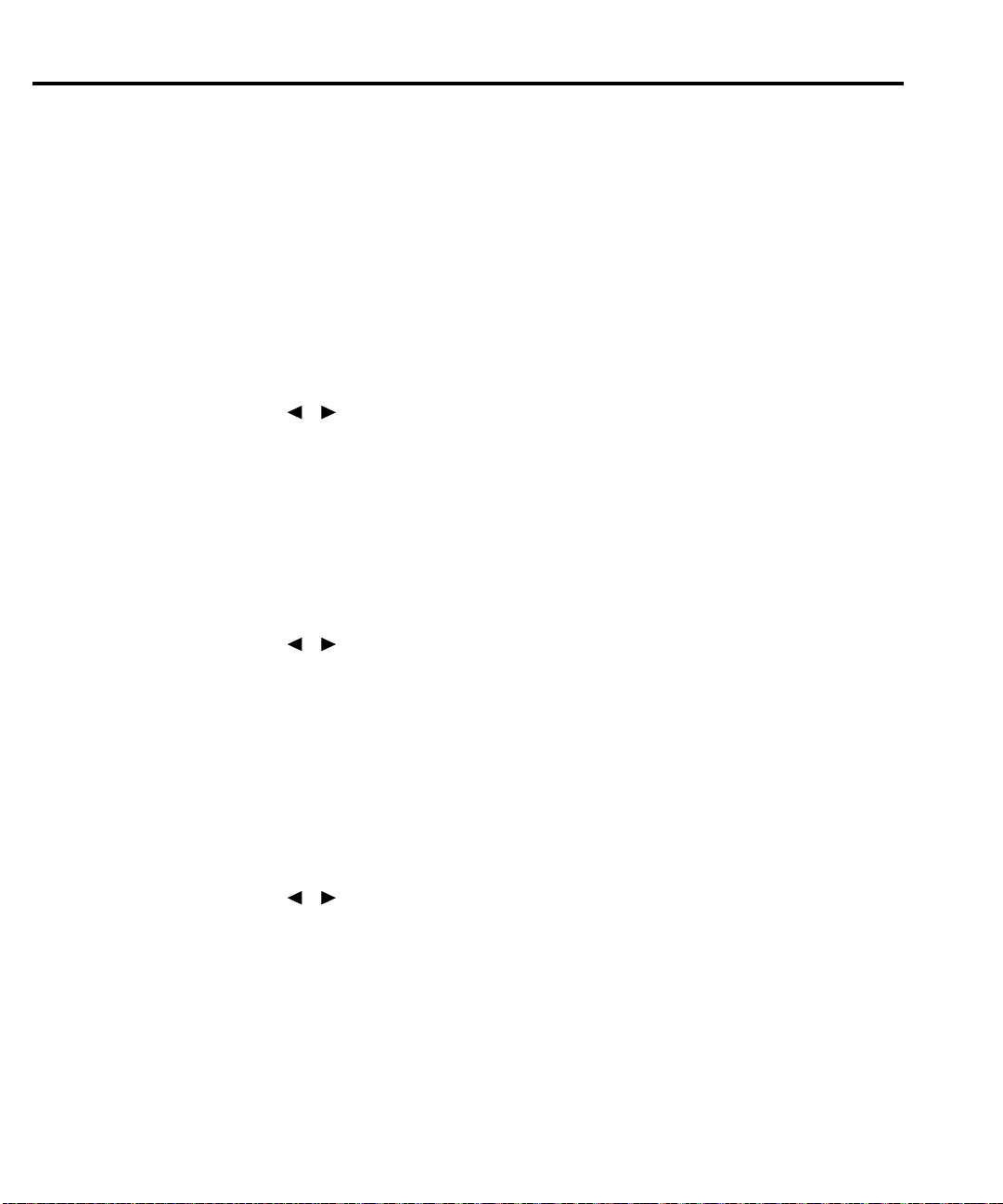
2-10 Calibration
8. Note and record the DMM reading, and
then adjust the Model 2410 display to agree
exactly with the actual DMM reading. Use the up and down arrow keys to select the digit
value, and use the left and right arrow keys to choose the digit position (or use the
number keys, 0-9, +/-). Note that the display adjustment range is within ±10% of the
present range.
9. After adjusting the display to agree with the DMM reading, press ENTER. The
instrument will then display the following:
V-CAL
Press ENTER to Output +000.00mV
10. Press ENTER. The Model 2410 will source 0mV and at the same time display the
following:
DMM RDG: +000.0000mV
Use , , ▲, ▼, ENTER, or EXIT.
11. Note and record the DMM reading, and then adjust the Model 2410 display to agree with
the actual DMM reading. Note that the display value adjustment limits are within ±1%
of the present range.
12. After adjusting the display value to agree with the DMM reading, press ENTER. The
unit will then display the following:
V-CAL
Press ENTER to Output -200.00mV
13. Press ENTER. The Model 2410 will source -200mV and display the following:
DMM RDG: -200.0000mV
Use , , ▲, ▼, ENTER, or EXIT.
14. Note and record the DMM reading, and then adjust the Model 2410 display to agree with
the DMM reading. Again, the maximum display adjustment is within ± 10% of the
present range.
15. After adjusting the display value to agree with the DMM reading, press ENTER and note
that the instrument displays:
V-CAL
Press ENTER to Output -000.00mV
16. Press ENTER. The Model 2410 will source -0mV and simultaneously display the
following:
DMM RDG: +000.0000mV
Use , , ▲, ▼, ENTER, or EXIT.
17. Note and record the DMM reading, and then adjust the display to agree with the DMM
reading. Once again, the maximum adjustment is within ±1% of the present range.
18. After adjusting the display to agree with the DMM reading, press ENTER to complete
calibration of the present range.
19. Press EXIT to return to normal display, and then select the 2V source range. Repeat steps
2 through 18 for the 2V range.
20. After calibrating the 2V range, repeat the entire procedure for the 20V and 1000V ranges
using Table 2-3 as a guide. Be sure to select the appropriate source range with the EDIT
and RANGE keys before calibrating each range.
21. Press EXIT as necessary to return to normal display.
Page 39

Figure 2-1
Voltage
calibration
test connections
Calibration 2-11
SENSE
INPUT/
4-WIRE
!
Ω 4 WIRE
OUTPUT
SENSE
HI
1100V
1100V
5V
PEAK
PEAK
PEAK
®
2410 SourceMeter
230
89
RECALL
2410 1100V SourceMeter
SOURCE
FCTN
I
V
4
5
EDIT
TRIG
SWEEP
LIMIT
+/-
EXIT ENTER
CONFIG MENU
MEAS
EDIT
V
I
LOCAL
67
DIGITS SPEED
Ω
1
REL
FILTER
STORE
DISPLAY
TOGGLE
POWER
Model 2410
LO
250V
PEAK
!
RANGE
AUTO
TERMINALS
ON/OFF
FRONT/
RANGE
REAR
OUTPUT
Table 2-3
Front panel voltage calibration
Source
range*
0.2V
2V
urce
So
voltage
+200.00mV
+000.00mV
-200.00mV
-000.00mV
+2.0000V
+0.0000V
-2.0000V
-0.0000V
Multimeter voltage
reading**
___________ mV
___________ mV
___________ mV
___________ mV
_____________V
_____________V
_____________V
_____________V
Digital Multimeter
Input HI
Input LO
20V
1000V
+20.000V
+00.000V
-20.000V
-00.000V
+975.00V
+000.00V
-975.00V
-000.00V
_____________V
_____________V
_____________V
_____________V
_____________V
_____________V
_____________V
_____________V
**Use EDIT and RANGE keys to select source range.
**Multimeter reading used in corresponding calibration
. See procedure.
step
Page 40
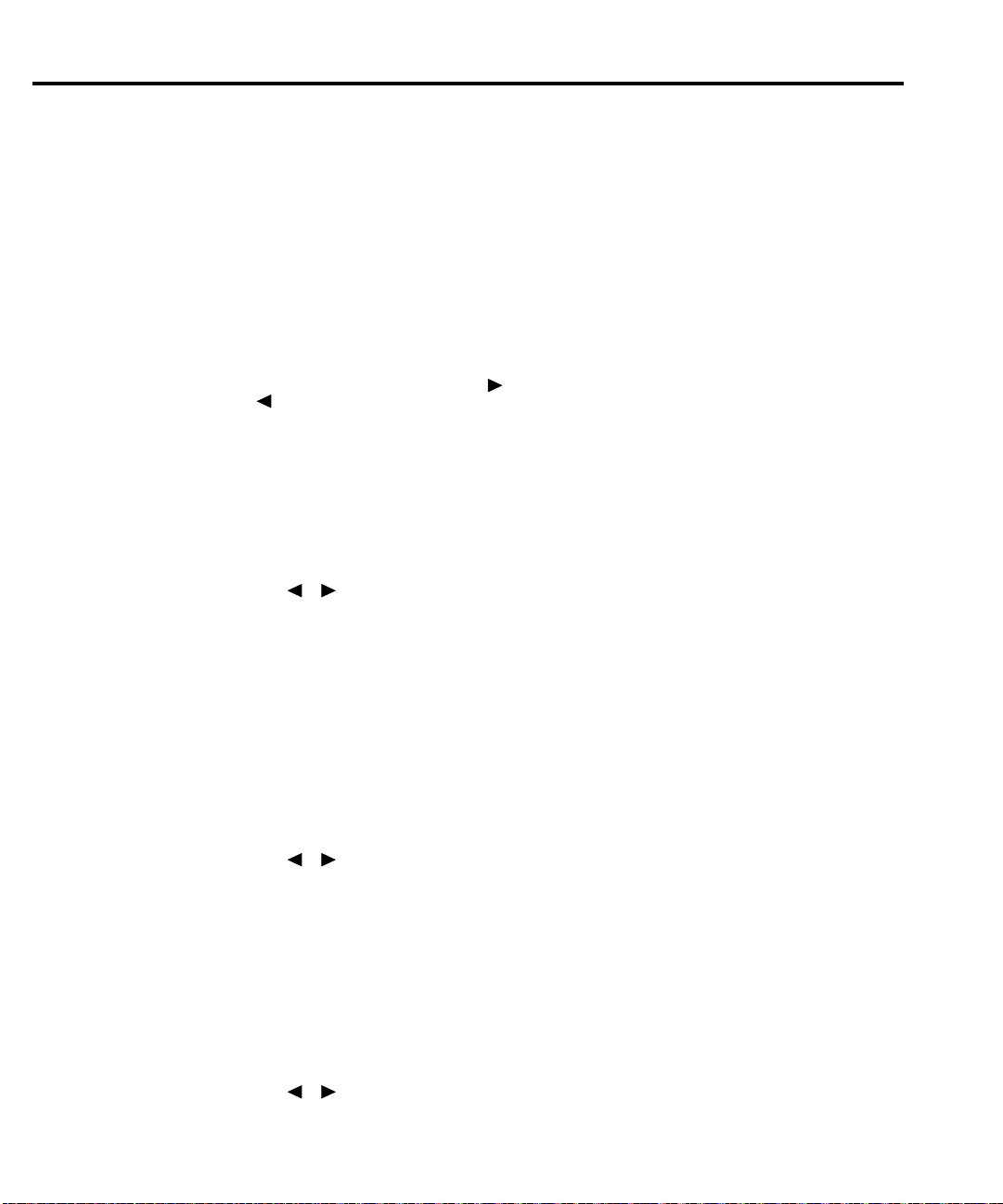
2-12 Calibration
Step 3: Current calibration
Perform the following steps for each current range using Table 2-4 as a guide.
1. Connect the Model 2410 to the digital multimeter, as shown in Figure 2-2. Select the
multimeter DC
2. From normal display, press the SOURCE I key.
3. Press the EDIT key to select the source display field, and then use the down RANGE
select the 1µA source range.
key to
4. From normal display, press MENU.
5. Select CAL, and then press ENTER. The unit will display the following:
CALIBRATION
UNLOCK EXECUTE VIEW-DATES
SAVE LOCK CHANGE-PASSWORD
6. Select EXECUTE, an
message:
I-CAL
Press ENTER to Output +1.0000μA
7. Press ENTER. The Model 2410 will source +1µA and simultaneously display the
following:
DMM RDG: +1.000000μA
Use , , ▲, ▼, ENTER, or EXIT.
8. Note and record the DMM reading, and then adjust the Model 2410 display to agree exactly
with the actual DMM reading. Use the up and down arrow keys to select the digit value, and
use the left and right arrow keys to choose the digit position (or use the number keys, 0-9,
+/-). Note that the display adjustment range is within ±10% of the present range.
9. After adjusting the display to agree with the DMM reading, press ENTER. The
instrument will then display the following:
I-CAL
Press ENTER to Output +0.0000μA
10. Press ENTER. The Model 2410 will source 0µA and at the same time display the
following:
DMM RDG: +0.000000μA
Use , , ▲, ▼, ENTER, or EXIT.
11. Note and record the DMM reading, and then adjust the Model 2410 display to agree with
the actual DMM reading. Note that the display value adjustment limits are within ±1%
of the present range.
12. After adjusting the display value to agree with the DMM reading, press ENTER. The
unit will then display the following:
I-CAL
Press ENTER to Output -1.0000μA
13. Press ENTER. The Model 2410 will source -1µA and display the following:
DMM RDG: -1.000000μA
Use , , ▲, ▼, ENTER, or EXIT.
current measurement function.
d then press ENTER. The instrument will display the following
Page 41

Calibration 2-13
14. Note and record the DMM reading, and then adjust the Model 2410 display to agree with
the DMM reading. Again, the maximum display adjustment is within ± 10% of the
present range.
15. After adjusting the display value to agree with the DMM reading, press ENTER and note
th
at the instr
ument displays:
I-CAL
Press ENTER to Output -0.0000μA
16. Press ENTER. The Model 2410 will source -0µA and simultaneously display the
following:
DMM RDG: +0.000000μA
Use , , ▲, ▼, ENTER, or EXIT.
17. Note and record the DMM reading, and then adjust the display to agree with the DMM
reading. Once again, the maximum adjustment is within ±1% of the present range.
18. After adjusting the display to agree with the DMM reading, press ENTER to complete
calibration
of the present range.
19. Press EXIT to return to normal display, and then select the 10µA source range using the
EDIT
and up RANGE keys. Repeat steps 2 through 18 for the 10µA range.
20. After calibrating the 10µA range, repeat the entire procedure for the 100µA through 1A
ran
using Table 2-4 as a guide. Be sure to select the appropriate source range with the
ges
EDIT and up RANGE keys before calibrating each range.
Figure 2-2
Current
calibration
test connections
MEAS
EDIT
DISPLAY
TOGGLE
POWER
V
LOCAL
67
DIGITS SPEED
FCTN
I
Ω
1
230
REL
LIMIT
FILTER
89
RECALL
STORE
Model 2410
Digital Multimeter
V
4
TRIG
+/-
CONFIG MENU
I
5
SWEEP
SOURCE
EXIT ENTER
2410 SourceMeter
2410 1100V SourceMeter
2420 3A SourceMeter
RANGE
EDIT
RANGE
4-WIRE
SENSE
INPUT/
!
Ω 4 WIRE
SENSE
OUTPUT
HI
1100V
1100V
5V
PEAK
PEAK
PEAK
®
®
LO
250V
!
AUTO
PEAK
TERMINALS
ON/OFF
FRONT/
REAR
OUTPUT
Input LO
Amps
Page 42
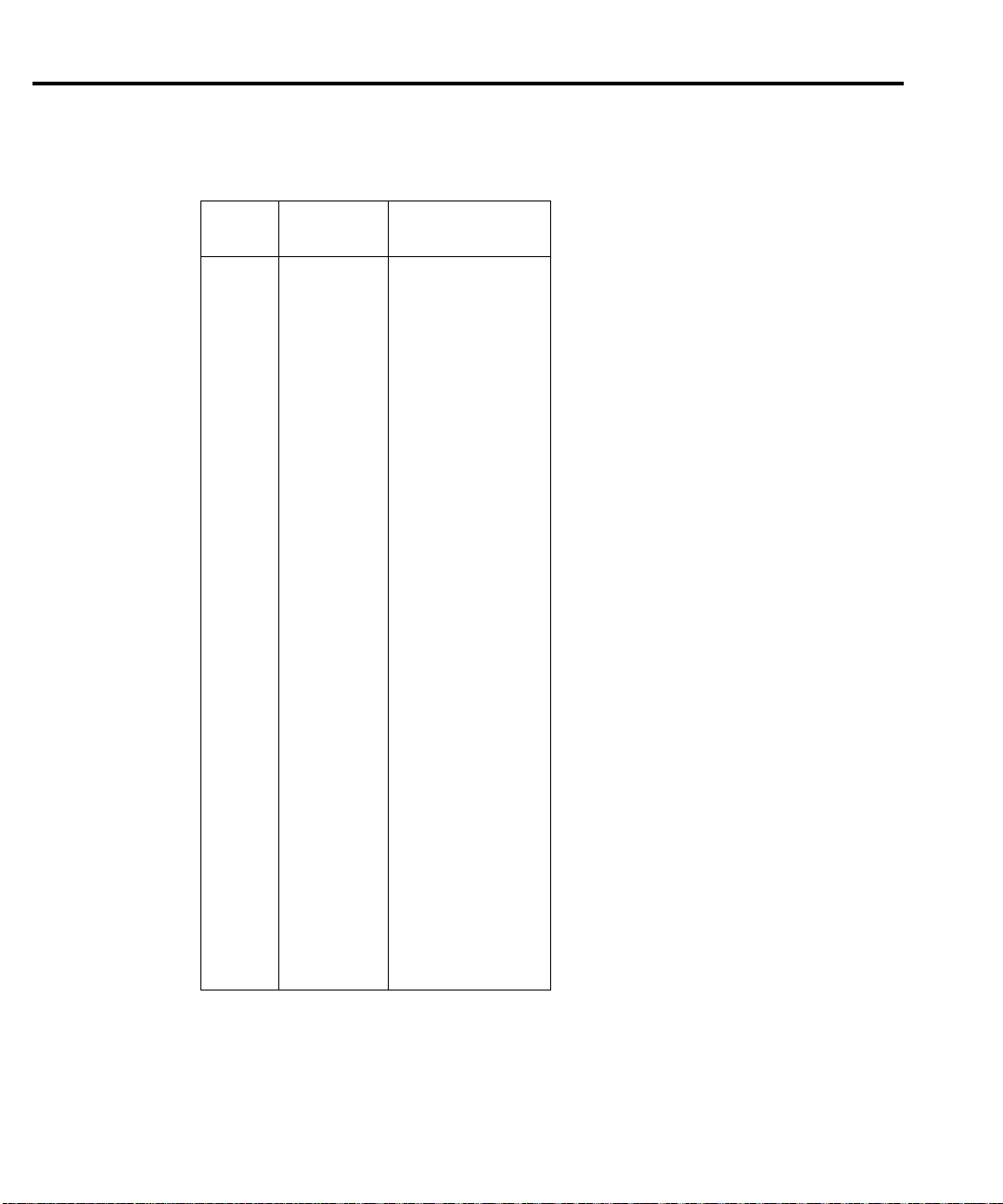
2-14 Calibration
Table 2-4
Front panel current calibration
Source
range*
1µA
10µA
100µA
1mA
20mA
urce
So
current
+1.0000µA
+0.0000µA
-1.0000µA
-0.0000µA
+10.000µA
+00.000µA
-10.000µA
-00.000µA
+100.00µA
+000.00µA
-100.00µA
-000.00µA
+1.0000mA
+0.0000mA
-1.0000mA
-0.0000mA
+20.000mA
+00.000mA
-20.000mA
-00.000mA
Multimeter current
reading**
____________ µA
____________ µA
____________ µA
____________ µA
____________ µA
____________ µA
____________ µA
____________ µA
____________ µA
____________ µA
____________ µA
____________ µA
___________ mA
___________ mA
___________ mA
___________ mA
___________ mA
___________ mA
___________ mA
___________ mA
100mA
1A
**Use EDIT and RANGE keys to select source range.
**Multimeter reading used in corresponding calibration
step. See procedure.
+100.00mA
+000.00mA
-100.00mA
-000.00mA
+1.0000A
+0.0000A
-1.0000A
-0.0000A
___________ mA
___________ mA
___________ mA
___________ mA
_____________ A
_____________ A
_____________ A
_____________ A
Page 43

Calibration 2-15
Step 4: Enter calibration dates and save calibration
NOTE For temporary calibration without saving new calibration constants, proceed to Step
5: Lock out calibration.
1. From normal display, press MENU.
2. Select CAL, and then press ENTER. The Model 2410 will display the following:
CALIBRATION
UNLOCK EXECUTE VIEW-DATES
SAVE LOCK CHANGE-PASSWORD
3. Select SAVE, and then press ENTER. The instrument will display the following
message:
SAVE CAL
Press ENTER to continue; EXIT to abort calibration sequence.
4. Press ENTER. The unit will prompt you for the calibration date:
CAL DATE: 4/15/96
Use , , ▲, ▼, ENTER, or EXIT.
5. Change the displayed date to today's date, and then press the ENTER key. Press
ENTER again to confirm the date.
6. The unit will then prompt for the calibration due date:
NEXT CAL: 4/15/97
Use , , ▲, ▼, ENTER, or EXIT.
7. Set the calibration due date to the desired value, and then press ENTER. Press ENTER
again to confirm the date.
8. Once the calibration dates are entered, calibration is complete and the following message
will be displayed:
CALIBRATION COMPLETE
Press ENTER to confirm; EXIT to abort
9. Press ENTER to save the calibration data (or press EXIT to abort without saving
calibration data). The following message will be displayed:
CALIBRATION SUCCESS
Press ENTER or EXIT to continue.
10. Press ENTER or EXIT to complete process.
Step 5: Lock out calibration
1. From normal display, press MENU.
2. Select CAL, and then press ENTER. The Model 2410 will display the following:
CALIBRATION
UNLOCK EXECUTE VIEW-DATES
SAVE LOCK CHANGE-PASSWORD
3. Select LOCK, and
then press ENTER. The instrument will display the following
message:
CALIBRATION LOCKED.
Press ENTER or EXIT to continue.
4. Press ENTER or EXIT to return to normal display.
Page 44

2-16 Calibration
Remote calibration
Use the followin
the IEEE-488 bus or RS-232 port. The remote commands and appropriate parameters are
separately summarized for each step.
g procedure to perform remote calibration by sending SCPI commands over
Remote calibration commands
Table 2-5 summarizes remote calibration commands. For a more complete description of
these commands, refer to Appendix B.
Table 2-5
Remote calibration command summary
Command Description
:CALibration
:PROTected
:CODE '<password>'
:COUNT?
:SAVE
:LOCK
:LOCK?
:DATE <y>,<m>,<d>
:DATE?
:NDUE <y>,<m>,<d>
:NDUE?
:SENSe <nrf>
:DATA?
:SOURce <nrf>
:DATA?
*Calibration data will not be saved if:
1. Calibration was not unlocked with :CODE command.
2. Invalid data exists. (For example, cal step failed or was aborted.)
3. Incomplete number of cal steps were performed. (For example, omitting a negative full-scale step.)
Ranges that successfully calibrated will be saved if calibration is unlocked. Ranges that failed will not be
ved.
sa
Calibration subsystem.
Cal commands protected by password.
Unlock cal; changes password if cal is already unlocked.
(Default password: KI002410.)
Query number of times 2410 has been calibrated.
Save calibration data to EEPROM.*
Lock calibration, inhibit SAVE command operation.
Request cal lock status.
Program calibration year, month, day.
Query calibration year, month, day.
Program calibration due year, month, day.
Query calibration due year, month, day.
Calibrate active measure range. (See Table 2-6 parameters.)
Query measurement cal constants for active range.
Calibrate active source range. (See Table 2-7 parameters.)
Query source cal constants for active range.
Page 45
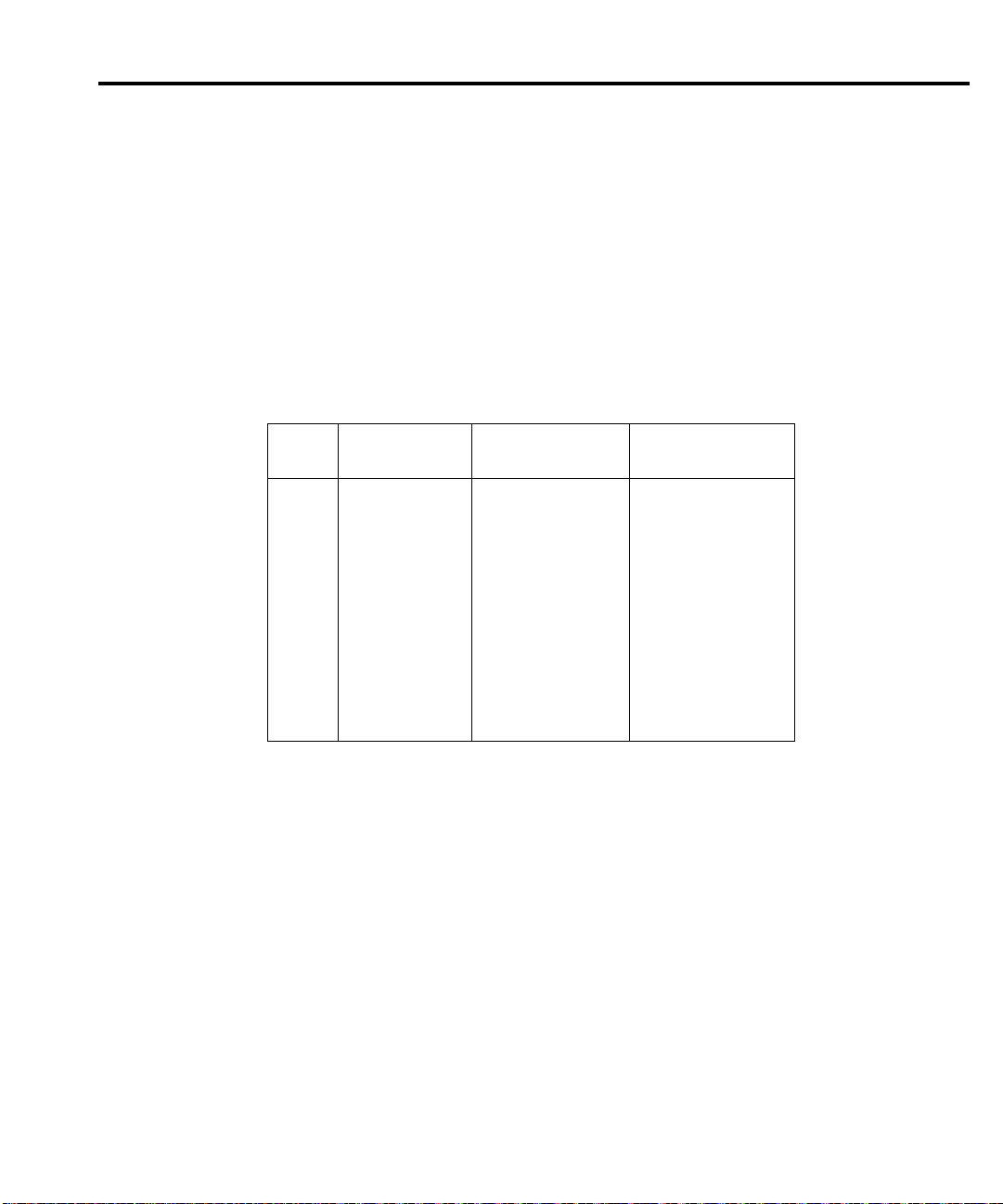
Recommended calibration parameters
Calibration 2-17
The maximum calibration
command parameter ranges are: 75% to 150%
of full scale for positive and negative full scale calibration points; ± zero calibration steps have ±50% of full scale for valid entry ranges. However, for
optim
um calibration, use calibration points within the ranges listed in Table
2-6 and Table 2-7. Note that each sense range requires three parameters:
zero, negative full scale, and positive full scale. Similarly, each source range
requires four parameters: two zero parameters, a positive full-scale
parameter, and a negative full-scale parameter.
Table 2-6
Recommended :CALibration:PROTected:SENSe parameter ranges
nge
0.2V
2V
20V
1µA
1mA
1A
First pa
rameter
(zero)
-0.002 to +0.002
-0.02 to +0.02
-0.2 to +0.2
-2 to +2
-1E-8 to +1E-8
-1E-7 to +1E-7
-1E-6 to +1E-6
-1E-5 to +1E-5
-1E-4 to +1E-4
-1E-3 to +1E-3
-1E-2 to +1E-2
Second parameter
(negative full scale)
-0.18 to -0.22
-1.8 to -2.2
-18 to -22
-800 to -1100
-0.9E-6 to -1.1E-6
-9E-6 to -11E-6
-90E-6 to -110E-6
-0.9E-3 to -1.1E-3
-18E-3 to -22E-3
-90E-3 to -110E-3
-0.9 to -1.1
Third parameter
(positive full scale)
+0.18 to +0.22
+1.8 to +2.2
+18 to +22
+800 to +1100
+0.9E-6 to +1.1E-6
+9E-6 to +11E-6
+90E-6 to +110E-6
+0.9E-3 to +1.1E-3
+18E-3 to +22E-3
+90E-3 to +110E-3
+0.9 to +1.1
Sense
ra
1000V
10µA
100µA
20mA
100mA
Note: Parameter steps for each range may be performed in any order, but all three parameter
steps for each range must be completed. For optimum calibration, use parameters within
recommended limits.
Page 46
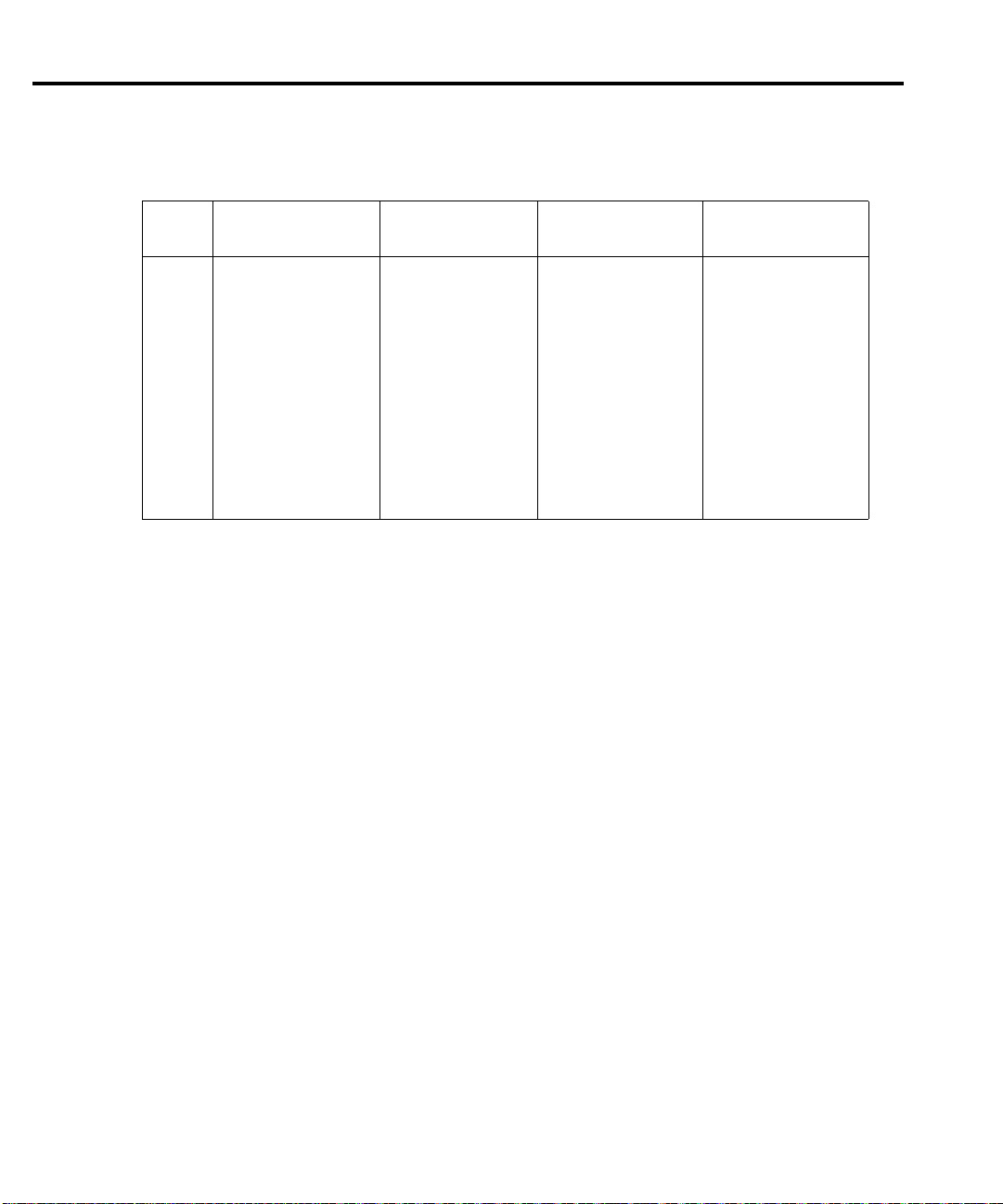
2-18 Calibration
Table 2
-7
Recommended :CALibration:PROTected:SOURce parameter ranges
Source
range
0.2V
2V
20V
1000V
1µA
10µA
100µA
1mA
20mA
100mA
1A
Note: Parameter steps for each range may be performed in any order, but all four parameter steps for each range must be
completed. For optimum calibration, use parameters within recommended limits.
t parameter
Firs
(negative full scale)
-0.18 to -0.22
-1.8 to -2.2
-18 to -22
-800 to -1200
-0.9E-6 to -1.1E-6
-9E-6 to -11E-6
-90E-6 to -110E-6
-0.9E-3 to -1.1E-3
-18E-3 to -22E-3
-90E-3 to -110E-3
-0.9 to -1.1
Second parameter
(negative zero)
-0.002 to +0.002
-0.02 to +0.02
-0.2 to +0.2
-2 to +2
-1E-8 to +1E-8
-1E-7 to +1E-7
-1E-6 to +1E-6
-1E-5 to +1E-5
-1E-4 to +1E-4
-1E-3 to +1E-3
-1E-2 to +1E-2
Third parameter
(positive full scale)
+0.18 to +0.22
+1.8 to +2.2
+18 to +22
+800 to +1200
+0.9E-6 to +1.1E-6
+9E-6 to +11E-6
+90E-6 to +110E-6
+0.9E-3 to +1.1E-3
+18E-3 to +22E-3
+90E-3 to +110E-3
+0.9 to +1.1
Fourth parameter
(positive zero)
-0.002 to +0.002
-0.02 to +0.02
-0.2 to +0.2
-2 to +2
-1E-8 to +1E-8
-1E-7 to +1E-7
-1E-6 to +1E-6
-1E-5 to +1E-5
-1E-4 to +1E-4
-1E-3 to +1E-3
-1E-2 to +1E-2
Remote calibration procedure
Step 1: Prepare the Model 2410 for calibration
1. Connect the Model 2410 to the
shielded interface cable.
2. Turn on the Model 2410 and the test equipment, and allow them to warm up for at least
one hour before performing calibration.
3. If you are using the IEEE-488 interface, make sure the primary address of the Model
2410 is the same as the address specified in the program you will be using to send
commands. (Use the MENU key and the COMMUNICATION menu to access the
IEEE-488 address.)
controller IEEE-488 interface or RS-232 port using a
Page 47
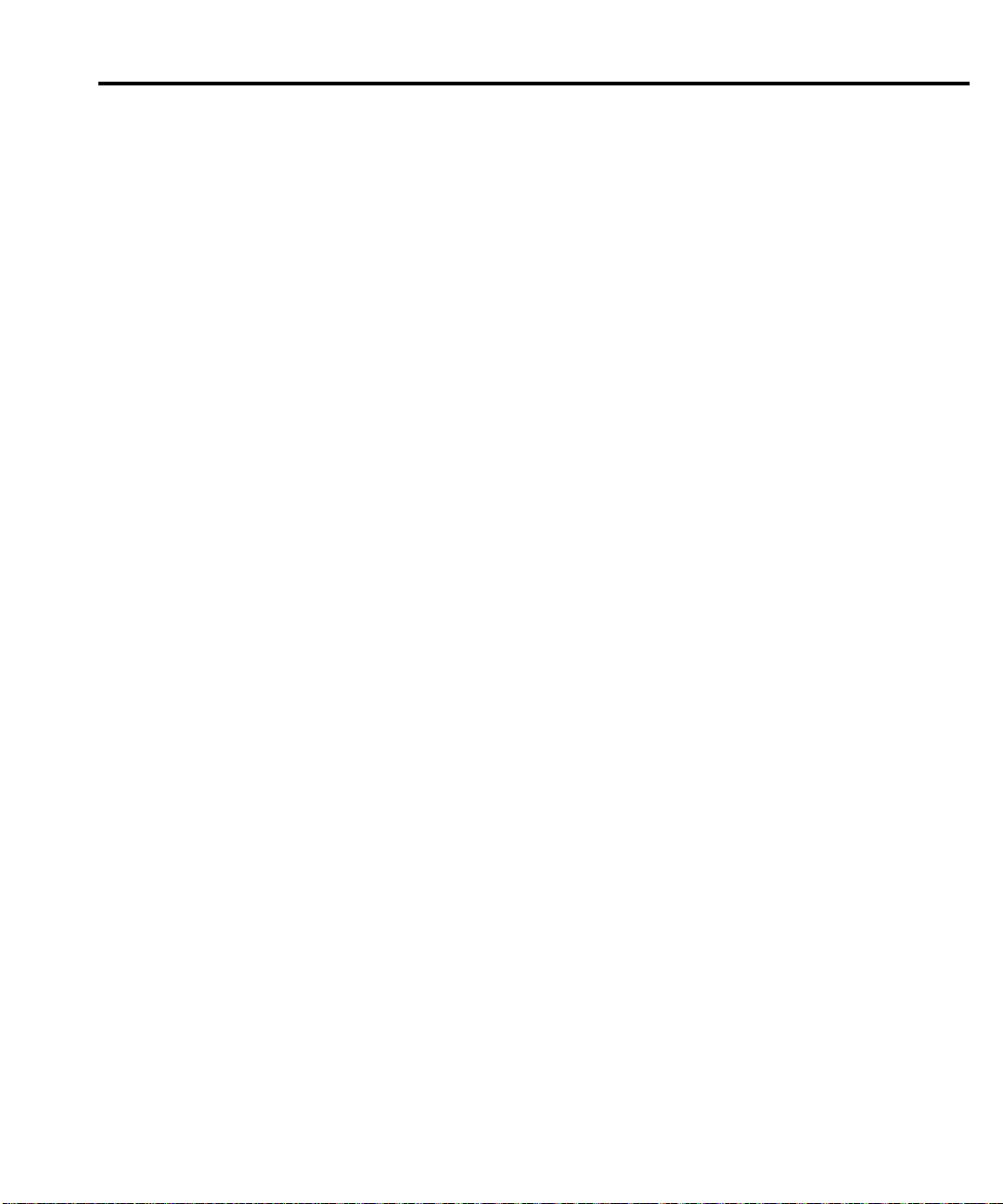
Calibration 2-19
Step 2: Voltage calibration
1. Connect the Model 2410 to the digital multimeter (see Figure 2-1), and select the
multimeter DC volts function.
2. Send the commands summarized in Table 2-8
calibration. (When the :CAL:PROT:CODE command is sent, the instrument will
assume the operating states listed in Table 2-2.)
3. Perform the range calibration steps listed in Table 2-9 for each range. For each range:
• Send the :SOUR:VOLT:RANG command to select the source and sense range being
calibrated.. For example, for the 2V range, send the following command:
:SOUR:VOLT:RANG 2
• Program the source to output the negative full-range value using the :SOUR:VOLT
command. For example:
:SOUR:VOLT -2
NOTE Se
NOTE Set t
t the source to -975 for the 1000V range.
• Note
and record the multimeter reading.
• Use the multimeter reading as the parameter for the :CAL:PROT:SOUR and
:CAL:PROT:SENS commands. For example, a typical value for the 2V range
would be:
:CAL:PROT:SOUR -1.998
:CAL:PROT:SENS -1.998
• Program the voltage source for 0V output using the :SOUR:VOLT 0.0 command.
• Note the multimeter reading.
• Send the source and sense calibration commands using the multimeter reading for the
p
ter. For example:
arame
:CAL:PROT:SOUR 1E-3
:CAL:PROT:SENS 1E-3
• Set the source to the positive full-range value using the :SOUR:VOLT command. For
exam
ple:
:SOUR:VOLT 2
he source to 975 for the 1000V range.
in the order listed to initialize voltage
• Note an
• Send the source and sense commands using the multimeter reading as the parameter.
• Send the SOUR:VOLT 0.0 command to set the source voltage to 0V.
• Note and record the multimeter reading.
• Send the :CAL:PROT:SOUR command using the multimeter reading as the
d record the multimeter reading.
For example:
:CAL:PROT:SOUR 1.997
:CAL:PROT:SENS 1.997
command parameter. For example:
:CAL:PROT:SOUR -1.02E-3
Page 48

2-20 Calibration
Table 2-8
Voltage calibration initialization commands
Command Description
*RST
:SOUR:FUNC VOLT
:SENS:CURR:PROT 0.01
:SENS:CURR:RANG 0.01
:SOUR:VOLT:PROT MAX
:SYST:RSEN OFF
:CAL:PROT:CODE 'KI002410'
:OUTP:STAT ON
*Remote sensing may be used if desired but is not essential when using recommended digital
multimeter. To use remote sensing, send :SYST:RSEN ON.
Restore GPIB defaults.
Activate voltage source.
Current limit when voltage source is active.
Make sure 100mA range is not active.
Maximum allowable source voltage.
Disable remote sensing.*
Unlock cal.
Turn source on.
Table 2-9
ltage range calibration commands
Vo
Step Command/procedure* Description
:SOUR:VOLT:RANGE <Range>
1
:SOUR:VOLT -<Source_value>
2
Take DMM reading.
3
:CAL:PROT:SOUR
4
<
5
DMM_Reading>
6
Check 2410 for errors.
7
:CAL:PROT:SENS <DMM_Reading>
8
Check 2410 for errors.
9
:SOUR:VOLT 0.0
10
Take DMM reading.
11
:CAL:PROT:SOUR
12
<
DMM_Reading>
13
Check 2410 for errors.
14
CAL:PROT:SENS <DMM_Reading>
15
Check 2410 for errors.
16
:SOUR:VOLT +<Source_value>
17
Take DMM reading.
18
:CAL:PROT:SOUR
19
<
DMM_Reading>
20
Check 2410 for errors.
21
:CAL:PROT:SENS <DMM_Reading>
22
Check 2410 for errors.
:SOUR:VOLT 0.0
Select source range.
Establish negative full-range polarity.
Read actual output value.
Calibrate sense function negative full scale.
Calibrate source function negative full
scale.
Set output to 0V.
Read actual output value.
Calibrate sense function negative zero.
Calibration source function negative zero.
Establish positive full-range polarity.
Read actual output value.
Calibrate sense function positive full scale.
Calibrate source function positive full scale.
Set output to 0V.
Read actual output value.
Calibrate source positive zero.
Take DMM reading.
:CAL:PROT:SOUR
<
DMM_Reading>
*1. Perform complete procedure for each range, where <Range> = 0.2, 2, 20, and 1000, and <Source_value>
= 0.2, 2, 20, and 975.
2. <DMM_Reading> parameter is the multimeter reading from previous step.
3. Use :SYST:ERR? query to check for errors.
Page 49
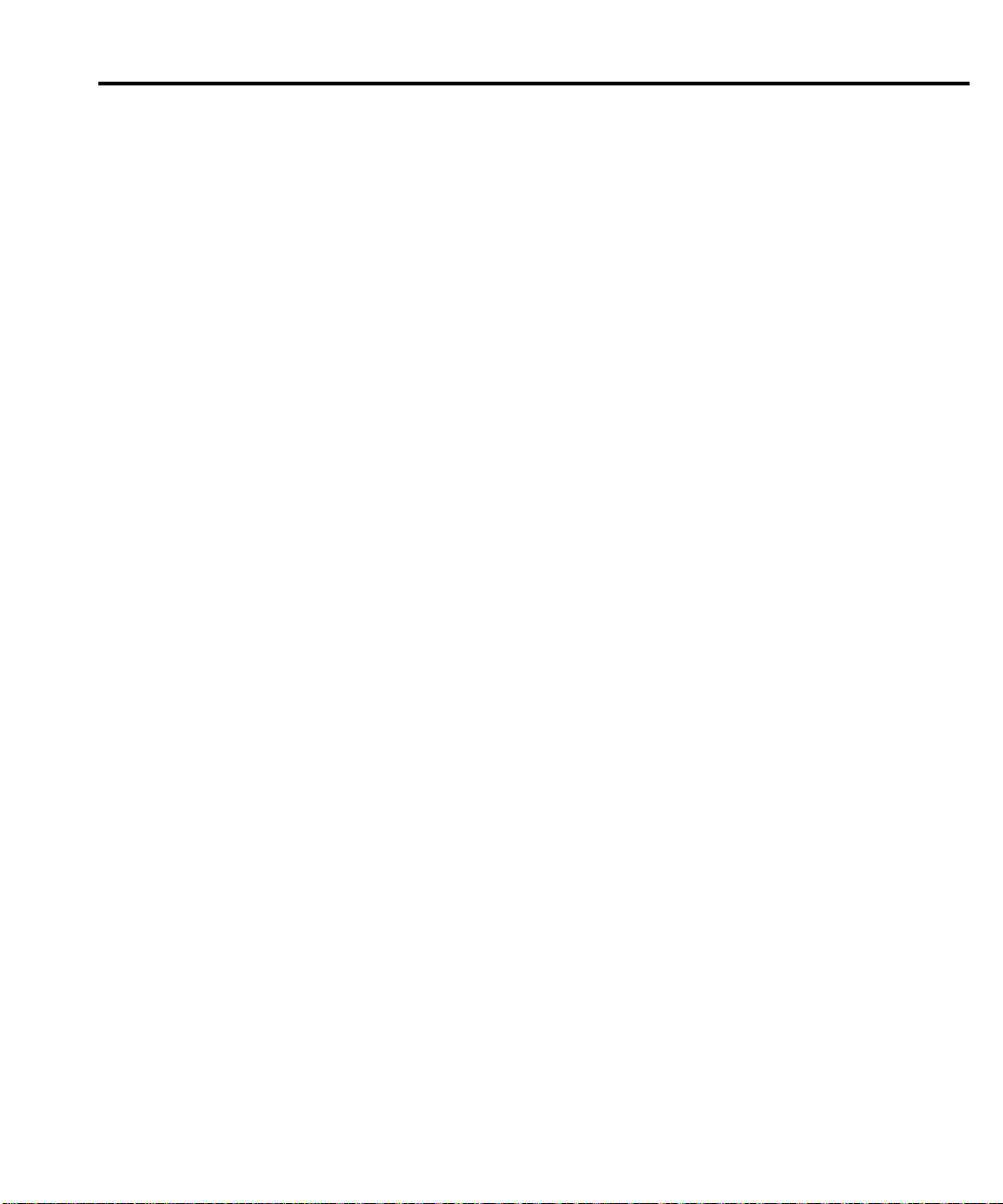
Calibration 2-21
Step 3: Current calibration
1. Connect the Model 2410 to the digital multimeter (see Figure 2-2), and select the
multimeter DC current fun
2. Send the commands summarized in Table 2-10 in the order listed to initialize current
calibration.
3. Calibrate each current range using the procedure summarized in Table 2-11. For each
range:
• Send the :SOUR:CURR:RANG command to select the source and sense range being
calibrated. For example, for the 1mA range, the command is:
:SOUR:CURR:RANG 1E-3
• Program the source to output the negative full-range value using the :SOUR:CURR
command. For example:
:SOUR:CURR -1E-3
• Note and record the multimeter reading.
• Use the multimeter reading as the parameter for the :CAL:PROT:SOUR and
:CAL:PROT:SENS commands. For example, a typical value for the 1mA range
would be:
:CAL:PROT:SOUR -1.025E-3
:CAL:PROT:SENS -1.025E-3
• Program the current source for 0A output using the :SOUR:CURR 0.0 command.
• Note the multimeter reading.
• Send the source and sense calibration commands using the multimeter reading for the
parameter. For example:
:CAL:PROT:SOUR 1E-6
:CAL:PROT:SENS 1E-6
• Set the source to the positive full-range value using the :SOUR:CURR command. For
example, for the 1mA range:
:SOUR:CURR 1E-3
• Note and record the multimeter reading.
• Send the source and sense commands using the multimeter reading as the parameter.
For example:
:CAL:PROT:SOUR 1.03E-3
:CAL:PROT:SENS 1.03E-3
• Send the :SOUR:CURR 0.0 command to set the source current to 0A.
• Note and record the multimeter reading.
• Send the :CAL:PROT:SOUR command using the multimeter reading as the
command parameter. For example:
:CAL:PROT:SOUR -1E-6
ction.
Page 50
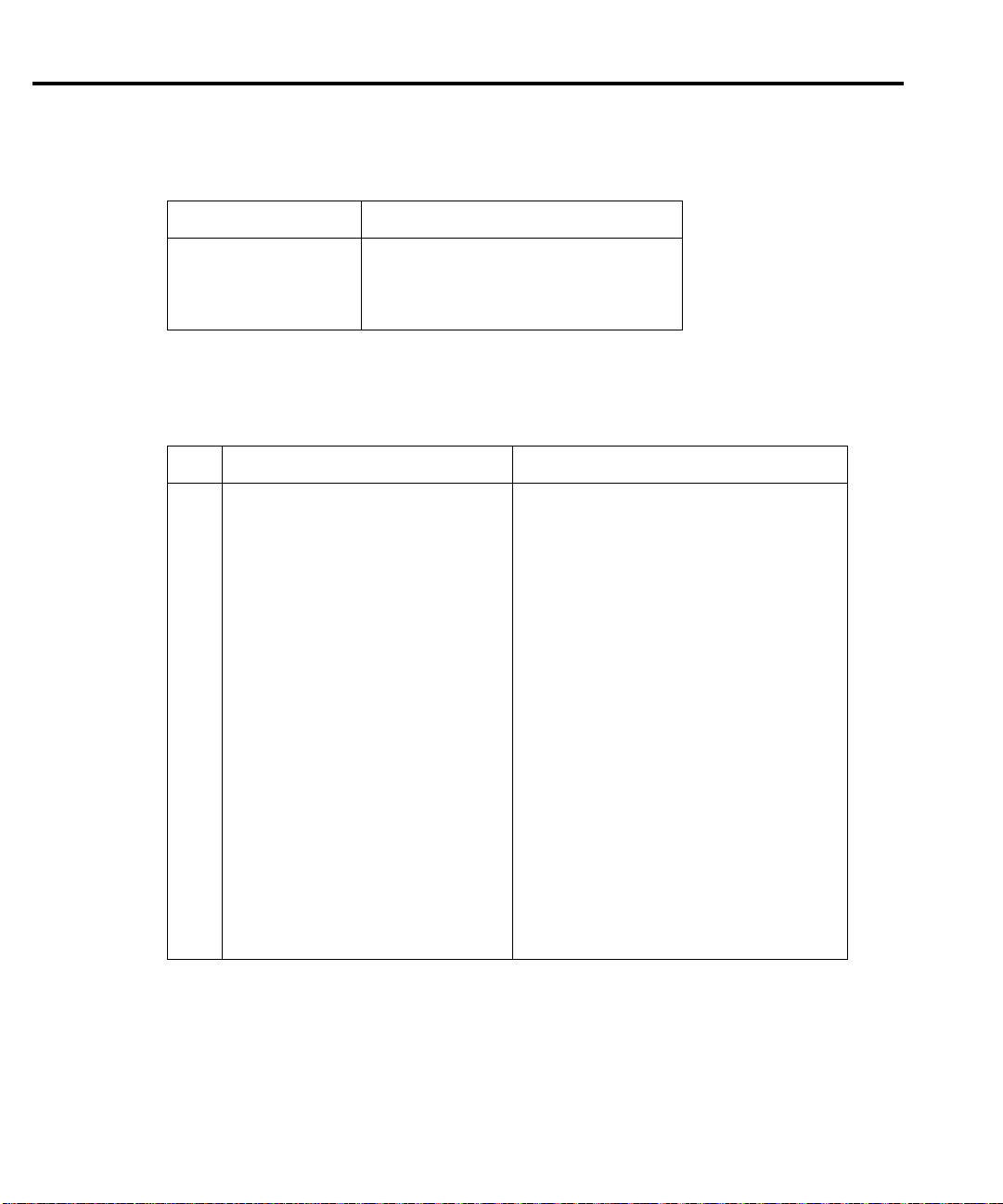
2-22 Calibration
Table 2-10
Current calibration initialization commands
Command Description
:SOUR:FUNC CURR
:SENS:VOLT:PROT 20
:SENS:VOLT:RANG 20
:OUTP:STAT ON
Select source current mode.
Voltage limit when current source is active.
Make sure 1000V range is not active.
Turn source on.
Table 2-11
Current range calibration commands
Step Command/procedure* Description
:SOUR:CURR:RANGE <Range>
1
:SOUR:CURR -<Source_value>
2
Take DMM reading.
3
:CAL:PROT:SOUR <DMM_Reading>
4
Check 2410 for errors.
5
:CAL:PROT:SENS <DMM_Reading>
6
Check 2410 for errors.
7
:SOUR:CURR 0.0
8
Take DMM reading.
9
:CAL:PROT:SOUR <DMM_Reading>
10
Check 2410 for errors.
11
:CAL:PROT:SENS <DMM_Reading>
12
Check 2410 for errors.
13
:SOUR:CURR +<Source_value>
14
Take DMM reading.
15
:CAL:PROT:SOUR <DMM_Reading>
16
Check 2410 for errors.
17
:CAL:PROT:SENS <DMM_Reading>
18
Check 2410 for errors.
19
:SOUR:CURR 0.0
20
Take DMM reading.
21
:CAL:PROT:SOUR <DMM_Reading>
22
*1. Perform complete procedure for each range, where <Range> and <Source_value> = 1E-6, 10E-6, 100E-6,
1E-3, 20E-3, 100E-3, or 1.
2. <DMM_Reading> parameter is the multimeter reading from the previous step.
3. Use :SYST:ERR? query to check for errors.
Select source range.
Establish negative full-range polarity.
Read actual output value.
Calibrate sense function negative full scale.
Calibrate source function negative full scale.
Set output to 0A.
Read actual output value.
Calibrate sense function negative zero.
Calibration source function negative zero.
Establish positive full-range polarity.
Read actual output value.
Calibrate sense function positive full scale.
Calibrate source function positive full scale.
Set output to 0A.
Read actual output value.
Calibrate source positive zero.
Page 51
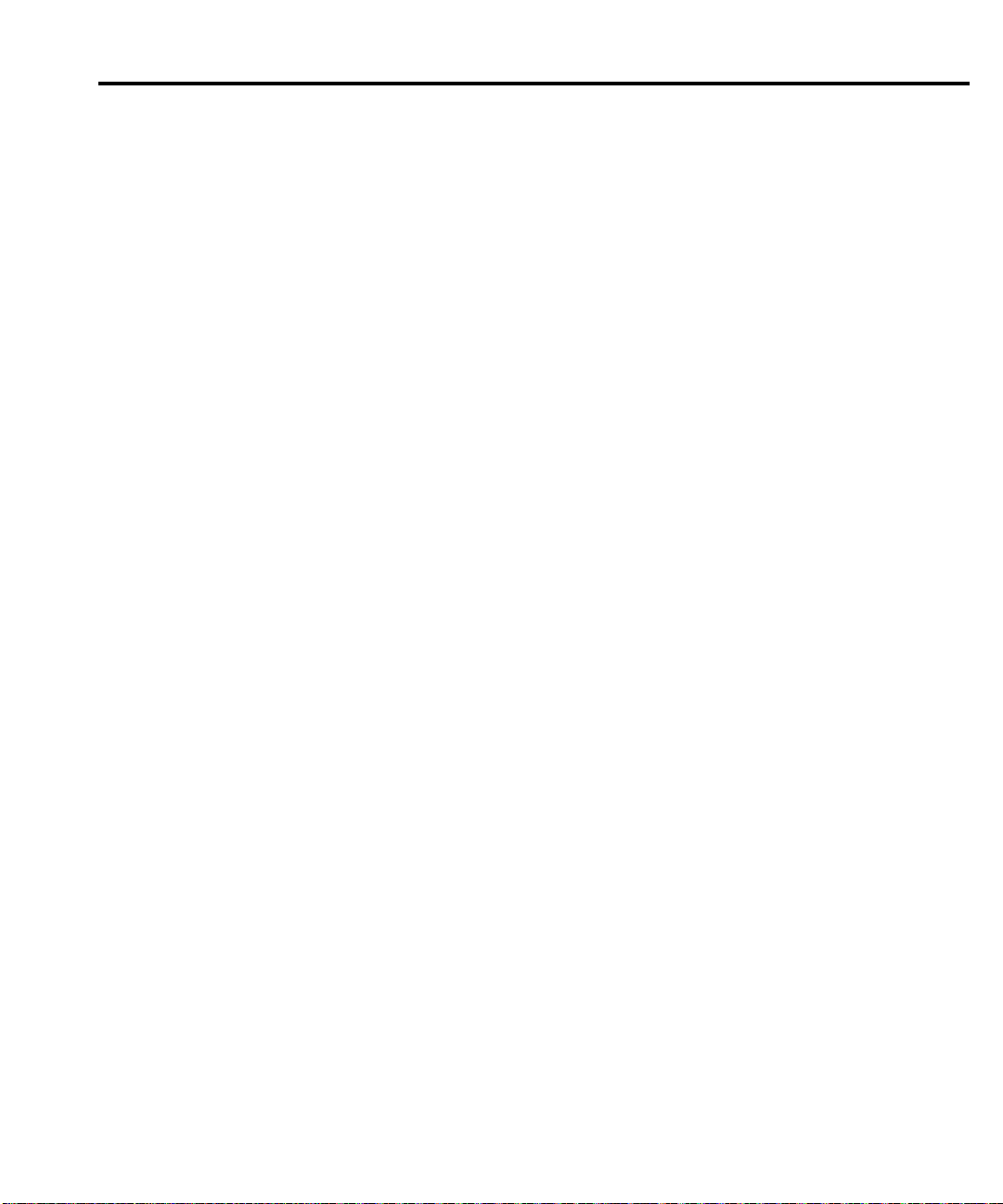
Calibration 2-23
Step 4: Program calibration dates
Use following commands to set the calibration date and calibration due date:
:CAL:PROT:DATE <year>, <month>, <day> (Calibration date)
:CAL:PROT:NDUE <year>, <month>, <day> (Next calibration due date)
Note that the year, month, and day must be separated by commas. The allowable range for
the year is from 1996 to 2095, the month is from 1 to 12, and the day is from 1 to 31.
Step 5: Save calibration constants
Calibration is now complete, so you can store the calibration constants in EEROM by sending
the following command:
:CAL:PROT:SAVE
NOTE Calibration will be temporary unless you send the SAVE command. Also, calibration
d
ata will not be saved if (1) calibration is locked, (2) invalid data exists, or (3) all
steps were not completed.
Step 6: Lock out calibration
To lock out further calibration, send the following command after completing the calibration
procedure:
:CAL:PROT:LOCK
Page 52
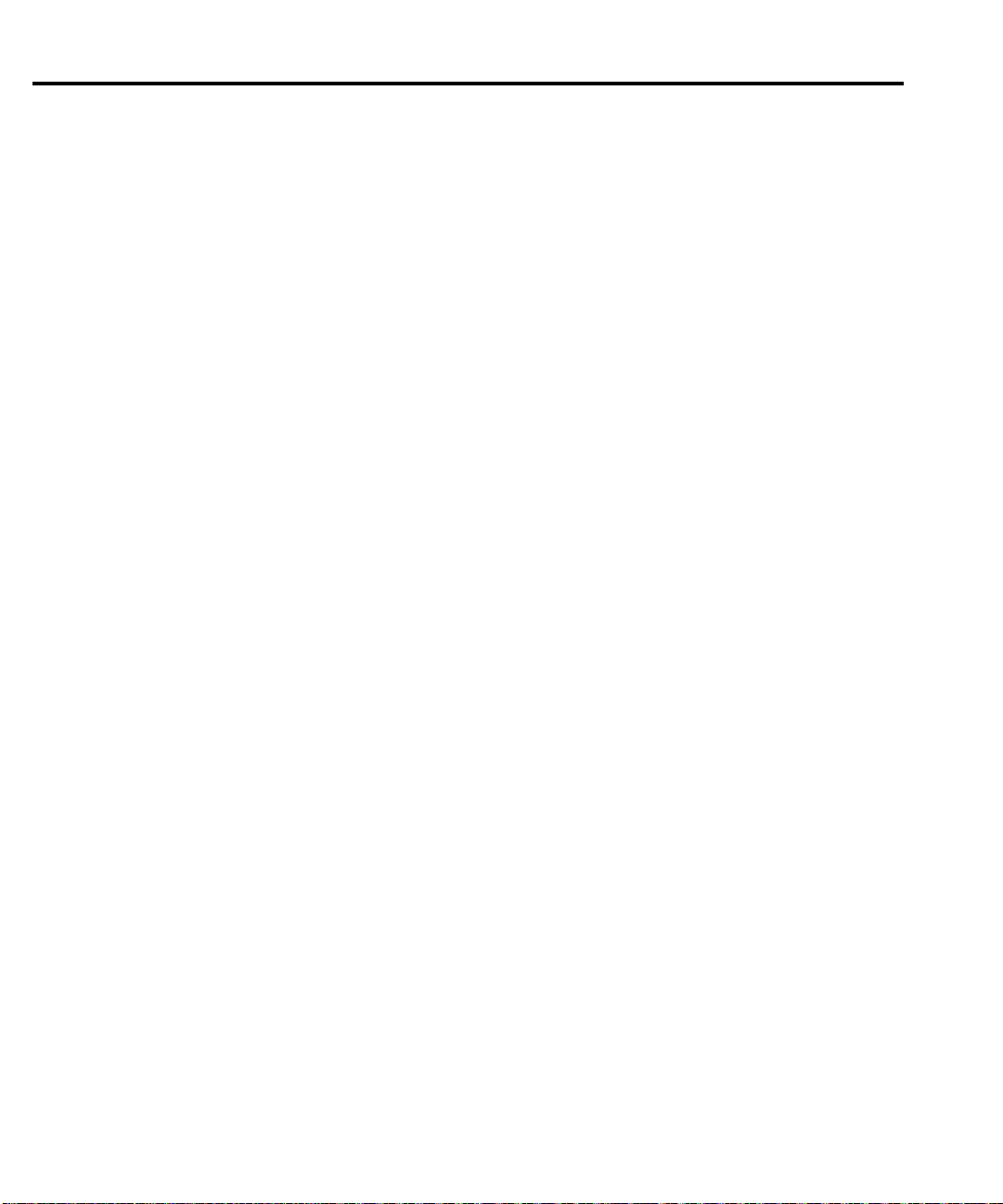
2-24 Calibration
Single-range calibration
Normally, the complete calibration
instrument is properly calibrated. In some instances, however, you may want to calibrate only
certain ranges. To do so, complete the entire procedure only for the ranges to be calibrated.
Keep in mind, however, that you must complete all parameter steps for each source or sense
range. Also be sure to set calibration dates and save calibration after calibrating the desired
ranges.
procedure should be performed to ensure that the entire
Page 53

3
Routine
Maintenance
Page 54

3-2 Routine Maintenance
Introduction
The informatio
performed by the operator.
n in this section deals with routine type maintenance that can be
Line fuse replacement
WARNING Disconnect the line cord at the rear panel,
connected to the instrument (front and rear) before replacing the line
fuse.
The power line fuse is accessible from the rear panel, just above the AC power receptacle (see
Figure 3-1).
Perf
orm the following steps to replace the line fuse:
1. Carefully grasp and squeeze together the locking tabs that secure the fuse carrier to th
holder.
fuse
2. Pull out the fuse carrier, and replace the fuse with the type specified in Table 3-1.
CAUTION
3. Re-in
NOTE If the power line fuse continues to blow, a circuit malfunction exists and must be
corrected. Refer to the troubleshooting section of this manual for additional
information.
To prevent instrument damage,
stall the fuse carrier.
and remove all test leads
e
use only the fuse type specified in Table 3-1.
Ta
ble 3-1
Power line fuse
Line voltage Rating
240V 250V, 2.5A, slow blow 5 ×
100-
20mm
Keithley part
no
.
FU
-106-2.5
Page 55

WARNING:NO INTERNAL OPERATOR SERVICABLE PARTS,SERVICE BY QUALIFIED PERSONNEL ONLY.
WARNING:NO INTERNAL OPERATOR SERVICABLE PARTS,SERVICE BY QUALIFIED PERSONNEL ONLY.
CAUTION:FOR CONTINUED PROTECTION AGAINST FIRE HAZARD,REPLACE FUSE WITH SAME TYPE AND RATING.
CAUTION:FOR CONTINUED PROTECTION AGAINST FIRE HAZARD,REPLACE FUSE WITH SAME TYPE AND RATING.
WARNING: NO INTERNAL OPERATOR SERVICABLE PARTS, SERVICE BY QUALIFIED PERSONNEL ONLY.
CAUTION: FOR CONTINUED PROTECTION AGAINST FIRE HAZARD, REPLACE FUSE WITH SAME TYPE AND RATING.
Routine Maintenance 3-3
Figure 3-1
Rear panel
250V
PEAK
4-WIRE
SENSE
WITH FRONT PANEL MENU)
HI
250V
PEAK
PEAK
5V
PEAK
4-WIRE
SENSE
LO
INPUT/
OUTPUT
!
(ENTER IEEE ADDRESS
WITH FRONT PANEL MENU)
IEEE-488
(ENTER IEEE ADDRESS
HI
5V
PK
5V
250V
PEAK
LO
IEEE-488
INPUT/
OUTPUT
250V
PEAK
PEAK
5V
PK
V, Ω,
GUARD
V, Ω,
GUARD
5V
250V
PEAK
5V
PEAK
GUARD
SENSE
GUARD
SENSE
250V
PEAK
CAT I
RS232
RS-232
MADE IN
U.S.A.
TRIGGER
TRIGGER
LINK
LINK
MADE IN
U.S.A.
LINE FUSE
SLOWBLOW
LINE FUSE
1A, 250V
SLOWBLOW
LINE RATING
2.5A, 250V
85-264VAC
50, 60, HZ
LINE RATING
70VA MAX
100-240VAC
50, 60, Hz
190VA MAX.
FUSE DRAWER
U
CUS
LISTED
SourceMeter
4ZA4
INTERLOCK-
DIGITAL I/O
OUTPUT
ENABLE
L
Fuse
Page 56
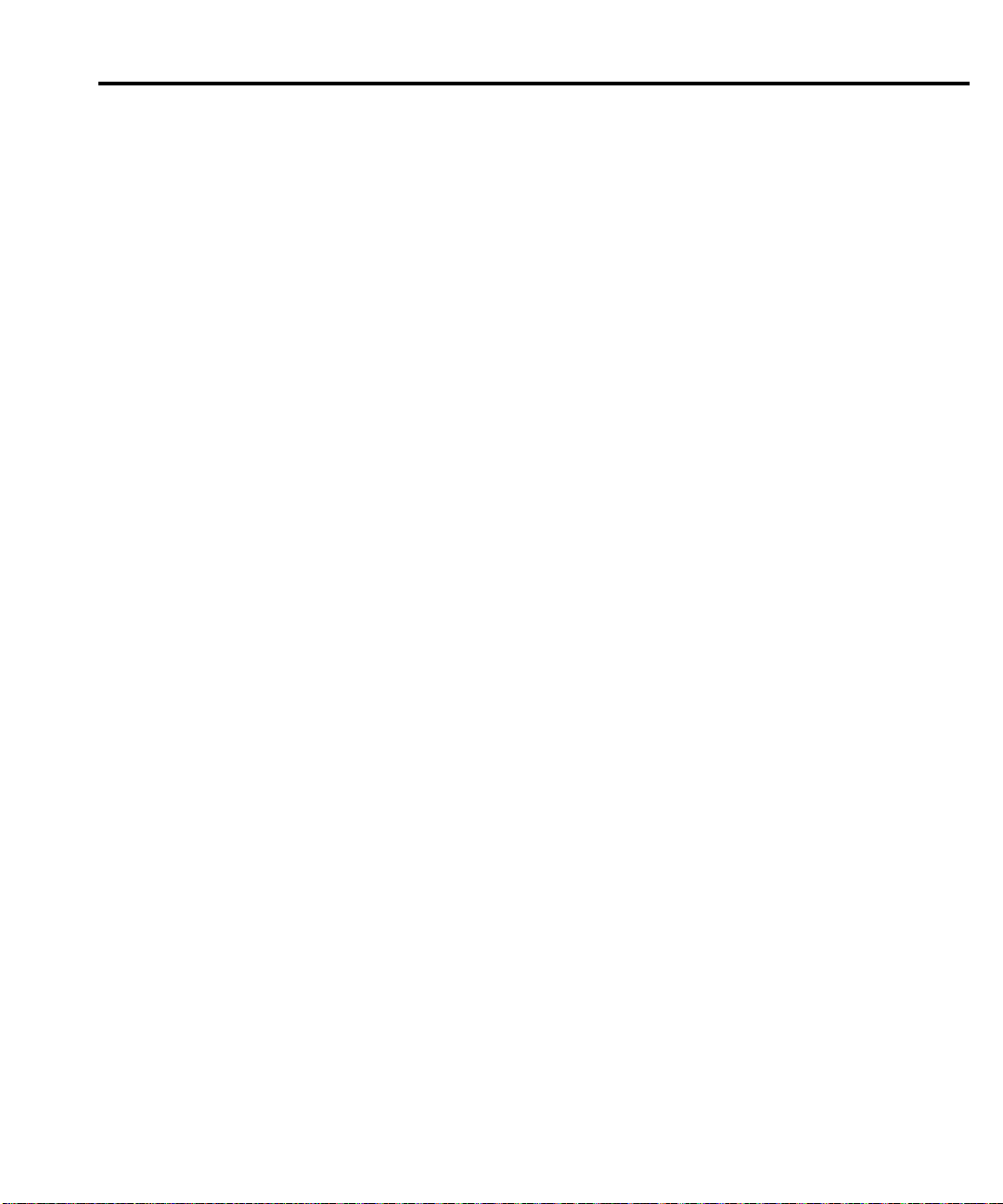
4
Troubleshooting
Page 57

4-2 Troubleshooting
Introduction
This section of the manual will assist you in troubleshooting and repairing the Model 2410.
Included are self-tests, test procedures, troubleshooting tables, and circuit descriptions. Note
that disassembly instructions are located in Section 5, and component layout drawings are found
at the end of Section 6.
WARNING The info
only. Do not perform these procedures unless you are qualified to do so.
Some of these procedures may expose you to hazardous voltages that could
cause personal injury or death. Use caution when working with hazardous
voltages.
Repair considerations
Before making any repairs to the Model 2410, be sure to read the following considerations.
CAUTION
• Repairs will require variou
the Front Panel Tests be performed prior to any disassembly. The disassembly
instructions for the Model 2410 are contained in Section 5 of this manual.
• Do not make repairs to surface mount PC boards unless equipped and qualified to do so
(see previous CAUTION).
• When working inside the unit and replacing parts, be sure to adhere to the handling
pre-cautions and cleaning procedures explained in Section 5.
• Many CMOS devices are installed in the Model 2410. These static-sensitive devices
require special handling as explained in Section 5.
• When a circuit board is removed or a component is replaced, the Model 2410 must be
recalibrated. See Section 2 for details on calibrating the unit.
The PC boards are built using surface mount techniques and require
specialized equipment and skills for repair. If you are not equipped and/
or
qualified, it is strongly recommended that you send the unit back to the
factory for repairs or limit repairs to the PC board replacement level.
Without proper equipment and training, you could damage a PC board
beyond repair.
rmation in this section is intended for qualified service personnel
s degrees of disassembly. However, it is recommended that
Power-on self-test
During the power-on sequence, the Model 2410 will perform a checksum test on its EPROM
and test its RAM. If one of these tests fail, the instrument will lock up.
Page 58

Front panel tests
Troubleshooting 4-3
There are three front p
to test the display. In the event of a test failure, refer to Display board checks for details on
troubleshooting the display board.
KEYS test
The KEYS test lets you check the functionality of each front panel key. Perform the following
steps to run the KEYS test.
1
. Display the MAIN MENU by pressing the MENU key.
2. Select TEST, and press ENTER to display the SELF-TEST MENU.
3. Select DISPLAY-TESTS, and press ENTER to display the following menu:
FRONT PANEL TESTS
KEYS DISPLAY-PATTERNS CHAR-SET
4. Select KEYS, and press ENTER to start the test. When a key is pressed, the label name
for that key will be displayed to indicate that it is functioning properly. When the key
is released, the “No keys pressed” message is displayed.
5. Pressing EXIT tests the EXIT key. However, the second consecutive press of EXIT
aborts the test and returns the instrument to the FRONT PANEL TESTS MENU.
Continue pressing EXIT to back out of the menu structure.
DISPLAY PATTERNS test
The display patterns test lets you verify that each pixel and annunciator in the vacuum fluorescent display is working properly. Perform the following steps to run the display patterns test:
anel tests: one to test the functionality of the front panel keys and two
1. Display the MAIN MENU by pressing the MENU key.
2. Select TEST,
3. Select DISPLAY-TESTS, and press ENTER to display the following menu:
FRONT PANEL TESTS
KEYS DISPLAY-PATTERNS CHAR-SET
4. Select DISPLAY-PATTERNS, and press ENTER to start the display test. There are five
parts to the display test. Each time a front panel key (except EXIT) is pressed, the next
part of the test sequence is selected. The five parts of the test sequence are:
• Checkerboard pattern (alternate pixels on) and all annunciators.
• Checkerboard pattern and the annunciators that are on during normal operation.
• Horizontal lines (pixels) of the first digit are sequenced.
• Vertical lines (pixels) of the first digit are sequenced.
• Each digit (and adjacent annunciator) is sequenced. All the pixels of the selected digit
are on.
5.
When finished, abort the display test by pressing EXIT. The instrument returns to the
FRONT PANEL TESTS MENU. Continue pressing EXIT to back out of the menu structure.
and press ENTER to display the SELF-TEST MENU.
Page 59

4-4 Troubleshooting
CHAR SET test
The character set test lets you display all characters. Perform the following steps to run the
character set test:
1. Display the MAIN MENU by pressing the MENU key.
2. Select TE
3. Select DISPLAY-TESTS, and press ENTER to display the following menu:
4. Select CHAR-SET, and press ENTER to start the character set test. Press any key except
5.
ST, and press ENTER to display the SELF-TEST MENU.
FRONT PANEL TESTS
KEYS DISPLAY-PATTERNS CHAR-SET
EXIT to cycle through all displayable characters.
When finished, abort the character set test by pressing EXIT. The instrument returns to
the FRONT PANEL TESTS MENU. Continue pressing EXIT to back out of the menu
structure.
Page 60
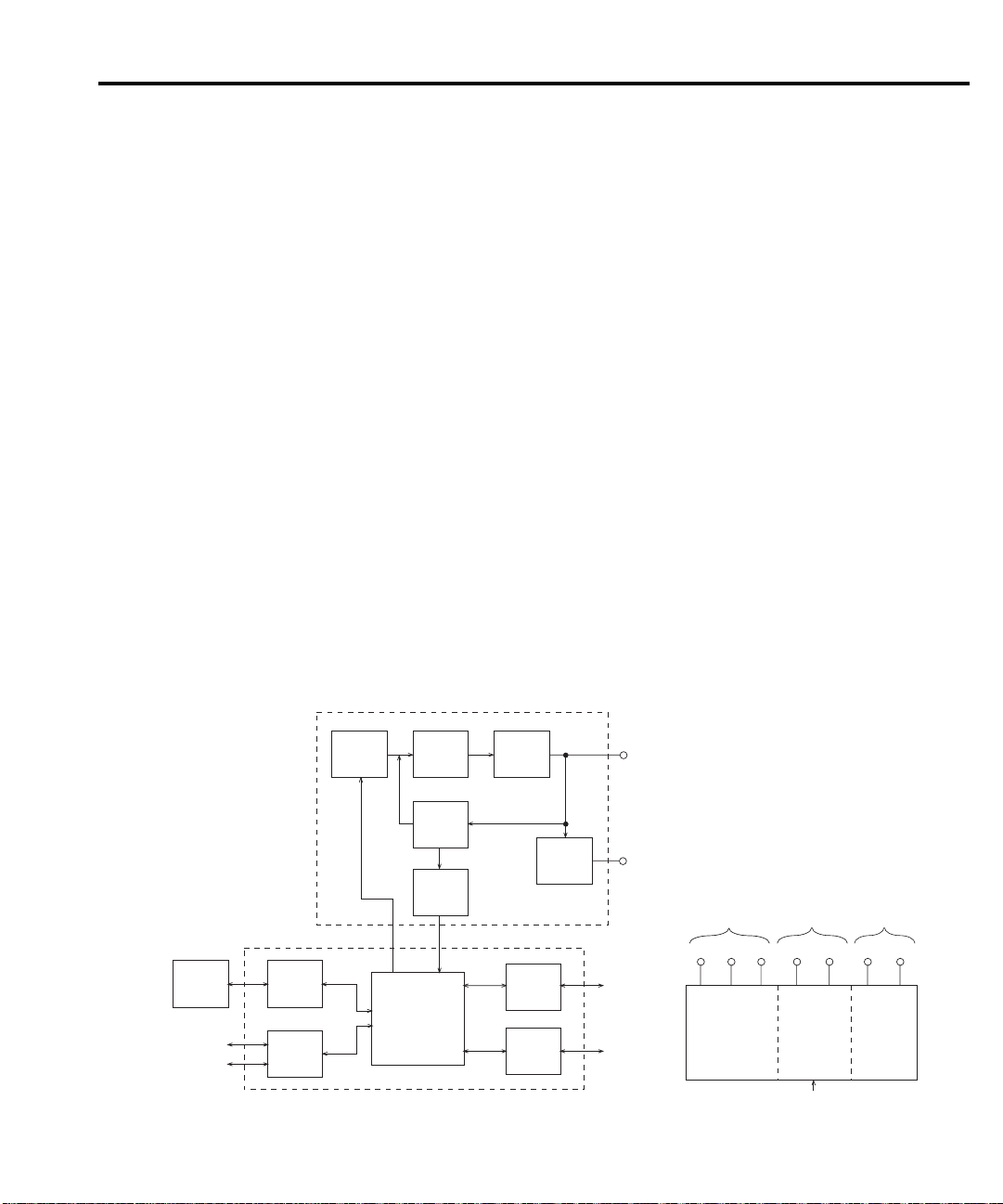
Principles of operation
The following information is provided to support the troubleshooting tests and procedures
covered in this section of the manual. Refer to the following drawings:
Figure 4-1 — Overall block diagram
Figure 4-2 — Analog circuitry block diagram
Figure 4-3 — Power supply block diagram
Figure 4-4 — Output stage simplified schematic
Figure 4-5 — Digital circuitry block diagram
Overall block diagram
Figure 4-1 shows an overall block diagram of the Model 2410. Circuitry is divided into three
general areas:
Troubleshooting 4-5
Figure 4-1
Overall
block diagram
Display,
Keyboard
Digital
I/O
• Analog circuits —
includes circuits such as the DACs, clamps, output stage, and
feedback circuits, as well as measurement circuits such as the A/D converter.
• Digital circuits — includes the microcomputer that controls the analog section, front
panel, and the GPIB and RS-232 ports, as well as associated interfacing circuits.
• Power supplies — converts the AC line voltage into DC voltages that supply the power
for the digital and analog circuits, and the output stage.
Analog Section
Output
Stage
RS-232
GPIB
Interface
Guard
Buffer
Output
Guard
RS-232 I/O
GPIB I/O
To Analog
CircuitsToOutput Stage
±15V
±70V
Analog
Power
Supply
+5V ±42V
Digital Circuits
±1200V +5V +12V
Output
Stage
Power
Supply
Line In
Power Supply
Digital
Power
Supply
Front
Panel
Controller
Trigger,
Digital
I/O
DACs
Clamps
Feedback
A/D
Converter
Microcomputer
Digital Section
To
Page 61
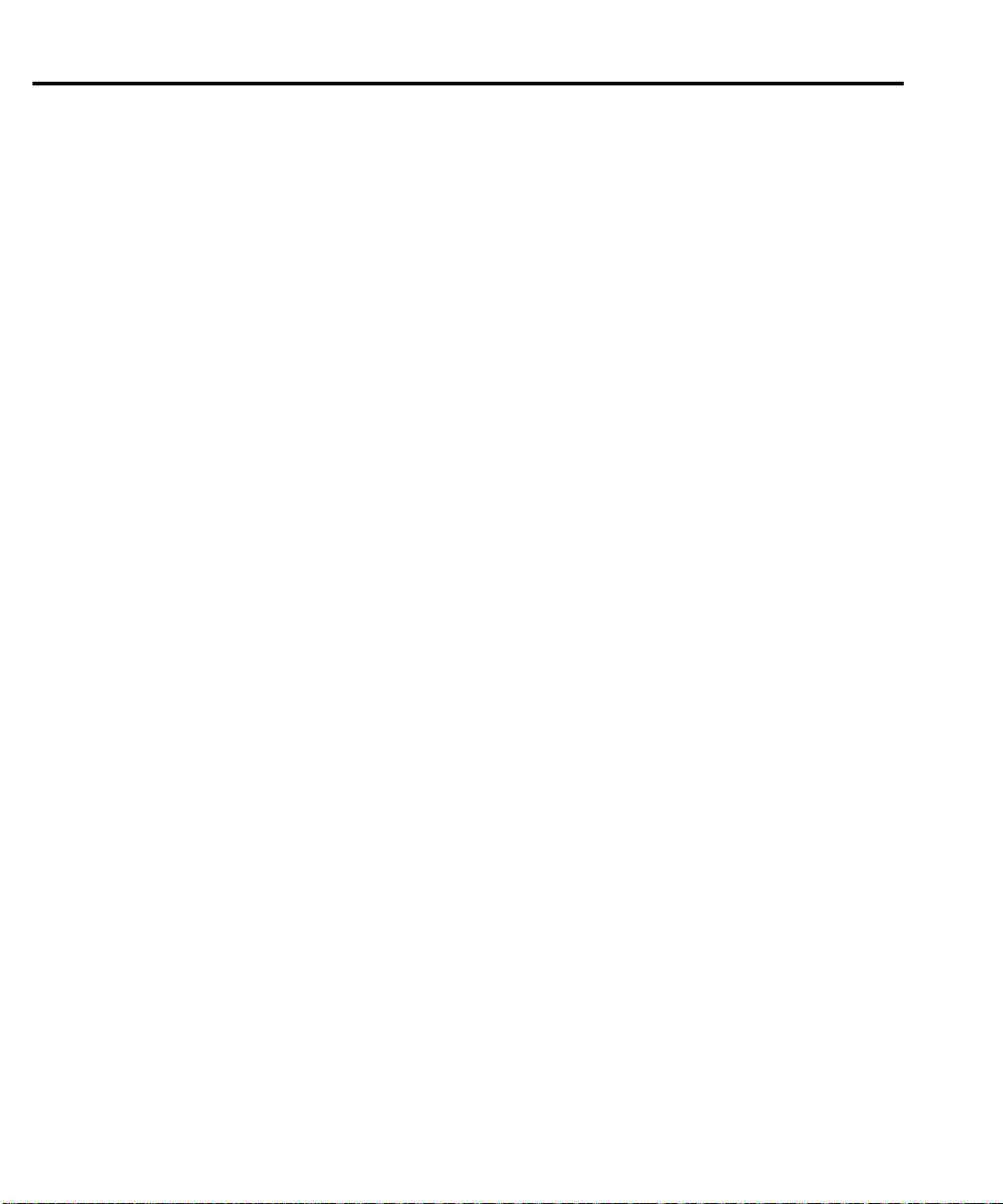
4-6 Troubleshooting
Analog circuits
Figure 4-2 shows the analog circuitry block.
D/A converters control the programmed voltage and current, or voltage compliance and current compliance. Each DAC has two ranges, a 10V full-scale output or a 1V full-scale output.
The DAC
ability to control the main loop. If the unit is set for SV (source voltage), it will source voltage
until the compliance current is reached (as determined by the I DAC setting), and the current
loop will override the voltage loop. If, however, the unit is set for SI (source current), it will
source current until the compliance voltage is reached (as determined by the V DAC setting),
and the voltage loop will override the current loop. A priority bit in the V clamp/I clamp circuit
controls these functions.
The error amplifier adds open-loop gain and slew-rate control to the system to assure accuracy and provide a controllable signal for the output stage, which provides the necessary voltage
an
d
current gain to drive the output. Sense resistors in the HI output lead provide output current
sensing, and a separate sense resistor is used for each current range. The 1A range uses 0.2V
full-scale for a full-range 1A output, while all other ranges use 2V output for full-scale current.
Voltage feedback is routed either internally or externally.
There are four voltage ranges: 0.2V, 2V, 20V, and 1000V. The feedback gain changes for
only the 20V and 1000V ranges, resulting in three unique feedback gain values. A multiplexer
directs the voltage feedback, current feedback, reference, or ground signal to the A/D converter.
An opto-isolated interface provides control signals for both DACs, analog circuit control, and
A/D converter communication to the digital section.
outputs are fed to the summing node, FB. Either the V DAC or the I DAC has the
Page 62

Troubleshooting 4-7
Figure 4-2
Analog circuitry
block diagram
V DAC
I DAC
Control
FB
VFB
A/D
IFB
V Clamp
I Clamp
+7
MUX
Output
Stage
Remote
O
+42
+1200
+
-
Sense
Resistors
Protection
Protection
O
Output
HI
S+
Output
LO
S-
Guard
Out
Guard
Sense
-42
-1200
Error
Amp
O
VFB
IFB
S
Page 63

4-8 Troubleshooting
Power supply
Figure 4-3
Power supply
block diagram
Figure 4-3
shows a block diagram of the Model 2410 power delivery system.
The offline flyback switching power supply provides all power for the instrument while
providing universal inputs for the 110/120V line. The digital board runs directly from the
switcher, including the +12VD supply to program the flash ROM.
A constant-frequency switching supply runs off the +12VD supplies and generates all the
floating supply voltages for the analog board: +5V, ±15V, and ±70VF. An AC output (low
voltage) supplies the analog board with the power it uses to derive the output stage supply
voltages, ±42V and ±1200V.
Analog Board
F
+70V +15V +5V
FFF FF
-15V -70V
Output Stage
-1200V -42V +42V +1200V
O
High Voltage
Power
Constant Frequency
Low Noise Floating
Switching Supply
AC1
AC2
Line
Neutral
D
Switching Power
Supply
Digital Circuits
+12Vd
+5Vd
D
+12Vd
Page 64

Output stage
Figure
The Model 2410 output stage serves two purposes: (1) it converts signals from floating
common to output common, and (2) it provides both voltage and current amplification. The
output stage drive transistors are biased in class B configuration to prevent the possibility of
thermal runaway with high-current output values. High-current taps for the ±20V outputs are
provided to reduce power dissipation on the 20V and lower ranges.
Output transistors Q518 and Q521 are cascoded with output MOSFETs Q516 and Q523. All
o
t
her MOSFETs and transistors are slaves, and the voltages across these devices are determined
by the resistor-capacitor ladder circuits shown. Coarse current limits are built into the output
stage.
Troubleshooting 4-9
4-4 shows a simplified schematic of the output stage.
Figure 4-4
Output stage
simplified
schematic
Maindrive
+Hi Drive
+15VF
300K
O
-30VF
-Hi Drive
+1200V
Q500
Q502
Q505
F
+
-
F
Q506
Q504
+42V
Q514
Q516
Q518
F
F
Q521
Q523
Q525
-42V
Q507
Q509
Q533
Q511
-1200V
Page 65

4-10 Troubleshooting
A/D converter
The SourceMeter unit uses a multi-slope charge balance A/D converter with a single-slope
charge balance run-down. The converter is controlled by gate array U610. Commands are issued
by the MPU on the digital board through communications opto-isolators to U610, and U610
sends A/D reading data back through opto-isolators to the digital board for calibration and
processing.
Active guard
The Model 2410 has an active guard or "six-wire ohms" circuit used to measure complex
devices. This circuitry provides a low-current (50mA) equivalent of the voltage on output HI. If
the unit is in the SV mode, th
guard terminal. If the unit is in the SI mode, the voltage on output HI is equal to the source
current multiplied by the external resistance value. An equivalent voltage will be generated by
the guard circuit, and a guard sense terminal is provided to sense around the voltage drop in
the guard leads since significant current can flow (50mA).
e low-current equivalent of the source voltage will appear on the
Page 66

Digital circuitry
Troubleshooting 4-11
Figure 4-5
Digital circuitry
block diagram
Refer to
Figure 4-5 for the following discussion on digital circuitry.
The core digital circuitry uses a Motorola 68332 microcontroller running at 16.78MHz. The
m
emory configuration includes two 256K X 8-bit EEPROMs and two 128K X 8-bit RAMs used
in parallel to utilize the 16-bit data bus of the MPU. The RAM is battery backed-up, providing
continued storage of data buffer information during power-down cycles, and flash ROM support
allows internal firmware upgrades using either the serial or GPIB port for downloading new
firmware. All calibration constants and save setup o are stored in a separate serial EEPROM.
Setups 1 through 4 are stored in battery backed up RAM.
External communication is provided via GPIB and serial interfaces. A 9914 GPIA IEEE-488
standard interface IC is used for the GPIB, and a 68332 Queued Serial Module (QSM) provides
the serial UART. For internal communications, the Time Processing Unit (TPU) is used for
serial communications with the front panel display module, and both the TPU and QSM handle
d
igital-to-analog interfacing.
A/D
Control/Data
Reset
2
E PROM
U17
A/D Interface
U9, U25
Voltage Source
Control
ROM
U15, U16
Microprocessor
U3
RAM
U12, U14
16.78MHz
Serial
Interface
U4
GPIB
U6, U13
U20
Trigger
U23
RS-232 Interface
IEEE-488 Interface
To Display
Board Controller
Trigger
Digital I/O
U7
Digital
I/O
Page 67
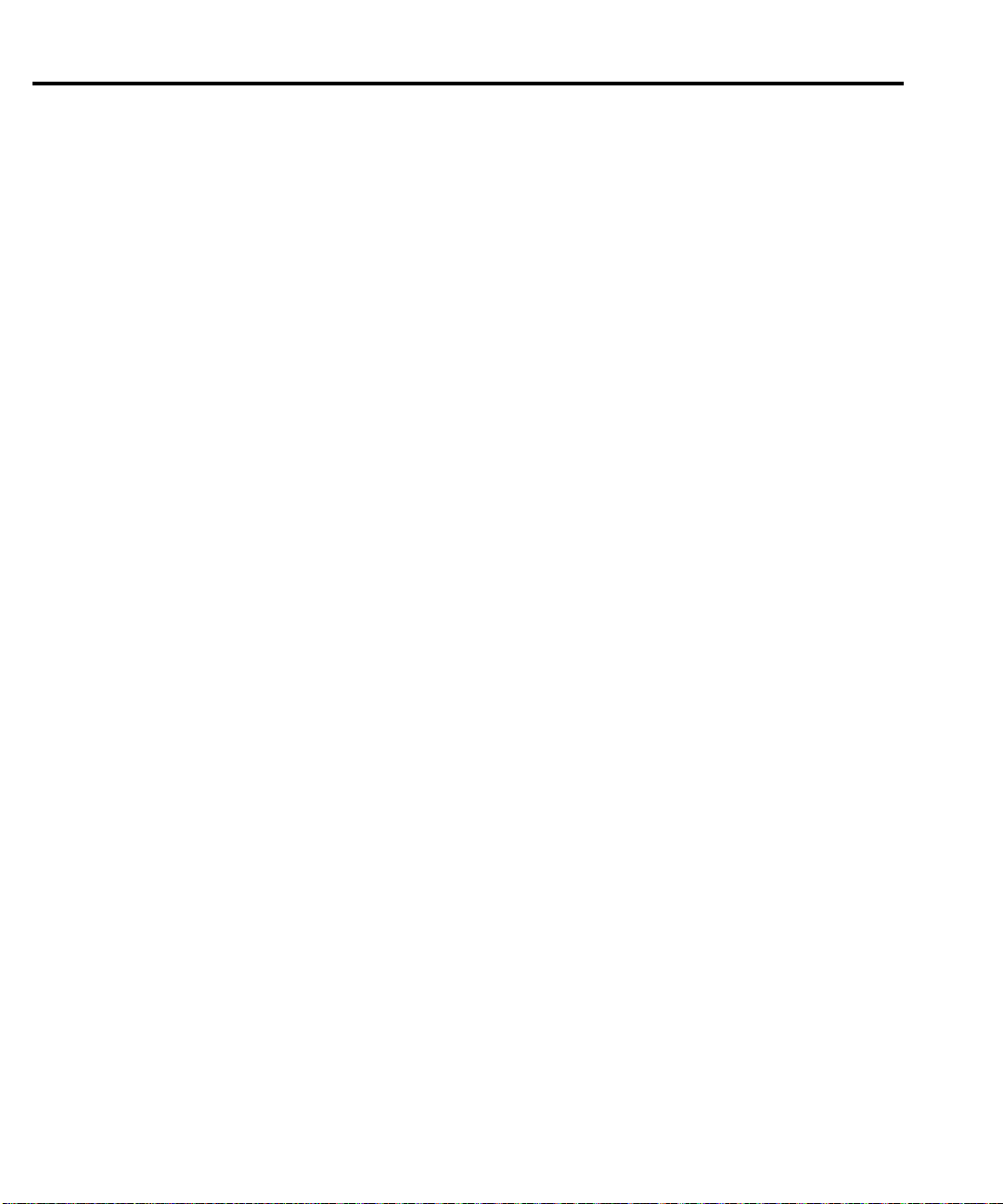
4-12 Troubleshooting
Display board
U902 is the display microco
and interprets key data. The microcontroller has four peripheral I/O ports that are used for the
various control and read functions.
Display data is serially transmitted to the microcontroller from the digital board via the TXB
line to the microcontroller PD0 terminal. In a similar manner, key data is serially sent back to
the digital board through the RXB line via PD1. The 4MHz clock for the microcontroller is
generated on the display board.
DS901 is the VFD (vacuum fluorescent display) module, which can display up to 49
characters. Each character is organized as a 5 × 7 matrix of dots or pixels and includes a long
underbar segment to act as a cursor.
The display uses a common multiplexing scheme with each character refreshed in sequence.
U90
3 and U904 are the grid drivers, and U901 and U905 are the dot drivers. Note that dot driver
and grid driver data is serially transmitted from the microcontroller (PD3 and PC1).
The VFD requires both +60VDC and 5VAC for the filaments. These VFD voltages are supplied by U625, which is located on the digital board.
The front panel keys (S901-S931) are organized into a row-column matrix to minimize the
number of microcontroller peripheral lines required to read the keyboard. A key is read by
strobing the columns and reading all rows for each strobed column. Key down data is
interpreted by the display microcontroller and sent back to the main microprocessor using
proprietary encoding schemes.
ntroller that controls the VFD (vacuum fluorescent display)
Page 68

Troubleshooting
ubleshooting information for the various circuits is summarized below. See the
Tro
component layout drawings at the end of Section 6 for test point locations.
Display board checks
If the front panel display tests indicate that there is a problem on the display board, use Table
4-1. See principles of operation for display circuit theory.
Table 4-1
Display board checks
Step Item/component Required condition Remarks
Troubleshooting 4-13
Front panel test
1
P1005, pin 5
2
P1005, pin 9
3
U902, pin 1
4
U902, pin 43
5
U902, pin 32
6
U902, pin 33
7
Verify that all segments operate.
+5V ±5%
+37V ±5%
Goes low briefly on power up
then goe
4MHz square wave.
Pulse train every 1ms.
Brief pulse train when fron
panel
s high.
key is pressed.
,
t
Use front panel display test.
Digital +5V supply.
Display +37V supply.
Microcontroller RESET.
Controller 4MHz clock.
Control from main processor.
Key down data sent to main
p
rocessor.
Page 69

4-14 Troubleshooting
Power supply checks
Power supply problems can be checked out using Table 4-2. See principles of operation for
circuit theory on the power supply.
Table 4-2
Power supply checks
Step Item/component Required condition Remarks
Line fuse
1
Line power
2
CR500 cathode
3
CR503 anode
4
CR504 cathode
5
CR505 anode
6
TP506
7
TP507
8
TP508
9
TP509
10
TP510
11
Check continuity.
Plugged into live
receptacle, power on.
+1200V ±10%
-1200V ±10%
+4
2V ±10%
-42V ±10%
+70
V ±10%
+15V ±5%
-15V ±10%
-70V ±10%
+5V ±5%
Remove to check.
Check for correct power-up
seq
Referenced to TP501.
Referenced to TP501.
Referenced to TP501.
Referenced to TP501.
+70VF, referenced to TP500.
+15VF, referenced to TP500.
-15VF, referenced to TP500.
-70VF, referenced to TP500.
+5VF, referenced to TP500.
uenc
e.
Page 70
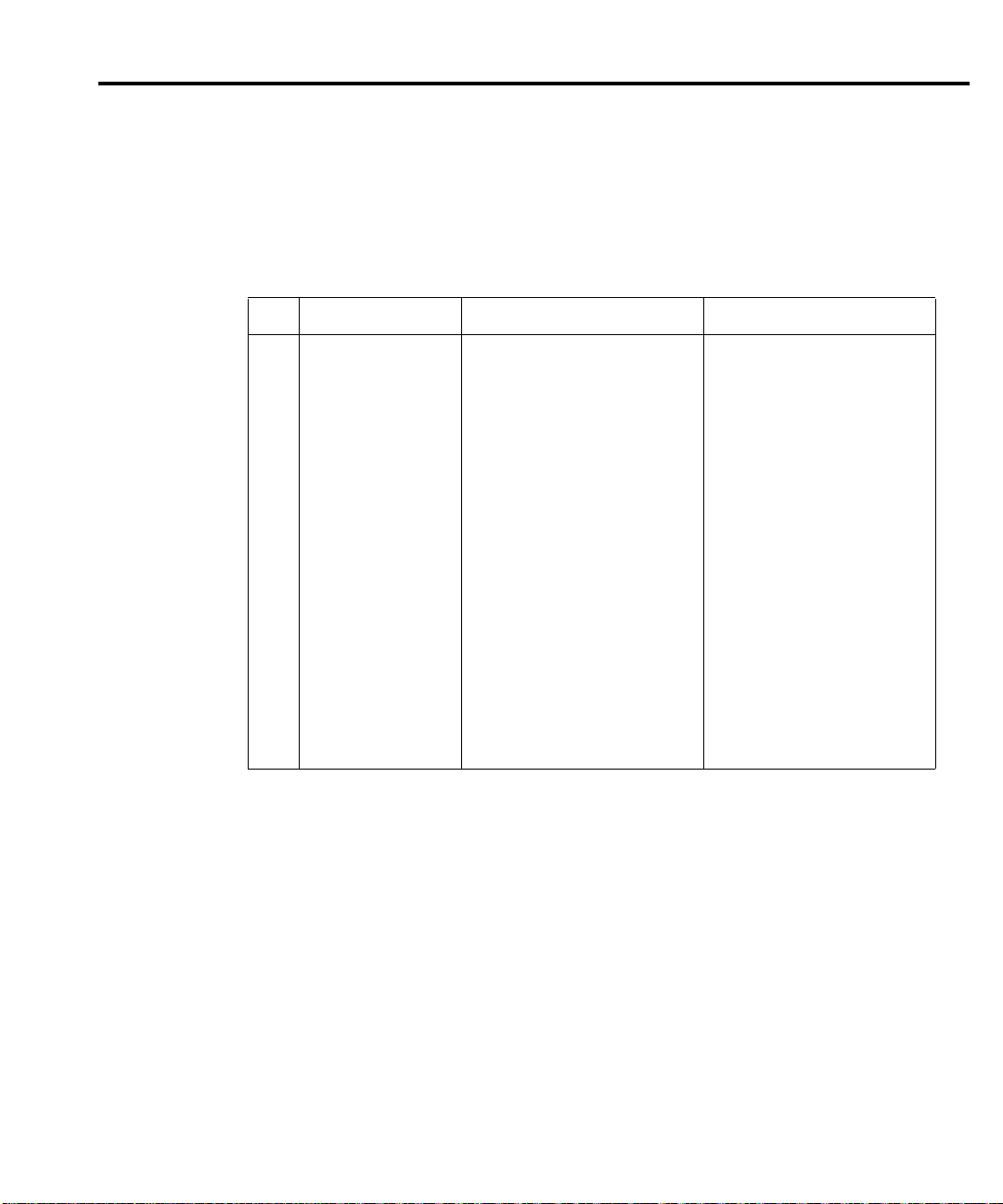
Digital circuitry checks
Digital circuit problems can be checked out using Table 4-3. See principles of operation for
a digital circuit description.
Table 4-3
Digital circuitry checks
Step Item/component Required condition Remarks
Troubleshooting 4-15
Power-on test
1
U3, pin 19, TP3
2
U3, pin 7, TP1
3
U3, pin 68, TP10
4
U3, lines A0-A19
5
U3, lines D0-D15
6
U3, pin 66, W23
7
U4, pin 7
8
U4, pin 8
9
U13, pins 34-42
10
U13, pins 26-31
11
U13, pin 24
12
U13, pin 25
13
U3, pin 43
14
U3, pin 44
15
U3, pin 45
16
U3, pin 47
17
RAM OK, ROM OK.
Digital common.
+5V
Low on power-up, then goes
hi
gh.
C
heck for stuck bits.
Check for stuck bits.
16.78MHz.
Pulse train during RS-232 I/O.
Pulse train during RS-232 I/O.
Pulse train during IEEE-488 I/O.
Pulses during IEEE-488 I/O.
Low with remote enabled.
Low during interface clear.
Pulse train.
Pulse train.
Pulse train.
Pulse train.
Verify that RAM and ROM are
f
ctional.
un
All signals referenced to digital
n.
commo
Digital logic supply.
MPU RESET line.
MPU address bus.
MPU data bus.
MPU clock.
RS-232 RX line.
RS-232 TX line.
IEEE-488 data bus.
IEEE-488 command lines.
IEEE-488 REN line.
IEEE-488 IFC line.
D_ADDATA
D_DATA
D_CLK
D_STB
Page 71
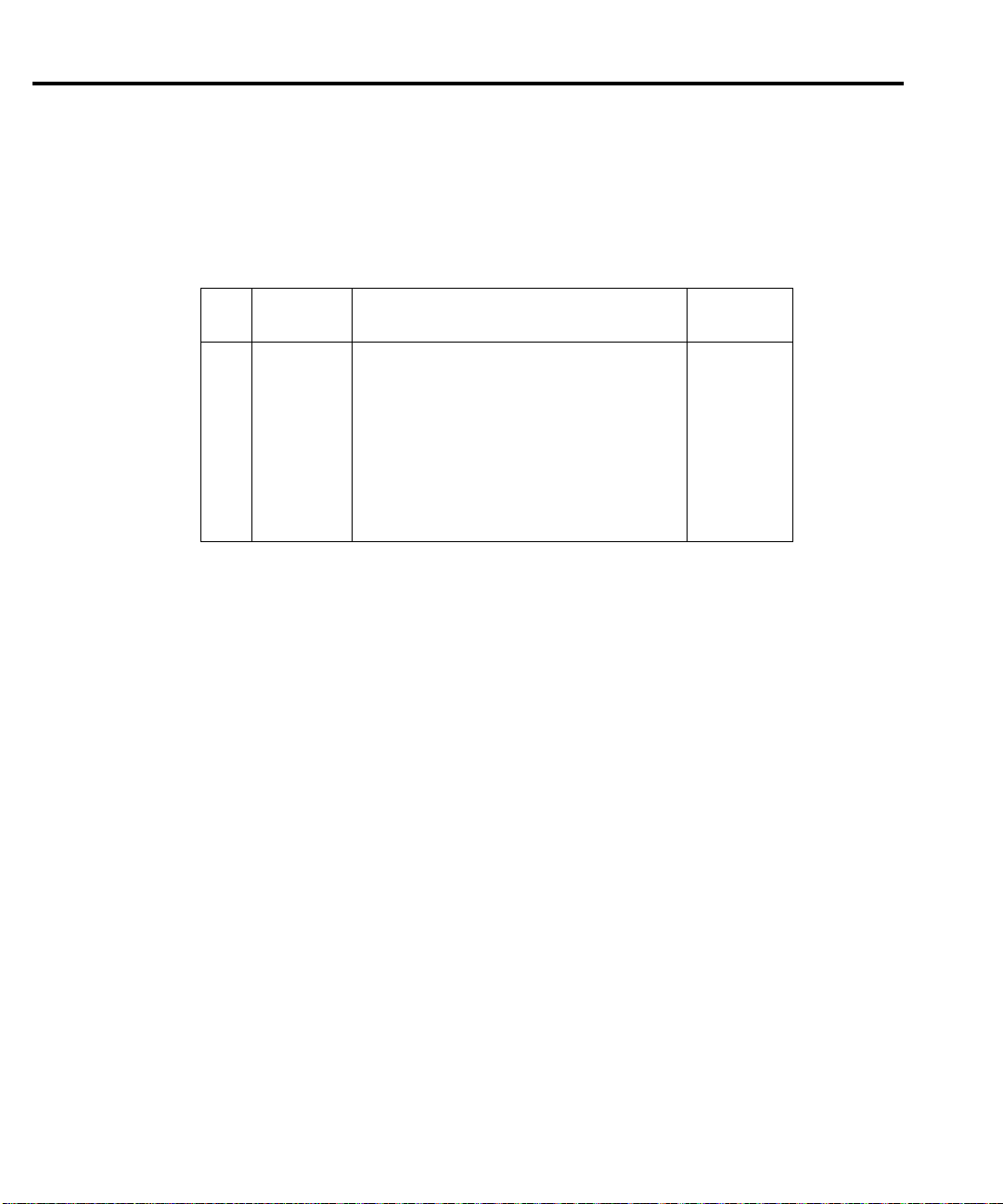
4-16 Troubleshooting
Analog circuitry checks
Table 4-4 summarizes analog circuitry checks.
Table 4-4
Analog circuitry checks
Item/
Step
co
mponent Required co
ndition Remarks
TP200
1*
TP201
2*
TP202
3*
TP203
4*
TP213
5*
TP218
6**
TP219
7**
TP214
8**
TP232
9*
** Measured with respect to FCOM (TP500).
** Measured with respect to OCOM (TP501).
>1100V voltage protection
SOURCE +10V
SOURCE +10V (SVMI)
SOURCE +10V
SOURCE +10V
OUTPUT COM
OUTPUT COM
SVMI, OUTPUT ON, 20V
Bench defaults
-13V ±1V
-5V ±.5V
-10V ±1V
-10.5V ±1V
0V ±.1V
7V ±.7V
7V ±.7V
20V ±.5V
6.4V ±.6V
Page 72
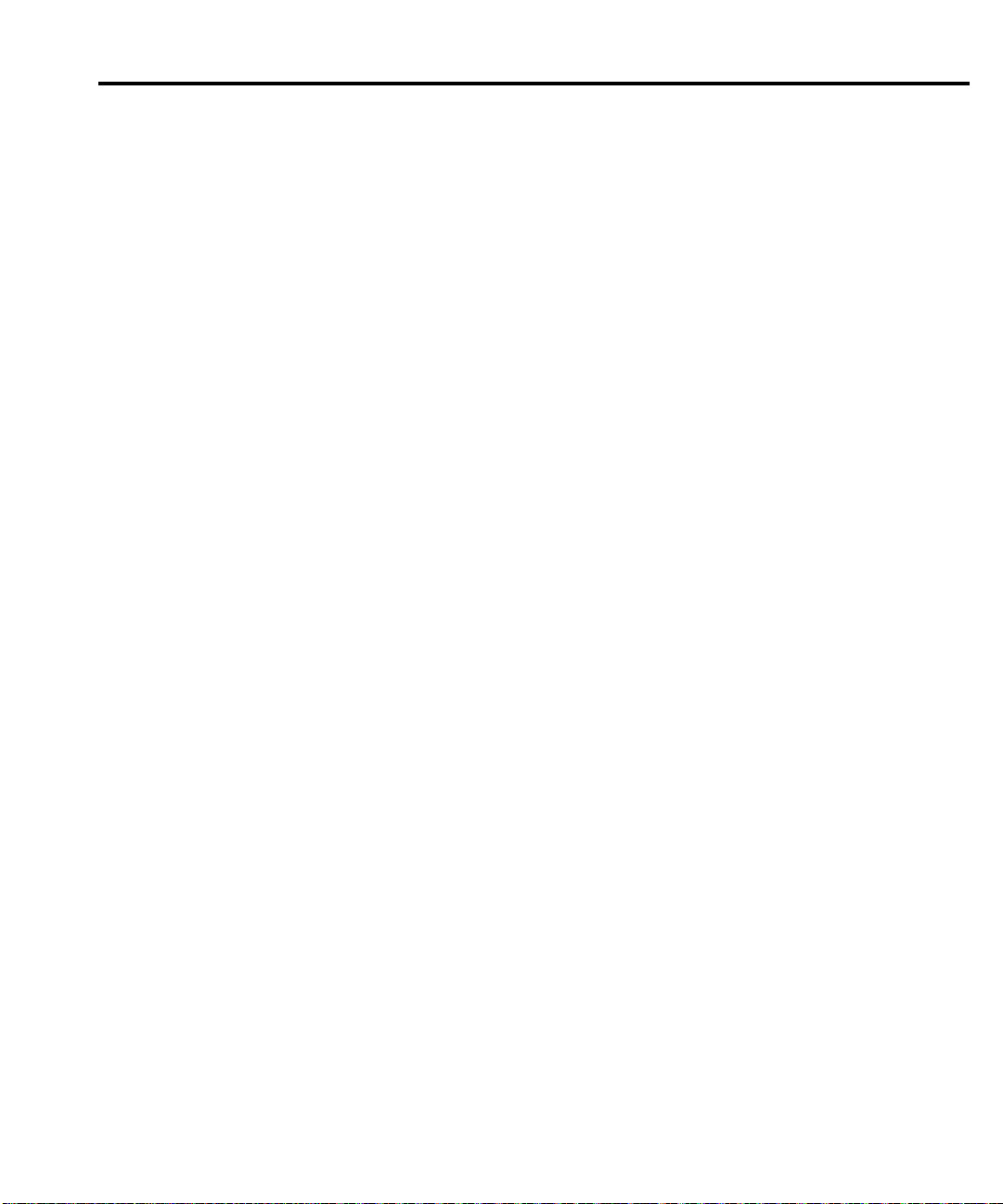
Battery replacement
Troubleshooting 4-17
WARNING Disconnect the instrument from the power line and all
before changing the battery.
The volatile memories of the Model 2410 are protected by a replaceable battery when power
is off. Typical life for the battery is approximately ten years, but the battery should be replaced
if the voltage drops below 2.5V regardless of age. The battery should be suspected if the
instrument no longer retains buffer data or user-defined operating parameters, such as
instrument set-ups, source memory, and math expressions. If the battery is absent or totally
exhausted, the display will show the “Reading buffer data lost” message shortly after the
Model 2410 is switched on.
The battery is a 3V wafer-type lithium cell (Panasonic BR-2330-1VC), which is located on
the digital board. Replacement of the battery requires removal of the case cover and analog
board assembly. (See Section 5.) Use only the recommended battery.
NOTE Calibration constants and user-defined parameters will be lost when the battery is
replaced. The Model 2410 must be re-calibrated (Section 2) after the battery is
replaced.
W
ARNING The
1. Wear safety glasses or goggles when wo
2. Do not short the battery terminals together.
3. Keep lithium batteries away from all liquids.
4. Do not attempt to recharge lithium batteries.
5. Observe proper polarity when installing the battery.
6. Do not incinerate or otherwise expose the battery to excessive heat (>60°C).
7. Bulk quantities of lithium batteries should be disposed of as a hazardous waste.
preca
utions below must be followed to avoid personal injury.
rking with lithium batteries.
other equipment
To replace the battery, carefully unsolder it, and then solder the new one in its place.
Re-assemble the instrument and turn it on. The “Reading buffer data lost” error message will
be di
splayed. Send the :SYST:MEM:INIT command to perform the following:
• Clear the reading buffer.
• Initialize instru
• Initialize all 100 source memory locations to the present instrument settings.
• Delete user math expressions.
ment setups 1 to 4 to the present instrument settings.
Page 73

4-18 Troubleshooting
No comm link error
A “No Comm Link” error indicates that the front panel processor has stopped communicating
with the main processor, which is located on the digital board. This error indicates that one of
the main processor ROMs may require reseating in its socket. ROMs may be reseated as
follows:
1. Turn off the power, and disconnect the line cord and all other test leads and cables fro
the instru
2. Remove the case cover as outlined in Section 5.
3. Remove the analog board assembly as outlined in Section 5.
4. Locate the two firmware ROMs, U15 and U16, located on the digital board. These are
the on
Section 6 for exact locations.)
5. Carefully push down on each ROM IC to make sure it is properly seated in its socket.
CAUTION Be ca
6. Connect the line cord, and turn on th
troubleshoo
ment.
ly ICs installed in sockets. (Refer to the component layout drawing at the end of
reful not to push down excessively, or you might crack the digital
board.
e power. If the problem persists, additional
ting will be required.
m
Page 74

5
Disassembly
Page 75

5-2 Disassembly
Introduction
This section explains how to handle, clean, and disassemble the Model 2410. Disassembly
drawings are located at the end of this section.
Handling and cleaning
To avoid contaminating PC board traces with body oil or other foreign matter, avoid touching
the PC board traces while you are repairing the instrument. Motherboard areas covered by the
shield have high-impedance devices or sensitive circuitry where contamination could cause
degraded performance.
Handling PC boards
Observe the following precautions when handling PC boards:
• Wear cotton gloves.
• Only handle PC boards by the edges and shields.
• Do not touch any board traces or components not associated with repair.
• Do not touch areas adjacent to electrical contacts.
• Use dry nitrogen gas to clean dust off PC boards.
Solder repairs
Observe the following precautions when you must solder a circuit board:
• Use an OA-based (organic activated) flux, and take care not to spread the flux to other
areas o
• Remove the flux from the work area when you have finished the repair by using pur
water with
• Once you have removed the flux, swab only the repair area with methanol, then blowdr
•
After cleaning, allow the board to dry in a 50°C, low-humidity environment for several
ho
f
the circuit board.
clean
, foam-tipped swabs or a clean, soft brush.
he board with dry nitrogen gas.
y t
urs.
e
Page 76
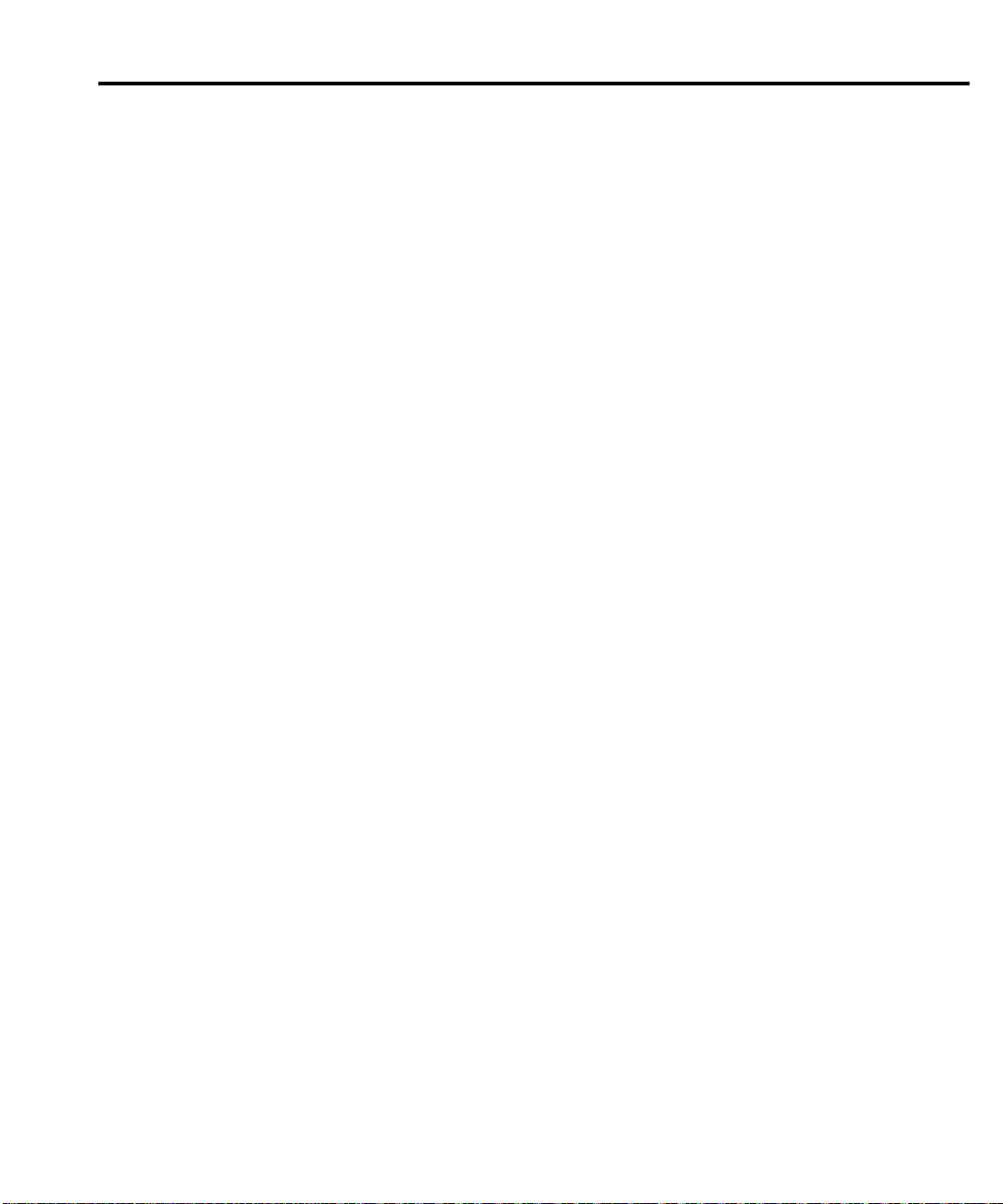
Static sensitive devices
CMOS devices operate at very high impedance levels. Therefore, any static that builds up on
you or your clothing may be sufficient to destroy these devices if they are not handled properly.
Use the following precautions to avoid damaging them:
Disassembly 5-3
CAUTION M
• Transport and
buildup. Typically, you will receive these parts in anti-static containers made of plastic
or foam. Keep these devices in their original containers until ready for installation.
• Remove the devices from their protective containers only at a properly grounded work
station. Also, ground yourself with a suitable wrist strap.
• Handle the devices only by the body; do not touch the pins.
• Ground any printed circuit board into which a semiconductor device is to be inserted
to the bench or table.
• Use only anti-static type desoldering tools.
• Use only grounded-tip solder irons.
• Once the device is installed in the PC board, it is normally adequately protected, and you
can handle the boards normally.
CMOS devices are installed in the Model 2410. Handle all semicon-
any
ductor devices as being static sensitive.
handle ICs only in containers specially designed to prevent static
Page 77

5-4 Disassembly
Assembly drawings
Use the assembly drawings located at the end of this section to assist you as you disassemble
and re-assemble the Model 2410. Also, refer to these drawings for information about the
Keithley part numbers of most mechanical parts in the unit.
• Front panel assembly — 2410-040
• Analog board/heat sink/shield assembly — 2410-050
• Chassis assembly — 2410-051
• Chassis/analog board assembly — 2410-052
•
Final chassis assembly — 2410-053
Page 78

Case cover removal
Follow the steps below to remove the case cover to gain access to internal parts.
Disassembly 5-5
WARNING Before
1. Remove handle — The h
gently pulling it away from the sides of the instrument case and swinging it up or down.
To remove the handle, swing the handle below the bottom surface of the case and back
until the orientation arrows on the handles line up with the orientation arrows on th
mounting ears. With the arrows lined up, pull the ends of the handle away from the case.
2. Remove mounting ears — Remo
down and out on each mounting ear.
NOTE When r
side of the chassis and the left ear to the left side of the chassis. Each ear is marked
“RIGHT” or “LEFT” on its inside surface.
3. Remove rear bezel — To
rear bezel to the chassis, and then pull the bezel away from the case.
4. Remove grounding screws — Remov
to the chassis. They are located on the bottom of the case at the back.
5.
Remove chassis — To remove the case, grasp the front bezel of the instrument, and
carefully slide the chassis forward. Slide the chassis out of the metal case.
removing the case cover, disconnect the line cord and any test leads
from the instrument.
andle serves as an adjustable tiltbail. Adjust its position by
ve the screw that secures each mounting ear. Pull
e-installing the mounting ears, make sure to mount the right ear to the right
r
emove the rear bezel, loosen the two screws that secure the
e the two grounding screws that secure the case
e
Page 79

5-6 Disassembly
Analog board removal
Perform the following steps to remove the analog board. This procedure assumes that the case
cover is already removed.
1. Disconnect the front and rear input terminals.
You mu
• INPUT/OUTPUT HI and LO
• 4-WIRE SENSE HI and LO
• V, Ω, GUARD, and GUARD SENSE (rear panel only)
Remov
the ferrite n
identify input terminals:
st disconnect these input terminal connections for both the front and rear inputs:
e all the connections by pulling the wires off the pin connectors, and then remove
oise filters from the chassis. During reassembly, use the following table to
Terminal Front wire color Rear wire color
INPUT/OUTPUT HI
INPUT/OUTPUT LO
4-WIRE SENSE HI
4-WIRE SENSE LO
V, Ω
, GUARD
GUARD SENSE
2. Unplug cables.
• Carefully unplug the ribbon cables at J1001, J1002, and J1003.
• Unplug the ON/OFF cable at J1034.
3. Remove screws.
• Remove the two fastening screws that secure the analog board assembly to the chassis. These screws are located on the side of the board opposite from the heat sink.
• Remove the two screws that secure the heat sink to the chassis.
4. Remove analog board assembly.
• After all screws have been removed, carefully lift the analog board assembly free of
the main chassis.
5. Disass
CAUTION Be
emble analog board assembly.
• Remove the screws that secure the analog board and heat sink to the analog board
subchassis.
• Carefu
lly remove the heat sink by sliding the clips off the power transistors.
caref
Red
Black
Yellow
Gray
—
—
ul not to damage the heat sink insulation layer.
White/Red
White/Black
White/Yellow
White/Gray
White
Blue/White
• Remove the analog board from the subchassis.
• Remove the four screws that secure the bottom cover, and then remove the cover from
ttom of the PC board.
the bo
NOTE When re
tered on each pair of output transistors.
-installing the heat sink, make sure all clips are properly installed and cen-
Page 80

Digital board removal
Perform the following steps to remove the digital board. This procedure assumes that the
analog board assembly is already removed.
1. Remove the IEEE-488, digital I/O, and RS-232 fasteners.
The IEEE-488, digital I/O, and RS-232 connectors each have two nuts that secure the
con
nectors to the rear panel. Remove these nuts.
2. Remove the POWER switch rod.
At the switch, place the edge of a flat-blade screwdriver in the notch on the pushrod.
Gent
ly twist the screwdriver while pulling the rod from the shaft.
3. Unplug cables:
• Unplug the display board ribbon cables.
• Unplug the cables going to the power supply.
• Unplug the rear panel power module cable.
4. Remove digital board.
Slide the digital board forward until it is free of the guide pins, then remove the board.
During re-assembly, replace the board, and start the IEEE-488, digital I/O, and RS-232
connector nuts and the mounting screw. Tighten all the fasteners once they are all in
place and the board is correctly aligned.
Disassembly 5-7
Page 81

5-8 Disassembly
Front panel disassembly
Use the following steps to remove the display board and/or the pushbutton switch pad.
1. Unplug the display board ribbon cable.
2. Remove the front panel assembly.
This assembly has four retaining clips that snap
Two retaining clips are located on each side of the front panel. Pull the retaining clips
outward and, at the same time, pull the front panel assembly forward until it separates
from the chassis.
3. Using a thin-bladed screw driver, pry the plastic PC board stop (located at the bottom of
th
e display board) until the bar separates from the casing. Pull the display board from the
front panel.
4.
Remove the switch pad by pulling it from the front panel.
onto the chassis over four pem nut studs.
Page 82

Removing power components
The following procedures to remove the power supply and/or power module require that the
case cover and motherboard be removed, as previously explained.
Power supply removal
Perform the following steps to remove the power supply:
1. Remove the analog board.
2. Unplug the two cables coming from the digital board.
3. Remove the four screws that secure the po
4. Rem
Power module removal
Perform the following steps to remove the rear panel power module:
1. Remove the analog board.
2. Unplug the cable connecting the power module to the digital board.
3. Disconnect the power module's ground wire. This green and yellow wire connects to
4. Squeeze the latches on either side of the power module while pushing the module from
WARNING To
ove the power supply from the chassis.
eaded stud on the chassis with a kep nut.
thr
the acc
ess hole.
avoid electrical shock, which could result in injury or death, the ground
wire of the power module must be connected to chassis ground. When installing the power module, be sure to re-connect the green and yellow
ground wire to the threaded stud on the chassis.
Disassembly 5-9
wer supply to the bottom of the chassis.
a
Page 83
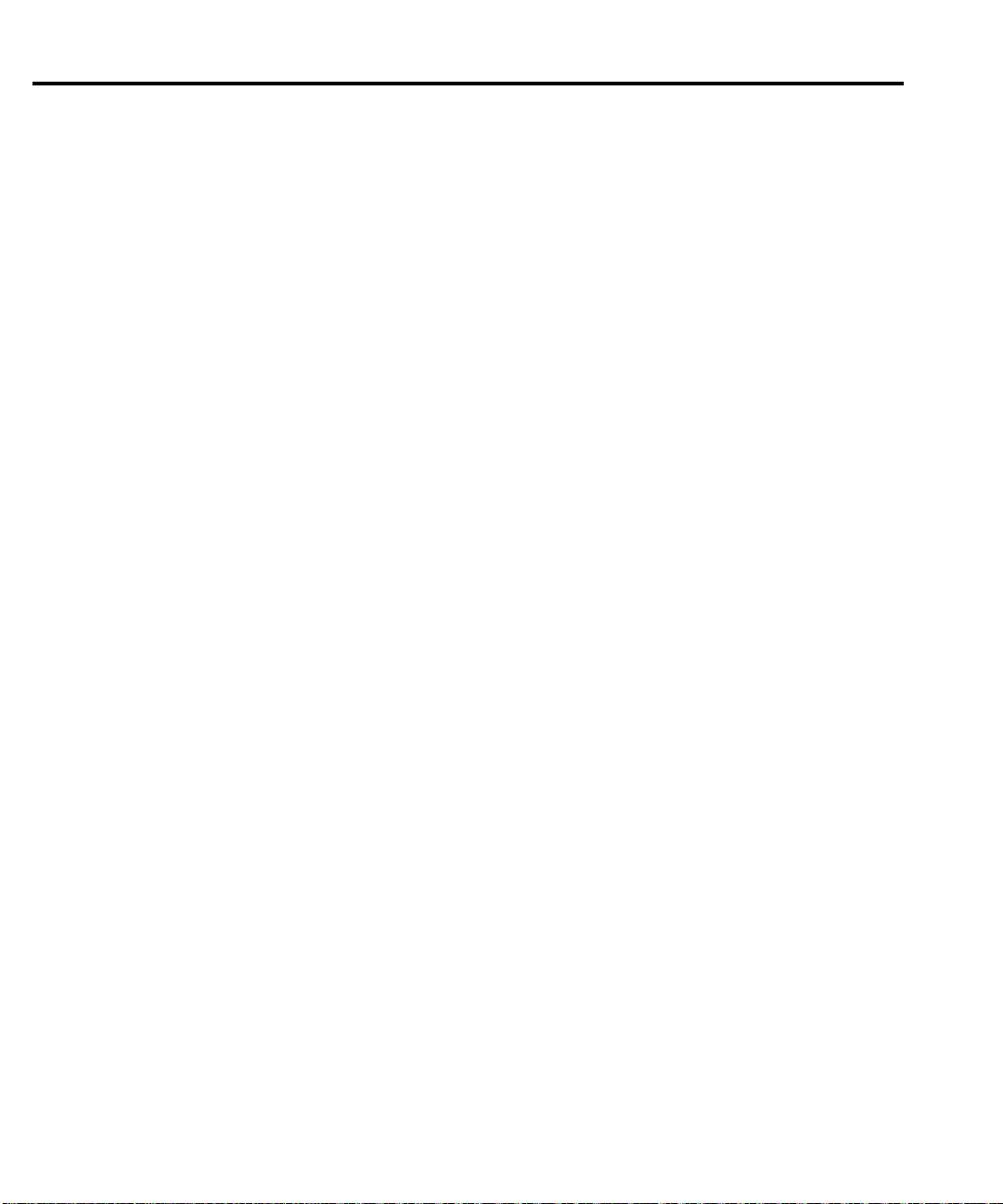
5-10 Disassembly
Instrument re-assembly
Re-assemble the instrument by reversing the previous disassembly procedures. Make sure
that all parts are properly seated and secured and that all connections are properly made.
WARNING To ensure
line gro
connected to the chassis. Also make certain that the two bottom case
screws are properly installed to secure and ground the case cover to the
chassis.
und (green and yellow wire attached to the power module) is
continued protection against electrical shock, verify that power
Page 84

6
Replaceable
Parts
Page 85
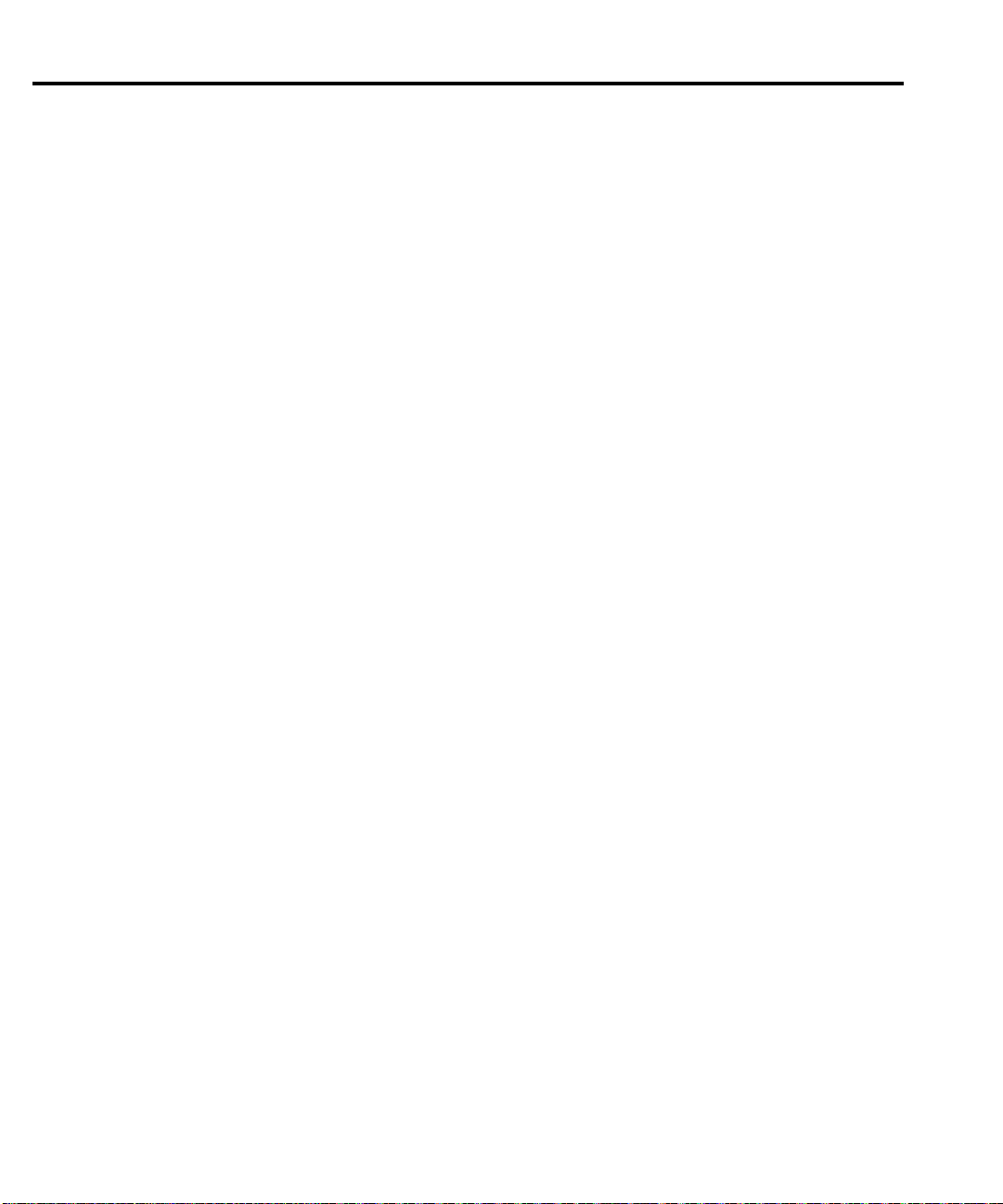
6-2 Replaceable Parts
Introduction
This section contains replacement parts information and component layout drawings for the
Model 2410.
Parts lists
The electrical parts lists for the Model 2410 are shown in tables at the end of this section. For
part numbers to the various mechanical parts and assemblies, use the Miscellaneous parts list
and the assembly drawings provided at the end of Section 5.
Ordering information
To place an order or to obtain information concerning replacement parts, contact your
Keithley representative or the factory (see inside front cover for addresses). When ordering
parts, be sure to include the following information:
• Instrument model number (Model 2410)
• Instrument serial number
• Part description
• Component designation (if applicable)
•
Keithley part number
Page 86
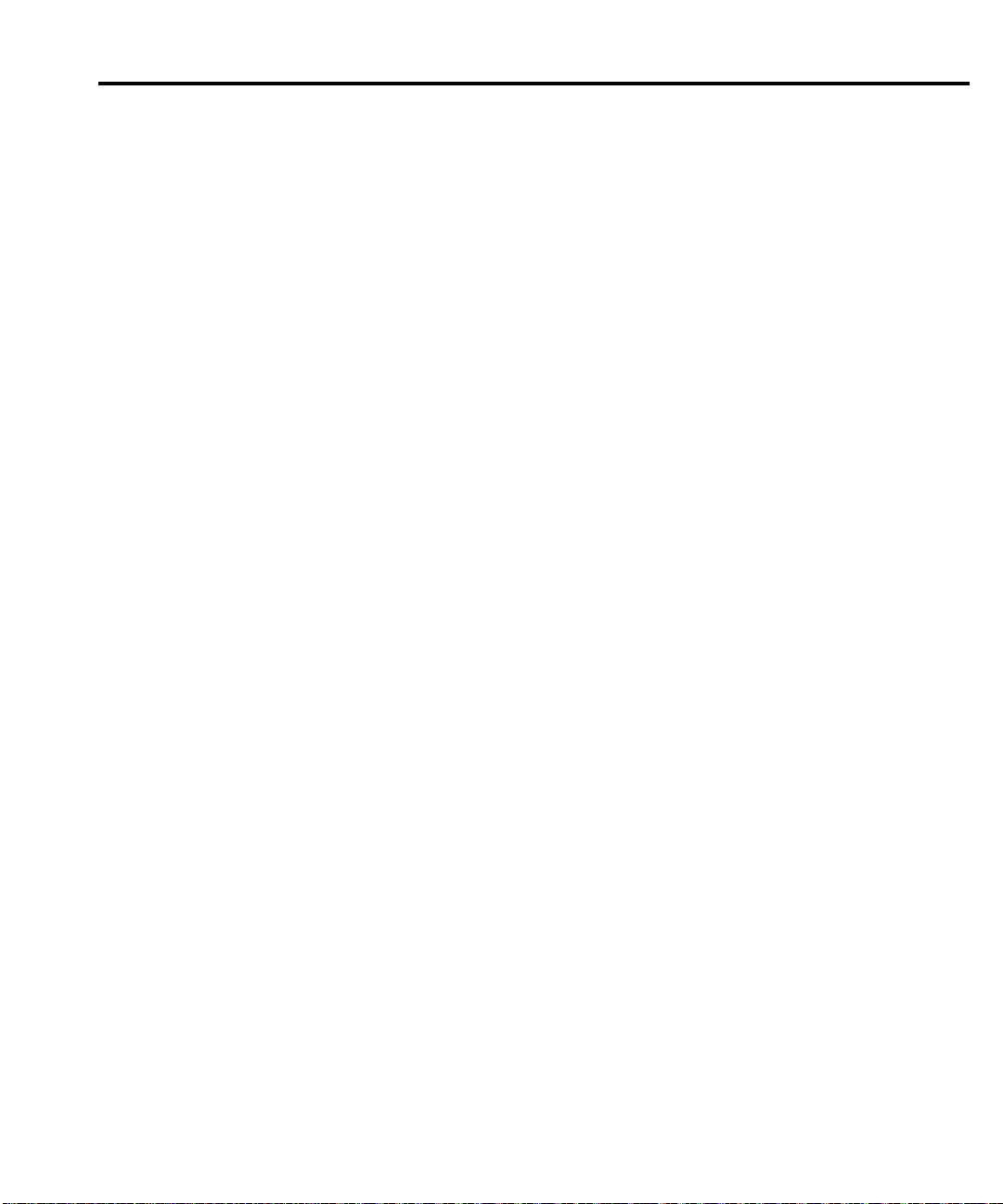
Factory service
If the instrument is to be returned to Keithley Instruments for repair, perform the following:
Replaceable Parts 6-3
• Call the Repair Department at 1-800-833-92
(RMA) number.
• Complete the service form at the back of this manual, and include it with the instrument.
• Carefully pack the instrument in the original packing carton.
• Write ATTENTION REPAIR DEPARTMENT and the RMA number on the shipping
label.
Component layouts
The component layouts for the various circuit boards are provided on the following pages.
• Analog board — 2410-100
• Display board — 2400-110
• Digital board — 2400-140
00 for a Return Material Authorization
Page 87

6-4 Replaceable Parts
Table 6-1
Analog board parts list
Circuit designation Description Keithley part no.
C200-203, 205-210, 225,
226
, 231, 232, 237, 238
C204, 404, 608 ,609, CAP, .01UF, 10%, 50V CERAMIC C-491-.01
550-553
C211-214 CAP, 1000PF,10%, 50V, MONO CERAMIC C-452-1000P
C215-222, 611 CAP,100PF, 5%, 100V, CERAMIC C-465-100P
C223, 224, 227-230, CAP, 33PF, 5%, 100V, CERAMIC C-465-33P
233-236, 239, 240, 320
C241 CAP,1000PF,1%,50V,CERAMIC C-347-1000P
C242, 243,248, 249, CAP, .1UF, 10%, 25V, CERAMIC C-495-.1
252-255, 258-261, 269-271
C244, 245 CAP, .01UF, 10%, 200V CERAMIC C-472-.01
C247 CAP, .01, 5%, 50V, NPO C-514-.01
C250, 290, 291, 297-300, CAP, .1UF, 10%, 25V, CERAMIC C-495-.1
252-255, 258-261, 269-271
C256, 257, 340, 341 CAP, 22PF, 10%, 100V, CERAMIC C-451-22P
C267, 513 CAPACITOR, SMT C-543-560P
C273-282, 284-289, CAP, .1UF, 10%, 25V, CERAMIC C-495-.1
305-310, 321, 322, 600-602
C283, 337 CAP, 100P, 10%, 100V CERAMIC C-451-100P
C296 CAP,33PF,10%,1000V,CERAMIC C-64-33P
C301, 302 CAP, 1000PF,10%, 50V, MONO CERAMIC C-452-1000P
C311 CAP, 100UF, 20%, 10V, ALUM ELEC C-483-100
C312-319 CAP,10PF,5%,100V,CERAMIC C-372-10P
C323-326, 603, 604, 615 CAP, 47P, 5%, 100V, CERAMIC C-465-47P
C329 CAP, 220PF, 10%, 100V, CERAMIC C-451-220P
C331-334 CAP,100PF, 5%, 100V, CERAMIC C-465-100P
C336 CAP,1000PF,10%,1000V,CERAMIC C-64-1000P
C342 CAP, 4.7PF, 5%, 50V, MONO-CERAMIC C-452-4.7P
C400 CAP,270PF,2.5%,630V,POLYPROPYLENE C-405-270P
C401 CAPACITOR SMT C-544-270P
C405, 406 CAP, .15UF,20%,50V, CERAMIC C-418-.15
C407 CAP, 1UF, 20%, 35V, TANTALUM C-494-1
C500, 501 CAPACITOR C-548-.033
C502, 503 CAPACITOR C-549-.047
C504, 505, 534, 535 CAP, 47UF, 20%, 100V ALUM ELEC C-521-47
C512, 514 CAP, 22PF, 10%, 100V, CERAMIC C-451-22P
C515, 541 CAP,.1UF, 20%,50V,CERAMIC C-418-.1
C522, 523, 526, 544, CAPACITOR SMT C-542-1000P
527-529, 547, 532, 533
C539, 540 CAP, 1UF, 20%, 50V CERAMIC C-519-1
C545, 546 CAP, .022U, 10%, 2000V C-550-.022
C549, 272 CAP, .1UF, 10%, 25V, CERAMIC C-495-.1
CAP, .1UF, 10%, 25V, CERAMIC C-495-.1
Page 88
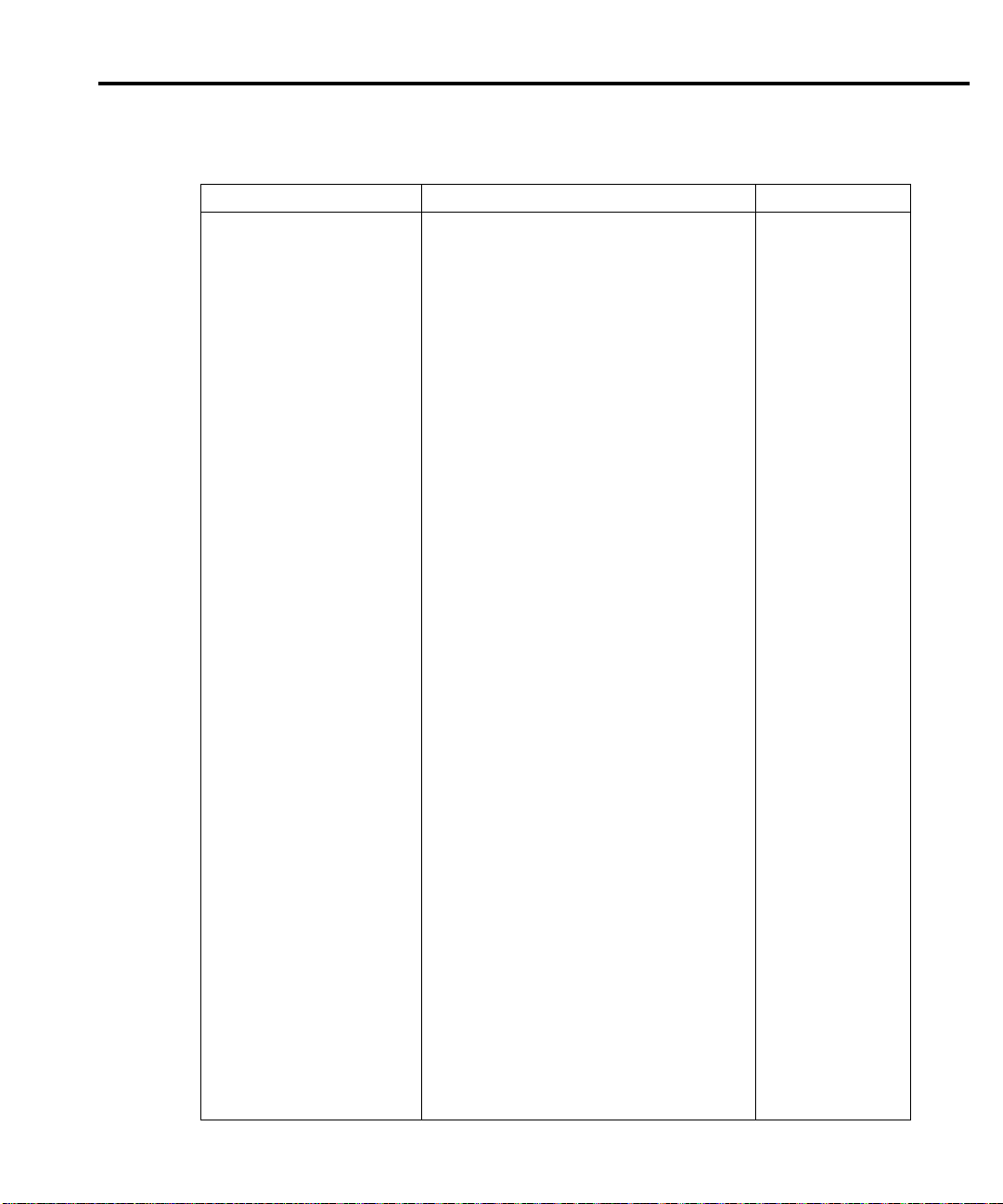
Replaceable Parts 6-5
Table 6-1 (cont.)
og board parts list
Anal
Circuit designation Description Keithley part no.
C605-607, 613, 614, CAP, .1UF, 10%, 25V, CERAMIC C-495-.1
617-625, 650-652, 659, 660
C610, 612 CAP, 2200P, 10%, 100V CERAMIC C-430-2200P
C616 CAP, 22UF, 20%, 25V, TANTALUM C-440-22
C661, 662, 524, 554, 555, CAP, .1UF, 10%, 25V, CERAMIC C-495-.1
338, 339, 542, 548
CR200-203, 205, 207, 208, DIODE, SWITCHING, MMBD914 RF-83
210, 216-221, 235
CR206, 209, 230-233, 400, DIODE,IN3595 RF-43
401, 222, 214, 215
CR223 DIODE,IN3595 RF-43
CR224, 225, 504-507 ULTRAFAST POWER RECTIFIER RF-105
CR236, 204, 211, 212, 213,
5
522, 602
13,
DIODE, SWITCHING, MMBD914 RF-83
CR237, 238, 512 DIODE, DUAL SWITCHING, BAV99L RF-82
CR500-503, 523 RECTIFIER RF-116
CR508-511, 520, 521 DIODE,CONTROLLED AVALANCHE, RF-91
BYD17GSOD-87
CR514, 515, 516 RECTIFIER RF-125
CR517, 519 RECTIFIER RF-117
CR600 DIODE, DUAL HSM-2822T31 RF-95
CR601, 524 DIODE, SCHOTTKY, SD103C RF-113
J1001 CONN,HEADER STRAIGHT SOLDER PIN CS-368-10
J1002 CONN, HEADER STRAIGHT SOLDER
CS-368-16
PIN
J1003 CONNECTOR, HEADER STRAIGHT
SOLDER PIN CS-368-14
J1034 LATCHING HEADER,FRICTON, SGL
RO
W
CS-7
24-3
J1035 CONN,BERG CS-339
K200, 201, 202, 203, 204 RELAY SMT
K205 N.C RELAY, 1 FORMB, AQV214S RL-176
K206 RELAY, REED, HI-VOLT/ISOLA-
RL-152
TION,848-1
K207, 208 RELAY RL-199
L201 CHOKE, SHIELD BEAD CH-52
L600, 601, 602 FERRITE CHIP 600 OHM BLM32A07 CH-62
L603 FERRITE CHIP 600 OHM BLM32A07 CH-62
Q200-207, 240, 241, 232 TRANS, N CHANNEL JFET, SNJ132199 TG-294
Q208, 210, 212, 214, 216,
21
8
Q209, 211, 213, 215, 217,
TRANS,NPN CATV SILI
TRANS,C
URRENT REGULATOR,CR430 TG-219
CON,MPSH17 TG-221
219
Page 89
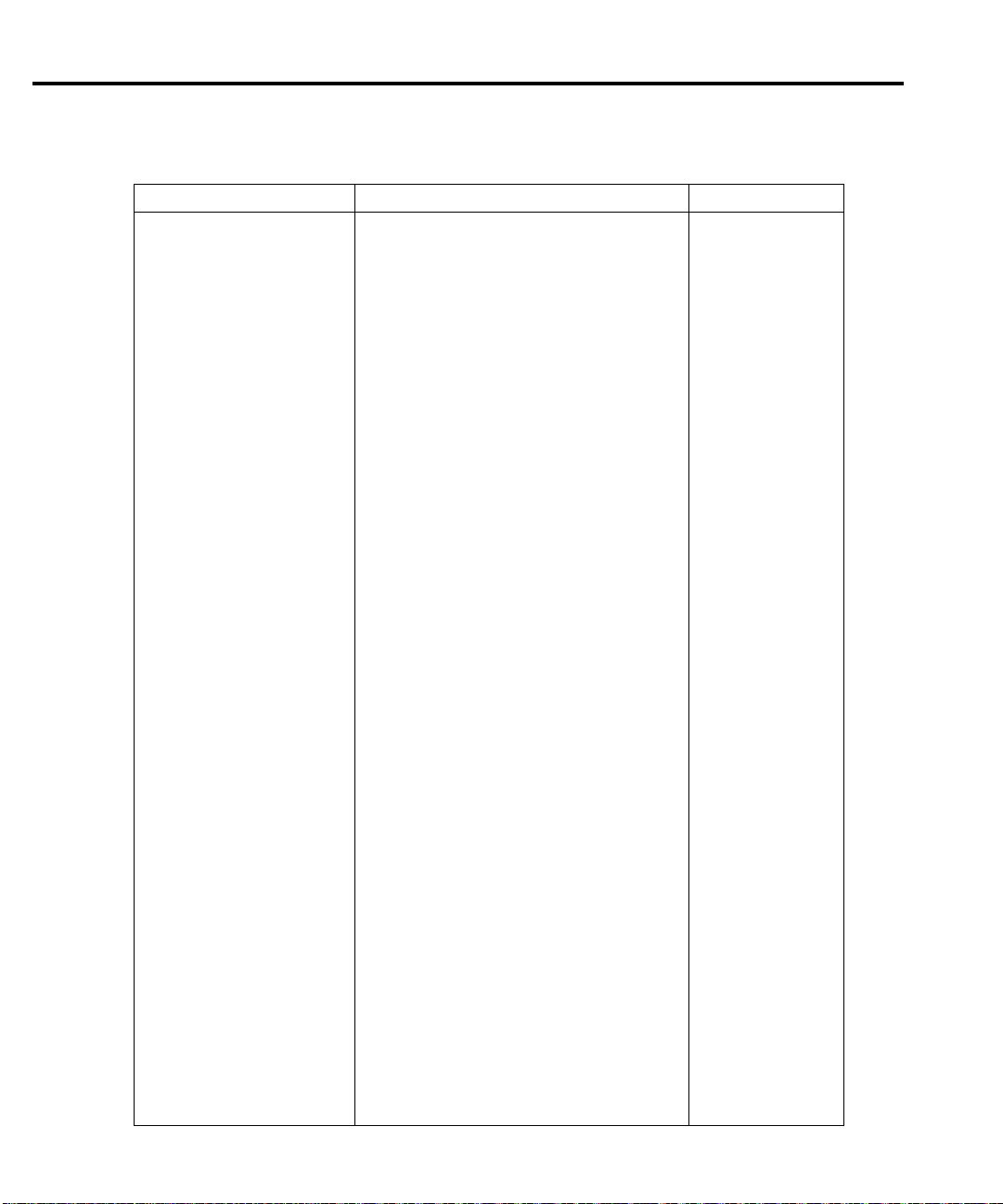
6-6 Replaceable Parts
Table 6-1 (cont.)
Ana
log board parts list
Circuit designation Description Keithley part no.
Q220, 225 TRANS,NPN SILICON,MJE340 TG-209
Q221, 226 TRANS,PNP POWER,MJE350 TG-210
Q222, 224 TRANS, N-CHAN JFET, SST4393 TG-263
Q234-239, 244-246, 255, TRANS, N-MOSFET, VN0605T TG-243
256, 400, 401, 404, 229
Q242, 243 TRANS, N-CHAN MOSFET, 2SK1412 TG-276
Q258 TRANSISTOR SMT TG-345
Q259 TRANSISTOR SMT TG-346
Q260 VERTICAL DMOS FET TG-301
Q261 TRANS, N-CHAN MOSFET, TN254ON8 TG-274
Q402, 409 TRANS, N-CHAN DMOS FET TN2504N8 TG-261
Q403, 406, 407, 408 TRANS, N-CHAN JFET, SST109 TG-266
Q405,410,411, 602-605, TRANS, N-MOSFET, VN0605T TG-243
223, 233
Q412, 414 TRANS, N-MEGAFET, RFD 14N05LSM TG-267
Q413 TRANS, P-CHAN, MOSFET, TP0610T TG-259
Q415 TRANS, P-FET, MTP23P06 TG-229
Q501,503,505,508,510, TRANS, NPN, MMBT3904 TG-238
512,513,227,257
Q504 TRANS, NPN TIP48 TG-314
Q506,520,601,228, TRANS, PNP, MMBT3906L TG-244
262, 263
Q507 TRANS, PMP,MJE5731A TG-315
Q514,516,500,502,230, TRANS, NCHANNEL PWR
231
Q515,517,519,532,600 TRANS, NPN, MMBT3904 TG-238
Q518 TRANS,NPN DARLINGTON, TIP101 TG-230
Q521 TRANS,PNP DARLINGTON, TIP106 TG-231
Q523,531,525,509,533, TRANS, P-CHANNEL FET, MTP2P50 TG-208
511
Q526, 527 TRANS, N CHANNEL MOSFET,
Q528, 265 TRANS, NPN SILICON, BC846BL TG-278
Q529, 264 TRANS PNP, BC 856BL TG-287
R125 RESISTOR R-461-200K
R149 RES, 10K, 5%, 250MW, METAL FILM R-376-10K
R151,152,536,537, RES, 1K, 1%, 100MW, THICK FILM R-418-1K
667-671, 157, 661, 662, 665
R156 RES, 24.9K, 1%, 100MW, THICK FILM R-418-24.9K
R200,201, 203, 232, 238 RESISTOR NETWORK, 10K-10K TF-236
R202, 204, 252, 255, 25
259
, 260, 263, 264, 267
FET,
MTPIN1
S
10DY
I94
6,
RES, 100K, 1%, 100MW THICK FILM R-418-100K
00
TG-222
TG-302
Page 90

Replaceable Parts 6-7
Table 6-1 (cont.)
Ana
log board parts list
Circuit designation Description Keithley part no.
R207 RES, 90.9K, 1%, 125mW, METAL FILM R-391-90.9K
R210 RES, 768, 1%, 100MW, THICK FILM R-418-768
R213 RES NET 5K, .1%, 668A TF-243-5K
R216, 318, 274-279, 319, RES, 20K, 1%, 100MW THICK FILM R-418-20K
345, 445
R217 RES, 121K, 1%,100MW, THICK FILM R-418-121K
R218 RES, 80.6K, 1%, 100MW THICK FILM R-418-80.6K
R219, 220, 230, 231, 616, RES, 49.9K, 1%, 100MW THICK FILM R-418-49.9K
482, 221, 483, 373, 374
R222 RES, 66.5K, 1%, 100MW, THICK FILM R-418-66.5K
R224, 234-237, 244-247, RES, 10K, 1%, 100MW, THICK FILM R-418-10K
281, 282, 284-286, 225
R226, 288, 301, 617, 622,
6
, 655, 211, 223, 372
54
RES, 10K, 1%, 100MW, THICK FILM R-418-10K
R227 RES, 6.04K, 1%, 100MW THICK FILM R-418-6.04K
R228, 229 RES, 2K, 1%, 100MW, THICK FILM R-418-2K
R240, 243, 248, 251, 253, RES, 4.99K, 1%, 100MW THICK FILM R-418-4.99K
R241, 242, 249, 250, 653,
RES
, 140K, 1%, 100MW THICK FILM R-418-140K
664
R257, 258, 261, 262,265,
266
, 313, 314-317, 366
RES, 4.99K, 1%, 100MW THICK FILM R-418-4.99K
R268-271, 209 RES, 1M, 1%, 100MW, THICK FILM R-418-1M
R272, 273 RES, 249K, 1%, 100MW, THICK FILM R-418-249K
R280, 439, 440 RES, 4.02K, 1%, 100MW, THICK FILM R-418-4.02K
R283, 287, 297, 299, 350, RES, 30.1K, 1%, 100MW, THICK FILM R-418-30.1K
R289, 291 RES, 45.3K, 1%, 100MW THICK FILM R-418-45.3K
R293 RES,243K, 1%, 125MW, METAL FILM R-391-243K
R298, 300 RES, 150K, 1%, 100MW, THICK FILM R-418-150K
R302 RES, .0499, 1%, 100MW, THICK FILM R-418-.0499
R303 RES, 3.01K, 1%, 100MW THICK FILM R-418-3.01K
R304-306 RES, 33, 5%, 250mW, METAL FILM R-376-33
R311, 312, 334, 337, 339, RES, 4.99K, 1%, 100MW THICK FILM R-418-4.99K
335
R320 RESISTOR R-461-10M
R332, 604, 606, 423, 429,
4
30
, 505, 510, 551
R338, 364, 402-404, 416,
417
, 459, 488, 153, 239
R340, 343, 361, 362, 365,
369
, 336, 353, 480, 481
RES, 499, 1%, 100MW THICK FILM R-418-499
RES, 100K, 1%, 100MW THICK FILM R-418-100K
RES, 1K, 1%, 100MW, THICK FILM R-418-1K
R341, 342 RES, 13K, 1%, 100MW, THICK FILM R-418-13K
R346, 370, 294 RESISTOR R-461-2M
R347 THICK FILM TF-261
Page 91

6-8 Replaceable Parts
Table 6-1 (cont.)
A
alog board parts list
n
Circuit designation Description Keithley part no.
R349, 351 RES, 33.2K, 1%, 100MW, THICK FILM R-418-33.2K
R358 RES, 3.65K, 1%, 100MW, THICK FILM R-418-3.65K
R363 THICK FILM TF-257
R367, 424, 425, 426, 603,
6
5, 484, 487
0
R368, 321, 212 RES, 332, 1%, 100MW, THICK FILM R-418-332
R375, 376, 295, 296 RES, 10, 10%, 100MW, THICK FILM R-418-10
R377, 378 RES, 33.2K, 1%, 125MW, METAL FILM R-391-33.2K
R379-387, 391, 392, 308 RES, 475, 1%, 100MW, THICK FILM R-418-475
R389,390,431-434 RES, 1K, 1%, 100MW, THICK FILM R-418-1K
R393-399, 411, 412, 413, RES, 357, 1%, 100MW, THICK FILM R-418-357
R422 RES, 4.7K, 5%, 250MW, METAL FILM R-376-4.7K
R437, 133, 141, 117, 150,
35
4
R441, 442 RES, 3.01K, 1%, 100MW THICK FILM R-418-3.01K
R444 RES, 20K, 1%, 100MW THICK FILM R-418-20K
R446 RES, 10K, 1%, 100MW, THICK FILM R-418-10K
R447, 448 RES, 11K, 1%, 100MW, THICK FILM R-418-11K
R450 RES, 2.0M, .1%, 1/4W METAL FILM R-321-2M
R451 RES,221K, 1%, 1/10W, METAL FILM R-263-221K
R452 RES, 20K, .5%, 1/8W, METAL FILM R-351-20K
R453 RES, 1.8K, .1%, 1/10W, METAL FILM R-263-1.8K
R454, 455 RES, 49.9, .1%, 1/10W METAL FILM R-263-49.9
R467-471 RES, 100, .1%, 1/10W, METAL FILM R-263-100
R472, 478, 466, 355, 290,
34
309
4,
R473 RES, 30.1K, 1%, 100MW, THICK FILM R-418-30.1K
R474-477 RES, .2, 1%, 1W R-441-.2
R479, 501, 529, 530, RES, 249,1%, 100MW, THICK FILM R-418-249
534, 563
R485, 525, 526, 552, 348 RES, .0499, 1%, 100MW, THICK FILM R-418-.0499
R489, 356, 359, 418-421, RES, 1K, 1%, 100MW, THICK FILM R-418-1K
456, 458, 460, 462, 464
R490 RES, 205, .1%, 1/10W, METAL FILM R-263-205
R500, 508, 521, 527, 528, RES, 562K, 1%, 125MW, METAL FILM R-391-562K
533, 535, 549, 566, 567
R502, 513, 515, 561, 562,
56
5,
569-573
R503, 512, 514, 532, 560 RES, 249,1%, 100MW, THICK FILM R-418-249
R504, 511RES, 10K, 1%,
100M
W, THICK FILM
R506 RES, 30.1, 1%, 1/8W METAL FILM R-88-30.1
R507 RES, 18.7, 1%, 125mW, METAL FILM R-391-18.7
RES, 4.99K, 1%, 100MW THICK FILM R-418-4.99K
R
ESISTOR R-461-1M
RES, 1K, 1%, 100MW, THICK FILM R-418-1K
RES, 562K, 1%, 125MW, METAL FILM R-391-562K
Page 92
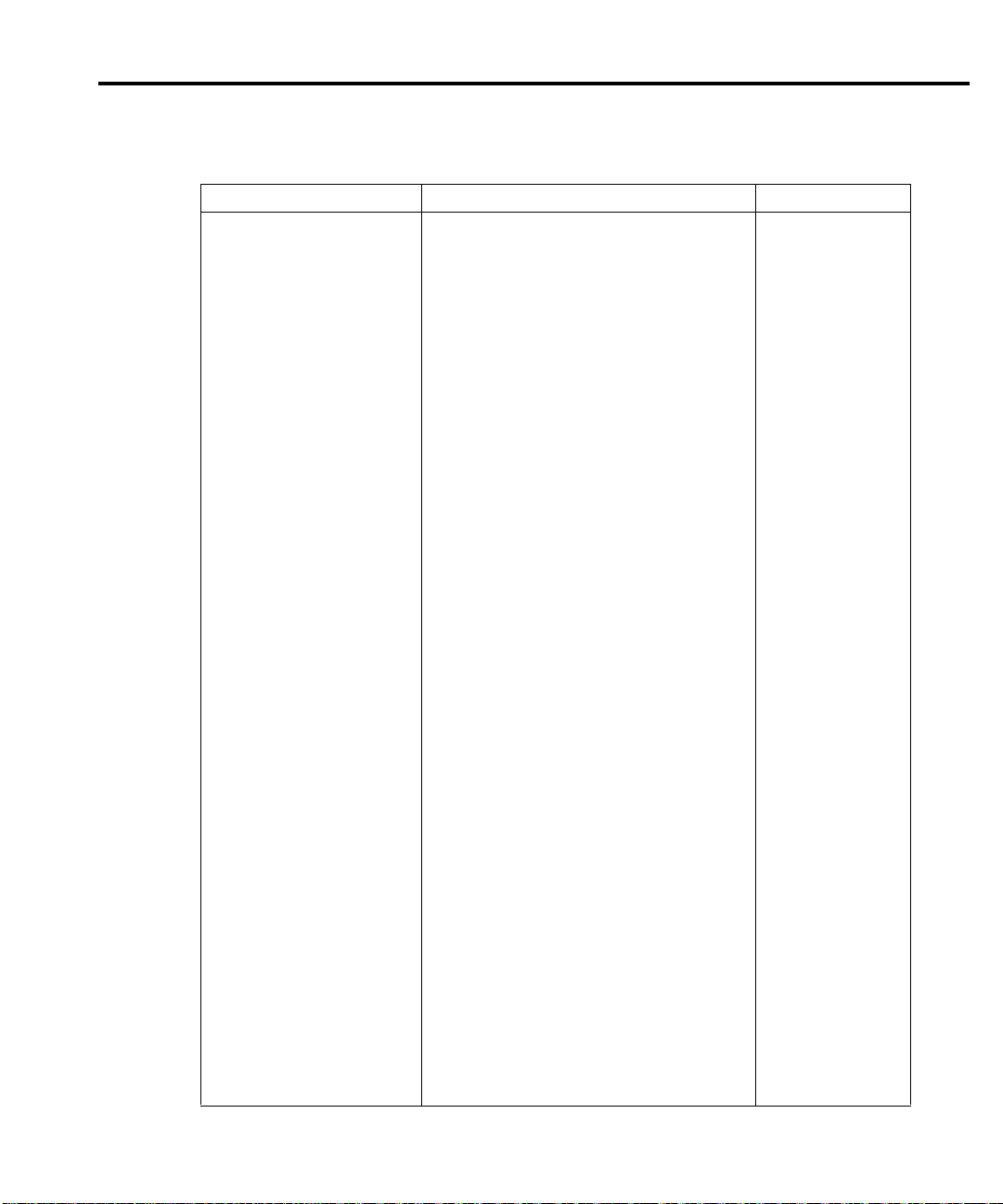
Replaceable Parts 6-9
Table 6-1 (cont.)
A
n
alog board parts list
Circuit designation Description Keithley part no.
R509 RES, 18.7, 1%, 125mW, METAL FILM R-391-18.7
R516, 523 RES, 4.02K, 1%, 100MW,, THICK FILM R-418-4.02K
R517, 539-541 RES, 12.1, 1%, 125MW METAL FILM R-391-12.1
R520 RES, 301, 1%, 100MW, THICK FILM R-418-301
R524, 538 RES, 12.1, 1%, 125MW METAL FILM R-391-12.1
R531 RES, 301, 1%, 100MW, THICK FILM R-418-301
R542, 543 RES,.5,5%,1W, METAL R-444-.5
R544-547, 292 RES, 100K, 1%, 100MW THICK FILM R-418-100K
R548 RES, 30.1K, 1%, 100MW, THICK FILM R-418-30.1K
R550, 435, 436 RES, 499, 1%, 100MW THICK FILM R-418-499
R555 RES, 7.32K, .1%, .125MW, THIN FILM R-456-7.32K
R556 RES, 42.7K, .1%, .125W,THIN FILM R-456-42.7K
R557 RES, 17.2K, .1%, .125W, THIN FILM R-456-17.2K
R559 RES, 1.5K, 1%, 100MW THICK FILM R-418-1.5K
R568, 574, 575 RES, 562K, 1%, 125MW, METAL FILM R-391-562K
R600, 449 RES, 100K, 1%, 100MW THICK FILM R-418-100K
R602, 607, 558 RES, 1.5K, 1%, 100MW THICK FILM R-418-1.5K
R609 RES NET TF-245
R610 RES, 1.28M, .1%, 1/8W METAL FILM R-176-1.28M
R611, 621 RES, 475, 1%, 100MW, THICK FILM R-418-475
R612 RES, 5.11K, 1%, 100MW, THICK FILM R-418-5.11K
R613, 624, 659, 660, RES, 100, 1%, 100MW, THICK FILM R-418-100
518, 519
R614, 615, 208, 553, 554 RES, 2.21K, 1%, 100MW, THICK FILM R-418-2.21K
R618 RES, 34K, 1%, 100MW, THICK FILM R-418-34K
R619 RES, 4.75K, 1%, 100MW, THICK FILM R-418-4.75K
R620 RES, 82.5, 1%, 100MW, THICK FILM R-418-82.5
R623, 154, 155 RES, 10, 10%, 100MW, THICK FILM R-418-10
R650 ,651 RES NET, 9K-1K, MICRO DIVIDER TF-246-2
R652, 665 RES, 357, 1%, 100MW, THICK FILM R-418-357
R656 RES, 8,98K, .1%,.125W THIN FILM R-456-8.98K
R657, 658 RES, 1M, 1%, 100MW, THICK FILM R-418-1M
R666 RES NET, 3K, 12K, 0.1%, 100MW THIN-
TF-237-2
FILM
RT200 POLYSWITCH, PTC RESISTOR RT-17
T500 TRANSFORMER TR-311A
TP200-215, 218-225, 227,
2
, 230-235, 500
28
CONN,TEST POINT CS-553
TP501, 506-510 CONN,TEST POINT CS-553
U201, 212, 214, 230, 241, IC, CMOS ANAL SWITCH, DG444DY IC-866
400-406, 652
U202, 650, 203 IC, OP AMP LT1112 IC-1048
Page 93

6-10 Replaceable Parts
Table 6-1 (cont.)
A
alog board parts list
n
Circuit designation Description Keithley part no.
U204, 229 IC, 8-CHAN ANA MULTI-
U205, 407 IC, HEX INVERTERS, 74HC400 IC-880
U209, 215 IC, QUAD COMPARATOR,LM339D IC-774
U210, 220 IC, DUAL BIPOLAR OP-AMP, LT1124CS8 IC-955
U211, 213 IC, BIFET OP AMP, AD712JR IC-834
U221, 227 IC, DIFF. AMP, AMP03GP IC-988
U222 IC, OP-AMP, LTC1050CS8 IC-791
U223, 409, 237 IC, MOSFET DRIVER, TLP591B IC-877
U226, 659 IC, 20V OP-AMP, LT1097S8 IC-767
U231, 219, 235, 234, IC, OP AMP, LOW POWER AD795JR IC-1052
262, 232
U238 IC, CMOS ANA SWITCH SPST
U239 IC, QUAD 2-INPUT NAND, 74HC00M IC-781
U240 IC,POS NAND GATES/INVERT,74HCT14 IC-656
U242-247 IC,DUAL HIGH CMR/SPEED
U252-256 IC 8 STAGE SHIFT CD74HC4094M IC-1026
U257 IC, SUPPLY VOLT SUPERVI-
U263, 228 IC, OP-AMP, LOW NOISE LT1007CS8 IC-949
U265 IC, PHOTO TRANS, TLP626BV-LFI IC-1006
U408, 218, 216, 225 ICM DUAL J-FET OP-AMP, OP-282GS IC-968
U500 IC, OP-AMP, AD847JN IC-890
U501 IC, VOLT COMPARATOR LM393D IC-775
U502 PROGRAMMABLE TEMP CONTROLLER IC-1062
U600, 264, 206, 207, IC, DUAL PICOAMP OP-AMP AD706JR IC-910
208, 233
U601 IC,QUAD D FLIP FLOP W/CLK,RESET
U604 IC, NCHAN LAT DMOS QUADFET,
U605 INTEGRATED CIRCUIT, OPA177GS IC-690
U606, 236 IC, HI-SPEED BIFET OP-AMP, AD711JR IC-894
U607 IC, OP-AMP, NE5534D IC-802
U608 IC, VOLT. COMPARATOR,LM311M IC-776
U609 PROGRAMMED IC 2400-801-*
U651, 602, 603, 224 IC, QUAD 2 IN NOR, 74HCT02 IC-809
U660, 661 IC, 16 BIT DAC, AD7849BR IC-1004
VR200, 201 DIODE, ZENER MM524694 DZ-113
VR214, 215, 504, 505, 506 DIODE, ZENER, 8.2V, MMBZ5237 DZ-92
VR216, 217, 650, 651 DIODE, ZENER 17V, MMBZ5247BL DZ-104
IC-844
PLEXER,DG408DY
IC-909
MAX3
26
CSE
IC-588
OPTO,
CPL-2631
H
IC-860
SOR,TL7705A
74HC175 IC-923
IC-893
S
D
5400CY
Page 94

Replaceable Parts 6-11
Table 6-1 (cont.)
An
alog board parts list
Circuit designation Description Keithley part no.
VR218, 219 DIODE, ZENER 30V BZX84C30 DZ-106-30
VR400, 401 DIODE, ZENER 4.7V, IN4732A DZ-67
VR403, 601, 604 DIODE, ZENER 3.3V, MMBZ5226BL DZ-94
VR404-406, 202, 203 DIODE,ZENER 5.1V, BZX84C5V1 DZ-88
VR500, 501 DIODE, ZENER 6.0V, BZX84B6V2 DZ-87
VR502, 503 DIODE ZENER 12V, MMSZ12T1 DZ-112
VR507 DIODE, ZENER 22V, BZX84C22 DZ-86
VR508, 509 DIODE, ZENER 9.1V, IN4739A DZ-56
VR600 DIODE,ZENER 6.4V, IN4579 DZ-73
VR602, 603 DIODE, ZENER, 6.2V MMSZ6V2 DZ-97
Y600 OSCILLATOR HIGH SPEED CMOS
12
M
HZ
* Order current firmware revision, for example A01.
CR-37
Page 95

6-12 Replaceable Parts
Table 6-2
Digital board parts list
Circuit designation Description Keithly part no.
BT1 BATTERY BA-46
C1, 3 ,77, 11-14, 16, 17, 20, 22,
23
, 25, 26, 30, 40
C2, 56, 8, 76, 78, 80, 82, 89 CAP, .01UF, 10%, 50V CERAMIC C-491-.01
C4, 10 CAP, 15P, 1%, 100V CERAMIC C-512-15P
C5 CAP, .1UF, 20%,100V, CERAMIC C-436-.1
C15, 38 ,61, 47 CAP, 47P, 5%, 100V, CERAMIC C-465-47P
C19, 85, 41, 69, 70, 71, 73, 24 CAP, .1UF, 10%, 25V, CERAMIC C-495-.1
C28, 60 CAP, 47P, 5%, 100V, CERAMIC C-465-47P
C31 CAP, 100PF, 5%, 100V, CERAMIC C-465-100P
C32, 34, 63, 64 CAP, 47UF, 20%, 100V ALUM ELEC C-521-47
C33, 35, 52-55 CAP, 22UF, 20%, 25V, TANTALUM C-440-22
C36, 50, 39, 44-46, 49, 59, CAP, .1UF, 10%, 25V, CERAMIC C-495-.1
66-68, 79, 81, 48, 83
C42, 43, 97-99, 101, 102, 104 CAP, .1UF, 20%,50V,CERAMIC C-418-.1
C57, 58 CAP, 1000PF, 10%, 50V, MONO
C62, 91 CAP, 10UF, 20%, 25V, TANTALUM C-440-10
C65 CAP, .022UF, 10%, 50V CERAMIC C-491-.022
C72, 86 CAP, 1UF, 20%, 50V CERAMIC C-519-1
C74, 75 CAP, 470UF, 20%, 25V ALUM ELEC C-413-470
C84, 6, 7, 9, 18, 90 CAP,.1UF, 10%, 25V, CERAMIC C-495-.1
C87, 88 CAP, .01UF, 10%, 50V CERAMIC C-491-.01
C96, 100, 103, 105 CAP,.1UF, 20%,50V,CERAMIC C-418-.1
C106, 107 CAP, 1UF, 20%, 100V, CERAMIC C-487-1
CR1-4 ULTRAFAST POWER RECTIFIER RF-107
CR6, 9, 12, 20 ULTRAFAST POWER RECTIFIER RF-105
CR8, 11, 17, 21, 25-28, 31, 19 DIODE, SWITCHING, 250MA, BAV103 RF-89
CR13 DIODE, DUAL HSM-2822T31 RF-95
CR14, 15, 22-24, 5, 32, 33 DIODE, DUAL SWITCHING, BAV99L RF-82
CR29, 30, 34-39 DIODE, SWITCHING, MMBD914 RF-83
F1 POLYSWITCH, SMD030-2 FU-103
HS1, 2, 3 HEAT SINK HS-33
IC1 IC,POS VOLTAGE REG +15V, 500MA,
J1 C
J2, 4 CONN, BERG CS-339
J3 CONN, RT ANGLE, MALE, 9 PIN CS-761-9
J5 CONN, MICRODIN W/GND FINGERS CS-792
J6 CONN, D-SUB MALE, BOARDLOCK
J21 CONN, MOLEX, 3-PIN CS-772-3
CAP, .1UF, 10%, 25V, CERAMIC C-495-.1
C-452-1000P
CE
RA
MIC
78
M15
ONN, RIGHT ANGLE, 24PIN CS-507
CS-848-9
TYPE
Page 96
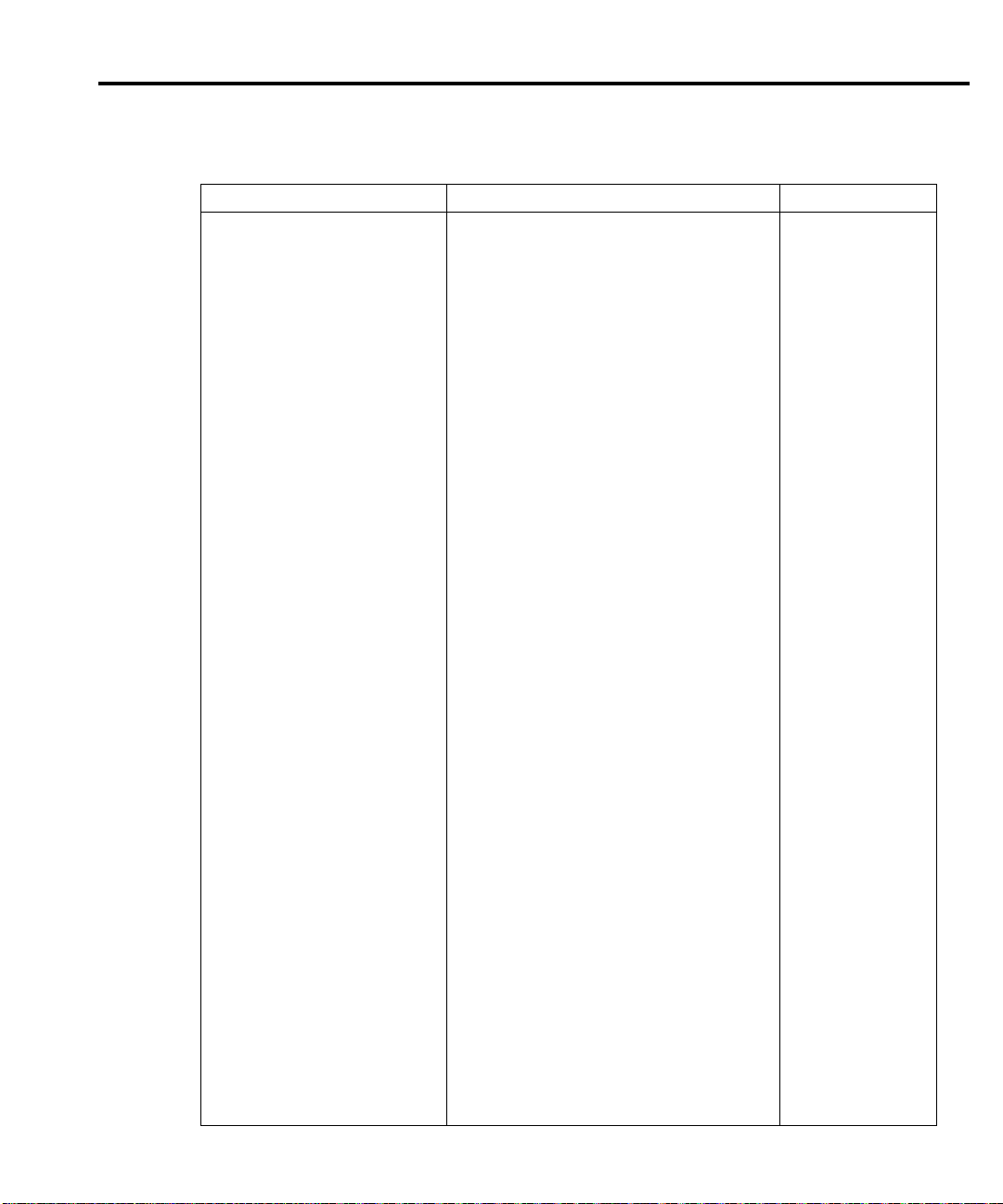
Replaceable Parts 6-13
Table 6-2 (cont.)
Dig
l board parts list
ita
Circuit designation Description Keithly part no.
K1 RELAY, SURFACE MOUNT RL-188
L1 FERRITE CHIP 600 OHM BLM32A07 CH-62
LS1 BEEPER, 5V, 30MA, QMX-05 EM-6
P1001 CABLE ASSEMBLY CA-152-1
P1003 CABLE ASSEMBLY CA-32-9B
P1004, 1002 CABLE ASSEMBLY CA-62-4B
Q1-6 TRANS, N-MOSFET, VN0605T TG-243
Q7,8 POWER MOSFET IRFZ346 TG-313
Q10 TRANS, NPN, MMBT3904 TG-238
R1,37 RES, 2.21K, 1%, 100MW, THICK FILM R-418-2.21K
R2, 13, 4, 52, 14, 19, 34, 35, 50,
5
8
, 63, 68, 62, 75
RES, 10K, 1%, 100MW, THICK FILM R-418-10K
R5 RES, 10M, 1%, 125MW, THICK FILM R-418-10M
R6, 47, 60, 84, 41 RES, 10K, 1%, 100MW, THICK FILM R-418-10K
R9, 11, 12, 16, 20 RES,100,5%,250MW,METAL FILM R-376-100
R10 RES, 332K,1%, 100MW, THICK FILM R-418-332K
R15, 17, 21, 23, 31, 70, 72, 18,
6
, 59, 48, 61, 8
4
RES, 1K, 1%, 100MW, THICK FILM R-418-1K
R25, 28, 49 RES, 4.75K, 1%, 100MW, THICK FILM R-418-4.75K
R30, 26 RES, 100, 1%, 100MW, THICK FILM R-418-100
R33, 39 RES, .0499, 1%, 100MW, THICK FILM R-418-.0499
R38 RES, 11K, 1%, 100MW, THICK FILM R-418-11K
R40, 32, 27, 24 RES, 5.1K,5%, 125MW, METAL FILM R-375-5.1K
R43, 44, 45, 65 RES, 2.21K, 1%, 100MW, THICK FILM R-418-2.21K
R51 RES, 7.5K, 1%, 125MW, METAL FILM R-391-7.5K
R53, 54 RES, 3.01K, 1%, 100MW THICK FILM R-418-3.01K
R55 RES, 10M, 1%, 125MW, THICK FILM R-418-10M
R56 RES, 3.01K, 1%, 100MW THICK FILM R-418-3.01K
R57 RES, 1M, 1%, 100MW, THICK FILM R-418-1M
R73, 74, 76, 78-81,
RES, 10K, 1%, 100MW, THICK FILM R-418-10K
83, 7, 69,71,85-89
R77 RES, 15k, 1%, 100MW, THICK FILM R-418-15K
R82 RES, 499, 1%, 100MW THICK FILM R-418-499
R91, 92 RES, 200, 1%, 100MW, THICK FILM R-418-200
S01, 2 SOCKET PLCC-032-T-A SO-143-32
S1 SWITCH, PUSHBUTTON (6 POLE) SW-466
T1 TRANSFORMER FOR F SUPPLIES TR-302B
TP3 CONN, TEST POINT CS-553
U1, 22 IC, DUAL D-TYPE F/F, 74HC74 IC-773
U2 IC, MICROMANAGER, DS12365-10 IC-884
U3 MICROCONTROLLER, MC68332-FC LSI-161
U4 IC +5V RS-232 TRANSCEIVER, MAX202 IC-952
U5 IC, OP-AMP, AD705JR IC-814
Page 97
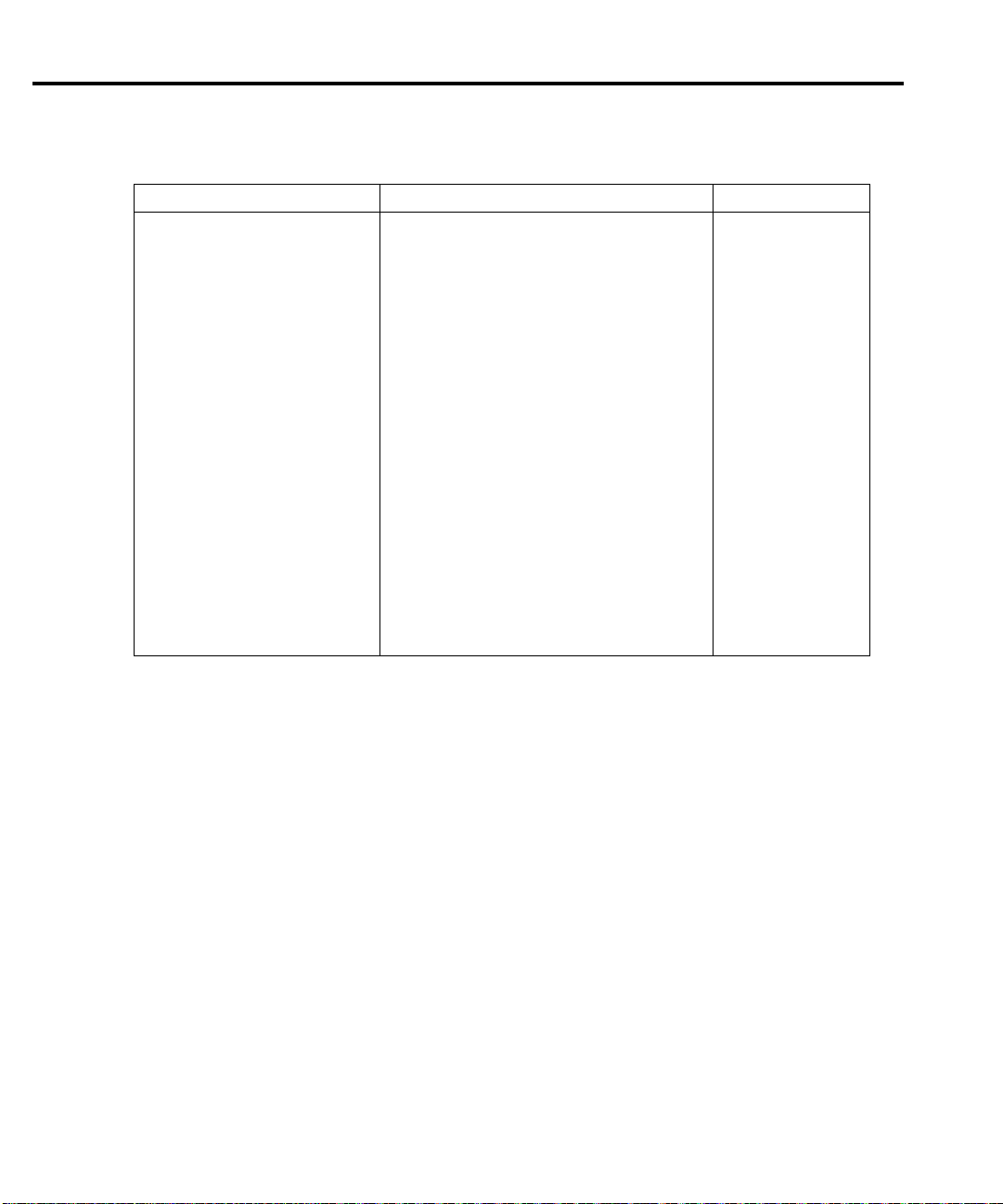
6-14 Replaceable Parts
Table 6-2 (cont.)
Dig
ita
l board parts list
Circuit designation Description Keithly part no.
U6 IC,OCTAL INTER BUS TRANS,75161 IC-647
U7 IC, 4-CHANNEL PWR DRIVER, 2549B IC-1044
U8 IC, NEG VOLTAGE REG -15V, 500MA,
U9 IC, HEX INVERTERS, 74HCT04 IC-880
U11 IC, VOLT COMPARATOR LM393D IC-775
U12, 14 LARGE SCALE IC LSI-162-70
U13 IC, GPIB ADAPTER, 9914A LSI-123
U15 PROGRAMMED ROM 2400-803-*
U16 PROGRAMMED ROM 2400-804-*
U17 IC, SERIAL EPROM 24LC16B LSI-153
U18 IC,+5V VOLTAGE REGULATOR, LM2940CT
U19 IC, SCHMITT-TRIGGER NAND GATE IC-950
U20 IC,OCTAL INTERFACE BUS,75160 IC-646
U21 IC, DUAL POWER MOSFET DRIVER,
U23, 25 IC, POS NAND GATES/INVERT,
U24 IC, TRIPLE 3 IN NAND, 74F10 IC-659
VR1 DIODE, ZENER 33V, IN4752A DZ-68
Y1 CRYSTAL, FSM327 CR-41
*Order current firmware revision, for example A03.
79M1
TSC
74H
5
26
4
CT14
IC-437
IC-656
Page 98
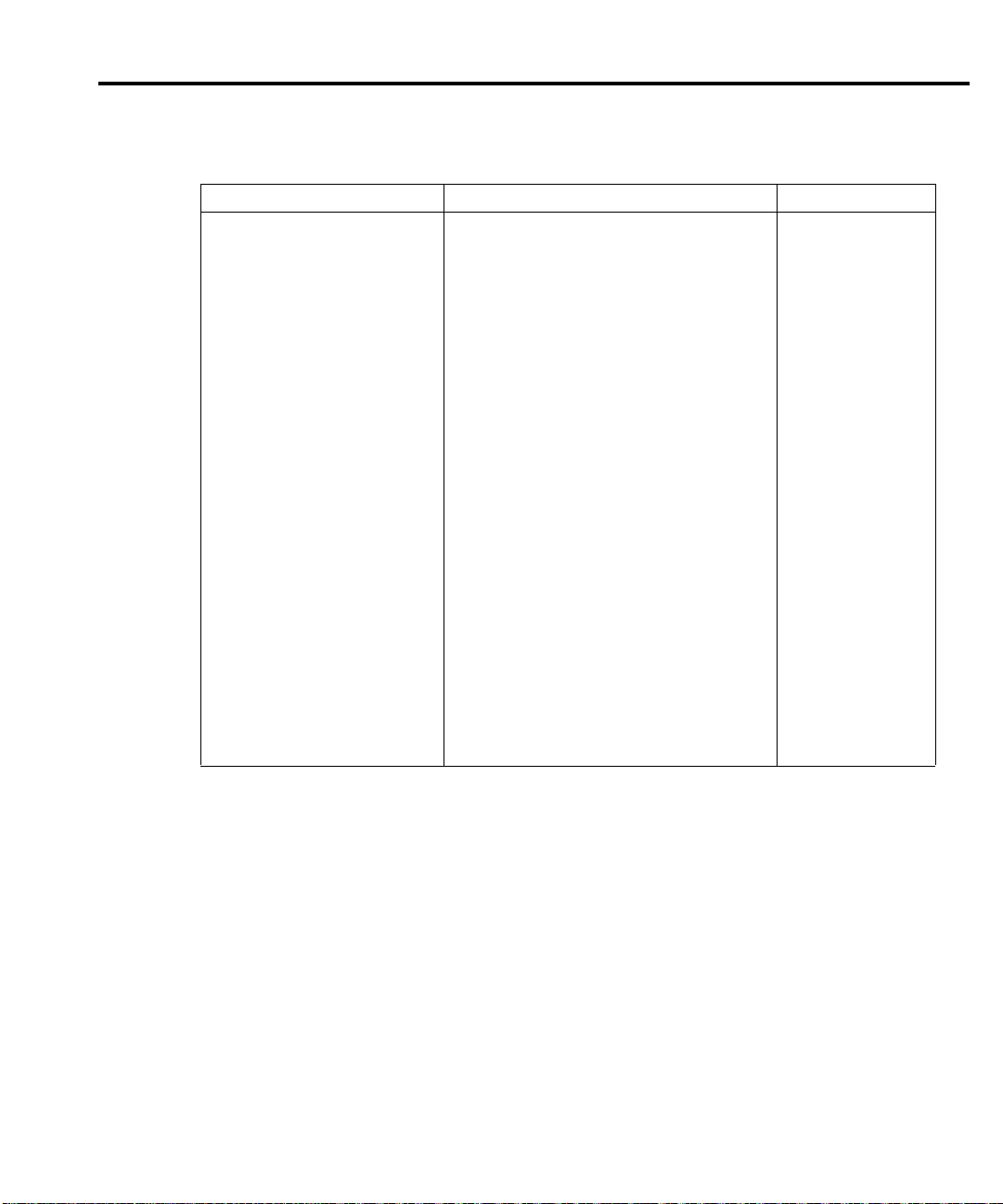
Replaceable Parts 6-15
Table 6-3
Display board parts list
Circuit designation Description Keithley part no.
C901 CAP, 22UF, 20%, 6.3, TANTALUM C-417-22
C902, 904, 907, 908, 910 CAP, .1UF, 20%,100V, CERAMIC C-436-.1
C903, 905, 906, 909, 911 CAP,.1UF, 20%,50V, CERAMIC C-418-.1
C912 CAP, 2.2UF, 20%,100V, ALUM ELEC C-503-2.2
C913, 914 CAP, 100UF, 20%,16V, TANTALUM C-504-100
C915, 916 CAP, 33PF, 10%, 100V, CERAMIC C-451-33P
CR901-904 DIODE, SWITCHING, 250MA, BAV103 RF-89
CR905, 906 DIODE, SWITCHING, MMBD914 RF-83
DS901 VACUUM FLUORESCENT DISPLAY DD-51C
J1032 CONN, BERG
J1033 CONN, HEADER STRAIGHT SOLDER
CS-368-16
PIN
Q901, 902 TRANS, NPN GEN PURPOSE BC868 TG-293
R901 RES NET, 15K, 2%, 1.875W TF-219-15K
R902 RES, 13K, 5%,125MW, METAL FILM R-375-13K
R903, 904 RES, 4.7K, 5%, 250MW, METAL FILM R-376-4.7K
R905 RES, 1M, 5%, 125MW, METAL FILM R-375-1M
R906 RES,1K, 5% 250MW, METAL FILM R-376-1K
R907 RES, 240, 5%, 250MW, METAL FILM R-376-240
R908 RES, 10M, 5%, 125MW, METAL FILM R-375-10M
T901 TRANSFORMER, TDK, ER14.5 SERIES TR-300
U901,904,905 IC, LATCHED DRIVERS,UCN-5812EPF-1 IC-732
U902 IC, PROGRAMMED 7001-800-*
U903 IC, 32-BIT, SERIAL UCN5818EPF-1 IC-830
VR901 DIODE, ZENER, 8.2V, MMBZ5237 DZ-92
Y901 CRYSTAL, 4MHZ CR-36-4M
* Order current firmware revision. For example, 7001-800-A02.
Page 99
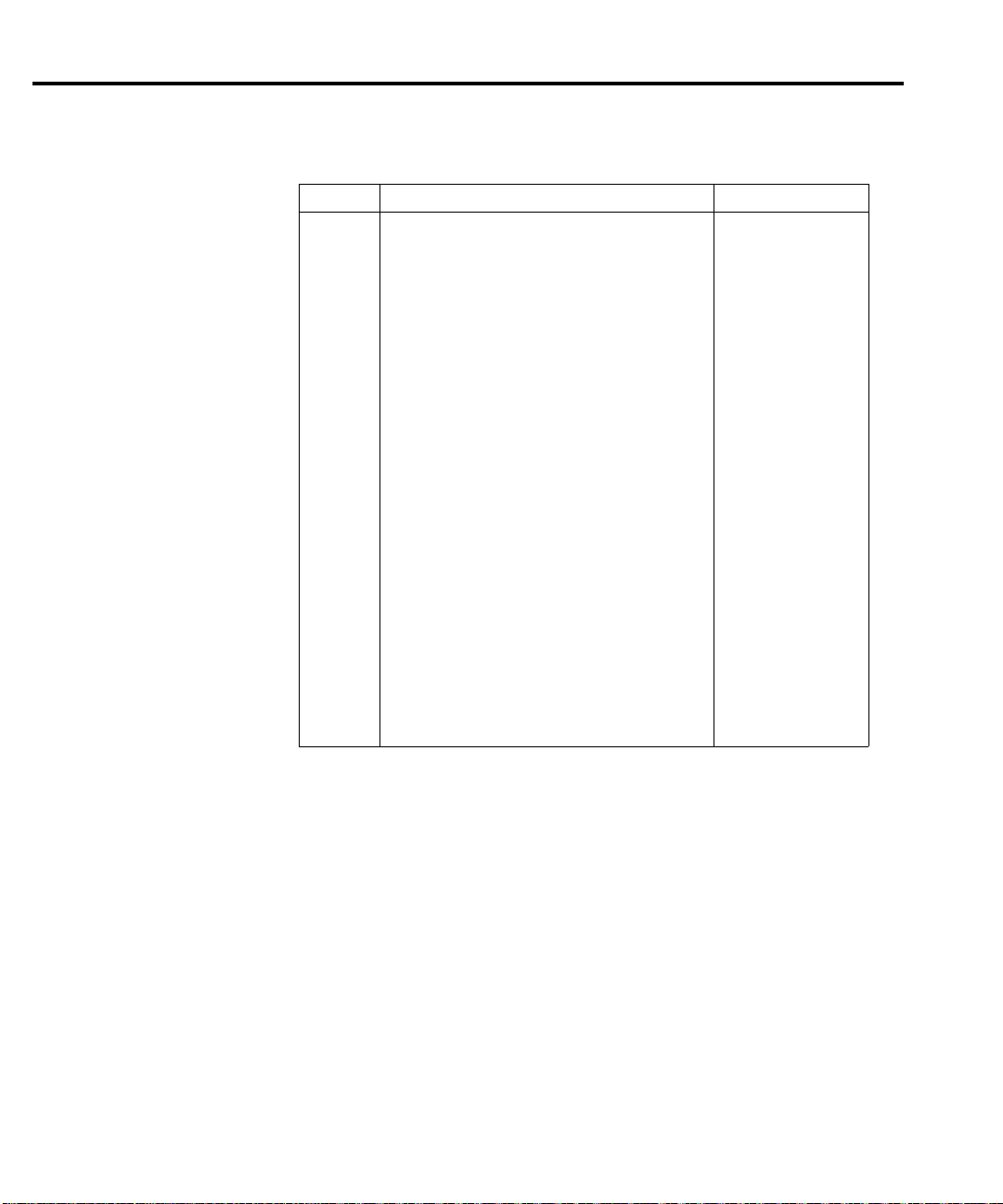
6-16 Replaceable Parts
Table 6-4
Mechanical parts list
Quantity Decription Keithley part no.
4 BANANA JACK, PUSH-IN, BLACK BJ-13-0
1 BANANA JACK, PUSH-IN, BLUE BJ-13-6
4 BANANA JACK, PUSH-IN, RED BJ-13-2
1 BANANA JACK, PUSH-IN, WHITE BJ-13-9
1 BEZEL, REAR 428-303D
1 BOTTOM SHIELD 2400-309A
4 CHOKE CH-58-1A
1 COVER 2400-317B
1 DISPLAY LENS 2410-311B
2 FOOT, EXTRUDED FE-22A
2 FOOT, RUBBER FE-6
1 FUSE, 2.5A 5 X 20MM FU-106-2.5
1 HANDLE 428-329F
1 HEAT SINK 2400-308E
2 HOLDER, FERRITE 2001-367A
1 LED, HIGH POWER PL-94
1 LENS, LED 6517-309A
1 LINE CORD CO-7
1 LINE FILTER LF-11
1 MEMBRANE SWITCH, FRONT PANEL 2410-313B
1 MOUNTING EAR, LEFT 428-338B
1 MOUNTING EAR, RIGHT 428-328E
1 POWER SUPPLY PS-41B
1 SWITCHPAD 2400-315A
1 TEST LEADSET CA-23
Page 100
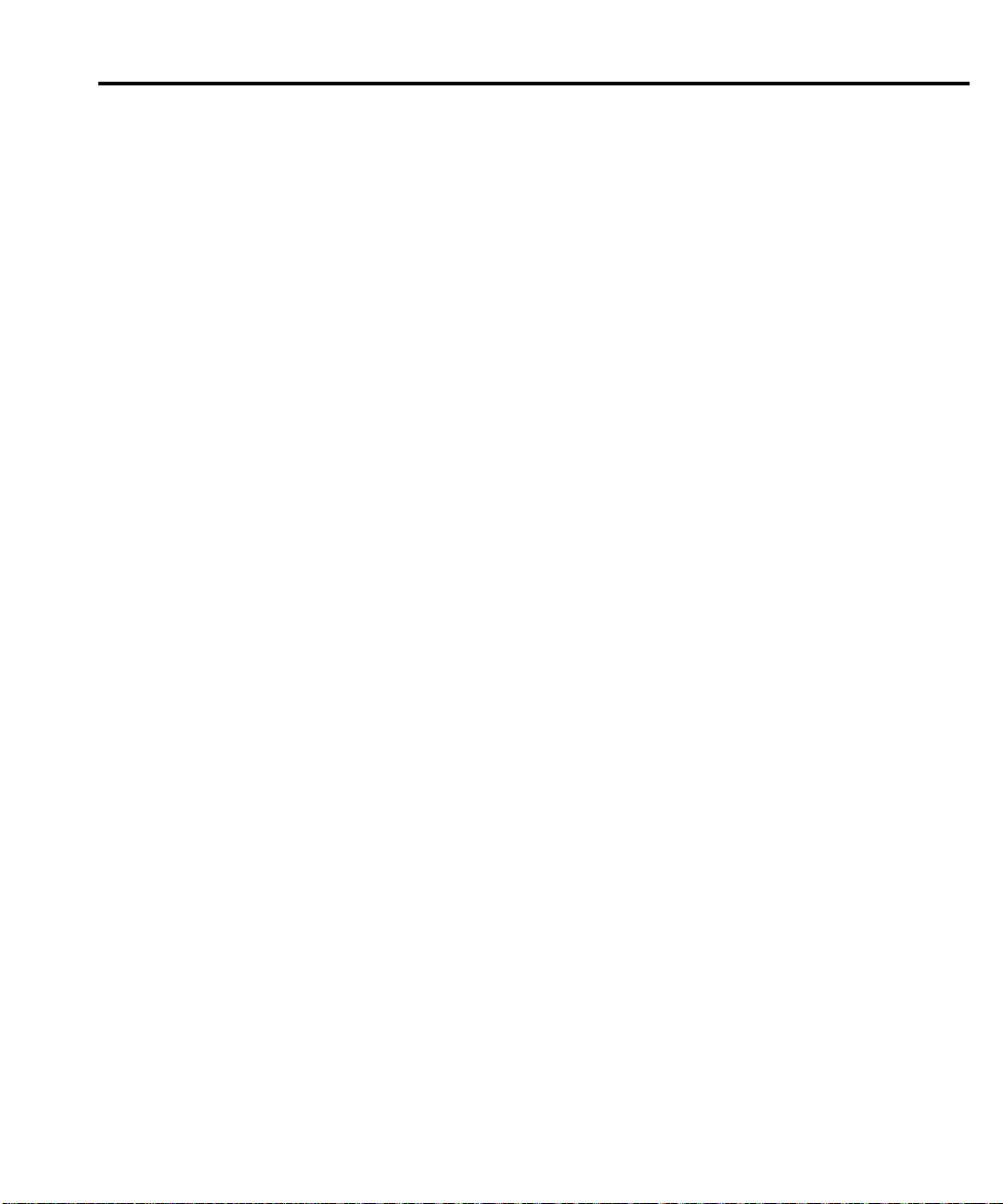
A
Specifications
