Page 1
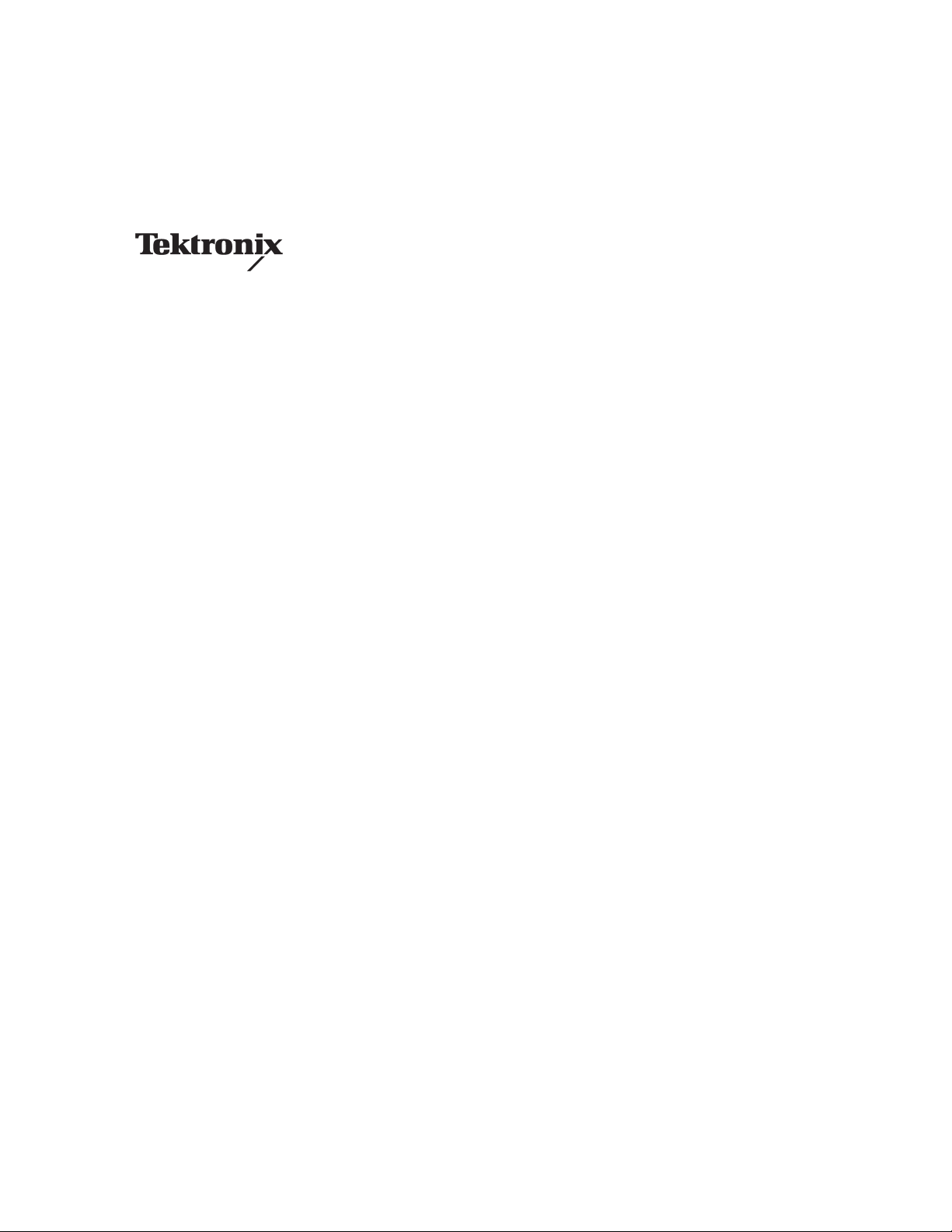
User Manual
1503C
Metallic Time-Domain Reflectometer
070-7323-05
This document applies to firmware version 5.04
and above.
www.tektronix.com
Page 2
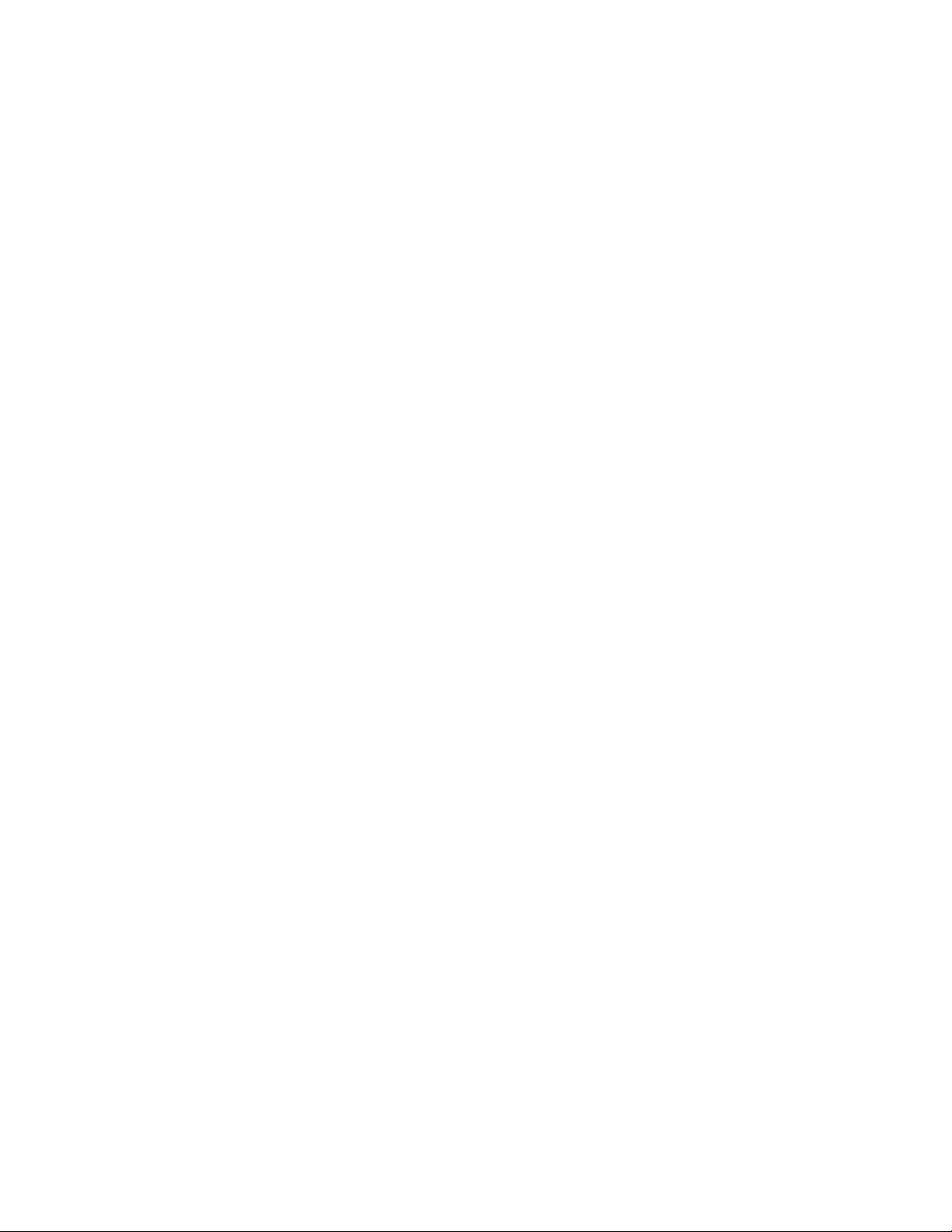
Copyright © T ektronix, Inc. All rights reserved. T ektronix products are covered by U.S. and foreign patents, issued and pending. Information in this publication supercedes
that in all previously published material. Specifications and price change privileges reserved.
T ektronix, Inc., P.O. Box 500, Beaverton, OR 97077
TEKTRONIX and TEK are registered trademarks of T ektronix, Inc.
Page 3
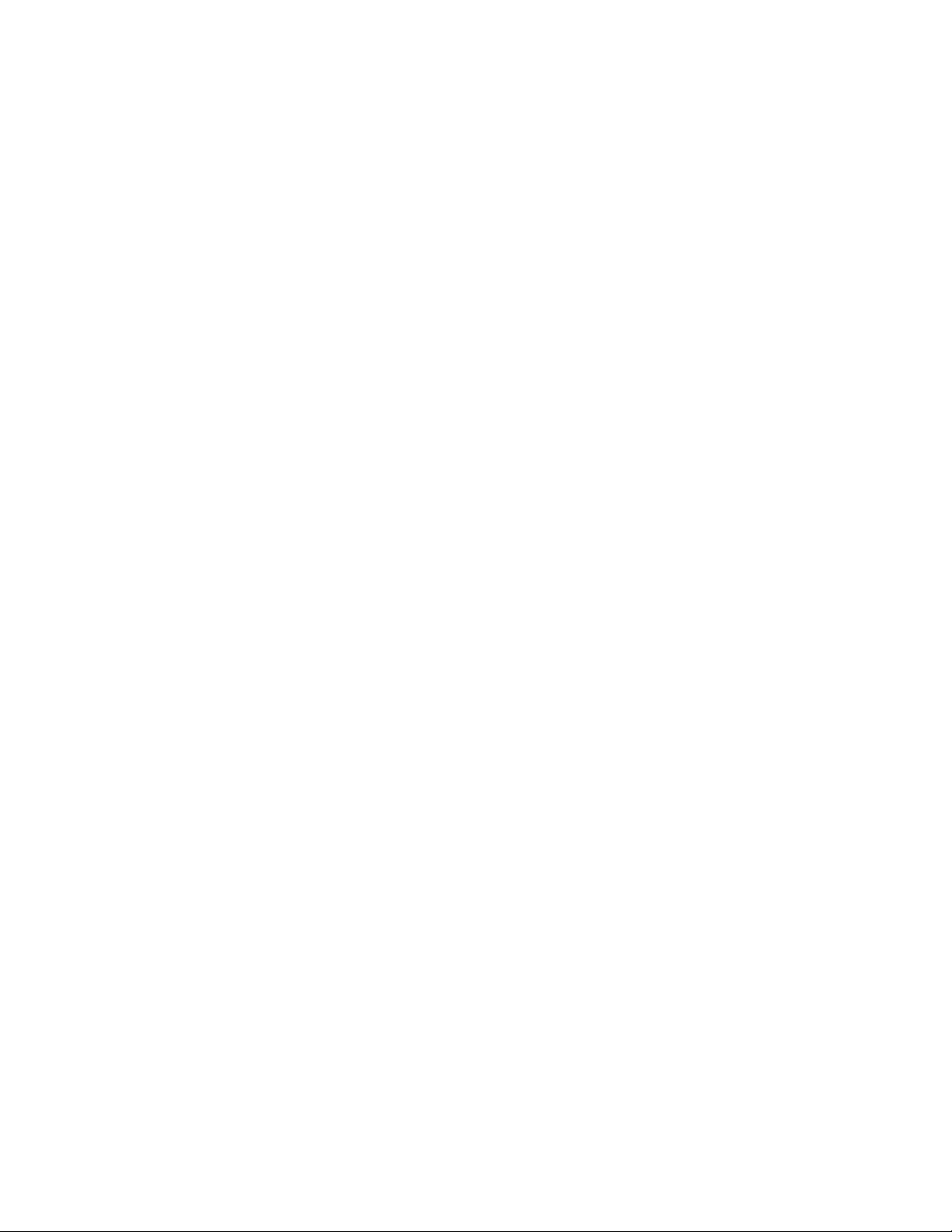
WARRANTY
T ektronix warrants that the products that it manufactures and sells will be free from defects in materials and workmanship
for a period of one (1) year from the date of shipment. If a product proves defective during this warranty period, T ektronix,
at its option, either will repair the defective product without charge for parts and labor, or will provide a replacement in
exchange for the defective product.
In order to obtain service under this warranty, Customer must notify Tektronix of the defect before the expiration of the
warranty period and make suitable arrangements for the performance of service. Customer shall be responsible for
packaging and shipping the defective product to the service center designated by T ektronix, with shipping charges prepaid.
T ektronix shall pay for the return of the product to Customer if the shipment is to a location within the country in which the
T ektronix service center is located. Customer shall be responsible for paying all shipping charges, duties, taxes, and any
other charges for products returned to any other locations.
This warranty shall not apply to any defect, failure or damage caused by improper use or improper or inadequate
maintenance and care. T ektronix shall not be obligated to furnish service under this warranty a) to repair damage resulting
from attempts by personnel other than T ektronix representatives to install, repair or service the product; b) to repair
damage resulting from improper use or connection to incompatible equipment; c) to repair any damage or malfunction
caused by the use of non-T ektronix supplies; or d) to service a product that has been modified or integrated with other
products when the effect of such modification or integration increases the time or difficulty of servicing the product.
THIS WARRANTY IS GIVEN BY TEKTRONIX IN LIEU OF ANY OTHER WARRANTIES, EXPRESS OR
IMPLIED. TEKTRONIX AND ITS VENDORS DISCLAIM ANY IMPLIED WARRANTIES OF
MERCHANTABILITY OR FITNESS FOR A PARTICULAR PURPOSE. TEKTRONIX’ RESPONSIBILITY TO
REP AIR OR REPLACE DEFECTIVE PRODUCTS IS THE SOLE AND EXCLUSIVE REMEDY PROVIDED TO
THE CUSTOMER FOR BREACH OF THIS WARRANTY . TEKTRONIX AND ITS VENDORS WILL NOT BE
LIABLE FOR ANY INDIRECT , SPECIAL, INCIDENTAL, OR CONSEQUENTIAL DAMAGES IRRESPECTIVE
OF WHETHER TEKTRONIX OR THE VENDOR HAS ADVANCE NOTICE OF THE POSSIBILITY OF SUCH
DAMAGES.
Page 4
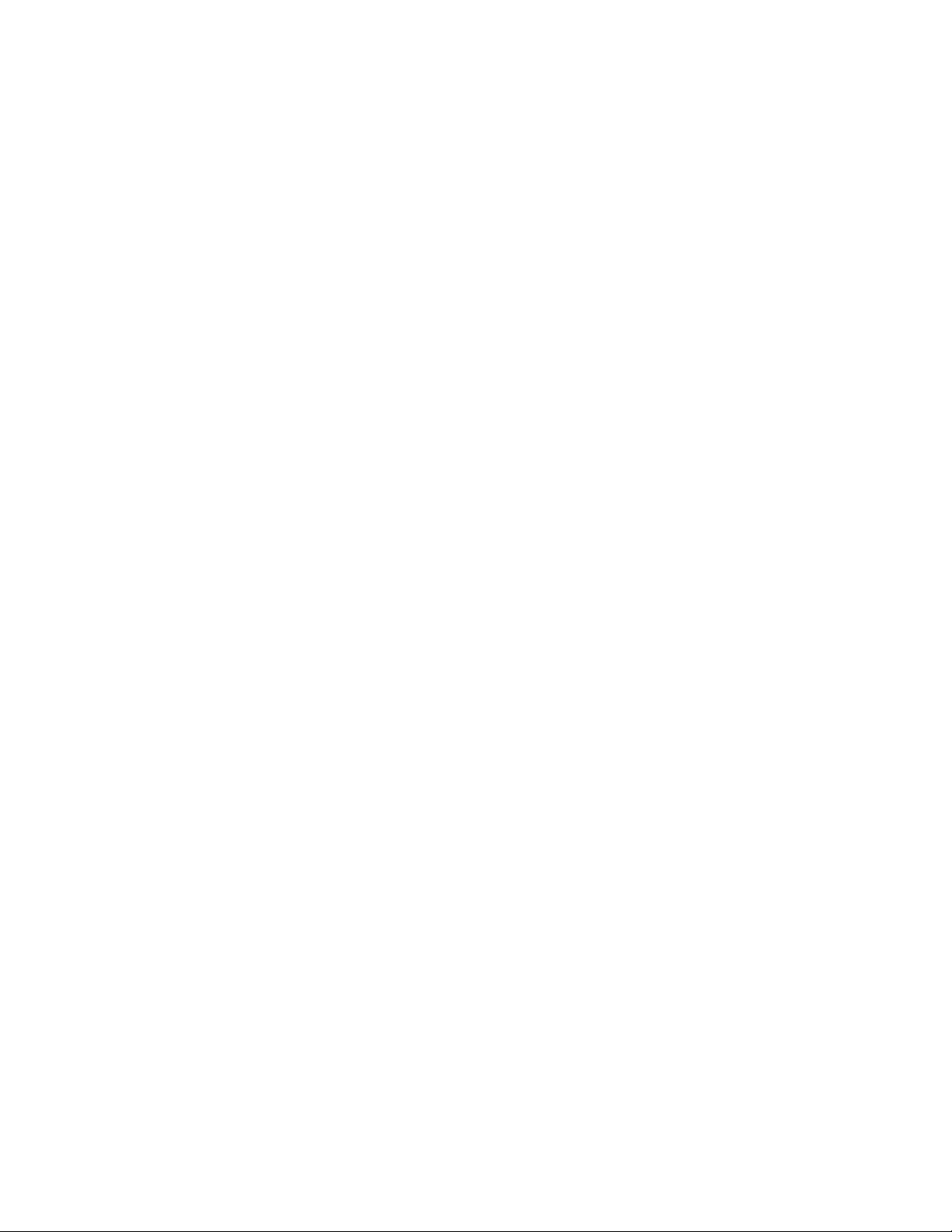
Page 5
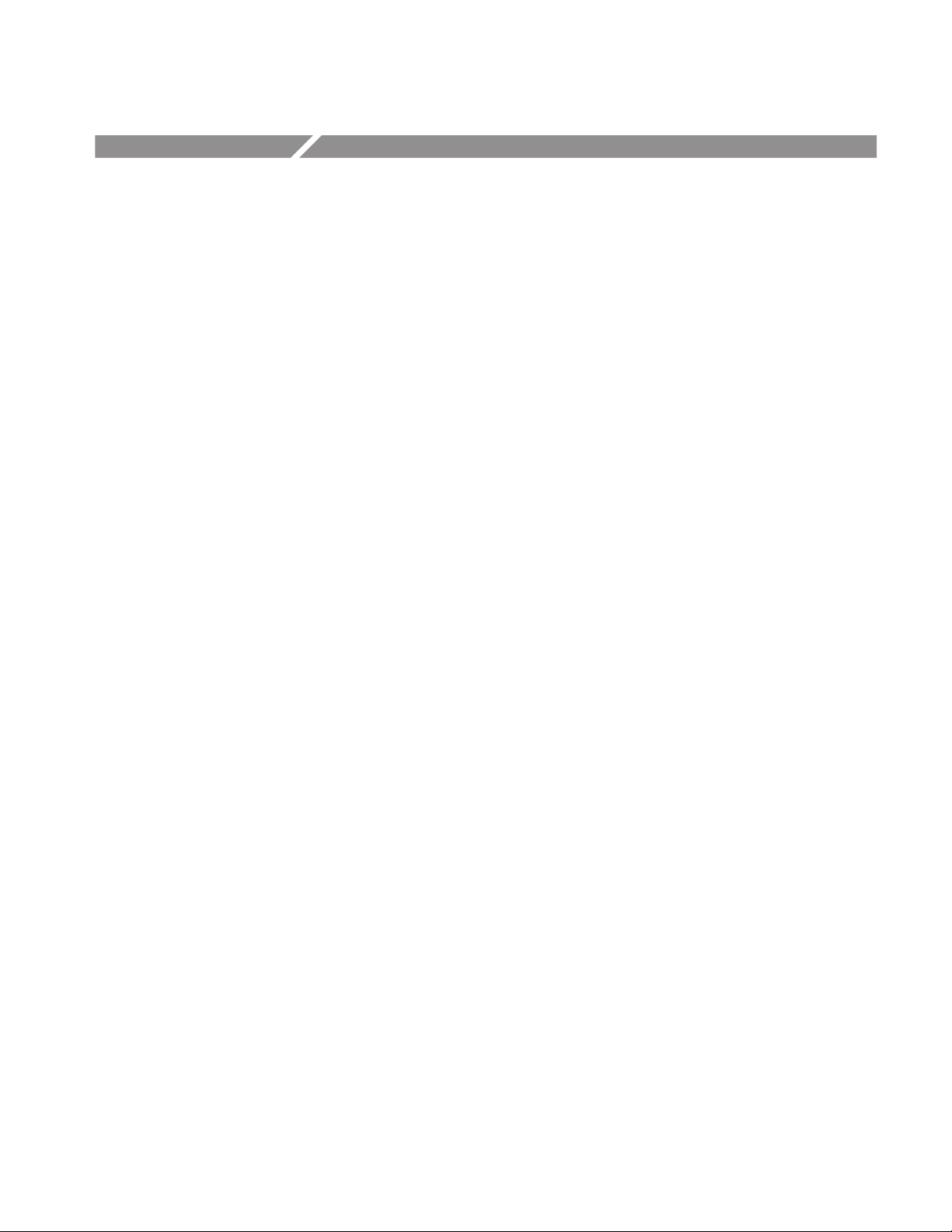
Table of Contents
List of Figures iii. . . . . . . . . . . . . . . . . . . . . . . . . . . . . . . . . . . . . . . .
List of Tables vi. . . . . . . . . . . . . . . . . . . . . . . . . . . . . . . . . . . . . . . . .
General Information vii. . . . . . . . . . . . . . . . . . . . . . . . . . . . . . . . . .
Installation and Repacking viii. . . . . . . . . . . . . . . . . . . . . . . . . . . . . . . . . . . . . . . . . .
Contacting T ektronix x. . . . . . . . . . . . . . . . . . . . . . . . . . . . . . . . . . . . . . . . . . . . . .
General Safety Summary xiii. . . . . . . . . . . . . . . . . . . . . . . . . . . . . .
Operating Instructions 1–1. . . . . . . . . . . . . . . . . . . . . . . . . . . . . . . .
Overview 1–1. . . . . . . . . . . . . . . . . . . . . . . . . . . . . . . . . . . . . . . . . . . . . . . . . . . . . . .
Preparing to Use the 1503C 1–4. . . . . . . . . . . . . . . . . . . . . . . . . . . . . . . . . . . . . . . . .
Display 1–5. . . . . . . . . . . . . . . . . . . . . . . . . . . . . . . . . . . . . . . . . . . . . . . . . . . . . . . . .
Front-Panel Controls 1–5. . . . . . . . . . . . . . . . . . . . . . . . . . . . . . . . . . . . . . . . . . . . . .
Menu Selections 1–7. . . . . . . . . . . . . . . . . . . . . . . . . . . . . . . . . . . . . . . . . . . . . . . . . .
T est Preparations 1–10. . . . . . . . . . . . . . . . . . . . . . . . . . . . . . . . . . . . . . . . . . . . . . . . .
Cable T est Procedure 1–12. . . . . . . . . . . . . . . . . . . . . . . . . . . . . . . . . . . . . . . . . . . . . .
Additional Features (Menu Selected) 1–24. . . . . . . . . . . . . . . . . . . . . . . . . . . . . . . . . .
Operator Tutorial 2–1. . . . . . . . . . . . . . . . . . . . . . . . . . . . . . . . . . . . .
What is the Tektronix 1503C? 2–1. . . . . . . . . . . . . . . . . . . . . . . . . . . . . . . . . . . . . . .
How Does It Do It? 2–1. . . . . . . . . . . . . . . . . . . . . . . . . . . . . . . . . . . . . . . . . . . . . . .
You, the Operator 2–1. . . . . . . . . . . . . . . . . . . . . . . . . . . . . . . . . . . . . . . . . . . . . . . . .
Menus and Help 2–1. . . . . . . . . . . . . . . . . . . . . . . . . . . . . . . . . . . . . . . . . . . . . . . . . .
Getting Started 2–2. . . . . . . . . . . . . . . . . . . . . . . . . . . . . . . . . . . . . . . . . . . . . . . . . . .
The Waveform Up Close 2–4. . . . . . . . . . . . . . . . . . . . . . . . . . . . . . . . . . . . . . . . . . .
A Longer Cable 2–6. . . . . . . . . . . . . . . . . . . . . . . . . . . . . . . . . . . . . . . . . . . . . . . . . .
Noise 2–9. . . . . . . . . . . . . . . . . . . . . . . . . . . . . . . . . . . . . . . . . . . . . . . . . . . . . . . . . .
Set Ref (∆ Mode) 2–11. . . . . . . . . . . . . . . . . . . . . . . . . . . . . . . . . . . . . . . . . . . . . . . . .
VIEW INPUT 2–14. . . . . . . . . . . . . . . . . . . . . . . . . . . . . . . . . . . . . . . . . . . . . . . . . . .
STORE and VIEW STORE 2–15. . . . . . . . . . . . . . . . . . . . . . . . . . . . . . . . . . . . . . . . .
VIEW DIFF 2–17. . . . . . . . . . . . . . . . . . . . . . . . . . . . . . . . . . . . . . . . . . . . . . . . . . . . .
1503C MTDR User Manual
i
Page 6
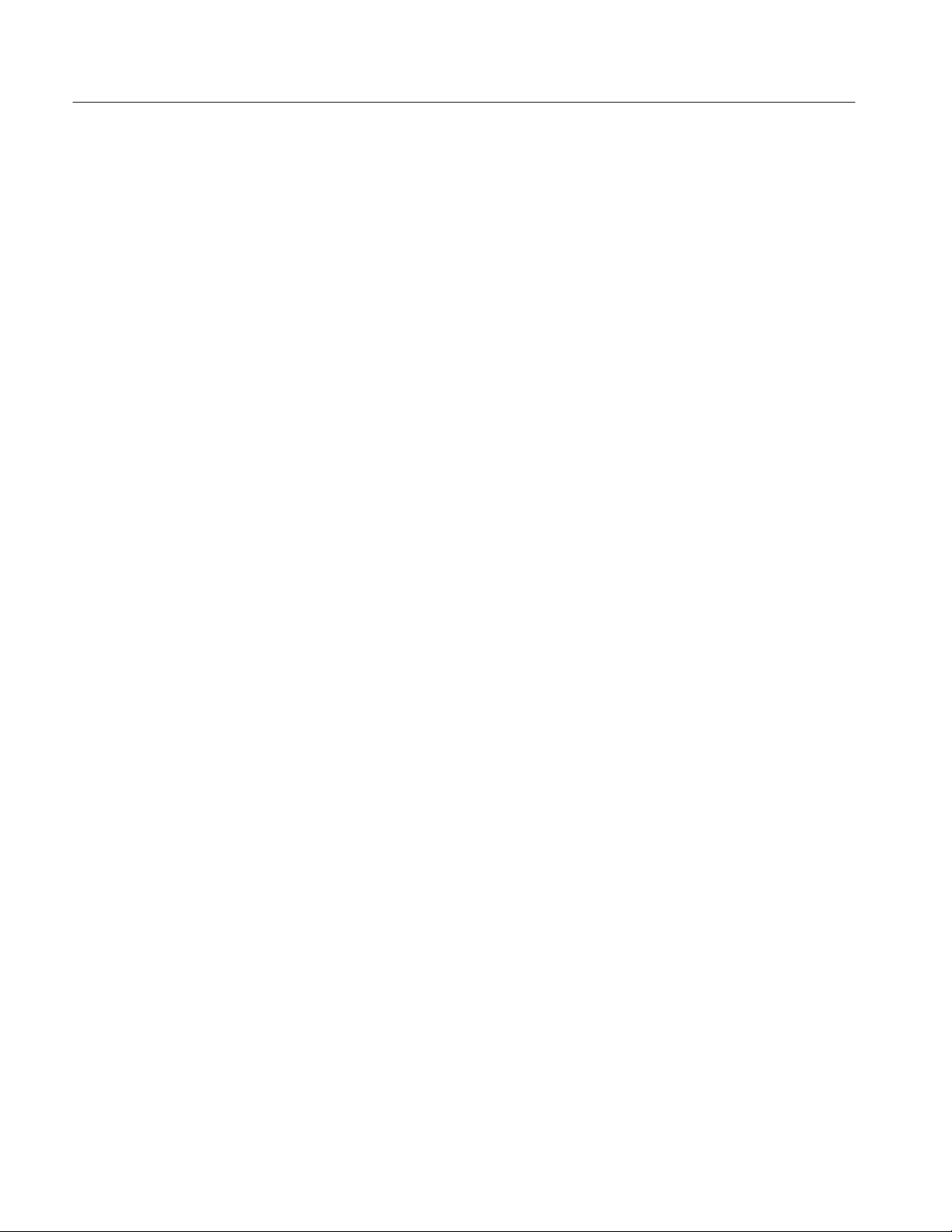
Table of Contents
Menu-Accessed Functions 2–18. . . . . . . . . . . . . . . . . . . . . . . . . . . . . . . . . . . . . . . . . .
TDR Questions and Answers 2–23. . . . . . . . . . . . . . . . . . . . . . . . . . . . . . . . . . . . . . . .
Options and Accessories 3–1. . . . . . . . . . . . . . . . . . . . . . . . . . . . . . .
Option 04: YT–1 Chart Recorder 3–1. . . . . . . . . . . . . . . . . . . . . . . . . . . . . . . . . . . . .
Option 05: Metric Default 3–1. . . . . . . . . . . . . . . . . . . . . . . . . . . . . . . . . . . . . . . . . .
Option 06: Ethernet) 3–1. . . . . . . . . . . . . . . . . . . . . . . . . . . . . . . . . . . . . . . . . . . . . . .
Option 07: YT–1S Chart Recorder 3–17. . . . . . . . . . . . . . . . . . . . . . . . . . . . . . . . . . .
Option 08: T oken Ring Adapter 3–17. . . . . . . . . . . . . . . . . . . . . . . . . . . . . . . . . . . . . .
Option 09: Universal Service Ordering Code 3–18. . . . . . . . . . . . . . . . . . . . . . . . . . .
Option 10: T oken Ring Interface 3–18. . . . . . . . . . . . . . . . . . . . . . . . . . . . . . . . . . . . .
Power Cord Options 3–18. . . . . . . . . . . . . . . . . . . . . . . . . . . . . . . . . . . . . . . . . . . . . . .
Accessories 3–19. . . . . . . . . . . . . . . . . . . . . . . . . . . . . . . . . . . . . . . . . . . . . . . . . . . . . .
Appendix A: Specifications A–1. . . . . . . . . . . . . . . . . . . . . . . . . . . . .
Electrical Characteristics A–1. . . . . . . . . . . . . . . . . . . . . . . . . . . . . . . . . . . . . . . . . . .
Environmental Characteristics A–3. . . . . . . . . . . . . . . . . . . . . . . . . . . . . . . . . . . . . . .
Certifications and Compliances A–4. . . . . . . . . . . . . . . . . . . . . . . . . . . . . . . . . . . . . .
Physical Characteristics A–5. . . . . . . . . . . . . . . . . . . . . . . . . . . . . . . . . . . . . . . . . . . .
Appendix B: Operator Performance Checks B–1. . . . . . . . . . . . . .
Appendix C: Operator Troubleshooting C–1. . . . . . . . . . . . . . . . . .
Error Messages C–3. . . . . . . . . . . . . . . . . . . . . . . . . . . . . . . . . . . . . . . . . . . . . . . . . . .
Appendix D: Application Note D–1. . . . . . . . . . . . . . . . . . . . . . . . . .
Glossary Glossary–1. . . . . . . . . . . . . . . . . . . . . . . . . . . . . . . . . . . . . .
Index Index–1. . . . . . . . . . . . . . . . . . . . . . . . . . . . . . . . . . . . . . . . .
ii
1503C MTDR User Manual
Page 7
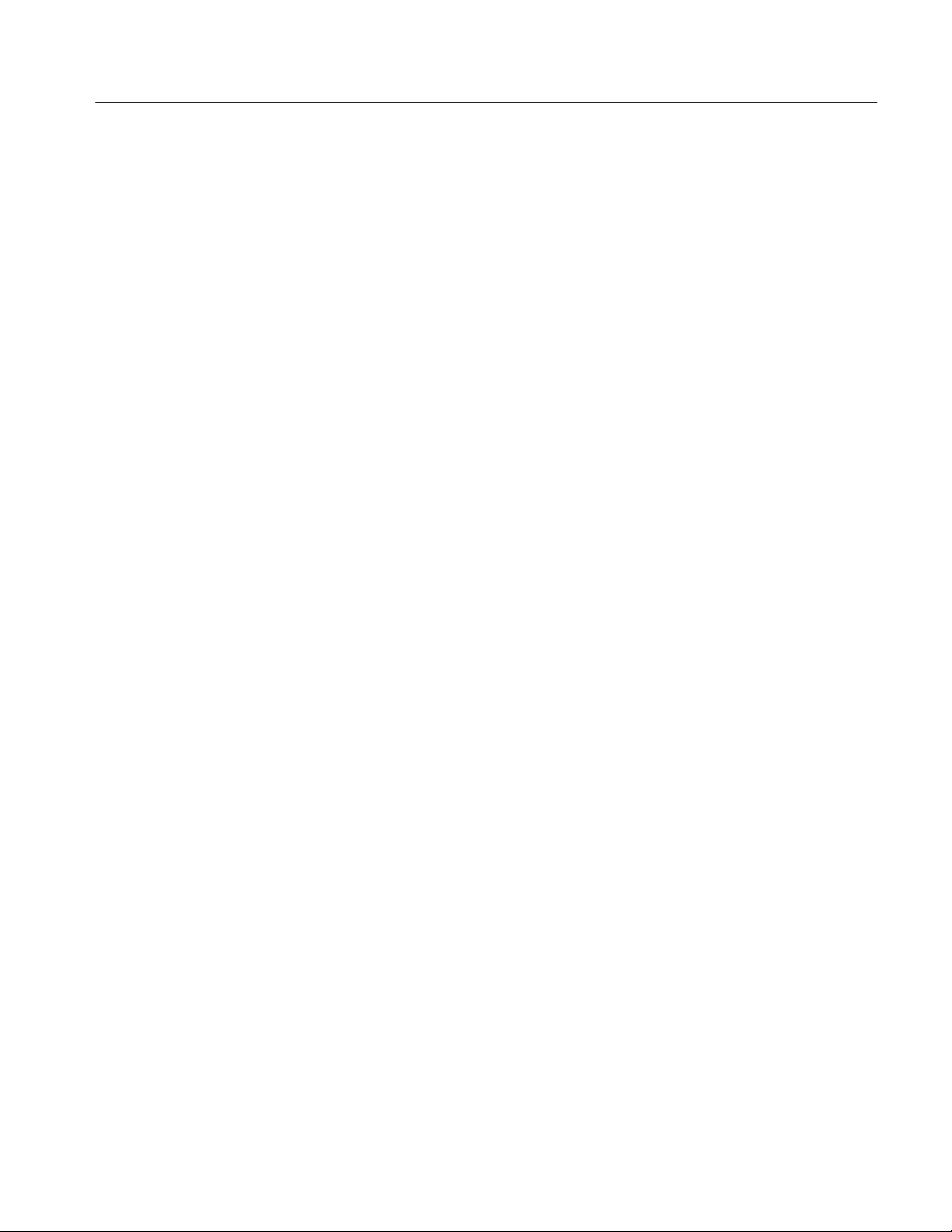
List of Figures
Table of Contents
Figure 1–1: Rear Panel Voltage Selector, Fuse, AC Receptacle 1–1. . . . . . . .
Figure 1–2: Display Showing Low Battery Indication 1–3. . . . . . . . . . . . . . .
Figure 1–3: 1503C Front-Panel Controls 1–4. . . . . . . . . . . . . . . . . . . . . . . . .
Figure 1–4: Display and Indicators 1–5. . . . . . . . . . . . . . . . . . . . . . . . . . . . . .
Figure 1–5: Vp Set at .30, Cursor Beyond Reflected Pulse
(Setting Too Low) 1–11. . . . . . . . . . . . . . . . . . . . . . . . . . . . . . . . . . . . . . .
Figure 1–6: Vp Set at .99, Cursor Less Than Reflected Pulse
(Setting Too High) 1–12. . . . . . . . . . . . . . . . . . . . . . . . . . . . . . . . . . . . . . .
Figure 1–7: Vp Set at .66, Cursor on Rising Edge of Reflected
Pulse (Set Correctly) 1–12. . . . . . . . . . . . . . . . . . . . . . . . . . . . . . . . . . . . . .
Figure 1–8: 20-ft Cable at 5 ft/div 1–13. . . . . . . . . . . . . . . . . . . . . . . . . . . . . . .
Figure 1–9: Short in the Cable 1–13. . . . . . . . . . . . . . . . . . . . . . . . . . . . . . . . .
Figure 1–10: Open in the Cable 1–14. . . . . . . . . . . . . . . . . . . . . . . . . . . . . . . .
Figure 1–11: 455-ft Cable 1–14. . . . . . . . . . . . . . . . . . . . . . . . . . . . . . . . . . . . .
Figure 1–12: 455-ft Cable with 20 ft/div, Cursor Off Screen 1–15. . . . . . . . . .
Figure 1–13: Return Loss 1–15. . . . . . . . . . . . . . . . . . . . . . . . . . . . . . . . . . . . .
Figure 1–14: Reflection Adjusted to One Division in Height 1–16. . . . . . . . . .
Figure 1–15: Display with VIEW INPUT Turned Off 1–17. . . . . . . . . . . . . . .
Figure 1–16: Display of a Stored Waveform 1–18. . . . . . . . . . . . . . . . . . . . . . .
Figure 1–17: Display of a Stored Waveform and Current Waveform 1–18. . . .
Figure 1–18: Display of a Stored Waveform, Current Waveform,
and Difference Waveform 1–19. . . . . . . . . . . . . . . . . . . . . . . . . . . . . . . . . .
Figure 1–19: Waveform Moved to Top Half of Display 1–19. . . . . . . . . . . . . .
Figure 1–20: Current Waveform Centered, Stored
Waveform Above 1–20. . . . . . . . . . . . . . . . . . . . . . . . . . . . . . . . . . . . . . . .
Figure 1–21: Current Waveform Center, Stored Waveform
Above, Difference Below 1–20. . . . . . . . . . . . . . . . . . . . . . . . . . . . . . . . . .
Figure 1–22: Waveform of Three-Foot Lead-in Cable 1–21. . . . . . . . . . . . . . .
Figure 1–23: Cursor Moved to End of Three-Foot Lead-in Cable 1–22. . . . . .
Figure 1–24: Cursor Moved to End of Three-Foot Lead-in Cable 1–22. . . . . .
Figure 1–25: Cursor Moved to 0.00 ft 1–23. . . . . . . . . . . . . . . . . . . . . . . . . . . .
Figure 1–26: Incident Pulse at Four Divisions, FILTER at
Desired Setting 1–23. . . . . . . . . . . . . . . . . . . . . . . . . . . . . . . . . . . . . . . . . .
Figure 1–27: Waveform Viewed in Normal Operation 1–24. . . . . . . . . . . . . . .
Figure 1–28: Waveform Showing Intermittent Short 1–25. . . . . . . . . . . . . . . .
Figure 1–29: Waveform Display with No Outgoing Pulses 1–25. . . . . . . . . . .
1503C MTDR User Manual
iii
Page 8
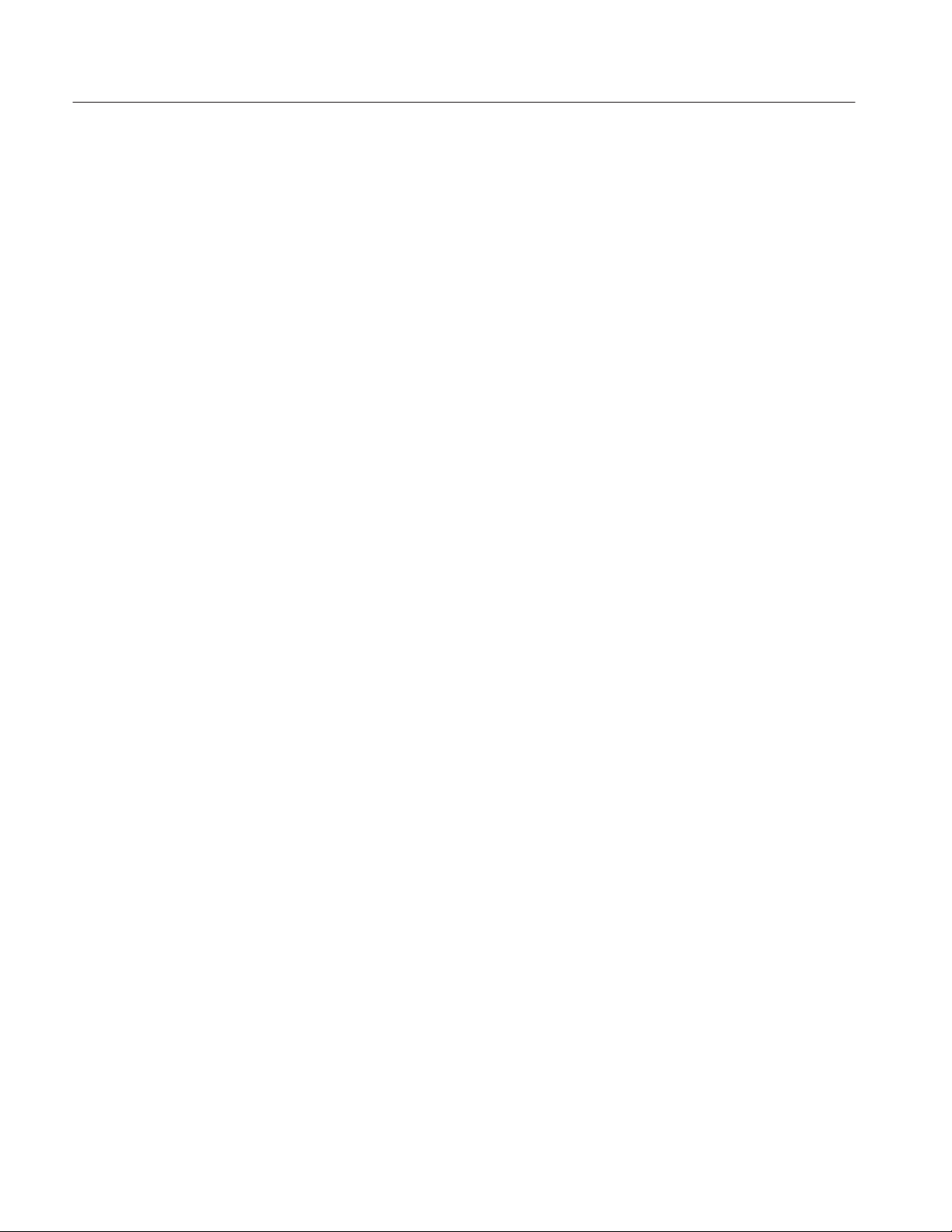
Table of Contents
Figure 1–30: A Captured Single Sweep 1–26. . . . . . . . . . . . . . . . . . . . . . . . . .
Figure 2–1: Display Showing 10-ft Cable in Start-Up Conditions 2–2. . . . . .
Figure 2–2: Cursor of Rising Edge of Reflected Pulse 2–3. . . . . . . . . . . . . . .
Figure 2–3: Waveform with VERT SCALE Increased Showing
an Open 2–3. . . . . . . . . . . . . . . . . . . . . . . . . . . . . . . . . . . . . . . . . . . . . . . .
Figure 2–4: Waveform with Short 2–4. . . . . . . . . . . . . . . . . . . . . . . . . . . . . . .
Figure 2–5: 10-foot Cable with Cursor at Far Left 2–4. . . . . . . . . . . . . . . . . .
Figure 2–6: 10-foot Cable with Cursor at Incident Pulse 2–5. . . . . . . . . . . . .
Figure 2–7: 10-foot Cable with Cursor at Incident Pulse, Vertical
Scale at 25 dB 2–5. . . . . . . . . . . . . . . . . . . . . . . . . . . . . . . . . . . . . . . . . . .
Figure 2–8: Cursor on End of Longer Cable 2–6. . . . . . . . . . . . . . . . . . . . . . .
Figure 2–9: Scrolling Down the Cable 2–7. . . . . . . . . . . . . . . . . . . . . . . . . . .
Figure 2–10: Pulse Width at 2 ns 2–7. . . . . . . . . . . . . . . . . . . . . . . . . . . . . . . .
Figure 2–11: Pulse Width at 10 ns 2–8. . . . . . . . . . . . . . . . . . . . . . . . . . . . . . .
Figure 2–12: Pulse Width at 100 ns 2–8. . . . . . . . . . . . . . . . . . . . . . . . . . . . . .
Figure 2–13: Pulse Width at 1000 ns, Longer than the Cable
Being Tested 2–8. . . . . . . . . . . . . . . . . . . . . . . . . . . . . . . . . . . . . . . . . . . .
Figure 2–14: Noise on the Waveform. 2–9. . . . . . . . . . . . . . . . . . . . . . . . . . .
Figure 2–15: Noise Reduced. 2–10. . . . . . . . . . . . . . . . . . . . . . . . . . . . . . . . . .
Figure 2–16: Noise Reduced to Minimum 2–10. . . . . . . . . . . . . . . . . . . . . . . .
Figure 2–17: Incident and Reflected Pulses with Cursor at 0.00 ft 2–11. . . . . .
Figure 2–18: Incident and Reflected Pulses with Cursor at 10.0 ft 2–12. . . . . .
Figure 2–19: New Zero Set at End of Test Cable 2–12. . . . . . . . . . . . . . . . . . .
Figure 2–20: Display with 10-ft Cable and NOISE FILTER turned to
VERT SET REF 2–13. . . . . . . . . . . . . . . . . . . . . . . . . . . . . . . . . . . . . . . . .
Figure 2–21: VERT SCALE adjusted to Make Pulse Two Divisions
High 2–13. . . . . . . . . . . . . . . . . . . . . . . . . . . . . . . . . . . . . . . . . . . . . . . . . . .
Figure 2–22: Filter Returned to Desired Setting 2–14. . . . . . . . . . . . . . . . . . . .
Figure 2–23: Display with VIEW INPUT Turned Off 2–15. . . . . . . . . . . . . . .
Figure 2–24: Display with VIEW INPUT Turned On 2–15. . . . . . . . . . . . . . .
Figure 2–25: Waveform Moved to Upper Portion of the Display 2–16. . . . . . .
Figure 2–26: Waveform with Cable Shorted 2–16. . . . . . . . . . . . . . . . . . . . . . .
Figure 2–27: Waveform with Both Current and Stored Waveforms 2–17. . . . .
Figure 2–28: Stored, Current, and Difference Waveforms 2–17. . . . . . . . . . . .
Figure 2–29: Display with VIEW STORE and VIEW DIFF Disabled. 2–19. .
Figure 2–30: Short and Open Viewed via Max Hold 2–19. . . . . . . . . . . . . . . .
Figure 2–31: Waveform Strobed Down Display in Max Hold 2–19. . . . . . . . .
Figure 2–32: Display with Pulse Turned Off 2–21. . . . . . . . . . . . . . . . . . . . . .
iv
1503C MTDR User Manual
Page 9
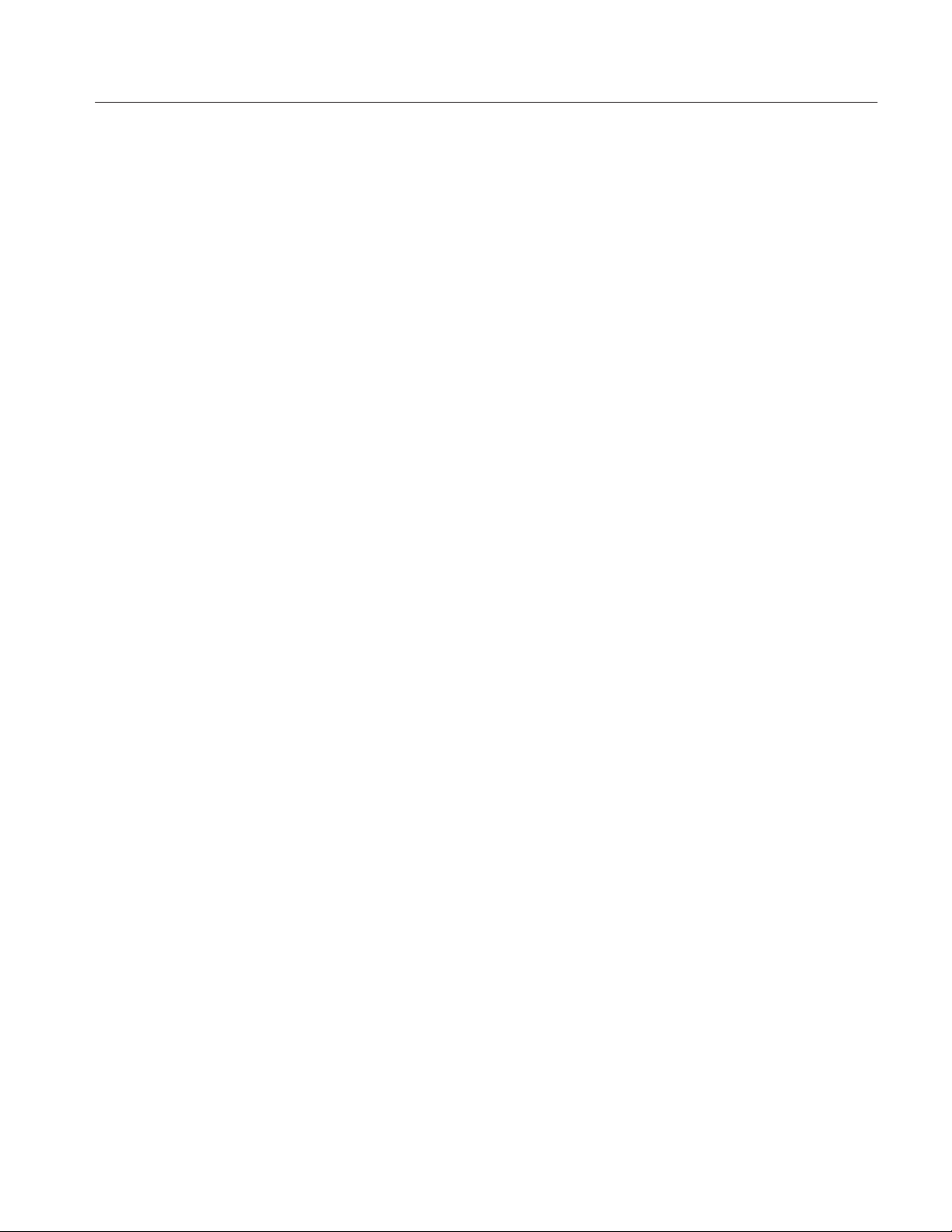
Table of Contents
Figure 2–33: Test Cable 2–22. . . . . . . . . . . . . . . . . . . . . . . . . . . . . . . . . . . . . . .
Figure 2–34: Shorted Test Cable with a Captured Single Sweep 2–22. . . . . . .
Figure 3–1: A Typical Ethernet System 3–3. . . . . . . . . . . . . . . . . . . . . . . . . . .
Figure 3–2: N-Type Male T-Connector 3–5. . . . . . . . . . . . . . . . . . . . . . . . . . .
Figure 3–3: N-Type Female T-Connector 3–6. . . . . . . . . . . . . . . . . . . . . . . . .
Figure 3–4: System 1 – Tap Hidden by Traffic
(1 avg, 50 ft/div. 35 dB) 3–11. . . . . . . . . . . . . . . . . . . . . . . . . . . . . . . . . . .
Figure 3–5: System 1 – Traffic and Tap Nearly Identical
(4 avg, 50 ft/div, 35 dB) 3–11. . . . . . . . . . . . . . . . . . . . . . . . . . . . . . . . . . .
Figure 3–6: System 1 – Tap Becoming Visible
(16 avg, 50 ft/div, 35 dB) 3–11. . . . . . . . . . . . . . . . . . . . . . . . . . . . . . . . . .
Figure 3–7: System 1 – Tap Quite Visible
(128 avg, 50 ft/div, 35 dB) 3–12. . . . . . . . . . . . . . . . . . . . . . . . . . . . . . . . .
Figure 3–8: System 1 – No Traffic
(1 avg, 50 ft/div, 35 dB) 3–12. . . . . . . . . . . . . . . . . . . . . . . . . . . . . . . . . . .
Figure 3–9: System 1 – Tap Expanded, No Traffic
(1 avg, 2 ft/div, 35 dB) 3–12. . . . . . . . . . . . . . . . . . . . . . . . . . . . . . . . . . . .
Figure 3–10: System 2 – Cable w/ Revision One Repeater
(1 avg, 200ft/div, 2.25dB) 3–13. . . . . . . . . . . . . . . . . . . . . . . . . . . . . . . . . .
Figure 3–11: System 2 – First Tap, No Traffic
(1 avg, 1 ft/div, 44.5 dB) 3–13. . . . . . . . . . . . . . . . . . . . . . . . . . . . . . . . . . .
Figure 3–12: System 2 – Same Tap with 5% Traffic
(1 avg, 1 ft/div, 44.5 dB) 3–13. . . . . . . . . . . . . . . . . . . . . . . . . . . . . . . . . . .
Figure 3–13: System 2 – Same Tap, Increased Averaging
(16 avg, 1 ft/div, 44.5 dB) 3–14. . . . . . . . . . . . . . . . . . . . . . . . . . . . . . . . . .
Figure 3–14: System 2 – Farther Out, More Gain
(128 avg, 10 ft/div, 53.5 dB) 3–14. . . . . . . . . . . . . . . . . . . . . . . . . . . . . . . .
Figure 3–15: System 2 – 1000-ft Cable at 10 ns
(128 avg, 100 ft/div, 43.75 dB) 3–14. . . . . . . . . . . . . . . . . . . . . . . . . . . . . .
Figure 3–16: System 2 – Previous Waveform Expanded
(128 avg, 20 ft/div, 54.75 dB) 3–15. . . . . . . . . . . . . . . . . . . . . . . . . . . . . . .
Figure 3–17: System 2 – Next Group of Taps
(128 avg, 20 ft/div, 54.75 dB) 3–15. . . . . . . . . . . . . . . . . . . . . . . . . . . . . . .
Figure 3–18: System 2 – Group of Taps Expanded
(128 avg, 10 ft/div, 54.75 dB) 3–15. . . . . . . . . . . . . . . . . . . . . . . . . . . . . . .
Figure 3–19: System 2 – Another Group of Taps
(128 avg, 10 ft/div, 54.75 dB) 3–16. . . . . . . . . . . . . . . . . . . . . . . . . . . . . . .
Figure 3–20: System 2 – End of Cable (128 avg, 20 ft/div, 61.25 dB) 3–16. . .
Figure 3–21: Typical Frequency Response Curve with Ethernet
Option 06 3–17. . . . . . . . . . . . . . . . . . . . . . . . . . . . . . . . . . . . . . . . . . . . . .
1503C MTDR User Manual
v
Page 10
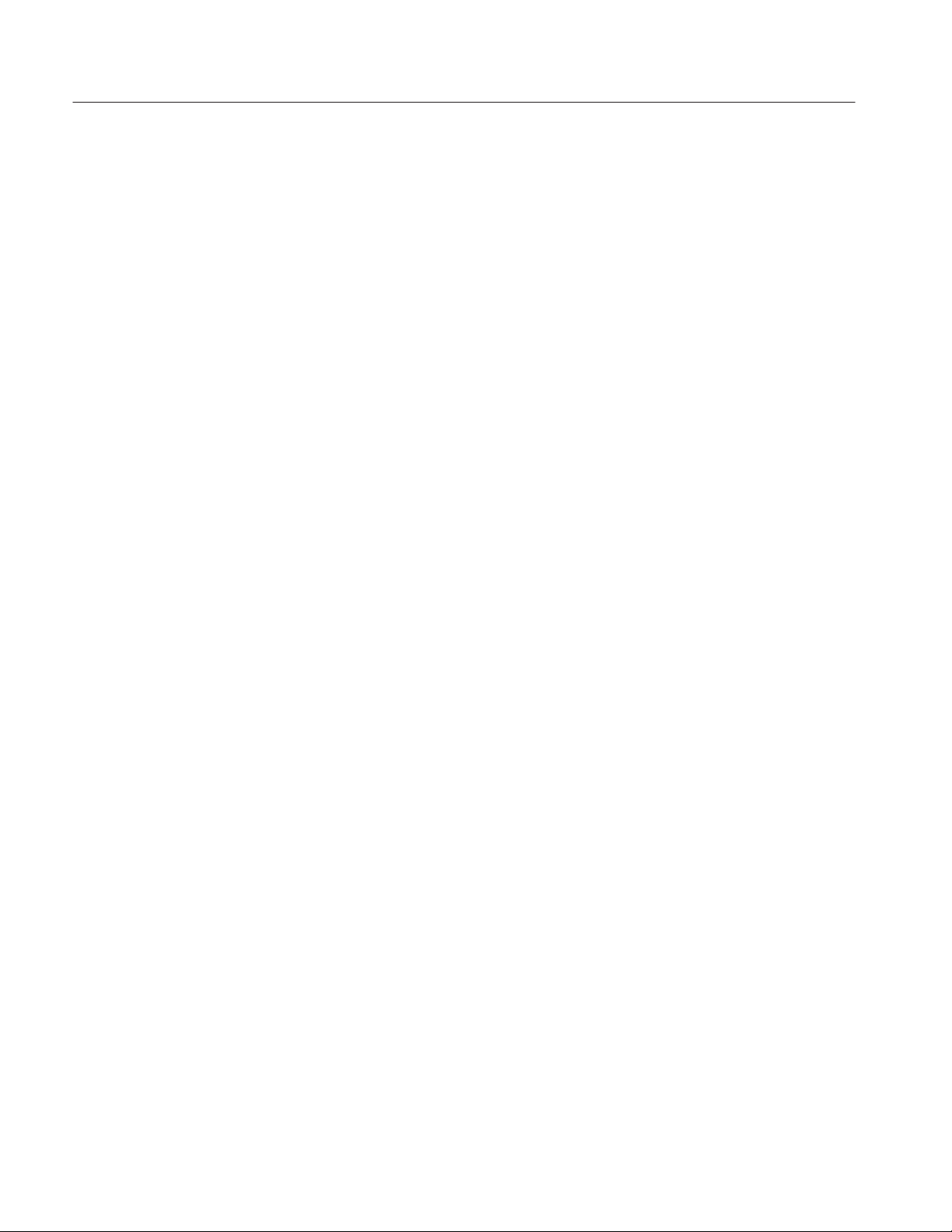
Table of Contents
Figure B–1: Start-up Measurement Display B–2. . . . . . . . . . . . . . . . . . . . . . .
Figure B–2: Measurement Display with 10-foot Cable B–2. . . . . . . . . . . . . .
Figure B–3: Cursor at End of 10-foot Cable B–3. . . . . . . . . . . . . . . . . . . . . . .
Figure B–4: Cursor at End of 10-foot Cable, Vp Set to .30 B–3. . . . . . . . . . .
Figure B–5: Flatline Display Out to 50,0000+ Feet B–4. . . . . . . . . . . . . . . . .
Figure B–6: Waveform Off the Top of the Display B–4. . . . . . . . . . . . . . . . . .
Figure B–7: Waveform at the Bottom of the Display B–4. . . . . . . . . . . . . . . .
Figure B–8: Waveform with Gain at 57 dB B–5. . . . . . . . . . . . . . . . . . . . . . . .
Figure B–9: Distance at –2.00 ft B–7. . . . . . . . . . . . . . . . . . . . . . . . . . . . . . . .
Figure B–10: Pulse Adjusted to Four Major Divisions in Height B–7. . . . . . .
Figure B–11: Waveform Centered, Cursor at 10.00 ft B–8. . . . . . . . . . . . . . .
Figure B–12: Pulse Adjusted to Four Major Divisions in Height B–8. . . . . . .
Figure B–13: Aberrations Less Than Four Divisions Out to 30.00 ft B–9. . . .
Figure B–14: Pulse Adjusted to Four Major Divisions in Height B–9. . . . . . .
Figure B–15: Aberrations Less Than Four Divisions Out to 300.00 ft B–10. . .
Figure B–16: Pulse Adjusted to Four Major Divisions in Height B–10. . . . . . .
Figure B–17: Aberrations Less Than Four Divisions Out to
3000.00 ft B–11. . . . . . . . . . . . . . . . . . . . . . . . . . . . . . . . . . . . . . . . . . . . . .
List of Tables
Shipping Carton Test Strength ix. . . . . . . . . . . . . . . . . . . . . . . . . . . . . . . . . . . . . . .
Fuse and Voltage Ratings 1–2. . . . . . . . . . . . . . . . . . . . . . . . . . . . . . . . . . . . . . . . . . .
Vp of Various Dielectric Types 1–10. . . . . . . . . . . . . . . . . . . . . . . . . . . . . . . . . . . . . .
Impedance of Various Cable Types 1–11. . . . . . . . . . . . . . . . . . . . . . . . . . . . . . . . . . .
Suggested Pulse and Ft/Div for Cable Lengths 1–13. . . . . . . . . . . . . . . . . . . . . . . . . .
Option 06 Electrical Characteristics 3–16. . . . . . . . . . . . . . . . . . . . . . . . . . . . . . . . . . .
Electrical Characteristics A–1. . . . . . . . . . . . . . . . . . . . . . . . . . . . . . . . . . . . . . . . . . .
Environmental Characteristics A–3. . . . . . . . . . . . . . . . . . . . . . . . . . . . . . . . . . . . . . .
Certifications and Compliances A–4. . . . . . . . . . . . . . . . . . . . . . . . . . . . . . . . . . . . . .
Physical Characteristics A–5. . . . . . . . . . . . . . . . . . . . . . . . . . . . . . . . . . . . . . . . . . . .
vi
1503C MTDR User Manual
Page 11
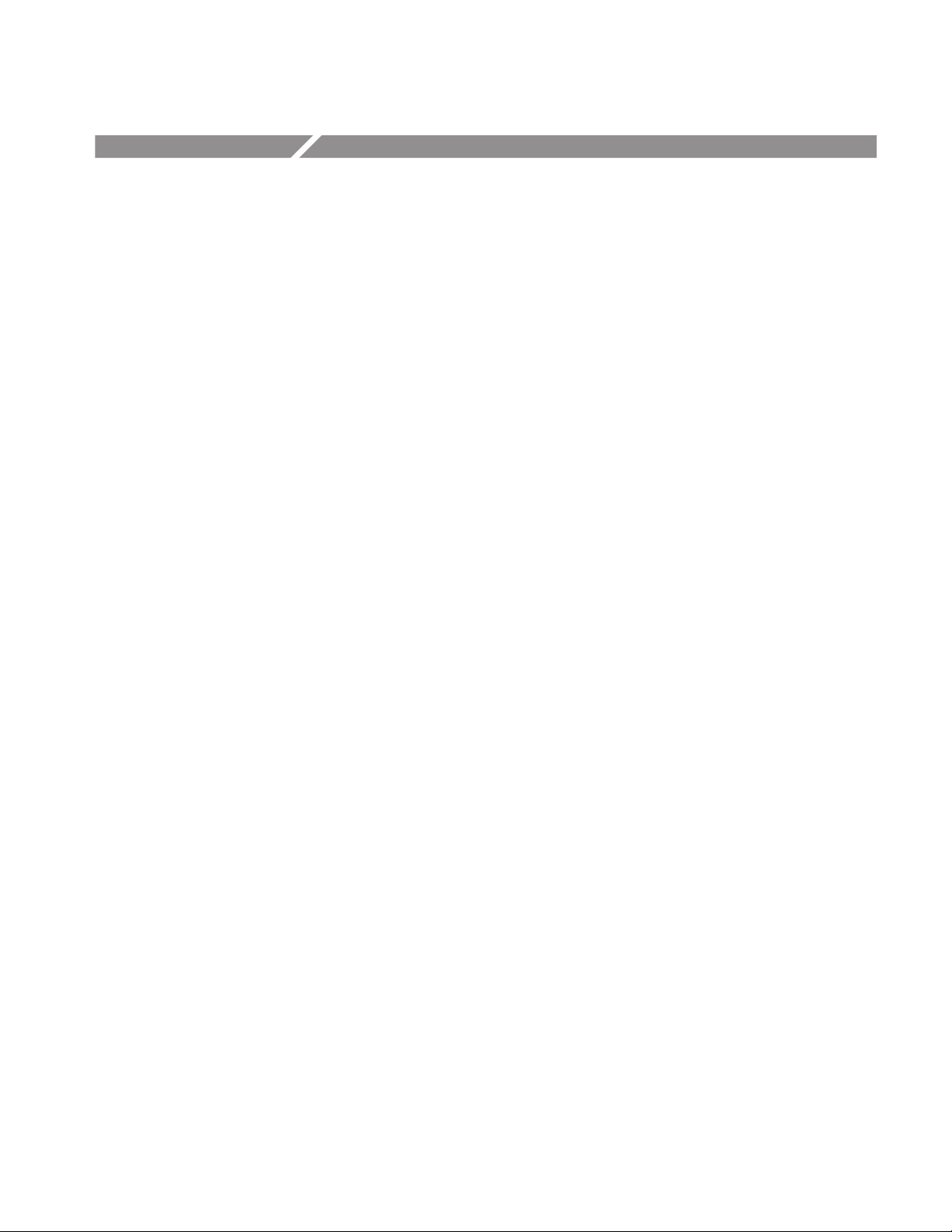
General Information
Product Description
Battery Pack
Options
The Tektronix 1503C Metallic-cable Time-Domain Reflectometer (MTDR) is a
cable test instrument that uses radar principles to determine the electrical
characteristics of metallic cables.
The 1503C generates a half-sine wave signal, applies it to the cable under test, and
detects and processes the reflected voltage waveform. These reflections are
displayed in the 1503C liquid crystal display (LCD), where distance measurements
may be made using a cursor technique. Impedance information may be obtained
through interpreting waveform amplitude.
The waveform may be temporarily stored within the 1503C and recalled or may be
printed using the optional dot matrix strip chart recorder, which installs into the
front-panel Option Port.
The 1503C may be operated from an AC power source or an internal lead-acid
battery that supply a minimum of five hours operating time (see the Specifications
appendix for specifics).
Options available for the 1503C are explained in the Options and Accessories
chapter of this manual.
Standards, Documents,
and References Used
Changes and History
Information
1503C MTDR User Manual
Terminology used in this manual is in accordance with industry practice.
Abbreviations are in accordance with ANSI Y1.1–19722, with exceptions and
additions explained in parentheses in the text. Graphic symbology is based on ANSI
Y32.2–1975. Logic symbology is based on ANSI Y32.14–1973 and manufacturer’s
data books or sheets. A copy of ANSI standards may be obtained from the Institute
of Electrical and Electronic Engineers, 345 47th Street, New York, NY 10017.
Changes that involve manual corrections and/or additional data will be incorporated
into the text and that page will show a revision date on the inside bottom edge.
History information is included in any diagrams in gray.
vii
Page 12
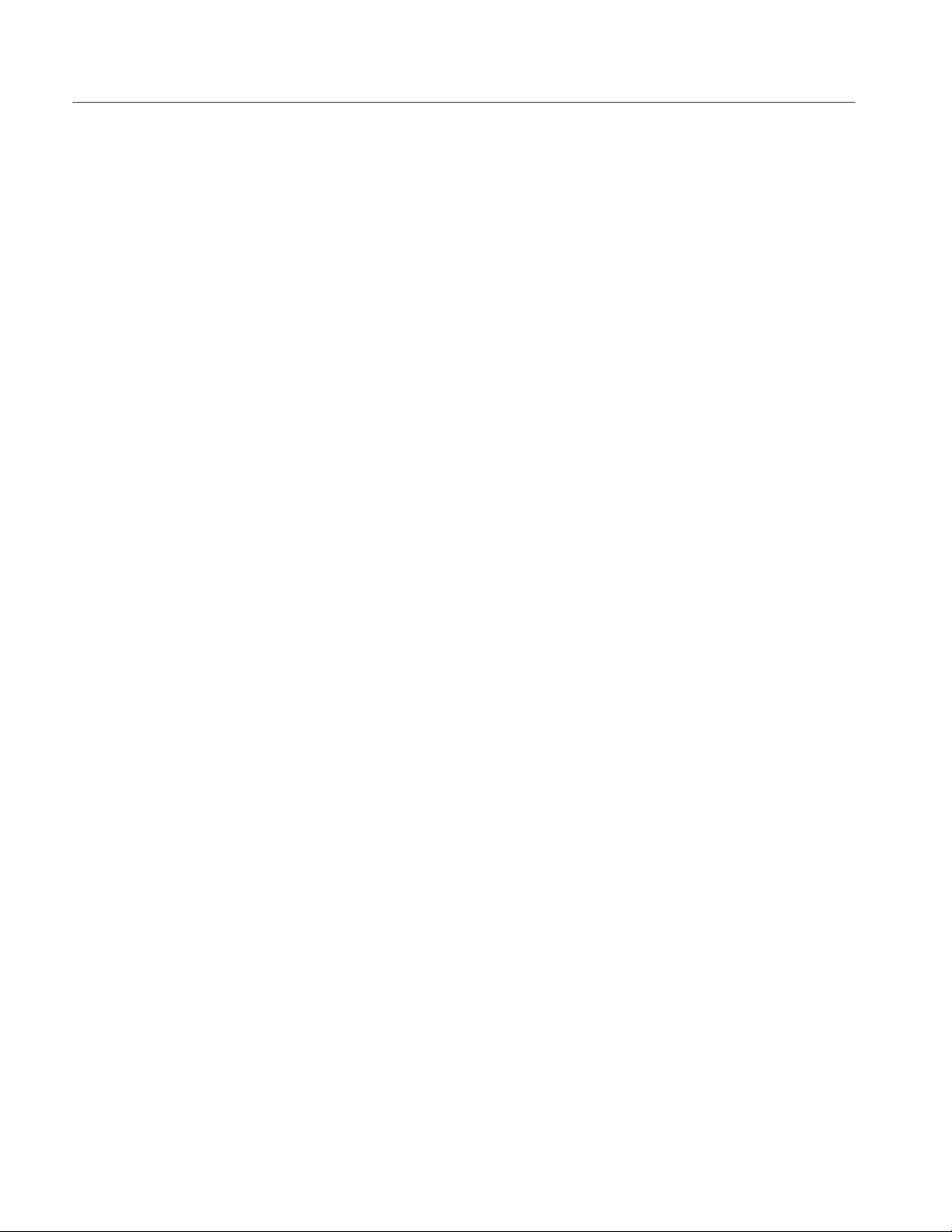
General Information
Installation and Repacking
Unpacking and InItial
Inspection
Power Source and Power
Requirements
Before unpacking the 1503C from its shipping container or carton, inspect for signs
of external damage. If the carton is damaged, notify the carrier. The shipping carton
contains the basic instrument and its standard accessories. Refer to the replaceable
parts list in the Service Manual for a complete listing.
If the contents of the shipping container are incomplete, if there is mechanical
damage or defect, or if the instrument does not meet operational check requirements,
contact your local T ektronix Field Office or representative. If the shipping container
is damaged, notify the carrier as well as Tektronix.
The instrument was inspected both mechanically and electrically before shipment.
It should be free if mechanical damage and meet or exceed all electrical
specifications. Procedures to check operational performance are in the Performance
Checks appendix. These checks should satisfy the requirements for most receiving
or incoming inspections.
The 1503C is intended to be operated from a power source that will not apply more
than 250 volts RMS between the supply conductors or between either supply
conductor and ground. A protective ground connection, by way of the grounding
conductor in the power cord, is essential for safe operation.
The AC power connector is a three-way polarized plug with the ground (earth) lead
connected directly to the instrument frame to provide electrical shock protection. If
the unit is connected to any other power source, the unit frame must be connected
to earth ground.
viii
Power and voltage requirements are printed on the back panel. The 1503C can be
operated from either 115 VAC or 230 VAC nominal line voltage at 45 Hz to 440 Hz,
or a battery pack.
Further information on the 1503C power requirements can be found in the Safety
Summary in this section and in the Operating Instructions chapter.
1503C MTDR User Manual
Page 13
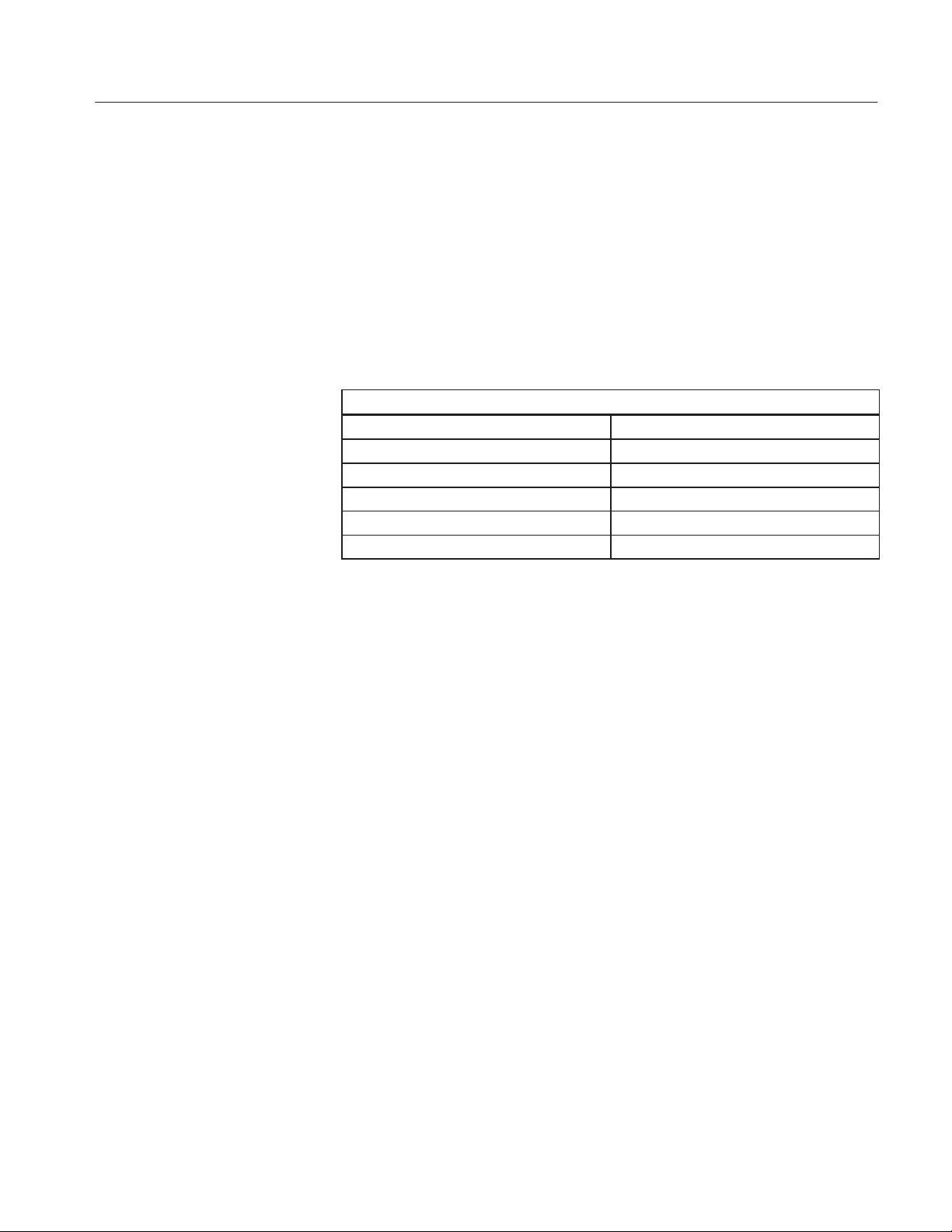
General Information
Repacking for Shipment
When the 1503C is to be shipped to a T ektronix Service Center for service or repair,
attach a tag showing the name and address of the owner, name of the individual at
your firm who may be contacted, the complete serial number of the instrument, and
a description of the service required. If the original packaging is unfit for use or is
not available, repackage the instrument as follows:
1. Obtain a carton of corrugated cardboard having inside dimensions that are at
least six inches greater than the equipment dimensions to allow for cushioning.
The test strength of the shipping carton should be 275 pounds (102.5 kg). Refer
to the following table for test strength requirements:
SHIPPING CARTON TEST STRENGTH
Gross Weight (lb) Carton Test Strength (lb)
0 – 10 200
11 – 30 275
31 – 120 375
121 – 140 500
141 – 160 600
2. Install the front cover on the 1503C and surround the instrument with
polyethylene sheeting to protect the finish.
3. Cushion the instrument on all sides with packing material or urethane foam
between the carton and the sides of the instrument.
4. Seal with shipping tape or an industrial stapler.
If you have any questions, contact your local Tektronix Field Office or
representative.
1503C MTDR User Manual
ix
Page 14
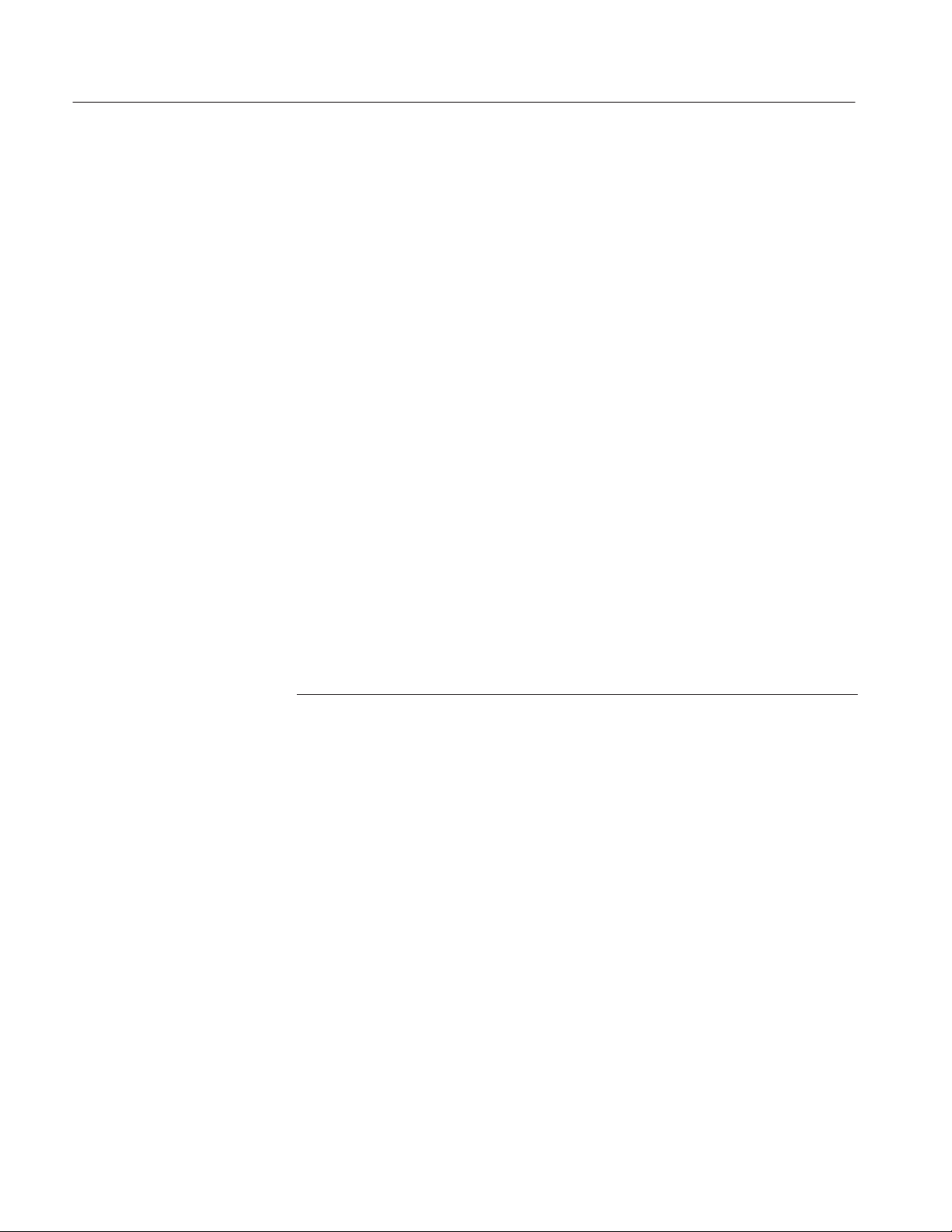
General Information
Contacting Tektronix
Phone 1-800-833-9200*
Address Tektronix, Inc.
Department or name (if known)
14200 SW Karl Braun Drive
P.O. Box 500
Beaverton, OR 97077
USA
Web site www.tektronix.com
Sales support 1-800-833-9200, select option 1*
Service support 1-800-833-9200, select option 2*
Technical support Email: support@tektronix.com
1-800-833-9200, select option 3*
1-503-627-2400
6:00 a.m. – 5:00 p.m. Pacific time
* This phone number is toll free in North America. After office hours, please leave a
voice mail message.
Outside North America, contact a Tektronix sales office or distributor; see the
Tektronix web site for a list of offices.
x
1503C MTDR User Manual
Page 15
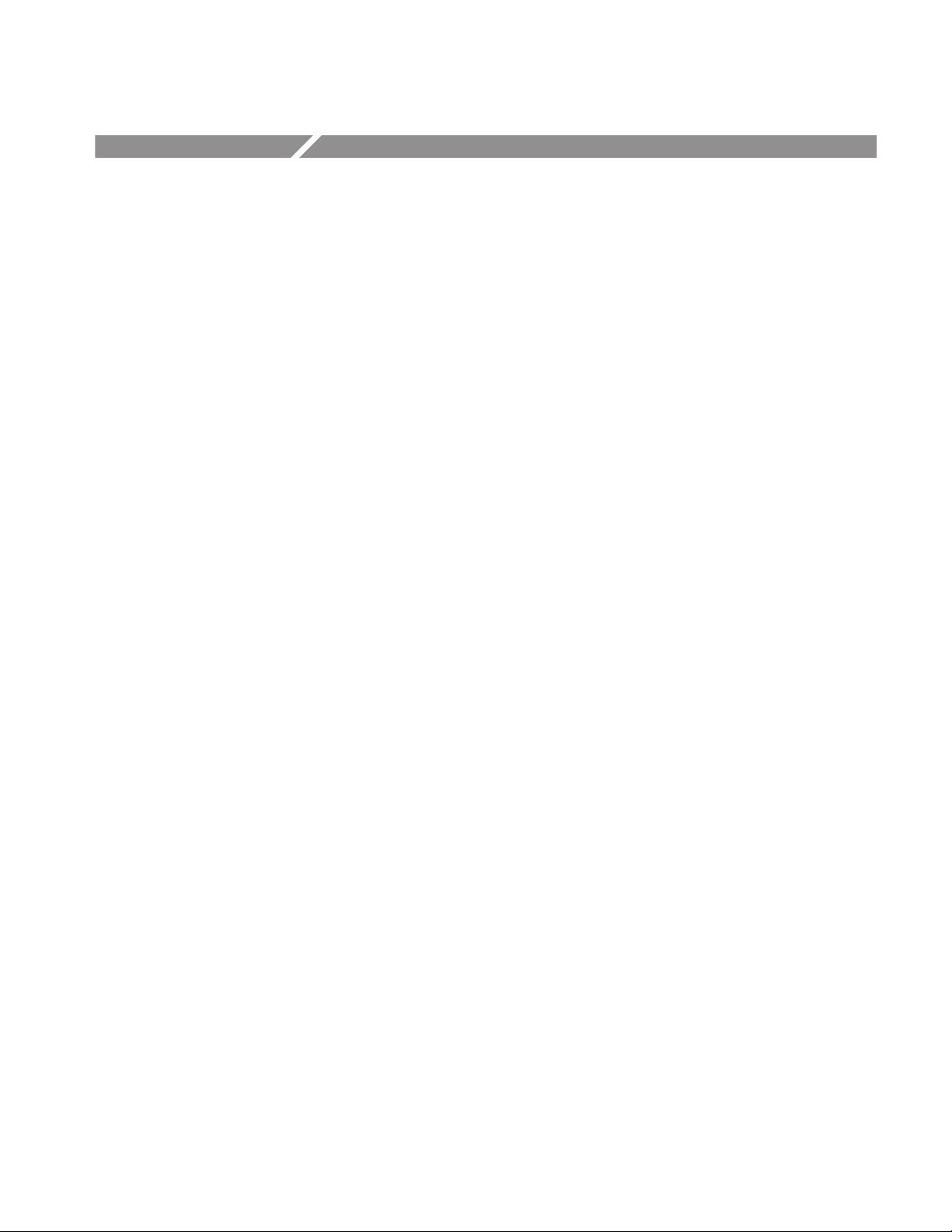
General Safety Summary
Review the following safety precautions to avoid injury and prevent damage to
this product or any products connected to it. To avoid potential hazards, use this
product only as specified.
Only qualified personnel should perform service procedures.
To Avoid Fire or
Personal Injury
Power Source
Use Proper Power Cord. Use only the power cord specified for this product and
certified for the country of use.
Use Proper V oltage Setting. Before applying power, ensure that the line selector is
in the proper position for the power source being used.
This product is intended to operate from a power source that will not apply more than
250 volts RMS between the supply conductors or between the supply conductor and
ground. A protective ground connection, by way of the grounding conductor in the
power cord, is essential for safe operation.
Ground the Product. This product is grounded through the grounding conductor
of the power cord. To avoid electric shock, the grounding conductor must be
connected to earth ground. Before making connections to the input or output
terminals of the product, ensure that the product is properly grounded.
The standard power cord (161-0288-00) is rated for outdoor use. All other optional
power cords are rated for indoor use only.
Observe All Terminal Ratings. To avoid fire or shock hazard, observe all ratings
and markings on the product. Consult the product manual for further ratings
information before making connections to the product.
Do not apply a potential to any terminal, including the common terminal, that
exceeds the maximum rating of that terminal.
1503C MTDR User Manual
Replace Batteries Properly. Replace batteries only with the proper type and rating
specified.
Recharge Batteries Properly. Recharge batteries for the recommended charge
cycle only.
Use Proper AC Adapter. Use only the AC adapter specified for this product.
Do Not Operate Without Covers. Do not operate this product with covers or panels
removed.
Use Proper Fuse. Use only the fuse type and rating specified for this product.
Avoid Exposed Circuitry. Do not touch exposed connections and components
when power is present.
xi
Page 16
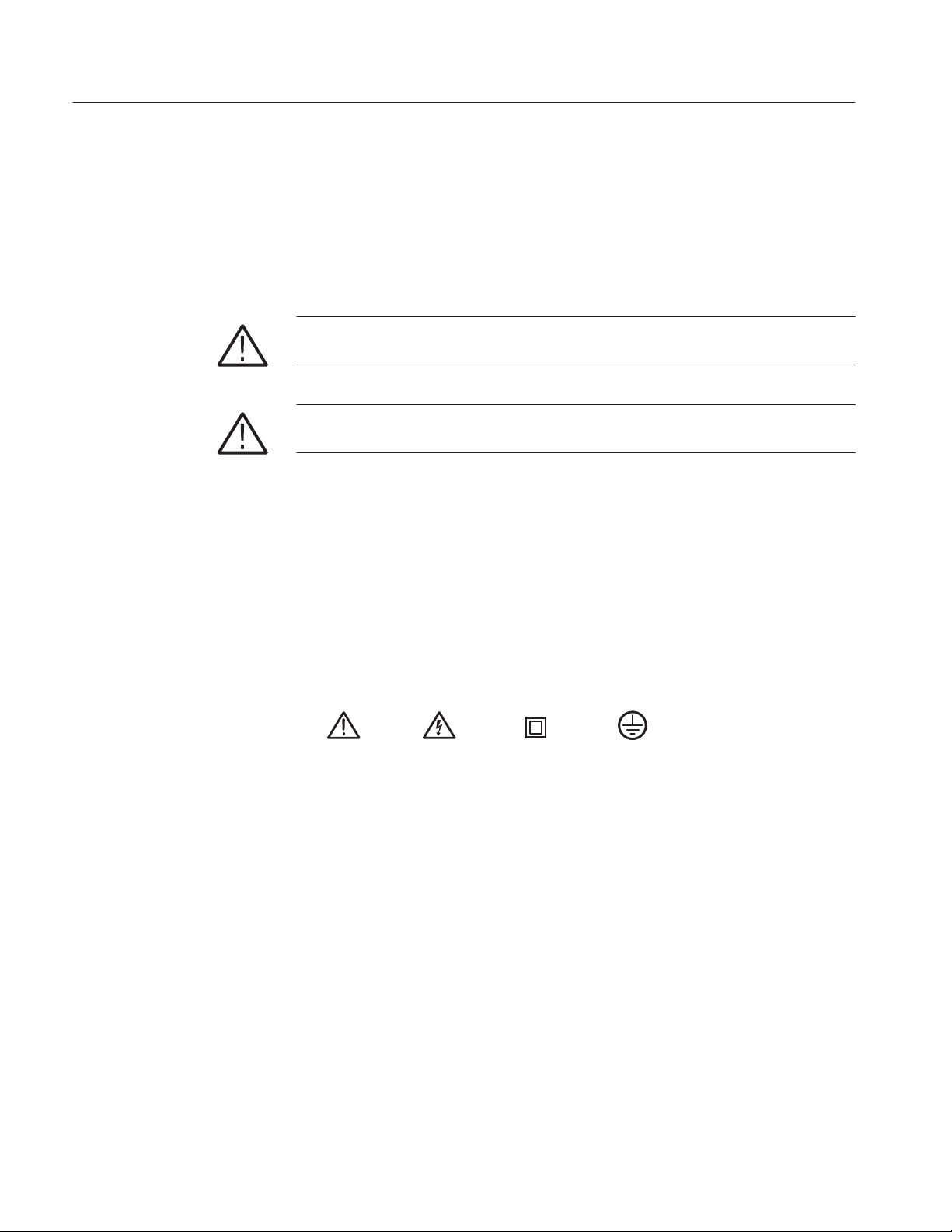
General Safety Summary
Do Not Operate With Suspected Failures. If you suspect there is damage to this
product, have it inspected by qualified service personnel.
Do Not Operate in an Explosive Atmosphere.
Symbols and Terms
T erms in this Manual. These terms may appear in this manual:
WARNING. Warning statements identify conditions or practices that could result
in injury or loss of life.
CAUTION. Caution statements identify conditions or practices that could result in
damage to this product or other property.
T erms on the Product. These terms may appear on the product:
DANGER indicates an injury hazard immediately accessible as you read the
marking.
WARNING indicates an injury hazard not immediately accessible as you read the
marking.
CAUTION indicates a hazard to property including the product.
Symbols on the Product. The following symbols may appear on the product:
xii
Battery Recycling
CAUTION
Refer to Manual
WARNING
High Voltage
Double
Insulated
Protective Ground
(Earth) Terminal
This product contains a Nickel Cadmium (NiCd) battery, which must be recycled
or disposed of properly. For the location of a local battery recycler in the U.S. or
Canada, please contact:
RBRC (800) BATTERY
Rechargeable Battery Recycling Corp. (800) 227-7379
P.O. Box 141870 www.rbrc.com
Gainesville, Florida 32614
1503C MTDR User Manual
Page 17
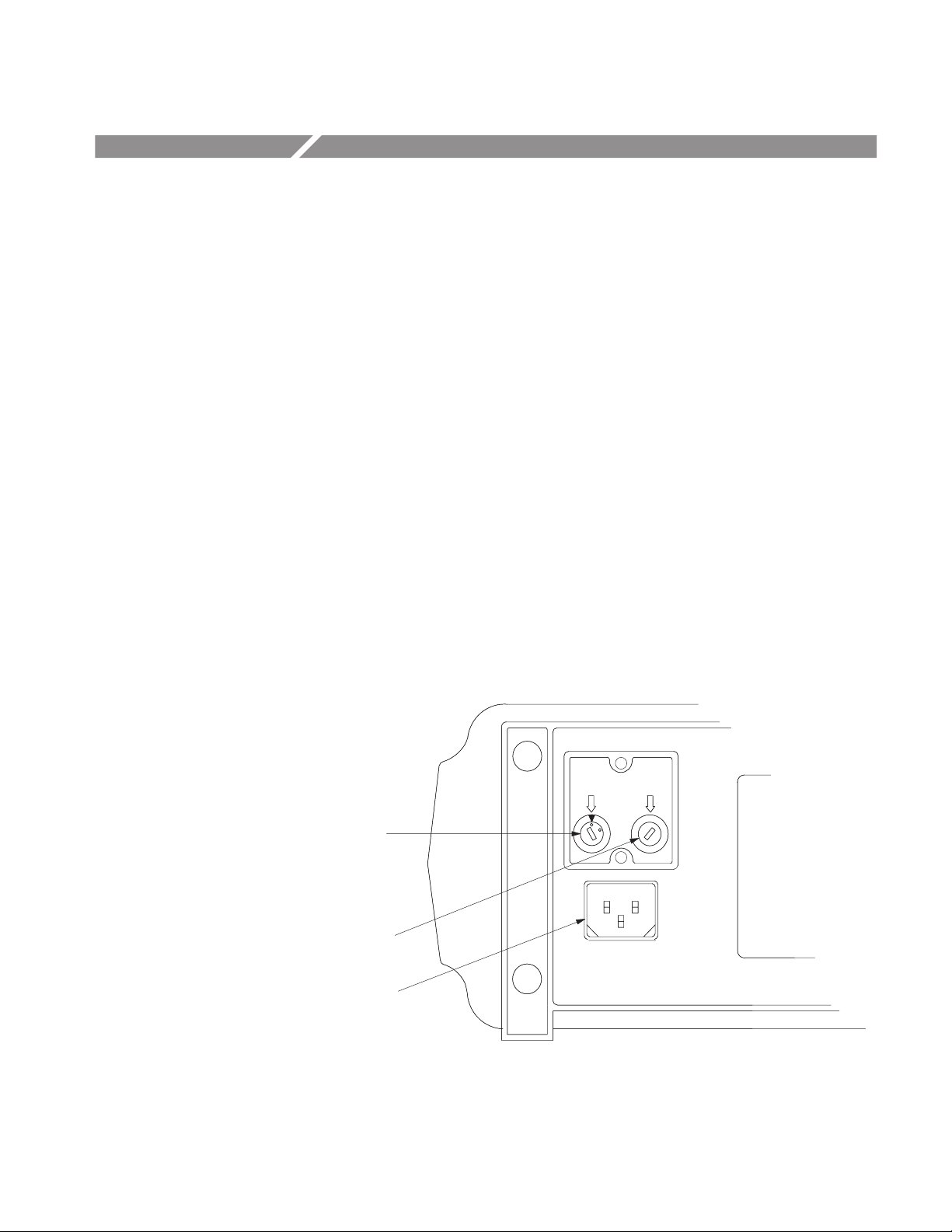
Operating Instructions
Overview
Handling
Powering the 1503C
The 1503C front panel is protected by a watertight cover, in which the standard
accessories are stored. Secure the front cover by snapping the side latches outward.
If the instrument is inadvertently left on, installing the front cover will turn off the
POWER switch automatically.
The carrying handle rotates 325° and serves as a stand when positioned beneath the
instrument.
The 1503C can be stored in temperatures ranging from –62° C to +85° C if a battery
is not installed. If a battery is installed and the storage temperature is below –35°
C or above +65° C, the battery pack should be removed and stored separately (see
1503C Service Manual for instructions on removing the battery). Battery storage
temperature should be between –35° C to +65° C.
In the field, the 1503C can be powered using the internal battery . For AC operation,
check the rear panel for proper voltage setting. The voltage selector can be seen
through the window of the protective cap. If the setting differs from the voltage
available, it can be easily changed. Simply remove the protective cap and select the
proper voltage using a screwdriver.
1503C MTDR User Manual
REMOVE
CAP TO
SELECT
VOLTAGE
REMOVE
CAP TO
REPLACE
FUSE
Voltage
Selector
Line Fuse
AC Power
Cord Receptacle
Figure 1–1: Rear Panel Voltage Selector, Fuse, AC Receptacle
1–1
Page 18
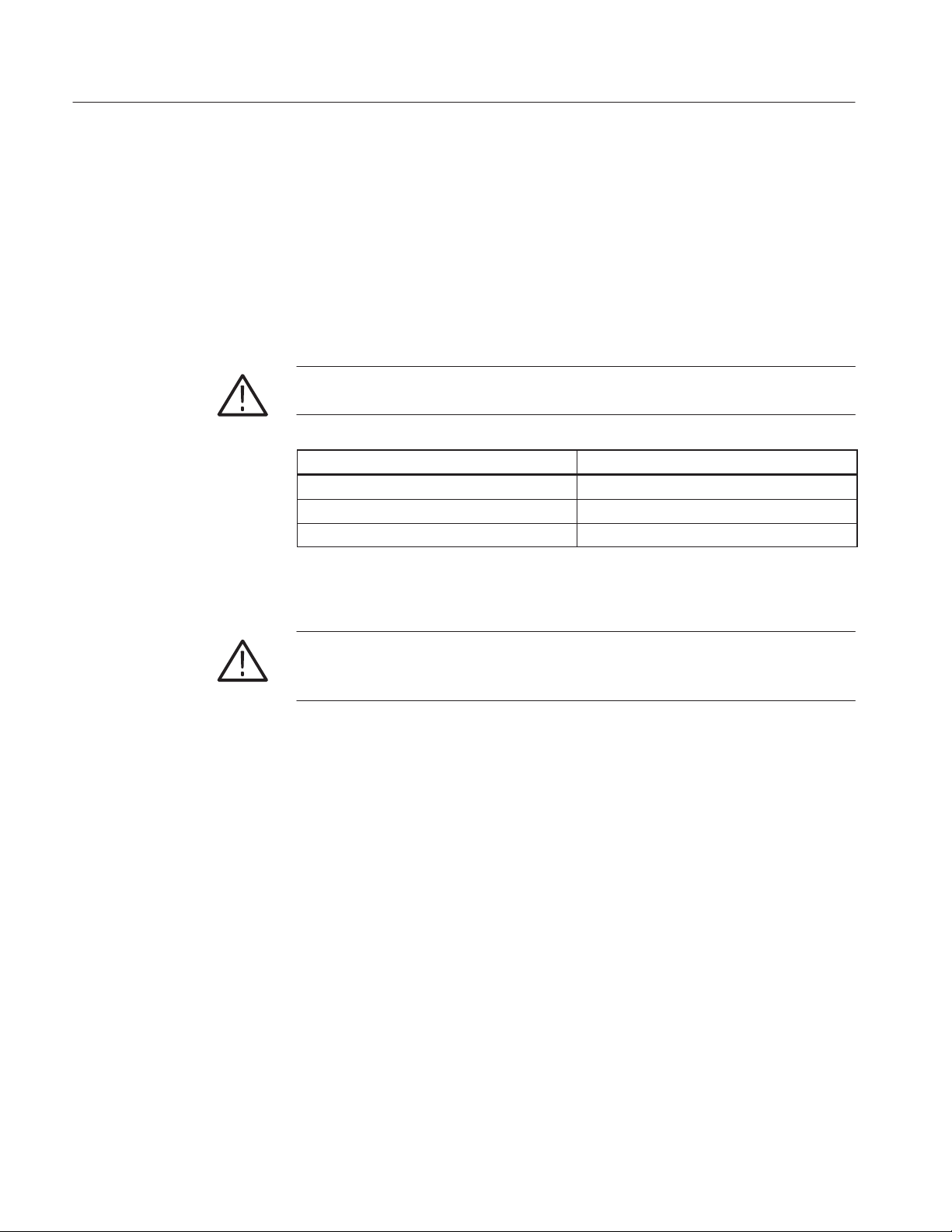
Operating Instructions
The 1503C is intended to be operated from a power source that will not apply more
than 250 V RMS between the supply conductors or between either supply conductor
and ground. A protective ground connection by way of the grounding conductor in
the power cord is essential for safe operation.
The AC power connector is a three-way polarized plug with the ground (earth) lead
connected to the instrument frame to provide electrical shock protection. If the unit
is connected to any other power source, the unit frame must be connected to an earth
ground. See Safety and Installation section.
CAUTION. If you change the voltage selector, you must change the line fuse to the
appropriate value as listed near the fuse holder and in the table below.
Care of the Battery Pack
Battery Charging
FUSE RATING
250 V NOMINAL RANGE
0.3 A T 115 VAC (90 – 132 VAC)
0.15 A T 230 VAC (180 – 250 VAC)
CAUTION. Read these instructions concerning the care of the battery pack. They
contain instructions that reflect on your safety and the performance of the
instrument.
The 1503C can be powered by a rechargeable lead-gel battery pack that is accessible
only by removing the case from the instrument. When AC power is applied, the
battery pack is charged at a rate that is dependent on the battery charge state.
The battery pack will operate the 1503C for a minimum of eight continuous hours
(including making 30 chart recordings) if the LCD backlight is turned off.
The battery pack will charge fully in 16 hours when the instrument is connected, via
the power cord, to an AC power source with the instrument turned off. The
instrument may be turned on and operated while the batteries are charging, but this
will increase the charging time. For longest battery life, a full charge is preferred
over a partial charge.
VOLTAGE RATING
1–2
For maximum capacity , the batteries should be charged within a temperature range
of +20° C to +25° C. However, the batteries can be charged within a temperature
range of 0° C to +40° C and operated in temperatures ranging from –10° C to +55° C.
1503C MTDR User Manual
Page 19
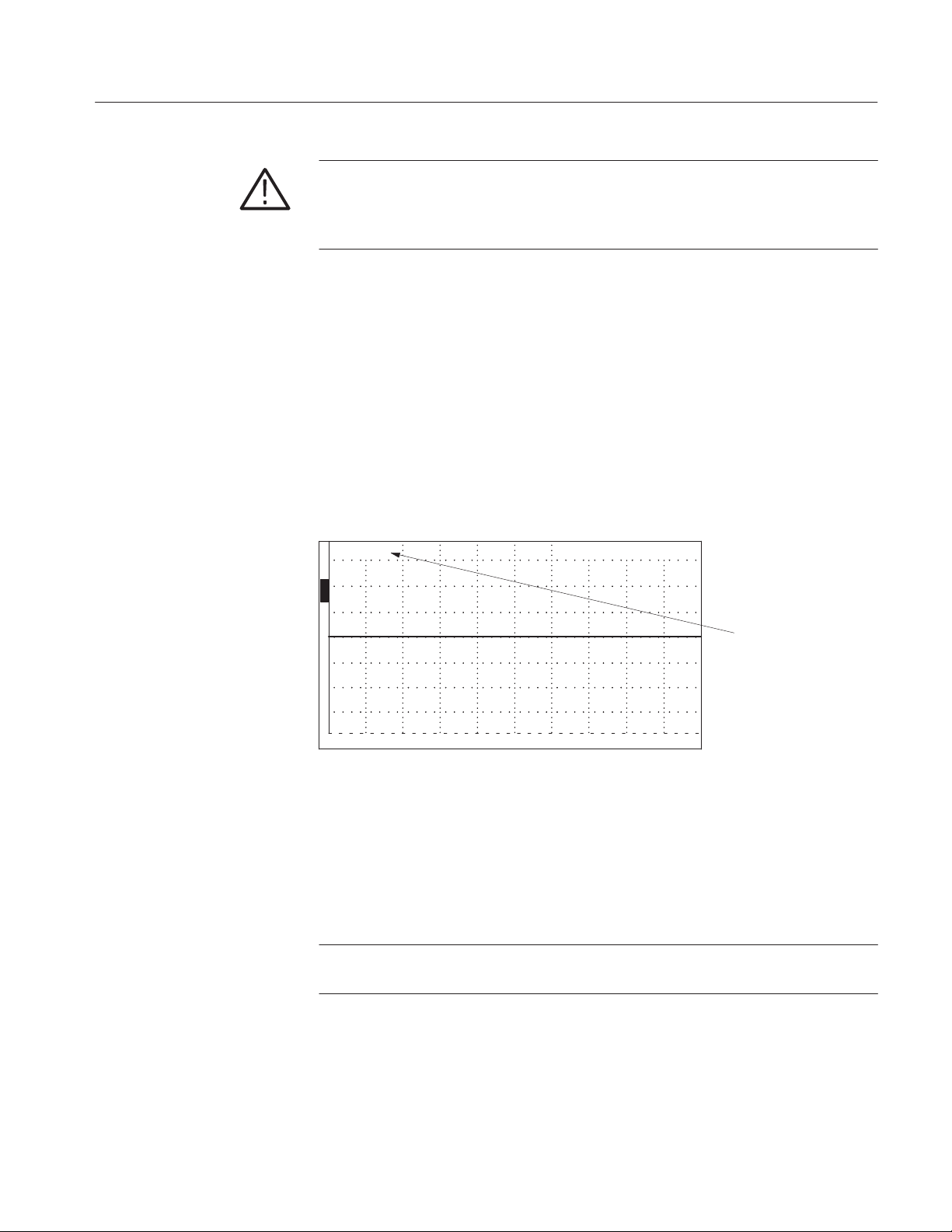
Operating Instructions
CAUTION. Do not charge battery pack below 0° C or above +40° C. Do not
discharge battery pack below –10° C or above +55° C. If r emoving the battery pack
during or after exposure to these extreme conditions, turn the instrument off and
remove the AC power cord.
The battery pack should be stored within a temperature range of –35° C to +65° C.
However, the self-discharge rate will increase as the temperature increases.
If the instrument is stored with the battery pack installed, the battery pack should
be charged every 90 days. A fully charged battery pack will lose about 12% of its
capacity in three to four months if stored between +20° C and +25° C.
Low Battery
If the battery is low, it will be indicated on the LCD (bat/low). If this is the case,
protective circuitry will shut down the 1503C within minutes. Either switch to AC
power or work very fast. If the instrument is equipped with a chart recorder, using
the recorder will further reduce the battery level, or the added load might shut down
the instrument.
bat/low 0.00 ft
O
N
O
F
F
O
F
F
O
F
F
50 W 2 ns
1 avg
0.00 dB 5000 ft
Low Battery
Indicator
Figure 1–2: Display Showing Low Battery Indication
Protection circuits in the charger prevent deep discharge of the batteries during
instrument operation. The circuits automatically shut down the instrument
whenever battery voltage falls below approximately 10 V. If shutdown occurs, the
batteries should be fully recharged before further use.
Low Temperature
Operation
1503C MTDR User Manual
NOTE. Turn the POWER switch off after instrument shutdown to prevent continued
discharge of the batteries.
When the instrument is stored at temperatures below –10° C, voids might develop
in the liquid crystal display (LCD). These voids should disappear if the instrument
is placed in an ambient temperature w +5° C for 24 hours.
1–3
Page 20
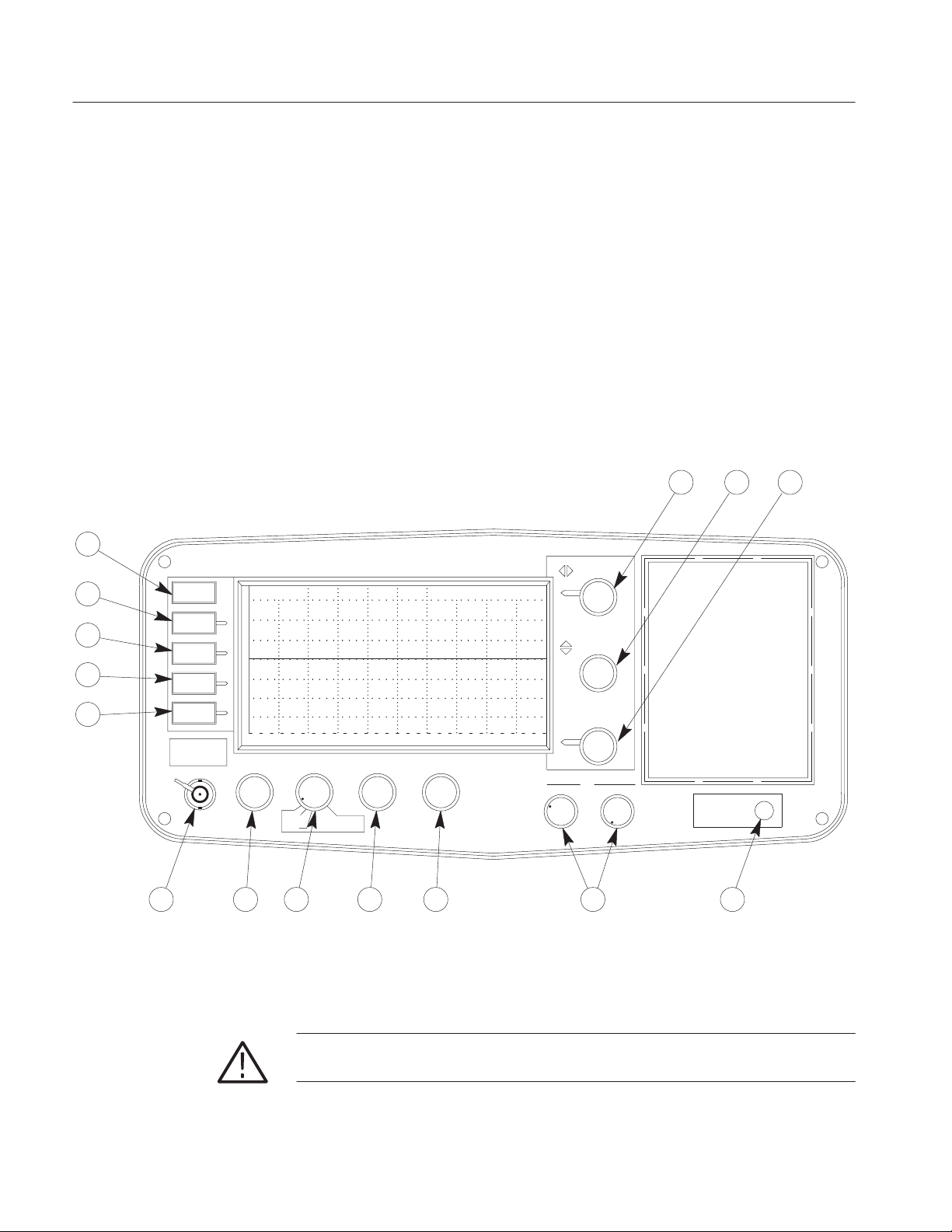
Operating Instructions
When operating the 1503C in an environment below +10° C, a heater will activate.
The element is built into the LCD module and will heat the display to permit normal
operation. Depending on the surrounding temperature, it might take up to 15
minutes to completely warm the crystals in the LCD. Once warmed, the display will
operate normally.
Preparing to Use the 1503C
Check the power requirements, remove the front cover, and you are ready to test
cables. The following pages explain the front-panel controls.
11
12
13
14
15
Tektronix
MENU
VIEW
INPUT
VIEW
STORE
VIEW
DIFF
STORE
INPUT PROTECTED
400 V PEAK MAX
CABLE
1 3 4 5 6 7
ac 0.00 ft
O
N
O
F
F
O
F
F
O
F
F
50 Ω
IMPEDANCE
1 avg
NOISE FILTER VERT SCALE DIST/DIV
HORZ
SET REF
VERT
2
1503C
0.00 db
METALLIC TDR
CABLE TESTER
1 ft
2 ns
.3
.4
POSITION
POSITION
PULSE WIDTH
Vp
.5
.6
.03
.7
.02
.8
.01
.9
.04
.05
.06
.07
.08
.09
.00
POWER
(PULL ON)
910
8
Figure 1–3: 1503C Front-Panel Controls
CAUTION. Do not connect to circuits or cables with live voltages gr eater than 400 V
peak. Voltages exceeding 400 V might damage the 1503C front-end circuits.
1–4
1503C MTDR User Manual
Page 21
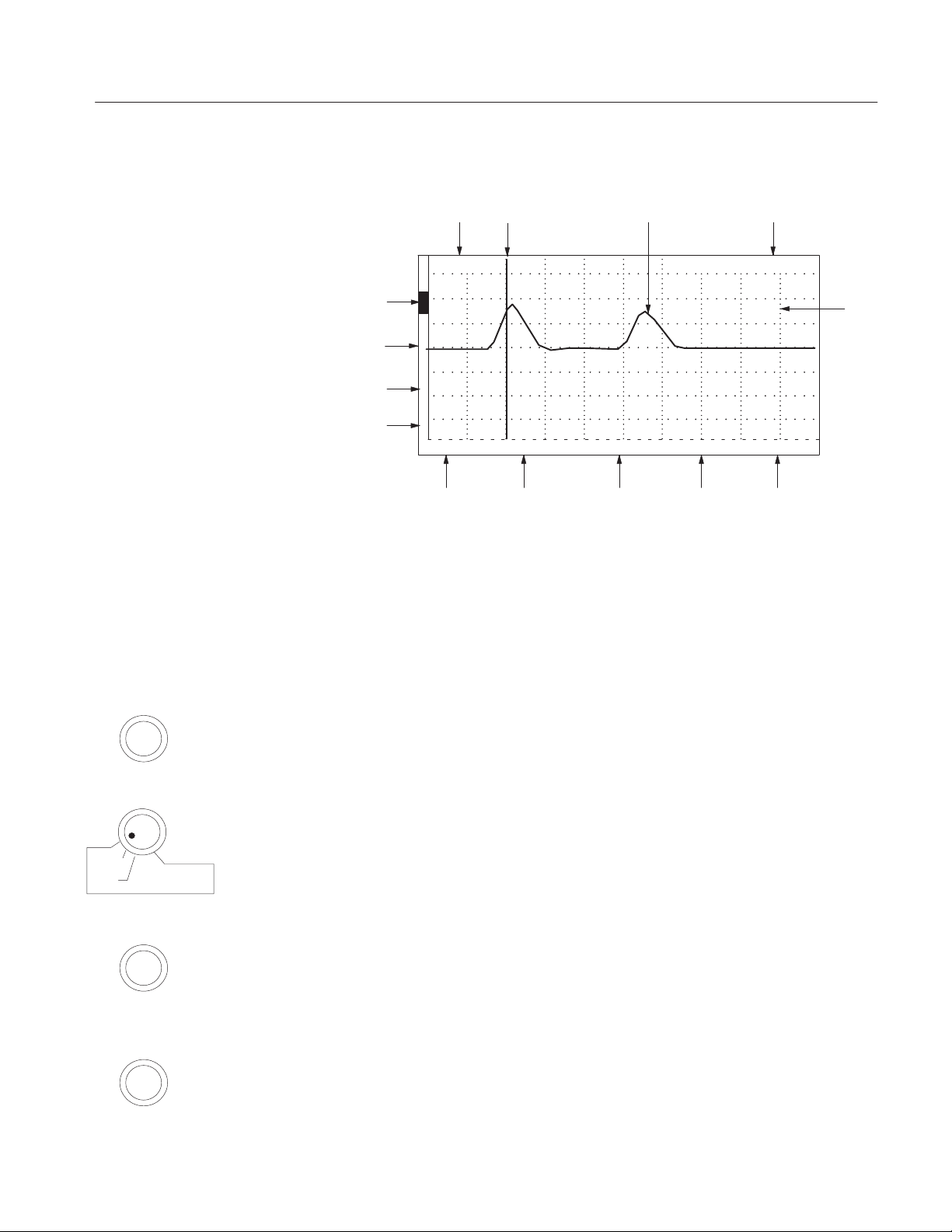
Display
Power
Type Cursor Waveform
Operating Instructions
Front-Panel to Cursor
Distance Window
Front-Panel Controls
IMPEDANCE
View Input
Indicator
View Store
Indicator
View Difference
Indicator
Store
Indicator
ac
O
N
O
F
F
O
F
F
O
F
F
50 W 2 ns
Selected
Impedance
1 avg
Selected
Noise Filter
0.00 dB 5000 ft
Selected Selected Selected
Vertical Scale Distance per
Division
0.00 ft
Pulse Width
Figure 1–4: Display and Indicators
1. CABLE: A female BNC connector for attaching a cable to the 1503C for
testing.
2. IMPEDANCE: A four-position rotary switch that selects the output impedance
of the cable test signal. Available settings are 50, 75, 93, and 125 Ohms. The
selected value is displayed above the control on the LCD.
Grid
NOISE FILTER
VERT SCALE
DIST/DIV
1503C MTDR User Manual
3. NOISE FILTER: If the displayed waveform is noisy, the apparent noise can
be reduced by using noise averaging. A veraging settings are between 1 and 128.
The time for averaging is directly proportional to the averaging setting chosen.
A setting of 128 might take the instrument up to 35 seconds to acquire and
display a waveform. The first two positions on the NOISE FILTER control are
used for setting the vertical and horizontal reference points. The selected value
or function is displayed above the control on the LCD.
4. VERT SCALE: This control sets the vertical gain, displayed in dB, or the
vertical sensitivity, displayed in mr per division. Although the instrument
defaults to dB, you may choose the preferred mode from the Setup Menu. The
selected value is displayed above the control on the LCD.
5. DIST/DIV: Determines the number of feet (or meters) per division across the
display . The minimum setting is 1 ft/div (0.25 meters) and the maximum setting
is 5000 ft/div (1000 meters). The selected value is displayed above the control
on the LCD.
1–5
Page 22
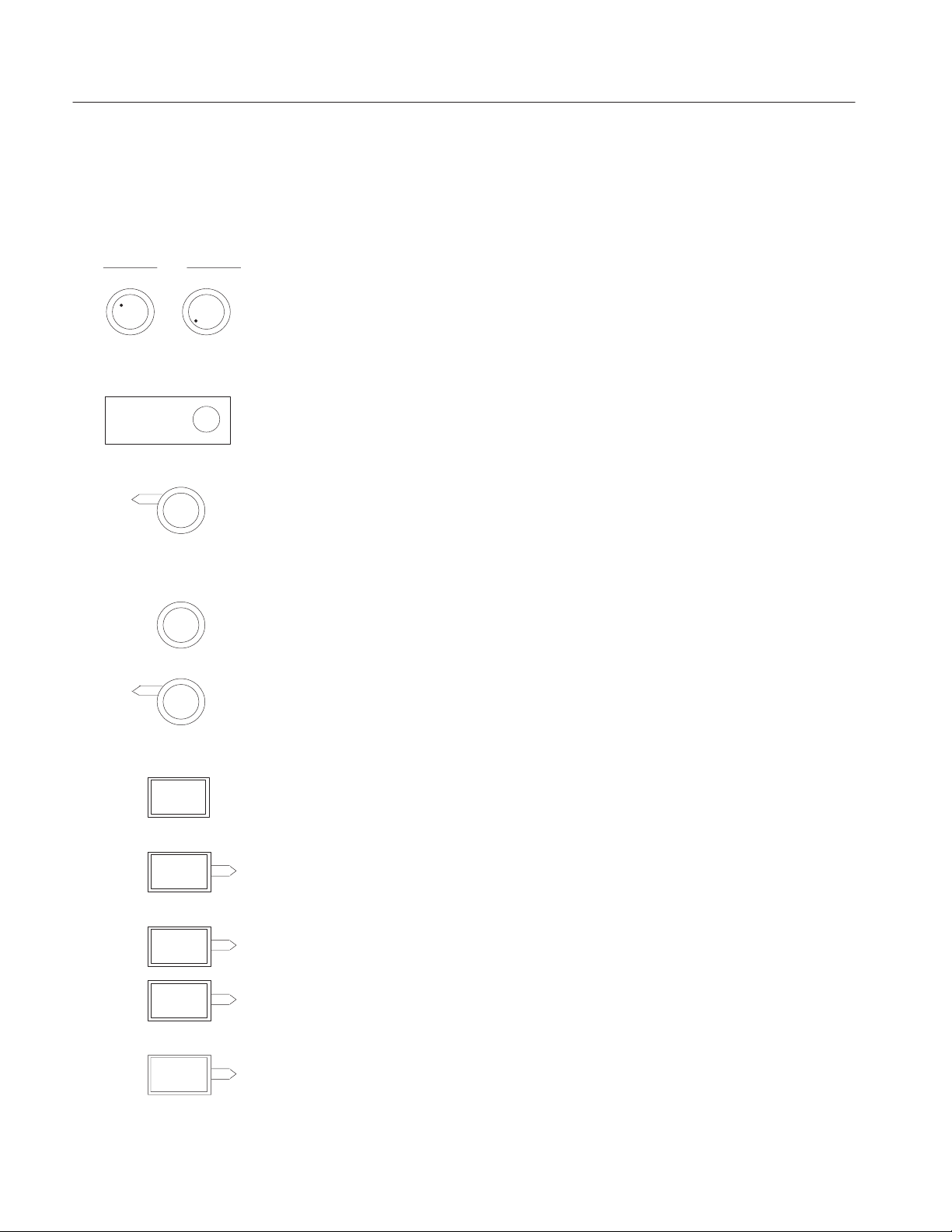
Operating Instructions
A standard instrument defaults to ft/div. A metric instrument (Option 05)
defaults to m/div, but either may be changed temporarily from the menu. The
default can be changed by changing an internal jumper (see 1503C Service
Manual and always refer such changes to qualified service personnel).
.3
.4 .5
POWER
(PULL ON)
Vp
.03
.6
.7
.02
.8
.01
.9 .00
PULSE WIDTH
n
POSITION
o
n
o
POSITION
.04 .05
6. Vp: The two Velocity of Propagation controls are set according to the
.06
.07
.08
.09
propagation velocity factor of the cable being tested. For example, solid
polyethylene commonly has a Vp of 0.66. Solid polytetraflourethylene (T eflon
) is approximately 0.70. Air is 0.99. The controls are decaded: the left control
is the first digit and the right control is the second digit. For example, with a Vp
of 0.30, the first knob would be set to .3 and the second knob to .00.
7. POWER: Pull for power ON and push in for power OFF . When the front cover
is installed, this switch is automatically pushed OFF.
8. PULSE WIDTH: This is a five-position rotary switch that selects the pulse
width of the cable test signal. The available settings are: 2, 10, 100, 1000
nanoseconds, and AUTO. The selected value is displayed on the LCD adjacent
to the control. The AUTO setting sets the pulse width according to the distance
registered at the right side of the LCD. The selected value is displayed to the left
of this control on the LCD.
n
9.
POSITION: This is a continuously rotating control that positions the
o
displayed waveform vertically, up or down the LCD.
n
o
10.
POSITION: This is a continuously rotating control that moves a vertical
cursor completely across the LCD graticule. In addition, the waveform is also
moved when the cursor reaches the extreme right or left side of the display. A
readout (seven digits maximum) is displayed in the upper right corner of the
LCD, showing the distance from the front panel BNC to the current cursor
location.
1–6
MENU
VIEW
INPUT
VIEW
STORE
VIEW
DIFF
STORE
11. MENU: This pushbutton provides access to the menus and selects items chosen
from the menus.
12. VIEW INPUT: When pushed momentarily, this button toggles the display of
the waveform acquired at the CABLE connector. This function is useful to stop
displaying a current waveform to avoid confusion when looking at a stored
waveform. This function defaults to ON when the instrument is powered up.
13. VIEW STORE: When pushed momentarily, this button toggles the display of
the stored waveform.
14. VIEW DIFF: When pushed momentarily , this button toggles the display of the
current waveform minus the stored waveform and shows the difference between
them.
15. STORE: When pushed momentarily, the waveform currently displayed will be
stored in the instrument memory . If a waveform is already stored, pushing this
1503C MTDR User Manual
Page 23

Menu Selections
Operating Instructions
button will erase it. The settings of the stored waveform are available from the
first level menu under View Stored Waveform Settings.
There are several layers of menu, as explained below.
Main Menu
The Main Menu is entered by pushing the MENU button on the front panel.
1. Return to Normal Operations puts the instrument into normal operation
mode.
2. Help with Instrument Controls explains the operation of each control. When
a control or switch is adjusted or pushed, a brief explanation appears on the
LCD.
3. Cable Information has these choices:
a. Help with Cables gives a brief explanation of cable parameters.
b. Velocity of Propagation V alues displays a table of common dielectrics and
their Vp values. These are nominal values. The manufacturer’s listed
specifications should be used whenever possible.
c. Impedance Values displays impedances of common cables. In some cases,
these values have been rounded off. Manufacturer’s specifications should
be checked for precise values.
d. Finding Unknown Vp Values describes a procedure for finding an
unknown Vp.
4. Setup Menu controls the manner in which the instrument obtains and displays
its test results.
1503C MTDR User Manual
a. Acquisition Control Menu has these choices:
i. Max Hold Is: On/Off. Turn Max Hold on by pushing MENU then
STORE. In this mode, waveforms are accumulated on the display . Max
Hold can be deactivated by pushing STORE or the mode exited by
using the Setup Menu.
ii. Pulse Is: On/Off. T urns the pulse generator of f so the 1503C does not
send out pulses.
iii. Single Sweep Is: On/Off. This function is much like a still camera; it
will acquire one waveform and hold it.
b. Vertical Scale Is: dB/mr. This offers you a choice as to how the vertical
gain of the instrument is displayed. You may choose decibels or millirho.
When powered down, the instrument will default to decibels when powered
back up.
1–7
Page 24
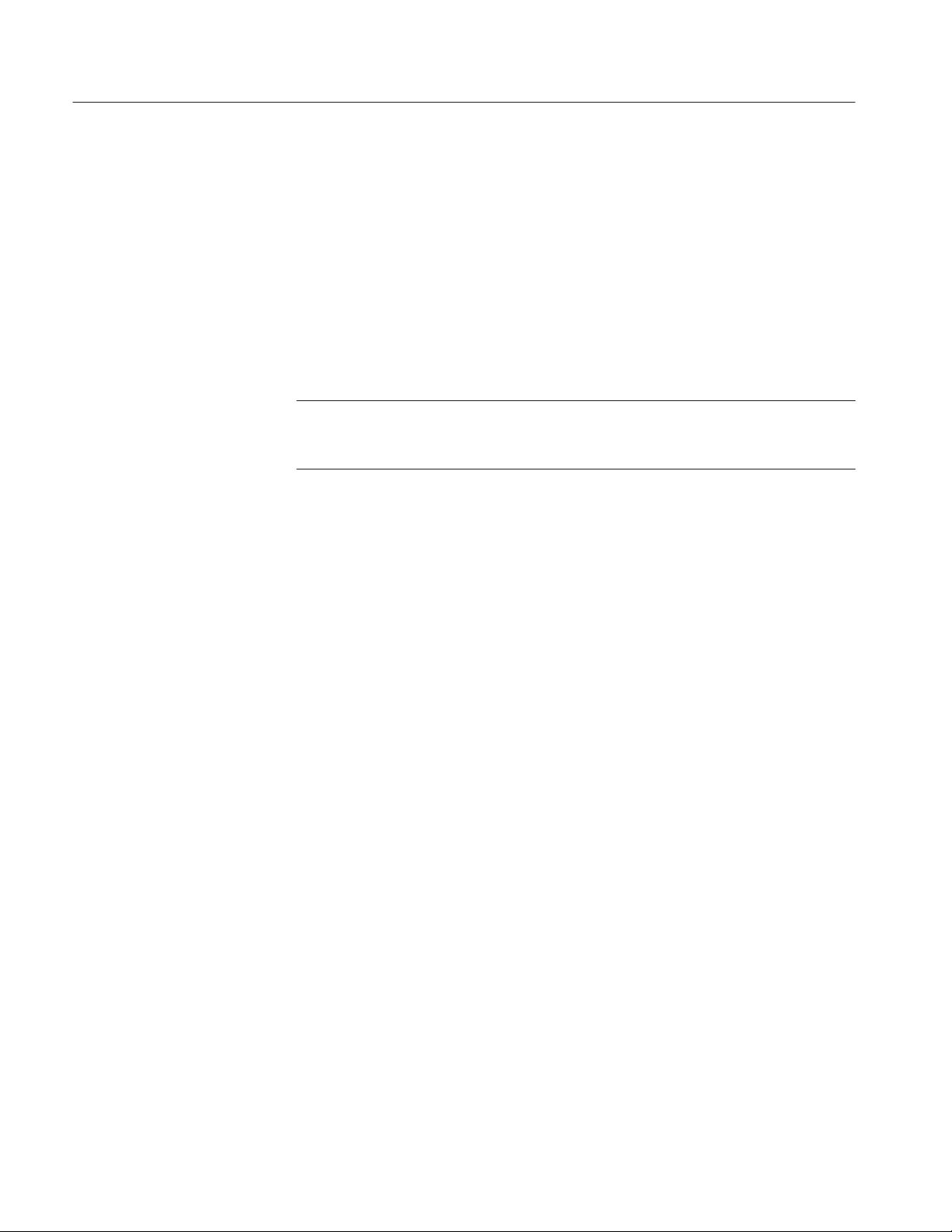
Operating Instructions
c. Distance/Div Is: ft/m. Offers you a choice of how the horizontal scale is
displayed. You may choose from feet per division or meters per division.
When powered up, the instrument will default to feet unless the internal
jumper has been moved to the meters position. Instructions on changing this
default are contained in the 1503C Service Manual.
d. Light Is: On/Off. This control turns the electroluminescent backlight
behind the LCD on or off.
5. Diagnostics Menu lists an extensive selection of diagnostics to test the
operation of the instrument.
NOTE. The Diagnostics Menu is intended for instrument repair and calibration.
Proper instrument setup is important for correct diagnostics results. Refer to the
1503C Service Manual for more information on diagnostics.
a. Service Diagnostics Menu has these choices:
i. Sampling Efficiency Diagnostic displays a continuous efficiency
diagnostic of the sampling circuits.
ii. Noise Diagnostic measures the internal RMS noise levels of the
instrument.
iii. Impedance Diagnostic tests the output impedance circuits in the
instrument.
iv. Offset/Gain Diagnostic reports out-of-tolerance steps in the program-
mable gain stage. This can help a service technician to quickly isolate
the cause of waveform distortion problems.
v. RAM/ROM Diagnostics Menu performs tests on the RAM (Random
Access Memory) and the ROM (Read Only Memory).
vi. Timebase Is: Normal - Auto Correction / Diagnostic - No
Correction. When in Normal - Auto Correction, the instrument
compensates for variations in temperature and voltage. This condition
might not be desirable while calibrating the instrument. While in
Diagnostic - No Correction, the circuits will not correct for these
variations.
b. Front Panel Diagnostics aids in testing the front panel.
c. LCD Diagnostics Menu has these choices:
i. LCD Alignment Diagnostic generates a dot pattern of every other
pixel on the LCD. These pixels can be alternated to test the LCD.
1–8
ii. Response Time Diagnostic generates alternate squares of dark and
light, reversing their order. This tests the response time of the LCD and
1503C MTDR User Manual
Page 25
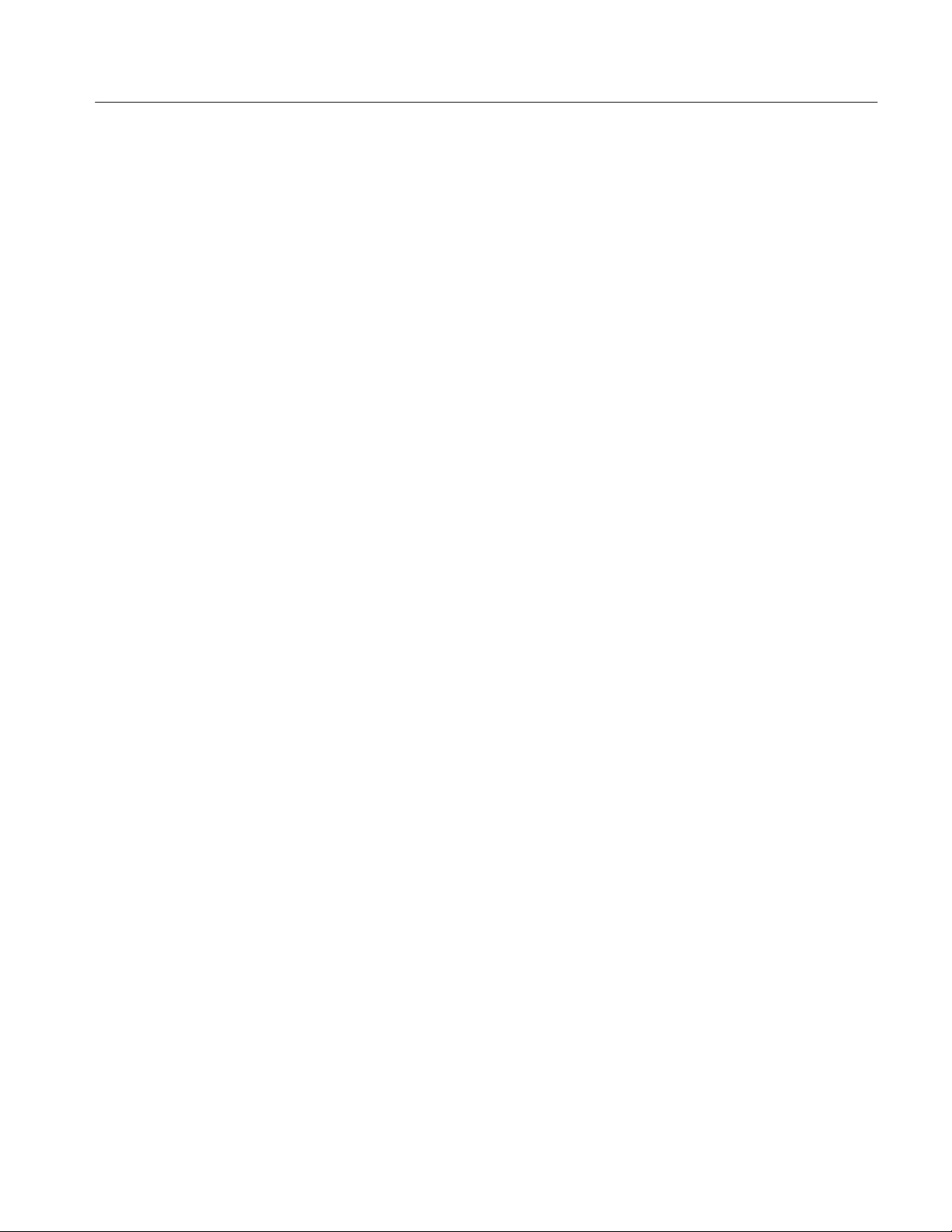
Operating Instructions
can give an indication of the effectiveness of the LCD heater in a cold
environment.
iii. LCD Drive Test Diagnostic generates a moving vertical bar pattern
across the LCD.
iv. Contrast Adjust allows you to adjust the contrast of the LCD. It
generates an alternating four-pixel pattern. The nominal contrast is set
internally . When in Contrast Adjust mode, VERT SCALE is used as the
contrast adjustment control. This value ranges from 0 to 255 units and
is used by the processor to evaluate and correct circuit variations caused
by temperature changes in the environment.
d. Chart Diagnostics Menu offers various tests for the optional chart
recorder.
i. LCD Chart allows adjusting the number of dots per segment and the
number of prints (strikes) per segment.
ii. Head Alignment Chart generates a pattern to allow mechanical
alignment of the optional chart recorder.
6. View Stored W aveform Settings displays the instrument settings for the stored
waveform.
7. Option Port Menu contains three items. T wo items allow configuration of the
option port for communicating with devices other than the optional chart
recorder and one item test the option port.
a. Option Port Diagnostic creates a repeating pattern of signals at the option
port to allow service technicians to verify that all signals are present and
working correctly.
b. Set Option Port Timing allows adjustment of the data rate used to
communicate with external devices. The timing rate between bytes can be
set from about 0.05 to 12.8 milliseconds.
c. Option Port Debugging Is Off/On. Off is quiet, On is verbose. This
chooses how detailed the error message reporting will be when communicating with an external device.
It is possible to connect the instrument to a computer through a parallel interface
with a unique software driver. Because different computers vary widely in
processing speed, the instrument must be able to adapt to differing data rates
while communicating with those computers. With user-developed software
drivers, the ability to obtain detailed error messages during the development can
be very useful. For more information, contact your T ektronix Customer Service
representatives. They have information describing the option port hardware and
software protocol and custom development methods available.
1503C MTDR User Manual
1–9
Page 26
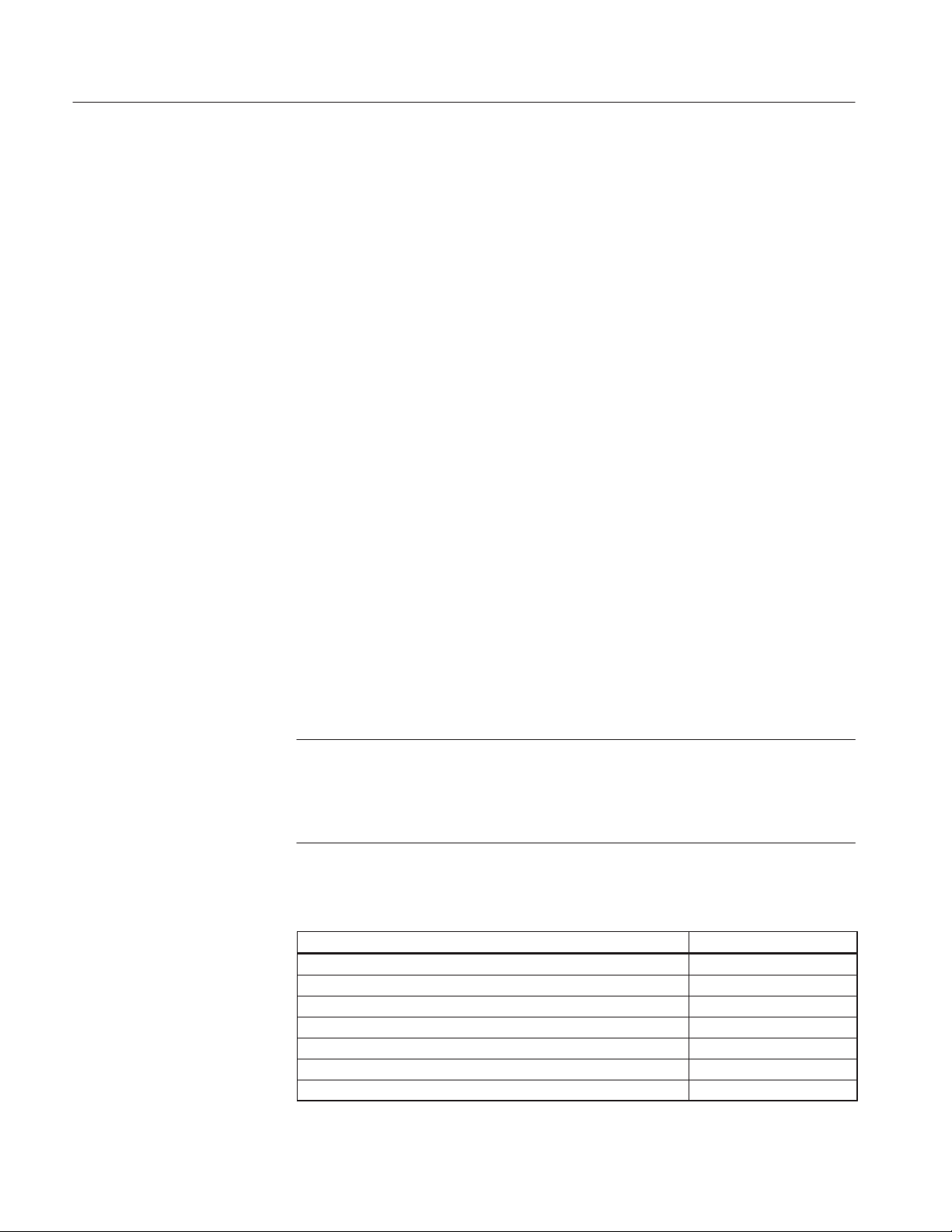
Operating Instructions
The SP-232, a serial interface product, also allows for connection of the 1503C
to other instrumentation, including computers, via the option port. SP-232 is an
RS-232C-compatible interface. For more information, contact your Tektronix
Customer Service Representative. They can provide you with additional details
on the hardware and software protocol.
8. Display Contrast (Software Version 5.02 and above)
a. Press the MENU button firmly once. If the display is very light or very dark,
you might not be able to see a change in the contrast.
b. T urn the VER TICAL SCALE knob slowly clockwise to darken the display
or counterclockwise to lighten the display . If you turn the knob far enough,
the contrast will wrap from the darkest to lightest value.
c. When the screen is clearly readable, press the MENU button again to return
to normal measurement operation. The new contrast value will remain in
effect until the instrument is turned off.
Test Preparations
The Importance of Vp
(Velocity of Propagation)
Vp of Various Dielectric
Types
Vp is the speed of a signal down the cable given as a percentage of the speed of light
in free space. It is sometimes expressed as a whole number (e.g., 66) or a percentage
(e.g., 66%). On the 1503C, it is the percentage expressed as a decimal number (e.g.,
66% = .66). If you do not know the velocity of propagation, you can get a general
idea from the following table, or use the Help with Cables section of the Cable
Information menu. You can also find the Vp with the procedure that follows using
a cable sample.
NOTE. If you do not know the Vp of your cable, it will not prevent you fr om finding
a fault in your cable. However, if the Vp is set wrong, the distance readings will be
affected.
All Vp settings should be set for the cable under test, not the supplied jumper cable.
Dielectric Probable Vp
Jelly Filled .64
Polyethylene (PIC, PE, or SPE) .66
PTFE (Teflon R) or TFE .70
Pulp Insulation .72
Foam or Cellular PE (FPE) .78
Semi-solid PE (SSPE) .84
Air (helical spacers) .98
1–10
1503C MTDR User Manual
Page 27
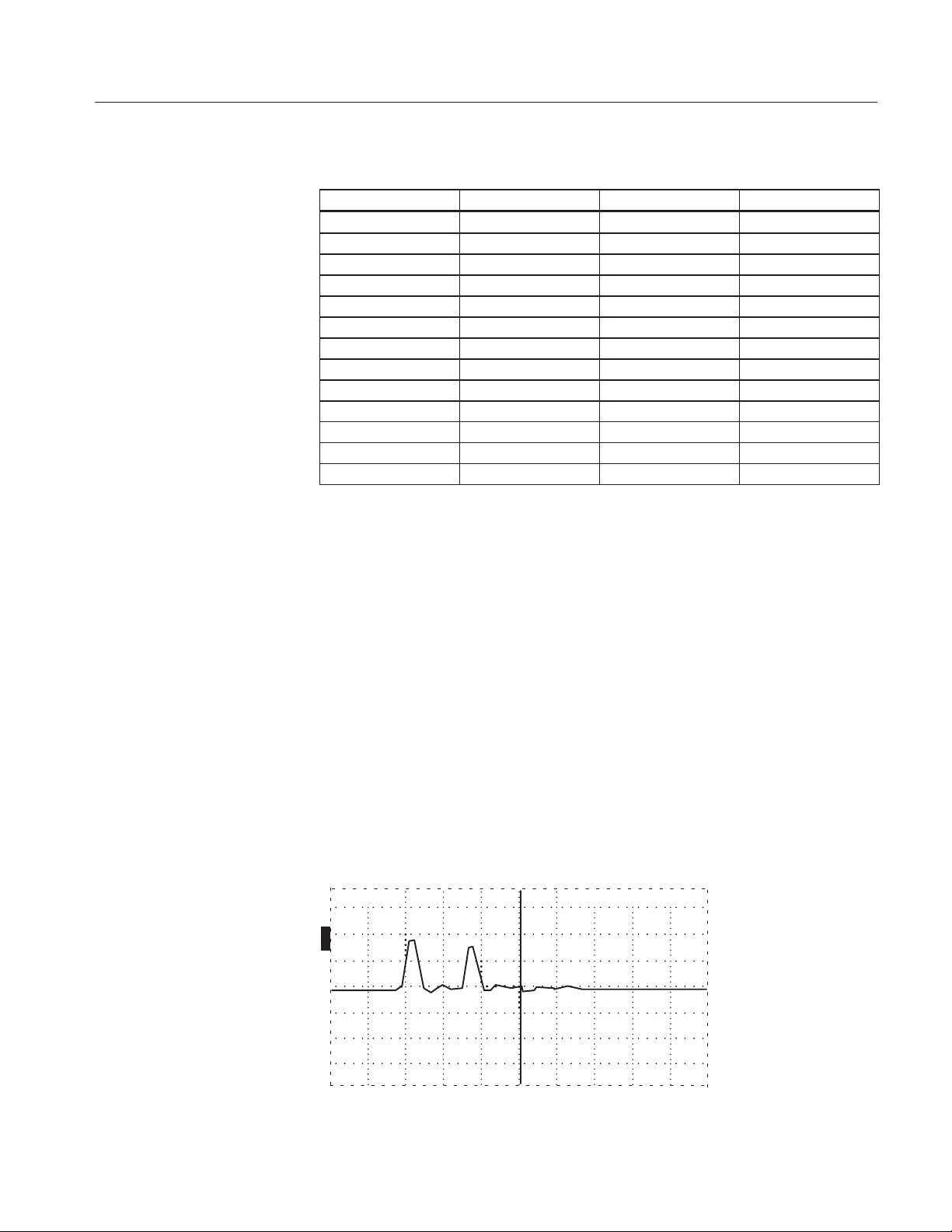
n
o
Impedance of Various
Cable Types
Finding an Unknown Vp
Operating Instructions
50 W 75 W 93 W 125 W
RG-4 RG-6/U RG-7/U RG-23/U
RG-8/U RG-11/U RG-22/U RG-63/U
RG-9/U RG-12/U RG-62/U RG-79/U
RG-58/U RG-13/U RG-71/U RG-89/U
RG-62/U RG-59/U RG-111/U Flat Lead
RG-81 RG-124/U Twisted Pair Twisted Pair
RG-93 RG-140/U
RG-142B/U RG-179/U
RG-225/U 75 Video
RG-303B/U
RG-316/U
RG-393/U
Vertebrae Helix
1. Obtain a known length of cable of the exact type you wish to test. Attach the
cable to the CABLE connector on the front panel.
2. Pull POWER on.
3. Turn the DIST/DIV to an appropriate setting (e.g., if trying to find the Vp of a
three-foot cable, turn the DIST/DIV to 1 ft/div).
4. Turn the
POSITION control until the distance reading is the same as the
known length of this cable.
5. Turn the Vp controls until the cursor is resting on the rising portion of the
reflected pulse. The Vp controls of the instrument are now set to the Vp of the
cable.
The following three illustrations show settings too low, too high, and correct for a
sample three-foot cable.
ac 3.00 ft
O
N
O
F
F
O
F
F
O
F
F
Figure 1–5: Vp Set at .30, Cursor Beyond Reflected Pulse (Setting Too Low)
1503C MTDR User Manual
1–11
Page 28
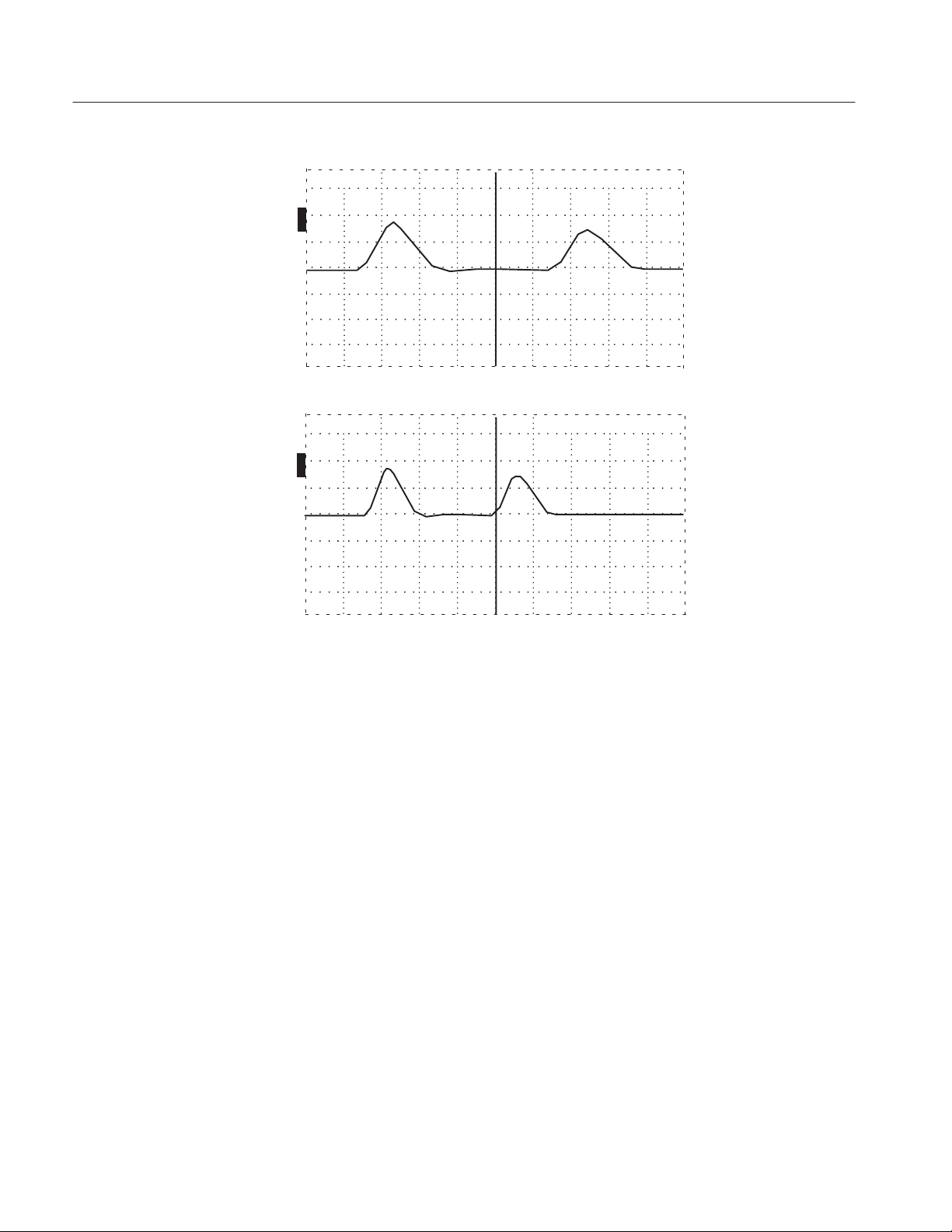
Operating Instructions
ac 3.00 ft
O
N
O
F
F
O
F
F
O
F
F
Figure 1–6: Vp Set at .99, Cursor Less Than Reflected Pulse (Setting Too High)
ac 3.00 ft
O
N
O
F
F
Cable Test Procedure
Distance to the Fault
O
F
F
O
F
F
Figure 1–7: Vp Set at .66, Cursor on Rising Edge of Reflected Pulse (Set Correctly)
Be sure to read the previous paragraphs on Vp.
1. Set the 1503C controls:
POWER On
CABLE Cable to BNC
IMPEDANCE 50
NOISE FILTER 1 avg
DIST/DIV (see below)
Vp (per cable)
PULSE WIDTH (per cable)
2. If you know approximately how long the cable is, set the DIST/DIV
appropriately (e.g., 20-ft cable would occupy four divisions on the LCD if
5 ft/div was used). The entire cable should be displayed.
1–12
1503C MTDR User Manual
Page 29
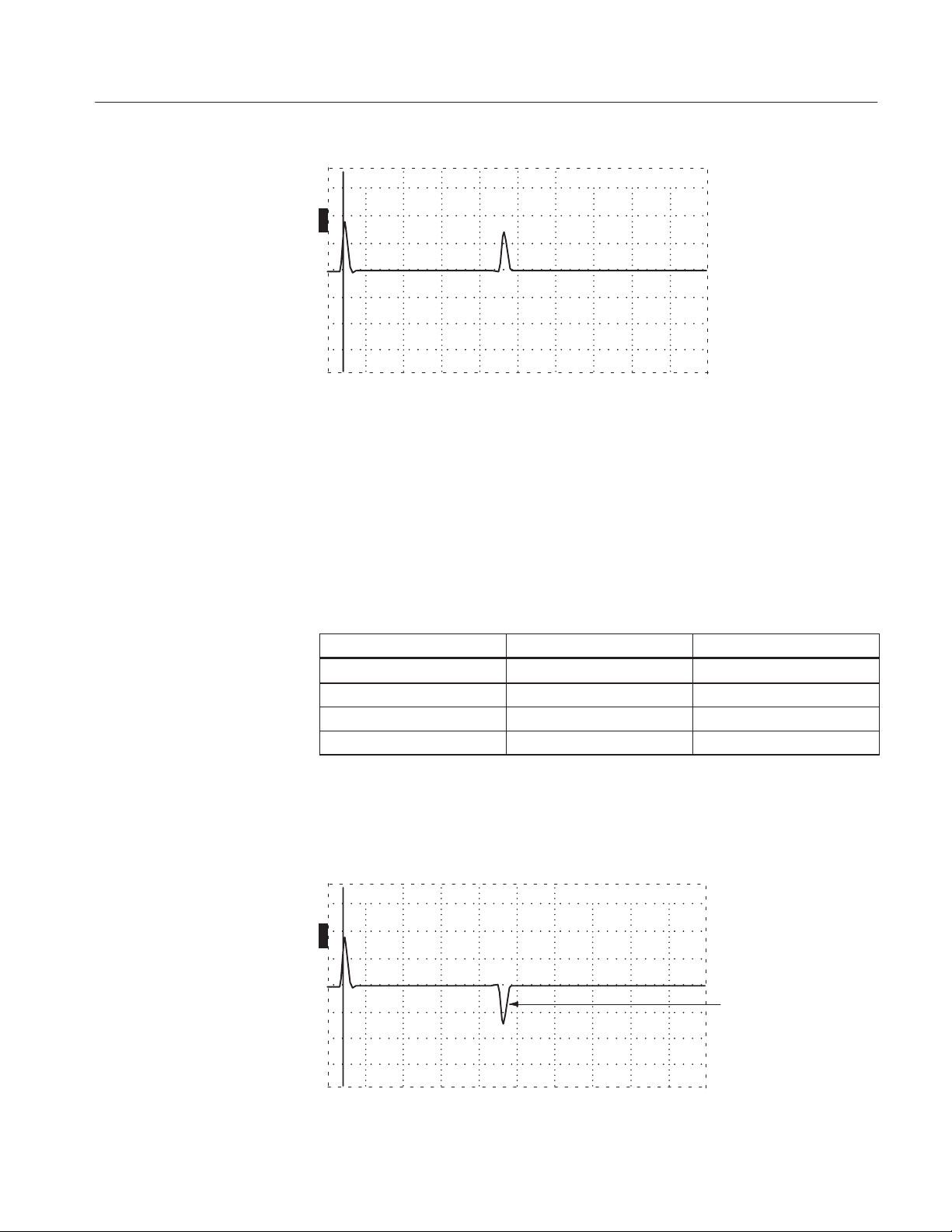
Operating Instructions
ac 0.00 ft
O
N
O
F
F
O
F
F
O
F
F
Figure 1–8: 20-ft Cable at 5 ft/div
If the cable length is unknown, set DIST/DIV to 5000 ft/div and continue to decrease
the setting until the reflected pulse is visible. Depending on the cable length and the
amount of pulse energy absorbed by the cable, it might be necessary to increase the
VERT SCALE to provide more gain to see the reflected pulse.
The best pulse width is dependent on the cable length. A short pulse can be
completely dissipated in a long cable. Increasing the pulse width will allow the
reflected pulse to be more visible when testing long cables. AUTO will select the
pulse width for you, depending on the distance on the right side of the LCD.
CABLE LENGTH
SUGGESTED PULSE SUGGESTED ft/div
0 to 100 ft 2 ns 10 ft/div
51 to 500 ft 10 ns 50 ft/div
501 to 5000 ft 100 ns 500 ft/div
5001 to 50,000 ft 1000 ns 5000 ft/div
When the entire cable is displayed, you can tell if there is an open or a short.
Essentially, a drop in the pulse is a short and a rise in the pulse is an open. Less
catastrophic faults can be seen as hills and valleys in the waveform. Bends and
kinks, frays, water, and interweaving all have distinctive signatures.
ac 0.00 ft
O
N
O
F
F
Short
O
F
F
O
F
F
Figure 1–9: Short in the Cable
1503C MTDR User Manual
1–13
Page 30
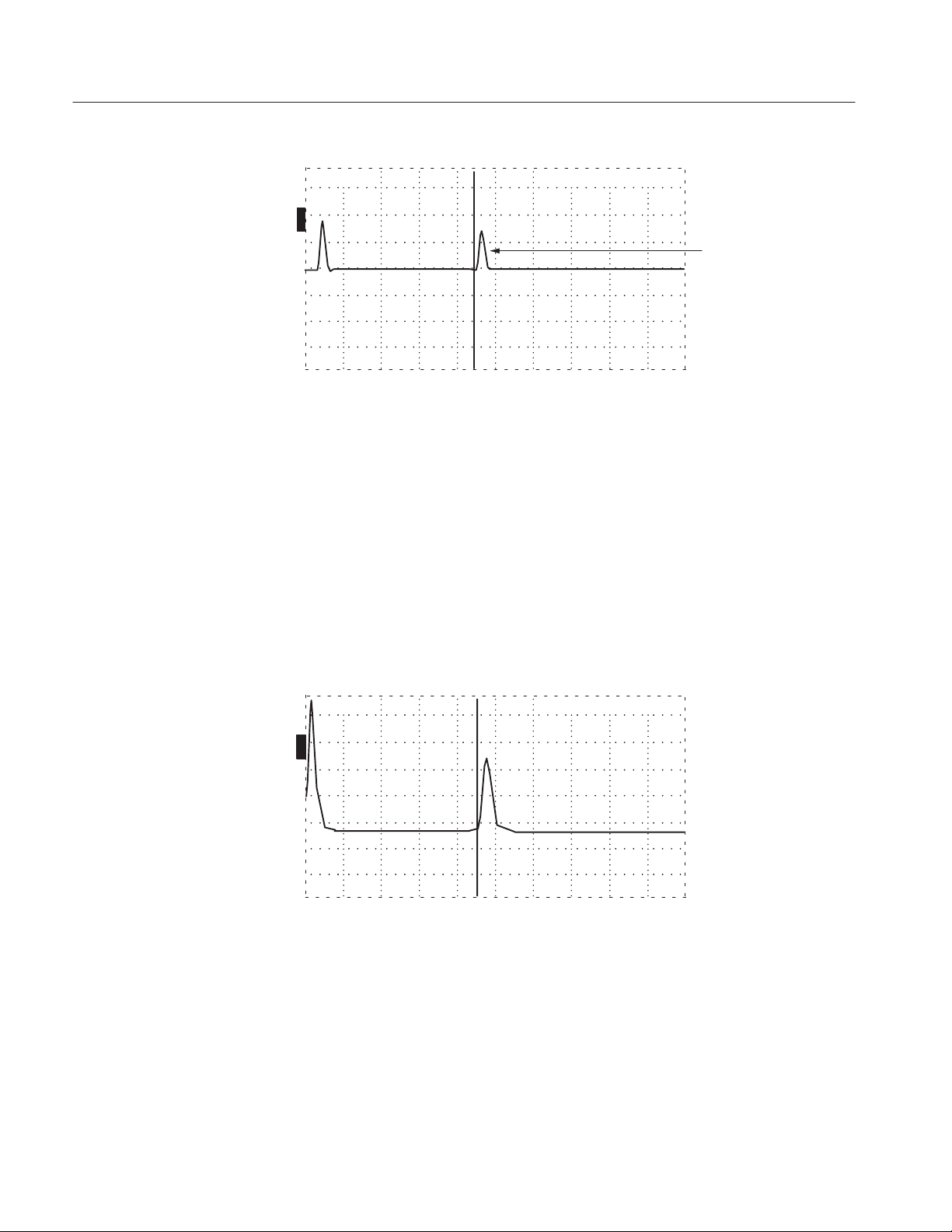
Operating Instructions
n
o
n
o
ac 20.00 ft
O
N
O
F
F
O
F
F
O
F
F
Open
Figure 1–10: Open in the Cable
3. To find the distance to the fault or end of the cable, turn the
POSITION
control until the cursor rests on the leading edge of the rising or falling reflected
pulse (see Figure 1–10). Read the distance in the distance window in the upper
right corner of the display.
A more thorough inspection might be required. This example uses a longer cable:
4. When inspecting a 455-foot cable, a setting of 100 ft/div allows a relatively fast
inspection. If needed, turn VERT SCALE to increase the gain. The higher the
gain, the smaller the faults that can be detected. If noise increases, increase the
NOISE FILTER setting.
ac 455.00 ft
O
N
O
F
F
O
F
F
O
F
F
Figure 1–11: 455-ft Cable
5. Change DIST/DIV to 20 ft/div . The entire cable can now be inspected in detail
on the LCD. Turn the
POSITION control so the cursor travels to the far right
side of the LCD. Keep turning and the cable will be “dragged” across the
display.
1–14
1503C MTDR User Manual
Page 31

Operating Instructions
ac 299.80 ft
O
N
O
F
F
O
F
F
O
F
F
Cursor
Figure 1–12: 455-ft Cable with 20 ft/div, Cursor Off Screen
A “rise” or “fall” is a signature of an impedance mismatch (fault). A dramatic rise
in the pulse indicates and open. A dramatic lowering of the pulse indicates a short.
Variations, such as inductive and capacitive effects on the cable, will appears as
bumps and dips in the waveform. Capacitive faults appear as a lowering of the pulse
(e.g., water in the cable). Inductive faults appear as a rising of the pulse (e.g., kinks
in the cable). Whenever an abnormality is found, set the cursor at the beginning of
the fault and read the distance to the fault on the distance window of the LCD.
Return Loss
Measurements
Return loss is another was of measuring impedance changes in a cable.
Mathematically, return loss is related to rho by the formula:
Return Loss (in dB) = –20 * log (base ten) of Absolute Value of Rho (V
ref/Vinc)
To measure return loss with the 1503C, note the height of the incident pulse, then
adjust the reflected pulse to be the same height that the incident pulse was and read
the dB on the LCD display. The amount of vertical scale change that was needed
is the return loss in dB.
ac
O
N
O
F
F
O
F
F
O
F
F
455.00 ft
Loss
Figure 1–13: Return Loss
A large return loss means that most of the pulse energy was lost instead of being
returned as a reflection. The lost energy might have been sent down the cable or
absorbed by a terminator or load on the cable. A terminator matched to the cable
1503C MTDR User Manual
1–15
Page 32

Operating Instructions
would absorb most of the pulse, so its return loss would be large. An open or short
would reflect all the energy, so its return loss would be zero.
Reflection Coefficient
Measurements
The 1503C can be made to display in m/div instead of dB through MENU.
1. Press MENU.
2. Select Setup Menu.
3. Press MENU.
4. Select Vertical Scale is: Decibels.
5. Press MENU. This changes the selection to Vertical Scale is: Millirho.
6. Press MENU again to exit from the Setup Menu.
7. Press MENU again to return to normal operation.
The reflection coefficient is a measure of the impedance change at a point in the
cable. It is the ratio of the signal reflected back from a point divided by the signal
going into that point. It is designated by the Greek letter , and is written in this
manual as Rho. The 1503C measures reflection coefficient in millirho (thousandths
of a rho).
To measure a reflection, adjust VERT SCALE to make the reflection one division
high. Read the reflection coefficient directly off the display above the VERT
SCALE control. For reflections that are greater than 500 m/div, adjust VERT
SCALE for a reflection that is two divisions high and multiply the VERT SCALE
reading by two.
1–16
ac 455.00 ft
O
N
O
F
F
O
F
F
O
F
F
Figure 1–14: Reflection Adjusted to One Division in Height
In an ideal transmission system with no changes in impedance, there will be no
reflections, so rho is equal to zero. A good cable that is terminated in its
characteristic impedance is close to ideal and will appear as a flat line on the 1503C
display .
1503C MTDR User Manual
Page 33
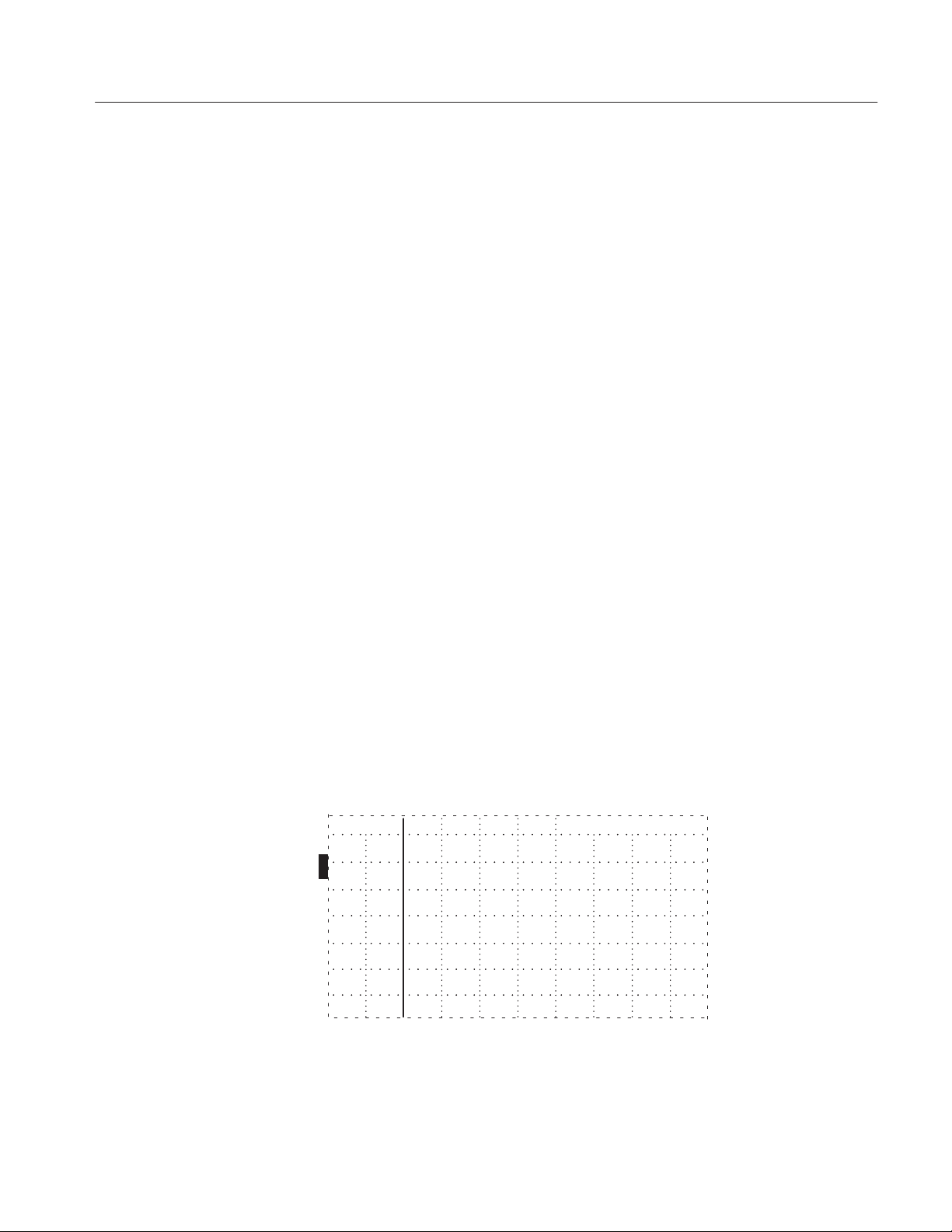
Operating Instructions
Small impedance changes, like those from a connector, might have reflections from
10 to 100 m. If rho is positive, it indicates an impedance higher than that of the
cable before the reflection. It will show as an upward shift or bump on the waveform.
If rho is negative, it indicates an impedance lower than that of the cable prior to the
reflection. It will show as a downward shift or dip on the waveform.
If the cable has an open or short, all the energy sent out by the 1503C will be
reflected. This is a reflection coefficient of rho = 1, or +1000 m for the open and
–1000 m for the short.
Effect of Cable
Attenuation on Return
Loss and Reflection
Coefficient Measurements
Using VIEW INPUT
Cable attenuation influences the return loss and reflection coefficient measurements
made with the 1503C. If you desire to measure the return loss of only an impedance
mismatch, the cable attenuation, as measured with an open or short circuit on the
cable, must be subtracted from the directly measured value.
For reflection coefficient, the directly measured value of rho must be divided by the
value measured with an open or short circuit on the cable. These calculations can
be done manually, or the instrument can perform them by proper use of the VER T
SET REF function.
It is is not possible to measure the cable under test with an open or short, sometimes
another cable of similar type is available to use as a reference. Note that cable
attenuation is strongly influenced by signal frequency and, therefore, will be
different from one pulse width to another on the 1503C.
When pushed, the VIEW INPUT button displays the input at the front panel CABLE
connector. When VIEW INPUT is turned off and no other buttons are pushed, the
display will not have a waveform on it (see Figure 1–15). The default condition
when the instrument is powered up is to have VIEW INPUT on.
ac 0.00 ft
1503C MTDR User Manual
O
N
O
F
F
O
F
F
O
F
F
Figure 1–15: Display with VIEW INPUT Turned Off
1–17
Page 34

Operating Instructions
How to Store the
Waveform
Using VIEW STORE
When pushed, the STORE button puts the current waveform being displayed into
memory. If already stored, pushing STORE again will erase the stored waveform.
ac 3.00 ft
O
N
O
F
F
O
F
F
O
N
Figure 1–16: Display of a Stored Waveform
The front panel control settings and the menu-accessed settings are also stored. They
are accessed under View Stored Waveform Settings in the first level of the menu.
The VIEW STORE button, when pushed on, displays the waveform stored in the
memory as a dotted line. If there is no waveform in memory , a message appears on
the LCD informing you of this.
Using VIEW DIFF
ac 3.00 ft
O
N
Stored
Waveform
O
N
O
F
F
O
N
Figure 1–17: Display of a Stored Waveform and Current Waveform
When pushed on, the VIEW DIFF button displays the difference between the current
waveform and the stored waveform as a dotted line. If no waveform has been stored,
a message will appear. The difference waveform is made by subtracting each point
in the stored waveform from each point in the current waveform.
NOTE. If the two waveforms are identical (e.g., if ST ORE is pushed and VIEW DIFF
is immediately pushed) the difference would be zero. Therefore you would see the
difference waveform as a straight line.
1–18
1503C MTDR User Manual
Page 35
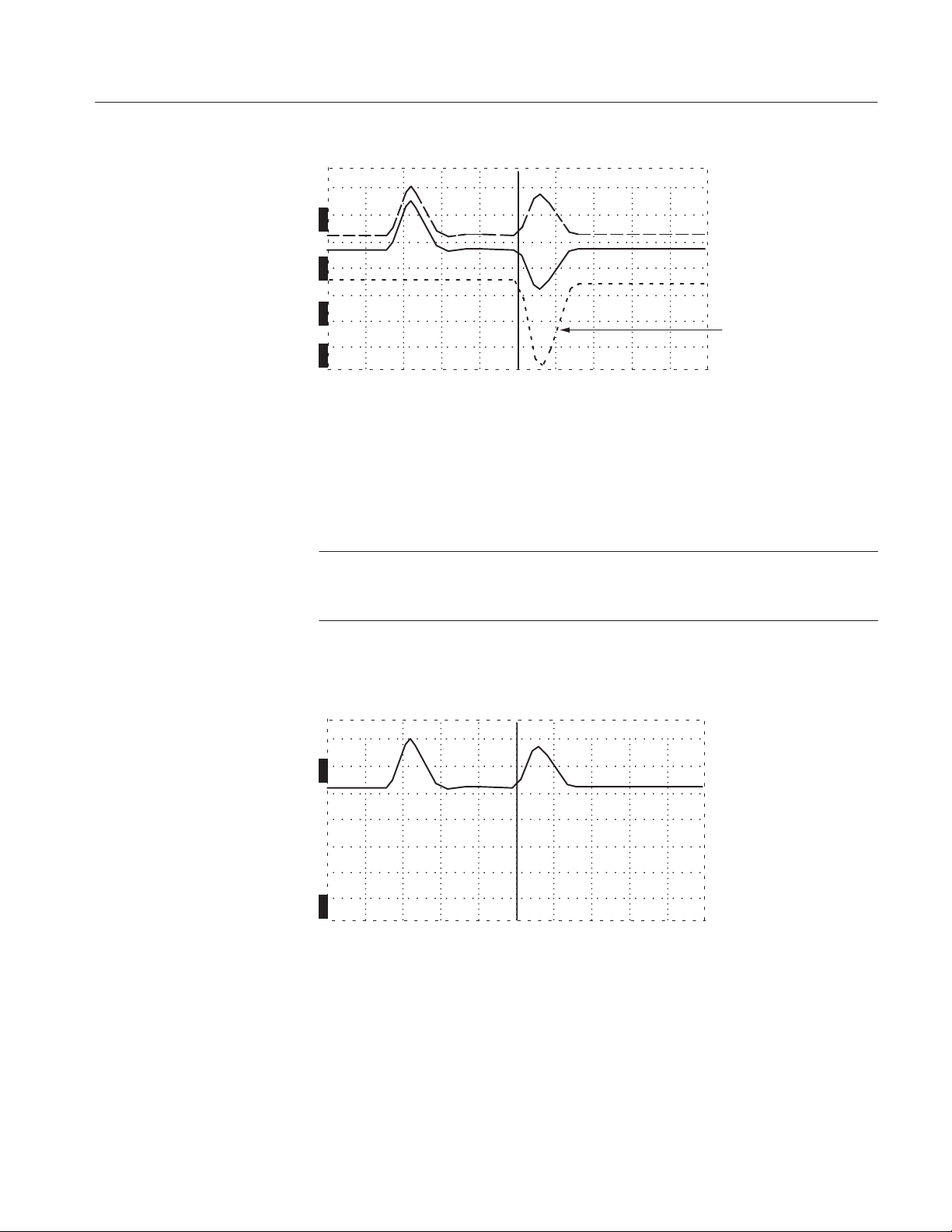
ac 3.00 ft
O
N
O
N
O
N
O
N
Figure 1–18: Display of a Stored Waveform, Current Waveform,
and Difference Waveform
Operating Instructions
Difference
Waveform
The VIEW DIFF waveform will move up and down with the current input as you
move the
n
POSITION control. Any of the waveforms may be turned on or off
o
independently . You might want to turn off some waveforms if the display becomes
too busy or confusing.
NOTE. Because the stored waveform is not affected by changes in the instrument
controls, care should be taken with current waveform settings or the results could
be misleading.
One method to minimize the overlapping of the waveforms in VIEW DIFF is:
1. Move the waveform to be stored into the top half of the display.
ac 3.00 ft
O
N
O
F
F
O
F
F
O
N
1503C MTDR User Manual
Figure 1–19: Waveform Moved to Top Half of Display
2. Push STORE to capture the waveform. Remember, once it is stored, this
waveform cannot be moved on the display.
3. Move the current waveform (the one you want to compare against the stored
waveform) to the center of the display.
1–19
Page 36
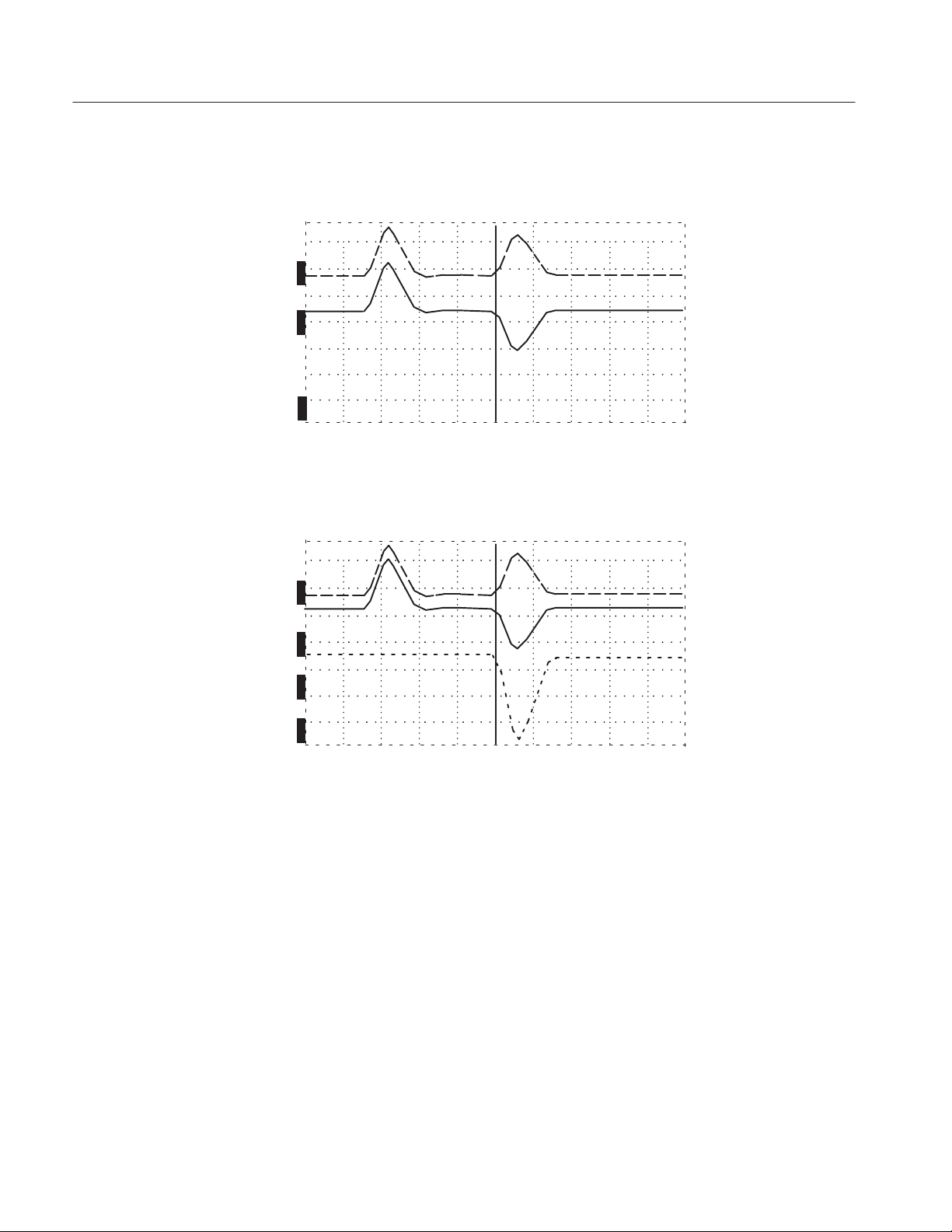
Operating Instructions
4. Push VIEW STORE and the stored waveform will appear above the current
waveform.
ac 3.00 ft
O
N
O
N
O
F
F
O
N
Figure 1–20: Current Waveform Centered, Stored Waveform Above
5. Push VIEW DIFF and the difference waveform will appear below the current
waveform.
ac 3.00 ft
O
N
O
N
O
N
O
N
Figure 1–21: Current Waveform Center, Stored Waveform Above, Difference Below
Notice the VIEW INPUT waveform is solid, VIEW DIFF is dotted, and VIEW
STORE is dot-dash.
There are many situations where the VIEW DIFF function can be useful. One
common situation is to store the waveform of a suspect cable, repair the cable, then
compare the two waveforms after the repair. During repairs, the VIEW INPUT,
VIEW DIFF , and VIEW ST ORE waveforms can be used to judge the effectiveness
of the repairs. The optional chart recorder can be used to make a chart of the three
waveforms to document the repair.
Another valuable use for the VIEW DIFF function is for verifying cable integrity
before and after servicing or periodic maintenance that requires moving or
disconnecting the cable.
1–20
The VIEW DIFF function is useful when you want to see any changes in the cable.
In some systems, there might be several reflections coming back from each branch
of the network. It might become necessary to disconnect branch lines from the cable
1503C MTDR User Manual
Page 37
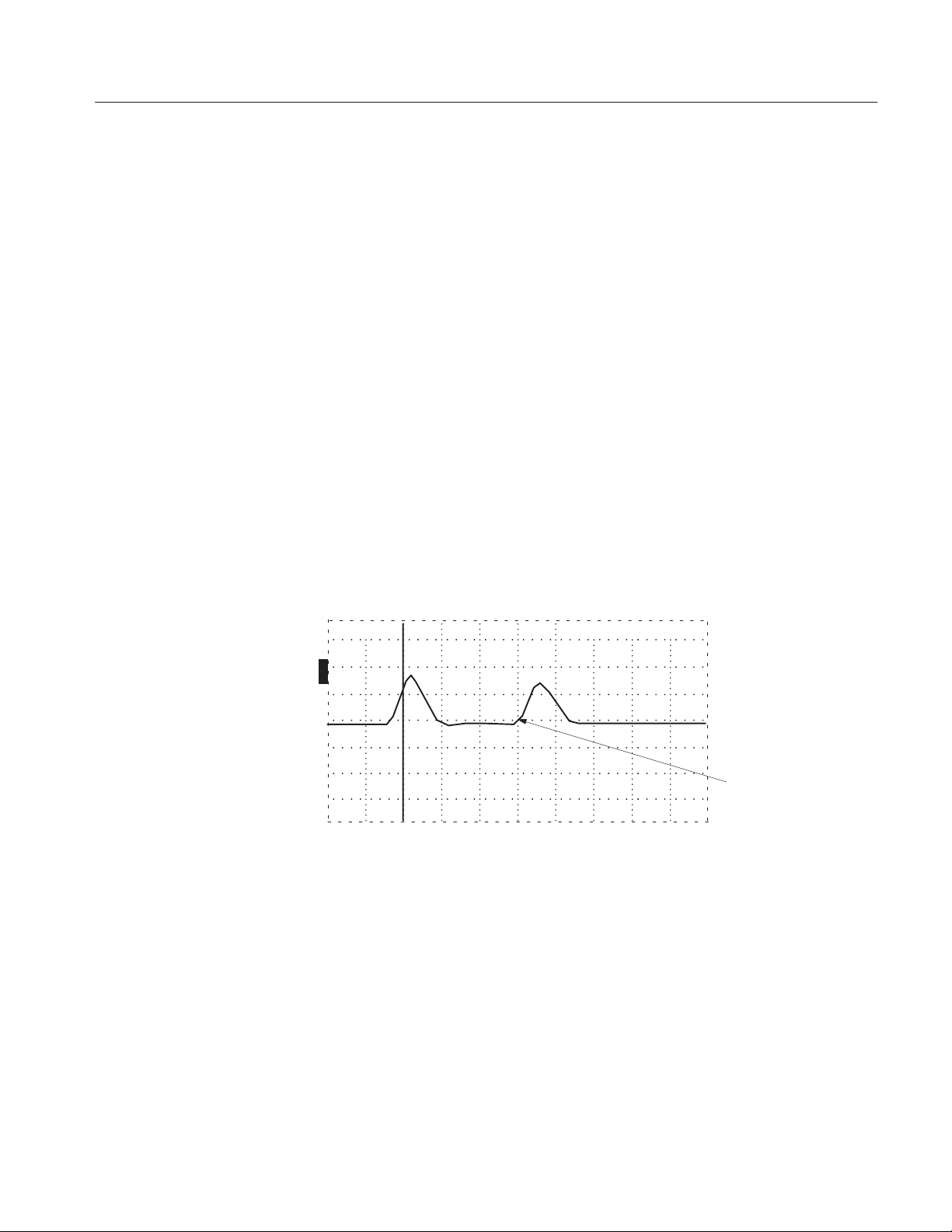
Operating Instructions
n
o
n
o
under test to determine whether a waveform represents a physical fault or is simply
an echo from one of the branches. The STORE and VIEW DIFF functions allow you
to see and compare the network with and without branches.
Two important things to be observed when using the VIEW DIFF function:
H If you change either the VERT SCALE or DIST/DIV, you will no longer be
comparing features that are the same distance apart or of the same magnitude
on the display. It is possible to save a feature (e.g., a connector or tap) at one
distance down the cable and compare it to a similar feature at a different distance
by moving the
POSITION and
n
POSITION controls.
o
H When this is done, great care should be taken to make sure the vertical and
horizontal scales are identical for the two waveforms being compared. If either
the stored or current waveform is clipped at the top or bottom of the display , the
difference waveform will be affected.
Using Horizontal Set
Reference
HORZ SET REF ( mode) allows you to offset the distance reading. For example,
a lead-in cable to a switching network is three feet long and you desire to start the
measurement after the end of the lead-in cable. HORZ SET REF makes it simple.
ac 0.00 ft
O
N
O
F
F
O
F
F
O
F
F
End of
3-ft cable
Figure 1–22: Waveform of Three-Foot Lead-in Cable
1. Turn the NOISE FILTER control to HORZ SET REF. The noise readout on the
LCD will show: set .
2. Turn the
POSITION control to set the cursor where you want to start the
distance reading. This will be the new zero reference point. For a three-foot
lead-in cable, the cursor should be set at 3.00 ft.
1503C MTDR User Manual
1–21
Page 38
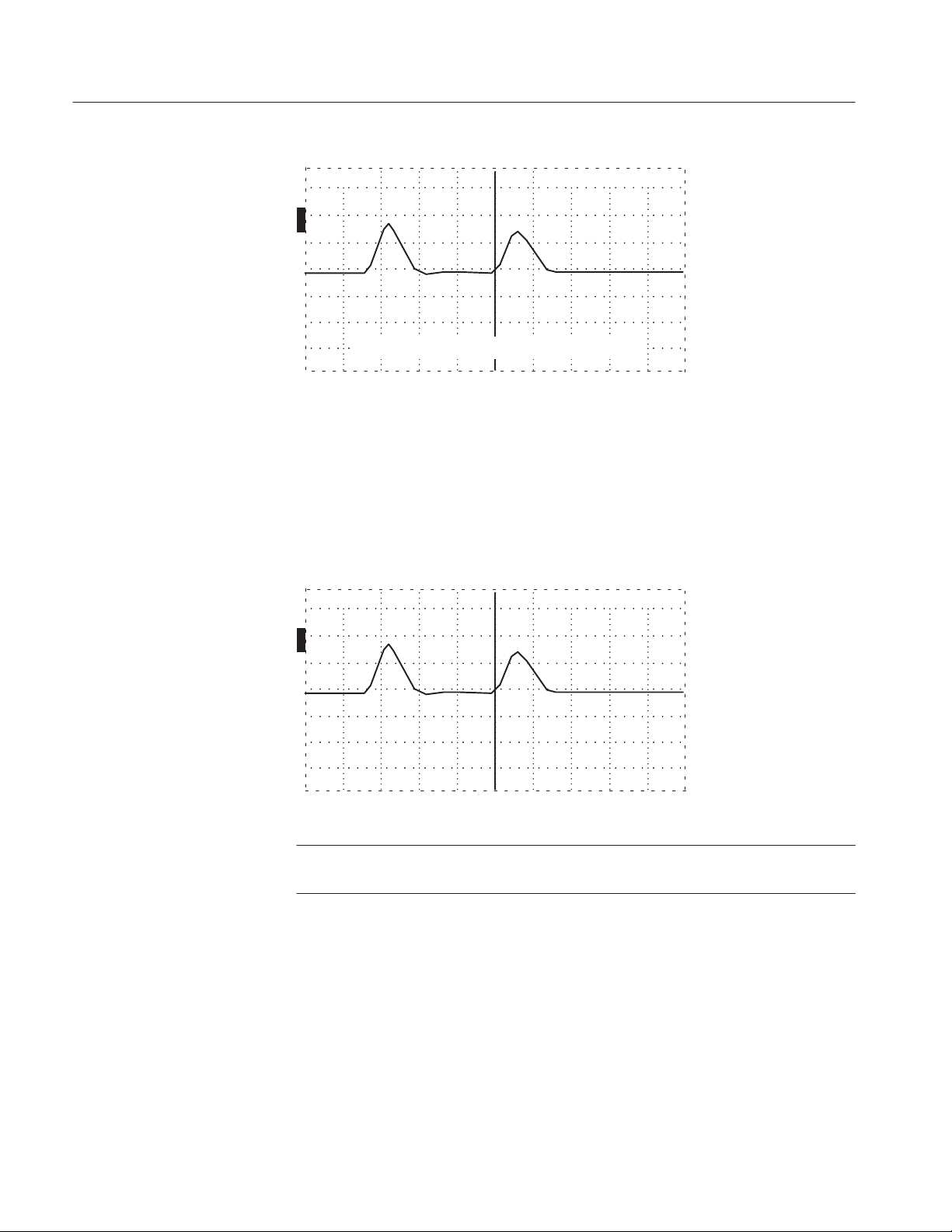
Operating Instructions
n
o
ac 3.00 ft
O
N
O
F
F
O
F
F
O
F
F
Figure 1–23: Cursor Moved to End of Three-Foot Lead-in Cable
3. Push STORE.
4. Turn the NOISE FIL TER control to 1 avg. The instrument is now in HORZ SET
REF , or delta mode. The distance window should now read 0.00 ft. As the cursor
is scrolled down the cable, the distance reading will now be from the new zero
reference point.
ac
O
N
O
F
F
O
F
F
O
F
F
0.00 ft
D
Figure 1–24: Cursor Moved to End of Three-Foot Lead-in Cable
NOTE. Vp changes will affect where the r eference is set on the cable. Be sure to set
the Vp first, then set the delta to the desired location.
5. To exit HORZ SET REF, use the following procedure:
a. Turn the NOISE FILTER control to HORZ SET REF.
b. Turn DIST/DIV to 1 ft/div. If the distance reading is extremely high, you
might want to use a higher setting initially , then turn to 1 ft/div for the next
adjustment.
c. Turn the
1–22
POSITION control until the distance window reads 0.00 ft.
1503C MTDR User Manual
Page 39

ac 0.00 ft
O
N
O
F
F
O
F
F
O
F
F
move cursor to reference and Press STORE
Figure 1–25: Cursor Moved to 0.00 ft
d. Push STORE.
e. Turn NOISE FILTER to desired setting.
Operating Instructions
Using Vertical Set
Reference
VERT SET REF works similar to HORZ SET REF except that it sets a reference
for gain (pulse height) instead of distance. This feature allows zeroing the dB scale
at whatever pulse height is desired.
1. Turn NOISE FIL TER fully counterclockwise. “Set Ref” will appear in the noise
averaging area of the LCD.
2. Adjust the incident pulse to the desired height (e.g., four divisions). It might be
necessary to adjust
ac 0.00 ft
O
N
O
F
F
O
F
F
O
F
F
return FILTER to desired setting ...
n
POSITION.
o
Figure 1–26: Incident Pulse at Four Divisions, FIL TER at Desired Setting
3. Push STORE.
1503C MTDR User Manual
4. Return NOISE FILTER to the desired setting. Notice that the dB scale is now
set to 0.00 dB.
5. To exit VERT SET REF, use the following procedure:
a. Make sure the vertical scale is in dB mode (access the Setup Menu if change
is needed).
1–23
Page 40
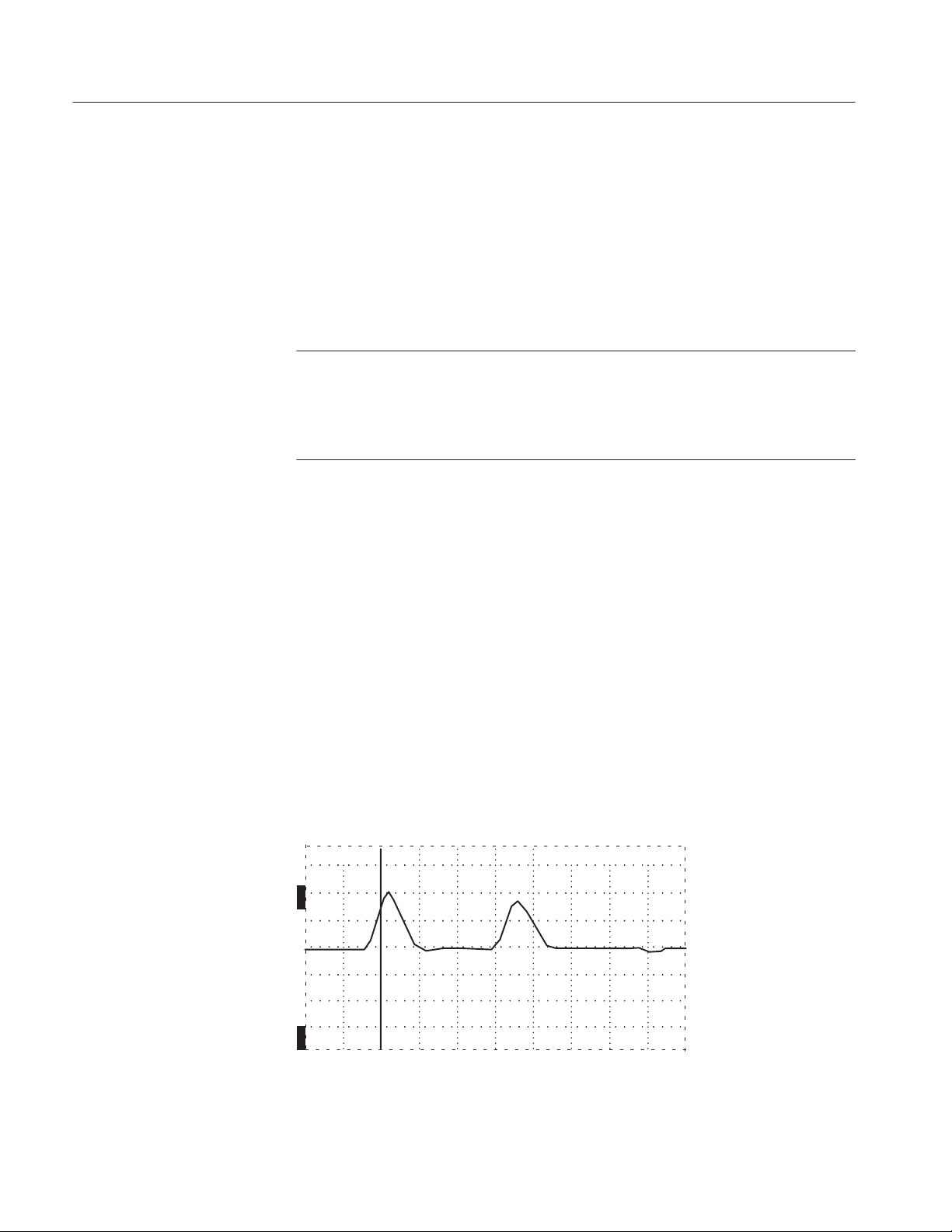
Operating Instructions
b. Turn NOISE FILTER to VERT SET REF.
c. Adjust VERT SCALE to obtain 0.00 dB.
d. Push STORE.
e. Turn NOISE FILTER to desire filter setting.
Because dB is actually a ratio between the energy sent out and the energy reflected
back, using VERT SET REF does not affect the dB difference measured.
NOTE. Do not use Auto Pulse Width when making measur ements in VERT SET REF.
Auto Pulse Width changes the pulse width at 100, 500, and 5000 feet. If the pulse
width changes while in VERT SET REF, it could result in an erroneous reading.
Manually controlling the pulse width assur es the pulse width remains the same for
both the incident and reflective pulses.
Additional Features (Menu Selected)
Max Hold
The 1503C will capture and store waveforms on an ongoing basis. This is useful
when the cable or wire is subjected to intermittent or periodic conditions. The 1503C
will monitor the line and display any fluctuations on the LCD.
1. Attach the cable to the 1503C front-panel CABLE connector.
2. Push MENU to access the main menu.
3. Scroll to Setup Menu and push MENU again.
4. Scroll to Acquisition Control Menu and push MENU again.
5. Scroll to Max Hold is: Off and push MENU again. This line will change to Max
Hold is: On. The monitoring function is now ready to activate.
6. Repeatedly push MENU until the instrument returns to normal operation.
ac 0.00 ft
O
N
1–24
O
N
Figure 1–27: Waveform Viewed in Normal Operation
1503C MTDR User Manual
Page 41

Operating Instructions
7. When you are ready to monitor this cable for intermittents, push STORE. The
1503C will now capture any changes in the cable.
ac 0.12 ft
O
N
Captured
changes
O
N
Figure 1–28: Waveform Showing Intermittent Short
8. To exit monitor mode, push STORE again.
9. To exit Max Hold, access the Acquisition Control Menu again, turn off Max
Hold, and push MENU repeatedly until the instrument returns to normal
operation.
Pulse On/Off
This feature puts the 1503C in a “listening mode” by turning off the pulse generator .
1. Attach a cable to the 1503C front-panel CABLE connector.
2. Push MENU to access the Main Menu.
3. Scroll to Setup Menu and push MENU again.
4. Scroll to Acquisition Control Menu and push MENU again.
5. Scroll to Pulse is: On and push MENU again. This will change to Pulse is: Off.
ac 0.00 ft
O
N
O
F
F
O
F
F
O
F
F
Figure 1–29: Waveform Display with No Outgoing Pulses
1503C MTDR User Manual
6. Repeatedly press MENU until the instrument returns to normal operation.
1–25
Page 42

Operating Instructions
This feature allows the 1503C to act much like a non-triggered oscilloscope. In this
mode, the 1503C is acting as a detector only . Any pulses detected will not originate
from the instrument, so any distance readings will be invalid. If you are listening
to a local area network, for example, it is possible to detect traffic, but not possible
to measure the distance to its origin.
Pulse is: Off can be used in conjunction with Max Hold is: On.
7. T o exit Pulse is: Off, access the Acquisition Contr ol Menu again, turn the pulse
back on, then repeatedly push MENU until the instrument returns to normal
operation.
Single Sweep
The single sweep function will acquire one waveform only and display it.
1. Attach a cable to the 1503C front-panel CABLE connector.
2. Push MENU to access the Main Menu.
3. Scroll to Setup Menu and push MENU again.
4. Scroll to Acquisition Control Menu and push MENU again.
5. Scroll to Single Sweep is: Off and push MENU again. This will change to Single
Sweep is: On.
6. Repeatedly press MENU until the instrument returns to normal operation.
7. When you are ready to begin a sweep, push VIEW INPUT. A sweep will also
be initiated when you change any of the front-panel controls. This allows you
to observe front panel changes without exiting the Single Sweep mode.
As in normal operation, averaged waveforms will take longer to acquire.
ac 0.00 ft
O
F
F
1–26
O
F
F
O
F
F
O
F
F
Figure 1–30: A Captured Single Sweep
8. To exit Single Sweep is: On, access the Acquisition Control Menu again, turn
the Single Sweep back off, then repeatedly push MENU until the instrument
returns to normal operation.
1503C MTDR User Manual
Page 43

Operator Tutorial
This chapter will show, step by step, the features and uses of the 1503C.
What is the Tektronix 1503C?
The T ektronix 1503C Metallic Time-Domain Reflectometer is a long range metallic
cable tester capable of finding faults in metal cable. Tests can be made on coaxial
cable, twisted pair, or parallel cable.
How Does It Do It?
The 1503C sends an electrical pulse down the cable and receives reflections back
made by any discontinuities. This is known as time-domain reflectometry. The
1503C is sensitive to impedance changes. Problems in the cable will be detected and
displayed as changes in impedance along the cable. These will be displayed as hills
and valleys in the reflected pulse. The 1503C is capable of finding shorts, opens,
defects in the shield, foreign substances in the cable (e.g., water), kinks, and more.
Even though other instruments might show a cable as good, the 1503C can show
many previously hidden faults.
You, the Operator
Menus and Help
The 1503C is a highly accurate cable tester. It is easy to use and will provide fast,
accurate measurements. Because of electrical and environmental differences in
cables and their applications, each waveform will likely differ . The best way to learn
these differences is experience with the instrument. You are the 1503C’s most
important feature.
Experiment with different cables in known conditions and see how they compare.
Subject cables to situations you might find in your application and learn the effects.
We have included some examples of cable faults in this manual to help you gain
familiarity. With practice, you will quickly become familiar with even the most
subtle differences in waveforms.
The 1503C is equipped with various help screens. Simply press MENU for
assistance. The instrument will prompt you. More information on MENU is located
in the Operating Instructions chapter of this manual.
1503C MTDR User Manual
2–1
Page 44

Operator Tutorial
Getting Started
Let’s start by inspecting a cable. For the next few examples, we will use the 93
10-foot precision test cable provided with the 1503C (Tektronix part number
012-1351-00).
1. Pull on the POWER switch. The instrument will initialize, give instructions for
accessing the menu, and enter normal operation mode.
2. Set the 1503C front-panel controls to:
CABLE Attach 10-ft cable
IMPEDANCE 93
NOISE FILTER 1 avg
VERT SCALE 0.00 dB (default)
DIST/DIV 1 ft/div (0.25 m if using metric)
Vp .84
PULSE WIDTH 2 ns
NOTE. Vp (velocity of propagation) of the test cable is important for making
accurate distance measurements. If you do not know the Vp factor of a cable,
distance readings will be dir ectly affected. Y ou can get a general idea fr om the table
on page 1–10 or find the Vp with a sample piece of cable using the procedure on
page 1–10, or use the Cable Information Menu. If it is impossible to obtain the Vp
of the cable, the instrument will still show cable faults, but the distance readings
might be erroneous. The test cable used in this tutorial has a Vp of .84.
ac 0.00 ft
O
N
O
F
F
O
F
F
O
F
F
Figure 2–1: Display Showing 10-ft Cable in Start-Up Conditions
VER T SCALE will already be set to 0.00 dB (default). The cursor will be near the
leading edge of the incident pulse (at the point on the waveform representing the
front panel). Other information displayed includes the type of power used (ac or bat)
and the distance window in the upper right corner of the LCD displays the distance
from the front panel to the cursor (0.00 ft in this case). This data will be displayed
when the instrument is turned on. Switch status and other instrument functions are
also displayed (see Figure 1–4 on page 1–5 for descriptions).
2–2
1503C MTDR User Manual
Page 45

Operator Tutorial
3. The pulse on the left is the test pulse (incident pulse) leaving the instrument. The
reflected pulse on the right displays the echo coming back. Turn the
n
o
POSITION control clockwise until the cursor rests on the rising edge of the
reflected pulse.
ac 10.00 ft
O
N
O
F
F
O
F
F
O
F
F
Incident
Pulse
Reflected
Pulse
Figure 2–2: Cursor of Rising Edge of Reflected Pulse
The upper right corner should read 10.00 ft. Note that the reflected pulse rises.
This is the classic signature of an open cable, a point of higher impedance.
4. Adjust the VER T SCALE control. This will increase the height of the pulse. For
accurate measurements, the pulse should occupy most of the display . Note that
the LCD shows the VER T SCALE setting in dB. For now, set this control to 7
dB.
ac 10.00 ft
O
N
Open
1503C MTDR User Manual
O
F
F
O
F
F
O
F
F
Figure 2–3: Waveform with VERT SCALE Increased Showing
an Open
5. The
n
POSITION control moves the waveform up and down the display . Adjust
o
this for best viewing.
6. Short the end of the cable with an electrical clip or other suitable device. See the
pulse take a dive? That is the classic signature of a short, a point of lower
impedance.
2–3
Page 46

Operator Tutorial
ac 10.00 ft
O
N
O
F
F
The Waveform Up Close
O
F
F
O
F
F
Short
Figure 2–4: Waveform with Short
The distance window still reads 10.00 ft. If the short is not directly across the
conductors of the BNC (e.g., needle nose pliers) the downward edge of the
waveform might be slightly past the cursor, indicating the length of the shorting
device (e.g., jumper wire).
7. Remove the short.
With a little practice, you will be able to identify many kinds of cable faults.
It helps to know what makes up a pulse. Here is the waveform anatomy using the
93 10-foot test cable as an example:
n
1. Turn the
o
POSITION control counterclockwise until the distance window
reads –2.00 ft. The cursor will be on the far left side of the display and the
reflected pulse will be near center.
2–4
ac –2.00 ft
O
N
O
F
F
O
F
F
O
F
F
Figure 2–5: 10-foot Cable with Cursor at Far Left
1503C MTDR User Manual
Page 47

Operator Tutorial
2. Set the 1503C front-panel controls:
CABLE 10-ft test cable, no short
IMPEDANCE 93
NOISE FILTER 1 avg
VERT SCALE 0.00 dB
DIST/DIV 1 ft (0.25 m)
Vp .84
PULSE WIDTH 2 ns
3. The first (left) pulse is the incident pulse, as sent from the pulse generator (see
Figure 2–2). The second bump is the reflected pulse, as it bounces back from
the end of the cable. The reflected pulse and the time between pulses provides
the information needed for calculating the distance between faults or the end of
the cable.
n
4. Adjust the
o
POSITION control so the cursor is at the beginning of the rise of
the incident pulse. Note the distance window reads approximately –0.40 ft. This
is the distance from the front panel BNC connector to the pulse generator circuit
board inside the instrument (where the test pulse in generated).
ac –0.40 ft
O
N
O
F
F
O
F
F
O
F
F
Figure 2–6: 10-foot Cable with Cursor at Incident Pulse
5. Adjust the VERT SCALE control to approximately 25 dB. Adjust the
n
POSITION control to keep the middle portion of the pulse on the display. The
o
bumps following the incident pulse are the aberrations from the internal
circuitry and reflections between the open end of the cable and the front panel.
ac –0.40 ft
O
N
1503C MTDR User Manual
O
F
F
Figure 2–7: 10-foot Cable with Cursor at Incident Pulse, Vertical Scale at 25 dB
2–5
Page 48

Operator Tutorial
A Longer Cable
Longer cables might not fit in the display . Let’s demonstrate that with a longer cable.
Obtain a known length of cable, preferably 50 . For this example, we are using a
coaxial cable approximately 455 feet long. Your cable length will probably differ,
but the following test procedure remains fundamentally correct for any cable length
up to 50,000 feet.
1. Set the 1503C front-panel controls:
CABLE available longer cable
IMPEDANCE 50
NOISE FILTER 1 avg
VERT SCALE 10 dB
DIST/DIV 100 ft (25 m)
Vp appropriate setting for your cable
PULSE WIDTH Auto (clockwise)
2. With these settings, we can view the entire cable. By placing the cursor at the
rise of the reflected pulse, we can see this particular cable is 456.00 ft.
ac 456.00 ft
O
N
O
F
F
O
F
F
O
F
F
auto
Figure 2–8: Cursor on End of Longer Cable
3. By decreasing the DIST/DIV control, the cable can be more closely inspected
at the point of the cursor. Decrease the DIST/DIV to 10 ft/div . This has expanded
the cable across the display.
n
o
4. Turn the
POSITION control counterclockwise. Note that the distance
window changes as you scroll down the cable. In reality, you are electrically
inspecting the cable, foot by foot.
2–6
1503C MTDR User Manual
Page 49
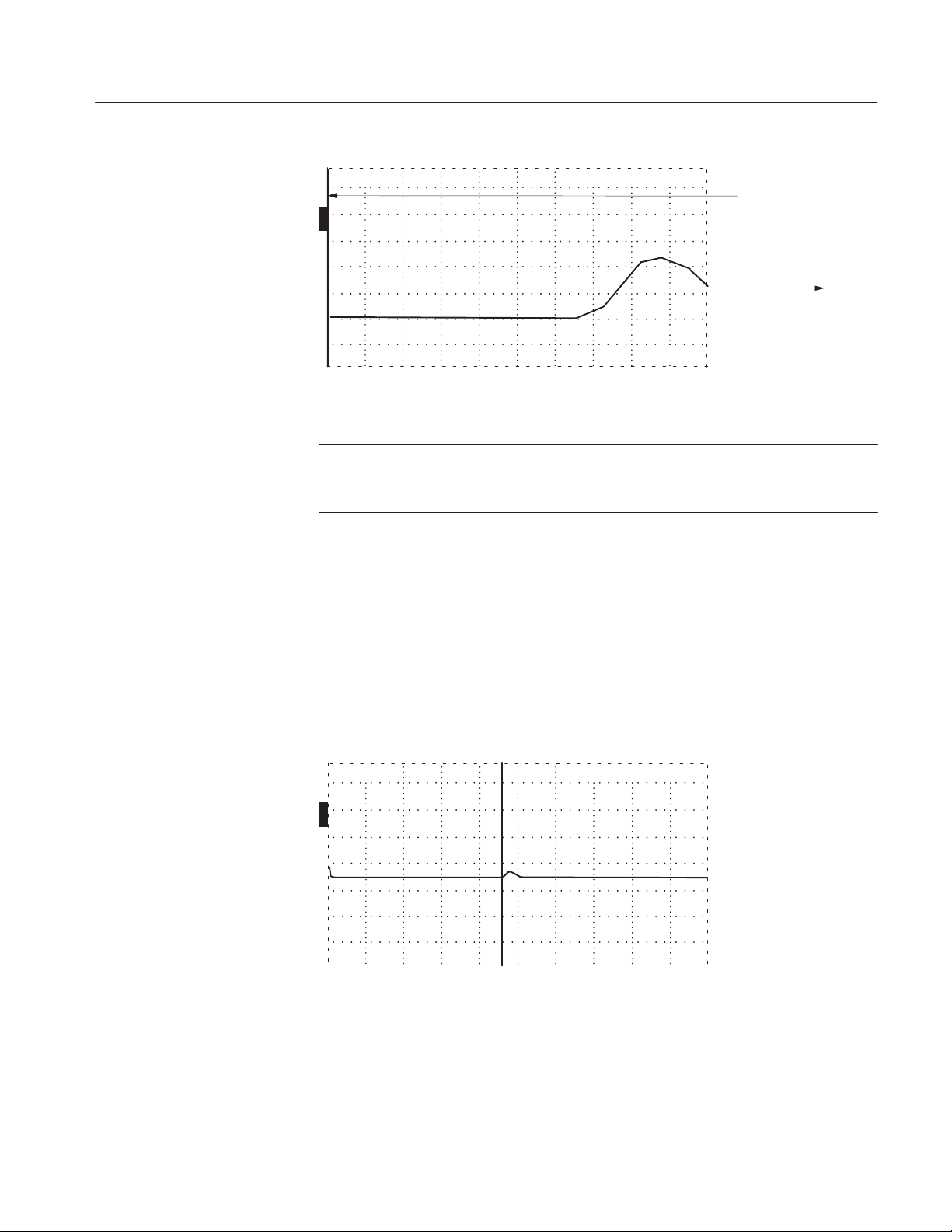
ac 406.80 ft
O
N
Operator Tutorial
Cursor
O
F
F
O
F
F
O
F
F
auto
Cable Scrolling
In this direction
Figure 2–9: Scrolling Down the Cable
NOTE. When testing a long cable, it is helpful to set DIST/DIV to a higher setting
when scrolling to either end of the cable. For example, if testing a 5,000-ft cable,
it would be very tiring to scroll the entire length from end to end at 1 ft/div.
n
5. Turn the
o
POSITION control to return the cursor to the rise of the reflected
pulse.
6. Increase DIST/DIV to 100 ft/div.
7. Set PULSE WIDTH to 2 ns. Notice that the pulse has nearly disappeared. Nearly
all of the electrical energy set through the cable is absorbed.
1503C MTDR User Manual
ac 456.00 ft
O
N
O
F
F
O
F
F
O
F
F
Figure 2–10: Pulse Width at 2 ns
8. Set PULSE WIDTH to 10 ns. The pulse height increases because there is more
energy being sent through the cable.
2–7
Page 50
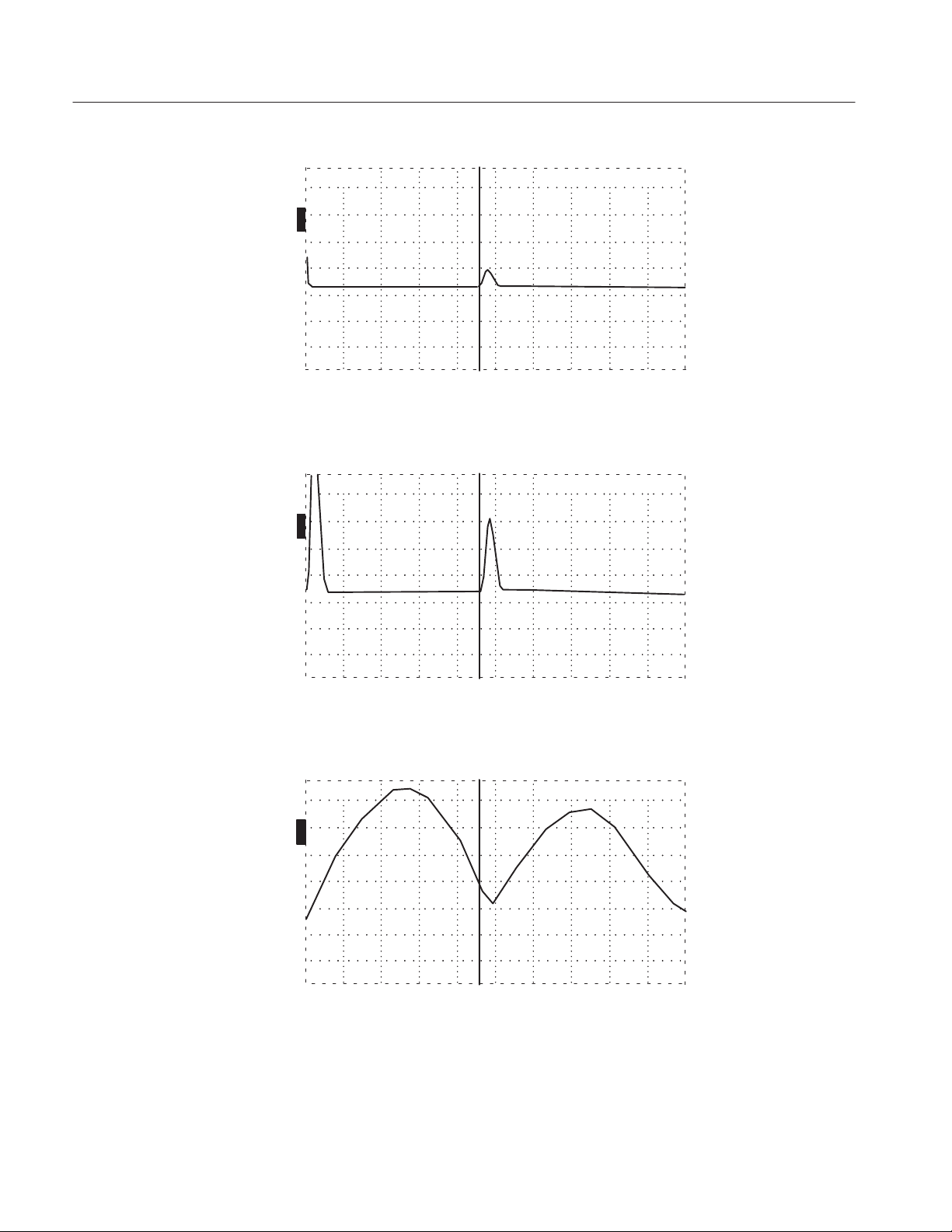
Operator Tutorial
ac 456.00 ft
O
N
O
F
F
O
F
F
O
F
F
Figure 2–11: Pulse Width at 10 ns
9. Set PULSE WIDTH to 100 ns. Now the pulse is even larger and quite easy to
see.
ac 456.00 ft
O
N
O
F
F
O
F
F
O
F
F
Figure 2–12: Pulse Width at 100 ns
10. Set PULSE WIDTH to 1000 ns. The pulse is now longer than the example cable.
This would be a good pulse for a very long cable
ac 456.00 ft
O
N
O
F
F
O
F
F
O
F
F
Figure 2–13: Pulse Width at 1000 ns, Longer than the Cable Being Tested
2–8
When the PULSE WIDTH control is set to Auto, the instrument automatically sets
the pulse width in relation to the distance on the right side of the display. The
following table shows the relationship between the distance on the display and the
Auto pulse width.
1503C MTDR User Manual
Page 51
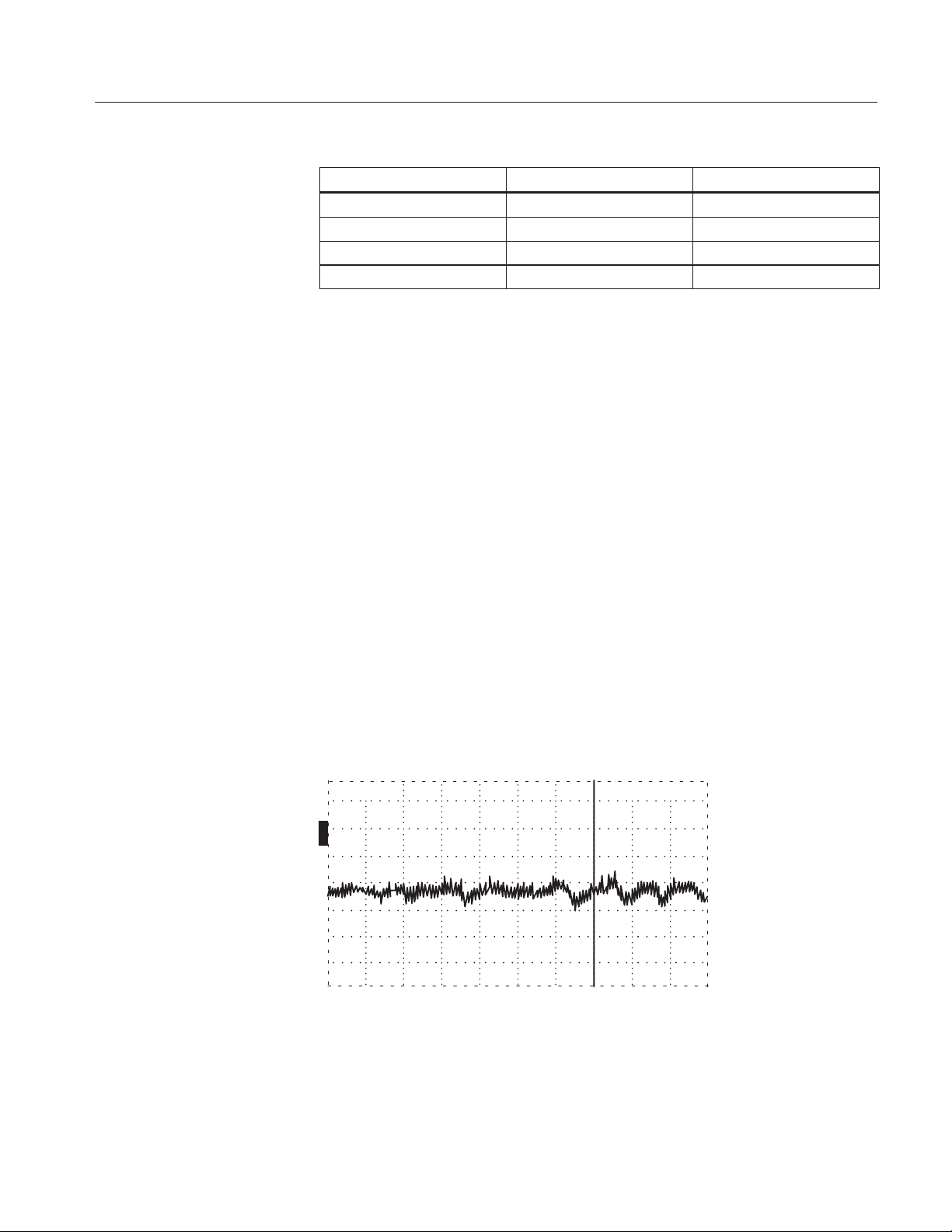
Noise
Operator Tutorial
CABLE LENGTH SUGGESTED PULSE SUGGESTED ft/div
0 to 100 ft 2 ns 10 ft/div
51 to 500 ft 10 ns 50 ft/div
501 to 5000 ft 100 ns 500 ft/div
5001 to 50,000 ft 1000 ns 5000 ft/div
On a longer cable, “grass” might appear on the displayed waveform. This is
primarily caused by the cable acting as an antenna, picking up nearby electrical
noise.
1. Set the 1503C front-panel controls:
CABLE 10-ft cable
IMPEDANCE 93
NOISE FILTER 1 avg
VERT SCALE 0.00 dB
DIST/DIV 1 ft (0.25 m)
Vp .84
PULSE WIDTH 2 ns
n
o
POSITION 50.0 ft
2. Attach the 50 terminator to the end of the test cable using the female-to-fe-
male BNC adaptor (both of these items are supplied with the instrument).
n
3. Increase VERT SCALE to 50 dB. Use the
POSITION control to keep the
o
waveform on the display . As the VERT SCALE setting increases, there will be
noise in the form of a moving, fuzz-like waveform with a few random spikes.
ac 50.00 ft
O
N
O
F
F
O
F
F
O
F
F
Figure 2–14: Noise on the Waveform.
4. Turn the NOISE FILTER control clockwise to 8. This will average out much
of the noise.
1503C MTDR User Manual
2–9
Page 52
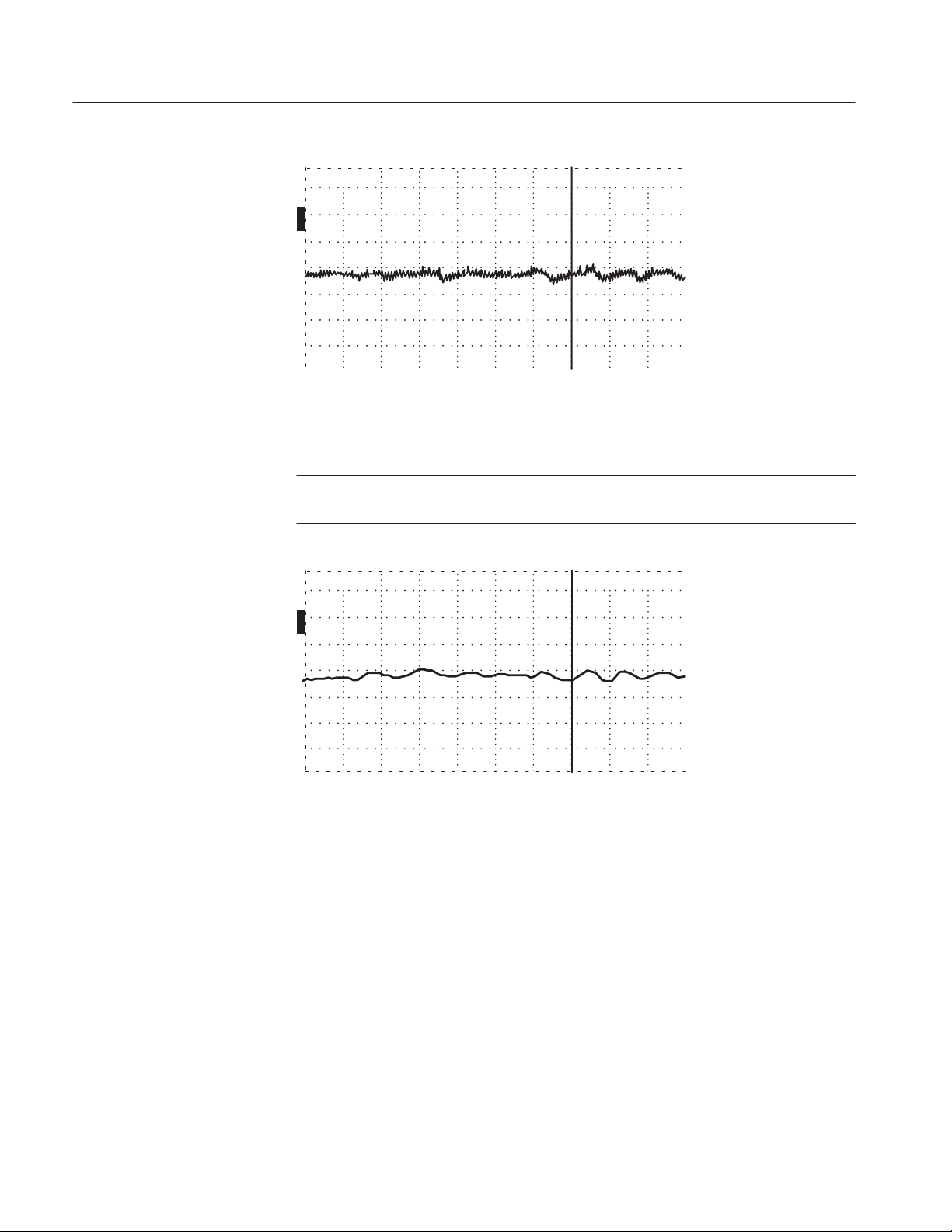
Operator Tutorial
ac 50.00 ft
O
N
O
F
F
O
F
F
O
F
F
Figure 2–15: Noise Reduced.
5. Increase the NOISE FILTER setting to 128.
NOTE. The higher the setting, the more time the instrument takes to average the
waveform.
ac 50.00 ft
O
N
O
F
F
O
F
F
O
F
F
Figure 2–16: Noise Reduced to Minimum
n
6. Move the
POSITION control and notice how averaging restarts at a low value
o
to allow easy positioning.
The 50 terminator was used here because it gives a good impedance match.
Because there are no large discontinuities, it appears to the instrument as an endless
cable. The noise seen in this demonstration is noise picked up on the cable and a tiny
amount of internal noise in the 1503C. When testing cables, the noise filter is
extremely effective in reducing noise.
2–10
1503C MTDR User Manual
Page 53
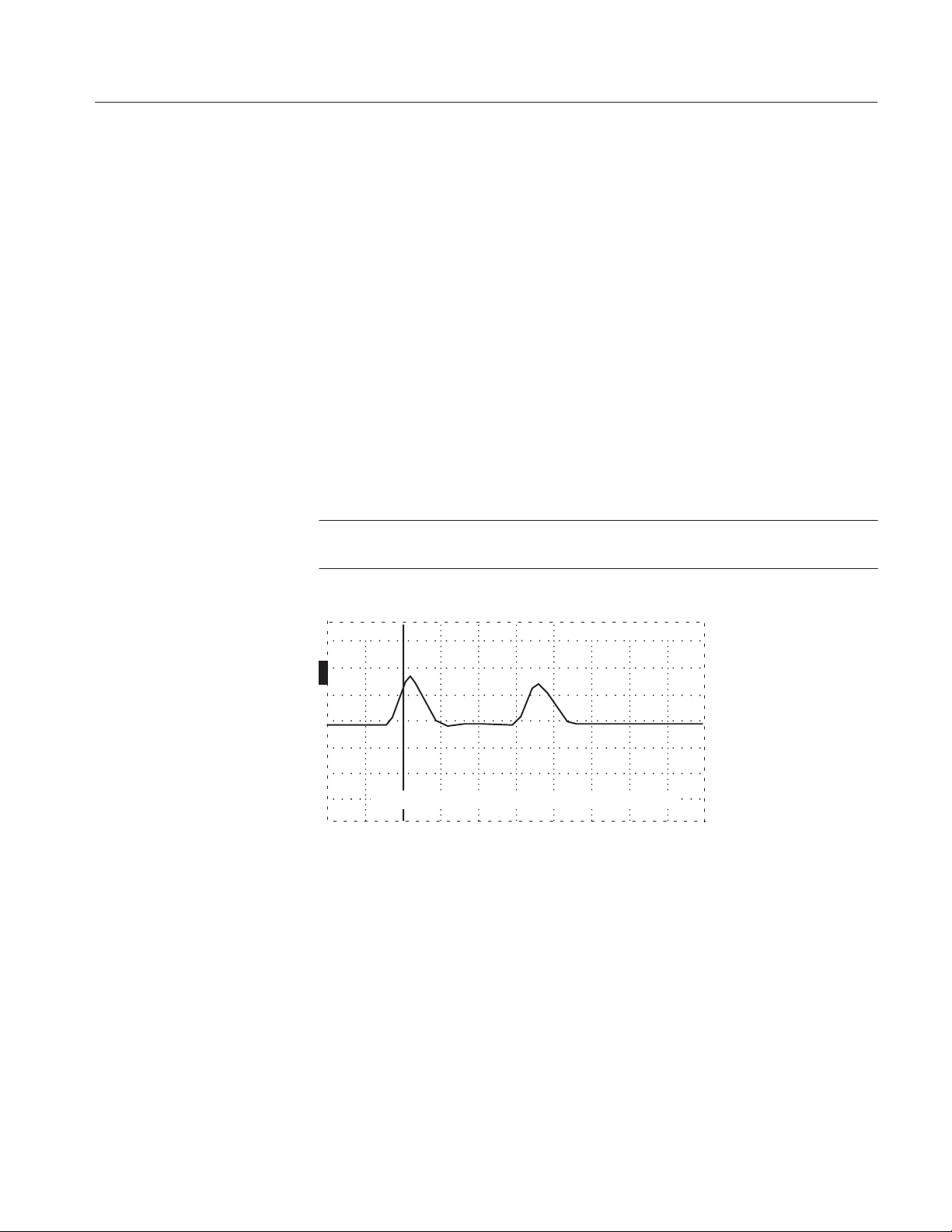
Set Ref ( Mode)
Operator Tutorial
HORZ SET REF
Horizontal Set Reference establishes the starting point at which the distance window
begins reading the distance to the cursor. If, for example, you have a 10-foot cable
leading to a patch panel, you could eliminate this jumper from your distance
readings.
1. Set the 1503C front-panel controls to:
CABLE Attach 10-ft cable
IMPEDANCE 93
NOISE FILTER 1 avg
VERT SCALE 0.00 dB (default)
DIST/DIV 1 ft/div (0.25 m)
PULSE WIDTH 2 ns (no terminator)
NOTE. If the POWER was left on from the pr evious step, return the distance window
reading to 0.00 ft with the
ac 0.00 ft
O
N
n
o
POSITION control.
O
F
F
O
F
F
O
F
F
Figure 2–17: Incident and Reflected Pulses with Cursor at 0.00 ft
2. Turn the NOISE FILTER control counterclockwise to HORZ SET REF. The
noise filter reading on the LCD will indicate set .
n
o
3. Adjust the
POSITION control so the cursor is on the rising edge of the
reflected pulse. In this case, the distance window should read 10.0 ft.
1503C MTDR User Manual
2–11
Page 54

Operator Tutorial
ac 10.00 ft
O
N
O
F
F
O
F
F
O
F
F
Figure 2–18: Incident and Reflected Pulses with Cursor at 10.0 ft
4. Press STORE.
5. Turn the NOISE FILTER control to 1 avg. Note that the distance window now
reads 0.00 ft. This means that everything from the front panel BNC to the end
of the cable is subtracted from the distance calculations. Y ou have set zero at the
far end of the test cable.
ac 0.00 ftD
O
N
O
F
F
O
F
F
O
F
F
Figure 2–19: New Zero Set at End of Test Cable
6. To change the HORZ SET REF position, turn the NOISE FILTER back to
HORZ SET REF and repeat the above procedure with a new cursor location.
7. To exit HORZ SET REF, do the following:
n
o
a. Set the
POSITION control to exactly 0.00 ft (you might have to set
DIST/DIV to 1 ft/div).
b. Push STORE.
c. Turn the NOISE FILTER control to the desired noise setting.
2–12
VERT SET REF
This control is nearly the same as HORZ SET REF except it sets the vertical zero
reference. It would be helpful to read the section of VER T SET REF in the Operation
Instructions chapter to give you some technical background.
1503C MTDR User Manual
Page 55

Operator Tutorial
The VERT SET REF function allows manual control of the vertical calibration of
the 1503C. This can be used to compensate for cable loss or to increase the
resolution of the return loss measurements. The following example shows how to
compensate for cable loss.
The reflection from an open or a short at the far end of a long cable is often less than
two divisions high at 0.00 dB. This is because of the energy lost in the cable before
it gets to that fault. Here is how to correct for this loss and be able to make accurate
measurements at the far end of the cable.
1. Connect the test cable.
2. Turn the NOISE FILTER all the way counterclockwise to VERT SET REF. A
prompt will appear and the LCD will indicate set ref.
ac 0.00 ft
O
N
O
F
F
O
F
F
O
F
F
Figure 2–20: Display with 10-ft Cable and NOISE FILTER turned to VERT SET REF
3. Adjust the VERT SCALE control until the reflection from the open is two
divisions high.
ac 0.00 ft
O
N
O
F
F
O
F
F
O
F
F
Figure 2–21: VERT SCALE adjusted to Make Pulse Two Divisions High
1503C MTDR User Manual
4. Push STORE and return NOISE FILTER to the desired setting.
2–13
Page 56
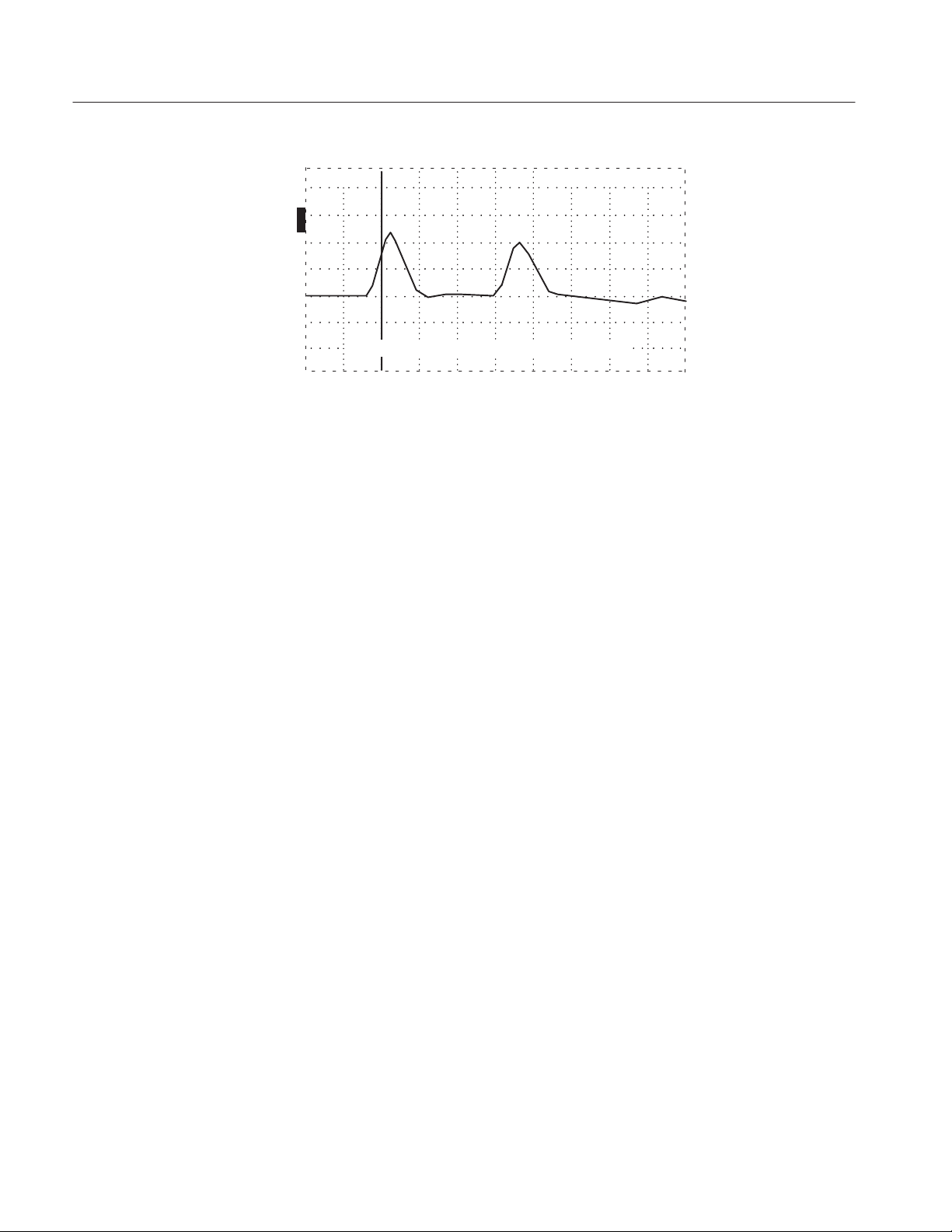
Operator Tutorial
ac 0.00 ft
O
N
O
F
F
O
F
F
O
F
F
Figure 2–22: Filter Returned to Desired Setting
The vertical scale now reads 0.00 dB.
Return-loss measurements at the far end of the cable can now be made using normal
methods. T o make measurements closer or farther from the instrument requires that
you reset the VERT SET REF.
VIEW INPUT
5. To change the VERT SET REF, turn the noise filter back to VERT SET REF
and repeat the preceding procedure.
6. If you wish to totally exit VERT SET REF, do the following:
a. Turn NOISE FILTER to VERT SET REF.
b. Turn VERT SCALE for a display reading of 0.00 dB (or 500 m).
c. Push STORE.
d. Return the NOISE FILTER control to the desired setting.
This push button allows you to view what is coming in the CABLE connector, or
to eliminate it from the display.
1. Set the 1503C front-panel controls to:
CABLE Attach 10-ft cable
IMPEDANCE 93
NOISE FILTER 1 avg
VERT SCALE 0.00 dB
DIST/DIV 1 ft/div (0.25 m)
PULSE WIDTH 2 ns
2–14
2. Press VIEW INPUT . The indicator block on the LCD should read OFF and the
waveform should disappear from the display.
1503C MTDR User Manual
Page 57
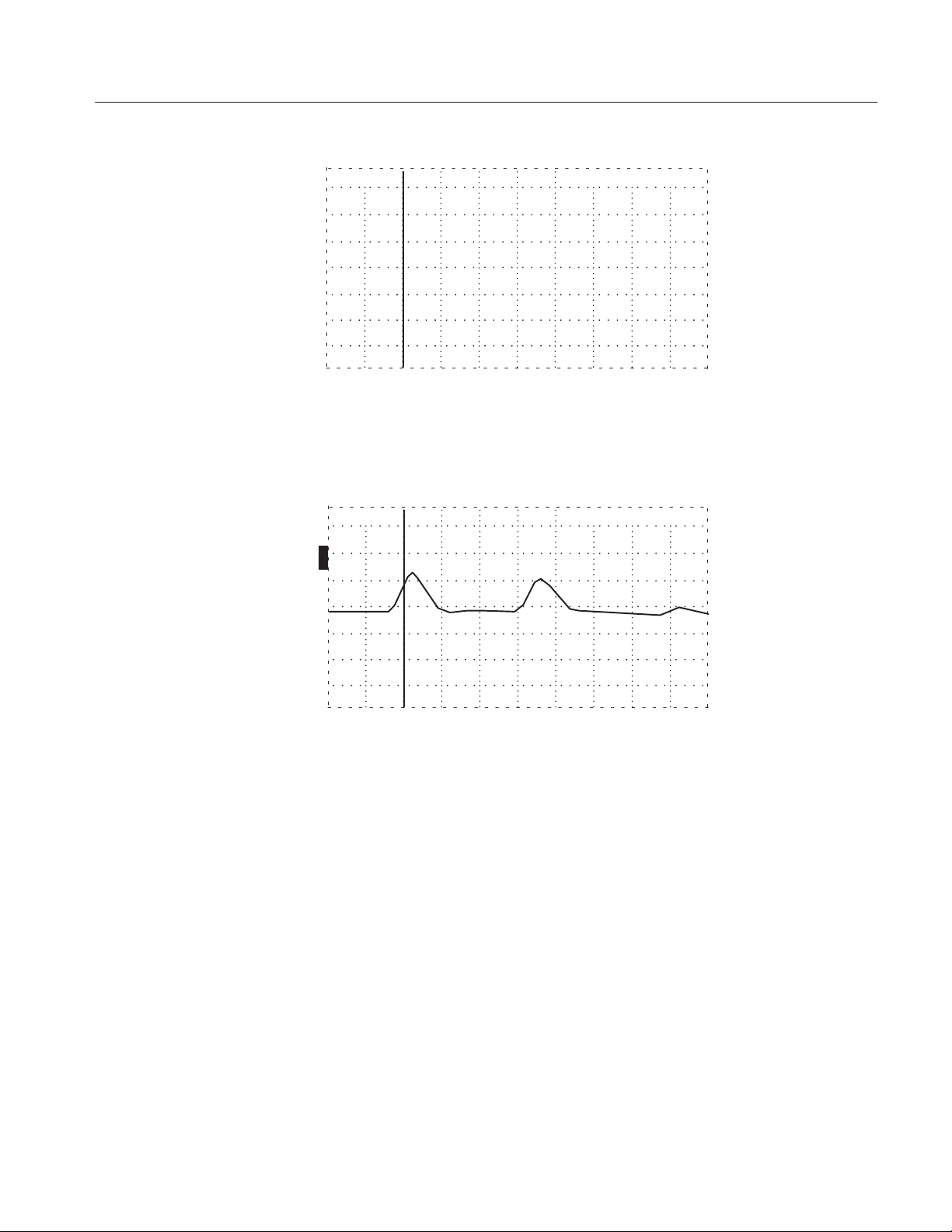
Operator Tutorial
ac 0.00 ft
O
F
F
O
F
F
O
F
F
O
F
F
Figure 2–23: Display with VIEW INPUT Turned Off
3. Press VIEW INPUT again. The indicator block will reappear and the waveform
should be displayed again.
ac 0.00 ft
O
N
O
F
F
O
F
F
O
F
F
Figure 2–24: Display with VIEW INPUT Turned On
This function can be used to make the display less busy when viewing stored
waveforms.
STORE and VIEW STORE
These functions allow you to store a waveform and view the stored waveform.
1. Set the 1503C front-panel controls to:
CABLE Attach 10-ft cable
IMPEDANCE 93
NOISE FILTER 1 avg
VERT SCALE 0.00 dB
DIST/DIV 1 ft/div (0.25 m)
PULSE WIDTH 2 ns
1503C MTDR User Manual
2–15
Page 58

Operator Tutorial
n
2. Make sure you have a waveform on the LCD, then adjust the
POSITION
o
control to place the waveform in the upper section of the display.
ac 0.00 ft
O
N
O
F
F
O
F
F
O
N
Figure 2–25: Waveform Moved to Upper Portion of the Display
3. Press STORE. The indicator block should become highlighted (black) and read
ON. The waveform is now stored in non-volatile memory in the instrument.
4. Turn the POWER off for a few seconds, then turn it back on. Note that the
STORE indicator block is ON, showing that there is a waveform in memory.
5. Short the connector at the far end of the test cable. The reflected pulse will invert
from the previous open position. Adjust the
n
POSITION control to place the
o
waveform in the middle portion of the LCD.
ac 0.00 ft
O
N
O
F
F
O
F
F
O
N
Figure 2–26: Waveform with Cable Shorted
6. Press VIEW STORE to view the stored waveform. What you see on the display
is the waveform you stored previously with the open cable and the current
waveform with the shorted cable.
2–16
1503C MTDR User Manual
Page 59

Operator Tutorial
ac 0.00 ft
O
N
O
N
O
F
F
O
N
Figure 2–27: Waveform with Both Current and Stored Waveforms
Comparing new cables with old cables, or repaired cables with damaged cables is
easy using these two pushbuttons.
Leave the instrument in this condition for the next lesson.
VIEW DIFF
Press VIEW DIFF . This adds a waveform in the lower portion of the display that is
the mathematical difference between the stored waveform and the current
waveform.
ac 0.00 ft
O
N
O
N
O
N
O
N
Figure 2–28: Stored, Current, and Difference Waveforms
NOTE. There must be a waveform stored before it can be compared by the VIEW
DIFF function. Pressing this button with no waveform in storage will caused an
error message to be displayed.
1503C MTDR User Manual
If the stored waveform and the current waveform are identical, the difference
waveform will appear as a straight line.
2–17
Page 60

Operator Tutorial
Menu-Accessed Functions
NOTE. If you get lost or confused while in a menu, repeatedly pr ess the MENU button
until the instrument returns to normal operation mode.
Max Hold
1. Set the 1503C front-panel controls to:
CABLE Attach 10-ft cable
IMPEDANCE 93
NOISE FILTER 1 avg
VERT SCALE 0.00 dB (default)
DIST/DIV 1 ft/div (0.25 m)
Vp .84
PULSE WIDTH 2 ns
2. Pull POWER on.
3. Press MENU to access the Main Menu.
n
4. Using the
5. Press MENU to accept this selection.
6. Scroll down to Acquisition Control Menu.
7. Press MENU to accept this selection.
8. Scroll down to Max Hold is: Off.
9. Press MENU to toggle this selection. It should now read Max Hold is: On. The
Max Hold function is now ready.
10. Read the instructions on the display and press MENU again.
11. Press MENU again to exit the Acquisition Control Menu.
12. Press MENU again to exit the Setup Menu.
13. Press MENU again to enter normal operations mode. Note that the VIEW
STORE and VIEW DIFF indicator blocks have disappeared. This tells you that
both of these functions have been disabled.
POSITION control, scroll down to Setup Menu.
o
2–18
1503C MTDR User Manual
Page 61

Operator Tutorial
ac 0.00 ft
O
N
O
F
F
Figure 2–29: Display with VIEW STORE and VIEW DIFF Disabled.
14. Press STORE. This activates the Max Hold function. Notice that the STORE
indicator block has darkened.
15. With a clip lead or other device, short the far end of the test cable, then remove
the short. Note that both conditions now appear on the display.
ac 0.00 ft
O
N
O
N
Figure 2–30: Short and Open Viewed via Max Hold
n
16. Turn the
POSITION control counterclockwise. THe waveform will strobe
o
down the display, leaving traces of its movement.
ac 0.00 ft
O
N
1503C MTDR User Manual
O
N
Figure 2–31: Waveform Strobed Down Display in Max Hold
2–19
Page 62

Operator Tutorial
17. Press STORE. The display will clear, awaiting STORE to be pressed again,
which would activate another Max Hold monitor cycle.
You can probably see how this function is useful for monitoring lines for changes
over a period of time, or for intermittent conditions. For example:
H A coastal phone line only has problems during high tide. Overnight monitoring
reveals water in the line during the high tide period.
H A data communications line is monitored for an intermittent short. Three days
of monitoring reveals the shorts occur only during the hours of darkness.
Rodents are found in the cable ducts.
H A cable becomes defective only during daytime hours. Monitoring reveals the
line length increases (sags) during the heat of the day , shorting out on a tree limb.
During the night, the cable cools, tightens, and is no longer shorted on the tree
limb.
18. To exit Max Hold, access the Acquisition Control Menu again, turn off Max
Hold, and push MENU repeatedly until the instrument returns to normal
operation.
Pulse On / Off
1. Set the 1503C front-panel controls to:
CABLE Attach 10-ft cable
IMPEDANCE 93
NOISE FILTER 1 avg
VERT SCALE 0.00 dB (default)
DIST/DIV 1 ft/div (0.25 m)
Vp .84
PULSE WIDTH 2 ns
2. Pull POWER on.
3. Press MENU to access the Main Menu.
4. Using the
n
POSITION control, scroll down to Setup Menu.
o
5. Press MENU to accept this selection.
6. Scroll down to Acquisition Control Menu.
7. Press MENU to accept this selection.
8. Scroll down to Pulse is: On.
9. Press MENU to toggle this selection. It should now read Pulse is: Off.
2–20
10. Press MENU repeatedly until the instrument returns to normal operation.
1503C MTDR User Manual
Page 63

Operator Tutorial
ac 0.00 ft
O
N
O
F
F
O
F
F
O
F
F
Figure 2–32: Display with Pulse Turned Off
Note that there is no pulse visible on the display . The 1503C is now functioning as
a listening device, much like a non-triggered oscilloscope. Uses include monitoring
the cable for pulses.
11. To turn the pulse back on, enter the Acquisition Control Menu again, scroll to
Pulse is: Off and press MENU to turn the pulse back on. Repeatedly press
MENU until the instrument returns to normal operation.
Single Sweep
1. Set the 1503C front-panel controls to:
CABLE Attach 10-ft cable
IMPEDANCE 93
NOISE FILTER 1 avg
VERT SCALE 0.00 dB (default)
DIST/DIV 1 ft/div (0.25 m)
Vp .84
PULSE WIDTH 2 ns
2. Pull POWER on.
3. Press MENU to access the Main Menu.
4. Using the
n
POSITION control, scroll down to Setup Menu.
o
5. Press MENU to accept this selection.
6. Scroll down to Acquisition Control Menu.
7. Press MENU to accept this selection.
8. Scroll down to Single Sweep is: Off.
9. Press MENU to toggle this selection. It should now read Single Sweep is: On.
1503C MTDR User Manual
10. Press MENU repeatedly until the instrument returns to normal operation. The
waveform on the display is the familiar test cable.
2–21
Page 64

Operator Tutorial
ac 0.00 ft
O
F
F
O
F
F
O
F
F
O
F
F
Figure 2–33: Test Cable
11. Short the far end of the test cable.
12. Press VIEW INPUT. The 1503C has done a single sweep, capturing just one
frame.
ac 0.00 ft
O
F
F
O
F
F
O
F
F
O
F
F
Figure 2–34: Shorted Test Cable with a Captured Single Sweep
13. Remove the short and notice that the waveform does not change.
14. Press VIEW INPUT again and a new sweep will be made and displayed,
showing the change in the cable.
Single Sweep is useful for snap-shot tests of the cable, capturing only one
waveform.
15. To exit Single Sweep, access the Acquisition Control Menu again, toggle the
Single Sweep is: line back to Off, then push the MENU button repeatedly until
the instrument returns to normal operations.
2–22
1503C MTDR User Manual
Page 65
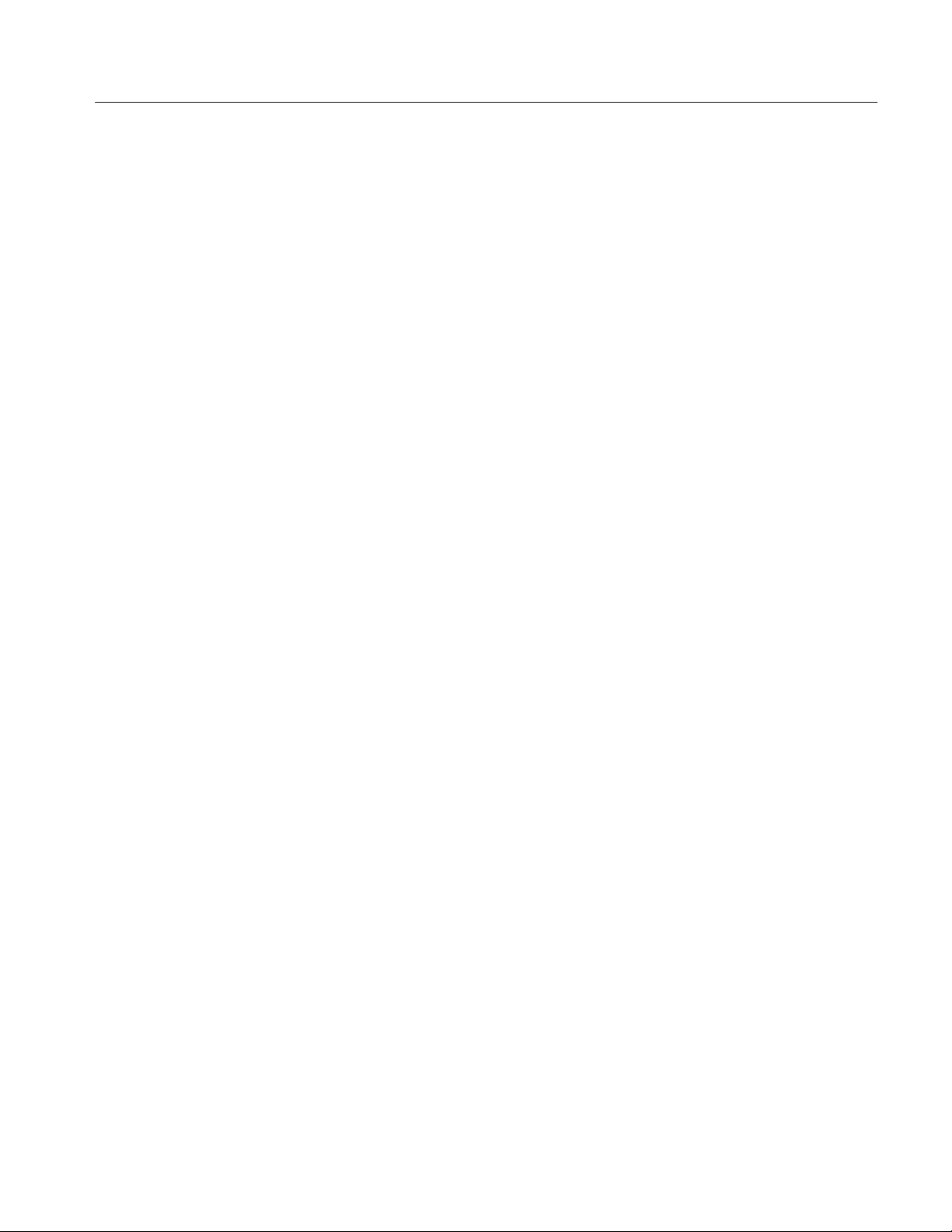
TDR Questions and Answers
Q1: What does TDR stand for?
A1: Time-Domain Reflectometer.
Q2: What is the difference between time domain and frequency domain?
A2: Within the time domain, things are expressed in units of time (e.g.,
Q3: What does a TDR actually measure?
A3: Voltage over time.
Q4: How does a TDR display this information?
A4: Voltage on the vertical axis (as amplitude of the waveform) and time on the
Operator Tutorial
nanoseconds). In frequency domain, things are expressed in frequency,
cycles per second (e.g., kiloHertz).
horizontal axis (as distance to the event).
Q5: Does electricity travel the same speed (velocity) in all materials?
A5: No. Electricity is like light; its velocity is affected by the material through
which it passes.
Q6: What is that difference called?
A6: The relative velocity of propagation (Vp). The velocity of the cable is
expressed in time/distance (e.g., feet per nanosecond). The velocity of
electricity traveling in a vacuum is compared to the velocity of electricity
traveling in a cable. This relationship is shown as a decimal number. A
relative propagation velocity of .50 would mean the electricity will travel at
50%, or one-half, as fast as it would in a vacuum.
Q7: If a reflection takes 30 nanoseconds to r eturn in a cable with a Vp of .66, how
far away is the point on the cable that caused thee reflection?
A7: The one-way time would be 30 divided by 2, or 15 nanoseconds. The velocity
of 1 ns/ft in a vacuum would mean a distance of 15 feet. Because the cable
is slower, we multiply the distance by the Vp (.66 in this case) and arrive at
a distance of 10 feet. Of course, the 1503C does all this automatically and
displays the information on the LCD.
Q8: What is resistance?
1503C MTDR User Manual
A8: Resistance is the opposition to DC current flow , or DC voltage divided by DC
current.
2–23
Page 66
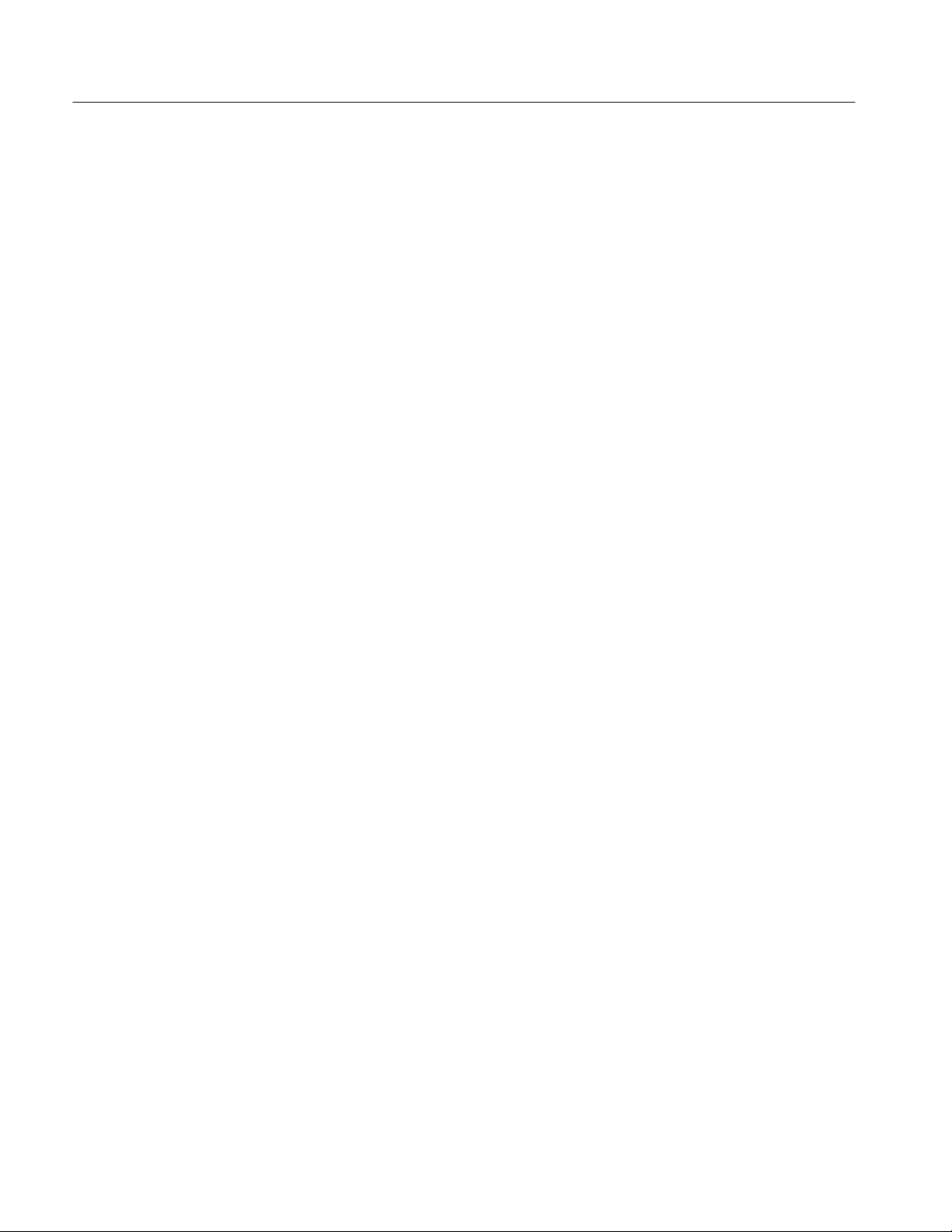
Operator Tutorial
Q9: What is impedance?
A9: Impedance is the total opposition (resistance plus reactance) a circuit offers
to the flow of alternating current at a given frequency.
Q10: What factors determine the resistance of a cable?
A10: The cross sectional area (gauge), length, and the type of material the
conductor is made of (usually copper).
Q11: What factors determine the impedance of a cable?
A11: Dielectric value of the insulation and geometry of the conductors.
Q12: Why should cables of the same impedance be used?
A12: Because a mismatch of impedance means a loss of energy at the mismatch.
Q13: Why is that important to us?
A13: Because a TDR displays the energy reflected back from an impedance
mismatch.
2–24
1503C MTDR User Manual
Page 67

Options and Accessories
The following options are available for the 1503C MTDR:
Option 04: YT-1 Chart Recorder
Option 04 instruments come equipped with a chart printer. Refer to the YT-1/ YT-1S
Chart Recorder Instruction Manual that comes with this option for instructions on
operation, paper replacement, and maintenance.
Option 05: Metric Default
Option 05 instruments will power up in the metric measurements mode. Standard
measurements may be selected from the menu, but metric will be the default.
Option 06: Ethernet
Option 06 instruments include circuitry that allows the 1503C to test an Ethernet
bus using time-domain reflectometry with minimum disruption to the IEEE 802.3
protocol.
What is Ethernet?
1503C MTDR User Manual
Ethernet was invented by the Xerox Corporation in 1973 to allow various data
devices to use a common communications bus. In an Ethernet system, signals flow
in all directions and the transceivers attached to the Ethernet receive all
transmissions.
Ethernet cable is typically 50 Ohms with 50-Ohm terminators at each end to
prevent signal reflections. Reflections can interfere with transmissions sent out by
the system.
ThinWire, Cheapernet, and Thin Ethernet are variations of Ethernet. These are
usually used as a branch of the main network with a limited number of stations. They
use a more flexible cable and are usually connected to each Media Access Unit
(MAU) with a T-connector instead of a tap.
Segments are the smaller sub-networks in an Ethernet system. Each segment can
be up to 500 meters long and have up to 100 transceiver taps. Each tap must have
at least 2.5 meters of cable between itself and the next tap.
Transceivers transmit data to and from the stations on the Ethernet bus. The typical
Ethernet data rate is 10 million bits per second. At each tap is a transceiver (MAU)
sending and receiving this data. They also provide electrical isolation between the
3–1
Page 68
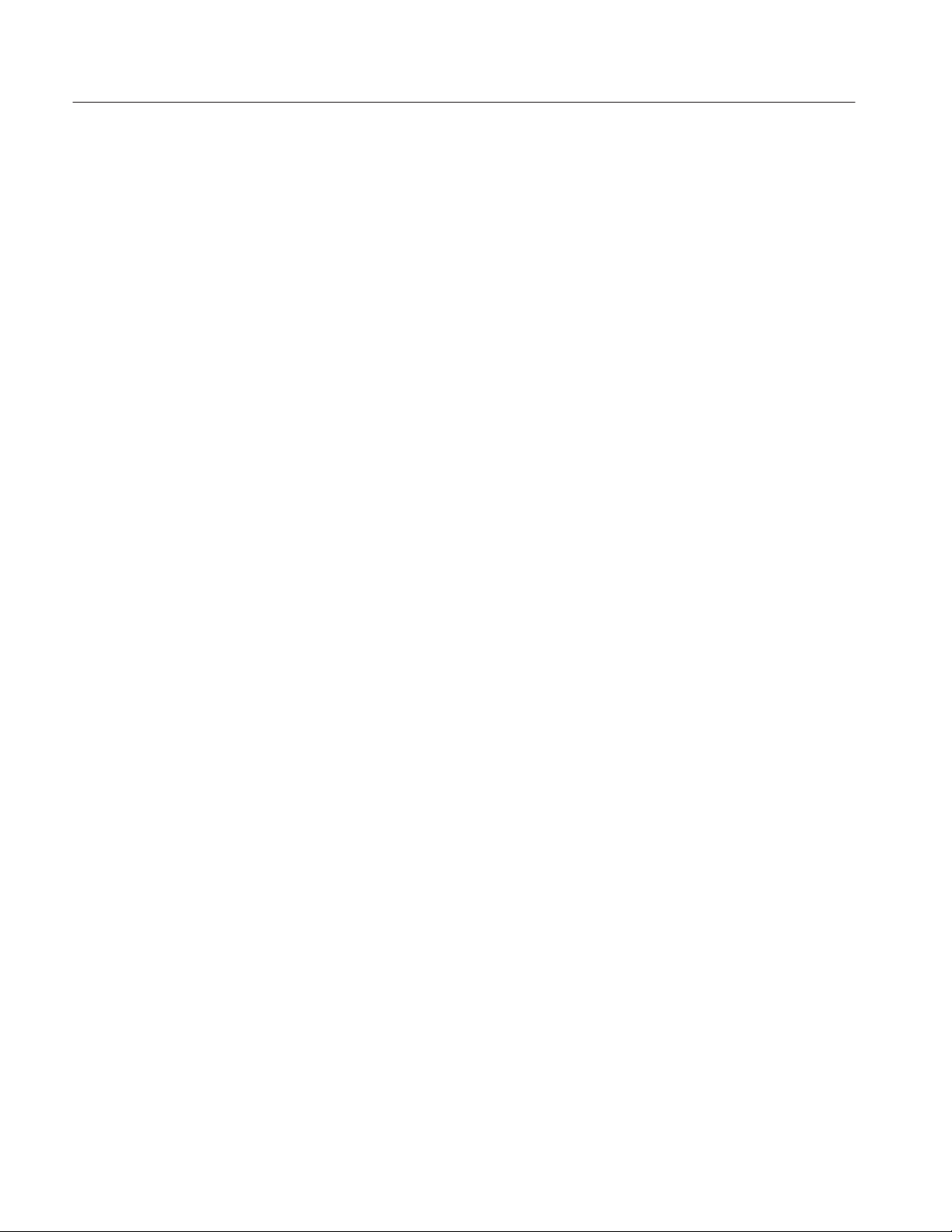
Options and Accessories
coaxial cable and the station as well as housing the electronics that detect carrier
signals and recognize the collision of two signals.
Taps are what the transceivers are attached to.
A bridge connects several network segments. Depending on the hardware used
(e.g., fiber optics), a network might extend up to 22,000 meters.
Repeaters are used to increase the effective length of a cable to allow more
transceivers. Due to distance limitations, two transceivers can have a maximum of
two repeaters between them.
Servers let a network share resources, such as terminals, disks, printers, etc.
The 1503C with Option 06 allows testing of an Ethernet bus while the network is
active. This is important because some installations might be interactive with other
installations that are dependent on the Ethernet. Physically, Option 06 is a
piggyback circuit board attached to the Sampler/Pulser board in the 1503C. A
special EPROM replaces the standard EPROM on the main board, allowing Option
06 to be transparent to the standard instrument, but accessible through the Ethernet
Menu and the Setup/Acquisition Menu.
Option 06 performs three functions:
H a 50 terminator for the network
H Generates a DC signal that emulates the -1.05 VDC carrier signal
H Generates a DC signal that emulates the -1.7 VDC collision signal.
3–2
1503C MTDR User Manual
Page 69
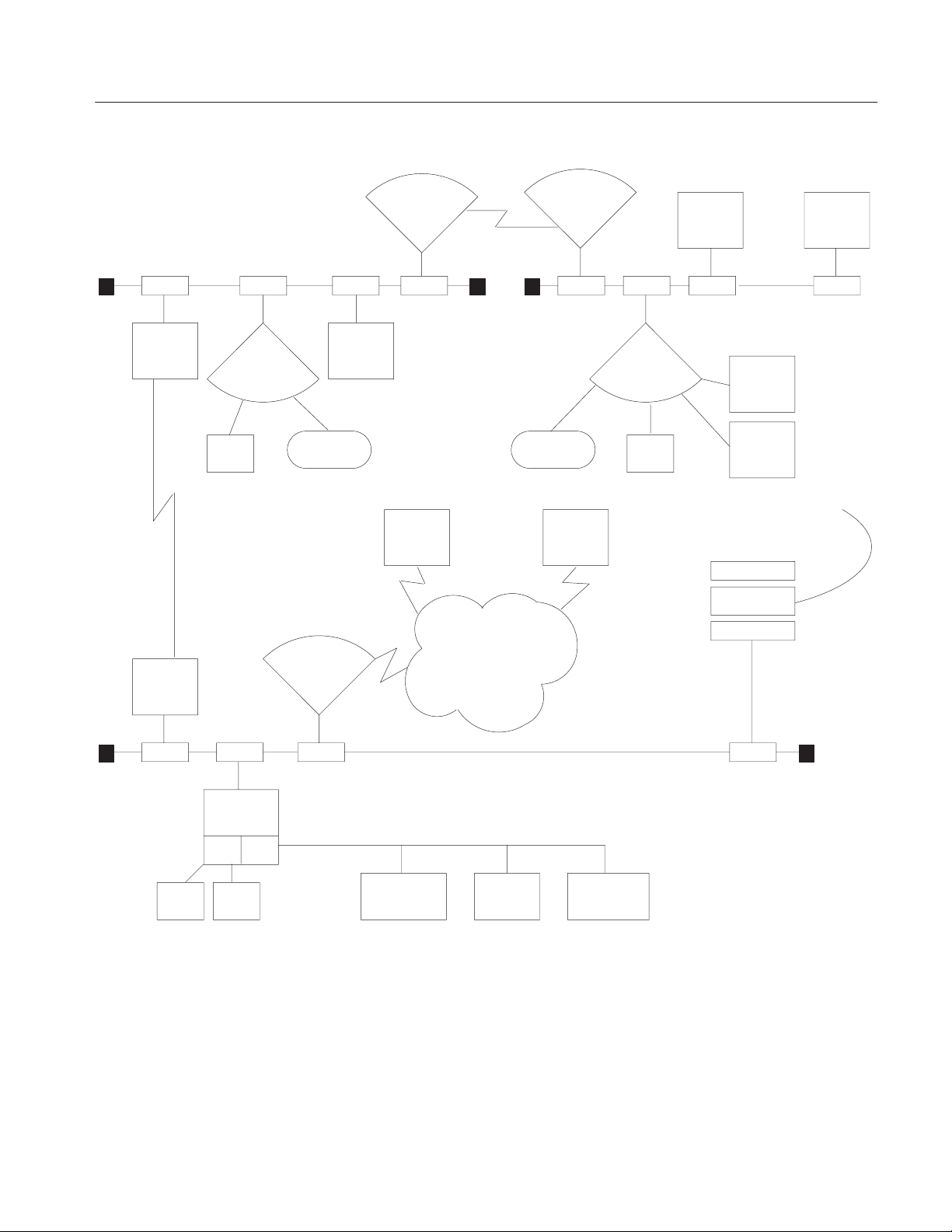
Options and Accessories
Main
Frame
Term
Server
Main
Frame
Server
Host
PrinterPrinter
Server
Host
Server
Term
Main
Frame
Main
Frame
Host
Foreign
Host
Fiber
Optic
Link
Bridge
Gateway
Main
Frame
Main
Frame
PC PC
Figure 3–1: A T ypical Ethernet System
Test Procedures for a
Working Network
Before Starting, here are some things you should know to make Ethernet tests easier:
H You need Option 06 for testing an active network.
H Make measurements from the end of a segment.
H If possible, isolate the segment you plan to test.
MicroĆ
Computer
Network
PC
MicroĆ
Computer
1503C MTDR User Manual
3–3
Page 70
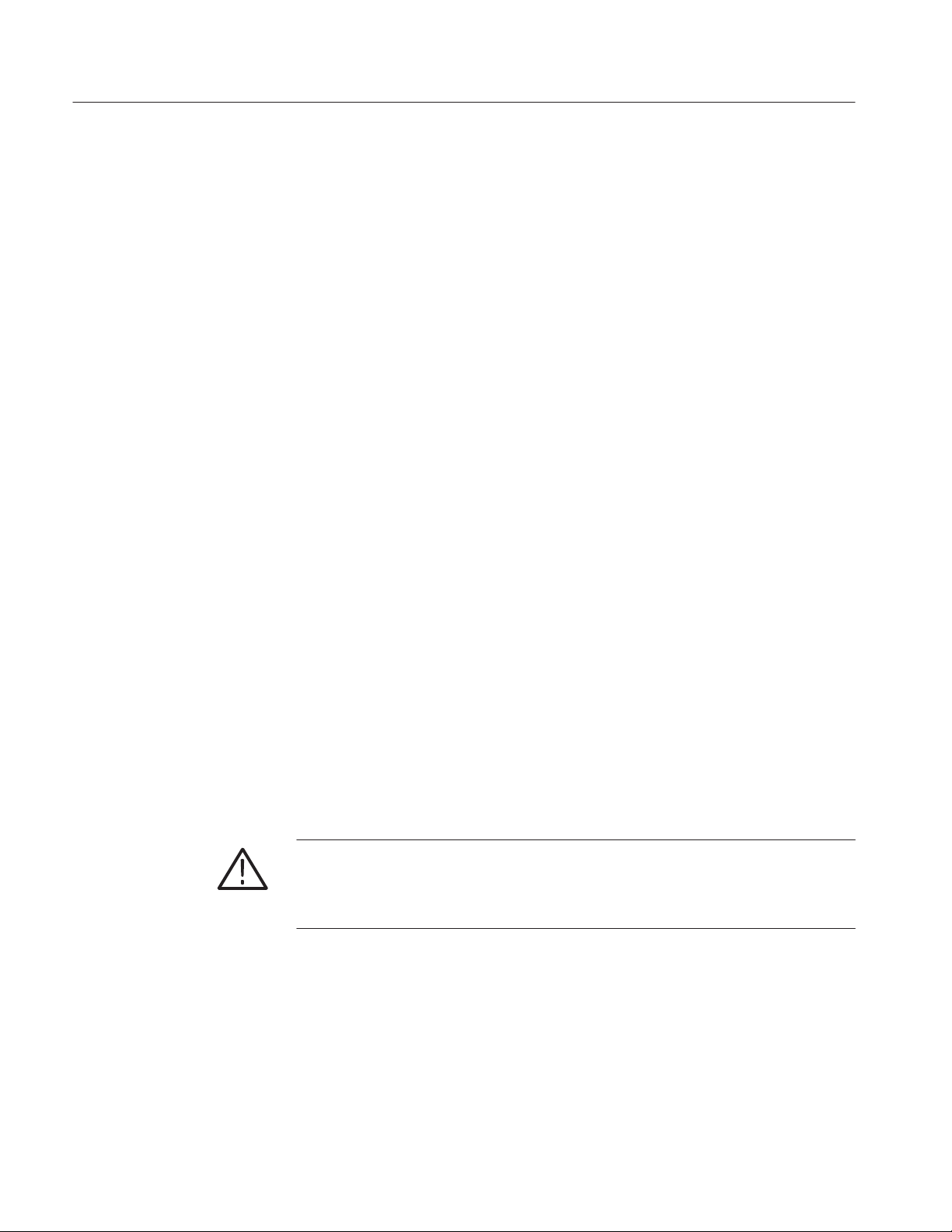
Options and Accessories
H Use the shortest pulse width possible.
H Do not use Auto pulse width mode. If it selects the 100 ns or 1000 ns pulse, it
might disrupt traffic on working networks.
H Use the simplest possible test first.
H Operate the 1503C on AC power when using the option chart printer.
H Changes made in the menus do not take effect until the instrument is returned
to normal operation. This prevents erroneous menu selections from creating
disruptions.
H Have the network documentation ready. If available, have prior TDR profiles
of the network that you will be comparing.
H If possible, turn off repeaters and bridges to other networks to minimize the
extent of a possible disruption the 1503C might cause.
H If you use a jumper cable, make sure that it matches the network cable
impedance. The three-foot jumper furnished with the instrument is 50 .
Introduction
The IEEE 802.3 standard recommends only one earth ground per segment. When
connected to AC power, the 1503C provides an earth ground to the coaxial shield.
There is no connection to ground when the 1503C is used with the optional battery
pack and the AC power cord is disconnected.
The first test usually run on an active network is the normal sweep with the 2 ns or
10 ns pulse and the DC 50 W termination is: On from the Ethernet Menu. This test
provides basic TDR tests with a 50 termination for the net. If the network traffic
is low (3 to 4%), this test is very effective. The 2 ns and 10 ns pulses are narrower
than the time occupied by a single bit and usually will not cause any collisions. All
other tests in the Ethernet Menu have potentially destructive effects on working
networks.
CAUTION. The test just described should find most problems. Before going any
further, know what you are doing. Carrier and collision tests have the potential of
causing problems on an active network. Read the warnings and instructions
carefully. Try to limit tests to one segment during times of low traffic.
The second test is the Single Sweep with Carrier is: Off/On. This test asserts the
carrier signal of -1.05 V , then single-sweeps the network and drops the carrier signal.
The test occupies the network for one to 20 seconds, depending on the NOISE
FILTER setting.
3–4
The third test, Carrier Test is: Off/On, helps track down transceivers suspected if
ignoring the carrier sense signal. This test holds the carrier signal of -1.05 V, turns
off the pulse, and turns on MAX HOLD. The 1503C then acts as a traffic monitor.
1503C MTDR User Manual
Page 71
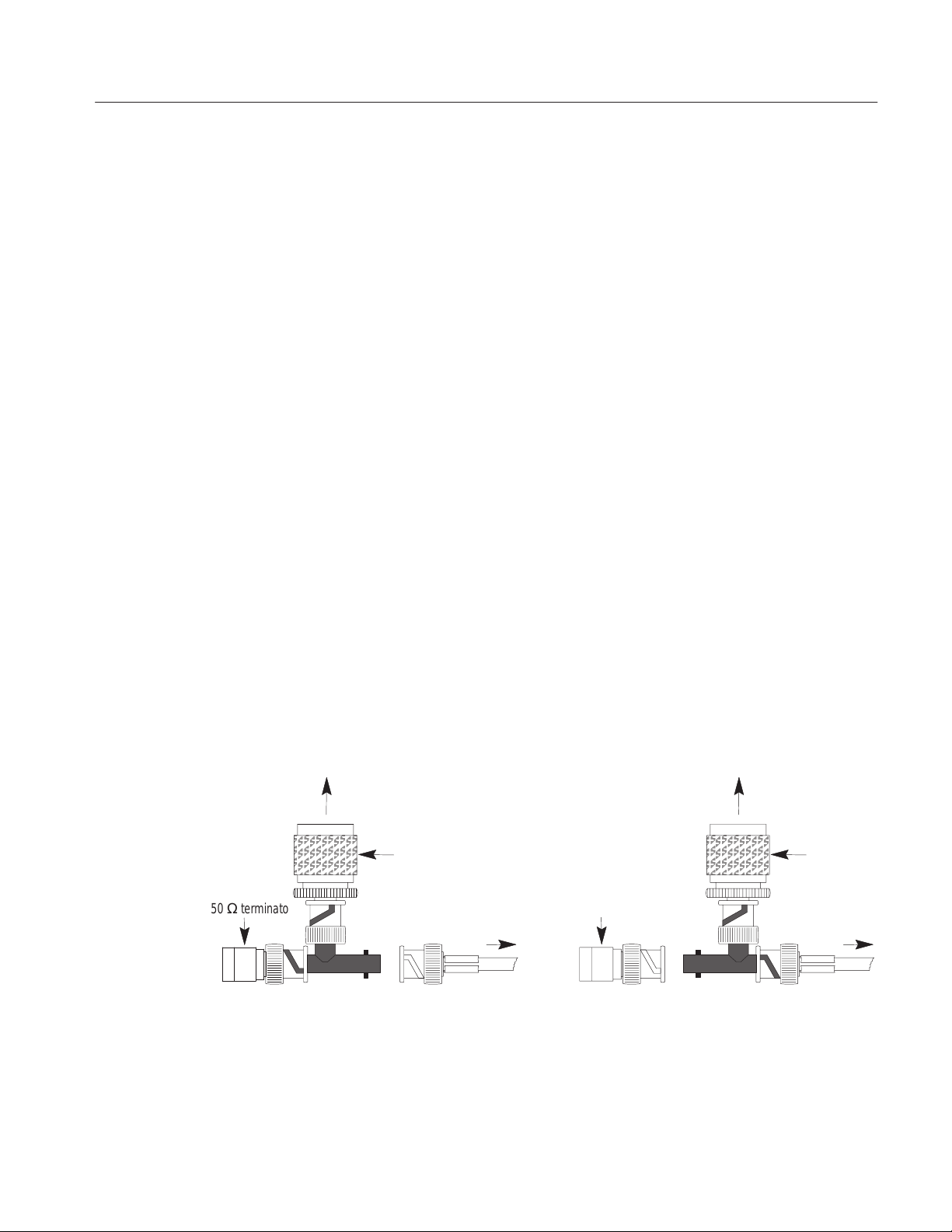
Options and Accessories
If spikes appear on the display, it is likely a transceiver is not responding to the
carrier signal and is “babbling.”
Basic Test Procedure
The following procedure describes the fundamental tests with 50 W DC termination
is: On. When performing other Ethernet tests, use essentially the same procedure.
A full description of individual tests, including custom tests, follows:
If you wish to disconnect and reconnect the 1503C to the cable segment, use a BNC
T -connector between the instrument and a 50 jumper cable (e.g., RG-58U). T o one
side of the T -connector, connect a 50 terminator (the double termination is about
a 25 mismatch - much less likely to cause problems than an open circuit). The
terminator can be removed during testing, allowing the 1503C to become the 50
load. When removing the 1503C (or there is a power failure), the terminator should
be reconnected, restoring the normal 50 load for the network. The BNC
T-connector also allows another point of access for an oscilloscope if you need to
look for signal quality or noise levels.
Once the 1503C 50 termination has been turned on, tests are similar to standard
measurements on an coaxial 50 cable. Remember to use only the 2 ns or 10 ns
pulse widths. However, the waveforms might be a little different, due to traffic on
the network.
Following are suggestions on how to set up test fixtures that will provide flexibility
and provide network safety in case of power interruptions to the 1503C.
Ethernet Ethernet
50 Ω terminator
Figure 3–2: N-Type Male T-Connector
1503C MTDR User Manual
Before Testing During Testing
Male type N
To 1503C
Front Panel
50 Ω terminator
Male type N
To 1503C
Front Panel
3–5
Page 72
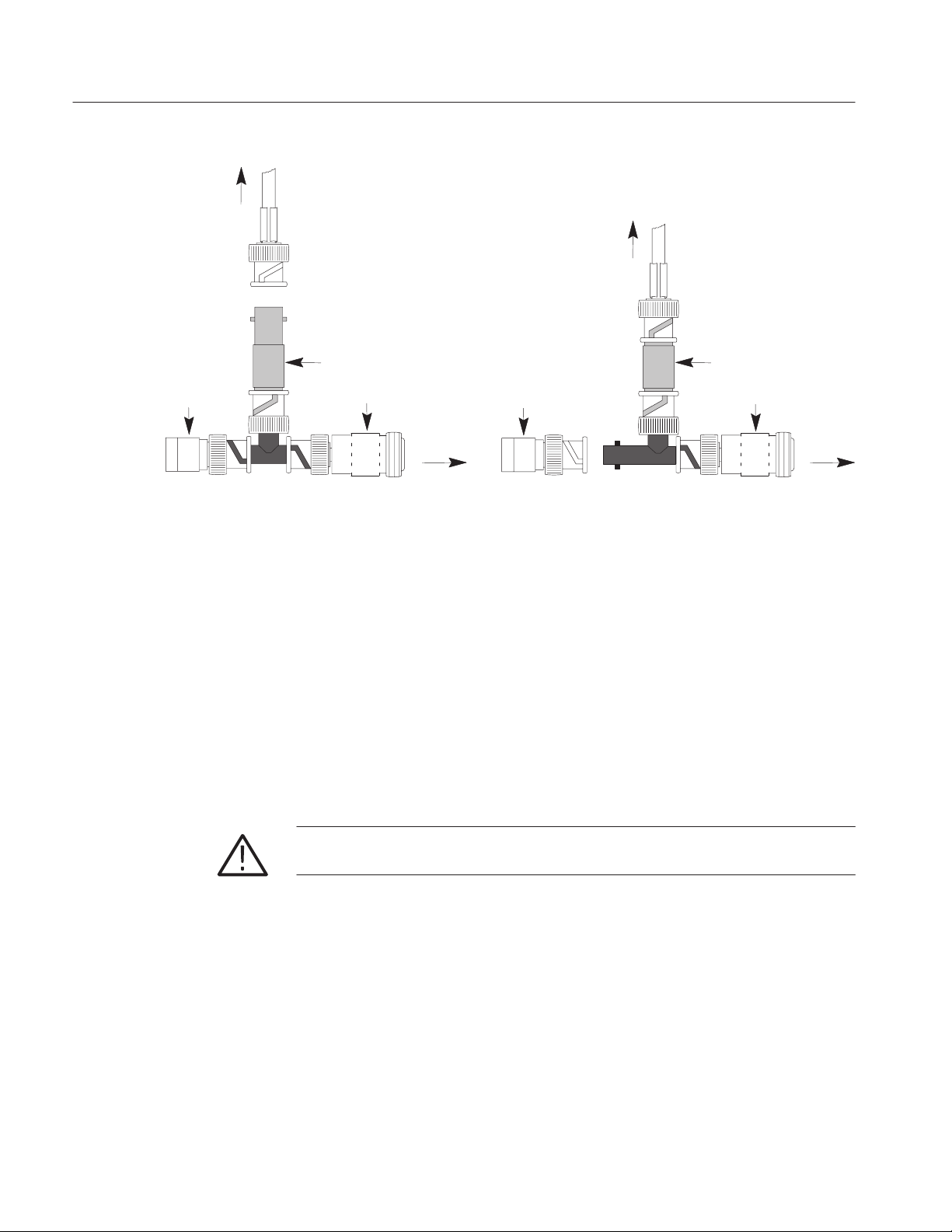
Options and Accessories
To 1503C
Front Panel
50 Ω terminator
Before Testing During Testing
Female to Female
Figure 3–3: N-Type Female T-Connector
1. Before removing the Ethernet cable terminator, make sure you have the correct
2. Set the 1503C front-panel controls:
To 1503C
Front Panel
Female to Female
BNC to BNC
Female type N
50 Ω terminator
Ethernet
BNC to BNC
adapters and cables ready.
CABLE see below
IMPEDANCE 50
NOISE FILTER 1 avg
VERT SCALE see below
DIST/DIV appropriate setting for cable length
PULSE WIDTH 2 ns or 10 ns *
Vp to cable specifications
POWER ON (see below)
Female type N
Ethernet
3–6
CAUTION. * DO NOT use the Auto pulse width mode. The longer pulses will cause
problems on working networks.
3. Request the system administrator to notify network users of possible
disruptions.
4. Using the POSITION control, access the Ethernet Menu.
5. Scroll to 50 W DC Termination is: Off and turn it On.
6. Return to normal operation.
7. As previously described, connect one end of a 50 jumper cable to the front-
panel CABLE connector, then connect the other end to one side of the BNC
T-connector (see Figures 4-2 and 4-3).
1503C MTDR User Manual
Page 73
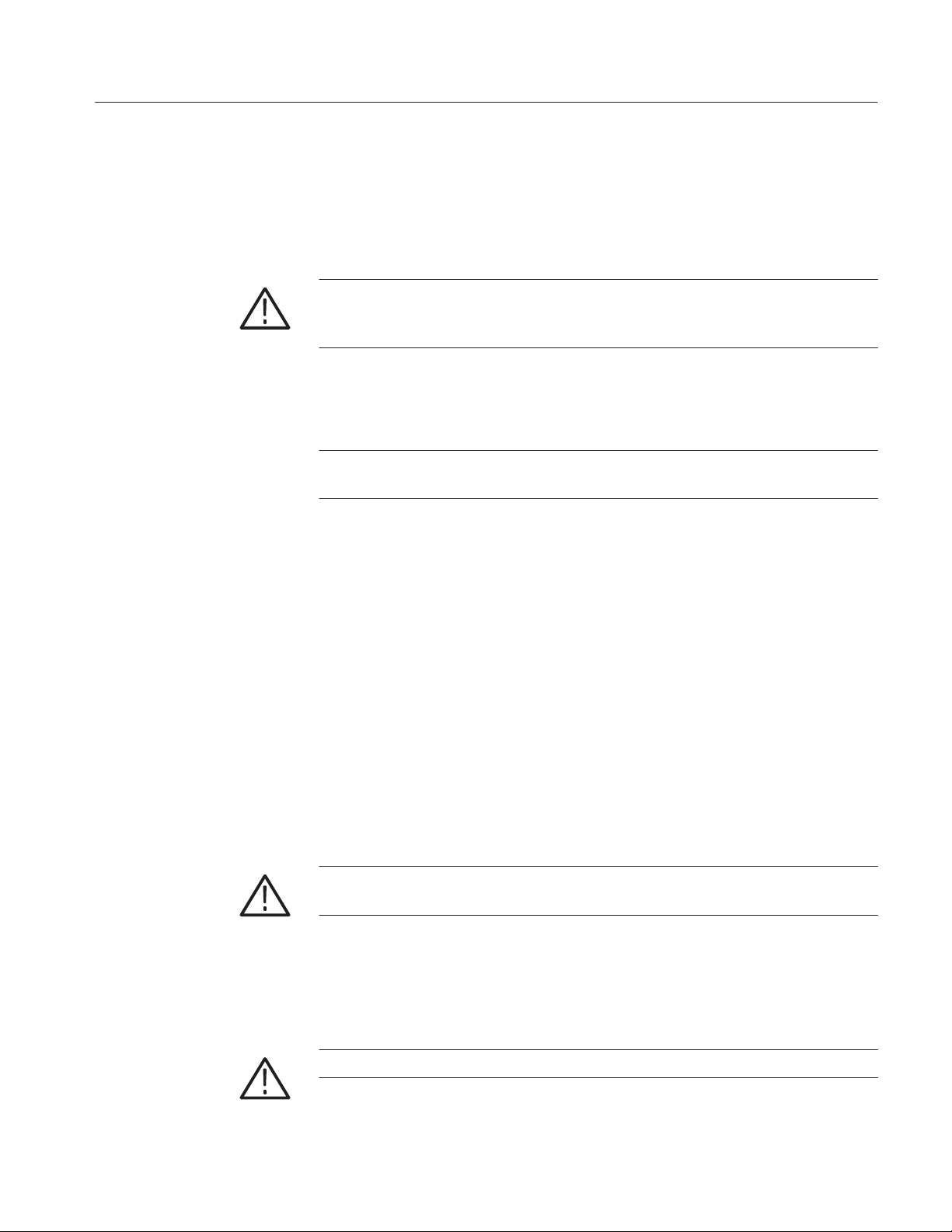
Options and Accessories
8. Connect the Ethernet cable to the BNC T-connector.
9. Remove the 50 terminator.
At this point, you are testing on an active network.
CAUTION. The 50 W termination of the 1503C is not maintained with the power off.
In case of power failure, immediately replace the 50 W terminator on the BNC
T-connector.
10. With the NOISE FILTER set at 1 avg, traffic will appear as large random noise
spikes. If the traffic is severe enough to make measurements difficult, increase
the NOISE FILTER setting.
NOTE. The traffic on the display has no relationship to where it came from on the
cable. In fact, traffic can appear on the display beyond the end of the cable.
11. A VERT SCALE setting of 30 dB will normally allow you to see normal taps
at the near end of a network. Greater distances might require more gain,
depending on the loss of the cable and the pulse width.
Descriptions of Test in the
Ethernet Menu
The following tests are composed of several functions found in the Acquisition
Control Menu. These combinations are displayed in the Ethernet Menu as a user
convenience. Most of the tests in the Ethernet Menu can be recreated or modified.
That is explained at the end of this section.
Changes made in the Ethernet Menu will affect some of the Setup Menu and
Acquisition Control Menu functions. For example, if Carrier Test is: Off/On is
turned on, the 50 termination will also be turned on because it is necessary for the
carrier test to work.
50 DC Termination is: Off/On
CAUTION. This must be on when testing on a working network or reflections will
cause collisions on the network.
This entry is a duplicate of the entry in the Setup Menu/Acquisition Control Menu.
Its function is to allow direct control of the termination inside the 1503C. With the
50 DC termination on, the 1503C will function normally as a cable tester. This
is usually the only test needed to check a network cable.
CAUTION. The 100 ns and 1000 ns pulses might cause collisions.
1503C MTDR User Manual
3–7
Page 74

Options and Accessories
Longer pulses are more likely to generate collisions than shorter pulses. On
networks with traffic less than 3 to 4%, a 2 ns pulse causes no measurable change
in network statistics. Even on heavily tapped cables, the 2 ns pulse can usually be
used for distances to 700 feet. The 10 ns pulse should be suitable for those longer
segments that still fall within the 802.3 specifications (under 500 meters).
Single Sweep with Carrier is: Off/On
CAUTION. This can interrupt prior traffic and cause late collisions. It can also
disrupt devices or applications that require periodic network traffic.
When this test is selected, the 1503C will assert a -1.05 VDC signal on the net long
enough to take a single waveform at the NOISE FILTER level selected. This is the
equivalent to the average voltage level of a normal transmission and should cause
the transceivers to assert Carrier Detect. This has the effect of causing most devices
on the net to defer transmission until the 1503C is finished. This takes from about
one to 20 seconds, depending on noise averaging, and reduces the traffic displayed
on the waveform.
NOTE. Movement of any control that would change or move the waveform will start
a new sweep and assert the -1.05 VDC. For example, if you use the vertical position
control continuously for 20 seconds, you would be asserting the false traffic for that
duration and you are likely to disrupt the network.
Carrier Test is: Off/On
CAUTION. This carrier signal will stop traffic on the network. This might abort many
application programs and might cause communications problems.
This test asserts the -1.05 VDC signal on the network, turns off the normal 1503C
pulse, and sets up the MAX HOLD mode. This is intended to help find transceivers
that have a faulty Carrier Detect.
T o use this test, have the network prepared for disruption and turn the test on via the
Ethernet Menu. Any traffic observed is being transmitted in spite of a signal
simulating a carrier. This might be due to a transceiver not asserting its carrier detect
line, a host not reading its carrier detect line, or some other reason. This is not
unusual with some equipment. One way to isolate which units are doing this is to
disconnect them one at a time until it stops.
3–8
1503C MTDR User Manual
Page 75

Options and Accessories
Collision Test is: Off/On
CAUTION. The collision signal will stop traffic on the network. This might abort
many application programs and might cause communications problems.
This test is similar to the carrier test except that it asserts a -1.7 VDC signal to
simulate a collision on the network.
Descriptions of Tests in
the Setup Menu/
Acquisition Control Menu
The entries in this menu allow you to set up custom tests on networks in addition
to the preset ones in the Ethernet Menu. This is intended for users who are familiar
enough with Ethernet to anticipate the results. Changes in this menu can affect the
state of other entries that are mutually exclusive or necessary for the chosen entry .
For example, turning on the Collision Output Signal is: Off/On will also turn off the
carrier output signal because only one voltage can be sent out.
Only the function of the entries unique to Option 06 will be explained. For the
others, refer to the Operating Instructions chapter of this manual.
50 DC Termination is: Off/On
CAUTION. This must be on for use on a working network or reflections will cause
collisions on the network.
This entry is a duplicate of the entry in the Ethernet Menu. Its function is to allow
direct control of the low frequency termination inside the 1503C. With the 50 W DC
termination is: On, the 1503C will functions normally to test the cable. This is
usually the only test needed to check a network cable.
1503C MTDR User Manual
Carrier (-1.05 V) Output Signal is: Off/On
CAUTION. The carrier signal will stop most traffic on the network. This might abort
many application programs and might cause communications problems.
When this test is on, the 1503C will assert a -1.05 VDC level on a 50 load (-2.1
VDC open circuit). This signal is intended to be equivalent to the average of a
standard Ethernet transmission and should trigger the carrier detect circuit on all the
transceivers. Because most applications will defer transmission when this signal is
present, it can be used to test transceivers and systems, or to reduce traffic for 1503C
testing.
3–9
Page 76

Options and Accessories
Collision (-1.7 V) Output Signal is: Off/On
CAUTION. The collision signal will stop most traffic on the network. This might
abort many application programs and might cause communications problems.
When this test is on, the 1503C will assert a -1.7 VDC level on a 50 load (-3.4
VDC open circuit). This signal is intended to be equivalent to the average of two
colliding Ethernet transmissions and should trigger the collision detect circuit on all
the transceivers. This should cause applications to back off and retry , then eventually
abort, as defined in the 802.3 standard. Therefore, it can be used to test units that
do not respond to this signal or to stop traffic for TDR testing.
Customizing Your Own Tests
Access the Acquisition Control Menu located under the Setup Menu. The various
tests listed can be used in any combination. Remember that the tests will not be
activated until you return the 1503C to normal operation, so any combination can
be chosen, then activated.
Waveform Signatures
By now you probably have a good idea what traffic looks like on the display and how
you can use the NOISE FIL TER to reduce it. Other signatures might also appear on
the display.
Terminators are small reflections seen as stationary bumps and dips. A perfect
terminator would not reflect any energy , and theoretically would be invisible on the
1503C display . Because of small impedance dif ferences between the cable and the
terminator, a small amount of energy will be reflected. The signature of a terminator
tends to go either up or down. Because a terminator absorbs nearly all the energy
of a pulse, the normal ripples in the waveform (minor changes in impedance) will
not be present after a terminator. The point where the waveform becomes flat is a
clue to the location of a terminator.
Taps commonly have a characteristic down-then-up reflection. The TDR pulse will
continue to travel past a tap because only part of the pulse’s ener gy is reflected. This
allows the 1503C to read signatures well beyond taps.
Following are examples of tests made on two Ethernet systems:
3–10
1503C MTDR User Manual
Page 77

ac 173.36 ft
O
N
O
F
F
O
F
F
O
N
Figure 3–4: System 1 - Tap Hidden by Traffic
(1 avg, 50 ft/div . 35 dB)
ac 173.36 ft
O
N
Options and Accessories
O
F
F
O
F
F
O
N
Figure 3–5: System 1 - Traffic and Tap Nearly Identical
(4 avg, 50 ft/div , 35 dB)
ac 173.36 ft
O
N
O
F
F
O
F
F
O
N
Figure 3–6: System 1 - T ap Becoming Visible
(16 avg, 50 ft/div , 35 dB)
1503C MTDR User Manual
3–11
Page 78

Options and Accessories
ac 173.36 ft
O
N
O
F
F
O
F
F
O
N
Figure 3–7: System 1 - Tap Quite Visible
(128 avg, 50 ft/div , 35 dB)
ac 173.36 ft
O
N
O
F
F
O
F
F
O
N
Figure 3–8: System 1 - No Traffic
(1 avg, 50 ft/div , 35 dB)
ac 167.56 ft
O
N
O
F
F
O
F
F
O
F
F
Figure 3–9: System 1 - T ap Expanded, No Traffic
(1 avg, 2 ft/div , 35 dB)
3–12
1503C MTDR User Manual
Page 79

Options and Accessories
ac 0.00 ft
O
N
O
F
F
O
F
F
O
F
F
Figure 3–10: System 2 - Cable w/ Revision One Repeater *
(1 avg, 200ft/div , 2.25dB)
* Revision One repeaters must sense collisions and place a jam signal on both segments. When using the
carrier sense voltage level while sending out pulses (e.g., Single Sweep with Carrier is: On) the pulses
might exceed the collision or traffic thresholds of the repeater, causing it to send back jamming packets
that are synchronized with the 1503C. This creates an unusual waveform that looks similar to data. As
a rule, repeaters should be shut down prior to testing a segment to prevent such occurrences.
ac 484.56 ft
O
N
O
F
F
O
F
F
O
F
F
Figure 3–11: System 2 - First Tap, No Traffic
(1 avg, 1 ft/div , 44.5 dB)
ac 484.56 ft
O
N
O
F
F
O
F
F
O
F
F
1503C MTDR User Manual
Figure 3–12: System 2 - Same T ap with 5% Traffic
(1 avg, 1 ft/div , 44.5 dB)
3–13
Page 80
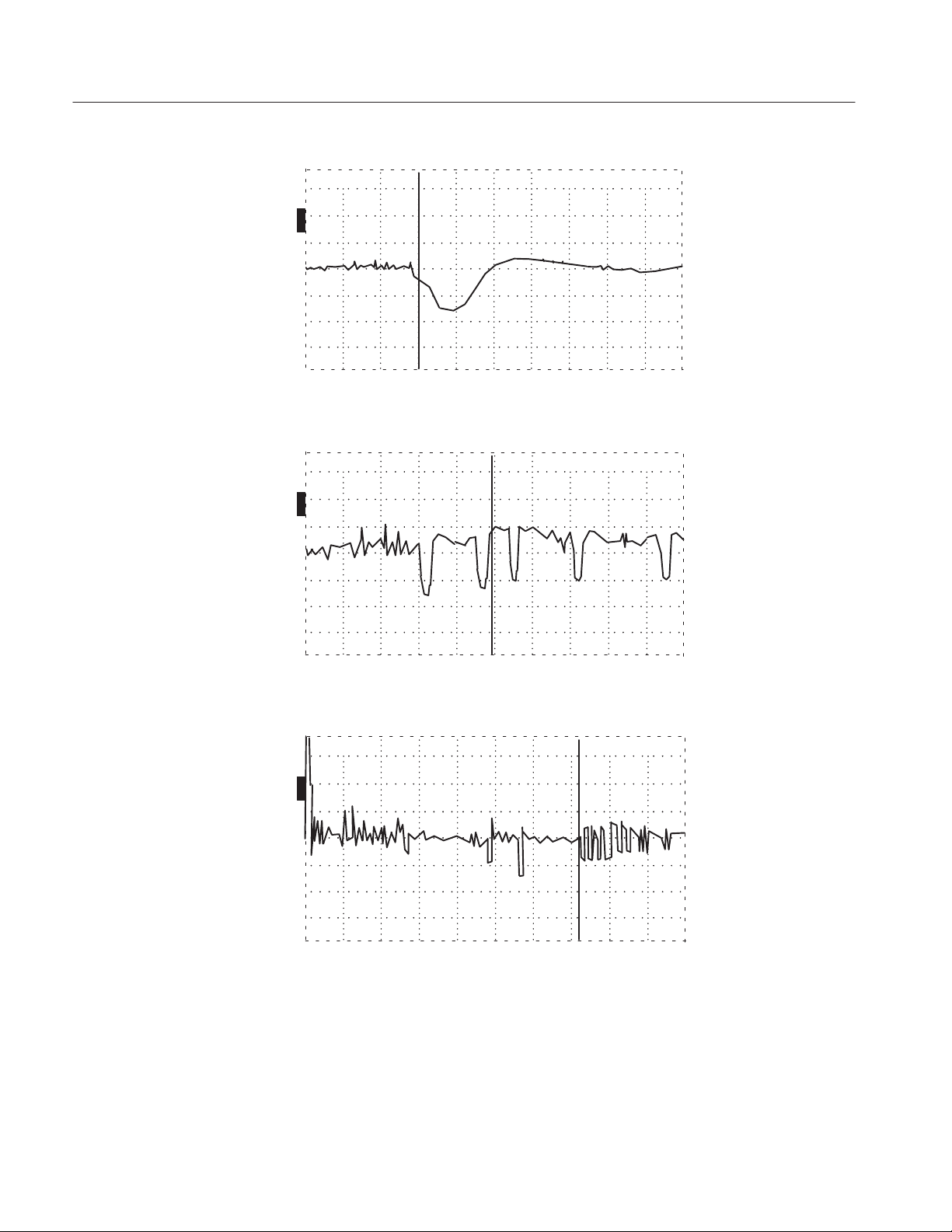
Options and Accessories
ac 484.56 ft
O
N
O
F
F
O
F
F
O
F
F
Figure 3–13: System 2 - Same Tap, Increased Averaging
(16 avg, 1 ft/div , 44.5 dB)
ac 742.52 ft
O
N
O
F
F
O
F
F
O
F
F
Figure 3–14: System 2 - Farther Out, More Gain
(128 avg, 10 ft/div , 53.5 dB)
ac 714.12 ft
O
N
O
F
F
O
F
F
O
F
F
Figure 3–15: System 2 - 1000-ft Cable at 10 ns
(128 avg, 100 ft/div , 43.75 dB)
3–14
1503C MTDR User Manual
Page 81

ac 755.24 ft
O
N
O
F
F
O
F
F
O
F
F
Figure 3–16: System 2 - Previous Waveform Expanded
(128 avg, 20 ft/div , 54.75 dB)
ac 1116.84 ft
O
N
Options and Accessories
O
F
F
O
F
F
O
F
F
Figure 3–17: System 2 - Next Group of T aps
(128 avg, 20 ft/div , 54.75 dB)
ac 1034.44 ft
O
N
O
F
F
O
F
F
O
F
F
Figure 3–18: System 2 - Group of T aps Expanded
(128 avg, 10 ft/div , 54.75 dB)
1503C MTDR User Manual
3–15
Page 82
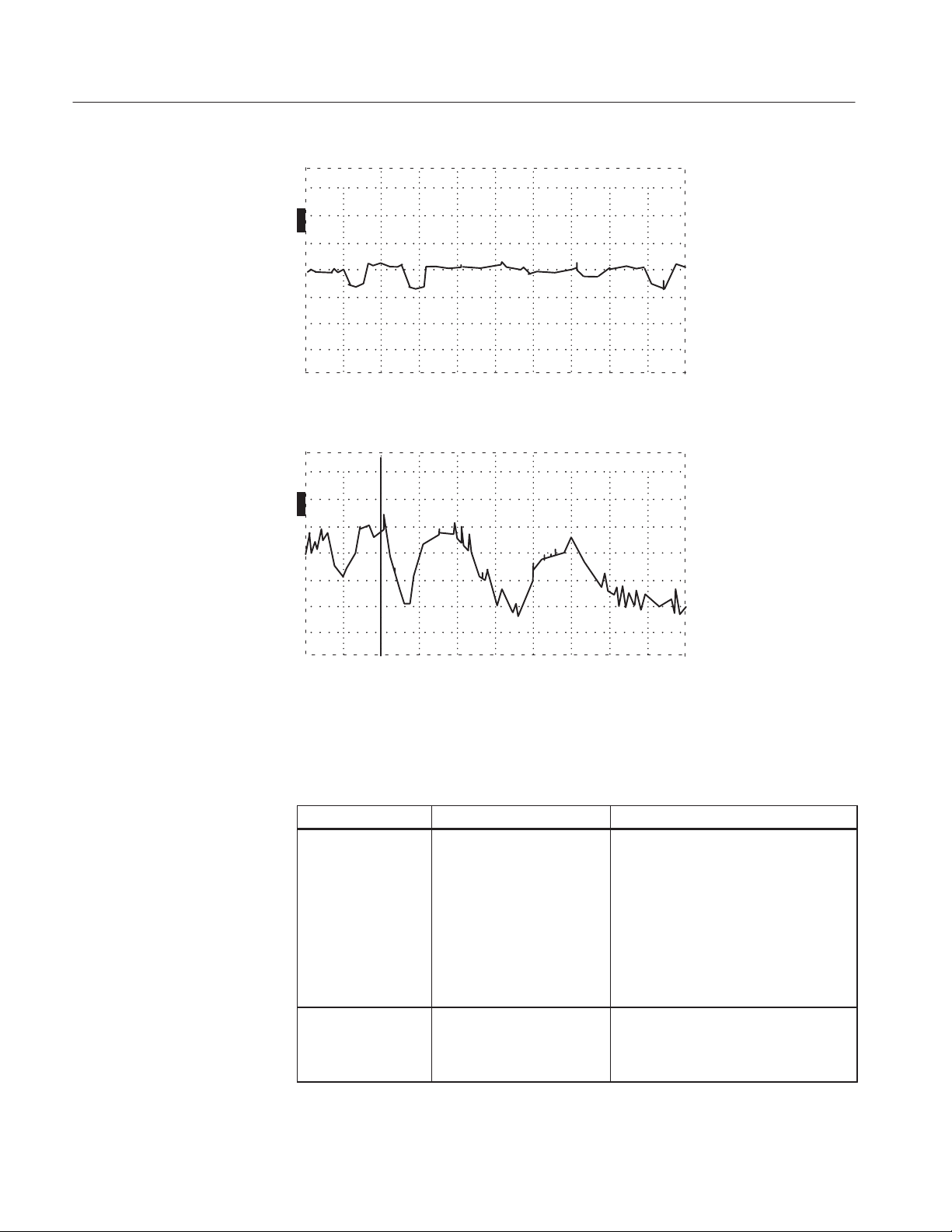
Options and Accessories
ac 1314.84 ft
O
N
O
F
F
O
F
F
O
F
F
Figure 3–19: System 2 - Another Group of Taps
(128 avg, 10 ft/div , 54.75 dB)
ac 1438.04 ft
O
N
Electrical Characteristics
O
F
F
O
F
F
O
F
F
Figure 3–20: System 2 - End of Cable
(128 avg, 20 ft/div , 61.25 dB)
Following are the specifications for the Ethernet board.
Characteristic Performance Requirement Supplemental Information
DC Termination 50 , "1 See typical frequency response curve
below this table to estimate at other frequencies. Once the termination is
turned on, it will remain on until specifically turned off by the operator, at which
time a warning to remove the 1503C
from the network will be shown on the
display . Leaving the TDR on the network with the termination turned off will
cause traffic disruption and errors.
DC Voltage Offsets 0.0 V "0.02 V
-1.05 VDC and -1.7 VDC
"0.15 V into 50
AC pulse voltage is present on top of
DC offsets while measuring. Voltages
only asserted when 50 termination is
on.
3–16
1503C MTDR User Manual
Page 83
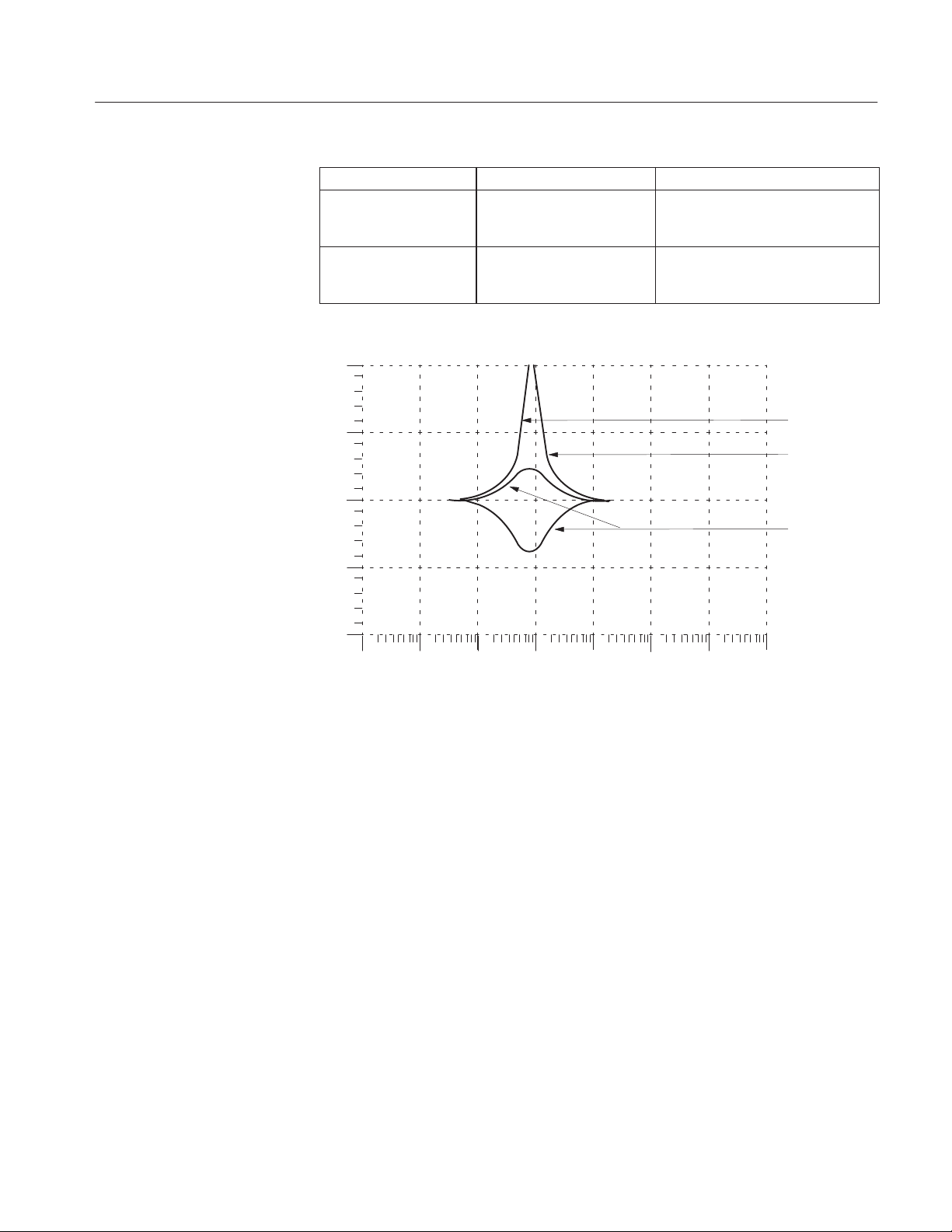
Options and Accessories
Characteristic Performance Requirement Supplemental Information
Overvoltage Protection Circuit cuts out leaving standard
1503C protection for voltages greater than "11 V.
Floating Ground Only when used with battery pack.
IEEE 802.3 specifies a single
ground on the bus.
70
Option 06
60
Board
1503C
50
Ohms
1503C with
Option 06
40
30
Figure 3–21: T ypical Frequency Response Curve with Ethernet Option 06
Option 07: YT-1S Chart Recorder
Option 07 instruments come equipped with a splashproof chart printer. Refer to the
Y--1/ YT-1S Chart Recorder Instruction Manual that comes with this option for
instructions on operation, paper replacement, and maintenance.
Option 08: Token Ring Adapter
Option 08 instruments come with an adapter that allows you to connect the 1503C
to networks containing ECL connectors. The adapter isolates the receive pair from
the transmit pair at the ECL connector and allows you to select one or the other to
be routed to the input BNC connector on the 1503C.
23
Frequency
45678
1010101010101010
1503C MTDR User Manual
3–17
Page 84
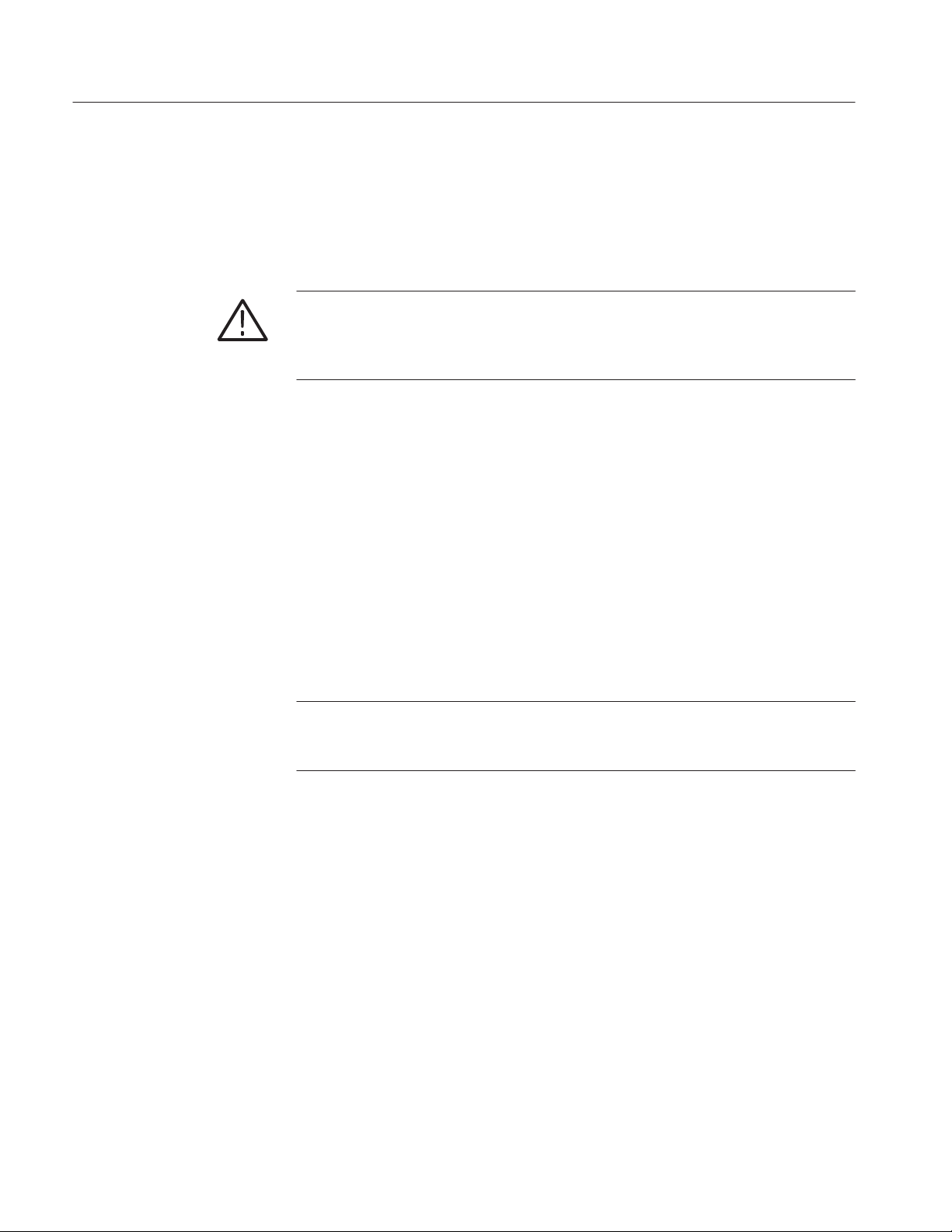
Options and Accessories
Option 09: Universal Service Ordering Code
Option 09 instruments come with an adapter that allows you to connect the 1503C
to LANs using type RJ-45 connectors using the Universal Service Ordering Code.
The adapter allows selection of each of the four twisted pairs.
CAUTION. The RJ-45 USOC adapter (Option 09) is the same connector used for
many telephone installations. Active telephone wires will have 40 to 60 VDC on one
pair and this will destroy the 1502-series instrument. Do not use Option 09 with
1502, 1502B or 1502C instruments.
Option 10: Token Ring Interface
Option 10 instruments come with an adapter that allows you to connect the 1503C
to Token Ring networks via the MAU.
Power Cord Options
The following power cord options are available for the 1503C TDR. Note that these
options require inserting a 0.15 A fuse in the rear panel fuse holder.
NOTE. The only power cord rated for outdoor use is the standar d cord included with
the instrument (unless otherwise specified). All other optional power cords are
rated for indoor use only.
Option A1: 220 VAC, 16 A, Universal Europe 161-0066-09. . . . . . . . . . . . .
Option A2: 240 VAC, 13 A, United Kingdom 161-0066-10. . . . . . . . . . . . . .
Option A3: 240 VAC, 10 A, Australia 161-0066-11. . . . . . . . . . . . . . . . . . . .
Option A4: 240 VAC, 15A, North America 161-0066-12. . . . . . . . . . . . . . . .
Option A5: 240 VAC, 6 A, Switzerland 161-0154-00. . . . . . . . . . . . . . . . . . .
3–18
1503C MTDR User Manual
Page 85
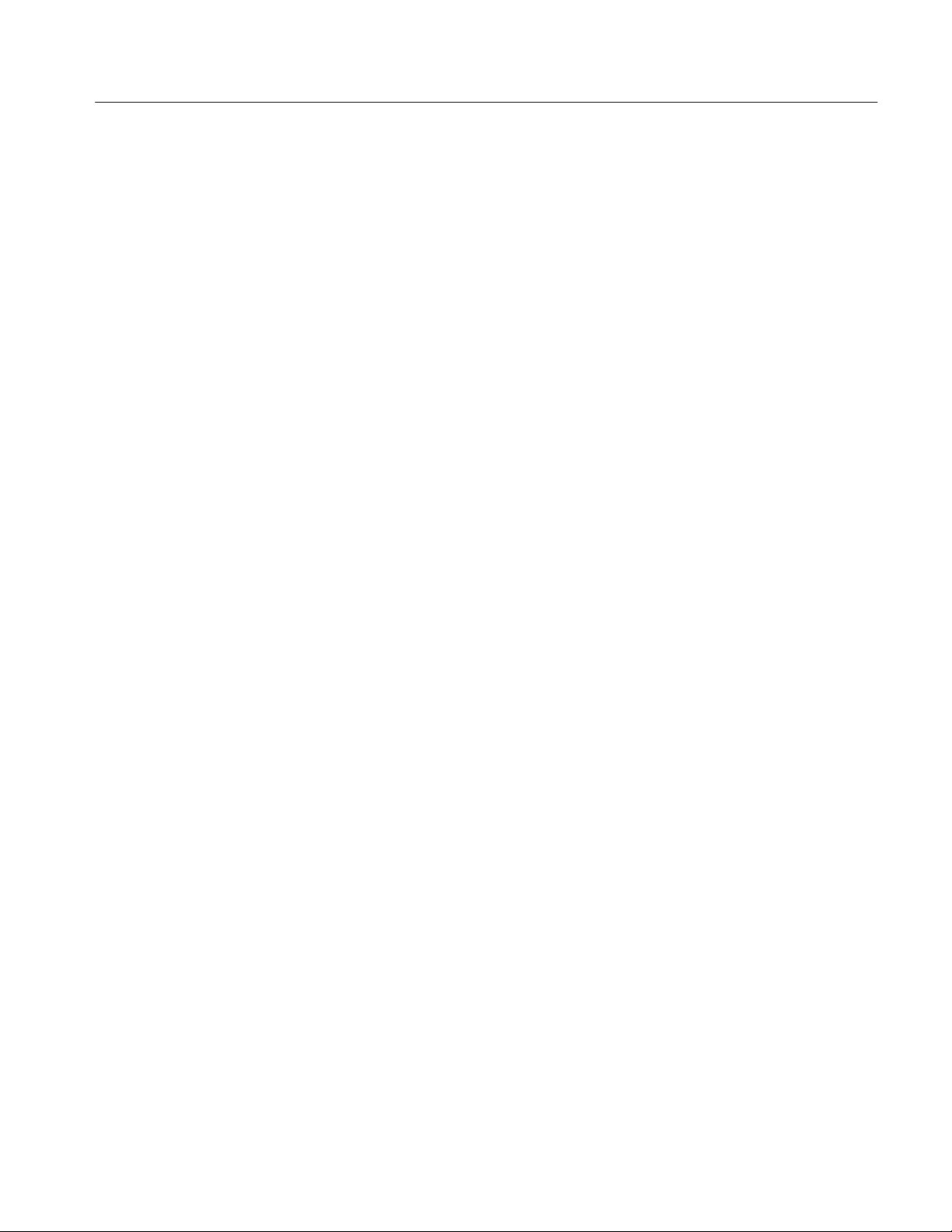
Accessories
Standard Accessories
Options and Accessories
H Internal Lead-gel Battery Assembly 016-0915-00. . . . . . . . . . . . . . . . . . . . .
H Replacement Fuse (AC line fuse, 115 VAC) 159-0029-01. . . . . . . . . . . . . .
H Replacement Fuse (AC line fuse, 230 VAC) 159-0054-00. . . . . . . . . . . . . .
H Power Cord (outdoor rated) 161-0228-00. . . . . . . . . . . . . . . . . . . . . . . . . . .
H Option Port Cover Assembly 200-3737-00. . . . . . . . . . . . . . . . . . . . . . . . . .
H 50 W BNC Terminator 011-0123-00. . . . . . . . . . . . . . . . . . . . . . . . . . . . . . . .
H BNC Connector, female-to-female 103-0028-00. . . . . . . . . . . . . . . . . . . . . .
H 93 W 10-foot Test Cable (S/N wB010625) 012-1351-00. . . . . . . . . . . . . . .
Optional Accessories
H Connector, BNC female to Alligator Clips
H BNC Connector male to N female (w/ Option 06 only) 103-0058-00. . . . . .
H 50 W 3-foot Test Cable (w/ Option 06 only) 012-1350-00. . . . . . . . . . . . . .
H Operator Manual 070-7323-xx. . . . . . . . . . . . . . . . . . . . . . . . . . . . . . . . . . . .
H Slide Rule Calculator 003-1419-00. . . . . . . . . . . . . . . . . . . . . . . . . . . . . . . .
H Accessory Pouch 016-0814-00. . . . . . . . . . . . . . . . . . . . . . . . . . . . . . . . . . . .
H Service Manual 070-7170-xx. . . . . . . . . . . . . . . . . . . . . . . . . . . . . . . . . . . . .
H Battery 040-1276-00. . . . . . . . . . . . . . . . . . . . . . . . . . . . . . . . . . . . . . . . . . . .
H Chart Recorder, YT-1S 119-3616-00. . . . . . . . . . . . . . . . . . . . . . . . . . . . . . .
H Chart Paper, single roll 006-7647-00. . . . . . . . . . . . . . . . . . . . . . . . . . . . . . .
H Chart Paper, 25-roll pack 006-7677-00. . . . . . . . . . . . . . . . . . . . . . . . . . . . .
H Chart Paper, 100-roll pack 006-7681-00. . . . . . . . . . . . . . . . . . . . . . . . . . . .
H Cable, Interconnect, 360 inches 012-0671-03. . . . . . . . . . . . . . . . . . . . . . . .
H Connector, BNC male to BNC male 103-0029-00. . . . . . . . . . . . . . . . . . . . .
H Connector, BNC female to Alligator Clip (S/N wB010625) 013-0261-00. .
(S/N wB010625) 013-0261-00. .
1503C MTDR User Manual
H Connector, BNC female to Hook-tip Leads 013-0076-01. . . . . . . . . . . . . . .
H Connector, BNC female to Dual Banana Plug 103-0090-00. . . . . . . . . . . . .
H Connector, BNC male to Dual Binding Post 103-0035-00. . . . . . . . . . . . . .
H Connector, BNC male to N female 103-0058-00. . . . . . . . . . . . . . . . . . . . . .
3–19
Page 86
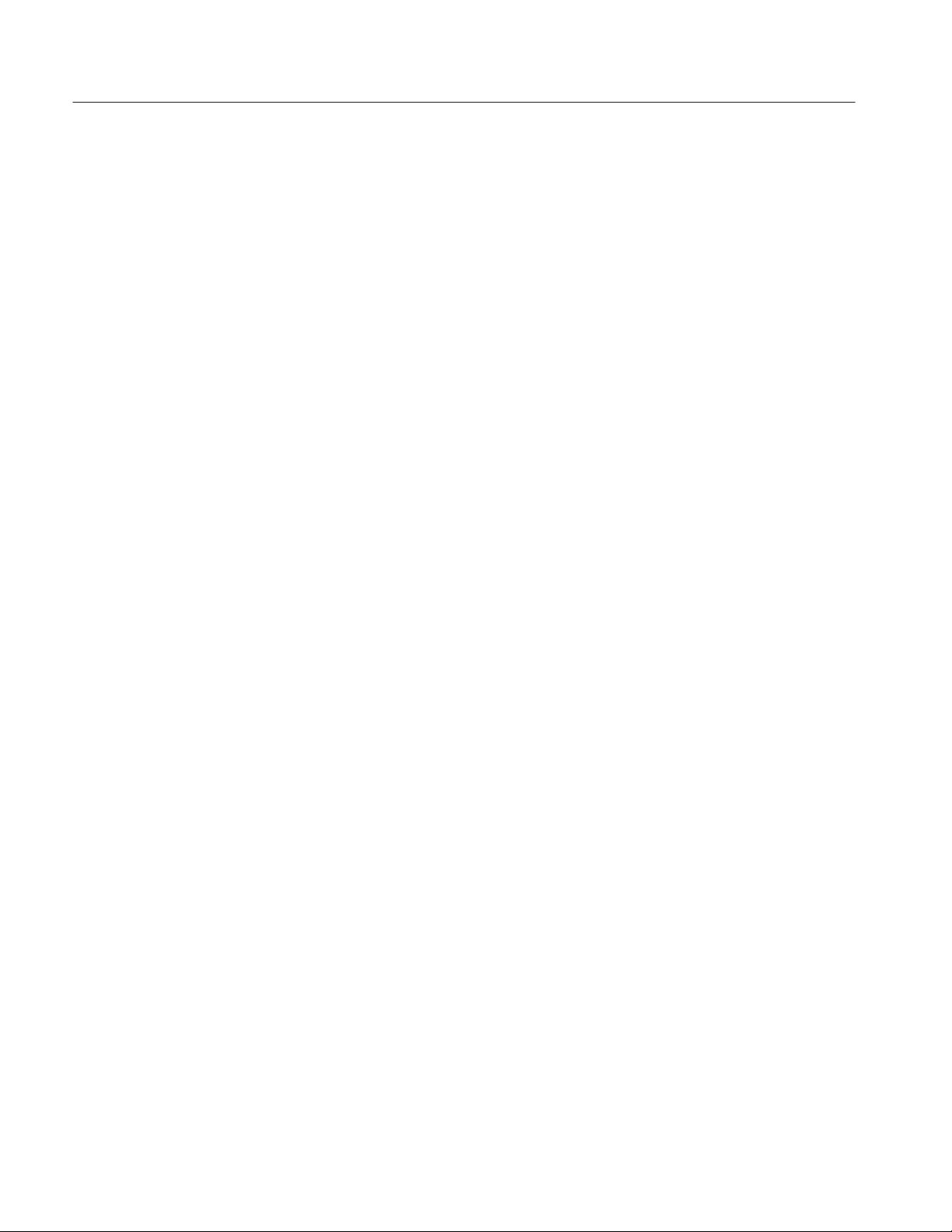
Options and Accessories
H Connector, BNC female to N male 103-0045-00. . . . . . . . . . . . . . . . . . . . . .
H Connector, BNC female to UHF male 103-0015-00. . . . . . . . . . . . . . . . . . .
H Connector, BNC female to UHF female 103-0032-00. . . . . . . . . . . . . . . . . .
H Connector, BNC female to Type F male 103-0158-00. . . . . . . . . . . . . . . . . .
H Connector, BNC male to Type F female 013-0126-00. . . . . . . . . . . . . . . . . .
H Connector, BNC female to GR 017-0063-00. . . . . . . . . . . . . . . . . . . . . . . . .
H Connector, BNC male to GR 017-0064-00. . . . . . . . . . . . . . . . . . . . . . . . . .
H Precision 50 Cable (S/N wB010625) 012-1350-00. . . . . . . . . . . . . . . . .
H Terminator, 75 BNC 011-0102-00. . . . . . . . . . . . . . . . . . . . . . . . . . . . . . .
H Adapter, Direct Current 015-0327-00. . . . . . . . . . . . . . . . . . . . . . . . . . . . . . .
H Isolation Network 013-0169-00. . . . . . . . . . . . . . . . . . . . . . . . . . . . . . . . . . .
H Pulse Inverter 015-0495-00. . . . . . . . . . . . . . . . . . . . . . . . . . . . . . . . . . . . . .
H Token Ring Network Adapter 015-0500-00. . . . . . . . . . . . . . . . . . . . . . . . . .
H Twisted Pair Adapter - USOC Adapter 015-0579-00. . . . . . . . . . . . . . . . . . .
H Token Ring Interface 015-0600-00. . . . . . . . . . . . . . . . . . . . . . . . . . . . . . . . .
3–20
1503C MTDR User Manual
Page 87
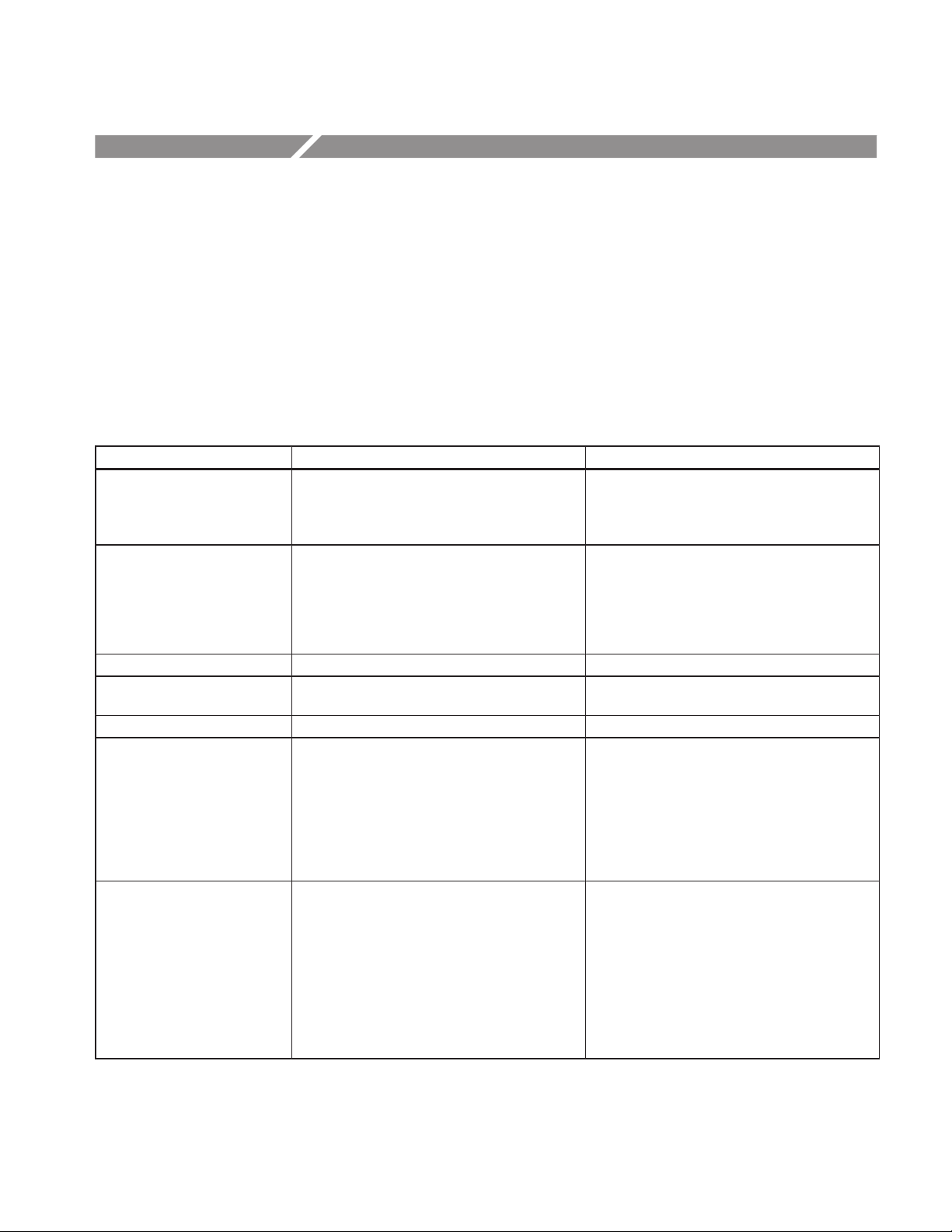
Appendix A: Specifications
The tables in this chapter list the characteristics and features that apply to this
instrument after it has had a warm-up period of at least five minutes.
The Performance Requirement column describes the limits of the Characteristic.
Supplemental Information describes features and typical values or other helpful
information.
Electrical Characteristics
Characteristic Performance Requirement Supplemental Information
Test Pulse
Width
Accuracy
Pulse Amplitude
T erminated
Selected: 2 ns, 10 ns, 100 ns, 1000 ns
2 ns "1 ns; 10 ns, 100 ns, 1000 ns "10%
–2.5 VDC "10% for 10 ns, 100 ns, 1000 ns;
2 ns "20%
Measured at half sine amplitude point with
matching termination.
Unterminated
Pulse Shape 1/2 sine
Pulse Output Impedance
Accuracy
Pulse Repetition Time 350 s nominal
Vertical
Scale
Accuracy
Set Adjustment
Vertical Position
Displayed Noise
Random
Aberrations
–5.0 VDC "10% for 10 ns, 100 ns, 1000 ns Internal cable length prevents 2 ns pulse from
Selected: 50 , 75 , 93 , 125
1%
0 dB to 63.75 dB gain
"3%
Set incident pulse within "3%
Any waveform point moveable to center screen.
v"1.0 division peak with 57 dB gain,
filter set to 1
v"1.0 division peak with 63 dB gain,
filter set to 8
v–30 dB p–p for 10 ns, 100 ns, 1000 ns test
pulse
v–25 dB p–p for 2 ns test pulse
reaching full unterminated voltage
256 values at 0.25 dB increments
Combined with vertical scale control.
With matching terminator at panel. Beyond
three test pulse widths after test pulse.
Within three test pulse widths after test pulse.
dB is relative to test pulse.
(continued next page)
1503C MTDR User Manual
A–1
Page 88
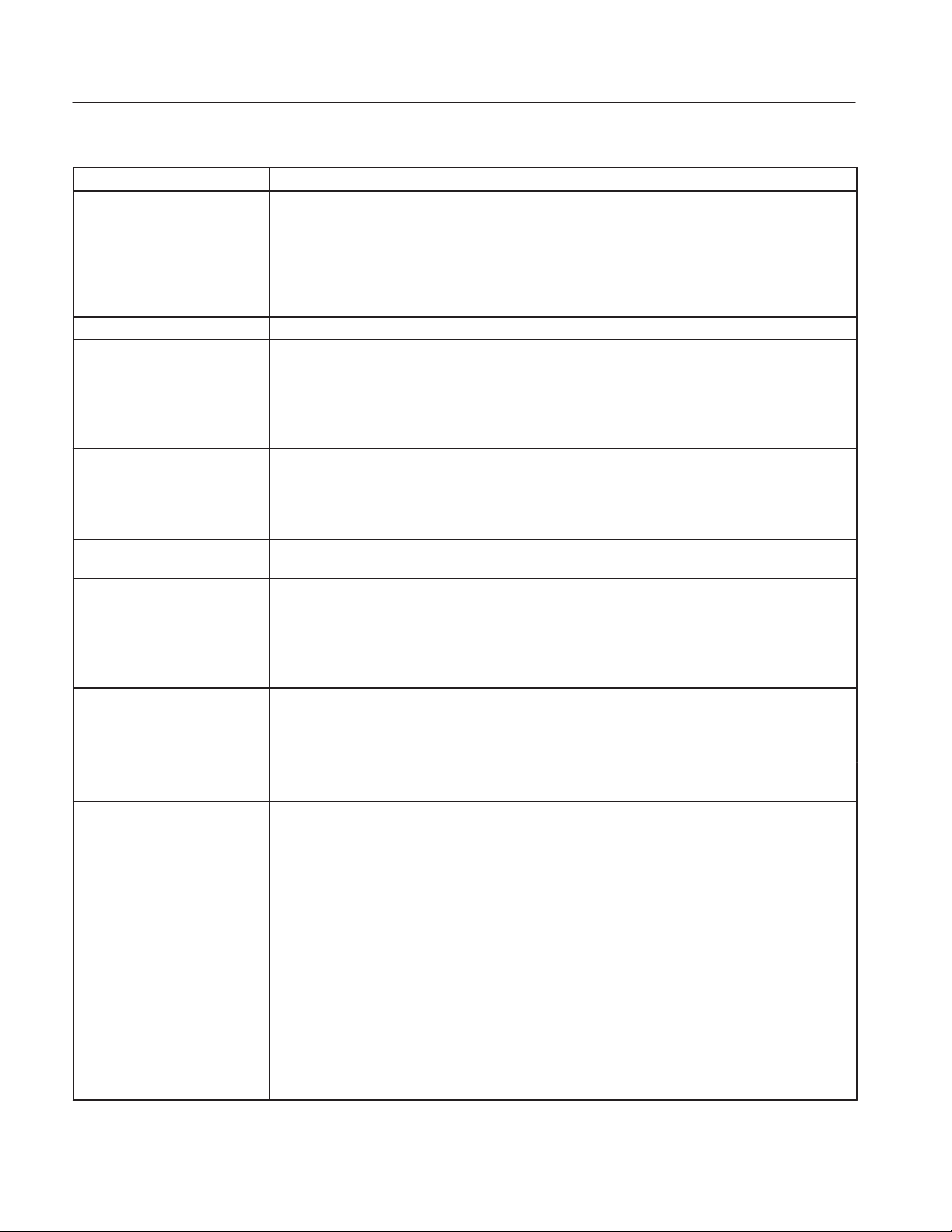
Appendix A: Specifications
Characteristic Performance Requirement Supplemental Information
Cable Connection
Coupling
Capacitively coupled
Max Input Susceptibility
Distance Cursor Resolution 1/25 of 1 major division
Cursor Readout
Range
Resolution
Accuracy
Horizontal
Scale
Range
Horizontal Position Any distance to full scale can be moved on
Vp
Range
Resolution
Accuracy
Custom Option Port Tek chart recorder is designed to operate with
Line Voltage 115 VAC (90 to 132 VAC) 45 to 440 Hz
Battery Pack
Operation
Full Charge Time
"400 V (DC + peak, AC at maximum frequency of 440 Hz). No damage with application for
up to 30 seconds (might affect measurement
capability).
–2 ft to w50,000 ft (–0.61 m to 15,230 m)
0.04 ft
Within 2% "0.02 ft at 1 ft/div
1 ft/div to 5000 ft/div (0.25 m/div to 1000 m/div)
12 values: 1, 2, 5 sequence
0 to 50,000 ft (0 to 10,000 m)
screen
0.30 to 0.99
0.01
within "1%
230 VAC (180 to 250 VAC) 45 to 440 Hz
8 hours minimum, 30 chart recordings maximum
20 hours maximum
5 digit readout
Vp must be set within "0.5% of cable
Propagation velocity relative to air
the 1503C. Produces a high resolution thermal
dot matrix recording and waveform and control
values.
Fused at 0.3 A
Fused at 0.15 A
+15° C to +25° C charge and discharge temperature, LCD backlight off. Operation of instrument with backlight on or at temperatures below
+10° C will degrade battery operation specification
Overcharge Protection
Discharge Protection
Charge Capacity
Charge Indicator
A–2
Charging discontinues once full charge is
attained
Operation terminates prior to battery damage
3.4 Amp-hours typical
Bat/low will be indicated on LCD when capacity
reaches approximately 10%
1503C MTDR User Manual
Page 89

Environmental Characteristics
Characteristic Performance Requirement Supplemental Information
T emperature
Operating
–10° C to +55° C
Appendix A: Specifications
Battery capacity reduced at other than +15°C to
+25°C
Non-operating
Humidity to 100%
Altitude
Operating
Non-operating
Vibration 5 to 15 Hz, 0.06 inch p–p
Shock, Mechanical
Pulse
Bench Handling
Operating
Non-operating
Loose Cargo Bounce 1 inch double-amplitude orbital path at 5 Hz,
Water Resistance
Operating
–62° C to +85° C
to 10,000 ft
to 40,000 ft
15 to 25 Hz, 0.04 inch p–p
25 to 55 Hz, 0.013 inch p–p
30 g, 11 ms 1/2 sine wave, total of 18 shocks
4 drops each face at 4 inches or 45 degrees
with opposite edge as pivot
4 drops each face at 4 inches or 45 degrees
with opposite edge as pivot. Satisfactory operation after drops.
6 faces
Splash-proof and drip-proof
With battery removed. Storage temp with battery in is –20° C to +55° C. Contents on nonvolatile memory (stored waveform) might be lost
at temps below –40° C.
MIL–T–28800C, Class 3
MIL–T–28800C, Class 3
MIL–T–28800C, Class 3
MIL–STD–810, Method 516, Procedure V
Cabinet on, front cover off
Cabinet off, front cover off
MIL–STD–810, Method 514, Procedure XI,
Part 2
MIL–T–28800C, Style A
Front cover off
Non-operating
Salt Atmosphere Withstand 48 hours, 20% solution without
Sand and Dust Operates after test with cover on, non-operating MIL–STD–810, Method 510, Procedure I
Washability Capable of being washed
Fungus Inert Materials are fungus inert
Watertight with 3 feet of water above top of case
corrosion
Front cover on
(continued next page)
1503C MTDR User Manual
A–3
Page 90

Appendix A: Specifications
Certifications and Compliances
Category Standard or description
EC Declaration of Conformity –
EMC
Australia/New Zealand
Declaration of Conformity – EMC
EMC Compliance Meets the intent of Directive 89/336/EEC for Electromagnetic Compatibility when it is used with the
FCC Compliance Emissions comply with FCC Code of Federal Regulations 47, Part 15, Subpart B, Class A Limits.
Safety Standards
U.S. Nationally Recognized
Testing Laboratory Listing
Canadian Certification CAN/CSA C22.2 No. 231 CSA safety requirements for electrical and electronic measuring and
European Union Compliance Low Voltage Directive 73/23/EEC, amended by 93/68/EEC
Meets intent of Directive 89/336/EEC for Electromagnetic Compatibility . Compliance was demonstrated
to the following specifications as listed in the Official Journal of the European Union:
EN 50081-1 Emissions:
EN 55022 Class B Radiated and Conducted Emissions
EN 60555-2 AC Power Line Harmonic Emissions
EN 50082-1 Immunity:
IEC 801-2 Electrostatic Discharge Immunity
IEC 801-3 RF Electromagnetic Field Immunity
IEC 801-4 Electrical Fast Transient/Burst Immunity
IEC 801-5 Power Line Surge Immunity
Complies with EMC provision of Radiocommunications Act per the following standard(s):
AS/NZS 2064.1/2 Industrial, Scientific, and Medical Equipment: 1992
product(s) stated in the specifications table. Refer to the EMC specification published for the stated
products. May not meet the intent of the directive if used with other products.
UL1244 Standard for electrical and electronic measuring and test equipment.
test equipment.
EN 61010-1/A2 Safety requirements for electrical equipment for measurement,
control, and laboratory use.
Additional Compliance IEC61010-1/A2 Safety requirements for electrical equipment for measurement,
control, and laboratory use.
Safety Certification Compliance
Equipment Type Test and measuring
Safety Class Class 1 (as defined in IEC 61010-1, Annex H) – grounded product
Overvoltage Category Overvoltage Category II (as defined in IEC 61010-1, Annex J)
Pollution Degree Pollution Degree 3 (as defined in IEC 61010-1).
Installation (Overvoltage)
Category
Terminals on this product may have different installation (overvoltage) category designations. The
installation categories are:
CA T III Distribution-level mains (usually permanently connected). Equipment at this level is
typically in a fixed industrial location.
CA T II Local-level mains (wall sockets). Equipment at this level includes appliances, portable
tools, and similar products. Equipment is usually cord-connected.
CA T I Secondary (signal level) or battery operated circuits of electronic equipment.
(continued next page)
A–4
1503C MTDR User Manual
Page 91

Appendix A: Specifications
Category Standard or description
Pollution Degree A measure of the contaminates that could occur in the environment around and within a product.
Typically the internal environment inside a product is considered to be the same as the external. Products
should be used only in the environment for which they are rated.
Pollution Degree 1 No pollution or only dry, nonconductive pollution occurs. Products in this
category are generally encapsulated, hermetically sealed, or located in
clean rooms.
Pollution Degree 2 Normally only dry, nonconductive pollution occurs. Occasionally a
temporary conductivity that is caused by condensation must be
expected. This location is a typical office/home environment. Temporary
condensation occurs only when the product is out of service.
Pollution Degree 3 Conductive pollution, or dry, nonconductive pollution that becomes
conductive due to condensation. These are sheltered locations where
neither temperature nor humidity is controlled. The area is protected from
direct sunshine, rain, or direct wind.
Pollution Degree 4 Pollution that generates persistent conductivity through conductive dust,
rain, or snow. Typical outdoor locations.
Physical Characteristics
Characteristic Description
Weight
without cover
with cover
with cover, chart recorder, and battery pack
Shipping Weight
domestic
export
Height 5.0 inches (127 mm)
Width
with handle
without handle
Depth
with cover on
with handle extended to front
14.5 lbs (6.57 kg)
16 lbs (7.25 kg)
20 lbs (9.07 kg)
25.5 lbs (11.57 kg)
25.5 lbs (11.57 kg)
12.4 inches (315 mm)
11.8 inches (300 mm)
16.5 inches (436 mm)
18.7 inches (490 mm)
1503C MTDR User Manual
A–5
Page 92

Appendix A: Specifications
A–6
1503C MTDR User Manual
Page 93

Appendix B: Operator Performance Checks
This appendix contains performance checks for many of the functions of the 1503C.
They are recommended for incoming inspections to verify that the instrument is
functioning properly . Procedures to verify the actual performance requirements are
provided in the 1503C Service Manual.
Performing these checks will assure you that your instrument is in good working
condition. These checks should be performed upon receipt of a new instrument or
one that has been serviced or repaired. It does not test all portions of the instrument
to Calibration specifications.
The purpose of these checks is not to familiarize a new operator with the instrument.
If you are not experienced with the instrument, you should read the Operating
Instructions chapter of this manual before going on with these checks.
If the instrument fails any of these checks, it should be serviced. Many failure modes
affect only some of the instrument functions.
Equipment Required
Item
50 precision terminator 011-0123-00
93 10-foot coaxial cable 012-1351-00
Tektronix Part Number
Getting Ready
Power On
Metric Instruments
1503C MTDR User Manual
Disconnect any cables from the front-panel CABLE connector. Connect the
instrument to a suitable power source (a fully charged battery pack or AC line
source). If you are using AC power, make sure the fuse and power switch are correct
for the voltage you are using (115 VAC requires a different fuse than 230 VAC).
Pull the POWER switch on the front panel. If a message does not appear on the
display within a second or two, turn the instrument off. There are some failure modes
that could permanently damage or ruin the LCD if the power is left on for more than
a minute or so. Refer to Appendix C: Operator Troubleshooting in this manual.
Option 05 instruments default to metric; however, you can change the metric scale
to ft/div in the Setup Menu or use the metric numbers provided. To change the
readings, press the MENU button. Using the
Setup Menu and press MENU again. Scroll down to Distance/Div is: m/div and press
MENU again. This will change to ft/div. Press the MENU button repeatedly to
return to normal operation mode. If the instrument power is turned off, these checks
must be repeated again when the instrument is powered on again.
n
POSITION control, scroll down to
o
B–1
Page 94

Appendis B: Operator Performance Checks
Set Up
1. Horizontal Scale
(Timebase) Check
Set the 1503C front-panel controls:
IMPEDANCE 93
NOISE FILTER 1 avg
VERT SCALE 10.00 dB
DIST/DIV 2 ft/div (0.25 m)
Vp .84
PULSE WIDTH 2 ns
If the instrument fails this check, it must be repaired before any distance
measurements can be made with it.
1. Turn the 1503C power on. The display should look very similar to Figure B–1.
bat 0.00 ft
O
N
O
F
F
O
F
F
O
F
F
Figure B–1: Start-up Measurement Display
2. Connect the 10-foot cable to the front-panel CABLE connector. The display
should now look like Figure B–2.
bat 0.00 ft
O
N
O
F
F
O
F
F
O
F
F
Figure B–2: Measurement Display with 10-foot Cable
n
3. Using the
o
POSITION control, measure the distance to the rising edge of the
waveform at the open end of the cable. The distance shown on the display
distance window (upper right corner of the LCD) should be from 9.7 to 10.3 feet
(2.95 to 3.14 m).
B–2
1503C MTDR User Manual
Page 95

Appendis B: Operator Performance Checks
bat 10.00 ft
O
N
O
F
F
O
F
F
O
F
F
Figure B–3: Cursor at End of 10-foot Cable
n
o
4. Change the Vp to .30. Using the
POSITION control, measure the distance
to the rising edge of the waveform at the open end of the cable. The distance
shown on the display distance window (upper right corner of the LCD) should
be from 3.50 to 3.70 feet (1.05 to 1.11 m).
bat 3.60 ft
O
N
O
F
F
O
F
F
O
F
F
Figure B–4: Cursor at End of 10-foot Cable, Vp Set to .30
5. Remove the 10-foot cable and connect the 50 terminator. Change the 1503C
front-panel controls to:
VERT SCALE 0.00 dB
DIST/DIV 5000 ft/div (1000 m/div)
PULSE WIDTH 1000 ns
n
6. Turn the
o
POSITION control clockwise until the display distance window
reads a distance greater the 50,000 feet (15,259 m). The waveform should
remain a flat line from zero to this distance.
1503C MTDR User Manual
B–3
Page 96
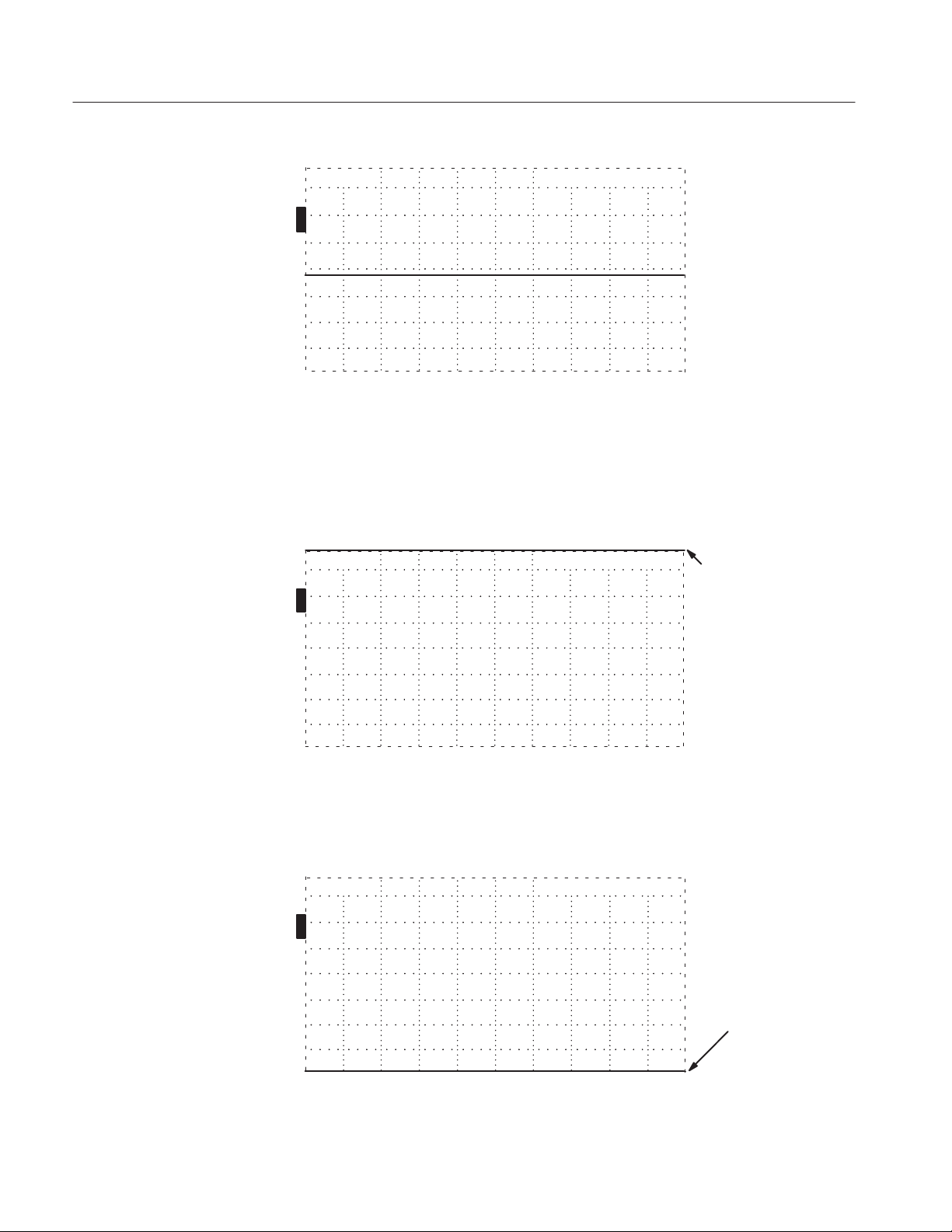
Appendis B: Operator Performance Checks
bat 50600.00 ft
O
N
O
F
F
O
F
F
O
F
F
Figure B–5: Flatline Display Out to 50,0000+ Feet
2. Vertical Position
(Offset) Check
If the instrument fails this test, it can be used, but should be serviced when possible.
Not all of the waveforms will be viewable at all gain settings.
n
1. Using the
POSITION control, verify that the entire waveform can be moved
o
to the very top of the display (off the graticule area).
bat 50600.00 ft
Waveform
O
N
O
F
F
O
F
F
O
F
F
off display
Figure B–6: Waveform Off the Top of the Display
n
2. Using the
POSITION control, verify that the entire waveform can be moved
o
to the very bottom of the display (to the bottom graticule line).
bat 50600.00 ft
B–4
O
N
O
F
F
O
F
F
O
F
F
Figure B–7: Waveform at the Bottom of the Display
Waveform
1503C MTDR User Manual
Page 97
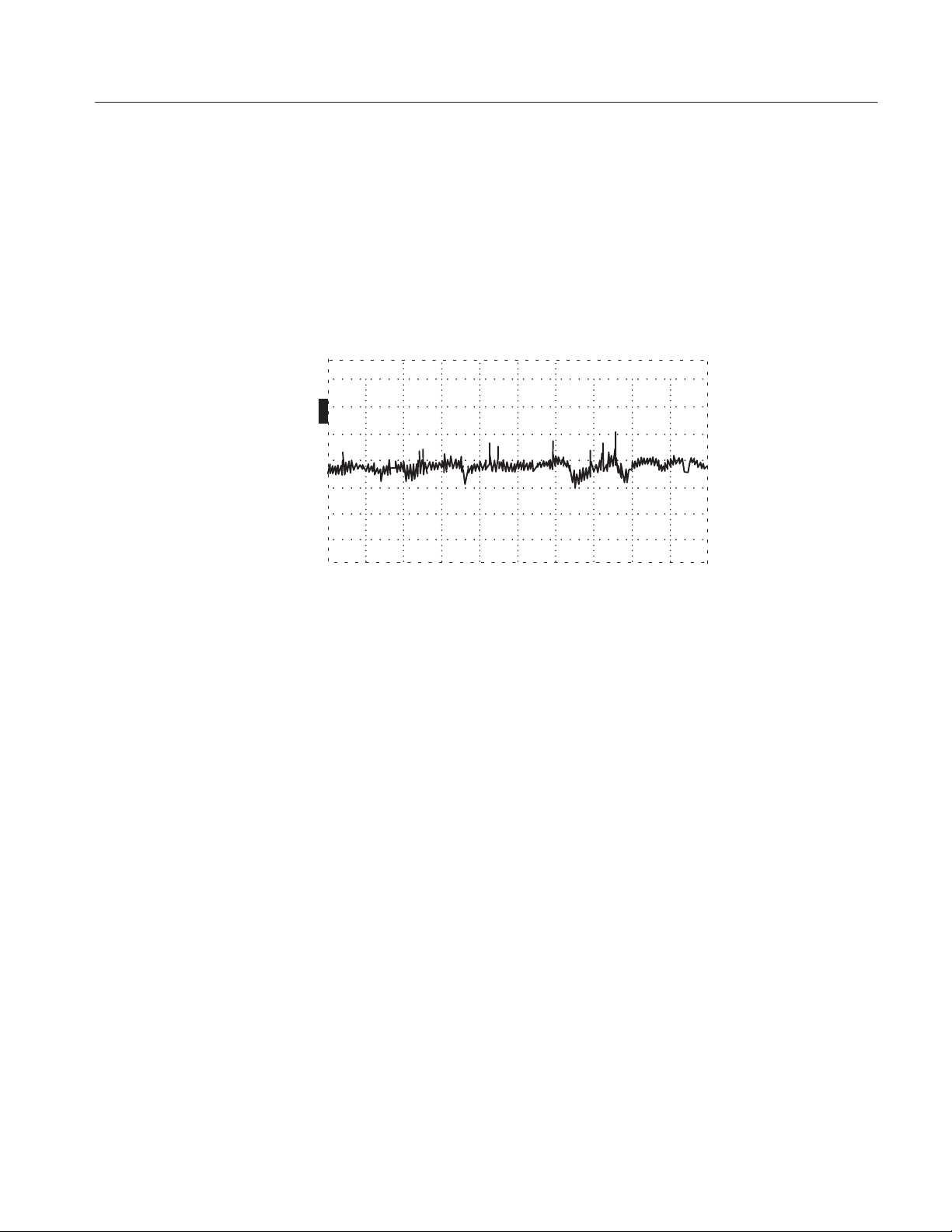
Appendis B: Operator Performance Checks
3. Noise Check
If the instrument fails this check, it may still be usable for measurements of large
faults that do not require a lot of gain. A great deal of noise reduction can be made
using the NOISE FILTER control. Send your instrument to be serviced when
possible.
1. Set the PULSE WIDTH to 2 ns. Using the
n
POSITION control and VERT
o
SCALE control, set the gain to 57 dB with the waveform centered vertically in
the display.
bat 50600.00 ft
O
N
O
F
F
O
F
F
O
F
F
Figure B–8: Waveform with Gain at 57 dB
4. Offset/Gain Check
2. Press MENU.
n
3. Using the
POSITION control, select Diagnostics Menu.
o
4. Press MENU again.
5. Using the
n
POSITION control, select Service Diagnostic Menu.
o
6. Press MENU again.
n
7. Using the
POSITION control, select Noise Diagnostics.
o
8. Press MENU again and follow the instructions on the display.
9. Exit from Noise Diagnostics, but do not exit from the Service Diagnostic Menu
yet.
If the instrument fails this check, it should not be used for loss or impedance
measurements. Send it to be serviced when possible.
1. In the Service Diagnostic Menu, select the Offset/Gain Diagnostic and follow
the directions on the display.
1503C MTDR User Manual
B–5
Page 98
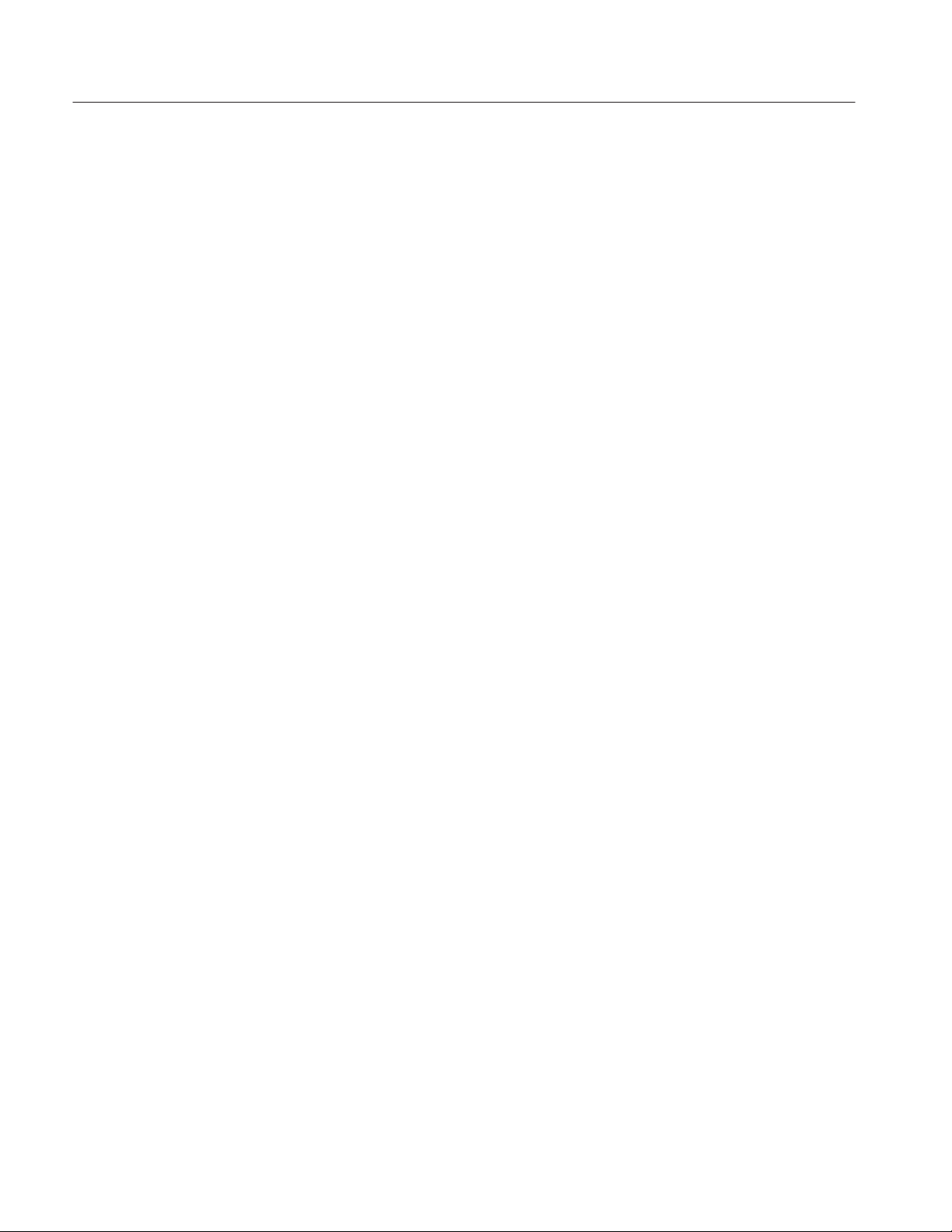
Appendis B: Operator Performance Checks
There are three screens of data presented in this diagnostic. The Pass/Fail level is
3% for any single gain setting tested.
2. Exit from Offset/Gain Diagnostic, but do not leave the Service Diagnostic
Menu yet.
5. Impedance Check
6. Sampling Efficiency
Check
If the instrument fails this check, it should not be used for loss or impedance
measurements.
1. In the Service Diagnostic Menu, select the Impedance Diagnostic and follow
the directions on the screen. Passable tolerances are:
50 47.0 to 50.0
75 71.0 to 75.0
93 88 to 93
125 118 to 125
2. Exit from the Impedance Diagnostic, but do not leave the Service Diagnostic
Menu yet.
If the instrument fails this check, the waveforms might not look normal. If the
efficiency is more than 100%, the waveforms will appear noisy . If the efficiency is
below the lower limit, the waveform will take longer (more pixels) to move from
the bottom to the top of the reflected pulse. This smoothing effect might completely
hide some faults that would normally only be one or two pixels wide on the display .
1. In the Service Diagnostic Menu, select Sampling Efficiency and follow the
directions on the screen.
7. Aberrations Check
B–6
2. When done with the test, press the MENU button repeatedly until the instrument
returns to normal operation.
If the aberrations are too large, they can be confused with minor faults in the cable
near the instrument.
n
1. Turn the
o
POSITION control counterclockwise until the display distance
window reads less than 20.00 ft (6.10 m).
2. Set the DIST/DIV control to 1 ft/div (0.25 m/div).
1503C MTDR User Manual
Page 99
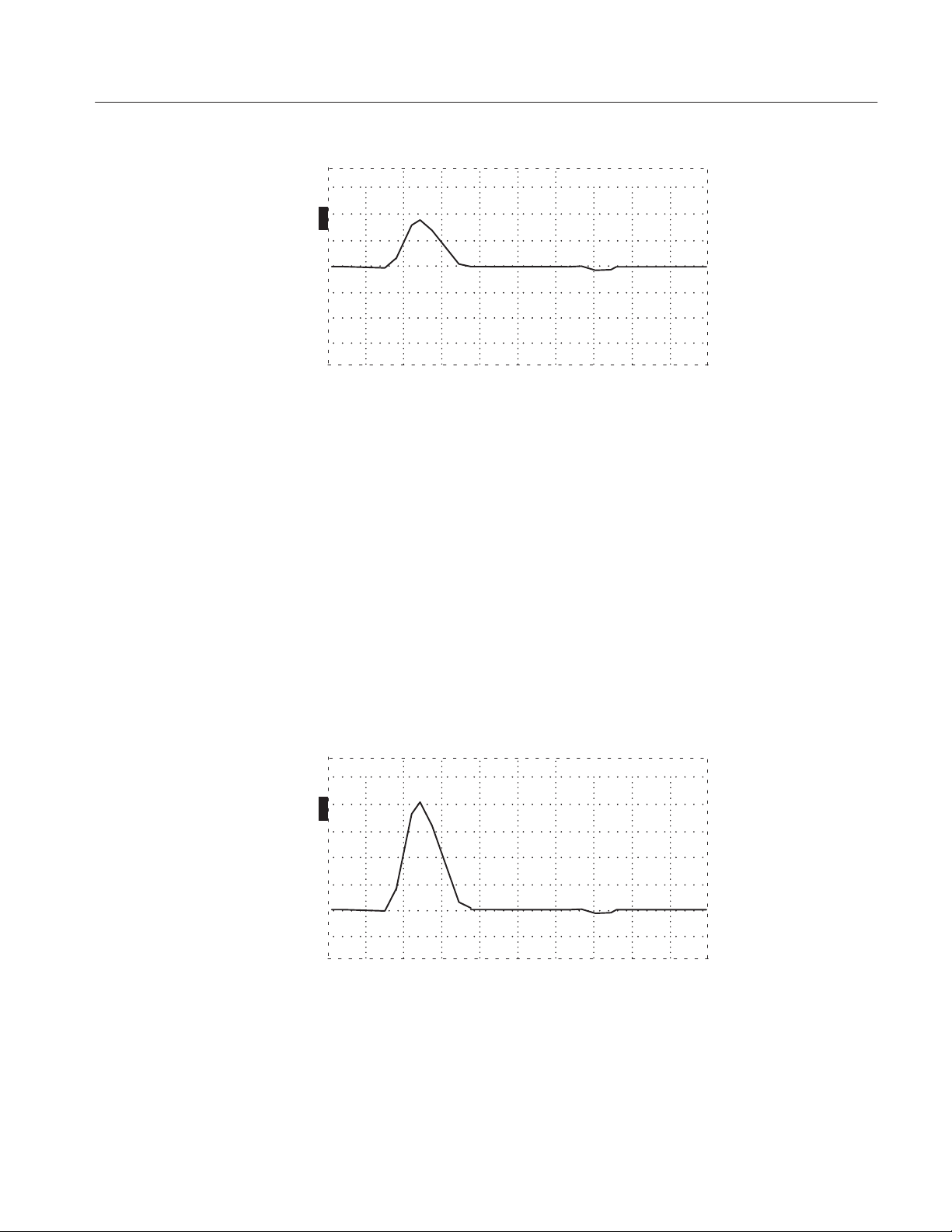
Appendis B: Operator Performance Checks
ac –2.00 ft
O
N
O
F
F
O
F
F
O
F
F
Figure B–9: Distance at –2.00 ft
n
o
3. Turn the
POSITION control counterclockwise until the display distance
window reads –2.00 ft (–0.62 m).
4. Set the 1503C front-panel controls:
IMPEDANCE 50
NOISE FILTER 1 avg
VERT SCALE 0.00 dB
PULSE WIDTH 2 ns
Vp .99
5. Connect the 50 W precision terminator to the front panel.
6. Turn the NOISE FILTER control completely counterclockwise to the VERT
SET REF position.
7. Use VERT SCALE to increase the height of the pulse to four major divisions.
ac –2.00 ft
O
N
O
F
F
O
F
F
O
F
F
Figure B–10: Pulse Adjusted to Four Major Divisions in Height
8. Press STORE.
9. Turn the NOISE FILTER control back to 1 avg.
1503C MTDR User Manual
B–7
Page 100

Appendis B: Operator Performance Checks
10. Place the baseline of the waveform on the center graticule using the
n
POSITION control.
o
11. Increase VERT SCALE to 25.00 dB
12. Using the
divisions high out to 10 feet (3.05 m).
n
o
POSITION control, verify that the aberrations are less than four
ac
O
N
O
F
F
O
F
F
O
F
F
10.00 ft
Figure B–11: Waveform Centered, Cursor at 10.00 ft
13. Return the cursor to –2.00 ft (–0.61 m).
14. Turn NOISE FILTER back to VERT SET REF.
15. Set the DIST/DIV to 2 ft/div (0.5 m/div).
16. Turn PULSE WIDTH to 10 ns.
17. Adjust the pulse height to four major divisions.
ac –2.00 ft
B–8
O
N
O
F
F
O
F
F
O
F
F
Figure B–12: Pulse Adjusted to Four Major Divisions in Height
18. Press STORE.
19. Return the NOISE FILTER control to 1 avg.
1503C MTDR User Manual
