Page 1

Technology Solutions
TEK-LCD 7802A
NEMA 4X Loop-Powered Flow Rate/Totalizer Indicator
Instruction Manual
Document Number: IM-7802A
www.tek-trol.com
Page 2
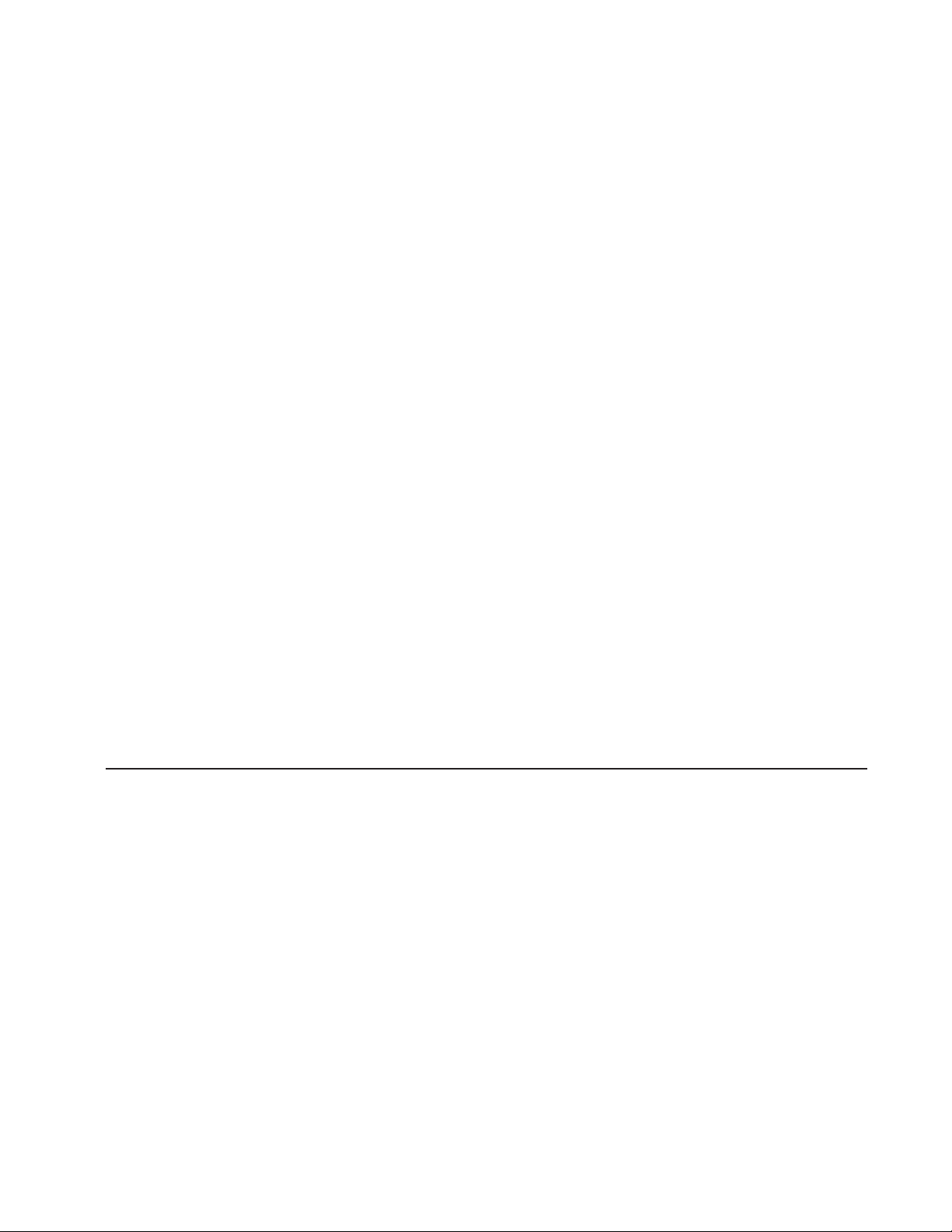
www.tek-trol.com
NOTICE
Read this manual before working with the product. For personal and system safety, and for optimum
product performance, make sure you thoroughly understand the contents before installing, using, or
maintaining this product.
For technical assistance, contact
Customer Support
796 Tek-Drive
Crystal Lake, IL 60014
USA
Tel: +1 847 857 6076, +1 847 655 7428
© COPYRIGHT Tek-Trol LLC 2016
No part of this publication may be copied or distributed, transmitted, transcribed, stored in a
retrieval system, or translated into any human or computer language, in any form or by any means,
electronic, mechanical, manual, or otherwise, or disclosed to third parties without the express
written permission. The information contained in this manual is subject to change without notice.
Page 3
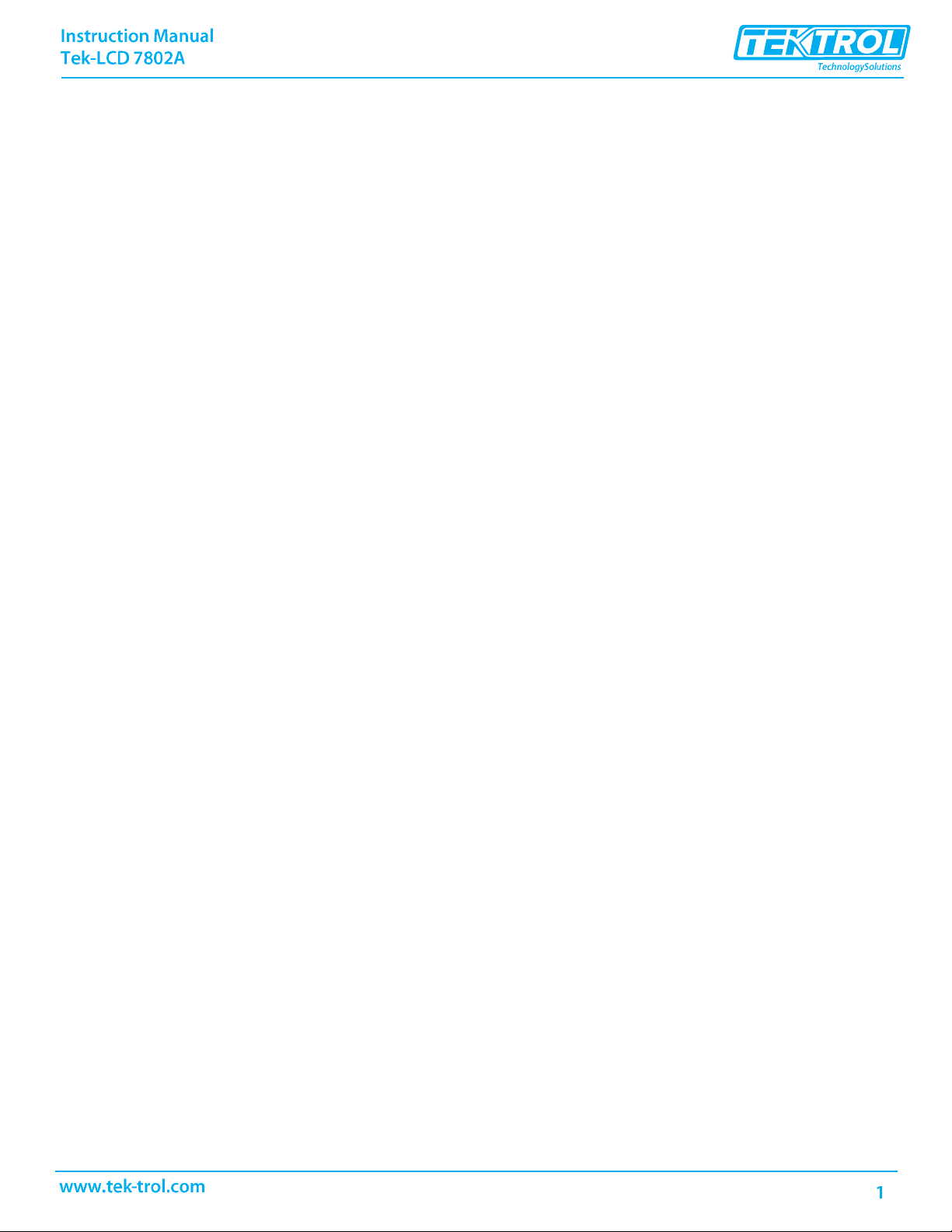
Table of Contents
1 Safety Instructions ......................................................................................................................... 4
1.1 Installation ........................................................................................................................................ 4
1.2 Unpacking ......................................................................................................................................... 4
1.3 Conduit/Stopping Plug ....................................................................................................................... 4
2 Product Description ....................................................................................................................... 5
2.1 Introduction ...................................................................................................................................... 5
2.2 Specifications ..................................................................................................................................... 5
2.3 Dimensional Drawing ......................................................................................................................... 8
2.4 Ordering Information ......................................................................................................................... 9
2.5 Mounting........................................................................................................................................... 9
3 Connections ................................................................................................................................ 10
3.1 Input Signal & Backlight Connections ................................................................................................ 11
3.2 External Reset Connection ............................................................................................................... 12
3.3 Open Collector Output Connections ................................................................................................. 13
4 Setup and Programming .............................................................................................................. 14
4.1 Overview ......................................................................................................................................... 14
4.2 Through-Window Buttons ................................................................................................................ 14
4.3 Buttons and Display ......................................................................................................................... 15
4.4 Main Menu Display Functions & Messages ....................................................................................... 16
4.4.1 Main Menu ............................................................................................................................................. 17
4.4.2 Setting Numeric Values........................................................................................................................... 18
4.4.3 Setting Up the Meter (SETUP) ................................................................................................................ 18
4.4.4 Setting the Decimal Point (dEc_PT) ........................................................................................................ 19
4.4.5 Programming the Meter (PRoG) ............................................................................................................. 20
4.4.6 Scaling the Meter (SCALE) ...................................................................................................................... 21
4.4.7 Calibrating the Meter (CAL) .................................................................................................................... 22
4.4.8 Setting the Time Base (tbAsE) ................................................................................................................ 23
4.4.9 Setting the Total Conversion Factor (totCF) ........................................................................................... 23
4.4.10 Manual or Automatic Total Reset Function (t rST) ............................................................................. 24
4.4.11 Setting the Tag Display (tAG).............................................................................................................. 25
4.4.12 Setting Up the Password (PASSWRD) .................................................................................................... 26
4.4.13 Disabling Password Protection ........................................................................................................... 26
4.4.14 Service Feature (SERVICE) ................................................................................................................... 27
4.5 Advanced Features Menu & Display Messages .................................................................................. 28
4.5.1 Advanced Features Menu ....................................................................................................................... 29
4.5.2 Alarm & Pulse Output (OUTPUT) ............................................................................................................... 30
4.5.3 Alarm Output (Alrm) ................................................................................................................................ 30
4.5.4 Pulse Output K-Factor (PulsE) ................................................................................................................. 31
4.5.5 Advanced Function Selection (FUNCTN) ................................................................................................... 31
4.5.6 Multi-Point Linearization (lnEAr) ............................................................................................................ 31
4.5.7 Manual Entry (SCALE) ............................................................................................................................. 31
4.5.8 External Calibration (CAL) ....................................................................................................................... 31
Page 4
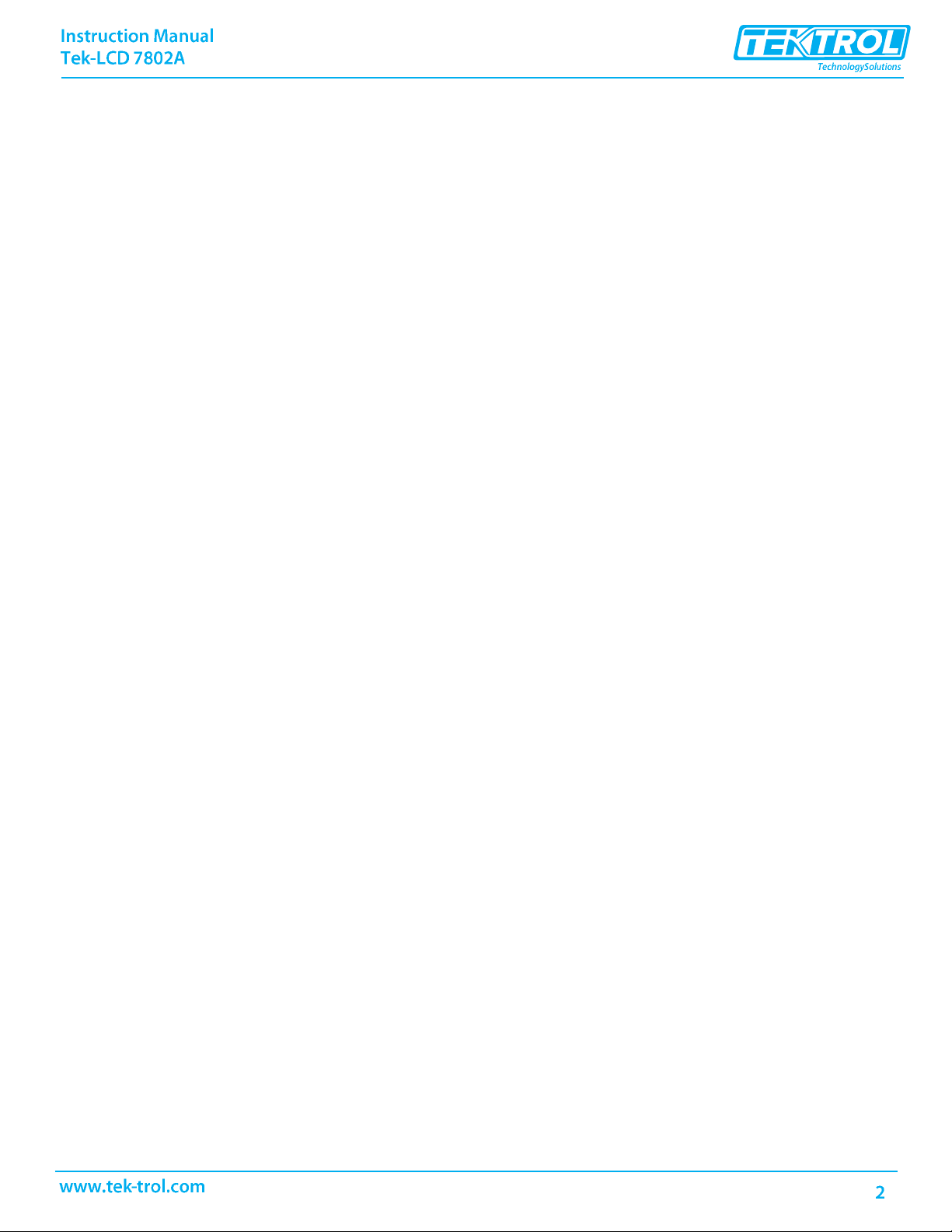
4.5.9 Square Root Linearization (SquAr) .......................................................................................................... 32
4.5.10 Programmable Exponent Linearization (ProG.E)................................................................................ 32
4.5.11 Low-Flow Cutoff (CUTOFF) ................................................................................................................... 33
4.5.12 Input Signal Filter (FILTER) ................................................................................................................. 33
4.5.13 Internal Calibration (ICAL) .................................................................................................................. 33
4.5.14 Error Message (SPAn ERROR) .............................................................................................................. 34
4.5.15 Information (INFO) .............................................................................................................................. 34
5 Operation .................................................................................................................................... 35
5.1 Front Panel Buttons Operation ......................................................................................................... 35
5.2 Maximum & Minimum Readings (
5.3 Reset Meter to Factory Defaults ....................................................................................................... 36
5.4 Factory Defaults & User Settings ...................................................................................................... 37
MAXIMUM & MINIMUM)) .................................................................... 35
6 Troubleshooting .......................................................................................................................... 38
6.1 Troubleshooting Tips........................................................................................................................ 38
7 Quick User Interface Reference .................................................................................................... 39
7.1 Operational Modes .......................................................................................................................... 39
Page 5
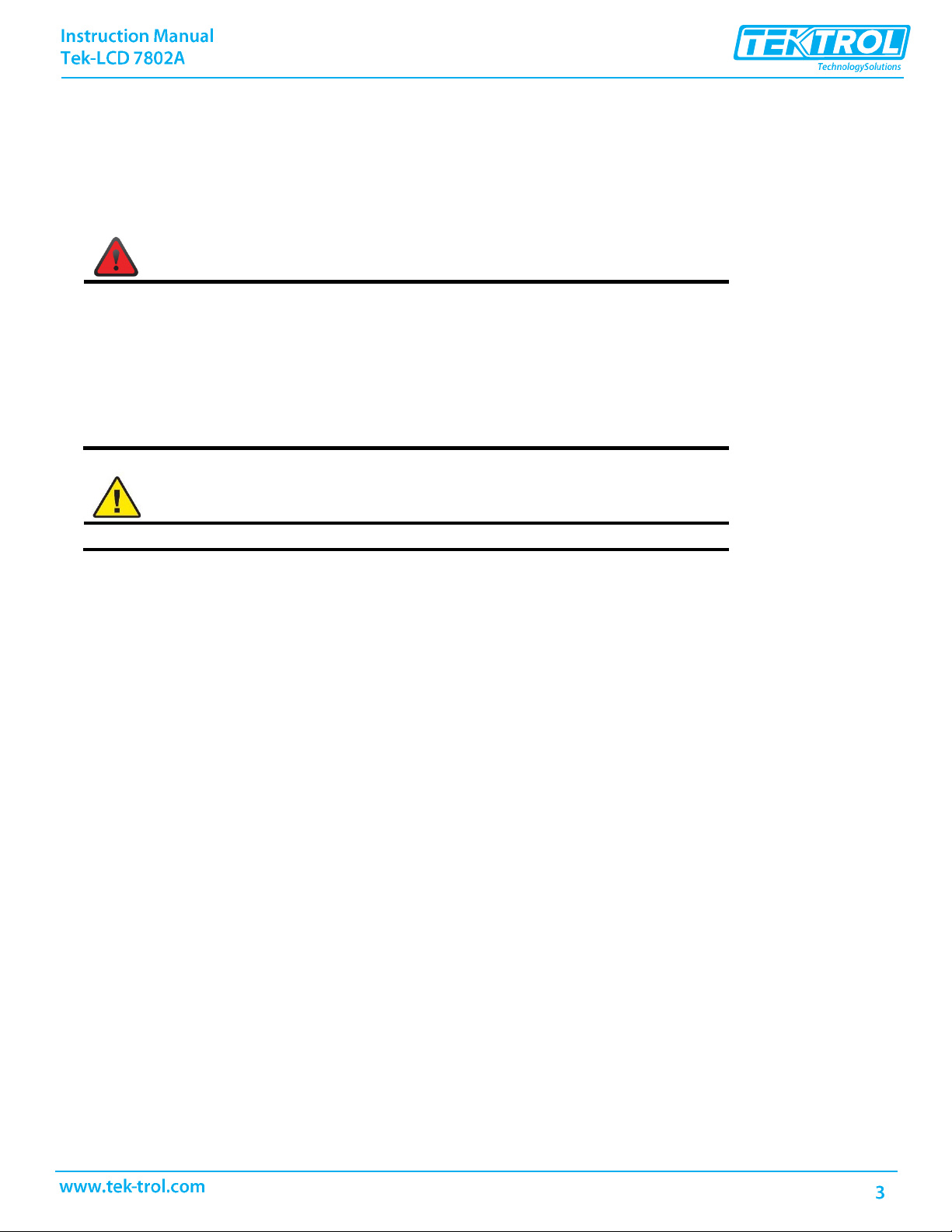
WARNING
• Risk of electric shock or personal injury.
• This product is not recommended for life support applications or applications
where malfunctioning could result in personal injury or property loss. Anyone
using this product for such applications does so at his/her own risk. Tek-Trol
LLC shall not be held liable for damages resulting from such improper use.
• Failure to follow installation guidelines could result in death or serious injury.
Make sure only qualified personnel perform the installation.
CAUTION
Read complete instructions prior to installation and operation of the meter.
Disclaimer
The information contained in this document is subject to change without notice. Tek- Trol makes no
representations or warranties with respect to the contents hereof; and specifically disclaims any
implied warranties of merchantability or fitness for a particular purpose.
Limited Warranty
Tek-Trol LLC warrants this product against defects in material or workmanship for the specified period
under “Specifications” from the date of shipment from the factory.
Tek-Trol’s liability under this limited warranty shall not exceed the purchase value, repair, or
replacement of the defective unit.
Registered Trademarks
All trademarks mentioned in this document are the property of their respective owners.
Page 6
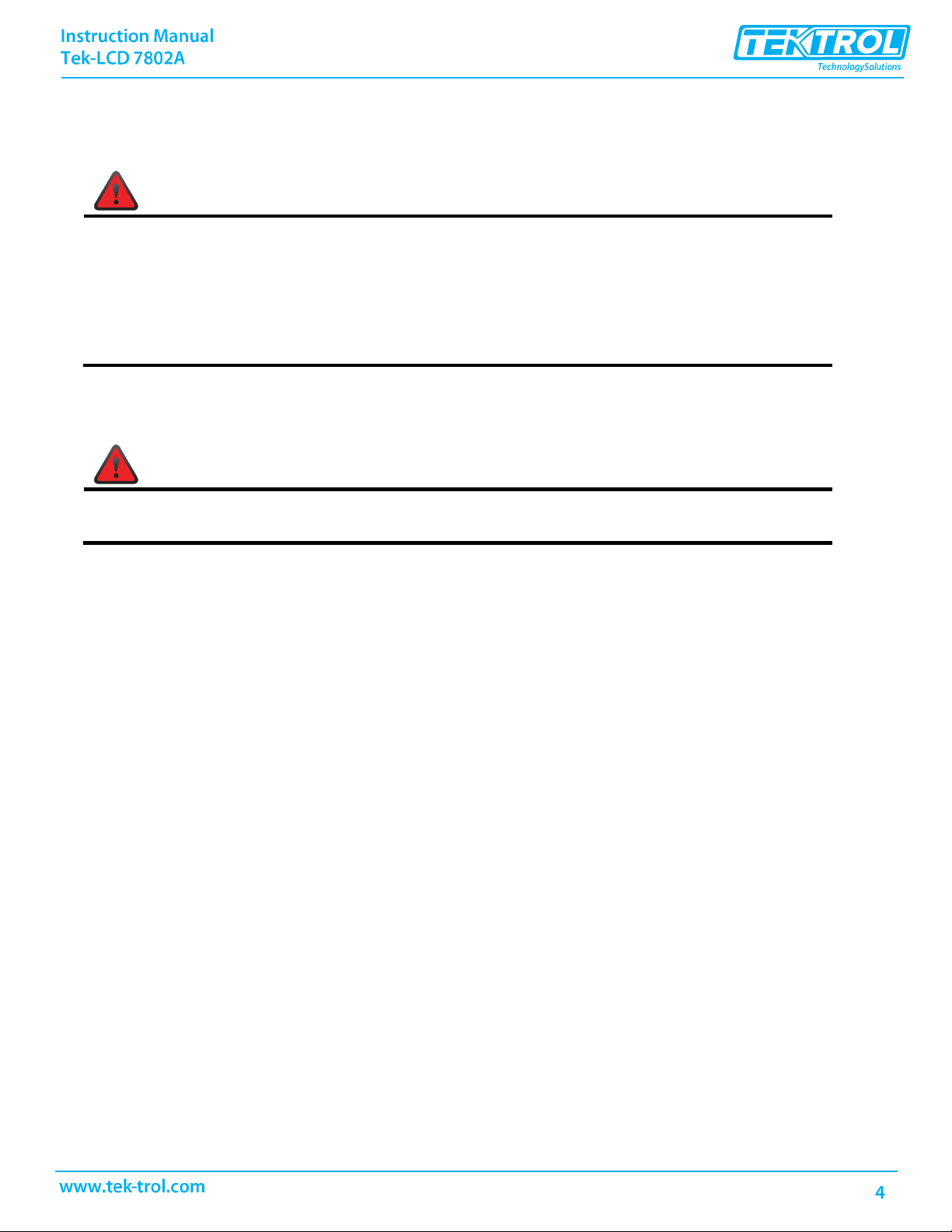
WARNING
• Installation and service should be performed only by trained service personnel. Service
requiring replacement of internal components must be performed at the factory.
• Disconnect from supply before opening enclosure. Keep cover tight while circuits are
alive.
• If the meter is installed in a high voltage environment and a fault or installation error
occurs, high voltage may be present on any lead.
WARNING
Hazardous voltages may exist within enclosure. Installation and service should be performed
only by trained service personnel.
1 Safety Instructions
1.1 Installation
Wiring connectors are accessed by opening the enclosure. To access electrical connectors, remove
the 2 captive screws, then disconnect the ribbon cable from the display module and set the display
module aside.
1.2 Unpacking
Remove the meter from box. Inspect the packaging and contents for damage. Report damages, if any,
to the carrier.
If any part is missing or the meter malfunctions, please contact your supplier or the factory for
assistance.
1.3 Conduit/Stopping Plug
The Tek-LCD 7802A is provided with three ¾ NPT threaded conduit openings and one IP68 rated ¾
NPT plastic conduit plug.
The conduit/stopping plug included has 1.29 wrenching flats and a screwdriver slot.
Page 7
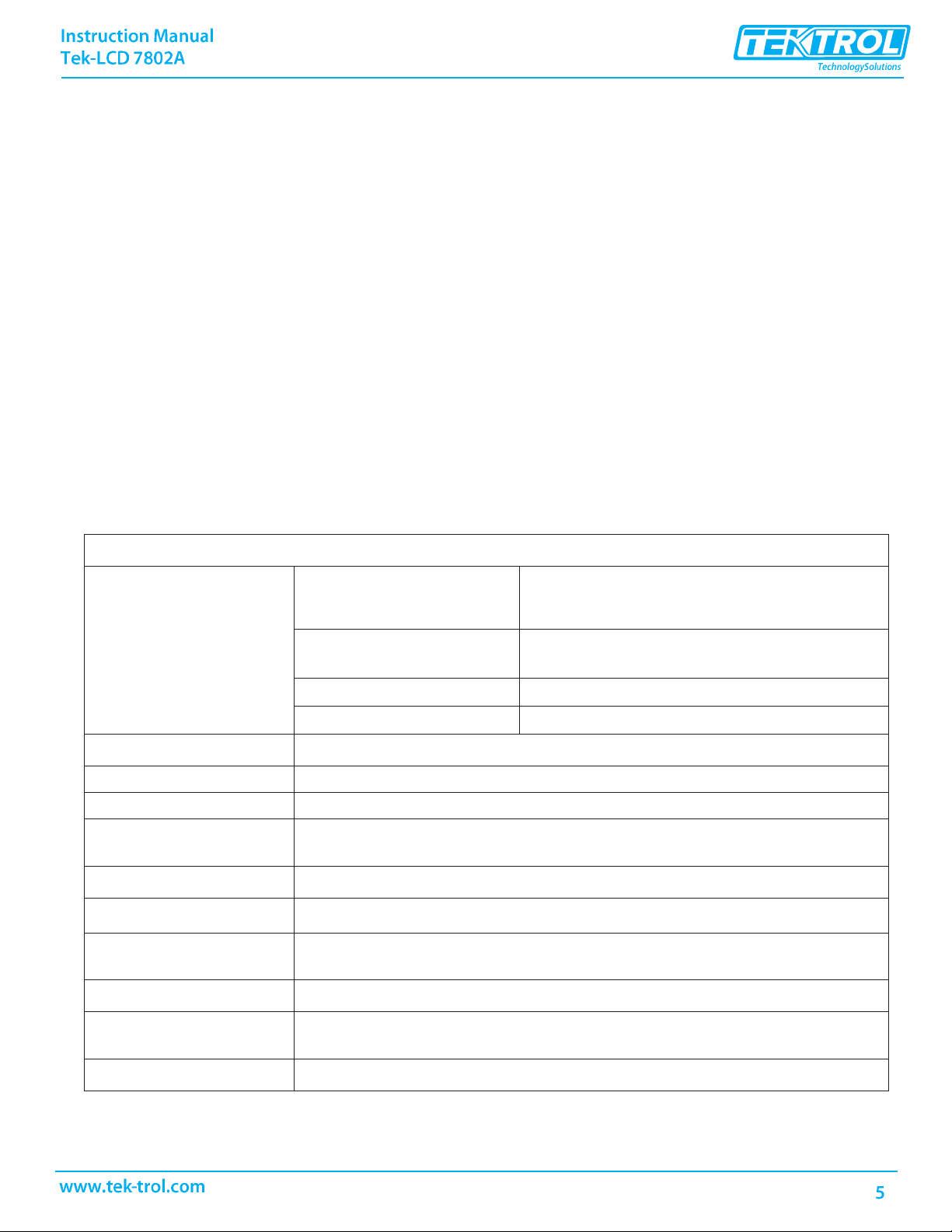
General
Display
Five digits
(-9999 to 99999)
0.70" (0.05ft) high, 7-segment, automatic lead zero
blanking.
Seven characters (Total and/or
Tag)
0.4" (0.03ft) high, 14-segment. 7-digit Totalizer
9,999,999
Symbols
High, Low, & Set Alarm, Password Lock
Backlight
White
Display Update Rate
Ambient > -25°C: 2 Updates/Second Ambient < -25°C: 1 Update/5 Seconds
Overrange
Display flashes 99999
Underrange
Display flashes -9999
Programming Method
Four through-window buttons when cover is installed. Four internal pushbuttons
when cover is removed.
Noise Filter
Programmable Lo, med, HI, or
OFF
Recalibration
Recalibration is recommended at least every 12 months.
Max/Min Display
Max/Min readings reached by the process are stored until reset by the user or until
power to the meter is turned off.
Password
Programmable password restricts modification of programmed settings.
Non-Volatile Memory
All programmed settings and total reading are stored in non- volatile memory for a
minimum of ten years if power is lost.
Normal Mode Rejection
64 dB at 50/60 Hz
2 Product Description
2.1 Introduction
The Tek-LCD 7802A is a plastic field mounted loop-powered rate/totalizer fully featured for
demanding applications in the harshest environmental conditions. The meter derives all of its
power from the 4-20 mA loop. It is programmed using the four through-window buttons, without
removing the cover, and can be scaled with or without a calibration signal. The numeric rate display
will read up to 99999 and the alphanumeric total/tag display will read up to 9999999. The
alphanumeric display can also be programmed to show any combination of numbers and letters up
to seven characters long for use as engineering units and/or the process identification tag. The
backlight lets you see the display under any lighting condition and can be powered from either the
4-20 mA loop or from a separate DC power supply.
The enclosure has three threaded conduit holes, integrated pipe or wall mounting flanges, and
allows for easy installation of tamper seals.
2.2 Specifications
Except where noted all specifications apply to operation at +25°C.
Page 8
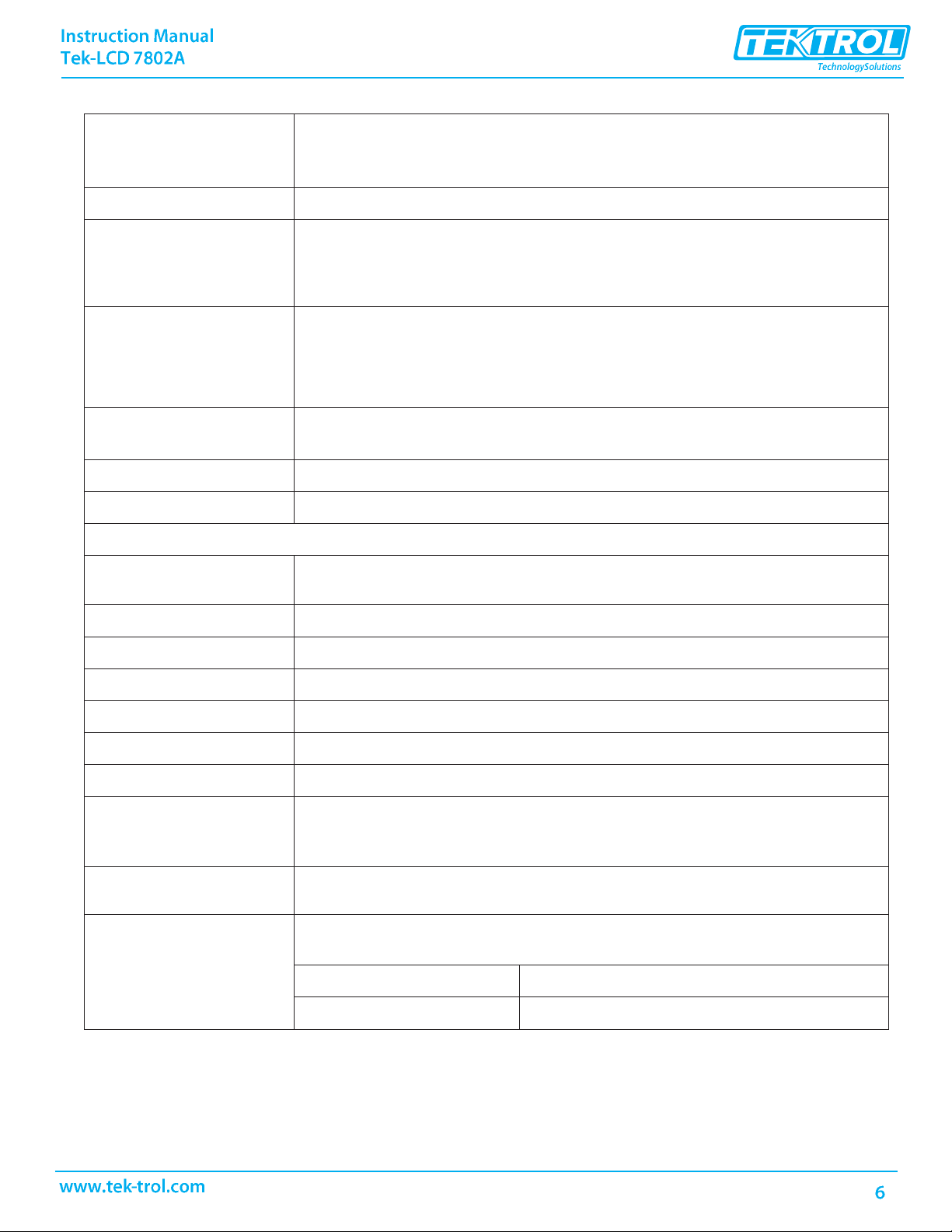
Environmental
Operating temperature range: -40°C to 75°C (-40℉ to 167℉) Storage
temperature range: -40°C to 75°C (-40℉ to 167℉)Relative humidity: 0 to
90% non-condensing
Connections
Screw terminals accept 12 to 22 AWG wire
Enclosure
NEMA 4X, IP65 plastic field enclosure. Color: grey.
Three ¾ NPT threaded conduit openings. One ¾ NPT plastic conduit plug,
with 1.29 wrenching flats and a screwdriver slot, is included.
Mounting
May be mounted directly to conduit. Two slotted flanges for wall mounting
or NPS 1½ to 2½ or DN 40 to 0.21ft pipe mounting. See DIMENSIONAL
DRAWING on page 7.
Overall Dimensions
5.67 x 5.25 x 4.18 (W x H x D)
(0.47ft x 0.43ft x 0.34ft)
Weight
1.65 lbs (26.4 oz, 0.75 kg)
Warranty
3 years parts and labor
Input
Accuracy
±0.03% of calibrated span ±1 count, square root & programmable exponent
accuracy range: 10-100% of calibrated span.
Advanced Function
Linear, square root, or programmable exponent
Multipoint Linearization
2 to 32 points
Programmable Exponent
1.0001 to 2.9999
Low Flow Cut- Off
0-99999 (0 disables cutoff function)
Temperature Drift
50 PPM/°C from -40°C to 75°C (-40℉ to 167℉) ambient
Decimal Point
User selectable decimal point
Totalizer
Calculates total based on rate, time base of second, minute, hour, or day,
and field programmable multiplier; stored in non-volatile memory upon
power loss.
Totalizer Reset
User selectable via through-window buttons, time delay, external contact
closure, or protected
Calibration Range
An Error message will appear if input 1 and input 2 signals are too close
together.
Input Range
Minimum Span Input 1 & Input 2
4-20 mA
0.10 mA
Page 9
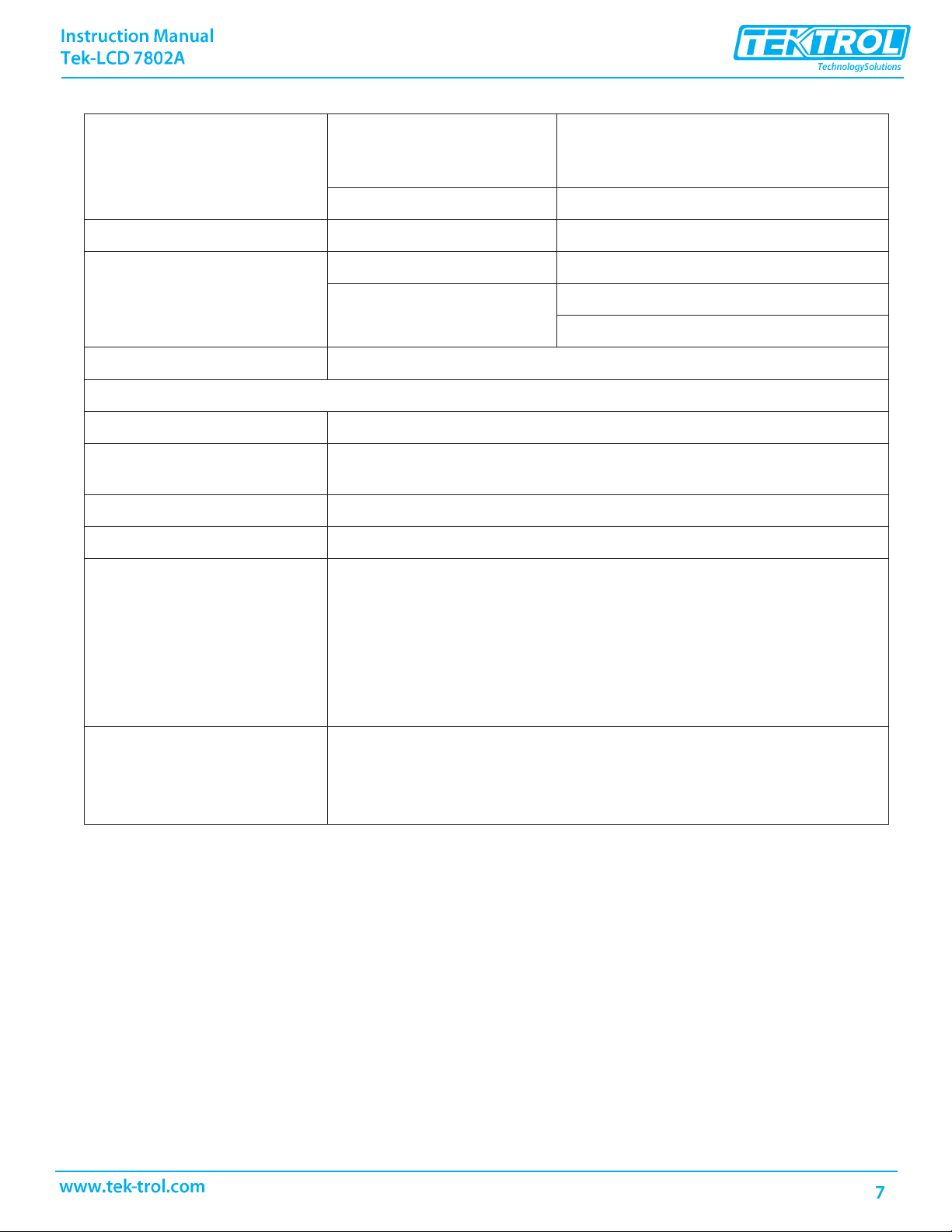
Maximum Voltage
Drop
Without Backlight or with
Externally-Powered (DC
Powered) Backlight
With Loop-Powered Backlight
3.0 VDC @ 20 mA
6.0 VDC @ 20 mA
Equivalent Resistance
-150 Ω @ 20 mA
300 Ω @ 20 mA
Externally Powered
Backlight
Voltage Range:
Maximum Power
9-36 VDC.
9 VDC 12VDC 24VDC 36VDC
0.2 W 0.25 W 0.5 W 0.75 W
Input Overload
Over current protection to 20 mA max.
Open Collector Output
Rating
Isolated open collector, 30 VDC @ 150 mA max.
Alarm Output
Assign to rate for high or low alarm trip point. Assign to total for total
alarm trip point.
Deadband
0-100% FS, user selectable
Acknowledge
Front panel ACK button resets output and screen indication.
Pulse Output K-Factor
K-factor programmable from 0.0001 to 99999. One pulse is generated
for every total increment selected (e.g. K-factor value of 100 will
generate one pulse every time the total is incremented by 100 units).
If the pulse output exceeds the programmed output frequency, pulses
are accumulated as pending and are not lost. Pulses will continue to
output until the buffer is emptied or the total is reset from the front
panel.
Pulse Output Frequency
Programmable frequency: 2, 4, 8, 16, 32, 64, 128 Hz. Minimum
pulse width: 3.9 ms @ 128 Hz
Maximum pulse width: 250 ms @ 2 Hz Factory default pulse width: 31
ms @ 16 Hz
Page 10
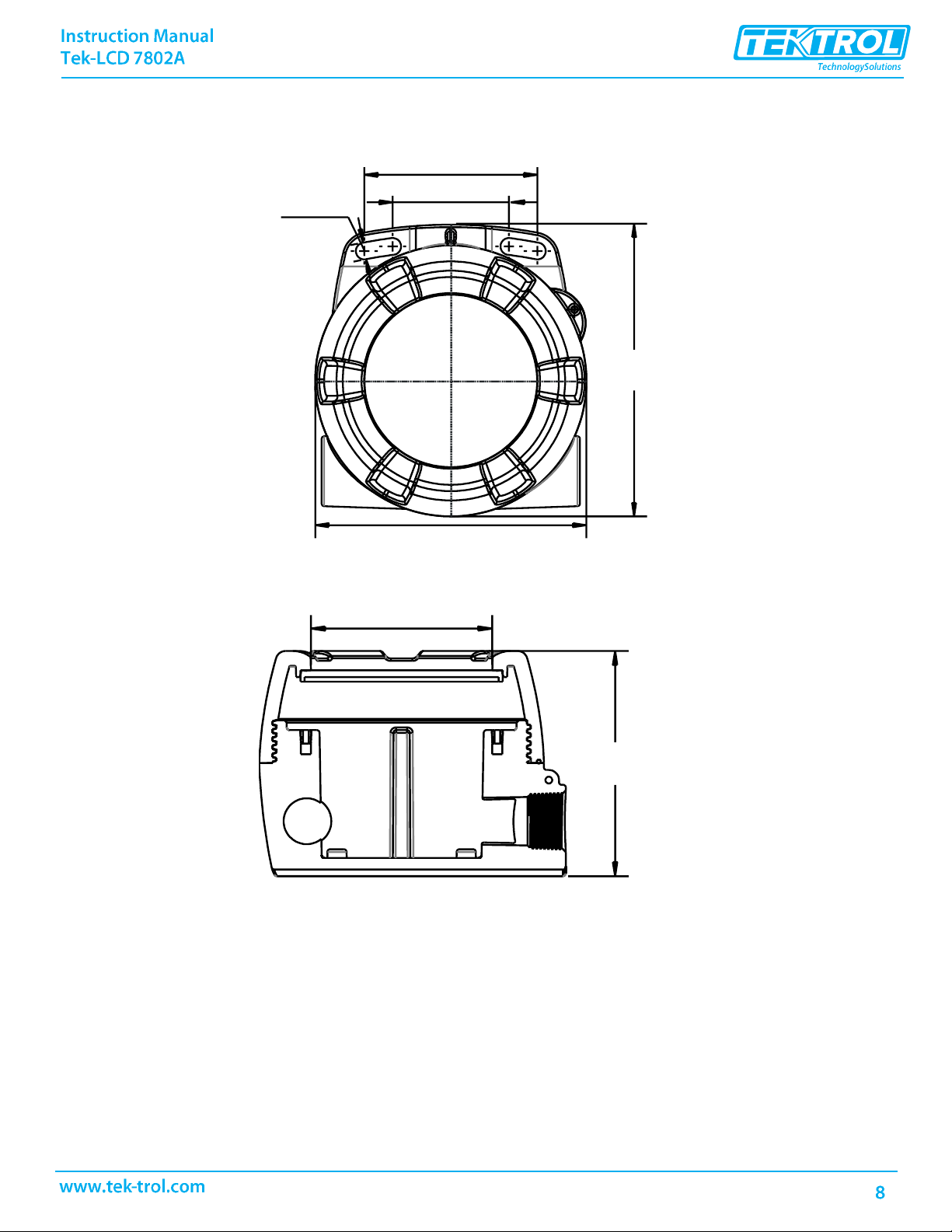
2.3 Dimensional Drawing
Enclosure Dimensions – Front View
Enclosure Dimensions – Side Cross Section View
Page 11
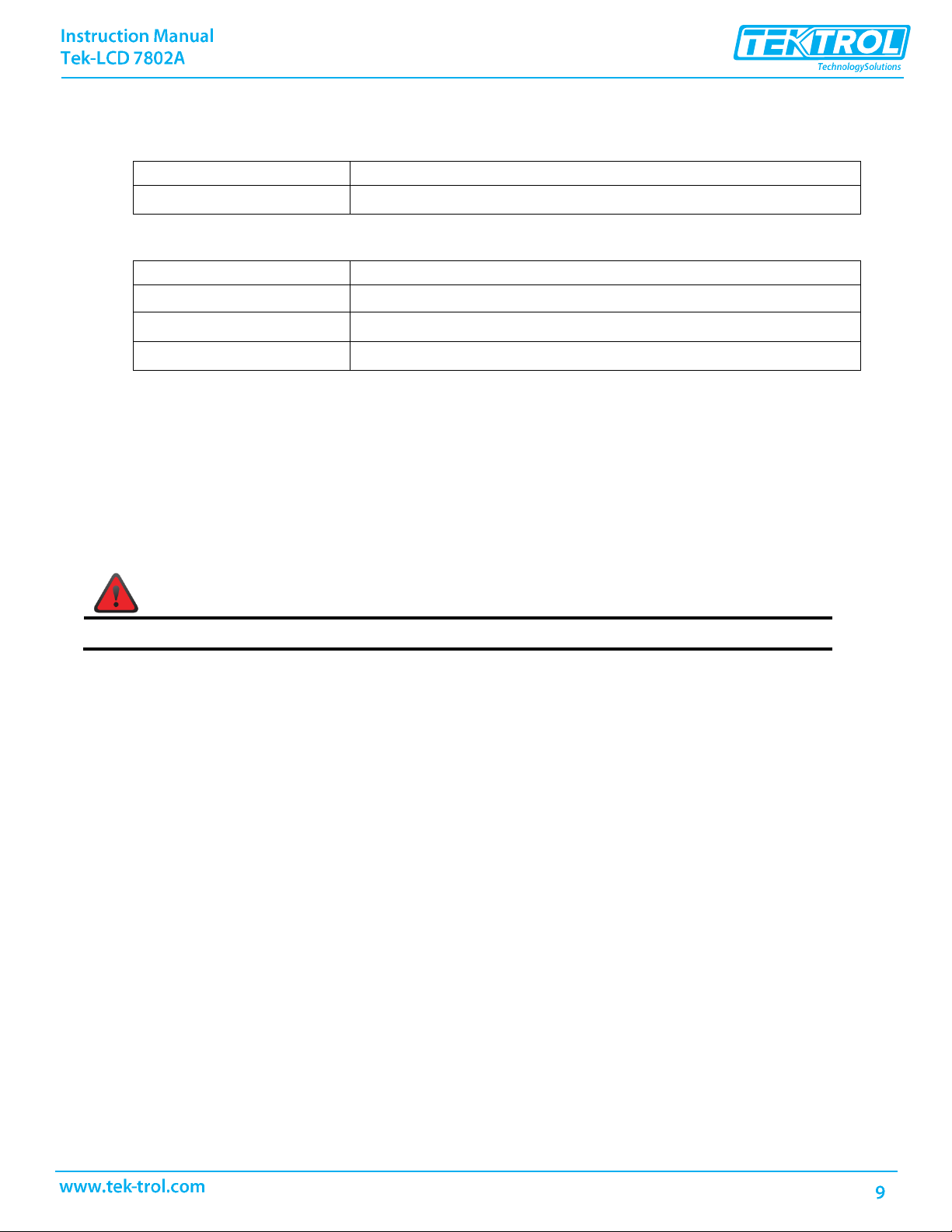
Model
Description
Tek-LCD 7802A-0K1
NEMA 4X Loop-Powered Flow Rate/Totalizer
Model
Description
Tek-LCD 7800A-PLUG75P
3/4 NPT Plastic Conduit Plug
Tek-LCD 7800A-6846
Steel Pipe Mounting Kit
Tek-LCD 7800A-6846SS
Stainless Steel Pipe Mounting Kit
WARNING
Do not attempt to loosen or remove flange bolts while the meter is in service.
2.4 Ordering Information
Popular Model
Accessories
2.5 Mounting
The Tek-LCD 7802A has two slotted mounting flanges that may be used for pipe mounting or wall
mounting. Alternatively, the unit may be supported by the conduit using the conduit holes
provided.
Refer to Dimensional Drawing, page 8 for details.
Page 12

WARNING
• Static electricity can damage sensitive components.
• Observe safe handling precautions for static-sensitive components.
• Use proper grounding procedures/codes.
• If the meter is installed in a high voltage environment and a fault or installation error
occurs, high voltage may be present on any lead or terminal.
SIGNAL +
4-20 mA signal input positive terminal connection
SIGNAL -
4-20 mA signal return/negative terminal connection when not using loop
powered backlight.
BACKLIGHT +
+9-30 VDC when powering backlight from external supply.
BACKLIGHT -
4-20 mA signal return/negative terminal when using the installed loop powered
backlight or ground/negative when powering backlight from external supply.
OUTPUT+
NPN open collector output positive.
OUTPUT-
NPN open collector output negative.
RESET +
Contact closure reset pullup to 3 VDC
RESET-
Contact closure reset ground/negative.
WARNING
Observe all safety regulations. Electrical wiring should be performed in accordance with all
agency requirements and applicable national, state, and local codes to prevent damage to the
meter and ensure personnel safety.
3 Connections
To access the connectors, remove the enclosure cover and unscrew the two captive screws that fasten
the display module. Disconnect the ribbon cable and remove the display module. Signal connections
are made to a four-terminal connector in the base of the enclosure.
Refer to Figure 1 for terminal positions.
Page 13
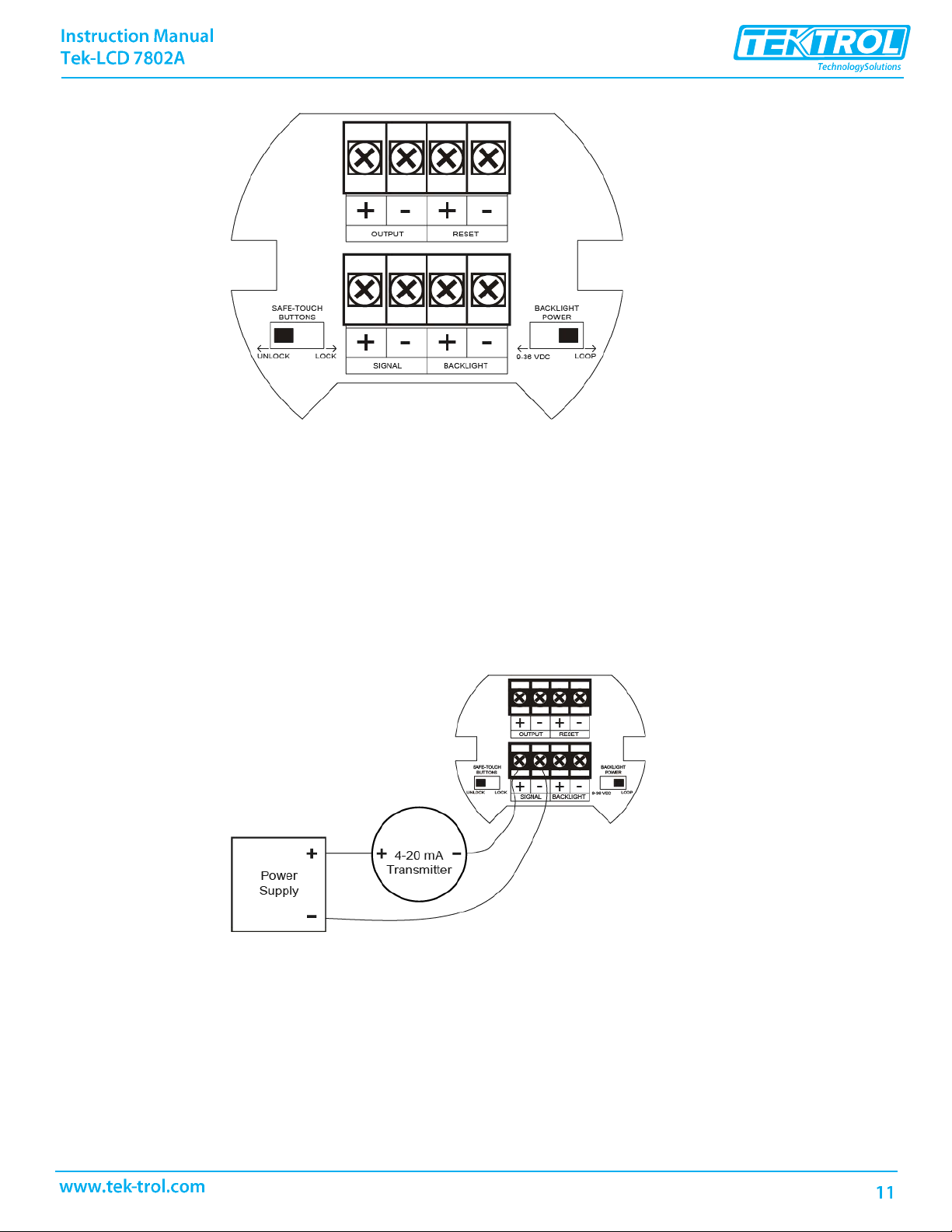
Figure 1. Connector Board
3.1 Input Signal & Backlight Connections
Signal and backlight connections are made to a four-terminal connector mounted in the base of the
enclosure. For installations without backlight, only the two signal terminals are connected. The 4-20
mA input with no backlight has a maximum voltage drop of 3 V and is wired as shown in Figure 2.
The loop-powered backlight configuration requires a total maximum voltage drop of 6 V. The
backlight is recommended for dim lighting conditions and is enabled when wired as shown in Figure
3 or Figure 4.
Figure 2. Input Connections without Backlight
Page 14

Figure 3. Input Connections with Loop-Powered Backlight
Figure 4. Input Connections with Externally-Powered Backlight
It is possible to use the same transmitter (signal loop) power supply for the externally powered
backlight. The backlight circuit will draw 25 mA in addition to the loop circuit.
3.2 External Reset Connection
External reset connections are made to two terminals labelled Reset. Connect to a contact closure
source such as a relay or a pushbutton as shown in Figure 5.
Figure 5. Reset Connections
Page 15

3.3 Open Collector Output Connections
Output connections are made to two terminals labelled OUTPUT. Connect to an input device such
as alarm indicator or pulse counter as shown in Figure 6, or drive a relay as shown in Figure 7.
To avoid damaging the Tek-LCD 7802A’s amplifying components, use care not to wire incorrectly
or exceed output ratings. A diode, such as 1N4000 series, will provide protection from relay
transients.
Figure 6. Connection to Device with Internal Pull-Up
Figure 7. Output Connections
Page 16

There is no need to recalibrate the meter for milliamps when first received from the
factory.
The meter is factory calibrated for milliamps prior to shipment. The calibration
equipment is certified to NIST standards.
4 Setup and Programming
4.1 Overview
Setup and programming are done through the infrared through-window buttons or using the
mechanical buttons when uncovered. There are two slide switches located on the connector board.
One is used to select backlight power (if equipped) and the other is to lock or unlock the throughwindow buttons.
4.2 Through-Window Buttons
The Tek-LCD 7802A is equipped with four sensors that operate as through-window buttons so that it
can be programmed and operated without removing the cover. These buttons can be disabled for
security by selecting the LOCK setting on the switch located on the connector board in the base of
the enclosure. To actuate a button, press one finger to the window directly over the marked button
area. When the cover is removed, the four mechanical buttons located next to the sensors are used.
The sensors are disabled when a mechanical button is pressed and will automatically be re-enabled
after 60 seconds of inactivity.
The through-window buttons are designed to filter normal levels of ambient interference and to
protect against false triggering, however, it is recommended that the through-window buttons be
disabled (slide switch to LOCK) if there is an infrared interference source in line-of-sight to the
display.
Through-Window Button Tips:
• To remove cover with power applied (safe area only), or to clean the window, select SERVICE in
the main menu before opening the cover. This will temporarily disable the through-window
buttons for 60 seconds to prevent inadvertent use. Use the mechanical buttons while the meter
is open.
• To the extent possible, install the display facing away from sunlight, windows, reflective objects
and any sources of infrared interference.
• Keep the window clean.
• Tighten the cover securely.
• Use a password to prevent tampering.
After all connections have been completed and verified, apply power to the loop.
Page 17

4.3 Buttons and Display
• Press the Menu button to enter or exit the Programming Mode at any time.
• Press the Right arrow button to move to the next digit or decimal position during programming.
• Press the Up-arrow button to scroll through the menus, decimal point,
or to increment the value of a digit.
• Press the Enter button to access a menu or to accept a setting.
• Press and hold the Menu button for five seconds to access the Advanced features of the meter.
Page 18

Display
Parameter
Action/Setting
SETUP
Setup
Enter Setup menu
DEC..pt
Decimal point
Enter Decimal Point menu
Rate
Rate decimal
Set rate display decimal point
totAl
Total decimal
Set total display decimal point
PRoG
Program
Enter the Program menu
sCAlE
Scale
Enter the Scale menu
CAl
Calibrate
Enter the Calibrate menu
Inpt1
Input 1
Calibrate input 1 signal or program input 1 value
DspL1
Display 1
Program display 1 value
Inpt2
Input 2
Calibrate input 2 signal or program input 2 value
DsPl2
Display 2
Program display 2 value
Span
Error
Span Error
Error, calibration not successful, check signal
TbASE
Time Base
Enter the Time Base menu
sEc
Second
Units per second
min
Minute
Units per minute
hour
Hour
Units per hour
dAy
Day
Units per day
TotCF
Conversion Factor
Enter the Conversion Factor menu
T rST
Total Reset
Enter the Total Reset menu
Auto
Automatic
Automatic Total Reset
T DELAY
Time Delay
Automatic Reset Time Delay
M An
Manual
Manual Total Reset
EnAbl
Enable
Enable Manual reset
DisplAy
Parameter
Action/Setting
dsAbl
Disable
Disable Manual reset
tAG
Tag/Units
Enter the Tag/Units Menu
ON
Tag On
Enable Tag/Units
OFF
Tag Off
Disable Tag/Units
4.4 Main Menu Display Functions & Messages
The meter displays various functions and messages during setup, programming, and operation.
The following table shows the main menu functions and messages in the order they appear in
the menu.
Page 19

togle
Tag Toggle
Toggle Tag and Total
PASSWRD
Password
Enter the Password menu
LOCKD
Unlocked
Program password to lock meter
UNLOCKED
Locked
Enter password to unlock meter
99999
-99999
Flashing display
Overrange condition Underrange condition
SERVICE
Service
Select before removing/installing cover for service
or to clean the window
4.4.1 Main Menu
The main menu consists of the most commonly used functions: Setup, Password, and Service.
Press Menu button to enter Programming Mode then press the Up Arrow button to scroll through
the main menu.
Press Menu button to enter Programming Mode then press the Up Arrow button to scroll
through the main menu.
• Press Menu, at any time, to exit and return to Run Mode. Changes made to set- tings prior to
pressing Enter are not saved.
• Changes to the settings are saved to memory only after pressing Enter.
• The display moves to the next menu every time a setting is accepted by pressing Enter.
Page 20

4.4.2 Setting Numeric Values
The numeric values are set using the Right and Up arrow buttons. Press Right
arrow to select next digit and Up arrow to increment digit. The digit being
changed blinks.
Press the Enter button, at any time, to accept a setting or Menu button to exit without saving
changes.
The decimal point is set using the Right or Up arrow button in the Setup-decimal point menu.
4.4.3 Setting Up the Meter (SETUP)
The Setup menu is used to select:
1. Rate and total decimal point position
2. Program menu
3. Rate and total tag display
4. Time base
5. Total conversion factor
6. Manual or automatic total reset function
Press the Enter button to access any menu or press Up arrow button to scroll through
choices. Press the Menu button to exit at any time.
Page 21

dec.pt
or
Select Total
Decimal Point
or
ToTAL
ddddd.dd
dd.ddd
4.4.4 Setting the Decimal Point (dEc_PT)
Rate decimal point may be set with up to four decimal places or with no decimal point at all. Total
decimal point may be set with up to six decimal places or with no decimal point at all. Rate
decimal and total decimal are programmed individually.
Pressing the Right arrow moves the decimal point one place to the right until no decimal point
is displayed. Pressing the Up arrow moves the decimal point one place to the left.
Select Rate Decimal Point
Page 22

NOTE
The Scale and Calibrate functions are exclusive of each other. The meter uses the
last function programmed. Only one of these methods can be employed at a time.
The Scale and Calibrate functions can use up to 32 points (default is 2). The number
of points should be set in the Advanced menu under the Multi-Point Linearization
(linear) menu selection prior to scaling and calibration of the meter, see page 37 for
details.
4.4.5 Programming the Meter (PRoG)
It is very important to read the following information, before proceeding to program the
meter:
• There is no need to recalibrate the meter for milliamps when first received from the
factory.
• The meter is factory calibrated for milliamps prior to shipment. The calibration equipment
is certified to NIST standards.
• Use the Scale menu to enter the default 2-point scaling without a signal source - or
• Use the Calibrate menu to apply a signal from a calibrator or a flowmeter for the default 2-
point scaling.
Additional parameters, not needed for most applications, are viewed and program- med
with the Advanced features menu, see Advanced Features Menu page 29.
Page 23

For instructions on how to program numeric values see 4.4.2 Setting Numeric Values,
page 18.
4.4.6 Scaling the Meter (SCALE)
The 4-20 mA input can be scaled to display the process in engineering units.
A signal source is not needed to scale the meter; simply program the inputs and corresponding
display values.
Figure 8. Scale Menu
Page 24

4.4.7 Calibrating the Meter (CAL)
To scale the meter without a signal source refer to 4.4.6 Scaling the Meter (Scale),
page 21.
The meter can be calibrated to display the process in engineering units by applying the
appropriate input signal and following the calibration procedure.
The use of a calibrated signal source is strongly recommended.
1. Press the Up-arrow button to scroll to the Calibration menu (cAL) and press Enter.
2. The meter displays Inpt1. Apply a known signal and press Enter. The display will flash
while accepting the signal.
3. After the signal is accepted, the meter displays dspl1 Press Enter.
Enter a corresponding display value for the signal input, and press Enter to accept.
4. The meter displays Inpt2. Apply a known signal and press Enter. The display will flash
while accepting the signal.
5. After the signal is accepted, the meter displays dspl2. Press Enter. Enter a corresponding
display value for the signal input and press Enter to accept.
6. After completing calibration, the save? display will need to be acknowledged using the Enter key
before calibration will take effect.
Page 25

Day
Minimum Input Span
The minimum input span is the minimum difference between input 1 and input 2 signals required
to complete the calibration or scaling of the meter. The minimum span is 0.10 mA.
If the minimum span is not maintained, the meter reverts to input 2, allowing the appropriate input
signals to be applied.
Re-Calibrating the Internal Calibration Reference (ICaL)
The Internal Calibration (ICAL) menu, located in the Advanced features menu, is used to recalibrate
the internal calibration reference. Recalibration is recommended at least every twelve months.
Refer to Internal Calibration (ICAL), page 33 for instructions.
4.4.8 Setting the Time Base (tbAsE)
The meter calculates total based on rate and a time base of units per second, minute, hour, or
day.
Press the Enter button, at any time, to accept a setting or Menu button to exit without saving
changes. X
4.4.9 Setting the Total Conversion Factor (totCF)
Total Conversion Factor is used to convert to a different unit of total display. For example, to
display rate in gallons and total in litters, enter a conversion factor of 3.7854. When rate and total
units are the same, the Conversion Factor should be 1.0000.
Press the Enter button, at any time, to accept a setting or Menu button to exit without saving
changes.
Page 26

4.4.10 Manual or Automatic Total Reset Function (trST)
The meter may be programmed to reset the total either manually using the Reset button or
automatically. Manual reset button may be disabled to avoid inadvertent total reset.
The automatic reset is based on the set point programmed in the Advanced menu:
OUTPUT → Alrm → totAl. Once the set point is reached, the meter waits for a programmed amount
of time (t dly) and then resets the total to zero.
• To enable total reset by Reset button, choose m An → EnAbl.
• To disable total reset by Reset button, choose m An → dsAbl.
• To reset total upon total alarm set point, choose auto, enter a time delay (tdly), and proceed
to programming the set point, see page 30.
Press the Enter button, at any time, to accept a setting or Menu button to exit without saving
changes.
Press the Enter button, at any time, to accept a setting or Menu button to exit without saving
changes.
Page 27

4.4.11 Setting the Tag Display (TAG)
The meter can be set to display a combination of seven alphanumeric characters for engineering
units (e.g. GALLONS) or for identification (e.g. TANK 3). Press Right arrow to select next unit and Up
arrow to increment unit.
• To automatically cycle the lower display between total reading for ten seconds and tag for two
seconds, choose tOGlE.
• To disable the tag display and show only total reading uninterrupted on the lower display,
choose Off.
• To show tag only on the lower display choose On. Totalizing continues in the background but is
not shown while On is selected.
Selecting On or tOGlE prompts for entry of the tag.
The unit being changed blinks.
Press the Enter button, at any time, to accept a setting or Menu button to exit without saving
changes.
Page 28

Model:
Serial Number:
Password:
__- - - - -
4.4.12 Setting Up the Password (PASSWRD)
The Password menu is used to program a five-digit password to prevent unauthorized changes to
the programmed parameter settings. The lock symbol is displayed to indicate that settings are
protected.
Locking the Meter
Enter the Password menu and program a five-digit password.
For instructions on how to program numeric values see 4.4.2 Setting Numeric Values, page 18.
Record the password for future reference. If appropriate, it may be recorded in the space
provided.
Making Changes to a Password Protected Meter
If the meter is password protected, the meter will display the message LOCKED when the Menu
button is pressed. Press the Enter button while the message is being displayed and enter the
correct password to gain access to the menu. After exiting the programming mode, the meter
returns to its password protected condition.
4.4.13 Disabling Password Protection
To disable the password protection, access the Password menu and enter the correct password
twice, as shown below. The meter is now unprotected until a new password is entered.
Page 29

Did you forget the password?
The password may be disabled by entering a master password. If you are authorized to
make changes, enter the master password 50865 to unlock the meter.
If the correct six-digit password is entered, the meter displays the message UNLOCKD (unlocked) and
the protection is disabled until a new password is programmed.
If the password entered is incorrect, the meter displays the message LOCKED for about two
seconds, and then it returns to Run Mode. To try again, press Enter while the Locked message is
displayed.
4.4.14 Service Feature (SERVICE)
Select SERVICE from the main menu to temporarily disable the through-window buttons to
prevent inadvertent use. Buttons will automatically resume operation after 60 seconds. The
display blinks the message SERVICE during this period. This should be used when cleaning the
window and when installing or removing the cover while power is applied (in a safe area only).
The service menu is not shown when the through-window buttons are disabled using the slide
switch located on the connector board.
Page 30

Display
Parameter
Action/Setting
OUTPUT
Output
Enter output menu
OFF
Off
Disable output
Alrm
Alarm Output
Enter alarm output menu
RStE
Rate Alarm
Assign alarm output to rate
TotAl
Total
Assign alarm output to total
SEt
Set Point
Program set point
REsEt
Reset Point
Program reset point
PulsE
Pulse Output
Program pulse output K-factor
MAX HZ
Frequency
Program pulse output maximum frequency
Funct
Function
Enter advanced function menu
LnEAr
Linear
Set linear scaling
SquAr
Square Root
Set square root extraction
ProG-E
Programmable Exponent
Set programmable exponent
CUTOFF
Low-Flow Cutoff
Set low-flow cutoff
FILTER
Filter
Set noise filter
OFF
Filter Off
Disable noise filter
LO
Filter Low
Set noise filter to low setting
NmED
Filter Medium
Set noise filter to medium setting
HI
Filter High
Set noise filter to high setting
ICAL
Internal Calibration
Enter internal reference calibration
INFO
Meter Information
Show software number and version, or reset to
factory defaults
SFT
Software
Software number
vEr
Software Version
Software version
RESET
DFALTS?
Reset Defaults
Restore factory default parameter settings
For instructions on how to program numeric values see 4.2.2 Setting Numeric Values, page 18.
4.5 Advanced Features Menu & Display Messages
The following table shows the Advanced features menu functions and messages in the order they
appear in the menu.
Page 31

Hold for five seconds
Run Mode
INFO
ICAL
3024.7
74325.68
4.5.1 Advanced Features Menu
To simplify the setup process, functions not needed for most applications are located in the
Advanced features menu. Press and hold the Menu button for five seconds to access the
Advanced features menu.
Press the Enter button to access any menu or press Up arrow button to scroll through choices.
Press the Menu button to exit at any time.
Page 32

SET
TOTAL
08.000
4.5.2 Alarm & Pulse Output (OUTPUT)
The Tek-LCD 7802A is equipped with an NPN open collector output that may be set up for high or
low rate alarm trip point, total alarm trip point, or pulse output based on K-factor. The pulse output
frequency may be programmed for 2, 4, 8, 16, 32, 64, or 128 Hz.
The output may be disabled by selecting off. When alarm indication is enabled, the HI and LO
symbols are used accompanied by a flashing display. The alarm status will show on the display even
if the output is not wired.
4.5.3 Alarm Output (Alrm)
• Rate high alarm trip point: program set point above reset point.
• Rate low alarm trip point: program set point below reset point.
• Rate alarm deadband is determined by the difference between set and reset points. Minimum
deadband is one display count. If set and reset points are programmed the same, output will
reset one count below set point.
• Total alarm trip point: program total set point. Alarm reset is triggered by total reset (There is
no reset parameter entered for total). If automatic total reset is enabled, this setting will be
the trigger point for the timer. It is not necessary to have the output wired for automatic reset
function to work.
To acknowledge an alarm, press the Enter button once for acknowledge prompt and a second time to
confirm.
Page 33

4.5.4 Pulse Output K-Factor (PulsE)
The pulse output K-factor corresponds to the total units (e.g. gallons) needed to generate one pulse.
For example, if the K-factor value is set to 10, one pulse is generated for every 10 counts
incremented on the display.
If the pulse output exceeds the programmed output frequency, pulses are accumulated as pending.
Pulses will continue to output until the buffer is emptied or the total is reset from the front panel.
4.5.5 Advanced Function Selection (FUNCTN)
The Advanced Function menu is used to select the advanced function to be applied to the input:
linear, square root, programmable exponent, or round horizontal tank volume calculation. The
multi-point linearization is part of the linear function selection.
Meters are set up at the factory for linear function with 2-point linearization. The linear function
provides a display that is linear with respect to the input signal.
4.5.6 Multi-Point Linearization (lnEAr)
Up to 32 linearization points can be selected under the Linear function. The multi-point linearization
can be used to linearize the display for non-linear signals such as those from level transmitters used
to measure volume in odd-shaped tanks or to convert level to flow using weirs and flumes that
require a complex exponent. These points are established via direct entry (SCALE) or with an
external calibration signal (CAL).
4.5.7 Manual Entry (SCALE)
Manual entry of the linearization data is done once the number of points has been selected
(NO PTS). Input signal levels (InP 1-32) for up to 32 points, along with the desired/corresponding
meter reading (dSP 1-32) should be entered for each linearization point. See Figure 9 on page 31.
4.5.8 External Calibration (CAL)
Linearization data can be entered using a known accurate signal source (InP 1-32) and then
entering the desired/corresponding meter reading (disp 1-32) for that in-put signal level. See
Figure 9 on page 31.
Page 34

NOTE
After entering the last display value, the linearization entries must be saved
(SAUE?) before they will be put into effect. However, you may move past this
selection using the Up-arrow key if you need to go back and correct and earlier
entry. Once confident in the entries however, the user must navigate back to the
Save menu screen (SAUE?) and press the Enter key to save the changes.
Figure 9. Multi-Point Linearization Menu
4.5.9 Square Root Linearization (SquAr)
The square root function can be used to linearize the signal from a differential pressure
transmitter and display flow rate in engineering units.
4.5.10 Programmable Exponent Linearization (ProG.E)
The programmable exponent can be used to linearize the signal from level transmitters in openchannel flow applications using weirs and flumes.
Page 35

NOTE
The signal source must have a full-scale accuracy of 0.002% or better between 4 and
20 mA in order to maintain the specified accuracy of the meter.
Allow the meter to warm up for at least 15 minutes before performing the internal
calibration procedure.
There is no need to recalibrate the meter for milliamps when first received from the
factory.
The meter is factory calibrated for milliamps prior to shipment. The calibration equipment
is certified to NIST standards.
4.5.11 Low-Flow Cutoff (CUTOFF)
The low-flow cutoff feature allows the meter to be programmed so that the often unsteady output
from a differential pressure transmitter, at low flow rates, always displays zero on the meter. The
default cutoff is zero to prevent negative readings, but this may be overridden to allow them.
The cutoff value may be programmed from -0 to 99999. Below the cutoff value, the meter will
display zero. Selecting either square root or programmable exponent will set the cutoff value to 0.
Program the cutoff value to 0 to disable.
4.5.12 Input Signal Filter (FILTER)
The noise filter is available for unusually noisy signals that cause an unstable process variable
display. The noise filter averages the input signal over a certain period. The filter level can be set to
low (LO), medium (mEd), high (HI), or off (OFF). The higher the filter setting, the longer the averaging
time and so the longer the display may take to find its final value.
The filter contains a noise filter bypass feature so that while small variations in the signal will be
filtered out, large, abrupt changes to the input signal are displayed immediately.
4.5.13 Internal Calibration (ICAL)
The noise filter is available for unusually noisy signals that cause an unstable process variable
display. The noise filter averages the input signal over a certain period. The filter level can be set to
low (LO), medium (mEd), high (HI), or off (OFF). The higher the filter setting, the longer the averaging
time and so the longer the display may take to find its final value.
The filter contains a noise filter bypass feature so that while small variations in the signal will be
filtered out, large, abrupt changes to the input signal are displayed immediately.
The internal calibration allows the user to scale the meter without applying a signal. The use of a
calibrated signal source is necessary to perform the internal calibration of the meter. Check
calibration of the meter at least every 12 months.
Page 36

The Internal calibration menu is part of the Advanced features menu.
Press and hold the Menu button for 5 seconds to enter the Advanced features menu. Press the Uparrow button to scroll to the Internal Calibration menu (ICAL) and press Enter.
The meter displays 4.000 mA. Apply a 4.000 mA signal and press Enter. The display flashes for a
moment while the meter is accepting the signal.
After the signal is accepted, the meter displays 20.000 mA. Apply a 20.000 mA signal and press Enter.
The display flashes for a moment while the meter is accepting the signal.
4.5.14 Error Message (SPAn ERROR)
An error message indicates that the calibration process was not successful. After the error message
is displayed, the meter will revert to input 2 calibration settings. The error message might be caused
by inadvertently leaving the signal at the previous level or not maintaining the minimum span. Press
the Menu button to cancel the current calibration process if necessary.
4.5.15 Information (INFO)
The Internal calibration menu is part of the Advanced features menu. It shows software
identification number and version number. To determine the software version of a meter:
Go to the Information menu (INFO) and press Enter button.
Continue pressing Enter to scroll through the software release number and software version.
Following the information display, the meter will exit the Advanced features menu and return to
run mode.
Page 37

Run Mode
10 Sec Time Out
2457.7
4065.3
5 Operation
5.1 Front Panel Buttons Operation
5.2 Maximum & Minimum Readings (MAXIMUM & MINIMUM))
The maximum and minimum (peak & valley) readings reached by the rate are stored in the meter
since the last reset or power-up. The meter shows MAXIMUM or MINIMUM to differentiate between
run mode and max/min display. Press Enter to remain in Max/Min display mode. If Enter is not
pressed, the Max/Min display reading will time out after ten seconds. The meter will return to display
the actual reading.
Press Up to Display and to
Toggle Between Max & Min
Press Enter to hold Max/Min
Press Right to Reset Max/Min
Press Menu to Exit Max/Min
Page 38

INFO
Flashing Display
5.3 Reset Meter to Factory Defaults
When the parameters have been changed in a way that is difficult to determine what’s happening, it
might be better to start the setup process from the factory defaults.
Instructions to load factory defaults:
Enter the Advanced features menu.
Press and hold Reset button when INFO is shown.
Press Enter when RESET DFALTS? prompt is shown
Note: If Enter is not pressed within three seconds, the prompt will stop flashing return to showing
INFO.
Press and Hold for 5 sec
Defaults Restored
Page 39

Parameter
Display
Default Setting
User Setting
Programming
PROGRAM
Scale
Input 1
InPt1
4.000 mA
Display 1
Dspl1
4.000
Input 2
InPt2
20.00 mA
Display 2
Dspl2
20.000
Decimal point rate
Dd.ddd
3 places
Decimal point total
Dddddd.dd
2 places
Tag
tAG
Off Time Base
tbAsE
Minute
Conversion Factor
TotCF
1.0000
Total Reset Function
T rst
Manual - Enabled
Password
PASSWRD
00000 (unlocked)
Advanced Features
Output
OUTPUT
Off
Function
FUNCTN
Linear
Cutoff
CUTOFF
0 (disabled)
Filter
FILTER
Low
5.4 Factory Defaults & User Settings
The following table shows the factory setting for most of the programmable parameters on the
meter. Next to the factory setting, the user may record the new setting for the particular application.
Model: ______________ S/N: _______________ Date: _________
Page 40

Symptom
Check/Action
No display or faint display
Check input signal connections.
Perform hard reset by shorting S+ and S- terminals.
Rate display unsteady
Increase filter setting in Advanced menu.
Meter displays error
message during
calibration (SpAn eRROR)
Check signal connections.
Verify minimum input span requirements
Meter flashes
99999 or -9999
Check input signal is within scaled range of 99999 and -9999.
Display stuck displaying
Maximum or Minimum
Press Menu to exit Max/Min display readings.
Display response is too slow
Check filter setting to see if it can be lowered to LO
or OFF.
If the display locks up or
the meter does not
respond at all
Perform hard reset by shorting S+ and S- terminals.
Backlight does not appear.
Backlight is intended for viewing assistance in dim lighting
conditions. It may not be noticeable under good lighting
conditions.
Check connections are as shown in Figure 3 or Figure 4 on page
12.
Other symptoms not
described above
Call Technical Support for assistance.
Through-window
buttons do not
respond
Service menu was selected, or mechanical button was pushed.
The through-window buttons will be re- enabled automatically
60 seconds after the last button push.
If slide switch on connector board is in Lock position, switch to
Unlock.
Sunlight can interfere with the sensors. It is recommended to shield
the window from sunlight while operating the buttons by standing
so as to block direct sunlight.
6 Troubleshooting
The rugged design and the user-friendly interface of the meter should make it unusual for the
installer or operator to refer to this section of the manual. If the meter is not working as expected,
refer to the recommendations below.
6.1 Troubleshooting Tips
Page 41

Pushbutton Function
Menu Go to Programming Mode or leave Programming, Advanced
Right Arrow Move to next digit or decimal point position. Reset Total.
Up Arrow Move to next selection or increment digit. Go to Max/Min Mode.
Enter/Ack Accept selection/value and move to next selection.
Menu held for 5 seconds enters Advanced Features Menu
Max/Min Mode
While in Run Mode, pressing Up Arrow will initiate Max/Min Mode. Up Arrow toggles
between Max & Min displays, and Right Arrow resets the Max/Min to the current value.
Press Menu or wait 10 seconds to return to Run Mode. Pressing Enter/Ack will disable the
10 second timeout and continuously display Max or Min.
7 Quick User Interface Reference
Features, and Max/Min Modes.
Acknowledge Alarm.
7.1 Operational Modes
Page 42

Main Menu Advanced Menu
Page 43

TEKMATION LLC reserves the right to change the designs and/or materials of its products without notice. The contents of this publication are the property
www.tek-trol.com
Tek-Trol is a fully owned subsidiary of TEKMATION LLC. We offer our customers a comprehensive range of products and solutions
for process, power and oil & gas industries. Tek-Trol provides process measurement and control products for Flow, Level,
Temperature & Pressure Measurement, Control Valves & Analyzer systems. We are present in 15 locations globally and are known
for our knowledge, innovative solutions, reliable products and global presence.
Tek-Trol LLC
TEKMATION LLC DOC#TEK/MR/MNL/IM-7802A/0219/A
of TEKMATION and cannot be reproduced by any other party without written permission. All rights reserved. Copyright © 2016 TEKMATION LLC
796 Tek Drive Crystal Lake, IL 60014 USA
Tel.: +1 847 857 6076 , +1 847 655 7428 Fax: +1 847 655 6147
Email: tektrol@tek-trol.com
www.tek-trol.com
Flow | Level | Temperature | Pressure | Valves | Analyzers | Accessories | TekValSys
