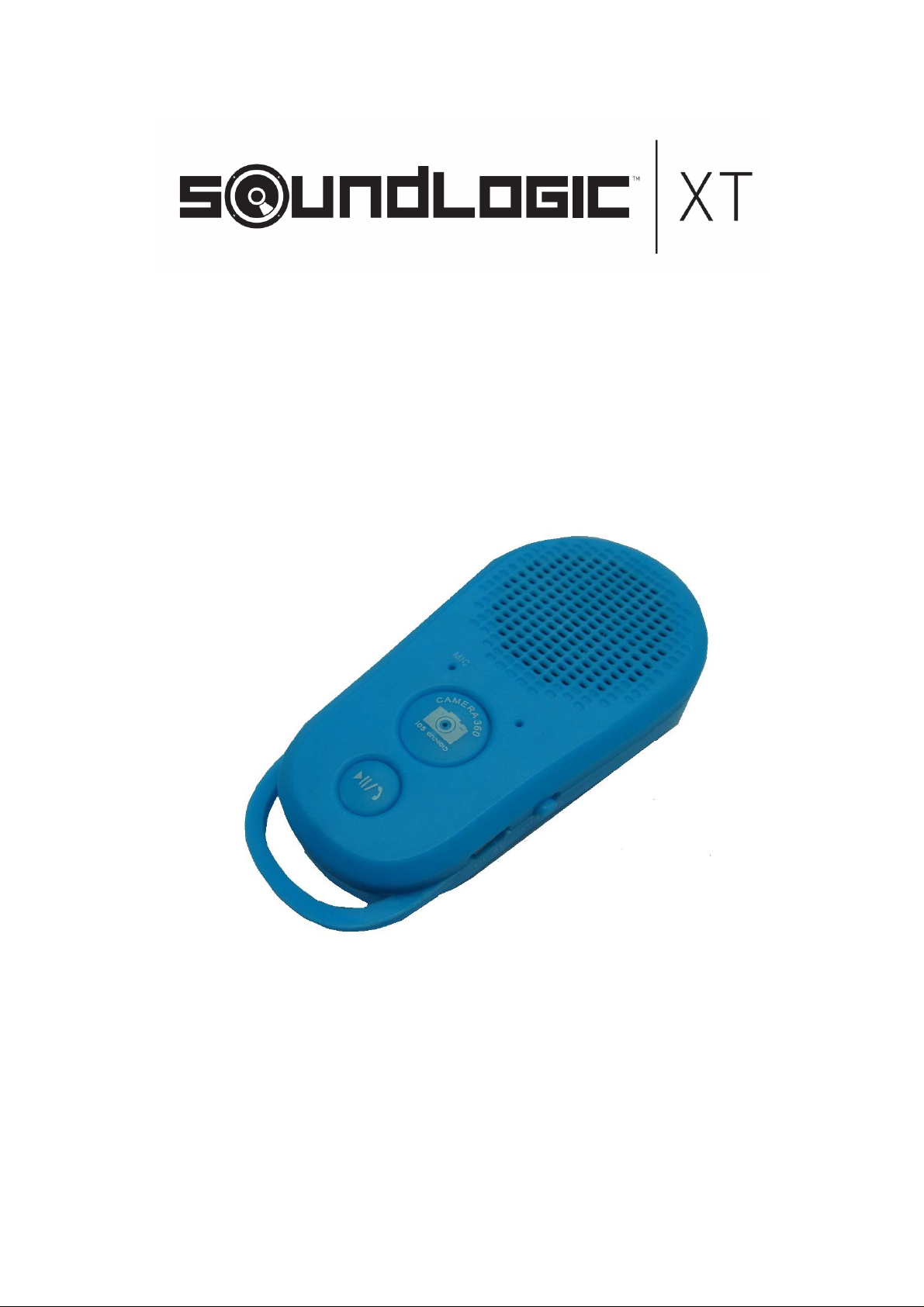
56902BT
Bluetooth Speaker
INSTRUCTION MANUAL
PLEASE READ ALL INSTRUCTIONS CAREFULLY
AND RETAIN FOR FUTURE USE
1
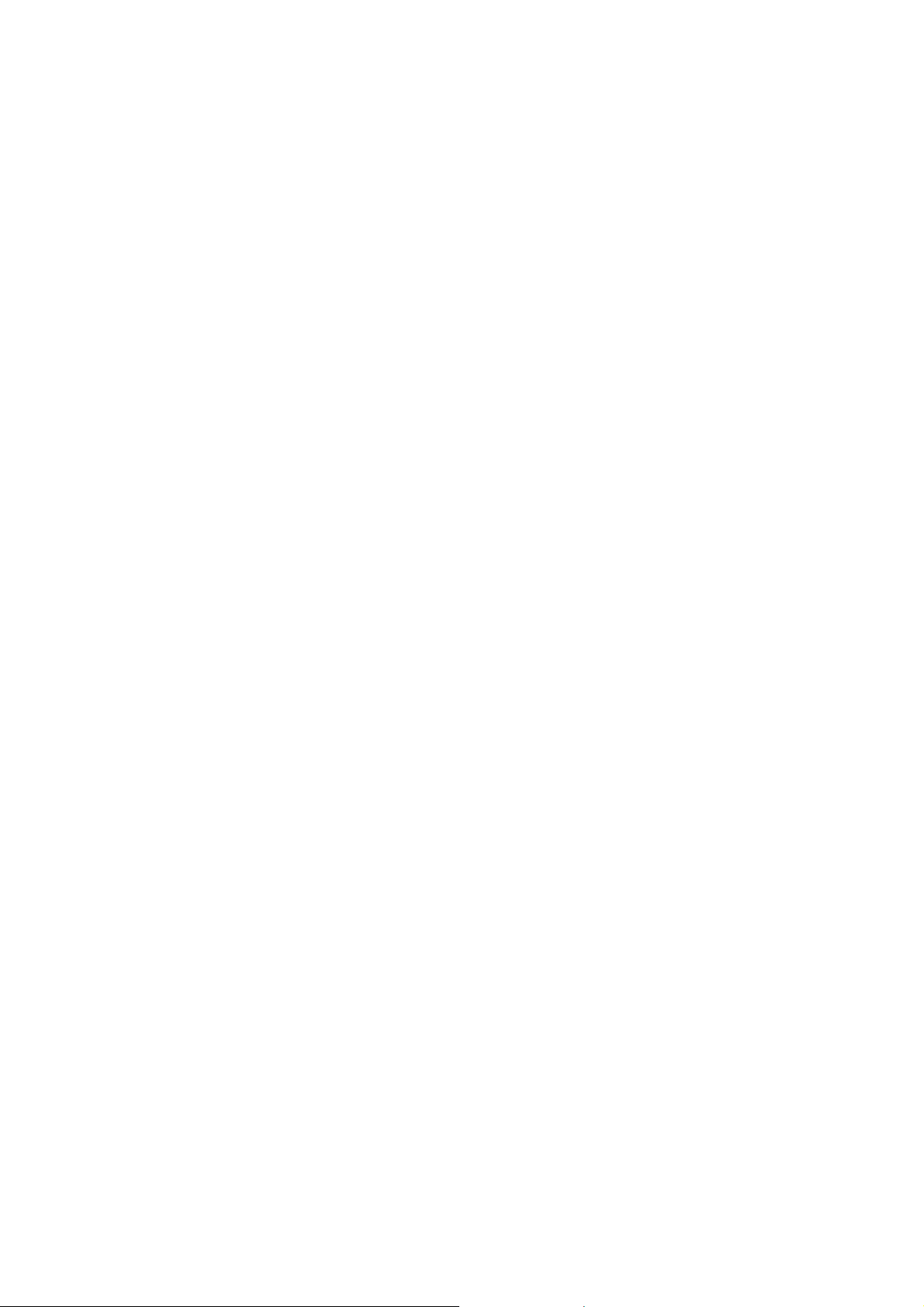
Getting started
• Remove the speaker from the packaging.
• Please retain all packaging until you have checked and counted all the parts and the
contents against the parts list.
Package Contents
• Slimmest Selfie Speaker with cara bineer
• USB Charging Cable
• Instruction Manual
Features
• Connects via Bluetooth wireless to most smart phones, tablets, computers and more
• Stream wirele ss music via Bluetooth
• Built-in microphone to answer phone calls through speaker
• Built-in selfie clicker to take perfect selfies
• Every time the speaker is turned on, it connects to last connected device automatically
• Bonus carabineer to play your favorite music almost anywhere
Safety Instructions
Keep the unit away from heat sources, direct sunlight, humidity, water and any other liquids.
Do not operate the unit if it has been exposed to water , moisture or any other liquids to prevent
against electric shock, explosion and/or injury to yourself and damage to the unit.
Do not use the unit if it has been dropped or damaged in any way.
Repairs to electrical equipment should only be performed by a qualified electrician. Improper
repairs may place the user at serious risk.
Do not use the unit with wet hands.
Do not put objects into any of the openings.
Keep the unit free from dust, lint etc.
Do not use this unit for anything other than its intended use.
Keep the unit out of reach of children.
This product is not a toy.
Batteries (battery pack or batteries installed) shall not be exposed to excessive heat place,
such as sunshine, fire or the like.
2
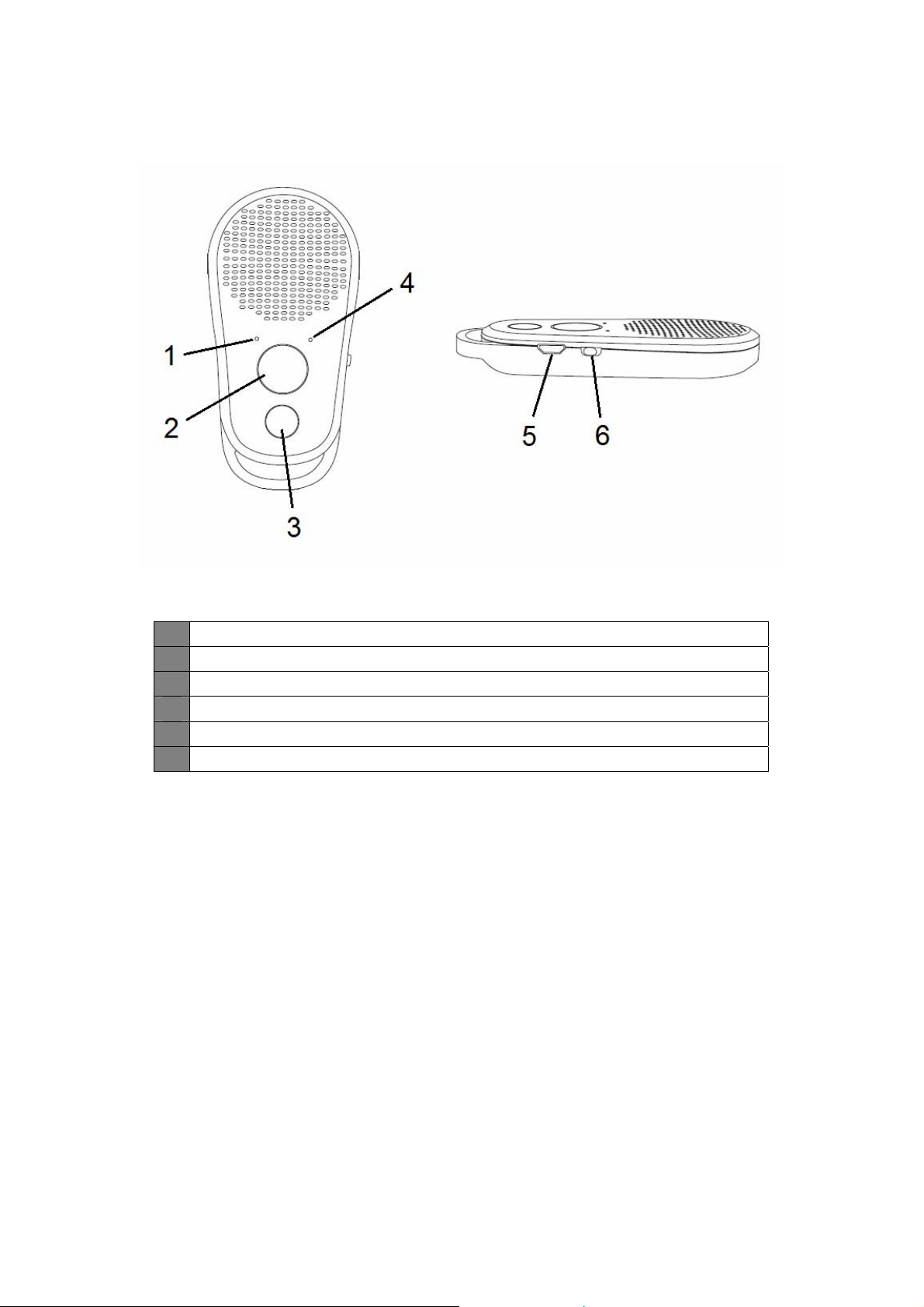
Description of Parts
1 Microphone
2 Selfie Clicker button
3 Play / Pause / Call Answer button
4 LED Indicator
5 USB Charging Port
6 ON/OFF Switch
INSTRUCTIONS FOR USE
Charging Instructions
The speaker comes with a built in rechargeable battery. When the battery is drained out,
device turns OFF automatically. Please recharge the battery every time it drains out.
Connect the USB cable (included) to a computer USB port and the other end to the charging
port of the speaker. The Red LED illuminates while the speaker is being charged. It takes
around 2 hours for the speaker to fully charge. When the battery is fully charged, the red LED
will turn off.
Turning on/off the speaker
There is an on/off switch on the right s ide of the speaker. You can turn on/off the speaker with
this switch. In order to save power, put the switch to off position wh en the speaker is not in u se.
3

Pairing the speaker with Bluetooth devices (phone or music device)
• Switch on the speaker, you would hear a start-up tone, and Blue operation LED light
would flash rapidly, indicating that you are now in Bluetooth Pairing Mode.
• Place the speaker and Bluetooth device (phone or music device) so that they are no
further than 3 feet apart.
• Activate the Bluetooth function on your Bluetooth device (phone or music device).
Please refer to the manufacturer’s instructions for instructions on enabling Bluetooth
on your device.
• Once you have activated Bluetooth on your device, select the speaker “SL SELFIE
SPKR” from the list of available Bluetooth devices. If required, enter the password
‘0000’ to confirm & finalize pairing.
• Once paired successfully, the blue LED will stay on (and will stop flashing) indicating
pairing has been successful. You can now start to use the speaker.
Additional Information
• If pairing is unsuccessful, turn off the speaker first and then re-pair following the
above steps.
• Once you have paired the speaker with a device, the speaker will remember this
device and will pair automatically when the device’s Bluetooth is activated and in
range. You do not need to re-pair any previously connected devices.
• The speaker will attempt to automatically connect to the last device it was paired with
when switched on. If you want to pair it with a new device, please follow the steps
outlined above.
• Once the speaker is paired with your device the music will transmit directly to the
speaker. Please refe r to your device’s user manual for further information.
Function Summary
Listening to Music
Once the speaker is paired with your device you can stream wireless music through the
speaker. Select the track you wish to listen to and it will be streame d to your Bluetooth speaker.
Should you encounter any problems while streaming please refer your device’s user manual
for further information.
Function Operation Button
Pause Playing music
Play Pausing
(Note: The above functions can only be used in Bluetooth mode. Volume, Skip forward / Skip
backward functions can be controlled from your source device.)
short press the Play / Pause button will pause the music
short press the Play / Pause button will resume the music
4

Making a call with the speaker
Basic operation
Function Operation Button
Answer a Call Incoming Call
Reject a call Incoming Call
End a call Incoming Call After your phone conversation, short press the
(Note: The above functions can only be used when speaker is paired with your phone via
Bluetooth)
Please Note
• Not all mobile phones support all the functions listed above. Please refer to your cell
phone’s user’s manual for further information.
• Certain functions and indication tones maybe vary depending on your mobile phone.
Short press the Call Answer button to answer an
incoming call
Press and hold the Call Answer button for 2
seconds
Call Answer button.
Using the Wireless Selfie Clicker (iOS Users)
1. Please ensure that your device (iPhone, iPad etc) is paired with the Bluetooth S peaker.
Press and hold the Shutter Remote button for around 3 seconds, and wait for a further
few seconds for it switch from Speaker mode to Wireless Selfie Clicker mode. Blue
light will flash while device is switching from Speaker to Selfie Clicker mode. Once the
device is on Selfie Clicker mode blue light will turn solid and stop flashing.
2. Turn on camera on your iPhone / iPad and then press the Selfie Clicker button to take
photos.
3. Press and hold the Selfie Clicker button for around 3 seconds, to switch it back to
Speaker mode.
4. Short press the Play / Pause button to resume music.
Using the Wireless Selfie Clicker (Android Users)
Android Version 4.2 & Above
1. Please ensure that your device (Tablet, Smart Phone etc) is paired with the Bluetooth
Speaker. Click on the settings icon next to the Speaker Name under Bluetooth section,
and ensure you’ve check marked “Call Audio”, “Media Audio” & “Input Audio”, to
ensure all functions of the Bluetooth speaker are operational.
2. Press and hold the Shutter Remote button for around 3 seconds, and wait for a further
few seconds for it switch from Speaker mode to Wireless Selfie Clicker mode. Blue
light will flash while device is switching from Speaker to Selfie Clicker mode. Once the
device is on Selfie Clicker mode blue light will turn solid and stop flashing.
3. Turn on camera on your mobile phone / tablet and go to camera settings, and click on
the “Volume Key” and sele ct “The Camera Key” option.
4. Press the Selfie Clicker button on the speaker to take photos.
5

(Audio output)
5. Press and hold the Selfie Clicker button for around 3 seconds, to switch it back to
Speaker mode.
Note: While, you DO NOT need any external APP to take photos through your Phone’s built-in
Camera using the Selfie Clicker, you can download and install the “Camera360” APP (from
Google Play) if the built-in camera doesn’t support the Selfie Clicker.
Android Version Prior to 4.2
1. Please ensure that your device (Tablet, Smart Phone etc) is paired with the Bluetooth
Speaker. Click on the settings icon next to the Speaker Name under Bluetooth section,
and ensure you’ve check marked “Call Audio”, “Media Audio” & “Input Audio”, to
ensure all functions of the Bluetooth speaker are operational.
2. Press and hold the Shutter Remote button for around 3 seconds, and wait for a further
few seconds for it switch from Speaker mode to Wireless Selfie Clicker mode. Blue
light will flash while device is switching from Speaker to Selfie Clicker mode. Once the
device is on Selfie Clicker mode blue light will turn solid and stop flashing.
3. Download camera360 APP and allow the app to access the camera function. Open
the camera360, go to Settings – “Advance Settings” – “More” – “Volume Key Function”
4. Select “Adjust Volume”.
5. Turn on the Camera on Camera 360 App; Press the Selfie Clicker button on the
speaker to take photos.
6. Press and hold the Selfie Clicker button for around 3 seconds, to switch it back to
Speaker mode.
Specifications
Bluetooth specification
Operating distance
Bluetooth V2.1+EDR
33 Feet, Class II
Speaker
Working time
2W
Music: Up to 2 hours
Talk: Up to 2 hours
Charging input voltage
Charging time
Dimensions
Weight
DC 5V
About 2 hours
1.75” x 3.75” x 0.63”
1.1oz
Note: Battery life & charging time may vary based on usage & types of devices used.
Care and Maintenance
Read the following recommendations before using the speaker. Following these you will be
able to enjoy the product for many years.
• Do not expose the speaker to liquid, moisture or humidity to avoid the product’s internal
circuit being affected.
• Don’t use abrasive cleaning solvents to clean the speaker.
• Do not expose the speaker to extremely high or low temperature as this will shorten the life
6

of electronic devices, destroy the battery or distort certain plastic parts.
• Don’t dispose of the speaker in a fire as it will result in an explosion.
• Don’t expose the speaker to contact with sharp objects as this will cause scratches and
damage.
• Don’t let the speaker fall on the floor. The internal circuit might get damaged.
• Don’t attempt to disassemble the speaker as it may get damaged if you are not
professional.
In case the unit does not function properly, please contact the number shown on the Warranty
Page for help.
Federal Communications Commission (FCC) Statement
This device complies with part 15 of the FCC Rules. Operation is subject to the following two
conditions: (1) This device may not cause harmful interference, and (2) this device must
accept any interference received, including interference that may cause undesired operation.
NOTE: This product has been tested and found to comply with the limits for a Class B digital
device, pursuant to Part 15 of the FCC Rules. These limits are desi gned to provide re asonabl e
protection against harmful interference in a residential installation. This product generates,
uses and can radiate radio frequency energy and, if not installed and used in accordance with
the instructions, may cause harmful interference to radio communications. However, there is
no guarantee that interference will not occur in a particular installation. If the product does
cause harmful interference to radio or television recept ion, which can be determined by turning
the equipment off and on, the user is encouraged to try to correct the interference by one or
more of the following measures :
- Reorient or relocate the receiving antenna.
- Increase the separation between the product and receiver .
- Connect the product into an outlet on a circuit different from that to which the receiver is
connected.
- Consult the dealer or an experienced radio/TV technician for help.
Warning: Changes or modifications made to this device not expressly approved by
SHENZHEN TEKSUN TECHNOLOGY CO.,LTD may void the FCC authorization to operate
this device.
Note: The manufacturer is not responsible for any radio or tv interference caused by
unauthorized modifications to this equipment. Such modifications could void the user’s
authority to operate the equipment.
Limited Warranty
This manufacturer's product warranty extends to the original consumer purchaser of the product.
Neither the retailer nor any other company involved in the sale or promotion of this product is a
co-warrantor of this manufacturer warranty.
7

WARRANTY DURATION: All materials and workmanship are warranted to the or i g i na l co n s um e r
purchaser for a period of ninety (90) days from the original purchase date.
WARRANTY COVERAGE: This product is warranted against de fective materials o r wo r km an sh i p.
This warranty is void if the product has been damaged by accident, in shipm ent, unr easo nabl e us e,
misuse, neglect, improper service, commercial use, repairs by unauthorized personnel or other
causes not arising out of defects in materials or workmanship. This warranty doesn’t cover the
following which may be supplied with this product, including but not limited to; LCD Screens,
glass parts, lenses, bulbs etc. This warranty is effective only if the product is purchased and
operated in USA and Canada, and does not extend to any units which have been used in violation
of written instructions furnished by manufacturer or to units which have been altered or modified or, to
damaged products or parts thereof which have had the serial number removed, altered, defaced or
rendered illegible.
WARRANTY DISCLAIMERS: This warranty is in lieu of all warranties expressed or implied and no
representative or person is authoriz e d t o a s su m e f o r manufacturer any other liability in connection with
the sale of our products. There shall be no claims for defects or failure under any theory of tort,
contractor commercial law including but not limited to, negligence, gross negligence, strict liability,
breach of warranty and breach of contract. Under no circumstances will Manufacturer’s / Distributor’s
maximum liability exceed the retail value of the product.
WARRANTY PERFORMANCE: During the above 90 day warranty period, a product with a defect will
be either repaired or replaced with a reconditioned comparable model (at manufacturer's option).
The repaired or replacement product will be in warranty for the balance of the 90 day warranty
period and an additional one-month period. No charge will be applicable for such repair or
replacement.
SERVICE AND REPAIR: If service is required for this product, you should first contact Midwest
Trading Group Customer Service at info@mtradinggroup.com
or by calling 1 (866) 815-4714,
Monday to Friday 10am to 6pm EST .
NOTE: Manufacturer cannot assume responsibility for loss or damage during incoming shipment. As
a precautionary measure, carefully package the product for shipmen t, and i nsure it with th e carrier.
Be sure to enclose the following de tails with the product: your full name, return address and daytime
phone number, a note describing the problem you experienced, a copy of your sales receipt or other
proof of purchase to determine warranty status. C.O.D. shipment s cannot be accepted.
8
