Page 1
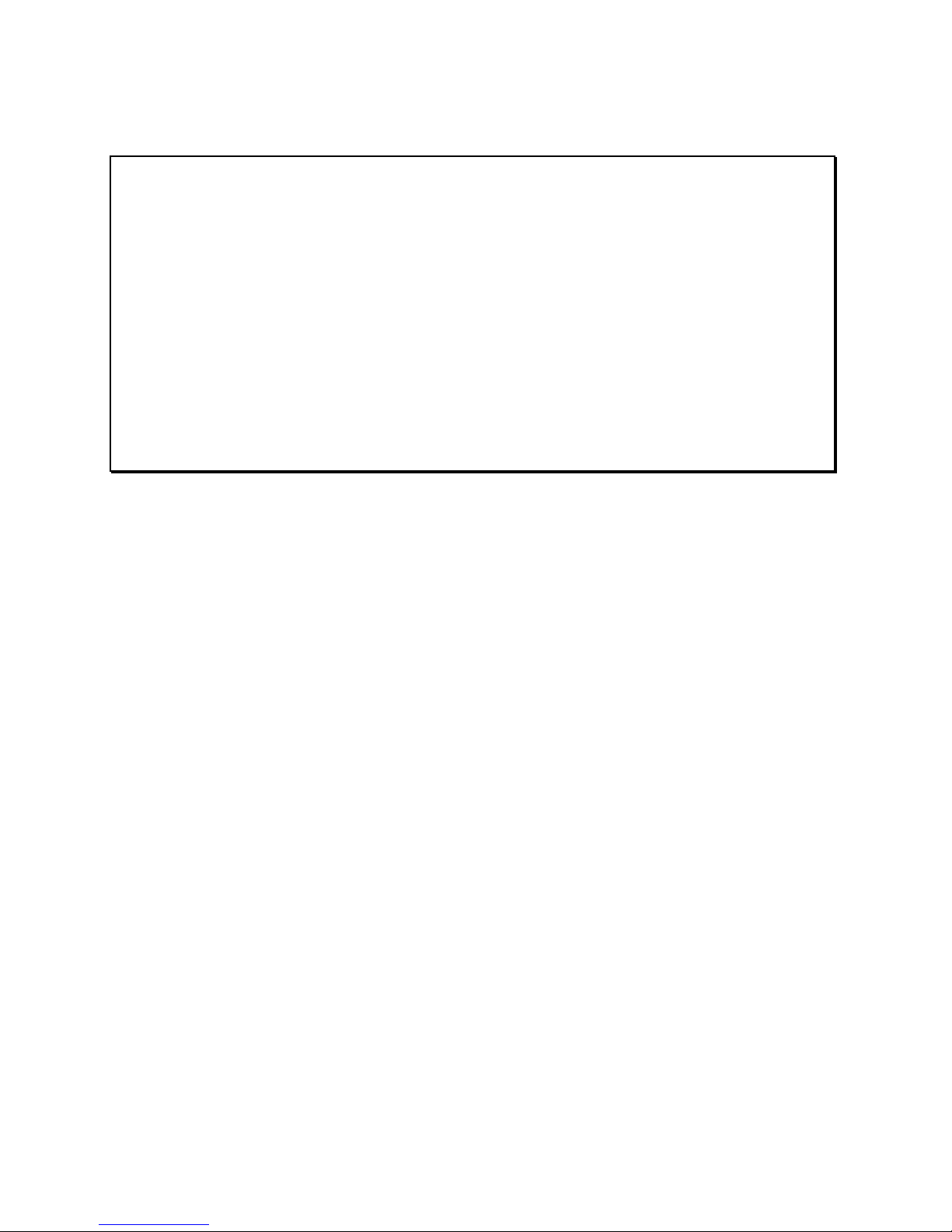
MAINBOARD
Installation Guide
Rev: 1.00H
Date: May - 99
∗ All other product names are trademarks or copyrights of their respective
owners.
∗ Specifications and information contained in this manual are subject to change
without notice.
Page 2
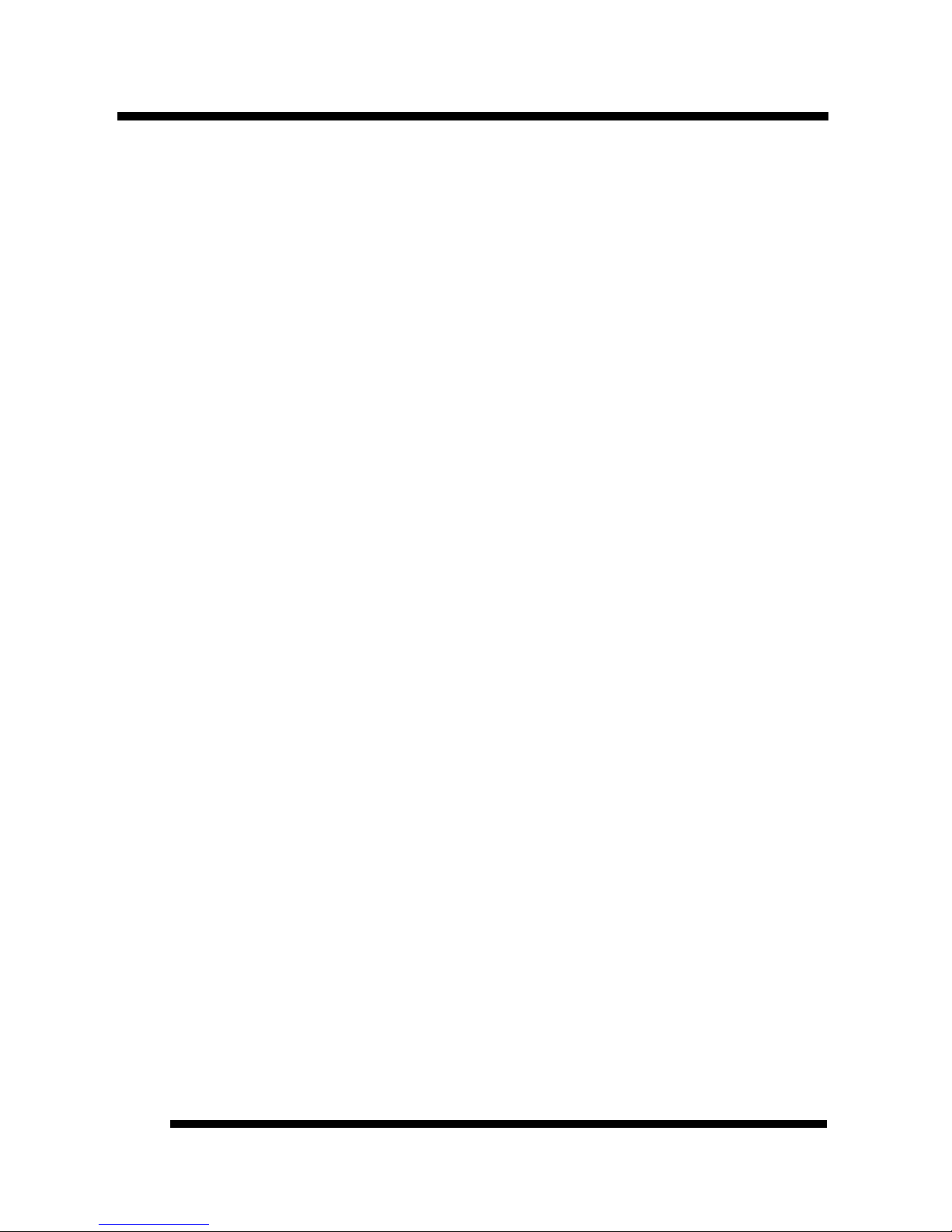
Installation Guide
2
Table of Contents
INTRODUCTION.............................................................................. 3
Product Description ........................................................................................3
Features & Specifications................................................................................4
Package Checklist...........................................................................................6
Board Level Feature........................................................................................7
Comprehensive Mainboard View..................................................................10
INSTALLATION.............................................................................. 11
Installing the CPU ........................................................................................11
Setting the Jumpers.......................................................................................12
Connections..................................................................................................16
Installing an AMR Card ...............................................................................26
Installing the Memory Modules (DIMM)......................................................27
Installing the Support Drivers and Utilities...................................................28
SOFTWARE SUPPORT................................................................. 30
Mainboard BIOS...........................................................................................30
Flash BIOS Programming Utility..................................................................31
Symbios SCSI Configuration Utility..............................................................32
DMI Utility...................................................................................................32
Page 3
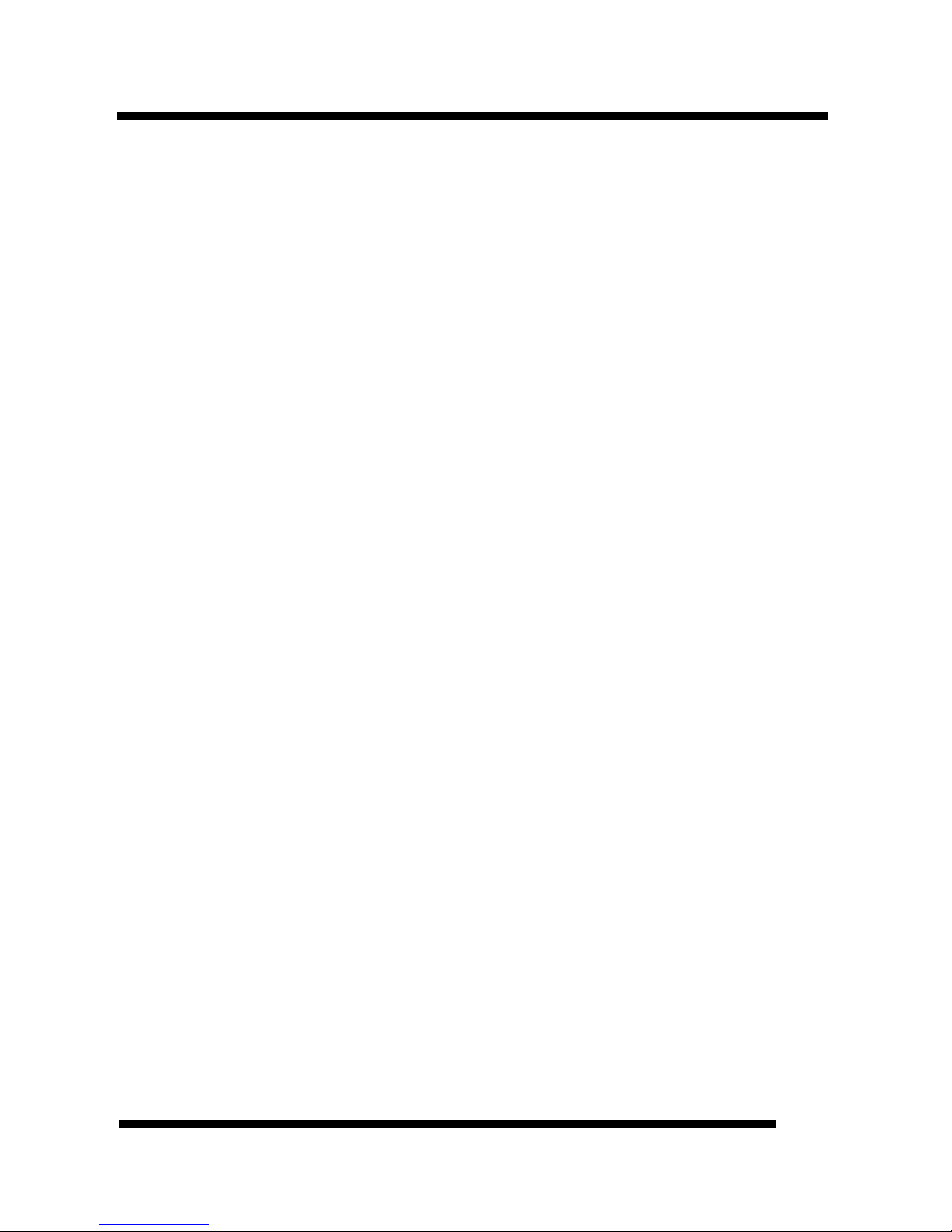
Installation Guide
3
INTRODUCTION
Product Description
Designed as a flexible, high-performance and cost-effective solution for System
Integrators and End Users alike, this mainboard provides the power and
expandability to meet the requirements of the most advanced operating systems
and software applications.
This mainboard is a high performance Pentium –based (FSB 100MHz) system
board that utilizes the Intel® 810 chipset on micro-ATX Platform, providing next
generation features and great graphics performance at a lower cost.
By incorporating such advanced features as AMR, AC97 audio, Super I/O, Ultra
DMA/66 (*) Bus Mastering IDE, Universal Serial Bus (USB) and Hardware
Monitoring onto the mainboard, optimum system performance is assured and
system design and implementation is simplified.
Fully “Plug & Play” compatible via an Award BIOS, this mainboard facilitates
easy system configuration and peripheral setup. Also, the Award BIOS supports
ACPI Readiness and is compatible with the PC’98 specification. This mainboard is
the ideal foundation for high-end computer systems.
* For the mainboard that uses FW82810 plus FW82801AB chipsets, PCI Bus Master IDE
support up to UltraDMA/33 only.
Page 4
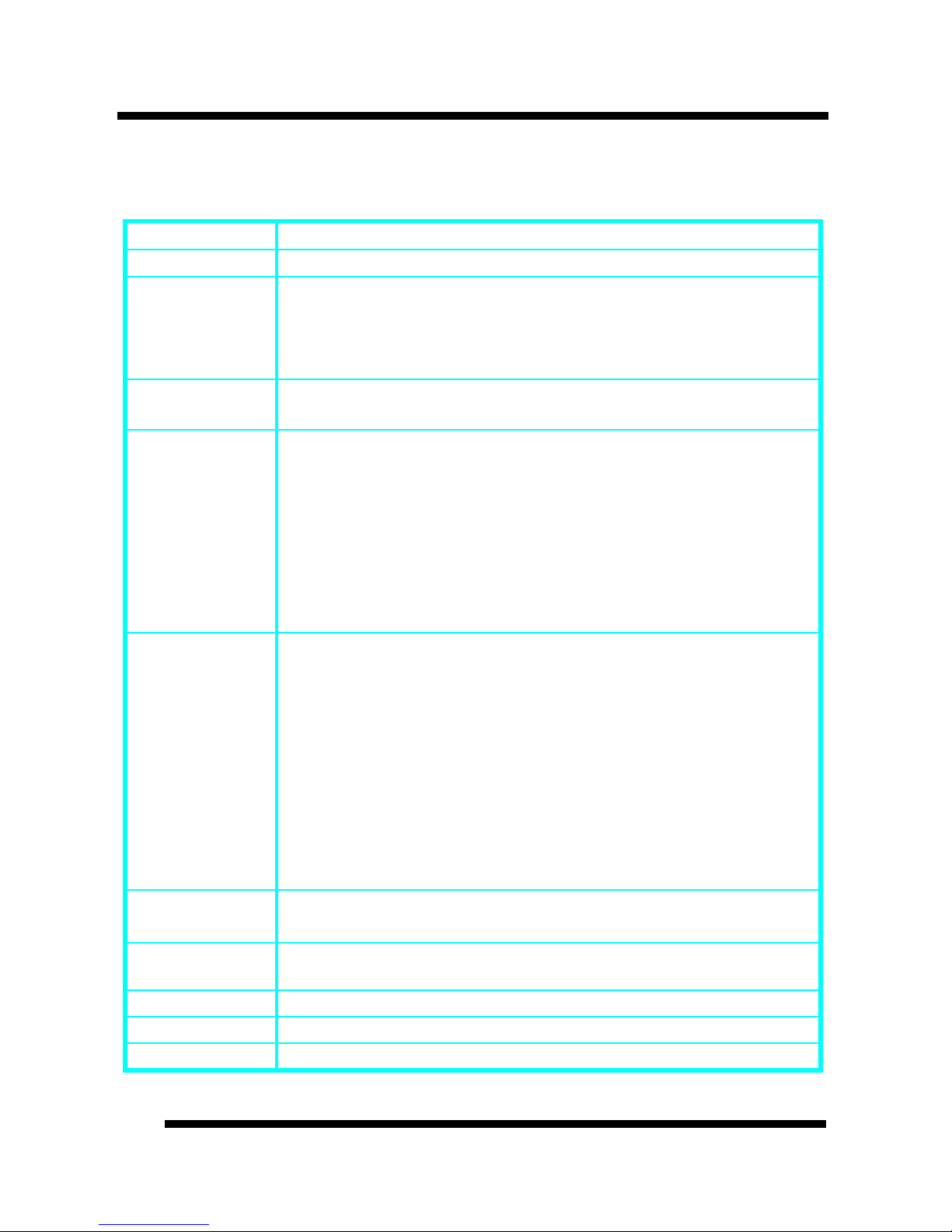
INTRODUCTION
Installation Guide
4
Features & Specifications
Processor Socket 370 support Intel Celeron processors up to 500 MHz
Chipset Intel 810
BIOS Award BIOS support DMI, Plug-and-Play, ACPI, Boot from
CD-ROM, LS-120 120MB F.D.D., ZIP Devices
Support Symbios SCSI BIOS
Anti-virus BIOS for prevention against boot-virus
System Memory
2×168-pin DIMM Sockets up to 512MB SDRAM Memory
Capacity. Support 8/16/32/64/128/256 MB Memory Module
On-board I/O
Features
1×Floppy Port ( LS120) 2×USB ports
1×Parallel Port (EPP, ECP Port) 1×IrDA TX/RX Header
1×Serial Port (16550 Fast UART Compatible)
1×Serial Header (16550 Fast UART Compatible)
1× Digital Video Output Header
1×MIDI/game port
1×Audio Jacks: Line Out, Line In, and Mic. In
1×Video Port
Advanced
Features
1. AGP 3D Graphics and AC97 Audio on board
2. Wake-up on LAN
3. Modem Ring-in/Keyboard/Mouse Power on
4. Hardware Monitoring (Fan, Temperature, Voltage)
5. SB-Link to support Sound Blaster cards for early DOS games
6. Xstore Pro IDE Bus Master Software Driver (*)
7. Anti-Virus PC-Cillin Software (*)
8. Suspend to RAM (STR) to support “Instantly Available” PC
9. Supports AMR for MC97 Modem upgrade
10. Optional daughter board to support digital video output
PCI Bus Master
IDE
2×UltraDMA/66PCI Bus Master IDE Ports support up to
66MB/s (*)
Power
Connector
3V, 5V and 12V 20-pin ATX 20-pin Power Connector
Expansion Slots 1 AMR Slot, 3×32-bit PCI Slots
Switching VR
Switching Voltage Regulator to support 1.3V to 3.5V
Form Factor
Micro-ATX Size (6.6” x 8.0” or 200mm x 245mm)
Page 5
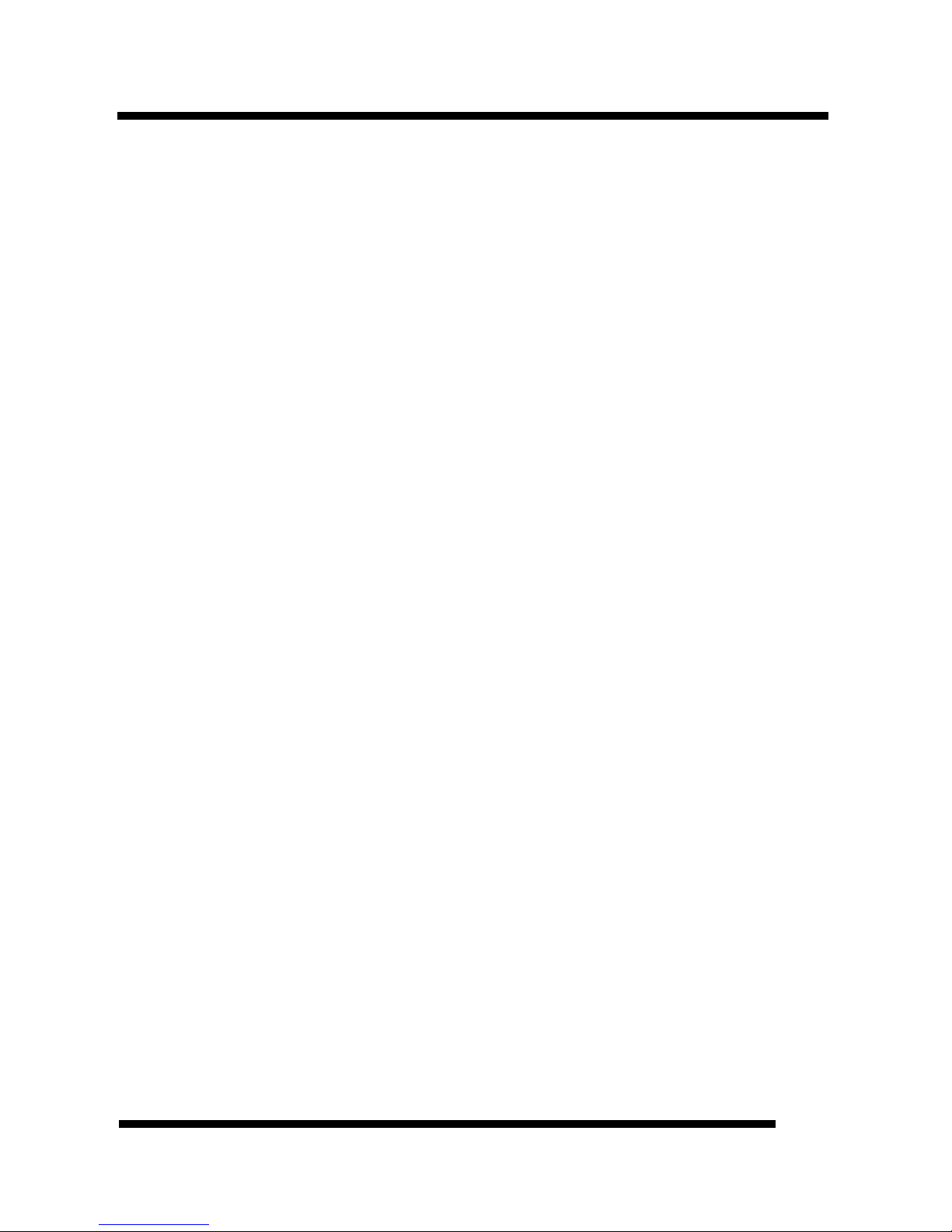
INTRODUCTION
Installation Guide
5
Page 6
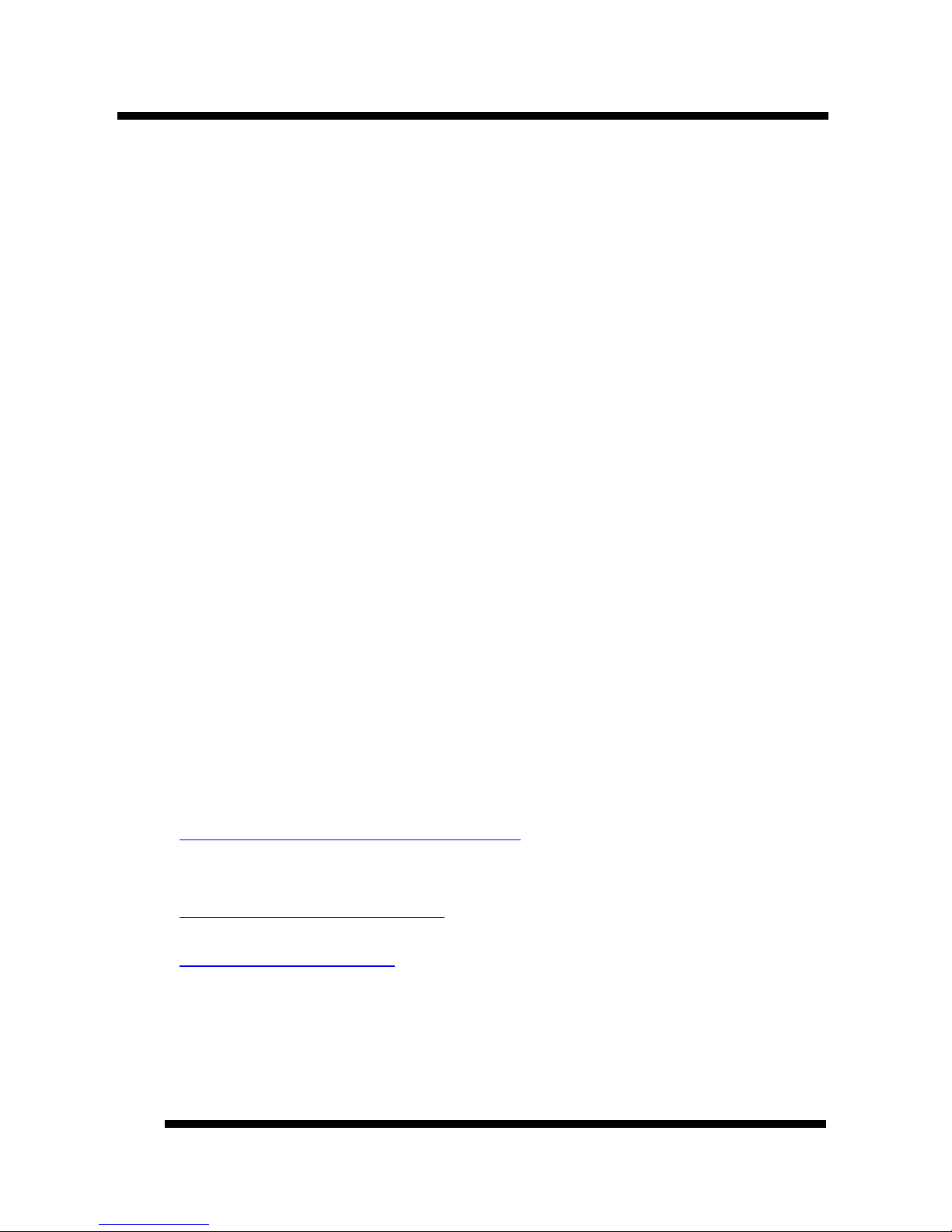
INTRODUCTION
Installation Guide
6
Remark:
The XStore Pro IDE Driver enhances memory management by working with the
Windows 95/98 operating system, resulting in higher system performance by
implementing "read-ahead caching after seeking". This is especially effective with
the large block sizes of modern hard disks.
PC-cillin anti-virus software provides a powerful defense against viruses to
protect data integration.
* For the mainboard that uses FW82810 plus FW82801AB chipsets, PCI Bus
Master IDE support up to UltraDMA/33 only.
Package Checklist
Your mainboard package should include the items listed below. Damaged or
missing items should be reported to your vendor.
þ The mainboard
þ Floppy disk ribbon cable
þ IDE ribbon cable
þ RS232 9-pin COM2 serial port bracket
þ This Installation Guide
þ BIOS, Driver & Utility Guide
þ CD-ROM containing the following support software:
(The latest drivers can always be found at their respective web sites.)
§ Intel IDE Bus Master driver
http://support.intel.com/support/chipsets
§ Support software for updating the FLASH BIOS
§ HighPoint® XStore Pro IDE Bus Master
http://www.highpoint-tech.com
§ Trend ® PC-cillin Anti-Virus software
http://www.antivirus.com
Page 7
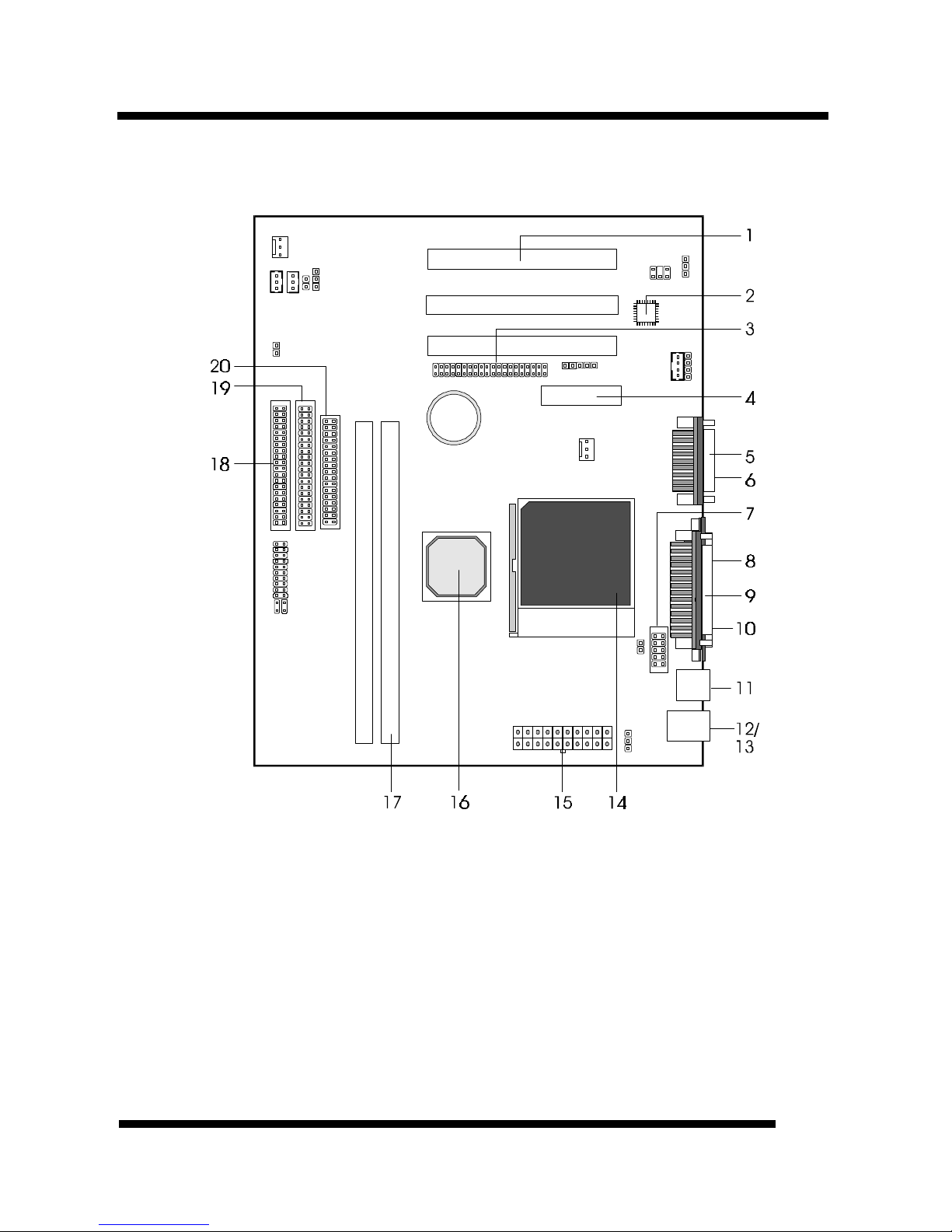
INTRODUCTION
Installation Guide
7
Board Level Feature
1. PCI slots 11. USB connectors
2. AC97 codec chip 12. PS/2 mouse connector (top)
3. Digital Video Out 13. PS/2 keyboard connector (bottom)
4. AMR Slot 14. CPU socket (Socket 370)
5. MIDI/Game port 15. Power connector
6. Audio port 16.
Intel 810 chipset
7. COM2 connector 17. DIMM sockets
8. VGA port 18. Primary IDE connector
9. Printer port 19. Secondary IDE connector
10. COM1 connector 20. Floppy connector
* Board Size: Micro-ATX 245 mm x 200 mm (8” x 6.6”)
Page 8
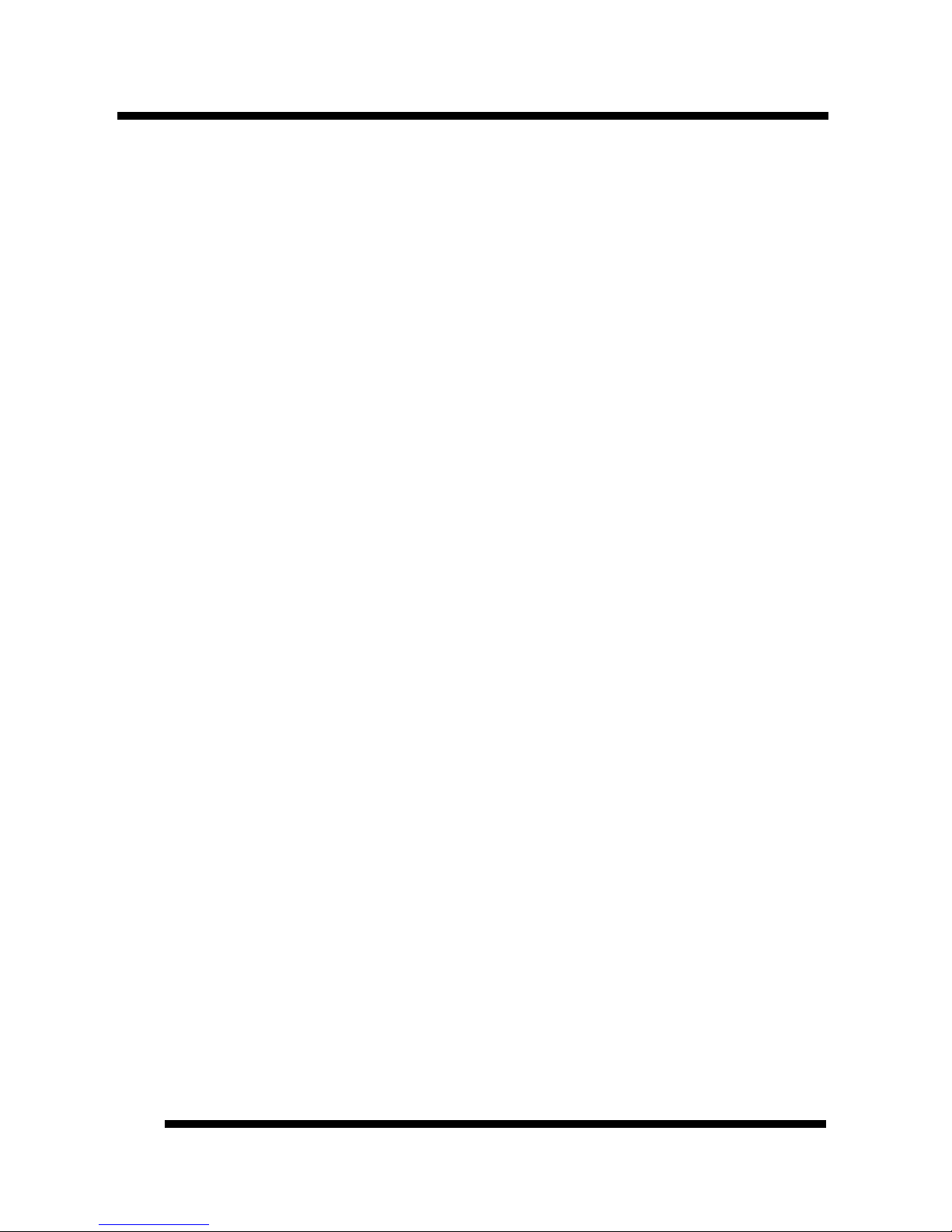
INTRODUCTION
Installation Guide
8
1. PCI Slots: (3) 32-bit PCI slots are provided.
2. AC97 Codec Chip: AC97 Audio Codec chip.
3. Digital Video Out: A manufacturer’s proprietary bus that connects to the
optional TV-Out or Panel-Link daughter board.
4. AMR Slot: The Audio Modem Riser is a new standard interface for cost-
effective AMR AC97/MC97 audio/modem cards.
5. MIDI/Game Port: 15-pin female MIDI/Joystick connector.
6. Audio Port: Three 1/8” female jacks for Line Out, Line In and MIC.
7. COM2 Connector: Connects to supplied high-speed UART compatible serial
port bracket. COM2 can be directed to the Infrared Module for wireless
connection capability.
8. VGA Port: 15-pin VGA connector.
9. Printer Port: EPP and ECP compatible 25-pin D-Sub parallel port.
10. COM1 Connector: High-speed UART compatible serial port.
11. USB Connectors: These connectors permit the connection of two USB
peripheral devices directly to the port without an external hub. USB is a new
technology supporting printers, fax modems and other telephony device.
12. PS/2 Mouse Connector: Supports PS/2 style mice.
13. PS/2 Keyboard Connector: Supports PS/2 style keyboards.
14. CPU Socket: ZIF Socket 370 for Intel Celeron processors up to 500 MHz.
15. Power Connector: 20-Pin ATX Power Connector.
16. Intel® 810 Chipset: Supports Intel Celeron CPUs, AC97, AGP and Digital
Video Out.
17. DIMM Sockets: (2) 168-pin DIMM sockets are provided to support a
maximum RAM memory capacity of 512 MB. DIMM types of 3.3 Volt true
SDRAM is supported and automatically detected by the BIOS.
18. Primary IDE Connector: Connector for first IDE channel. The on-board
PCI Bus Mastering IDE controller features support for DMA Mode 2 and PIO
Modes 3 and 4 for faster data transfer rates. (2) Connectors are provided for
support of up to (4) IDE devices on two channels. ATAPI Tape Drives and
CD-ROMs are also supported.
19. Secondary IDE Connector: Connector for second IDE channel.
Page 9
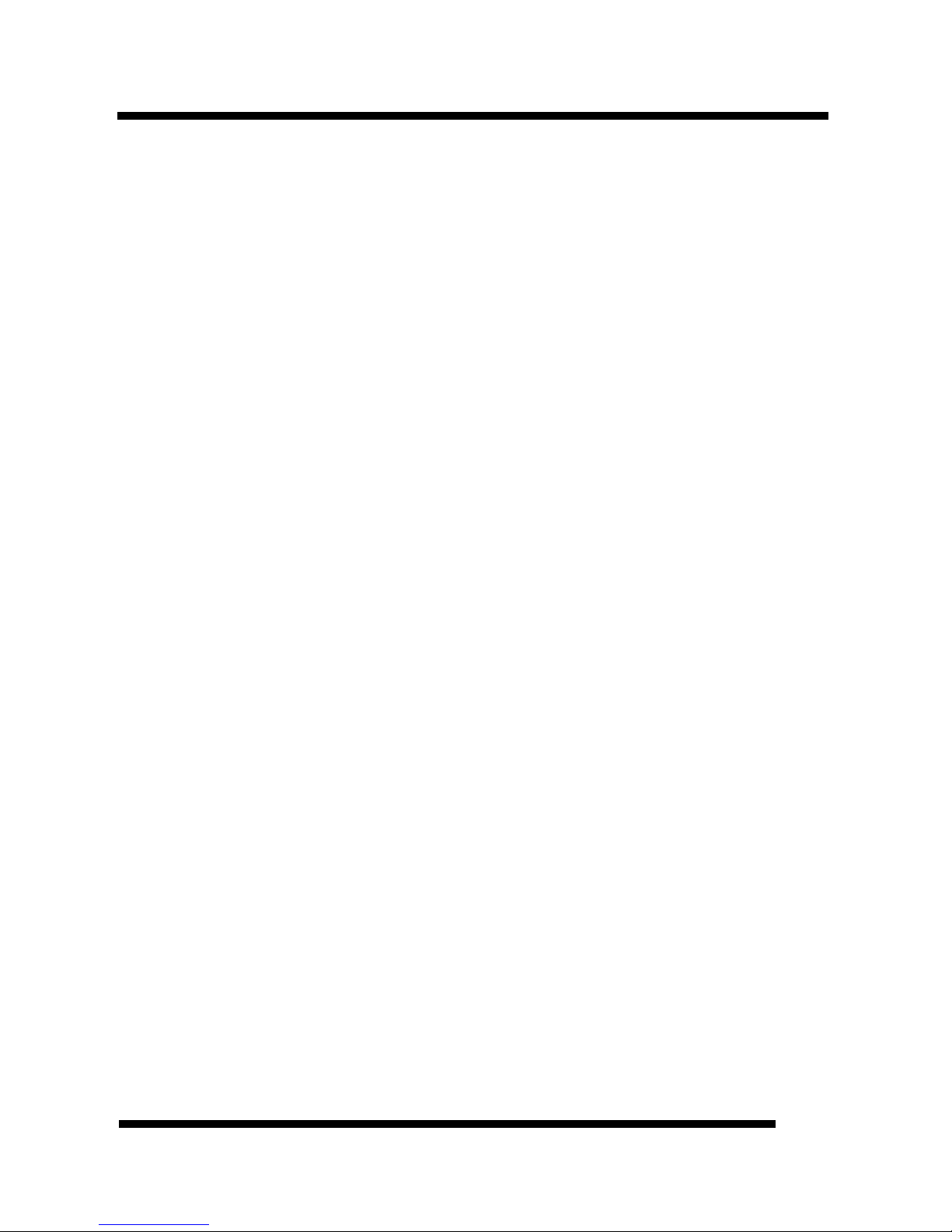
INTRODUCTION
Installation Guide
9
20. Floppy Connector: Built-in floppy controller supports (2) 5.25" or 3.5"
(1.44MB or 2.88MB) floppy drives.
Page 10
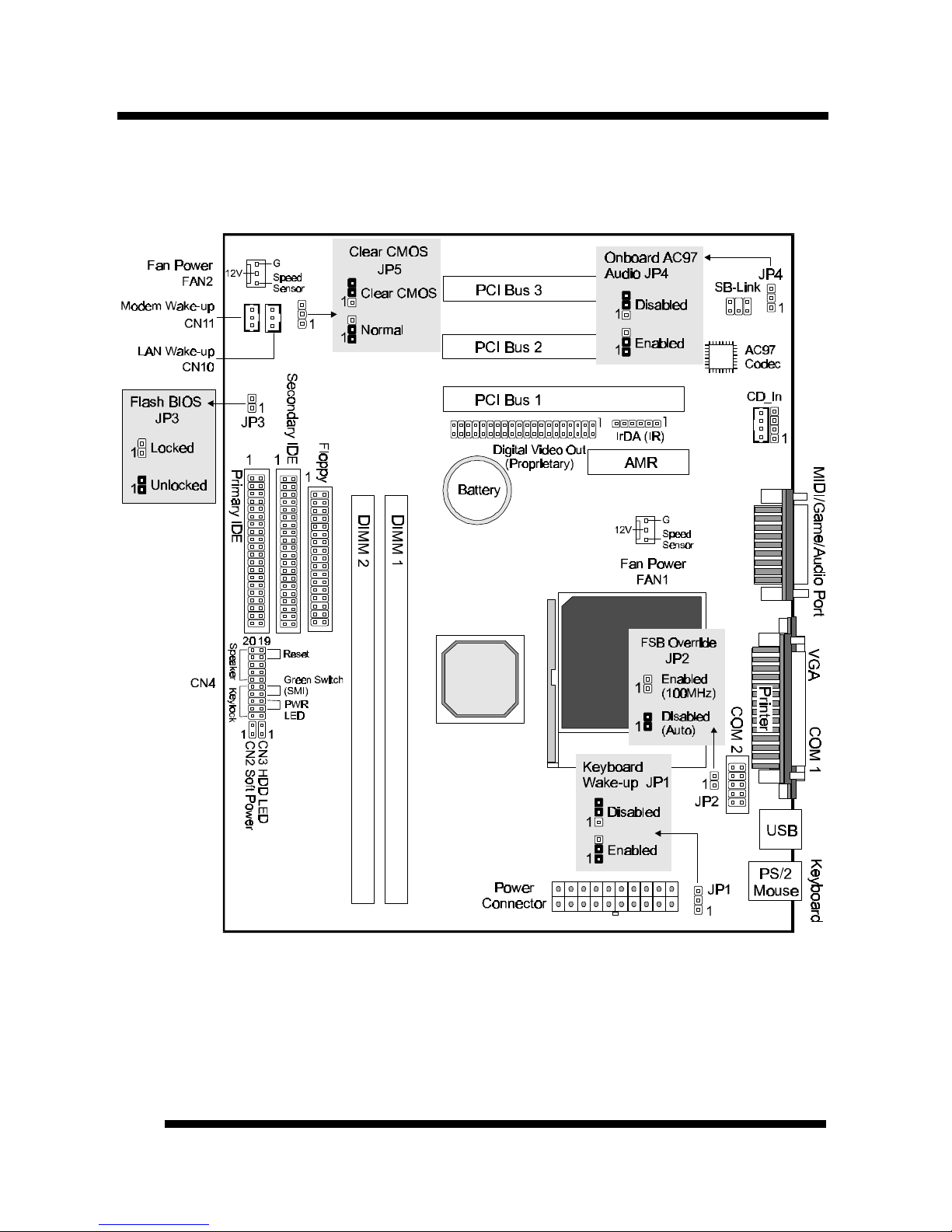
INTRODUCTION
Installation Guide
10
Comprehensive Mainboard View
Page 11
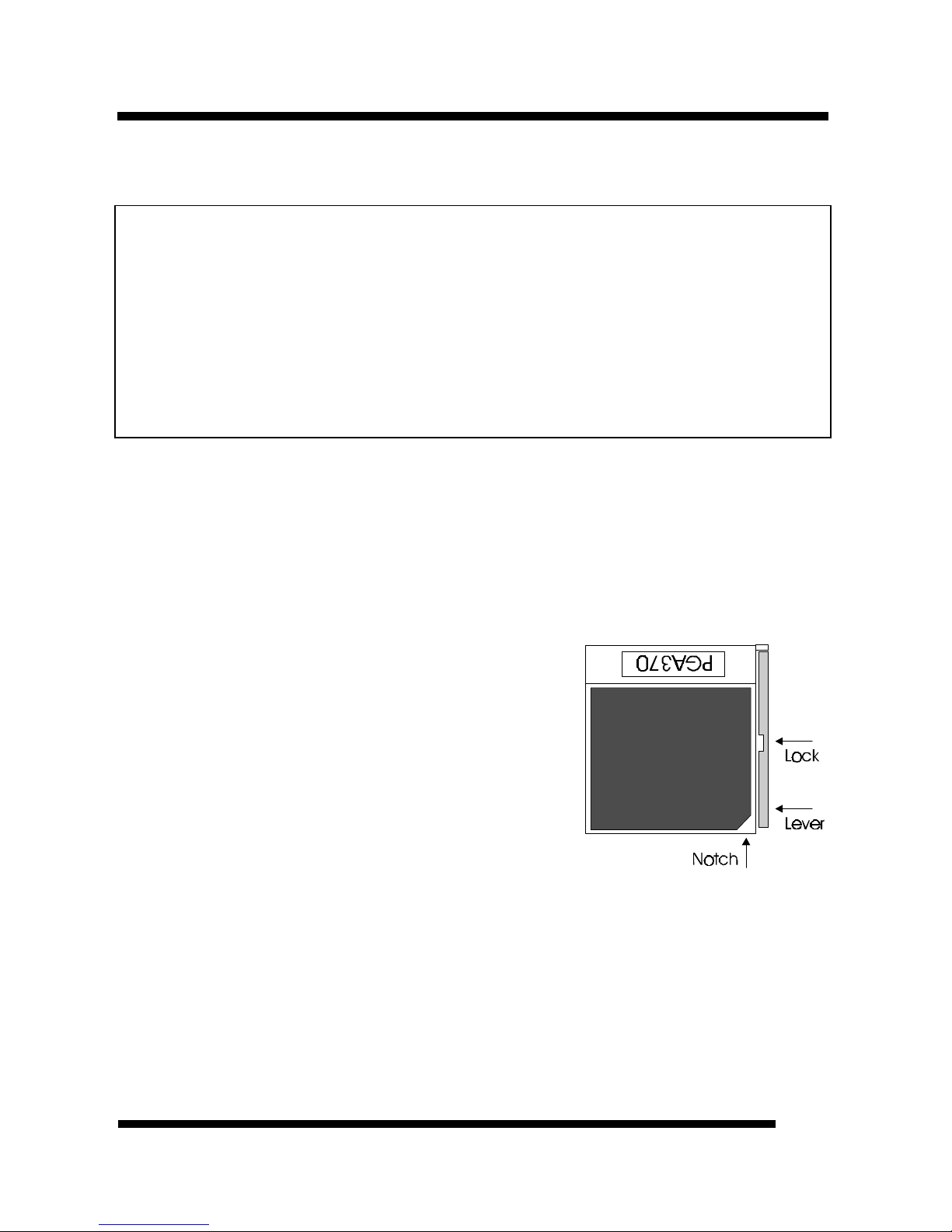
Installation Guide
11
INSTALLATION
Static Precautions
Static electricity can be a serious danger to the electronic components on this mainboard. To
avoid damage caused by electrostatic discharge, observe the following precautions:
ü Don’t remove the mainboard from its anti-static packaging until you are ready to install
it into a computer case. Also, handle add-in cards and modules by the edges or mounting
bracket.
ü Before you handle the mainboard in any way, touch a grounded, anti-static surface, such
as an unpainted portion of the system chassis, for a few seconds to discharge any builtup static electricity.
Installing the CPU
ü WARNING: Use of a CPU Cooling Fan is required to prevent CPU from
overheating. The Fan should be installed first before inserting the CPU into its
socket.
1. Locate the ZIF (Zero Insertion Force) Socket 370.
2. First open the socket by pulling the lever
sideways, then upwards. Notice how the lever
locks in place when pressed all the way down.
3. The CPU must be inserted with the correct
orientation. One corner of the CPU has a
“Notch” and looks different that the other three.
This corner is also missing a pin unlike the other
three. Align this corner towards the end of the
lever as shown in the figure at right. Insert the
CPU, press it down.
4. Close the lever until it locks into place.
The CPU speed will be automatically detected by the mainboard BIOS. Manual
setting is also possible. Refer to the BIOS, Driver & Utility Guide for details.
Page 12

INSTALLATION
Installation Guide
12
Setting the Jumpers
Jumpers are used on this mainboard to select various settings and features. A 2-pin
jumper has two settings: Open and Short (or Closed). The jumper is closed by
placing the Jumper Cap across the two pins, thereby connecting them. 3-pin
jumpers can be set to pins 1-2 or 2-3 connected. Pin-1 is labeled on the circuit
board.
3-pin Jumper 2-pin Jumper
Pin 1-2
Open
Pin 2-3
Short
Keyboard Power-on Jumper (JP1)
This mainboard features the Keyboard Power-on function. For example, you may
press any key on the keyboard to power on the system, or you may choose to type a
password to power on the system. These options are set in the Integrated
Peripherals of the BIOS. (Please refer to the BIOS, Driver & Utility Guide.)
Note: If you choose to use a password to power on the system, it is recommended
to keep a written record of your password. If you forget the password, you must
remove the battery AND disconnect the mainboard’s power supply for a couple of
seconds then re-install them back. This is the only way you can power on your
system again.
Page 13

INSTALLATION
Installation Guide
13
Setting the Bus Clock Override Jumper (JP2)
Setting the Bus Clock Override Jumper to Enabled overrides the CPU’s default Bus
Clock and set it at 100 MHz.
• Over-clocking may cause serious system damage.
Locking/Unlocking the Flash BIOS (JP3)
To re-program the mainboard BIOS, short this jumper to unlock the flash BIOS.
Lock the BIOS to prevent writing to the flash BIOS.
Page 14

INSTALLATION
Installation Guide
14
Onboard AC97 Audio Selection Jumper (JP4)
Set this jumper to Enabled if you are using the onboard AC97 audio features. Also
make sure the “AC97 Audio” option is Enabled (default) in the Integrated
Peripherals of the BIOS. (Please refer to the BIOS, Driver & Utility Guide.)
Page 15

INSTALLATION
Installation Guide
15
Clear CMOS (JP5)
If you have set the password, either to protect the BIOS configuration or to restrict
access to the computer, the password is stored in CMOS RAM. If you forget the
password, the CMOS can be cleared by setting this jumper to Clear CMOS.
In case there is a CMOS error or improper CPU setting through the mainboard’s
BIOS that causes boot failure, the CMOS must cleared by setting this jumper to
Clear CMOS to allow the system to boot.
* Clearing the CMOS will clear all user-defined BIOS setup options.
Page 16

INSTALLATION
Installation Guide
16
Connections
Cooling Fans
These connectors are small 3pin Header Connectors that
provide 12-Volt power for CPU
and chassis cooling fans. Plug
in the fan cable to the
connector. Pin-2 corresponds to
the RED power lead as shown:
Power Supply Connector
This mainboard features an ATX-style Power Supply Connector. This connector is
keyed to prevent connection in the wrong direction. Line up the locking
mechanism on the connector from the Power Supply with the tab on the mainboard
connector. Press down until the two connectors are locked.
Page 17

INSTALLATION
Installation Guide
17
System Function Connector Block (CN4)
Pins [3 & 5] Power LED lead – Pins 3 and 5 connect to the power LED lead from
the system’s case. In case you case comes with a five-pin keylock & power LED
connector, use the connector block marked as Keylock.
Pins [7 & 9] SMI suspend switch lead - If your system’s case has a suspend
switch, hook the lead from the switch to pins 7 & 9. A suspend switch is used to
save electricity by putting the system into a suspend mode when the computer is
not being used. For this switch to be functional, “Suspend Mode” must first be
enabled in the Power Management Setup in the BIOS Setup utility.
Pins [17 & 19] Reset switch lead - Connects to the Reset Switch lead from the
system’s case. The reset switch is used to “cold-boot” the system without actually
turning off the power, reducing wear and tear on the power supply.
Pins [2, 6, 8 & 10] Keyboard lock switch lead – Pins 2 & 6 connect to the power
LED from the system’s case, Pins 8 and 10 connect to the case-mounted keylock
switch.
Pins [14 & 20] Speaker connector - Connects to the Speaker lead from the
system’s case.
Page 18

INSTALLATION
Installation Guide
18
Soft Power Switch (CN2)
Connects to the Power Switch featured on ATX case designs. This switch must be
hooked up before the system can be powered on, unlike traditional “Baby-AT”
designs where the power switch is located on the Power Supply itself.
Note: Under the following two conditions, you have to press and hold the switch
for more than 4 seconds to power off your system, regardless of the “Soft-Off by
PWR-BTTN” setting in the Power Management Setup of the BIOS.
• Shortly after the system is powered on, when the BIOS message is not yet
appear.
• When CPU hangs.
HDD Activity LED (CN3)
Hook the IDE LED lead to this connector, with the RED lead corresponding to
Pin-1.
1
Page 19

INSTALLATION
Installation Guide
19
IrDA-Compliant Infrared Module Connector
The IrDA connector bracket hooks directly to this connector on the mainboard.
This connector provides support for the optional wireless transmitting and
receiving infrared module. You must first configure through the BIOS setup where
UART2 is directed, COM2 or IrDA.
Page 20

INSTALLATION
Installation Guide
20
Wake-up On LAN Connector (CN10)
The Wake-up On LAN function will allow the network to wake up a Soft Power
Down (Soft-Off) PC. However, if your system is in the Suspend mode, you can
wake-up the system only through an IRQ or DMA interrupt. To use the Wake-up
On LAN function, you may also have to enable the related option in the mainboard
BIOS.
Connect the cable that comes with your LAN card to this connector on the system
board. Refer to the add-in card’s manual for details.
Note: Your LAN card must support Magic Packet in order to use the Wake-up On
LAN function.
Wake-on-Ring Function (CN11)
The Wake-on-Ring function allows the modem to remotely power on the system.
To use this function, you may also have to enable the related option in the
mainboard BIOS.
For the function to work for an internal modem card, you must also connect the
Wake-on-Ring cable on the modem card to the Wake-on-Ring function connector
on the mainboard.
Page 21

INSTALLATION
Installation Guide
21
Serial and Parallel Ports
A 25-pin D-Sub header is provided on the back panel for a multi-mode bidirectional parallel port.
One 9-pin D-Sub headers are also provided on the back panel for Serial ports.
For the second serial port, plug the 10-pin cable of the serial port bracket to the
COM2 connector on the mainboard.
VGA Connector
This mainboard has built-in VGA features. A 15-pin connector is provided on the
back panel for connecting to the VGA connector from the monitor.
Page 22

INSTALLATION
Installation Guide
22
Digital Video Out
This is a manufacturer’s proprietary bus that connects to the cable from optional
TV-Out or Panel-Link daughter board. This bus support traditional TVs as well as
the new digital flat panel displays.
USB Connectors
These two connectors permit connection of two USB peripheral devices directly to
the system without an external hub.
PS/2 Keyboard and Mouse Connectors
These two connectors are located on the back panel of the mainboard.
USBPS/2
Keyboard
PS/2
Mouse
Page 23

INSTALLATION
Installation Guide
23
SB-Link
Connect SB-Link cable on the
Creative Sound Blaster Card to this
connector. This PC to PCI bridge
provides backward compatibility
between PCI and ISA audio chips
for earlier DOS games.
Floppy Drives
The on-board floppy controller supports (2) floppy disk drives with the floppy
ribbon cable provided. Make sure the RED stripe on the ribbon cable is oriented
towards Pin-1. Notice the “twist” between the sets of connectors on the floppy
cable. The floppy drive “A” position is at the END of the cable, whereas floppy
drive “B” is hooked to one of the connectors on the other side of the twist. The
cable provides both “Edge” and “Pin” connectors for both the A and B positions to
match the connector on your floppy drives.
1
1
2
5
6
Page 24

INSTALLATION
Installation Guide
24
IDE Hard Drives and CD-ROMs
The on-board Enhanced IDE controller can support up to (4) IDE hard drives or
other ATAPI devices, such as CD-ROMs. This controller, as with all Enhanced
IDE controllers, consists of both Primary and Secondary ports. Each port has an
associated connector and cable which can support up to (2) ATAPI devices each.
All IDE devices have jumpers which allow the user to configure the device as
either “Master” or “Slave”. A Master device is one that is ALONE on the IDE
cable, whereas a Slave device is installed as a SECOND device on the same cable.
Keep in mind that the Master device will appear before the Slave device in the
CMOS Setup, as well as the Operating System software. *Refer to the device
documentation for jumper settings.
The Secondary IDE port can be used for up to (2) additional ATAPI devices.
Normally it’s recommended that you connect your first hard drive to the Primary
port, and the first CD-ROM to the Secondary.
Make sure to align the RED stripe on the ribbon cable with Pin-1 on the mainboard
IDE connector. On most hard drives and CD-ROMs, the RED stripe should be
oriented towards the power connector of the device.
1 1
Page 25

INSTALLATION
Installation Guide
25
MIDI/Game Port
You may plug a joystick or game pad to this 15-pin female connector for game
playing, or connect a MIDI device for playing or editing audio.
Audio Port
You can connect powered speakers or headphones to Line Out jack. Cassette
players or other external audio sources can be connected to Line In jack. Plug in
your microphones to MIC jack.
Note:
To use the on-board direct sound AC97 audio features, set jumper JP4 to Enabled.
Also make sure to enable (default) the “AC97 Audio” option in Integrated
Peripherals of the BIOS.
Page 26

INSTALLATION
Installation Guide
26
Audio Connectors
Two types of CD Audio connectors are available for connecting the CD-ROM drive
using CD audio cables. Make sure red lead is oriented toward pin 1.
Installing an AMR Card
One AMR (Audio/Modem Riser) standard interface connector is provided for
Audio Codec 97 (AC97) and/or Modem Codec 97 (MC97) cards.
Page 27

INSTALLATION
Installation Guide
27
notch notch
DIMM1
DIMM2
1
1
1
Installing the Memory Modules (DIMM)
• This mainboard has two sockets available for 168-pin DIMMs. They can be
3.3 volt Unbuffered Synchronous DRAMs (SDRAM), 3.3 volt FPG or EDO
DRAMs.
• To ensure reliability, it is recommended to use PC100 SDRAM for
your 100MHz clocked SDRAM performance requirement.
• DIMM Sizes supported: 8MB, 16MB, 32MB, 64MB, 128MB and 256MB
• A total of (2) DIMMs can be installed for a maximum RAM capacity of
512MB.
To insert the DIMMs, the modules must be oriented in the correct way. Notice the
notches of the DIMM. Align these notches as shown in the diagram below. Gently
push the DIMM until the retainers on both sides of the socket lock the module in
place. To remove a DIMM, push the retainers outwards to release the module then
pull the module out of the socket.
Page 28

INSTALLATION
Installation Guide
28
Installing the Support Drivers and Utilities
Included in your mainboard package you can find a CD-ROM containing support
drivers and utilities. Just insert the CD-ROM, and from the Autorun screen, click
the driver/utility that you want to install. Follow the on-screen instructions to
complete the installation.
* The screen will look different under different color mode.
More utilities can be found under the “Utilities” folder of the CD-ROM.
For Windows 95/98/NT4.0 Users
Before beginning driver installation, you must first install the Intel 81x Chipset
Driver in order for your operating system to recognize the Intel 81x chipset.
Following is the driver’s installation procedure.
Page 29

INSTALLATION
Installation Guide
29
Installing Intel 81x Chipset Driver for Windows
Windows 95/NT4.0
Just click Install Intel 81x Chipset from the Autorun screen and follow the on-
screen instructions.
Windows 98
Click Install Intel 81x Chipset from the Autorun screen and follow the on-screen
instructions. When the following dialog box appears, specify the path:
C:\Program Files\Intel\IntelINF\PRELOAD
Click OK and follow the on-screen instructions to complete the installation.
Page 30

Installation Guide
30
SOFTWARE SUPPORT
For detailed information, please refer to the BIOS, Driver & Utility Guide
included in your mainboard package.
Mainboard BIOS
Shortly after the system is powered on, provided that the system is properly setup,
you will see the message:
Press DEL to enter SETUP
• Press the DEL key to enter the Award BIOS Setup program.
The Main Menu will appear on the screen. Use the arrow keys to select among the
items and press <Enter> to accept and enter the sub-menu.
CMOS Setup Utility – Copyright (C) 1984-1999 Award Software
4 Standard CMOS Features 4 Frequency/Voltage Control
4 Advanced BIOS Features Load Fail-Safe Defaults
4 Advanced Chipset Features Load Optimized Defaults
4 Integrated Peripherals Set Supervisor Password
4 Power Management Setup Set User Password
4 PnP / PCI Configurations Save & Exit Setup
4 PC Health Status Exit Without Saving
Esc : Quit
↑ ↓ → ← : Select Item
F10 : Save & Exit Setup
Select Load Optimized Defaults for optimum system performance.
Page 31

SOFTWARE SUPPORT
Installation Guide
31
Flash BIOS Programming Utility
Since this mainboard features FLASH BIOS, the user can simply re-program the
old BIOS using the AWDFLASH Utility (found under “Utilities” folder of the
supplied CD-ROM) as follows:
1. First, boot the system with DOS or to “Safe Mode” under Windows 95. This is
the only correct way to run the AWDFLASH Utility program.
2. Make sure the files “AWDFLASH.EXE” and the updated “BIN” file (which
contains the actual BIOS code) are in the same directory.
3. Changing to the directory where the two required files exist, type: AWDFLASH
and press [ENTER]. The AWDFLASH Utility Screen appears:
4. Type in the name of the new BIOS (.bin) file and hit [ENTER].
5. Backup the old BIOS by entering the name of the new backup file (such as
“backup.bin”) and press [ENTER].
6. To begin programming, hit “y”. The Utility can be aborted at this time by
hitting “n”.
7. A bar indicator will show the progress of the programming operation. After
successful completion, hit the reset button or power off the computer.
Be sure to perform “Load Optimized Defaults” for your new BIOS to synchronize
the previous BIOS with the updated BIOS.
Page 32

SOFTWARE SUPPORT
Installation Guide
32
Symbios SCSI Configuration Utility
This mainboard features built-in Symbios SCSI BIOS. The Symbios SCSI
Configuration Utility is a menu driven utility that allows you to view and change
the default configuration settings for host adapters using Symbios 53C8XX chips.
In most cases you should not need to change the default configuration of your host
adapter. You may decide to alter these default values if there is a conflict between
device settings, or if you need to optimize system performance. A message appears
on your computer monitor (for about 5 seconds) during boot that looks like this:
Press Crtl-C to start Symbios Configuration Utility
If you decide to press Ctrl-C during boot, the following message appears:
Please wait, invoking Symbios Configuration Utility …
After a brief pause, your computer will display the Main Menu of the utility.
Note: Pressing Ctrl-A after memory count during re-boot allows you to recover the
default settings and reconfigure.
DMI Utility
This mainboard supports the Desktop Management Interface (DMI), which is a
new method of providing enterprise management for personal computers. The
main component of DMI is the Management Information Format Database (MIF),
which contains information about the computer system and its components, such as
BIOS version/vendor, CPU speed/type, memory size/type, L1/L2 cache, port
connectors (IDE, floppy, 2S/1P, USB, keyboard, mouse, ), slots … etc. Using DMI,
remote PC management software is able to obtain various information about the
system, including hardware profiles, capabilities, operational status, installation
dates, and other information about the system and its components.
This DMI utility, DMICFG.EXE (found under “Utilities” folder of the supplied
CD-ROM), allows you to add additional information, such as serial numbers,
vendor information, and enclosure/chassis configurations, into the MIF.
Page 33

FCC & DoC Compliance Statement
This device complies with Part 15 of the FCC rules, operation is subject to the following
two conditions.
1. This device may not cause harmful interference and,
2. This device must accept any interference received, including interference that may cause
undesired operation.
This equipment has been tested and found to comply with limits for a Class B digital
device, pursuant to Part 15 of the FCC rules. These limits are designed to provide
reasonable protection against harmful interference in residential installations. This
equipment generates, uses, and can radiate radio frequency energy, and if not installed and
used in accordance with the instructions, may cause harmful interface to radio
communications. However, there is no guarantee that interference will not occur in a
particular installation. If this equipment does cause interference to radio or television
equipment reception, which can be determined by turning the equipment off and on, the
user is encouraged to try to correct the interference by one or more of the following
measures:
l Reorient or relocate the receiving antenna.
l Move the equipment away from the receiver.
l Plug the equipment into an outlet on a circuit different from that to which the receiver is
connected.
l Consult the dealer or an experienced radio/television technician for additional
suggestions.
The FCC requires the user to be notified that any change or modifications to the equipment
by the user not expressly approved by the grantee or manufacturer could void the user’s
authority to operate such equipment. The use of shielded cables for connection of the
monitor to the graphics card is required to assure compliance with FCC regulations.
Page 34

27-0M0370-07
