Page 1
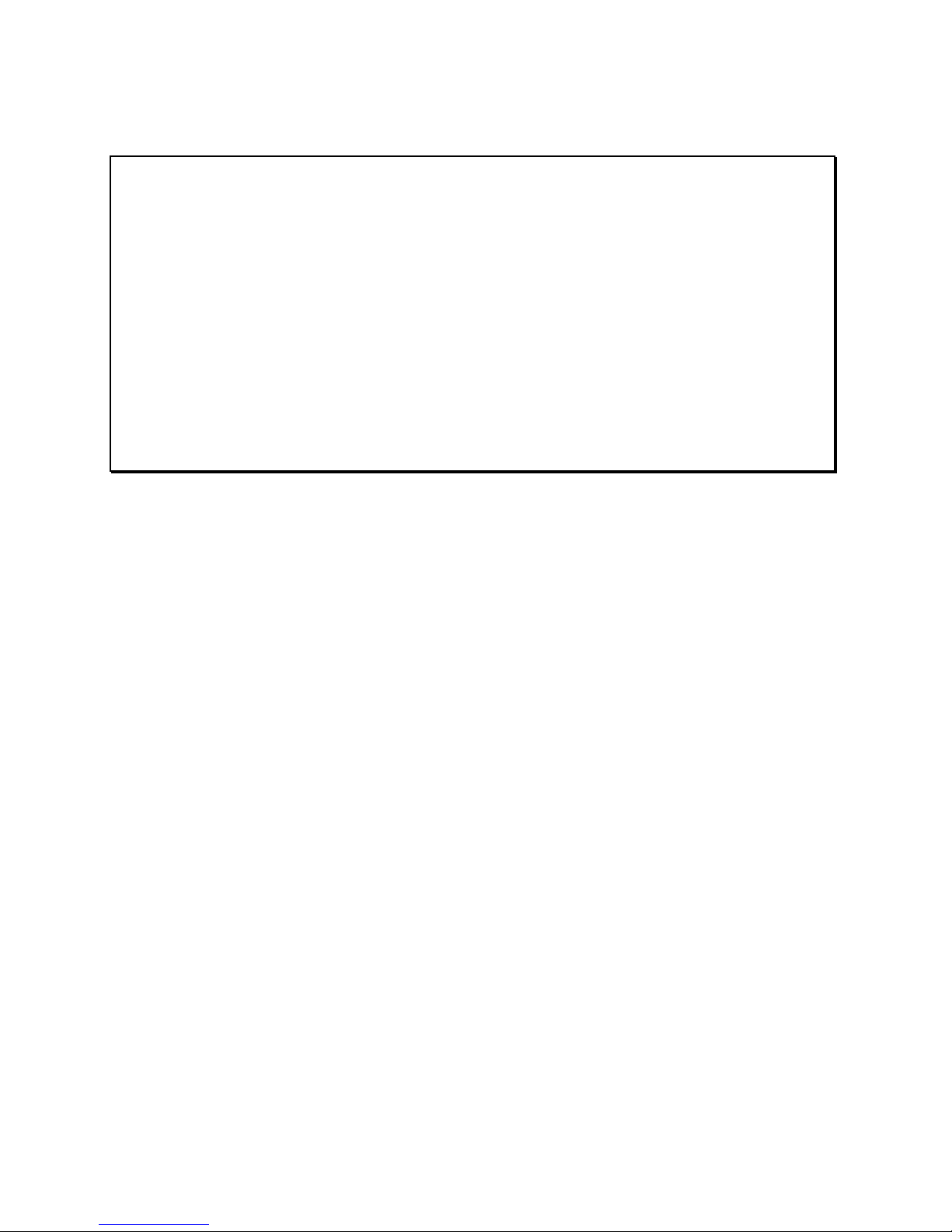
MAINBOARD
Installation Guide
Rev: 1.00H
Date: April - 99
∗ All other product names are trademarks or copyrights of their respective
owners.
∗ Specifications and information contained in this manual are subject to change
without notice.
Page 2
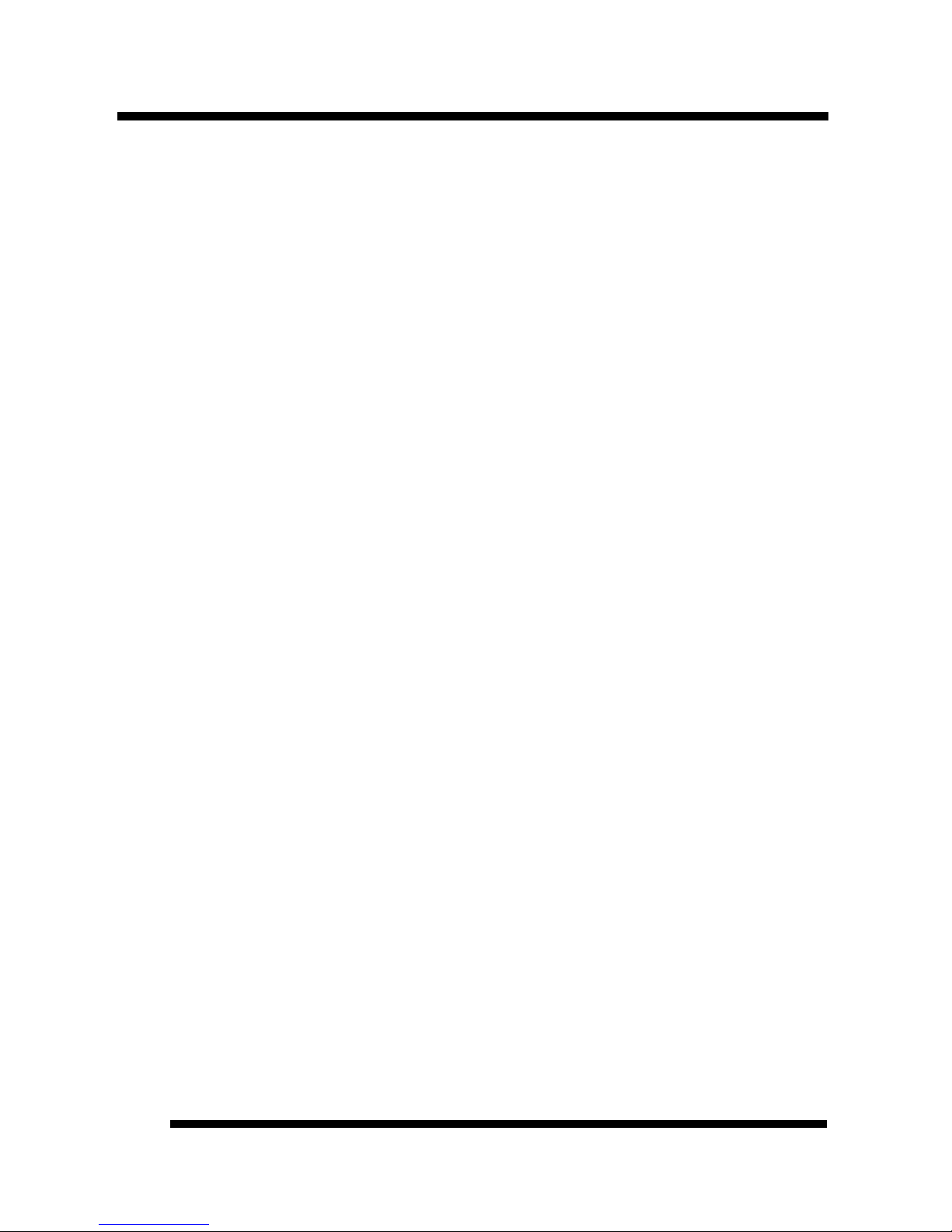
Installation Guide
2
Table of Contents
INTRODUCTION.............................................................................. 3
Product Description ........................................................................................3
Features & Specifications................................................................................4
Package Checklist...........................................................................................5
Board Level Feature........................................................................................6
Comprehensive Mainboard View....................................................................8
INSTALLATION................................................................................ 9
Installing the CPU ..........................................................................................9
Setting the Jumpers.......................................................................................11
Connections..................................................................................................14
Installing the Memory Modules (DIMM)......................................................25
Installing an AGP Card ................................................................................26
Installing the Support Drivers and Utilities...................................................27
SOFTWARE SUPPORT................................................................. 28
Mainboard BIOS...........................................................................................28
Flash BIOS Programming Utility..................................................................29
Symbios SCSI Configuration Utility..............................................................30
DMI Utility...................................................................................................30
Page 3
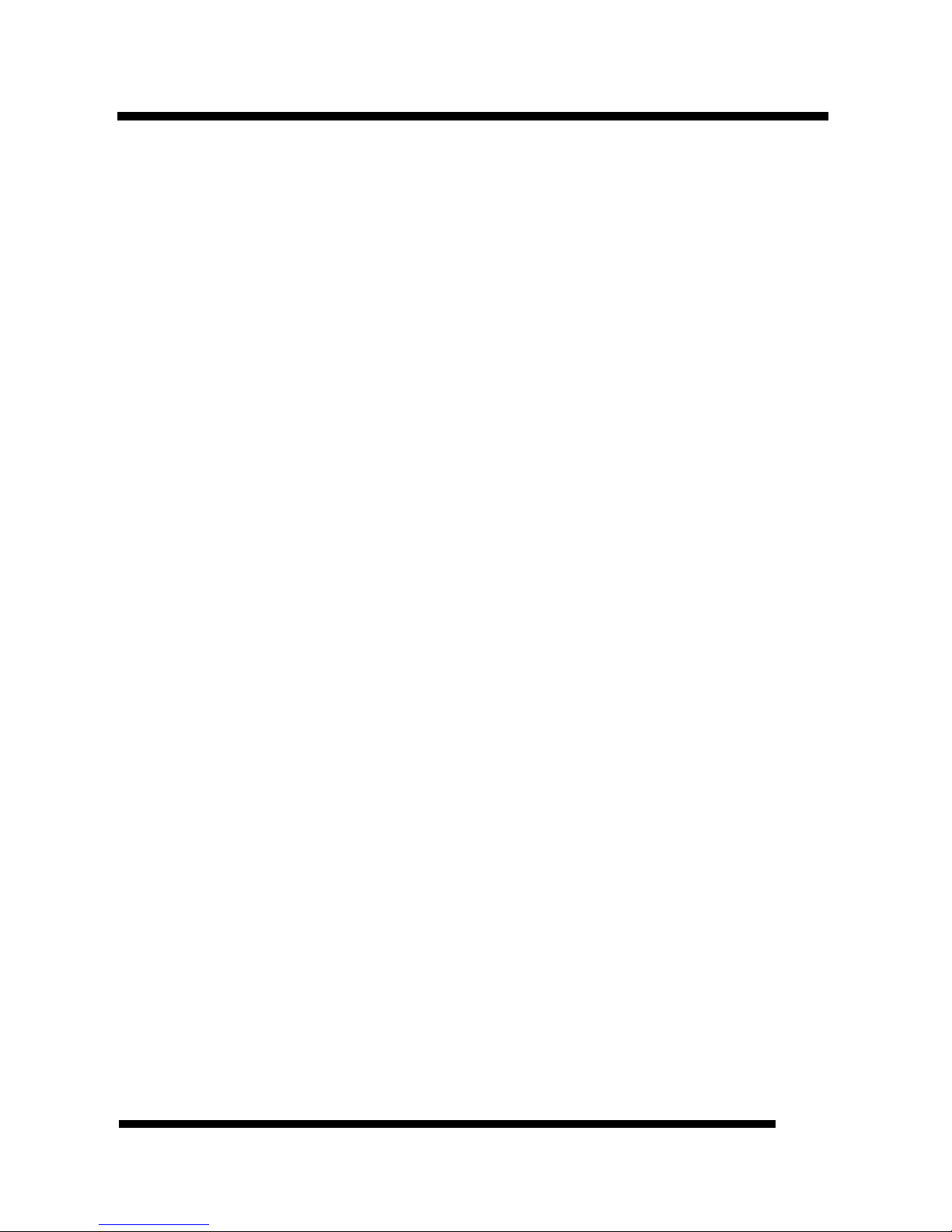
Installation Guide
3
INTRODUCTION
Product Description
This mainboard represents the highest level of technology available in PC
Mainboards today. Designed as a flexible, high-performance and cost-effective
solution for System Integrators and End Users alike, this mainboard provides the
power and expandability to meet the requirements of the most advanced operating
systems and software applications.
This mainboard features “SLOT 1” architecture, a modular design that supports
the latest Intel® Pentium® III processors (running at 450MHz ∼ 700MHz with a
100MHz system bus and for board REV2.0 or later 533MHz ∼ 733MHz on a
133MHz system bus), Pentium® II processors (running at 233MHz ∼ 333MHz
with a 66MHz system bus and 350MHz ∼ 450MHz on a 100MHz system bus) as
well as Celeron® processors. Leading edge AGP 2X graphic capability is provided
for the full range of graphic intensive games and programs. The ATX form factor
design allows for more efficient system assembly with built-in mouse, serial and
parallel port connectors. This eliminates the need for separate ribbon
cable/connector brackets and speeds the manufacturing process.
Advanced hardware designs include ACPI’s Suspend to RAM for the
implementation of Instantly Available PCs. Also, by incorporating Super I/O, Bus
Mastering IDE and Universal Serial Bus (USB) onto the mainboard, optimum
system performance is assured and system design and implementation is
simplified.
Fully “Plug & Play” compatible via an Award BIOS, this mainboard facilitates
easy system configuration and peripheral setup. Advanced BIOS features include
Intelligent Hardware Monitoring and Alert functions. The Award BIOS also
supports ACPI readiness and is compatible with PC98 specification. This
mainboard is the ideal foundation for high-end computer systems.
Page 4
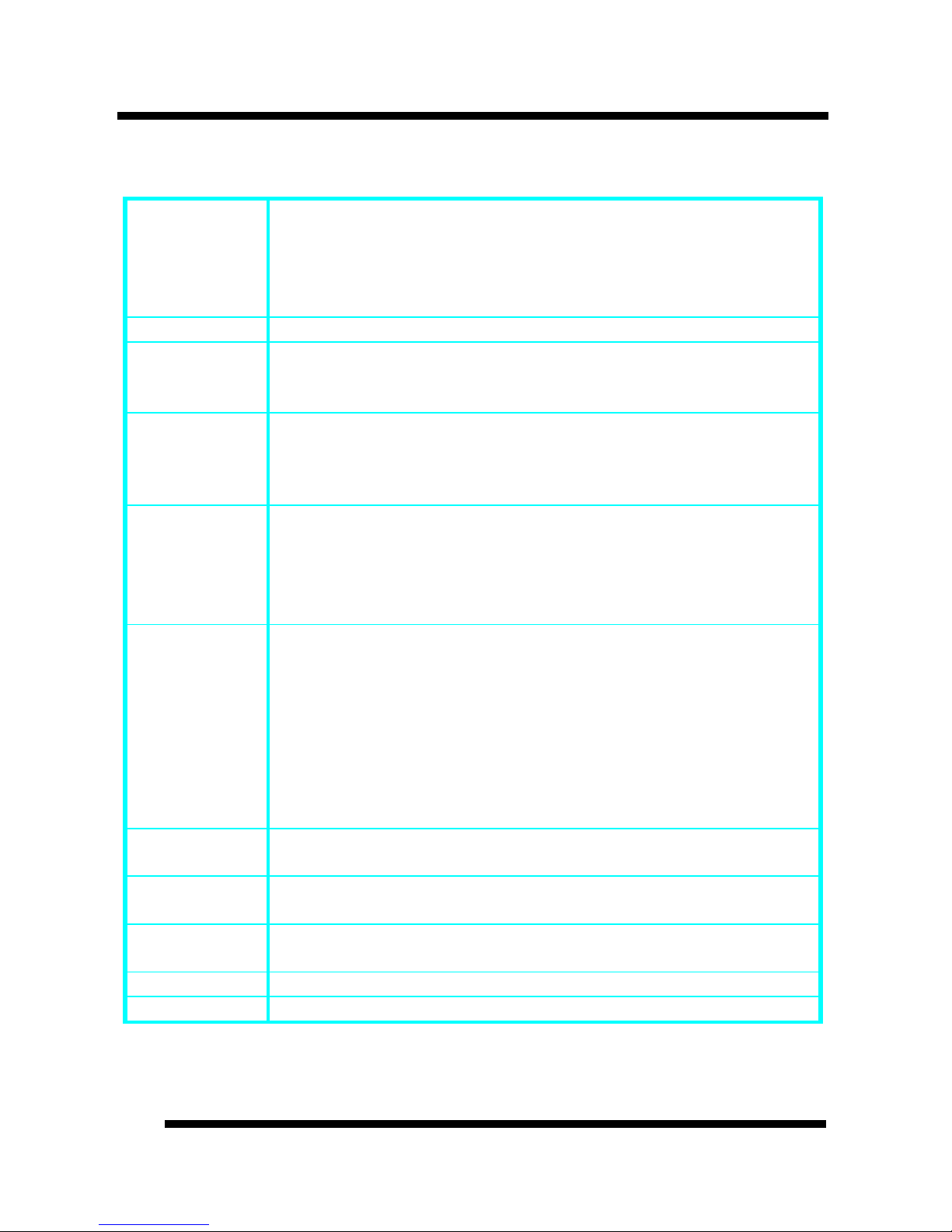
INTRODUCTION
Installation Guide
4
Features & Specifications
Processor
SLOT 1 support Intel Pentium® III, 450~700 MHz (FSB 100 MHz),
533~733 MHz (FSB 133MHz for board REV2.0 or later),
Pentium II processor, 233~333 MHz (FSB 66MHz), 350~450 MHz
(FSB 100MHz) and
Celeron processor, 333~500 MHz
Chipset Intel 440BX AGPset
BIOS Award PCI BIOS, support ACPI, DMI, Plug-and-Play, Boot from
CD-ROM, SCSI, LS-120, and ZIP devices
Symbios SCSI BIOS, Anti-virus BIOS to prevent boot virus
System
Memory
3× 168-pin DIMM Sockets support up to 768MB SDRAM memory
capacity
Support 8/16/32/64/128/256 MB Memory Module
ECC supported
On-board I/O
Features
1×Floppy Port (Up to 2.88MB) 2×USB Ports
1×Parallel Port (EPP, ECP Port) 1×IrDA TX/RX Header
2×Serial Ports (16550 Fast UART Compatible)
1× Power State Header 1×MIDI/game port
1×Audio jacks: Line-out, Line-in and Mic.-In
Advanced
Features
Modem Ring-in Remote Power on
“Suspend to RAM” ready
Wake up on LAN
Keyboard Power On
Hardware Monitoring function
SB-link to support Sound Blaster cards for early DOS games
Support X-store Bus Master IDE driver *
ESS Solo1 PCI sound chip supporting software wavetable
Anti-Virus PC-Cillin software *
PCI Bus
Master IDE
2×UltraDMA/33 IDE Ports support
UltraDMA/33: 33MB/Sec.
Expansion
Slots
1× 32-bit AGP slot. 5× 32-bit PCI Bus Master slots,
2× 16-bit ISA slots
ATX Power
Connector
3V, 5V and 12V 20-Pin ATX Power connector
Switching VR
Switching Voltage Regulator to support 1.3V to 3.5V
Form Factor ATX Form factor 12″ by 7.5″ ( 305mm by 190mm )
Page 5
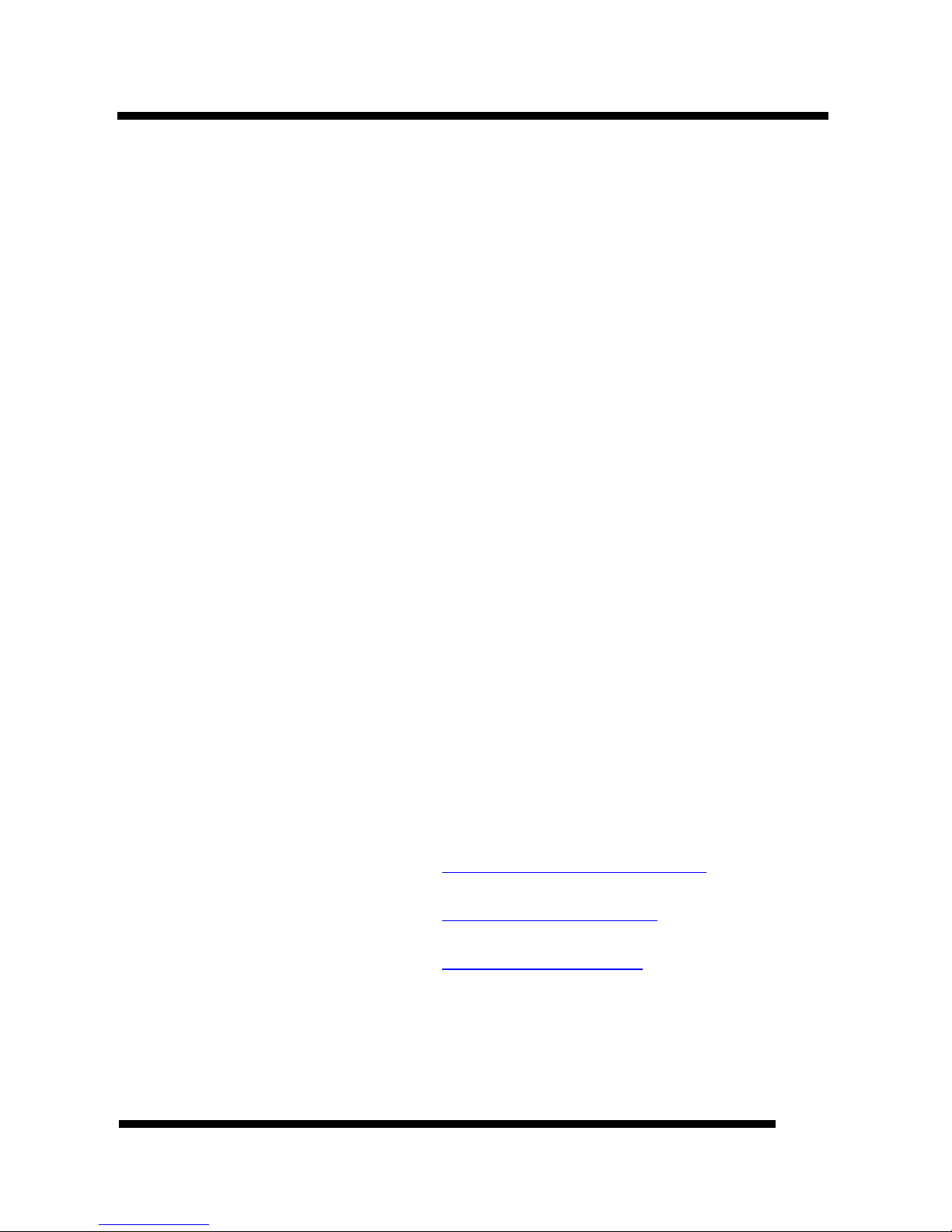
INTRODUCTION
Installation Guide
5
Remark:
Suspend to RAM is a sleep state specified by the ACPI specification. It’s the ideal sleep
state for the Instantly Available PC. In this state over 95% of the PC’s power is shut off
enabling a breakthrough in power savings, and the resume time is only a few seconds.
The XStore Pro IDE Driver enhances memory management by working with the
Windows 95/98 operating system, resulting in higher system performance by
implementing "read-ahead caching after seeking". This is especially effective with
the large block sizes of modern hard disks.
PC-cillin anti-virus software provides a powerful defense against viruses to
protect data integration.
Package Checklist
Your mainboard package should include the items listed below. Damaged or
missing items should be reported to your vendor.
þ The mainboard
with CPU Retention
Mechanism attached
þ Floppy disk ribbon cable
þ IDE ribbon cable
þ This Installation Guide
þ BIOS, Driver & Utility
Guide
þ CD-ROM containing the following
support software:
(The latest drivers can always be found
at their respective web sites.)
§ Intel IDE Bus Master driver,
http://support.intel.com/support/chipsets
§ Support software for updating the
FLASH BIOS
§ HighPoint® XStore Pro IDE Bus
Master
http://www.highpoint-tech.com
§ Trend ® PC-cillin Anti-Virus software
http://www.antivirus.com
§ ESS Solo-1 drivers
http://www.esstech.com
Page 6
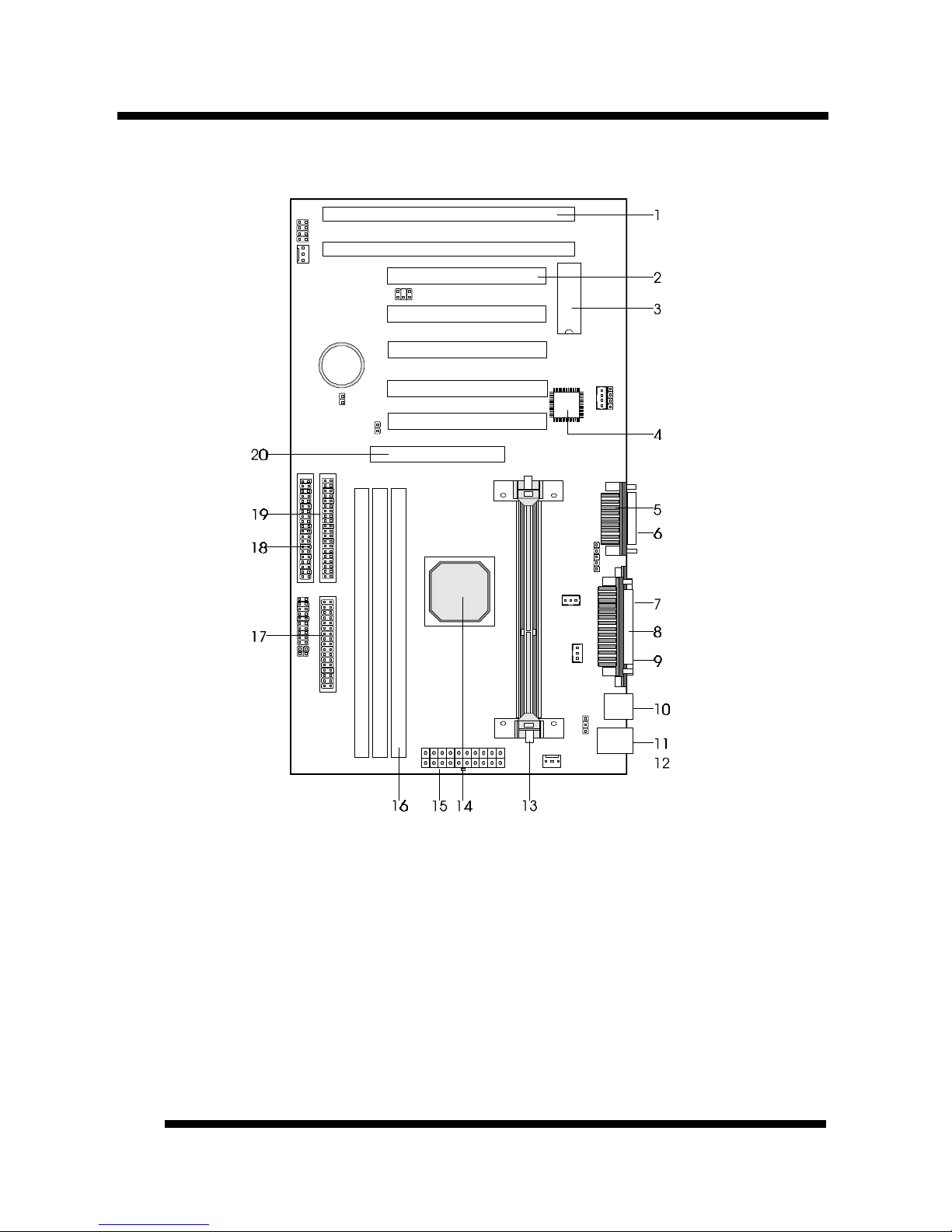
INTRODUCTION
Installation Guide
6
Board Level Feature
1. ISA slots 11. PS/2 mouse connector (top)
2. PCI slots 12. PS/2 keyboard connector (bottom)
3. Mainboard BIOS 13. SLOT 1 (CPU)
4.
Sound chip
14.
Intel 440BX AGPset
5.
MIDI/Game port
15. Power connector
6.
Audio port
16. DIMM sockets
7. COM2 connector 17. Floppy connector
8. Printer port connector 18. Primary IDE connector
9. COM1 connector 19. Secondary IDE connector
10. USB connectors 20. AGP slot
* Board Size: ATX 305 mm x 190 mm (12” x 7.5”)
Page 7
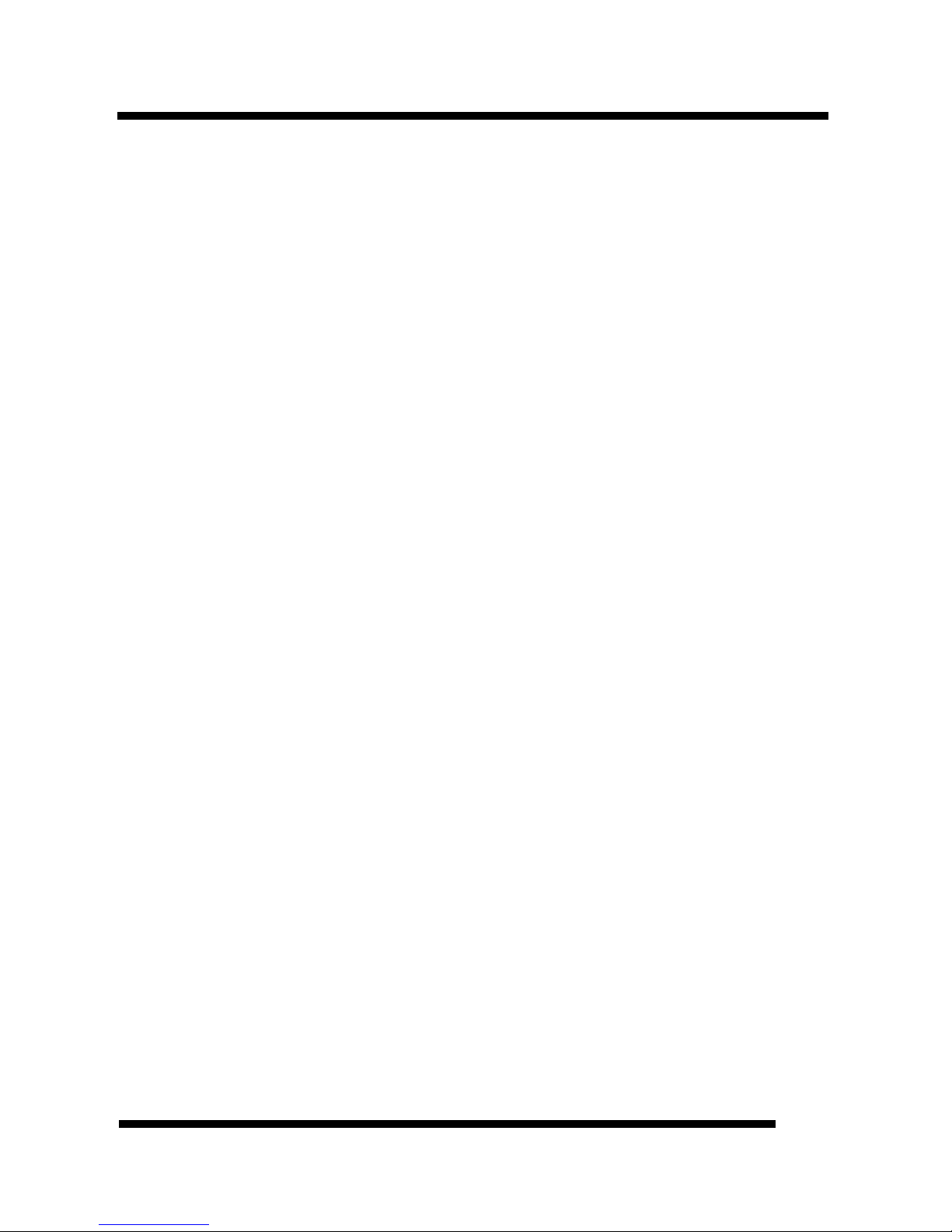
INTRODUCTION
Installation Guide
7
1. ISA Slots: (2) 16-bit ISA slots.
2. PCI Slots: (5) 32-bit PCI slots are provided.
3. Mainboard BIOS: Award BIOS supporting “Plug and Play”, DMI, Green
PC specification, on screen setup for Enhanced IDE and Multi-I/O. The BIOS
is FLASH Upgradeable via the AWDFLASH Utility.
4. Sound Chip: ESS PCI Sound Chip supporting software wavetable.
5. MIDI/Game Port: 15-pin female MIDI/Joystick connector.
6. Audio Port: Three 1/8” female jacks for Line Out, Line In and MIC.
7. COM2 Connector: High-speed UART compatible serial port. COM2 can be
directed to the Infrared Module for wireless connection capability.
8. Printer Port Connector: EPP and ECP compatible 25-pin D-Sub parallel
port.
9. COM1 Connector: High-speed UART compatible serial port.
10. USB Connectors: These connectors permit the connection of two USB
peripheral devices directly to the port without an external hub. USB is a new
technology supporting printers, fax modems and other telephony device.
11. PS/2 Mouse Connector: Supports PS/2 style mice.
12. PS/2 Keyboard Connector: Supports PS/2 style keyboards.
13. SLOT 1: Slot 1 CPU socket for Pentium® III, Pentium® II and Celeron
®
CPUs.
14. Intel® 440BX AGPset: Features PC100 SDRAM, UDMA and AGP 2x
support.
15. Power Connector: 20-Pin ATX Power Connector.
16. DIMM Sockets: (3) 168-pin DIMM sockets are provided to support a
maximum RAM memory capacity of 768 MB. DIMM types of 3.3 Volt true
SDRAM is supported and automatically detected by the BIOS.
17. Floppy Connector: Built-in floppy controller supports (2) 5.25" or 3.5"
(1.44MB or 2.88MB) floppy drives.
18. Primary IDE Connector: Connector for first IDE channel. The on-board
PCI Bus Mastering IDE controller features support for DMA Mode 2 and PIO
Modes 3 and 4 for faster data transfer rates. (2) Connectors are provided for
support of up to (4) IDE devices on two channels. ATAPI Tape Drives and
CD-ROMs are also supported.
19. Secondary IDE Connector: Connector for second IDE channel.
20. AGP Slot: AGP (Accelerated Graphics Port) is a new bus interface for high
performance graphics capabilities, especially 3D.
Page 8
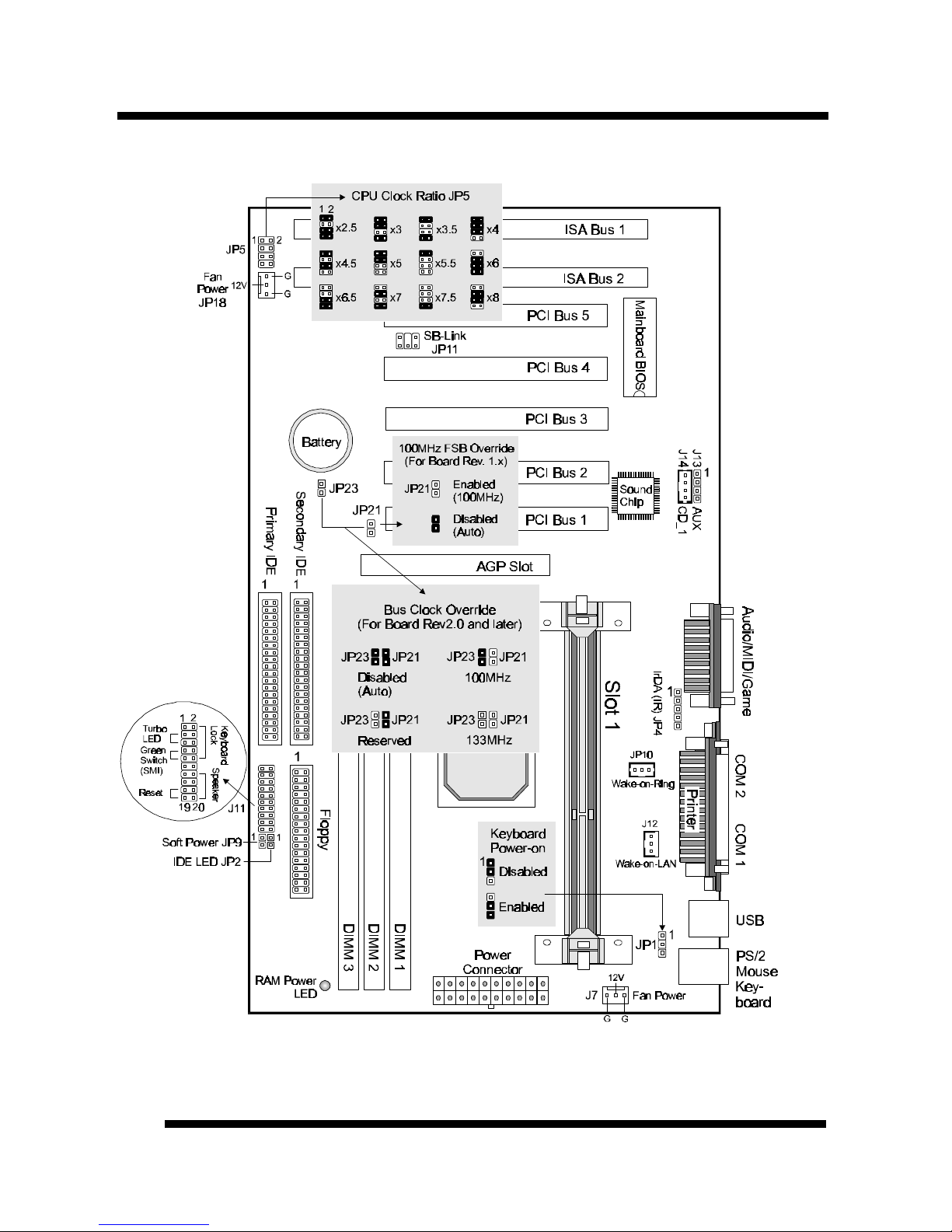
INTRODUCTION
Installation Guide
8
Comprehensive Mainboard View
* JP23 available only for board REV2.0 or later
Page 9
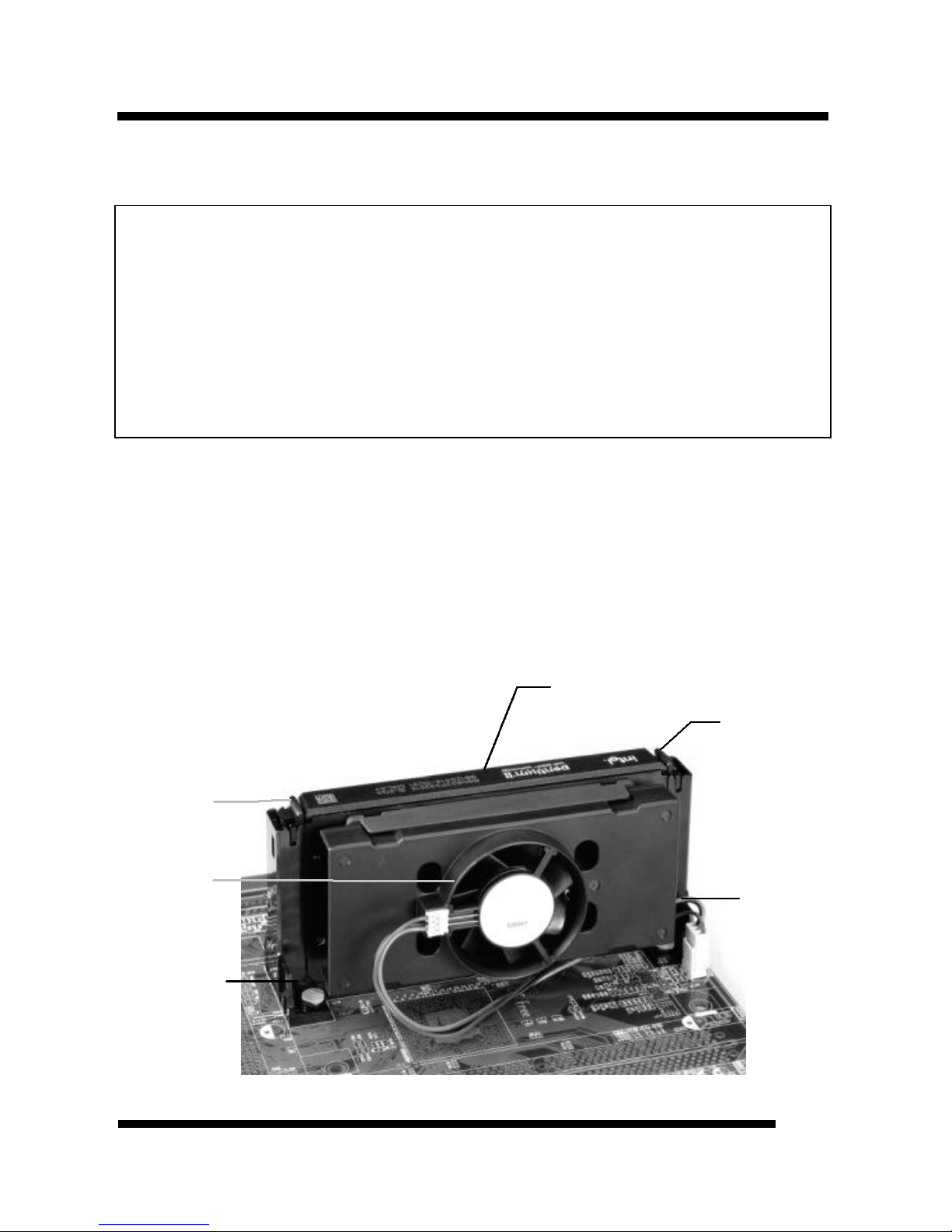
Installation Guide
9
INSTALLATION
Static Precautions
Static electricity can be a serious danger to the electronic components on this mainboard. To
avoid damage caused by electrostatic discharge, observe the following precautions:
ü Don’t remove the mainboard from its anti-static packaging until you are ready to install
it into a computer case. Also, handle add-in cards and modules by the edges or mounting
bracket.
ü Before you handle the mainboard in any way, touch a grounded, anti-static surface, such
as an unpainted portion of the system chassis, for a few seconds to discharge any builtup static electricity.
Installing the CPU
Your mainboard features “SLOT 1” architecture, a modular design that can
accommodate the latest Intel® Pentium® III, Pentium® II and Celeron®
processors.
The Central Processing Unit: CPU
Pentium® II Processor
Processor
Lock
Pentium II
Processor
Heat Sink
with Fan
Retention
Mechanism
Fan Power
Lead
Processor
Lock
Page 10
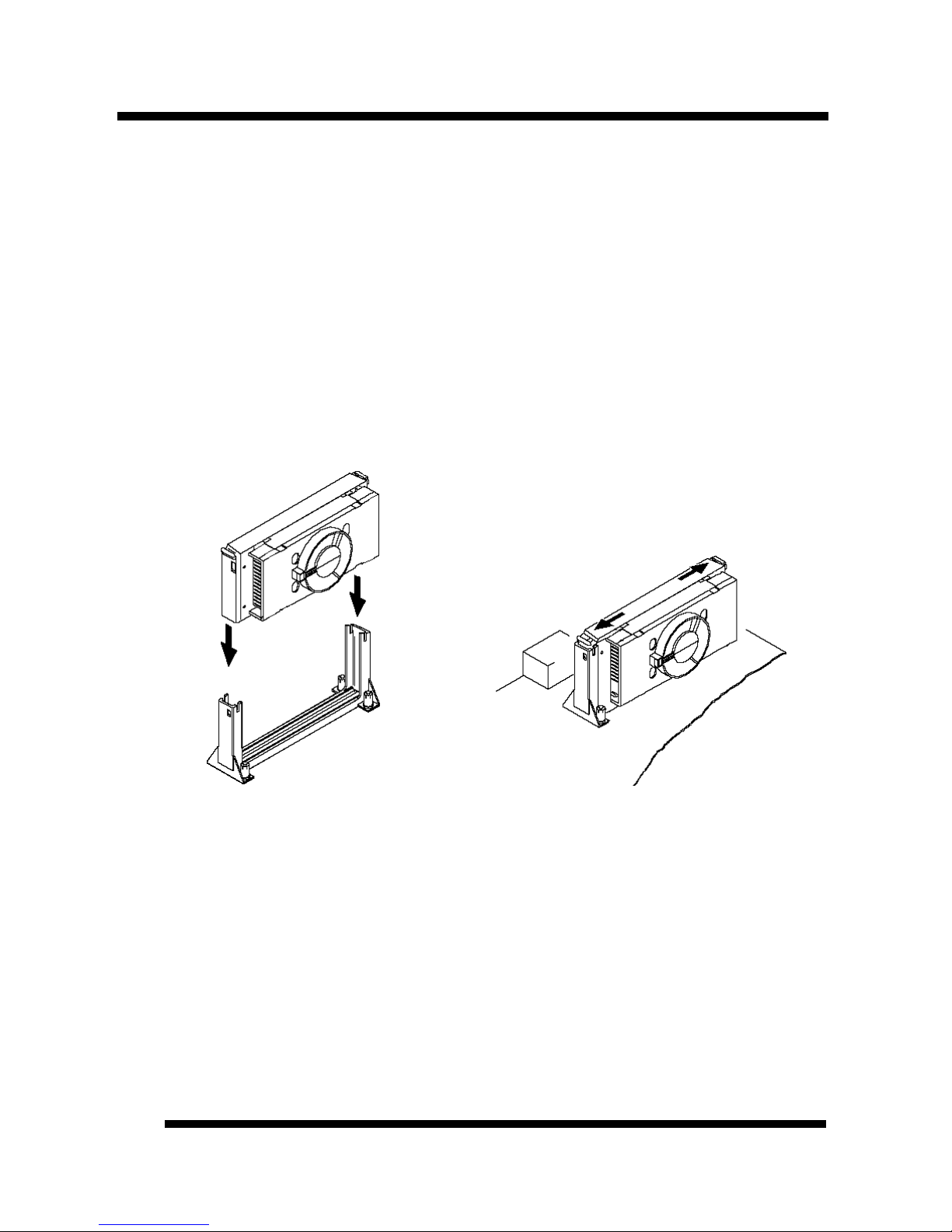
INSTALLATION
Installation Guide
10
Installing the CPU
üü Warning: It is required to use a CPU Cooling Fan to prevent the CPU from
overheating. Install the fan first before inserting the CPU into the socket.
1. The CPU retention mechanism is already attached onboard. Before installing
the CPU, simply unfold the retention mechanism to the upright position as
shown below.
2. Slide the CPU down into the retention mechanism. Make sure the CPU is
correctly oriented.
3. Seat the CPU firmly into the slot until the two tabs on the CPU click outwards
to lock the CPU in place.
Page 11

INSTALLATION
Installation Guide
11
Setting the Jumpers
Jumpers are used on this mainboard to select various settings and features. A 2-pin
jumper has two settings: Open and Short (or Closed). The jumper is closed by
placing the Jumper Cap across the two pins, thereby connecting them. 3-pin
jumpers can be set to pins 1-2 or 2-3 connected. Pin-1 is labeled on the circuit
board.
3-pin Jumper 2-pin Jumper
Pin 1-2
Open
Pin 2-3
Short
CPU Clock Selection Jumper (JP5)
After installing the CPU, you must set the clock selection jumper to match the
frequency of the CPU. Find the Jumper Blocks labeled JP5 on the mainboard. Set
the jumper according to the table below and the figure next page for the CPU
frequency you are using.
CPU Clock Ratio Bus Clock
233MHz x3.5 66MHz
266MHz x4.0 66MHz
300MHz x4.5 66MHz
333MHz x5.0 66MHz
366MHz x5.5 66MHz
350MHz x3.5 100MHz
400MHz x4.0 100MHz
450MHz x4.5 100MHz
500MHz x5.0 100MHz
550MHz x5.5 100MHz
600MHz x6.0 100MHz
650MHz x6.5 100MHz
700MHz x7.0 100MHz
533MHz x4.0 133MHz
600MHz x4.5 133MHz
667MHz x5.0 133MHz
733MHz x5.5 133MHz
§ The CPU Clock corresponds to the
number marked on the CPU. The
Bus Clock when multiplied with
the Ratio gives the CPU Clock.
§ If you are uncertain about the speed
requirements of your particular
CPU, you should obtain Technical
Documentation from the CPU
manufacturer.
§ New settings may be available for
new CPU products.
§ Such information is available via
the Intel WWW site.
Page 12

INSTALLATION
Installation Guide
12
• The bus clock can be extended through the “CPU Host Clock (CPU/PCI)”
option of BIOS Chipset Features Setup for internal test. Over-clocking may
cause serious system damage.
CPU Bus Clock Override Jumper (JP21 & JP23)
* JP23 is available only for board REV2.0 or later.
These jumpers allow you to override the CPU’s bus clock to 100MHz or 133Mhz.
* Over-clocking may cause serious system damage.
Page 13

INSTALLATION
Installation Guide
13
Keyboard Power-on Jumper (JP1)
This feature will power on the system from the keyboard. In addition to the jumper
setting, the “Power On Function” in the Integrated Peripherals Setup of the
BIOS must be set properly also.
Note: If you choose to use a password to power on the system, it is recommended
to keep a written record of your password. If you forget the password, the CMOS
must be cleared by removing the mainboard’s battery AND disconnecting the
mainboard’s power supply for a couple of seconds then re-installing them back.
This is the only way you can power on your system again.
Page 14

INSTALLATION
Installation Guide
14
12V
Connections
Cooling Fan (J7 and JP18)
J7 and JP18 are small 3-pin Header
Connectors that provide 12-Volt
power for CPU and chassis cooling
fans. Plug in the fan cable to the
connector. Pin-2 corresponds to the
RED power lead as shown:
Power Supply Connector
This mainboard features an ATX-style Power Supply Connector. This connector is
keyed to prevent connection in the wrong direction. Line up the locking
mechanism on the connector from the Power Supply with the tab on the mainboard
connector. Press down until the two connectors are locked.
Page 15

INSTALLATION
Installation Guide
15
System Function Connector Block (J11)
Pins [3 & 5] Turbo LED switch - The Turbo function is not supported by this
mainboard. Therefore, the Turbo LED will always remain lit as long as the system
power is on.
Pins [7 & 9] SMI suspend switch lead - If your system’s case has a suspend
switch, hook the lead from the switch to pins 7 & 9. A suspend switch is used to
save electricity by putting the system into a suspend mode when the computer is
not being used. This switch could also be used by the Turbo switch on the front of
the system, since this mainboard does not support that function. For this switch to
be functional, it must first be enabled in the Power Management Setup in the BIOS
Setup utility.
Pins [17 & 19] Reset switch lead - Connects to the Reset Switch lead from the
system’s case. The reset switch is used to “cold-boot” the system without actually
turning off the power, reducing wear and tear on the power supply.
Pins [2, 6, 8 & 10] Keyboard lock switch lead – Pins 2 & 6 connect to the power
LED from the system’s case. Pins 8 & 10 connect to the case-mounted keylock
switch.
Pins [14 & 20] Speaker connector - Connects to the Speaker lead from the
system’s case.
Page 16

INSTALLATION
Installation Guide
16
IDE Activity LED (JP2)
Hook the IDE LED lead to this connector, with the RED lead corresponding to
Pin-1.
Soft Power Switch (JP9)
Connects to the Power Switch featured on ATX case designs. This switch must be
hooked up before the system can be powered on, unlike traditional “Baby-AT”
designs where the power switch is located on the Power Supply itself.
Note: Under the following two conditions, you have to press and hold the switch
for longer than 4 seconds to power off your system, regardless of the “Soft-Off by
PWRBTN” setting in the BIOS.
• Shortly after the system is powered on, when the BIOS message is not yet
appear.
• When CPU hangs.
Page 17

INSTALLATION
Installation Guide
17
IrDA-Compliant Infrared Module Connector (JP4)
The IrDA connector bracket hooks directly to this connector on the mainboard.
This connector provides support for the optional wireless transmitting and
receiving infrared module. You must first configure through the BIOS setup where
UART2 is directed, COM2 or IrDA.
* Pin 6 is reserved for consumer IR.
Page 18

INSTALLATION
Installation Guide
18
Wake-up On LAN Connector (J12)
The Wake-up On LAN function will
allow the network to wake up a Soft
Power Down (Soft-Off) PC. However, if
your system is in the Suspend mode, you
can wake-up the system only through an
IRQ or DMA interrupt. To use the
Wake-up On LAN function, you must
enable the “Power On By Ring/LAN”
field in the Power Management Setup of
the Award BIOS. Connect the cable that
comes with your LAN card to this
connector on the system board. Refer to
the add-in card’s manual for details.
Note: Your LAN card must support
Magic Packet in order to use the Wakeup On LAN function.
SB-Link (JP11)
Connect SB-Link cable on the
Creative Sound Blaster Card to this
connector. This PC to PCI bridge
provides backward compatibility
between PCI and ISA audio chips
for earlier DOS games.
1
2
5
6
Page 19

INSTALLATION
Installation Guide
19
ParallelPort
COM1
COM2
Serial and Parallel Ports
A 25-pin D-Sub header is provided on the back panel for a multi-mode bidirectional parallel port.
Two 9-pin D-Sub headers are also provided on the back panel for Serial ports.
Wake-on-Ring Function
The Wake-on-Ring function allows the
modem to remotely power on the system.
Install an external modem (normally to
COM2) and enable Power On by
Ring/LAN function from BIOS “Power
Management Setup”.
For the function to work for an internal
modem card, you must also connect the
Wake-on-Ring cable on the modem card
to the Wake-on-Ring function connector
(JP10) on the mainboard.
Page 20

INSTALLATION
Installation Guide
20
USB Connectors
These two connectors permit connection of two USB peripheral devices directly to
the system without an external hub.
PS/2 Keyboard and Mouse Connectors
These two connectors are located on the back panel of the mainboard.
USB
PS/2
Keyboard
PS/2
Mouse
Page 21

INSTALLATION
Installation Guide
21
Floppy Drives
The on-board floppy controller supports (2) floppy disk drives with the floppy
ribbon cable provided. Make sure the RED stripe on the ribbon cable is oriented
towards Pin-1. Notice the “twist” between the sets of connectors on the floppy
cable. The floppy drive “A” position is at the END of the cable, whereas floppy
drive “B” is hooked to one of the connectors on the other side of the twist. The
cable provides both “Edge” and “Pin” connectors for both the A and B positions to
match the connector on your floppy drives.
1
Page 22

INSTALLATION
Installation Guide
22
IDE Hard Drives and CD-ROMs
The on-board Enhanced IDE controller can support up to (4) IDE hard drives or
other ATAPI devices, such as CD-ROMs. This controller, as with all Enhanced
IDE controllers, consists of both Primary and Secondary ports. Each port has an
associated connector and cable which can support up to (2) ATAPI devices each.
All IDE devices have jumpers which allow the user to configure the device as
either “Master” or “Slave”. A Master device is one that is ALONE on the IDE
cable, whereas a Slave device is installed as a SECOND device on the same cable.
Keep in mind that the Master device will appear before the Slave device in the
CMOS Setup, as well as the Operating System software. *Refer to the device
documentation for jumper settings.
The Secondary IDE port can be used for up to (2) additional ATAPI devices.
Normally it’s recommended that you connect your first hard drive to the Primary
port, and the first CD-ROM to the Secondary.
Make sure to align the RED stripe on the ribbon cable with Pin-1 on the mainboard
IDE connector. On most hard drives and CD-ROMs, the RED stripe should be
oriented towards the power connector of the device.
1 1
Page 23

INSTALLATION
Installation Guide
23
MIDI/Game Port
You may plug a joystick or game pad to this 15-pin female connector for game
playing, or connect a MIDI device for playing or editing audio.
Audio Port
You can connect powered speakers or headphones to Line Out jack. Cassette
players or other external audio sources can be connected to Line In jack. Plug in
your microphones to MIC jack.
Note:
The onboard ESS Solo-1 Sound (Audio) Chip occupies INT C and IRQ5. To avoid
possible conflict, any device that uses IRQ 5 or INT C must provide sharable
device driver, otherwise you should re-assign the device to another IRQ#.
Also make sure that the “Onboard Sound Chip” option from BIOS PNP/PCI
Configuration Setup is enabled (default).
Page 24

INSTALLATION
Installation Guide
24
Audio Connectors (J13 & J14)
Two types of CD Audio connectors are available for connecting the CD-ROM drive
using CD audio cables.
J14
J13
CD-IN
1
Page 25

INSTALLATION
Installation Guide
25
notchnotch
DIMM1
DIMM2
DIMM3
1
1
1
1
Installing the Memory Modules (DIMM)
• This mainboard has three sockets available for 168-pin DIMMs. They must be
3.3 volt Unbuffered Synchronous DRAMs (SDRAM).
• To ensure reliability, it is recommended to use PC100 SDRAM for
your 100MHz clocked SDRAM performance requirement.
• DIMM Sizes supported: 8MB, 16MB, 32MB, 64MB, 128MB and 256MB
• A total of (3) DIMMs can be installed for a maximum RAM capacity of
768MB.
To insert the DIMMs, the modules must be oriented in the correct way. Notice the
notches of the DIMM. Align these notches as shown in the diagram below. Gently
push the DIMM until the retainers on both sides of the socket lock the module in
place.
To remove a DIMM, push the retainers outwards to release the module then pull
the module out of the socket.
Caution:
Before removing a DIMM, make sure the RAM Power LED Indicator is off. The
blinking of the LED indicates that power is provided for the DRAM, as in normal
operation as well as in Suspend to RAM mode. Removing a DIMM in the Suspend
to RAM mode will result in loss of system context.
Page 26

INSTALLATION
Installation Guide
26
Installing an AGP Card
This mainboard provides an AGP slot to support a new generation of graphics
cards with high performance graphics capability.
Note: Make sure that the AGP card is firmly seated in the AGP slot. For the card
that complies with the AGP 1.x specifications, a slightly more force may be
required to fully insert the card into the slot. For cards that comply with AGP 2.0
and later specifications, the installation should be relatively easy.
Page 27

INSTALLATION
Installation Guide
27
Installing the Support Drivers and Utilities
Included in your mainboard package you can find a CD-ROM containing support
drivers and utilities. Just insert the CD-ROM, and from the Autorun screen, click
the driver/utility that you want to install. Follow the on-screen instructions to
complete the installation.
More utilities can be found under the “Utilities” folder of the CD-ROM.
Page 28

Installation Guide
28
SOFTWARE SUPPORT
For detailed information, please refer to the BIOS, Driver & Utility Guide
included in your mainboard package.
Mainboard BIOS
Shortly after the system is powered on, provided that the system is properly setup,
you will see the message:
Press DEL to enter SETUP
• Press the DEL key to enter the Award BIOS Setup program.
The Main Menu will appear on the screen. Use the arrow keys to select among the
items and press <Enter> to accept and enter the sub-menu.
ROM PCI/ISA BIOS (xxxxxxxx)
CMOS SETUP UTILITY
AWARD SOFTWARE, INC.
STANDARD CMOS SETUP INTEGRATED PERIPHERALS
BIOS FEATURES SETUP SUPERVISOR PASSWORD
CHIPSET FEATURES SETUP USER PASSWORD
POWER MANAGEMENT SETUP IDE HDD AUTO DETECTION
PNP / PCI CONFIGURATION SAVE & EXIT SETUP
LOAD BIOS DEFAULTS EXIT WITHOUT SAVING
LOAD SETUP DEFAULTS
Esc : Quit
↑ ↓ → ← : Select Item
F10 : Save & Exit Setup (Shift) F2 : Change Color
Select LOAD SETUP DEFAULTS for optimum system performance.
Page 29

SOFTWARE SUPPORT
Installation Guide
29
Flash BIOS Programming Utility
Since this mainboard features FLASH BIOS, the user can simply re-program the
old BIOS using the AWDFLASH Utility (found under “Utilities” folder of the
supplied CD-ROM) as follows:
1. First, boot the system with DOS or to “Safe Mode” under Windows 95. This is
the only correct way to run the AWDFLASH Utility program.
2. Make sure the files “AWDFLASH.EXE” and the updated “BIN” file (which
contains the actual BIOS code) are in the same directory.
3. Changing to the directory where the two required files exist, type: AWDFLASH
and press [ENTER]. The AWDFLASH Utility Screen appears:
4. Type in the name of the new BIOS (.bin) file and hit [ENTER].
5. Backup the old BIOS by entering the name of the new backup file (such as
“backup.bin”) and press [ENTER].
6. To begin programming, hit “y”. The Utility can be aborted at this time by
hitting “n”.
7. A bar indicator will show the progress of the programming operation. After
successful completion, hit the reset button or power off the computer.
Be sure to perform “LOAD SETUP DEFAULTS” for your new BIOS to
synchronize the previous BIOS with the updated BIOS.
Page 30

SOFTWARE SUPPORT
Installation Guide
30
Symbios SCSI Configuration Utility
This mainboard features built-in Symbios SCSI BIOS. The Symbios SCSI
Configuration Utility is a menu driven utility that allows you to view and change
the default configuration settings for host adapters using Symbios 53C8XX chips.
In most cases you should not need to change the default configuration of your host
adapter. You may decide to alter these default values if there is a conflict between
device settings, or if you need to optimize system performance. A message appears
on your computer monitor (for about 5 seconds) during boot that looks like this:
Press Crtl-C to start Symbios Configuration Utility
If you decide to press Ctrl-C during boot, the following message appears:
Please wait, invoking Symbios Configuration Utility …
After a brief pause, your computer will display the Main Menu of the utility.
Note: Pressing Ctrl-A after memory count during re-boot allows you to recover the
default settings and reconfigure.
DMI Utility
This mainboard supports the Desktop Management Interface (DMI), which is a
new method of providing enterprise management for personal computers. The
main component of DMI is the Management Information Format Database (MIF),
which contains information about the computer system and its components, such as
BIOS version/vendor, CPU speed/type, memory size/type, L1/L2 cache, port
connectors (IDE, floppy, 2S/1P, USB, keyboard, mouse, ), slots … etc. Using DMI,
remote PC management software is able to obtain various information about the
system, including hardware profiles, capabilities, operational status, installation
dates, and other information about the system and its components.
This DMI utility, DMICFG.EXE (found under “Utilities” folder of the supplied
CD-ROM), allows you to add additional information, such as serial numbers,
vendor information, and enclosure/chassis configurations, into the MIF.
Page 31

FCC & DoC Compliance Statement
This device complies with Part 15 of the FCC rules, operation is subject to the following
two conditions.
1. This device may not cause harmful interference and,
2. This device must accept any interference received, including interference that may cause
undesired operation.
This equipment has been tested and found to comply with limits for a Class B digital
device, pursuant to Part 15 of the FCC rules. These limits are designed to provide
reasonable protection against harmful interference in residential installations. This
equipment generates, uses, and can radiate radio frequency energy, and if not installed and
used in accordance with the instructions, may cause harmful interface to radio
communications. However, there is no guarantee that interference will not occur in a
particular installation. If this equipment does cause interference to radio or television
equipment reception, which can be determined by turning the equipment off and on, the
user is encouraged to try to correct the interference by one or more of the following
measures:
l Reorient or relocate the receiving antenna.
l Move the equipment away from the receiver.
l Plug the equipment into an outlet on a circuit different from that to which the receiver is
connected.
l Consult the dealer or an experienced radio/television technician for additional
suggestions.
The FCC requires the user to be notified that any change or modifications to the equipment
by the user not expressly approved by the grantee or manufacturer could void the user’s
authority to operate such equipment. The use of shielded cables for connection of the
monitor to the graphics card is required to assure compliance with FCC regulations.
