Page 1
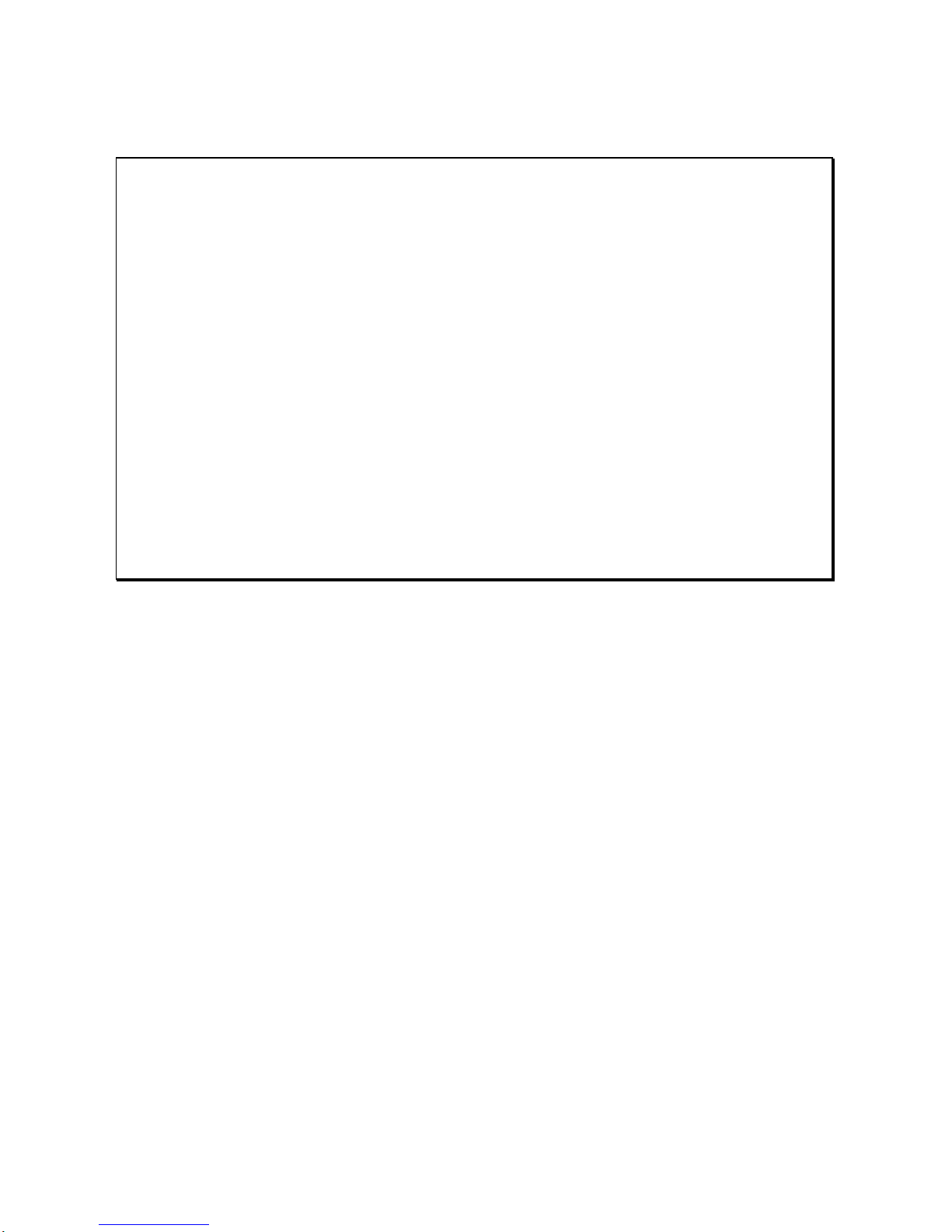
P5T30-A4 MAINBOARD
User’s Manual
(for Board Rev. 2.31 or later)
Rev : 2.02
Date : January - 98
* All other products names are trademarks or copyrights of their respective owners
Page 2
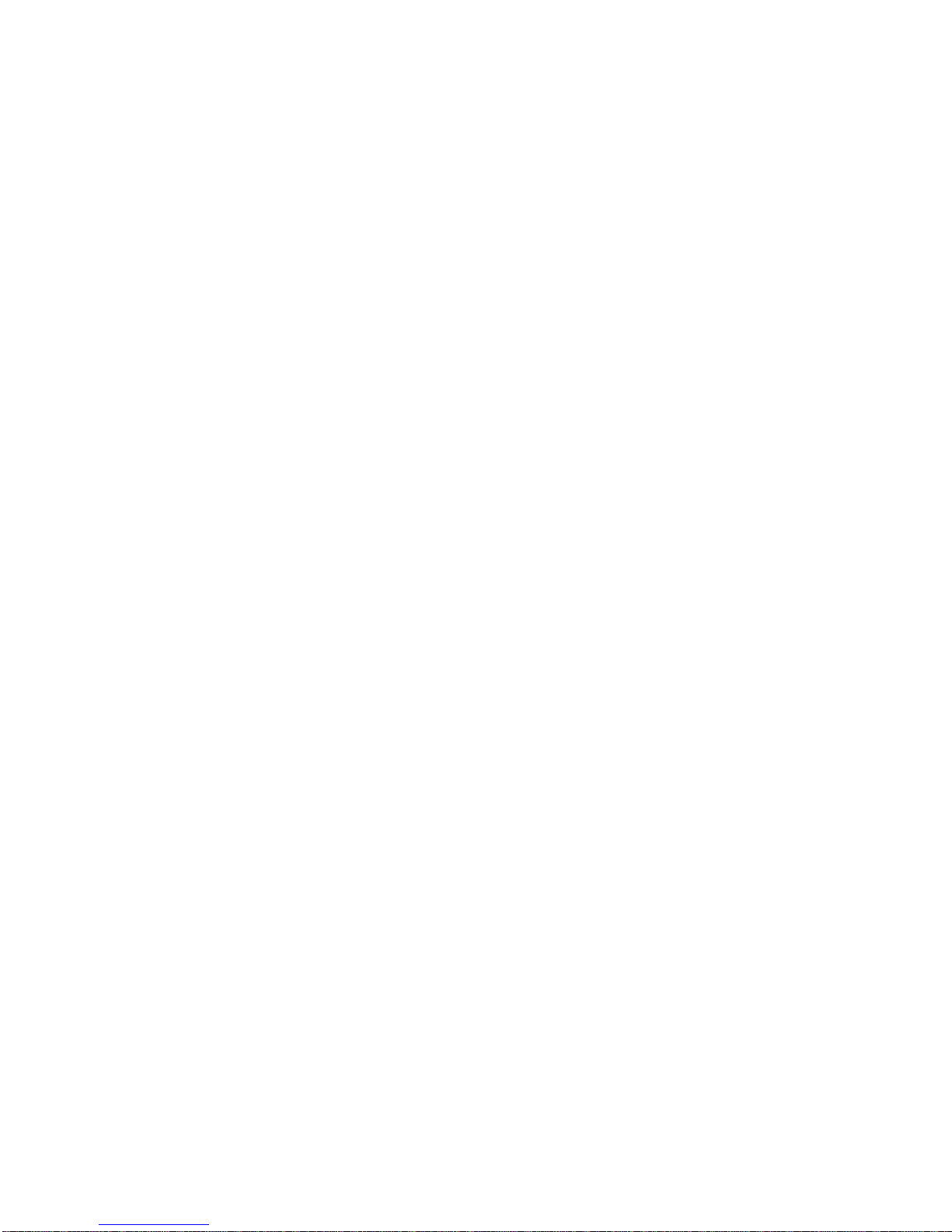
Page 3
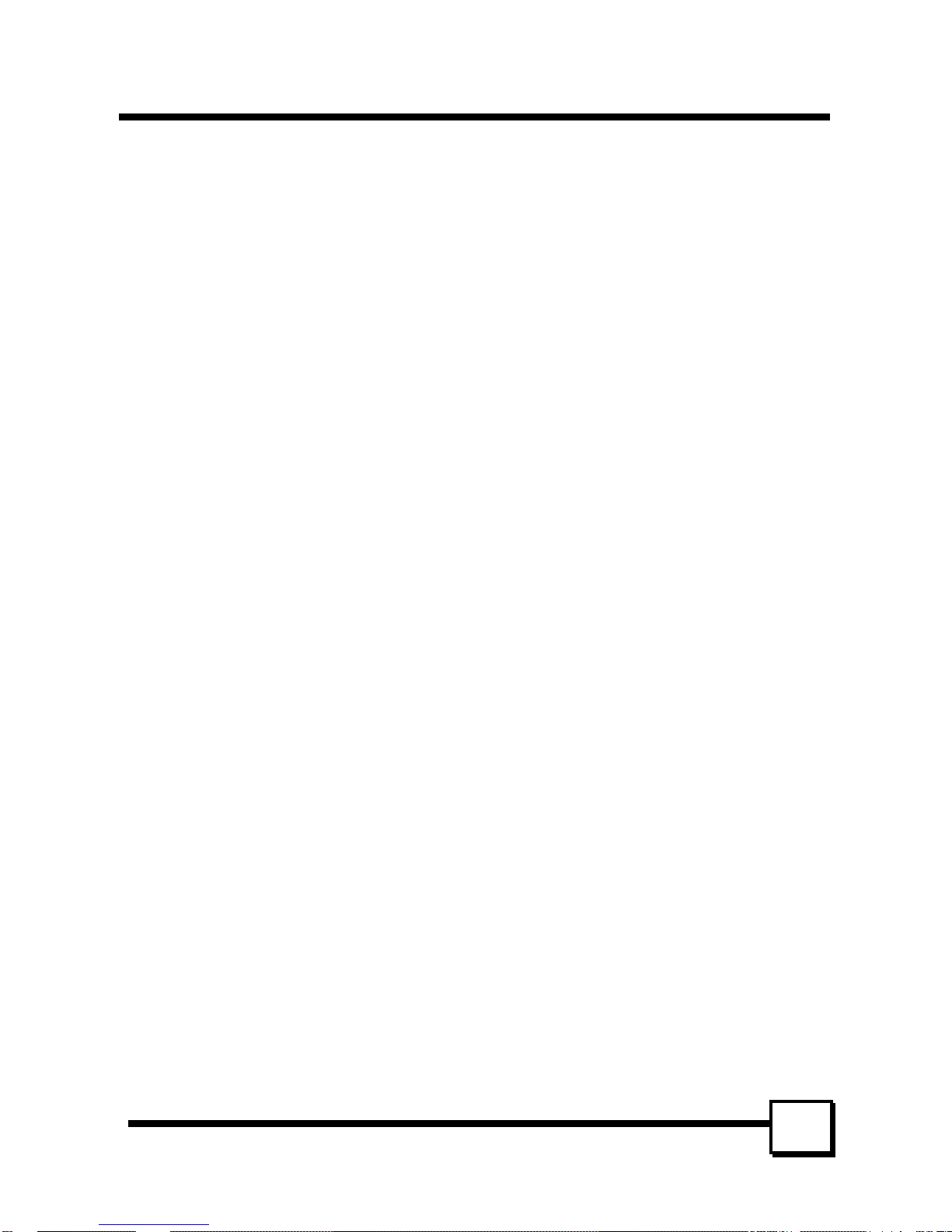
FCC & DOC COMPLIANCEFCC & DOC COMPLIANCE
P5T30-A4 User’s ManualP5T30-A4 User’s Manual
11
FCC Compliance Statement
This device complies with Part 15 of the FCC rules, operation is subject to the following
two conditions.
1. This device may not cause harmful interference and,
2. This device must accept any interference received, including interference that may cause
undesired operation.
This equipment has been tested and found to comply with limits for a Class B digital
device, pursuant to Part 15 of the FCC rules. These limits are designed to provide
reasonable protection against harmful interference in residential installations. This
equipment generates, uses, and can radiate radio frequency energy, and if not installed and
used in accordance with the instructions, may cause harmful interface to radio
communications. However, there is no guarantee that interference will not occur in a
particular installation. If this equipment does cause interference to radio or television
equipment reception, which can be determined by turning the equipment off and on, the
user is encouraged to try to correct the interference by one or more of the following
measures:
l Reorient or relocate the receiving antenna.
l Move the equipment away from the receiver.
l Plug the equipment into an outlet on a circuit different from that to which the receiver is
connected.
l Consult the dealer or an experienced radio/television technician for additional
suggestions.
The FCC requires the user to be notified that any change or modifications to the equipment
by the user not expressly approved by the grantee or manufacturer could void the user’s
authority to operate such equipment. The use of shielded cables for connection of the
monitor to the graphics card is required to assure compliance with FCC regulations.
.
Page 4
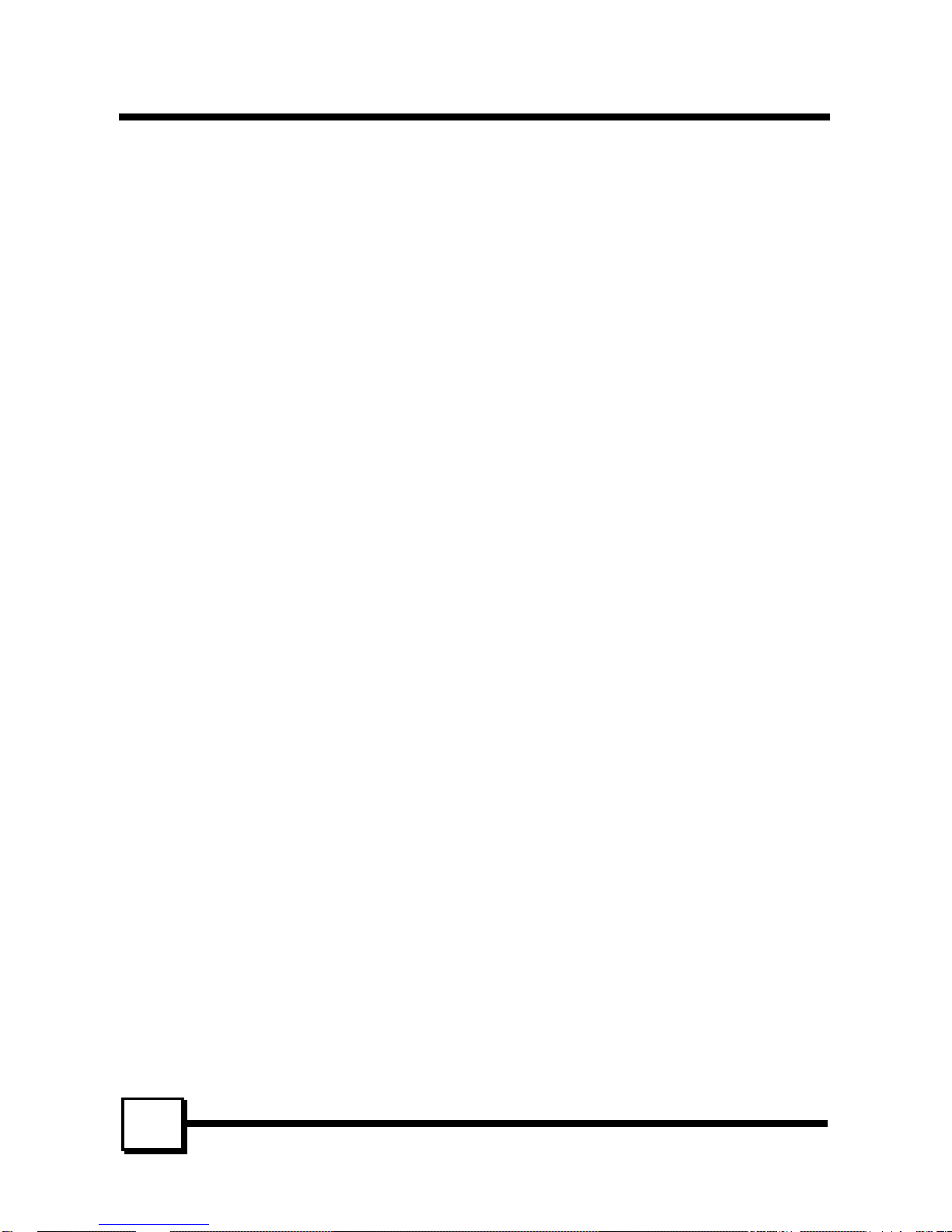
TABLE OF CONTENTSTABLE OF CONTENTS
P5T30-A4 User’s ManualP5T30-A4 User’s Manual
22
INTRODUCTION.................................................................................4
Product Description........................................................................................... 4
Item Checklist................................................................................................... 4
Features............................................................................................................. 5
BOARD LEVEL FEATURES ..............................................................6
INSTALLING THE CPU AND MEMORY.........................................9
Static Precautions.............................................................................................. 9
Installing the CPU............................................................................................. 9
Connecting the CPU Cooling Fan...................................................................... 9
Setting the CPU Clock Selection Jumper........................................................... 10
Setting the CPU Voltage Selection Jumper........................................................ 11
Installing the Memory (DRAM SIMM/DIMMs)................................................ 13
The Level-2 Cache (SRAM).............................................................................. 13
SETTING THE JUMPERS ..................................................................14
CONNECTIONS...................................................................................16
Power Supply Cables......................................................................................... 16
Serial and Parallel Ports.................................................................................... 16
IrDA-compliant infrared module connector....................................................... 16
USB Connector ................................................................................................. 16
PS/2 Keyboard & Mouse Connectors................................................................. 17
Floppy Drives.................................................................................................... 17
IDE Hard Drives and CD-ROMs....................................................................... 17
MAINBOARD BIOS SETUP................................................................18
About the BIOS................................................................................................. 18
Using Setup....................................................................................................... 18
Page 5
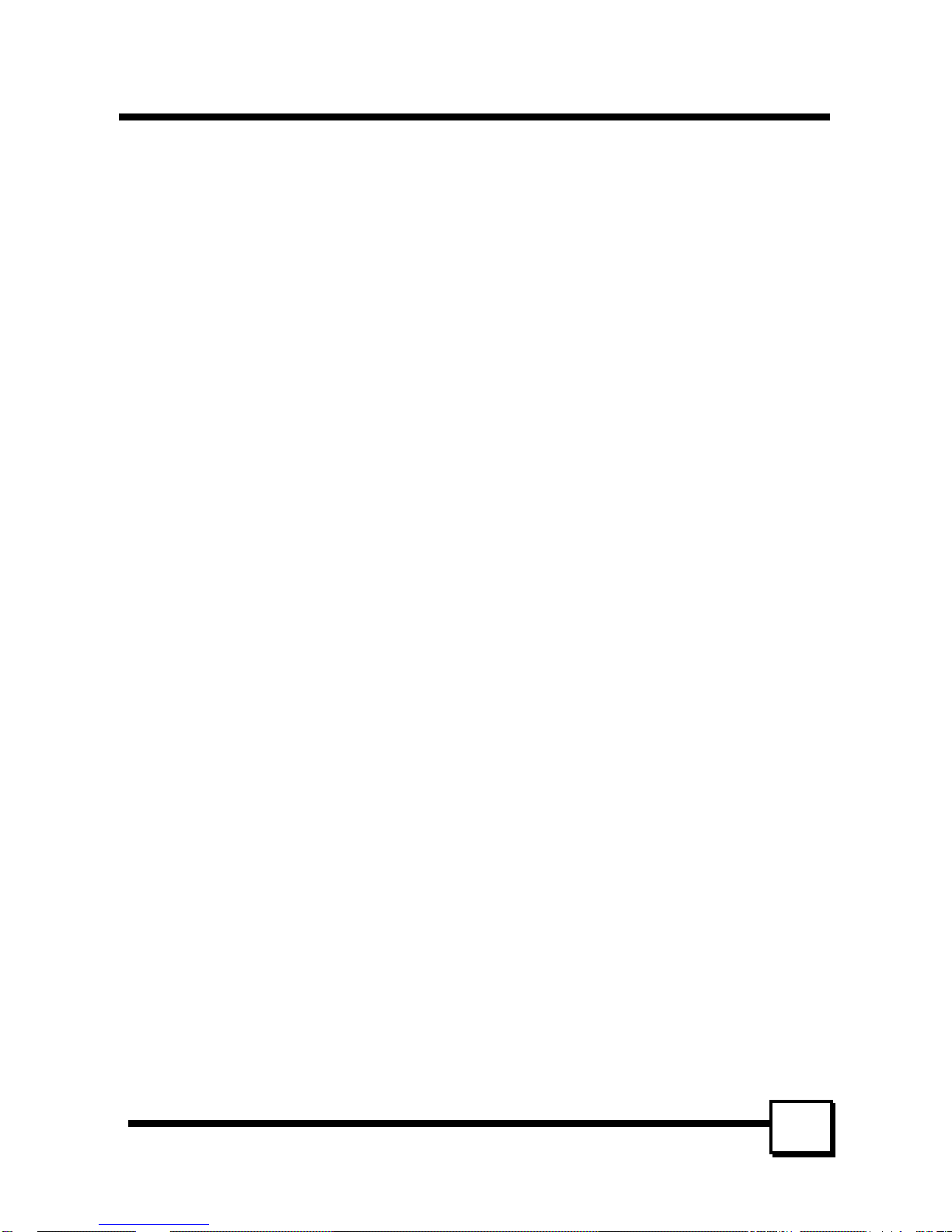
TABLE OF CONTENTSTABLE OF CONTENTS
P5T30-A4 User’s ManualP5T30-A4 User’s Manual
33
Getting Help...................................................................................................... 18
A Final Note About Setup ................................................................................. 18
MAIN MENU ................................................................................................... 19
STANDARD CMOS SETUP............................................................................. 20
BIOS FEATURES SETUP ................................................................................ 23
CHIPSET FEATURES SETUP ......................................................................... 26
POWER MANAGEMENT SETUP ................................................................... 29
PNP/PCI CONFIGURATION SETUP............................................................... 31
LOAD BIOS DEFAULTS................................................................................. 33
LOAD SETUP DEFAULTS.............................................................................. 33
INTEGRATED PERIPHERALS........................................................................ 33
SUPERVISOR PASSWORD AND USER PASSWORD SETTING................... 35
IDE HDD AUTO DETECTION........................................................................ 36
SAVE & EXIT SETUP / EXIT WITHOUT SAVING........................................ 36
PCI Device Listing............................................................................................ 36
DESKTOP MANAGEMENT INTERFACE (DMI).............................37
FLASH BIOS PROGRAMMING UTILITY........................................38
HARDWARE MONITORING UTILITY............................................39
DC-310U PCI ULTRA-SCSI ADAPTER .............................................40
Page 6
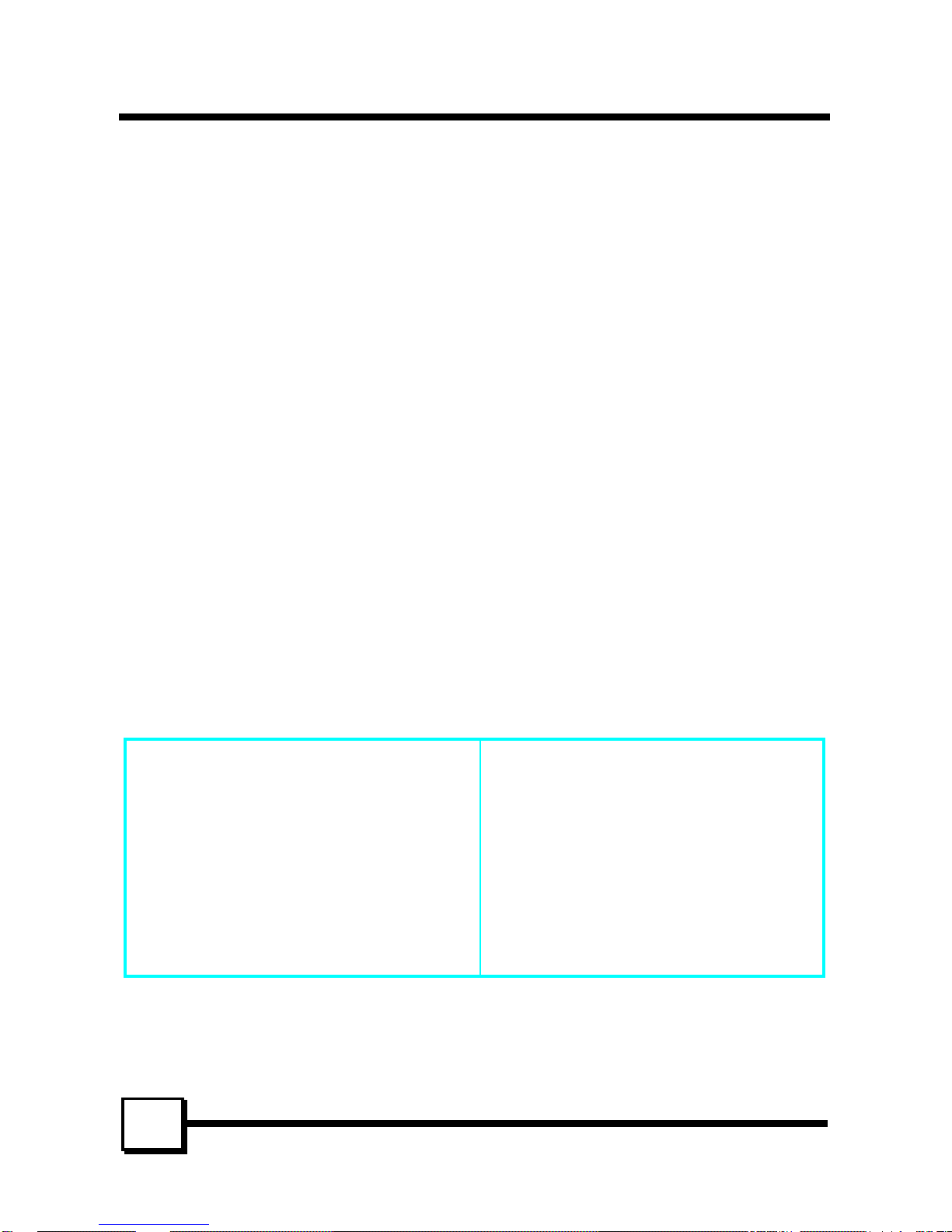
INTRODUCTIONINTRODUCTION
P5T30-A4 User’s ManualP5T30-A4 User’s Manual
44
Product Description
The P5T30-A4 represents the highest level of technology available in PC Mainboards
today. Designed as a flexible, high-performance and cost-effective solution for System
Integrators and End Users alike, the P5T30-A4 provides the power and expandability to
meet the requirements of the most advanced operating systems and software applications.
The ATX form factor allows for more efficient system assembly with built-in mouse, serial
and parallel port connectors. This eliminates the need for separate ribbon cable/connector
brackets and speeds the manufacturing process. The P5T30-A4 is designed to provide
greater overall system throughput by utilizing the latest in I/O technology. By incorporating
such advanced features as Ultra DMA/33 Bus Mastering IDE and Universal Serial Bus
(USB) onto the mainboard, optimum system performance is assured and system design and
implementation is simplified.
Fully “Plug & Play” compatible via an Award BIOS, the P5T30-A4 facilitates easy system
configuration and peripheral setup. Advanced BIOS features include Temperature
Monitoring and Alert functions designed to prevent the CPU from overheating. Also, the
Award BIOS supports ACPI Readiness and is compatible with the PC’97 specification.
With support for up to 512KB Pipelined Burst SRAM L2 cache and 256MB of EDO or
SDRAM System RAM, the P5T30-A4 is the ideal foundation for high-end computer
systems.
Item Checklist
Your mainboard package should include the items listed below. Damaged or missing items
should be reported to your vendor.
þ The mainboard
þ Floppy disk drive ribbon cable
þ IDE ribbon cable
þ This User’s Manual
þ Diskette containing support software
for updating the FLASH BIOS,
Hardware Monitoring, Bus Master IDE
drivers and TX-Patch
þ Fan adaptive cable
¨ Optional Infrared Module
¨ Optional USB Module
Page 7
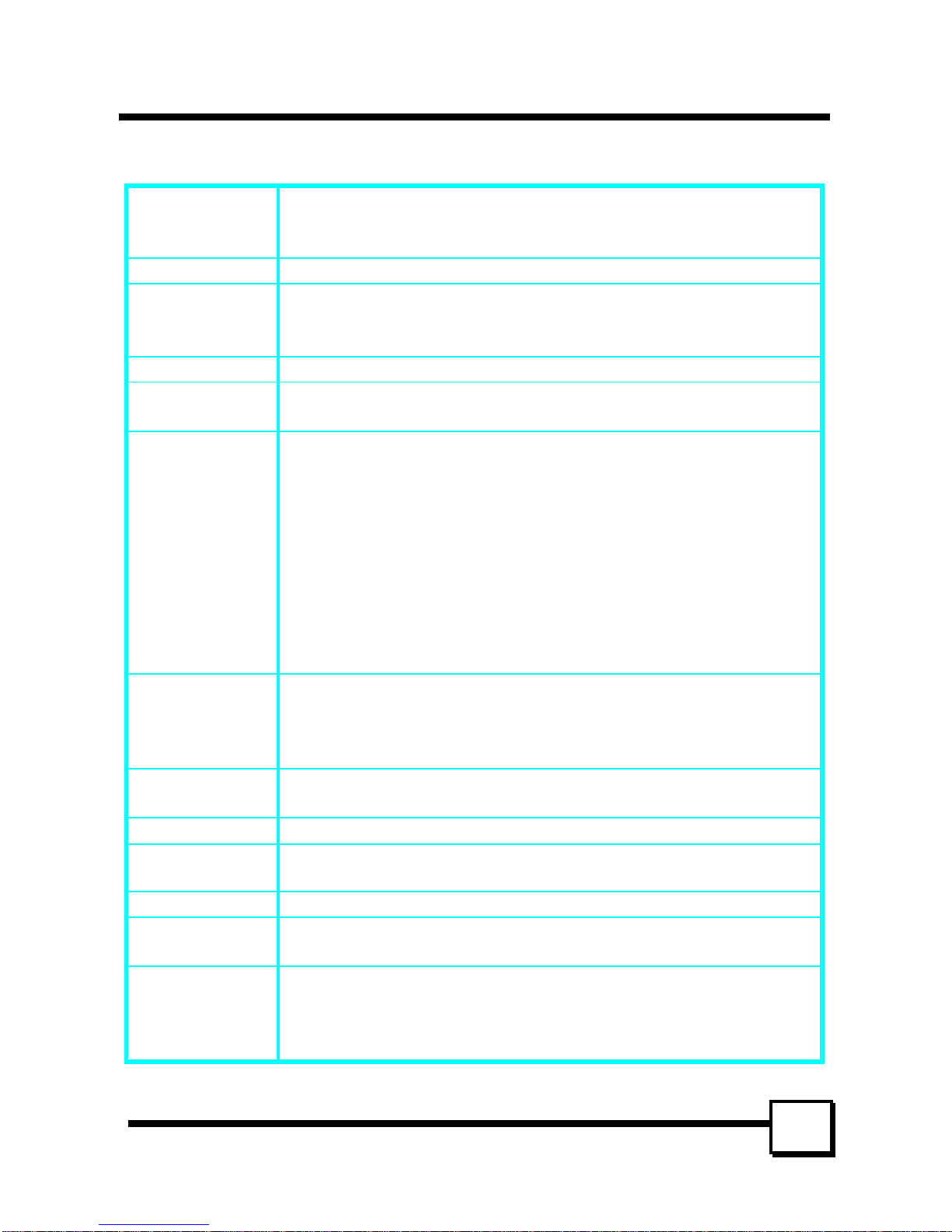
INTRODUCTIONINTRODUCTION
P5T30-A4 User’s ManualP5T30-A4 User’s Manual
55
Features
Processor ZIF socket 7 support INTELPentium75−200 MHz,
P55C Processor ~233MHz (MMX), CYRIX 6x86 ~P166+ series,
AMD K5/K6 series
Chipset INTEL 430TX Chipset
BIOS Award PCI BIOS, support DMI, Green PC, Plug-and-Play, ACPI,
LS-120 120MB ATAPI F.D.D. , ZIP devices
Symbios SCSI BIOS to support 53C810/860Ultra SCSI
Cache Memory
On board 512 KB Write-back, Pipelined Burst L2 Cache
System Memory 4×SIMM+2×DIMM MAX256MB
Support EDO, FPM DRAM, SDRAM module
On-board I/O
Features
1×FDC Port Connector support up to 2.88MB
3-pin CPU Fan connector
Front panel connectors:
1×IrDA 6-pin connector to support IrDA
Back panel connectors :
PS/2 keyboard, mouse connectors
1×Parallel Port 25-pin D-type connector support ECP/EPP
2×High Speed Serial Port 9-pin D-type connector (16550)
1×USB 8-pin connector to support 2 USB ports
1×IrDA 6-pin connector to support IrDA
Advanced
Features
Hardware Monitoring (CPU Fan, CPU Temperature, Power
Voltage)
Modem Ring-in Power on
Soft Power off
PCI Bus Master
IDE
2×PCI Bus Master IDE, support LBA mode, PIO mode 3,4
ULTRA 33 synchronous DMA mode
Expansion Slots 4×32-bit PCI Bus Master slots, 3×ISA 16-bit slots
Power
Connector
20 Pin ATX Power connector
Form Factor ATX Form factor ( 12″ by 6.9″ )
Options
IrDA interface kit (internal cable/bracket set and external module)
USB cable/bracket set
Accessories
One FDD cable, One IDE cable , Fan adaptive cable, User Manual
Driver/ Utility diskettes ( for P5T30-A4 only)
LDCM ( LanDesk Client Manager) Compact , Fan ( for P5T30A4X only)
Page 8
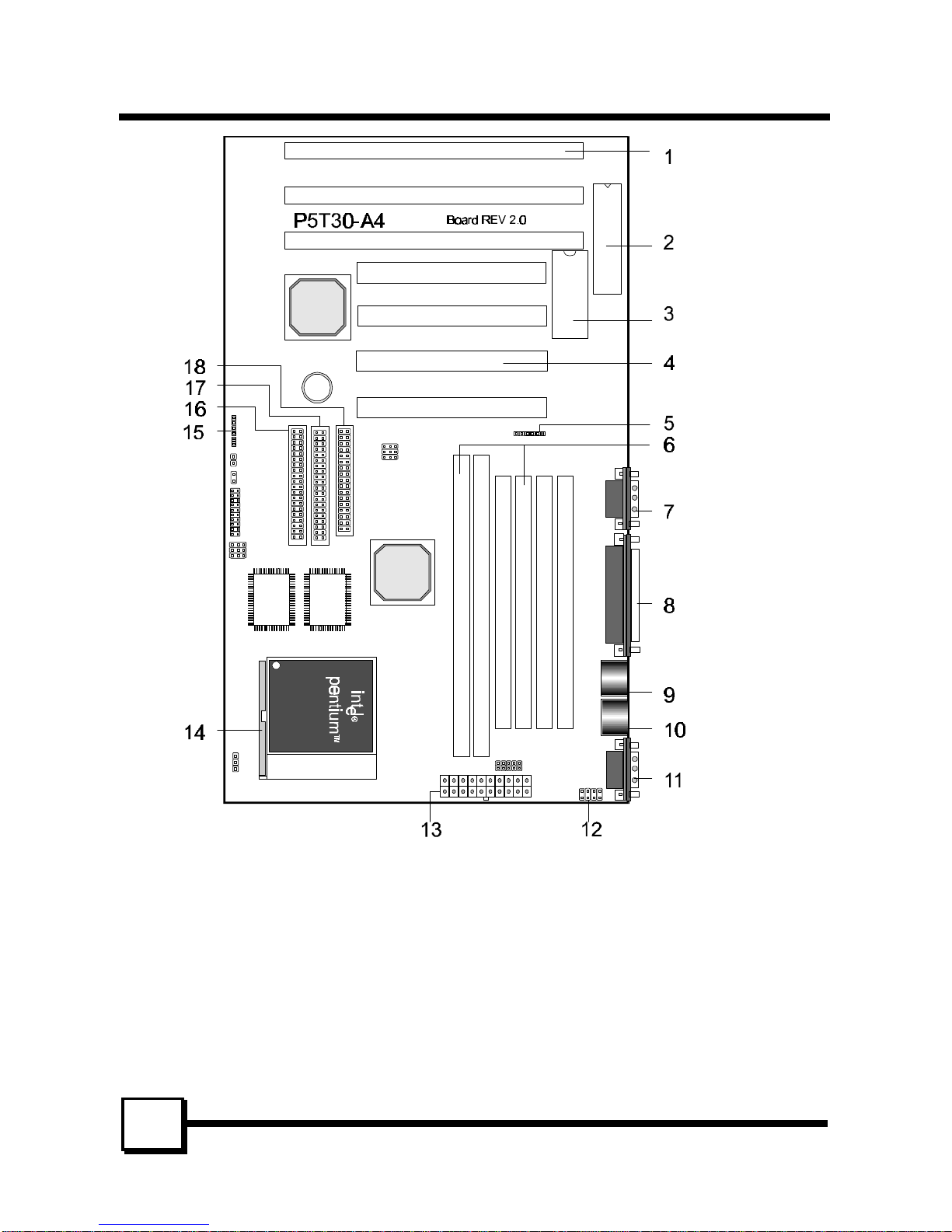
BOARD LEVEL FEATURESBOARD LEVEL FEATURES
P5T30-A4 User’s ManualP5T30-A4 User’s Manual
66
1. ISA slots 10. PS/2 mouse connector
2. Keyboard BIOS 11. COM2 connector
3. Mainboard BIOS 12. USB connector
4. PCI slots 13. Power connector
5. Infrared (IR) connector (Rear) 14. CPU socket
6. DRAM DIMM sockets (2) & 15. Infrared (IR) connector
SIMM sockets (4) 16. Primary IDE connector
7. COM1 connector 17. Secondary IDE connector
8. Printer port connector 18. Floppy connector
9. PS/2 keyboard connector
Page 9
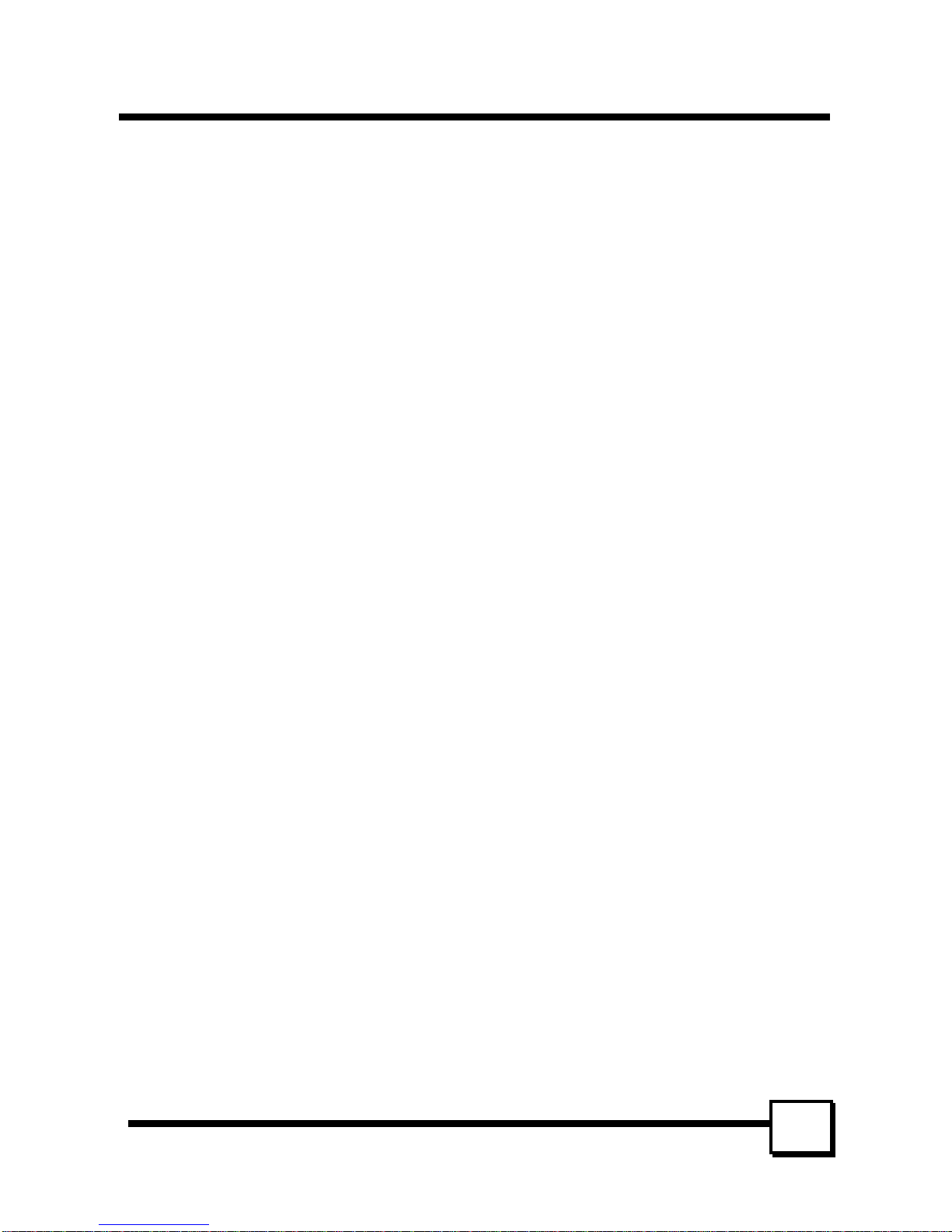
BOARD LEVEL FEATURESBOARD LEVEL FEATURES
P5T30-A4 User’s ManualP5T30-A4 User’s Manual
77
1. ISA SLOTS: (3) 16-bit ISA slots
2. KEYBOARD BIOS: Firmware chip controlling keyboard operations.
3. MAINBOARD BIOS: Award BIOS supporting “Plug and Play”, DMI, Green PC
specification, Enhanced IDE and Multi-I/O. The BIOS is FLASH Upgradeable via the
AWDFLASH Utility.
4. PCI SLOTS: (4) 32-bit PCI slots are provided.
5. BACK INFRARED (IR) CONNECTOR: UART2 can also be used for the optional
Infrared Module, enabling wireless communication capability. A supplied bracket with
a single customized cable connects directly to the infrared pin-header on the mainboard.
For computer cases that support a front IR device, see number 15.
6. DRAM SIMM/DIMM SOCKETS: (4) 72-pin SIMM and (2) 168-pin DIMM sockets
are provided to support a maximum RAM memory capacity of 256 MB. SIMM/DIMM
types of either Fast Page Mode (FPM) or Extended Data Output (EDO) are supported
and automatically detected by the BIOS. SDRAM is supported on DIMM sockets.
7. COM1 CONNECTOR: High-speed UART compatible serial port.
8. PRINTER PORT CONNECTOR: EPP and ECP compatible 25-pin D-Sub parallel
port.
9. PS/2 KEYBOARD CONNECTOR: Supports PS/2 style keyboards.
10. PS/2 MOUSE CONNECTOR: Supports PS/2 style mice.
11. COM2 CONNECTOR: High-speed UART compatible serial port. COM2 can be
directed to the Infrared Module for wireless connection capability.
12. USB CONNECTOR: A header connector for an optional USB (Universal Serial Bus)
module is provided. This connector permits the connection of two USB peripheral
devices directly to the port without an external hub. USB is a new technology
supporting keyboards, mouse, printers, fax modems and other telephony devices.
13. POWER CONNECTOR: 20-Pin ATX Power Connector.
14. CPU SOCKET: ZIF Socket 7 for Pentium CPUs. This mainboard supports CPU speeds
of 75-233MHz for Intel, AMD K5/K6 and Cyrix.
15. FRONT INFRARED (IR) CONNECTOR: This is convenient to system cases that
support a front IR connector.
16. PRIMARY IDE CONNECTOR: Connector for first IDE channel. The on-board PCI
Bus Mastering IDE controller features support for DMA Mode 2, PIO Modes ¾, and
Ultra DMA/33 (33MB/sec) for faster data transfer rates. (2) Connectors are provided for
support of up to (4) IDE devices on two channels. Other ATAPI and Enhanced IDE
devices such as Tape Drives and CD-ROMs are also supported.
17. SECONDARY IDE CONNECTOR: Connector for second IDE channel.
18. FLOPPY CONNECTOR: Built-in floppy controller supports (2) 5.25" or 3.5"
(1.44MB or 2.88MB) floppy drives.
Page 10
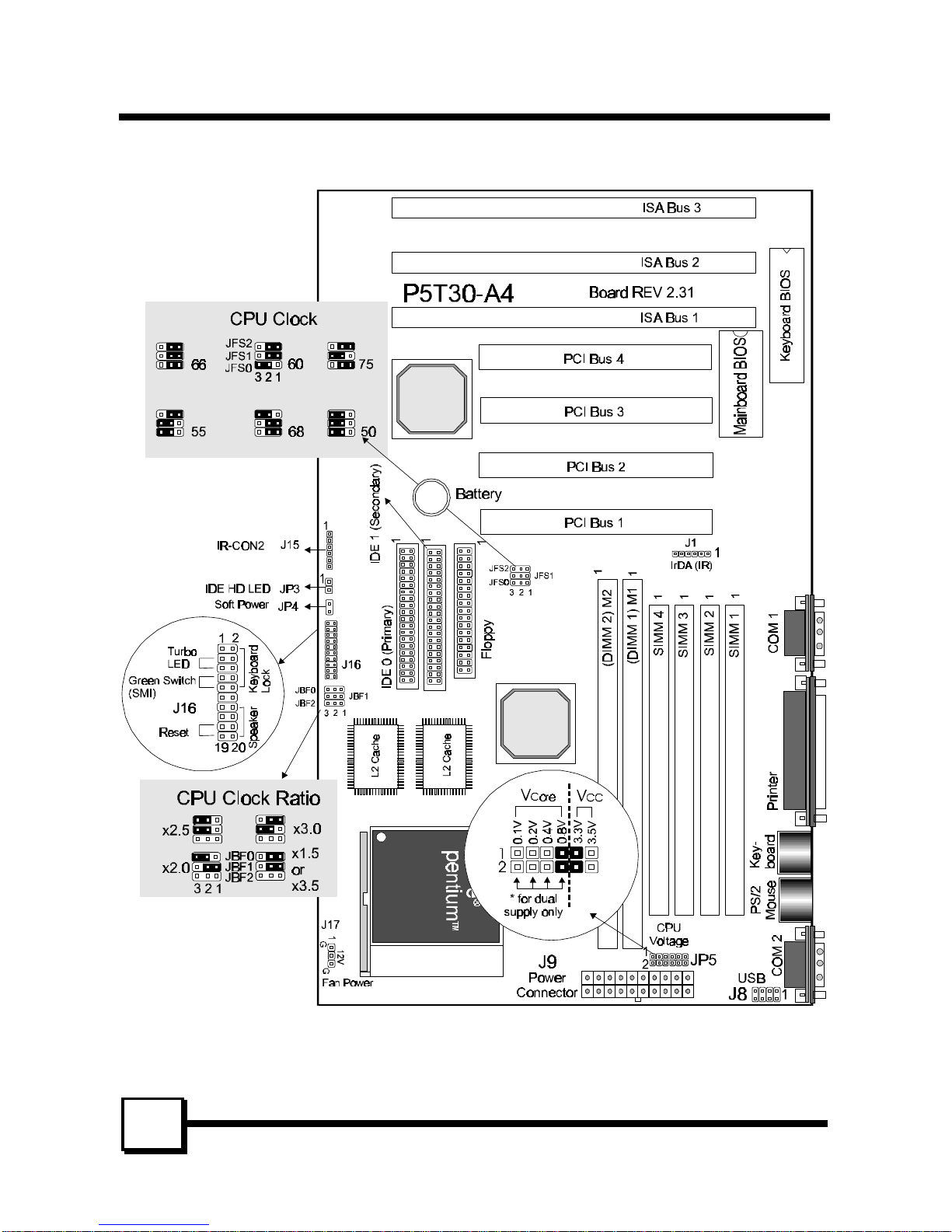
BOARD LEVEL FEATURESBOARD LEVEL FEATURES
P5T30-A4 User’s ManualP5T30-A4 User’s Manual
88
Comprehensive Mainboard View
Page 11
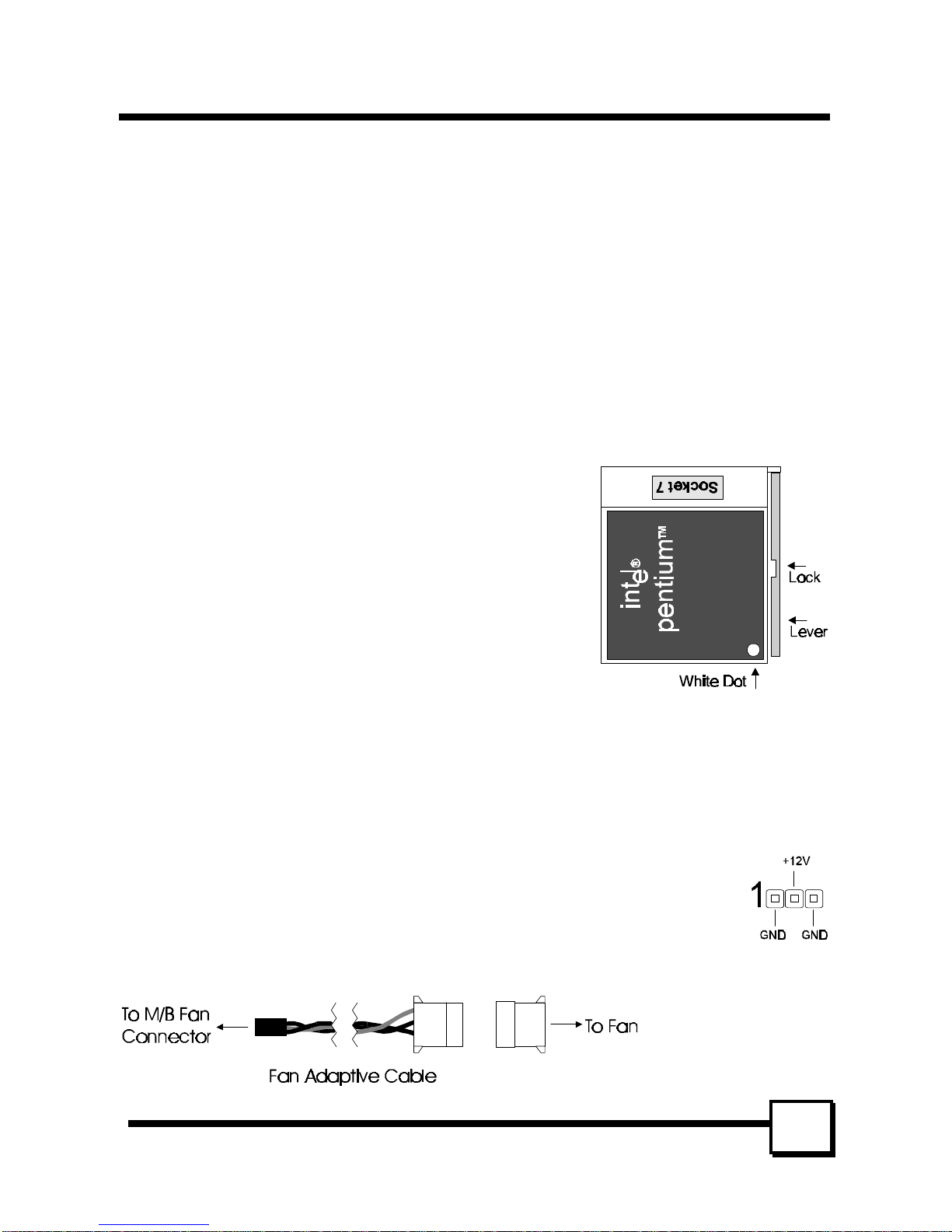
INSTALLING THE CPU AND MEMORYINSTALLING THE CPU AND MEMORY
P5T30-A4 User’s ManualP5T30-A4 User’s Manual
99
Static Precautions
Static electricity can be a serious danger to the electronic components on this mainboard. To
avoid damage caused by electrostatic discharge, observe the following precautions:
ü Don’t remove the mainboard from its anti-static packaging until you are ready to install
it into a computer case.
ü Before you handle the mainboard in any way, touch a grounded, anti-static surface, such
as an unpainted portion of the system chassis, for a few seconds to discharge any builtup static electricity.
ü Handle add-in cards and modules by the edges or mounting bracket.
Installing the CPU
ü WARNING: Use of a CPU Cooling Fan to prevent CPU overheating is highly
recommended. The Fan should be installed first before
inserting the CPU into its socket.
1. Locate the ZIF (Zero Insertion Force) Socket 7. This
socket supports Pentium (P5) CPUs (75-233Mhz).
2. First open the socket by pulling the lever sideways,
then upwards. Notice how the lever locks in place
when pressed all the way down.
3. The CPU must be inserted with the correct orientation.
One corner of the CPU has a “notch” and looks
different that the other three. This corner is also
missing a pin unlike the other three and is marked with
a white dot on top of the CPU. Align this corner towards the end of the lever as shown
in the figure below. Insert the CPU, hold it down, and close the lever until it locks into
place.
Connecting the CPU Cooling Fan (J17, J18)
J17 and J18 are small 3-pin Header Connectors that provide 12-Volt power for
CPU Cooling Fans. Choose the one convenient to your installation.
This mainboard features a fan monitoring function to alert you when the
cooling fan starts to malfunction (Refer to page 30). If you are using a fan with
the standard 4-pin Molex-Type Power-Supply connector, you should use the
fan adaptive cable provided as shown:
Page 12
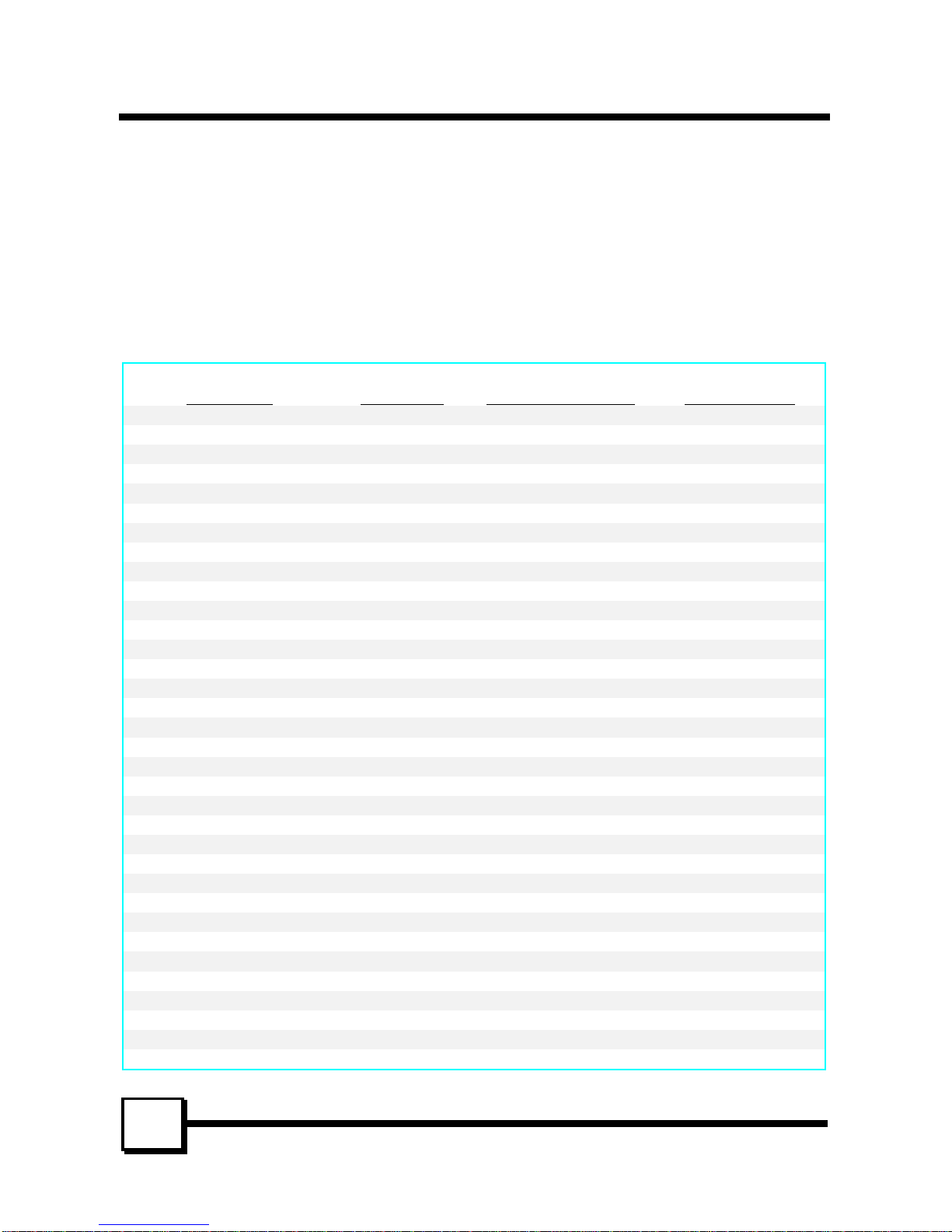
INSTALLING THE CPU AND MEMORYINSTALLING THE CPU AND MEMORY
P5T30-A4 User’s ManualP5T30-A4 User’s Manual
1010
Plug the Molex-Type connector of the adaptive cable to the fan’s power connector and plug
the other 3-pin Header Connector to J17 or J18, regardless of the polarity. If your Fan
provides this 3-pin Header Connector, simply plug it into J17 or J18, regardless of the
polarity.
Setting the CPU Clock Selection Jumper (JBF0-2 & JFS0-2)
After installing the CPU, you must set the clock selection jumper to match the frequency of
the CPU. Find the Jumper Blocks labeled JBF0-2 and JFS0-2 on the mainboard (Refer to
the diagram on page 8). Set the jumper according to the table below for your CPU
frequency.
Jumper setting for CPU:
CPU Model CPU Clock Bus Clock (JFS0-2) Ratio (JBF0-2)
Intel Pentium 233MHz 66MHz x3.5
Intel Pentium 200MHz 66MHz x3.0
Intel Pentium 166MHz 66MHz x2.5
Intel Pentium 150MHz 60MHz x2.5
Intel Pentium 133MHz 66MHz x2.0
Intel Pentium 120MHz 60MHz x2.0
Intel Pentium 100MHz 66MHz x1.5
Intel Pentium 90MHz 60MHz x1.5
Intel Pentium 75MHz 50MHz x1.5
AMD-K6-PR300 300MHz 66MHz x4.5
AMD-K6-PR266 266MHz 66MHz x4.0
AMD-K6-PR233 233MHz 66MHz x3.5
AMD-K6-PR200 200MHz 66MHz x3.0
AMD-K6-PR166 166MHz 66MHz x2.5
AMD-K5-PR200 66MHz x3.0
AMD-K5-PR166 66MHz x2.5
AMD-K5-PR150 60MHz x2.5
AMD-K5-PR133 100MHz 66MHz x1.5
AMD-K5-PR120 90MHz 60MHz x1.5
AMD-K5-PR100 100MHz 66MHz x1.5
AMD-K5-PR90 90MHz 60MHz x1.5
AMD-K5-PR75 75MHz 50MHz x1.5
Cyrix 6x86MX PR233 (M2) 188MHz 75MHz x2.5
Cyrix 6x86MX PR200 (M2) 150MHz 75MHz x2.0
Cyrix 6x86MX PR200 (M2) 166MHz 66MHz x2.5
Cyrix 6x86MX PR166 (M2) 133MHz 66MHz x2.0
Cyrix 6x86MX PR166 (M2) 150MHz 60MHz x2.5
Cyrix 6x86 P200+ 150MHz 75MHz x2.0
Cyrix 6x86 P166+ 133MHz 66MHz x2.0
Cyrix 6x86 P150+ 120MHz 60MHz x2.0
Cyrix 6x86 P133+ 110MHz 55MHz x2.0
Cyrix 6x86 P120+ 100MHz 50MHz x2.0
Page 13
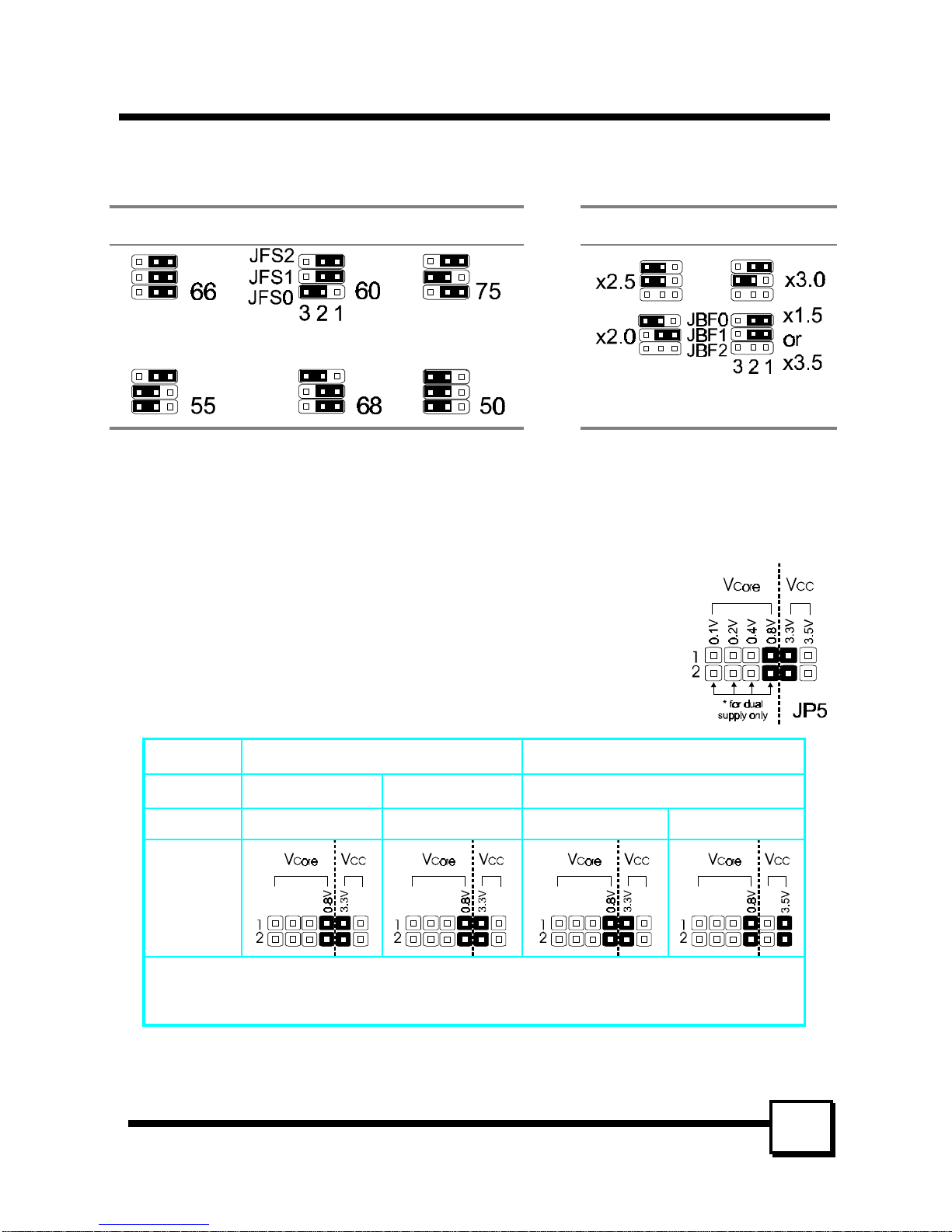
INSTALLING THE CPU AND MEMORYINSTALLING THE CPU AND MEMORY
P5T30-A4 User’s ManualP5T30-A4 User’s Manual
1111
The Internal (Core) frequency corresponds to the number marked on the CPU. The External
Frequency when multiplied with the Ratio gives the CPU's internal frequency.
Bus Clock (JFS0-2): MHz Ratio (JBF0-2)
This jumper automatically sets the ISA Clock as well.
* If you are uncertain about the speed or voltage requirements of your particular CPU, you
should obtain Technical Documentation from the manufacturer. Such information is
available via the Intel, Cyrix and AMD WWW sites.
Setting the CPU Voltage Selection Jumper (JP5)
Locate Jumper JP5 on the mainboard (Refer to the diagram on page 8).
Set this jumper in accordance with your specific CPU type. The Intel
MMX CPU is an example of a dual supply chip (2.8V & 3.3V). When
single supply CPUs are used, this setting is not relevant and should be
left on the default. (Refer to the CPU documentation)
Intel Pentium Cyrix
CPU P55C P54C P+ (*)
Vcore/Vcc 2.8V/3.3V ”x”/3.3V ”x”/3.3V ”x”/3.5V
JP5
(*): See what voltage is required for your Cyrix CPU, 3.3V or 3.5V.
“x”: Don’t care.
Page 14

INSTALLING THE CPU AND MEMORYINSTALLING THE CPU AND MEMORY
P5T30-A4 User’s ManualP5T30-A4 User’s Manual
1212
AMD AMD
CPU K6 (*) K5 (*)
Vcore/Vcc 2.9V/3.3V 3.2V/3.3V ”x” / 3.3V ”x” / 3.5V
JP5
(*): See what voltage is required for your CPU.
“x”: Don’t care.
If the your CPU Vcore requirement is not included in the table above, please refer to the
following list of Jumper settings for all possible Vcore:
Vcore
Jumper Setting
Vcore
Jumper Setting
2.0V 2.7V
2.1V 2.8V
2.2V 2.9V
2.3V 3.0V
2.4V 3.1V
2.5V 3.2V
2.6V
Page 15

INSTALLING THE CPU AND MEMORYINSTALLING THE CPU AND MEMORY
P5T30-A4 User’s ManualP5T30-A4 User’s Manual
1313
Installing the Memory (DRAM SIMM/DIMMs)
• The P5T30-A4 mainboard supports 72-pin SIMMs and 168-pin DIMMs of two types:
• SIMM: Fast Page Mode (Asymmetric or Symmetric) or EDO (Extended Data
Output)
• DIMM: 3.3 Volt unbuffered SDRAM (Synchronous Dynamic Random Access
Memory) or 3.3 Volt EDO
• SIMM Sizes supported: 4MB, 8MB, 16MB, 32MB, 64MB, and 128MB
• DIMM Sizes supported: 8MB, 16MB, 32MB, 64MB, and 128MB
• A total of (4) SIMMs or (2) DIMMs can be installed for a maximum RAM capacity of
256MB. To mix both SIMM and DIMM modules on the same mainboard, please refer
to the chart below for possible combination:
SOCKET DIMM 1 DIMM 2 BANK 0
SIMM 1/2
BANK 1
SIMM 3/4
MEMORY
≤ 32MB ≤ 32MB
No Yes
MODULE
≤ 32MB
No Yes Yes
• Minimum RAM capacity is 8MB (With (2) 4MB SIMMS or (1) 8MB DIMM installed)
• SIMM/DIMMs speed requirements: 70ns or 60ns
• This mainboard contains (4) SIMM Bank and (2) DIMM Banks. Each SIMM bank
consists of (2) SIMM Sockets. For SIMMs, memory must be installed two SIMMS
at a time. Both SIMMS in a bank must be identical. DIMM modules, on the other
hand, can be installed one at a time.
The Level-2 Cache (SRAM)
• 512K Cache: (2) 64Kx32 256K SRAM chips
The Level-2 Cache on this mainboard is not upgradeable.
Page 16

SETTING THE JUMPERSSETTING THE JUMPERS
P5T30-A4 User’s ManualP5T30-A4 User’s Manual
1414
Jumpers are used on this mainboard to
select various settings and features. A 2-pin
jumper has two settings: Open and Short (or
Closed). The jumper is closed by placing the
Jumper Cap across the two pins, thereby
connecting them. 3-pin jumpers can be set
to pins 1-2 or 2-3 connected. Pin-1 is
labeled on the circuit board for these
jumpers as shown:
3-pin Jumper 2-pin Jumper
Pin 1-2 Open
Pin 2-3 Short
1.
2.
3.
4.
5.
6.
7.
JFS0-2
JP5
J17
JBF0-2
J16
JP4
JP3
Page 17

SETTING THE JUMPERSSETTING THE JUMPERS
P5T30-A4 User’s ManualP5T30-A4 User’s Manual
1515
JP5: CPU Voltage Selection Jumper - This jumper is explained in detail on page 11.
JBF0-1: CPU Clock Ratio Selection - This jumper is explained in detail on page 10.
JFS0-1: CPU Clock Selection - This jumper is explained in detail on page 10.
J17: CPU cooling fan connector - Hook the CPU cooling fan power connector
to this jumper, observing the correct polarity. Pin-2 corresponds to the RED
power lead as shown:
J16: System Functions Jumper Block
Pins [3 & 5] Turbo LED switch - The Turbo function is not supported by this
mainboard. Therefore, the Turbo LED will always remain lit as long as the system power
is on.
Pins [7 & 9] SMI suspend switch lead - If your system’s
case has a suspend switch, hook the lead from the switch to
pins 7 & 9. A suspend switch is used to save electricity by
putting the system into a suspend mode when the computer
is not being used. This switch could also be used by the
Turbo switch on the front of the system, since this
mainboard does not support that function. For this switch to
be functional, it must first be enabled in the Power
Management Setup in the BIOS Setup utility.
Pins [17 & 19] Reset switch lead - Connects to the Reset Switch lead from the system’s
case. The reset switch is used to “cold-boot” the system without actually turning off the
power, reducing wear and tear on the power supply.
Pins [2, 6, 8, 10] Keyboard lock switch lead - Pins 2 & 6 connect to the Power LED
from the system’s case. Pins 8 & 10 connect to the case-mounted keylock switch.
Pins [14 & 20] Speaker connector - Connects to the Speaker lead from the system’s
case.
JP4: Power On Switch - Connects to the Power Switch featured on ATX case designs.
This switch must be hooked up before the system can be powered on, unlike traditional
“Baby-AT” designs where the power switch is located on the Power Supply itself.
JP3: IDE Activity LED - Hook the IDE LED lead to this jumper, with the RED lead
corresponding to Pin-1.
Page 18

CONNECTIONSCONNECTIONS
P5T30-A4 User’s ManualP5T30-A4 User’s Manual
1616
Power Supply Connector
This mainboard features an ATX-style Power Supply
Connector. This connector is keyed to prevent connection
in the wrong direction. Line up the locking mechanism on
the connector from the Power Supply with the tab on the
mainboard connector. Press down until the two connectors
are locked.
Serial and Parallel Ports
A 25-pin D-Sub header is provided on the back panel for a multi-mode bi-directional
parallel port.
Two 9-pin D-Sub headers are also provided on the back panel for Serial ports.
IrDA-compliant infrared module connector
The IrDA connector bracket hooks directly to this connector on the
mainboard. This connector provides support for the optional wireless
transmitting and receiving infrared module. You must first configure
through “UART2 Mode” in INTEGRATED PERIPHERALS SETUP
where UART2 is directed, COM2 or IrDA. (* Pin-6 is reserved for
consumer IR input - remote control *)
USB Connector
This 8-pin connector permits connection of two USB
peripheral devices directly to the system without an
external hub.
Page 19
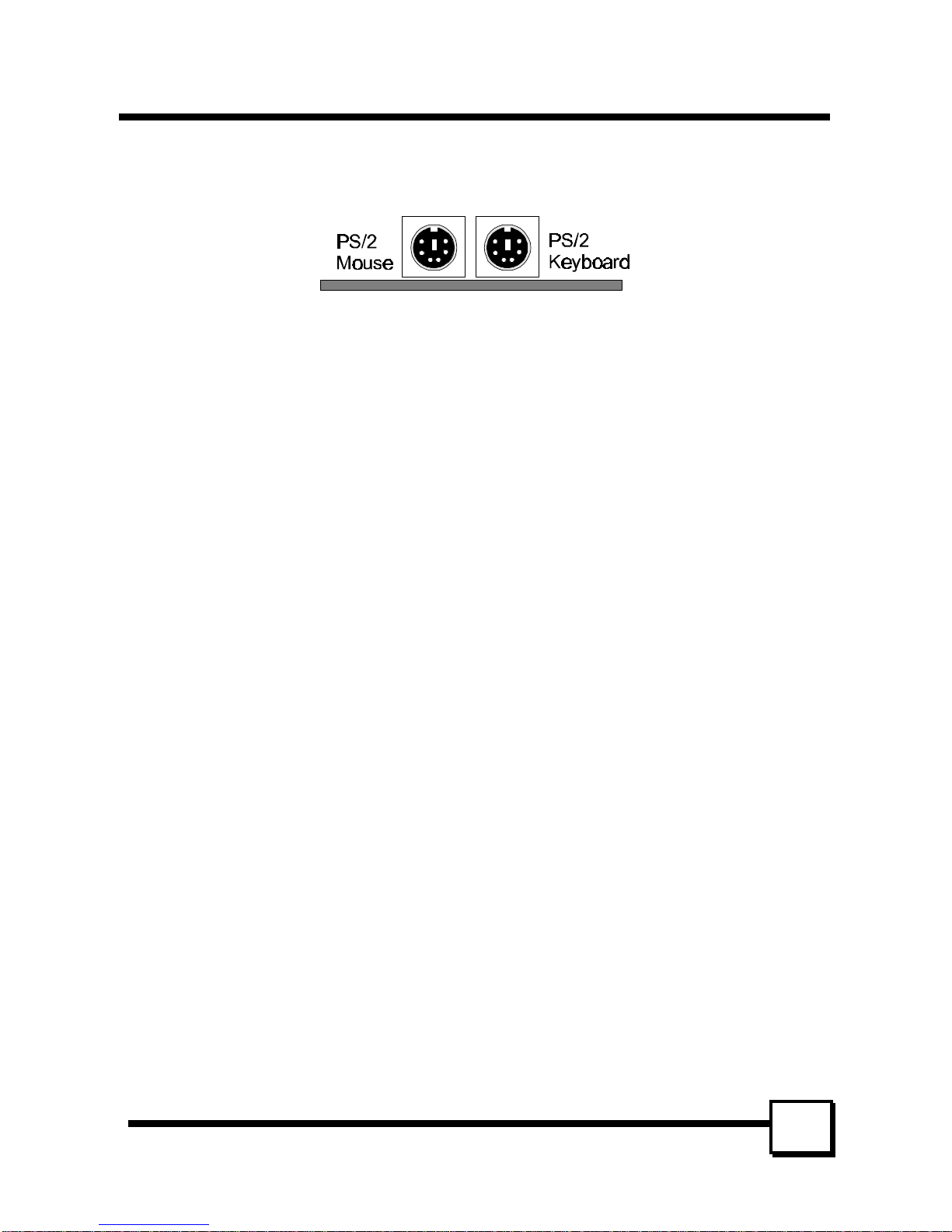
CONNECTIONSCONNECTIONS
P5T30-A4 User’s ManualP5T30-A4 User’s Manual
1717
PS/2 Keyboard & Mouse Connectors
These two connectors are located on the back panel of the mainboard.
Floppy drives
The on-board floppy controller supports (2) floppy disk drives with the floppy ribbon cable
provided. Make sure the RED stripe on the ribbon cable is oriented towards Pin-1. Notice
the “twist” between the sets of connectors on the floppy cable. The floppy drive “A”
position is at the END of the cable, whereas floppy drive “B” is hooked to one of the
connectors on the other side of the twist. The cable provides both “Edge” and “Pin”
connectors for both the A and B positions to match the connector on your floppy drives.
IDE Hard Drives and CD-ROMs
The on-board Enhanced IDE controller can support up to (4) IDE hard drives or other
ATAPI devices, such as CD-ROMs. This controller, as with all Enhanced IDE controllers,
consists of both Primary and Secondary ports. Each port has an associated connector and
cable which can support up to (2) ATAPI devices each.
All IDE devices have jumpers which allow the user to configure the device as either
“Master” or “Slave”. A Master device is one that is ALONE on the IDE cable, whereas a
Slave device is installed as a SECOND device on the same cable. Keep in mind that the
Master device will appear before the Slave device in the CMOS Setup, as well as the
Operating System software. *Refer to the device documentation for jumper settings.
The Secondary IDE port can be used for up to (2) additional ATAPI devices. Normally it’s
recommended that you connect your first hard drive to the Primary port, and the first CDROM to the Secondary.
Make sure to align the RED stripe on the ribbon cable with Pin-1 on the mainboard IDE
connector. On most hard drives and CD-ROMs, the RED stripe should be oriented towards
the power connector of the device.
Page 20

MAINBOARD BIOS SETUPMAINBOARD BIOS SETUP
P5T30-A4 User’s ManualP5T30-A4 User’s Manual
1818
About the BIOS
The Mainboard BIOS (Basic Input/Output System) acts as the bridge between your
Hardware (CPU, Disk Drives, Video, etc.) and Operating System Software (Windows 95,
OS/2 and so on…) The BIOS Setup (also called CMOS Setup) is where many hardware
configuration options are set and stored. This configuration information will remain in the
BIOS until it is changed, or cleared by removing the battery for a while and then putting it
back.
CMOS (Complementary Metal Oxide Semiconductor) refers to the chip in which the BIOS
information is stored.
The P5T30-A4 mainboard features Award BIOS, which provides an easy to use Setup
program to aid in hardware configuration. In this section we will look at the various menus
and options contained in the Award BIOS Setup Program. This mainboard also features a
“Flash” BIOS. A Flash BIOS can be upgraded via software, thereby eliminating the need to
actually replace the “BIOS Chip” on the mainboard. Procedures for updating the BIOS
follow this section.
The Award BIOS installed in your computer system’s ROM (Read Only Memory) is a
custom version of an industry standard BIOS. This means that it supports Intel/Cyrix/AMD
processors in a standard IBM-AT compatible input/output system.
Using Setup
In general, you use the arrow keys to highlight items, press <Enter> to select, use the
PageUp and PageDown keys to change entries, press <F1> for help and press <Esc> to quit.
Getting Help
Pressing F1 will display a small help window that describes the appropriate keys to use and
the possible selections for the highlighted item. To exit the Help Window press <Esc>.
A Final Note About Setup
Not all systems have the same Setup. While the basic look and function of the Setup
program remains the same for all systems, individual motherboard and chipset combinations
require custom configurations. For example, you may find that your Setup main menu has a
different number of entries from the main menu displayed in this manual. These are simply
features not supported (or not user configurable) on your system.
The final appearance of the Setup program also depends on the Original Equipment
Manufacturer (OEM) who built your system. If your OEM has decided that certain items
should only be available to their technicians, those items may very well be removed from
the Setup program.
Page 21

MAINBOARD BIOS SETUPMAINBOARD BIOS SETUP
P5T30-A4 User’s ManualP5T30-A4 User’s Manual
1919
• Shortly after the system is powered on, provided a CPU and sufficient RAM are
installed, you will see the message: Press DEL to enter SETUP.
• Press the DEL key to enter the Award BIOS Setup program.
MAIN MENU
Once you enter the Award BIOS CMOS Setup Utility, the Main Menu will appear on the
screen. The Main Menu allows you to select from several setup functions and two exit
choices. Use the arrow keys to select among the items and press <Enter> to accept and
enter the sub-menu.
ROM PCI/ISA BIOS (2A59ITG9)
CMOS SETUP UTILITY
AWARD SOFTWARE, INC.
STANDARD CMOS SETUP INTEGRATED PERIPHERALS
BIOS FEATURES SETUP SUPERVISOR PASSWORD
CHIPSET FEATURES SETUP USER PASSWORD
POWER MANAGEMENT SETUP IDE HDD AUTO DETECTION
PNP / PCI CONFIGURATION SAVE & EXIT SETUP
LOAD BIOS DEFAULTS EXIT WITHOUT SAVING
LOAD SETUP DEFAULTS
Esc : Quit
↑ ↓ → ← : Select Item
F10 : Save & Exit Setup (Shift) F2 : Change Color
Time, Date, Hard Disk Type...
Note that a brief description of each highlighted selection appears at the bottom of the
screen.
Page 22

MAINBOARD BIOS SETUPMAINBOARD BIOS SETUP
P5T30-A4 User’s ManualP5T30-A4 User’s Manual
2020
STANDARD CMOS SETUP
This first menu is where the most basic hardware options are set. Information regarding the
system clock, IDE hard disks and floppy drives is stored and configured in this section. To
enter the Standard CMOS Setup, press the [ENTER] key with this menu highlighted.
Date (mm:dd:yy) : Fri, Apr 7 1996
Time(hh:mm:ss) : 00:00:00
HARD DISKS TYPE SIZE CYLS HEAD PRECOMP LANDZ SECTOR MODE
Primary Master : Auto 0 0 0 0 0 0 Auto
Primary Slave : Auto 0 0 0 0 0 0 Auto
Secondary Master : Auto 0 0 0 0 0 0 Auto
Secondary Slave : Auto 0 0 0 0 0 0 Auto
Drive A : 1.44M , 3.5in.
Drive B : None
Floppy 3 Mode Support: Disabled
Base Memory
: 640K
Extended Memory
: 15360K
Video : EGA / VGA
Other Memory
: 384K
Halt On : All Errors
Total Memory
: 16384K
ESC : Quit ↑ ↓ → ← : Select Item PU / PD / + / - : Modify
F1 : Help (Shift) F2 : Change Color
Upon entering the Standard CMOS Setup screen, you will see a screen like that above.
First, let’s set the system Date. Use the arrow keys to move to and highlight the “Date”
option. Select the Month by using the PgDn and PgUp keys. This is how most settings will
be configured. Then, move to the day, year and time via the arrow keys to finish setting the
system date and time. Keep in mind that the system time is set in 24-hour time. With this
method, 1PM is represented as 13:00, 2PM as 14:00 and so on, with 00:00 corresponding to
Midnight.
Pri Master, Pri Slave, Sec Master, Sec Slave - These four options relate to the (4) IDE
hard drives, CD-ROMs or other ATAPI devices that can be controlled via the on-board IDE
controller (review IDE Hard Drives and CD-ROMs on page 19). The “Pri Master” setting
specifies the first device on the primary IDE channel, “Pri Slave” - the second. Sec Master
and Sec Slave specify the devices on the secondary channel.
The first option available is the most important: Type. This is where you will specify the
type of device and how it is represented in the BIOS Setup. If the device is a hard disk or
CD-ROM, generally the Auto option is the best choice for fast and easy setup of the hard
disk parameters. Here’s an explanation of the Auto, User and Types (1-45) options:
Page 23

MAINBOARD BIOS SETUPMAINBOARD BIOS SETUP
P5T30-A4 User’s ManualP5T30-A4 User’s Manual
2121
• Auto - This option instructs the BIOS to automatically configure the hard disk by
reading the parameters (cylinders, sectors, etc.) directly from the hard disk’s firmware.
Use this option if you are configuring a new hard drive, or one that has already been
formatted using the Auto option. Keep in mind that a hard drive is configured using a
certain set of parameters, those same parameters must be used for the life of the drive,
unless the drive is re-FDISKed using a different parameter set. (This procedure deletes
the old partition(s) on the drive and creates a new one, using the new parameters).
• User - This option allows you to manually
enter in the parameters of the hard drive.
Generally, this option would be used only if
the hard drive has already been formatted
with a certain set of parameters, and assured
consistency between the old and new
parameters is desired.
• Types 1-45 - Similar to the User option, these types should only be used if the exact
parameters for the hard drive are already entered as a specific type stored in the Setup
Program. Again, this would only be needed to assure that the parameters the drive was
formatted with and those it is using now, are identical. For new hard drives, the Auto
option is the preferred choice.
Mode - One of Enhanced IDE’s most important features is LBA (Logical Block Addressing)
Mode. This feature allows the use of larger hard drives by providing a way to bypass the
cylinder limitations imposed by many Operating Systems. LBA Mode is used to extend a
hard drive’s useable capacity by “remapping” the cylinders in a way that is acceptable to
these operating systems. For instance, a hard drive with the parameters of 2100 Cylinders,
16 Heads and 63 Sectors would be represented by LBA Mode as 525 Cylinders, 64 Heads
and 63 Sectors. (Notice that the Cylinders have been divided, and the Heads have been
multiplied, by a factor of 4.)
On hard drives smaller in capacity than 528MB, LBA support is not needed. The option on
these devices is ignored, even if enabled. For hard drives greater than 528MB, LBA mode
should be enabled. The following rules apply:
• Operating Systems that do not use the FAT file system do not need LBA Mode, and
can use the Normal or Large Modes. Examples would be Netware and Unix.
• When configuring a new hard drive greater than 528MB in capacity, always make sure
LBA mode is enabled.
• If you are using a hard drive that is over 528MB in capacity, but was already formatted
without using LBA mode, LBA support will be ignored even if it is enabled. This
assures correct access to the drive’s data.
• SCSI Hard Drives are NOT entered into the Mainboard BIOS Setup in any way.
The hard drive settings in the Standard CMOS Setup are only for drives connected to
TYPE
drive type
CYLS. number of cylinders
HEADS number of heads
PRECOMP write precom
LANDZONE landing zone
SECTORS number of sectors
MODE mode type
Page 24
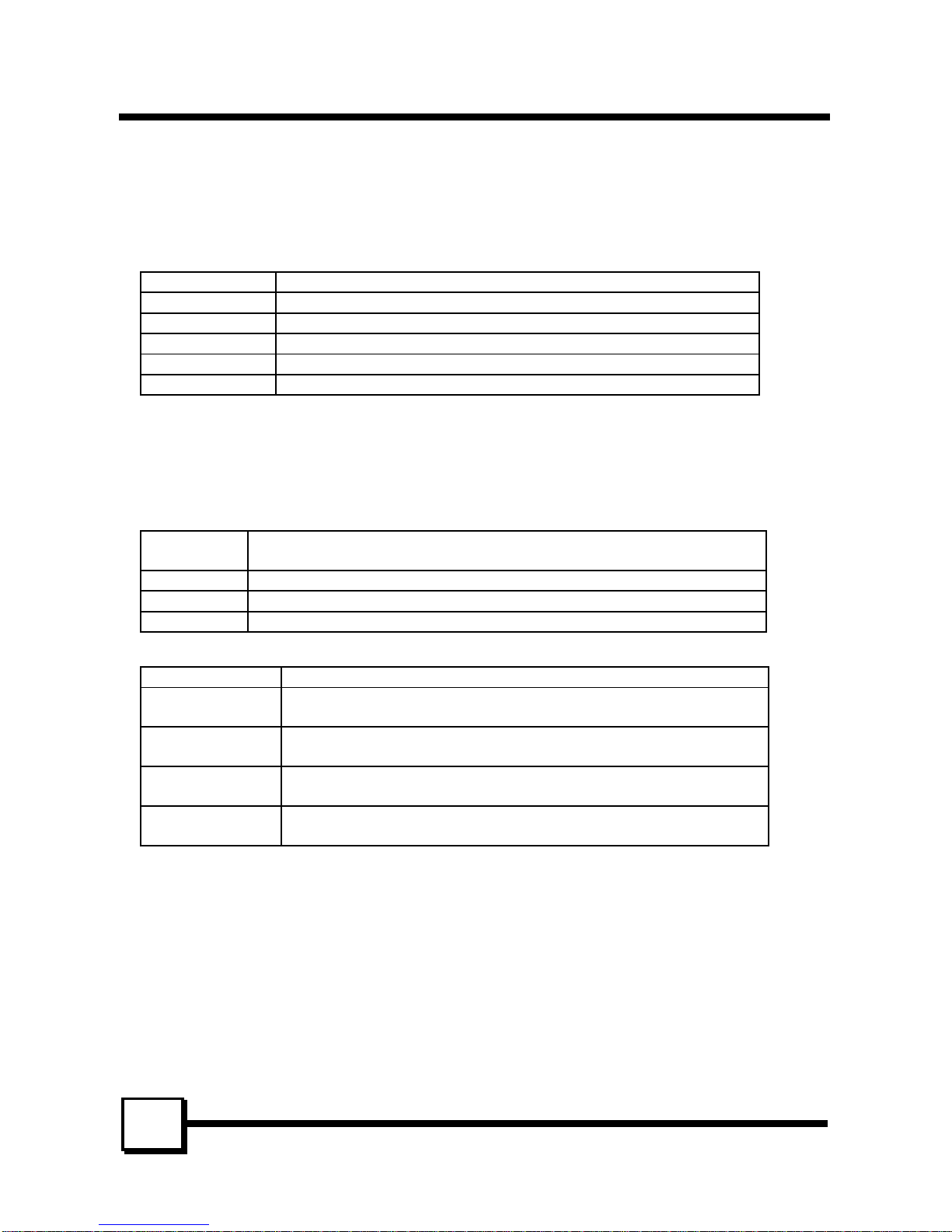
MAINBOARD BIOS SETUPMAINBOARD BIOS SETUP
P5T30-A4 User’s ManualP5T30-A4 User’s Manual
2222
the IDE Controller. So, if only SCSI drives were installed, all these settings would be
set to Type: None. SCSI Devices are configured via the SCSI controller’s BIOS.
Floppy Drives A: and B: - Select the Type for the A: and/or B: floppy drives. Remember,
floppy drive A: is the first drive, hooked to the END of the floppy ribbon cable. Floppy drive
B: is hooked up after the twist. Available settings are listed below:
None No floppy drive installed
360K, 5.25 in 5-1/4 inch PC-type standard drive; 360 kilobyte capacity
1.2M, 5.25 in 5-1/4 inch AT-type high-density drive; 1.2 megabyte capacity
720K, 3.5 in 3-1/2 inch double-sided drive; 720 kilobyte capacity
1.44M, 3.5 in 3-1/2 inch double-sided drive; 1.44 megabyte capacity
2.88M, 3.5 in 3-1/2 inch double-sided drive; 2.88 megabyte capacity
Floppy 3 Mode Support: - Enable this option ONLY for floppy drive(s) that support the
Japanese standard (1.2MB on 3.5” Diskette). Options: Disabled (Default), Both, Drive A /
B.
Video - This category selects the type of video adapter used for the primary system monitor.
Although secondary monitors are supported, you do not have to select their type in Setup.
EGA/VGA Enhanced Graphics Adapter/Video Graphics Array. For EGA, VGA,
SEGA, SVGA or PGA monitor adapters.
CGA 40 Color Graphics Adapter, power up in 40 column mode
CGA 80 Color Graphics Adapter, power up in 80 column mode
MONO Monochrome adapter, includes high resolution monochrome adapters
Halt On - Determines if the system will prompt you if an error is detected during POST.
No Errors The system boot will not be stopped for any error that may be detected.
All Errors Whenever the BIOS detects a non-fatal error the system will be stopped
and you will be prompted.
All,
But Keyboard
The system boot will not stop for a keyboard error; it will stop for all
other errors.
All, But Diskette The system boot will not stop for a disk error; it will stop for all other
errors.
All, But
Disk/Key
The system boot will not stop for a keyboard or disk error; it will stop
for all other errors.
Memory - This category is display-only. All memory detected by the POST (Power On Self
Test) of the BIOS is shown as the following types:
Base Memory is the amount of conventional memory installed in the system. This value is
typically 640K for systems with 640K or more memory installed on the motherboard. The
Extended Memory is the amount of memory located above 1MB in the CPU's memory
address map. Other Memory refers to the memory located in the region between 640K and
1MB. This region can be used for shadowing as well as expanded memory in DOS.
Page 25

MAINBOARD BIOS SETUPMAINBOARD BIOS SETUP
P5T30-A4 User’s ManualP5T30-A4 User’s Manual
2323
BIOS FEATURES SETUP
This menu provides access to more advanced BIOS configuration settings that deal with
overall performance of the system and peripheral setup. This section allows you to configure
your system for basic operation. You have the opportunity to select the system’s default
speed, boot-up sequence, keyboard operation, shadowing and security.
Virus Warning : Disabled Report No FDD For WIN 95 : No
CPU Internal Cache : Enabled
External Cache : Enabled Video BIOS Shadow : Enabled
Quick Power On Self Test : Enabled C8000-CBFFF Shadow : Disabled
Hard Disk Boot From : Pri-IDE-M CC000-CFFFF Shadow : Disabled
Boot Sequence : C, A D0000-D3FFF Shadow : Disabled
Swap Floppy Drive : Disabled D4000-D7FFF Shadow : Disabled
Boot Up Floppy Seek : Disabled D8000-DBFFF Shadow : Disabled
Floppy Disk Access Control : R/W DC000-DFFFF Shadow : Disabled
Boot Up NumLock Status : On
Boot Up System Speed : High
Gate A20 Option : Fast
Typematic Rate Setting : Disabled
Typematic Rate (Chars/Sec) : 6
Typematic Delay (Msec) : 250
ESC : Quit ↑ ↓ → ←: Select Item
Security Option : System F1 : Help PU/PD/+/- : Modify
PCI / VGA Palette Snoop : Disabled F5 : Old Values (Shift) F2 : Color
Assign IRQ For VGA : Disabled F6 : Load BIOS Defaults
OS Select For DRAM > 64MB : Non-OS2 F7 : Load Setup Defaults
Virus Warning - When enabled, the BIOS will warn the user when any program attempts
to write to or format the boot sector. If an
attempt is made, the BIOS will halt the
system and the following error message will
appear:
You can accept or abort this operation.
Note: This feature is designed to guard against viruses that modify the boot sector on hard
disks. However, many disk diagnostic programs which attempt to access the boot sector
table, as well as partition and format programs, will also trigger this warning. If you will be
running such a program, you can disable Virus Protection first, or choose “Y” to accept the
boot sector modification when this message shows up.
CPU Internal Cache - Enables or Disables the Level-1 Internal Cache memory. Generally,
this would only be Disabled for troubleshooting purposes.
External Cache - Enables or Disables the Level-2 External Cache memory. Generally, this
would only be Disabled for troubleshooting purposes.
! WARNING !
Disk boot sector is to be modified
Type "Y" to accept write or "N" to abort write
Award Software, Inc.
Page 26

MAINBOARD BIOS SETUPMAINBOARD BIOS SETUP
P5T30-A4 User’s ManualP5T30-A4 User’s Manual
2424
Quick Power on Self Test - Speeds up Power On Self Test (POST) after the computer is
powered on. When set to Enable, the BIOS will shorten or skip some checks during POST.
Hard Disk Boot From - This option lets you choose to boot from Primary IDE Master (PriIDE-M), Primary IDE Slave (Pri-IDE-S), Secondary IDE Master (Sec-IDE-M), Secondary
IDE Slave (Sec-IDE-S), or SCSI hard disk. Same as IDE options, the Boot Sequence in the
next field is set to C, A when the SCSI is chosen.
Boot Sequence - When your system is powered on, the BIOS performs a variety of
operations, then attempts to boot an Operating System from either a hard drive, floppy
drive, CD-ROM or LS-120/ZIP. This setting determines the sequence that the BIOS will
follow when searching devices for a bootable disk. Most users find the C, A setting to be
most beneficial, since it takes the least amount of time to boot the system. If however, you
want the ability to boot from a Floppy or CD-ROM drive, you would need to choose either
the A, C or CDROM, C, A setting. For instance, if your boot sequence was set to C, A and
for some reason you wanted to boot to your Floppy A: Drive, it would not be possible, since
the BIOS would always boot from the C: drive first. In this case, this setting would need to
be changed to A, C so that the system would first check the floppy drive for a bootable disk.
This would slow bootup speed, however, since the floppy would be checked on every boot.
C, A System will first search hard disk drive then floppy disk drive for boot sector.
A,C System will first search for boot sector on floppy disk, then hard disk.
LS/ZIP, C System will first search for boot sector on LS-120 IDE floppy drive or ZIP ATAPI
drive, then hard disk.
C only System will search for boot sector on hard disk drive only.
CDROM, C, A System will first search the CDROM drive, then hard disk drive and then floppy
disk drive for boot sector.
C, CDROM, A System will first search for boot sector on hard disk drive , then CDROM drive,
and then floppy disk drive.
Swap Floppy Drive - The hardware connections determine which floppy is configured as
drive A: and drive B: “Swapping” the floppy drives can be useful if your system has two
floppy drives, and you want the ability to boot from both. For example: Since a PC cannot
boot from the B: Floppy, you would need to “Swap” floppy drives A: and B: in order to set
the second floppy drive to drive A:, thereby making it bootable.
Boot Up Floppy Seek - When enabled, BIOS will attempt to move the head of the floppy
disk drive forth and back once during POST to see if the drive is working properly.
Floppy Disk Access Control - When R/W, the floppy disk can be read and written. The
other option is Read Only, which protects the floppy disk from any modifications.
Page 27

MAINBOARD BIOS SETUPMAINBOARD BIOS SETUP
P5T30-A4 User’s ManualP5T30-A4 User’s Manual
2525
Boot Up NumLock Status - When On, the NumLock key will be automatically enabled
when the system boots.
Boot Up System Speed - Sets the system speed to High or Low. Generally, low speed
would only be used for troubleshooting purposes.
Gate A20 Option - This entry allows you to select how the gate A20 is handled. The gate
A20 is a device used to address memory above 1 Mbytes. Initially, the gate A20 was
handled via a pin on the keyboard (Normal). Today, while keyboards still provide this
support, it is more common, and much faster, for the system chipset (Fast; default) to
provide support for gate A20.
Typematic Rate Setting - Determines if the
typematic rate is to be used. When disabled,
continually holding down a key on your keyboard will
generate only one instance. In other words, the BIOS will only report that the key is down.
When the typematic rate is enabled, the BIOS will report as before, but it will then wait a
moment, and, if the key is still down, it will begin to report that the key has been depressed
repeatedly. This feature is used to accelerate cursor movements with the arrow keys.
Typematic Rate (Chars/Sec) - When the typematic
rate is enabled, this selection allows you to select
the rate at which the keys are accelerated:
Typematic Delay (Msec) - When the typematic rate
is enabled, this selection allows you to select the
delay (in msec) between when the key was first
depressed and when the acceleration begins.
Security Option - This option enables password checking every time the computer is
powered on or every time BIOS Setup is executed. If System is chosen, a user password
prompt appears every time the computer is turned on. If Setup is chosen, the password
prompt appears only when the BIOS Setup program is executed. Refer to the section
Supervisor Password for more information.
PCI / VGA Palette Snoop - This option must be set to Enabled if any ISA MPEG card
installed requires VGA palette snooping. The settings are Disabled or Enabled.
Assign IRQ For VGA - The Enabled option allows you to auto-route an IRQ for use by a
VGA card.
OS Select For DRAM > 64MB - This should be set to OS2 if you are running IBM OS/2
with more than 64MB of RAM in the system. Otherwise, the setting should be Non-OS2.
Report No FDD For WIN95 - While the FDD in “STANDARD CMOS SETUP” is set to
NONE, set this option to No to release IRQ6 for passing Win95 logo. This option is
irrelevant under normal operation.
Enabled Enable typematic rate
Disabled Disable typematic rate
6 6 characters per second
8 8 characters per second
10 10 characters per second
12 12 characters per second
15 15 characters per second
20 20 characters per second
24 24 characters per second
30 30 characters per second
Page 28

MAINBOARD BIOS SETUPMAINBOARD BIOS SETUP
P5T30-A4 User’s ManualP5T30-A4 User’s Manual
2626
Video BIOS Shadow - This option controls the location of the contents of the 32KB of
Video ROM beginning at the C0000h memory location. The settings are:
Enabled The contents of C0000h-C7FFFh are written to the same address in system
memory (RAM) for faster execution.
Disabled The video ROM is not copied to RAM. The contents of the video ROM cannot be
read from or written to cache memory.
C8000-DFFFF Shadow - These options control the location of the contents of the 16KB
expansion card ROMs beginning at the specified memory location. If no adapter ROM is
using the named ROM area, this area is made available to the local bus. Shadowing a ROM
reduces the memory available between 640KB and 1024KB by the amount used for this
purpose. The settings are Enabled or Disabled.
CHIPSET FEATURES SETUP
This setup menu contains advanced configuration options relating to the mainboard chipset.
These options are rarely changed by the user.
Auto Configuration : Enabled ** System Hardware Monitor **
CPU Overheat Alarm (> 65 °C)
: Enabled
DRAM Timing : 70ns CPU Fan Malfunction Alarm : Enabled
DRAM Leadoff Timing : 10/6/4 System 5V Alarm (< 4.7V) : Enabled
DRAM Read Burst (EDO/FP) : x333/x444
DRAM Write Burst Timing : x333
Fast EDO Lead Off : Enabled
Refresh RAS# Assertion : 5 Clks
SDRAM (CAS Lat/RAS-to-CAS) : 3/3
SDRAM Speculative Read : Disabled
System BIOS Cacheable : Disabled
Video BIOS Cacheable : Enabled
8 Bit I/O Recovery Time : 1
16 Bit I/O Recovery Time : 1
ESC : Quit ↑ ↓ → ←: Select Item
Memory Hole At 15M-16M : Disabled F1 : Help PU/PD/+/- : Modify
PCI 2.1 Compliance : Disabled F5 : Old Values (Shift) F2 : Color
F6 : Load BIOS Defaults
Auto Disable Unused Clock : Disabled F7 : Load Setup Defaults
Auto Configuration - When Enabled, pre-defined values for 60ns DRAM, Cache, Timings,
etc. are set according to the CPU type & system clock. Enabled is the recommended setting.
These settings are only editable when Auto Configuration is Disabled.
Note: The first chipset settings deal with CPU access to dynamic random access memory
(DRAM). The default timings have been carefully chosen and should only be altered if data
is being lost. Such a scenario might occur if your system had mixed speed DRAM chips
Page 29

MAINBOARD BIOS SETUPMAINBOARD BIOS SETUP
P5T30-A4 User’s ManualP5T30-A4 User’s Manual
2727
installed. Here, greater delays may be required to preserve the integrity of the data held in
the slower memory chips.
DRAM Timing - DRAM timing is controlled by the DRAM timing registers. The timings
programmed into this register are dependent on the system design. 60ns is the fastest rate.
The 70ns timing is slower and may be required in certain system designs to support loose
layouts or slower memory.
DRAM Leadoff Timing - This Read_Leadoff/Write_Leadoff/RAS#_Precharge timing of
CPU clocks allowed before reads and writes to DRAM are performed. Slower leadoffs may
be required to support slower memories.
DRAM Read Burst (EDO/FP) - Sets the burst mode read timing for two different DRAM
types - (EDO/FP). Burst read and write requests are generated by the CPU in four separate
parts. The first part provides the location within the DRAM where the read or write is to
take place, while the remaining three parts provide the actual data. The lower the timing
numbers, the faster the system will address memory. *x333/x444 timings is the default.
x222/x333 Read DRAM (EDO/FPM) timings are 2-2-2/3-3-3
x333/x444 Read DRAM (EDO/FPM) timings are 3-3-3/4-4-4
x444/x444 Read DRAM (EDO/FPM) timings are 4-4-4/4-4-4
DRAM Write Burst Timing - Sets the timing for burst mode writes from DRAM. Burst
read and write requests are generated by the CPU in four separate parts. The first part
provides the location within the DRAM where the read or write is to take place, while the
remaining three parts provide the actual data. The lower the timing numbers, the faster the
system will address memory. *x333 timings is the default.
x222 Write DRAM timings are 2-2-2-2
x333 Write DRAM timings are 3-3-3-3
x444 Write DRAM timings are 4-4-4-4
Fast EDO Lead off - The item allows you to select the Fast EDO Lead Off or not to
enhance the performance.
Refresh RAS# Assertion - This item allows you to select the type of DRAM refresh clock
delay: 4 or 5 Clocks.
SDRAM (CAS Lat/RAS-to-CAS) - This item allows you to select the CAS# latency for all
SDRAM cycles and RAS# to CAS# delay: 2/2 or 3/3.
SDRAM Speculative Read - This item is capable of allowing a DRAM read request to be
generated slightly before the address has been fully decoded. This can reduce all read
latencies. More simply, the CPU will issue a read request and included with this request is
the place (address) in memory where the desired data is to be found. This request is
Page 30

MAINBOARD BIOS SETUPMAINBOARD BIOS SETUP
P5T30-A4 User’s ManualP5T30-A4 User’s Manual
2828
received by the DRAM controller. When it is enabled, the controller will issue the read
command slightly before it has finished determining the address.
System BIOS Cacheable - When Enabled, the Video BIOS cacheable will cause access to
the System BIOS addressed at F0000H to FFFFFH to be cached. *Disabled is the default.
Video BIOS Cacheable - When Enabled, the Video BIOS cacheable will cause access to
the video BIOS addressed at C0000H to C7FFFH to be cached. *Enabled is the default.
8 Bit I/O Recovery Time - The recovery time is the length of time, measured in CPU
clocks, that the system will delay after the completion of an input/output request. This delay
takes place because the CPU is operating faster than the input/output bus. Therefore the
CPU must be delayed to allow for the completion of I/O transfers. This item allows you to
determine the recovery time allowed for 8 bit I/O. Choices are from NA, 1 to 8 CPU clocks.
*1 is the default.
16 Bit I/O Recovery Time - Same with 8 Bit I/O Recovery Time, this item allows you to
determine the recovery time allowed for 16 bit I/O. Choices are from NA, 1 to 4 CPU
clocks. *1 is the default.
Memory Hole At 15M-16M - In order to improve compatibility, certain space in memory
can be reserved for old style ISA cards that map memory between 15M-16M. Do not enable
this feature unless you use the old style ISA card, otherwise the memory size may be
reduced to 15 MB for some operating systems. *Disabled is the default.
PCI 2.1 Compliance - It is used by targets that cannot complete the initial data phase
within the requirements of the PCI 2.1 specification. Disabled is the default.
Auto Disable Unused Clock - When enabled, any clock not in use will be disabled to
reduce EMI radiation.
CPU Overheat Alarm ( > 65 °°C) - When Enabled, once the CPU temperature exceeds
65 °C, a warning will be issued via the speaker and the operating CPU speed will be slowed
down to ease the situation.
CPU Fan Malfunction Alarm - When Enabled, the system will issue a warning via the
speaker when the CPU fan starts to malfunction.
System 5V Alarm ( < 4.7V) - When Enabled, you will be warned via the speaker if the
system board operating voltage is below 4.7V.
Page 31

MAINBOARD BIOS SETUPMAINBOARD BIOS SETUP
P5T30-A4 User’s ManualP5T30-A4 User’s Manual
2929
POWER MANAGEMENT SETUP
This menu contains configuration options that reduce power consumption when the system
is not in use. Other “Green-PC” compliant peripherals are also supported. Power
Management allows you to configure you system to use energy most efficiently, and yet still
in a manner consistent with your own style of computer use.
Power Management : User Defined ** Reload Global Timer Events **
PM Control by APM : Yes IRQ[3-7, 9-15], NMI : Enabled
Video Off Method : DPMS Primary IDE 0 : Disabled
Video Off After : Doze Primary IDE 1 : Disabled
Secondary IDE 0 : Disabled
Doze Mode : Disabled Secondary IDE 1 : Disabled
Standby Mode : Disabled Floppy Disk : Disabled
Suspend Mode : Disabled Serial Port : Enabled
HDD Power Down : Disabled Parallel Port : Disabled
Throttle Duty Cycle : 50.0%
VGA Active Monitor : Enabled
Soft-Off by PWR-BTTN : Instant-Off
Resume By Ring : Disabled
** Break Event From Suspend **
ESC : Quit ↑ ↓ → ←: Select Item
IRQ 8 Clock Event : Disabled F1 : Help PU/PD/+/- : Modify
F5 : Old Values (Shift) F2 : Color
F6 : Load BIOS Defaults
F7 : Load Setup Defaults
Power Management - This category allows you to select the type (or degree) of power
saving and is directly related to the following modes: Doze Mode, Standby Mode, Suspend
Mode and HDD Power Down. There are four selections for Power Management, three of
which have fixed mode settings:
Disabled No power management. Disables all four modes
Min Saving Minimum power management. Doze Mode = 1 hr. Standby Mode = 1
hr., Suspend Mode = 1 hr., and HDD Power Down = 15 min.
Max Saving
Maximum power management -- ONLY AVAILABLE FOR SL
CPUs. Doze Mode = 1 min., Standby Mode = 1 min., Suspend Mode
= 1 min., and HDD Power Down = 1 min.
User Defined (default) Set each mode individually. When Enabled, each range is from 1 min.
to 1 hr., except for HDD Power Down which ranges from 1 min. to 15
min.
PM Control by APM - When set to Yes, an Advanced Power Management device will be
activated to enhance the Max. Power Saving mode and stop the CPU internal clock. If the
Max. Power Saving is not enabled, this will be preset to No.
Video Off Method - This determines the manner in which the monitor is blanked.
Page 32

MAINBOARD BIOS SETUPMAINBOARD BIOS SETUP
P5T30-A4 User’s ManualP5T30-A4 User’s Manual
3030
V/H SYNC+Blank This selection will cause the system to turn off the vertical and
horizontal synchronization ports, writing blanks to the video
buffer.
Blank Screen This option only writes blanks to the video buffer.
DPMS Initial display power management signaling.
Video Off After - This is to determine when to activate the video off function. Options are:
“Standby”, “Doze” (default), “Suspend” and “N/A”.
PM Timers - The following four modes are Green PC power saving functions which are
only user configurable when User Defined Power Management has been selected. See
above for available selections.
Doze Mode
When enabled and after the set time of system inactivity, the CPU
clock will run at slower speed while all other devices still operate
at full speed.
Standby Mode
When enabled and after the set time of system inactivity, the fixed
disk drive and the video will be shut off while all other devices
still operate at full speed.
Suspend Mode
When enabled and after the set time of system inactivity, all
devices except the CPU will be shut off.
HDD Power Down
When enabled and after the set time of system inactivity, the hard
disk drive will be powered down while all other devices remain
active.
Throttle Duty Cycle - This item determines the duty cycle for the clock control thermal
throttling mode. The duty cycle indicates the percentage of time the STPCLK# signal is
asserted..
VGA Active Monitor - When enabled, the video detect logic will generate a timer reload
event for device monitor 11.
Soft-Off by PWR-BTTN - With Instant-Off selected, the ATX switch functions like a
normal system power off button. With Delay 4 Sec. selected, you must hold down the ATX
switch for more than 4 seconds to power off the system.
Resume by Ring - This item enables the modem to bring the system out of Power Saving
mode.
** Break Event From Suspend ** - When IRQ 8 Clock Event is enabled, the unmasked
IRQ8 will generate a Fast Burst Timer reload or stop break event.
Page 33

MAINBOARD BIOS SETUPMAINBOARD BIOS SETUP
P5T30-A4 User’s ManualP5T30-A4 User’s Manual
3131
** Reload Global Timer Events **
IRQ[3-7, 9-15], NMI: Enable an unmasked IRQ [3-7, 9-15], NMI, when asserted, reload the
Global Standby Timer.
Primary/Secondary IDE 0/1, Floppy Disk, Serial Port, Parallel Port: Enable reload events
from the respective device monitor to reload the Global Standby Timer.
PNP/PCI CONFIGURATION SETUP
The PCI Personal Component Interconnect Bus was developed by Intel and other industry
leader partners primarily to address two important issues faced by PC hardware designers
today: a) How to allow peripheral devices to take the fullest advantage of the power of
Pentium and Pentium Pro chip technology, and b) Provide a simpler installation process for
peripheral devices, such as Network cards, EIDE or SCSI controllers.
PCI accomplishes these goals with its 32-bit Data path Local Bus design, and support for
Plug & Play. Unlike older expansion bus architectures, PCI provides peripherals with a
direct connection to the CPU and memory. The PCI bus runs at 33Mhz and has a maximum
transfer capability of 132MBps. With Plug & Play, the system BIOS automatically
determines hardware resources for new peripherals, simplifying installation of multiple
interface cards.
This Setup Menu provides configuration options for the PCI Bus and its assigned resources.
PNP OS Installed : No PCI IDE 2nd Channel : Disabled
Resources Controlled by : Manual PCI IDE IRQ Map To : PCI-AUTO
Reset Configuration Data : Disabled Primary IDE INT# : A
Secondary IDE INT# : B
IRQ-3 assigned to : Legacy ISA SYMBIOS SCSI BIOS : Auto
IRQ-4 assigned to : Legacy ISA PCI Latency Timer : 80 PCI Clocks
IRQ-5 assigned to : PCI/ISA PnP
IRQ-7 assigned to : PCI/ISA PnP Assign IRQ for USB : Enabled
IRQ- 9 assigned to : PCI/ISA PnP Used MEM base addr : N/A
IRQ-10 assigned to : PCI/ISA PnP
IRQ-11 assigned to : PCI/ISA PnP
IRQ-12 assigned to : PCI/ISA PnP
IRQ-14 assigned to : Legacy ISA
IRQ-15 assigned to : Legacy ISA
DMA-0 assigned to : PCI/ISA PnP
DMA-1 assigned to : PCI/ISA PnP
ESC : Quit ↑ ↓ → ←: Select Item
DMA-3 assigned to : PCI/ISA PnP F1 : Help PU/PD/+/- : Modify
DMA-5 assigned to : PCI/ISA PnP F5 : Old Values (Shift) F2 : Color
DMA-6 assigned to : PCI/ISA PnP F6 : Load BIOS Defaults
DMA-7 assigned to : PCI/ISA PnP F7 : Load Setup Defaults
Page 34

MAINBOARD BIOS SETUPMAINBOARD BIOS SETUP
P5T30-A4 User’s ManualP5T30-A4 User’s Manual
3232
PNP OS Installed - Set to Yes if your operating system supports Plug & Play, such as
Windows 95.
Resources Controlled By - The Award Plug and Play BIOS has the capacity to
automatically configure all of the boot and Plug and Play compatible devices. This
capability is specifically designed for a Plug and Play operating system such as Windows
95. Choices are Auto and Manual (default).
Reset Configuration Data - When set to Enabled, ESCD (Extended System Configuration
Data) is cleared. This setting will automatically be set back to Disabled when the system
reboots. Enabled and Disabled (default).
IRQ3/4/5/7/9/10/11/12/14/15, DMA0/1/3/5/6/7 assigned to - By default, all resources are
assigned to the PCI Bus except IRQs 3, 4, 14 and 15. If an ISA card requires a particular
IRQ or DMA channel, those resources should be set to Legacy ISA so that the PCI Bus will
not try to use them. Choices are Legacy ISA and PCI/ISA PnP.
PCI IDE 2nd Channel - Enables or disables (default) the secondary channel of the add-on
PCI IDE controller.
PCI IDE IRQ Map To - Configures what type of IDE disk controller is in use. By default,
Setup assumes that you are using the on-board PCI IDE Controller and this option is set to
PCI-AUTO. If you have equipped your system with an add-on PCI controller, changing this
setting allows you to specify which slot has the controller and which PCI interrupt (A, B, C
or D) is associated with the Primary and/or Secondary port. Most add-on IDE controllers are
configured to use INT# A for the primary and INT# B for the secondary.
SYMBIOS SCSI BIOS - When set to Auto (Default), the system will automatically sense
the presence of any SCSI adapter that uses a Symbios SYM53C8XX SCSI chip:
If the SCSI adapter installed has its own
BIOS on board:
The on-board SCSI BIOS will not be loaded.
The adapter’s own SCSI BIOS will be used.
If the SCSI adapter installed doesn’t have
its own BIOS and the card uses or is
compatible with the SYM53C8XX chip:
The on-board SCSI BIOS will load and
control the SCSI adapter.
*Disabling, the onboard SCSI BIOS prevents it from being active in any way.
PCI Latency Timer - This option sets latency of all PCI devices on the PCI bus. The
settings are in units equal to PCI clocks. Available settings are 0 ~ 248. The default is 80.
Assign IRQ for USB - The Enabled option allows the BIOS to auto-route an IRQ for use by
the USB port.
Used MEM base address - This item allows you to determine which base addresses are not
to be occupied by PCI Card and leave these addresses for some special ISA Card used only.
Choices are C800, CC00, D000, D400, D800, DC00.
Page 35

MAINBOARD BIOS SETUPMAINBOARD BIOS SETUP
P5T30-A4 User’s ManualP5T30-A4 User’s Manual
3333
LOAD BIOS DEFAULTS
Loads “Fail Safe” settings into the BIOS Setup program. These options are designed to slow
the system down for troubleshooting purposes. To load the default values, highlight this
option and press [ENTER]. Enter “Y” in the confirmation screen and press [ENTER] again.
User-defined options in the Standard CMOS Setup are not affected.
LOAD SETUP DEFAULTS
Loads the default values for best system performance into the BIOS Setup program. To load
the default values, highlight this option and press [ENTER]. Enter “Y” in the confirmation
screen and press [ENTER] again. User-defined options in the Standard CMOS Setup are
not affected.
INTEGRATED PERIPHERALS SETUP
This menu is used to configure the integrated IDE subsystem and other peripherals.
IDE HDD Block Mode : Enabled
On-Chip Primary PCI IDE : Enabled
IDE Primary Master PIO : Auto
IDE Primary Slave PIO : Auto
IDE Primary Master UDMA : Auto
IDE Primary Slave UDMA : Auto
On-Chip Secondary PCI IDE : Enabled
IDE Secondary Master PIO : Auto
IDE Secondary Slave PIO : Auto
IDE Secondary Master UDMA : Auto
IDE Secondary Slave UDMA : Auto
Onboard FDD Controller : Enabled
Onboard Serial Port 1 : Auto
Onboard Serial Port 2 : Auto
InfraRed/COM2 Selected : UART COM2
ESC: Quit ↑ ↓ → ←: Select
Onboard Parallel Port : 378/IRQ7 F1 : Help PU/PD/+/- : Modify
Onboard Parallel Mode : ECP/EPP F5 : Old Values (Shift) F2: Color
ECP Mode Use DMA : 3 F6 : Load BIOS Defaults
Parallel Port EPP Type : EPP 1.9 F7 : Load Setup Defaults
IDE HDD Block Mode - This allows your hard disk controller to use fast block mode to
transfer data to and from your hard disk drive (HDD). Enabled or Disabled. Enabled is the
default.
On-Chip Primary PCI IDE - Enables or Disables the primary controller. Situations where
this controller would be disabled are: a) You are not using any IDE Drives or b) You are
using an add-on IDE controller in a PCI Slot.
On-Chip Secondary PCI IDE - Enables or Disables the secondary controller. Situations
where this controller would be disabled are: a) You are not using any IDE Drives or b) You
Page 36
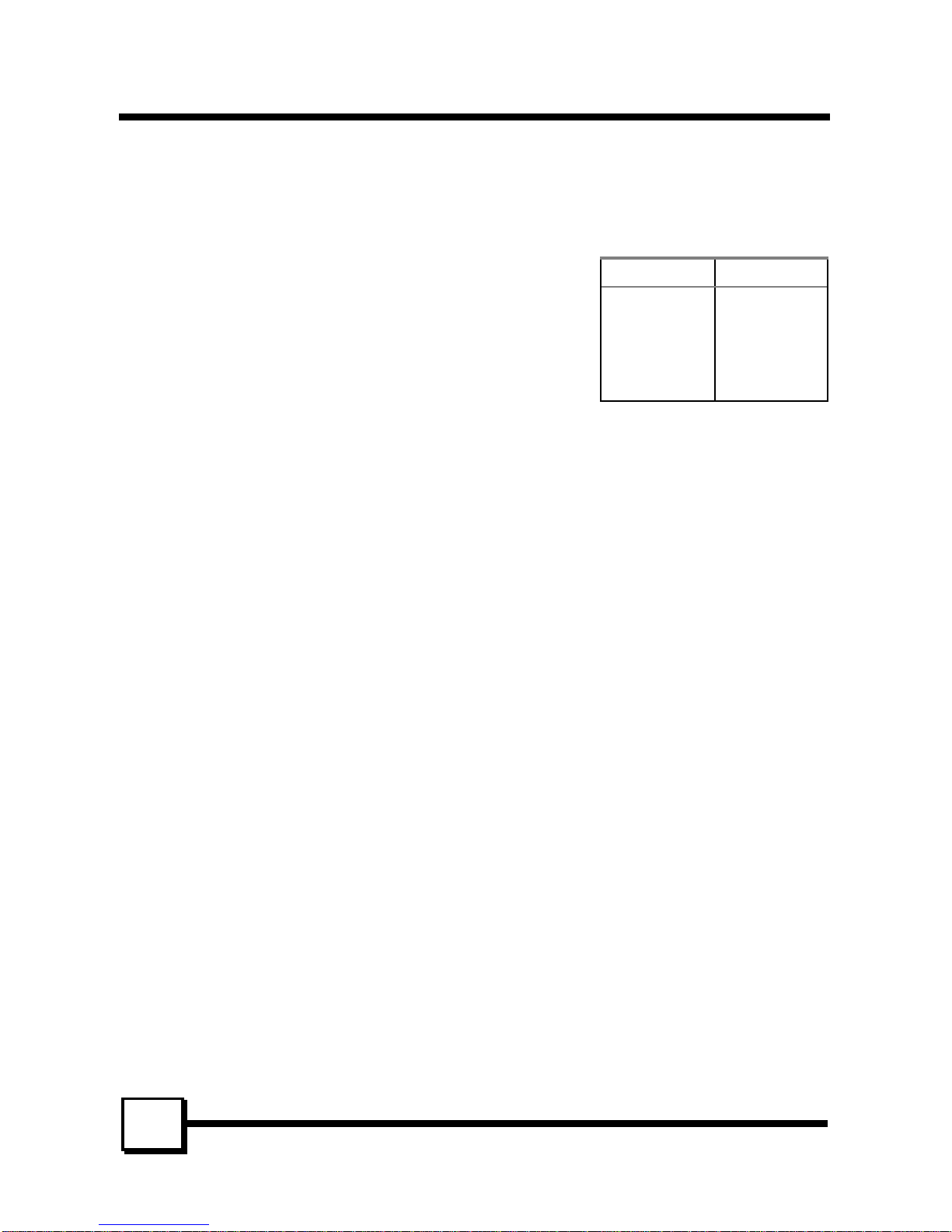
MAINBOARD BIOS SETUPMAINBOARD BIOS SETUP
P5T30-A4 User’s ManualP5T30-A4 User’s Manual
3434
are using IDE Drives ONLY on the primary controller or c) You are using an add-on IDE
controller in a PCI Slot.
• IDE PIO Mode - IDE Programmed I/O Mode - This setting relates to the speed at which
the hard drive is able to transfer data, up to 16.6MB/second for Mode 4 drives. Available
settings are Auto, 0, 1, 2, 3, or 4. As with the Type
setting, Auto is the preferred choice, in that the
supported PIO Mode is read directly from the hard drive.
Be sure not to use a PIO Mode higher than what the
drive actually supports. This could result in loss of data.
• IDE UMDA (Ultra DMA) Mode - The Intel 430TX
PCIset used for this mainboard improves the IDE
performance by implementing UltraDMA/33 Bus Mastering IDE which can handle data
transfer up to 33 Mbyte/sec. This UDMA technology is downward compatible with
existing ATA-2 IDE. So there is no upgrade required for current hard drives and cabling.
*Auto is default.
Onboard FDD Controller - Enables or Disables the on-board Floppy Disk Controller.
Onboard Serial Port 1 - With this option, the on-board Serial Port 1 can be Disabled, or
set to 3F8/IRQ4, 2F8/IRQ3, 3E8/IRQ4 or 2E8/IRQ3. (* Auto is Default)
Onboard Serial Port 2 - With this option, the on-board Serial Port 2 can be Disabled, or
set to 3F8/IRQ4, 2F8/IRQ3, 3E8/IRQ4 or 2E8/IRQ3. (* Auto is Default)
InfraRed/COM2 Selected - By default, this field is set to UART COM2, which directs the
second serial port UART to support the COM2 serial port. Choosing SHARP IR (ASKIR)
or IrDA SIR (HPSIR) will activate the on-board infrared feature and redirect the second
serial port UART to support the infrared module connector on the mainboard.
Onboard Parallel Port - With this option, the on-board Parallel Port can be Disabled, or
set to 378/IRQ7 (*Default), 3BC/IRQ7 or 278/IRQ5.
Onboard Parallel Port Mode - Sets the operating mode of the parallel port. Options are:
Normal, EPP (Enhanced Parallel Port) / Normal, ECP (Extended Capability Port) and
ECP/EPP (default).
ECP Mode Use DMA - Options are 1 and 3. This field is available only when one of the
two following options in Parallel Port Mode is selected: ECP or ECP/EPP.
Parallel Port EPP Type - Options are 1.7 and 1.9 (default ; IEEE 1284 compliant).
PIO Mode Timing
0 600 ns
1 383 ns
2 240 ns
3 180 ns
4 120 ns
Page 37

MAINBOARD BIOS SETUPMAINBOARD BIOS SETUP
P5T30-A4 User’s ManualP5T30-A4 User’s Manual
3535
Supervisor Password and User Password Setting
Passwords can be set to provide protection for the BIOS configuration options, or to restrict
access to the computer itself.
When enabled, User Password will require all users to enter a password in order to use the
system, and/or enter the BIOS setup (but can’t change its contents). A Supervisor Password
is used to protect the stored CMOS options from being changed by unauthorized users.
Keep in mind that when set, a password is required only when booting the system. It will
not provide protection to a system that is already booted.
The password check option is set in BIOS FEATURES SETUP by choosing either System
(the password prompt appears every time the system is powered on) or Setup (the password
prompt appears only when the user enters the BIOS Setup). The password is stored in
CMOS RAM.
To set a password:
1. You must first set the Supervisor password by choosing Supervisor Password and
pressing [ENTER]. Setup prompts for a password.
2. Enter a 1-8 character password using letters, numbers, or a combination of both. The
specific characters are not shown as you enter them. Press [ENTER].
3. A confirmation box appears asking you to re-enter the password. Enter the password
again. Press [ENTER]. Follow the same procedure to set the User Password.
Changing a Password:
1. Select the appropriate password option (Supervisor or User) from the main menu and
press [ENTER]. Enter the current password and press [Enter]. The screen does not
display the characters entered. Enter in the new password, then the confirmation. You
cannot change the current password unless you know it.
Erasing a Password:
1. If you know the current password, but want to disable password checking, follow the
procedure for changing the password. When Setup prompts for the new password,
simply press [ENTER]. You will see a message indicating that the password is
disabled.
2. If you do not know the current password, the CMOS must be cleared by removing the
battery for a while and then re-installing it back. *This will clear all user-defined BIOS
Setup options.
Page 38
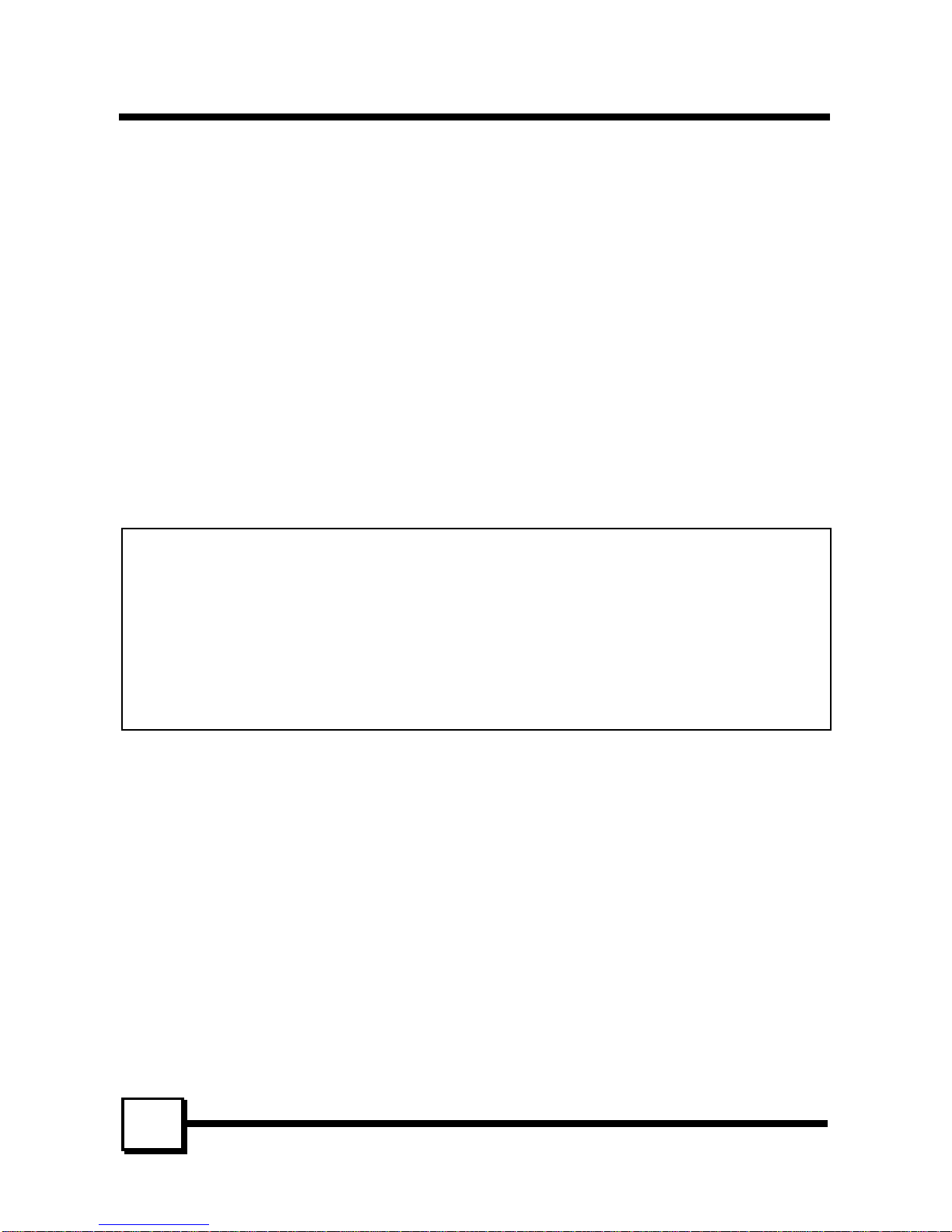
MAINBOARD BIOS SETUPMAINBOARD BIOS SETUP
P5T30-A4 User’s ManualP5T30-A4 User’s Manual
3636
IDE HDD AUTO DETECTION
Automatically detect and configure hard disk parameters. The Award BIOS includes this
ability in the event you are uncertain of your hard disk’s parameters. See also “Standard
CMOS Setup”.
SAVE & EXIT SETUP / EXIT WITHOUT SAVING
Select Save & Exit Setup to save into the CMOS memory all modifications specified during
the current session. To save the configuration changes, highlight this option in the main
menu and press [ENTER]. The system displays a confirmation message on the screen. Press
the “Y” key and then [Enter]. Press the “N” key and then the [Enter] key to abort. The Exit
Without Saving option allows the user to exit the BIOS Setup without updating any changes
made during the current session.
PCI Device Listing
This list of installed PCI devices appears after the System Configuration screen:
PCI device listing .....
Bus No. Device No. Func No. Vender ID Device ID Device Class IRQ
0 7 1 8086 7010 IDE Controller
14/15
0 7 2 8086 8829 Serial bus controller
11
0 9 0 1013 7333 Display controller
NA
Bus No. Encoded value indicating 1 of 256 possible buses in a system.
Device No. Encoded value indicating 1 of 32 possible devices on a given bus.
Func No. Encoded value indicating 1 of 8 possible functions on a multifunction device.
Vender ID Identifies the manufacturer of the device. Valid vendor identifiers are
allocated by the PCI SIG (Special Interest Group) to ensure uniqueness.
Device ID Identifies the particular device. This identifier is allocated by the vendor.
Device Class Specifies one of the following device classes: Mass storage controller,
Network controller, Display controller, Multimedia device, Bridge device,
Simple communication controller, Base system peripherals, Input device,
Docking station, Processor and Serial bus controller.
The PCI device listing is useful for troubleshooting purposes. More detailed information for
each field may be obtained through the PCI specification documentation.
Page 39

DMI UTILITYDMI UTILITY
P5T30-A4 User’s ManualP5T30-A4 User’s Manual
3737
Desktop Management Interface (DMI)
This mainboard supports the Desktop Management Interface (DMI), which is a new
method of providing enterprise management for personal computers. The main component
of DMI is the Management Information Format Database (MIF), which contains information
about the computer system and its components, such as BIOS version/vendor, CPU
speed/type, memory size/type, L1/L2 cache, port connectors (IDE, floppy, 2S/1P, USB,
keyboard, mouse, ), slots … etc. Using DMI, remote PC management software is able to
obtain various information about the system, including hardware profiles, capabilities,
operational status, installation dates, and other information about the system and its
components.
This DMI utility, DMICFG.EXE, allows you to add additional information, such as serial
numbers, vendor information, and enclosure/chassis configurations, into the MIF.
áâßà
Move cursor Enter-Accept DEL-Delete ESC-Abort&Exit
[Edit DMI] [Add DMI] [Load DMI FILE] [Save DMI FILE]
BIOS
System
Base Board
Enclosure/Chassis
Processor
Memory Controller
Memory module
Memory module
Memory module
Memory module
Cache
Cache
Port Connector
Port Connector
Port Connector
Port Connector
Port Connector
Port Connector
Port Connector
System slots
=== Display Component ===
Type : BIOS Information
Handle : 0000
Vendor Name : Award Software International, Inc.
BIOS Version : 4.51 PG
BIOS starting Address Segment : E000
BIOS Build Date : 10/07/96
BIOS Characteristics:
Size of BIOS ROM : 0128K
Press [ENTER] for detail
Note: The DMI utility must be run in real mode without the EMM386 memory
manager loaded.
Page 40

FLASH BIOS PROGRAMMING UTILITYFLASH BIOS PROGRAMMING UTILITY
P5T30-A4 User’s ManualP5T30-A4 User’s Manual
3838
Updating the Award BIOS Code is made easy with the AWDFLASH Utility. Since this
mainboard features FLASH BIOS, it is not necessary to change the actual BIOS chip in
order to upgrade the System BIOS. The user can simply re-program the old BIOS using the
AWDFLASH Utility as follows:
1. First, boot the system with DOS or to “Safe Mode” under Windows 95. If you are
booting DOS from a hard drive or floppy disk, press [F5] when the message “Starting
MS-DOS…” appears on the screen. If you are booting Windows 95, press the [F8] key,
and select the “Safe mode command prompt” option. This will assure that the system is
running in “real mode” with no device drivers loaded. This is the only correct way to
run the AWDFLASH Utility program.
2. There are (2) important files needed to re-program the BIOS. The first is
“AWDFLASH.EXE” which is the FLASH BIOS Programming Utility. The second file
needed is the updated “BIN” file which contains the actual BIOS code. This file will
have the extension [.bin], such as “P598GH.BIN”. Make sure these files are on the
diskette or hard drive in the same directory.
3. Start the AWDFLASH Utility by changing to the directory where the two required files
exist and typing: AWDFLASH and pressing [ENTER].
4. The AWDFLASH Utility Screen appears. You will be asked for the file name to
program. Type in the name of the new BIOS (.bin) file and hit [ENTER].
5. The program will then ask if you want to backup the old BIOS. This is recommended
in case there are any problems with the new “.bin” file. Enter the name of the new
backup file (such as “backup.bin”) and press [ENTER].
6. At this time the system will prompt you for final confirmation before beginning
programming. The Utility can be aborted at this time by hitting “n”. To begin
programming, hit “y”…
7. When the Flash programming starts, a bar indicator will show the progress of the
programming operation. After successful completion, hit the reset button or power off
the computer.
Page 41

HARDWARE MONITORING UTILITYHARDWARE MONITORING UTILITY
P5T30-A4 User’s ManualP5T30-A4 User’s Manual
3939
Your P5T30-A4 mainboard, version 2.0 and later, has an advanced built-in hardware
monitoring feature to keep track of CPU temperature, system board voltage and CPU fan
speed. When an abnormal condition occurs, the system speaker will BEEP to warn the user
to trouble shoot the failed part of the system.
Note:
When an application is using the speaker, the user may LOSE the WARNING BEEP!
The Hardware Monitor utility included with your P5T30-B4 mainboard is designed for
Windows 95. With this utility installed, an error message will pop up under Windows 95 in
addition to the warning beep to alert the user when problem occurs.
The utility includes the following files:
• T_CHECK.EXE Hardware monitor utility
• INSTALL.EXE Hardware monitor utility installation program
• UNINST.EXE Hardware monitor utility uninstallation program
• Readme file
Installation/Un-installation procedure:
• Run INSTALL.EXE under Windows 95 to install T_CHECK.EXE to your fixed disk.
T_CHECK.EXE will then be executed automatically every time with Windows 95
bootup.
• Run UNINSTALL.EXE under Windows 95 to remove T_CHECK.EXE from the
system.
Page 42

DC-310 series SCSI AdaptersDC-310 series SCSI Adapters
P5T30-A4 User’s ManualP5T30-A4 User’s Manual
4040
The DC-310 series has two adapters: DC-310U is an Ultra-SCSI adapter based on the
Symbios Logic SYM53C860 SCSI Chip and DC-310 is a Fast SCSI-2 adapter based on
Symbios Logic SYM53C810 SCSI Chip. Designed to provide a low cost, easy to implement
SCSI solution, this adapter utilises the built-in Symbios Logic SCSI BIOS (SDMS BIOS
version 4.x) on supported mainboards.
• Fully Plug & Play and PCI 2.1 compliant, enhanced SCSI features include
Disconnect/Reconnect, Scatter/Gather, and Tag Queuing to greatly improve overall
system performance, particularly under multitasking environments.
• Jumper-less hardware design, Active SCSI Bus Termination, and 32-bit PCI DMA Bus
Mastering are a few more of the advanced features built-in to the DC-310 series,
providing the best performance and ease of use possible.
SCSI Performance
-Max: 7 SCSI Devices
-Async: 7MB/sec & Sync:
20MB/sec (for DC-310: 5M
& 10MB/sec)
-132MB/sec (at 33MHz) Bus
Master Data Transfers
-80-byte DMA FIFO for
2/4/8/16 dwords burst across
PCI bus
Reliability
SYMTolerANT
technology with:
-Active negation of SCSI Data,
Parity, Request, and
Acknowledge signals for
improved fast SCSI transfer
rates.
-Input signal filtering on SCSI
receivers improves data
integrity, even in noisy
cabling environments.
PCI Integration
-Full 32-bit PCI DMA bus
master
-Jumper-less design
-Active SCSI bus termination
(DC-310: optional)
Mainboard BIOS Support
Adapter Setup
Device Setup
