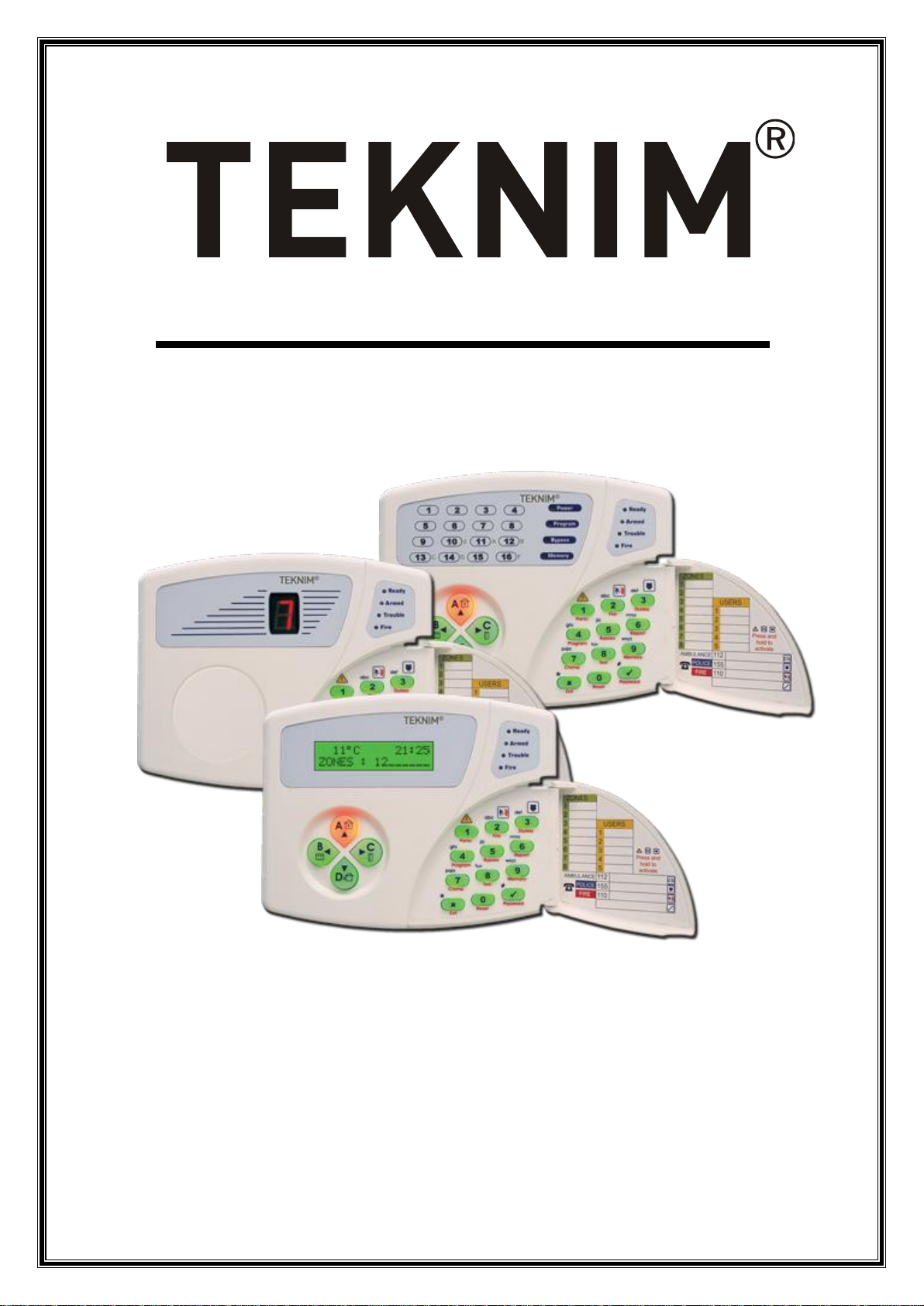
VAP Series Alarm System
User’s Manual
Issue Date: 13/02/2007
TD-1/07-002
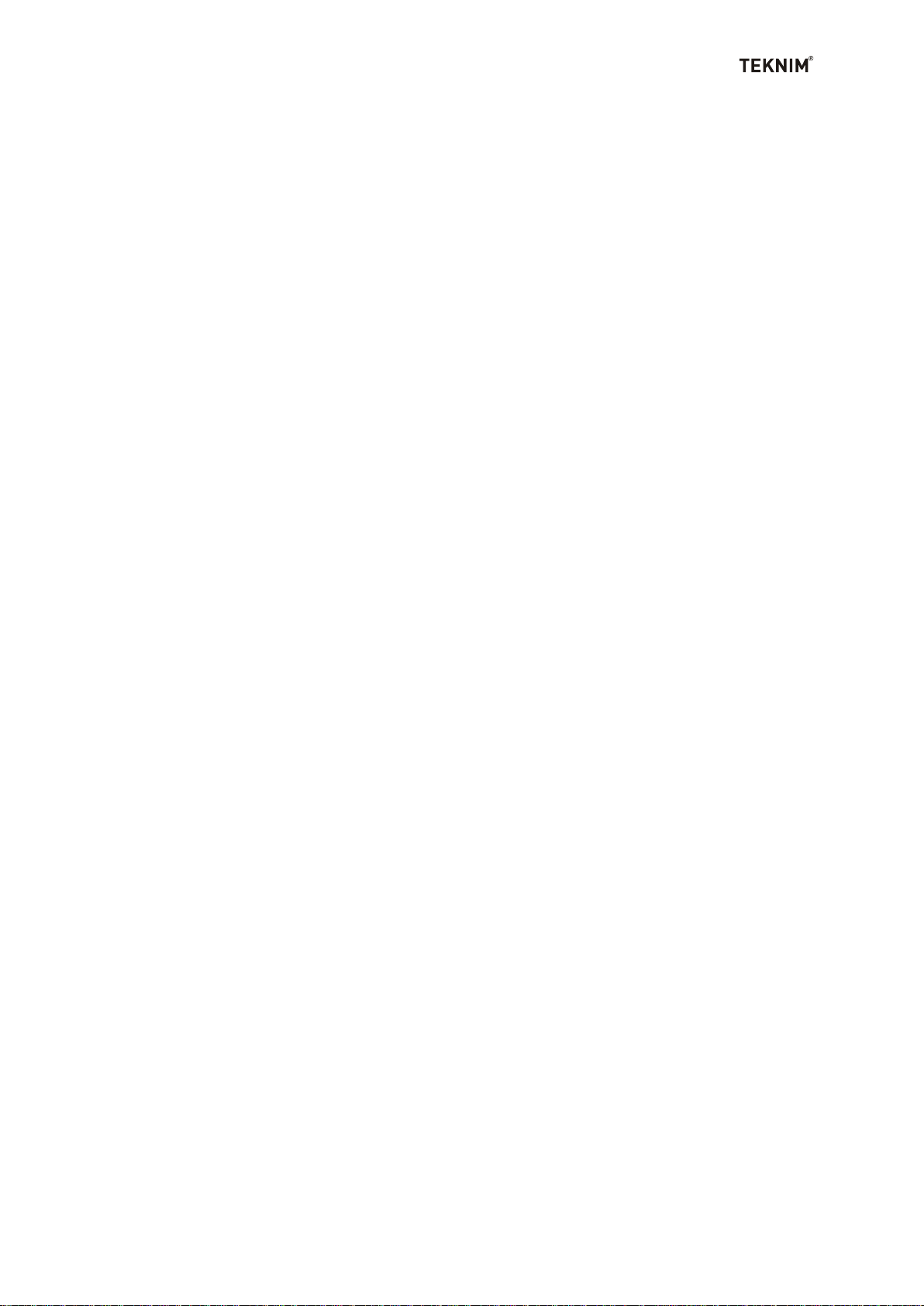
1
TABLE OF CONTENTS
1. WARNINGS ............................................................................................................ 3
2. INTRODUCTION .................................................................................................... 4
2.1 User types and authorizations ........................................................................... 4
2.2 What can I do with my system........................................................................... 4
2.3 Entering to the addresses and monitoring/changing system settings................ 5
3. OPERATION .......................................................................................................... 5
3.1. Audible Indicators............................................................................................. 5
3.1.1. Confirmation Beep ............................................................................................................5
3.1.2. Rejection Beep: ................................................................................................................5
3.2. Light Indicators ................................................................................................. 5
4. KEYPADS .............................................................................................................. 5
4.1. VPC016 LED Keypad ....................................................................................... 6
4.2. VPC104 LED Keypad ....................................................................................... 6
4.3. VPC108 LED Keypad ....................................................................................... 6
4.4. VPC116 LED Keypad ....................................................................................... 7
4.5. VPC132 LED Keypad ....................................................................................... 7
4.6. VPC301 LCD Keypad ...................................................................................... 7
5. ARMING/DISARMING ............................................................................................ 9
5.1. Basic Arming/Disarming ................................................................................... 9
5.2. Automatic Arming/Disarming ............................................................................ 9
5.3. Arming/Disarming by a key ............................................................................ 10
5.4. Arming/Disarming by remote controller .......................................................... 10
5.5. Partial Arming/Disarming ............................................................................... 10
5.6. One-Touch Arming ......................................................................................... 10
5.7. Arming/Disarming by Phone .......................................................................... 10
6. AUTOMATIC ARMING/DISARMING ................................................................... 10
6.1. Automatic Arming/Disarming on Determined Time ........................................ 10
6.1.1. For Setting Partitions....................................................................................................... 11
6.1.2. For Setting Days ............................................................................................................. 11
6.1.3. For Setting Time ............................................................................................................. 11
6.1.4. Automatic Arming/Disarming for determined time period.................................................. 12
6.2. Automatic Arming on No Movement ............................................................... 12
7. BYPASSING ........................................................................................................ 12
7.1. Enable Bypassing .......................................................................................... 13
7.2. Cancel Bypassing .......................................................................................... 13
8. ACCESS CODES ................................................................................................. 13
8.1. Changing Code .............................................................................................. 13
8.2. Assigning New User / Removing Current User .............................................. 14
9. USER AUTHORIZATION ..................................................................................... 14
10. REMOTE CONTROL BY PHONE ...................................................................... 15
10.1. If the user calls the system ........................................................................... 16
10.2. If the panel calls the user ............................................................................. 17
11. SETTING USER PHONE NUMBERS ................................................................ 17
BD-1/07-002
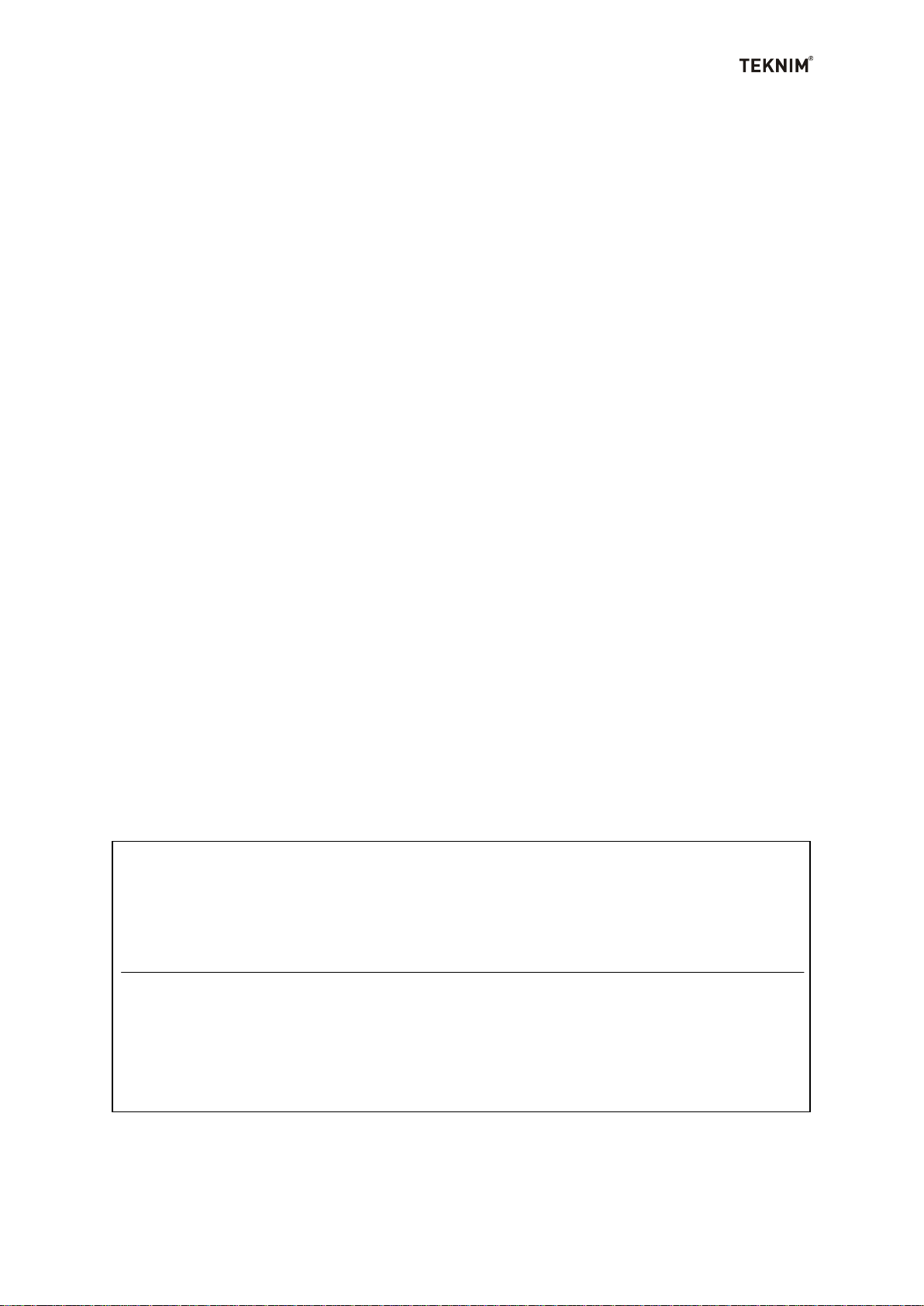
2
1. Central Station Information:
Account#:______________ Telephone#:______________ Note:_______________________
2. Central Station Information:
Account#:______________ Telephone#:______________ Note:_______________________
Installer Information:
Company:______________________________ Telephone#:______________
12. TROUBLE CODES............................................................................................. 19
13. EVENT LOG ....................................................................................................... 20
13.1. Event Table .................................................................................................. 20
13.2. Monitoring and Controlling Event Log .......................................................... 22
14. REPORTS .......................................................................................................... 22
14.1. Armed Zones................................................................................................ 22
14.2. Last Zone that Alarms ................................................................ .................. 22
14.3. PGM Status .................................................................................................. 22
14.4. Bypassed Zones .......................................................................................... 23
14.5. Troubles ....................................................................................................... 23
15. TESTS ................................................................................................................ 24
15.1. Siren test ...................................................................................................... 24
15.2. PGM test ...................................................................................................... 24
15.3. Central Station Test ..................................................................................... 24
15.4. User Phone Numbers Test ........................................................................... 25
16. MANUAL CONTROL OF PGM OUTPUT ........................................................... 25
17. TIME AND DATE SETTING ............................................................................... 25
17.1. Setting Time ................................................................................................. 25
17.2. Setting Date ................................................................................................. 26
18. KEYPAD INNER SETTINGS .............................................................................. 26
18.1. Chime ........................................................................................................... 26
18.2. Backlight Zones............................................................................................ 27
18.3. Emergency Buttons ...................................................................................... 27
18.4. Sound Options ............................................................................................. 28
18.5. Trouble Beeps .............................................................................................. 29
18.6. Language Selection ..................................................................................... 29
18.7. Thermometer Setting ................................................................................... 29
REFERENCE SHEET............................................................................................... 31
Teknim Elektronik reserves the right to change information on the manuals at any time without notice.
BD-1/07-002
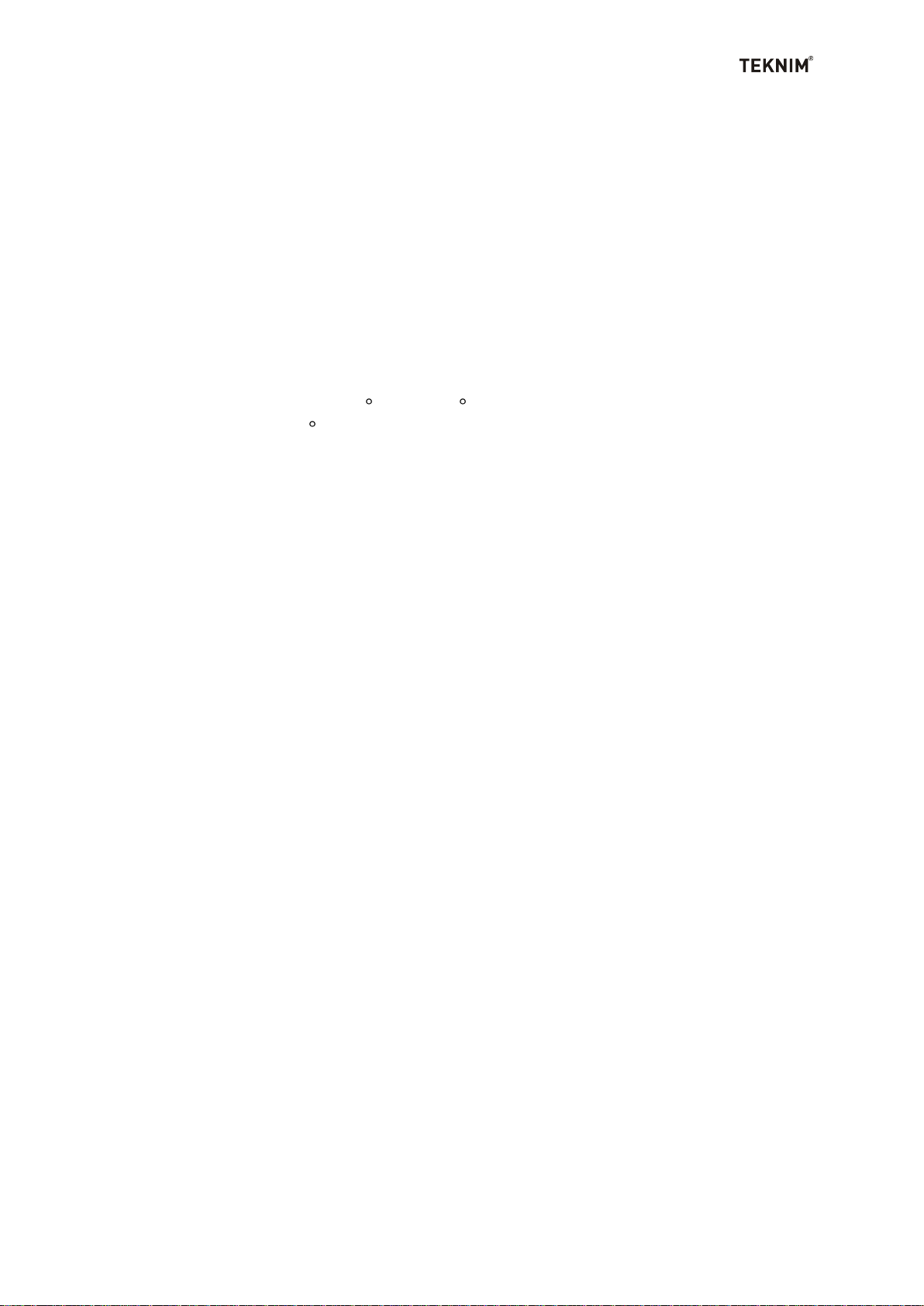
3
1. WARNINGS
PUBLIC
Read this guide carefully before operating device and keep this guide for later
reference.
Follow all operating and safety instructions in this guide.
Keep away devices from dust and moisture.
Locate to the straight place in order not to damage device.
It is not recommended to make ADSL connection with your alarm panel
because ADSL has some features which may prevent communication of alarm
panel. It is recommended to use ADSL filter, if ADSL will be connected to your
alarm panel.
OPERATING CONDITIONS
Don’t operate device beyond following values.
Temperature: Between 0 C and +65 C
Humidity: +40 C in %95
POWER SUPPLY
Use device only with voltage mentioned in guide. If you are not sure about supply
voltage you will connect, contact with your vendor.
GROUNDING
Before connecting power supply, control if grounding works properly.
SUPPLY CABLE PROTECTION
Protect the supply cable against breaking and crushing.
CURRENT LIMIT
Don’t connect devices that consume current exceeds limits.
OVERLOAD
In order to avoid from electrical shock or fire risk, do not connect electrical devices
which needs over current to the plugs
OBJECT and LIQUID ENTRY
Never push any kind of objects or liquid into this unit as they may short-out parts that
could result in a fire or electrical shock.
SERVICE
Do not attempt to service this unit yourself as opening or removing covers may
expose you to dangerous voltage or other hazards. Refer all servicing to qualified
service personnel.
CONDITIONS NEED SERVICE
Contact with your vendor on the following conditions,
If power cable or plug is damaged,
If any kind of objects drops into unit,
If unit is exposed to water or rain,
If unit is dropped or cover is damaged,
If you realize that device doesn't work properly,
If unit doesn’t operate properly in operating conditions.
BD-1/07-002
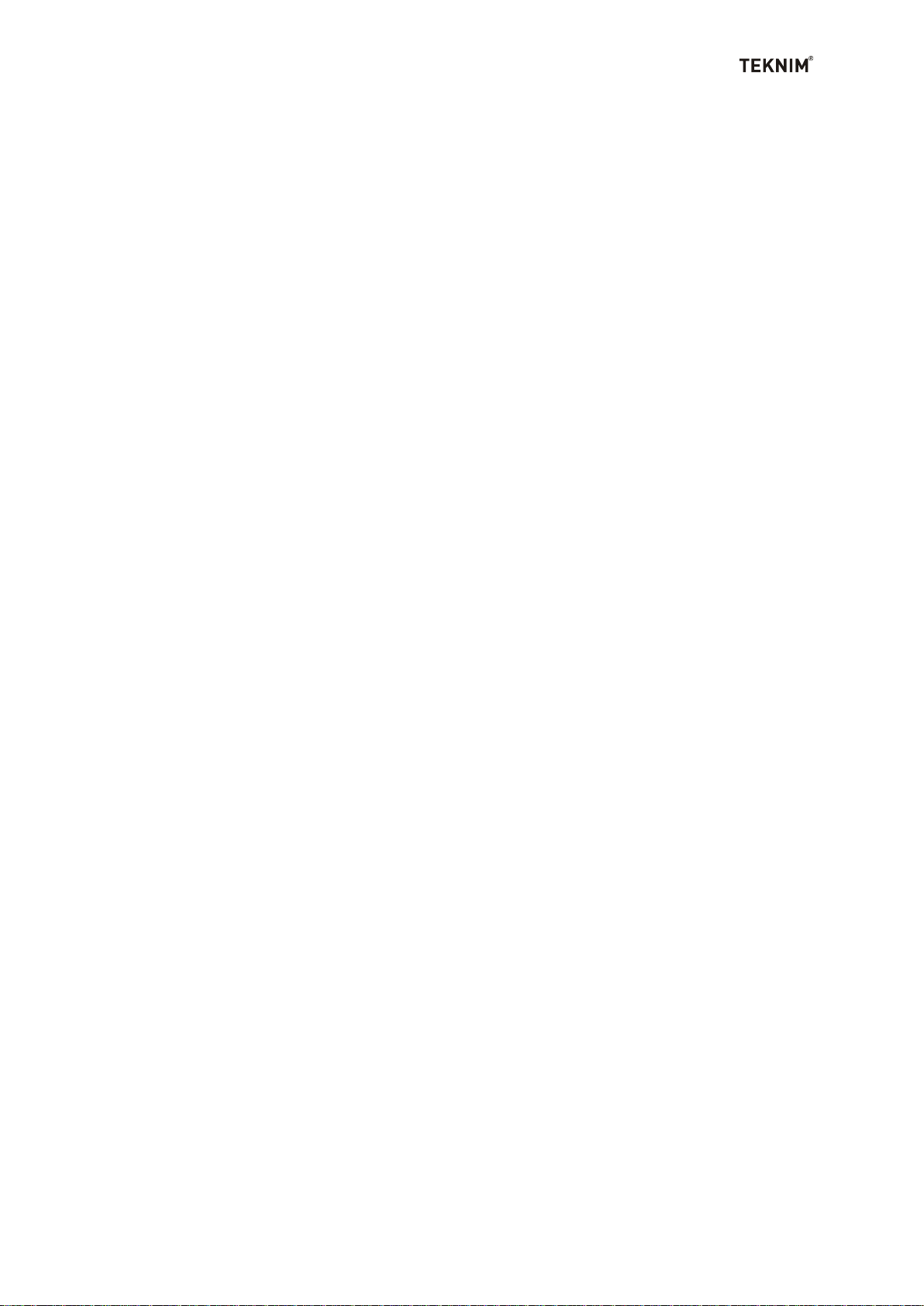
4
SPARE PART
If parts of device are changed to repair, ensure that technician uses original parts
against electrical shock, fire, etc.
SECURITY CONTROL
To control if your device operates in healthy and convenient conditions, demand
service from your vendor.
2. INTRODUCTION
Thank you for selecting VAP Series Security Systems from Teknim Security
Systems. VAP Series Security Systems have been designed for you to provide
reliable security protection and your home’s automation. Read this manual carefully
and have your installer’s instruction about basic system operation and your system’s
features which have been implemented in. Keep this manual in a safe place for later
reference.
Your system consists of one of Teknim VAP Series Alarm Panels (VAP204, VAP304,
VAP308 VAP404, VAP408 or VAP416), one or more Teknim Keypad (VPC016,
VPC104, VPC108, VPC116, VPC132 or VPC301) and various devices such as
detectors, sensors, sirens… etc.
The metal cabinet contains the system electronics, transformer, fuses and battery.
There is no reason for anyone except your installer to have access to the control
panel. All the keypads allow you to easily access your security system’s functions, to
send commands to the system and to display the current system status.
2.1 User types and authorizations
There are three user groups in VAP series security systems;
1. Master user; can make some settings (clock and date setting, user phones setting,
user codes setting, arming/disarming setting, user authorization setting) in master
program and can arm/disarm the system.
2. Normal user; can arm/disarm the system.
3. Guest user; can arm/disarm the system one time or within limited time period.
If any user enters invalid codes three times, siren alarms for a while. If the user
continues to enter invalid codes, the alarm period of the siren will increase and the
keypad will be locked temporary
In addition to them, there are also installer code, PC remote control code and duress
code.
Installer code is used by your installer to make system settings. Installer can not
arm/disarm the system and can not access user codes.
PC remote control code is allowing you to control your system via VAPMan software.
Duress code can be used by the person who is under duress. This code can disarm
the system but system calls the CMS. (There is no duress code in VAP204 alarm
panel)
After your system is installed by authorized installer, a master user code will be given
to you to enter master menu. Please change this master code for your security.
2.2 What can I do with my system
Your system is not only an alarm system but also a home automation system. You
can also use your system as an access control system by assigning authorizations to
the users and keypads. In addition to them, there are programmable outputs (PGM
BD-1/07-002
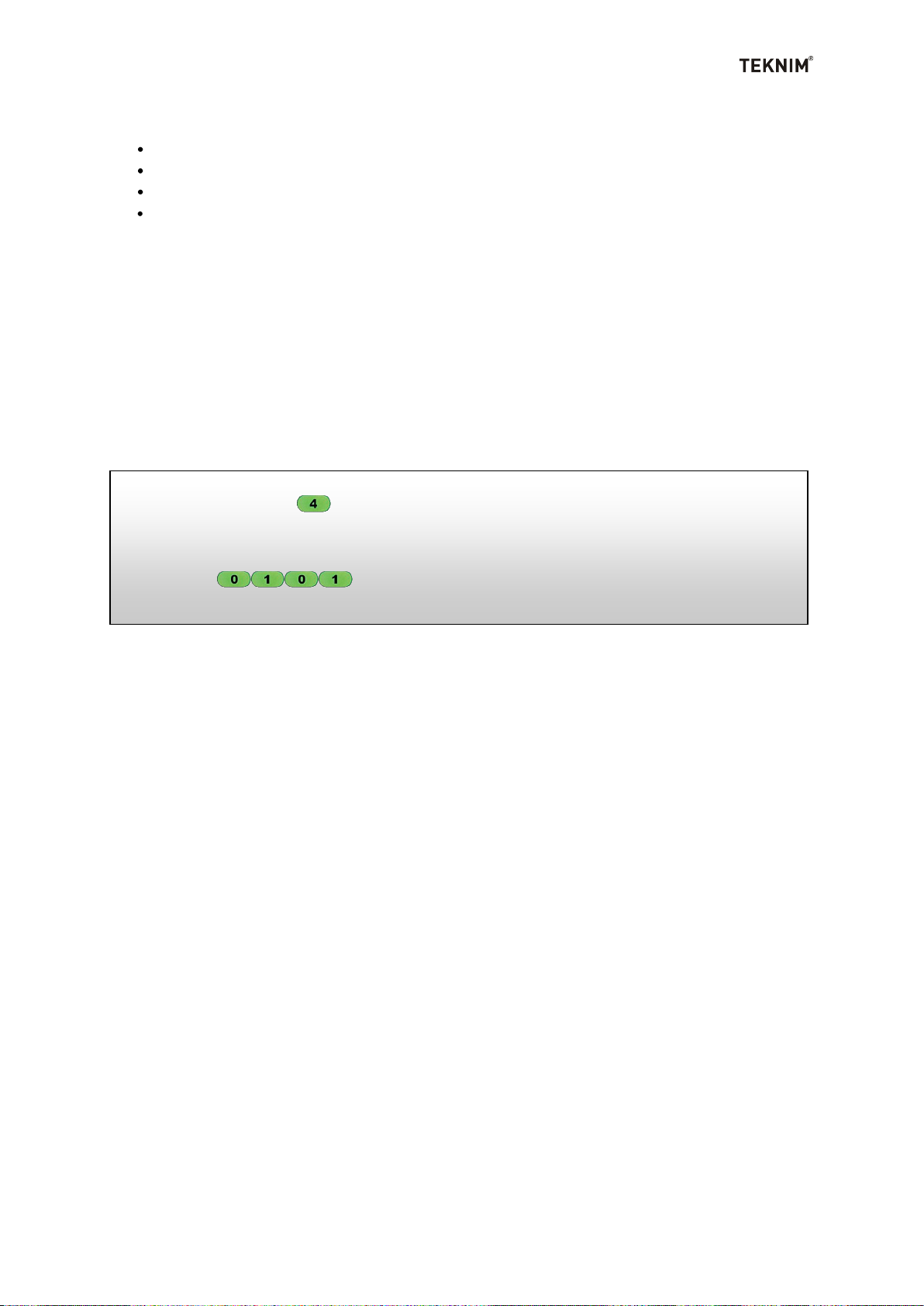
5
Enter to the master program.
1st step ; [Enter] (Program) key long until you hear a long beep.
2nd step ; [Enter] Your 4 digit master code. (Default 1234)
Wait until you can see that program led is blinking.
[Enter] to enter system clock
Monitor current time.
output) on your system which allow you to control some electrical devices in your
home or office. For example;
When you armed the system, your garage door can be closed automatically.
Your irrigation system can be activated in determined time/day.
When there is a fire alarm, the system can active the system of fire fighting.
You can active your climate system or your heater by phone*
Please ask your installer for details.
*This feature can not be used in VAP2xx and VAP3xx alarm panel.
2.3 Entering to the addresses and monitoring/changing system settings
Each address is a four digit number. Addresses keep system parameter(s). You can
enter to these addresses according to your code’s authorization. In order to monitor
or change system settings, when you enter to the related address (related menu in
VPC 301 keypad), system shows you what this address includes. For example;
address for system clock is <0101>. When you enter to this address, keypad shows
you current time. Please make following to enter to the master menu by using master
code (default: 1234) and monitor/change current system clock.
3. OPERATION
The following section provides you with an introduction to the buttons and indicator
lights on your keypad.
3.1. Audible Indicators
When you enter information to the keypad, it will guide you with beep tones as
confirmation beep or rejection beep.
3.1.1. Confirmation Beep: When any information is entered successfully or when
the system switches to a new status or mode, the keypad emits two short beeps.
3.1.2. Rejection Beep: When an incorrect information is entered, or when the
system reverts to previous status, the keypad emits a long beep.
3.2. Light Indicators
All VAP series LED keypads have colored lights, VPC301 LCD keypad has
alphanumeric LCD screen which shows your system’s current status. (See your
keypad in Section 4).
4. KEYPADS
There are six types of keypads of VAP series security systems to allow you to access
your security system’s functions, to send commands to the system and to display the
current system status.
BD-1/07-002
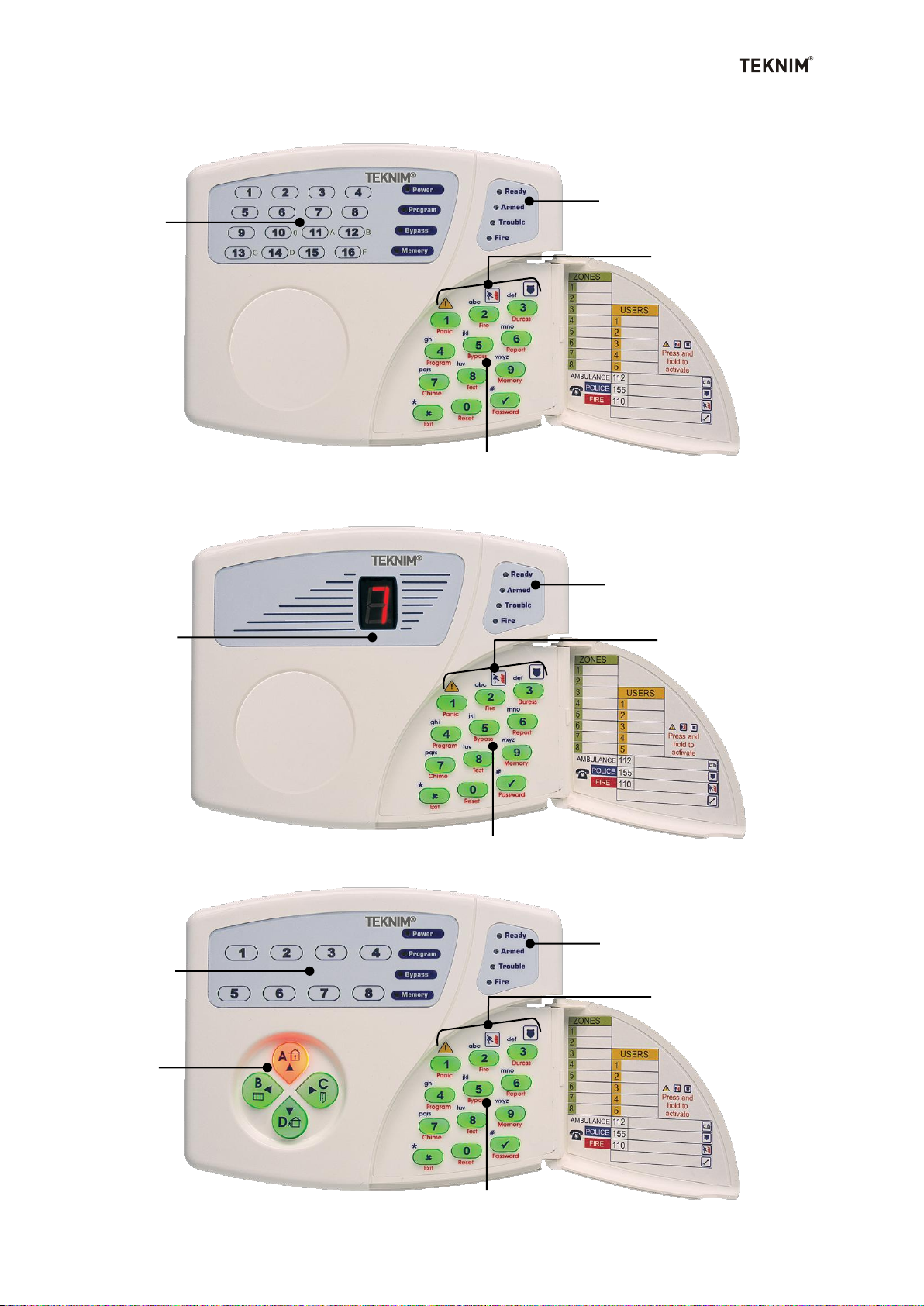
6
Status Lights
Zone and Function
Lights
Emergency Keys
Number Pad and Function Buttons
Status Lights
Zone Lights
Emergency Keys
Number Pad and Function Buttons
Status Lights
Zone Lights
Emergency Keys
Number Pad and Function Buttons
Partition and
Arrow Keys
4.1. VPC016 LED Keypad
4.2. VPC104 LED Keypad
4.3. VPC108 LED Keypad
BD-1/07-002
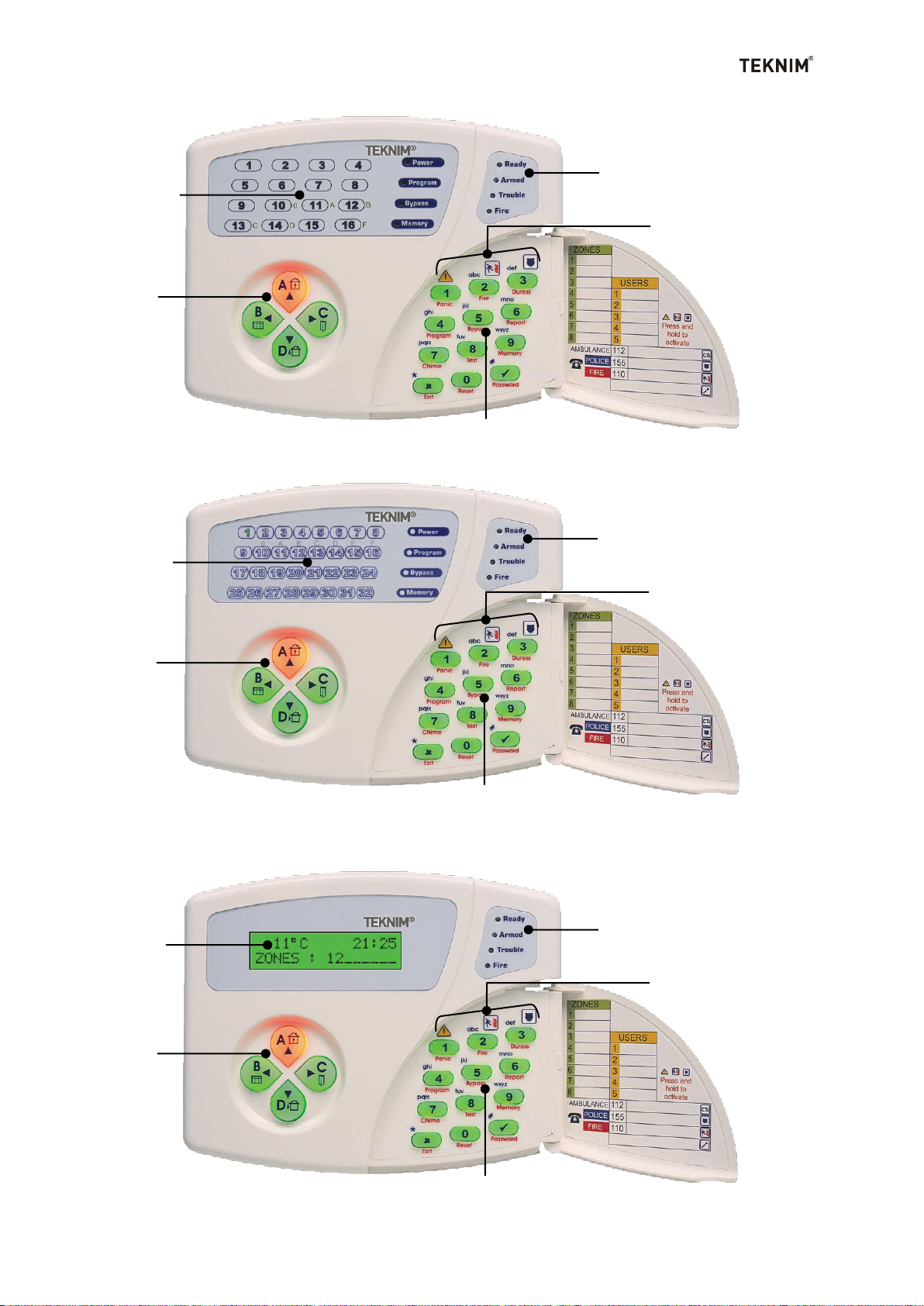
7
Status Lights
Zone Lights
Emergency Keys
Number Pad and Function Buttons
Partition and
Arrow Keys
Status Lights
Zone Lights
Emergency Keys
Number Pad and Function Buttons
Partition and
Arrow Keys
Status Lights
Emergency Keys
Number Pad and Function Buttons
Liquid Crystal
Display (LCD)
Partition and
Arrow Keys
4.4. VPC116 LED Keypad
4.5. VPC132 LED Keypad
4.6. VPC301 LCD Keypad
BD-1/07-002
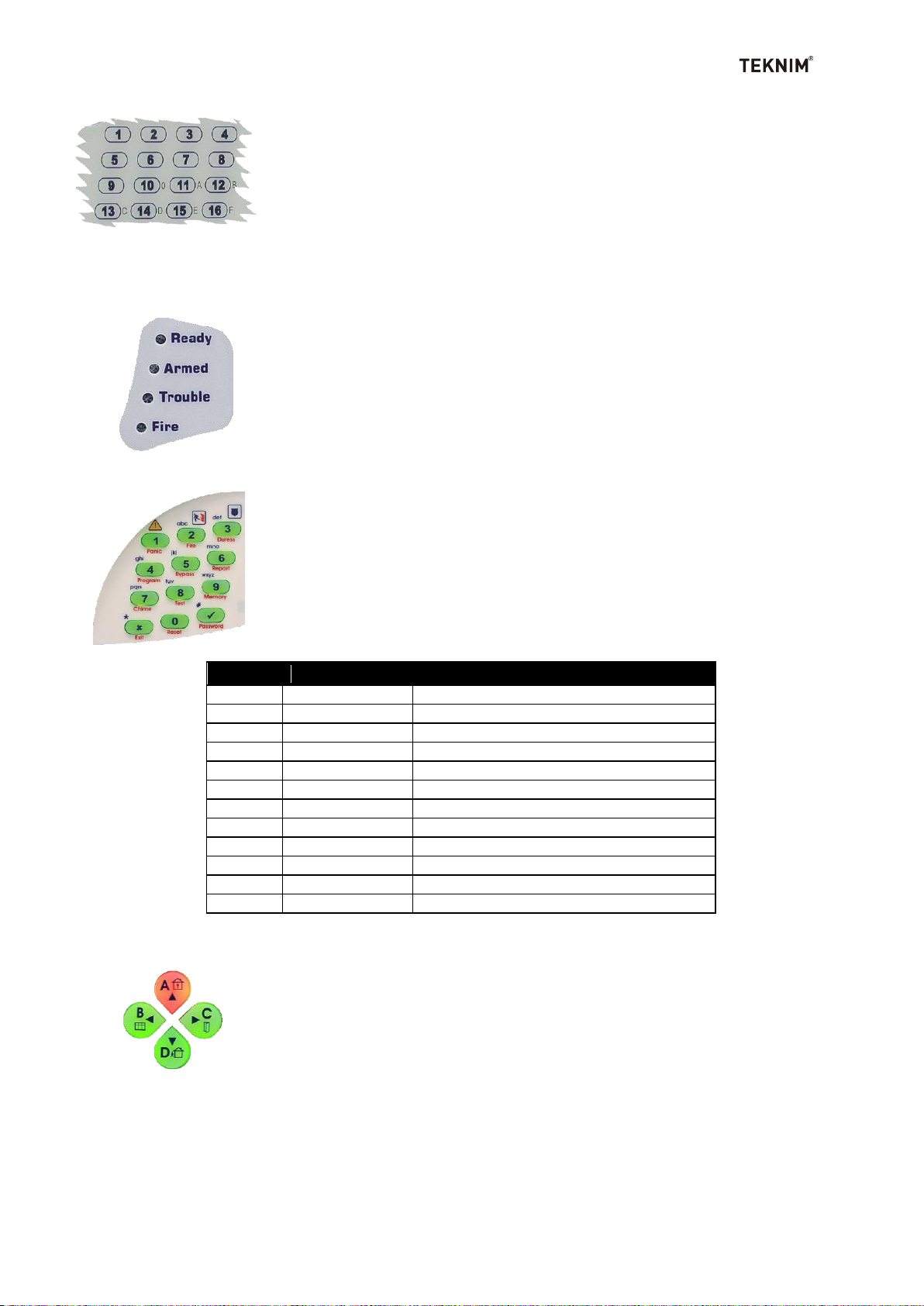
8
Button
Main Function
Secondary Function
1
“1”
Panic. 2 “2”
Fire. 3 “3”
Duress. 4 “4”
Program – To enter programming mode.
5
“5”
Bypass. 6 “6”
Report. 7 “7”
Chime – To open/close chime function.
8
“8”
Test. 9 “9”
Memory – To display event log.
0
“0”
Reset – To disarm fire alarm.
X
Cancel
Exit. √ OK
Password – To change code.
Zone Lights:
In VPC016, VPC108, VPC116 and VPC132 keypads, numerical
leds are designed to show the status of the zones in your system.
If a zone light is “OFF”, the corresponding zone is closed. If a zone
light is “ON”, the corresponding zone is open (open door,
movement detected...etc). In VPC104 keypad, you can see the
opened zone in 7 segment LED screen. In VPC301 keypad, the
opened zones can be seen in Alphanumeric LCD screen.
Status Lights:
Status lights are same in all VAP series keypads (VPC016,
VPC104, VPC108, VPC116, VPC132 and VPC301) designed to
show status of your alarm system. If ready light is “ON”, your
alarm system is ready to arm. When you armed the system
successfully, “armed” light will be “ON”. If there is a trouble,
“trouble” light will be “ON”. “Fire” led will be “ON”, if there is a fire
alarm.
Number Pads and Function Buttons:
Besides normal number pad feature, these buttons provide you
some functions to control your system easily. Each button has a
second function. To activate second function of the buttons, press
long related button until you hear a long beep. Look at the following
table to get detailed information about the functions of number pad.
Partition and Arrow Keys*:
These keys are designed to allow you to control partitions of your
system. By pressing these keys, you can arm/disarm the required
partitions easily. There are also second functions of the keys as you
can see on the figures of related keys. A key is for indoor
arming/disarming, B key is to arm windows, C key is to arm doors
and D key is for outdoor arming/disarming. In order to use second
function of these keys, SPT (Smart partition technology)** must be activated.
* These keys are not active in VAP2xx and VAP3xx alarm panel since there is no partition.
** Please contact your installer for detailed information.
BD-1/07-002
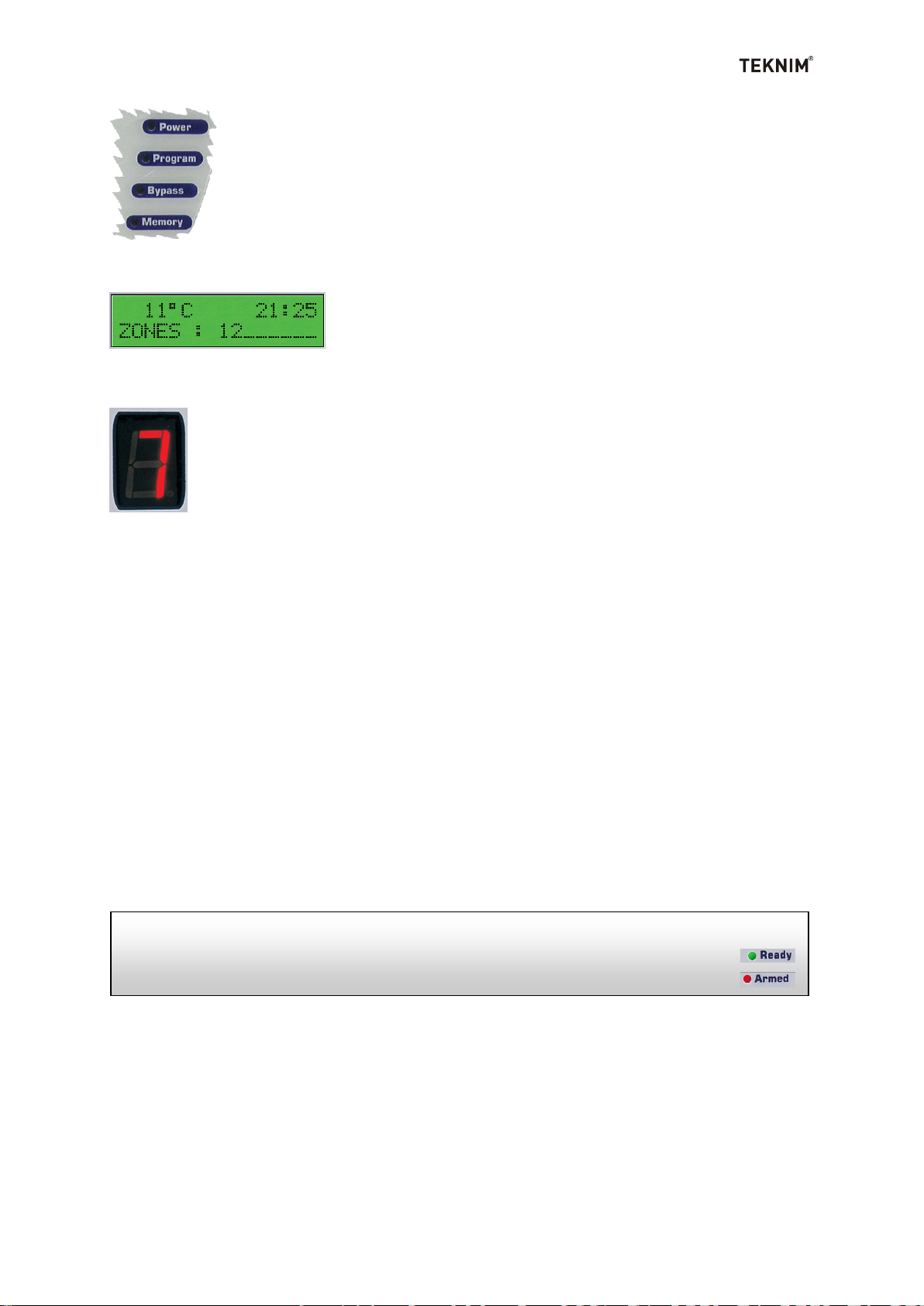
9
Be sure that “ready” light is “ON” (if you want to disarm the system “armed” light will be
“ON”)
[Enter] your 4 digit user code.
Function Lights:
In VPC016, VPC108, VPC116, VPC132 keypads, there are also
function lights to display power, program, bypass and memory status. If
there is a problem related with power, power light will be “OFF”, if you
are in master menu, program light will be “ON”. If there is a bypassed
zone, bypass light will be “ON” If there is an unread event in event log,
memory light will be “ON”.
Liquid Crystal Display (LCD):
Liquid Crystal Display (LCD) is designed in VPC301
keypad to display you almost all information about your
alarm system. You can also see temperature and
time/date information on LCD.
Light Emitting Display (LED):
Light Emitting Display (LED) is designed in VPC104 keypad to display
you some information about your alarm system.
5. ARMING/DISARMING
“Ready” light must be “ON” to arm the system. Armed light will be “ON” when panel is
armed. If exit delay is entered to the system, before arming, the system starts to exit
delay to give you enough time to exit the protected area. The keypad emits “beep”
sound as entered exit delay time.
For example; if 30 seconds is entered as exit delay, keypad emits “beep” sound for
30 seconds*, then it is armed.
If system couldn’t be armed, “trouble” light and some zone lights flash to indicate
what kind of trouble occurred. Please check the trouble types at troubles codes
section.
If enter delay is entered to the system, when you enter to the protected area, the
system starts to enter delay to give you enough time to enter valid code. The keypad
emits “beep” sound* as entered delay time.
* At last 4 sec. of the entered time, “beep” sounds will be faster.
5.1. Basic Arming/Disarming: All system or authorized partitions are
armed/disarmed by entering 4 digit code for any user. (See user authorization section
for authorized partitions)
5.2. Automatic Arming/Disarming: All system or determined partitions are
armed/disarmed at determined time of the selected days. (See automatic
arming/disarming section for details)
BD-1/07-002

10
Setting
Address
LCD Menu
Automatic Arming Partitions**
12 01
Panel Settings/Auto Arm/Disarm/Auto Arm Partitions
Automatic Arming Days
12 02
Panel Settings/Auto Arm/Disarm/Auto Arm Days
Automatic Arming Time
12 03
Panel Settings/Auto Arm/Disarm/Auto Arm Time
Automatic Disarming Partitions**
12 04
Panel Settings/Auto Arm/Disarm/Auto Disarm Partitions
Automatic Disarming Days
12 05
Panel Settings/Auto Arm/Disarm/Auto Disarm Days
Automatic Disarming Time
12 06
Panel Settings/Auto Arm/Disarm/Auto Disarm Time
[Press] short to the partition/partitions buttons (A,B,C,D) you want to arm (you will hear a
short beep and see that pressed buttons will be flashing)
[Enter] your 4 digit user code.
[Enter] to arm, to disarm the system.
[Press] long to the partition/partitions buttons (A,B,C,D) you want to arm
You will hear a long beep and see that pressed buttons will be flashing (After
5 seconds, the partitions you selected will be armed. Press “Exit” key to
cancel the arming.)
Enter to the master program.
[Enter] (Program) key long until you hear a long beep.
[Enter] your 4 digit master code.
[Enter] the related address or menu according to following table.
5.3. Arming/Disarming by a key: All system or determined partitions are
armed/disarmed by pressing a key or a button which is connected to key input.
5.4. Arming/Disarming by remote controller
This feature requires optional module. If your system
includes remote controller module you can
arm/disarm system by your remote controller
5.5. Partial Arming/Disarming*: Selected partitions are armed/disarmed by partial
arming.
* This feature can not be used in VAP2xx and VAP3xx Alarm Panel.
5.6. One-Touch Arming*: Selected partitions are armed by pressing to the partition
button (A, B, C, D) without entering code. (You may select more than one partition).
* This feature can not be used in VAP2xx and VAP3xx Alarm Panel.
5.7. Arming/Disarming by Phone*: Basic arming/disarming can be done by phone.
(See remote control by phone section for details)
* This feature can not be used in VAP2xx and VAP3xx Alarm Panel.
6. AUTOMATIC ARMING/DISARMING
There are two types of automatic arming / disarming as follows.
6.1. Automatic Arming/Disarming on Determined Time
This feature allows you to arm/disarm any partition or all system on determined time
(**)Since there is no partition in VAP2xx and VAP3xx alarm panel, Automatic arming/disarming feature
can be activated by selection of the 1 option in related address.
BD-1/07-002

11
[Enter] address 12 01 to program partitions which will be automatically armed
12 04 to program partitions which will be automatically disarmed.
When you enter to the related address, you will see the current status. (No partition is
selected as factory default)
[Enter] the partitions you want to arm/disarm automatically.
[Enter] for A, for B, for C, and for D partition).*
[Enter] (Ok) key.
[Enter] Panel Settings/Auto Arm/Disarm/Auto Arm/Disarm Partitions by using arrow keys.
[Enter] the partitions you want to arm/disarm automatically.
[Enter] (Ok) key.
[Enter] address 12 02 to program days of arming automatically
12 05 to program days of disarming automatically.
When you enter the related address, you will see the current status. (All days are selected as
factory default)
[Enter] the days of arming/disarming automatically. (The days are from 1 to 7 in the order of
Monday to Sunday)
[Enter] (Ok) key.
[Enter] Panel Settings/Auto Arm/Disarm/Auto Arm/Disarm Days by using arrow keys
When you enter the related address, you will see the current status. (All days are selected as
default)
[Enter] The partitions you want to arm/disarm automatically
[Enter] (Ok) key.
[Enter] address 12 03 to program time of arming automatically
12 06 to program time of disarming automatically.
When you enter the related address, you will see the current status.
[Enter] The time of arming/disarming automatically
[Enter] (Ok) key.
[Enter] Panel Settings/Auto Arm/Disarm/Auto Arm/Disarm Time by using arrow keys.
[Enter] the partitions you want to arm/disarm automatically.
[Enter] (Ok) key
6.1.1. For Setting Partitions
For VPC016, VPC104, VPC108, VPC116 and VPC132 keypads;
* For VAP2xx and VAP3xx alarm panel, enter “1” to enable this feature. (There is one partition in
VAP2xx and VAP3xx, if you enter “1”, all system will be set as automatically armed/disarmed.)
For VPC301 keypad;
6.1.2. For Setting Days
For VPC016, VPC104, VPC108, VPC116 and VPC132 keypads;
For VPC301 keypad;
6.1.3. For Setting Time
For VPC016, VPC104, VPC108, VPC116 and VPC132 keypads;
For VPC301 keypad;
BD-1/07-002

12
Enter to the master program.
[Enter] (Program) key long until you hear a long beep.
Your 4 digit master code.
Enter address 12 01* and enter to arm all partitions. (Total 4
partitions)
Enter address 12 02 and enter to arm the system on Tuesday (The 2
nd
day of the
week is Tuesday)
Enter address 12 03 and enter to arm the system at 19:00
Enter address 12 04* and enter to disarm all partitions. (Total 4
partitions)
Enter address 12 05 and enter to disarm the system on Tuesday (Tuesday is 2
nd
day of the week)
Enter address 12 06 and enter to disarm the system at 09:00
Enter (Exit) key long until you hear a long beep.
Enter to the master program.
[Enter] (Program) key long until you hear a long beep.
Your 4 digit master code.
Enter menu “Panel Settings/Auto Arm/Disarm/Auto Arm” and
[Enter] (*) to arm all partitions.(A=1, B=2, C=3, D=4)
[Enter] to arm the system on Tuesday.(The 2
nd
day of the week is Tuesday)
[Enter] to arm at 19:00
Enter “Panel Settings/Auto Arm/Disarm/Auto Disarm” and
[Enter] (*) to disarm all partitions.(A=1, B=2, C=3, D=4)
[Enter] to disarm the system on Tuesday.(The 2
nd
day of the week is Tuesday)
[Enter] to disarm the system at 09:00
Enter (Exit) key long until you hear a long beep.
6.1.4. Automatic Arming/Disarming for determined time period
For example, let’s set the system as it will be armed every Tuesday at 19:00 and
disarmed at 09:00
For VPC016, VPC104, VPC108, VPC116 and VPC132 keypads;
* In VAP2xx, VAP3xx alarm panels, enter “1” because there is only a partition.
For VPC301 keypad;
* In VAP2xx, VAP3xx alarm panels, enter “1” because there is only a partition.
6.2. Automatic Arming on No Movement
If there is no movement on a specific zone for a determined time*, the system will be
armed automatically. This feature can be programmed only by installer. Please
contact your installer for this feature.
* This time can be set by your installer
7. BYPASSING
Sometimes, it may be necessary to make some zones "out of service" if there is an
error on related zone/zones. For example, if a defected detector prevents to arm the
system or causes false alarm, related zone/zones must be made "out of service".
This operation is called as bypass.
BD-1/07-002

13
Model
Master
User
Guest
Duress
Engineer
PC Access
VAP204 1 5 1 (no) 1 1
VAP304 1 5 1 1 1 1
VAP308 1 9 1 1 1 1
VAP404 1 5 1 1 1 1
VAP408 1 9 1 1 1 1
VAP416
1
29 1 1 1 1
[Press] (Bypass) key long.
[Enter] your 4 digit user code.
Select zone/zones that will be bypassed?
1
[Enter] (Ok) key.
[Press] (Bypass) key long
[Enter] your 4 digit user code.
[Enter] (Ok) key.
[Enter] (Program) key long.
[Enter] Your current code.
[Enter] Your new code.
[Enter] Your new code again.
[Enter] (Ok) key.
7.1. Enable Bypassing
1 To enter one digit zone number in keypads VPC016, VPC116, VPC132, please enter "0" then
related one digit zone number.
If related zone/zones are bypassed successfully, bypassed zone/zones led and
partition key leds** will be "ON" with bypass led*. The last bypassed zones are saved
in the memory and the old bypassed zones turns back to normal position
Example: If the 3rd zone is currently bypassed, then you bypassed the 2nd zone. This
time the 3rd zone turns back to normal position. In order to bypass both of them you
have to enter "2", "3" and "bypass" key.
* There is no bypass led in VPC 301 LCD keypad. Bypass information can be seen in LCD.
** Partition LEDs are not available on VAP2xx and VAP3xx alarm systems.
7.2. Cancel Bypassing
Please not that armed zones can not be bypassed.
8. ACCESS CODES
According to your system model, there are following codes and authorizations in your
system.
Default codes are; Master code: 1234*, PC Access code: 7777, User, duress and
guest codes are not entered to the system as default.
* Please change your master code after installation for your safety.
8.1. Changing Code
Normal users can change their codes as follows;
If the code is changed successfully, you hear a confirmation beep. If not, you hear a
rejection beep and see that trouble light is “ON”. PC Access and Duress code can be
changed only in master program.
BD-1/07-002

14
Guest
Duress
PC Access
User
VAP204
07 06
07 07
07 08
By adding 07 to the user number, user address
can be determined. For example; 19th user address
is <07 19>, 3rd user address is <07 03>
VAP304
07 06
07 07
07 08
VAP308
07 10
07 11
07 12
VAP404
07 06
07 07
07 08
VAP408
07 10
07 11
07 12
VAP416
07 30
07 31
07 32
Guest
Duress
PC Access
User
VAP204
06
07
08
User number is also number of user code menu.
For example; for 19th user, “Basic seetings/User
codes/19-User code”, for 3rd user, “Basic
settings/User codes/03-User code
VAP304
06
07
08
VAP308
10
11
12
VAP404
06
07
08
VAP408
10
11
12
VAP416
30
31
32
Enter to the master program.
[Enter] (Program) key long until you hear a long beep.
Your 4 digit master code.
[Enter] Related address or menu from the below table*
[Enter] New user code.
[Enter] (Ok) key.
Enter to the master program.
[Enter] (Program) key long until you hear a long beep.
Your 4 digit master code.
[Enter] Related address or menu from the below table*
[Enter] New user code as “0000”.
[Enter] (Ok) key.
8.2. Assigning New User / Removing Current User
Only master user can assign a new user and remove the current user.
To assign a new user;
To remove a current user;
VPC016, VPC104, VPC108, VPC116 ve VPC132 keypadler için adresler;
For VPC301 keypad;
By entering “Basic settings/User codes” in the menu, it is possible to enter user codes menu.
* For VPC301 keypad, use arrow keys to select user.
Please note that guest code is a temporary code and becomes inactive automatically
after one time using or 24 hours from the time of assigning.
9. USER AUTHORIZATION
You can give authorization to the users as follows;
Authorization for arming/disarming
Authorization for bypassing
Authorization for using user code for determined time
Authorization for using user code for determined days
Authorization for controlling determined partitions*
Authorization for controlling determined keypads*
* These features are not active in VAP2xx and VAP3xx.
BD-1/07-002

15
Addresses
Start Time
40 <user number>
Finish Time
41 <user number>
Days
42 <user number>
Partitions *
43 <user number>
Keypads *
44 <user number>
Permissions
45 <user number>
User Number
VAP204
06
VAP304
06
VAP308
10
VAP404
06
VAP408
10
VAP416
30
Options
On / Active
Off / Inactive
1. Option
Can’t arm the system
Can arm the system
2. Option
Can’t disarm the system
Can disarm the system
3. Option (only for guest code)
One time use active
One time use inactive
4. Option (only for guest code)
Daily use active
Daily use inactive
5. Option
Can’t be bypassed
Can be bypassed
Enter to the master program.
[Enter] (Program) key long until you hear a long beep.
[Enter] Your 4 digit master code.
[Enter] Related address from the above table according to the authorization type.*
[Enter] Data or permission. (if you will enter permission, see below table).
[Enter] (Ok) key.
Enter to the master program
[Enter] (Program) key long until you hear a long beep.
[Enter] your 4 digit master code.
[Enter] address 15 01 and select option 1 as shown in below table.
[Enter] (Ok) key.
[Enter] address 15 02 and enter ring time for the system before answering the phone.
[Enter] (Ok) key.
There is no any limitation for any user as default. Please refer to the following table
for authorization.
* This option (address) is not active in VAP2xx and VAP3xx alarm panel.
Enter the user number to give authorization to that user. In addition to normal user
code, you may make authorization to the guest code. To do that, enter user number
given below table.
To give authorization for any user:
* For VPC301 keypad, Enter User Settings and use arrow keys to select related authorization type.
10. REMOTE CONTROL BY PHONE
* This feature can not be used in VAP2xxx and VAP3xx alarm panel.
In order to communicate with your security system by phone, this feature must be
activated. To activate the system.
For VPC016, VPC104, VPC108, VPC116 and VPC132 keypads;
BD-1/07-002

16
Option
Address
Default Value
LCD Menu
Enabled/Disabled
15 01
Enabled
(option1)
Panel Settings/Remote Access/Remac Options
Ring Time
15 02
5 (times)
Panel Settings/Remote Access/Ring Count
Option
Command
Buttons
Arm/Disarm
Disarm
* 0 0 #
Arm
* 0 1 #
PGM1
Off
* 1 0 #
On
* 1 1 #
PGM2(There is no this PGM in VAP2xx, VAP3xx)
Off
* 2 0 #
On
* 2 1 #
PGM3(There is no this PGM in VAP2xx, VAP3xx, VAP404)
Off
* 3 0 #
On
* 3 1 #
Enter to the master program
[Enter] (Program) key long until you hear a long beep.
[Enter] your 4 digit master code.
[Enter] Panel Settings/Remote Access/Remac Options by using arrow keys.
[Enter] Option 1 to enable this feature as shown in below table.
[Enter] (Ok) key.
[Enter] Panel Settings/Remote Access/Ring Count by using arrow keys.
[Enter] Ring time.
[Enter] (Ok) key.
[Press] “*” button on the phone
[Enter] Your 4 digit user code. (If valid code is entered, panel sends short melody)
[Enter] Your commands according to the following table.
For VPC301 keypad;
There are two ways of communication with your system;
10.1. If the user calls the system
* This feature can not be used in VAP2xxx and VAP3xx alarm panel.
When you call the system, system answers the phone with a short melody.
Note: If there is a PGM relay output module is connected to your system, you need
to enter PGM number (up to 8) after you enter "*" on the phone.
When you call your system, you may get information from your system about its
current status as follows.
BD-1/07-002

17
Command
Status
Confirmation
Arm/Disarm Status.
* 0 #
Armed
2 short beep
Disarmed
1 long beep
PGM1 Status
* 1 #
PGM1 On
2 short beep
PGM1 Off
1 long beep
PGM2(There is no this PGM in VAP2xx, VAP3xx)
* 2 #
PGM2 On
2 short beep
PGM2 Off
1 long beep
PGM3(There is no this PGM in VAP2xx, VAP3xx, VAP404)
* 3 #
PGM3 On
2 short beep
PGM3 Off
1 long beep
[Press] “*” button on the phone
[Enter] Your 4 digit user code.
1
(If valid code is entered, panel sends short melody)
Enter to the master program.
[Enter] (Program) key long until you hear a long beep.
[Enter] Your 4 digit master code.
[Enter] One of following address that you want to set.
[Enter] phone number*
[Enter] (Ok) key.
Enter to the master program.
[Enter] (Program) key long until you hear a long beep.
[Enter] Your 4 digit master code.
[Enter] Basic Settings/Private Phone Numbers by using arrow keys.
[Enter] Phone number*
[Enter] (Ok) key.
Note: If there is a PGM relay output module is connected to your system, you need
to enter PGM number (up to 8) after you enter "*" on the phone.
10.2. If the panel calls the user
During alarm, your system calls the stored phone numbers in your system orderly. If
called user does not answer the phone or does not enter correct code, the same user
is called for 3 times. Then, other user phones in the system memory are called
orderly until the correct code is entered. When user answers the phone, user hears a
signal tone or message (if there is a message module in the system). Your installer
may limit the phone number which will be called
(1) If installer configures system, user can answer phone by only pressing “*”.
11. SETTING USER PHONE NUMBERS
Master user can set user phone numbers as follows.
For VPC016, VPC104, VPC108, VPC116 and VPC132 keypads;
For VPC301 keypad;
BD-1/07-002

18
User Phones
Address
User Phone-1
06 01
User Phone-2
06 02
User Phone-3
06 03
User Phone-4
06 04
User Phone-5
06 05
User Phone-6
06 06
User Phone-7*
06 07
User Phone-8*
06 08
* 7th and 8th user phones are available only on VAP416
Note: User phone numbers can be from 3 to 15 digits. If you want to cancel a number which has
been already entered, please enter "0" long.
If you will telephone line from telephone switchboard, please long "0" long to get dial tone. For
example, if you will get dial tone with "9", please enter "9" then enter "0" long.
BD-1/07-002

19
Type of Trouble
Zone lights (VPC108)
016,104
116,132
Description
1 2 3 4 5 6 7
8
Invalid address
1 Invalid address has been entered
Invalid data
2
Entered data is invalid
No permission
3 Your permissions are limited
Panel can not be armed
4
There is an opened zone
Panel is already armed
5
The partitions you try to arm are
already armed
Invalid Code
6
Invalid code has been entered
Out of limit
7
Entered value is out of limit. For
example; if you enter a value over
than 23 for the time
Type of data is wrong
8
Length of data that you have
entered is wrong. For example; if
you enter 2 digits instead of 4 digits
Feature is closed
9
Feature you have tried to use is
closed
Invalid function
10
The function you are trying to use
is invalid
Invalid parameter
11
The parameter you are trying to
use is invalid. Example: If you try to
test 3.Central Station, keypad
displays this trouble
Out of time limit
12
If user is trying to use keypad out of
his/her time limit, keypad displays
this trouble
Not allowed in this
keypad
13
User is not allowed in this keypad
Invalid setting
14
The setting you have made is
invalid
Unknown trouble
15
Trouble is not known
Communication error
16*
Keypad can’t communicate with
panel
12. TROUBLE CODES
If you hear long beep after any operation, it means that operation couldn’t be
confirmed. At this time “Trouble” light and some zone lights flash to indicate what
kind of trouble occurred. If you have VPC301 keypad on your system, you can see
trouble type on the display. Look at the following table to learn what the trouble
means.
* In VPC104 keypad, this error is seen as “C” character.
BD-1/07-002

20
Meaning
VAP204
VAP3xx
VAP404
VAP408
VAP416
1
Intruder Alarm
[AB]:Zone
[AB]:Zone
[AB]:Zone
[AB]:Zone
[AB]:Zone
2
Panic Alarm
A:Keypad,B:Zone
A:Keypad,B:Zone
A:Keypad,B:Zone
A:Keypad,B:Zone
[AB]:Zone
3
Fire Alarm
A:Keypad,B:Zone
A:Keypad,B:Zone
A:Keypad,B:Zone
A:Keypad,B:Zone
[AB]:Zone
4
Duress Alarm
A:Keypad,B:Zone
A:Keypad,B:Zone
A:Keypad,B:Zone
A:Keypad,B:Zone
[AB]:Zone
5
Sabotage
Alarm
A:Keypad,B:Zone
A:Keypad,B:Zone
A:Keypad,B:Zone
A:Keypad,B:Zone
[AB]:Zone
6
Medical
Alarm
A:Keypad,B:Zone
A:Keypad,B:Zone
A:Keypad,B:Zone
A:Keypad,B:Zone
[AB]:Zone
7
Disarm by
Duress
- - - - -
8
Cancel on
Disarm
[AB]:User
[AB]:User
[AB]:User
[AB]:User
[AB]:User
9
Zone Trouble
[AB]:Zone
[AB]:Zone
[AB]:Zone
[AB]:Zone
[AB]:Zone
10
AC Fail
- - - - -
11
Intrusion
Verified
- - - - -
12
Cross Zone
Fault
- - - - -
13
Battery Low
- - - - -
14
Line Fail
- - - - -
15
Battery Fail
- - - - -
16
Communication
Fail
[AB]:Phone Order ID
91:Only Call
92:Call+DTMF
[AB]:Phone Order ID
91:Only Call
92:Call+DTMF
[AB]:Phone Order ID
91:Only Call
92:Call+DTMF
[AB]:Phone Order ID
91:Only Call
92:Call+DTMF
[AB]:Phone Order ID
91:Only Call
92:Call+DTMF
17
Special
disarmed
A:3(Automatic), B:A:4(Key) , B:A:7(Remote Ctrl.), B:-
A:3(Automatic), B:A:4(Key) , B:A:7(Remote Ctrl.), B:-
A:1(Quick Arm), B:Part.
A:3(Automatic), B:A:4(Key) , B:A:5(Phone), B:A:7(Remote Ctrl.), B:-
A:1(Quick Arm), B:Part.
A:3(Automatic), B:A:4(Key) , B:A:5(Phone), B:A:7(Remote Ctrl.), B:A:8(PC), B:-
A:4(Quick Arm), B:Part.
A:6(Automatic), B:A:7(Key) , B:A:8(Remote Ctrl.), B:-
18
Disarmed
[AB]:User
[AB]:User
[AB]:User
[AB]:User
[AB]:User
19
Bypassed
[AB]:Zone
[AB]:Zone
[AB]:Zone
[AB]:Zone
[AB]:Zone
20
Entering
Program
A:Keypad
A:Keypad
A:Keypad
A:Keypad
A:Keypad
21
Exiting
Program
- - - - -
22
Periodic Report
- - - - -
13. EVENT LOG
Panel keeps last 255 events in its memory. Event logs include event code, event
time, event parameters. Type of data in event memory is in the following:
VPC016, 108, 116, 132 CC DD HH MM A B
VPC104 H CC DD NN YY HH MM A B
VPC301 DD NN YY HH MM A B
CC: Event Code H: Memory A, B: Additional Data look at following table
DD: Day of Event NN: Month YY: Year
HH, MM: Time of Event (HH= hour, MM= minutes)
In VPC016, VPC104, VPC108, VPC116 and VPC132 keypads, this can be monitored
with LEDs and in VPC104 keypad, it is seen with 7 segment display LED.
13.1. Event Table
The meanings of "A" and "B" parameters can be different for each model of security
systems. These parameters may have unique meaning if they are using alone (only
"A" or only "B" parameter) and they may have different meanings if they are using
together "[AB]" Please see following table to see the meanings of these parameters.
BD-1/07-002

21
Meaning
VAP204
VAP3xx
VAP404
VAP408
VAP416
23
Panel
Restarted
- - - - -
24
Manual Report
- - - - -
25
Phone
Disarmed
- - - - [AB]:User
26
PC Disarmed
- - - - [AB]:User
27
Remote Access
Begin
- - -
-
[AB]:User
99: PC Access
28
Parallel Line
Actived
- - - - -
30
Custom
Alarm
[AB]:Zone
[AB]:Zone
[AB]:Zone
[AB]:Zone
[AB]:Zone
32
Defaults
Loaded
A=0: Keypad
A=1: VAPMan
B=1: Passwords
B=2: Settings
B=3: Password+Setting
A=0: Keypad
A=1: VAPMan
B=1: Passwords
B=2: Settings
B=3: Password+Setting
A=0: Keypad
A=1: VAPMan
B=1: Passwords
B=2: Settings
B=3: Password+Setting
A=0: Keypad
A=1: VAPMan
B=1: Passwords
B=2: Settings
B=3: Password+Setting
A=0: Keypad
A=1: VAPMan
B=1: Passwords
B=2: Settings
B=3: Password+Setting
33
Intruder Alarm
Restored
[AB]:Zone
[AB]:Zone
[AB]:Zone
[AB]:Zone
[AB]:Zone
34
Panic Alarm
Restored
A:Keypad,B:Zone
A:Keypad,B:Zone
A:Keypad,B:Zone
A:Keypad,B:Zone
[AB]:Zone
35
Fire Alarm
Restored
A:Keypad,B:Zone
A:Keypad,B:Zone
A:Keypad,B:Zone
A:Keypad,B:Zone
[AB]:Zone
36
Duress Alarm
Restored
A:Keypad,B:Zone
A:Keypad,B:Zone
A:Keypad,B:Zone
A:Keypad,B:Zone
[AB]:Zone
37
Sabotage
Alarm Restored
A:Keypad,B:Zone
A:Keypad,B:Zone
A:Keypad,B:Zone
A:Keypad,B:Zone
[AB]:Zone
38
Medical Alarm
Restored
A:Keypad,B:Zone
A:Keypad,B:Zone
A:Keypad,B:Zone
A:Keypad,B:Zone
[AB]:Zone
41
Zone Trouble
Restored
[AB]:Zone
[AB]:Zone
[AB]:Zone
[AB]:Zone
[AB]:Zone
42
AC Restored
- - - - -
45
Battery
Restored
- - - - -
46
Phone Line
Restored
- - - - -
47
Battery
Restored
- - - - -
49
Special Arming
A:2(No Activity), B:A:3(Automatic), B:A:4(Key) , B:A:7(Remote Ctrl.), B:-
A:2(No Activity), B:A:3(Automatic), B:A:4(Key) , B:A:7(Remote Ctrl.), B:-
A:1(Quick Arm), B:Part.
A:2(No Activity), B:A:3(Automatic), B:A:4(Key) , B:A:5(Phone), B:A:7(Remote Ctrl.), B:-
A:1(Quick Arm), B:Part.
A:2(No Activity), B:A:3(Automatic), B:A:4(Key) , B:A:5(Phone), B:A:7(Remote Ctrl.), B:A:8(PC), B:-
A:4(Quick Arm), B:Part.
A:5(No Activity), B:A:6(Automatic), B:A:7(Key) , B:A:8(Remote Ctrl.), B:-
50
Alarm Armed
[AB]:User
[AB]:User
[AB]:User
[AB]:User
[AB]:User
51
Bypass
Canceled
[AB]:Zone
[AB]:Zone
[AB]:Zone
[AB]:Zone
[AB]:Zone
57
Phone Armed
- - - - [AB]:User
58
PC Armed
- - - - [AB]:User
59
Remote Access
End
- - -
-
[AB]:User
99:PC Access
60
Parallel Line
Inactived
- - - - -
62
Custom Zone
Alarm Restored
[AB]:Zone
[AB]:Zone
[AB]:Zone
[AB]:Zone
[AB]:Zone
For example, if VPC108 keypad displays 0-1-1-5-2-1-3-6-0-1 that means as following
VPC016, 108, 116, 132 CC DD HH MM A B
01 15 21 36 01
The above event code shows that there is a burglar alarm in 1st zone on 15th of the
month at 21:36.
BD-1/07-002

22
[Press] (Memory) key long until you hear long beep.
You will see “h” on the LED display, and then you will see the event by digits in order.
[Press] key to go forward and [Press] key to go back in event memory.
[Press] (Exit) key long to exit from event log.
[Press] (Memory) key long until you hear long beep.
“Power” light starts flashing and keypad displays last event. Keypad reads event by digits in
order. After reading event, all zone lights start flashing to inform reading of the event has
finished then keypad displays that event again.
[Press] ”A” button to go forward and [Press] “D” button to go back in event memory.
[Press] (Exit) key long to exit from event log.
[Press] (Memory) key long until you hear long beep.
You can see the last event on the LCD
[Press] ”A” button to go forward and [Press] “D” button to go back in event memory.
[Press] (Exit) key long to exit from event log.
[Press] (Report) key long until you hear long beep.
[Press] key.
[Press] (Report) key long until you hear long beep.
[Press] key.
[Press] (Report) key long until you hear long beep.
[Press] key.
13.2. Monitoring and Controlling Event Log
For VPC104 keypad;
For VPC016, VPC104, VPC108, VPC116 and VPC132 keypads;
For VPC301 keypad;
14. REPORTS
14.1. Armed Zones
Armed zones and partitions begin flashing with armed light (if available). Keypad
returns standby position after 5 seconds. In VPC301 keypad, you will see the armed
zones on the LCD.
14.2. Last Zone that Alarms
Keypad displays last zone and partition that alarms.
14.3. PGM Status
Keypad displays PGM status.
BD-1/07-002

23
Arıza Kodu
Anlamı
t1
Power loss or mains failure.
t2
Low battery.
t3
Time and date must be entered (Set time and date)
t4
Telephone line failure
t5
Zone failure
t6
Battery failure.
t9
Zone 1 open-circuit
t10
Zone 1 short-circuit
t11
Zone 2 open-circuit
t12
Zone 2 short-circuit
t13
Zone 3 open-circuit
t14
Zone 3 short-circuit
t15
Zone 4 open-circuit
t16
Zone 4 short-circuit
t17
Zone 5 open-circuit
t18
Zone 5 short-circuit
t19
Zone 6 open-circuit
t20
Zone 6 short-circuit
t21
Zone 7 open-circuit
t22
Zone 7 short-circuit
t23
Zone 8 open-circuit
t24
Zone 8 short-circuit
C
There is no communication between keypad and panel
[Press] (Report) key long until you hear long beep.
[Press] key.
[Press] (Report) key long until you hear long beep.
[Press] key.
[Press] (Report) key long until you hear long beep.
[Press] key.
14.4. Bypassed Zones
Bypassed zones and partitions begin flashing (If available). Keypad returns to stand
by position after 5 seconds. In VPC301 keypad, you will see the bypassed zones on
the LCD.
14.5. Troubles
If there is a trouble on your system, “trouble” light is “ON”.
For VPC104 Keypad:
You will see “t” letter than a code for each trouble. Look at the following table to learn
type of trouble.
For VPC016, VPC104, VPC108, VPC116 and VPC132 keypads;
“Trouble” and some other lights flash together to display trouble type. Look at the
following table to learn type of trouble.
BD-1/07-002

24
Flashing Light
Description
Power
AC Fail (Look at following Trouble)
Program
If “Program” light flashes together with “Power” light, battery is in low level
Bypass
Time/Date Trouble
Memory
Phone Line Fail
Trouble and Zone light
Flashing zone/zones has wiring program
[Press] (Report) key long until you hear long beep.
[Press] key.
[Press] (Test) key long until you hear long beep.
[Press] key and then key.
[Press] (Test) key long until you hear long beep.
[Press] and then key (for PGM1)
key (for PGM2)*
key (for PGM3)**
[Press] (Test) key long until you hear long beep.
[Press] and then key (for central. station 1)
key (for central. station 2)(*)
key (for secondary number of central. station 1)(**)
key (for secondary number of central. station 2) (**)
For VPC301 keypad;
Trouble type will be seen on LCD screen.
[Press] “Exit” button long to return back standby mode. When any new trouble
occurs, keypad returns trouble mode again.
15. TESTS
PGMs, user phone numbers and CMS can be tested during the alarm system is
standby mode.
15.1. Siren test
Siren alarms for 5 seconds.
15.2. PGM test
* There is no PGM2 in VAP2xx, VAP3xx.
** There is noPGM3 in VAP2xx, VAP3xx and VAP404.
The selected PGM is activated for 5 seconds.
15.3. Central Station Test
There is no this test in VAP204 alarm panel.
* CMS secondary number is tested in VAP304 Alarm Panel.
** Not active in VAP304 Alarm Panel.
Panel sends test code to Central Station.
BD-1/07-002

25
Address
Sample
LCD Menu
Time
01 01
For 9:05 enter 0905.
Basic Settings/Clock Setting/Time
Date
01 02
12/05/2004(dd/mm/yyyy) enters 120504.
Basic Settings/Clock Setting/Date
[Press] (Test) key long until you hear long beep.
[Press] and then key (for user phone-1)
key (for user phone-2)
key (for user phone-3)
:
:
[Press] (Test) key long until you hear long beep.
[Press] and then key (for PGM1)
key (for PGM2)*
key (for PGM3)**
:
:
Enter to the master program.
[Enter] (Program) key long until you hear a long beep.
[Enter] Your 4 digit master code.
[Enter] address 01 01.
[Enter] Time as shown above table.
[Enter] (Ok) key.
Enter to the master program.
[Enter] (Program) key long until you hear a long beep.
[Enter] Your 4 digit master code.
[Enter] Basic Settings/Clock Setting/Time.
[Enter] Time as shown above table.
[Enter] (Ok) key.
15.4. User Phone Numbers Test
System calls user and sends alarm tone. Answer phone then [Press] “*” and enter
your code.
16. MANUAL CONTROL OF PGM OUTPUT
User can control status of PGM(s) outputs manually.
* There is no PGM2 in VAP2xx, VAP3xx.
** There is noPGM3 in VAP2xx, VAP3xx and VAP404.
PGM changes its position (ON→OFF, OFF→ON).
17. TIME AND DATE SETTING
Master user can set time and date according to following table.
17.1. Setting Time
For VPC016, VPC104, VPC108, VPC116 and VPC132 keypads;
For VPC301 keypad;
BD-1/07-002

26
Operation
VPC108
VPC016-116
VPC132
VPC301
Open Chime
99 01
99 01(1-8 zone)
99 02(9-16 zone)
99 01(1-8 zone)
99 02(9-16 zone)
99 03(17-24 zone)
99 04(25-32 zone)
Keypad setting/Customize/Chime on 1-8
Keypad setting/Customize/Chime on 9-16
Keypad setting/Customize/Chime on 17-24
Keypad setting/Customize/Chime on 25-32
Close Chime
99 02
99 03(1-8 zone)
99 04(9-16 zone)
99 05(1-8 zone)
99 06(9-16 zone)
99 07(17-24 zone)
99 08(25-32 zone)
Keypad Setting/Customize/Chime off 1-8
Keypad Setting/Customize/Chime off 9-16
Keypad Setting/Customize/Chime off 17-24
Keypad Setting/Customize/Chime off 25-32
Enter to the master program.
[Enter] (Program) key long until you hear a long beep.
[Enter] Your 4 digit master code.
[Enter] Address by looking table above.
[Enter] Zone number you want to active chime feature.
[Enter] (Ok) key.
Enter to the master program.
[Enter] (Program) key long until you hear a long beep.
[Enter] Your 4 digit master code.
[Enter] Address 01 02.
[Enter] Date as shown above table.
[Enter] (Ok) key.
Enter to the master program.
[Enter] (Program) key long until you hear a long beep.
[Enter] Your 4 digit master code.
[Enter] Basic Settings/Clock Setting/Date.
[Enter] Date as shown above table.
[Enter] (Ok) key.
17.2. Setting Date
For VPC016, VPC104, VPC108, VPC116 and VPC132 keypads;
For VPC301 keypad;
18. KEYPAD INNER SETTINGS
* These settings can not be done in VPC104 keypad.
Keypad keeps these settings in its memory so configure these settings on which
keypads settings you want to change.
18.1. Chime
Chime is activated when zone is opened or when zone is closed:
For VPC016, VPC104, VPC108, VPC116 and VPC132 keypads;
BD-1/07-002

27
Option
VPC108
VPC016,116
VPC132
VPC301
Backlight Zones
99 03
99 05(1-8 zone)
99 06(9-16 zone)
99 09(1-8 zone)
99 10(9-16 zone)
99 11(17-24 zone)
99 12(25-32 zone)
Keypad setting/Customize/Light Z. 1-8
Keypad setting/Customize/Light Z. 9-16
Keypad setting/Customize/Light Z. 17-24
Keypad setting/Customize/Light Z. 25-32
Button
Option
VPC108
VPC016,116
VPC132
VPC301
Panic (1)
1. Option
99 04
99 07
99 13
Keypad setting/Customize/
Buttons
Fire (2)
2. Option
Duress (3)
3. Option
Tamper (4)
4. Option
Enter to the master program.
[Enter] (Program) key long until you hear a long beep.
[Enter] Your 4 digit master code.
[Enter] Keypad setting/Customize/Chime...(select releted chime option).
[Enter] Zone number you want to active chime feature.
[Enter] (Ok) key.
Enter to the master program.
[Enter] (Program) key long until you hear a long beep.
[Enter] Your 4 digit master code.
[Enter] Address by looking table above.
[Enter] Zone number you want to active backlight feature.
[Enter] (Ok) key.
Enter to the master program.
[Enter] (Program) key long until you hear a long beep.
[Enter] Your 4 digit master code.
[Enter] Keypad setting/Customize/Light...(select releted backlight option).
[Enter] Zone number you want to active backlight feature.
[Enter] (Ok) key.
For VPC301 keypad;
18.2. Backlight Zones
Keypad can activate keypad backlight when selected zone is opened.
For VPC016, VPC104, VPC108, VPC116 and VPC132 keypads;
For VPC301 keypad;
18.3. Emergency Buttons
Users can activate “Panic”, “Fire” or “Duress” alarms by pressing long single button
Master user can disable secondary functions of these buttons.
BD-1/07-002

28
Beeps
Option
VPC108
VPC016,116
VPC132
VPC301
Exit delay beep
1.option
99 05
99 08
99 14
Keypad setting/Customize/
Sound Option
Arm beep
2.option
Alarm beep
3.option
Trouble beep
4.option
Button click
5.option
Confirmation beep
6.option
Enter to the master program.
[Enter] (Program) key long until you hear a long beep.
[Enter] Your 4 digit master code.
[Enter] Address by looking table above.
[Enter] Emergency button no you want to inactive.
[Enter] (Ok) key.
Enter to the master program.
[Enter] (Program) key long until you hear a long beep.
[Enter] Your 4 digit master code.
[Enter] Keypad setting/Customize/Buttons (select releted emergency button option).
[Enter] Emergency button no you want to inactive.
[Enter] (Ok) key.
Enter to the master program.
[Enter] (Program) key long until you hear a long beep.
[Enter] Your 4 digit master code.
[Enter] Address by looking table above.
[Enter] Options no you want to disable.
[Enter] (Ok) key.
Enter to the master program.
[Enter] (Program) key long until you hear a long beep.
[Enter] Your 4 digit master code.
[Enter] Keypad setting/Customize/Sound Option (select releted sound button option).
[Enter] Options no you want to disable.
[Enter] (Ok) key.
For VPC016, VPC104, VPC108, VPC116 and VPC132 keypads;
For VPC301 keypad;
* All emergency buttons are active as factory default.
18.4. Sound Options
Warning Beeps of keypad can be disabled. Following table shows address of
warning beeps.
For VPC016, VPC104, VPC108, VPC116 and VPC132 keypads;
For VPC301 keypad;
* All beeps are active as factory default.
BD-1/07-002

29
Beeps
Option
VPC108
VPC016,116
VPC32
VPC301
AC Fail
1.option
99 06
99 09
99 15
Keypad setting/
Customize/
Trouble Optn
Low Battery
2.option
Time/Date Loss
3.option
Phone Line Fail
4.option
Zone Trouble
5.option
Battery Loss
6.option
Enter to the master program.
[Enter] (Program) key long until you hear a long beep.
[Enter] Your 4 digit master code.
[Enter] Address by looking table above.
[Enter] Options no you want to disable.
[Enter] (Ok) key.
Enter to the master program.
[Enter] (Program) key long until you hear a long beep.
[Enter] Your 4 digit master code.
[Enter] Keypad setting/Customize/Trouble Optn (select releted trouble button option).
[Enter] Options no you want to disable.
[Enter] (Ok) key.
Enter to the master program.
[Enter] (Program) key long until you hear a long beep.
[Enter] Your 4 digit master code.
[Enter]Keypad Setting/Customize/Language.
[Enter] Options no you want to disable.
[Enter] (Ok) key.
18.5. Trouble Beeps
Some trouble beeps can be disabled.
For VPC016, VPC104, VPC108, VPC116 and VPC132 keypads;
For VPC301 keypad;
* All beeps are active as factory default.
18.6. Language Selection
* This feature is active only in VPC301 keypad.
Language of LCD screen can be configured;
18.7. Thermometer Setting
* This feature is active only in VPC301 keypad.
There is a thermometer in VPC301 keypad. If you think that temperature shown by
keypad is not correct, you may calibrate the thermometer. Before calibration, be sure
that you measure the real temperature.
BD-1/07-002

30
Enter to the master program.
[Enter] (Program) key long until you hear a long beep.
[Enter] Your 4 digit master code.
[Enter] Keypad Setting/Customise/Temp Calib.
[Enter] the calculate value by using number pad
[Enter] (Ok) key.
Formulation:
RT: Real temperature
KT: Temerature is monitored in the keypad
CV: Calibration value seen on the keypad (“Keypad Settings/Custumize/Temp Calib.”)
EV: The value which will be entered (“Keypad Settings/Custumize/Temp Calib.”)
EV= CV + (RT - KT)
For example: Assume that real temperature is 21 C, monitored temperature on the
keypad is 19 C and calibration value on the keypad is 10. Let’s calculate the
calibration value which will be entered:
EV = CV + (RT - KT)
EV = 10 + (21 - 19)
EV = 12
BD-1/07-002

31
Access
Code
Code
Access
Code
Code
Access
Code
Code
Access
Code
Code
1 9 17 24
2 10 18 26
3 11 19 27 4 12 20 28
5 13 21 29
6 14 22 30
7 15 23 31 8 16 24 32
Sensor
Protected Area
Sensor Type
Sensor
Protected Area
Sensor Type
1
17
2
18
3
19 4
20
5
21
6
22 7
23 8
24
9
25
10
26
11
27
12
28
13
29
14
30
15
31
16
32
Reference Sheet
Fill out the following information for further reference and keep this guide in a safe
place.
Access Codes
Sensor/Zone Information
BD-1/07-002

32
BD-1/07-002

33
BD-1/07-002

34
BD-1/07-002

35
http://www.teknim.com
BD-1/07-002
