
IA1000
User Guide
FM Transmitter
and Car Charger
for iPod

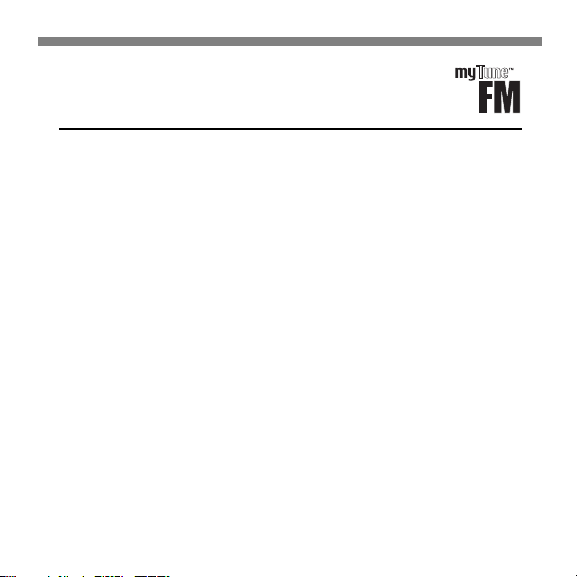
USER GUIDE
Contents
Overview . . . . . . . . . . . . . . . . . . . . . . . . . . . . . . . . . . . . . . . . . . . . . . . . . . . . . . . . . . . . . . . . . . . . . . . 2
Getting Started . . . . . . . . . . . . . . . . . . . . . . . . . . . . . . . . . . . . . . . . . . . . . . . . . . . . . . . . . . . . . . . 2
Unpacking myTune FM . . . . . . . . . . . . . . . . . . . . . . . . . . . . . . . . . . . . . . . . . . . . . . . . . . .2
Getting to Know myTune FM . . . . . . . . . . . . . . . . . . . . . . . . . . . . . . . . . . . . . . . . . . . . . . . .3
Using myTune FM . . . . . . . . . . . . . . . . . . . . . . . . . . . . . . . . . . . . . . . . . . . . . . . . . . . . . . . . . . . . 4
Customizing myTune FM . . . . . . . . . . . . . . . . . . . . . . . . . . . . . . . . . . . . . . . . . . . . . . . . .4
Mounting myTune FM . . . . . . . . . . . . . . . . . . . . . . . . . . . . . . . . . . . . . . . . . . . . . . . . . . . .4
Playing iPod Music on an FM Radio . . . . . . . . . . . . . . . . . . . . . . . . . . . . . . . . . . . .6
Charging iPod . . . . . . . . . . . . . . . . . . . . . . . . . . . . . . . . . . . . . . . . . . . . . . . . . . . . . . . . . . . . . 7
Downloading Music . . . . . . . . . . . . . . . . . . . . . . . . . . . . . . . . . . . . . . . . . . . . . . . . . . . . . . 8
Troubleshooting . . . . . . . . . . . . . . . . . . . . . . . . . . . . . . . . . . . . . . . . . . . . . . . . . . . . . . . . . . . . . . 9
Limited Warranty . . . . . . . . . . . . . . . . . . . . . . . . . . . . . . . . . . . . . . . . . . . . . . . . . . . . . . . . . . . 1 0
Customer Support . . . . . . . . . . . . . . . . . . . . . . . . . . . . . . . . . . . . . . . . . . . . . . . . . . . . . . . . . . 1 1
Federal Communications Commission (FCC) Statement . . . . . . . . . . . . . . .12
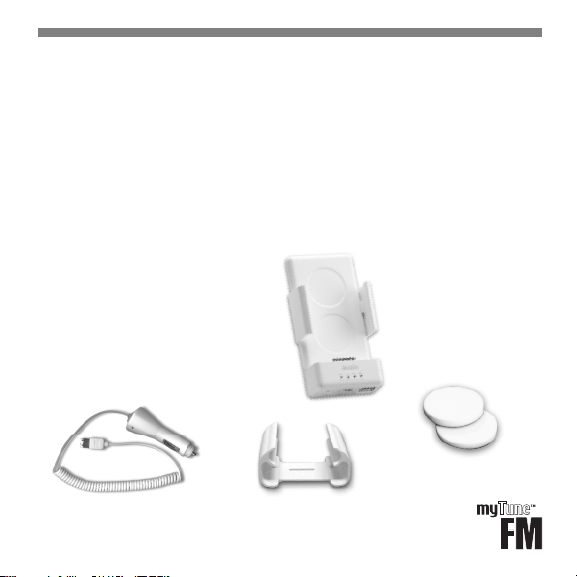
Overview
myTune™ FM, a combination FM transmitter and car charger for
iPod, plays your iPod music on your car stereo, and simultaneously
charges your iPod. myTune FM cradles your iPod and mounts on
your vent to keep your iPod at eye level, without interfering with
your driving.
myTune FM is made for iPod mini, iPod with dock connector, and
iPod photo.
Getting Started
Unpacking myTune FM
Your myTune FM package includes
the following:
Car power adapter
2
myTune FM with
mounting clip
Sizing pads (4 sets)
iPod mini mounting clip
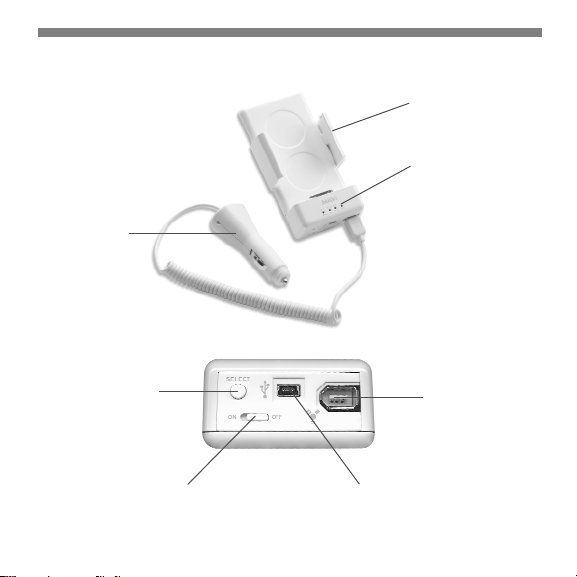
Getting to Know myTune FM
Power Adapter
iPod Mounting Clip
Channel Selection
Indicators
Channel Selector
Power Button
USER GUIDE
FireWire Port for
Connection to
Power Adapter
USB 2.0 Port
3

Using myTune FM
Customizing myTune FM
To customize myTune FM to dock your iPod, you must adhere two of the provided
sizing pads onto myTune FM if you are using any iPod except iPod mini. If using
iPod mini, you must replace the mounting clip with the iPod mini mounting clip.
To attach sizing pads:
1. If applicable, peel the paper from the appropriate sizing
pad pair and adhere each of the two pads onto one of
the circles on the back plate of myTune FM.
To replace the mounting clip:
1. If using iPod mini, remove the attached arms by gently
pushing one arm toward the back of myTune FM. Snap
the myTune FM mini mounting clip into its place.
Mounting myTune FM
myTune FM snaps onto the air vents in your car. To accommodate different air
vent orientations, the mounting clip on the back of myTune FM swivels to a
horizontal or vertical position. You can leave myTune FM mounted in your car, and
dock iPod in myTune FM when you’re ready to listen to your tunes on the radio.
4
Sizing
Pads

To mount myTune FM on your air vent:
1. If your air vents have horizontal flaps, simply attach
the mounting clip to the vent flap. If your air vents
have vertical flaps, twist the mounting clip to the
vertical position, and attach the mounting clip to the
vent flap.
2. With one end plugged into myTune FM, insert the
power adapter into the 12V power outlet (lighter
adapter) in your car. The blue light on the power
adapter will turn on to indicate that the adapter is
plugged in.
To dock iPod into myTune FM:
1. Slide iPod down the face of myTune FM as shown
until the iPod dock connector is firmly inserted in
to the 30-pin myTune FM
connecter. The arms will hold
iPod in place. The iPod mini
will slide between the frontmost
brackets on the mini clip.
2. To remove iPod, gently slide
iPod up the face of myTune FM.
USER GUIDE
5

Playing iPod Music on an FM Radio
To play your iPod music on your car radio, you must first select the channel on
myTune FM, and then select the same channel on your FM radio. The seven
pre-set channels available on myTune FM are CH1, CH2, 88.1, 88.3, 88.5, 88.7,
and 88.9. CH1 and CH2 are market-dependent channels. The default channels for
these two selections are 87.7 (CH1) and 87.9 (CH2).
A green light indicates that the channel selected is on the top
row, while an amber light indicates the selected channel is
on the bottom row. The last channel
in the bottom row is not used.
To play iPod music on your FM
Top row
Bottom row
radio:
When myTune FM is turned on, the channel will be set to 87.7 (CH1), the default
FM channel.
1. With myTune FM mounted in your car and your car powered on, turn on your
FM radio and select 87.7 on your dial.
2. Switch the power button on the bottom of myPower FM to ON.
3. Turn on the connected iPod and play your music. You will hear the music
broadcast on your car radio.
6

4. If the reception on the selected channel is not clear, press the channel selector
on the bottom of myTune FM to select the next channel. An LED will light to
indicate the channel selection. Each time you press the button, the selection
will change, moving across the channels on the front of myTune FM from left
to right, top to bottom. Channels on the top row are indicated by a green LED,
while channels on the bottom row are indicated by an amber LED.
5. Change the FM radio station to the channel set on myTune FM. You will hear
the music broadcast on your car radio.
6. Repeat steps 4 and 5 until you identify the optimum FM channel in your area.
7. When you’re done listening, switch the power button to OFF. Your iPod will
continue to charge as long as myTune FM is connected to the power outlet
(and the car is on), and your iPod is not fully charged.
Charging iPod
For your convenience, you can charge iPod while using myTune FM. While
myTune FM is plugged into the power outlet (and the car is on), the docked iPod
will be charged until the battery capacity is full.
To charge iPod:
1. Dock iPod into myTune FM while it is connected to the car power outlet. iPod
will charge as long as the car is on.
USER GUIDE
7

Downloading Music
myTune FM includes a USB 2.0 port that enables you to connect directly from
myTune FM to your notebook computer to download and manage music. A
separate USB 2.0 cable is required.
To download music:
1. With iPod docked into myTune FM (which is connected to the car power
outlet), plug a USB 2.0 cable (not included) into the USB port on the bottom
of myTune FM.
2. Plug the opposite end of the cable into
the USB 2.0 port on your notebook computer.
3. Download and manage music
with iPod as you would normally.
USB 2.0 Port
8

Troubleshooting
Issue Solution
The reception is not
clear on the channel.
iPod music isn’t
playing on the
FM radio.
Nothing happens
when iPod is
connected to
your computer.
1. Ensure that the FM channel on the radio is the
same as that selected on myTune FM.
2. Select a different FM channel on your radio and
myTune FM.
1. Ensure the power switch (on the bottom of
myTune FM) is switched to ON.
2. Ensure that the FM channel on the radio is the
same as that selected on myTune FM.
1. Check the cable connection. Unplug the cable at
both ends and make sure no foreign objects are in
the USB port, and then plug in the cable.
2. Ensure that you have installed the software from
the iPod CD, and that you are using the required
computer and software. See the iPod User’s Guide.
3. Ensure that the USB port on your computer is
USB 2.0 and not USB 1.1, which is not supported
and is significantly slower than the USB 2.0
connection.
USER GUIDE
9

Limited Warranty
The product enclosed herein is warranted to be free of operational defects for a
period of one year from the date of purchase. In the event of a defect in operation
during the warranty period Tekkeon, Inc. will replace the defective product when
the owner returns all product contents. The limited warranty will be considered
void if the unit is tampered with, subject to misuse, negligence or accidental
damage, has been improperly serviced, or if the security seal is removed. This
warranty is limited to replacement only and shall not cover any other damages.
Any product returned to Tekkeon, Inc. with no fault found will be returned to the
owner at the owner’s expense.
To obtain warranty coverage, please complete and submit the enclosed
registration card.
Disclaimer of Warranties
Any user of this product does so at the user’s own risk. To the maximum extent
permitted by applicable law, Tekkeon, Inc. and its suppliers provide the hardware
and any support services related thereto "as is" and with all faults; and hereby
disclaim all warranties and conditions, whether express, implied or statutory,
including, but not limited to implied warranties of merchantability, fitness for a
particular purpose, non-infringement, lack of negligence or correspondence to
description, except for those warranties specifically and expressly provided in
the Limited Warranty.
10

With respect to the use of this product, in no event shall the company be liable
for any loss of profit or any other commercial damage, including but not limited
to special, incidental, consequential and other damages.
Customer Support
Customer support for myTune FM is available at:
Tekkeon, Inc.
c/o myTune FM
3002 Dow Avenue, #134
Tustin, CA 92780
888-787-5888 / 714-832-1266
www.tekkeon.com
Tekkeon, Inc. must issue a Return Merchandise Authorization (RMA) number for
all exchanges or refunds.
USER GUIDE
11

Federal Communications Commission
(FCC) Statement
This equipment has been tested and found to comply with the limits for FCC,
pursuant to Part 15 of the FCC rules. These limits are designed to provide
reasonable protection against harmful interference in a residential installation.
This equipment generates, uses and can radiate radio frequency energy and, if
not installed and used in accordance with the instructions, may cause harmful
interference to radio communications. However, there is no guarantee that
interference will not occur in a particular installation. If this equipment does
cause harmful interference to radio or television reception, which can be
determined by turning the equipment off and on, the user is encouraged to
try to correct the interference by one or more of the following measures:
• Reorient or relocate the receiving antenna.
• Increase the separation between the equipment and receiver.
• Connect the equipment into an outlet on a circuit different from that to
which the receiver is connected.
• Consult the dealer or an experienced radio/TV technician for help.
You are cautioned that changes or modifications not expressly approved by
the party responsible for compliance could void your authority to operate the
equipment.
12


www.tekkeon.com
© 2005 Tekkeon, Inc.
All Rights Reserved
myPower™ and myTune™ are
trademarks of Tekkeon, Inc.
iPod is a trademark of Apple
Computer, Inc., registered in
the U.S. and other countries.
