Page 1

P. 1
- Neo Wi NO DE
USER MANUAL / MANUAL DE USUARIO
PLEASE READ THE INSTRUCTIONS CAREFULLY BEFORE USE
POR FAVOR LEA LAS INSTRUCCIÓNES ANTES DE USAR
WI NODE
DMX/RDM - ArtNet Wireless node
Page 2
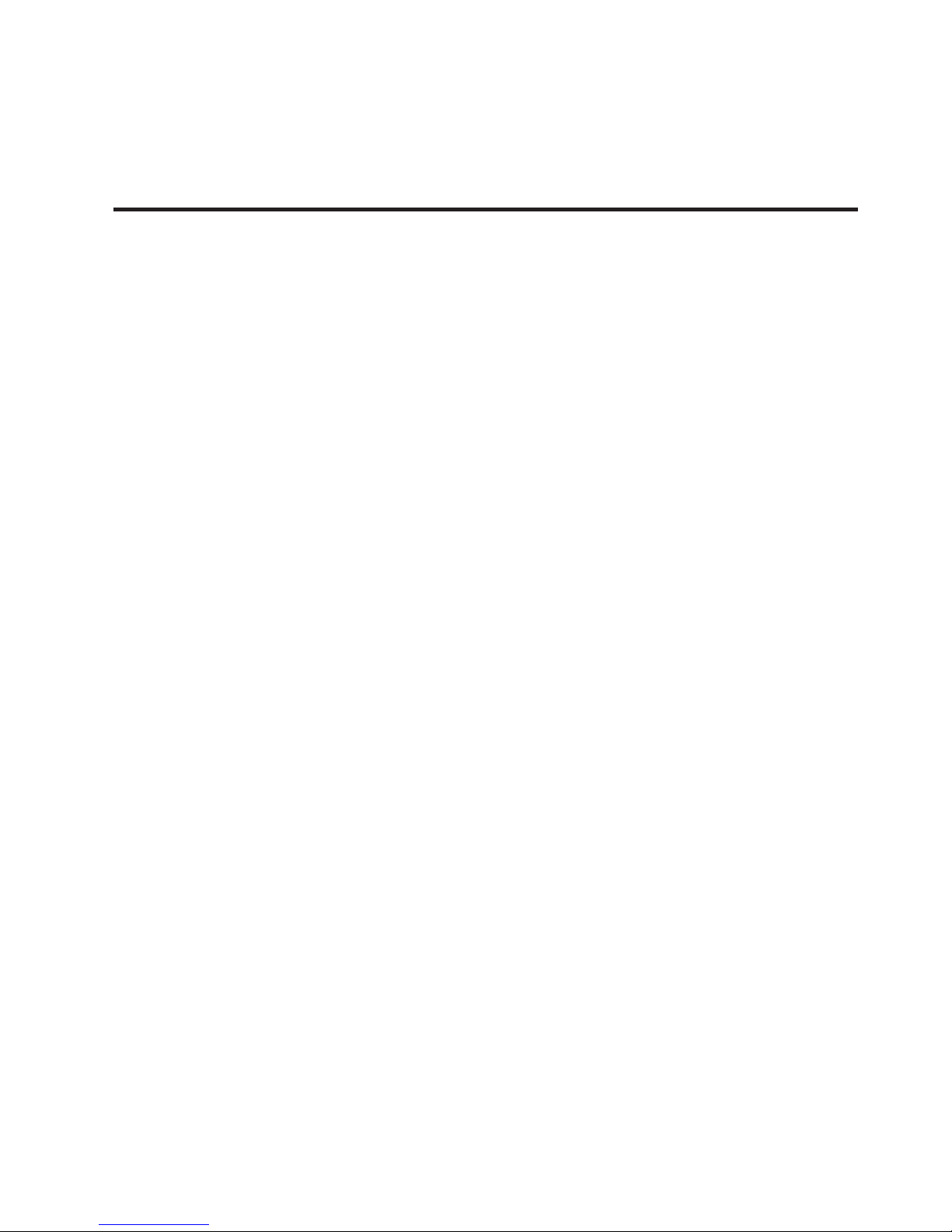
P. 2
Neo Wi NO DE -
1. OVERVIEW
English version
Wi Node
DMX/RDM - ArtNet Wireless node
NEO Wi Node is a small but versatile wireless node
that converts DMX/RDM signal to ArtNet, or vice versa. With a compact and resistant design, the equipment can work like a splitter and sports an OLED
display that allows the user to access to an intuitive
menu where all its functions can be explored. NEO
Wi Node also has its own website that allows both
a manual IP address and a quick and easy update,
without neglecting the management of the information of the connected equipment.
Features
• DMX/RDM - ArtNet node
• 2 DMX universes / 1024 DMX channels
• RJ45 Ethernet (LAN) connector, 10/100M
self-adaption, support TCP/IP protocol
• Ethernet connector supports Auto MDI/MDIX
• Support standard DMX-512 and ArtNet protocol
• Support ArtNet - DMX signal bilateral conversion
• DMX input/output can be set as able/disabled
• Support DMX merge (HTP,LTP)
• Protocols: Art-net, sACN & KlingNet
• Multiple color-type in KlingNet: RGB, RGBW,
RGBA, RGBD & RGBAW
• Wi-Fi: AP
• DMX splitter functionality
• IP address can be set manually
• DMX port status indicated via display
• LEDs indicators for Ethernet status
• Soware updateable via web
• Built-in website to manage the xture information
• DMX outputs with adjustable frame rate
• DMX interfaces optically isolated
Technical
• Operating temperature: -30ºC~55ºC /
-22ºF~131ºF
Physical
• OLED display
• DMX connectors: 2 XLR connectors (XLR-3
input and output)
• ArtNet connectors: 2 RJ45 connectors (RJ45
input and output)
• Dimensions: 224.5x66.5x44.5 mm. /
8.8x2.6x1.7 in.
• Weight: 0.4 Kg. / 1 Lbs.
Page 3
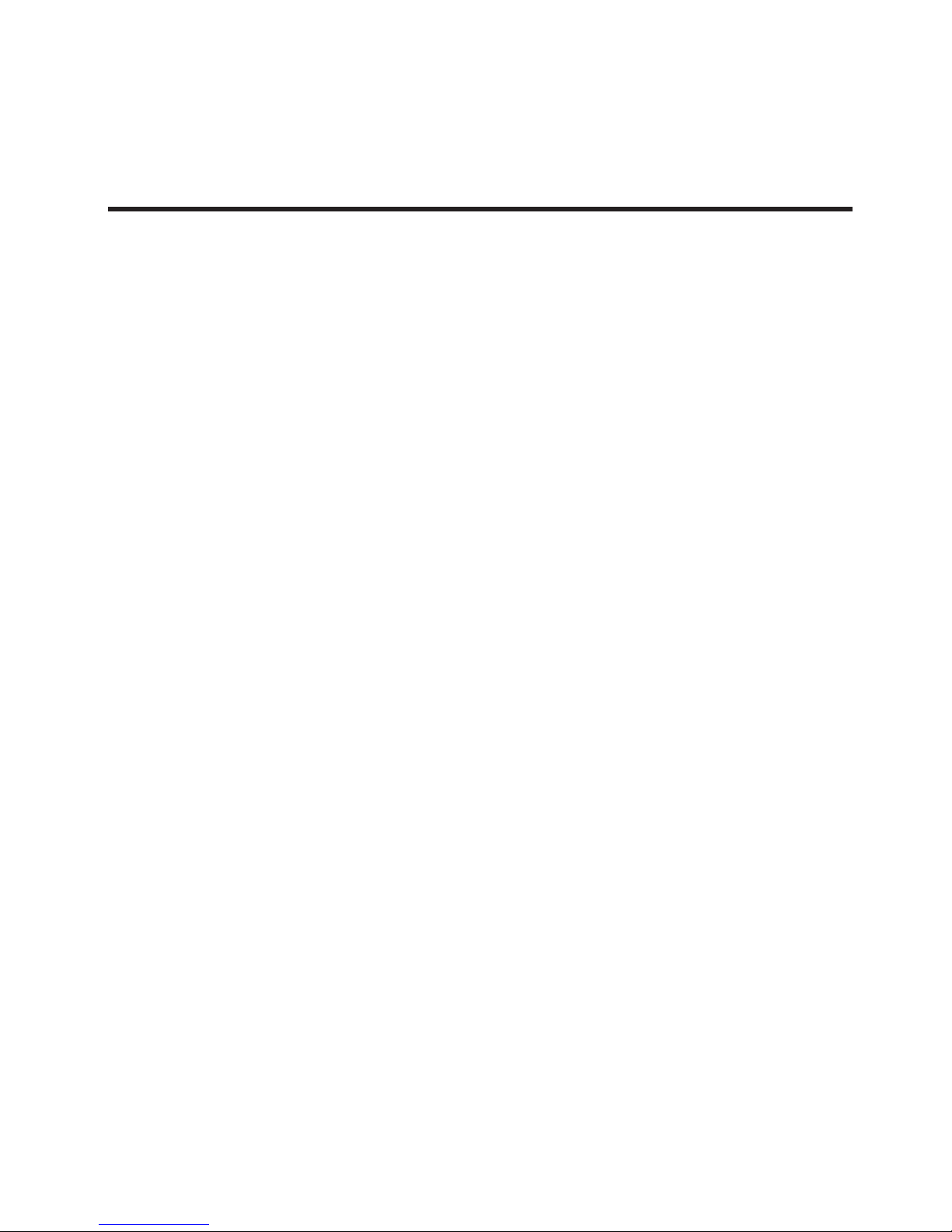
P. 3
- Neo Wi NO DE
English version
2. GENERAL INSTRUCTIONS
Please read the user manual carefully, as it includes important information regarding details
of operation, maintenance, and technical data.
Keep this manual with the unit for future consultation.
Warnings
• Do not make any inammable liquids, water or
metal objects enter the unit.
• Should any liquid be spilled on the unit, Disconnect the power immediately.
• Stop using the unit immediately in the event
of serious operation problems and contact
with your local dealer for a check or contact us
directly.
• Do not open the unit--there are no user serviceable parts inside.
• Never try to repair the unit by yourself. Repairs
by unqualied people could cause damage or
faulty operation.
Cautions
• Aer having removed the packaging, please
check that the unit is not damaged in any way.
If in doubt, don’t use it and contact an authorized dealer.
• Packaging material (plastic bags, polystyrene
foam, nails, etc.) Must not be le within children’s reach, as it can be dangerous.
• This unit must only be operated by adults. Do
not allow children to tamper or play with it.
• Never use the unit under the following conditions: In places subject to excessive humidity. In
places subject to vibrations or bumps. In places
with a temperature of over 45°C/113°F or less
than 2°C/35.6°F. Protect the unit from excessive dryness or humidity (ideal conditions are
between35% and 80%).
• Do not dismantle or modify the unit privately.
Page 4
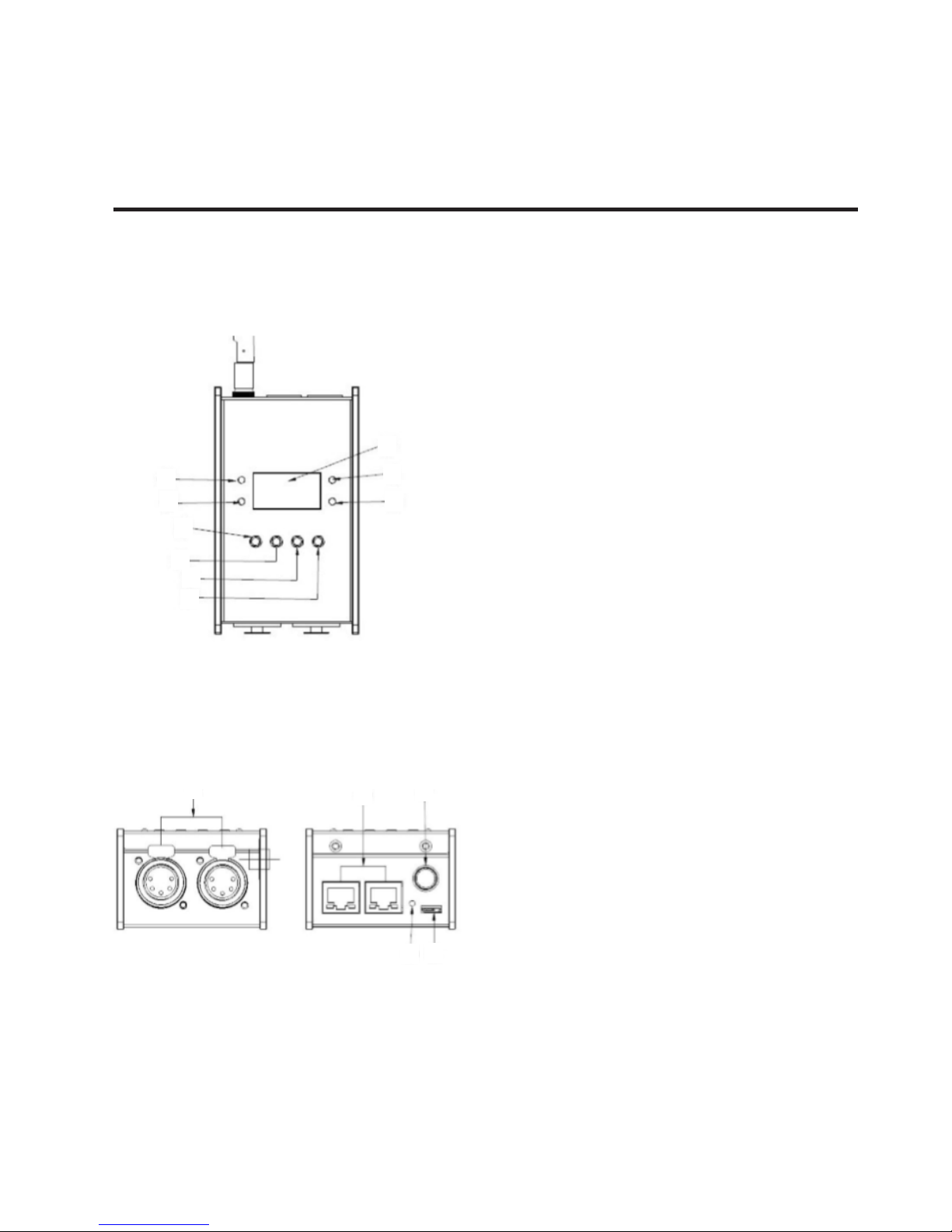
P. 4
Neo Wi NO DE -
3. FIXTURE OVERVIEW
1. OLED Display display the present status and
the available option.
2. LINK LED indicator Network connect status
indicate.
3. ACTIVITY LED indicator Network activity indicator, when there is any data transmit, it will
ash.
4. POWER LED indicator To show the on/o sta-
tus of the unit.
5. WiFi link LED indicator WiFi link indicator.
6. MENU Button Enter into main menu or back to
last menu.
7. UP Button
8. DOWN Button
9. ENTER Button Enter and Conrm.
10. DMX port 1-2 Can be set as DMX in/DMX out.
11. Ethernet RJ45 connector Connect with net-
work cable.
12. ANT
13. Reset button Reset to default.
14. USB DC5V IN
English version
Front View
Rear View
1
2
3
4
5
6
7
8
9
10
11
12
13
14
Page 5
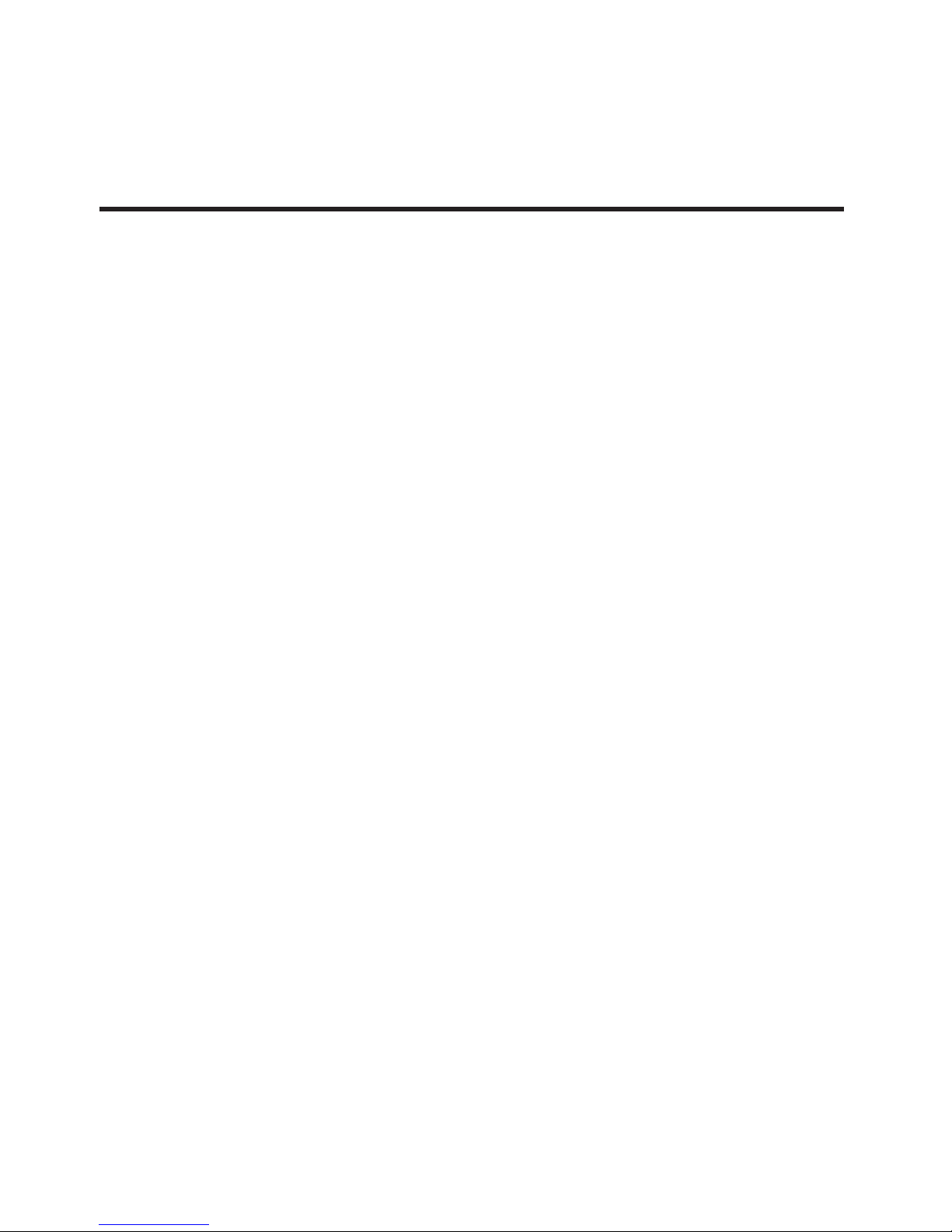
P. 5
- Neo Wi NO DE
4. OPERATION GUIDE
Startup View
There are 4 dierent statuses (as pictures show)
you can check when you power on the unit. You can
switchover them by pressing the UP and DOWN. All
of the options can be changed in the main menu.
In the port status, A/B means the network port; “x”
means there is no network connected. “√” means
the network has been connected. 1-2 refers to the
DMX port 1-2. In the status, “x” means the DMX
port’s status is inactive. It will hold the current
output. “√” stands the DMX port’s status is activity,
it has connected to the network.
English version
Page 6
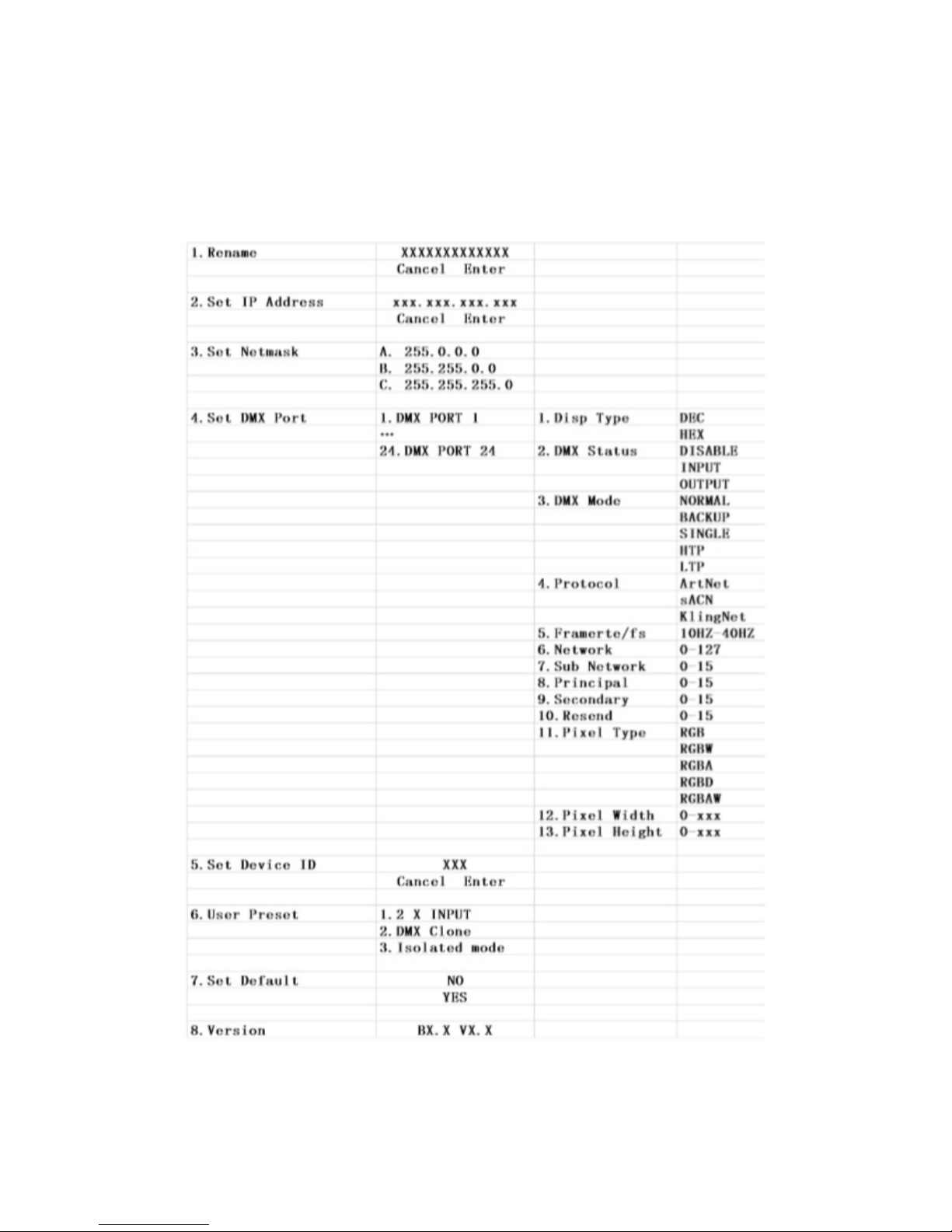
P. 6
Neo Wi NO DE -
English version
Main menu
Page 7

P. 7
- Neo Wi NO DE
Rename Device
Enter into the main menu by press MENU, then
pressing the UP and DOWN to choose the Rename
Device option and then press the ENTER to conrm
your selection. Now you can rename the device by
pressing UP and DOWN now. Conrm you change
and move to next option by press the MENU.
SetIP Address
Enter into the main menu by press MENU, then
pressing the UP and DOWN to choose the Set IP
Address option and then press the ENTER to con-
rm your selection. Now you can set IP address by
pressing UP and DOWN now. Conrm you change
by press the ENTER.
Please note: Each of the IP address should be
unique.
Set Netmask
Enter into the main menu by press MENU, then pressing the UP and DOWN to choose the Set Netmask
option and then press the ENTER to conrm your
selection. Now you can set Netmask by pressing UP
and DOWN now. Conrm you change by press the
ENTER.
Set DMX port
Enter into the main menu by press MENU, then
pressing the UP and DOWN to choose the Set DMX
port option and then press the ENTER to conrm
your selection. Then you can set the parameter of
the each port by pressing UP /DOWN and ENTER
now.
• 1-2 DMX output: You can enter to any of the
DMX port 1-2 and set as below:
1. Disp Type, adjust the display mode.
2. Port Status, DMX port status can be set as IN /
OUT/ DIS;
3. DMX Mode ,As the DMX port set as Input status,
then the Mode only can be set as normal or
backup; As the DMX port set as output status,
then the Mode only can be set as SINGLE,HTP
or LTP.
4. Protocol, can be set as ArtNet/ sACN/ KlingNet;
5. Framerte/fs, adjust the speed of DMX output.
6. Network, adjust the value.
7. Sub Network, adjust the value.
8. Principal, adjust the value.
9. Secondary, adjust the value.
10. Resend, adjust or disable the value for universal of network.
11. Pixel Type, available under klingnet protocol.
12. Pixel Width, available under klingnet protocol.
13. Pixel Height, available under klingnet protocol.
Normal mode means it will send the data received
from DMX IN port to the universal of network regardless if there is any data in the universal of the
network.
Backup mode refers that when there is any data
on the universal of network, the CA-AN08 won’t
send any data to universal of network. Only when
the universal of network is no any data, then the
CA-AN08 will receive the data from DMX IN port and
send it to the universal of network simultaneously.
English version
Page 8

P. 8
Neo Wi NO DE -
Single means this port will only output one
universal.
LTP means this port will output the latter one between the universal of principle and secondly. The
unit will compare the two universal and resend the
later one to the network.
HTP means the port will output the one with higher
value between the universal of principle and secondly. The unit will compare the two universal and
resend the higher data to the network. They can be
set within the range of 0.0-F.F./001-255. (These two
formats can be change through Display Mode).
• 1-2 DMX port disabled
Any of the port 1-2 can be set as Disabled status.
Upon the port has been set as Disabled status, the
DMX port will be disabled, it cannot send or receive
any data from now on.
Please note that the Framerte/fs only available
for Output status; The Secondly and Resend option only available for the HTP/LTP mode under
the status of Output.
Set ID NO.
Enter into the main menu by press MENU button,
pressing UP and DOWN to choose the Set ID NO.
option, then press the ENTER to conrm your selection. You can set the ID No. for the unit from 000
to 255. The ID is only used to recognize each of the
unit easily.
User Preset
Enter into the main menu by press MENU button,
then pressing the UP and DOWN to choose the User
Preset option and then press the ENTER to conrm
your selection. This setting help you easily use the
application avoid complicated setup procedure.
You can simply choose you desired mode by press-
ing UP and DOWN, and conrm your choose by
pressing ENTER.
Version
You can check the version number from this option.
System Status
You can check if xture hardware work normally or
not.
Web page settings
Input IP of wi node in web browser to access
internal webpage of this xture. Default account is
admin, Password is admin.
Please set the webpage as below image. Please set
the dmx ports refer to above menu instructions
(Set DMX port). See next page.
English version
Page 9

P. 9
- Neo Wi NO DE
Remark: Errors and omissions for every information given in this manual excepted. All information is
subject to change without prior notice.
English version
Page 10

P. 1 0
Neo Wi NO DE -
1. DESCRIPCIÓN
Wi Node
Nodo inalámbrico DMX/RDM a ArtNet
NEO Wi Node es un pequeño pero muy versatil
nodo inalámbrico que convierte señal DMX/RDM
a ArtNet, o viceversa. De diseño compacto y resistente, el equipo puede funcionar como splitter y
cuenta con un display OLED que permite acceder a
un intuitivo menú donde pueden explorarse todas
sus funciones. NEO Wi Node posee además un sitio
web propio que permite tanto un direccionamiento
IP manual como una actualización rápida y fácil,
sin dejar de lado el manejo de la información de los
equipos conectados.
Funcionalidad
• Nodo DMX/RDM a ArtNet / Arnet a DMX/RDM
• 2 universos DMX /1024 canales DMX
• Conector Ethernet RJ45 (LAN), 10/100M auto-adaptable, soporta protocolo TCP/IP
• Conector Ethernet soporta Auto MDI/MDIX
• Soporta DMX512 estandar y protocolo ArtNet
• Soporta conversión bilateral ArtNet-DMX
• Las entradas/salidas DMX pueden habilitarse/
deshabilitarse
• Soporta DMX merge (HTP,LTP)
• Protocolos: Artnet, sACN & KlingNet
• Multiples modos de color en KlingNet (RGB,
RGBW, RGBA, RGBD, RGBAW)
• Funcionalidad de splitter DMX
• Address IP seleccionable manualmente
• Estado de señal DMX indicado via display
• LEDs indicadores del estado de señal Ethernet
• Wi-Fi: AP
• Soware actualizable via web
• Página web incorporada para manejar la información de los equipos
• Salidas DMX con frame rate ajustable
• Interfaces DMX opticamente aisladas
Técnic a
• Temperatura de operación: -30ºC~55ºC /
-22ºF~131ºF
Físico
• Display OLED
• Conectores DMX: 2 conectores XLR (XLR-3
entrada y salida)
• Conectores Artnet: 2 conectores RJ45 (RJ45
entrada y salida)
• Dimensiones: 224,5x66,5x44,5 mm. /
8,8x2,6x1,7 pulg.
• Peso: 0,4 Kg. / 1 Lbs.
Versión Español
Page 11

P. 11
- Neo Wi NO DE
Versión Español
2. INSTRUCCIONES GENERALES
Lea atentamente el manual antes de utilizar la
unidad y procure seguir las instrucciones, ya que
contiene información importante sobre el uso, la
instalación y el mantenimiento del equipo. Conserve este manual para futuras referencias.
Advertencias
• Evite el ingreso de sustancias inamables, líqui-
dos u objetos de metal dentro del equipo.
• En caso de que algún líquido se derrame sobre
el equipo, desconéctelo inmediatamente.
• Si observa un problema grave de funcionamiento, desconecte el equipo y póngase en contacto
el fabricante o el servicio técnico autorizado.
• El equipo no contiene piezas que puedan ser
reparadas por el usuario. En caso de precisar
asistencia, póngase en contacto con el servicio
técnico autorizado.
• No trate de reparar la unidad por sus propios medios. Las reparaciones efectuadas por
personas no calicadas pueden causar daños
irreparables.
Precauciones
• Abra el embalaje con cuidado y revise que el
equipo se encuentre en buen estado. Si observa piezas dañadas o faltantes, no lo utilice
y póngase en contacto con el fabricante de
inmediato.
• Mantenga el material de embalaje (bolsas de
plástico, polietileno, etc.)fuera del alcance de
los niños.
• El equipo sólo debe ser utilizado por adultos.
No permita que los niños jueguen con el equipo
o lo manipulen.
• No utilice la unidad: En lugares con humedad
excesiva. En lugares propensos a las vibraciones o sacudidas. En lugares con temperatura
superior a 45°C/113°F o inferior a 2°C/35,6°F.
Proteja el equipo de la humedad excesiva. Los
valores de humedad aceptable se encuentran
entre 35-80%.
• No introduzca modicaciones no autorizadas
en el equipo.
Page 12

P. 12
Neo Wi NO DE -
Versión Español
3. EL PRODUCTO
1. Pantalla OLED Despliega el modo/estado activo y las opciones disponibles.
2. Indicador LED LINK Muestra el estado de conexión de la red.
3. Indicador LED de actividad Muestra la actividad de red. Cuando haya transmisión de datos,
titilará.
4. Indicador LED de encendido Muestra si la
unidad está encendida o apagada.
5. Indicador LED WiFi Muestra si hay un enlace
WiFi.
6. Botón de MENU Accede al menú principal o
regresa al menú anterior.
7. Botón UP Desplazamiento hacia arriba.
8. Botón DOWN Desplazamiento hacia abajo.
9. Botón ENTER Accede a un submenú o conrma
su selección.
10. Puertos DMX 1-2 Pueden congurarse como
entradas o salidas DMX.
11. Conector Ethernet RJ45 Conector para
adaptar un cable de red.
12. ANT Antena.
13. Botón Reset Restablece los valores de fábrica.
14. USB Entrada DC 5V IN.
Vista frontal
Vista dorsal
1
2
3
4
5
6
7
8
9
10
11
12
13
14
Page 13

P. 13
- Neo Wi NO DE
Versión Español
4. GUÍA DE OPERACIÓN
Fase inicial
Al encender la unidad, el usuario podrá seleccionar
entre cuatro estados disponibles, como indica el
diagrama. Si desea alternar entre estados, utilice
las teclas UP y DOWN. Recuerde que puede modicar todas las opciones desde el menú principal.
En el estado del puerto, A/B se reere al puerto de
red. “X” indica que no hay una red conectada, “√”
indica que la red está conectada y 1-2 se reere
a los puertos DMX 1-2. En el campo de estado, “x”
indica que el puerto DMX está inactivo. Por lo tanto
mantendrá la salida congurada. “√” indica que el
puerto DMX está activo y conectado a una red.
Page 14

P. 14
Neo Wi NO DE -
Versión Español
Menú
Page 15

P. 15
- Neo Wi NO DE
Versión Español
Rename Device
Presione la tecla MENU para acceder al menú principal. Utilice las teclas UP/DOWN para localizar la
opción Rename Device. Luego presione ENTER para
acceder. Utilice las teclas UP/DOWN para renombrar el dispositivo. Presione ENTER para guardar
los cambios y MENU para continuar con la siguiente
opción.
Configurar dirección IP
Presione la tecla MENU para acceder al menú principal. Utilice las teclas UP/DOWN para localizar la
opción Set IP Address. Luego presione ENTER para
acceder. Utilice las teclas UP/DOWN para congurar la nueva dirección IP. Presione ENTER para
guardar los cambios.
Observación: Cada dirección IP es única e
irrepetible.
Configurar máscara de red
Presione la tecla MENU para acceder al menú principal. Utilice las teclas UP/DOWN para localizar la
opción Set Netmask. Luego presione ENTER para
acceder. Utilice las teclas UP/DOWN para congurar
la máscara de red. Presione ENTER para guardar los
cambios.
Configurar puerto DMX
Presione la tecla MENU para acceder al menú principal. Utilice las teclas UP/DOWN para localizar la
opción Set DMX port. Luego presione ENTER para
acceder. Utilice las teclas UP/DOWN para congurar
los parámetros
de cada puerto.
• Salida DMX 1-2 Ingrese a cualquiera de los
dos puertos DMX y congure los siguientes
parámetros:
1. Disp Type: Seleccione el modo de la pantalla
entre el sistema decimal y hexadecimal.
2. DMX Status: Seleccione el estado del puerto
DMX entre disable, input u output (desactivado,
entrada o salida respectivamente).
3. DMX Mode: Seleccione NORMAL o BACKUP si
conguró el estado DMX como input o SINGLE,
HTP o LTP si lo conguró como output.
4. Protocol: Seleccione entre ArtNet, sACN y
KlingNet.
5. Framerte/fs: Regule la velocidad de la salida DMX
6. Network: Congure los parámetros de red de DMX
7. Subnetwork: Congure los parámetros de
subred de DMX.
8. Principal: Congure los parámetros del primer
universo.
9. Secondary: Ajuste el valor del segundo universo.
10. Resend: Ajuste o deshabilite los valores de
reenvío de la red del universo.
11. Pixel Type: Tipo de píxel. Solo disponible para
el protocolo Klingnet.
12. Pixel Width: Ancho de píxel. Solo disponible
para el protocolo Klingnet.
13. Pixel Height: Alto de píxel. Solo disponible para
el protocolo Klingnet.
Normal Este modo envía los datos recibidos a
través del puerto DMX de entrada al universo de
la red a pesar de que ya exista cualquier tipo de
datos.
Backup Si el universo de red ya cuenta con datos,
el CA-AN08 no enviará más datos. Solo cuando el
universo esté libre de datos, el CA-AN08 recibirá
Page 16

P. 1 6
Neo Wi NO DE -
datos del puerto de entrada DMX y lo reenviará
automáticamente.
Single Indica que este puerto solo enviará datos a
un universo.
LTP Este puerto enviará datos del último universo.
La unidad comparará ambos universos y enviará el
último a la red.
HTP Este puerto enviará datos del último universo
con valor más alto. La unidad comparará ambos
universos y enviará el de valor más alto a la red. Es
posible congurar la velocidad entre 0,0-F.F/001-
255. (el usuario puede modicar ambos formatos
en Disp Type).
• Puertos DMX 1-2 deshabilitados
Cualquiera de los 2 puertos puede ser congura-
do como deshabilitado. Una vez deshabilitado, el
puerto DMX no puede enviar ni recibir datos de
ningún tipo.
Tenga en cuenta que la función framerte/fs solo
se encuentra disponible para el modo de salida,
y las funciones secondary y resend para el modo
HTP/LTP bajo el modo de salida.
Configurar número de ID
Presione la tecla MENU para acceder al menú
principal. Utilice las teclas UP/DOWN para localizar
la opción Set ID NO. Luego presione ENTER para
acceder. Congure el número de ID entre 000-255.
La identicación del equipo solo se emplea para
reconocer cada unidad más fácilmente.
Preajustes de usuario
Presione la tecla MENU para acceder al menú
principal. Utilice las teclas UP/DOWN para localizar
la opción User Preset. Luego presione ENTER para
acceder. Este ajuste facilita el uso de la aplicación y
evita los procedimientos complejos. Seleccione el
modo deseado con las teclas UP/DOWN y presione
ENTER para conrmar su selección.
Versión
Revise la versión actual del dispositivo desde esta
opción.
Estado del sistema
Corrobore si el hardware del dispositivo funciona
normal y correctamente.
Configurar página web
Introduzca la IP del dispositivo en su explorador
web para acceder a una web interna. Cuenta predeterminada: admin. Contraseña: admin.
Congure los campos como se describe en la ima-
Referencia de imagen
In DMX Entrada DMX
Out DMX Salida DMX
In IP IP de entrada
Merger HTP LTP Fusión HTP LTP
Out IP IP de salida
Versión Español
Page 17

P. 17
- Neo Wi NO DE
Observación: El proveedor no asumirá responsabilidad por los errores u omisiones del manual.
La información de este manual está sujeta a cambios sin previo aviso.
gen a continuación.
Congure los puertos DMX de acuerdo con las instrucciones del menú (Congurar puerto DMX).
Versión Español
Page 18

P. 18
Neo Wi NO DE -
